Samsung LNT1954H, LNT1953H Owner’s Manual
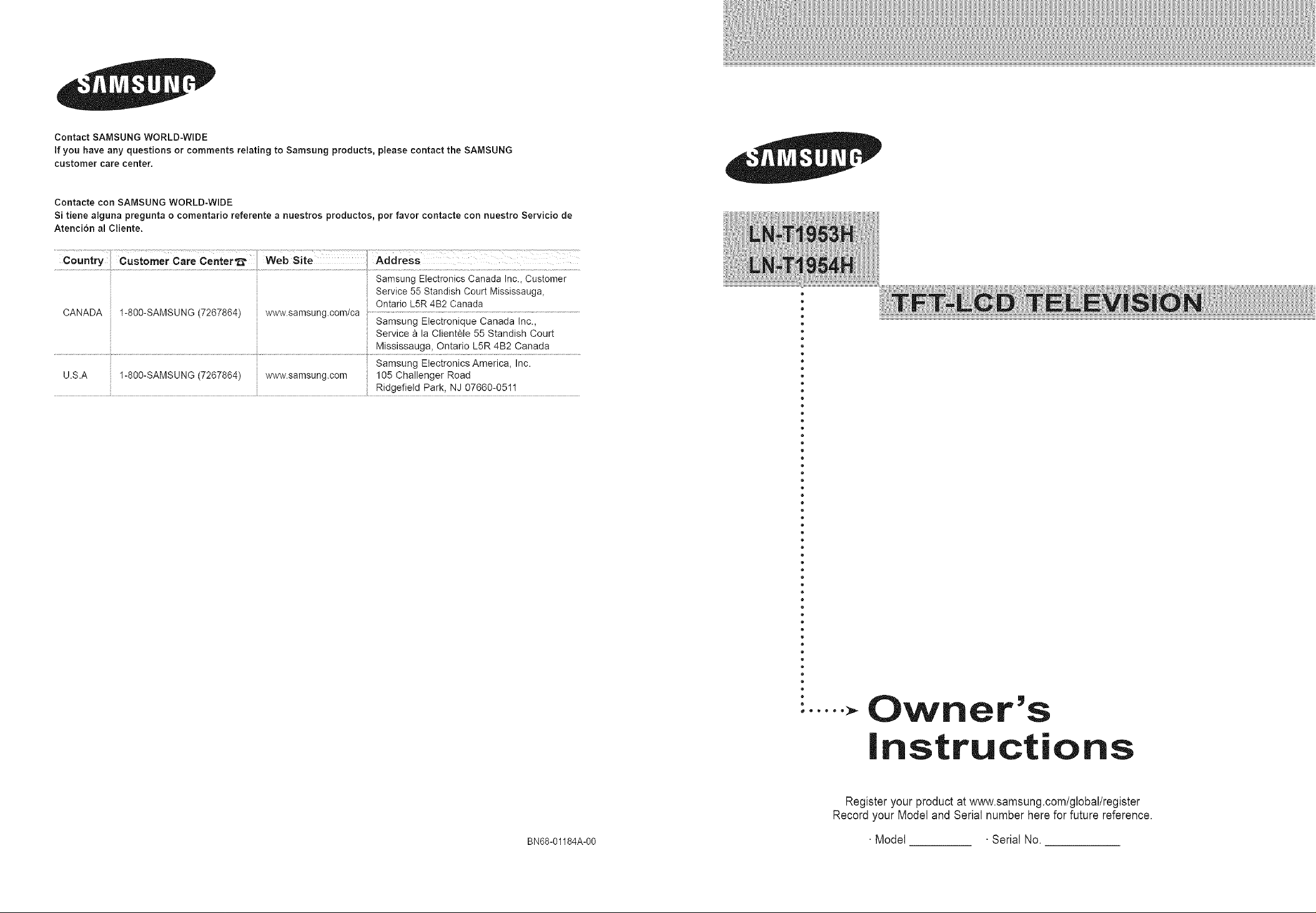
Contact SAMSUNG WORLD-WIDE
If you have any questions or comments relating to Samsung products, please contact the SAMSUNG
customer care center.
Contacte con SAMSUNG WORLD-WIDE
Si tiene alguna pregunta o comentado referente a nuestros productos, por favor contacte con nuestro Servicio de
AtencJ6n al Ctiente.
Country Customer Care Center_ Web Site Address
Samsung Electronics Canada Inc., Customer
Service 55 Standish Court Mississauga,
CANADA 1-800-SAMSUNG (7267864) www.samsung.com/ca
U.S.A 1-800-SAMSUNG (7267864) www.samsung.com 105 Challenger Road
Ontario L5R 4B2 Canada
Samsung Etectronique Canada Inc.,
Service a la Clientele 55 Standish Court
Mississauga, Ontario L5R 4B2 Canada
Samsung Electronics America, Inc.
Ridgefield Park, NJ 07660-0511
..... Owner's
Instructions
Register yourproduct at www.samsung.com/global/register
Record your Model and Serial number here for future reference.
BN68-01184A-00 • Model •Serial No.

P[ecautions When Displaying a Still lmage
A stilt image maycause permanent damage to the TV Screen
* Do not display a stit image onthe LCD panelfor more than 2 hours as it can cause screen image retention.
]-his image retention is also knOWnas !!screenburn'!.
To avoid such image retention, reduce the degree of brightness and contrast of the screen when displaying a still image.
Watching the LCD]-V in413format for a Iong period of time may leave traces or borders displayed on the
left right and cen!er of the screen caused by thedifference of light emission on the screen.
Playing a DVD or a game console may Cause a simi!ar effect to the Screen_
Damages Caused by the above effect are not covered by the Warranty.
. Displaying still images from 'Video games and PC for longer than a certain period of time may p[0duce partial after4mages.
To prevent this effect, reduce the 'brightness' and 'contrast' when displaying stiII images.
Precauciones al mostrar en la pantalla una imagen fija
Calmagen fija puede causar da_os Dermanen[es en la Dan[alia Gel [eievlsor
• No deje una magen fija en ta pan[alia LCD auran[e mas de dos noras ya que se podria proauc_runa re[ericsonde ta imogen en
la oamalla. Este fen6meno de retencidn de magenes [amDtense denomma 'auemadura de Dan[aila
Pars evlTarque se proouzca esa oersisTenclaae ia tmagen, reauzca eI nivei de tuminosidad y ae contraste de la uanTatla
cuando muestre imageries fijas
El usodel televisor LCD en formato 4:3 durante un [lempo proIongado puede dejar rast'-os de bordes en ins
Dartestzaulerda, derecha y central de 18pantaHadebido alas diferenoias en taemisidn tuminica de la oamaHa.
La reDroducoidn de un DVD o el uso aeuna consola ae waeojuegos pueaen provocar un efecto similar en ta
oantalla. ReDroauc_run DVD o una Jeoconsois pueae causar un efecto similar en ia pantatla. La garantia no
cubre estos da_os
•Ver tmagenes fijas de videojuegos y PC durante mas tlemoo del indlcado pueae produclr res[os ae imageries parciales
Para evitar este efecto reduzca ei 'brilio' yet 'contraste' cuando vea imageries fijas
© 2007 Samsung Electronics Co., Ltd. All rights reserved.
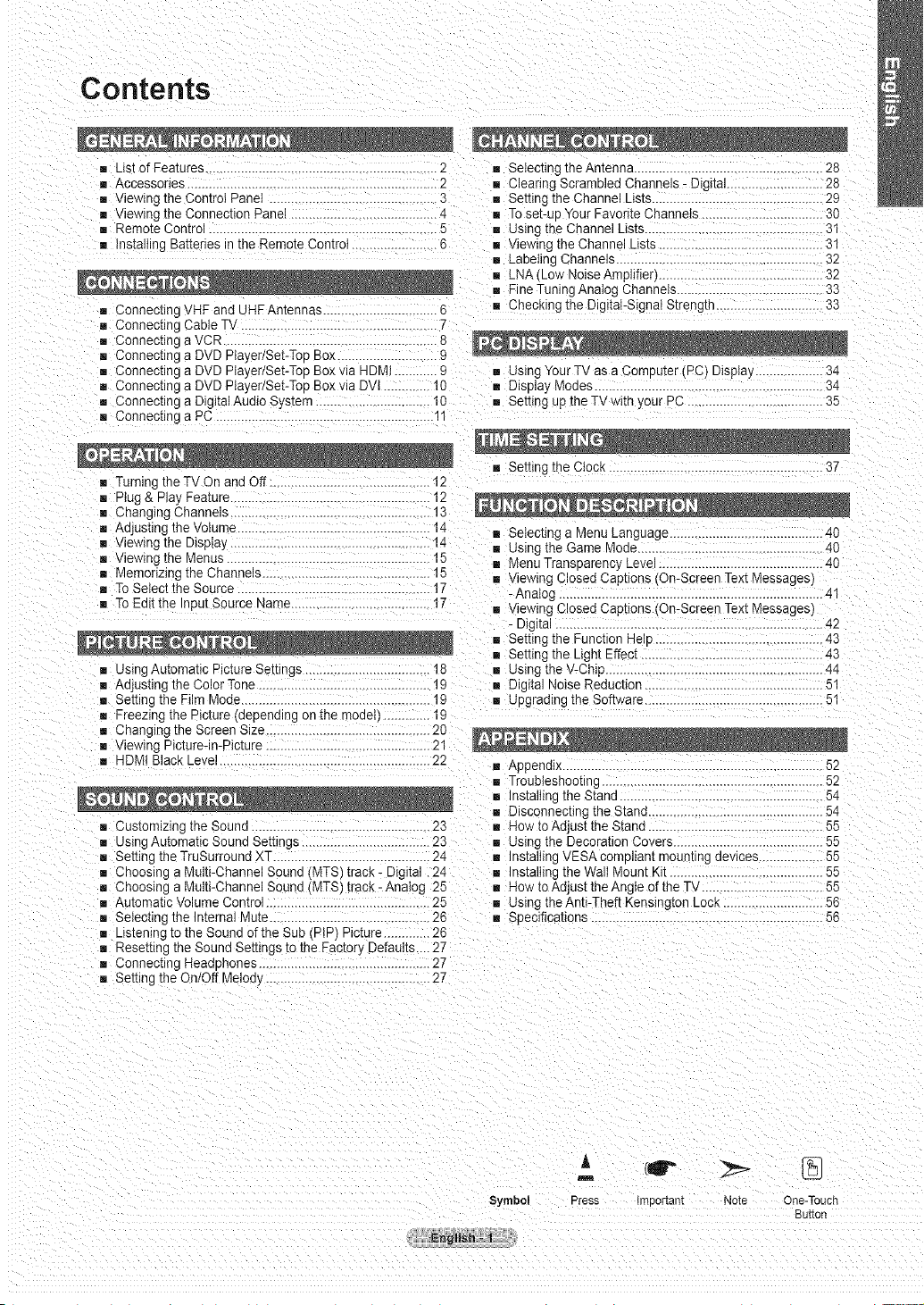
Contents
m L(S][of Features ............................................................. 2 m Selecting theAntenna .................................................... 28
Accessories .................................................................. 2 m Clearing Scrambled Channels - Digital...... 28
m viewing [he Control Pane) ............................................... 3 m Setting the Channel Lists..................................... 29
m Viewing the Connection Pane '1 • To set-up Your Favorite Shanneis .................................. 30
m Remote Control ...................................................... 5 m Using the Channel Lists......................................... 31
m (nstalhng Batteries in the Remote Control ........................ 6 • Viewing the Channel Lists....... 31
Connecting VHF and UHPAntennas .......................... _ m Checking the Digital-Signal Strength 33
m Connecting Cable TV .................................................... 7
m Connecting a VCR............................................................ 8
m Connecting a DVD Player/Set-Top Box ............................ a
m Connecting a DVD Player/Set-Top Box via HDM( ............ 9 m using Your TV as a Computer tPC_Display 34
m Connecting a DVD Player/Set-Top Boxvia DVi ........... !0 m Display Modes.................................................. 34
m Connecting a Dig [alAudio System ................................ 10 • Setting up theTV with your PC ...................................... 35
m Connecting a PC ........................................................... ""
m Labeling Channels........................................................ 32
m LNA_Low NoiseAmplifier) .................................. 32
B FineTuningAnatog Channels ..... 33
m Turn ng the TV On and Off ...... 12
m Plug & Play Feature...................................................... 12
m Chang ng 3hanne s .................................................... 13
m Adjusting [ne Vo(ume............ 1,_
m Viewing me Disp)ay !,_
m viewing [ne Menus.............................. 15
Memorizing the Channels .............................................. 15
To Se)ect the Source .............................................. !7
m To Edi[ [ne input Source Name.................. !7
m using Automatic F cture Set[ings ........ 8
m Adjus[ing [ne Color Tone ............................................... !9
m Setting me Film Mode..................................................... 19 m Upgadlng me Software............................................... 51
m Freezin) the Picture (depending ontne mode ............. 19
m Changing the Screen Size ............................................ 2C
m viewing Picture-in-Picture ............................................ 21
HDM( Black Level .......................................................... 22 m Appendix ...................................................... 52
m Customizing the Sound ....................................... 23 • How to Adjust the Stand ................... 55
m Using Automatic Sound Settings ................................... 23 • using the Decoration Covers.......................................... 55
m Setting the TruSurround XT ............................................ 24 m Installing VESA cornFlain mounung oewces .................. 55
m Choosing a Multi-Channel Sound MTS/track - Digital. 24 B ms[a (lng the Wall Mount Kit ......................................... 55
m Choosing a Multi-Channel Sound MTS' track - Analog 25 m How to Adjust the Angle of the TV ............................... 55
m Automatic Volume Control ............................................ 25 m Using the Anti-Theft Kensingtor LOCK..................... 56
m SeIec[ing [ne Internal Mute............................................ 2_ m Specifications ....................................... 56
m Listening to the Sound of the Sub PiP Picture ............. 2_
Resetting the SoundSettings to the Factory Defaults.... 27
Connecting Headphones ............................................. 27
Setting the On/Off Meoey .. 27
m Setting the Clock ............................................................ 37
Selecting a Menu Language .................................... 40
Using the Game Mode.............................. 40
B Menu Transparency Level ....... 40
Viewing S,Iosed Captions On-Screen Text Messages)
- Ana)og .......................................................................... 41
Viewing Closed Captions On-Screen Text Messages)
- D(g[aJ........................................................................... 42
m Setting the Function He c ............................................. 43
Setting the Light Effec[ ............................................... 43
m Using the V-Chip............................................................. 44
R Digital Noise Reduction ............... 51
m Troub(eshootlng .......... 52
m InstaiIing [ne Stand ....................................... 54
B Disconnecting [ne Stans ................ 54
m
Symbol Press Imoortant Note One-Touch
Button
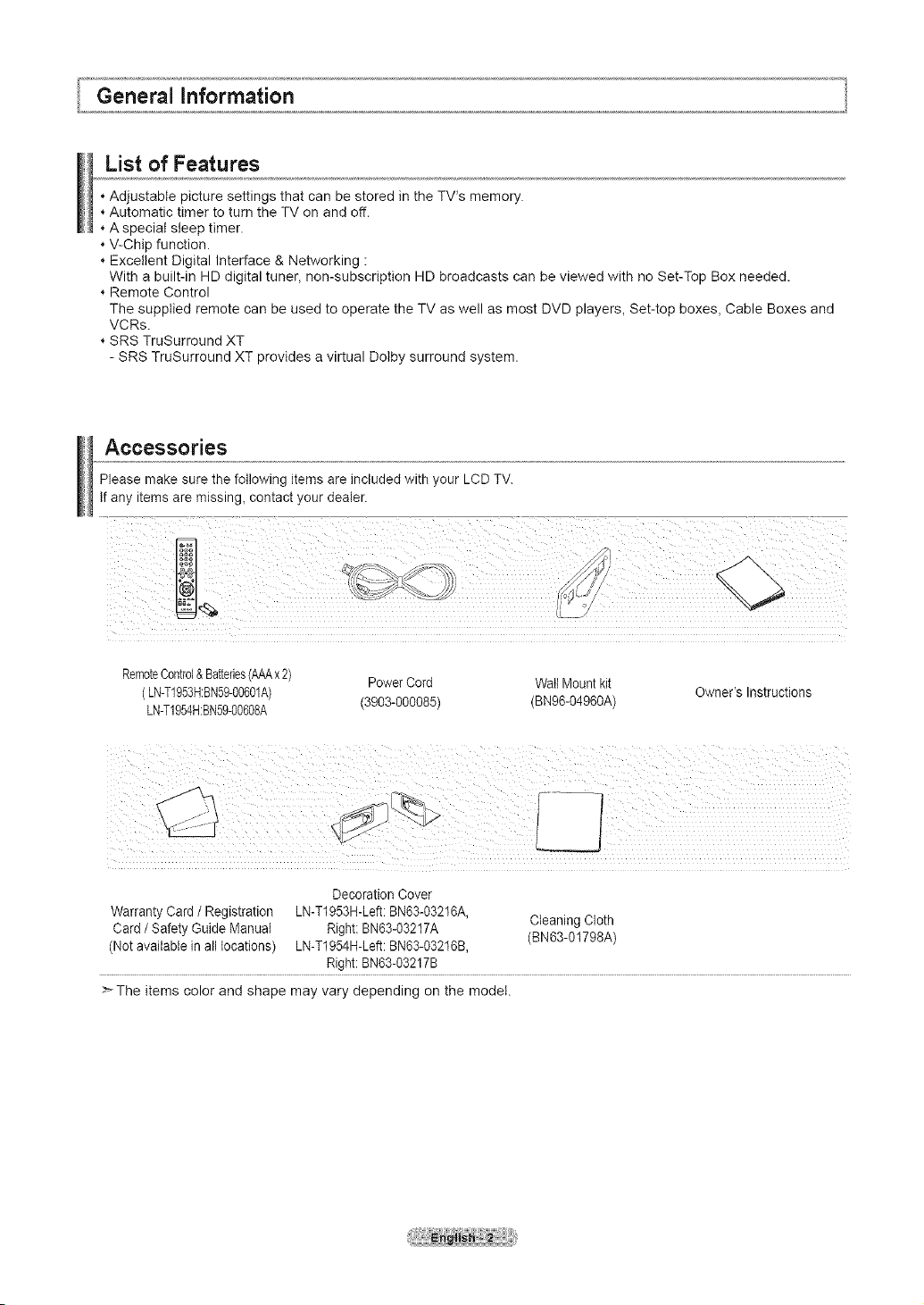
List of Features
* Adjustable picture settings that can be stored in the TV% memory.
Automatic timer to turn the TV on and off.
* A special sleep timer.
* V-Chip function.
Excellent Digital Interface & Networking :
With a built-in HD digital tuner, non-subscription HD broadcasts can be viewed with no Set-Top Box needed.
Remote Control
The supplied remote can be used to operate the TV as well as most DVD players, Set-top boxes, Cable Boxes and
VCRs.
SRS TruSurround XT
- SRS TruSurround XT provides a virtual Dolby surround system.
Accessories
Please make sure the following items are included with your LCD TV.
If any items are missing, contact your dealer.
RemoteControl&Batteries(AAAx2) PowerCord Wall Mount kit
(LN-T1953H:BN59-00601A) (3903-000085) (BN96-04960A)
LN-T1954H:BN59-00608A
Decoration Cover
Warranty Card/ Registration LN-T1953H-Left:BN63-03216A, Cleaning Cloth
Card / Safety Guide Manual Right: BN63-03217A
(Not available in all locations) LN-T1954H-Left:BN63-03216B, (BNB3-01798A)
Right:BN63-O3217B
>The items color and shape may vary depending on the model.
Owner's Instructions
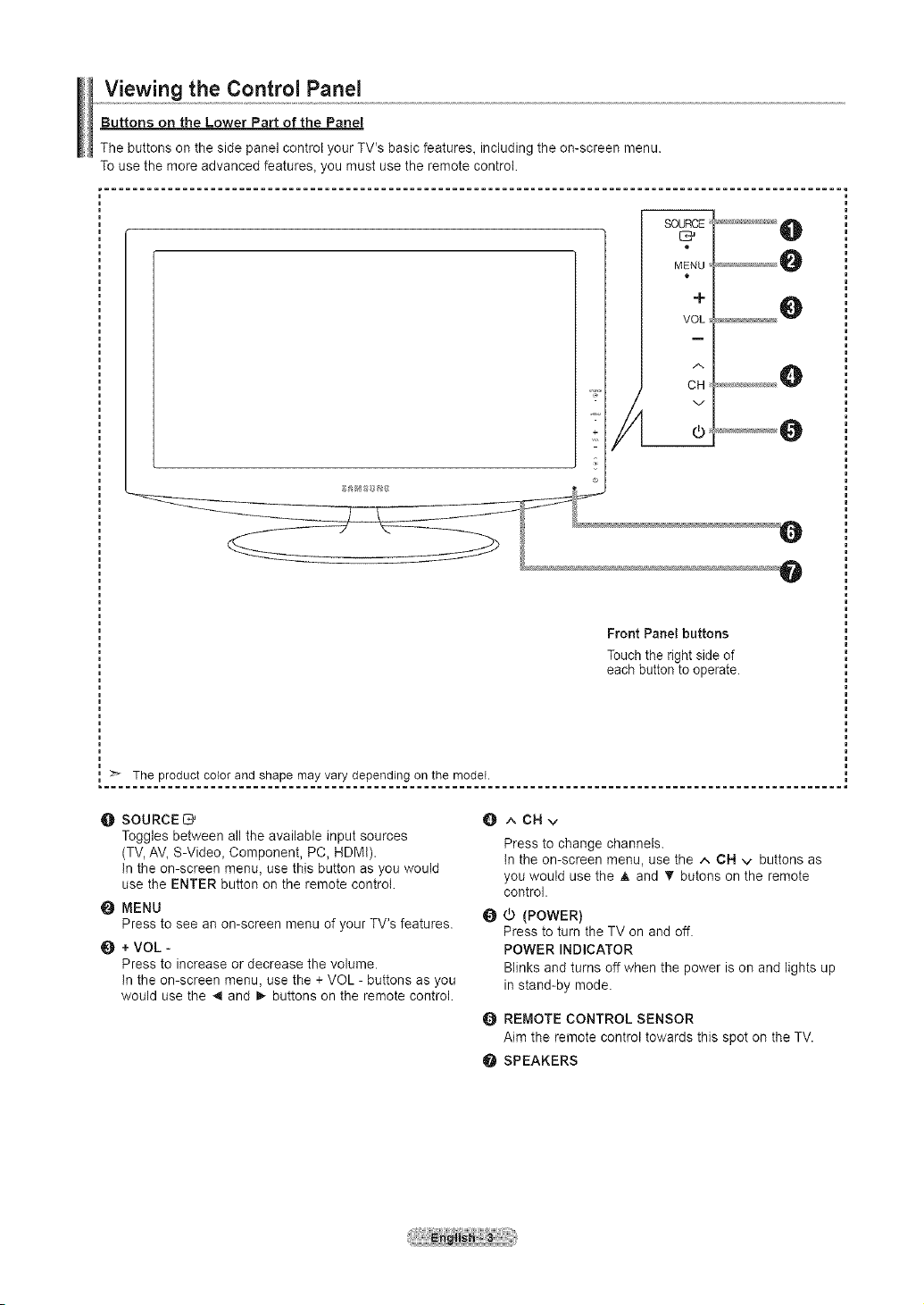
Viewing the Control Panel
Buttons on the Lower Part of the Panel
The buttons on the side panel control your TV's basic features, including the on-screen menu.
To use the more advanced features_ you must use the remote control.
The product colorand shapemay vary depending on the model.
O SOURCE _ O
Toggles between all the available input sources
(TV, AV, S-Video, Component, PC, HDMt).
In the on-screen menu, use this button as you would
use the ENTER button on the remote control.
@ MENU O
Press to see an on-screen menu of your TV's features.
0 + VOL -
Press to increase or decrease the volume.
In the on-screen menu, use the + VOL - buttons as you
would use the _1 and _ buttons on the remote control.
Front Panel buttons
Touch the right side of
each button to operate.
^CHv
Press to change channels.
In the on-screen menu, use the ^ CN v buttons as
you would use the A and V butons on the remote
control.
(POWER}
Press to turn the TV on and off.
POWER INDICATOR
Blinks and turns off when the power is on and lights up
in stand-by mode.
O REMOTE CONTROL SENSOR
Aim the remote control towards this spot on the TV.
O SPEAKERS
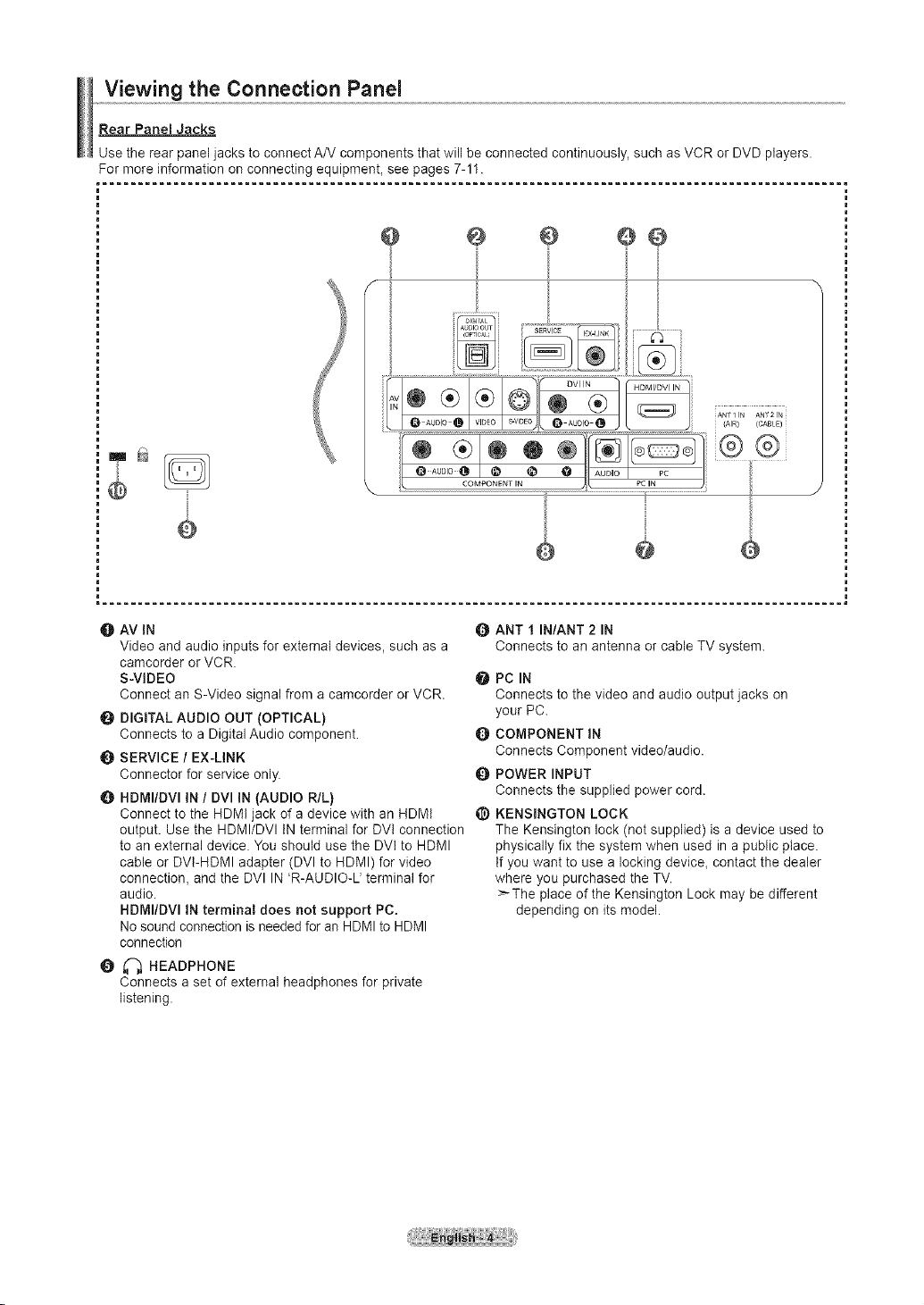
Viewing the Connection Panel
Rear Panel Jacks
Use the rear panel jacks to connect A/V components that will be connected continuously, such as VCR or DVD players.
For more informationon connecting equipment, see pages 7-11.
@ Q
SERVICE I
® ® .............,
AUDIO _ {AIR) (CAB£E)
na
@
O AV iN O
Video and audio inputs for external devices, such as a
camcorder or VCR.
S-VIDEO O
Connect an S-Video signal from a camcorder or VCR.
DIGITAL AUDIO OUT (OPTICAL)
Connects to a Digital Audio component. Q
O SERVICE / EX-LINK
Connector for service only. Q
O HDMI/DVl IN / DVl IN (AUDIO R/L}
Connect to the HDMt jack of a device with an HDMt @
output. Use the HDMI/DVl tN terminal for DVt connection
to an external device. You should use the DVt to HDMI
cable or DVFHDMI adapter (DVl to HDMI) for video
connection, and the DVI IN 'R-AUDIO-L' terminal for
audio.
HDMI/DVI IN terminat does not support PC.
No sound connection is needed for an HDMI to HDMI
connection
e _ HEADPHONE
Connects a set of external headphones for private
listening.
ANT 1 IN/ANT 2 IN
Connects to an antenna or cable TV system.
PC IN
Connects to the video and audio output jacks on
your PC.
COMPONENT IN
Connects Component video/audio.
POWER INPUT
Connects the supplied power cord.
KENSINGTON LOCK
The Kensington lock (not supplied) is a device used to
physically fix the system when used in a public place.
If you want to use a locking device, contact the dealer
where you purchased the TV.
>-The place of the Kensington Lock may be different
depending on its model.
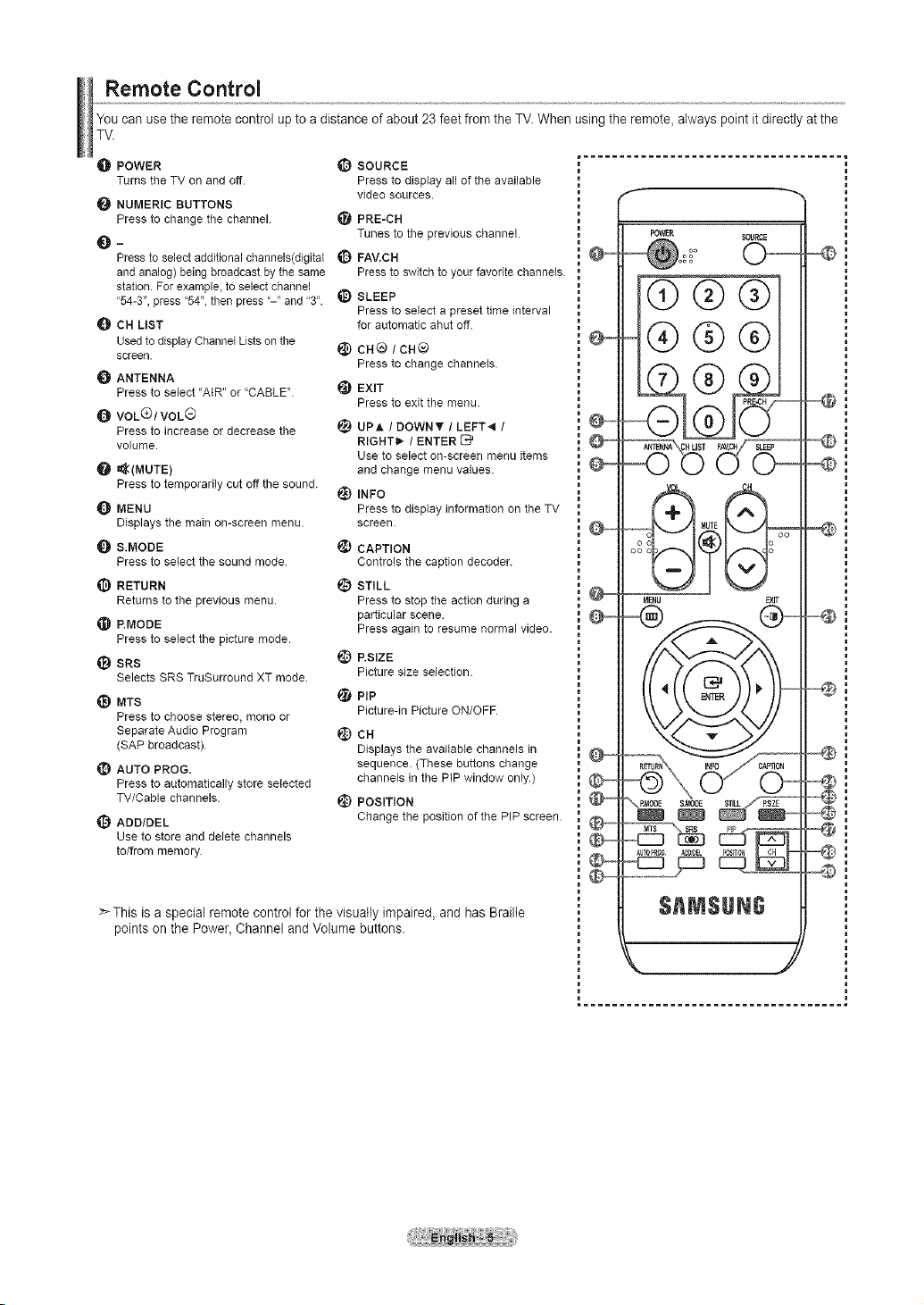
Remote Control
You can use the remote control up to a distance of about 23 feet from the TV. When using the remote, always point it directly at the
TV.
O POWER _ SOURCE
Turns the TV on and off. Press to display all of the available
NUMERIC BUTTONS
Press to change the channel. _ PRE-CH
Press to select additional channels(digital _ FAV.CH
and analog) being broadcast by the same Press to switch to your favorite channels.
station. For example, to select channel
"54-3", press "54", then press "-" and "3". _ SLEEP
CH LIST
Used to display ChannelLists onthe
screen.
ANTENNA
Press to select "A{R" or "CABLE".
VOLC)/VOL(_
Press to increase or decrease the
volume.
_(MUTE)
Press to temporarily cut off the sound.
_]D MENU
Displays the main on-screen menu.
S.MODE
Press to select the sound mode.
RETURN
Returns to the previous menu.
RMODE
Press to select the picture mode.
I_ SRS
Selects SRS TruSurround XT mode.
_) MTS
Press to choose stereo, mono or
Separate Audio Program
(SAP broadcast).
AUTO PROG.
Press to automatically store selected
TV/Cable channels.
ADD/DEL
Use to store and delete channels
to/from memory.
video sources.
Tunes to the previous channel.
Press to select a preset time interval
for automatic ahut off.
@ cH®/CH®
Press to change channels.
_) EXIT
Press to exit the menu.
UPA ! DOWNT / LEFT*_ /
RIGNT_- / ENTER _'
Use to select on-screen menu items
and change menu values.
_) INFO
Press to display information on the TV
screen.
CAPTION
Controls the caption decoder.
_) STILL
Press to stop the action during a
particular scene.
Press again to resume normal video.
RSlZE
Picture size selection.
PiP
Picturedn Picture ON/OFF.
@ cH
Displays the available channels in
sequence. (These buttons change
channels in the PIP window only.)
@) POSITION
Change the position of the PIP screen.
POWER SOLIRC5
@@@
@@@
£®$
O.v--
_@
i_ENU EXIt
>_This is a special remote control for the visually impaired, and has Braille
points on the Power, Channel and Volume buttons.
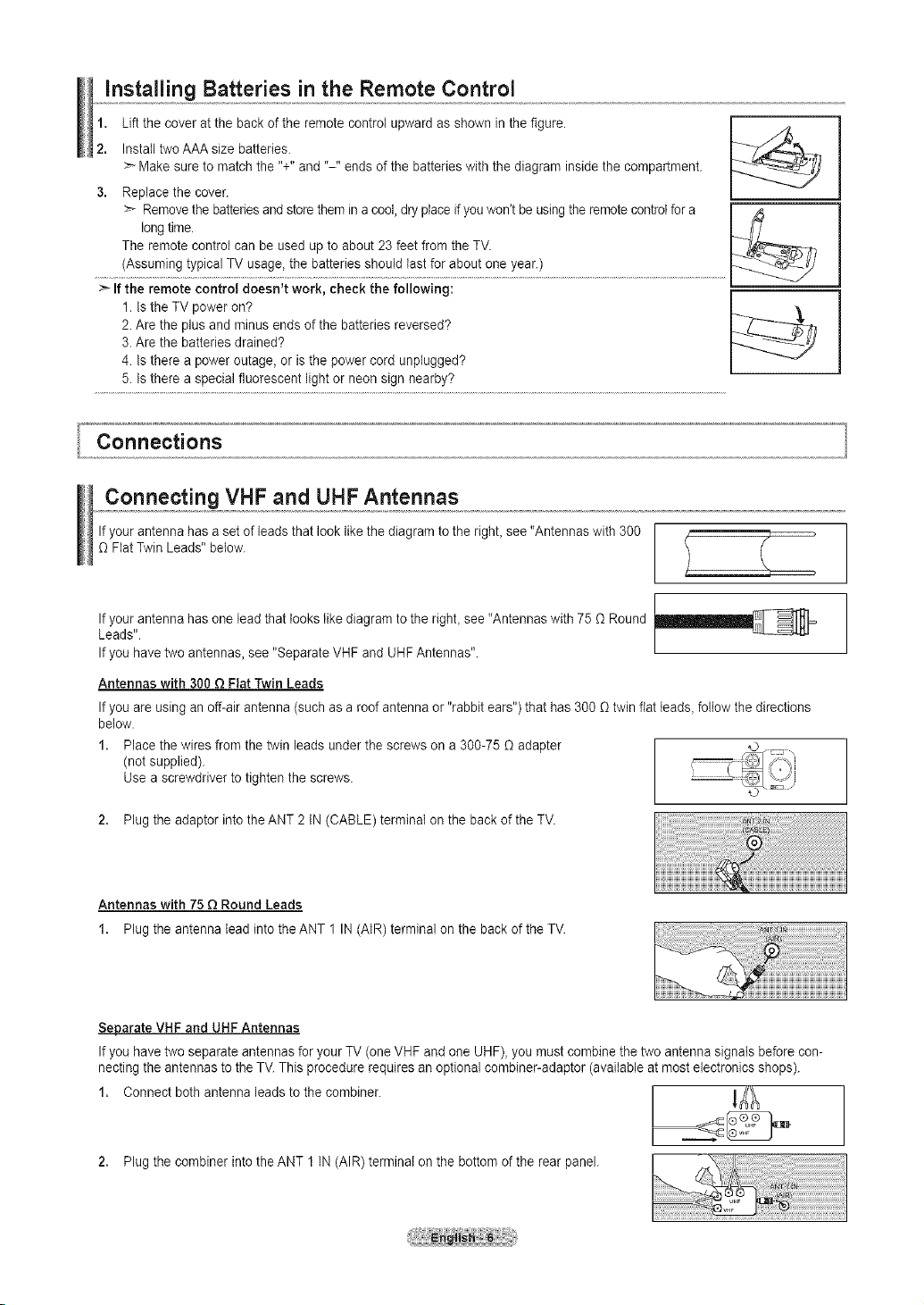
Installing Batteries in the Remote Control
1. Lift the cover at the back of the remote control upward as shown in thefigure.
2. Install two AAA size batteries. _-7"'.,,,_,_
> Make sure to match the "+" and "-" ends of the batteries with the diagram inside the compartment.
3. Replace the cover.
> Removethe batteriesand store them in a cool, dry placeifyou won't be using the remotecontrolfor a /4
longtime.
The remote control can be used up to about 23 feet from the TV.
............!Assur!!rig !ypica! TV usage !he bat!e[!es shc_u!! !as! !°! abC_l)!t Yea[i)......................................................................................................................
> if the remote control doesn't work, check the following:
1. Is the TV power on? _ \
2. Are the plus and minus ends of the batteries reversed?
3. Are the batteries drained?
4. Is there a power outage, or is the power cord unplugged?
5. Is there a special fluorescent light or neon sign nearby?
Connecting VHF and UHF Antennas
If your antenna has a set of leads that look like the diagram to the righL see "Antennas with 300
O FlatTwin Leads" below.
If your antenna has one lead that looks like diagram to the righL see "Antennas with 75 O Round
Leads".
If you have two antennas, see "Separate VHF and UHF Antennas".
Antennas with 300 _3Flat Twin Leads
If you are using an off-air antenna (such as a roof antenna or "rabbit ears") that has 300 O twin flat leads, follow the directions
below.
1. Place the wires from the twin leads under the screws on a 300-75 O adapter
(not supplied).
Use a screwdriver to tighten the screws.
.4.
i
i
i
2. Plug the adaptor into the ANT 2 IN (CABLE) terminal on the back of the TV.
Antennas with 75 _ Round Leads
1. Plug the antenna lead into the ANT 1 IN (AIR) terminal on the back of the TV.
Separate VHF and UHF Antennas
If you have two separate antennas for your TV (oneVHF and one UHF), you must combine thetwo antenna signals before con-
necting the antennas to the TV. This procedure requires an optional combiner-adaptor (available at most electronics shops).
1. Connect both antenna leads to the combiner.
2. Plug the combiner into the ANT 1 IN (AIR) terminal on the bottom of the rear panel.
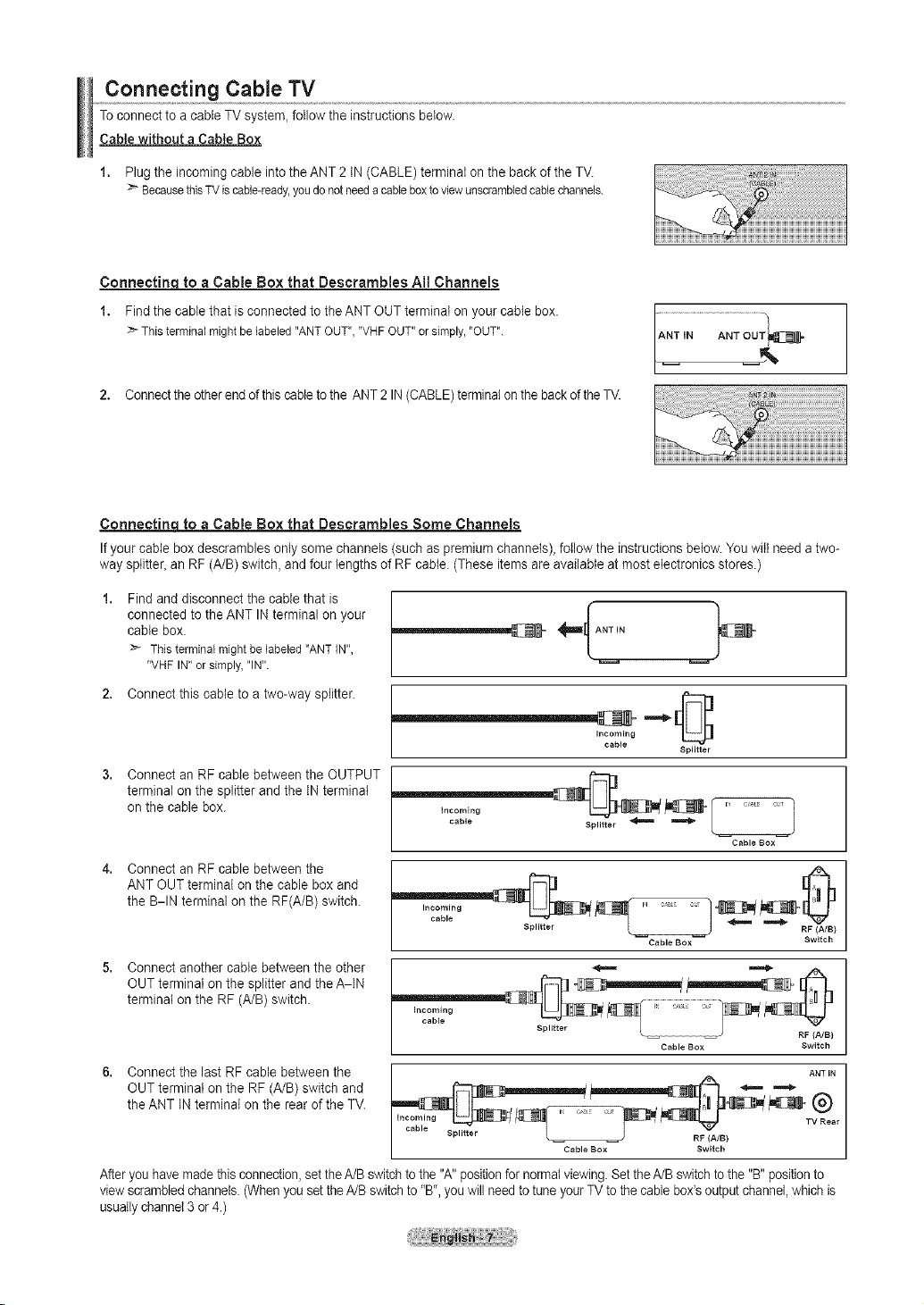
Connecting Cable TV
To connect to a cable TV system, follow the instructionsbelow.
Cable without a Cable Box
1. Plug the incoming cable into the ANT 2 IN (CABLE) terminal on the back of the TV.
BecausethisTVis cable-ready,youdonotneedacableboxtoviewunscrambledcablechannels.
Connecting totoa Cable Box that Descrambles All Channels
1. Find the cable that is connected to the ANT OUT terminal on your cable box.
_'_Thisterminalmightbe labeled"ANTOUT","VHFOUT"orsimply,"OUT".
2. Connectthe other end ofthis cable to the ANT 2 IN(CABLE) terminal on the backoftheTV.
Connectinqto a Cable Box that Descrambles Some Channels
Ifyour cable box descrambles only some channels (such aspremium channels)_follow the instructions below.You will need atwo-
way splitter, an RF (A/B) switch, and four lengths of RFcable. (These items are available at most electronics stores.)
Findand disconnect the cable that is
connected to the ANT INterminal on your
cable box.
::_ Thisterminalmightbelabeled"ANTIN",
"VHFIN"or simply,'qN".
2. Connect this cable to a two-way splitter.
Incoming
cable
Splitter
Connect an RF cable between the OUTPUT
terminal on the splitter and the IN terminal
on the cable box.
4, Connect an RF cable between the
incoming
cable
Splitter
Cable Box
J
ANT OUT terminal on the cable box and
the B-IN terminal on the RF(A/B) switch.
Incoming
cable
Splitter
Switch
Connect another cable between the other
OUT terminal on the splitter and the A-IN
terminal on the RF (A/B) switch.
_bl. SZer RF_B_
Cable BOX Switch
Connect the last RF cable between the
OUT terminal on the RF (A/B) switch and
the ANT IN terminal on the rear of the TV.
cable Splitter L _ RF(A/I v B)
After you have made this connection,setthe A/B switchto the "A"positionfor normalviewing. Set the A/B switchto the "B"positionto
view scrambled channels.(Whenyou set the A/B switchto "B", you will needto tune your TV to the cable box'soutput channel,which is
usuallychannel 3 or 4.)
Cable Box Switch
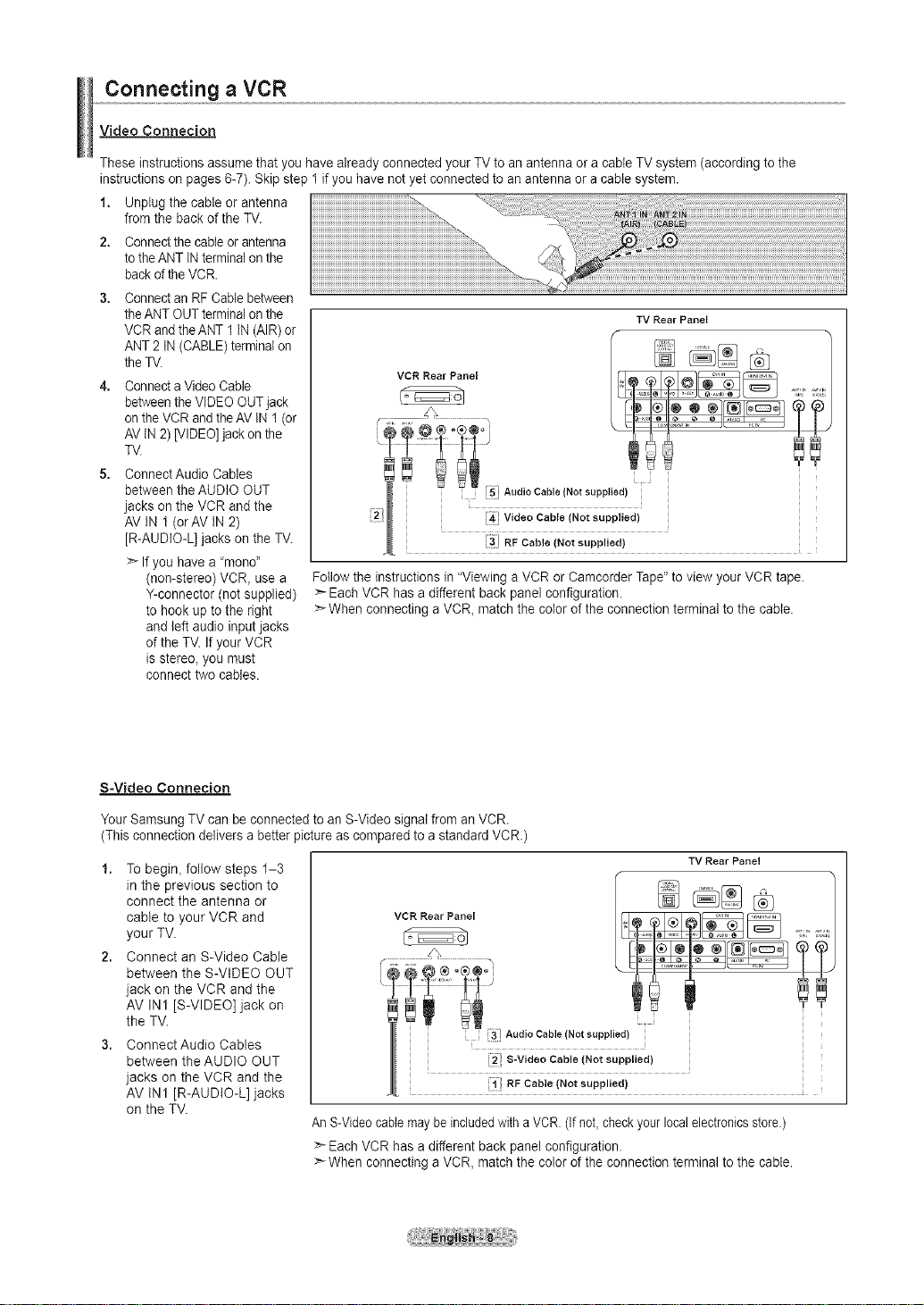
Connecting a VCR
Video Connecion
These instructions assume that you have already connected your TV to an antenna or a cable TV system (according to the
instructions on pages 6-7). Skip step 1 if you have not yet connected to an antenna or a cable system.
1. Unplug the cable or antenna
from the back of the TV.
2. Connect the cableor antenna
to the ANT IN terminalon the
backofthe VCR.
Connect an RF Cable between
theANT OUT terminalonthe
VCR and the ANT 1 tN(AIR) or
ANT 2 IN (CABLE) terminalon
the TV.
Connect a VideoCable
betweenthe VIDEO OUTjack
on the VCRandthe AV IN 1 (or
AV IN 2) [VIDEO] jack on the
TV.
Connect Audio Cables
between the AUDIO OUT
jacks on the VCR and the
AV IN 1 (orAV IN 2)
[R-AUDIO-L] jacks on the TV.
If you have a "mono"
(non-stereo) VCR, use a
Y-connector (not supplied)
to hook up to the right
and left audio input jacks
of the TV. If your VCR
is stereo, you must
connect two cables.
VCR Rear Panel _ _ .......
iS;Audio Cable Not supplied
_1 141 Video Cable Not supplied
RF Cab e (Not supped)
Follow the instructions in "Viewing a VCR or Camcorder Tape" to view your VCR tape.
> Each VCR has a different back panel configuration.
> When connecting a VCR_ match the color of the connection terminal to the cable.
TV Rear Panel
S-Video Connecion
Your Samsung TV can be connected to an S-Video signal from an VCR.
(This connection delivers a better picture ascompared to a standard VCR)
1. To begin, follow steps 1-3
in the previous section to
connect the antenna or
cable to your VCR and
VCR Rear Panel
your TV.
2. Connect an S-Video Cable
between the S-VtDEO OUT
jack on the VCR and the
AV tN1 [S-VIDEO] jack on
the TV.
Connect Audio Cables
between the AUDIO OUT
jacks on the VCR and the
AV tN1 [R-AUDIO-L] jacks
Audio Cable (Not supplied)
2 S-Video Cable (Not supplied)
1} RF Cable (Not supplied}
on the TV.
AnS-Videocable may be includedwith a VCR. (If not, checkyour localelectronicsstore.)
>_Each VCR has a different back panel configuration.
When connecting a VCR, match the color of the connection terminal to the cable.
TV Rear Panel
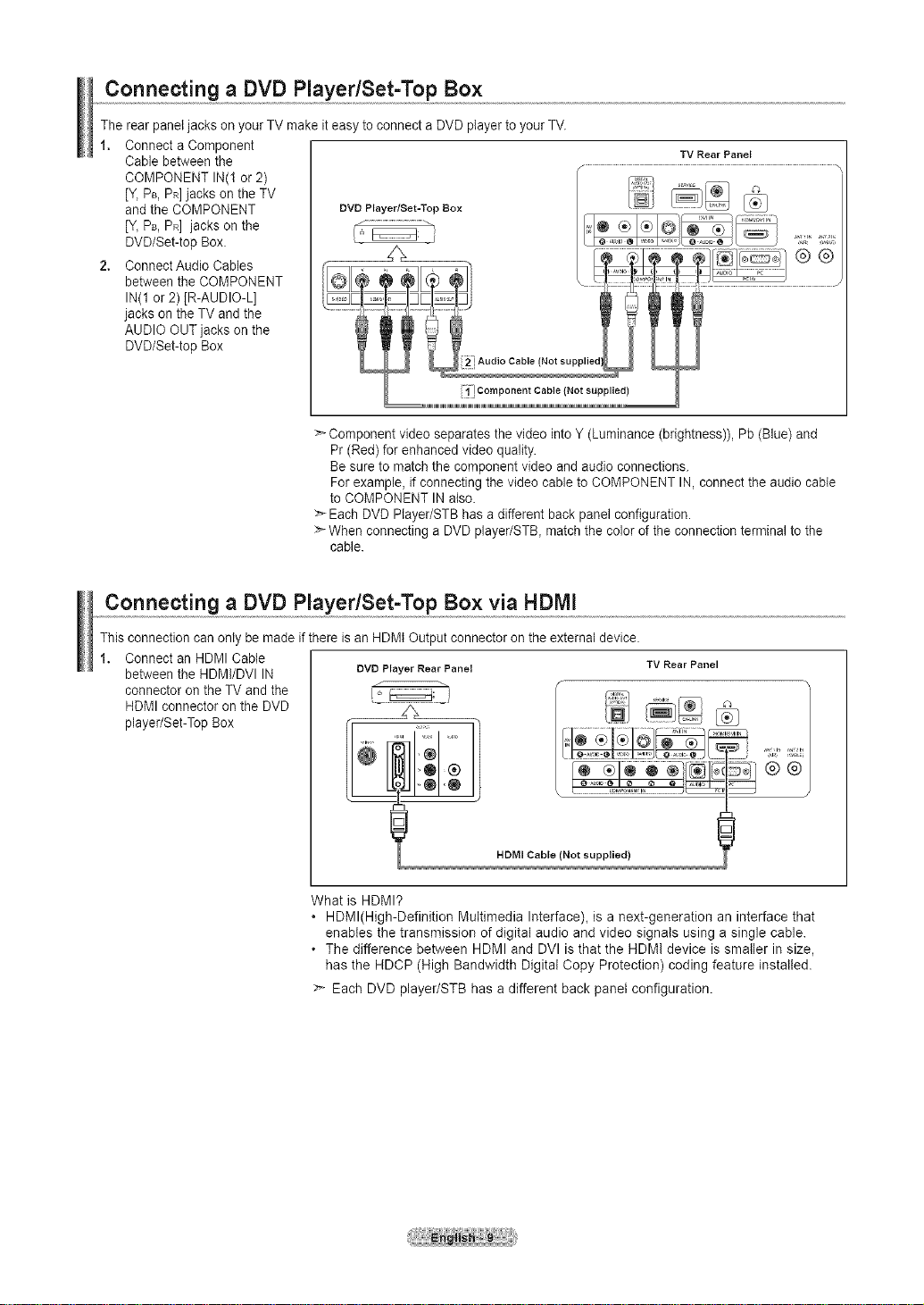
Connecting a DVD PlayedSet-Top Box
The rearpanel jacks on your TV make iteasy to connect a DVD player to your TV.
1. Connect a Component
CaNe between the
COMPONENT IN(1 or 2)
[Y,PB,PR]jacks on the TV
and the COMPONENT DVDPlayer/Set=TopBox
[Y_PB,PR] jacks on the
DVD/Set-top Box.
2. Connect Audio Cables
between the COMPONENT _
IN(1 or 2) (R-AUDIO-L]
jacks on the TV and the
AUDIO OUT jacks on the
DVD/Set-top Box
>-Component video separates the video into Y (Luminance (brightness)), Pb (Blue) and
Pr (Red) for enhanced video quality.
Besure to match the component video and audio connections.
For example, if connecting the video cable to COMPONENT IN, connect the audio cable
to COMPONENT IN also.
:_ Each DVD Player/STB has a different back panel configuration.
>-When connecting a DVD player/STB_ match the color of the connection terminal to the
cable.
Connecting a DVD PlayedSet-Top Box via HDMI
TV Rear Panel
This connection can only be made ifthere is an HDMI Output connector on the external device.
Connect an HDMI Cable
between the HDMI/DVI IN
DVD Player Rear Panel
connector on the TV and the
HDMI connector on the DVD
player/Set-Top Box
HDMI Cable
(Not suppli!ed) i __
What is HDMI?
, HDMl(High-Definition Multimedia Interface), is a next-generation an interface that
enables the transmission of digital audio and video signals using a single cable.
The difference between HDMI and DVl is that the HDMI device is smaller in size,
has the HDCP (High Bandwidth Digital Copy Protection) coding feature installed.
>_ Each DVD player/STB has a different back panel configuration.
TV Rear Panel
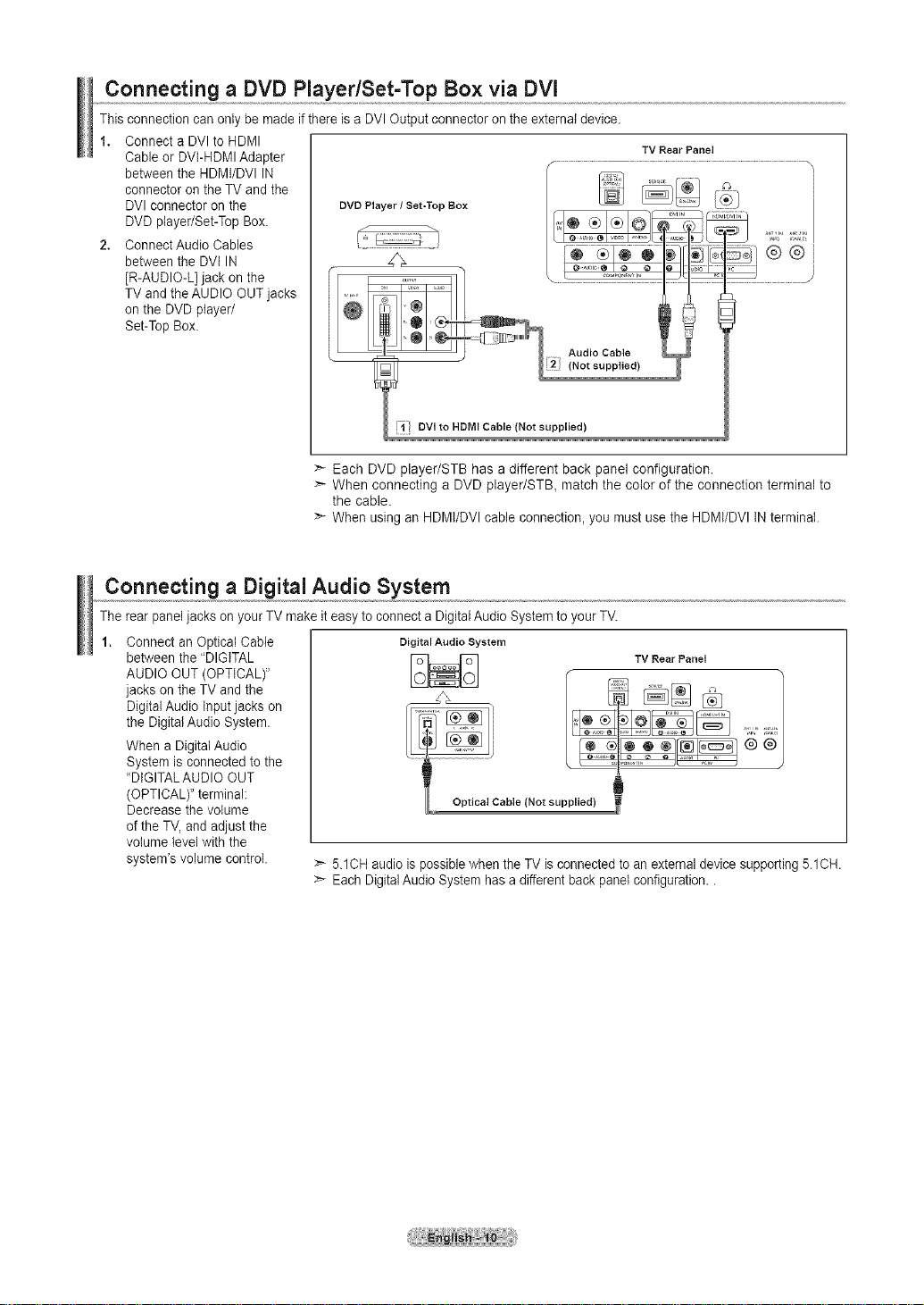
Connecting a DVD Player/Set-Top Box via DVl
This connection canonly be made if there is a DVI Output connector on the external device.
1. Connect a DVI to HDMI
Cable orDVI-HDMI Adapter
between the HDMI/DVI IN
connector on the TV and the
DVI connector on the
DVD Player / Set-Top Box
DVD player/Set-Top Box.
2. Connect Audio Cables
between the DVI IN
[R-AUDIO-L] jack on the
TV and the AUDIO OUT jacks
on the DVD player/
Set-Top Box.
!i! DVI to HDMI Cable (Not supplied)
>_ Each DVD ptayer/STB has a different back panel configuration.
>- When connecting a DVD player/STB, match the color of the connection terminal to
the cable.
_'- When using an HDMI/DVI cable connection, you must use the HDMI/DVI IN terminal.
Connecting a Digital Audio System
The rear panel jacks on yourTV make iteasy to connect a DigitalAudio System to your TV.
Connect an Optical Cable
between the "DIGITAL
AUDIO OUT (OPTICAL)"
jacks on the TV and the
Digital Audio Input jacks on
the Digital Audio System.
When a DigitalAudio
System is connected to the
'DIGITAL AUDIO OUT
(OPTICAL)" terminal:
Decrease the volume
of the TV, and adjust the
volume level with the
system's volume control.
>- 5.1CH audio is possible when the TV is connected to an external device supporting 5.1CH.
> Each Digital Audio System has a different back panel configuration..
Digital Audio System
TV Rear Panel
TV Rear Panel
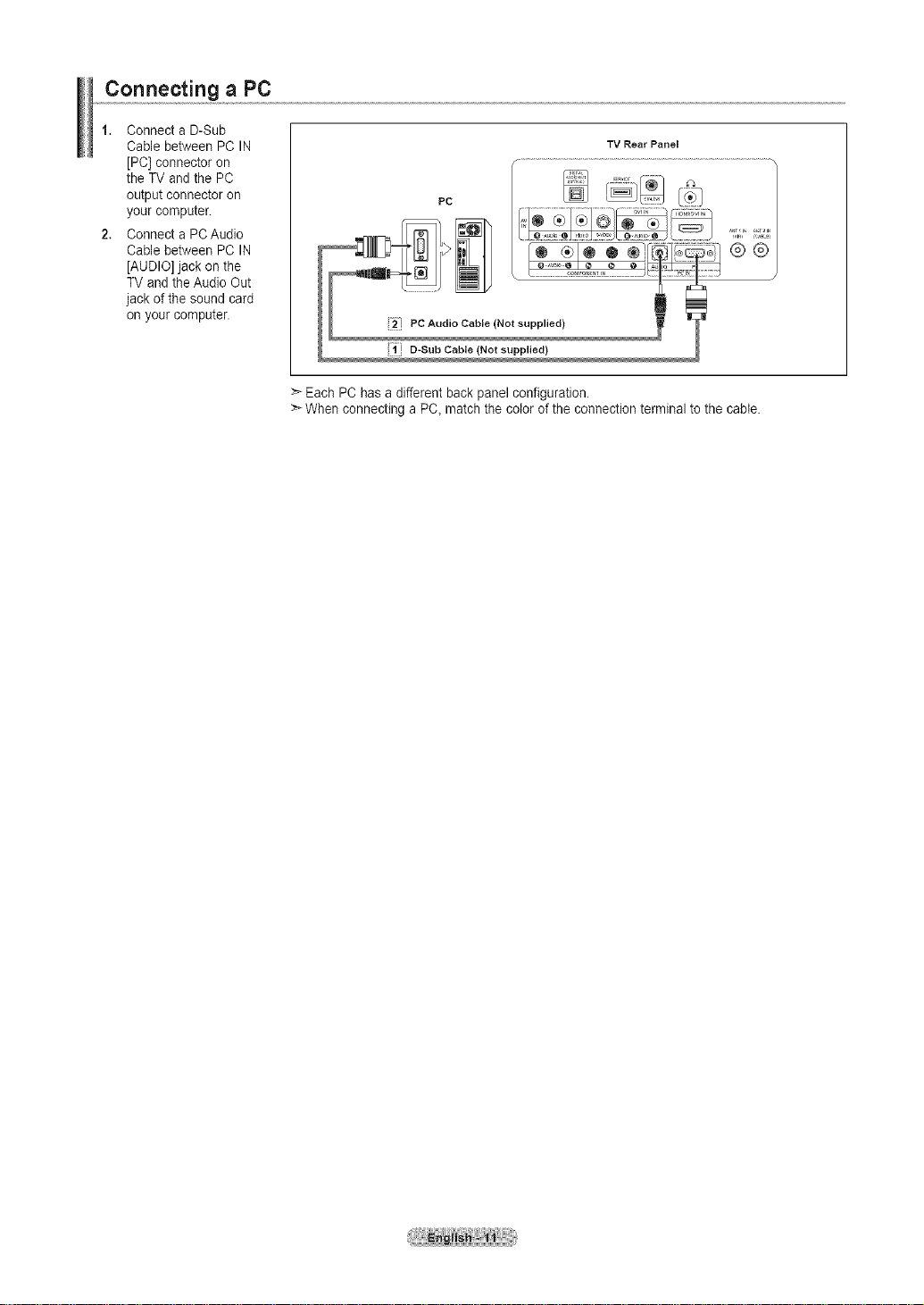
Connecting a PC
1. Connect a D-Sub
Cable between PC IN
[PC] connector on
the TV and the PC
output connector on
your computer.
2. Connect a PCAudio
Cable between PC IN
[AUDIO] jack on the
TV and the Audio Out
jack of the sound card
on your computer.
TV Rear Panel
>- Each PC hasa different back panel configuration.
>- When connecting a PC, match the color of the connection terminal to the cable.
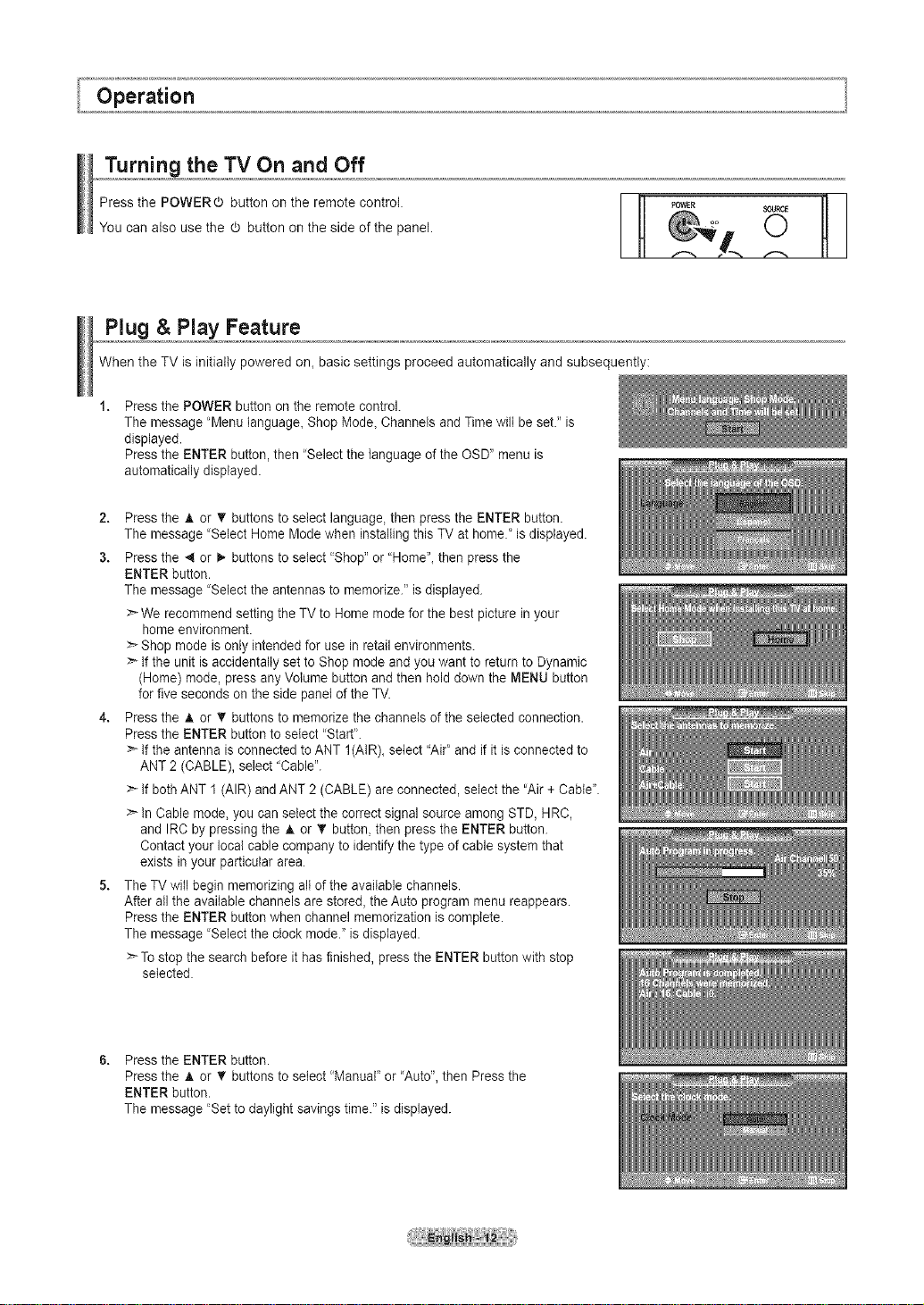
Turning the TV On and Off
Press the POWERO button on the remote control.
You can also use the d) button on the side of the panel.
Plug & Play Feature
When the TV is initially powered on_basic settings proceed automatically and subsequently:
Press the POWER button on the remote control.
The message "Menu language_ Shop Mode_Channels and Time wilt be set." is
displayed.
Press the ENTER button, then "Select the language of the OSD" menu is
automatically displayed.
2. Press the A or _' buttons to select language, then press the ENTER button.
The message "Select Home Mode when installing this TV at home.' is displayed.
3. Press the _ or I,. buttons to select "Shop"or "Home"_then press the
ENTER button.
The message "Select the antennas to memorize." is displayed.
>'-We recommend setting the TV to Home mode for the best picture in your
home environment.
:_ Shop mode is only intended for use in retail environments.
If the unit is accidentally set to Shop mode and youwant to return to Dynamic
(Home) mode, press any Volume button and then hold down the MENU button
for five seconds on the side panel of the TV.
4. Press the _, or T buttons to memorize the channels of the selected connection.
Press the ENTER button to select "Start'.
If the antenna is connected to ANT I(AIR)_ select "Air' and if it is connected to
ANT 2 (CABLE), select "Cable".
>'-If both ANT 1 (AIR) andANT 2 (CABLE) are connected, select the 'Air + Cable'.
In Cable mode, you can select the correct signal source among STD, HRC,
and IRC by pressing the A. or V' button, then press the ENTER button.
Contact your local cable company to identify the type of cable system that
exists in your particular area.
5. The TV will begin memorizing all of the available channels.
After all the available channels are stored, the Auto program menu reappears.
Press the ENTER button when channel memorization is complete.
The message 'Select the clock mode." isdisplayed.
>To stop the search before it has finished, press the ENTER button with stop
selected.
Press the ENTER button.
Press the A or T buttons to select 'Manual" or 'Auto", then Press the
ENTER button.
The message "Set to daylight savings time." is displayed.
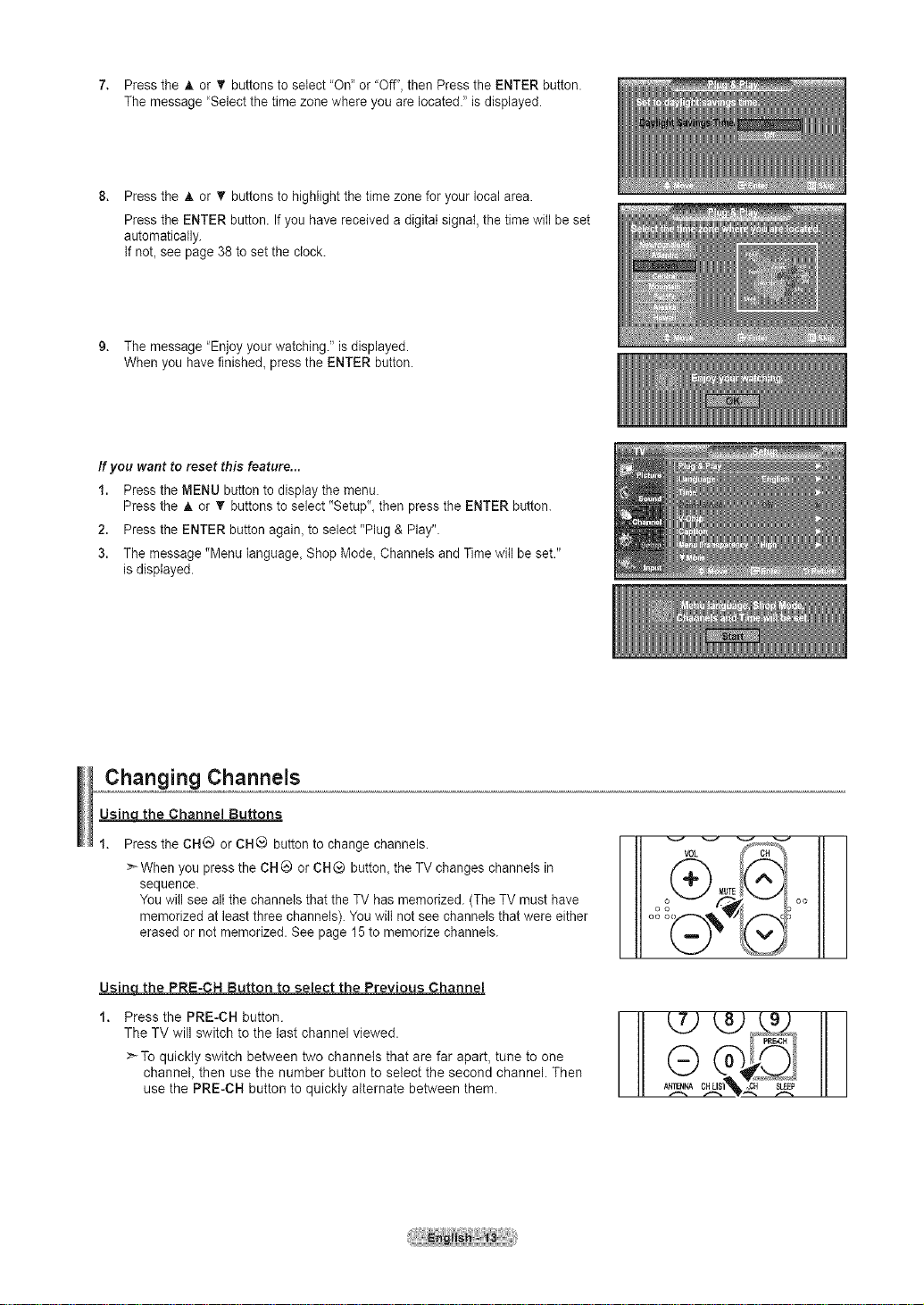
7. Pressthe_,or_'buttonstoselect"On"or"Off",thenPresstheENTERbutton.
Themessage'Selectthetimezonewhereyouarelocated."isdisplayed.
Presstheh,or_rbuttonstohighlightthetimezoneforyourlocalarea.
PresstheENTERbutton.Ifyouhavereceivedadigitalsignal,thetimewillbeset
automatically.
IfnoLseepage38tosettheclock.
9. Themessage"Enjoyyourwatching."isdisplayed.
Whenyouhavefinished,presstheENTERbutton.
If you want to reset this feature...
1. Press the MENU button to display the menu.
Press the A or T buttons to select "Setup", then press the ENTER button.
2. Press the ENTER button again, to select "Plug & Play".
3. The message "Menu language, Shop Mode, Channels and Time will be set."
is displayed.
Changing Channels
_the Channel Buttons
Press the CHG or CH® button to change channels.
When you press the CH_ or CH® button, the TV changes channels in
sequence.
You will see all the channels that the TV has memorized. (The TV must have
memorized at least three channels). You wilt not see channels that were either
erased or not memorized. See page 15 to memorize channels.
_the PRE-CH Button to select the Previous Channel
The TV will switch to the last channel viewed.
>_To quickly switch between two channels that are far apart, tune to one ("-__'_
channel, then use the number button to select the second channel. Then
use the PRE-CH button to quickly alternate between them. A,re_ CHLI$'I ,,OH SLEEP
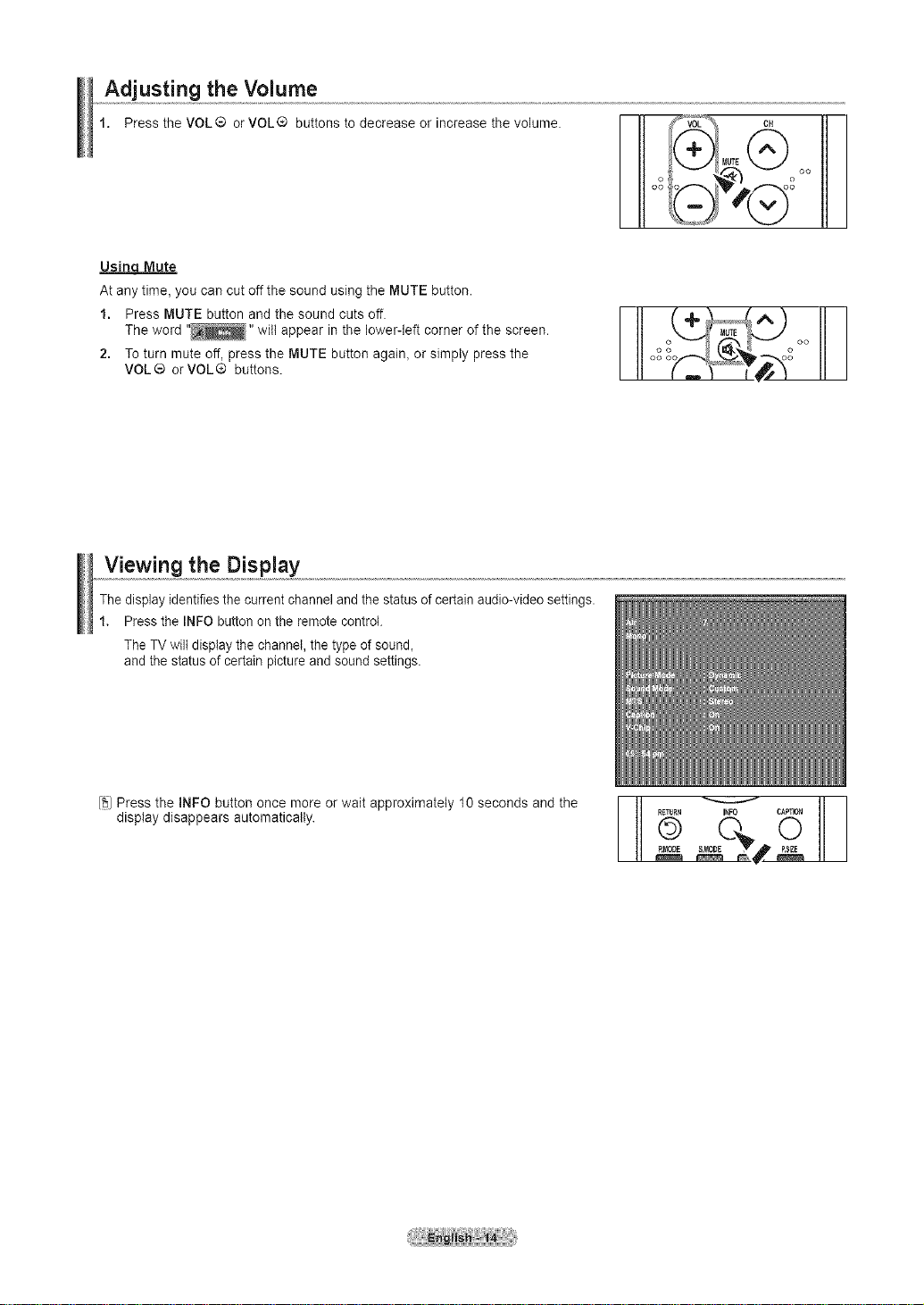
Adjusting the Volume
1. Press the VOL ® or VOL® buttons to decrease or increase the volurne.
MUTE@_
Usinq Mute
At any time, you can cut offthe sound using the MUTE button.
1. Press MUTE button and the sound cuts off.
The word "_" will appear in the Iower-leff corner of the screen.
2. To turn mute off, press the MUTE button again_or simply press the
VOL® orVOL® buttons.
Viewing the Display
The display identifies the current channel and the status of certain audio-video settings.
1. Press the INFO button on the remote control.
The TV wilt display the channel, the type of sound_
and the status of certain picture and sound settings.
I II °°f_,P-_,_v,_,F-_'_ °
!1
[_] Press the INFO button once more or wait approximately 10 seconds and the
display disappears automatically.
RETURN INFO CAPTION
RIIX)DE
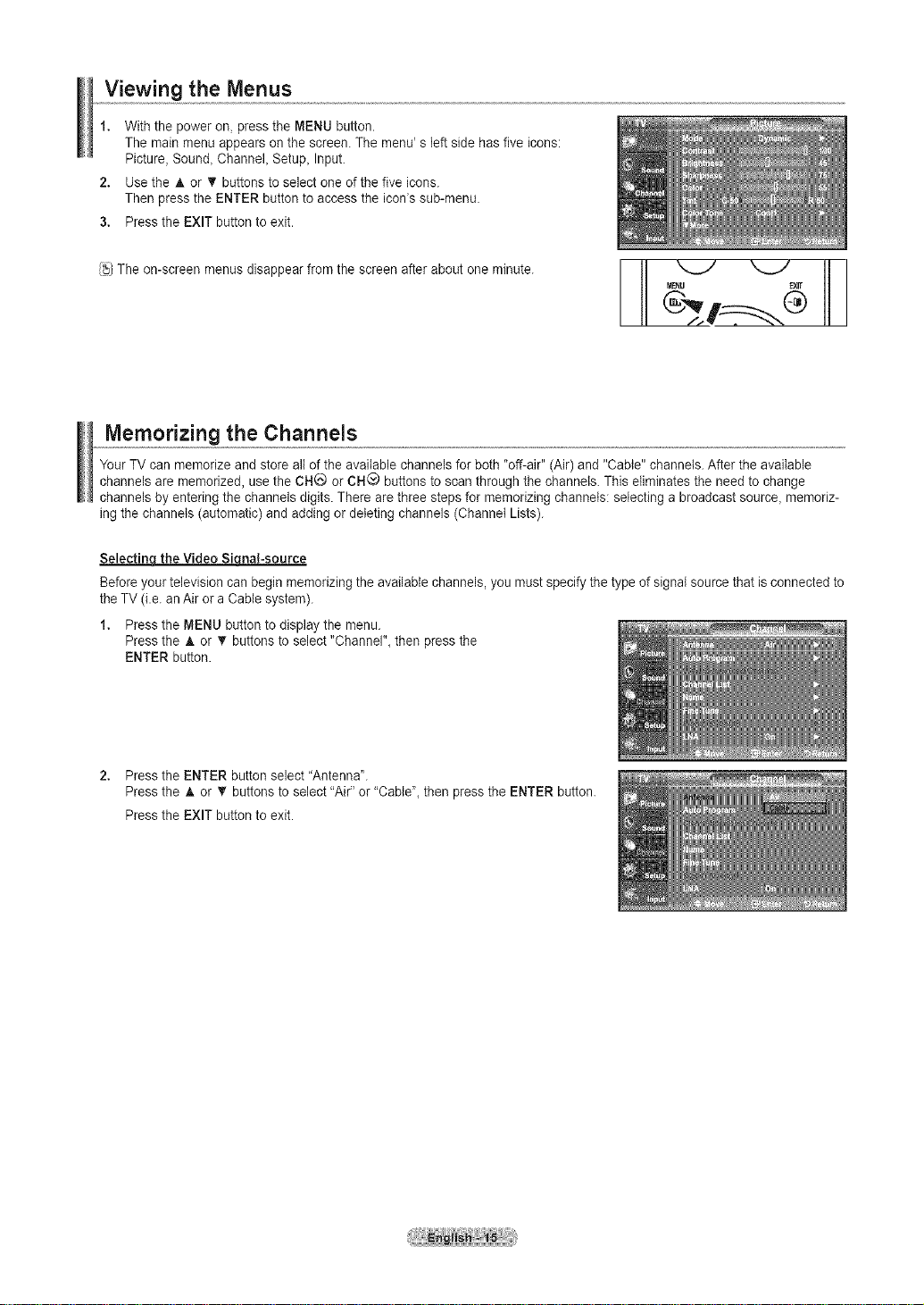
Viewing the Menus
1. With the power on, press the MENU button.
The main menu appears on the screen. The menu' s leftside has five icons:
Picture, Sound, Channel, Setup, Input.
2. Use the A or 'V buttons to select one of the five icons.
Then press the ENTER button to access the icon's sub-menu.
3. Press the EXIT button to exit.
!t_jThe on-screen menus disappear from the screen after about one minute.
\.J \j
MEnU EXrf
Memorizing the Channels
Your TV can memorize and store altof the available channels for both "off-air" (Air) and "Cable" channels. After the available
channels are memorized, use the CH(_ or CHQ buttons to scan through the channels. This eliminates the need to change
channels by entering the channels digits. There are three steps for memorizing channels: selecting a broadcast source, memoriz-
ing the channels (automatic) and adding or deleting channels (Channel Lists).
Selectino the Video Siqnal-source
Before your television canbegin memorizing the available channels, you must specify the type of signal source that is connected to
the TV (i.e. anAir or a Cable system).
1. Press the MENU button to display the menu.
Press the & or _r buttons to select "Channel", then press the
ENTER button.
2. Press the ENTER button select"Antenna'.
Press the _, or _r buttons to select "Air" or"Cable", then press the ENTER button.
Press the EXIT button to exit.
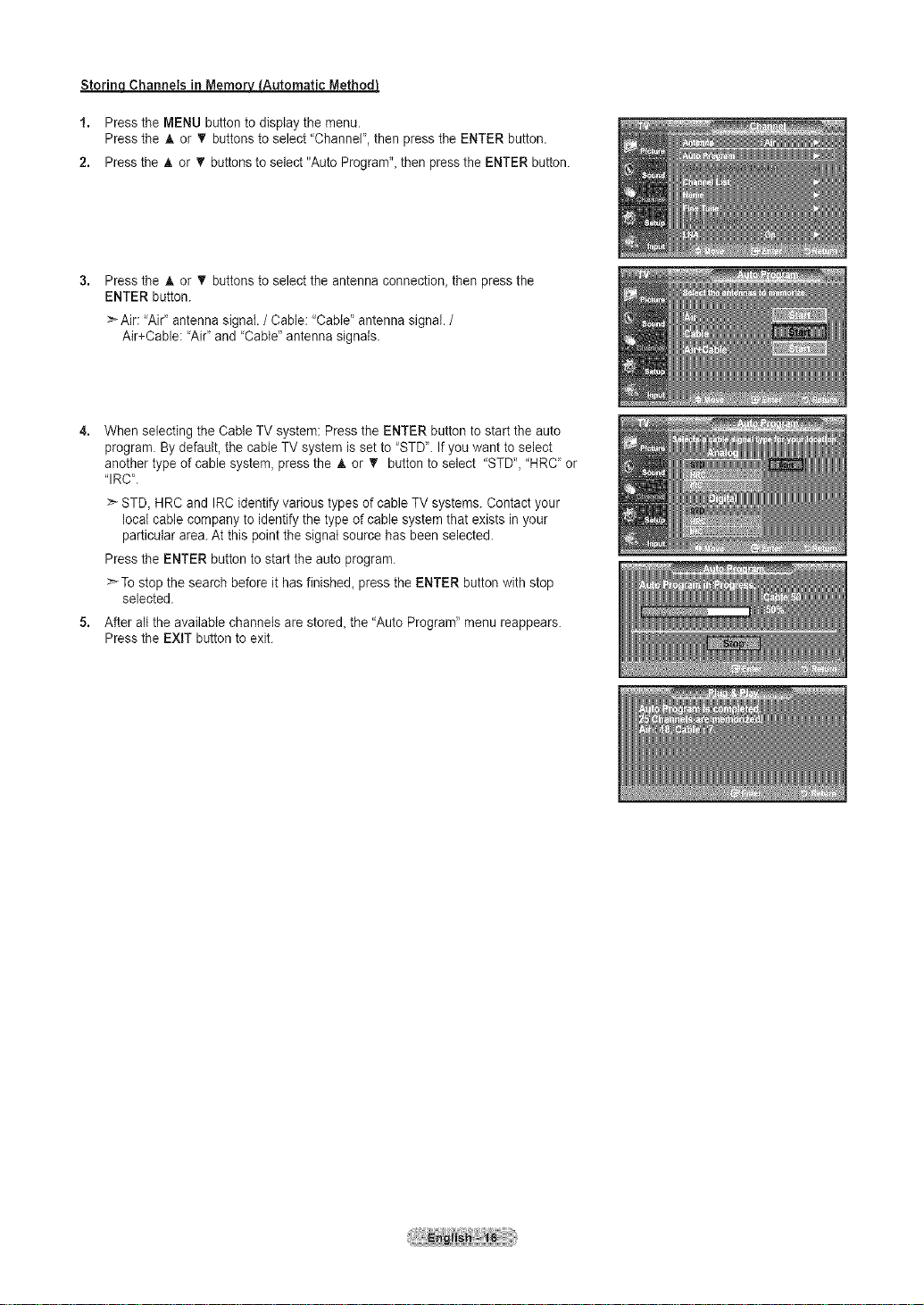
Storinc_Channels in Memorv_Automatic Method]
1. Press the MENU button to display the menu.
Press the A or V buttons to select "Channel', then press the ENTER button,
2. Press the A or _r buttons to select "Auto Program", then press the ENTER button,
Press the A or T buttons to select the antenna connection, then press the
ENTER button.
:_ Air: "Air" antenna signal. / Cable: "Cable' antenna signal. /
Air+Cable: 'Air" and 'Cable" antenna signals.
When selecting the Cable TV system: Press the ENTER button to start the auto
program. By default, the cable TV system is set to "STD'. If you want to select
another type of cable system, press the A or T button to select "STD', "HRC" or
"IRC'.
STD, HRC and IRC identify various types of cable TV systems. Contact your
local cable company to identify the type of cable systemthat exists in your
particular area. At this pointthe signat source has been selected.
Press the ENTER button to start the auto program.
_'-To stop the search before it hasfinishe& press the ENTER button with stop
selected.
5. After all the available channels are store& the "Auto Program" menu reappears.
Press the EXIT button to exit.
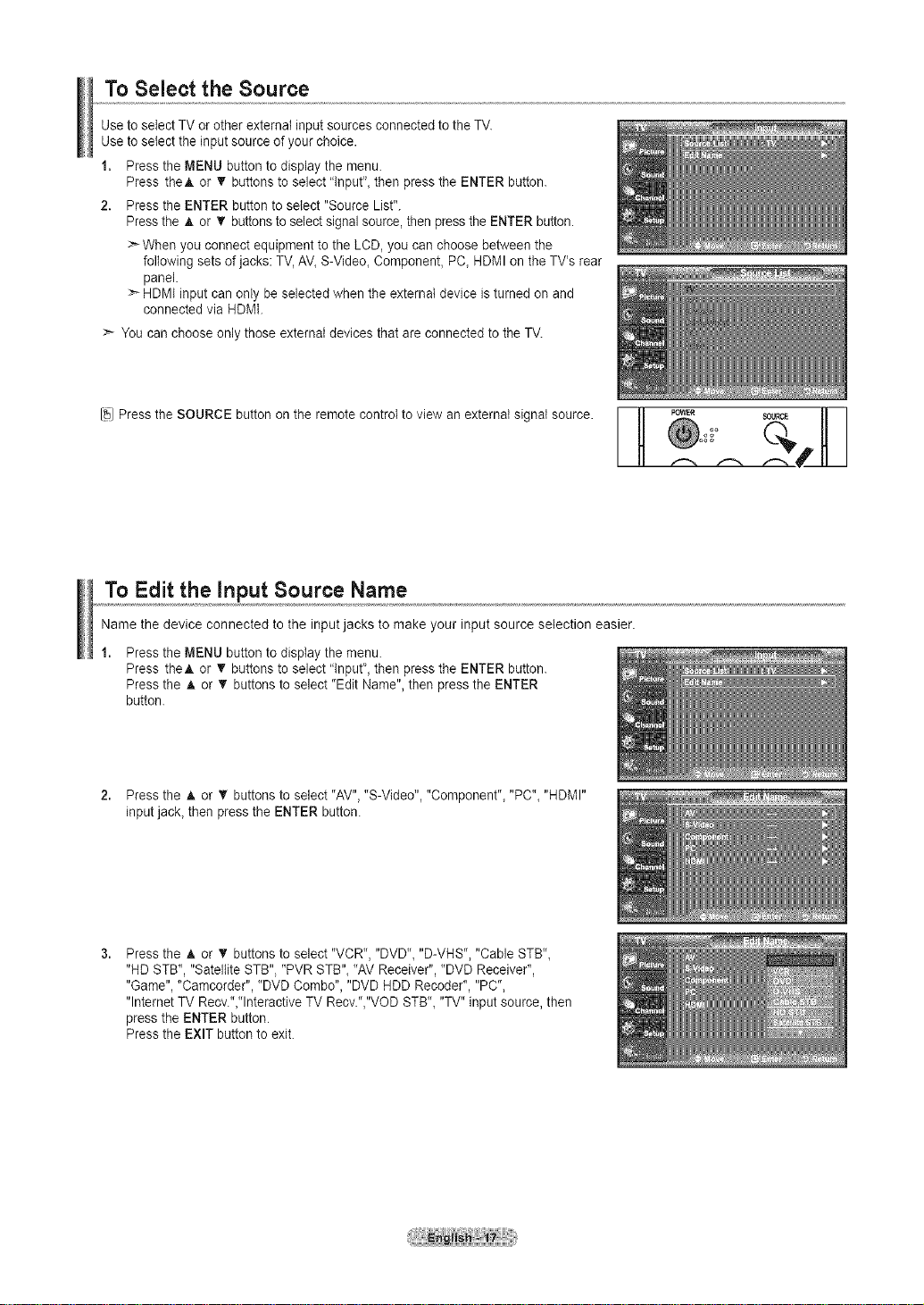
To Select the Source
Use to selectTV or other external input sources connected to the TV.
Use to selectthe input source of your choice.
1. Press the MENU button to display the menu.
Press theA or T buttons to select "lnput"_then press the ENTER button.
2. Press the ENTER button to select "Source List".
Pressthe A or _r buttons to selectsignal source, then press the ENTER button.
:_ When youconnect equipment to the LCD, you can choose between the
following sets ofjacks: TV, AV_S-Video_Component, PC_HDMI on the TV's rear
panel.
HDMI input can only beselected when the external device is turned on and
connected via HDMI.
You can choose only those external devices that are connected to the TV.
Its)Press the SOURCE button on the remote control to view an external signal source. II _:_ER SOU(,.._ I_ 1
H tHI
To Edit the input Source Name
Name the device connected to the input jacks to make your input source selection easier.
Press the MENU button to display the menu.
Press theA or 'V buttons to select "lnput', then press the ENTER button.
Press the A or T buttons to select "Edit Name", then press the ENTER
button.
2. Press the A or T buttons to select"AV", "S-Video", "Component"_"PC"_"HDMI"
input jack_then press the ENTER button.
Press the & or T buttons to select "VCR", "DVD"_ "D-VHS", "Cable STB"_
"HD STB", "Satellite STB", "PVR STB"_"AV Receiver", "DVD Receiver",
"Game", "Camcorder", "DVD Combo", "DVD HDD Recoder", "PC",
"lnternet TV Recv."_"lnteractiveTV Recv/',"VOD STB"_"TV" input source, then
press the ENTER button.
Press the EXIT button to exit.
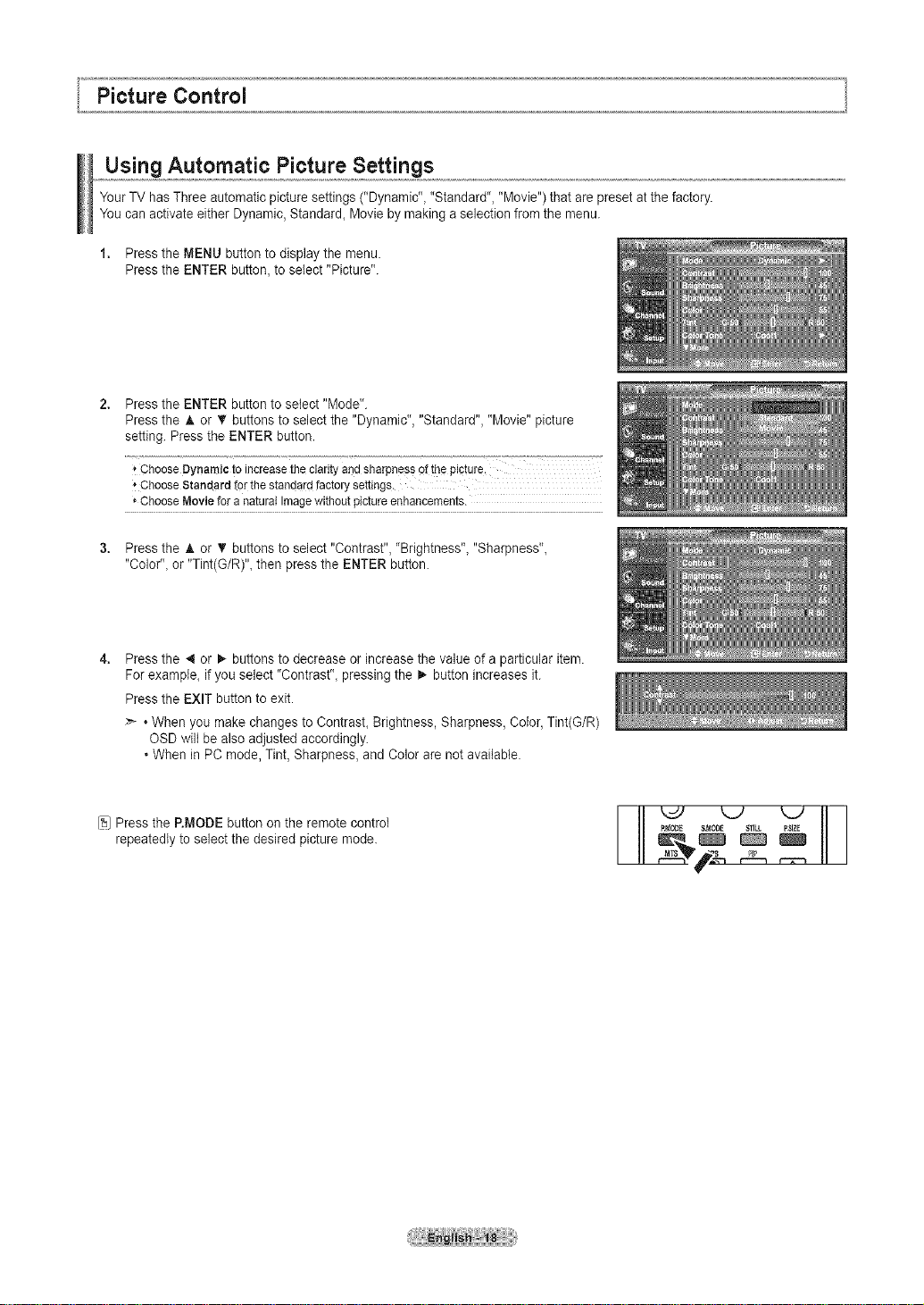
Using Automatic Picture Settings
Your TV has Three automatic picture settings ("Dynamic"_ "Standard", "Movie") that are preset at the factory.
You canactivate either Dynamic, Standard_ Movie by making a selection from the menu.
1. Press the MENU button to display the menu.
Press the ENTER button, to select "Picture".
Press the ENTER button to select "Mode".
Press the A or V buttons to select the "Dynamic", "Standard", "Movie" picture
setting. Press the ENTER button.
ChooseDynamicto increasetheclarityandsharpnessofthepicture.
'*ChooseStandardforthestandardfactorysettings.
" ChooseMoviefora naturalImagewithoutpictureenhancements.
Press the _, or • buttons to select "Contrast", "Brightness", "Sharpness",
"Color", or "Tint(G/R)", then press the ENTER button.
Press the _ or _- buttons to decrease or increase the value of a particular item.
For example_ if you select "Contrast"_pressing the _- button increases it.
Press the EXIT button to exit.
:_ • When you make changes to ContrasL Brightness, Sharpness, Color, Tint(G/R)
OSD wilt be also adjusted accordingly.
• When in PC mode,Tint, Sharpness, and Color are not available.
[_J Press the RMODE button on the remote control
repeatedly to select the desired picture mode.
I--[I
_I2._,=_MODE S,MODE _STILL uPSIZE
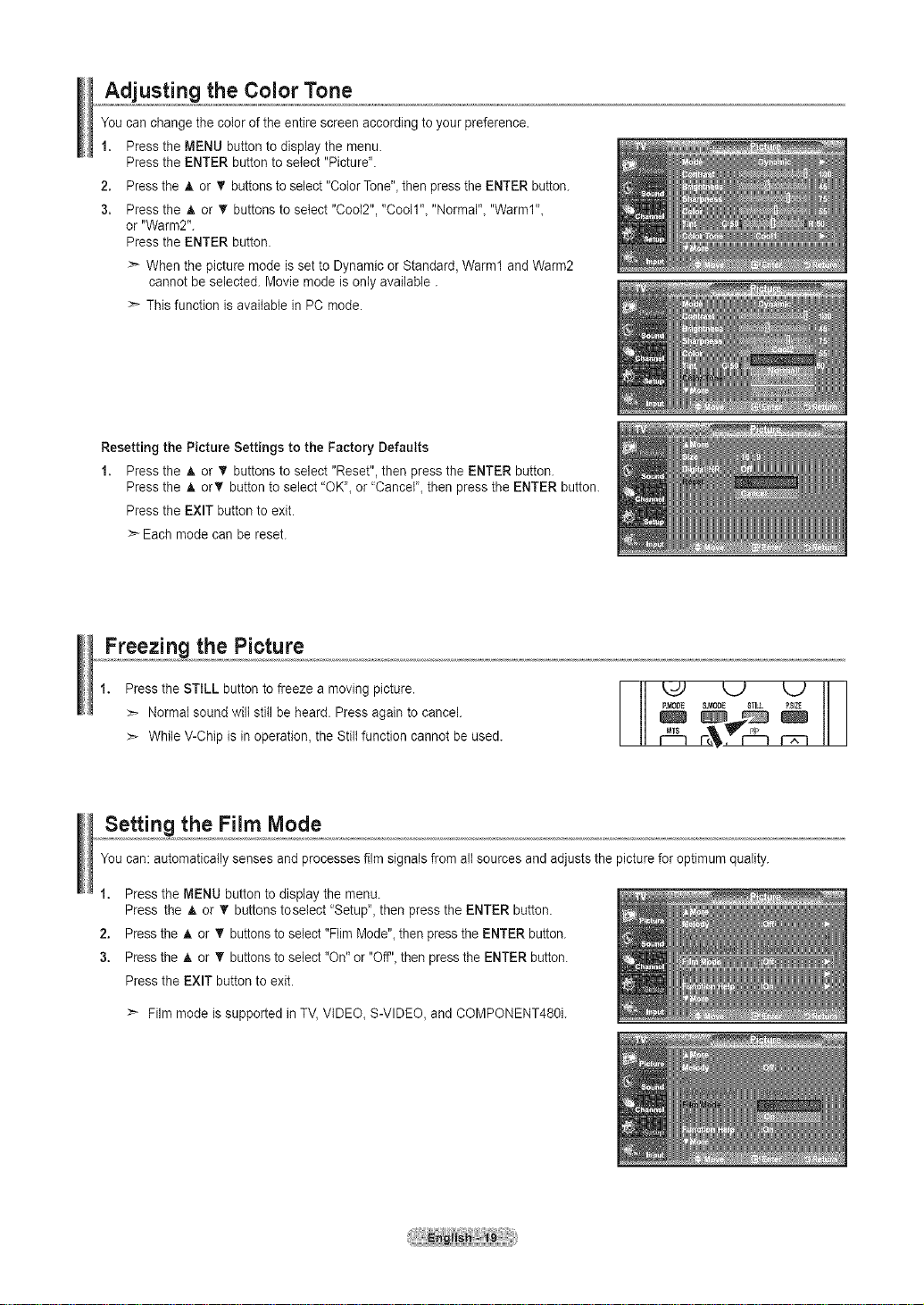
Adjusting the Color Tone
You can change the color of the entire screen according to your preference.
1. Press the MENU button to display the menu.
Press the ENTER button to select "Picture".
2. Press the _, or V buttons to select "Color Tone", then press the ENTER button.
3. Press the A or T buttons to select "Cool2", "CoolI"_ "Normal"_"Warml"_
or "Warm2".
Press the ENTER button.
>- When the picture mode is set to Dynamic or Standard, Warm1 and Warm2
cannot be selected. Movie mode is only available.
This function is available in PC mode.
Resetting the Picture Settings to the Factory Defaults
1. Press the A or _' buttons to select "Reset", then press the ENTER button.
Press the A orV' button to select "OK", or "Cancel', then press the ENTER button.
Press the EXIT button to exit.
>- Each mode can be reset.
Freezing the Picture
1. Press the STILL button to freeze a moving picture.
Normal sound wilt still be heard. Press again to cancel.
:_ While V-Chip is in operation, the Still function cannot be used.
Setting the Film Mode
You can: automatically senses and processes film signals from altsources and adjusts the picture for optimum quality.
1. Press the MENU button to display the menu.
Press the A or V buttons toselect "Setup", then press the ENTER button.
2. Press the h, or T buttons to select "Flim Mode"_then press the ENTER button.
3. Pressthe A or _' buttonsto select "On" or "Off'_then press the ENTER button.
Press the EXIT button to exit.
>- Film mode is supported in TV,VIDEO_S-VIDEO, and COMPONENT480i.
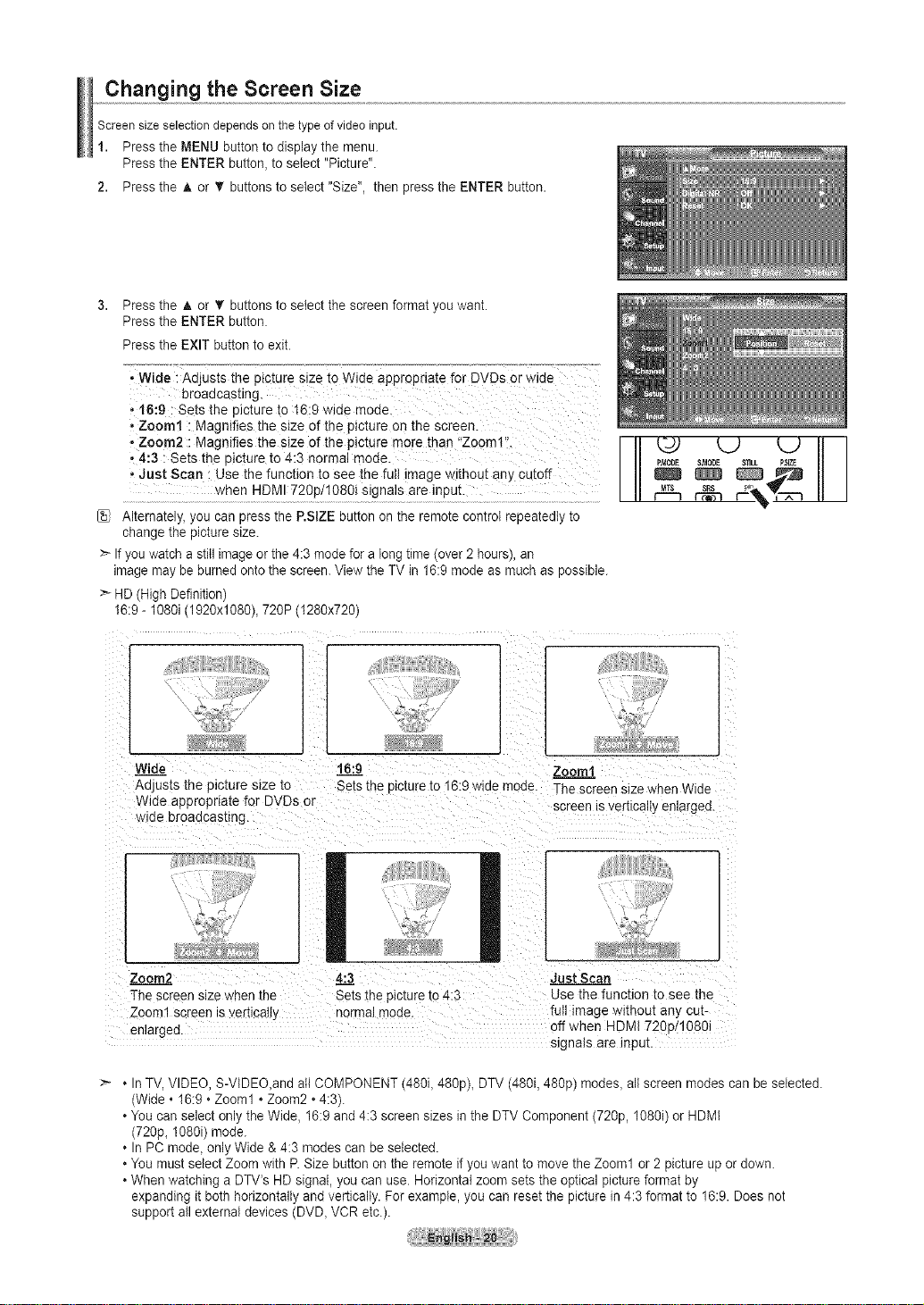
Changing the Screen Size
Screensizeselectiondependsontile typeof video input.
1. Pressthe MENU button to display the menu.
Pressthe ENTER button, to select "Picture".
2. Press the A or _r buttons to select "Size", then press the ENTER button.
3. Press the A or V buttons to select the screen format you want.
Pressthe ENTER button.
Pressthe EXIT button to exit.
• Wide :Adjusts the picture size to Wide appropriate for DVDs OrWide
broadcasting.
,16:9 : Sets the picture to 1619wide mode.
Zeoml : Magnifies the size of the picture on the Screen.
, Zoom2 : Magnifies the size of the picture more than "zo0 m 1'i.
,4:3 : Sets the picture to 4:3 normal mode.
• Just Scan ; Use the function to see the full image without any cutoff
Alternately, you can press the P.SlZE button on the remote control repeatedly to
change the picture size.
> If you watch a still image or the 4:3 mode for a long time (over 2 hours), an
image may be burned onto the screen. View the TV in 16:9mode as muchas possible.
> HD (High Definition)
I6:9 - 1080i (1920x1080), 720P (I280x720)
when HDMI 720p/1080i signals are input.
I
Wide
Adjus[s me picture size [o
Wide appropriate for DVDs or
wloe broadcasting
Zoom2 4:3 Just Scan
The screen size'¢qenthe Setsthe plc[ure io 4:3 Use the function to see the
Zoom1 screen _sverbcalI_ "_orms mode. full image w_mout an_ cut-
enlarged, off when HDMI 720o/1080i
• In TV, VIDEO, S-VIDEO_and all COMPONENT (480i_480p)_ DTV (480i, 480p) modes_all screen modes can be selected.
(Wide • 16:9 • Zoom1 • Zoom2 • 4:3).
You can select only the Wide, 16:9 and 4:3 screen sizes in the DTV Component (720p, 1080i) or HDMI
(720p, 1080i) mode.
In PC mode, only Wide & 4:3 modes can be selected.
• You must select Zoom with R Size button on the remote if you want to move the Zoom1 or 2 picture up or down.
• When watching a DTV's HD signal, you can use. Horizontal zoom sets the optical picture format by
expanding it both horizontally and vertically. For example, you can reset the picture in 4:3 format to 16:9. Does not
support all external devices (DVD_VCR etc.).
16:9 Zoom1
Sets the oicture to 16:9 w ae mode. -ne screen size when Wide
screen is vertlcalIy enlarged.
signals are input.
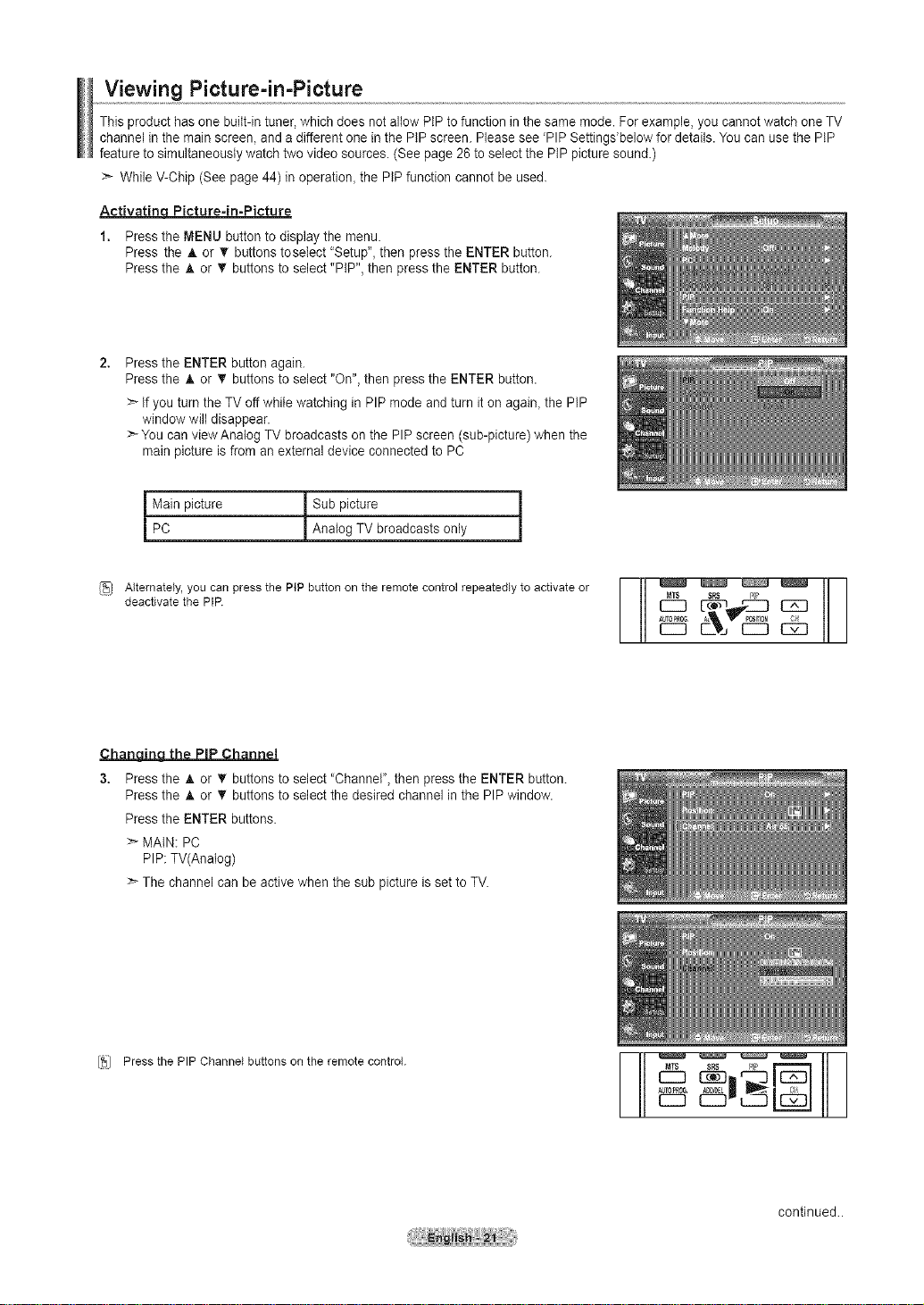
Viewing Picture-in-Picture
This product has one built-in tuner, which does not aitow PIP to function in the same mode. Forexample, you cannotwatch one TV
channel in the main screen, and adifferent one in the PIP screen. Please see PIP Settings'below for details. You canuse the PIP
feature to simultaneously watch two video sources. (See page 26 to select the PIP picture sound.)
>- While V-Chip (See page44) in operation, the PIP function cannot be used.
Activatinq Picture=in-Picture
1. Press the MENU button to display the menu.
Press the A or _' buttons toselect "Setup", then press the ENTER button.
Press the A or T buttons to select "PIP", then press the ENTER button.
Press the ENTER button again.
Press the A or _' buttons to select "On", then press the ENTER button.
:_ If you turn the TV off while watching in PIP mode and turn it on again_the PIP
window wilt disappear.
>_You can view Analog TV broadcasts on the PIP screen (sub-picture) when the
main picture is from an external device connected to PC
I Main picture ] Sub picture
[ PC j Analog TV broadcasts only
[_1 deactivateAIternatelY'theY°UpIp.Canpressthe PIPbuttonon the remotecontrolrepeatedlyto activateor _ _,_m_ _ @_
/
3. Press the A or _' buttons to select "Channe{"_then press the ENTER button.
Press the A or _' buttons to select the desired channel in the PIPwindow.
Press the ENTER buttons.
>_MAIN: PC
PIP: TV(Anatog)
The channel can be active when the sub picture is set to TV.
[_] Press the PIP Channel buttons on the remote control
i i!
continued..
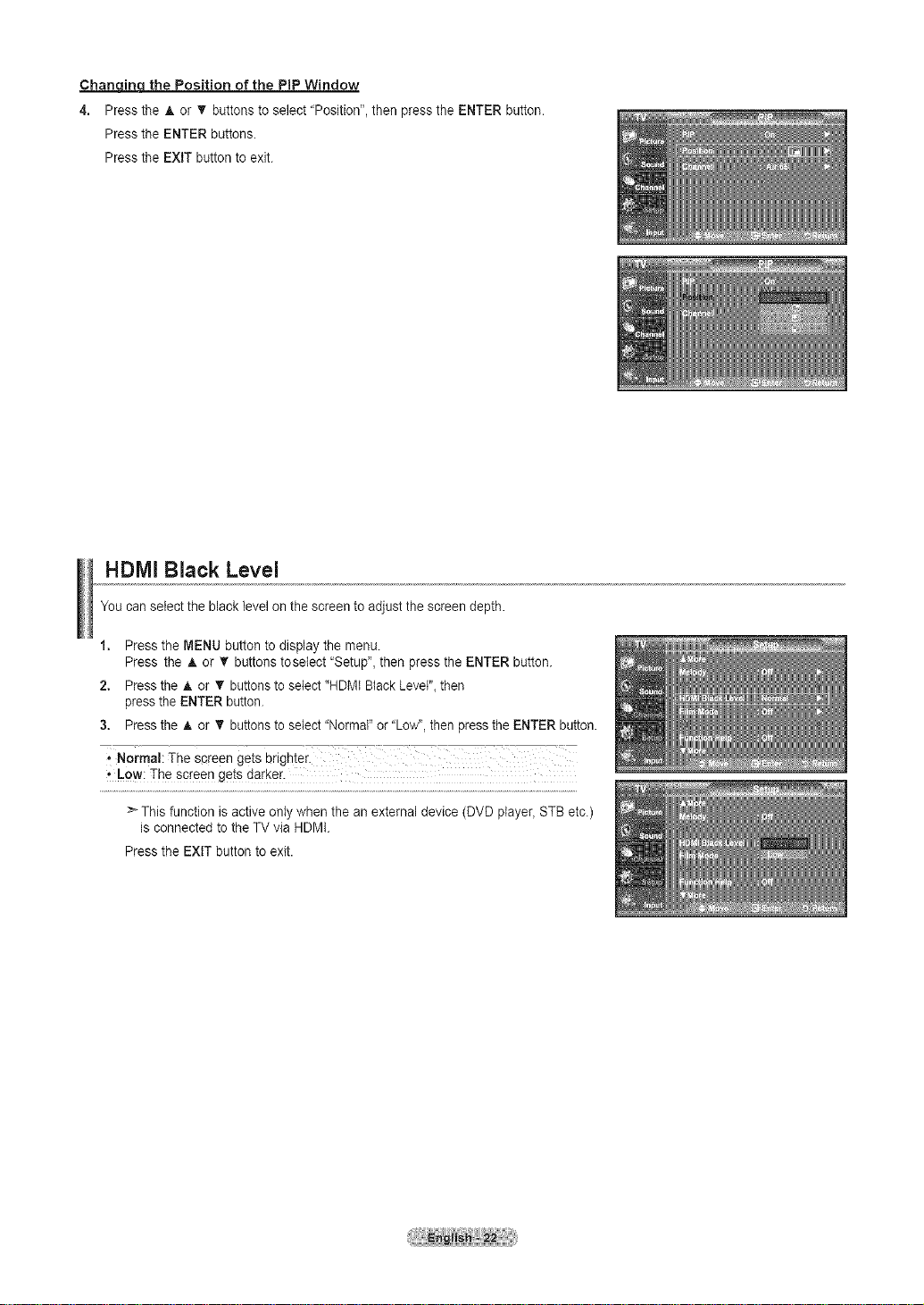
Chancdnq the Position of the PiP Window
4. Press the A or _' buttons to select "Position", then press the ENTER button.
Press the ENTER buttons.
Press the EXiT buttonto exit.
HDMI Black Level
You can select the black level on the screen to adjust the screen depth.
1. Press the MENU button to display the menu.
Press the A or V buttons toselect "Setup", then press the ENTER button.
2. Press the & or V buttonsto select "HDMtBlack Level", then
pressthe ENTER button.
3. Pressthe A or T buttonsto select "Normal" or "Low", then press the ENTER button.
:_ This function is active only when the an external device (DVD ptayer_STB etc.)
is connected to the TV via HDMI.
Press the EXIT button to exit.
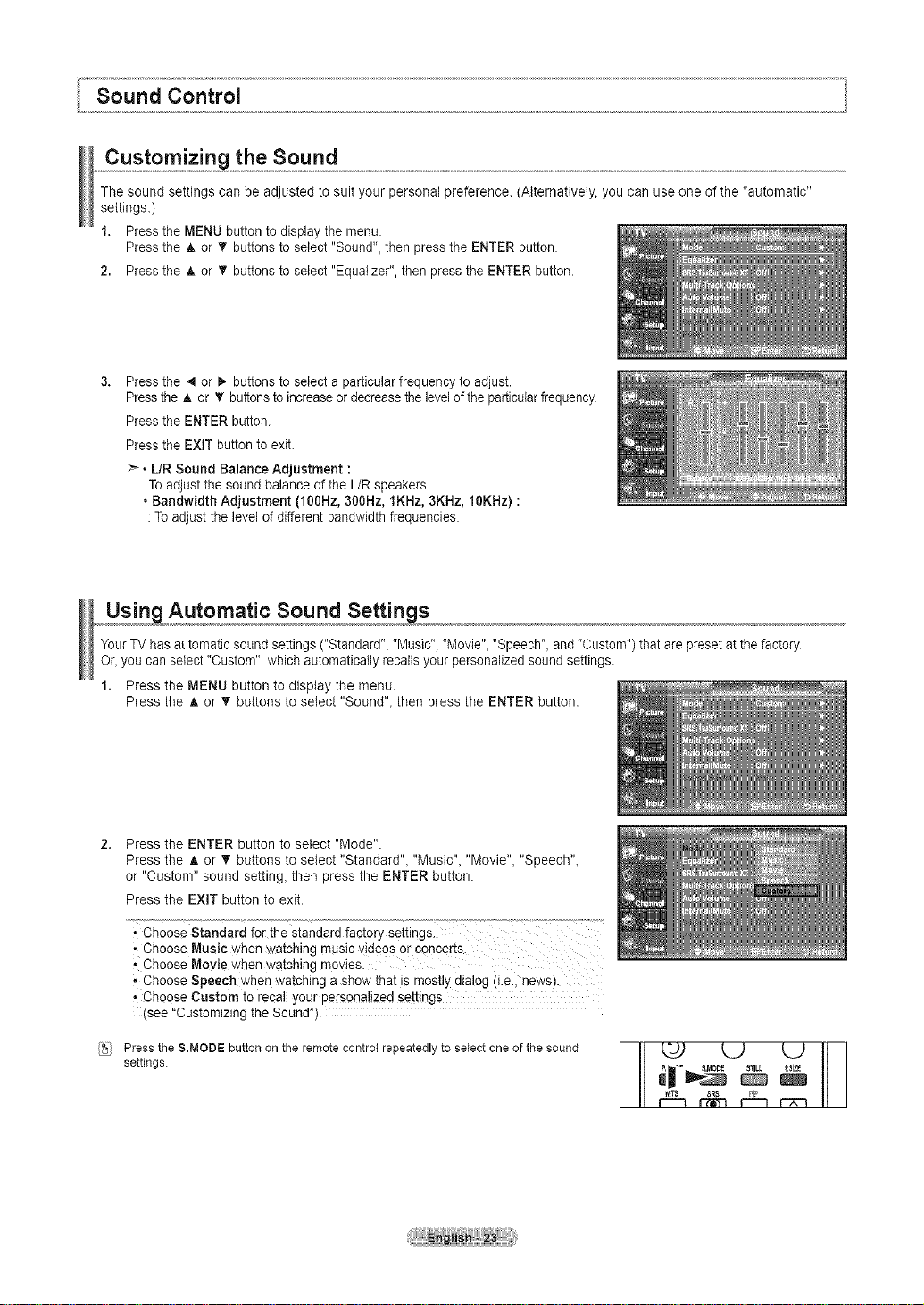
Customizing the Sound
The sound settings can be adjusted to suit your personal preference. (Alternatively, you can use one of the "automatic"
settings.)
1. Press the MENU button to display the menu.
Press the A or • buttons to select "Sound", then press the ENTER button.
2. Press the A or T buttons to select "Equalizer", then press the ENTER button.
Press the 4 or D,-buttons to select a particular frequency to adjust.
Pressthe _. or T buttonsto increase or decreasethe level ofthe particularfrequency.
Press the ENTER button.
Press the EXiT button to exit.
>_• L/R Sound Balance Adjustment :
To adjust the sound balance of the L/R speakers.
• Bandwidth Adjustment (100Hz, 300Hz, 1KHz, 3KHz, 10KHz) :
: To adjust the level of different bandwidth frequencies.
Using Automatic Sound Settings
YourTV has automatic sound settings ("Standard"_"Music", "Movie"_"Speech", and "Custom") that are preset at the factory.
Or_you can select "Custom", which automatically recalls your personalized sound settings.
1. Press the MENU button to display the menu.
Press the A or T buttons to select "Sound"_ then press the ENTER button.
Press the ENTER button to select "Mode".
Press the A or V buttons to select "Standard"_ "Music", "Movie", "Speech",
or "Custom" sound setting, then press the ENTER button.
Press the EXiT button to exit.
, Choose Standard for the standard factory settingsl
• Choose Music when watching mus!c videos or concerts.
, Choose Movie when watching movies.
• Choose Speech when watching a show that is mostlydialog (i.e.i news).
• Choose Custom to recall your personalized settings
(see "Customizing the Sound'!).
Press the S.MODE button on the remote control repeatedly to select one of the sound
settings.
P, -" 8,MODE 8_LL P_IZE
NTS SR8 PP
I II _ r-_ r--nr--_
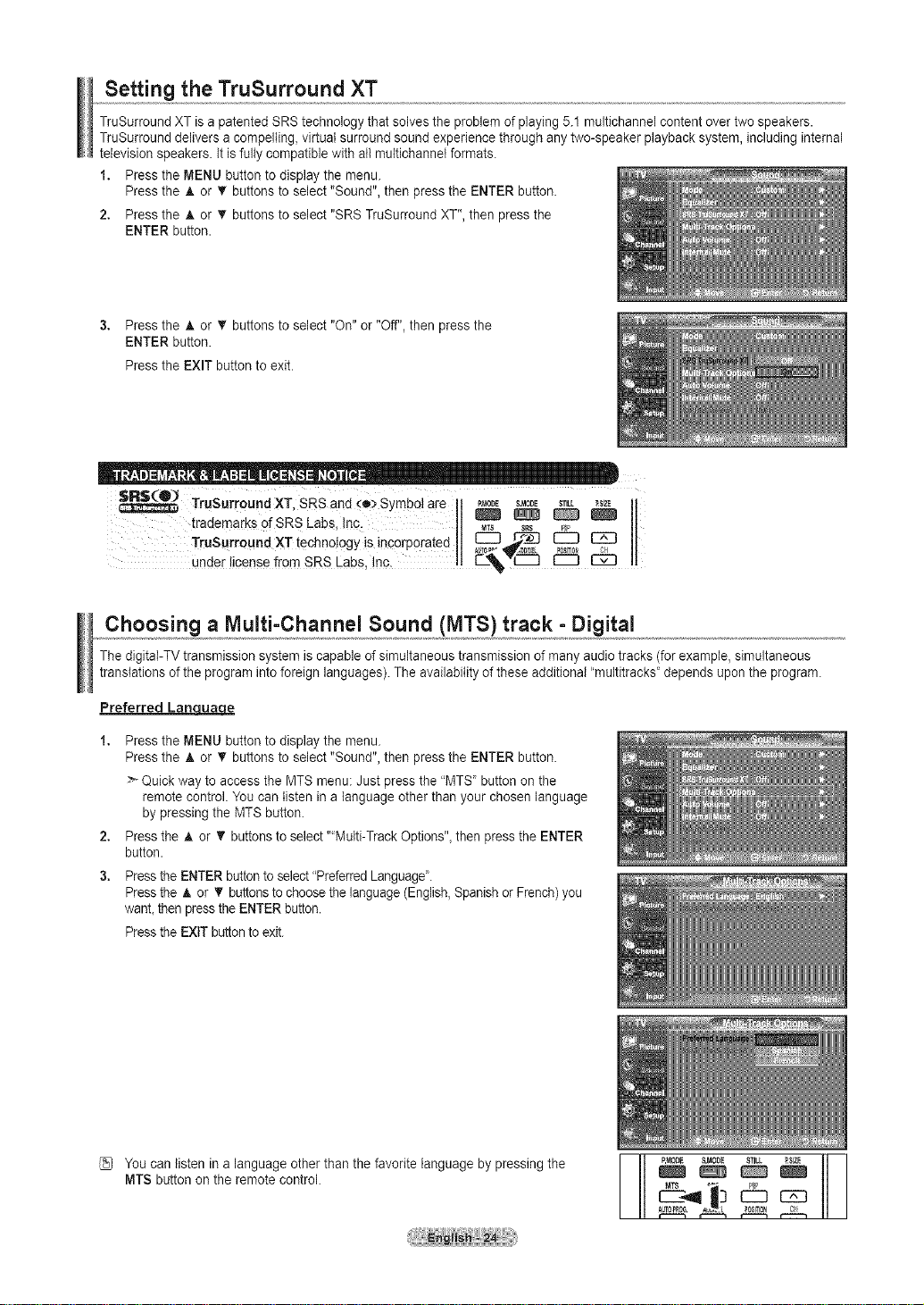
Setting the TruSurround XT
TruSurround XT isa patented SRS technology that solves the problem of playing 5.1 multichannel content over two speakers.
TruSurround delivers a compelling, virtual surround sound experience through any two-speaker playback system, including internal
television speakers. It is fully compatible with atl multichannet formats.
1. Press the MENU button to display the menu.
Press the A or T buttons to select "Sound", then press the ENTER button.
2. Press the A or T buttons to select "SRS TruSurround XT", then press the
ENTER button.
3. Press the A or V buttons to select "On" or "Off", then press the
ENTER button.
Press the EXIT button to exit.
TruSurrou,,dXTSRSand o Symboare so00Es, L
trademarks0fSR'sLabSiinc. _ _ _
TruSurroundXTtechnotogyisincorporated _=,_ _ _ II
under license from SRS Labs Inc. E% _ _
Choosing a Multi-Channel Sound (MTS) track - Digital
The digitaI-TV transmission system is capable of simultaneous transmission of many audio tracks(for example, simultaneous
translations of the program into foreign languages). The availability of these additional "multitracks" depends upon the program.
Preferred Lan_
Press the MENU button to display the menu.
Press the _, or '_ buttons to select "Sound", then press the ENTER button.
> Quick way to access the MTS menu: Just press the "MTS' button on the
remote control. You can listen in a language other than your chosen language
by pressing the MTS button.
2,
Press the A or _' buttons to select "Multi-Track Options", then press the ENTER
button.
3.
Pressthe ENTER buttonto select "PreferredLanguage'.
Pressthe A or T buttonsto choose the language (English,Spanish or French)you
want then press the ENTER button.
Pressthe EXIT buttonto exit.
You can listen ina language other than the favorite language by pressing the
MTS button on the remote control.
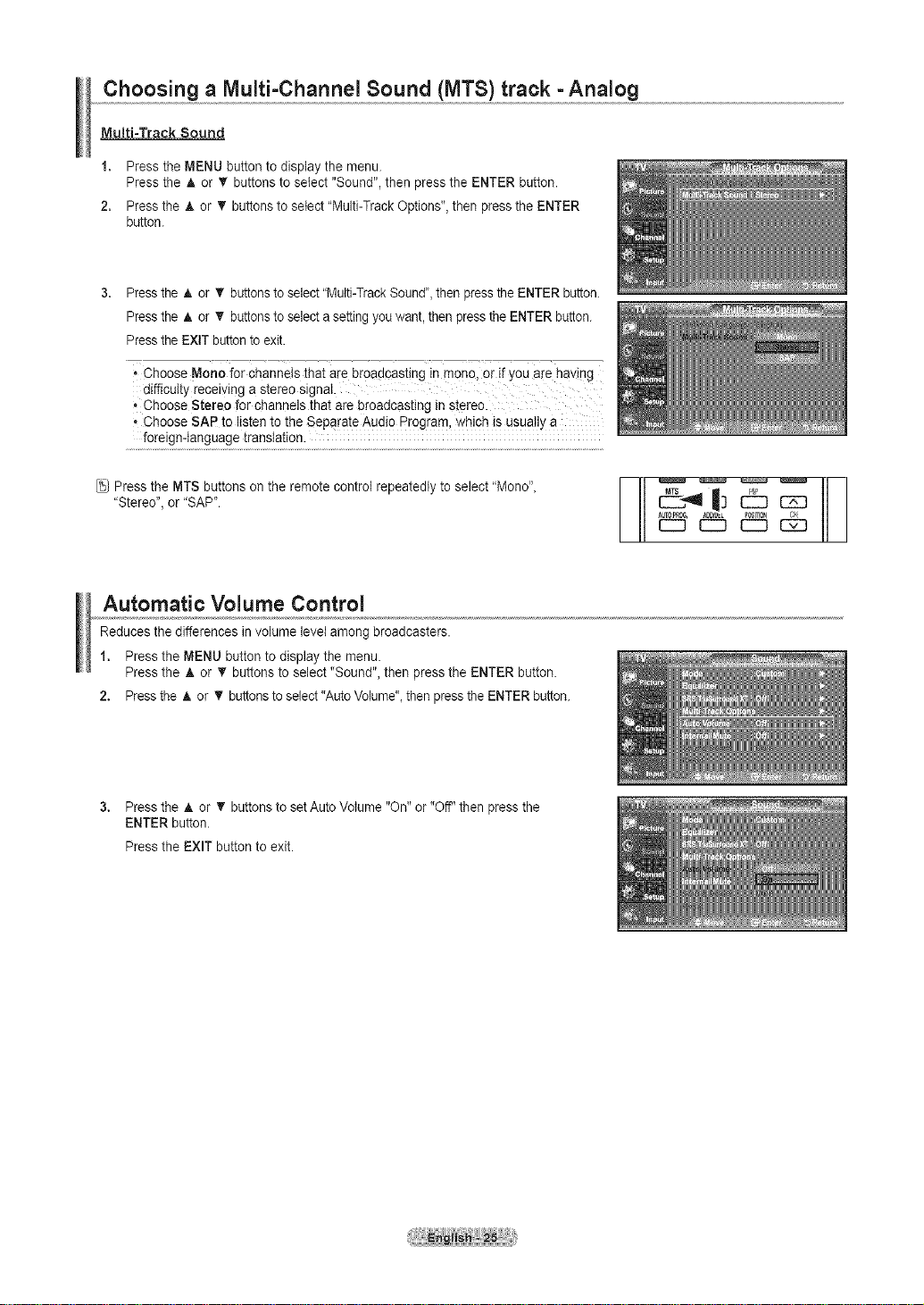
Choosing a IVlulti-Channel Sound (MTS) track -Analog
Multi=Track Sound
1. Press the MENU button to display the menu.
Press the _, or V buttons to select "Sound", then press the ENTER button.
2. Press the A or T buttonsto select "Multi-Track Options", then press the ENTER
button.
Pressthe A or _' buttonstoselect "Multi-Track Sound", then press the ENTER button.
Pressthe A or T buttonstoselect a settingyou want, then pressthe ENTER button.
PresstheEXIT buttonto exit.
• Choose Mono for channels thatare broadcasting in mono, Orif you are having
difficulty receMng a stereo signal
, Choose Stereo for channels that are broadcasting in stereo.
• Choose SAP to listen to the Separate Audio Program, which isusually a
foreign-Ianguage translation.
Press the MTS buttons on the remote control repeatedly to select "Mono',
"Stereo", or "SAP".
Automatic Volume Control
Reduces the differences in volume levet among broadcasters.
1. Press the MENU button to display the menu.
Press the _, or _r buttons to select "Sound", then press the ENTER button.
2. Press the A or T buttonsto select "AutoVolume"_then pressthe ENTERbutton.
3. Press the A.or T buttons to setAuto Volume "On" or "Off" then press the
ENTER button.
Press the EXIT button to exit.
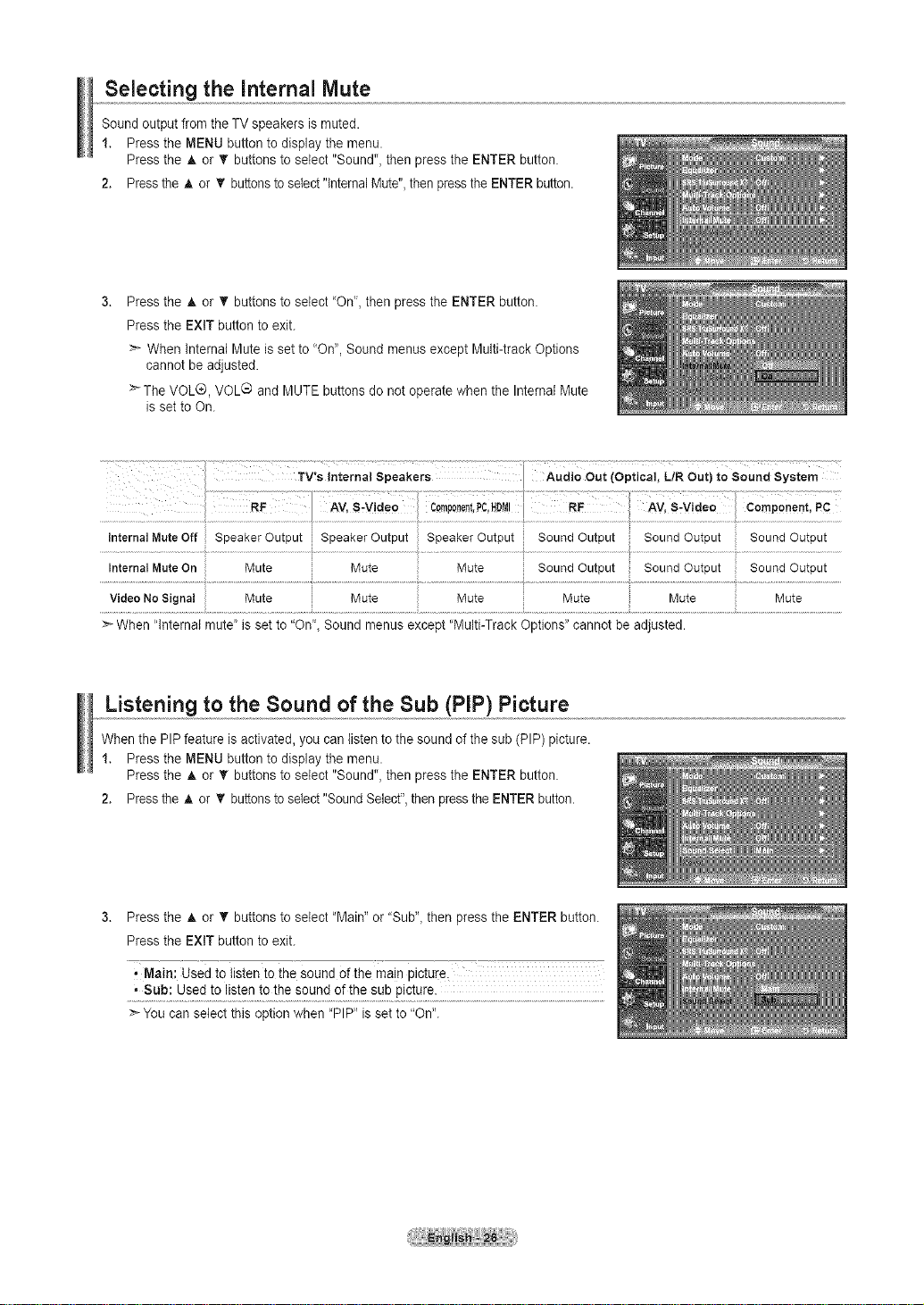
Selecting the Internal Mute
Sound output from theTV speakers is muted.
1. Press the MENU button to display the menu.
Press the A or • buttons to select "Sound", then press the ENTER button.
2. Pressthe A or V' buttons to select"InternalMute",then pressthe ENTERbutton.
Press the A or T buttons to select "On", then press the ENTER button.
Press the EXIT button to exit.
>* When Internal Mute is set to "On", Sound menus except Multi-track Options
cannot be adjusted.
>*The VOL®, VOL® and MUTE buttons do not operate when the Internal Mute
is set to On.
Listening to the Sound of the Sub (PIP) Picture
When the PIP feature is activated, you can listen to the sound of the sub (PIP) picture.
1. Press the MENU button to display the menu.
Press the A or T buttons to select "Sound", then press the ENTER button.
2. Pressthe A or V' buttons to select"SoundSelect",then press the ENTERbutton.
Press the A or T buttons to select "Main" or "Sub", then press the ENTER button.
Press the EXIT button to exit.
' Main: Used to listen to the sound of the main picture_
• Sub: Used to listen to the sound of the sub picture.
>*You can setect this option when "PIP" isset to "On".
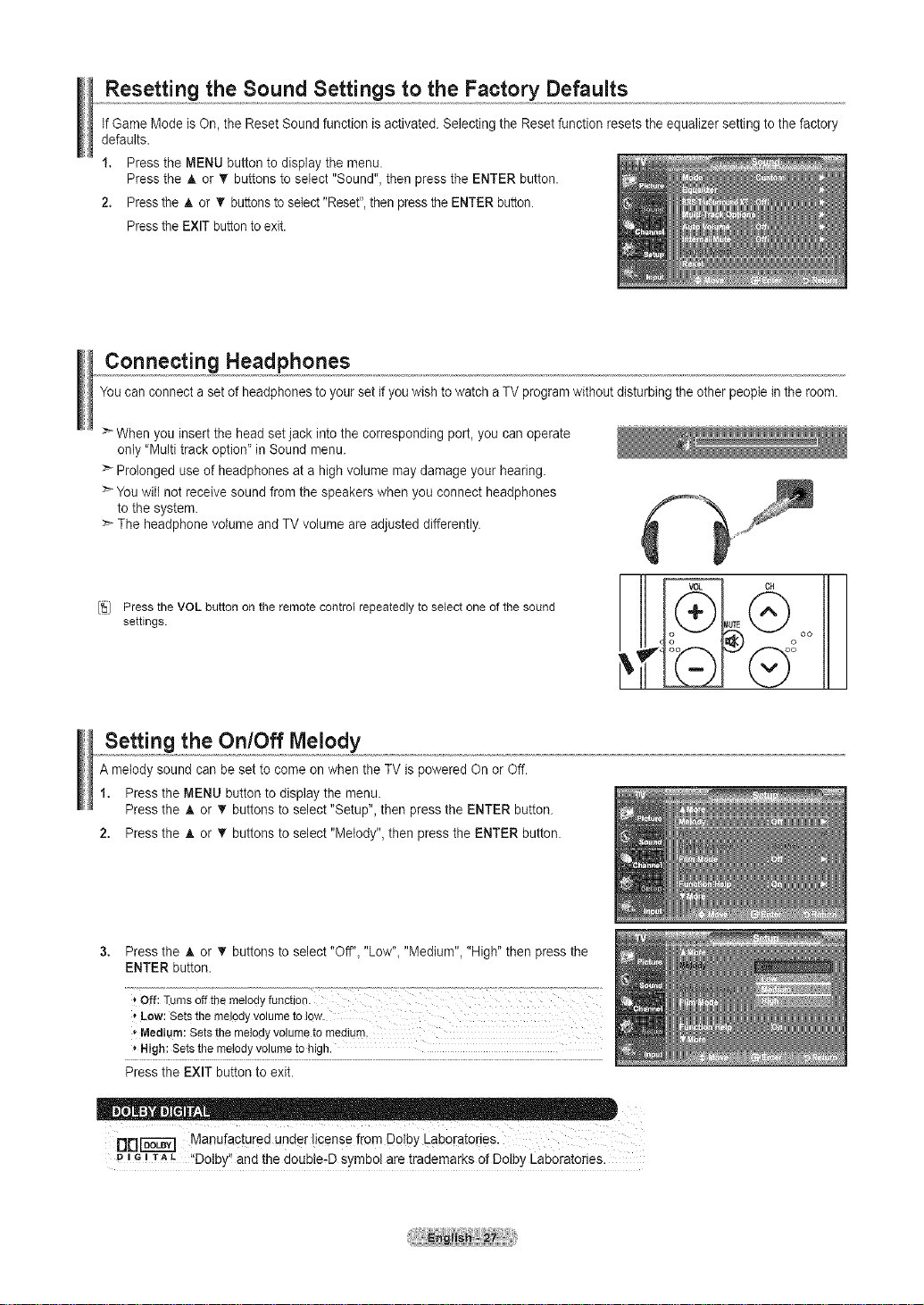
Resetting the Sound Settings to the Factory Defaults
If Game Mode is On, the Reset Sound function is activated. Selecting the Resetfunction resets the equalizer setting to the factory
defaults.
1. Press the MENU button to display the menu.
Press the A or • buttons to select "Sound", then press the ENTER button.
2. Pressthe A or _r buttons to select"Reset",thenpress the ENTER button.
Pressthe EXIT buttonto exit.
Connecting Headphones
You can connect a setof headphones to your set if you wish towatch a TV program without disturbing tile other peopte in the room.
:_ When you insertthe head set jack into the corresponding port, you can operate
only "Multi track option' in Sound menu.
> Prolonged use of headphones at a high volume may damage your hearing.
> You will not receive sound from the speakers when you connect headphones
to the system.
> The headphone volume and TV volume are adjusted differently.
[_/ Press the VOL button on the remote cordrol repeatedly to select one of the sound
settings.
MIIT_ (_o oo
Setting the On/Off Melody
A melody sound can be set to come on when tile TV is powered On or Off.
1. Press the MENU button to display the menu.
Press the A or _' buttons to select "Setup", then press the ENTER button.
2. Press the A or _r buttons to select "Melody", then press the ENTER button.
3. Press the A or _' buttons to select "Off"_"Low"_"Medium", "High" then press the
ENTER button.
'*Low: Sets the melody volume to low.
, Medium: Sets the metody volume to medium.
',High: Sets the melody volume to high.
Press the EXIT button to exit.
DDi-_a-_] Manufactured under !ipense irom DoIbYLaboiatodes.
o _G_TAL igotby'! and the double@ symbol are trademarks of Dolby Laboratories.
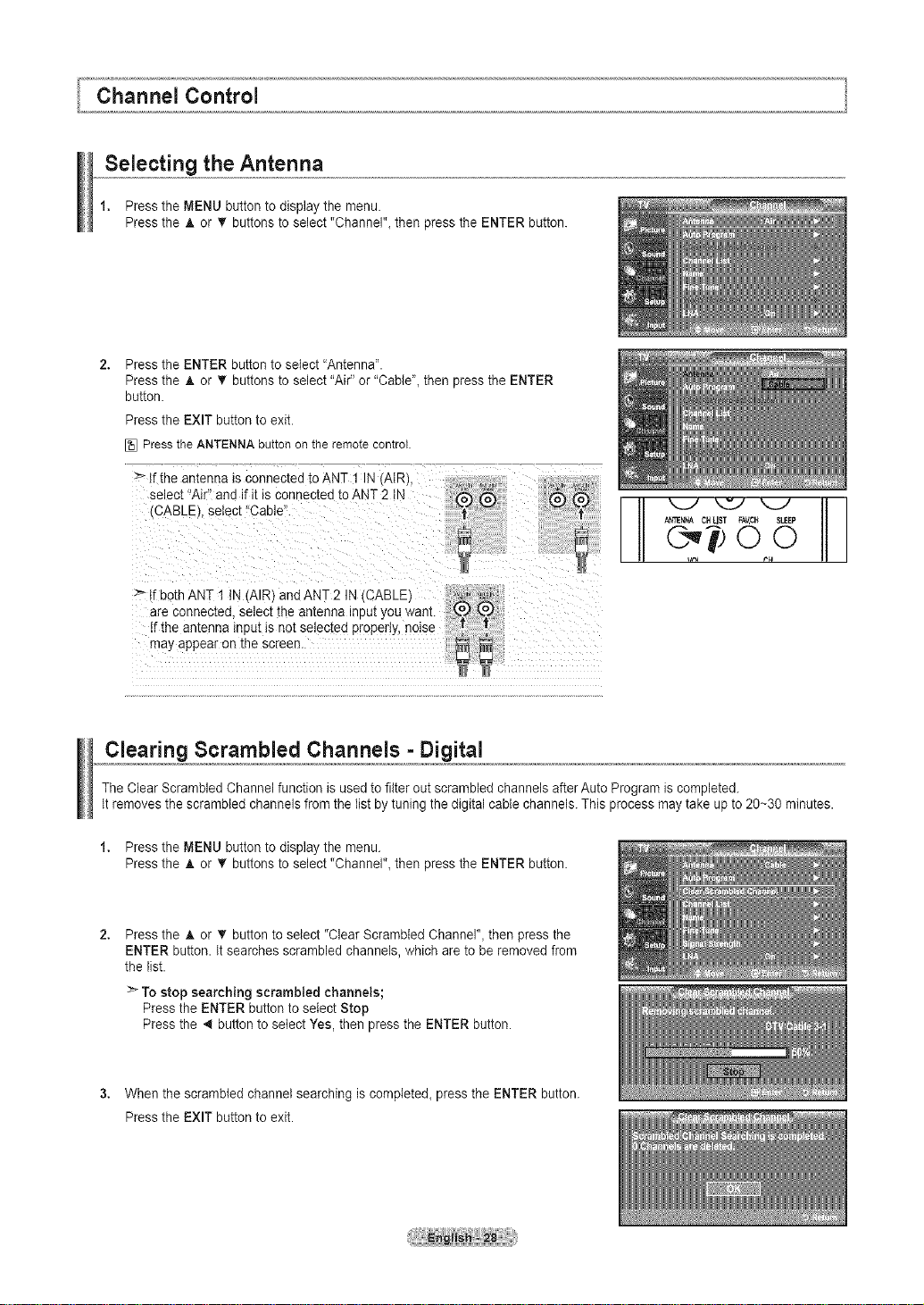
Channel Control
Selecting the Antenna
1. Press the MENU button to display the menu.
Press the A or _" buttons to select "Channel"_ then press the ENTER button.
Press the ENTER button to select "Antenna".
Press the A or T buttons to select "Air" or "Cable'_ then press the ENTER
button.
Press the EXIT button to exit.
_} Pressthe ANTENNAbutton on the remotecontrol
> tf the antenna is connected to ANT 1 IN tAIR),
select "Air' and if itis connected toANT 2 tN
CABLE_.select 'Cable".
> _ DothANT 1 N tAIR_ andANT 2 IN CABLB
are connected select me antenna inpu[ you want.
tf the antenna inout is not selec[ed properly, noise
may appear on me screen
AN_NNACHLIST FA_CH SLEEP
v_ P_
Clearing ScrambJed Channels =Digital
The Clear Scrambled Channel function is usedto filter out scrambled channels after Auto Program is completed.
It removes the scrambled channels from the listby tuning the digital cable channels. This process may take up to 20~30 minutes.
1. Press the MENU button to display the menu.
Press the A or _" buttons to select "Channel"_ then press the ENTER button.
Press the A or T button to select "Clear Scrambled Channel", then press the
ENTER button. It searches scrambled channels, which are to be removed from
the list.
> To stop searching scrambled channels;
Press the ENTER button to select Stop
Press the .,_ button to select Yes, then press the ENTER button.
3. When the scrambled channel searching is completed, press the ENTER button.
Press the EXIT button to exit.
