Samsung LN19C450E1DXZA Owner’s Manual
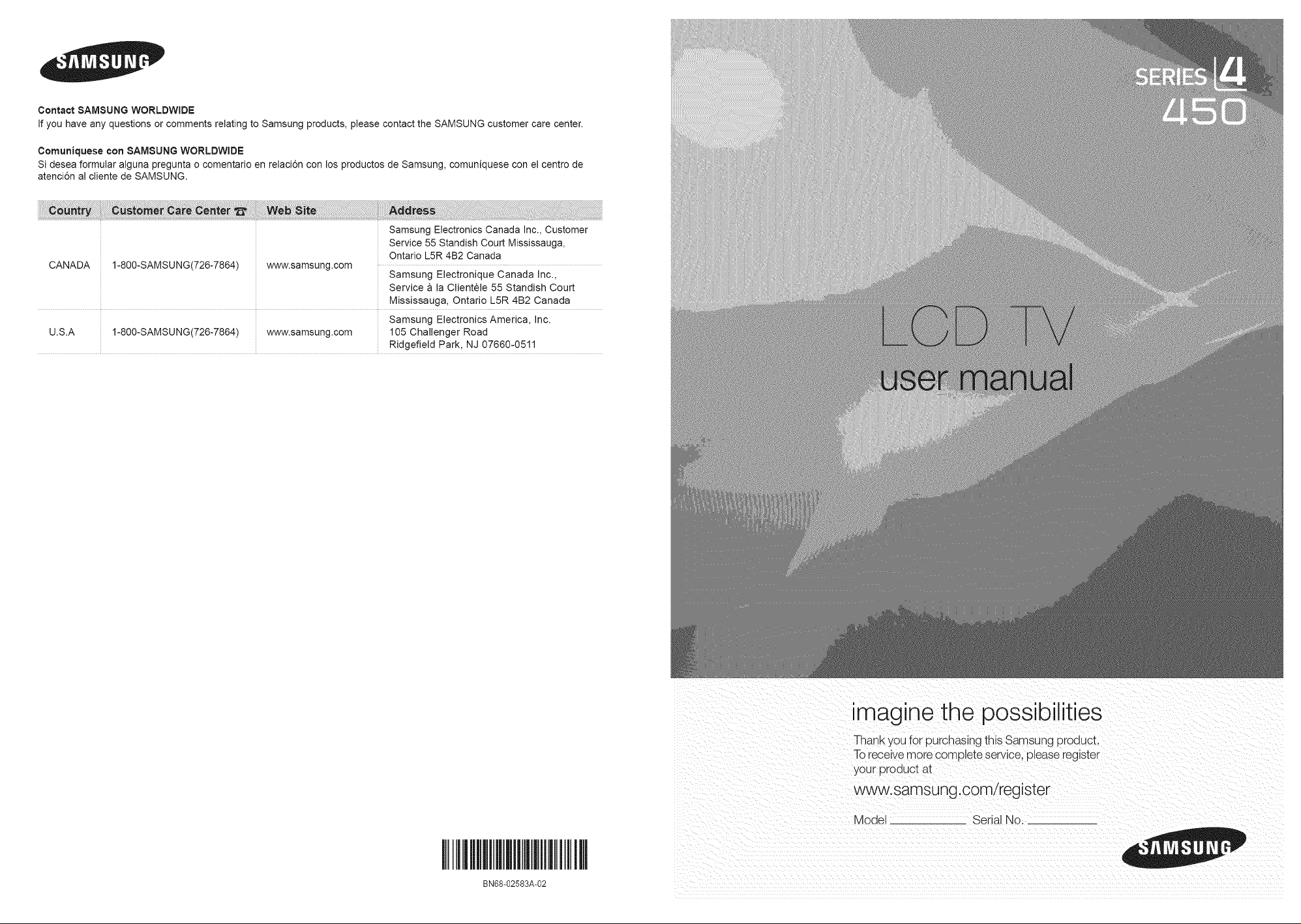
Contact 8AMSUNG WORLDWIDE
If you have any questions or comments relating to Samsung products, please contact the SAMSUNG customer care center.
Comuniquese con 8AMSUNG WORLDWIDE
Si desea formular alguna pregunta o comentario en relaci6n con los productos de Samsung, comuniquese con el centro de
atenci6n al cliente de SAMSUNG.
Samsung Electronics Canada Inc., Customer
Service 55 Standish Court Mississauga,
CANADA 1-800-SAMSU NG(726-7864) www.samsung.com
U.S.A 1-800-SAMSUNG(726-7864) www.samsung.com 105 Challenger Road
Ontario L5R 4B2 Canada
Samsung Electronique Canada inc.,
Service a la Clientele 55 Standish Court
Mississauga, Ontario L5R 4B2 Canada
Samsung Electronics America, inc.
RJdgefield Park, NJ 07660-0511
BN68-02583A-02
imagine the possibilities
Thank you for purchasing this Samsung product.
To receive more complete service, please register
your product at
www.samsung.com/register
Model Serial Xio.
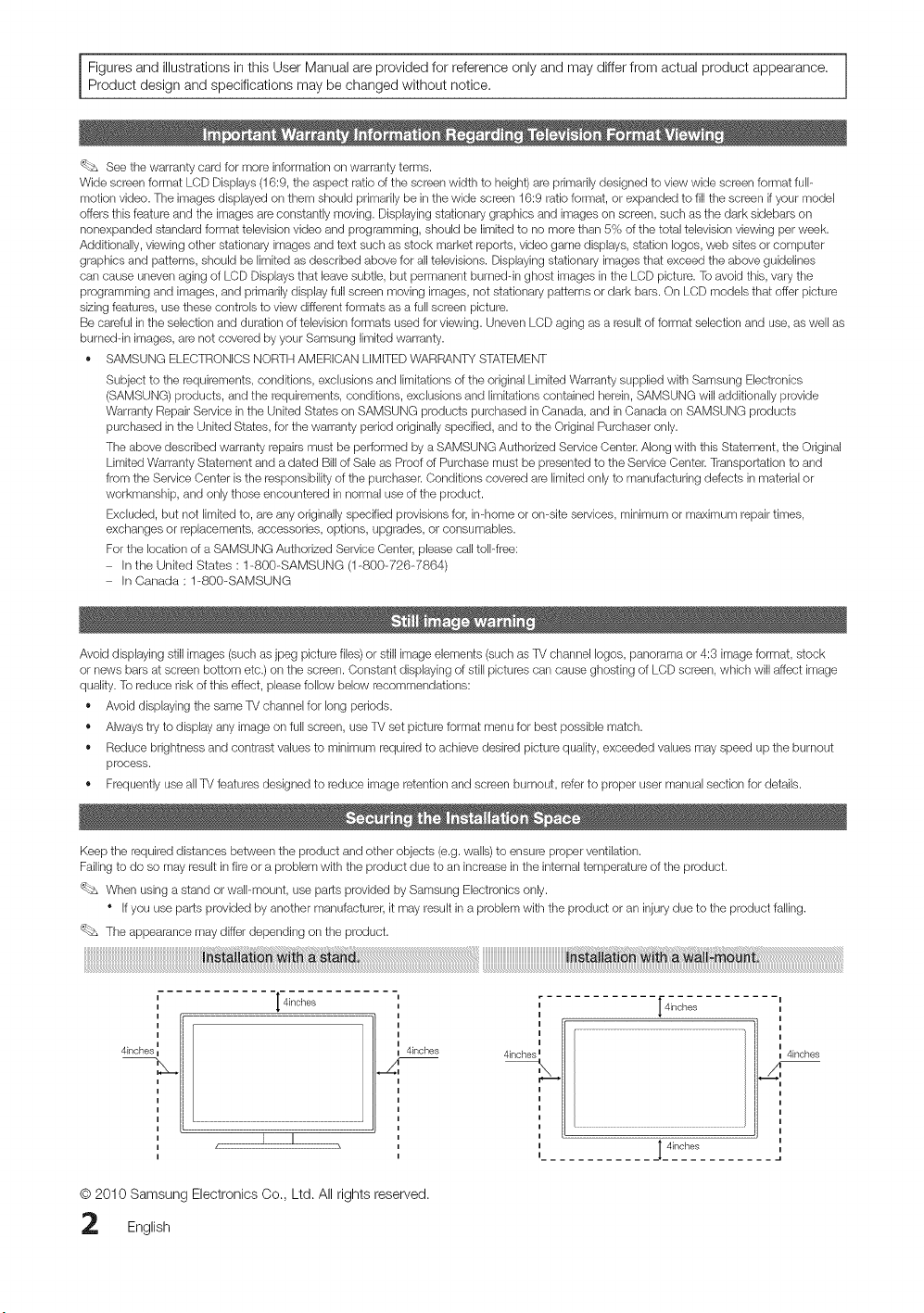
Figures and illustrations in this User Manual are provided for reference only and may differ from actual product appearance.
Product design and specifications may be changed without notice.
'_ See the warranty card for more information on warranty terms.
Wide screen format LCD Displays (16:9, the aspect ratio of the screen width to height)are primarily designed to view wide screen format full-
motion video. The images displayed on them should primarily be in the wide screen 16:9 ratio format, or expanded to fill the screen if /ourmodel
offers this feature and the images are constantly moving. Displaying stationary graphics and images on screen, such as the dark sidebars on
nonexpanded standard format television video and programming, should be limited to no more than 5% of the total television viewing per week.
Additionally, viewing other stationary images and text such as stock market reports, video game displays, station Iogos, web sites or computer
graphics and patterns, should be limited as described above for all televisions. Displaying stationary images that exceed the above guidelines
can cause uneven aging of LCD Displays that leavesubtle, but permanent burned-in ghost images inthe LCD picture. To avoid this, vary the
programming and images, and primarily display full screen moving images, not stationary patterns or dark bars. On LCD models that offer picture
sizing features, use these controls to view different formats as a full screen picture.
Be careful in the selection and duration of television formats used for viewing. Uneven LCD aging as a result offormat selection and use, as well as
burned-in images, are not covered by your Samsung limitedwarranty.
,, SAMSUNG ELECTRONICS NORTH AMERICAN LIMITED WARRANTY STATEMENT
Subject to the requirements, conditions, exclusions and limitations of the original Limited Warranty supplied with Samsung Electronics
(SAMSUNG) products, and the requirements, conditions, exclusions and limitations contained herein, SAMSUNG will additionally provide
Warranty Repair Service in the United States on SAMSUNG products purchased in Canada, and in Canada on SAMSUNG products
purchased in the United States, for the warranty period originally specified, and to the Original Purchaser only.
The above described warranty repairs must be performed by a SAMSUNG Authorized Service Center. Along with this Statement, the Original
Limited Warranty Statement and a dated Billof Sale as Proof of Purchase must be presented to the Service Center. Transportation to and
from the Service Center is the responsibility of the purchaser. Conditions covered are limited only to manufacturing defects in material or
workmanship, and only those encountered in normal use of the product.
Excludec but not limited to, are any originally specified provisions for, in-home or on-site services, minimum or maximum repair times,
exchanges or replacements, accessories, options, upgrades, or consumables.
For the location of a SAMSUNG Authorized Service Center, please call toll-free:
Inthe United States : 1-800-SAMSUNG (1-800-726-7864)
In Canada : 1-800-SAMSUNG
Avoid displaying still images (such as jpeg picture flies) or still image elements (such as TV channel Iogos, panorama or 4:3 image format, stock
or news bars at screen bottom etc.)on the screen. Constant displaying of still pictures can cause ghosting of LCD screen, which will affect image
quality. To reduce risk of this effect, please follow below recommendations:
,, Avoid displaying the same TV channel for long periods.
,, Always try to display any image on full screen, use TV set picture format menu for best possible match.
,, Reduce brightness and contrast values to minimum required to achieve desired picture quality, exceeded values may speed up the burnout
process.
,, Frequently use all TV features designed to reduce image retention and screen burnout, refer to proper user manual section for details.
Keep the required distances between the product and other objects (e.g. walls) to ensure proper ventilation.
Failing to do so may result in fire or a problem with the product due to an increase in the internal temperature of the product.
'_ When using a stand or wall-mount, use parts provided by Samsung Electronics only.
" Ifyou use parts provided byanother manufacturer, it may result in a problem with the product or an injury due to the product falling.
The appearance may d_er depending on the product.
! _j!at! j_ J_st_!iat! _
I
I
I
4inches
I
I
[ 4inches
,,
4irlches L
4inches
F
I 4inches
_,.i
© 2010 Samsung Electronics Co., Ltd. All rights reserved.
English

Contents
• List of Features ......................................................... 4
• Accessories .............................................................. 4
• Installing the LCD TV Stand ...................................... 4
• Viewing the Control Panel ......................................... 5
• Viewing the Remote Control ...................................... 6
• Connecting to anAntenna ........................................ 7
• Plug & Play (Initial Setup)........................................... 7
• Connecting to anAV Device ...................................... 8
• Connecting to anAudio Device................................. 9
• Connecting to a PC .................................................. 9
• Changing the Input source ...................................... 10
• How to Navigate Menus .......................................... 11
• Channel Menu ........................................................ 11
SeeingChannels 11
UsingFavoriteChannels 12
Memorizingchannels 12
Editingchannels 12
Other Features 12
• Picture Menu .......................................................... 13
Changingthe Preset PictureMode 13
Adjusting picture settings 13
Settingup the TVwith your PC 14
Changingthe Picture Options 14
• Sound Menu ........................................................... 16
Changingthe Preset Sound Mode 16
Adjusting sound settings 16
Sound Settings 16
• Setup Menu............................................................ 17
Settingthe Time 17
Usingthe Sleep Timer 17
Settingthe On/OffTimer 17
Locking Programs 18
Other Features 19
• Support Menu ......................................................... 20
• Media Play.............................................................. 21
Connecting a USB Device 21
• Anynet+ ................................................................. 25
Setting Up Anynet+ 26
Switching between Anynet+ Devices 26
Recording 26
Listeningthrough a Receiver 27
Troubleshootingfor Anynet+ 27
• Installing theWall Mount ......................................... 28
• Securing the TV to the Wall ..................................... 31
• Anti-Theft Kensington Lock..................................... 31
• Troubleshooting ...................................................... 32
• Specifications ......................................................... 35
License 35
• Dimensions ............................................................. 36
• Index ...................................................................... 37
Check the Symbol!
This function can be used by pressing the Note :
TOOLS button on the remote control. Important information
®
Step by step guide :
Informs you how to access
the menu,
English 3
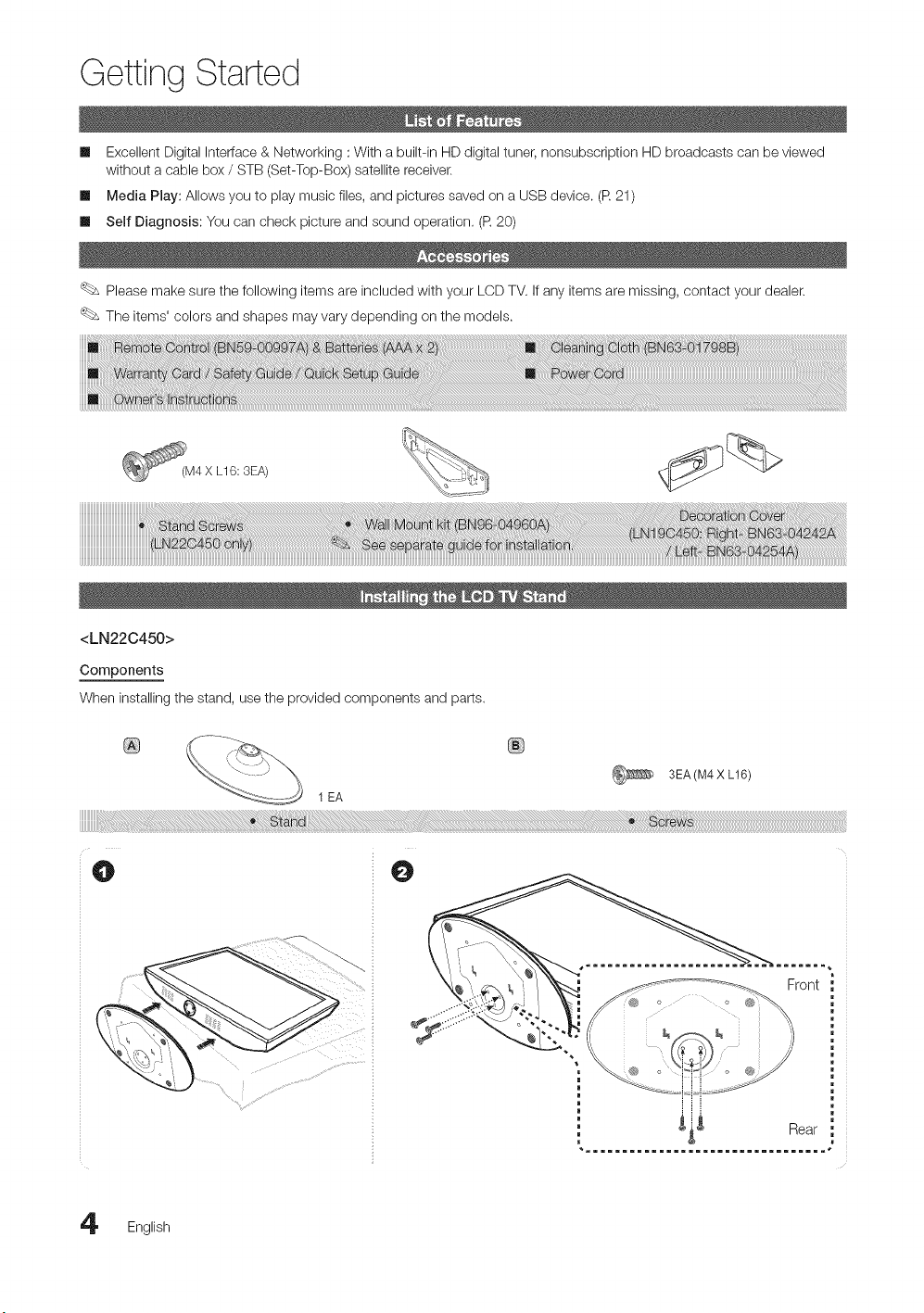
Getting Started
m Excellent Digital interface & Networking : With a built-in HD digital tuner, nonsubscription HD broadcasts can be viewed
without a cable box / STB (Set-Top-Box) satellite receiver.
m Media Play: Allows you to play music files, and pictures saved on a USB device. (R 21)
m Self Diagnosis: You can check picture and sound operation. (R 20)
Please make sure the following items are included with your LCD TV. if any items are missing, contact your dealer.
The items' colors and shapes may vary depending on the models.
4 X L16: 3EA)
<LN22C450>
Components
When installing the stand, use the provided components and parts.
1 EA
O
3EA(M4 X LI6)
ront
_i _ Rear
English
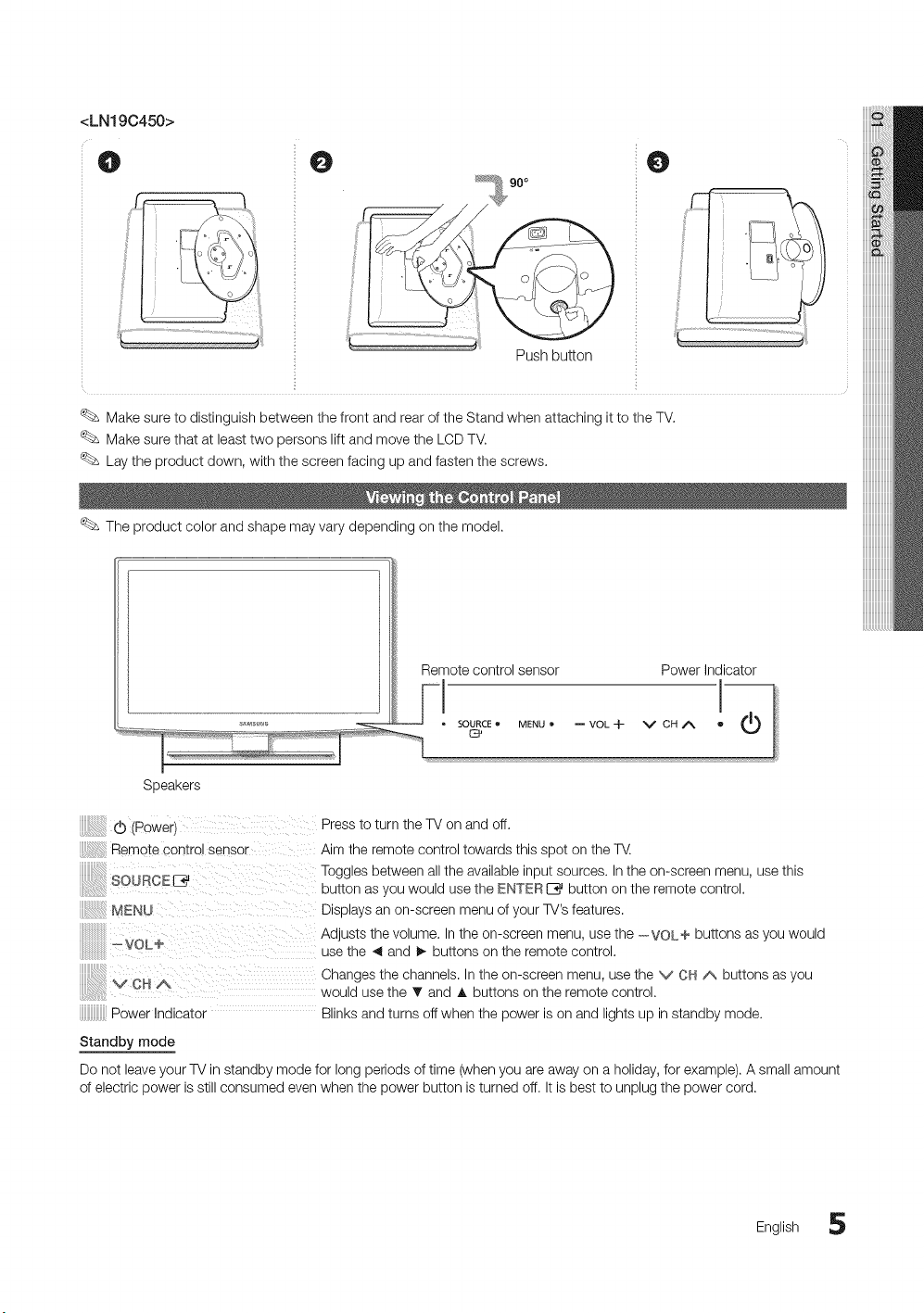
<LN19C450>
O O
Push bu_on
Make sure to distinguish between the front and rear of the Stand when attaching it to the TV.
Make sure that at least two persons lift and move the LCD TV,
Lay the product down, with the screen facing up and fasten the screws,
The product color and shape may vary depending on the model.
Remote control sensor Power Indicator
O
Speakers
(Power) Press to turn the TV on and off.
Remote Controlsensor Aim the remote control towards this spot on the W,
SOUROE E_ Toggles between allthe available input sources. In the on-screen menu, use this
MENU Displays an on-screen menu of your TV'sfeatures.
_VOL+
V CH A Changes the channels. Inthe on-screen menu, use the v CH A buttons as you
Power Indicator Blinks and turns off when the power is on and lights up instandby mode.
Standby mode
Do not leave your TV in standby mode for long periods of time (when you are away on a holiday, for example). A small amount
of electric power is still consumed even when the power button is turned off. It is best to unplug the power cord,
button as you would use the ENTER _ button on the remote control.
Adjusts the volume, Inthe on-screen menu, use the - VOLe buttons as you would
use the 4 and I_ buttons on the remote control.
would use the T and A buttons on the remote control.
English 5

Getting Started
Turnsthe TV on and off. --
Press to directly access to channels. --
Press to select additional channels --
(digital) being broadcast by the same
station. For example, to select channel
'54-3', press '54', then press '-' and '3'.
Adjusts the volume. --
Displays the channel list on the screen.
(P.11)__8
Quickly select frequently used functions.
Select on-screen menu items and
change menu values. ' '
Return to the previous menu. _ _l _-_.,_
Buttons used in the Channel list, Media __ _
Play menu, etc.
Use these buttons in the Media Play --
and Anynet+ modes.
(_[]: Controls recording on Samsung
recorders with the Anynet+ feature)
__ Display and select the available video
sources. (R 10)
Return to the previous channel.
Cut off the sound temporarily.
Change channels.
Displays the main on-screen menu.
Displays FavoriteChannel Lists on the
screen. (R 12)
Press to display information on the TV
screen. (R17)
Exit the menu.
S.MODE: Selects the sound mode. (R 16)
SLEEP: Automatically shuts off the TV at a
preset time. (R 17)
MTS: Press to choose stereo, mono or
Separate Audio Program (SAP
broadcast). (R 16)
RMODE: Selects picture mode. (R 13)
RS_ZE: Choose the picture size. (R 15)
CO: Controls the caption decoder. (R 19)
Installing batteries (Battery size: AAA)
English
NOTE
* Use the remote control within 23
feet from T_.
* Bright light may affect the
performance of the remote control.
Avoid usewhen nearby fluorescent
lights or neon signs.
* The Color and shape may vary
depending on the model.
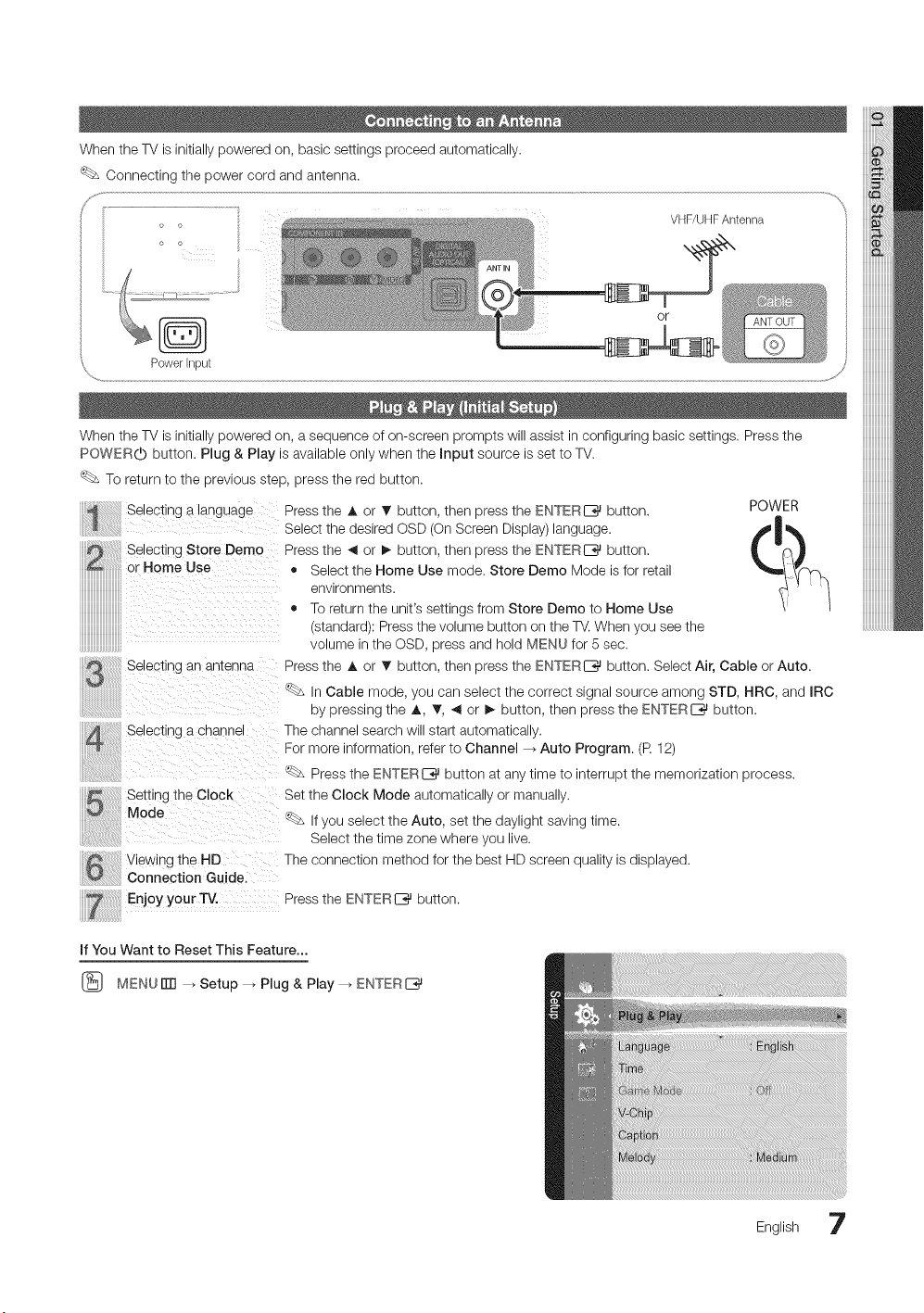
WhentheTVisinitiallypoweredon,basicsettingsproceedautomatically.
VHF/UHF Antenna
o o
or
\
PowerInput
When the TV is initially powered on, a sequence of on-screen prompts will assist in configuring basic settings. Press the
POWERO button. Plug & Play is available only when the Input source is set to TV.
To return to the previous step, press the red button.
ii_!i_iiiiii!i!i!i!i!ii!iiiiiiiiii!i!ili!i_!!Selecting a language
iiiiiii!ii:iJd!_iii!iiiiiiiiii!!ii!iiiiii!ili_ _ _ _ ii
iiiii_i!i!ii!ii!ii!ii!ii!ii!ii!iiiiiiiiiiSelectiDgStoreDemo
or Home Use
iiiiiiiiiiiiiiiiiiiiiiiiiiiiiiii
iiiiiiiiiiiiiiiiiiiiiiiiiiiiiiii
iiiiiiiiiiiiiiiiiiiiiiiiiiiiiii
iiiiiiiiiiiiiiiiiiiiiiiiiiiiiiiii! ....................
iiiiiiiiiiiiiiiiiiiiiiiiiiiiiii_
uuuuuuuuuuuuuuu_
an antenna
Press the A or 1!' button, then press the ENTERIZ_ button.
Select the desired OSD (On Screen Display) language.
Press the _ or !_ button, then press the ENTERIZ_ button.
• Select the Home Use mode. Store Demo Mode is for retail
environments.
4, To return the unit's settings from Store Demo to Home Use
(standard): Press the volume button on the TV. When you see the
volume in the OSD, press and hold MENU for 5 sec.
Press the A or T button, then press the ENTERI_ button. Select Air, Cable or Auto.
POWER
<_ InCable mode, you can select the correct signal source among STD, HRC, and IRC
by pressing the A, T, _1 or _ button, then press the ENTERI_ button.
Selecting a channel The channel search will start automatically.
For more information, refer to Channel _ Auto Program. (P. 12)
<_ Press the ENTERIZ_ button at any time to interrupt the memorization process.
Setting the Clock Set the Clock Mode automatically or manually,
Mode _ If you select the Auto, set the daylight saving time.
Select the time zone where you live.
method for the best HD screen quality is displayed.
%_,,,
Enjoy Your'R/. Press the ENTERI_ button.
If You Want to Reset This Feature...
(_ MENU iTrl _ Setup --_Plug & Play --_ENTER
English 7
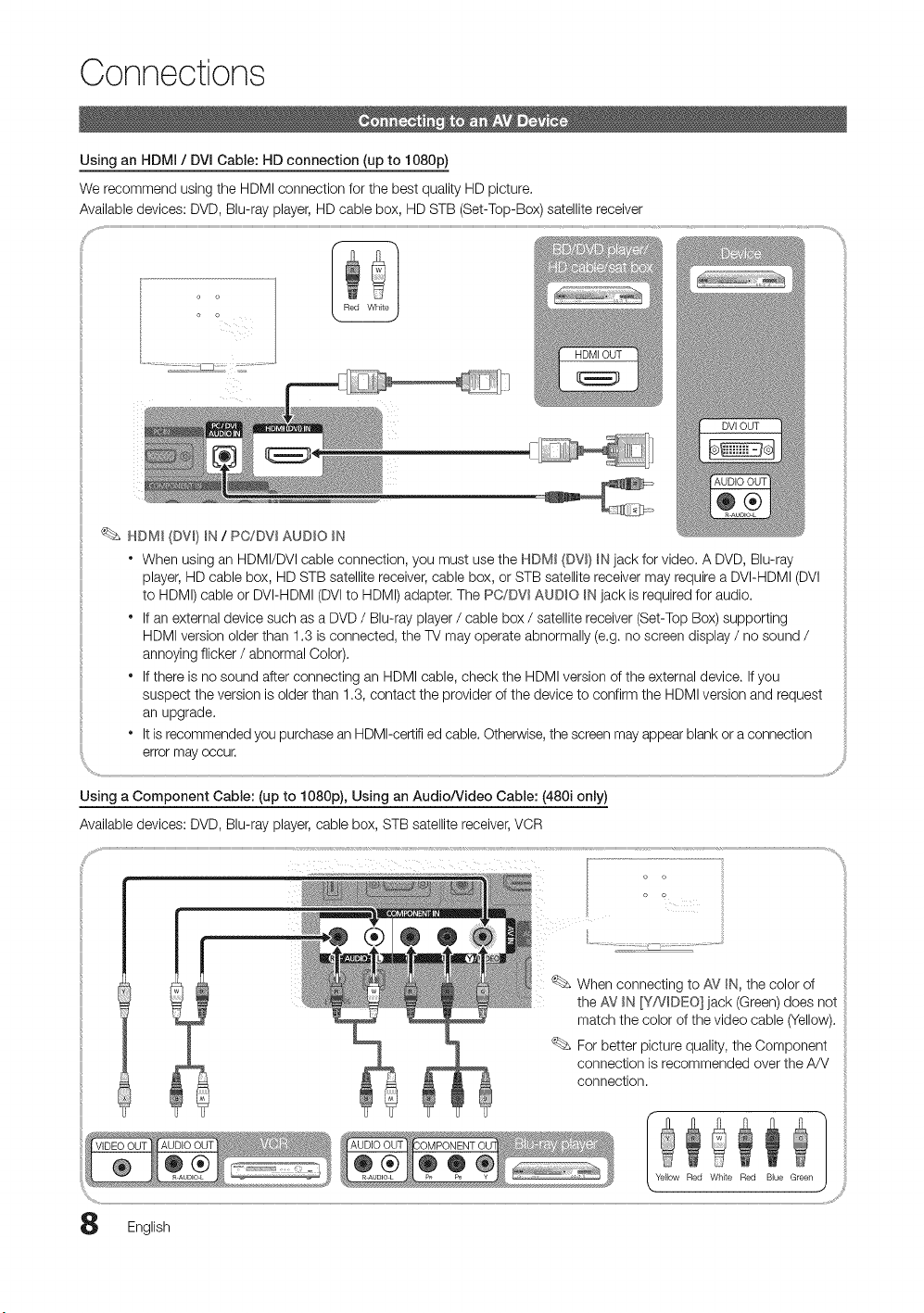
Connections
Using an HDMi / DVI Cable: HD connection (up to 1080p)
We recommend using the HDMI connection for the best quality HD picture.
Available devices: DVD, Blu-ray player, HD cable box, HD STB (Set-Top-Box) satellite receiver
HDM_ (DW} _N/ PC,/DV_AUDIO _N
° When using an HDMI/DVl cable connection, you must use the HDMI (DV_}_Njack for video. A DVD, Blu-ray
player, HD cable box, HD STB satellite receiver, cable box, or STB satellite receiver may require a DVI-HDMI (DVl
to HDMI) cable or DVI-HDMI (DVl to HDMI) adapter. The PC/DW AUDIO B,_jack is required for audio.
° If an external device such as a DVD/ Blu-ray player / cable box / satellite receiver (Set-Top Box) supporting
HDMI version older than 1.3 is connected, the TV may operate abnormally (e.g. no screen display / no sound /
annoying flicker / abnormal Color).
° Ifthere is no sound after connecting an HDMI cable, check the HDMI version of the external device. Ifyou
suspect the version is older than 1.3, contact the provider of the device to confirm the HDMI version and request
an upgrade.
It isrecommended youpurchase an HDMI-certifi ed cable. Otherwise, the screen may appear blank or a connection
errormay occur.
Using a Component Cable: (up to 1080p), Using an Audio/Video Cable: (480i only)
Available devices: DVD, Blu-ray player, cable box, STB satellite receiver,VCR
When connecting to AV _N,the color of
the AV _'._[Y/VDEO] jack (Green) does not
match the color of the video cable (Yellow).
For better picture quality, the Component
connection is recommended over the A/V
connection.
English
........ii
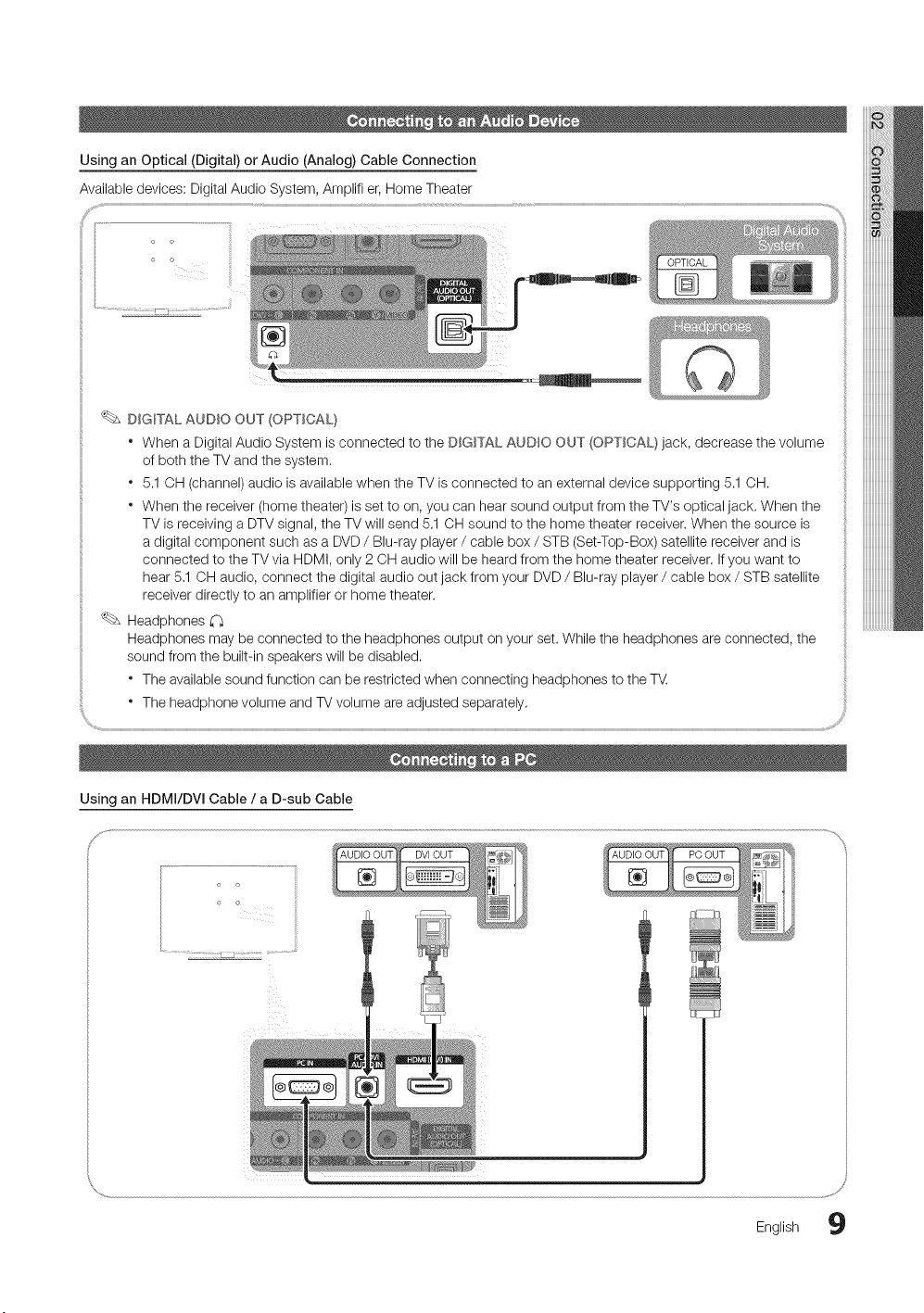
Using an Optical (Digital) or Audio (Analog) Cable Connection
DIGITAL AUDIO OUT (OPTICAL}
* When a Digital Audio System is connected to the DIGITAL AUDIO OUT (OPTICAL} jack, decrease the volume
of both the TV and the system.
* 5.1 OH (channel) audio is available when the TV is connected to an external device supporting 5.1 OH.
* When the receiver (home theater) is set to on, you can hear sound output from the TV's optical jack. When the
TV is receiving a DTV signal, the TV will send 5.1 OH sound to the home theater receiver. When the source is
a digital component such as a DVD / Blu-ray player / cable box / STB (Set-Top-Box) satellite receiver and is
connected to the TV via HDMI, only 2 CH audio will be heard from the home theater receiver, Ifyou want to
hear 5,1 OH audio, connect the digital audio out jack from your DVD/ Blu-ray player / cable box / STB satellite
receiver directly to an amplifier or home theater.
Headphones
Headphones may be connected to the headphones output on your set. While the headphones are connected, the
sound from the built-in speakers will be disabled.
* The available sound function can be restricted when connecting headphones to the TV
o The headphone volume and TV volume are adjusted separately,
Using an HDMI/DVI Cable / a D-sub Cable
/
English 9

Connections
Display Modes (D-Sub and HDMI/DVl input
Optimal resolution is 1360x768@60Hz,
IBM
MAC
VESA DMT 46.875 75.000 49.500 + / +
VESA CVT
VESA GTF 1280 x 720 52.500 70.000 89.040 - / +
640 x 350 31.469 70.086 25.175 + / -
720 x 400 31.469 70.087 28.322 - / +
640 x 480 35.000 66.667 30.240 - / -
832 x 624 49.726 74.551 57.284 - / -
31.469 59.940 25.175 - / -
640 x 480 37.861 72.809 31.500 - / -
37.500 75.000 31.500 - / -
37.879 60.317 40.000 +/ +
800 x 600 48.077 72.188 50.000 + / +
48.363 60.004 65.000 - / -
1024 x 768 56.476 70.069 75.000 - / -
60.023 75.029 78.750 + / +
1280 x 720 45.000 60.000 74.250 + / +
1360 x 768 47.712 60.015 85.500 + / +
720 x 576 35.910 59.950 32.750 - / +
1280 x 720 56.456 74.777 95.750 - / +
NOTE
• For HDMI/DVl cable connection, you must use the HDM_ (DW) _Njack,
• The interlace mode is not supported,
• The set might operate abnormally if a non-standard video format is selected.
• Separate and Composite modes are supported. SOG(Sync on Green) is not supported,
EX-LINK
Oonnector orse ,ceon,y.
input Cables (Sold Separately)
................!!i_iiiiiiiiiii!!ii_iiiiiiiiiiiiiiiiiiiiii!!ii_iii!!ii__ iiii_!_iiiiii!ii!!!!_!i_i_i_iiiiiiiiiiiiiii!i!i_iiiiiiiiiiiiiiii_iiiiii!ii_iililililililili_iliii!!ii_iliiiiiiiiiiiiii_ilili!!_iii_! _i_ i iiiiiiii!:i:ilii!iiiiiiiiiiiiiiiiii!iiiiilililiiiiiiiiiiiiiii!iii__iiiii_ililililililiiii!ii__iiiiiiiiii_!i_ _ iii_ililiiiiiiiiiii!_!_!_!_!_!_!iiiiii!_!!iiiiiiiiiiiiiiiiiiiii!!iii_iiii_i__ _! _i_!!!!_ i_!i¸i!i!i!i!i!i!i!i!i!i!i!i!i!i!i!i!i!i!i!i!i!i!i!i!i!i!i!i!i!i!i!i!i!i!i!i!i!i!i!i!i!i!i!i!_ii_!_i_ii_i__i _iiiiiiiiiiiiiiiiiiiiiiiiiiiiiiiiiiiiiiiiiiiiiiiiii!i_ii_i!
Edit Name
Source List
(_ MENUrm -, input -, Edit Name -_ ENTERC_
.....................................................................................................................................................m VCR / DVD / Cable STB / Satellite STB / PVR STB
[_ MENU iTrl -. input -_ Source List -_ ENTER IZ_ / AV Receiver / Game / Camcorder / PC / DVI PC /
Use to select TV or an external input sources
SOURCE
such as a DVD / Blu-ray player / cable box/
STB satellite receiver.
m TV / AV / Component/PC / HDMI/DVl
You can only choose external
devices that are connected to the
TV. In the Source List, connected
inputs will be highlighted,
PC always stay activated,
0 English
DVI / TV / IPTV / Blu-ray / HD DVD / DMA: Name the
device connected to the input jacks to make your input
source selection easier.
When connecting an HDMI/DVl cable to the HDMI
(DV_)_Nport, you should set to DVl PC or DVl mode
under Edit Name,

Basic Features
Before using the TV, follow the steps below to learn how to
navigate the menu and select and adjust different functions.
): j
4? "
/
N
O MENU button: Displays the main on-screen menu.
ENTERC_ / Direction button: Move the cursor and
select an item. Confirm the setting.
RETURN button: Returns to the previous menu.
O EXIT button: Exits the on-screen menu.
How to Operate the OSD (On Screen Display)
The access step may differ depending on the selected menu.
Seeing Channels
Channel List
(_ MENUITTI _ Channel --_Channel List --_ ENTERE_
Add, delete or set Favorite channels and use
the program guide for digital broadcasts,
Select a channel in the All Channels, Added
Channels, Favorite or Programmed
screen by pressing the _, / T buttons, and
pressing the ENTERC_ button. Then you
can watch the selected channel.
CHLEST
the A or T
to access the
Select the desired submenu with
the A or T button.
ENTER _ Press ENTERI_ to confirm the
selection.
EXIT -4j Press EXIT.
Ill _-_ All Channels: Shows all currently available
Ill _ Added Channels: Shows all added channels.
Ill _ Favorite: Shows allfavorite channels.
Ill (_ Programmed: Shows all currently reserved
Using the color buttons with the Channel List
" _ Green (Zoom): Enlarges or shrinks a channel
number,
" D Yellow (Select): Selects multiple channel lists.
Select desired channels and press the Yellow button
to set all the selected channels at the same time. The
_/ mark appears to the left of the selected channels.
" _-_ (Tools): Displays the Channel List option menu.
(The Options menus may differ depending on the
situation.)
Channel Status Display Icons
A channel selected,
A channel set as a Favorite.
(9
A reserved program,
A program currently being broadcast.
channels.
programs.
11 English English 11
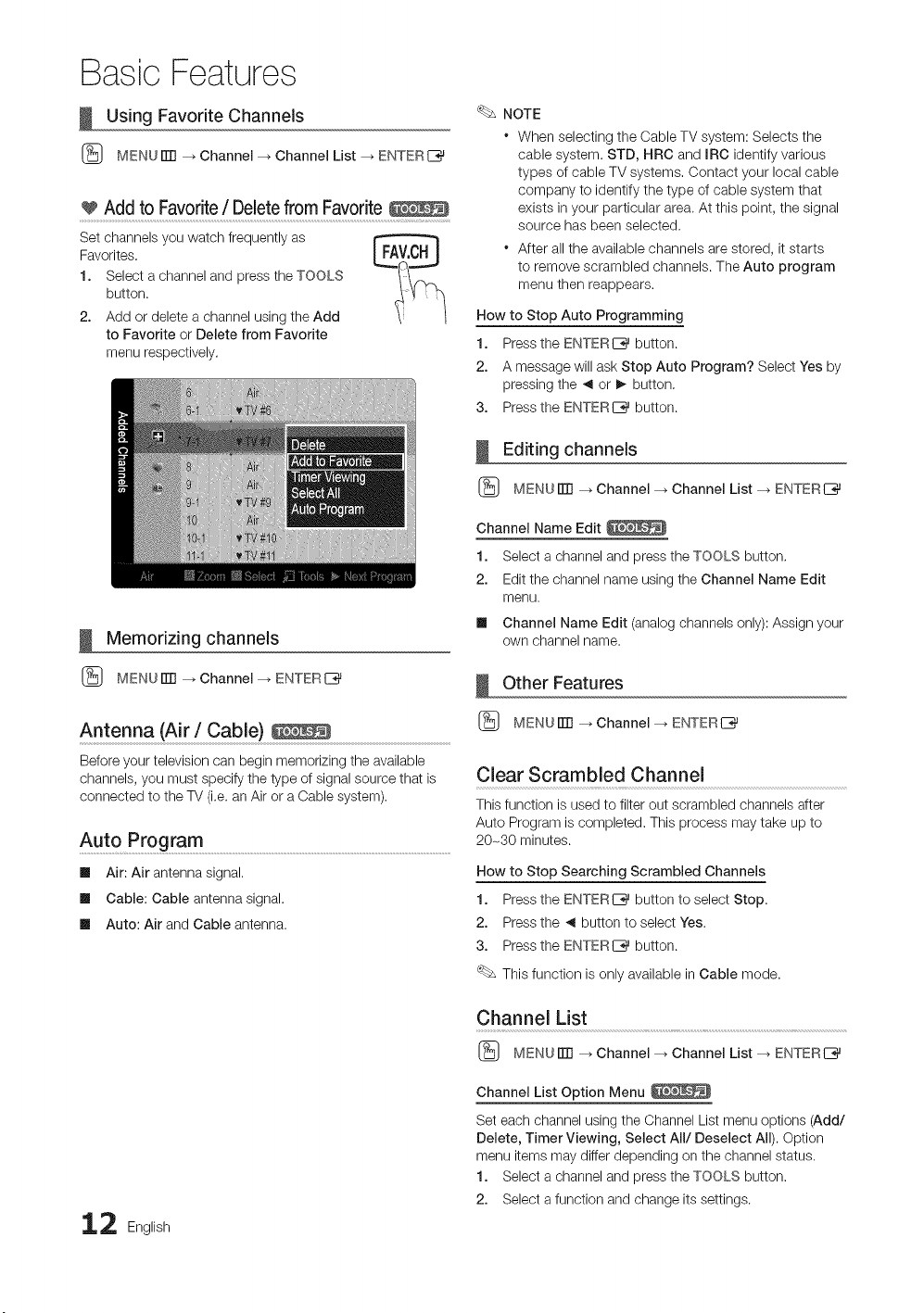
Basic Features
Using Favorite Channels
(_ MEN(JITTI _ Channel _ Channel List _ ENTERI_
Add to Favorite/ Deletefrom Favorite
Set channels you watch frequently as
Favorites,
1. Select a channel and press the TOOLS
button.
2. Add or delete a channel using the Add
to Favorite or Delete from Favorite
menu respectively,
Memorizing channels
NOTE
* When selecting the Cable TV system: Selects the
cable system. STD, HRC and IRC identify various
types of cable TV systems, Contact your local cable
company to identify the type of cable system that
exists in your particular area. At this point, the signal
source has been selected.
* After all the available channels are stored, it starts
to remove scrambled channels. The Auto program
menu then reappears.
How to Stop Auto Programming
1. Press the ENTERIZ_ button.
2. A message will ask Stop Auto Program? Select Yes by
pressing the _ or _, button,
3. Press the ENTERI_ button.
Editing channels
(_ MENUITTI _ Channel --_Channel List --_ ENTERI_
Channel Name Edit
1. Select a channel and press the TOOLS button,
2. Edit the channel name using the Channel Name Edit
menu.
Ill Channel Name Edit (analog channels only): Assign your
own channel name.
(_ MENUITTI _ Channel --_ ENTERI_
Antenna (Air / Cable)
Before your television can begin memorizing the available
channels, you must specify the type of signal source that is
connected to the TV (i.e. an Air or a Cable system).
Auto Program ..........................................................................................................................................................................................
Ill Air: Air antenna signal.
Ill Cable: Cable antenna signal.
Ill Auto: Air and Cable antenna.
Other Features
(_ MENUITTI _ Channel --_ ENTERI_
Clear Scrambled Channel
This function is used to filter out scrambled channels after
Auto Program is completed. This process may take up to
20-30 minutes.
How to Stop Searching Scrambled Channels
1. Press the ENTERIZ_ button to select Stop.
2. Press the ,_ button to select Yes.
3. Press the ENTERI_ button.
This function is only available in Cable mode.
Channel List
(_ MENUITTI _ Channel --_Channel List --_ ENTERI_
Channel List Option Menu
Set each channel using the Channel List menu options (Add/
Delete, Timer Viewing, Select All/Deselect All). Option
menu items may differ depending on the channel status.
1. Select a channel and press the TOOLS button.
2. Select a function and change its settings.
2 English
