SAMSUNG LN19C350D1D User Manual
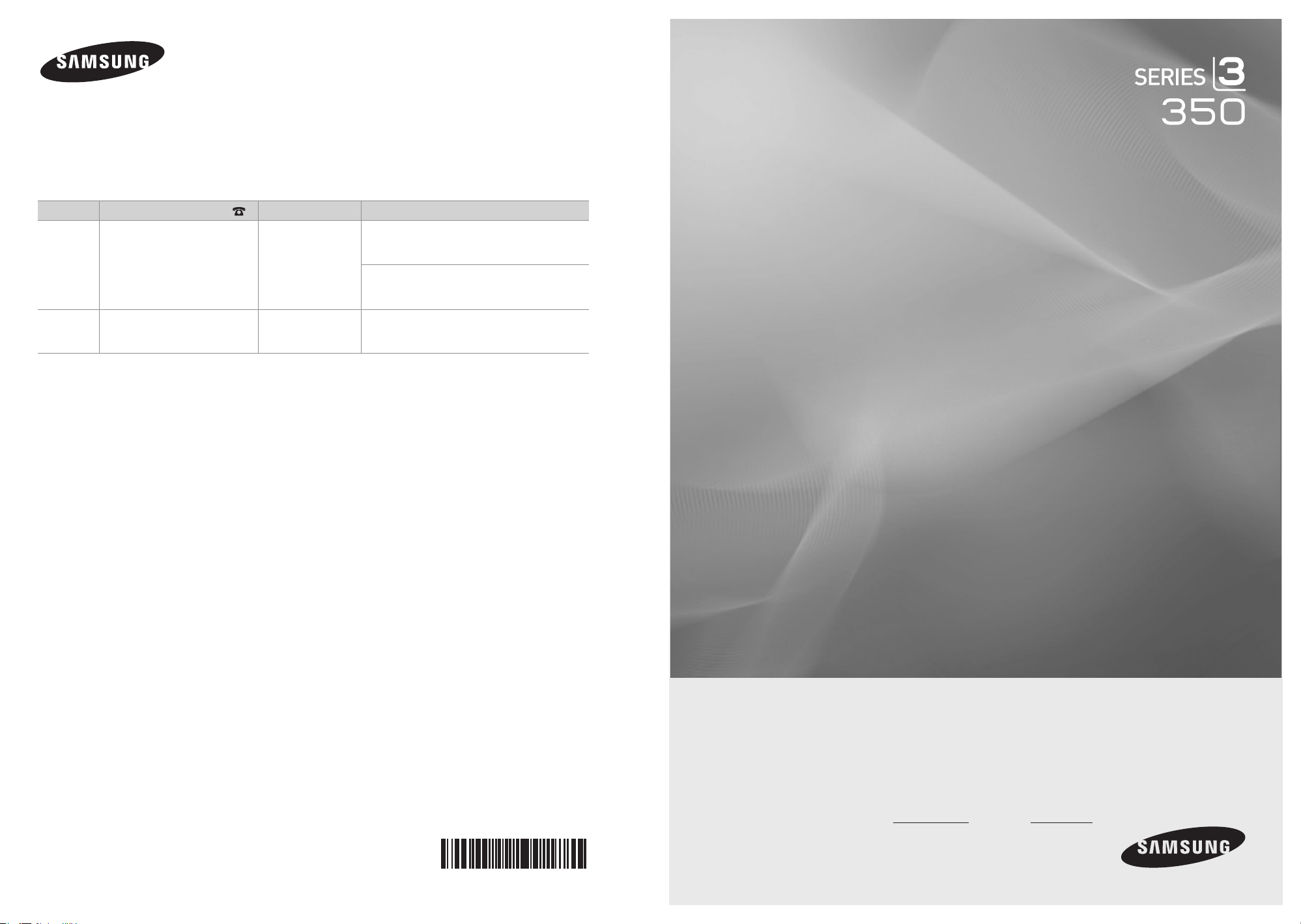
Contact SAMSUNG WORLDWIDE
If you have any questions or comments relating to Samsung products, please contact the SAMSUNG customer care center.
Comuníquese con SAMSUNG WORLDWIDE
Si desea formular alguna pregunta o comentario en relación con los productos de Samsung, comuníquese con el centro de
atención al cliente de SAMSUNG.
Country Customer Care Center
CANADA 1-800-SAMSUNG(726-7864)
U.S.A 1-800-SAMSUNG(726-7864)
Web Site Address
Samsung Electronics Canada Inc., Customer
Service 55 Standish Court Mississauga,
www.samsung.
com
www.samsung.
com
Ontario L5R 4B2 Canada
Samsung Electronique Canada Inc.,
Service à la Clientèle 55 Standish Court
Mississauga, Ontario L5R 4B2 Canada
Samsung Electronics America, Inc.
85 Challenger Road
Ridgefield Park, NJ 07660-2112
LCD TV
user manual
BN68-02582A-05
imagine the possibilities
Thank you for purchasing this Samsung
product. To receive more complete service,
please register your product at
www.samsung.com/register
Model Serial No.
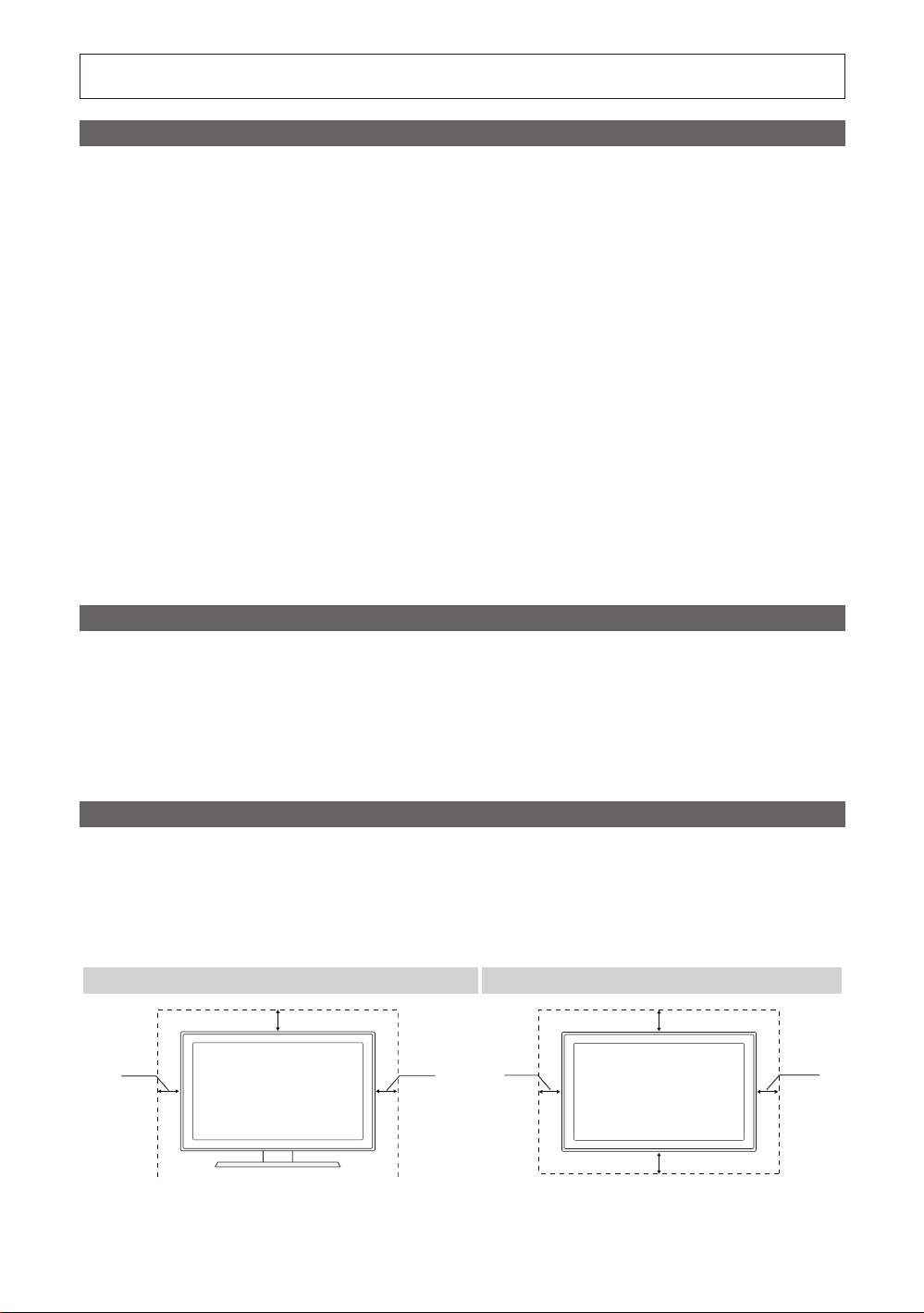
Figures and illustrations in this User Manual are provided for reference only and may differ from actual product appearance.
Product design and specifications may be changed without notice.
Important Warranty Information Regarding Television Format Viewing
See the warranty card for more information on warranty terms.
✎
Wide screen format LCD Displays (16:9, the aspect ratio of the screen width to height) are primarily designed to view wide screen format fullmotion video. The images displayed on them should primarily be in the wide screen 16:9 ratio format, or expanded to fill the screen if your model
offers this feature and the images are constantly moving. Displaying stationary graphics and images on screen, such as the dark sidebars on
nonexpanded standard format television video and programming, should be limited to no more than 5% of the total television viewing per week.
Additionally, viewing other stationary images and text such as stock market reports, video game displays, station logos, web sites or computer
graphics and patterns, should be limited as described above for all televisions. Displaying stationary images that exceed the above guidelines
can cause uneven aging of LCD Displays that leave subtle, but permanent burned-in ghost images in the LCD picture. To avoid this, vary the
programming and images, and primarily display full screen moving images, not stationary patterns or dark bars. On LCD models that offer picture
sizing features, use these controls to view different formats as a full screen picture.
Be careful in the selection and duration of television formats used for viewing. Uneven LCD aging as a result of format selection and use, as well as
burned-in images, are not covered by your Samsung limited warranty.
SAMSUNG ELECTRONICS NORTH AMERICAN LIMITED WARRANTY STATEMENT•
Subject to the requirements, conditions, exclusions and limitations of the original Limited Warranty supplied with Samsung Electronics
(SAMSUNG) products, and the requirements, conditions, exclusions and limitations contained herein, SAMSUNG will additionally provide
Warranty Repair Service in the United States on SAMSUNG products purchased in Canada, and in Canada on SAMSUNG products
purchased in the United States, for the warranty period originally specified, and to the Original Purchaser only.
The above described warranty repairs must be performed by a SAMSUNG Authorized Service Center. Along with this Statement, the Original
Limited Warranty Statement and a dated Bill of Sale as Proof of Purchase must be presented to the Service Center. Transportation to and
from the Service Center is the responsibility of the purchaser. Conditions covered are limited only to manufacturing defects in material or
workmanship, and only those encountered in normal use of the product.
Excluded, but not limited to, are any originally specified provisions for, in-home or on-site services, minimum or maximum repair times,
exchanges or replacements, accessories, options, upgrades, or consumables.
For the location of a SAMSUNG Authorized Service Center, please call toll-free:
In the United States : 1-800-SAMSUNG (1-800-726-7864) –
In Canada : 1-800-SAMSUNG –
Still image warning
Avoid displaying still images (such as jpeg picture files) or still image elements (such as TV channel logos, panorama or 4:3 image format, stock
or news bars at screen bottom etc.) on the screen. Constant displaying of still pictures can cause ghosting of LCD screen, which will affect image
quality. To reduce risk of this effect, please follow below recommendations:
Avoid displaying the same TV channel for long periods.•
Always try to display any image on full screen, use TV set picture format menu for best possible match.•
Reduce brightness and contrast values to minimum required to achieve desired picture quality, exceeded values may speed up the burnout •
process.
Frequently use all TV features designed to reduce image retention and screen burnout, refer to proper user manual section for details.•
Securing the Installation Space
Keep the required distances between the product and other objects (e.g. walls) to ensure proper ventilation.
Failing to do so may result in fire or a problem with the product due to an increase in the internal temperature of the product.
When using a stand or wall-mount, use parts provided by Samsung Electronics only.
✎
If you use parts provided by another manufacturer, it may result in a problem with the product or an injury due to the product falling.
x
The appearance may differ depending on the product.
✎
Be careful when you contact the TV because some parts can be somewhat hot.
✎
Installation with a stand. Installation with a wall-mount.
4inches
4inches
4inches
4inches
4inches
4inches
© 2010 Samsung Electronics Co., Ltd. All rights reserved.
English
2
4inches
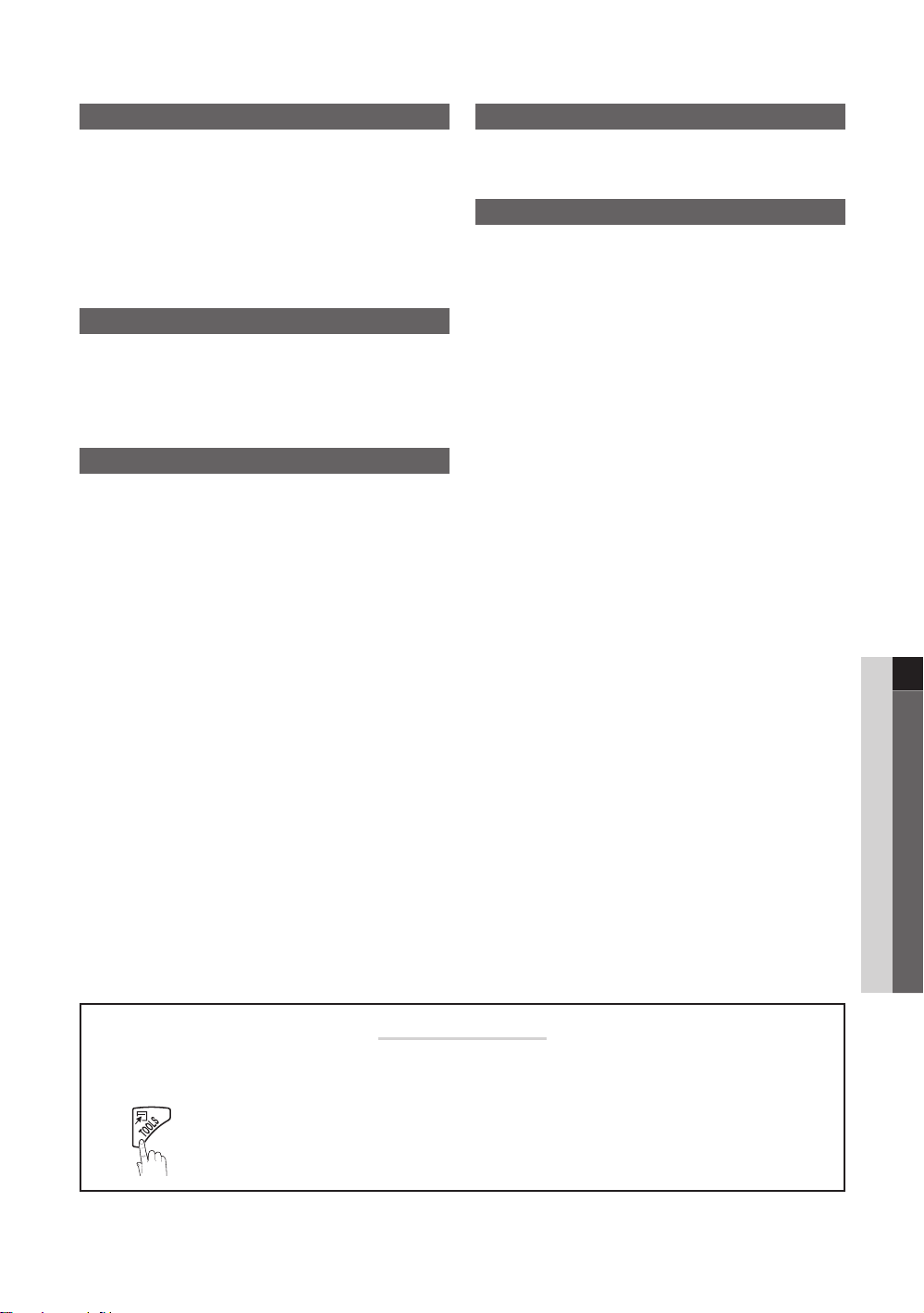
3
Contents
English
ENGLISH
MEDIA.P
P
POWER
Getting Started
List of Features y ......................................................... 4
Accessories y .............................................................. 4
Installing the LCD TV Stand y ...................................... 4
Viewing the Control Panel y ......................................... 5
Viewing the Remote Control y ...................................... 6
Connecting to an Antenna y ........................................ 7
Plug & Play (Initial Setup) y ........................................... 7
Connections
Connecting to an AV Device y ......................................8
Connecting to an Audio Device y ................................. 9
Connecting to a PC y .................................................. 9
Changing the Input source y ...................................... 10
Basic Features
How to Navigate Menus y .......................................... 11
Channel Menu y ........................................................ 11
Seeing Channels 11
Using Favorite Channels 12
Memorizing channels 12
Editing channels 12
Other Features 12
Picture Menu y .......................................................... 13
Changing the Preset Picture Mode 13
Adjusting picture settings 13
Setting up the TV with your PC 14
Changing the Picture Options 14
Sound Menu y ........................................................... 16
Changing the Preset Sound Mode 16
Adjusting sound settings 16
Sound Settings 16
Setup Menu y ............................................................ 17
Setting the Time 17
Using the Sleep Timer 17
Setting the On/Off Timer 17
Locking Programs 18
Other Features 19
Support Menu y ......................................................... 20
Advanced Features
Media Play y .............................................................. 21
Connecting a USB Device 21
Other Information
Installing the Wall Mount y .........................................25
Securing the TV to the Wall y ..................................... 26
Anti-theft Kensington Lock y ...................................... 26
Troubleshooting y ......................................................27
Storage and Maintenance 29
Specifications y ......................................................... 30
License 30
Dimensions y ............................................................. 31
Index y ...................................................................... 32
Check the Symbol!
t
This function can be used by pressing the
TOOLS button on the remote control.
✎
Note :
Important information
O
Step by step guide :
Informs you how to access
the menu.
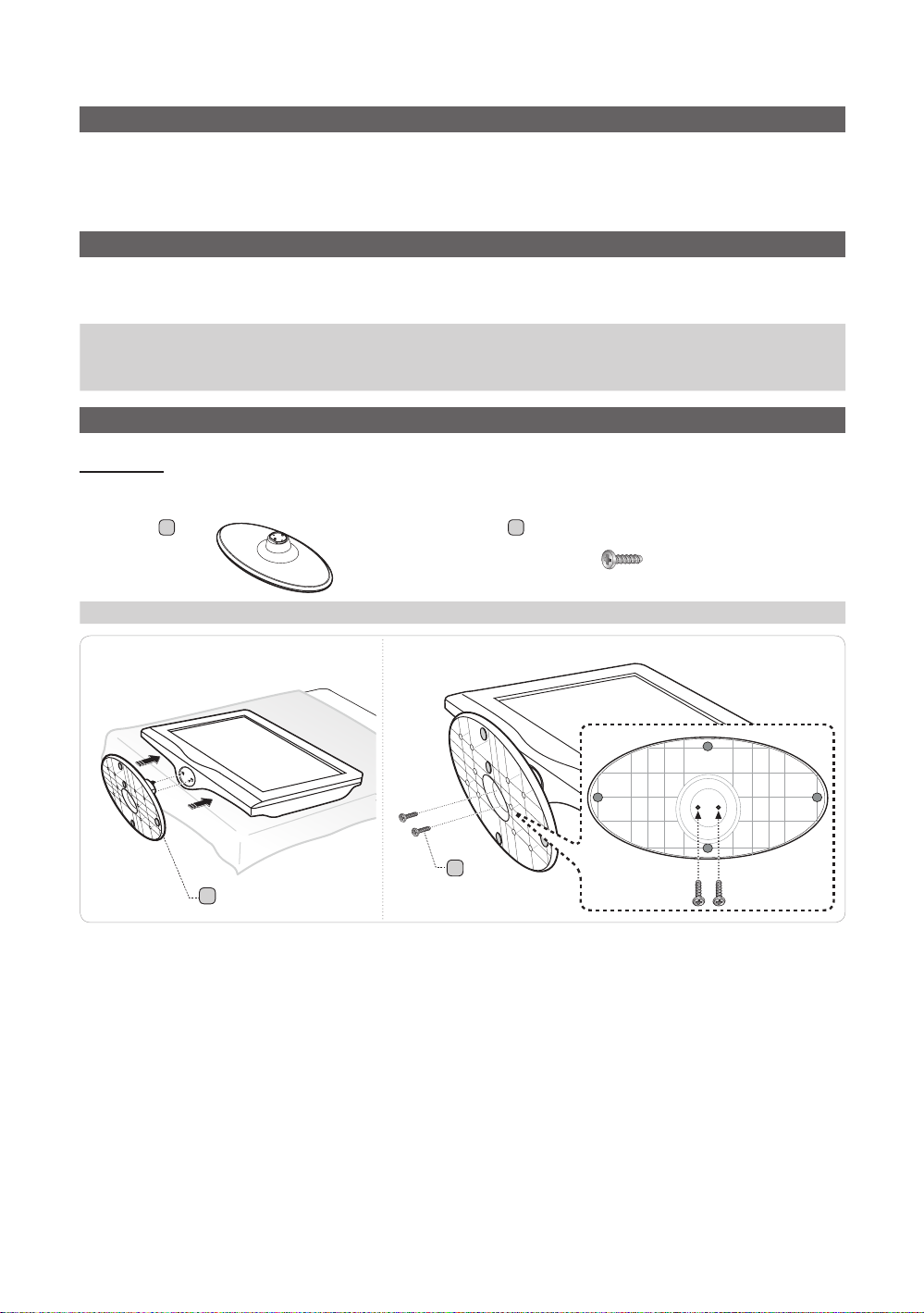
Getting Started
List of Features
Excellent Digital Interface & Networking: With a built-in HD digital tuner, nonsubscription HD broadcasts can be viewed y
without a cable box / STB (Set-Top-Box) satellite receiver.
Media Play y : Allows you to play music files, and pictures saved on a USB device. (P. 21)
Self Diagnosis y : You can check picture and sound operation. (P. 20)
Accessories
Please make sure the following items are included with your LCD TV. If any items are missing, contact your dealer.
✎
The items' colors and shapes may vary depending on the models.
✎
Remote Control (BN59-01006A) & Batteries (AAA x 2) y
Owner’s Instructions y
Warranty Card / Safety Guide / Quick Setup Guide y
Installing the LCD TV Stand
Components
When installing the stand, use the provided components and parts.
A
1 EA
Stand y Screws y
1
A
2
B
Cleaning Cloth (BN63-01798B) y
Power Cord y
B
2EA (M4 X L16)
Front
Rear
Make sure to distinguish between the front and back of the Stand and Guide Stand when assembling them.
✎
Make sure that at least two persons lift and move the LCD T V.
✎
Lay the product down, with the screen facing up and fasten the screws.
✎
English
4

5
01 Getting Started
English
Viewing the Control Panel
The product color and shape may vary depending on the model.
✎
Remote control sensor Power Indicator
Speakers
P
(Power)
Remote control sensor Aim the remote control towards this spot on the TV.
SOURCE
MENU Displays an on-screen menu, the OSD (on screen display), of your TV’s features.
y
z
Power Indicator Blinks and turns off when the power is on and lights up in standby mode.
Standby mode
Do not leave your TV in standby mode for long periods of time (when you are away on a holiday, for example). A small amount
of electric power is still consumed even when the power button is turned off. It is best to unplug the power cord.
E
Turns the TV on or off.
Toggles between all the available input sources. In the on-screen menu, use this
button as you would use the ENTERE button on the remote control.
Adjusts the volume. In the OSD, use the y buttons as you would use the ◄ and
► buttons on the remote control.
Changes the channels. In the OSD, use the
▼ and ▲ buttons on the remote control.
z
buttons as you would use the
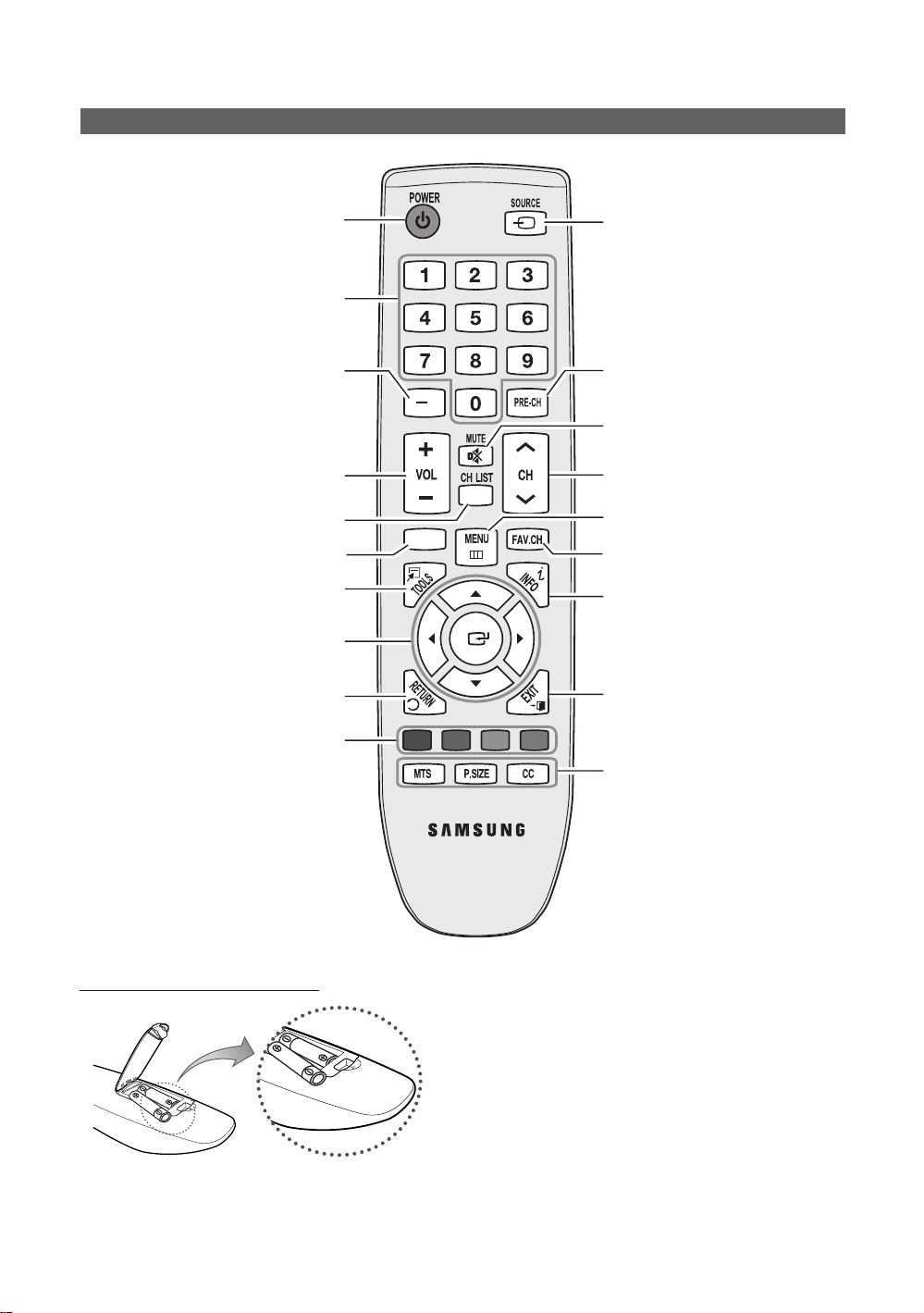
Getting Started
MEDIA.P
A BCD
Viewing the Remote Control
Turns the TV on and off.
Press to directly access to channels.
Press to select additional channels
(digital) being broadcast by the same
station. For example, to select channel
‘54-3’, press ‘54’, then press ‘-’ and ‘3’.
Adjusts the volume.
Displays the channel list on the screen. (P. 11)
View the Media Play. (P. 21)
Quickly select frequently used functions.
Select on-screen menu items and
change menu values.
Return to the previous menu.
Buttons used in the Channel list,
Media Play menu, etc.
Display and select the available video
sources. (P. 10)
Return to the previous channel.
Cut off the sound temporarily.
Change channels.
Displays the main on-screen menu.
Displays Favorite Channel Lists on
the screen. (P. 12)
Press to display information on the
TV screen. (P. 17)
Exit the menu.
MTS: Press to choose stereo, mono
or Separate Audio Program
(SAP broadcast). (P. 16)
P.SIZE: Picture size selection. (P. 15)
CC: Controls the caption decoder.
(P. 19)
Installing batteries (Battery size: AAA)
English
6
NOTE
✎
Use the remote control within 23 feet from the TV.
x
Bright light may affect the performance of the remote
x
control. Avoid use when nearby fluorescent lights or neon
signs.
The color and shape may vary depending on the model.
x
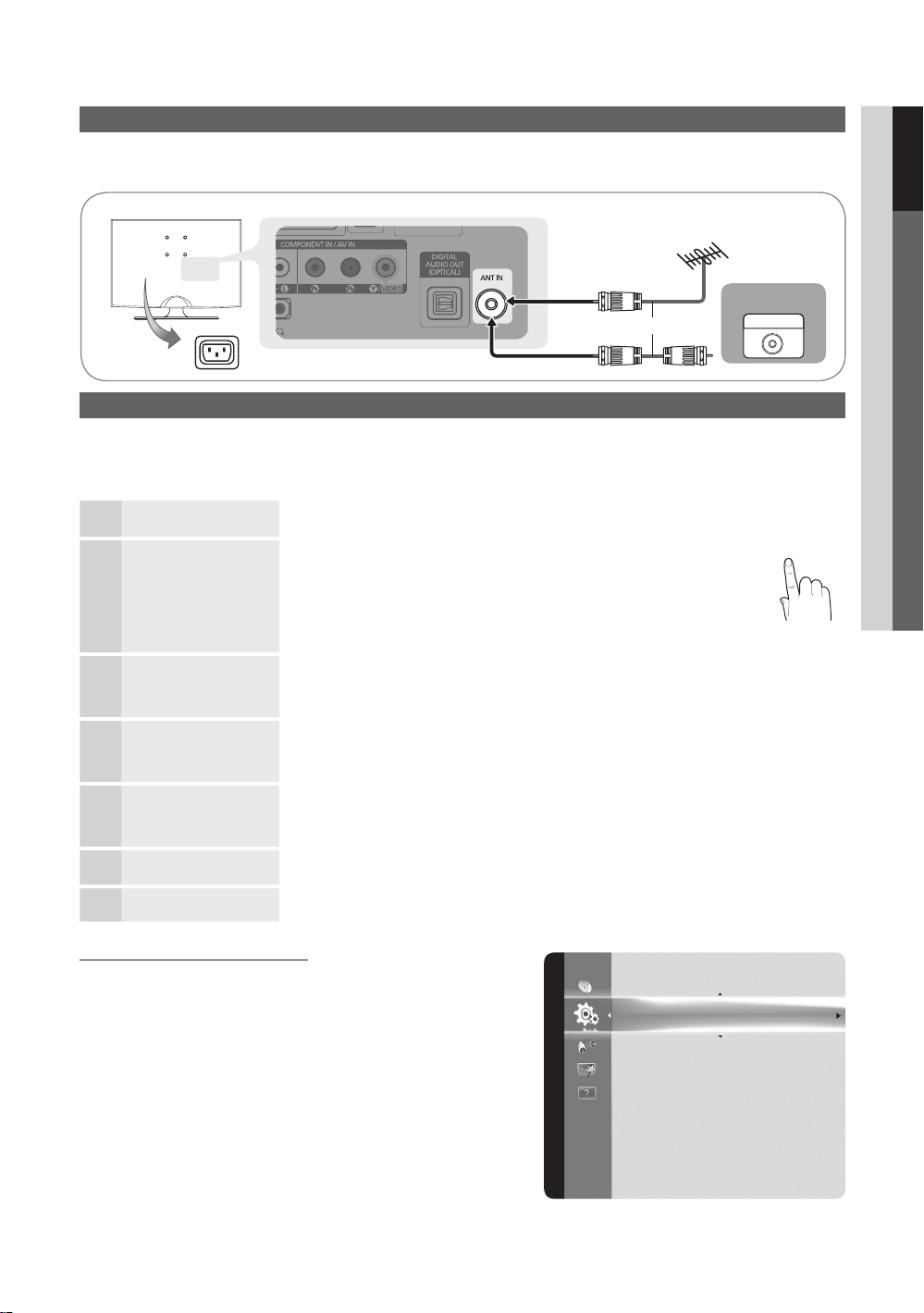
7
01 Getting Started
English
Connecting to an Antenna
P
POWER
When the TV is initially powered on, basic settings proceed automatically.
Connecting the power cord and antenna.
✎
VHF/UHF Antenna
Cable
or
Power Input
Plug & Play (Initial Setup)
When the TV is initially powered on, a sequence of on-screen prompts will assist in configuring basic settings. Press the
POWERP button. Plug & Play is available only when the Input source is set to TV.
To return to the previous step, press the red button.
✎
Selecting a language
1
Selecting Store Demo
2
or Home Use
Selecting an antenna
3
Selecting a channel The channel search will start automatically.
4
Setting the Clock
5
Mode
Viewing the HD
6
Connection Guide.
Enjoy your TV.
Press the ▲ or ▼ button, then press the ENTERE button.
Select the desired OSD (On Screen Display) language.
Press the ◄ or ► button, then press the ENTERE button.
Select the y Home Use mode. Store Demo Mode is for retail
environments.
To return the unit’s settings from y Store Demo to Home Use
(standard): Press the volume button on the TV. When you see the
volume in the OSD, press and hold MENU for 5 sec.
Press the ▲ or ▼ button, then press the ENTERE button. Select Air, Cable or Auto.
In Cable mode, you can select the correct signal source among ✎STD, HRC, and IRC
by pressing the ▲, ▼, ◄ or ► button, then press the ENTERE button.
For more information, refer to Channel → Auto Program (P. 12).
Press the ✎ENTERE button at any time to interrupt the memorization process.
Set the Clock Mode automatically or manually.
If you select the ✎Auto, set the daylight saving time.
Select the time zone where you live.
The connection method for the best HD screen quality is displayed.
Press the ENTERE button.
ANT OUT
7
If You Want to Reset This Feature...
MENU
O m
→ Setup → Plug & Play → ENTER
E
Setup
Plug & Play
Language : English
Time
Game Mode : Off
V-Chip
Caption
Melody : Medium
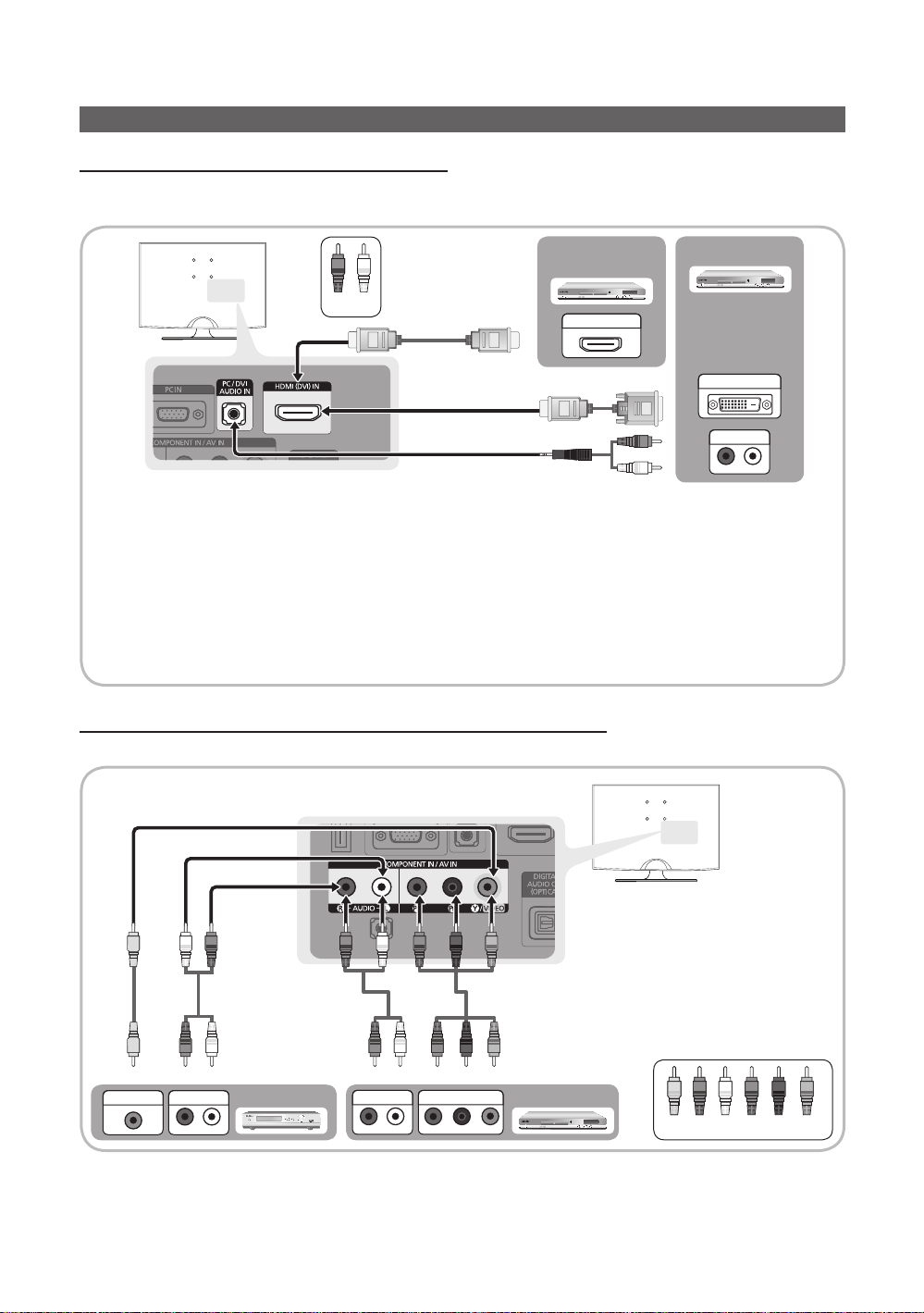
ConnectionsConnections
W
R
R-AUDIO-L
P
R PB Y
P
R PB Y
R-AUDIO-L
P
R PB Y
WY
W Y
BGR
W
W
B
G
R
R
R
R
R
R-AUDIO-L
P
R PB Y
W W
BGRRWY
W W
BGRR
Connecting to an AV Device
Using an HDMI / DVI Cable: HD connection (up to 1080p)
We recommend using the HDMI connection for the best quality HD picture.
Available devices: DVD, Blu-ray player, HD cable box, HD satellite receiver (STB).
BD/DVD player/
HD cable/sat box
Red White
HDMI OUT
HDMI (DVI) IN ✎/ PC/DVI AUDIO IN
When using an HDMI/DVI cable connection, you must use the xHDMI (DVI) IN jack for video. A DVD, Blu-ray
player, HD cable box, HD STB satellite receiver, cable box, or STB satellite receiver may require a DVI-HDMI (DVI
to HDMI) cable or DVI-HDMI (DVI to HDMI) adapter. The PC/DVI AUDIO IN jack is required for audio.
The picture may not display normally (if at all) or the audio may not work if an external device that uses an older
x
version of HDMI mode is connected to the TV. If such a problem occurs, ask the manufacturer of the external
device about the HDMI version and, if out of date, request an upgrade.
Be sure to purchase a certified HDMI cable. Otherwise, the picture may not display or a connection error may
x
occur.
Using a Component Cable: (up to 1080p), Using an Audio/Video Cable: (480i only)
Available devices: DVD, Blu-ray player, cable box, STB satellite receiver, VCR
Device
DVI OUT
AUDIO OUT
VIDEO OUT
8
English
AUDIO OUT
When connecting to ✎AV IN, the color
of the AV IN [Y/VIDEO] jack (Green)
does not match the color of the
video cable (Yellow).
For better picture quality, the
✎
Component connection is
recommended over the A/ V
connection.
Blu-ray player
Yellow Red White Red Blue Green
AUDIO OUT
COMPONENT OUT
VCR
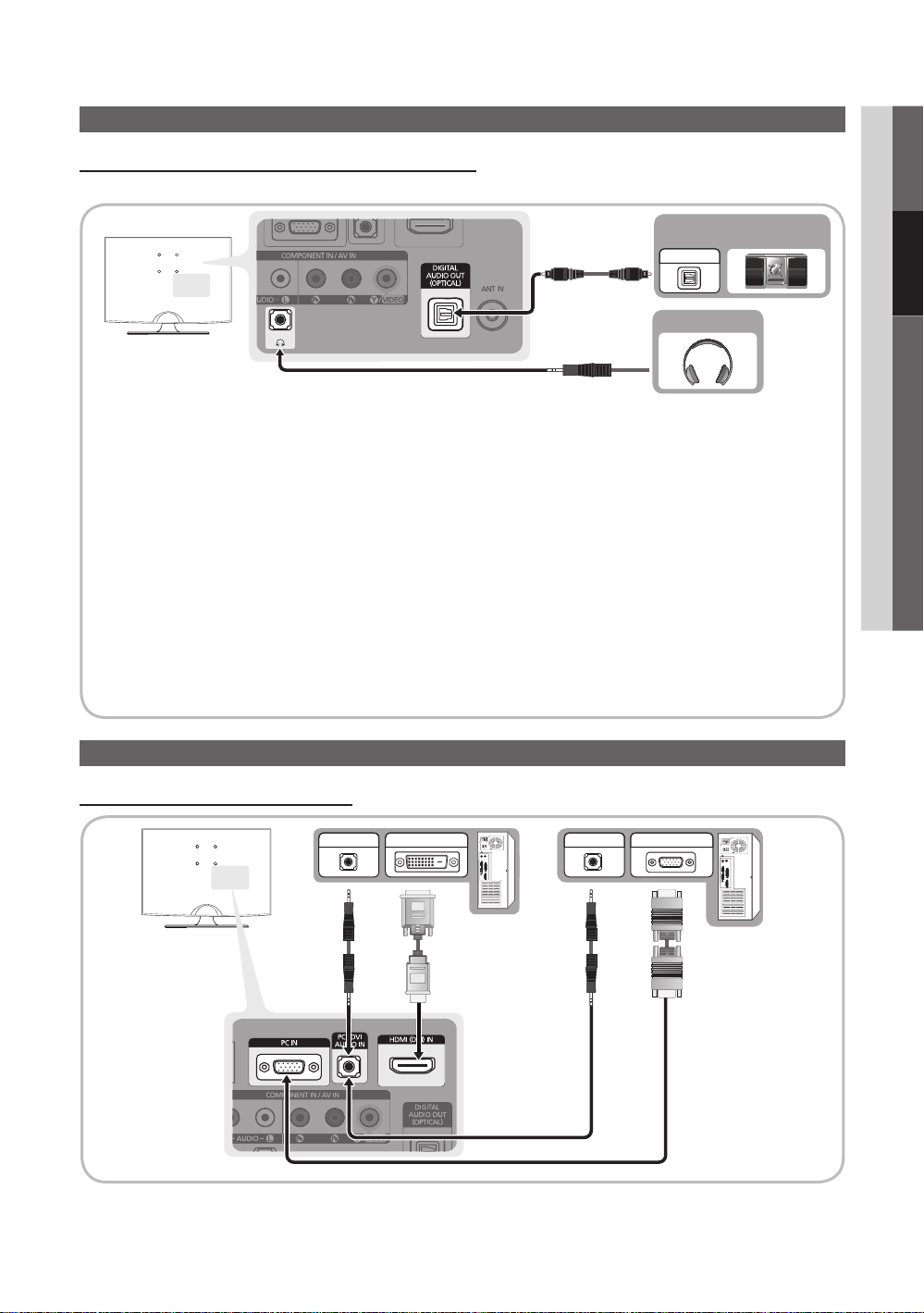
9
English
02 Connections
Connecting to an Audio Device
Using an Optical (Digital) or Audio (Analog) Cable Connection
Available devices: Digital Audio System, Amplifier, Home Theater
OPTICAL
Headphones
DIGITAL AUDIO OUT (OPTICAL)
✎
When a Digital Audio System is connected to the xDIGITAL AUDIO OUT (OPTICAL) jack, decrease the volume
of both the TV and the system.
5.1 CH (channel) audio is available when the TV is connected to an external device supporting 5.1 CH.
x
When the receiver (home theater) is set to on, you can hear sound output from the TV’s optical jack. When the
x
TV is receiving a DTV signal, the TV will send 5.1 CH sound to the home theater receiver. When the source is
a digital component such as a DVD / Blu-ray player / cable box / STB (Set-Top-Box) satellite receiver and is
connected to the TV via HDMI, only 2 CH audio will be heard from the home theater receiver. If you want to
hear 5.1 CH audio, connect the digital audio out jack from your DVD / Blu-ray player / cable box / STB satellite
receiver directly to an amplifier or home theater.
Headphones ✎H
Headphones may be connected to the headphones output on your set. While the headphones are connected,
the sound from the built-in speakers will be disabled.
The available sound function can be restricted when connecting headphones to the TV.
x
The headphone volume and TV volume are adjusted separately.
x
Digital Audio
System
Using an HDMI/DVI Cable / a D-sub Cable
AUDIO OUT
Connecting to a PC
DVI OUT
AUDIO OUT
PC OUT
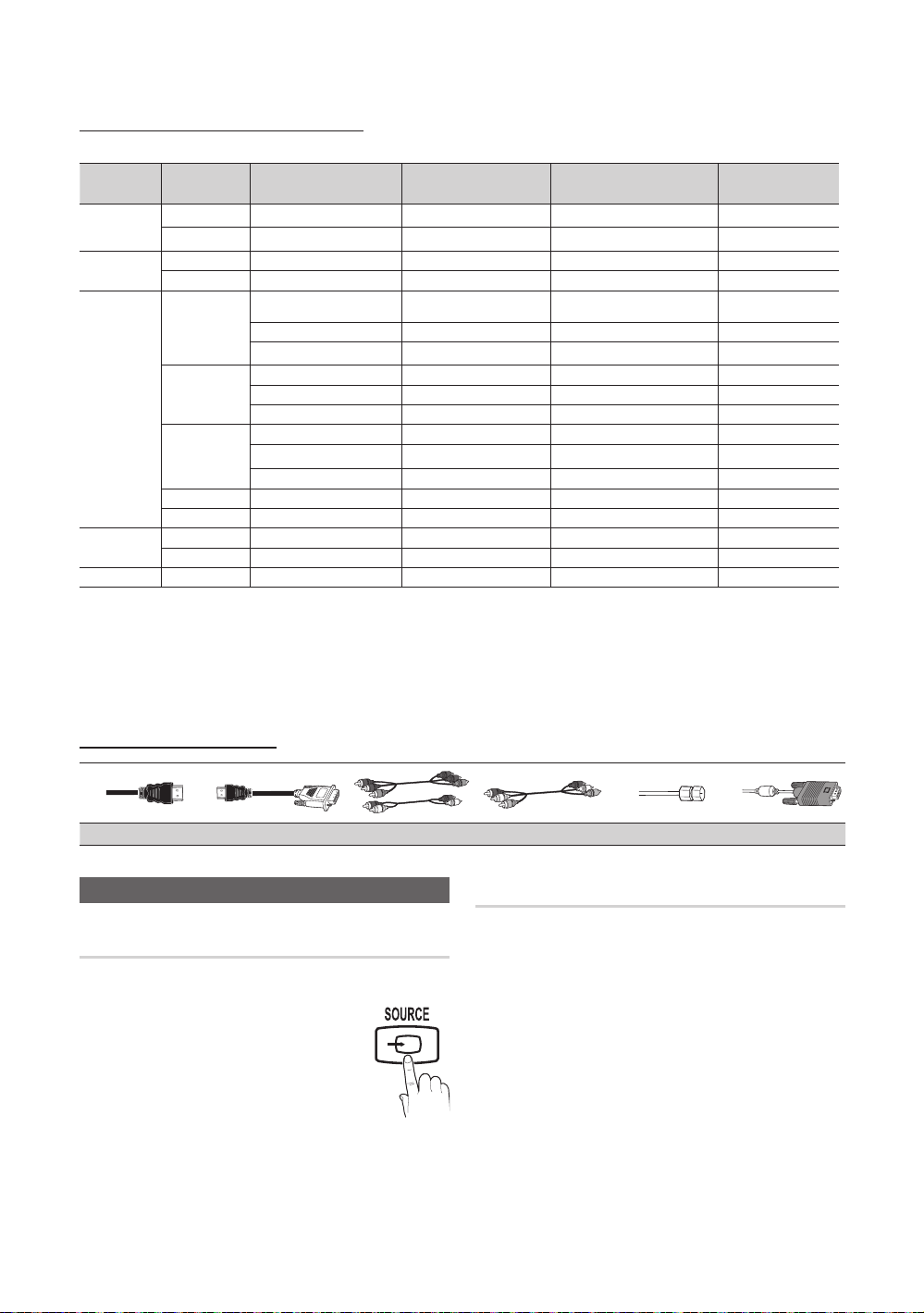
Connections
Display Modes (D-Sub and HDMI/DVI Input)
Optimal resolution is 1360x768@60Hz.
Mode Resolution Horizontal Frequency (kHz) Vertical Frequency (Hz) Pixel Clock Frequency (MHz) Sync Polarity (H/V)
IBM
MAC
VESA DMT
VESA CVT
VESA GTF 1280 x 720 52.500 70.000 89.040 - / +
NOTE
✎
For HDMI/DVI cable connection, you must use the xHDMI (DVI) IN jack.
The interlace mode is not supported.
x
The set might operate abnormally if a non-standard video format is selected.
x
Separate and Composite modes are supported. SOG(Sync On Green) is not suppor ted.
x
Input Cables (Sold Separately)
640 x 350 31.469 70.086 25.175 + / -
720 x 400 31.469 70.087 28.322 - / +
640 x 480 35.000 66.667 30.240 - / -
832 x 624 49.726 74.551 57.284 - / -
31.469 59.940 25.175 - / -
640 x 480
800 x 600
1024 x 768
1280 x 720 45.000 60.000 74.250 + / +
1360 x 768 47.712 60.015 85.500 + / +
720 x 576 35.910 59.950 32.750 - / +
1280 x 720 56.456 74.777 95.750 - / +
37.861 72.809 31.500 - / -
37.500 75.000 31.500 - / -
37.879 60.317 40.000 + / +
48.077 72.188 50.000 + / +
46.875 75.000 49.500 + / +
48.363 60.004 65.000 - / -
56.476 70.069 75.000 - / -
60.023 75.029 78.750 + / +
HDMI HDMI-DVI Component Composite (AV) Coaxial (RF) VGA
Changing the Input source
Source List
MENU
O m
Use to select TV or an external input sources
such as a DVD / Blu-ray player / cable box /
STB satellite receiver.
TV / PC / AV / Component / HDMI/DVI ■
10
→ Input → Source List → ENTER
You can only choose external
✎
devices that are connected to the
TV. In the Source List, connected
inputs will be highlighted.
PC ✎ always stay activated.
English
E
Edit Name
MENU
O m
VCR / DVD / Cable STB / Satellite STB / PVR STB ■
/ AV Receiver / Game / Camcorder / PC / DVI PC /
DVI / TV / IPTV / Blu-ray / HD DVD / DMA: Name the
device connected to the input jacks to make your input
source selection easier.
When connecting an HDMI/DVI cable to the ✎HDMI
(DVI) IN port, you should set to DVI PC or DVI mode
under Edit Name.
→ Input → Edit Name → ENTER
E
