Samsung LN22D450, LN16D450 User Manual

Contact 8AMSUNG WORLDWIDE
Ifyou have any questions or comments relating to Samsung products, please contact the SAMSUNG customer care center.
Comuniquese con SAMSUNG WORLDWIDE
Si desea formular alguna pregunta o comentario en relaci6n con los productos de Samsung, comunJquese con el centro de
atenci6n al cliente de SAMSUNG.
Samsung Electronics Canada Inc., Customer
Service 55 Standish Court Mississauga,
Ontario L5R 4B2 Canada
CANADA 1-800-SAMSUNG(726-7864) www.samsung.com
Samsung Electronique Canada Inc.,
Service a la Clientele 55 Standish Court
Mississauga, Ontario L5R 4B2 Canada
Samsung Electronics America, Inc.
U.S.A 1-800-SAMSUNG(726-7864) www.samsung.com 85 Challenger Road
RJdgefield Park, NJ 07660-2112
IIIIIIIIIIIIIIIIIIIIIIIIII
imaginethe possibilities
Thank you for purchasing this Samsunc product.
To receive more complete service, olease register
your product at
www.samsung.com/register
Model Serial No
BN68-03317A-00
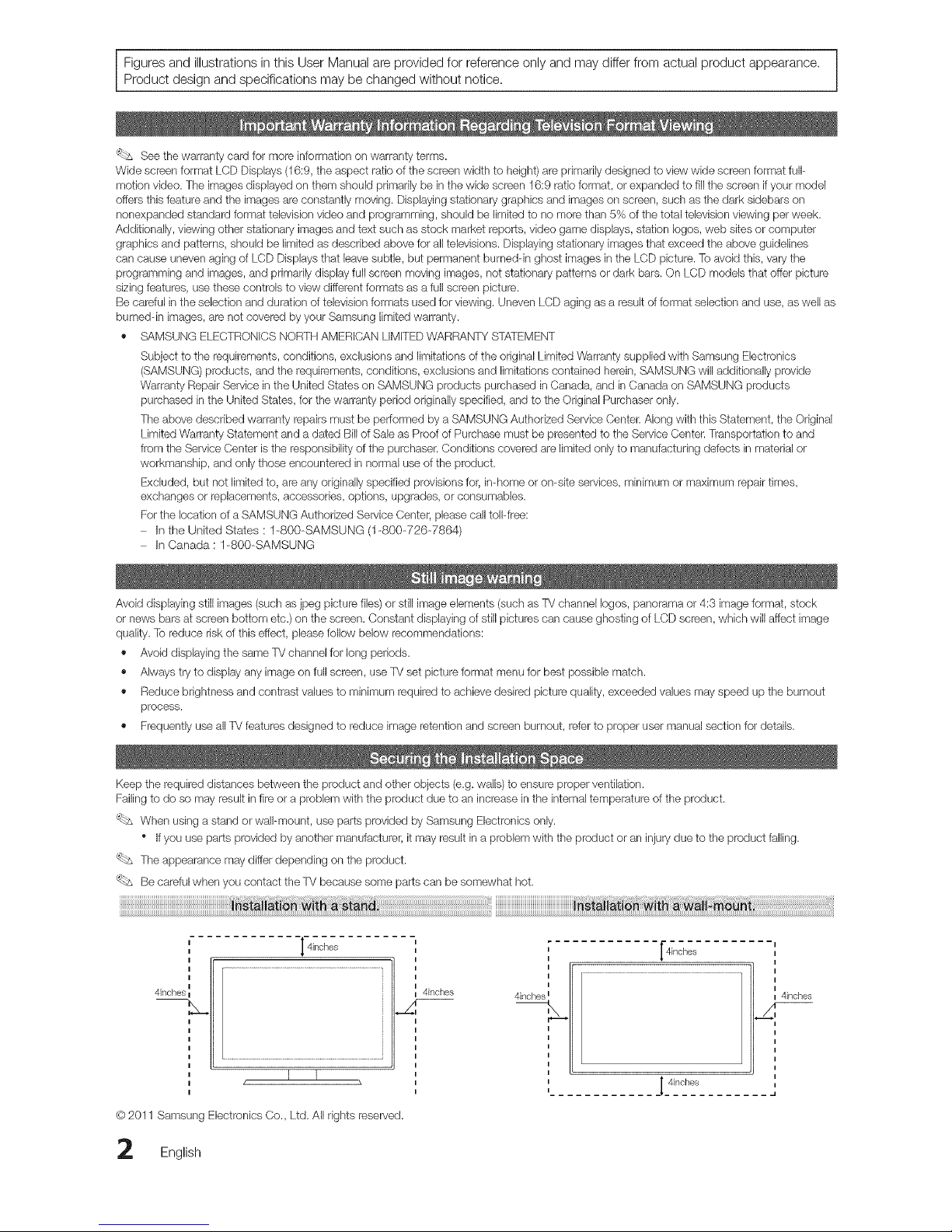
Figures and illustrations in this User Manual are provided for reference only and may differ from actual product appearance.
Product design and specifications may be changed without notice.
'_bs See the warranty card for more information on warranty terms.
Wide screen format LCD Displays (16:9, the aspect ratio of the screen width to height) are primarily designed to view wide screen format full-
motion video. The images displayed on them should primarily be in the wide screen 16:9 ratio format, or expanded to fill the screen ifyour model
offers this feature and the images are constantly moving. Displaying stationary graphics and images on screen, such as the dark sidebars on
nonexpanded standard format television video and programming, should be limited to no more than 5% of the total television viewing per week.
Additionally, viewing other stationary images and text such as stock market reports, video game displays, station Iogos, web sites or computer
graphics and patterns, should be limited as described above for all televisions. Displaying stationary images that exceed the above guidelines
can cause uneven aging of LCD Displays that leave subtle, but permanent bumeddn ghost images in the LCD picture. To avoid this, vary the
programming and images, and primadJydisplay full screen moving images, not stationary patterns or dark bars. On LCD models that offer picture
sizing features, use these controls to view different formats as a full screen picture.
Be careful inthe selection and duration of television formats used for viewing. Uneven LCD aging as a result of format selection and use, as well as
bumeddn images, are not covered by your Samsung limited warranty.
,, SAMSUNG ELECTRONICS NORTH AMERICAN LIMITED WARRANTY STATEMENT
Subject to the requirements, conditions, exclusions and limitations of the original Limited Warranty supplied with Samsung Electronics
(SAMSUNG) products, and the requirements, conditions, exclusions and limitations contained herein, SAMSUNG will additionally provide
Warranty Repair Service in the United States on SAMSUNG products purchased in Canada, and in Canada on SAMSUNG products
purchased in the United States, for the warranty period originally specified, and to the Original Purchaser only.
The above described warranty repairs must be performed by a SAMSUNG Authorized Service Center. Along with this Statement, the Original
Limited Warranty Statement and a dated Bill of Sale as Proof of Purchase must be presented to the Service Center. Transportation to and
from the Service Center is the responsibility of the purchaser. Conditions covered are limited only to manufacturing defects in material or
workmanship, and only those encountered in normal use of the product.
Excluded, but not limited to, are any originally specified provisions for, in-home or on-site services, minimum or maximum repair times,
exchanges or replacements, accessories, options, upgrades, or consumables.
For the location of a SAMSUNG Authorized Service (}enter, please call toll-free:
In the United Stales : 1-800-SAMSUNG (1-800-726-7864)
In Canada : 1-800-SAMSUNG
Avoid displaying still images (such as jpeg picture files) or still image elements (such as TV channel Iogos, panorama or 4:3 image format, stock
or news bars at screen bottom etc.) on the screen. Constant displaying of still pictures can cause ghosting of LCD screen, which will affect image
quality. To reduce risk of this effect, please follow below recommendations:
,, Avoid displaying the same TV channel for long periods.
,, Always try to display any image on full screen, use TV set picture format menu for best possible match.
,, Reduce brightness and contrast values to minimum required to achieve desired picture quality, exceeded values may speed up the burnout
process.
,, Frequently use all TV features designed to reduce image retention and screen burnout, refer to proper user manual section for details.
Keep the required distances between the product and other objects (e.g. walls) to ensure proper ventilation.
Failing to do so may result in fire or a problem with the product due to an increase in the internal temperature of the product.
'_bs When using a stand or waft-mount, use parts provided by Samsung Electronics only.
* if you use parts provided by another manufacturer, it may result in a problem with the product or an injury due to the product falling.
'_bs The appearance may differ depending on the product.
Be careful when you contact the TV because some parts can be somewhat hot.
i
i
4inches
]'4inches
I I
_ 4inches
@2011 Samsung Electronics Co., Ltd. All rigtlts reserved.
i
i
4inches kll
[4inches
4inches
I
I
I
I
,,
//_l I 4inches
English

Contents
• List of Features ......................................................... 4
• Accessories .............................................................. 4
• Installing the LCD TV Stand ...................................... 4
• Viewing the Control Panel ......................................... 5
• Viewing the Remote Control ...................................... 6
• Connecting to an Antenna ........................................ 7
• Plug & Play (Initial Setup)........................................... 7
• Connecting to an AV Device ...................................... 8
• Connecting to an Audio Device................................. 9
• Connecting to a PC .................................................. 9
• Changing the Input source ...................................... 11
• How to Navigate Menus.......................................... 12
• Channel Menu ........................................................ 12
SeeingChannels 12
Using FavoriteChannels 13
Memorizingchannels 13
Editing channels 13
Other Features 13
• Picture Menu .......................................................... 14
Changingthe Preset Picture Mode 14
Adjusting picture settings 14
Setting upthe TVwith your PC 15
Changingthe Picture Options 15
• Sound Menu ........................................................... 17
Changingthe Preset Sound Mode 17
Adjustingsound settings 17
Sound Settings 17
• Setup Menu ............................................................ 18
Settingthe Time 18
Usingthe SleepTimer 18
Settingthe On/Off Timer 18
Locking Programs 19
Other Features 20
Support Menu ......................................................... 21
• Media Play.............................................................. 22
Connecting a USB Device 22
• Anynet+ ................................................................. 26
Setting UpAnynet+ 27
Switching between Anynet+ Devices 27
Recording 27
Listeningthrough a Receiver 28
Troubleshooting for Anynet+ 28
• Installingthe Wall Mount ......................................... 29
• Securing the TV to the Wall..................................... 30
• Anti-Theft Kensington Lock ..................................... 30
• Troubleshooting ...................................................... 31
Storage and Maintenance 33
• Specifications ......................................................... 34
License 34
• Dimensions ............................................................. 35
• Index ...................................................................... 36
Check the Symbol!
This function can be used by pressing the Note :
TOOLS button on the remote control,
Important information
®
Step by step guide :
Informs you how to access
the menu.
English 3
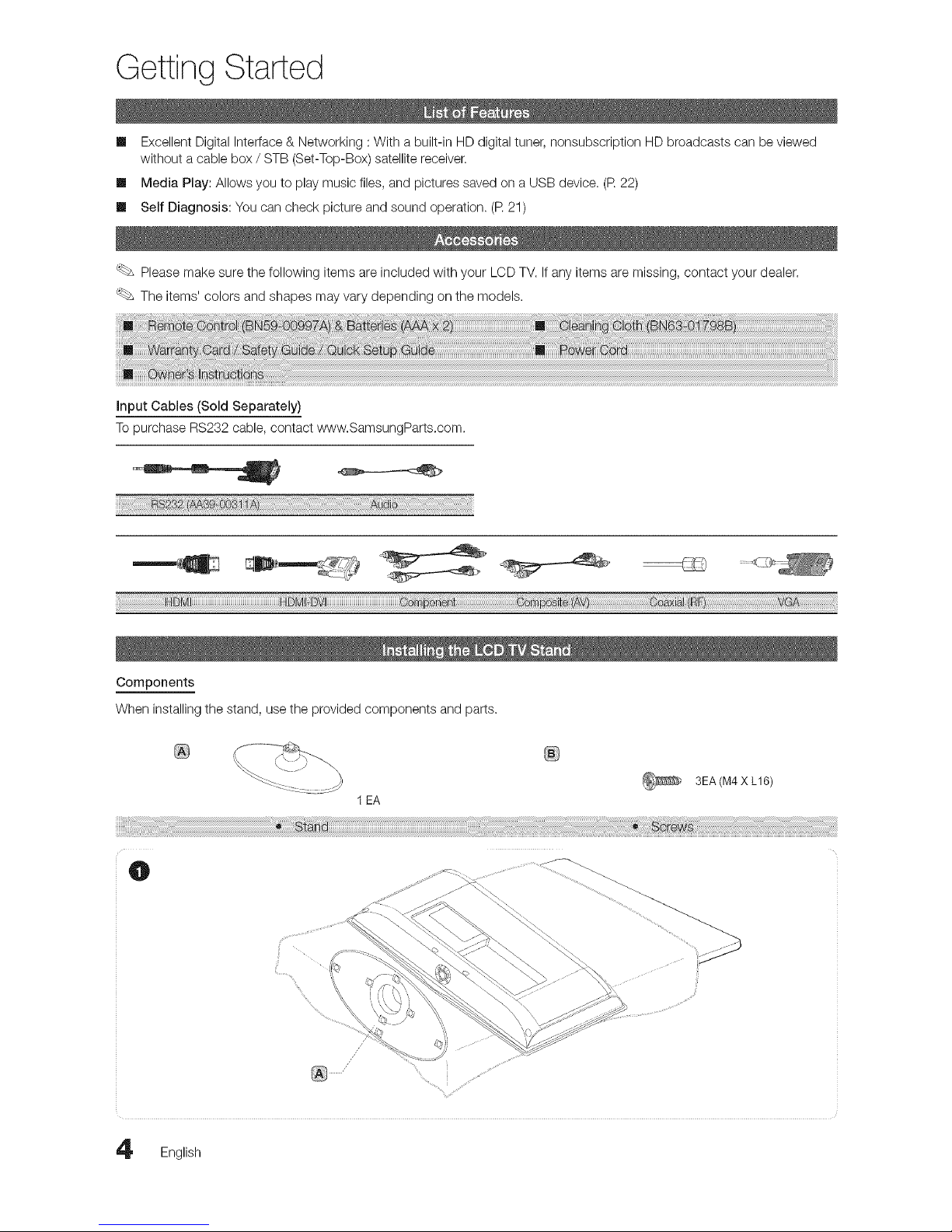
Getting Started
m Excellent Digital Interface & Networking : With a built-in HD digital tuner, nonsubscription HD broadcasts can be viewed
without a cable box / STB (Set-Top-Box) satellite receiver.
m Media Play: Allows you to play music files, and pictures saved on a USB device. (R22)
m Self Diagnosis: You can check picture and sound operation. (R 21)
Please make sure the following items are included with your LCD TV. Ifany items are missing, contact your dealer.
The items' colors and shapes may vary depending on the models.
input Cables (Sold Separately)
To purchase RS232 cable, contact www.SamsungParts.com.
i¸_:i_i_i_i_i_i_i_i_i_i_i_i_i_i_i_i_i_ii_iiiiiiiiiiiiiiiiiiiiiiiiiiiiiiiiiiii_iiiiiiiiiiiiiiiiiiiiiiiiiiiiii_i_!_i_i_i_i_i_i_i_i_i_i_i_i_i_i_i_i_i_i_i_i_i_i_i_i_iii_ii_i_i_i_i_i_i_i_i_i_i_i_i_i_i_i_i_i_i_i_i_i_i_i_i!_!_!_!_!_!_!_!_!_!_!_!_!_!_!_!_!_!_!_!_!_!_!_!_!_!_!_!_!_!_!_!_!_!_!_!_!_!_!_!_!_!_!_!_!_!_!_!_!_!_!_!_!_!_!_!_!_ii:_i!iiiiiiiiiiiiiiiiiiiiii!i!ii!i_i_i!i
Components
When installing the stand, use the provided components and parts.
1 EA
3EA (M4 X L16)
O
English
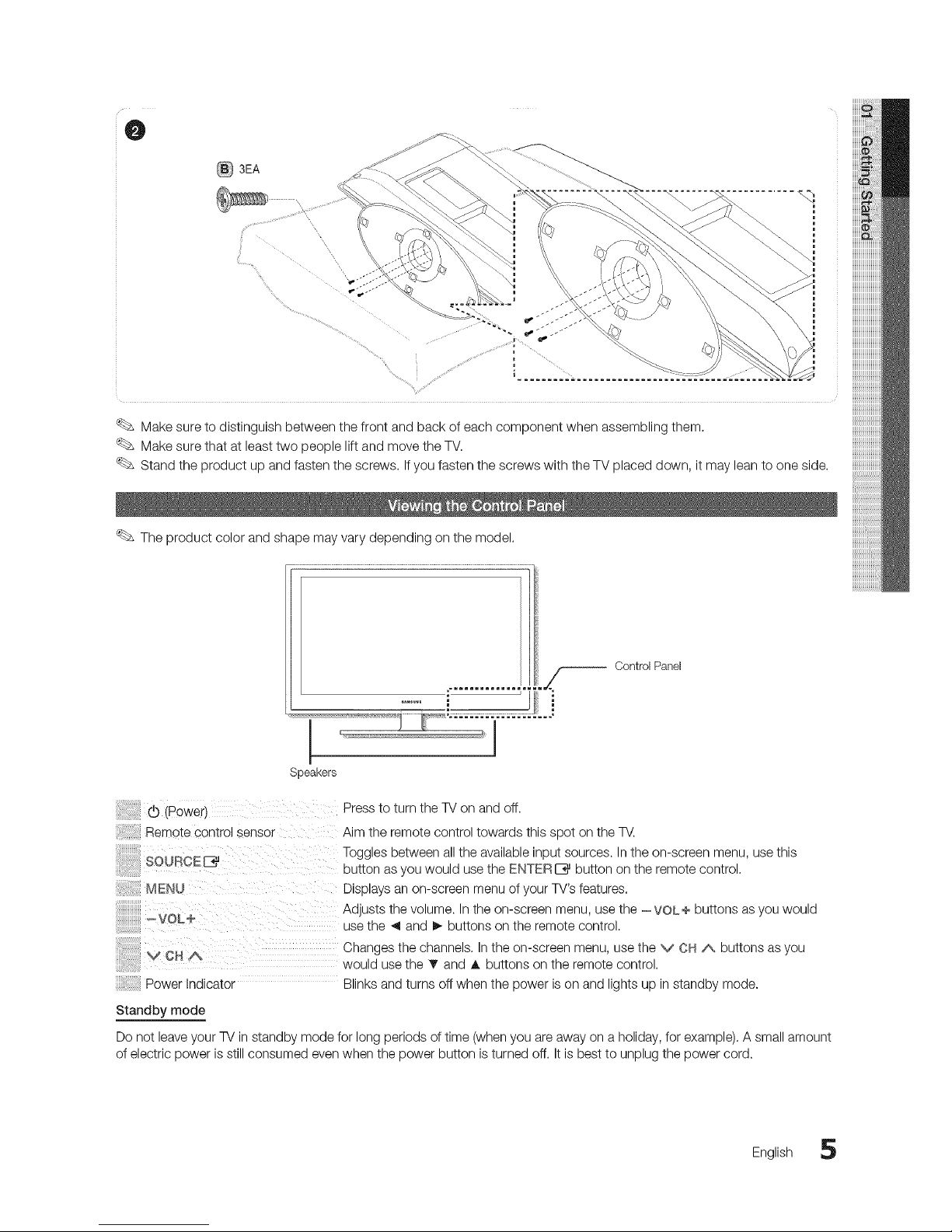
O
3EA
Make sure to distinguish between the front and back of each component when assembling them.
Make sure that at least two people lift and move the TV.
Stand the product up and fasten the screws. Ifyou fasten the screws with the TV placed down, it may lean to one side.
The product color and shape may vary depending on the model.
Control Panel
I
Speakers
r._ (Power) }i \ /{ } " Press to turn the TV on and off.
Remote control sensor L Aim the remote control towards this spot on the TV.
_OUROE_ T°_tgoleSasbytoWeenallldthu:a_h_bl_TE_P:_Ut_°b_te_ _nt_he°n_cleeno_u ' use this
MENU F\ Displays an on-screen menu of your TV's features.
Adjusts the volume. In the on-screen menu, use the -VOL÷ buttons asyou would
use the 4 and I_ buttons on the remote control.
_VCHA C_a_es2hthchannne_S_nbthtt°nsScrthn rmen_'eUSentt_o_v OH A buttons as you
Power Indicator Blinks and turns off when the power is on and lights up in standby mode.
Standby mode
Do not leave your TV in standby mode for long periods of time (when you are away on a holiday, for example). A small amount
of electric power is still consumed even when the power button is turned off. It is best to unplug the power cord.
English 5
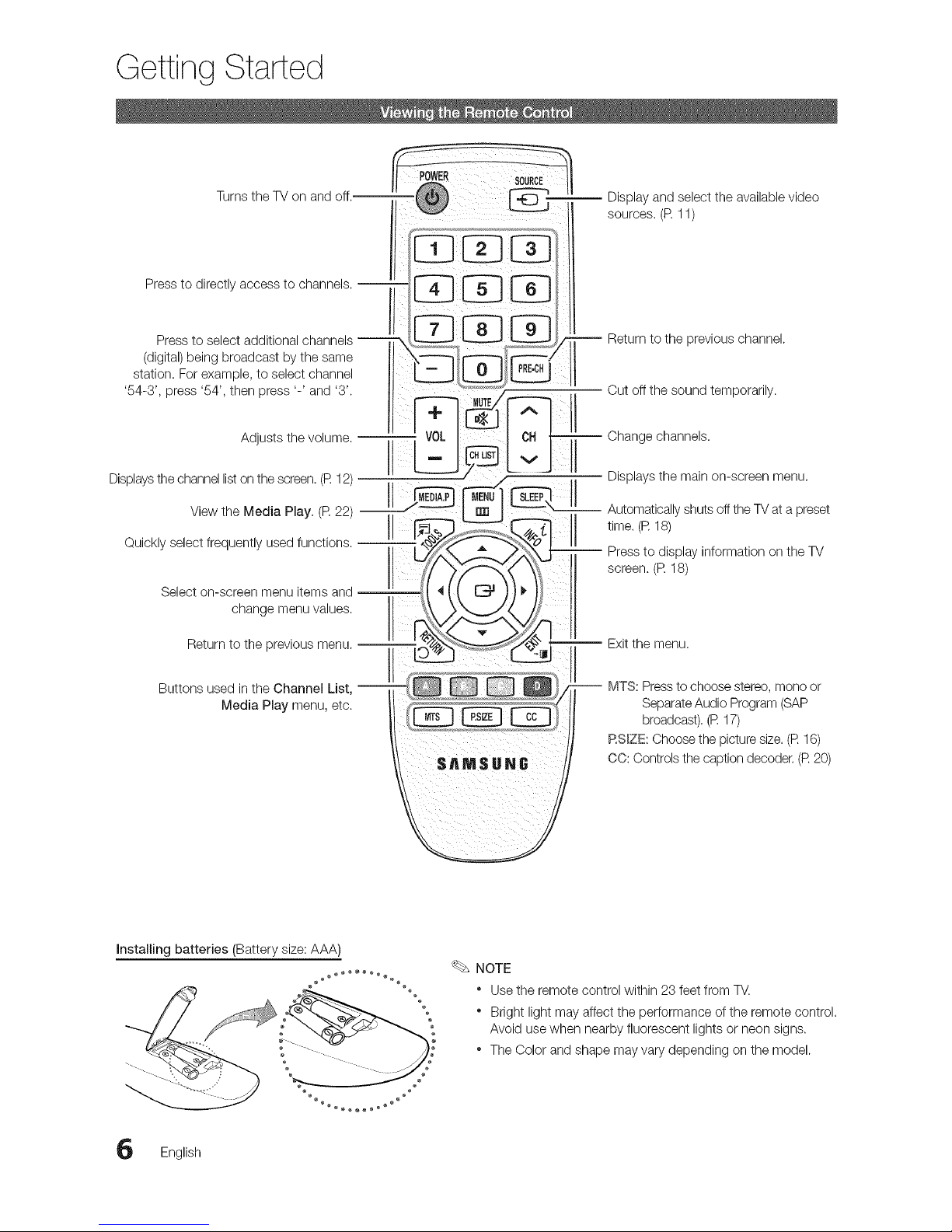
Getting Started
Turns the TV on
-- Display and select the available video
sources. (P.11)
Press to directly access to channels. --
Pressto select additional channels --
(digital) being broadcast by the same
station. For example, to select channel
'54-3', press '54', then press '-' and '3'.
Return to the previous channel.
Cut off the sound temporarily.
Adjusts the volume. --
Displays the channel list on the screen.(R 12) I_ iMI:DIA.PI _|M_NUt
View the Media Play. (R 22) J2L'J'_ L_-JII
Quickly select frequently used functions. |!
Select on-screen menu items and
change menu values.
Return to the previous menu. i _ ..........._
II
Buttons used inthe Channel List, --
Media Play menu, etc.
Change channels.
Displays the main on-screen menu.
Automatically shuts off the TVat a preset
time. (R 18)
Press to display information on the TV
screen. (R 18)
Exit the menu.
MTS: Pressto choose stereo, mono or
Separate Audio Program (SAP
broadcast). (R 17)
RS_ZE: Choose the picture size. (R 16)
CO: Controls the caption decoder. (R 20)
Installing batteries (Battery size: AAA)
NOTE
* Use the remote control within 23 feet from TV.
* Bright light may affect the performance of the remote control.
Avoid use when nearby fluorescent lights or neon signs.
* The Color and shape may vary depending on the model.
English

WhentheTVisinitiallypoweredon,basicsettingsproceedautomatically.
Connectingthepowercordandantenna.
VHF/UHFAntenna
or
PowerInput ..jj
When the TV is initially powered on, a sequence of on-screen prompts will assist in configuring basic settings. Press the
POWERO button. Plug & Play is available only when the Input source is set to TM
Selecting a language
Selecting Store Demo
or Home Use
Press _neA or 1!' button, then press the ENTERIZ3a button.
Select tne aestrea OSD (On Screen Display)language.
Press _ne,_ or I_ button, then press the ENTERIZ_ button.
• Select the Home Use mode. Store Demo Mode is for retail
environments.
® To return the unit's settings from Store Demo to Home Use
stanaara): Press the volume button on the TV.When you see the
otume tnthe OSD, press and hold MENU for 5 sec.
POWER
Selecting an antenna Press _ne A or T button, then press the ENTERI_ button. Select Air, Cable or Auto.
_'_- - Cable mode, you can select the correct signal source among STD, HRC, and IRC
Dypresstng the _., T, 41 or !_ button, then press the ENTERI_ button.
The cnannet search s start automatically.
For more nformation, refer to Channel--_ Auto Program. (R 13)
Press the ENTERI_%_button at any time to interrupt the memorization process.
Set the Clock Mode automatically or manually.
_ " ou ;elect the Auto, set the daylight saving time.
Select lne _lmezone where you live.
The connecuon method for the best HD screen quality is displayed.
Press lne gNTr_l_ button.
Selecting a channe
Setting the Clock
Mode
Vtewtng the HD
Connection Guide
Enjoy your TV.
If You Want to Reset This Feature...
(_ MENUiTrl --_ Setup _ Plug & Play _ ENTERI_
English 7

Connections
Using an HDMI cable or HDMI to DVl Cable: HD connection (up to 1080p)
We recommend using the HDMI connection for the best quality HD picture,
Available devices: DVD, Blu-ray player, HD cable box, HD STB (Set-Top-Box) satellite receiver
o o
iii _i
..........%¸¸¸¸¸¸¸
HDM_/DV_ _N/ PC/DVmAUDIO _N
° When using an HDMI/DVl cable connection, you must use the HDMI/DVl _Njack for video. A DVD, Blu-ray
player, HD cable box, HD STB satellite receiver,cable box, or STB satellite receiver may require a DVI-HDMI (DVl
to HDMI) cable or DVI-HDMI (DVl to HDMI) adapter. The PC/DV_ AUDIO _Njack is required for audio.
• The picture may not display normally (ifat all) or the audio may not work if an external device that uses an older
version of HDMI mode is connected to the TV. If such a problem occurs, ask the manufacturer of the external
device about the HDMI version and, if out of date, request an upgrade.
" Be sure to purchase a certified HDMI cable. Otherwise, the picture may not display or a connection error may
occur.
Using a Component Cable: (up to 1080p), Using an Audio/Video Cable: (480i only)
Available devices: DVD, Blu-ray player, cable box, STB satellite receiver, VCR
ii o o
L
When connecting to AV _N,the color of
the _7 _N[Y/WDEO] jack (Green) does not
match the color of the video cable (Yellow).
For better picture quality, the Component
connection is recommended over the A/V
connection.
English
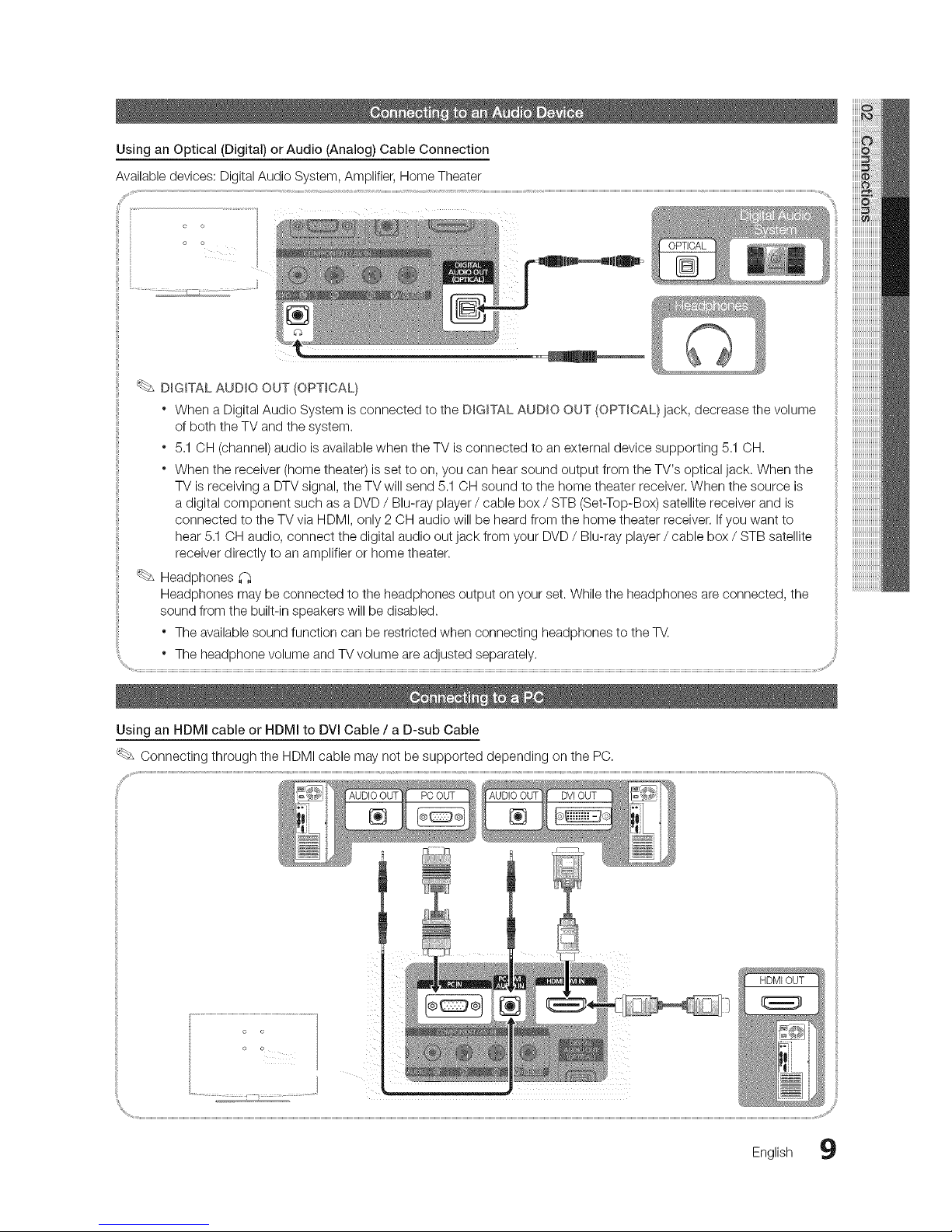
Using an Optical (Digital) or Audio (Analog) Cable Connection
Available devices: Digital Audio System, Amplifier, Home Theater
.... ,, o
o o
DIGITAL AUDIO OUT (OPTICAL)
" When a Digital Audio System is connected to the DIGITAL AUDIO OUT (OPTICAL} jack, decrease the volume
of both the TV and the system.
. 5.1 OH (channel) audio is available when the TV is connected to an external device supporting 5.1 OH.
" When the receiver (home theater) is set to on, you can hear sound output from the TV's optical jack. When the
TV is receiving a DTV signal, the TV will send 5.1 OH sound to the home theater receiver. When the source is
a digital component such as a DVD/ Blu-ray player / cable box / STB (Set-Top-Box) satellite receiver and is
connected to the TV via HDMI, only 2 CH audio will be heard from the home theater receiver. If you want to
hear 5.1 OH audio, connect the digital audio out jack from your DVD / Blu-ray player / cable box / STB satellite
receiver directly to an amplifier or home theater.
:: _ Headphones
Headphones may be connected to the headphones output on your set. While the headphones are connected, the
sound from the built-in speakers will be disabled.
" The available sound function can be restricted when connecting headphones to the TV.
.... " The headphone volume and TV volume are adjusted separately.
................................................................................................................................................................................................................................................................................................................................................................................................................................................................................................................................................................................................................................................................................................................................................................................................................................................fi
Using an HDMI cable or HDMI to DVl Cable/a D-sub Cable
Connecting through the HDMI cable may not be supported depending on the PC.
HDMI OUT
English 9

Connections
<LN19D450>
Display Modes (D-Sub and HDMI/DVI input)
Optimal resolution is 1360x768@60Hz.
VESA DMT
640 x 480
800 x 600
1024 x 768
1360 x 768
31.469
31.469
35.000
49.726
31.469
37.861
37.500
37.879
70.086 25.175
70.087 28.322
66.667 30.240
74.551 57.284
59.940 25.175
72.809 31.500
75.000 31.500
60.317 40.000
48.077
46.875
48.363
56.476
60.023
47.712
72.188
75.000
60.004
70.069
75.029
60.015
50.000
49.500
65.000
75.000
78.750
85.500
+/-
-/+
+/+
+/+
+/+
+/+
+/+
<LN22D450>
Display Modes (D-Sub and HDMI/DVI input)
Optimal resolution is 1920 x 1080@60Hz.
640 x 350 31.469 70.086
IBM
720x 400 31.469 70.087
640x 480 35.000 66.667
MAO 832 x 624 49.726 74.551
1152 x 870 68.681 75.062
640x 480 31.469 59.940
640x 480 37.861 72.809
640x 480 37.500 75.000
800x 600 37.879 60.317
800x 600 48.077 72.188
800x 600 46.875 75.000
1024 x 768 48.363 60.004
1024 x 768 56.476 70.069
1024 x 768 60.023 75.029
VESADMT 1152 x 864 67.500 75.000
1280x 1024 63.981 60.020
1280x1024 79.976 75.025
1280x 800 49.702 59.810
1280x 800 62.795 74.934
1280x 960 60.000 60.000
1360x 768 47.712 60.015
1440x 900 55.935 59.887
1440x 900 70.635 74.984
1680x 1050 65.290 59.954
VESADMT/DTVCEA 1920x 1080p 67.500 60.000
25.175
28.322
30.240
57.284
100.000
25.175
31.500
31.500
40.000
50.000
49.500
65.000
75.000
78.750
108.000
108.000
135.000
83.500
106.500
108.000
85.500
106.500
136.750
146.250
148.500
+/-
-/+
+/+
+/+
+/+
+/+
+/+
+/+
+/+
-/+
-/+
+/+
+/+
-/+
-/+
-/+
+/+
0 English

Basic Features
NOTE
° For HDMI/DVI cable connection, you must use the HDM_/DV_ _Njack
• The interlace mode is not supported.
• The set might operate abnormally if a non-standard video format is selected.
• Separate and Composite modes are supported. SOG(Sync On Green) is not supported.
EX-UNK
Connector for service only.
Source List
[_ MENU[ill -_ Input -, Source List -, ENTERE_
Use to select TV or an external input sources
such as a DVD / Blu-ray player / cable box / SOURCE
STB satellite receiver. _-_]
Ill TV / AV / Component / PC / HDMI/DVl
You can only choose external
devices that are connected to the
TV. In the Source List, connected
inputs will be highlighted.
PC always stay activated.
Edit Name
(_ MENU rm -_ Input -_ Edit Name -, ENTERE_
m
VCR / DVD / Cable STB / Satellite STB / PVR STB
/ AV Receiver / Game / Camcorder / PC / DVmPC /
DVm/ TV / mPTV/ Blu-ray / HD DVD / DMA: Name the
device connected to the input jacks to make your input
source selection easier.
When connecting a PC to the HDMI/DVm _Nport with
HDMI cable, you should set the TV to PC mode under
Edit Name.
When connecting a PC to the HDM_/DVl IN port with
HDMI to DVIcable, you should set the TV to DVl PC
mode under Edit Name,
When connecting an AV devices to the HDM_/DV_ _N
port with HDMI to DVl cable, you should set the TV to
DVl mode under Edit Name.
English 11
