Samsung LN0B530, LN3B530, LN6B530, LN32B530P7F, LN37B530P7F Quick Setup Manual
...
English-1
1-800-SAMSUNG (7267864)
Samsung Electronics America, Inc.
105 Challenger Road Ridgefield Park, NJ 07660-0511
Samsung Electronics Canada Inc., Customer Service
55 Standish Court Mississauga, Ontario L5R 4B2
Call center hours of operation (Mon-Sun 9AM-12AM EST).
To register this product please visit
www.samsung.com/register
LN32B530/LN37B530/LN40B530/
LN46B530/ LN52B530
Quick Setup Guide
STOP
Please do not return
this unit
If you are having problems operating
this TV,
Please call;
1-800-SAMSUNG (1-800-726-7864)
For web support please visit
www.samsung.com/support
Rear Panel (LN32B530, LN37B530, LN40B530, LN46B530)
69
780!
2 31 4 5
1 ANT IN
2 HDMI IN 1 (DVI), 2, 3 /
DVI AUDIO IN [R-AUDIO-L]
3 PC IN [PC] / [AUDIO]
4 AUDIO OUT [R-AUDIO-L]
5 DIGITAL AUDIO OUT (OPTICAL)
6 POWER INPUT
7 SERVICE
8 EX-LINK
9 KENSINGTON LOCK
0 AV IN [R-AUDIO-L] / [VIDEO]
! COMPONENT IN
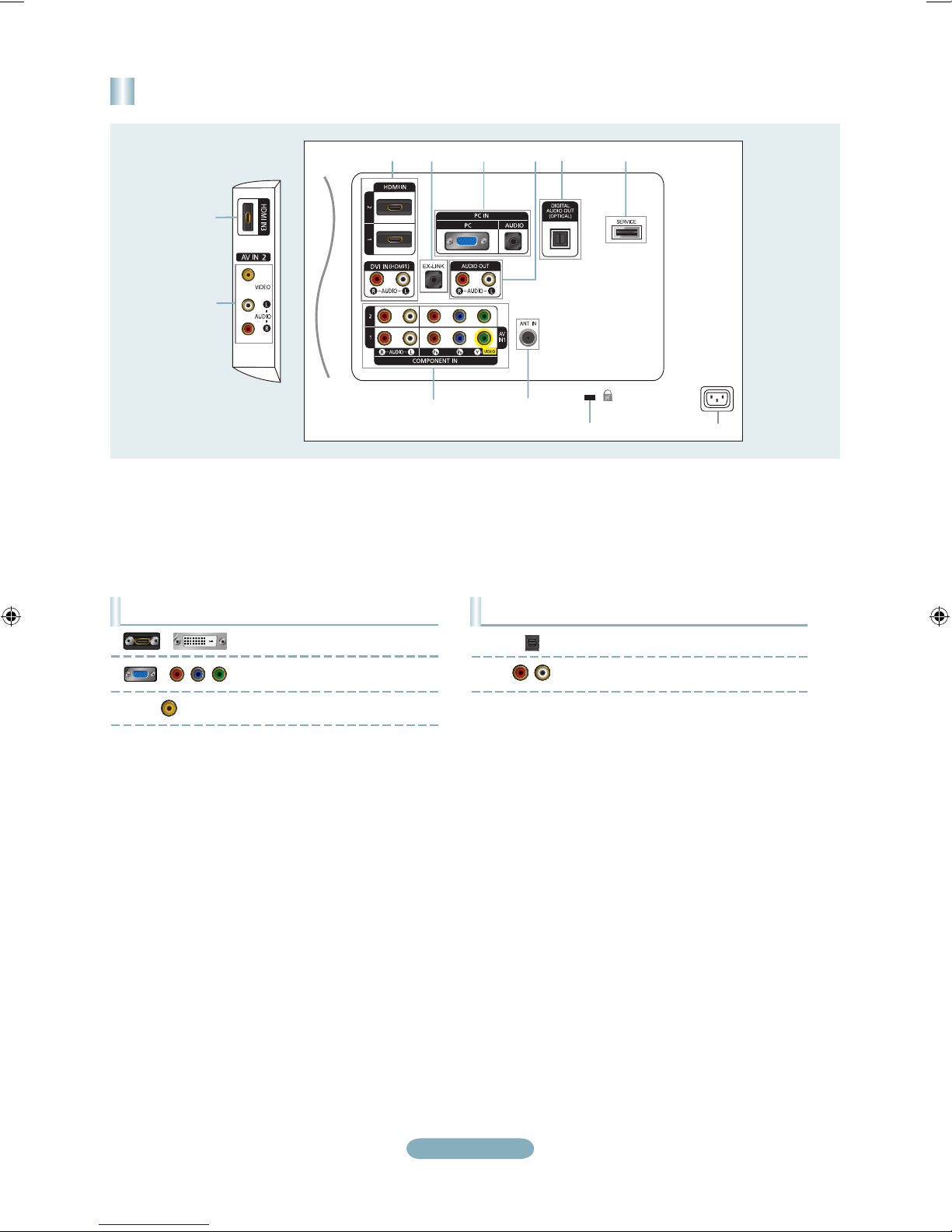
English-2
Rear Panel / Side Panel Jacks (LN52B530)
1
1
!
2 3 54 6
78
0
9
1 HDMI IN 1, 2, 3/
DVI IN(HDMI1) [R-AUDIO-L]
2 EX-LINK
3 PC IN [PC] / [AUDIO]
4 AUDIO OUT [R-AUDIO-L]
5 DIGITAL AUDIO OUT (OPTICAL)
6 SERVICE
7 POWER INPUT
8 KENSINGTON LOCK
9 ANT IN
0 COMPONENT IN 1, 2 / AV IN 1
! AV IN 2
Audio Output Performance Comparison
OPTICAL (Digital)
AUDIO (Analog)
Best
Normal
Video Input Performance Comparison
HDMI/DVI
PC/COMPONENT
VIDEO
Best
Better
Normal
/
/

English-3
Remote Control
See “Remote Control” in the owner’s instructions for details.
1
POWER
Turns the TV on and off.
2
NUMERIC BUTTONS
Press to change the channel.
3 _
Press to select additional
channels (digital and analog)
being broadcast by the same
station. For example, to select
channel '54-3', press '54', then
press '_' and '3'.
4
MUTE M
Press to temporarily cut off the
sound.
5
y
Press to increase or decrease
the volume.
6
CH LIST
Used to display Channel Lists
on the screen.
7
TOOLS
Use to quickly select frequently
used functions.
8
INFO
Press to display information on
the TV screen.
9
COLOR BUTTONS
Use these buttons in the
Channel list menus etc.
0
S.MODE
Press to select the sound mode.
!
P.MODE
Press to select the picture mode.
@
Use these buttons in the DMA
and Anynet+ modes. (∏:
This remote can be used to
control recording on Samsung
recorders with the Anynet+
feature)
#
TV
Selects the TV mode directly.
$
PRE.CH
Enables you to return to the
previous channel you were
watching.
% z
Press to change channels.
^
SOURCE
Press to display and select the
available video sources.
&
FAV.CH
Press to switch to your favorite
channels.
*
MENU
Displays the main on-screen
menu.
(
RETURN
Returns to the previous menu.
)
UP▲/DOWN▼/LEFT◄/
RIGHT►/
ENTER
E
Use to select on-screen menu
items and change menu values.
a
EXIT
Press to exit the menu.
b
P.SIZE
Picture size selection.
c
SRS
Selects SRS TruSurround HD
mode.
d
CC
Controls the caption decoder.
e
MTS
Press to choose stereo, mono or
Separate Audio Program (SAP
broadcast).
1 #
$
%
^
&
*
(
)
a
b
c
d
e
2
3
4
5
6
7
8
9
0
!
@
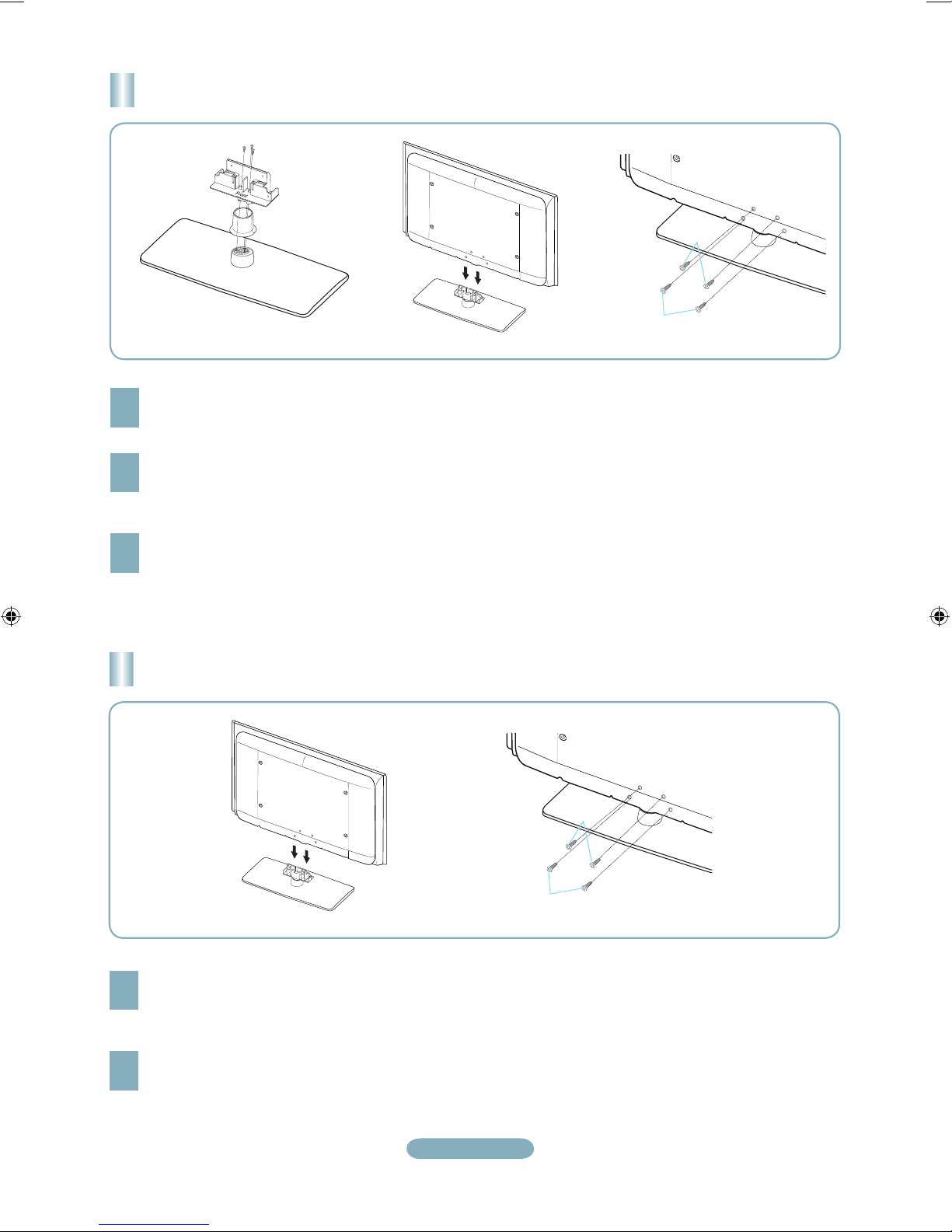
English-4
Installing the Stand
(LN32B530)
1
2
2
1
2
Place the Guide Stand and Cover Neck onto the stand and fasten it using the three screws.
1
Attach your LCD TV to the stand.
Two or more people should carry the TV.
Make sure to distinguish between the front and back of the stand when attaching it.
➣
➣
2
Fasten two screws at position 1 and then fasten two screws at position 2.
3
Installing the Stand
(LN37B530, LN40B530, LN46B530, LN52B530)
2
1
2
Attach your LCD TV to the stand.
Two or more people should carry the TV.
Make sure to distinguish between the front and back of the stand when attaching it.
➣
➣
1
Fasten two screws at position 1 and then fasten two screws at position 2.
2
Front
Back

English-5
Connecting a DVD / Blu-ray player / Cable Box / Satellite receiver (Set-Top Box) via HDMI
1
What is HDMI?
•
HDMI(High-Definition Multimedia
Interface), is an interface that enables the
transmission of digital audio and video
signals using a single cable.
•
The difference between HDMI and DVI
is that the HDMI device is smaller in
size and has the HDCP (High Bandwidth
Digital Copy Protection) coding feature
installed.
Connect an HDMI Cable between
the HDMI IN (1, 2 or 3) jack on
the TV and the HDMI jack on the
DVD / Blu-ray Player or Cable
Box / Satellite receiver (Set-Top
Box).
Each DVD / Blu-ray player / Cable Box / Satellite receiver (Set-Top Box) has a different back panel configuration.
The TV may not output sound and pictures may be displayed with abnormal color when DVD / Blu-ray player / Cable Box / Satellite
receiver (Set-Top Box) supporting HDMI versions older than 1.3 are connected. When connecting an older HDMI cable and there
is no sound, connect the HDMI cable to the HDMI IN 1 (DVI) jack and the audio cables to the DVI AUDIO IN [R-AUDIO-L] jacks
on the back of the TV. If this happens, contact the company that provided the DVD / Blu-ray player / Cable Box / Satellite receiver
(Set-Top Box) to confirm the HDMI version, then request an upgrade.
HDMI cables that are not 1.3 may cause annoying flicker or no screen display.
➣
➣
➣
DVD / Blu-ray player / Cable Box /
Satellite receiver (Set-Top Box)
TV Rear Panel
HDMI Cable (Not supplied)
1
Connecting a DVD / Blu-ray player / Cable Box / Satellite receiver (Set-Top Box) via DVI
TV Rear Panel
1
DVI to HDMI Cable (Not supplied)
2
Audio Cable (Not supplied)
1
Connect a DVI to HDMI Cable or DVIHDMI Adapter between the HDMI IN 1
(DVI) jack on the TV and the DVI jack
on the DVD / Blu-ray player / Cable
Box / Satellite receiver (Set-Top Box).
2
Connect Audio Cables between the DVI
AUDIO IN [R-AUDIO-L] jack on the TV
and the DVD / Blu-ray player / Cable
Box / Satellite receiver (Set-Top Box).
Each DVD / Blu-ray player / Cable Box
/ Satellite receiver (Set-Top Box) has a
different back panel configuration.
When connecting a DVD / Blu-ray player
/ Cable Box / Satellite receiver (Set-Top
Box), match the color of the connection
terminal to the cable.
When using an HDMI / DVI cable
connection, you must use the HDMI IN
1(DVI) jack.
➣
➣
➣
DVD / Blu-ray player / Cable Box /
Satellite receiver (Set-Top Box)
or
Connections (LN32B530, LN37B530, LN40B530, LN46B530)

English-6
Connecting a DVD / Blu-ray player / Cable Box / Satellite receiver
(Set-Top Box) via Component cables
TV Rear Panel
DVD Player or Cable Box /
Satellite receiver (Set-Top Box)
1
Connect a Component Cable
between the COMPONENT IN [Y,
PB, PR] jacks on the TV and the
COMPONENT [Y, PB, PR] jacks on
the DVD / Blu-ray player / Cable Box
/ Satellite receiver (Set-Top Box).
2
Connect Audio Cables between the
COMPONENT IN [R-AUDIO-L] jacks
on the TV and the AUDIO OUT jacks
on the DVD / Blu-ray player / Cable
Box / Satellite receiver (Set-Top Box).
Component video separates the video
into Y (Luminance (brightness)), Pb
(Blue) and Pr (Red) for enhanced
video quality. Be sure to match
the component video and audio
connections. For example, if
connecting a Component video cable
to COMPONENT IN, connect the audio
cable to COMPONENT IN also.
Each DVD / Blu-ray player / Cable Box
/ Satellite receiver (Set-Top Box) has a
different back panel configuration.
When connecting a DVD / Blu-ray
player / Cable Box / Satellite receiver
(Set-Top Box), match the color of the
connection terminal to the cable.
➣
➣
➣
1
Component Cable
(Not supplied)
2
Audio Cable (Not supplied)
Connecting a VCR
1
2
If you have a ‘mono’ (non-stereo) VCR,
use a Y-connector (not supplied) to
connect to the right and left audio input
jacks of the TV. Alternatively, connect
the cable to the ‘R’ jack. If your VCR is
stereo, you must connect two cables.
Each VCR has a different back panel
configuration.
When connecting a VCR, match the
color of the connection terminal to the
cable.
➣
➣
➣
TV Rear Panel
2
Audio Cable
(Not supplied)
VCR Rear Panel
1
Video Cable
(Not supplied)
Connect Audio Cables between the AV
IN [R-AUDIO-L] jacks on the TV and
the AUDIO OUT jacks on the VCR.
Connect a Video Cable between the
AV IN [VIDEO] jack on the TV and
the VIDEO OUT jack on the VCR.
