Page 1

-
ELECTRONICS
AFTER SALES SERVICE
-
Do not hesitate to contact your retailer or service agent if a
change in the performance of your product indicates that a
faulty condition may be present.
LCD TV
LCD TV
LE26R4
LE26R5
LE32R3
LE32R4
LE32R5
LE37R4
LE40R5
Correct Disposal of This Product
(Waste Electrical & Electronic Equipment)
(Applicable in the European Union and other European
countries with separate collection systems)
This marking shown on the product or its literature,
indicates that it should not be disposed with other
household wastes at the end of its working life. To prevent possible
harm to the environment or human health from uncontrolled waste
disposal, please separate this from other types of wastes and recycle
it responsibly to promote the sustainable reuse of material resources.
Household users should contact either the retailer where they
purchased this product, or their local government office, for details of
where and how they can take this item for environmentally safe
recycling.
Business users should contact their supplier and check the terms and
conditions of the purchase contract. This product should not be mixed
with other commercial wastes for disposal.
LE26R4/LE26R5/LE32R3/LE32R4/LE32R5/LE37R4/LE40R5
Owner’s Instructions
Before operating the unit,
please read this manual thoroughly,
and retain it for future reference.
ON-SCREEN MENUS
PC DISPLAY
PICTURE IN PICTURE (PIP)
TELETEXT
This device is a Class B digital apparatus.
BN68-00927A-00
Register your product at
www.samsung.com/global/register
Page 2

Precautions When Displaying a Still Image
A still image may cause permanent damage to the TV screen.
•
Digital Ready TV: When you
select the regular screen (4:3)
mode to watch an SD-grade
digital broadcast (and the
Box
output is 480p).
•
Digital Ready TV: When you
select the wide screen (16:9)
mode to watch an SD-grade
digital broadcast (and the
Box
output is 1080i).
Set-Top
Set-Top
Although digital broadcasting must be in the
wide screen (16:9) HD format, broadcasters
sometimes show programs made originally
in the regular screen format (4:3) by
converting the signals into digital form, in
which case the left and right side edges of
the screen are cropped.
Note : If the borders at the left, right and the
center of the screen remain fixed for
an extended period of time, the
amount of light transmission will also
remain varied and as a result the
borders may leave traces.
Do not leave the screen in pause mode for
extended periods of time as you may
experience temporary or permanent image
burn.
•
Digital Ready TV: When the
TV receives HD-grade signals
(and the
Set-Top Box
output is 1080i).
When you watch a digital HD-grade
broadcast on a regular (4:3) TV with the
screen size "16:9" or "Panorama" selected,
you will be able to watch the program but the
top and bottom edges of the screen will be
cropped.
Note : If the borders at the top, bottom and
the center of the screen remain fixed
for an extended period of time, the
amount of light transmission will also
remain varied and as a result the
borders may leave traces.
Do not leave the screen in pause mode for
extended periods of time as you may
experience temporary or permanent image
burn.
Page 3

• Integrated
(Wide-screen): When the TV
receives SD-grade (regular)
broadcasting signals (receives
480p regular signals).
•
Digital Ready TV
digital TV: When the TV receives
SD-grade (regular) broadcasting
signals (with a Set-Top Box).
Digital TV
(wide-screen):
• When you watch an analog
(regular) broadcast on a
wide-screen TV (with the 4:3 screen
mode selected).
Although digital broadcasting must be in the
wide screen (16:9) HD format, broadcasters
sometimes show programs made originally
in the regular screen format (4:3) by
converting the signals into digital form, in
which case the left and right side edges of
the screen are cropped.
Note : If the borders at the left, right and the
center of the screen remain fixed for
an extended period of time, the
amount of light transmission will also
remain varied and as a result the
borders may leave traces.
Do not leave the screen in pause mode for
extended periods of time as you may
experience temporary or permanent image
burn.
•
When you watch a DVD, CD or a
video in wide-screen (21:9) format
on a wide-screen (16:9) TV.
• When you connect a computer or a
game console to the TV and select
the 4:3 screen mode.
If you connect a DVD player, computer or a
game console to the wide-screen TV and
watch a movie or play a game in regular
(4:3) or wide (21:9) screen mode, the left
and right side edges, or the top and bottom
edges of the screen will be cropped.
Note : If the borders at the left, right and the
center of the screen remain fixed for
an extended period of time, the
amount of light transmission will also
remain varied and as a result the
borders may leave traces.
Do not leave the screen in pause mode for
extended periods of time as you may
experience temporary or permanent image
burn.
Page 4

Contents
CONNECTING AND PREPARING YOUR TV
Viewing the Control Panel ......................................................................................... 4
Viewing the Connection Panel................................................................................... 5
- Connecting an Aerial or Cable Television Network ............................................... 6
- Connecting Component Devices (DTV/DVD) ....................................................... 6
- Connecting External A/V Devices.......................................................................... 6
- SERVICE ................................................................................................................ 6
- Connecting Set-Top Box, VCR or DVD ................................................................. 6
- Connecting HDMI/DVI ............................................................................................ 7
- Connecting Computer ............................................................................................ 7
- Connecting AUDIO ................................................................................................. 7
- Kensington Lock ..................................................................................................... 7
Viewing the Remote Control (All Functions Except Teletext) ................................... 8
Viewing the Remote Control (Teletext Functions)..................................................... 9
Installing Batteries in the Remote Control................................................................. 10
Switching On and Off................................................................................................. 11
Placing Your Television in Standby Mode ................................................................. 11
Becoming Familiar with the Remote Control ............................................................ 12
Plug and Play ............................................................................................................. 13
Choosing Your Language .......................................................................................... 14
SETTING THE CHANNELS
Storing Channels Automatically................................................................................. 15
Storing Channels Manually........................................................................................ 16
Editing the Channels.................................................................................................. 18
Sorting the Stored Channels ..................................................................................... 19
Assigning Channels Names ...................................................................................... 20
Fine Tuning Channel Reception................................................................................ 21
SETTING THE PICTURE
Changing the Picture Standard ................................................................................. 22
Adjusting the Custom Picture .................................................................................... 23
Changing the Colour Tone ......................................................................................... 24
Resetting the Picture Settings to the Factory Defaults............................................. 24
Changing the Picture Size ......................................................................................... 25
Freezing the Current Picture...................................................................................... 25
Using the Digital NR (Digital Noise Reduction) Feature........................................... 26
DNIe (Digital Natural Image engine) ......................................................................... 27
My Colour Control ...................................................................................................... 28
Dynamic Contrast....................................................................................................... 29
Brightness Sensor...................................................................................................... 30
Viewing the Picture In Picture (PIP) .......................................................................... 31
SETTING THE SOUND
Adjusting the Volume ................................................................................................. 33
Switching the Sound Off Temporarily ........................................................................ 34
Selecting the Sound Mode ........................................................................................ 34
Changing the Sound Standard .................................................................................. 35
Adjusting the Sound Settings .................................................................................... 35
English-2
Page 5
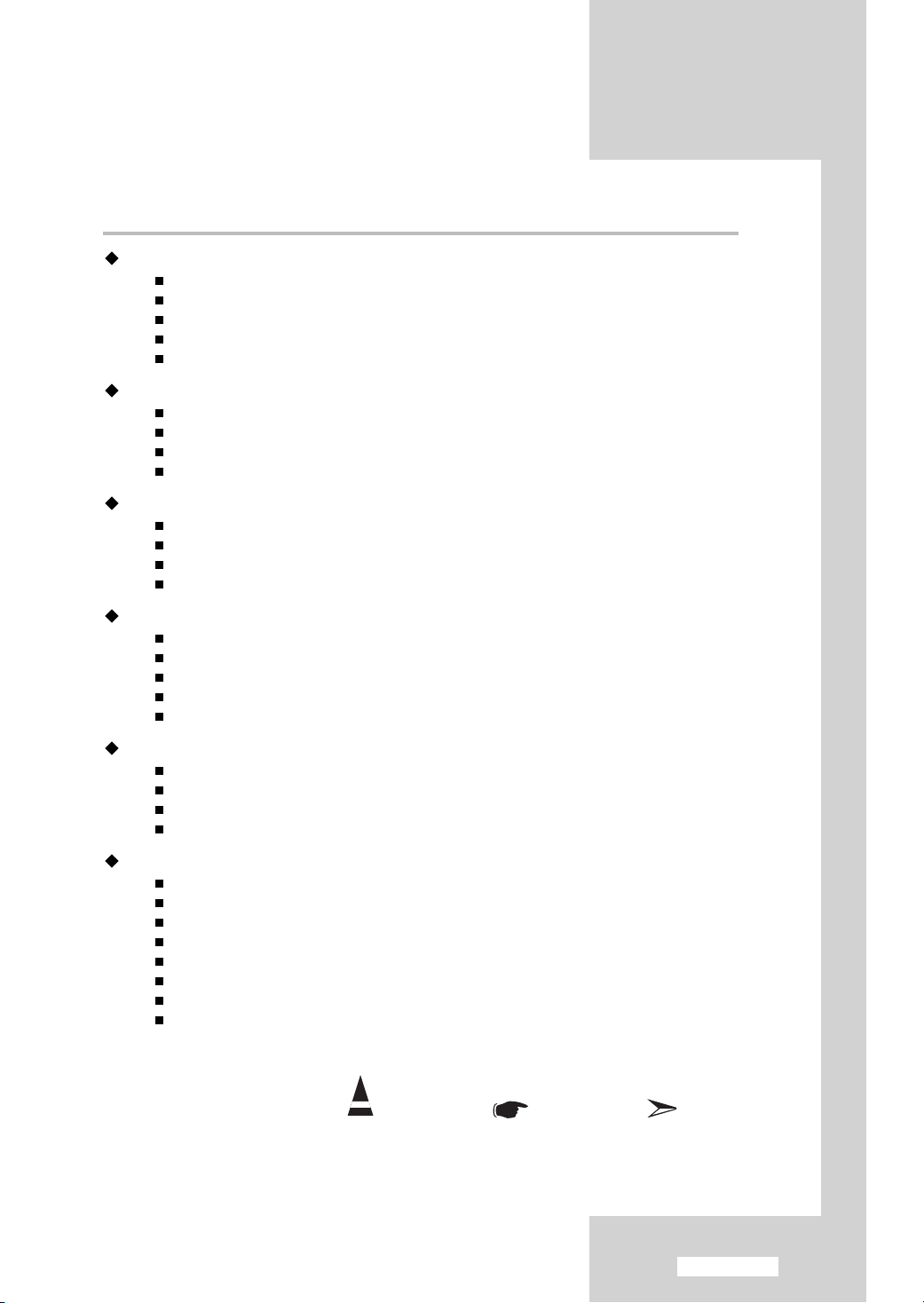
Contents
SETTING THE SOUND
Setting the TruSurround XT (SRS TSXT) .......................................................... 36
Adjusting the Volume Automatically .................................................................... 37
Connecting Headphones .................................................................................... 38
Selecting the Internal Mute ................................................................................ 38
Listening to the Sound of the Sub Picture.......................................................... 39
SETTING THE TIME
Setting and Displaying the Current Time............................................................ 40
Setting the Sleep Timer ...................................................................................... 41
Switching the Television On and Off Automatically ............................................ 42
Activating the Child Lock .................................................................................... 43
SETTING THE OTHERS
Setting the Blue Screen Mode ............................................................................ 44
Selecting the Melody .......................................................................................... 44
Selecting a Device from External Sources ........................................................ 45
Viewing Pictures from External Sources ............................................................ 46
SETTING THE PC
Setting up Your PC Software (Based on Windows XP) .................................... 47
Adjusting the PC Screen Automatically.............................................................. 48
Coarse and Fine Tuning of the Image................................................................ 49
Changing the Image Position.............................................................................. 50
Initializing the Image Settings ............................................................................ 51
USING THE TELETEXT FEATURE
Teletext Decoder.................................................................................................. 52
Displaying the Teletext Information .................................................................... 52
Selecting a Specific Teletext Page...................................................................... 53
Using Fastext to Select a Teletext Page ............................................................ 54
RECOMMENDATIONS FOR USE
Troubleshooting: Before Contacting Service Personnel.................................... 55
Installing the Wall Mount Kit (LE26R4/LE26R5) ................................................ 56
Installing the Wall Mount Kit (LE32R3/LE32R4/LE32R5/LE37R4/LE40R5) .... 58
Installing the Stand (LE26R4/LE26R5/LE32R3/LE32R4/LE32R5/LE37R4) .... 60
Using the Anti-Theft Kensington Lock ................................................................ 61
Technical and Environmental Specifications .................................................... 62
Display Mode (PC) .............................................................................................. 63
Pin Configurations .............................................................................................. 64
Symbols
Press Important Note
English-3
Page 6
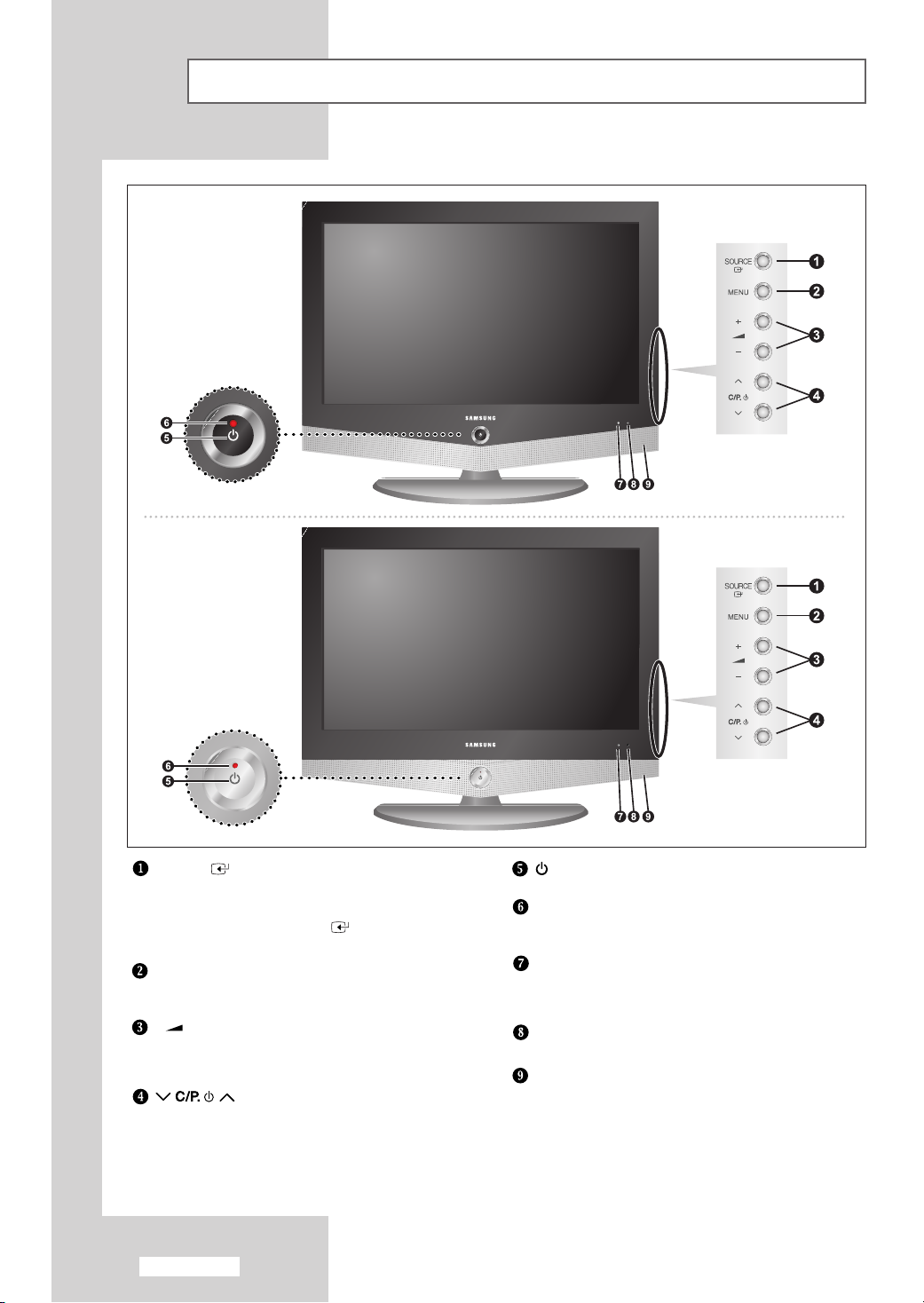
Viewing the Control Panel
- LE26R5
- LE32R5
- LE40R5
- LE26R4
- LE32R3
- LE32R4
- LE37R4
SOURCE
Displays a menu of all of the available input sources
(TV, Ext. 1, Ext. 2, AV, S-Video, Component, PC, HDMI).
You can also use the SOURCE button on the TV’s
control panel to make selections.
MENU
Press to see an on-screen menu of
your TV’s features.
-
+
Press to decrease or increase the volume.
Also used to select items on the
on-screen menu.
Press to change channels.
Also press to highlight various items
on the on-screen menu.
(Without the Remote Control, You can
turn on TV by using the Channel buttons.)
English-4
(Power)
Press to turn the TV on and off.
Power Indicator
Blinks and turns off when the power is on and lights up in
stand-by mode.
Light Detecting Sensor
Adjusts brightness of screen automatically by detecting
brightness of surrounding environment. This sensor works
when Brightness Sensor is on.
Remote Control Sensor
Aim the remote control towards this spot on the TV.
Speakers
Page 7
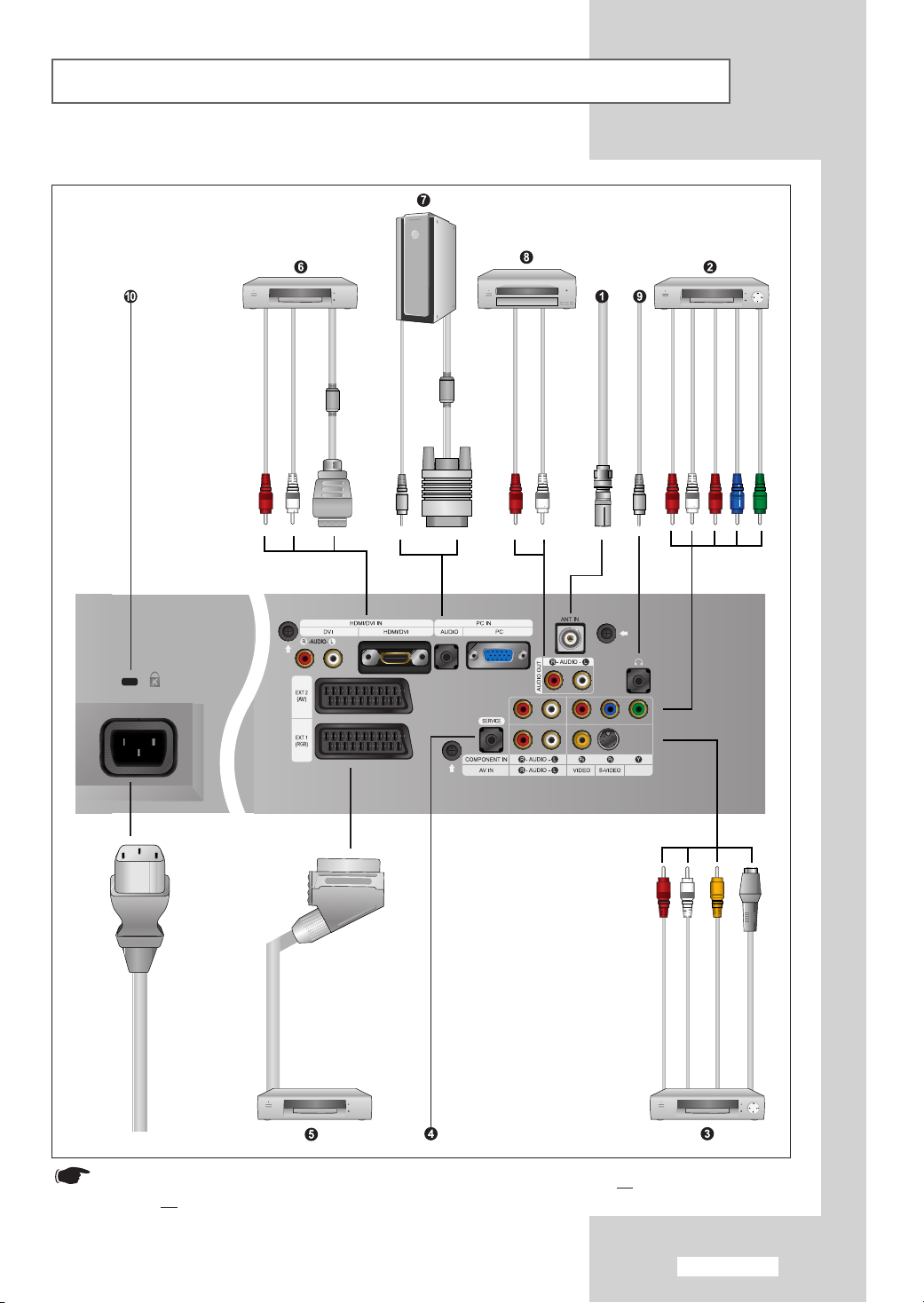
Viewing the Connection Panel
Power Input
Whenever you connect an audio or video system to your set, ensure that all
switched of
f.
elements are
English-5
Page 8

Viewing the Connection Panel
Connecting an Aerial or Cable Television Network
To view television channels correctly, a signal must be received by the set from one of the following sources:
- An outdoor aerial
-Acable television network
-Asatellite network
Connecting Component Devices (DTV/DVD)
- Connect component video cables to component connector (“PR”, “PB”, “Y”) on the rear of your set and
the other ends to corresponding component video out connectors on the DTV or DVD.
- If you wish to connect both the Set-Top Box and DTV (or DVD), you should connect the Set-Top Box to
the DTV (or DVD) and connect the DTV (or DVD) to component connector (
- The Y, P
b and Pr connectors on your component devices (DTV or DVD) are sometimes labeled Y, B-Y
and R-Y or Y, Cb and Cr.
- Connect RCA audio cables to “
R - AUDIO - L” on the rear of your set and the other ends to
corresponding audio out connectors on the DTV or DVD.
Connecting External A/V Devices
- Connect RCA or S-VIDEO cable to an appropriate external A/V device such as VCR, DVD or Camcorder.
- Connect RCA audio cables to “
R - AUDIO - L” on the rear of your set and the other ends to
corresponding audio out connectors on the A/V device.
- Headphone may be connected to the headphone output ( ) on the rear of your set. While the
headphone is connected, the sound from the built-in speakers will be disabled.
“PR”, “PB”, “Y”) on your set.
SERVICE
- Connector for engineer.
Connecting Set-Top Box, VCR or DVD
- Connect the VCR or DVD SCART cable to the SCART connector of the VCR or DVD.
- If you wish to connect both the Set-Top Box and VCR (or DVD), you should connect the Set-Top Box
to the VCR (or DVD) and connect the VCR (or DVD) to your set.
Input/Output Specification
Connector
SCART 1 (EXT 1)
SCART 2 (EXT 2)
Video Audio (R/L) S-Video RGB Video+Audio (R/L)
Input Output
Only TV Out
Monitor Out
(TV/Ext. 1/Ext. 2/AV/S-VHS)
English-6
Page 9

Viewing the Connection Panel
Connecting HDMI/DVI
- Supports connections between HDMI-connection-enabled AV devices (Set-Top Boxes, DVD players,
AV receivers and digital TVs).
- No sound connection is needed for an HDMI to HDMI connection.
What is HDMI?
- HDMI, or high-definition multimedia interface, is a next-generation interface that enables the
transmission of digital audio and video signals using a single cable without compression.
- “Multimedia interface” is a more accurate name for it especially because it allows multiple channels of
digital audio (5.1 channels).The difference between HDMI and DVI is that the HDMI device is smaller
in size, has the HDCP (High Bandwidth Digital Copy Protection) coding feature installed, and
supports multi - channel digital audio.
- Use the HDMI/DVI terminal for DVI connection to an extended device.
You should use the DVI-to-HDMI cable or DVI-HDMI Adapter for the connection, and the
“
R - AUDIO - L” terminal on DVI for sound output.
Connecting Computer
- Connect the D- Sub cable to “PC (PC IN)” on the rear of your set and the other end to the Video Card of
your computer.
- Connect the stereo audio cable to “
“Audio Out” of the sound card on your computer.
AUDIO (PC IN)” on the rear of your set and the other end to
Connecting AUDIO
- Connect RCA audio cables to “R - AUDIO - L” on the rear of your set and the other ends to corresponding
audio in connectors on the Amplifier or DVD Home Theater.
Speaker SCART2 Out & Audio Out
Internal Mute Off
Internal Mute On
Video No Signal
RF Scart, AV, S-Video
Speaker Output Speaker Output Speaker Output Sound Output Sound Output Sound Output
Mute Mute Mute Sound Output Sound Output Sound Output
Mute Mute Mute Mute Sound Output Sound Output
Component, PC, HDMI
RF
Scart, AV, S-Video
Component, PC, HDMI
Kensington Lock
- Refer to “Using the Anti-Theft Kensington Lock” on page 61.
- The place of the Kensington Lock may be different depending on its model.
English-7
Page 10
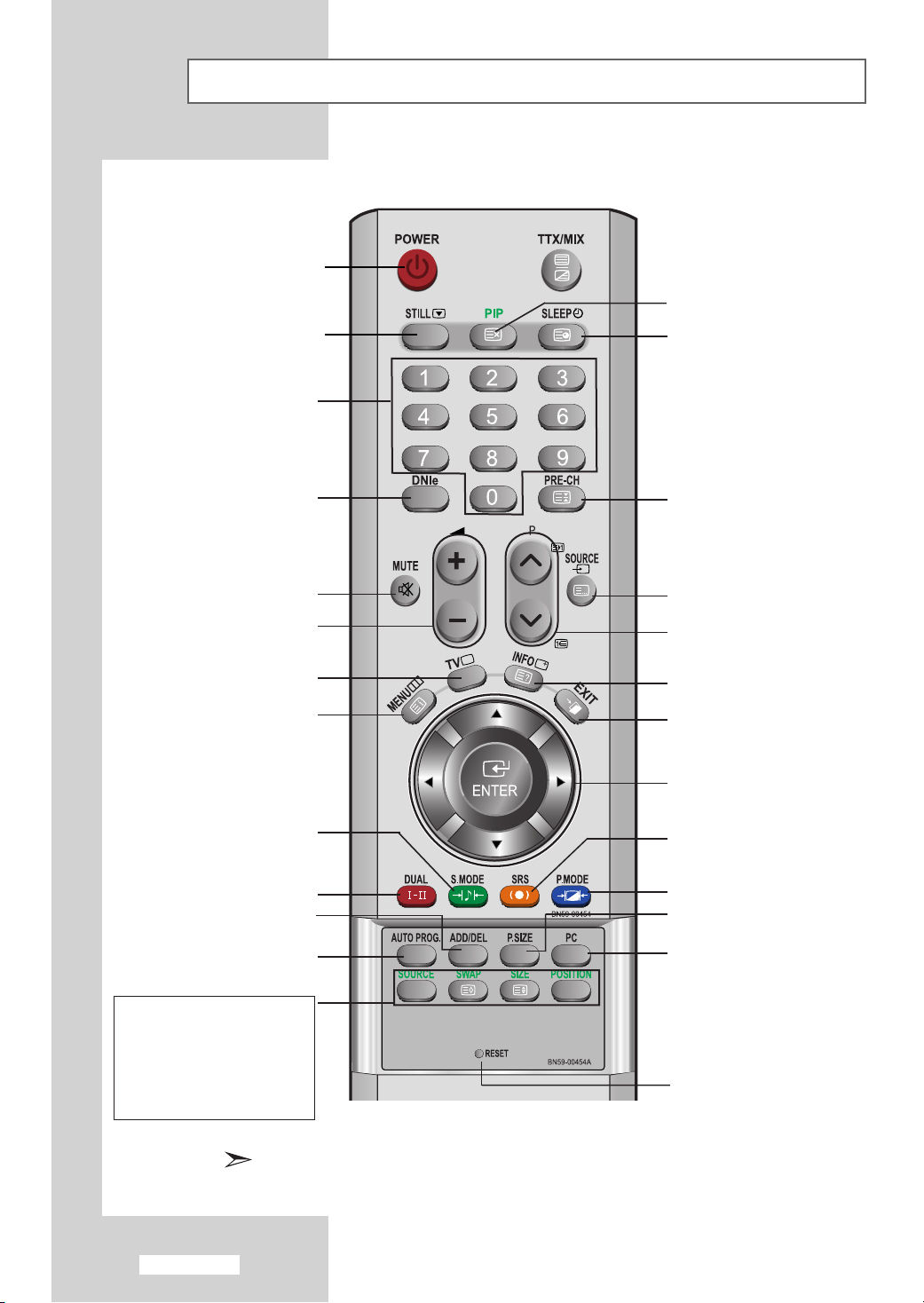
Viewing the Remote Control (All Functions Except Teletext)
Te levision Standby button
(Refer to page 11)
Picture freeze
(Refer to page 25)
Number buttons for
direct channel access
Picture-In-Picture On / Off
(Refer to pages 31-32)
Automatic Power-off
(Refer to page 41)
DNIe Demo On/Off
(Refer to page 27)
Te mporary sound switch-off
Selects the TV mode directly
Use to store and delete channels
to/from memory.
Press to automatically store
selected TV/cable channels.
(Refer to page 34)
-Volume increase
-Volume decrease
(Refer to page 33)
Menu display and
change confirmation
(Refer to page 12)
Sound effect selection
(Refer to page 35)
Sound mode selection
(Refer to page 34)
(Refer to page 18)
(Refer to page 15)
Previous channel
Available source selection
(Refer to page 46)
-Next channel
-Previous channel
(Refer to page 12)
Use to see information on the
current broadcast.
(Refer to page 40)
Exit the OSD
Control the cursor in the menu
(Refer to page 12)
SRS TSXT selection
(Refer to page 36)
Picture effect selection
(Refer to page 22)
Picture size selection
(Refer to page 25)
Selects the PC mode directly
(Refer to page 48)
PIP FUNCTIONS
(Refer to pages 31~32)
SOURCE
: Input source selection
SWAP : Interchange the main
SIZE : PIP size selection
POSITION
and sub picture
:PIP position selection
The performance of the remote control may be affected by bright light.
English-8
When your remote does not work, change
the batteries and press the “RESET”
button for 2-3 seconds before use.
Page 11

Viewing the Remote Control (Teletext Functions)
Teletext display/mix both teletext
information and the normal broadcast
Teletext sub page
Teletext cancel
Teletext hold
P: Te letext next page
P: Teletext previous page
Teletext mode selection
(LIST/FLOF)
Exit from the teletext display
Teletext index
Teletext store
Te letext reveal
Teletext size selection
Teletext Function : Refer to pages 52-54 for details
English-9
Page 12
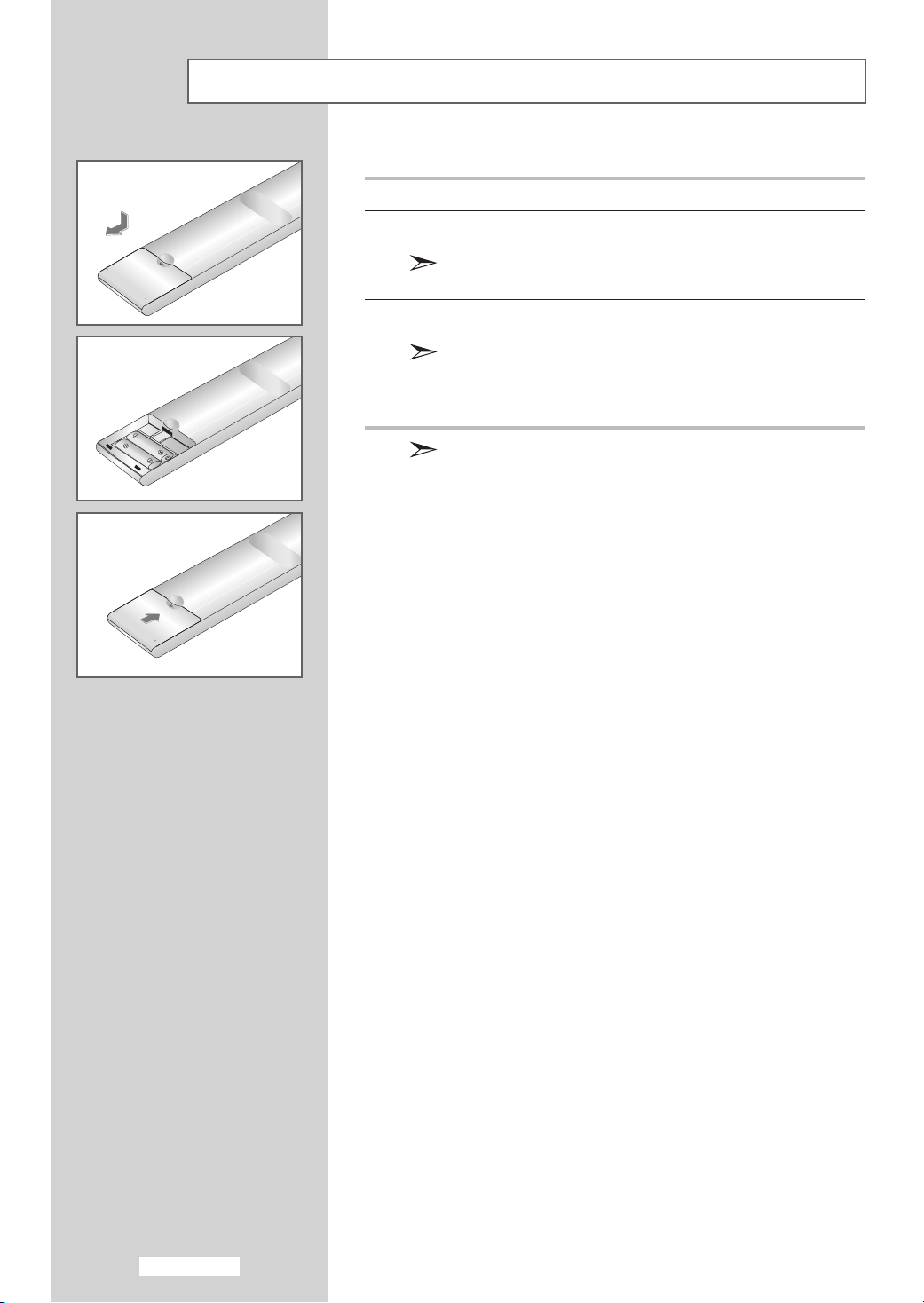
Installing Batteries in the Remote Control
1 Slide the cover out completely.
2 Install two AAA size batteries.
Make
sure to match the “+” and “–” ends of the batteries with
the diagram inside the compartment.
3 Replace the cover.
Remove the batteries and store them in a cool, dry place
if you won’t be using the remote control for a long time.
The remote control can be used up to about 23 feet from the TV.
(Assuming typical TV usage, the batteries last for about one year.)
If the remote control doesn’t work!
Check the following:
1. Is the TV power on?
2. Are the plus and minus ends of the batteries reversed?
3. Are the batteries drained?
4. Is there a power cut, or is the power cord unplugged?
5. Is there a special fluorescent light or a neon sign nearby?
English-10
Page 13

Switching On and Off
The mains lead is attached to the rear of your set.
1 Plug the mains lead into an appropriate socket.
Result
:
The standby indicator lights up on the front panel.
The main voltage is indicated on the rear of your set and the
frequency is 50 or 60Hz.
2 Press the
Result
POWER
:
The programme that you were watching last is reselected
automatically.
button on the front of the panel.
3 Press the numeric button (0~9) or channel up/down ( / ) button
on the remote control or button on the right side of the
panel.
When you switch the set on for the very first time, you will be
asked to choose language in which the menus are to be
displayed (see page 14).
4 To switch your set off, press the
POWER
button again.
Placing Your Television in Standby Mode
Your set can be placed in standby mode in order to reduce the power
consumption. The standby mode can be useful when you wish to
interrupt viewing temporarily (during a meal, for example).
1 Press the
Result
POWER
:
The screen is turned off and a red standby indicator
appears on the front of your set.
button on the remote control.
2 To switch your set back on, simply press the
buttons (
0~9) or channel up/down ( / ) button again.
Do not leave your set in standby mode for long periods of time (when you are
away on holiday, for example).
It is best to unplug the set from the mains and aerial.
POWER
, numeric
English-11
Page 14

Becoming Familiar with the Remote Control
The remote control is used mainly to:
Change channels and adjust the volume.
Set up your set using the on-screen menu system.
The following table presents the most frequently used buttons and
their functions.
Button Viewing Function Menu Function
Used to display the
next stored channel.
Used to display the
previous stored channel.
to Used to display the corresponding channels.
For double digit channels, the second digit
must be pushed immediately after the first.
Failure to do this will result in a single digit
channel being displayed.
Used to increase the
volume.
Used to decrease the
volume.
MUTE
MENU
EXIT
Used to switch the sound off temporarily.
To turn the sound back on, press this button
again, or press the / button.
Used to display the Used to return to the
on-screen menu system. previous menu or
Used to exit the on-screen menu system.
-
-
-
-
normal viewing.
English-12
ENTER
Used to move among the menu items.
Used to select a menu item or increase
the value of the selected item.
Used to return to the previous menu item or
decrease the value of the selected item.
-
Used to confirm your
choice.
Page 15

Plug and Play
When the set is initially powered ON, several basic customer settings
proceed automatically and subsequently.
The following settings are available.
1 If the set is in standby mode, press the
remote control.
Result
: The message
appears for a little while, and then the
is automatically displayed.
2 Select the appropriate
The available languages are listed
You can choose one of 21 languages.
3 Press the
Result: The message
4 Press the
Result
ENTER
the
OK
ENTER
: The following areas are available:
Belgium - France - Germany - Italy Netherlands - Spain - Sweden - Switzerland United Kingdom - Eastern Europe- Others
Start Plug & Play.
language
button to confirm your choice.
Check antenna input.
selected.
button.
POWER
is displayed. It
Language
by pressing the or button.
.
5 Select your Country by pressing the or button.
Press the
Result
6 Press the
Result
ENTER
:
The
Start selected.
ENTER
:
The channel search will start and end automatically.
button.
Auto Store
button.
menu is displayed with the
button on the
menu
is displayed with
7 Press the
Select the
Set the
hour
(Refer to “
8 Press the
Result
:
ENTER
hour
or
Setting and Displaying the Current Time” on page 40)
ENTER
The
then the channel which has been stored will be activated.
button.
or
minute
by pressing the or button.
minute
by pressing the or button.
button to confirm your setting.
message
Enjoy your watching.
is displayed, and
English-13
Page 16
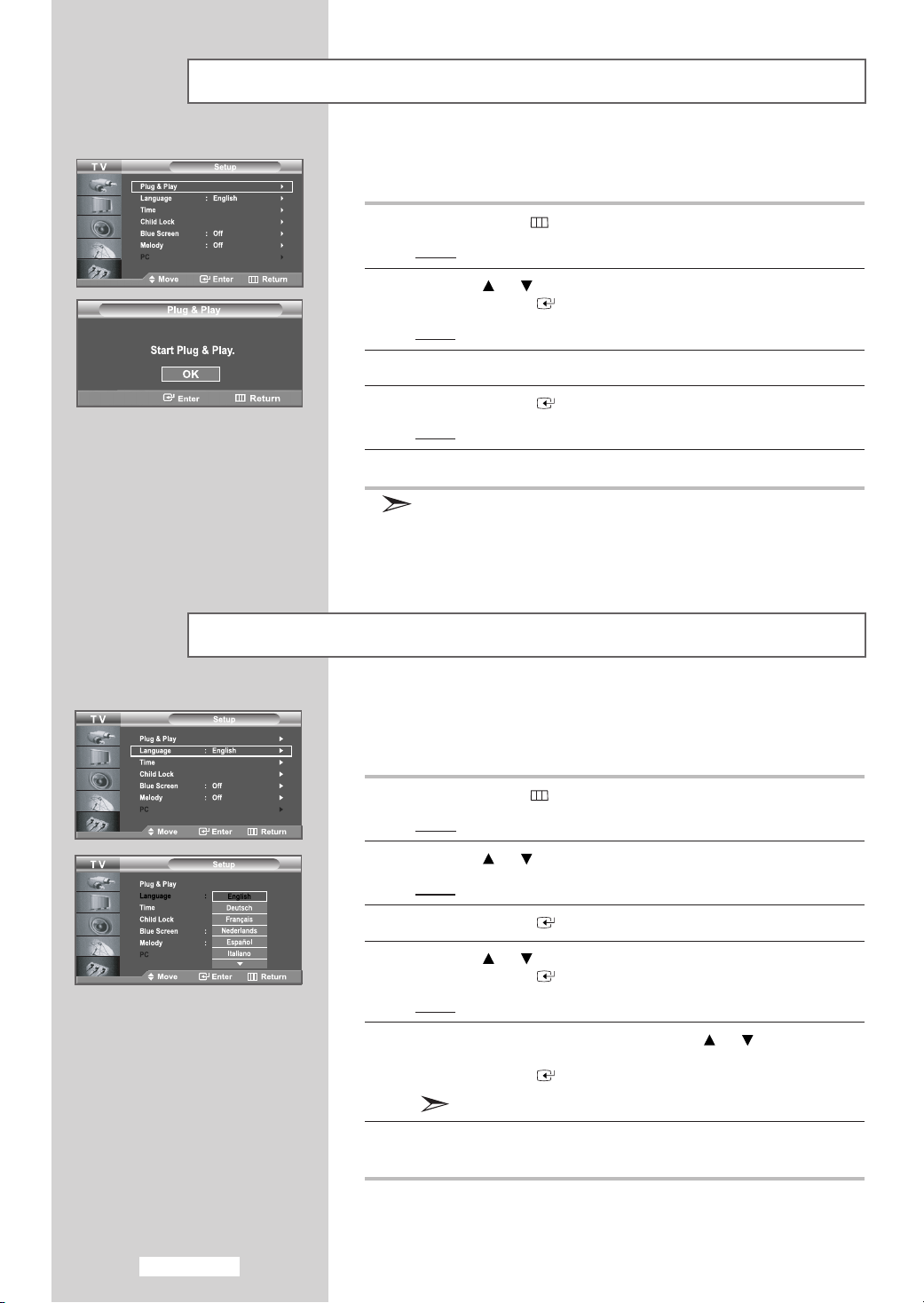
Plug and Play
If you want to reset this feature...
1 Press the
Result
MENU
:
The main menu is displayed.
2 Press the or button to select
Press the
Result:
3
The
4 Press the
Result:
ENTER
The options available in the
Plug & Play
ENTER
The message
5 For further details on how to set, refer to the previous page.
This function doesn't work when source is in PC mode.
Choosing Your Language
When you start using your set for the first time, you must select the
language which will be used for displaying menus and indications.
button.
button
.
is selected.
button
.
Start Plug & Play.
Setup
Setup
.
group are displayed.
is displayed.
English-14
1 Press the
Result
2 Press the or button to select
Result
3 Press the
4 Press the or button
Press the
Result:
MENU
:
The main menu is displayed.
:
The options available in the
ENTER
ENTER
The available
button.
button
to
button
languages
.
select
.
Setup
.
Setup
Language
are listed.
group are displayed.
.
5 Select a particular language by pressing the or button
repeatedly.
Press the
6 When you are satisfied with your choice, press the
return to normal viewing.
ENTER
You can choose one of 21 languages.
button
.
EXIT
button to
Page 17
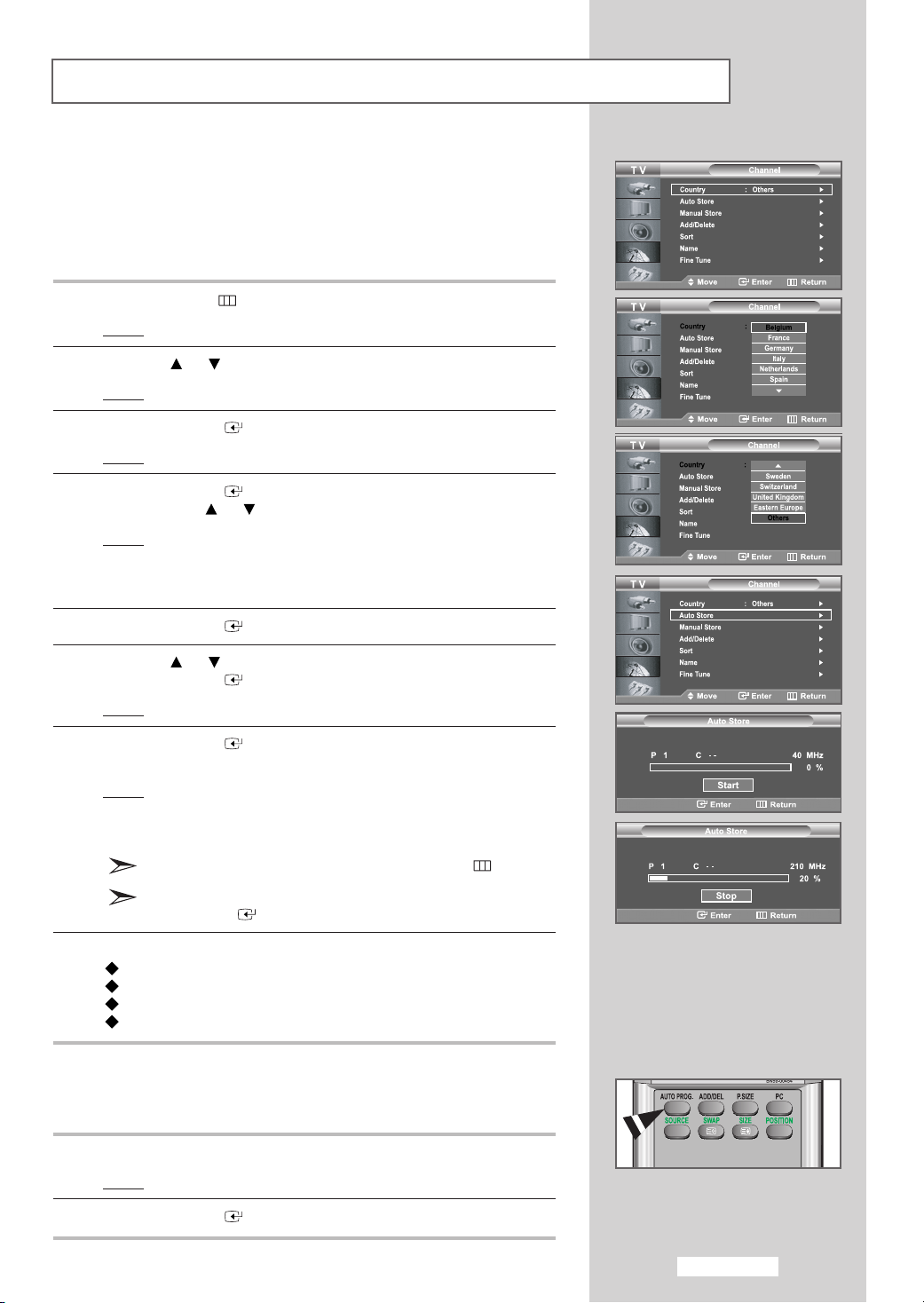
Storing Channels Automatically
You can scan for the frequency ranges available to you (and availability
depends on your country). Automatically allocated programme numbers
may not correspond to actual or desired programme numbers. However,
you can sort numbers manually and clear any channels you do not wish
to watch.
1 Press the
Result
2 Press the or button to select
Result
3 Press the
Result:
4 Press the
by pressing the
Result:
5 Press the
6 Press the or button to select
Press the
Result: The Auto Store menu is displayed with the Start selected.
7 Press the
is changed from
Result
MENU
:
The main menu is displayed.
:
The options available in the
ENTER
The
ENTER
The following countries are available:
Belgium - France - Germany - Italy Netherlands - Spain - Sweden - Switzerland United Kingdom - Eastern Europe- Others
ENTER
ENTER
ENTER
: The search will end automatically. Channels are sorted
and stored in an order which reflects their position in the
frequency range (with lowest first and highest last).
The programme originally selected is then displayed.
To return to the previous menu, press the MENU button.
button.
Channel
button
.
Country
StarttoStop
is selected.
button again
or
button repeatedly.
button
button
button to search the channels. The sub menu
. Select your
.
Auto Store
.
with channel search started.
.
Channel
group are displayed.
Country
.
To stop the search before it has finished, press the
ENTER
button with Stop selected.
8 When the channels have been stored, you can:
Sort them in the order required (refer to page 19)
Assign names to the stored channels (refer to page 20)
Add or delete the channels (refer to page 18)
Fine tune channel reception if necessary (refer to page 21)
Channels can be stored automatically by simply pressing the AUTO PROG.
button on the remote control.
1 Press the AUTO PROG. button while viewing a TV programme.
Result
: The Auto Store menu is displayed with the Start selected.
2 Press the
ENTER
button.
English-15
Page 18

Storing Channels Manually
You can store up to 100 channels, including those received via cable
networks. When storing channels manually, you can choose:
Whether or not to store each of the channels found.
The programme number of each stored channel which you
wish to identify.
1 Press the
Result
2 Press the or button to select
Result:
3 Press the
4 Press the or button
Press the
Result
5 Press the
To assign a programme number to a channel, find the correct
number by pressing the or button and then press the
ENTER
6 Press the or button to select
the
Select the
repeatedly and then press the
Result
MENU
:
The main menu is displayed.
The options available in the
displayed.
ENTER
ENTER
: The options available in the
displayed with
ENTER
button
You can also set a programme number by pressing number
buttons on the remote control.
ENTER
colour
: The colour standards are displayed in the following order:
AUTO - PAL - SECAM - NTSC 4.43
button.
Channel
button
.
to
select
Manual Store
button.
Programme
button again.
.
Colour System
button.
standard required by pressing the or button
ENTER
.
Channel
Manual Store
selected.
group are
.
button.
menu are
and then press
English-16
7 Press the or button to select
the
ENTER
Select the sound standard required by pressing the or button
repeatedly and then press the
Result
: The sound standards are displayed in the following order:
button.
BG - DK - I - L
Sound System
ENTER
button.
and then press
Page 19

Storing Channels Manually
8 If you know the number of the channel to be stored,
Press the or button to select
ENTER
Select
or button.
Press the button to select channel.
Select the required number by pressing the or button and
then press the
If there is an abnormal sound or no sound, re-select the sound
system required.
You can also set a
remote control.
button.
C (Air channel) or S (Cable channel) by pressing the
ENTER
channel
9 If you do not know the channel numbers, press the or button
to select
Search
ENTER
Result
Search
by pressing
: The tuner scans the frequency range until the first
and then press the
the
or button and then press the
button.
channel or the channel that you selected is received on
your screen.
Channel
button.
by pressing number buttons on the
ENTER
and then press the
button.
10 Press the or button to select
Select
OK
by pressing the
Result
: The channel and associated programme number are
stored.
ENTER
Store
.
button.
11 Repeat steps 8 to 10 for each channel to be stored.
Channel mode
P (Programme mode): When tuning is completed, the
broadcasting stations in your area will have been assigned
to position numbers from P00 to P99. You can select a
channel by entering the position number in this mode.
C (Real channel mode): You can select a channel by
entering the assigned number to each broadcast station in
this mode.
S (Cable channel mode): You can select a channel by
entering the assigned number to each cable channel in this
mode.
English-17
Page 20
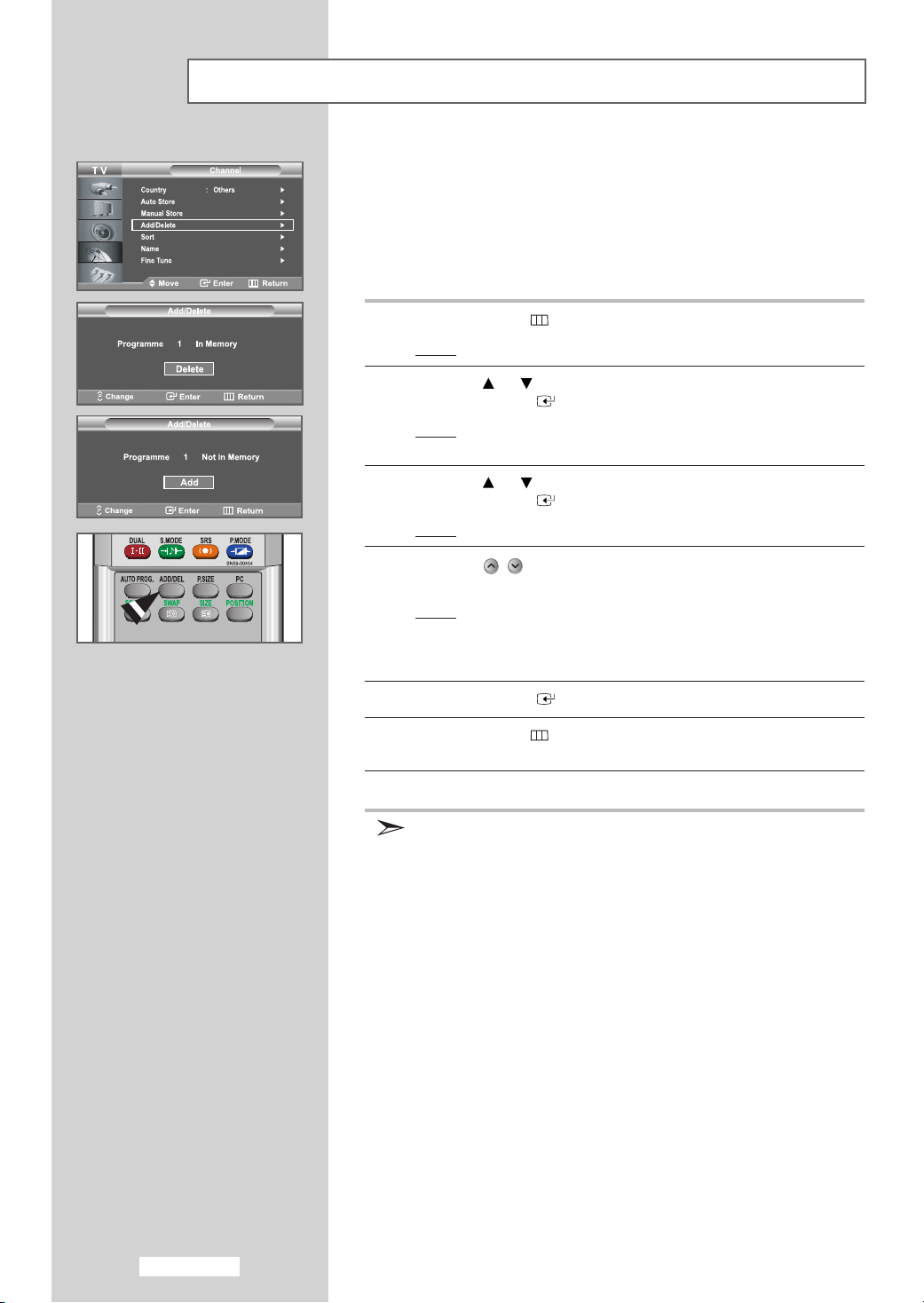
Editing the Channels
You can exclude the channels you chose from the channels you
scanned. When you scan through the stored channels, those you have
chosen to skip are not displayed.
All channels that you do not specifically choose to skip are displayed
during scanning.
1 Press the
Result
2 Press the or button to select
Press the
Result:
3 Press the or button to select
Press the
Result
4 Press the / button to select
add
Result
5 Press the
6 Press the
the
MENU
:
The main menu is displayed.
ENTER
The options available in the
displayed.
ENTER
:
The state of the current
or
delete
:
If the channel that you wish to edit is not in memory, the
Add
Otherwise, if the channel that you wish to edit is in
memory, the
ENTER
MENU
EXIT
button to return to normal viewing.
button.
Channel
button
.
Add/Delete
button.
channel
channel
.
is selected and displayed.
Delete
is selected and displayed.
button to
button to return to the previous menu or press
add
.
Channel
is displayed.
that you wish to
or
delete
channel.
.
group are
7 Repeat steps 4 and 5 for each channel to be added or deleted.
You can also add or delete channel by simply pressing the
ADD/DEL button on the remote control.
English-18
Page 21

Sorting the Stored Channels
You can exchange the numbers of two channels, in order to:
Modify the numeric order in which the channels have been
automatically stored.
Give easily remembered numbers to the channels that you
watch most often.
1 Press the
Result
2 Press the or button to select
Press the
Result:
3 Press the or button to select
Press the
Result
4 Select the
Press the
Result: The selected the
MENU
:
The main menu is displayed.
ENTER
The options available in the
displayed.
ENTER
: The
channel
or button repeatedly.
ENTER
to right side.
button.
button
button.
Prog., Ch.
number that you wish to change by pressing the
button
.
and
Name
.
channel
Channel
Channel
Sort
.
are
number and
.
group are
displayed.
name
are moved
5 Press the or button to move to the position in which you would
like to change and then press the
Result
: The selected channel is exchanged with the one
previously stored to the chosen number
ENTER
button.
.
6 Repeat steps 4 to 5 for another channel to be sorted.
English-19
Page 22

Assigning Channels Names
Channel names will be assigned automatically when channel
information is broadcast.
These names can be changed, allowing you to assign new names.
1 Press the
Result
2 Press the or button to select
Press the
Result: The options available in the
3 Press the or button to select
Press the
Result
MENU
: The main menu is displayed.
ENTER
displayed.
ENTER
: The current
button.
button
button.
Prog., Ch.
.
Channel
Channel
Name
and
Name
.
group are
.
are displayed.
4 If necessary, select the channel to be assigned to a new name by
pressing the or button.
Press the
Result
ENTER
: The selection bar is displayed around the name box.
button.
5 To... Then...
Select a letter, number or symbol Press the or button
Move on the next letter Press the button
Move back the previous letter Press the button
Confirm the name Press the
The characters available are :
Letters of the alphabet (A~Z)
Numbers (0~9)
Special characters (
_
, space)
ENTER
button
English-20
6
Repeat steps 4to 5for each channel to be assigned to a new name.
7 When you are satisfied with the setting, press the
to return to the previous menu or press the
normal viewing.
MENU
EXIT
button to return to
button
Page 23

Fine Tuning Channel Reception
If the reception is clear, you do not have to fine-tune the channel,
as this is done automatically during the search and store operation.
If, however, the signal is weak or distorted, you may have to fine-tune
the channel manually.
Select the channel that you want to fine tune.
1 Press the
Result
2 Press the or button to select
Press the
Result: The options available in the
3 Press the or button to select
Press the
Result: The horizontal bar is displayed.
MENU
: The main menu is displayed.
ENTER
displayed.
ENTER
button.
button
button
Channel
.
Channel
Fine Tune
.
.
group are
.
4 Press the or button to reach the required setting.
Press the
Result: An asterisk “*” appears on the right-hand side of the
5 When you are satisfied with the setting, press the
to return to the previous menu or press the
normal viewing.
Fine tuned channels that have been saved are marked with an
asterisk “*” on the right-hand side of the channel number in the
channel banner. And the channel number becames red.
ENTER
channel number. The channel number becames red.
To reset the fine-tuning, select
button and then press the
button
.
Reset
ENTER
by pressing
button
.
MENU
EXIT
button to return to
the
or
button
English-21
Page 24

Changing the Picture Standard
You can select the type of picture which best corresponds to your
viewing requirements.
1 Press the
Result
2 Press the or button to select
Result
3 Press the
4 Press the
Result: The options available in the
5 Press the
Result
MENU
: The main menu is displayed.
: The options available in the
displayed.
ENTER
ENTER
ENTER
: The
button.
Mode
Picture
Picture
button.
button again.
Mode
button.
is selected.
.
group are
group are displayed.
6 Select the required picture effect by pressing the or button
repeatedly.
Result
: The following picture effects are available:
Dynamic - Standard - Movie - Custom
7 When you are satisfied with the setting, press the
to return to the previous menu or press the
normal viewing.
You can also display by simply pressing the
(Picture Mode) button.
MENU
EXIT
button to return to
P.MODE
button
English-22
Page 25

Adjusting the Custom Picture
Your set has several settings which allow you to control picture quality.
1 Press the
Result
2 Press the or button to select
Result
3 Press the
4 Press the
Result
5 Select the option (
Tint
Press the
Result
MENU
: The main menu is displayed.
: The options available in the
displayed.
ENTER
ENTER
: The options available in the
) to be adjusted by pressing the or button.
ENTER
: The horizontal bar is displayed.
button.
Picture
button.
button again.
Contrast, Brightness, Sharpness, Colour,
button.
.
Picture
Mode
group are
group are displayed.
6 Press the or button to reach the required setting.
Press the
7 When you are satisfied with the setting, press the
to return to the previous menu or press the
normal viewing.
ENTER
The adjusted values are stored according to the selected
Picture mode.
Each adjusted setting will be stored separately according to its
input mode.
The Tint is "inactivated" as following cases.
• Analog mode (RF, Scart, Video, S-Video)
In case of an input signal setting to PAL-50, PAL-CN,
and SECAM.
• Component, DVI, and HDMI mode
In case of an input signal setting to 60HZ; 480i, 480p,
720p @60Hz, 1080i @60Hz.
button.
MENU
EXIT
button to return to
button
English-23
Page 26

Changing the Colour Tone
You can select the most comfortable colour tone to your eye.
1 Press the
Result
2 Press the or button to select
Result
3 Press the
4 Press the
Result
5 Press the or button to select
ENTER
Result
6 When you are satisfied with your choice, press the
return to normal viewing
The adjusted values are stored according to the selected
Picture mode.
MENU
: The main menu is displayed.
: The options available in the
displayed.
ENTER
ENTER
: The options available in the
button. Select the required option by pressing the
or button repeatedly. Press the
: The following options are available:
Cool2 - Cool1 - Normal - Warm1 - Warm2
button.
Picture
Picture
button.
button again.
Mode
Colour Tone
ENTER
.
.
group are
group are displayed.
and press the
button.
EXIT
button to
Resetting the Picture Settings to the Factory Defaults
You can return to the factory defaults picture settings.
1 Press the
Result
2 Press the or button to select
Result
3 Press the
4 Press the
Result: The options available in the
5 Press the or buttons to select Reset, then press the
ENTER
6 Press the
The Reset will be set each picture mode.
MENU
: The main menu is displayed.
: The options available in the
displayed.
ENTER
ENTER
button.
EXIT
button.
Picture
Picture
button.
button again.
Mode
button to return to normal viewing.
.
group are
group are displayed.
English-24
Page 27

Changing the Picture Size
You can select the picture size which best corresponds to your viewing
requirements.
1 Press the
Result
2 Press the or button to select
Result
3 Press the
4 Press
button.
MENU
: The main menu is displayed.
: The options available in the
displayed.
ENTER
the
or button to select
button.
button.
Picture
Picture
Size
and press the
.
group are
ENTER
5 Select the required option by pressing the or button
repeatedly.
Press the
Result
ENTER
: The following options are available:
Auto Wide-Wide-Panorama-Zoom-4:3
You can select these options by simply pressing the
P.SIZE
In PC Mode, only Wide and 4:3 mode can be adjusted.
If you press
to on, PIP function will be cancelled and the picture size
will be changed.
button.
Zoom :
Magnifies the 16:9 wide picture (in the
vertical direction) to fit the screen size.
Select by pressing the
button. Use the
move the picture up and down. After
selecting , use the
magnify or reduce the picture size in
the vertical direction.
(Picture Size) button on the remote control.
P.SIZE (Picture Size) button when PIP is set
or
button to
or
or
button to
Freezing the Current Picture
Press the STILL button to freeze a moving picture into a still one.
Press again to cancel.
English-25
Page 28

Using the Digital NR (Digital Noise Reduction) Feature
If the signal received by your television is weak, you can activate
this feature to help reduce any static and ghosting that may appear
on the screen.
1 Press the
Result
MENU
: The main menu is displayed.
button.
2 Press the or button to select
Result
: The options available in the
displayed.
3 Press the
ENTER
button.
4 Press the or button to select
Press the
ENTER
button.
5 Press the or button to select
Press the
6 Press the
ENTER
EXIT
button.
button to return to normal viewing.
Picture
Digital NR.
On.
.
Picture
group are
English-26
Page 29

DNIe (Digital Natural Image engine)
Samsung’s new technology brings you more detailed images with
contrast and white enhancement. A new image compensation algorithm
gives viewers brighter and clearer images.
DNIe technology will match every signal to your eyes.
You can see how DNIe improves the picture by setting DNIe Demo mode
to On.
1 Press the
Result
2 Press the or button to select
Result
3 Press the
4 Press the or button to select
ENTER
Press the or button to select
Press the
5 When you are satisfied with your choice, press the
return to normal viewing.
This function doesn’t work when source is in PC mode.
The
the regular and DNIe pictures.
By default, the product displays the picture with DNle applied.
MENU
: The main menu is displayed.
: The options available in the
displayed.
ENTER
button.
ENTER
DNIe Demo: Off
DNIe Demo mode is deactivated.
DNIe Demo: On
The right-hand side of the screen shows improved DNle
image. The left-hand side of the screen shows the
original image.
You can also select these options by simply pressing the
DNIe
button.
DNle Demo is designed to show the difference between
button.
button.
button.
Picture
DNIe Demo
On.
.
Picture
group are
and then press the
EXIT
button to
English-27
Page 30

My Colour Control
My Colour Control is to adust the most preferred colours such as Blue,
Green, Pink without interfering with other colours in order for each
consumer to enjoy the screen colour of its choice.
1 Press the
Result
2 Press the or button to select
Result
3 Press the
4 Press the or button
press the
Result
5 Press the or button to select
ENTER
the or button
Result
6 Press the or button to select
ENTER
the or button
Result
MENU
: The main menu is displayed.
: The options available in the
displayed.
ENTER
ENTER
: The options available in the My Colour Control menu
are displayed
button. Select a source of the sub picture by pressing
: The sources are displayed in the following order:
Blue - Green - Pink - Standard - Custom
button. Select a source of the sub picture by pressing
: The sources are displayed in the following order:
Pink - Green - Blue- Reset
button.
button.
button.
and
press the
and
press the
Picture
to
select My Colour Control
.
Easy Control
ENTER
Detail Control
ENTER
.
Picture
button.
button.
group are
and then
and
press the
and
7 Press the or button to reach the required setting.
Press the
ENTER
button.
press the
English-28
8 When you are satisfied with the setting, press the
to return to the previous menu or press the
normal viewing.
This function captures the current screen in a still image to adjust
the colour.
This function doesn't work when source is in PC mode.
To return to the factory default settings for My Colour Control
colours, select
press the
Reset by pressing the or button and then
ENTER
button.
MENU
EXIT
button to return to
button
Page 31

Dynamic Contrast
Dynamic Contrast is to automatically detect distribution of inputted
visual signal and adjust to create optimum contrast.
1 Press the
Result
2 Press the or button to select
Result
3 Press the
4 Press the or button to select
Press the
Result: The
5 Select
Press the
6 When it has finished, press the
viewing.
This function doesn't work when source is in PC mode or
PIP is set to on.
MENU
: The main menu is displayed.
: The options available in the
displayed.
ENTER
ENTER
On
by pressing
ENTER
button.
Picture
button.
Dynamic Contrast
button
.
Dynamic Contrast
the
or button.
button.
EXIT
Picture
menu is displayed.
button to return to normal
.
group are
.
English-29
Page 32

Brightness Sensor
Brightness Sensor is to adjust brightness of screen
either automatically or manually by detecting brightness of
surrounding environment using light detecting sensor.
1 Press the
Result
MENU
: The main menu is displayed.
button.
2 Press the or button to select
Result
: The options available in the
displayed.
3 Press the
ENTER
button.
4 Press the or button to select
Press the
Result: The
5 Select
Press the
Result
6 When it has finished, press the
previous menu or press the
viewing.
ENTER
On
by pressing
ENTER
: Brightness on the screen is adjusted automatically
according to brightness of surrounding environment.
This function doesn't work when source is in PC mode.
button
.
Brightness Sensor
the
or button.
button.
ENTER
EXIT
button to return to normal
Picture
Brightness Sensor
.
Picture
menu is displayed.
group are
button to return to the
.
English-30
Page 33

Viewing the Picture In Picture (PIP)
You can display a sub picture within the main picture of set programme
or video input. In this way, you can watch the picture of set programme
or video input from any connected equipment while watching the main
picture.
1 Press the
Result
2 Press the or button to select
Result
3 Press the
4 Press the or button
ENTER
Result
5 Press the
Select
ENTER
6 Press the or button to select
ENTER
the or button
Result
7 Press the or button to select
To interchange the main picture and the sub picture, select
option and press the
Result
MENU
: The main menu is displayed.
: The options available in the
displayed.
ENTER
button.
: The options available in the
ENTER
On
by pressing the or button and then press the
button.
button. Select a source of the sub picture by pressing
: The sources are displayed in the following order:
When the main picture is set to TV/Ext. 1/Ext. 2/AV/
S-Video/
when the main picture is set to PC/HDMI, TV/Ext.1/
Ext.2/AV/S-Video/
: The main picture and the sub picture are interchanged.
button.
button.
to
select
button again.
and
press the
Component
Component
ENTER
Picture
PIP
Source
ENTER
, only HDMI can be selected and
Swap.
button.
.
Picture
and then
PIP
group are
press the
menu are displayed.
and
press the
button.
can be selected.
[TV/Ext. 1/Ext. 2/AV/S-Video/Component]
[PC/HDMI]
Swap
If main picture is in
available.
8 Press the or button to select
press the
Select a size of the sub picture by pressing the or button and
then press the
Result
ENTER
: The sizes are displayed in the following order:
button.
ENTER
- -
If main picture is in PCmode,
button.
PC
mode, Swap is not
Size
of the sub picture and then
Size
is not available.
English-31
Page 34

Viewing the Picture In Picture (PIP)
[PC/HDMI]
9 Press the or button to select
ENTER
button.
Position
and then press the
Select the position of the sub picture by pressing the or button
and then press the
Result
:You can move the sub picture.
ENTER
button.
When the size of the sub picture is set to
or , this feature does not work.
10 Press the or button to select
ENTER
button. You can select the channel that you want to view
Programme
and then press the
through sub picture by pressing the or button.
Press the
Result
ENTER
button.
: The memorized
Programme
is displayed.
Main: PC/HDMI, Sub: TV
“Programme” is inactive and not available in TV mode.
However, they become active and available in
mode.
11 To return to normal viewing, press the
EXIT
button.
Remote-control functions while "PIP" is "On":
Features Description
PIP Used to operate On/Off function of PIP
directly.
PC/HDMI
English-32
SOURCE Used to select a source of the sub picture.
SWAP Used to interchange the main picture and the
sub picture.
When the main picture is in the video
mode and the sub picture is in the TV
mode, you might not hear the sound of
the main picture when pressing the
SWAP button after changing the sub
picture channel. At this time, reselect the
main picture channel.
POSITION You also move the sub picture simply
by pressing the
POSITION
button.
SIZE Select a size of the sub picture by pressing the
SIZE
button.
Component
X
X
X
X
X
X
O
O
O: PIP operates
X: PIP doesn’t operate
PC HDMI
X
O
X
O
X
O
X
O
X
O
X
O
X
X
X
X
PIP Settings
Sub
Main
TV
Ext.1
Ext.2
AV
S-Video
Component
PC
HDMI
Ext.1 Ext.2 AV
TV
X
X
X
X
X
X
X
X
X
X
X
X
O
O
O
O
S-Video
X
X
X
X
X
X
X
X
X
X
X
X
X
X
X
X
X
X
O
O
O
O
O
O
Page 35

Adjusting the Volume
You can adjust the volume using your remote control.
Press the button to increase the volume.
Result
:Ahorizontal bar is displayed and the volume increases
until you release the button. The cursor moves to the right
to indicate the volume.
Press the button to decrease the volume.
Result
:Ahorizontal bar is displayed and the volume decreases
until you release the button. The cursor moves to the left
to indicate the volume.
Additional sound adjustments are available on your set.
For further details, refer to pages
34 to 39.
English-33
Page 36

Switching the Sound Off Temporarily
You can switch the sound off temporarily.
Example
: You wish to answer the telephone.
1 Press the
Result
MUTE
:
The sound is switched off and “Mute
button.
2 When you wish to turn the sound back on, press the
button again or either of the volume buttons.
Result
: The sound comes back on as the same volume as
before and the
Selecting the Sound Mode
You can set the sound mode by pressing the "
When you press it, the current sound mode is displayed on the screen.
“
Mute
” indication disappears.
DUAL
” is displayed
MUTE
" button.
.
English-34
Audio Type
Mono
FM
Stereo
NICAM
Stereo
Stereo
Dual
Mono
Stereo
Dual
If the receiving conditions deteriorate, listening will be easier
if the mode is set to
If the stereo signal is weak and automatic switching occurs,
switch to
Mono
Mono
.
DUAL 1/2
MONO
STEREO MONO
DUAL 1 DUAL 2
MONO
MONO STEREO
MONO DUAL 1
DUAL 2
.
Default
Automatic
change
DUAL 1
Automatic
change
DUAL 1
Page 37

Changing the Sound Standard
You can select the type of the special sound effect to be used when
watching a given broadcast.
1 Press the
Result
2 Press the or button to select
Result
3 Press the
4 Press the
Result
MENU
: The main menu is displayed.
: The options available in the
ENTER
ENTER
: The
button.
Mode
Sound
Sound
button.
button again.
is selected.
.
group are displayed.
5 Select the required sound effect by pressing the or button
repeatedly and then press the
Result
: The following sound effects are available:
Standard - Music - Movie - Speech - Custom
6 When you are satisfied with the setting, press the
to return to the previous menu or press the
normal viewing.
You can also select these options by simply pressing the
S.MODE
(Sound Mode) button on the remote control.
ENTER
button.
MENU
EXIT
button to return to
button
Adjusting the Sound Settings
The sound settings can be adjusted to suit your personal preferences.
1 Press the
Result
2 Press the or button to select
Result
3 Press the
4 Select
the
MENU
: The main menu is displayed.
: The options available in the
ENTER
Equalizer
ENTER
button.
Sound
button.
by pressing the or button and then press
button.
.
Sound
group are displayed.
5 Select the required option by pressing the or button.
6 Press the or button to reach the required setting.
Press the
7 When you are satisfied with the setting, press the
to return to the previous menu or press the
normal viewing.
If you make any changes to these settings, the Sound Mode is
automatically switched to
ENTER
button.
Custom.
MENU
EXIT
button to return to
button
English-35
Page 38

Setting the TruSurround XT (SRS TSXT)
TruSurround XT is a patented SRS technology that solves the problem
of playing 5.1 multichannel content over two speakers.
TruSurround delivers a compelling,virtual surround sound experience
through any two-speaker playback system, including internal television
speakers. It is fully compatible with all multichannel formats.
1 Press the
Result
2 Press the or button to select
Result
3 Press the
4 Press the or button to select
press the
MENU
: The main menu is displayed.
: The options available in the
ENTER
ENTER
button.
Sound
Sound
button.
SRS TSXT
button.
.
group are displayed.
and then
5 Select the required option by pressing the or button.
Press the
Result
6 Press the
You can also set these options simply by pressing the SRS button
on remote control.
ENTER
: The sources are displayed in the following order:
Off - 3D Mono - Stereo
EXIT
TruSurround XT, SRS and symbol are trademarks of SRS Labs,
Inc. TruSurround XT technology is incorporated under license from
SRS Labs, Inc.
button.
button to return to normal viewing.
English-36
Page 39

Adjusting the Volume Automatically
Each broadcasting station has its own signal conditions, and so it is not
easy for you to adjust the volume every time the channel is changed.
This feature let you automatically adjust the volume of the desired
channel by lowering the sound output when the modulation signal is
high or by raising the sound output when the modulation signal is low.
1 Press the
Result
2 Press the or button to select
Press the
Result: The options available in the
3 Press the or button to select
Press the
MENU
: The main menu is displayed.
ENTER
ENTER
button.
button
button
Sound
.
Auto Volume.
.
4 Press the or button to select On.
Press the
5 Press the
ENTER
EXIT
button.
button to return to normal viewing.
.
Sound
group are displayed.
English-37
Page 40

Connecting Headphones
You can connect a set of headphones to your set if you wish to watch a
TV programme without disturbing the other people in the room.
Plug a set of headphones into the 3.5mm mini-jack socket on the rear panel
of the set.
: The sound is heard through the headphones.
Result
For further details on how to set your headphone preferences,
refer to the section below.
When you insert the head set jack into the corresponding port,
you can operate only
Sound Select (in PIP mode) in Sound menu.
Prolonged use of headphones at a high volume may damage
your hearing.
You will not receive sound from the speakers when you
connect headphones to the system.
Selecting the Internal Mute
SRS TSXT, Internal Mute and
If you want to hear the sound through separate speakers,
cancel the internal amplifier.
1 Press the
Result
2 Press the or button to select
Result
3 Press the
4 Press the or button to select
Press the
5 Press the or button to select
Press the
6 Press the
When Internal Mute is set to On, the Sound menus except for
Sound Select (in PIP mode) cannot be adjusted.
MENU
: The main menu is displayed.
: The options available in the
ENTER
ENTER
ENTER
EXIT
button.
Sound
Sound
button.
Internal Mute.
button.
On.
button.
button to return to normal viewing.
.
group are displayed.
English-38
Page 41

Listening to the Sound of the Sub Picture
During the PIP feature is activating, you can listen to the sound of the
sub picture.
1 Press the
Result
MENU
: The main menu is displayed.
button.
2 Press the or button to select
Result
: The options available in the
3 Press the
ENTER
button.
4 Press the or button to select
the
ENTER
Result
:
You can select this option when the PIP is in “
5 Select the
Press the
Result
:You can listen to the sound of the sub picture.
To listen the sound of the current main picture, set to
button.
Main
and
Sub
are displayed.
Sub
by pressing the or button.
ENTER
button.
Sound
.
Sound
Sound Select
group are displayed.
and then press
On”.
Main
.
English-39
Page 42

Setting and Displaying the Current Time
You can set the TV’s clock so that the current time is displayed when
you press the INFO button. You must also set the time if you wish to
use the automatic On/Off timers.
If you disconnect the power cord, you have to set the clock
again.
1 Press the
Result
2 Press the or button to select
Press the
Result
3 Press the or button to select
Press the
Result: The
4 Press the
MENU
: The main menu is displayed.
ENTER
: The options available in the
ENTER
ENTER
button.
button.
button
.
Time
menu is displayed with
button.
Setup
Time
Setup
.
.
group are displayed.
Clock Set
5 To... Press the...
Move to
Set the
Press the
6 When you are satisfied with the setting, press the
to return to the previous menu or press the
normal viewing
Hour
Hour
ENTER
or
or
Minute
.
Minute
button.
or button
or button
MENU
EXIT
button to return to
7 To display the... Press the...
Current time and selected audio/video INFO button
setting status
selected.
button
English-40
You can also set hour and minute by pressing the number buttons
on the remote control.
Page 43

Setting the Sleep Timer
You can select a time period of between 30 and 180 minutes after which
the television automatically switches to standby mode.
1 Press the
Result
2 Press the or button to select
Press the
Result
3 Press the or button to select
Press the
Result: The
4 Press the or button to select
Press the
MENU
:
The main menu is displayed.
ENTER
: The options available in the
ENTER
ENTER
button.
button.
button
.
Time
menu is displayed with
button.
Setup
Setup
Time
Sleep Timer.
.
group are displayed.
.
Clock Set
selected.
5 Press the or button repeatedly and cycle through the preset
time intervals (Off, 30, 60, 90, 120, 150, 180).
Press the
Result:
6 To cancel the sleep timer function, select
7 Press the
ENTER button.
The TV automatically switches to standby mode when the
timer reaches 0.
or button and then press the
EXIT
button to return to normal viewing.
ENTER
Off
by pressing the
button.
You can set the sleep timer by simply pressing the
remote control.
1 Press the
Result:
SLEEP
button on the remote control
If the sleep timer is not yet set,
Otherwise, the remaining time before which the television
switches to standby mode is displayed.
2 Select the preset time interval for staying on by pressing the
button repeatedly.
SLEEP
Off is displayed.
button on the
.
SLEEP
English-41
Page 44

Switching the Television On and Off Automatically
You can set the On/Off timers so that the set will:
Switch on automatically and tune to the channel of your
choice at the time you select.
Switch off automatically at the time you select.
The first step is to set the television’s clock
(refer to “Setting and Displaying the Current Time” on page 40 ).
1 Press the
Result
2 Press the or button to select
Press the
Result
3 Press the or button to select
Press the
Result: The
4 Press the or button to select
Press the
Result
MENU
: The main menu is displayed.
ENTER
: The options available in the
ENTER
ENTER
:
The
button.
button.
button
.
Time
menu is displayed with
button.
On Timer
menu is displayed.
Setup
Setup
Time
.
On Timer.
.
group are displayed.
Clock Set
selected.
5 Set the time, channel and volume level at which you wish the set to
be switched on
To... Press the..
Move to Hour, Minute, Programme, and Volume or button
Set Hour, Minute, Programme, and Volume or button
Move to
Select
.
Activation
Yes
to enable above setting or button
or button
.
English-42
Press the
6 Press the or button to select
In the same way, set the time at which you wish the set to
be switched off automatically.
ENTER
You can also set hour and minute by pressing the number
buttons on the remote control.
button.
Off Timer.
Page 45

Activating the Child Lock
This feature allows you to prevent unauthorized users, such as children,
from watching unsuitable programmes by muting out video and audio.
Child Lock cannot be released using the buttons on the lower-right
panel. Only the remote control can release the Child Lock setting, so
keep the remote control away from children.
This function does not work in PC mode.
1 Press the
Result
2 Press the or button to select
Press the
Result
3 Press the or button to select
Press the
Result
4 Press the
Result
MENU
:
The main menu is displayed.
ENTER
: The options available in the
ENTER
: The options available in the
displayed.
ENTER
: The
button.
button.
button.
button again.
Child Lock
Setup
Setup
Child Lock.
Child Lock
is selected.
.
group are displayed.
group are
5 Press the or button to select On.
Press the
6 Press the or button to select
Press the
ENTER
ENTER
button.
button.
Programme
.
7 Press the or button to select the channels to lock.
Press the
8 Press the or button to select
Press the
ENTER
ENTER
button.
button.
Lock
.
9 Press the or button to select Locked to lock the channels.
Press the
ENTER
button.
10 Repeat steps 6 and 9 for each channel to be locked or unlocked.
11 Press the
EXIT
button to return to normal viewing.
English-43
Page 46

Setting the Blue Screen Mode
If no signal is being received or the signal is very weak, a blue screen
automatically replaces the noisy picture background.
If you wish to continue viewing the poor picture, you must set the
"Blue Screen" mode to "Off".
1 Press the
Result
MENU
: The main menu is displayed.
2 Press the or button to select
Press the
Result
ENTER
: The options available in the
3 Press the or button to select
Press the
ENTER
4 Press the or button to select On.
Press the
5 Press the
ENTER
EXIT
Selecting the Melody
You can hear melody sound when the television is powered on or off.
button.
Setup
.
button.
Setup
group are displayed.
Blue Screen.
button
.
button
.
button to return to normal viewing.
English-44
1 Press the
Result
2 Press the or button to select
Press the
Result
3 Press the or button to select
Press the
MENU
: The main menu is displayed.
ENTER
: The options available in the
ENTER
button.
button.
button
Setup
Melody.
.
4 Press the or button to select On.
Press the
5 Press the
ENTER
EXIT
button
.
button to return to normal viewing.
.
Setup
group are displayed.
Page 47

Selecting a Device from External Sources
Your set enables you to choose which audio/video signals are output to
the external connector.
1 Press the MENU button.
Press the
Result: The options available in the Input group are displayed.
2 Press the ENTER button.
Result
3 Select the required device by pressing the or button.
Press the
4 Repeat step 1.
Press the or button to select
Press the
Result
5 Select the device that you wish to edit by pressing the or
button.
Result
ENTER button to select Input.
: The options available in the Source List menu are
displayed.
When no external device is connected to your set,
TV, Ext.1, Ext.2 are activated in the
only
Source List. AV, S-Video, Component, PC,
HDMI are activated only when they are connected
to your set.
ENTER button.
Edit Name.
ENTER button.
: The options available in the Edit Name menu are
displayed.
: The following options are available:
Ext.1 - Ext.2 - AV - S-Video - Component - PC - HDMI
6 Press the ENTER button.
7 Select the required device by pressing the or button
repeatedly.
Press the ENTER button.
: The following options are available:
Result
---- - VCR - DVD - D-VHS - Cable STB - HD STB Satellite STB - AV Receiver - DVD Receiver - Game Camcorder - DVD Combo - DHR - PC
8 When you are satisfied with the setting, press the MENU button
to return to the previous menu or press the EXIT button to return to
normal viewing.
DHR: DVD HDD Recorder
English-45
Page 48

Viewing Pictures from External Sources
Once you have connected up your various audio and video systems,
you can view the different sources by selecting the appropriate input.
1 Check that all the necessary connections have been made.
2 Press the SOURCE button.
Result
: The edited device and audio status are displayed on top-
left of the set.
3 Press the SOURCE button until the required input source is selected.
If you change the external source while viewing, pictures
might take a short period of time to be switched.
TV mode can be selected by pressing the TV or / button on the
remote control but you cannot select it by pressing the
button.
SOURCE
English-46
Page 49

Setting up Your PC Software
The Windows display-settings for a typical computer are shown below. But the actual screens on your
PC will probably be different, depending upon your particular version of Windows and your particular
video card. But even if your actual screen look different, the same, basic set-up information will apply
in almost all cases. (If not, contact your computer manufacturer or Samsung Dealer.)
(
Based on Windows XP
)
1 First, click on “Control Panel” on the Windows start menu.
2 When the control panel window appears, click on
“
Appearance and Themes
dialog-box will appear.
” and a display
3 When the control panel window appears, click on
“
Display
4
Navigate to the “
The correct size setting (resolution)
Optimum- 1360 x 768
If a vertical-frequency option exists on your display
settings dialog box, the correct value is “
Otherwise, just click “
*See “Display Modes” on page 63.
” and a display dialog-box will appear.
Settings
” tab on the display dialog-box.
60” or “60 Hz”.
OK
” and exit the dialog box.
English-47
Page 50

Adjusting the PC Screen Automatically
Auto adjustment allows the PC screen of set to self-adjust to the
incoming PC video signal.
The values of fine, coarse and position are adjusted automatically.
Press the PCbutton on the remote control to select the PC mode.
1 Press the
Result
MENU
: The main menu is displayed.
button.
2 Press the or button to select
Press the
Result
ENTER
: The options available in the
button.
3 Press the or button to select
Press the
Result
ENTER
: The options available in thePCmenu are displayed.
button.
4 Press the or button to select
Press the
Result
ENTER
: The screen quality and position are automatically
adjusted.
button.
Setup
.
Setup
group are displayed.
PC
.
Auto Adjustment
.
English-48
Page 51

Coarse and Fine Tuning of the Image
The purpose of picture quality adjustment is to remove or reduce
picture noise. If the noise is not removed by Fine-tuning alone, then
adjust the frequency as best as possible (coarse) and Fine-tune again.
After the noise has been reduced, re-adjust the picture so that it is
aligned on the center of screen.
Press the PCbutton on the remote control to select the PC mode.
1 Press the
Result
2 Press the or button to select
Press the
Result
3 Press the or button to select
Press the
Result
4 Press the
Result
5 Press the or button to select
Press the
Result
MENU
: The main menu is displayed.
ENTER
: The options available in the
ENTER
: The options available in thePCmenu are displayed.
ENTER
: The
ENTER
: The horizontal bar is displayed.
button.
button.
button.
button again.
Image Lock
button.
Setup
.
Setup
group are displayed.
PC
.
menu is selected.
Coarse
or
Fine
.
6 Press the or button to adjust the screen quality.
Press the
7 When you are satisfied with the settings, press the
to return to the previous menu or press the
normal viewing.
ENTER
Vertical stripes may appear or the picture may become blurry.
button.
MENU
EXIT
button to return to
button
English-49
Page 52

Changing the Image Position
Press the PCbutton on the remote control to select the PC mode.
1 Press the
Result
2 Press the or button to select
Press the
Result
3 Press the or button to select
Press the
Result
4 Press the or button to select
Press the
Result
MENU
: The main menu is displayed.
ENTER
: The options available in the
ENTER
: The options available in thePCmenu are displayed.
ENTER
:
You can adjust the image
button.
button.
button.
button.
Setup
.
Setup
PC
.
Position
Position
group are displayed.
.
.
5 Press the or button to adjust horizontal position.
Press the or button to adjust vertical position.
Press the
6 Press the
the
ENTER
MENU
EXIT
button to return to normal viewing.
button.
button to return to the previous menu or press
English-50
Page 53

Initializing the Image Settings
You can replace all image settings with the factory default values.
Press the PCbutton on the remote control to select the PC mode.
1 Press the
Result
MENU
: The main menu is displayed.
button.
2 Press the or button to select
Press the
Result
ENTER
: The options available in the
button.
3 Press the or button to select
Press the
Result
ENTER
: The options available in thePCmenu are displayed.
button.
4 Press the or button to select
Press the
Result
5 Press the
the
ENTER
: You can initialize all image setting to the factory default
values.
MENU
EXIT
button to return to normal viewing.
button.
button to return to the previous menu or press
Setup
.
Setup
group are displayed.
PC
.
Image Reset
.
English-51
Page 54

Teletext Decoder
Most set channels carry “ teletext ”, pages of written information that
provide information such as:
Television programme times.
News bulletins and Weather forecasts.
Sports results.
Subtitles for the hard of hearing.
The teletext pages are organized according to six categories:
Part Contents
A Selected page number.
B Broadcasting station identity.
C Current page number or search status.
D Date and time.
EText.
F Status information.
Displaying the Teletext Information
You can display teletext information at any time, but signal reception
must be good. Otherwise:
Information may be missing.
Some pages may not be displayed.
To activate the teletext mode and display the contents page:
1
Using the ()or ()button, select the channel providing the
teletext service.
2
Press the
Result
3
Press the
Result
4
Press the
Result
5
To return to normal viewing, press the
6
Press the TV()button again to exit from the Text display.
TTX/MIX
: The contents page is displayed. It can be redisplayed at
any time by pressing the
TTX/MIX
: The screen will split into two. This Double Teletext feature
lets you view the actual broadcast and teletext
information separately on the screen.
TTX/MIX
: The actual broadcast will be displayed simultaneously
with the teletext page on the screen.
(
) button to activate the teletext mode.
/
MENU
()button.
(
) button again.
/
(
) button again.
/
PIP
()button.
English-52
If any broken character appears while Text is being viewed,
make sure that the Text language is identical with the language in the
“Setup” menu mode. If both languages are different, select the same
language with the Text language on the “Setup” menu.
Page 55

Selecting a Specific Teletext Page
Press the number buttons on the remote control to enter the page
number directly:
1
Enter the three-digit page number listed in the contents by pressing the
corresponding numeric buttons.
Result
: The current page counter is incremented and the page is
then displayed.
2
If the selected page is linked with several secondary pages, the
secondary pages are displayed in sequence. To freeze the display on
a given page, press the
Press the PRE-CH ()button again to resume.
3
Using the various display options:
To display... Press the...
PRE-CH ().
Both teletext information and
the normal broadcast
Hidden text INFO ()
(answers to quiz games, for example)
The normal screen
A secondary page, SLEEP ()
by entering its 4-digit number
The next page Page Up ())
The previous page Page Down(()
Double-size letters in the: SIZE ()
• Upper half of the screen •Once
• Lower half of the screen •Twice
Normal screen •Three times
TTX/MIX
INFO ()again
(
/
)
English-53
Page 56

Using Fastext to Select a Teletext Page
The various topics included in the teletext pages are colour-coded, and
can be selected by pressing the coloured buttons on the remote control.
1
Display the teletext contents page by pressing the
TTX/MIX
2
Press the coloured button corresponding to the topic that you wish to
select (The available topics are listed on the status information line).
(
) button.
/
Result:
3
To display the: Press the:
Previous page Red button.
Next page Green button.
4
When you have finished, press the
normal broadcast.
The page is displayed with additional colour-coded
information that can be selected in the same way.
PIP
() button to return to the
English-54
Page 57

Troubleshooting: Before Contacting Service Personnel
Before contacting Samsung after-sales service, perform the following simple checks.
If you cannot solve the problem using the instructions below, note the model and serial number of your
set and contact your local dealer.
No sound or picture
Normal picture but no sound
No picture or black and white picture
Sound and picture interference
Blurred or snowy picture,
distorted sound
Remote control malfunctions
“Check signal cable.” message is displayed.
On PC mode, “Not Supported Mode.”
message is displayed.
The image is too light or too dark.
On PC mode, horizontal bars appear to flicker,
jitter or shimmer on the image.
On PC mode, vertical bars appear to flicker,
jitter or shimmer on the image.
On PC mode, screen is black and power
indicator light blinks every 1 second.
On PC mode, image is not stable and
may appear to vibrate.
Check that the mains lead has been connected to a wall socket.
Check that you have pressed the
panel.
Check the picture contrast and brightness settings.
Check the volume.
Check the volume.
Check whether the MUTE button has been pressed on the remote control.
Check if Internal Mute is off
Adjust the colour settings.
Check that the broadcast system selected is correct.
Try to identify the electrical appliance that is affecting the set and move it
further away.
Plug your set into a different mains socket.
Check the direction, location and connections of your aerial.
This interference is often due to the use of an indoor aerial.
Replace the remote control batteries.
Clean the upper edge of the remote control (transmission window).
Check the battery terminals.
Check that the signal cable is firmly connected to the PC or video sources.
Check that the PC or video sources are turned on.
Check the maximum resolution and the frequency of the video adapter.
Compare these values with the data in the Display Modes.
Adjust the Brightness and Contrast.
Adjust the Fine function.
Adjust the Coarse function and then adjust the Fine function.
The TV is using its power management system.
Move the computer’s mouse or press any key on the keyboard.
Check that the display resolution and frequency from your computer or
video board is an available mode for your set. On your computer check:
Control Panel, Display, Settings.
If the setting is not correct, use your computer utility programme to change
the display settings.
Your set supports multiscan display functions within the following
frequency domain:
Horizontal frequency(kHz): 30~ 61
Vertical frequency(Hz): 60~75
Maximum refresh rate (at 60Hz): 1360 X 768
POWER
buttons on the lower-right
On PC mode, image is not centered
on the screen.
The TFT LCD panel uses a panel consisting of sub pixels (3,147,264) which require sophisticated technology to produce.
However, there may be few bright or dark pixels on the screen. These pixels will have no impact on the performance of the
product.
Adjust the horizontal and vertical position.
English-55
Page 58

Installing the Wall Mount Kit (LE26R4/LE26R5)
This installation is to be used when attaching the wall mount to a concrete wall.
When attaching to other building materials, please contact your nearest dealer.
Components (Sold separately)
M4 X L15
Wall-Bracket Set-Bracket Screw: 8EA
M4 X L20
Wood Screw: 4EA Anchor: 4EA Installation Guide
How to assemble the Wall Mount Bracket
1 Mark the location of hole on the wall.
Drill a hole of 35mm depth on the marked
location.
Fix anchors on each hole on the wall.
Connect wall-bracket to the wall with wood
screws after fitting anchors into the
wall-bracket
Note: If the bracket is not firmly fixed to the wall,
LCD TV can fall off.
.
English-56
Page 59

Installing the Wall Mount Kit (LE26R4/LE26R5)
How to assemble the Wall Mount Bracket
2 Turn the power off and unplug the power cord from the outlet.
Place the TV faced down on a soft cloth or cushion on a table.
Remove the four screws from the back of the TV.
Separate the stand from the TV.
Cover the bottom hole with a cap
Attach the set-bracket onto the rear side of the TV set and secure the screws .
3 Insert three Hangers of the set-bracket into the grooves of the wall-bracket .
Fix set-bracket and wall-bracket with screws .
Note: Before installing the set on the wall, connect the cables to the set first.
English-57
Page 60

Installing the Wall Mount Kit
(LE32R3/LE32R4/LE32R5/LE37R4/LE40R5)
This installation is to be used when attaching the wall mount to a concrete wall.
When attaching to other building materials, please contact your nearest dealer.
Components (Sold separately)
M6 X L14
Wall-Bracket Set-Bracket Screw: 8EA
M4 X L25 M4 X L8
Wood Screw: 7EA Anchor: 7EA Screw: 3EA Installation Guide
How to assemble the Wall Mount Bracket
1 Mark the location of hole on the wall.
Drill a hole of 35mm depth on the marked
location.
Fix anchors on each hole on the wall.
Connect wall-bracket to the wall with wood
screws after fitting anchors into the
wall-bracket
Note: If the bracket is not firmly fixed to the wall,
LCD TV can fall off.
.
English-58
Page 61

Installing the Wall Mount Kit
(LE32R3/LE32R4/LE32R5/LE37R4/LE40R5)
How to assemble the Wall Mount Bracket
2 Turn the power off and unplug the power cord from the outlet.
Place the TV faced down on a soft cloth or cushion on a table.
Remove the four screws from the back of the TV.
Separate the stand from the TV.
Cover the bottom hole with a cap
Attach the set-bracket onto the rear side of the TV set and secure the screws .
3 Insert three Hangers of the set-bracket into the grooves of the wall-bracket .
Fix set-bracket and wall-bracket with screws .
Note: Before installing the set on the wall, connect the cables to the set first.
English-59
Page 62

Installing the Stand
(LE26R4/LE26R5/LE32R3/LE32R4/LE32R5/LE37R4)
< 2 > < 3 >
1. Place the TV faced down on a soft cloth or cushion on a table.
2. Lower the TV set in the direction of the arrow and fix the stand.
3. Use the four screws to tightly fix the stand.
English-60
Page 63

Using the Anti-Theft Kensington Lock
The Kensington lock is a device used to physically fix the system when using it in a public place.
The locking device has to be purchased separately. The appearance and locking method may differ from
the illustration depending on the manufacturer. Please refer to the manual provided with the Kensington lock
for proper use.
Cable
Figure 2
Figure 1
<Optional>
The place of the Kensington Lock may be different depending on its model.
1. Insert the locking device into the Kensington slot on the LCD TV (Figure 1), and turn it in the locking direction
(Figure 2).
2. Connect the Kensington lock cable.
3. Fix the Kensington lock to a desk or a heavy stationary object.
English-61
Page 64

Technical and Environmental Specifications
Model Name LE26R4/LE26R5
Panel
Size 26” Diagonal (16:9) 32” Diagonal (16:9) 37" Diagonal (16:9) 40” Diagonal (16:9)
Display Size 575.77(H) x323.71(V) mm 697.68 (H) x392.26 (V) mm 819.6(H) x 460.8(V) mm 885.17 (H) x 497.66 (V) mm
(22.67(H) x 12.74(V) inches) (27.47 (H) x 15.44 (V) inches) (32.27(H) x 18.14(V) inches) (34.85 (H) x 19.59 (V) inches)
Type a-si TFT active matrix a-si TFT active matrix a-si TFT active matrix a-si TFT active matrix
Pixel Pitch 0.4215(H) x 0.4215(V) mm 0.511 (H) x 0.511 (V) mm 0.600(H) x 0.600(V) mm 0.648 (H) x 0.216 (V) mm
(0.0166(H) x 0.0166(V) inches) (0.0201 (H) x 0.0201(V) inches) (0.024(H) x 0.024(V) inches) (0.027 (H) x 0.0085 (V) inches)
Viewing Angle 170/170 (H/V) 170/170 (H/V) 170/170(H/V) 170/170 (H/V)
Resolution 1366 (H) x 768 (v) 1366 (H) x 768 (V) 1366(H) x 768(V) 1366 (H) x 768 (V)
Frequency
Horizontal 30 ~ 61 kHz 30 ~ 61 kHz 30 ~ 61 kHz 30 ~ 61 kHz
Vertical 60 ~ 75 Hz 60 ~ 75 Hz 60 ~ 75 Hz 60 ~ 75 Hz
Display Colour 16,777,216 colours 16,777,216 colours 16,777,216 colours 16,777,216 colours
PC Resolution
Maximum 1360 x 768 @ 60 Hz 1360 x 768 @ 60Hz 1360 x 768 @ 60Hz 1360 x 768 @ 60Hz
Optimum 1360 x 768 @ 60 Hz 1360 x 768 @ 60 Hz 1360 x 768 @ 60 Hz 1360 x 768 @ 60 Hz
Input Signal
Sync. H/V Separate, TTL, P. or N. H/V Separate, TTL, P. or N. H/V Separate, TTL, P. or N. H/V Separate, TTL, P. or N.
Video Signal 0.7 Vp-p @ 75 ohm 0.7 Vp-p @ 75 ohm 0.7 Vp-p @ 75 ohm 0.7 Vp-p @ 75 ohm
TV
Colour System PAL, SECAM-B/G, D/K, PAL, SECAM-B/G, D/K, PAL, SECAM-B/G, D/K, PAL, SECAM-B/G, D/K,
I, I/I, L/L’, NTPB (AV3.58, 4.43) I, I/I, L/L’, NTPB (AV3.58, 4.43) I, I/I, L/L’, NTPB (AV3.58, 4.43) I, I/I, L/L’, NTPB (AV3.58, 4.43)
Sound System BG, DK, I, L BG, DK, I, L BG, DK, I, L BG, DK, I, L
Video
Colour System PAL/NTSC/SECAM PAL/NTSC/SECAM PAL/NTSC/SECAM PAL/NTSC/SECAM
Video System CVBS, S-VHS, RGB CVBS, S-VHS, RGB CVBS, S-VHS, RGB CVBS, S-VHS, RGB
SCART 1
Video Input/Output 1.0 Vp-p @ 75 ohm 1.0 Vp-p @ 75 ohm 1.0 Vp-p @ 75 ohm 1.0 Vp-p @ 75 ohm
RGB Input 0.7 Vp-p @ 75 ohm 0.7 Vp-p @ 75 ohm 0.7 Vp-p @ 75 ohm 0.7 Vp-p @ 75 ohm
Audio Input/Output 500mVrms 500mVrms 500mVrms 500mVrms
SCART 2
Video Input/Output 1.0 Vp-p @ 75 ohm 1.0 Vp-p @ 75 ohm 1.0 Vp-p @ 75 ohm 1.0 Vp-p @ 75 ohm
Audio Input/Output 500mVrms 500mVrms 500mVrms 500mVrms
Power Supply
Input AC 220 ~ 240 V, 60/50 Hz ±3Hz AC 220 ~ 240 V, 60/50 Hz ±3Hz AC 220 ~ 240 V, 60/50 Hz ±3Hz AC 220 ~ 240 V, 60/50 Hz ±3Hz
Power Consumption
Maximum 140 W 184 W 186 W 285 W
Power Saving <1.2 W
Dimension (W x D x H)
Body 662.0 x 94.0 x 497.8 mm 797.0 x 99.0 x 592.0 mm 914.2 x 109.0 x 663.2 mm 989.0 x 110.0 x 702.6 mm
( 26.06 x 3.70 x 19.598 inches) (31.38 x 3.898 x 23.31 inches) (36.00 x 4.29 x 26.11 inches) (38.94 x 4.33 x 27.66 inches)
With stand 662.0 x 206.0 x 539.0 mm 797.0 x 249.0 x 650.7 mm 914.2 x 333.1 x 725.3 mm 989.0 x 333.1 x 762.6 mm
( 26.06 x 8.11 x 21.22 inches) (31.38 x 9.80 x 25.62 inches) (36.00 x 13.11 x 28.56 inches) (38.94 x 13.11 x 30.02 inches)
LE32R3/LE32R4/LE32R5
(LE32R3: 170 W)
<
1 W
LE37R4 LE40R5
<
1 W
<
1 W
English-62
Page 65

Technical and Environmental Specifications
Model Name LE26R4/LE26R5
Weight
With stand 11.3 kg (24.91 lbs) 17.7 kg (39.02 lbs) 22.5 kg (49.6 lbs) 27.2 kg (59.96 lbs)
Environmental Considerations
Operating Temperature 10°C to 40°C (50°F to 104°F) 10°C to 40°C (50°F to 104°F) 10°C to 40°C (50°F to 104°F) 10°C to 40°C (50°F to 104°F)
Operating Humidity 10% to 80%, non-condensing 10% to 80%, non-condensing 10% to 80%, non-condensing 10% to 80%, non-condensing
Storage Temperature -20°C to 45°C (-4°F to 113°F) -20°C to 45°C (-4°F to 113°F) -20°C to 45°C (-4°F to 113°F) -20°C to 45°C (-4°F to 113°F)
Storage Humidity 5% to 95%, non-condensing 5% to 95%, non-condensing 5% to 95%, non-condensing 5% to 95%, non-condensing
Audio Characteristics
Audio Input
Audio Input (PC)
Headphone Output Max. 10mW Output Max. 10mW Output Max. 10mW Output Max. 10mW Output
Frequency RF: 80Hz ~ 15kHz (at -3dB) RF: 80Hz ~ 15kHz (at -3dB) RF: 80Hz ~ 15kHz (at -3dB) RF: 80Hz ~ 15kHz (at -3dB)
Response A/V: 80Hz ~ 20kHz (at -3dB) A/V: 80Hz ~ 20kHz (at -3dB) A/V: 80Hz ~ 20kHz (at -3dB) A/V: 80Hz ~ 20kHz (at -3dB)
Sound
Output 5 W X 2 10 W X 2 10 W X 2 10 W X 2
3D Surround SRS TruSurroundXT SRS TruSurroundXT SRS TruSurroundXT SRS TruSurroundXT
Stereo Nicam/A7 Nicam/A3 Nicam/A2 Nicam/A2
RCA Jack(L, R), 0.5 Vrms(-9dB) RCA Jack (L, R), 0.5Vrms (-9dB) RCA Jack (L, R), 0.5Vrms (-9dB) RCA Jack (L, R), 0.5Vrms (-9dB)
3.5Ø Stereo Jack, 0.5Vrms (-9dB) 3.5Ø Stereo Jack, 0.5Vrms (-9dB) 3.5Ø Stereo Jack, 0.5Vrms (-9dB) 3.5Ø Stereo Jack, 0.5Vrms (-9dB)
(3.5Ø Stereo Jack, 32Ω) (3.5Ø Stereo Jack, 32Ω) (3.5Ø Stereo Jack, 32Ω) (3.5Ø Stereo Jack, 32Ω)
LE32R3/LE32R4/LE32R5
LE37R4 LE40R5
Display Mode (PC)
Both screen position and size will vary depending on the type of PC monitor and its resolution.
The table below shows all of the display modes that are supported:
Mode Resolution Horizontal Vertical Pixel Clock Sync Polarity
Frequency (kHz) Frequency (Hz) Frequency (MHz) (H/V)
IBM 640 x 480 31.469 59.940 25.175 - / -
720 x 400 31.469 70.087 28.322 - / +
VESA 640 x 480 37.861 72.809 31.500 - / -
640 x 480 37.500 75.000 31.500 - / 800 x 600 37.879 60.317 40.000 + /+
800 x 600 48.077 72.188 50.000 + /+
800 x 600 46.875 75.000 49.500 + /+
1024 x 768 48.364 60.000 65.000 - / 1024 x 768 56.476 70.069 75.000 - / 1024 x 768 60.023 75.029 78.750 + /+
1360 x 768 47.712 60.015 85.800 + /+
The interlace mode is not supported.
The set might operate abnormally if a non-standard video format is selected.
DVI dose not support PC function.
English-63
Page 66

Pin Configurations
SCART Connector
Pin Signal
1Audio output R
2 Audio input R
3 Audio output L
4 Audio chassis return
5Video chassis return (RGB blue)
6 Audio input L
7 RGB blue input
8 Switching voltage
9Video chassis return (RGB green)
10 AV-Link (Ext 1)
11 RGB green input
PC Input Connector (15Pin)
Pin Signal
Pin Signal
12 -
13 Video chassis return (RGB red)
14 -
15 RGB red input
16 Blanking signal (RGB switching)
17 Video chassis return
18 Blanking signal ground
19 Video output
20 Video input
21 Screening/chassis return
Pin Signal
1 Red (R)
2Green (G)
3 Blue (B)
4 Grounding
5 Grounding (DDC)
6 Red (R) Grounding
7 Green (G) Grounding
8 Blue (B) Grounding
English-64
9 Reserved
10 Sync Grounding
11 Grounding
12 Data (DDC)
13 Horizontal sync.
14 Vertical sync.
15 Clock (DDC)
Page 67

Memo
Page 68

-
ELECTRONICS
AFTER SALES SERVICE
-
Do not hesitate to contact your retailer or service agent if a
change in the performance of your product indicates that a
faulty condition may be present.
Correct Disposal of This Product
(Waste Electrical & Electronic Equipment)
(Applicable in the European Union and other European
countries with separate collection systems)
This marking shown on the product or its literature,
indicates that it should not be disposed with other
household wastes at the end of its working life. To prevent possible
harm to the environment or human health from uncontrolled waste
disposal, please separate this from other types of wastes and recycle
it responsibly to promote the sustainable reuse of material resources.
Household users should contact either the retailer where they
purchased this product, or their local government office, for details of
where and how they can take this item for environmentally safe
recycling.
Business users should contact their supplier and check the terms and
conditions of the purchase contract. This product should not be mixed
with other commercial wastes for disposal.
