Page 1
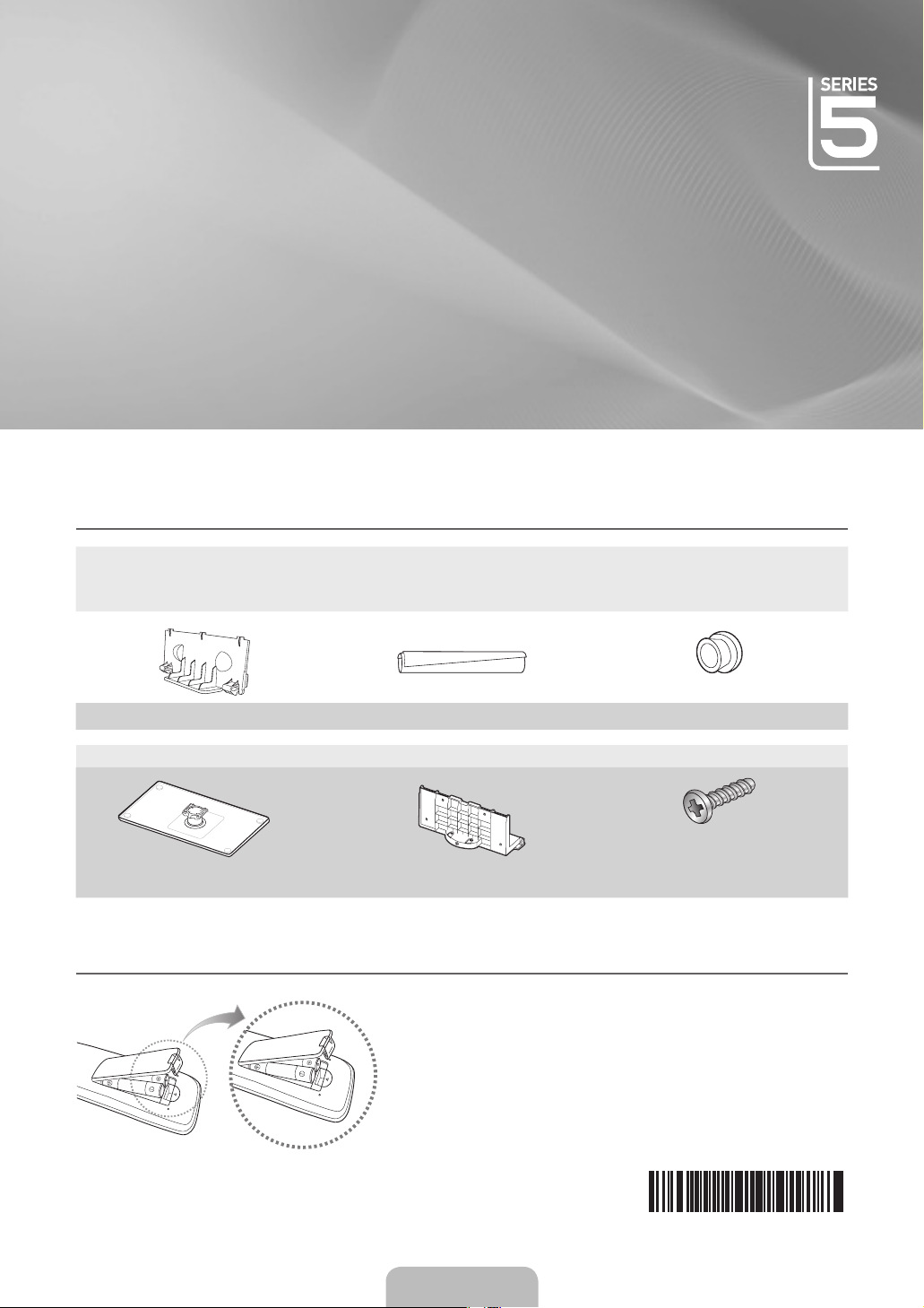
LCD TV
QUICK SETUP GUIDE
The Supplied Accessoris ¦
y
Remote Control & Batteries (AAA x 2)
y
Owner’s Instructions
Warranty Card / Safety Guide (Not available in some locations) y
y
Blanking Bracket
See separate guide for installing the stand.
y
Stand (1EA)
Installing Batteries in the Remote Control ¦
y
Cleaning Cloth
y
Power Cord
(46 inch TV)
y
Cable tie
y
Guide Stand (1EA)
NOTE
✎
Use the remote control within 23 feet from
x
the TV.
Bright light may affect the performance
x
of the remote control. Avoid using nearby
special fluorescent light or neon signs.
The colour and shape may vary depending
x
on the model.
y
Holder-Ring (4ea)
(M4 X L12)
y
Screws (9EA)
English - 1
BN68-02800A-00
Page 2

Installing the Stand ¦
C
HDMI
SOURC
E
0
MEDIA.P
G
UID
E
C
H LIST
Preset Step 1 Step 2
Front
Front
Rear
Preset ✎: Place the Guide Stand and Cover Neck onto the stand and fasten it using the screws. Applicable to models
(Depending on the model)
Step 1. Attach your LCD TV to the stand.
Two or more people should carr y the TV.
✎
Make sure to distinguish between the front and back of the stand when assembling them.
✎
To make sure the TV is installed on the stand at a proper level, do not apply excess downward pressure to the
✎
upper left of right sides of the TV.
Step 2. Fasten two screws at position 1 and then fasten two screw at position 2.
Stand the product up and fasten the screws. If you fasten the screws with the LCD TV placed down, it may lean to
✎
one side.
Rear
Assembling the Cables ¦
Enclose the cables in the Cable tie so that the cables are not visible through the transparent
stand.
Overly rigid or thick cables can damage input jacks over long term use.
Cable tie
Using the remote control buttons ¦
Displays the favourites channel list.
Returns to the previous menu
MENU Button
RETURN Button
ENTERE / Direction Button
Move the cursor and select an item.
Select the currently selected item.
Confirm the setting.
EXIT Button
Exit the on-screen menu
English - 2
Page 3

Plug & Play ¦
When the TV is initially powered on, basic settings proceed automatically and subsequently.
If you want to reset this feature, press the MENU button to display menu.
You can set the Plug & Play by selecting Setup → Plug & Play.
VHF/UHF Antenna
Power Input
On the screen, you can set as follows.
The each step may vary depending on the Antenna source.
✎
Step 1
Plug & Play
Select the OSD Language.
Menu Language
: English
Step 4
Plug & Play
Antenna Source
Channel Source
: Air
: Digital & Analogue
Serch
Previous Skip U Mov e E Enter
►
E
Enter
►
Select the usage mode.
Auto Store in progress.
Channels 7
Digital
Analogue 0
or
Step 2
Plug & Play
Select Country.
Store Demo Home USE
Previous L Mov e E Enter
Country
Step 5 Step 6
Plug & Play
3%
2
TV:2 Radio:0 Data/Other: 0
Stop
E
Enter
Set the Clock Mode.
Clock Mode
Cable
ANT OUT
Step 3
Plug & Play
: United Kingdom
Previous E Enter
Plug & Play
: Auto
►
Previous Skip E Enter
►
Step 7
cables.
HD Connection Guide
TV rear view
HDMI Cable
Component Cable
Previous Skip r Next Page
How to get the best performance from your new HDTV.
Step 1. Connect the HD Box to the TV using the HDMI or Component
HD box
Step 8
1/2
Plug & Play
Enjoy your TV.
OK
English - 3
Page 4

Connecting a AV device ¦
R
B
G
WR
W R
R
B
G
WY R
WYR
HD connection
Using an HDMI Cable
DVD / Blu-Ray player / HD Cable Box
/ HD Satellite receiver (STB)
HDMI OUT
HD connection
Using a DVI Cable
DVD / Blu-Ray player / Cable Box
/ Satellite receiver (STB)
AUDIO OUT DVI OUT
Audio/Video connection
Using an Audio/Video Cable
VCR
AUDIO OUTVIDEO OUT
Component connection
Using a Component Cable
DVD / Blu-Ray player / Cable
Box / Satellite receiver
AUDIO OUT COMPONENT OUT
Using a Scart Cable
VCR / DVD
EXT
English - 4
