Samsung LE22S81B Schematic
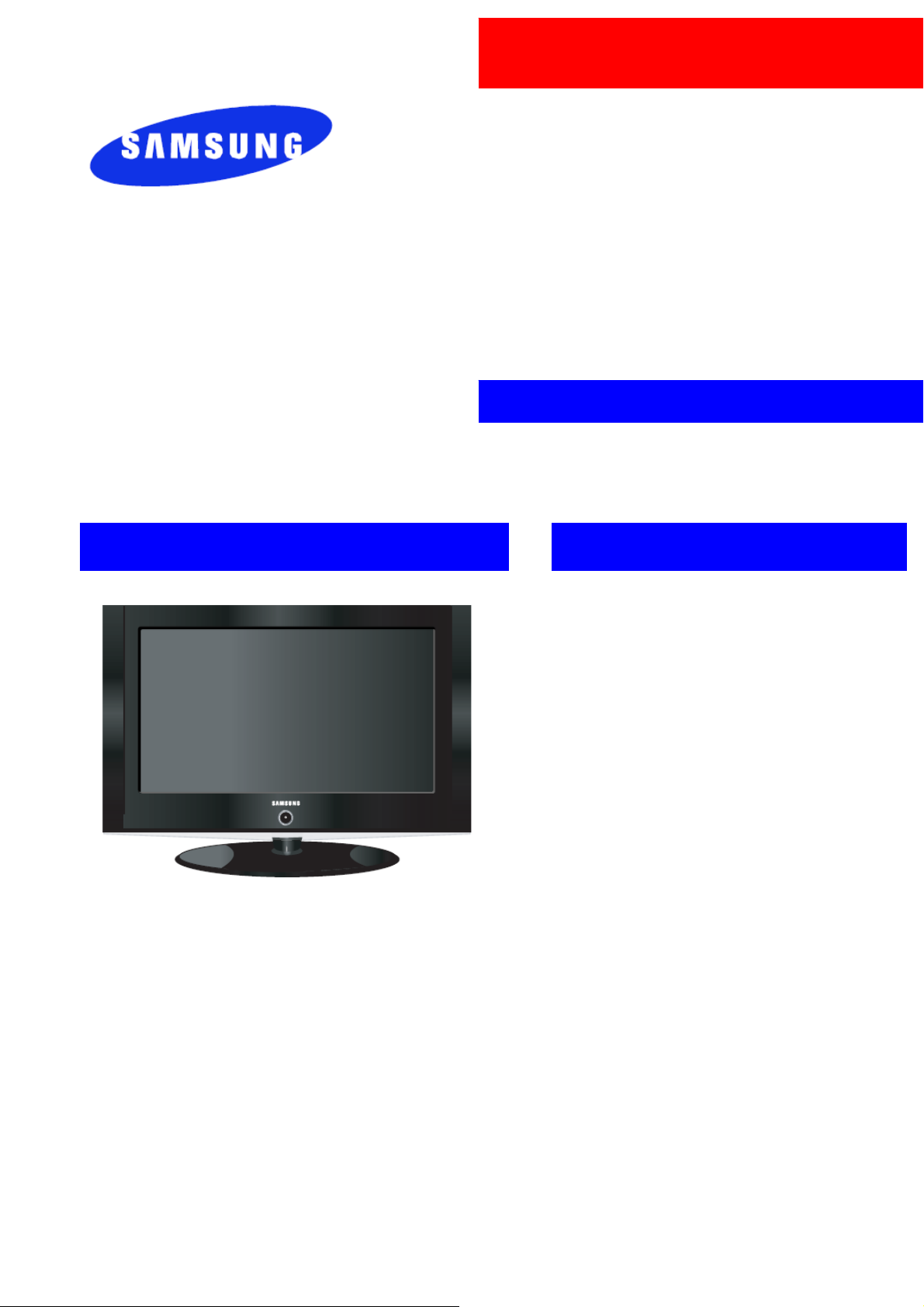
ТЕЛЕВИЗОР
Шасси: GJA22SEN
Модель: LE22S81B
РУКОВОДСТВО ПО
ТЕХНИЧЕСКОМУ ОБСЛУЖИВАНИЮ
ЖК телевизор Содержание
1. Меры предосторожности
2. Ссылочная информация
3. Настройки и регулировки
4. Сборка и разборка
5. Спецификация
6. Описание схем
7. Представление в разобранном виде
и перечень частей
8. Перечень электрических
компонентов
9. Блок-схемы
10. Диаграммы печатных плат
11. Поиск и устранение неисправностей

Данное руководство по техническому обслуживанию является
собственностью компании Samsung Electronics Co.,Ltd. Любое
несанкционированное использование данного руководства
может преследоваться согласно действующему международному
и национальному законодательству.
ⓒ Samsung Electronics Co.,Ltd.
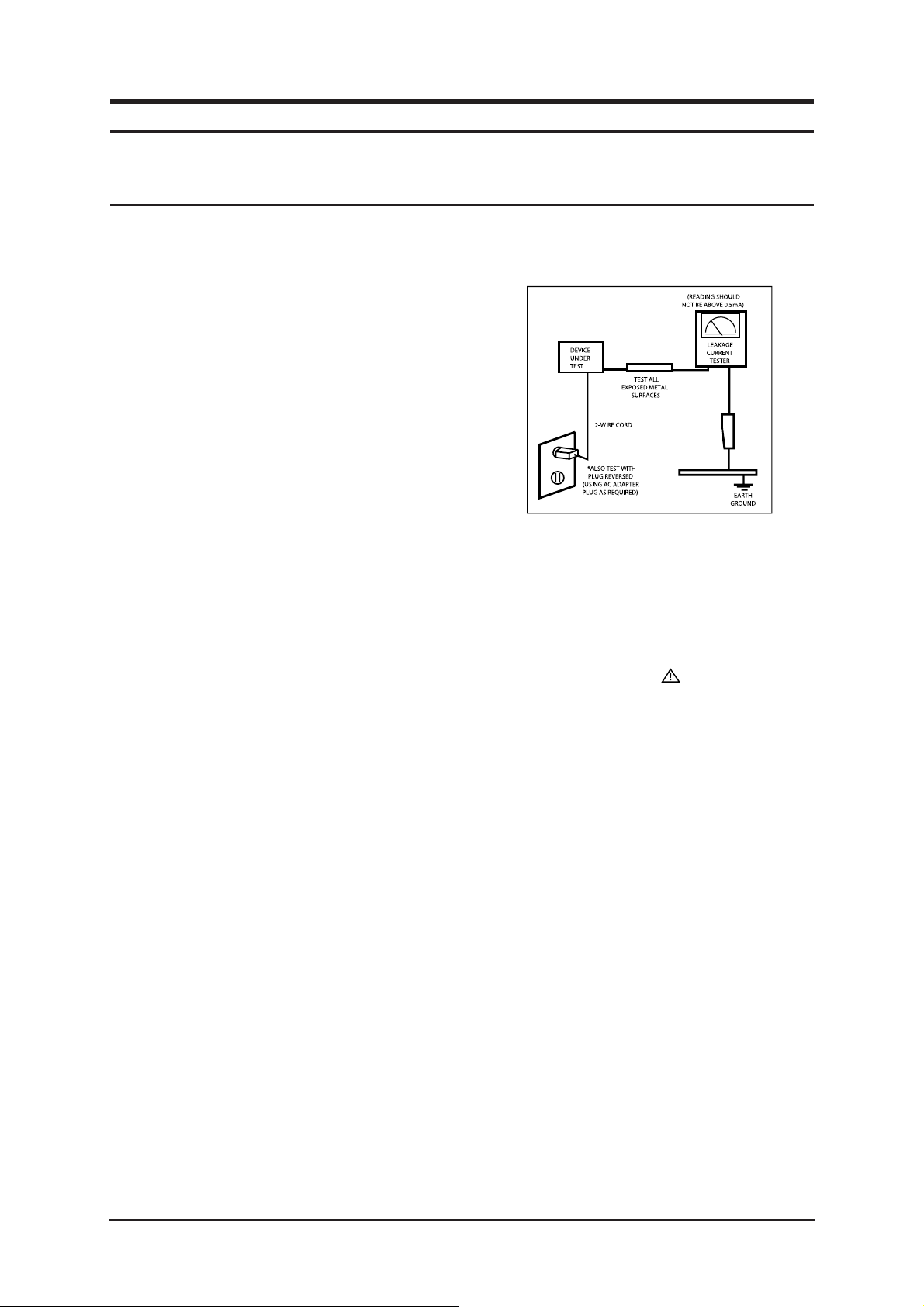
1 Precautions
1-1
1-1-1 Warnings
1. For continued safety, do not attempt to modify the
circuit board.
2. Disconnect the AC power and DC Power Jack before
servicing.
1-1-2 Ser vicing the LCD Monitor
1. When servicing the LCD Monitor Disconnect the AC
line cord from the AC outlet.
2. It is essential that service technicians have an accurate
voltage meter available at all times. Check the
calibration of this meter periodically.
1-1-3 Fire and Shock Hazard
Before returning the monitor to the user, perform the
following safety checks:
1. Inspect each lead dress to make certain that the leads
are not pinched or that hardware is not lodged between
the chassis and other metal parts in the monitor.
2. Inspect all protective devices such as nonmetallic
control knobs, insulating materials, cabinet backs,
adjustment and compartment covers or shields,
isolation resistor-capacitor networks, mechanical
insulators, etc.
3. Leakage Current Hot Check (Figure 1-1):
WARNING: Do not use an isolation
transformer during
this test.
Use a leakage current tester or a metering system
that complies with American National Standards
Institute (ANSI C101.1, Leakage Current for
Appliances), and Underwriters Laboratories
(UL Publication UL1410, 59.7).
Figure 1-1. Leakage Current Test Circuit
1-1-4 Product Safety Notices
Some electrical and mechanical parts have special
safety-related characteristics which are often not evident
from visual inspection. The protection they give may not
be obtained by replacing them with components rated for
higher voltage, wattage, etc. Parts that have special safety
characteristics are identified by on schematics and parts
lists. A substitute replacement that does not have the same
safety characteristics as the recommended replacement part
might create shock, fire and/or other hazards. Product
safety is under review continuously and new instructions
are issued whenever appropriate.
1 Precautions
Follow these safety, servicing and ESD precautions to prevent damage and to protect against potential hazards such as electrical shock.
1-1 Safety Precautions
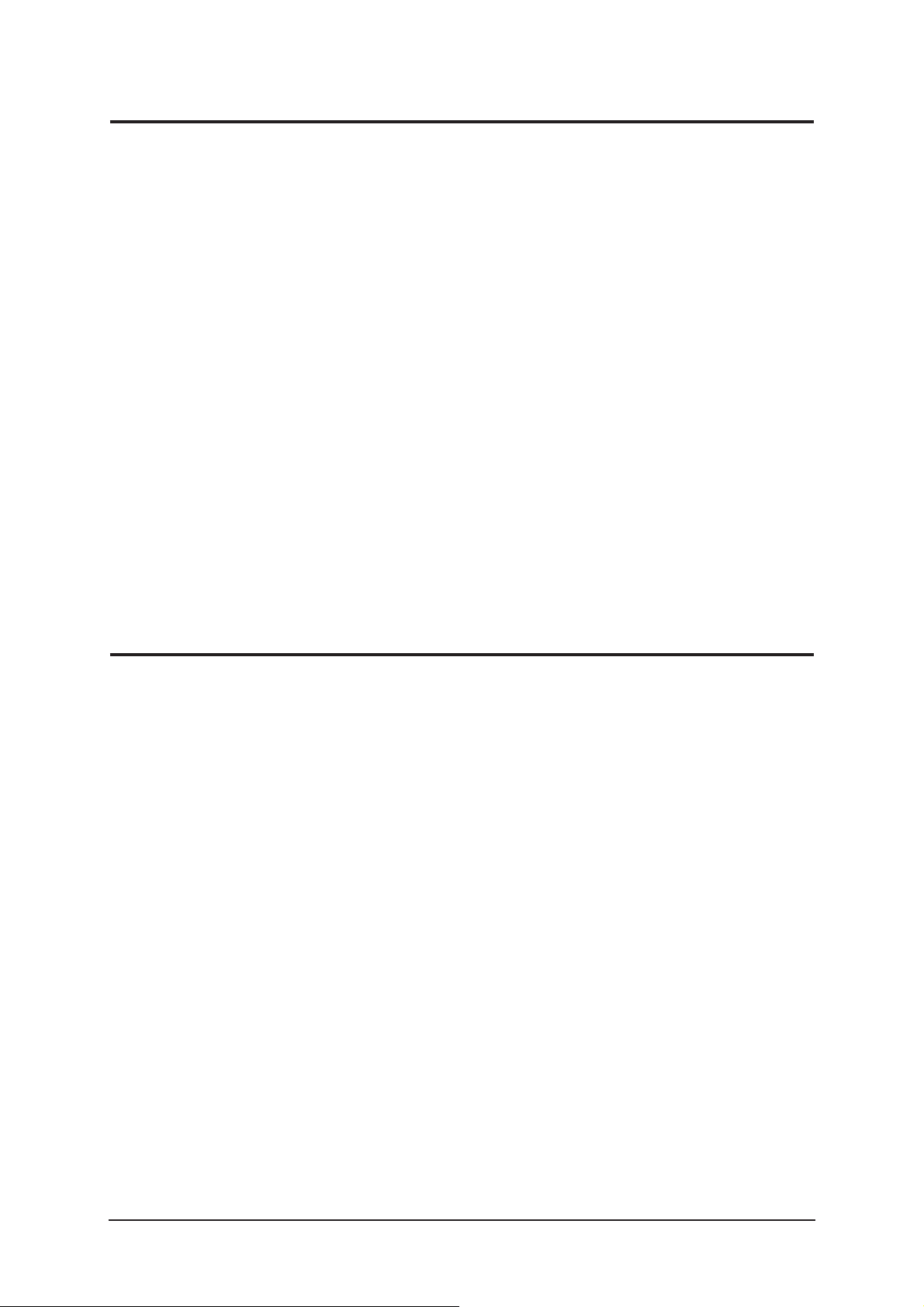
1 Precautions
1-2
1-2-1 General Ser vicing
Precautions
1. Always unplug the units AC power cord from the AC
power source and disconnect the DC Power Jack
before attempting to:
(a) remove or reinstall any component or assembly, (b)
disconnect PCB plugs or connectors, (c) connect a test
component in parallel with an electrolytic capacitor.
2. Some components are raised above the printed circuit
board for safety. An insulation tube or tape is
sometimes used. The internal wiring is sometimes
clamped to prevent contact with thermally hot
components. Reinstall all such elements to their
original position.
3. After servicing, always check that the screws,
components and wiring have been correctly
reinstalled. Make sure that the area around the
serviced part has not been damaged.
1. Immediately before handling any semiconductor
components or assemblies, drain the electrostatic
charge from your body by touching a known earth
ground. Alternatively, wear a discharging wrist-strap
device. To avoid a shock hazard, be sure to remove the
wrist strap before applying power to the monitor.
2. After removing an ESD-equipped assembly, place it
on a conductive surface such as aluminum foil to
prevent accumulation of an electrostatic charge.
3. Do not use freon-propelled chemicals. These can
generate electrical charges sufficient to damage ESDs.
4. Use only a grounded-tip soldering iron to solder or
desolder ESDs.
5. Use only an anti-static solder removal device. Some
solder removal devices not classified as anti-static
can generate electrical charges sufficient to damage
ESDs.
4. Check the insulation between the blades of the AC
plug and accessible conductive parts (examples: metal
panels, input terminals and earphone jacks).
5. Insulation Checking Procedure: Disconnect the power
cord from the AC source and turn the power switch
ON. Connect an insulation resistance meter (500 V) to
the blades of the AC plug.
The insulation resistance between each blade of the
AC plug and accessible conductive parts (see above)
should be greater than 1 megohm.
6. Always connect a test instruments ground lead to the
instrument chassis ground before connecting the
positive lead; always remove the instruments ground
lead last.
6. Do not remove a replacement ESD from its protective
package until you are ready to install it. Most
replacement ESDs are packaged with leads that are
electrically shorted together by conductive foam,
aluminum foil or other conductive materials.
7. Immediately before removing the protective material
from the leads of a replacement ESD, touch the
protective material to the chassis or circuit assembly
into which the device will be installed.
Caution: Be sure no power is applied to
the chassis or circuit and
observe all other safety
precautions.
8. Minimize body motions when handling unpackaged
replacement ESDs. Motions such as brushing clothes
together, or lifting your foot from a carpeted floor can
generate enough static electricity to damage an ESD.
1-3 Static Electricity Precautions
Some semiconductor (solid state) devices can be easily damaged by static electricity. Such components are commonly called
Electrostatically Sensitive Devices (ESD). Examples of typical ESD are integrated circuits and some field-effect transistors.
The following techniques will reduce the incidence of component damage caused by static electricity.
1-2 Ser vicing Precautions
WARNING: An electrolytic capacitor installed with the wrong polarity might explode.
Caution: Before servicing units covered by this service manual, read and follow the Safety
Precautions section of this manual.
Note: If unforeseen circumstances create conflict between the following servicing precautions and any of the safety
precautions, always follow the safety precautions.
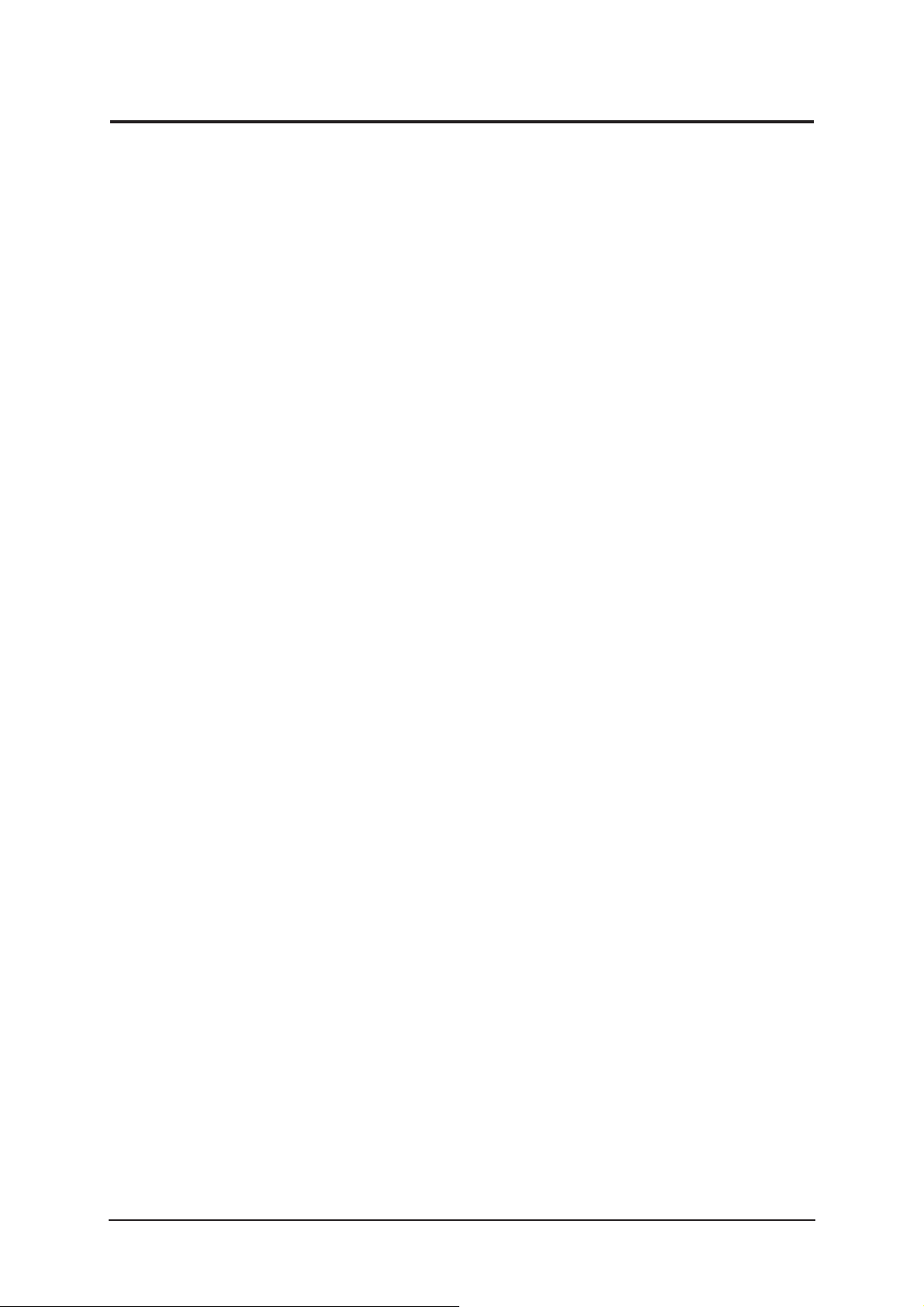
1. For safety reasons, more than two people are
required for carrying the product.
2. Keep the power cord away from any heat emitting
devices, as a melted covering may cause fire or
electric shock.
3. Do not place the product in areas with poor
ventilation such as a bookshelf or closet. The
increased internal temperature may cause fire.
4. Bend the external antenna cable when connecting
it to the product. This is a measure to protect it
from being exposed to moisture. Otherwise, it
may cause a fire or electric shock.
5. Make sure to turn the power off and unplug the
power cord from the outlet before repositioning
the product. Also check the antenna cable or the
external connectors if they are fully unplugged.
Damage to the cord may cause fire or electric
shock.
6. Keep the antenna far away from any high-voltage
cables and install it firmly. Contact with the highvoltage cable or the antenna falling over may
cause fire or electric shock.
7. When installing the product, leave enough space
(10cm) between the product and the wall for
ventilation purposes.
A rise in temperature within the product may
cause fire.
1 Precautions
1-3
1-4 Installation Precautions
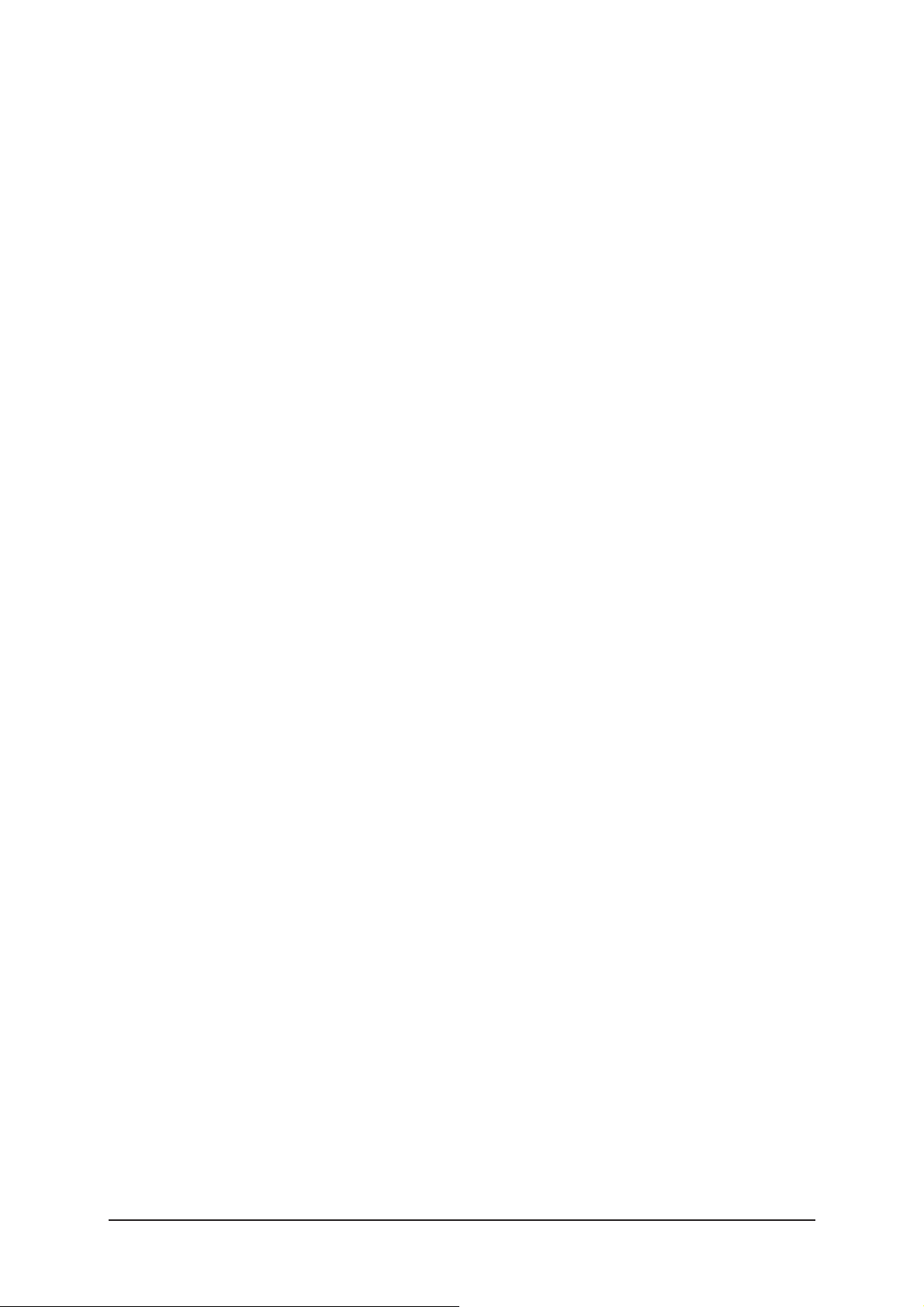
Memo
1 Precautions
1-4
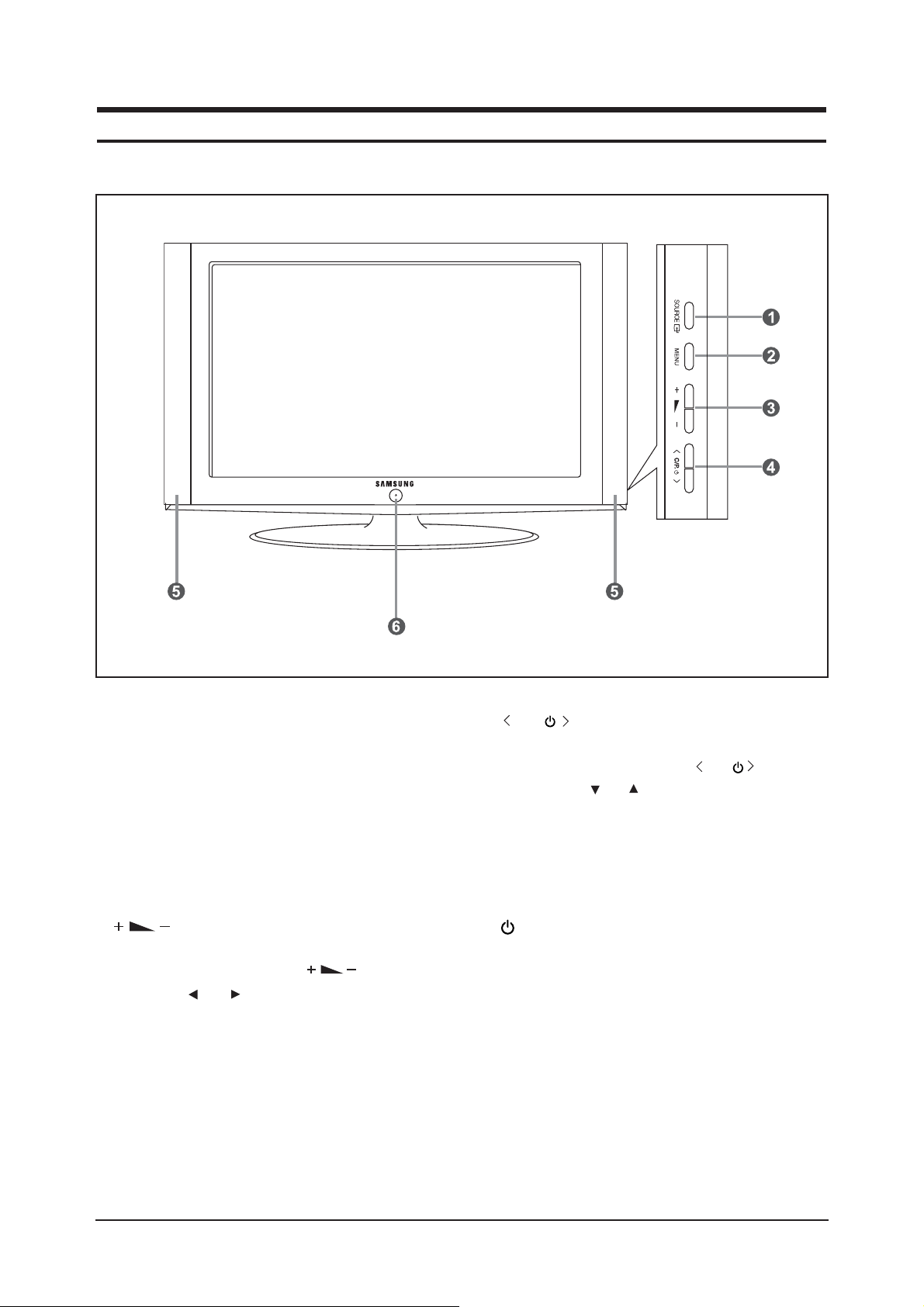
10 Operating Instructions and Installation
10-1
10 Operating Instructions and Installation
10-1 Front
1. SOURCE
Toggles between all the available input sources
(TV, Ext., AV, S-Video, Component, PC, HDMI).
In the on-screen menu, use this button as you use
the ENTER/OK button on the remote control.
2. MENU
Press to see an on-screen menu of your TV's features.
3.
Press to decrease or increase the volume.
In the on-screen menu, use the buttons as
you use the and buttons on the remote control.
4. C/P.
Press to change channels.
In the on-screen menu, use the C/P. buttons
as you use the and buttons on the remote control.
(Without the Remote Control, you can turn on the TV
by using the Channel buttons.)
5. Speakers
6. (Power)
Press to turn the TV on and off.
Power Indicator
and turns off when the power is on and lights up
in stand-by mode. Remote Control Sensor Aim the
remote control towards this spot on the TV.
Remote Control Sensor
Aim the remote control towards this spot on
the TV.
- The product colour and shape may vary depending on the model.
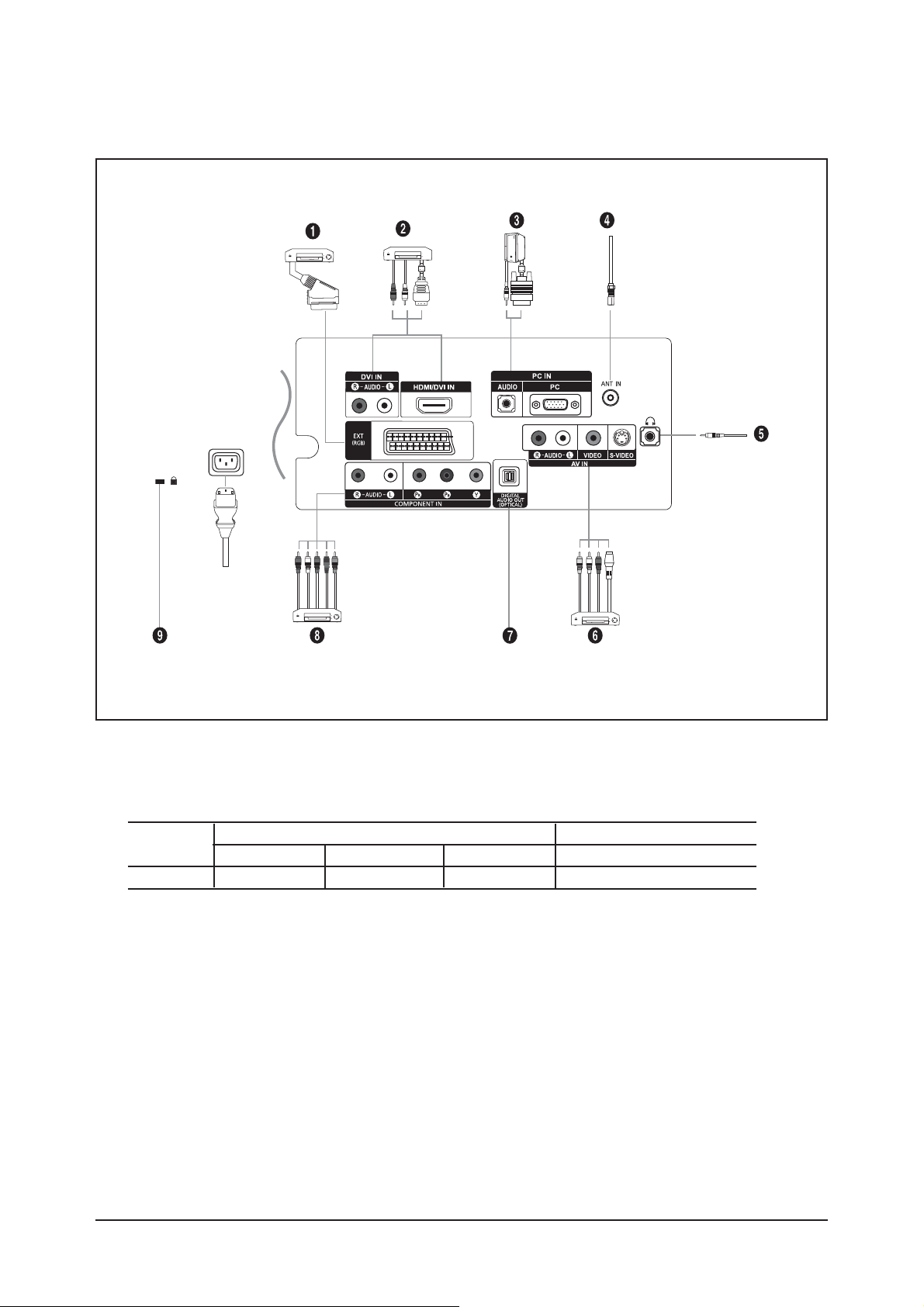
10-2 Connection Panel
10 Operating Instructions and Installation
10-2
- Whenever you connect an external device to your TV, make sure that power on the unit is turned off.
- When connecting an external device, match the colour of the connection terminal to the cable.
1. Connecting Set-Top Box, VCR or DVD
- Inputs or outputs for external devices, such as VCR, DVD, video game device or video disc players.
Connector
EXT
Output
Video + Audio (L/R)
Only TV output is available.
Input
Video
O
Audio (L/R)
O
RGB
O
Power Input
The product colour and shape may vary depending on the model.
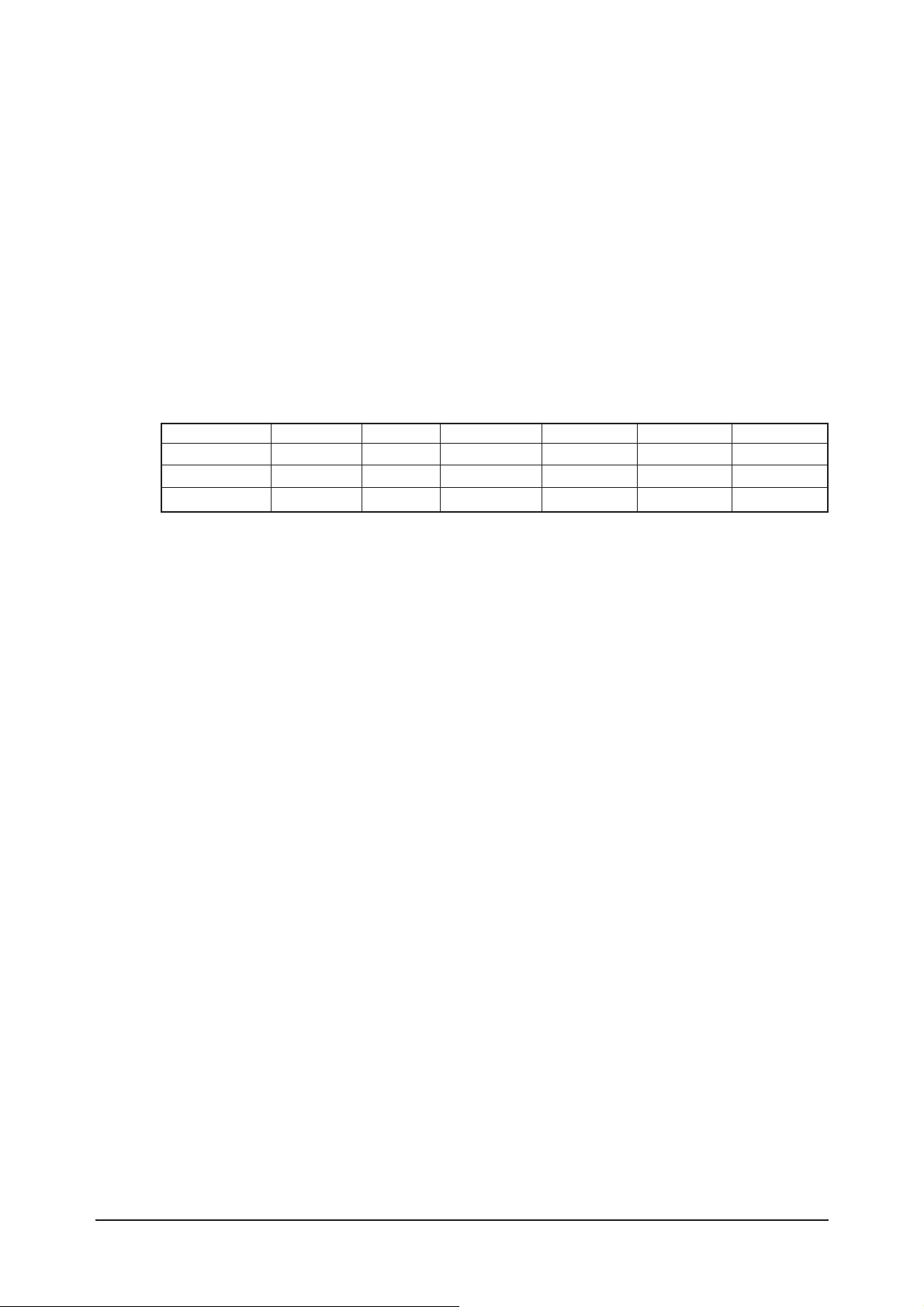
10 Operating Instructions and Installation
10-3
2. Connecting HDMI
- Supports connections between HDMI-connection-enabled AV devices (Set-Top Boxes, DVD players).
- No additional Audio connection is needed for an HDMI to HDMI connection.
▶ What is HDMI?
- "High Definition Multimedia interface" allows the transmission of high definition digital video data and
multiple channels of digital audio ( 5.1 channels).
- The HDMI/DVI terminal supports DVI connection to an extended device with the appropriate cable
(not supplied). The difference between HDMI and DVI is that the HDMI device is smaller in size, has the
HDCP (High Bandwidth Digital Copy Protection) coding feature installed, and supports multi - channel
digital audio.
▶ You should use the DVI-to-HDMI cable or DVI-HDMI Adapter for the connection, and the "R- AUDIO - L"
terminal on DVI for sound output.
- When connecting this product via HDMI or DVI to a Set Top Box, DVD Player or Games Console
etc, make sure that it has been set to a compatible video output mode as shown in the table below.
Failure to observe this may result in picture distortion, image breakup or no picture.
▶ Supported modes for HDMI/DVI and Component
- The HDMI/DVI IN jack support PC connection.
3. Connecting Computer
- Connect the D- Sub cable (optional) to "PC (PC IN)" on the rear of your set and the other end to the Video Card
of your computer.
- Connect the stereo audio cable (optional) to "AUDIO (PC IN)" on the rear of your set and the other end to
"Audio Out" of the sound card on your computer.
4. Connecting an Aerial or Cable Television Network
To view television channels correctly, a signal must be received by the set from one of the following sources:
- An outdoor aerial / A cable television network / A satellite network
6. Connecting External A/V Devices
- Connect RCA or S-VIDEO cable to an appropriate external A/V device such as VCR, DVD or Camcorder.
- Connect RCA audio cables to "R - AUDIO - L" on the rear of your set and the other ends to corre
sponding audio out connectors on the A/V device.
- Headphone may be connected to the headphone output ( 5 ) on the rear of your set. While the
head phone is connected, the sound from the built-in speakers will be disabled.
7. DIGITAL AUDIO OUT (OPTICAL)
- Connect to a Digital Audio Component.
8. Connecting Component Devices (DVD)
- Connect component video cables (optional) to component connector ("P
R", "PB", "Y") on the rear of your set and
the other ends to corresponding component video out connectors on the DVD.
- If you wish to connect both the Set-Top Box and DTV (or DVD), you should connect the Set-Top Box to the DVD
and connect the DVD to component connector ("P
R", "PB", "Y") on your set.
- The P
R, PB and Y connectors on your component devices DVD are sometimes labeled Y, B-Y and R-Y
or Y, Cb and Cr.
- Connect RCA audio cables (optional) to "R - AUDIO - L" on the rear of your set and the other ends to
corresponding audio out connectors on the DVD.
- This LCD TV displays its optimum picture resolution in 720p mode.
- This LCD TV displays its maximum picture resolution in 1 080i mode.
9. Kensington Lock
- The Kensington lock (optional) is a device used to physically fix the system when used in a public place.
- If you want to use a locking device, contact the dealer where you purchased the TV.
- The place of the Kensington Lock may be different depending on its model.
480i 480p 576i 576p 720p 1080i
HDMI/DVI 50Hz X X X O O O
HDMI/DVI 60Hz X O X X O O
Component O O O O O O
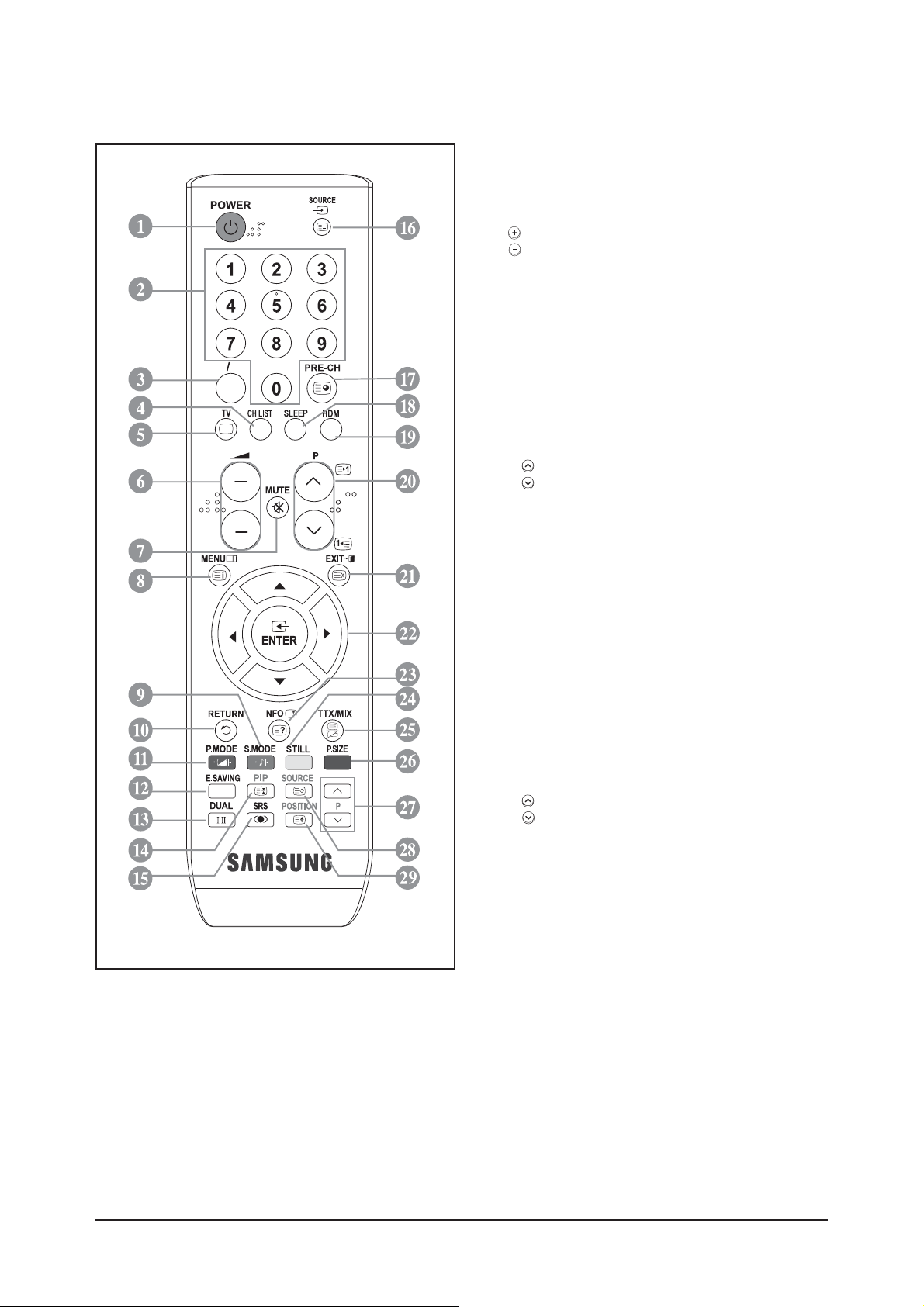
10 Operating Instructions and Installation
10-4
10-3 Remote Control
1. Television Standby button
2. Number buttons for direct channel access
3. One/Two-digit channel selection
4. It display "Channel List" on the screen.
5. Selects the TV mode directly
6. Volume increase
Volume decrease
7. Temporary sound switch-off
8. Menu display and change confirmation
9. Sound mode selection.
10. Returns to the previous menu
11. Picture effect selection
12. Adjusts screen brightness to save energy.
13. Sound effect selection
15. SRS TS XT selection
16. Available source selection
17. Previous channel
18. AAutomatic Power-off
19. Selects the HDMI mode directly.
20. P : Next channel
P : Previous channel
21. Exit the OSD
22. Control the cursor in the menu
23. Use to see information on the current broadcast
24. Picture freeze
26. Picture size selection
Picture size selection
14. PIP activation or deactivation
27. Sub picture (PIP) channel selection
28. Sub picture (PIP) source selection
29. Sub picture (PIP) location selection
Teletext Functions
5. Exit from the teletext display
8. Teletext index
14 Teletext hold
16. Teletext mode selection (LIST/FLOF)
17. Teletext sub page
20. P : Teletext next page
P : Teletext previous page
21. Teletext cancel
23. Teletext reveal
25. Alternately select Teletext, Double, or Mix.
28. Teletext Store
29. Teletext size selection
9. 11. 24, 26
Fastext topic selection
▶ The performance of the remote control may be affected by bright light.
▶ This is a special remote control for the visually impaired and has Braille points on the Power, Channel and Volume buttons.
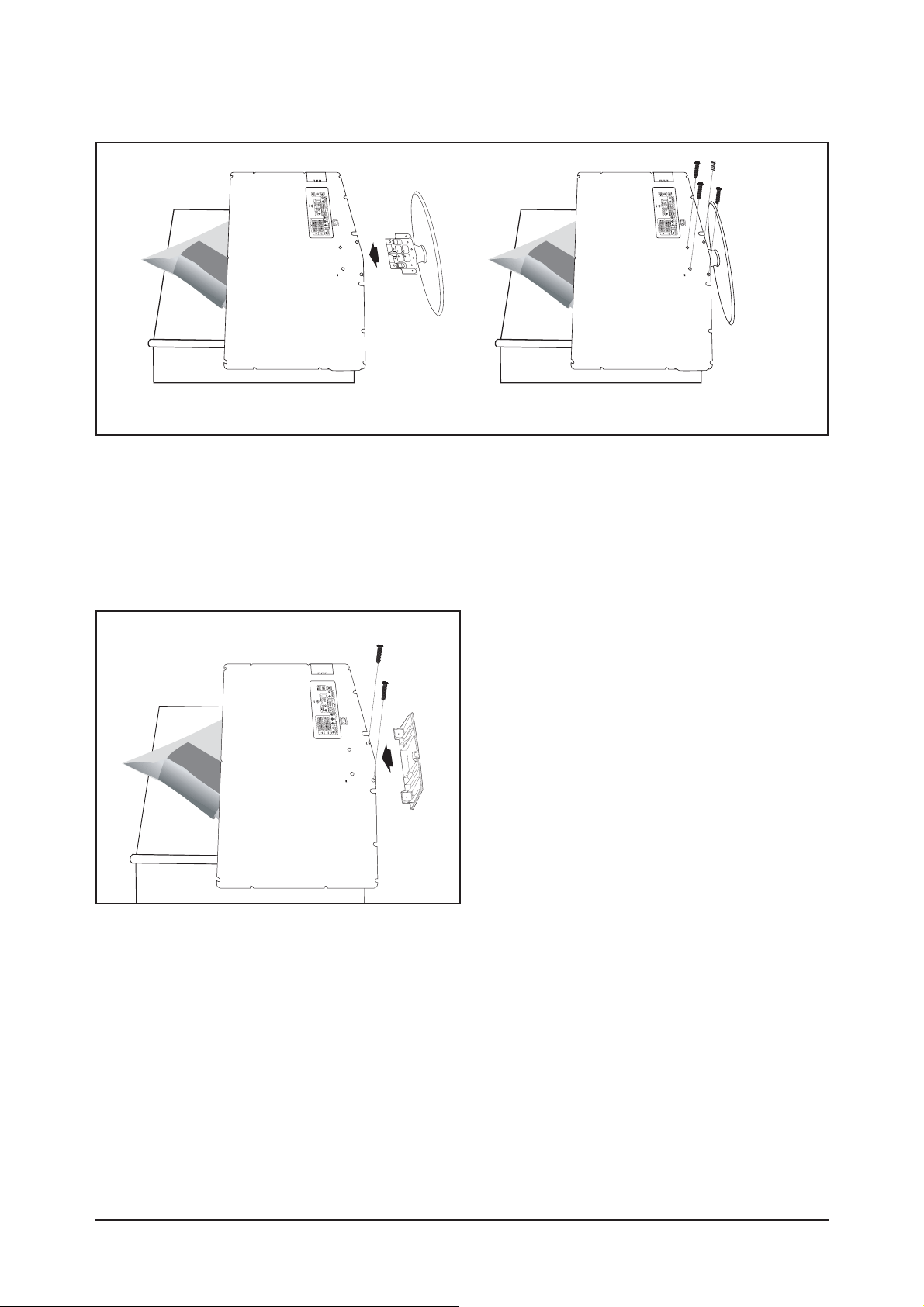
10 Operating Instructions and Installation
10-5
10-4 Installing the Stand
1. Place the TV fdown on a soft cloth or cushion on a table.
2. Put the stand into the hole at the bottom of the TV.
3. Insert screw into the hole indicated and tighten.
10-5 Installing the Wall Mount Kit
Wall mount items (sold separately) allow you to mount the TV on the wall.
For detailed information on installing the wall mount, see the instructions provided with the Wall Mount
items. Contact a technician for assistance when installing the wall mounted bracket.
Samsung Electronics is not responsible for any damage to the product or injury to yourself or others if you
elect to install the TV on your own.
▶ Remove the stand and cover the bottom hole with a cap and fasten with two screws.
<2> <3>
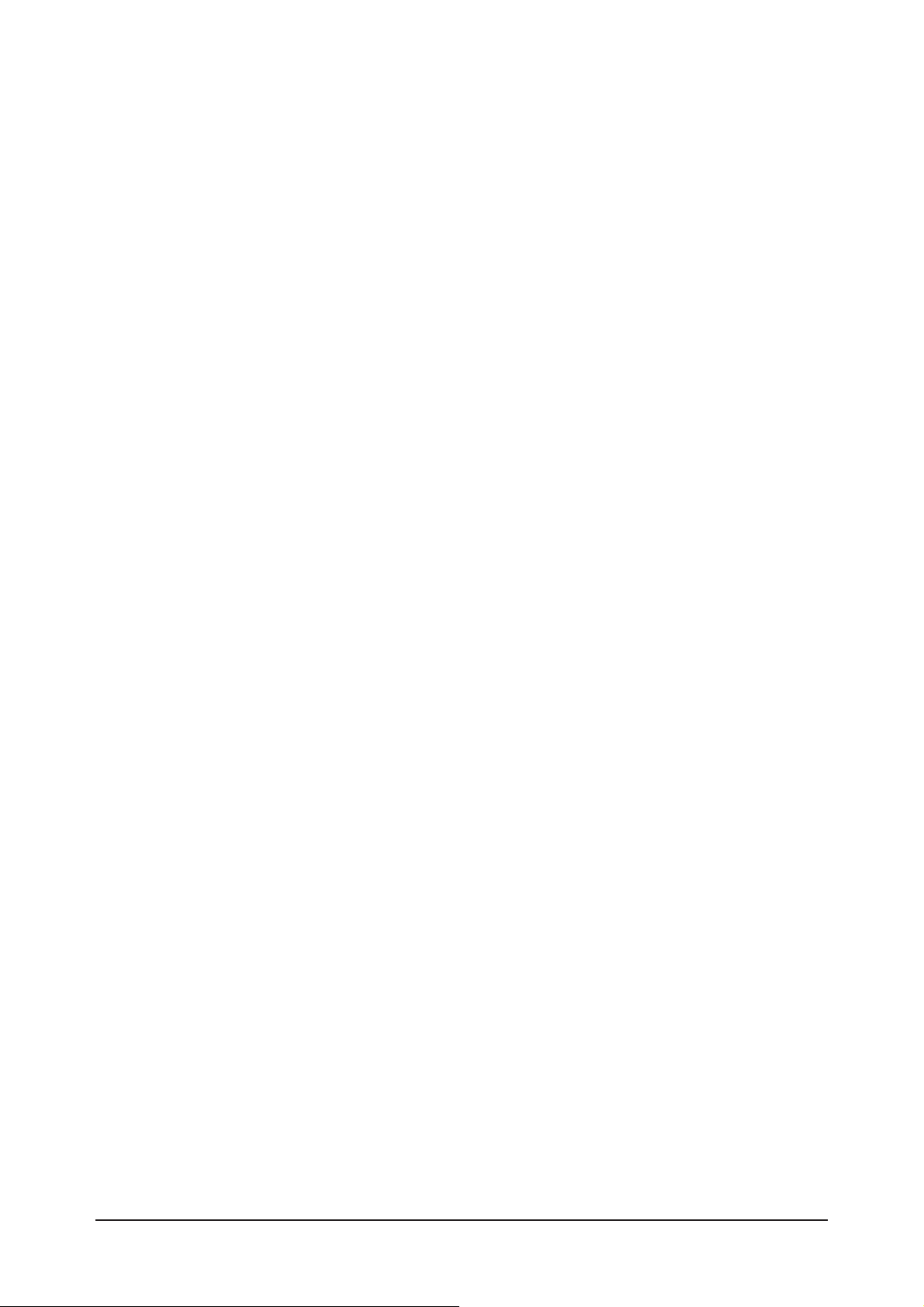
10 Operating Instructions and Installation
10-6
Memo
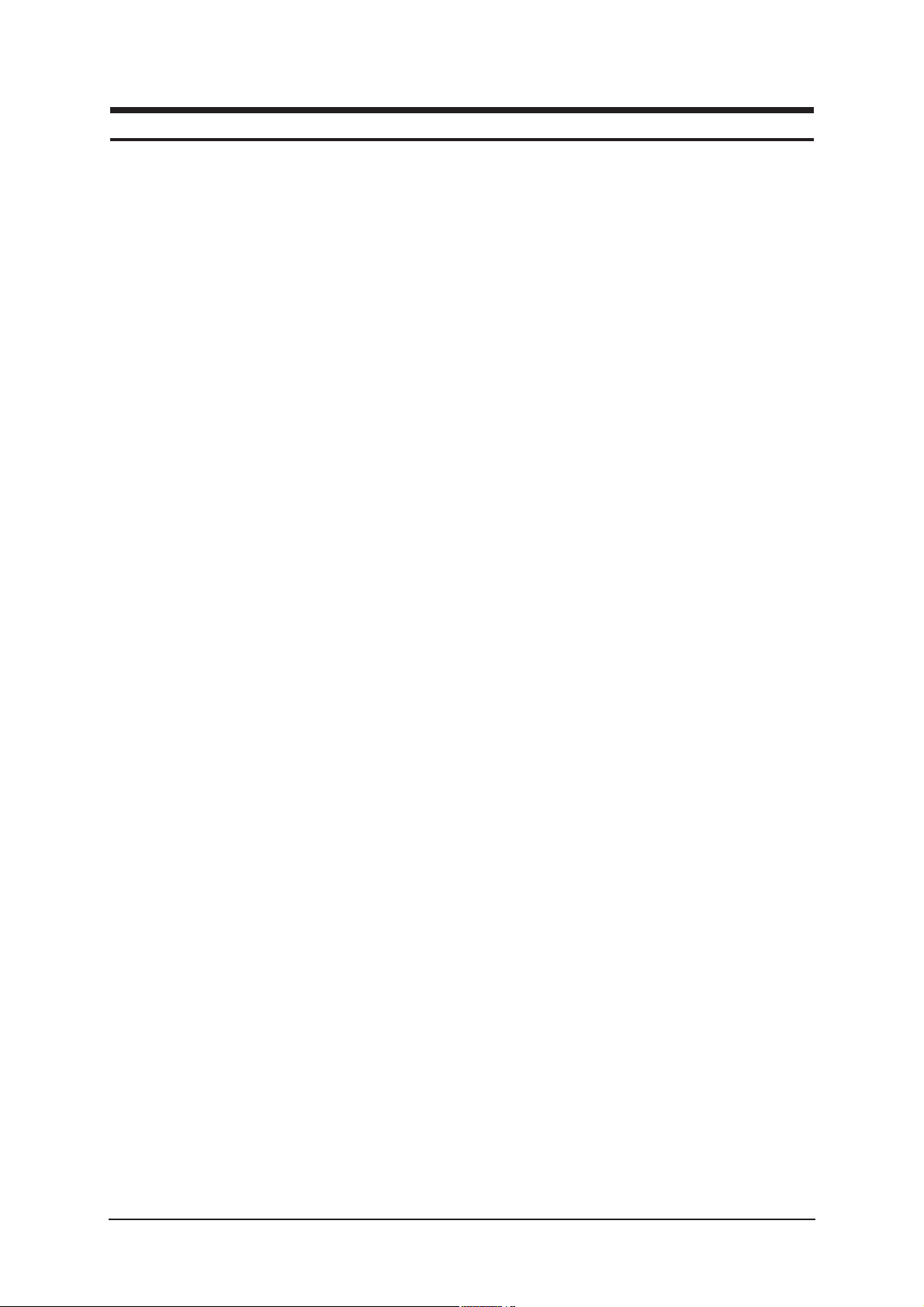
3 Регулировка и юстировка
3 Регулировка и юстировка
3-1 Общие инструкции по юстировке
1. Обычно цветной телевизор VCR требует только незначительной регулировки после установки.
Необходимо проверить базовые характеристики, такие как синхронизация по высоте, а также
строчная и кадровая синхронизация.
2. Необходимо использовать специальное тестовое оборудование или его аналог.
3. Важным условием является правильное уравнивание полных сопротивлений.
4. Необходимо избегать перегрузки. Избыточный сигнал от генератора развертки может
привести к перегрузке входного каскада телевизора. При вводе сигнальных меток необходимо
следить за тем, чтобы генератор меток не искажал результаты тестирования.
5. Телевизор необходимо подключать только к источнику питания переменного тока, при этом
параметры напряжения и частоты должны соответствовать спецификациям, приведенным на
паспортной табличке, которая располагается на задней крышке телевизора.
6. Запрещается пытаться подсоединять или отсоединять провода, когда телевизор включен.
Необходимо убедиться в том, что сетевой шнур вынут из розетки до начала замены
каких-либо компонентов.
7. Для защиты от удара электротоком необходимо использовать разделительный
трансформатор.
3-1
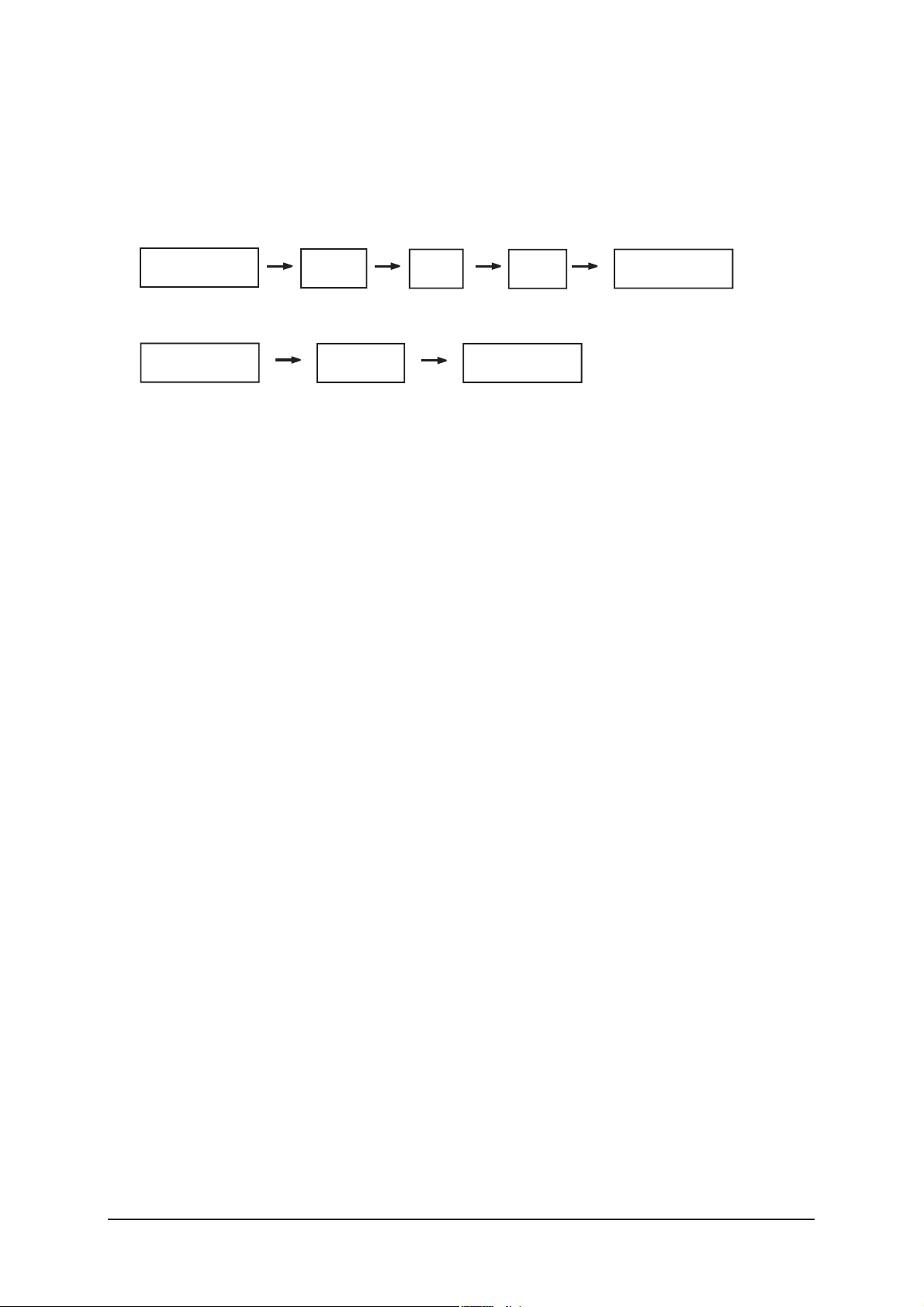
3 Регулировка и юстировка
3-2 Вход в сервисный режим
3-2-1 Вход в заводской режим
1. Для входа в сервисный режим необходимо нажать клавиши на пульте дистанционного управления
в следующем порядке:
- При отсутствии заводских установок дистанционного управления:
Power OFF
- При наличии заводских установок дистанционного управления:
PICTURE ON
- Клавиши, активирующиеся в сервисном режиме:
1. Клавиши пульта дистанционного управления:
Power (питание), Arrow Up (стрелка вверх), Arrow Down (стрелка вниз),
Arrow Left (стрелка влево), Arrow Right (стрелка вправо), Menu (меню), Enter (ввод),
цифровые клавиши (0~9)
2. Функциональные клавиши:
Power (питание), CH +(следующий канал), CH –(предыдущий канал),
VOL + (увеличение громкости), VOL – (уменьшение громкости), Menu (меню),
TV/VIDEO (ввод).
INFO
INFO
MENU
MUTE
FACTORY
Power ON
3-2
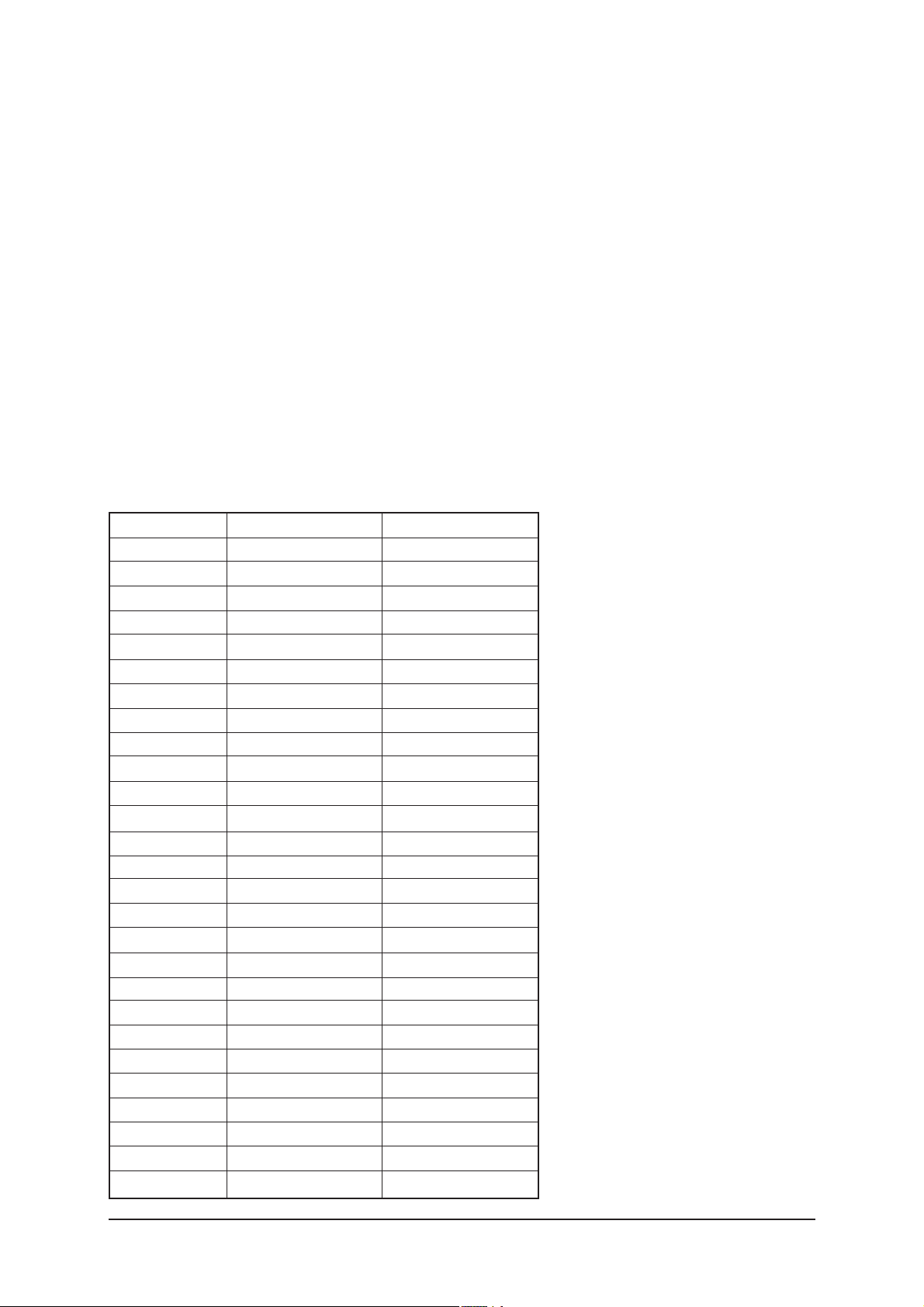
3-3 Заводские данные
1. Calibration (Калибровка)
2. Option Table(Service) (Таблица опций (сервисная))
3. White Balance(Баланс белого)
4. MST 69981
5. Option Block (Блокировка опций)
6. Sound (Звук)
7. YC Delay (Задержка YC)
8. Adjust (Регулировка)
9. Bus Stop (Остановка шины)
10. W/B Movie (Баланс белого для кино)
11. Checksum 0000 (Контрольная сумма 0000)
12. Reset (Сброс)
13. Spread Spectrum (Спектр распространения)
T-JSM22PEUMD-XXXX (версия главного микропроцессора)
месяц / день / год / час / мин. / с.
1. Calibration (Калибровка)
1) Калибровка AV (аудио/видео)
2) Калибровка Comp (компонентного устройства)
3) Калибровка персонального компьютера
4) Калибровка HDMI
2. Option Table(Service) (Таблица опций (сервисная))
3 Регулировка и юстировка
№
1
2
3
4
5
6
7
8
9
10
11
12
13
14
15
16
17
18
19
20
21
22
23
24
25
26
27
Позиция
Готовность
Диагональ
Продавец панели
Тип панели
Опция модели
Anynet+
Автономное питание
Nordic
Меню LNA
Телетекст вкл./выкл.
Перечень телетекста
Канал отключения звука
Высокая четкость
Кривая звука
HotPlug
HotPlugCtrl
HotPlugDelay
Опция для отелей
Режим для магазина
Цветовое пространство
Идентификация ПК
Язык
Таблица каналов
Группа телетекста
IDTV Country
Фильтр PDP
Группа PDP
Значение
Вкл.
22
AMLCD_TN
22AMLCD
Jasmine
Выкл.
Вкл.
Вкл.
Выкл.
Вкл.
Flof
Выкл.
Выкл.
Small
Вкл.
Вкл.
12
Off
Off
Вкл.
Вкл.
English
Suwon
Lang OSD
UK
50"EU MRT
C5E_DMA
3-3
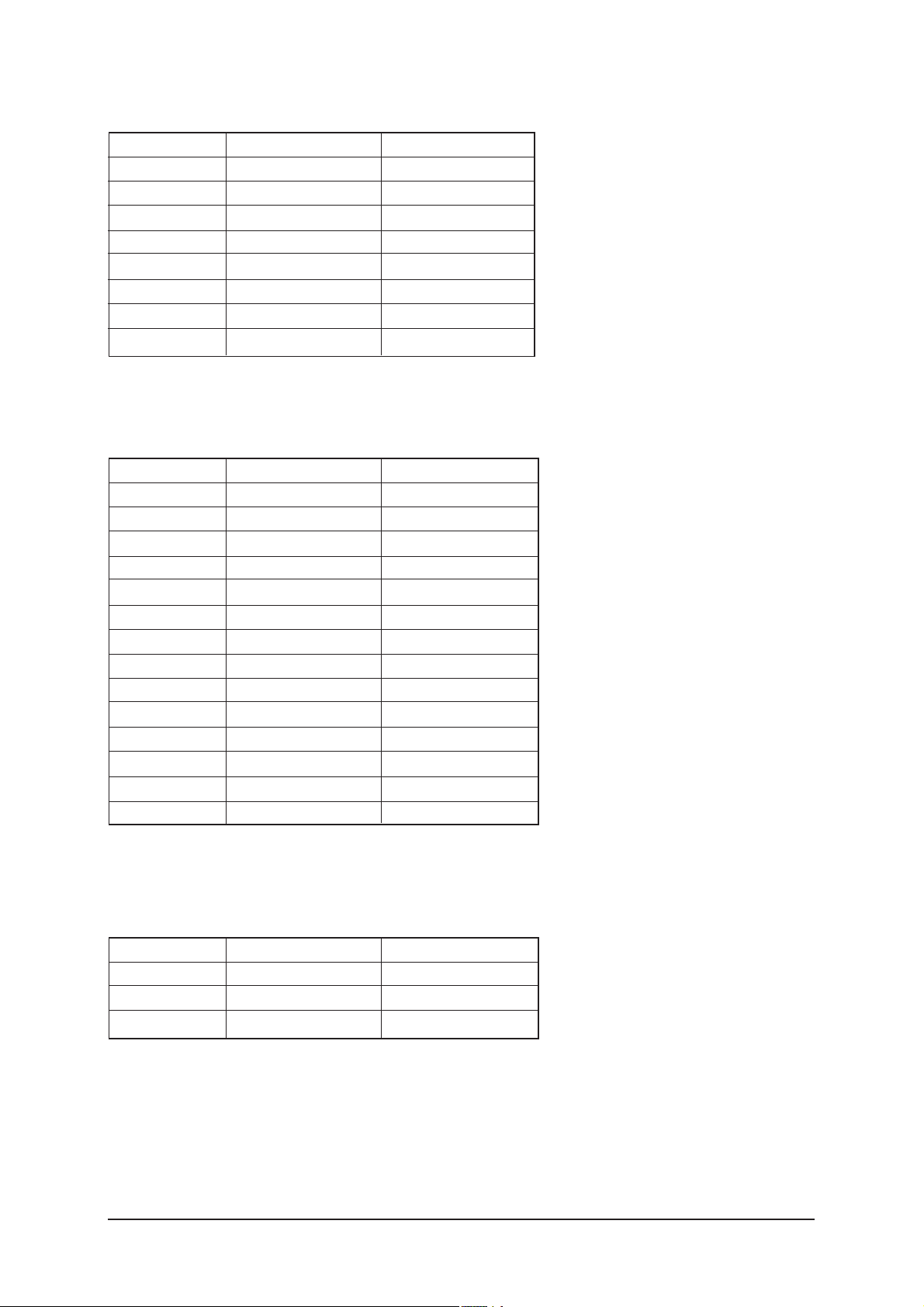
3 Регулировка и юстировка
3. White Balance (Баланс белого)
№
1
2
3
4
5
6
7
8
4. MST 68981
1) ADC Calibration (Калибровка ADC)
№
1
2
3
4
5
6
7
8
9
10
11
12
13
14
Позиция
Суб-яркость
Смещение красного
Смещение зеленого
Смещение синего
Суб-контрастность
Усиление красного
Усиление зеленого
Усиление синего
Позиция
CVBS Y Gain
CVBS Y Offs
Ana Y Offs
Ana Pb Offs
Ana Pr Offs
Ana Y Gain
Ana Pb Gain
Ana Pr Gain
Out R Offs
Out G Offs
Out B Offs
Out R Gain
Out G Gain
Out B Gain
Значение
128
128
140
128
Значение
166
136
128
128
128
128
128
128
61
61
61
112
112
112
2) Calibration Target (Разметка калибровки)
2-1) AV ADC Target (Разметка AV ADC)
№
1
2
3
3-4
Позиция
Low
High
Delta
Значение
17
234
3
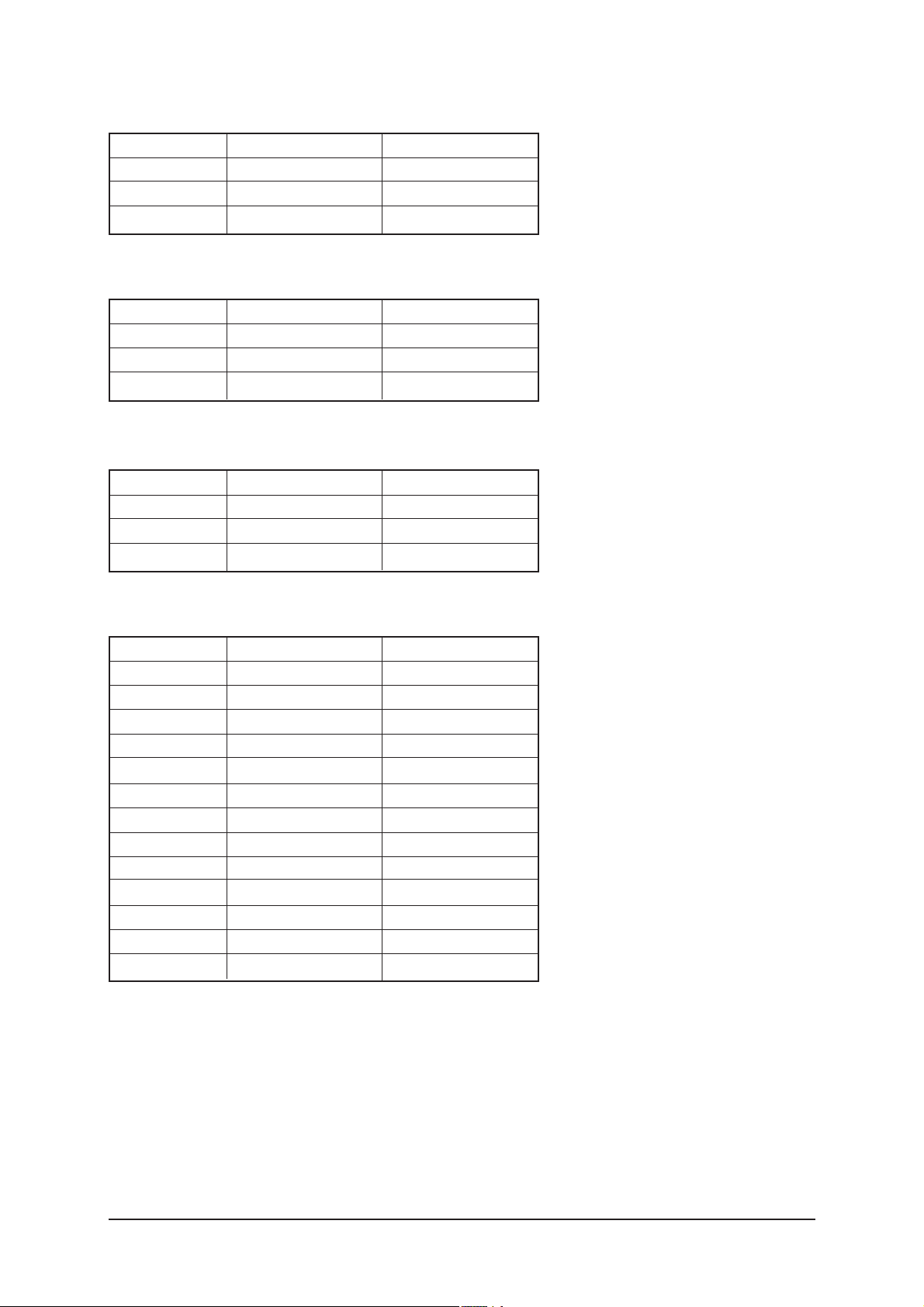
2-2) Comp ADC Target (Разметка Comp ADC)
3 Регулировка и юстировка
№
1
2
3
2-3) PC ADC Target (Разметка PC ADC)
№
1
2
3
2-4) AII RGB Target Target (Разметка AII RGB Target)
№
1
2
3
Позиция
Low
High
Delta
Позиция
Low
High
Delta
Позиция
Low
High
Delta
Значение
17
234
3
Значение
1
254
3
Значение
2
235
1
3) Sharpness (Резкость)
№
1
2
3
4
5
6
7
8
9
10
11
12
13
5. Option Block (Блокировка опций)
1) FRC(Micronas)
Позиция
H1 Gain
H2 Gain
H3 Gain
H4 Gain
V1 Gain
V2 Gain
D1 Gain
D2 Gain
Over Shoot2
Over Shoot3
Under Shoot2
Under Shoot3
Sub Color
Значение
36
36
28
28
16
16
32
32
60
60
60
60
60
2) FRC2X
3) FBE2
3-5
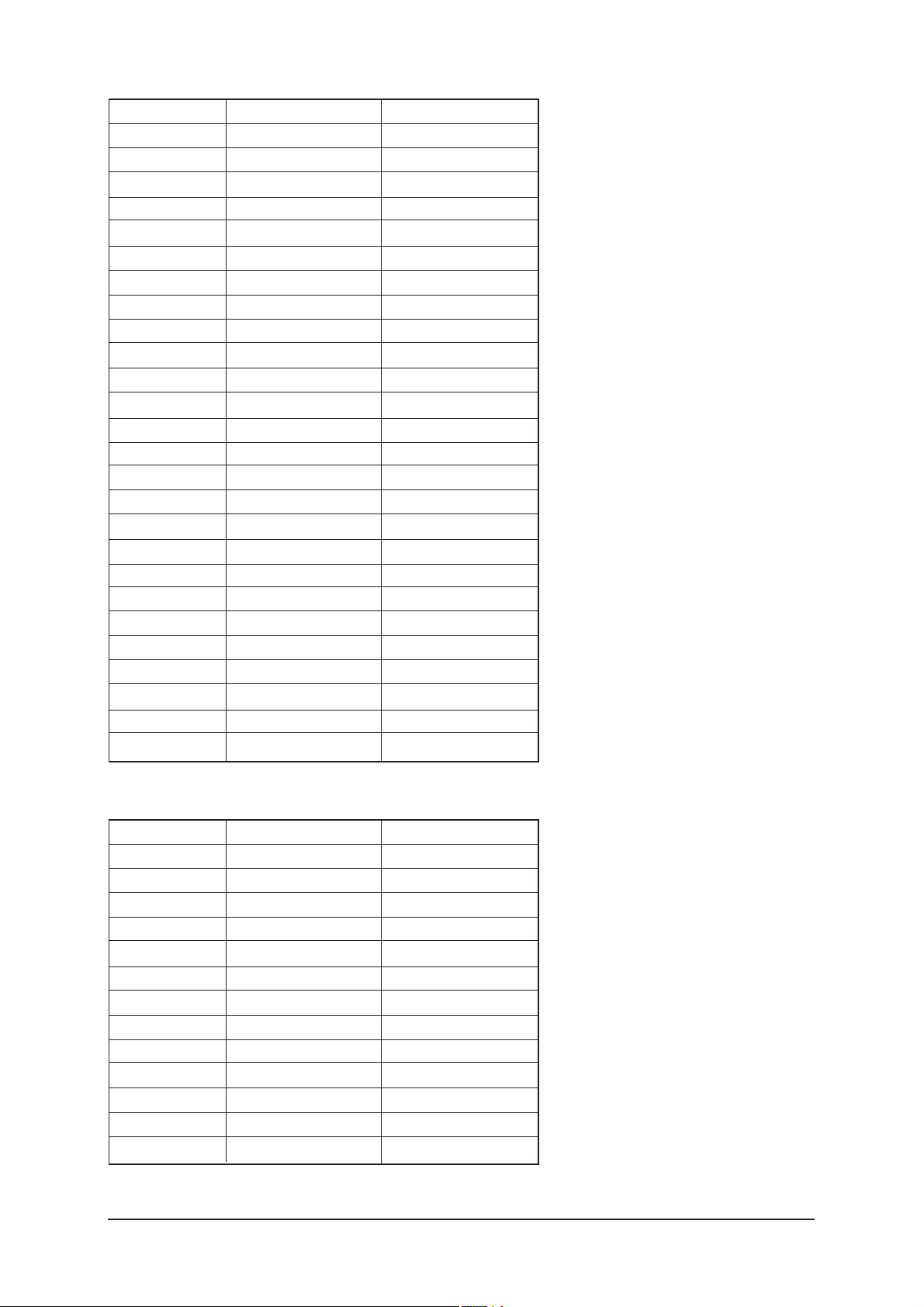
3 Регулировка и юстировка
№
1
2
3
4
5
6
7
8
9
10
11
12
13
14
15
16
17
18
19
20
21
22
23
24
25
26
Позиция
Pattern Select
BS-On
B-Slope Gain
B-Tilt Min
B-Tilt Max
B-Tilt Slope
LFunc-Basis
HFunc-Basis
Mean-Offset1
Mean-Offset2
Mean Slope
Input Offset
Input Gain
ACR Offset
ACR Th1
ACR Th2
Skin Enable
Skin Tu
Skin Tv
M Skin Tu
M Skin Tv
Sub Color
M-Au-Sub Color
M-Wi-Sub Color
MW-Skin-Tu
MW-Skin-Tv
Значение
0
1
80
20
150
128
120
130
30
235
112
128
128
15
20
120
1
135
135
128
128
145
128
128
128
128
4) PDP Logic
№ Позиция
1
2
3
4
5
6
7
8
9
10
11
12
13
3-6
Pattern Select
CDC Sw
CDC Strengh Th
BRE Sw
FRC Repeat Mode
FRC DBG Mark On
FRC Bypass
CDC L Gain
CDC U Gain
Panel Type
Panel Inch
Panel Ber.
Logic Sw Ver.
Значение
0
Off
1
Off
Off
0
Off
0
0
0
00 SD
N/A
00Y00M00D
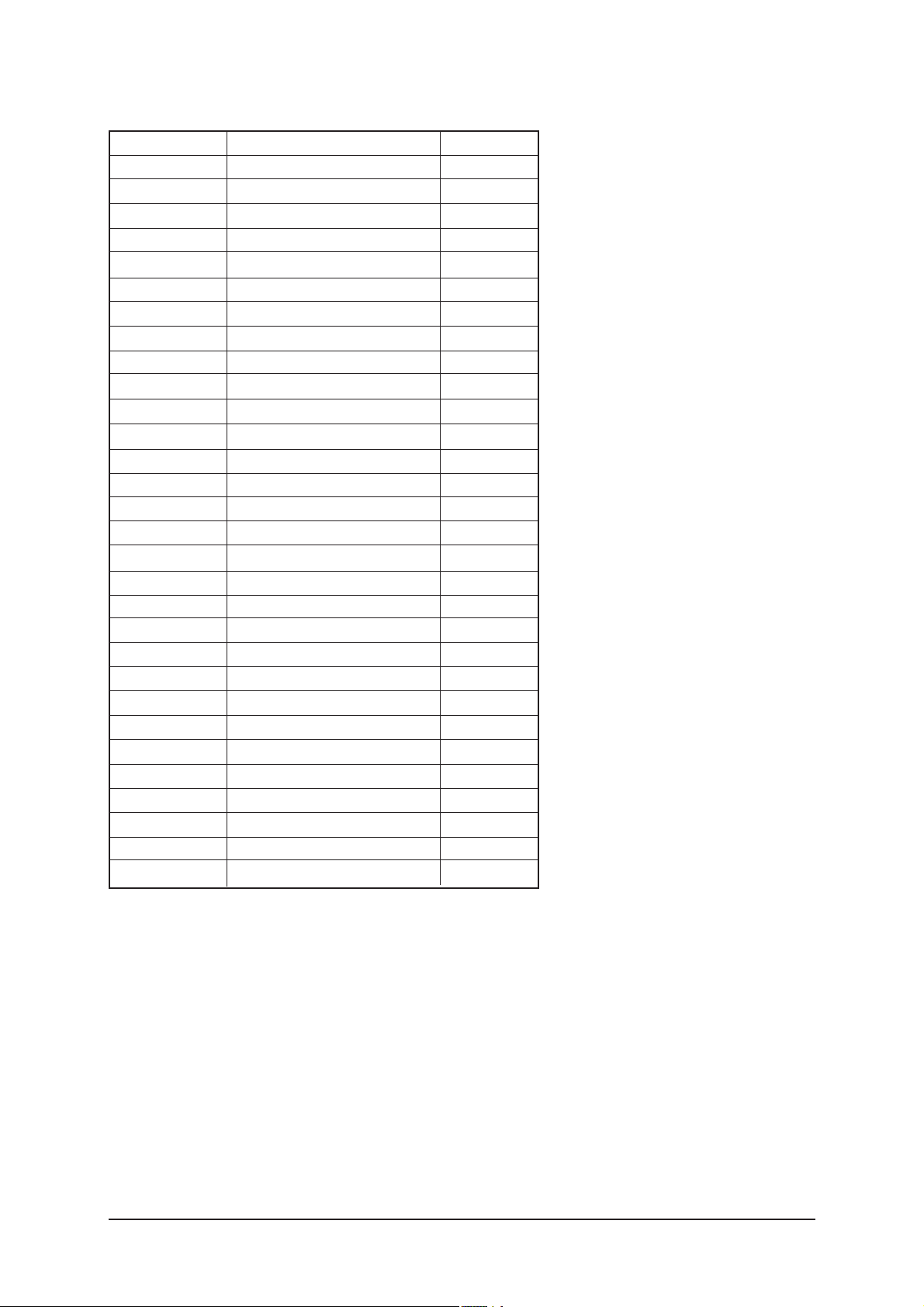
6. Sound (Звук)
3 Регулировка и юстировка
№
1
2
3
4
5
6
7
8
9
10
11
12
13
14
15
16
17
18
19
20
21
22
23
24
25
26
27
28
29
30
Позиция
Saturation Mute
FM Prescale
AM Prescale
Nicam Prescale
FM M Prescale
SC1 Vol
SC2 Vol
Audio Delay
Audio Delay Time
Ch1 BW
Ch2 BW
Num of Check
Num of Double Check
Mono Weight
Stereo Weight
Dual Weight
BG M2S Threshold
DK M2S Threshold
BG S2M Threshold
DK S2M Threshold
FINE VOL
Detection Threshold
Ext Volume Scale
Ext Prescale Speaker
R2E Scart2 Offset
NTP 3000
NTP Master Volume
NTP PWM modulation
NTP DRC Thresh
NTP Speaker EQ
Значение
Off
24
20
24
20
20
20
On
8
2
1
1
5
1
1
1
144
80
176
0
20
0
0
0
14
243
26
On
3-7
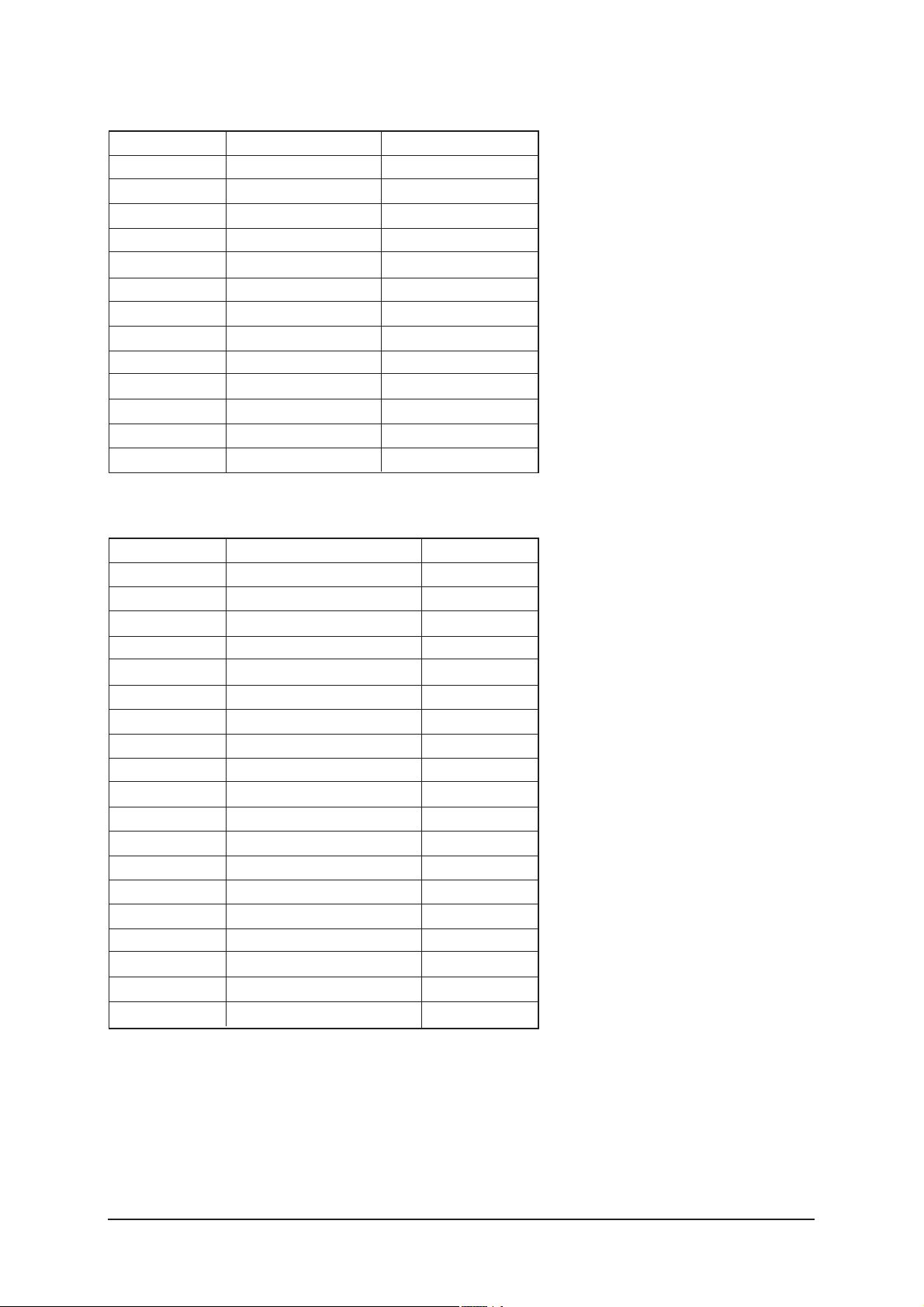
3 Регулировка и юстировка
7. YC Delay (Задержка YC)
№
1
2
3
4
5
6
7
8
9
10
11
12
13
8. Adjust (Регулировка)
№
1
2
3
4
5
6
7
8
9
10
11
12
13
14
15
16
17
18
19
Позиция
PAL BG
PAL DK
PAL I
SECAM BG
SECAM DK
SECAM L
NTSC 358
NTSC 443
AV PAL
AV SECAM
AV NT358
AV NT443
AV PAL60
Позиция
V Mute Time
Dynamic Contrast
Dynamic Dimming
Dynamic CE
LNA Plus
Megazine LNA
PixelShift Test
Debug
ACR
D-WatchDog
UART Select
FBE Select
Tuner
Tuner TOP Semco
Tuner TOP Alps
D.Gamma
M.Gamma
A-WatchDog
Hp Detect
Значение
17
17
17
17
17
17
17
17
17
17
17
17
17
Значение
10
On
Off
On
Off
Off
Normal
On
On
Off
FBE2X
ALPS
10
13
22
Off
Off
High
3-8
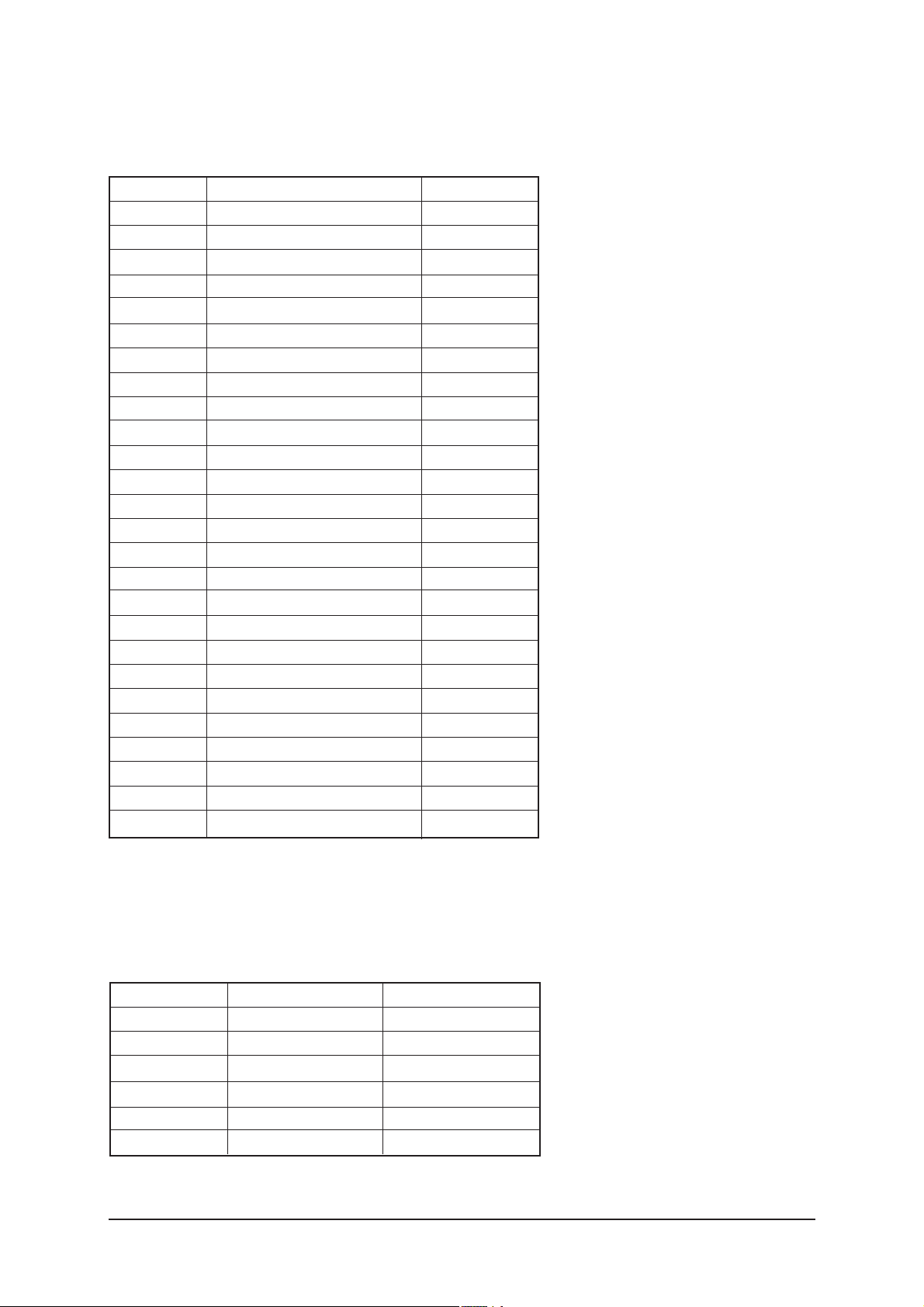
9. Bus Stop (Остановка шины)
10. W/B Movie (Баланс белого для кино)
3 Регулировка и юстировка
№
1
2
3
4
5
6
7
8
9
10
11
12
13
14
15
16
17
18
19
20
21
22
23
24
25
26
Позиция
WB Movie
Color Mode
Color Tone
Msub Brigh
Msub Contr
W1_RGAIN
W1_BGAIN
W1_ROFFS
W1_BOFFS
W2_RGAIN
W2_BGAIN
W2_ROFFS
W2_BOFFS
NO_RGAIN
NO_BGAIN
NO_ROFFS
NO_BOFFS
C2_RGAIN
C2_BGAIN
C2_ROFFS
C2_BOFFS
Movie Contr
Movie Brigh
Movie Color
Movie Sharp
Mv BackLight
Значение
off
Movie
Cool1
128
128
157
72
127
129
159
57
128
128
140
91
127
128
115
145
128
128
100
45
55
75
10
11. Checksum (Контрольная сумма)
12. Reset (Сброс)
13. Spread Spectrum (Спектр распространения)
№ Позиция
1
2
3
4
5
6
Spread Spectrum
Step1
Step2
Range1
Range2
FBE SSC
Значение
On
116
0
0
247
5
3-9
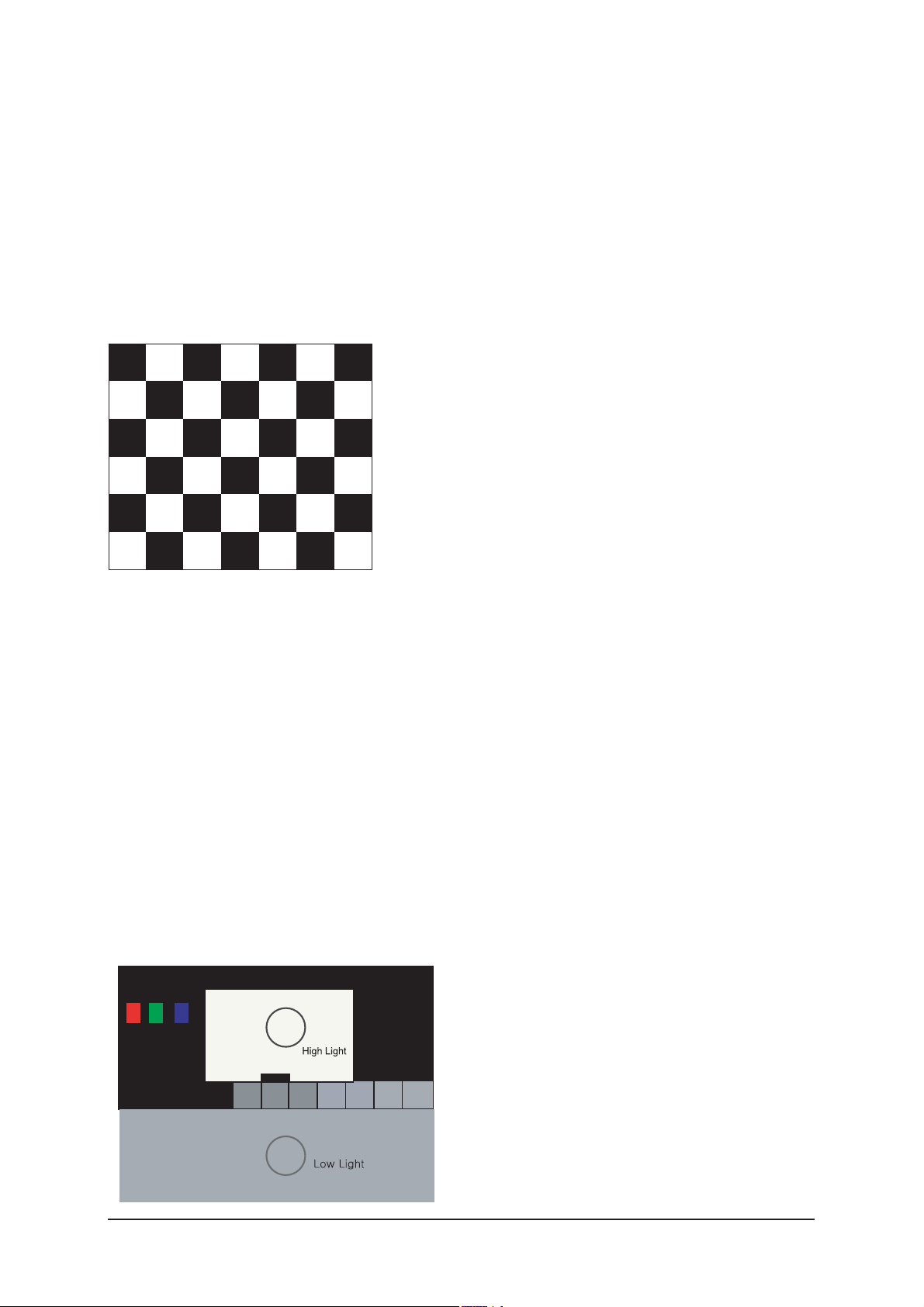
3 Регулировка и юстировка
3-4 Регулировки в сервисном режиме
3-4-1 Баланс белого - калибровка
Если цвета изображения являются неправильными, необходимо сначала выполнить
калибровку
Оборудование: СА210, испытательная таблица: шахматная испытательная таблица
Выполнить калибровку в параметрах заводского режима
Источник: AV: комбинированное изображение PAL, компонентное устройство: 1280*720/60 Гц
персональный компьютер: 1024*768/60 Гц
(Шахматная испытательная таблица)
3-4-2 Баланс белого - регулировка
Если цвета изображения являются неправильными, необходимо проверить
состояние баланса белого.
Оборудование: СА210, испытательная таблица: Toshiba
Выполнить регулировку баланса белого в параметрах заводского режима
Параметры Sub brightness и R/G/B Offset управляют областью low light
Параметры Sub contrast и R/G/B Gain управляют областью high light
Источник: AV: комбинированное изображение PAL, компонентное устройство: 1280*720/60 Гц
НDMI(DVI): 1280*720/60 Гц
[Испытательная таблица:
таблица № 16 серии MSPG–945]
*Цветовая температура
1500К +/-500, -6 ~ -20 MPCD
3-10
*Цветовые координаты:
H/L:267/263 +/-2 35,0 Ft +/- 2,0 Ft
L/L:270/260 +/-3 1,5 Ft +/- 0,2 Ft
Испытательная таблица Toshiba
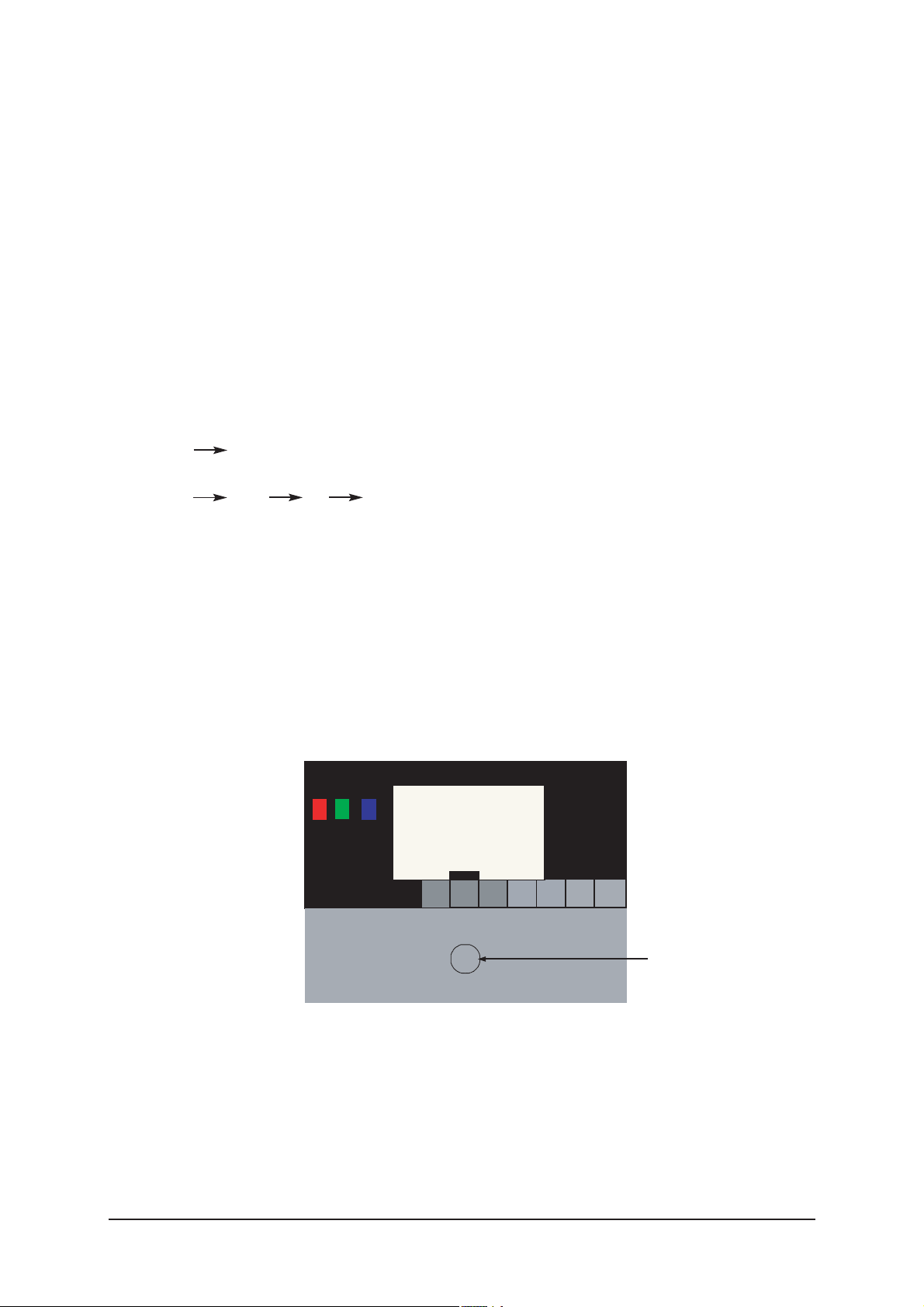
3 Регулировка и юстировка
3-4-3 Условия для измерений
1. На базе испытательной таблицы toshiba ABL: уровень High Light (57 IRE)
- ГЕНЕРАТОР ВХОДНЫХ СИГНАЛОВ: MSPG-925LTH
* Режим № 2: 744 х 484 @ 60 Гц
№ 6: 1280 х 720 @ 60 Гц
№ 21: 1024 х 768 @ 60 Гц
* Испытательная таблица № 36: таблица 16 Color
№ 16: испытательная таблица Toshiba ABL
2. Оптическое измерительное устройство: СА210 (FL)
Для моделей LE26M51B/LE32M51B/LE40M51B/LE46M51B необходимо использовать
генератор MSPG-925 LTH.
3-4-4 Методика регулировки
1. Выполнить регулировку баланса белого в режимах AV, Component и DVI
(AV Component)
a) Настроить вход на режим, в котором будет выполняться регулировка
(RF DTV PC DVI).
* Входной сигнал – режим VIDEO: модель № 2 (режим 744*484), испытательная таблица № 16
- режим DTV, DVI: модель № 6 (режим 1280*720), испытательная таблица № 16
- режим PC: модель № 6 (режим 1024*768), испытательная таблица № 16
b) Войти в параметры управления цветом заводского режима и подтвердить данные.
c) Выполнить регулировку уровня low light (положение регулировки смотри таблицу
1,2 в зависимости от режима)
- отрегулировать параметр sub – Brightness для настройки значения "Y"
- отрегулировать смещение красного ("х") и смещение голубого ("y") для цветовых координат.
Рис. 4-2 Испытательная таблица Toshiba ABL
Уровень Low light
Точка измерения
* Запрещается выполнять регулировку данных смещения зеленого.
d) Выполнить регулировку уровня high light (положение регулировки смотри таблицу 1,2
в зависимости от режима)
- отрегулировать усиление красного ("х") и усиление голубого ("y") для цветовых координат.
* Запрещается выполнять регулировку данных усиления зеленого и параметра sub-contrast (Y).
3-11
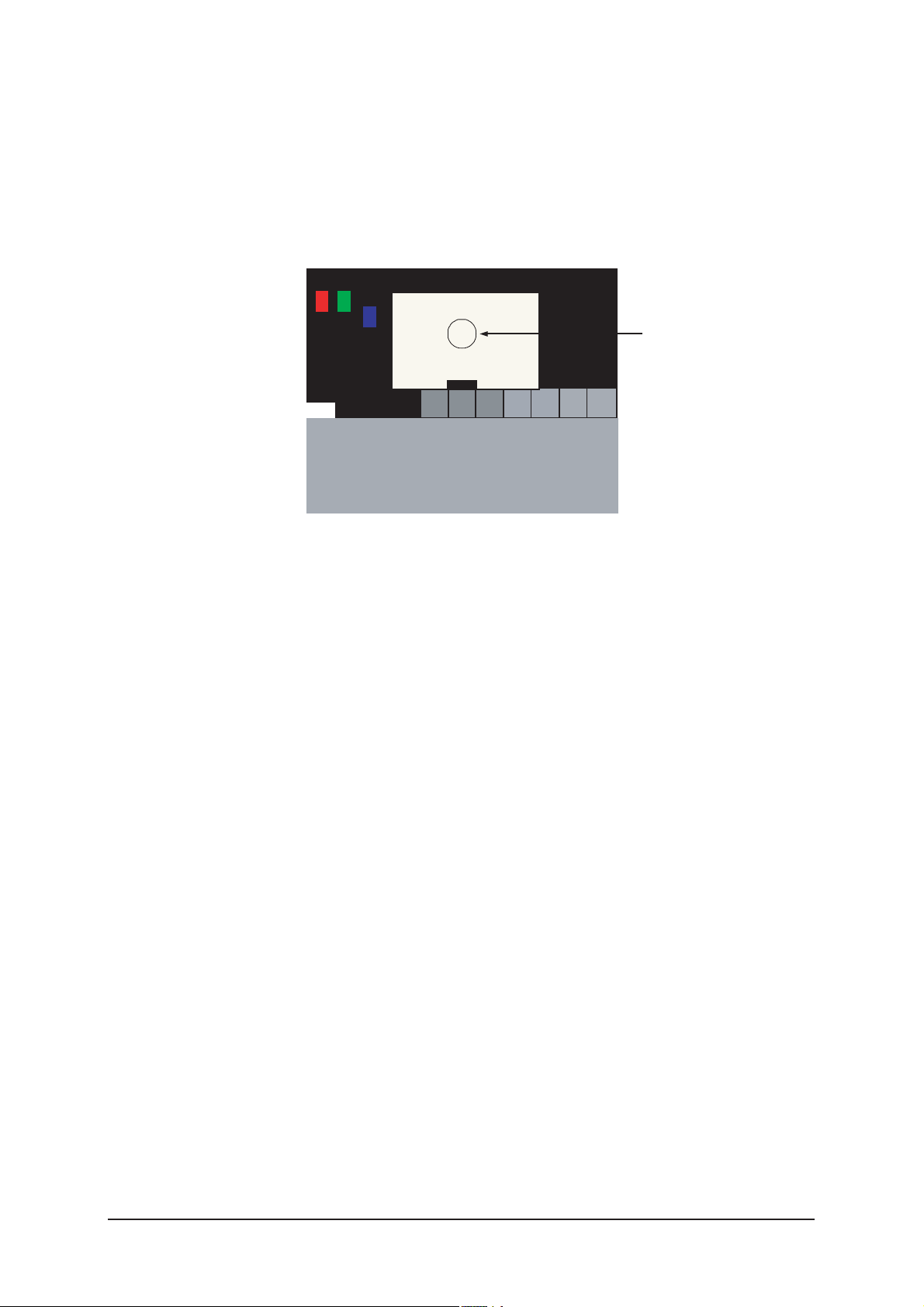
3 Регулировка и юстировка
d) Выполнить регулировку уровня high light (положение регулировки смотри таблицу 1,2
в зависимости от режима)
- отрегулировать усиление красного ("х") и усиление голубого ("y")
для цветовых координат.
* Запрещается выполнять регулировку данных усиления зеленого и параметра
sub-contrast (Y).
Рис. 4-3 Испытательная таблица Toshiba ABL
Уровень High light
Точка измерения
3-12
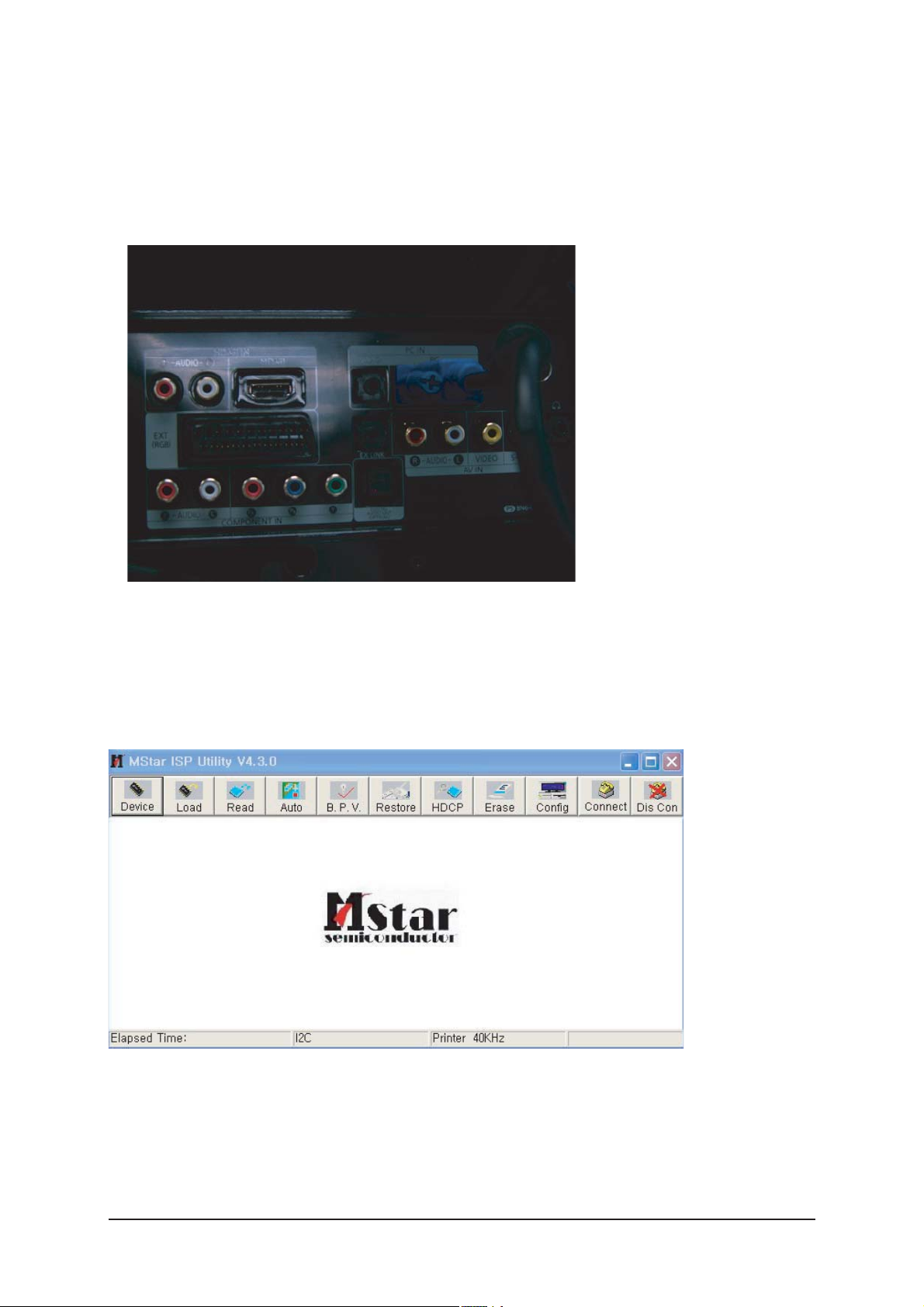
3 Регулировка и юстировка
3-5 Обновление программного обеспечения
3-5-1 Методика обновления флэш-ПЗУ
1. Выполнить инсталляцию загрузчика флэш-памяти Flash Downloader.
Подсоединить телевизор (D-SUB) с помощью кабеля D-SUB для выполнения
обновления программы.
2. Обновление программы Flash Downloader
- Включить телевизор.
- Щелкнуть мышью по иконке "Connect" в окне программы MSTAR.
- Щелкнуть мышью по надписи "Read" и выбрать новую версию
программного обеспечения.
- Щелкнуть мышью по надписи "Auto" и затем "Run"
3-13
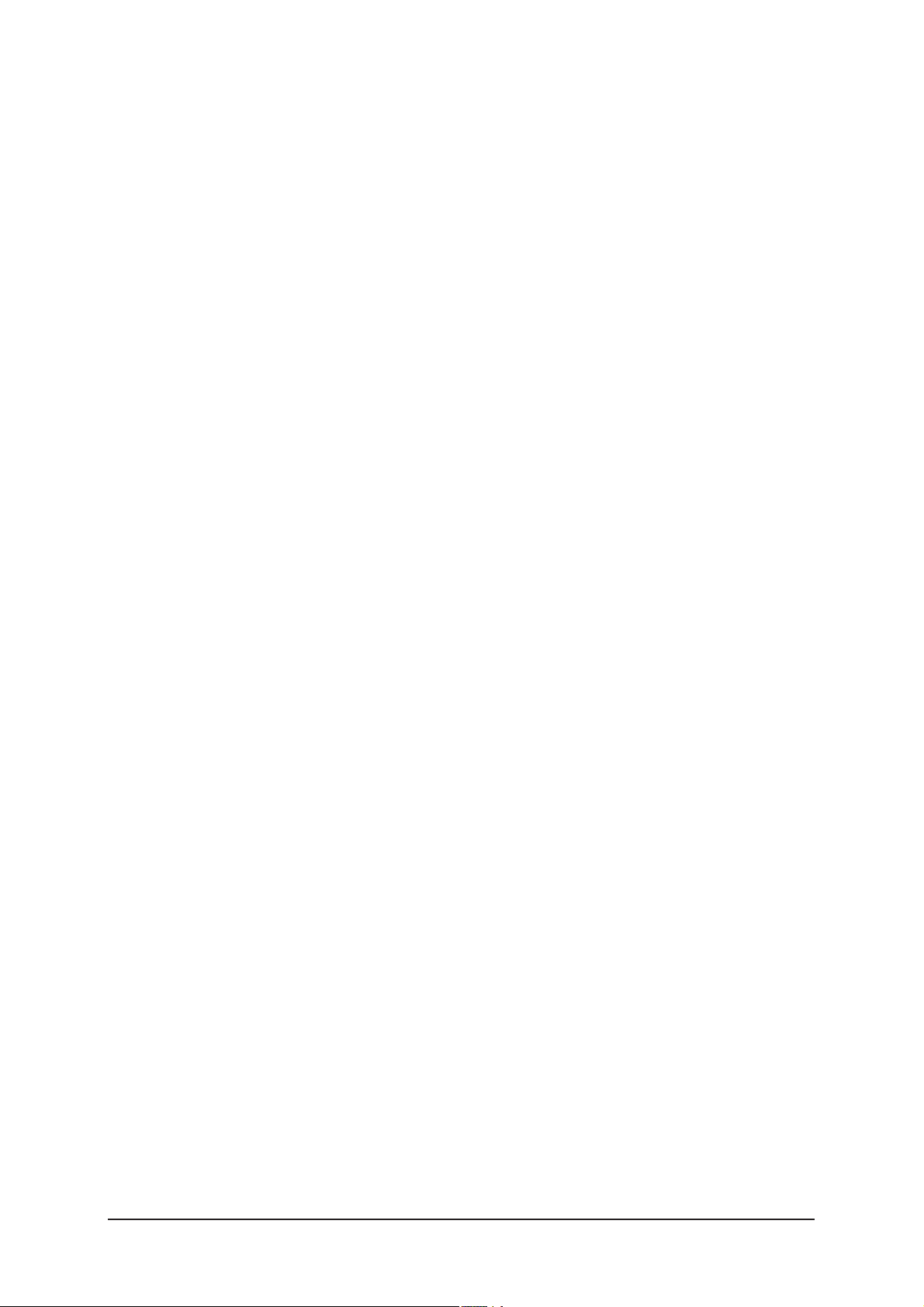
3 Регулировка и юстировка
Заметки
3-14
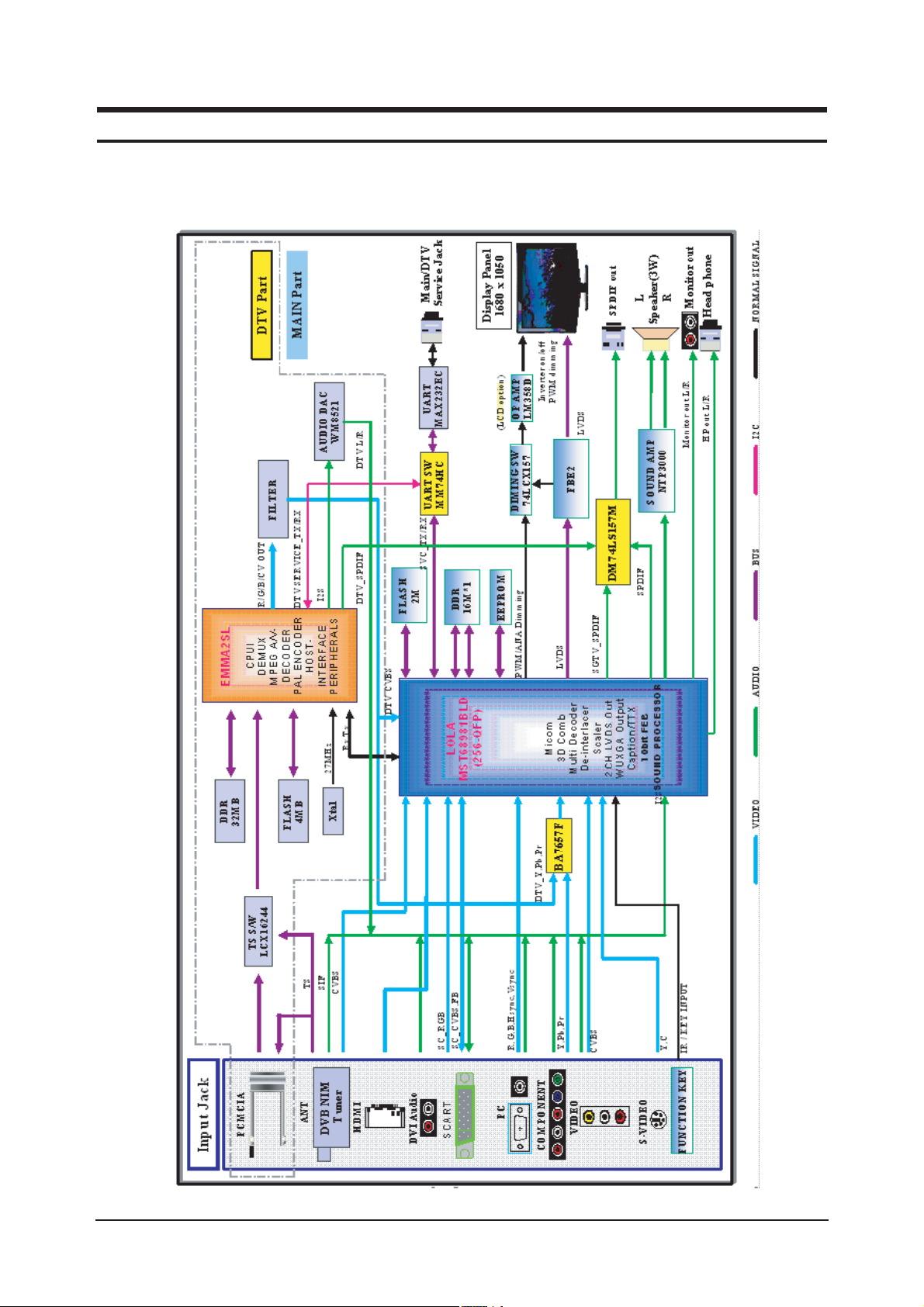
7 Block Diagrams
7-1
7 Block Diagram
- This Document can not be used without Samsung’s authorization
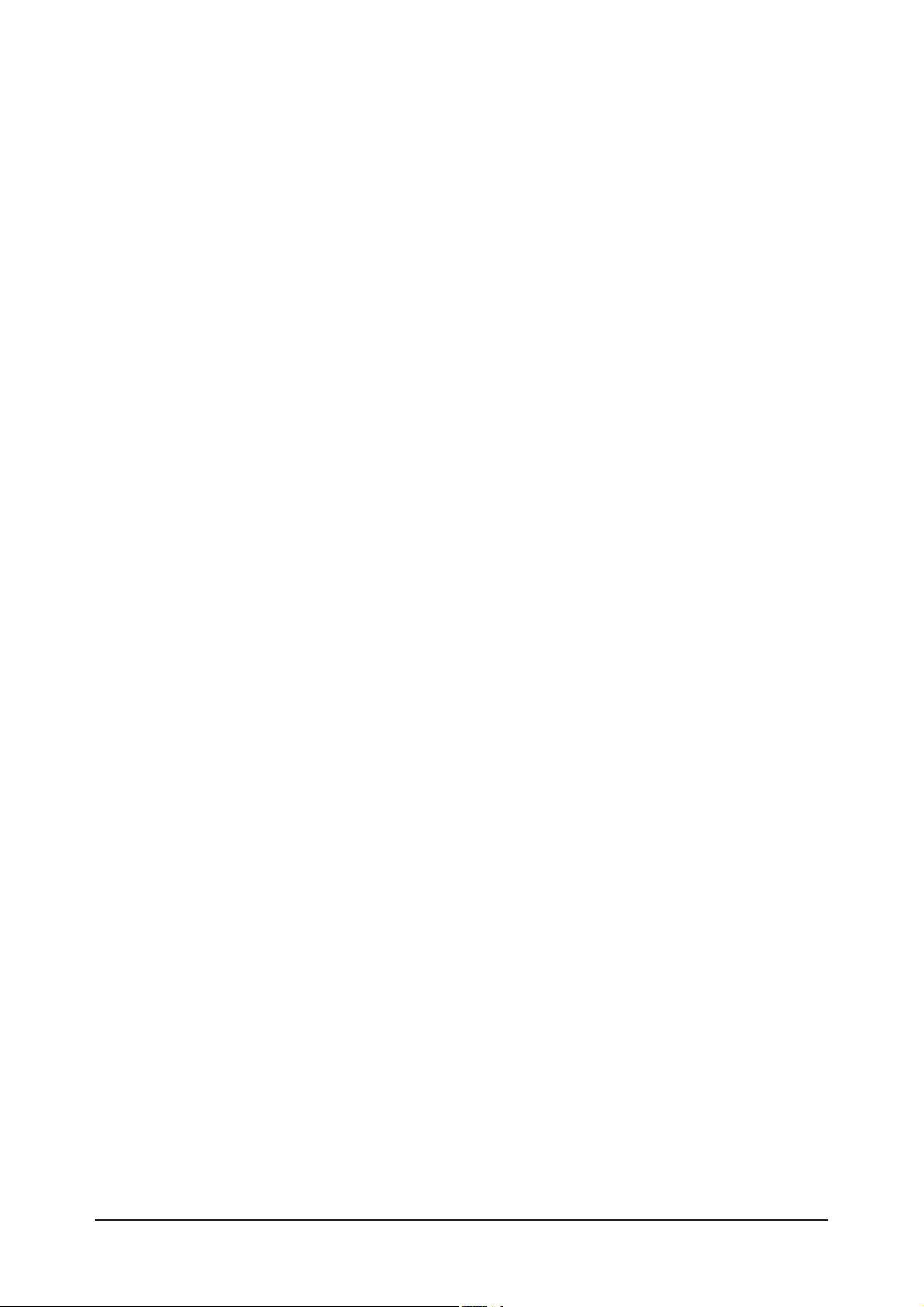
7 Block Diagrams
7-2
Memo
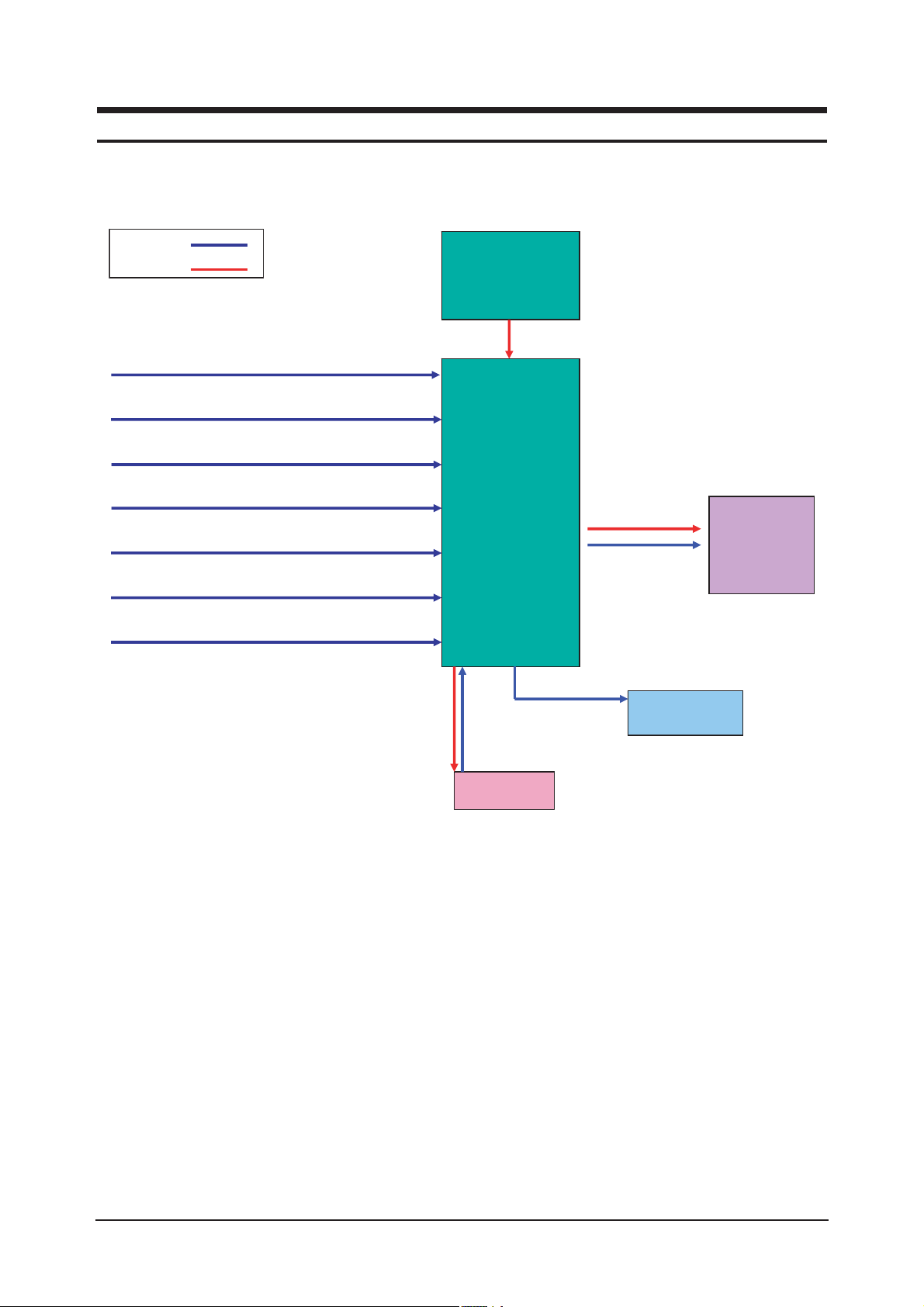
13 Circuit Descriptions
13-1
13 Circuit Descriptions
13-1 Block description
RF IN
Scart
A/V
S-Video
Component
HDMI
PC
Main
Board
Panel
T-con
Board
Speaker
IR/LED
Signal
Power
Bordeaux consists of three main blocks
1. Main board : Video signal processing
2. IP board : Power supply & Inverter
3. T-con board : LCD Panel control
IP Board
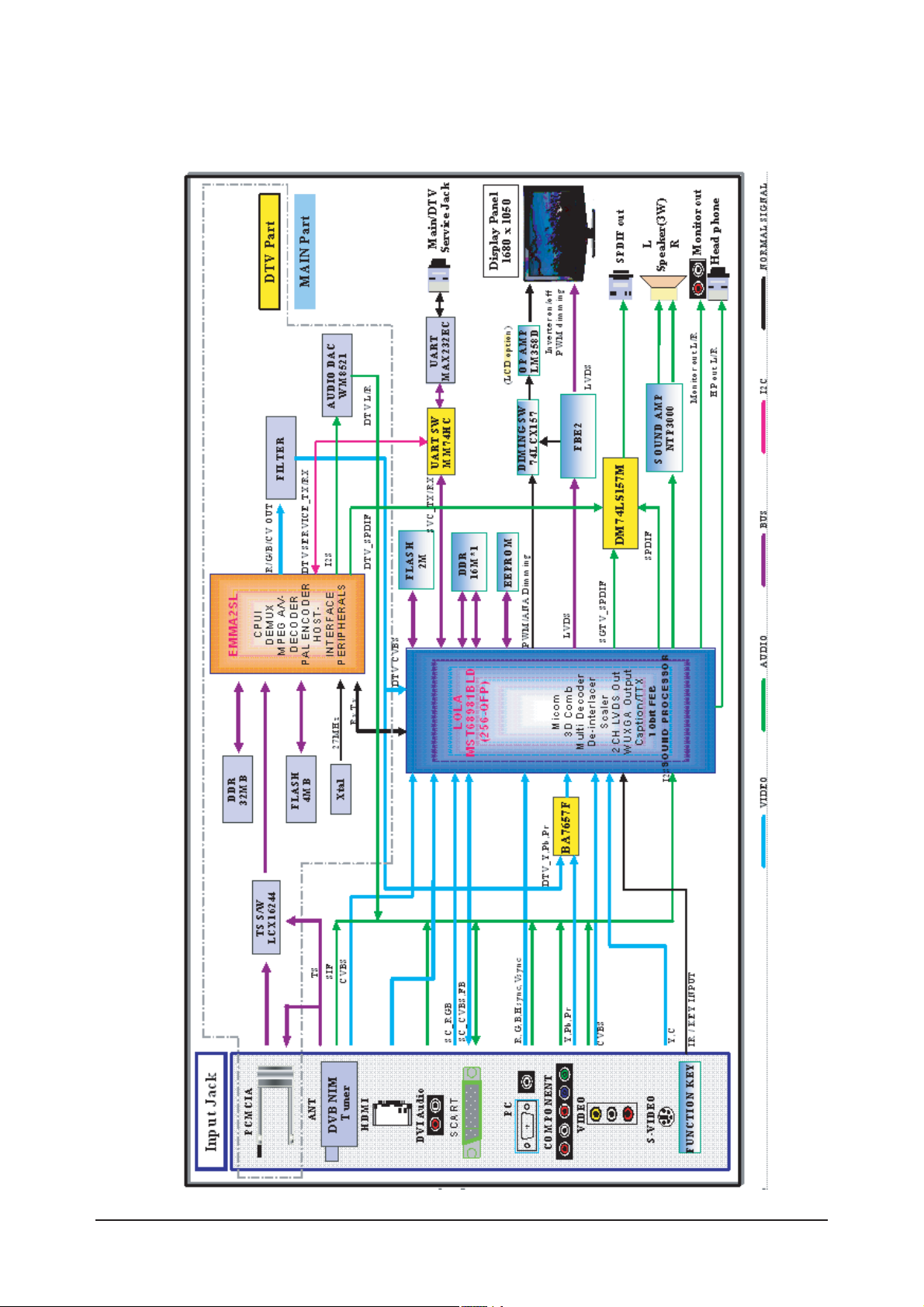
13 Circuit Descriptions
13-2
13-2 Main Block
