SAMSUNG LE22D450G1WXZF User Manual
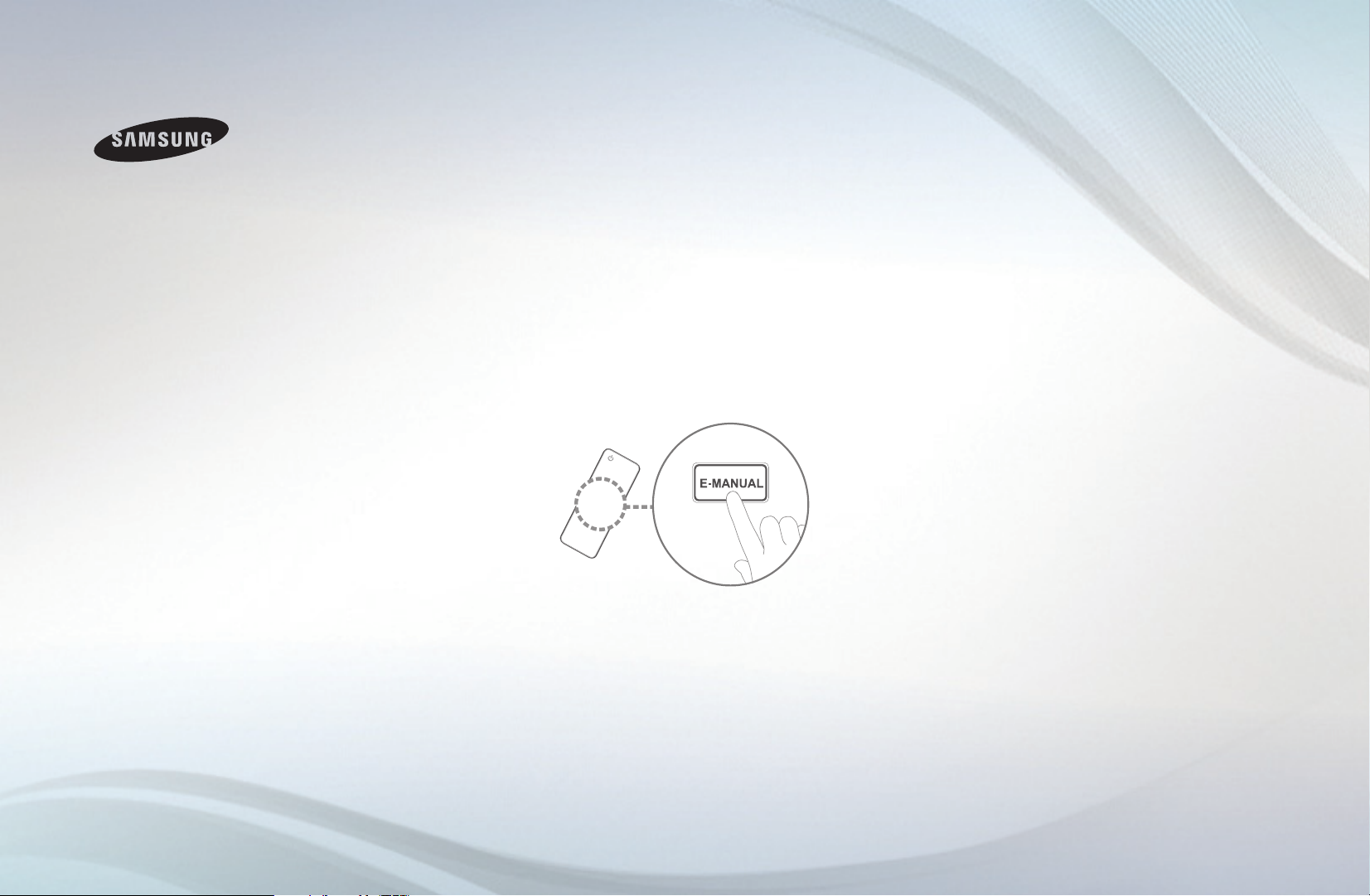
E-MANUAL
imagine the possibilities
Thank you for purchasing this Samsung
product. To receive more complete service,
please register your product at
www.samsung.com/register
Model __________ Serial No. ____________
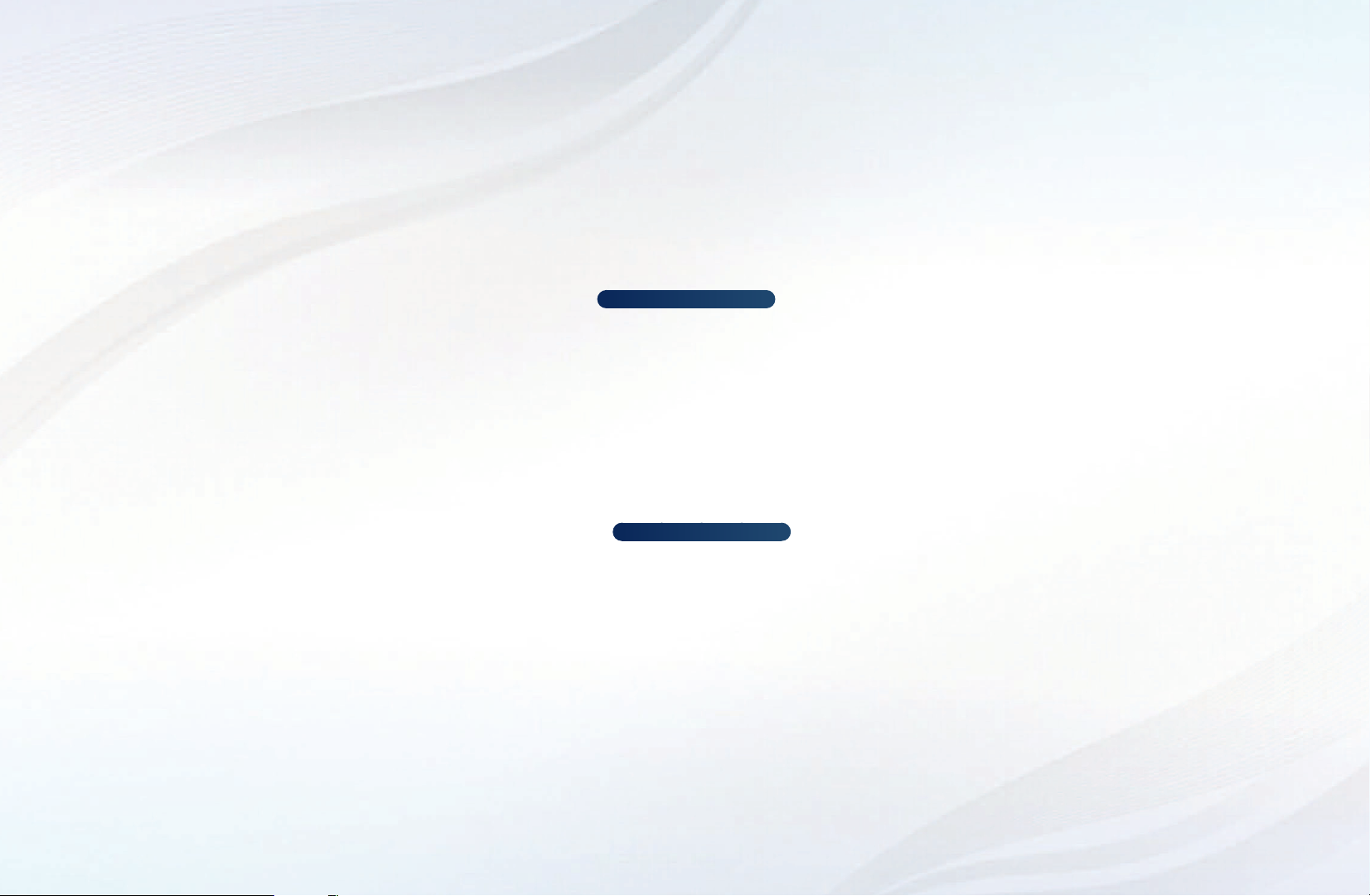
Contents
Channel Setting
•
UsingtheINFObutton(Now&Next
guide)
•
UsingChannelmenu(WatchTV)
• ScheduleManager
• ChannelList
• ChannelManager
• RetuningChannels
Basic Features
•
PictureMenu
• SoundMenu
11
17
35
52
Preference Features
• Network
1
2
5
7
• SystemMenu
• SupportMenu
Advanced Features
• My Downloads
• Anynet+
• AllShare™
forLCD550seriesandabove
forLCD550seriesandabove
64
92
114
122
149
163
Other Information
•
AnalogueChannelTeletextFeature
• Anti-theftKensingtonLock
• ConnectionsCommonInterfaceSlot
• Troubleshooting
• Licence
167
171
173
175
192
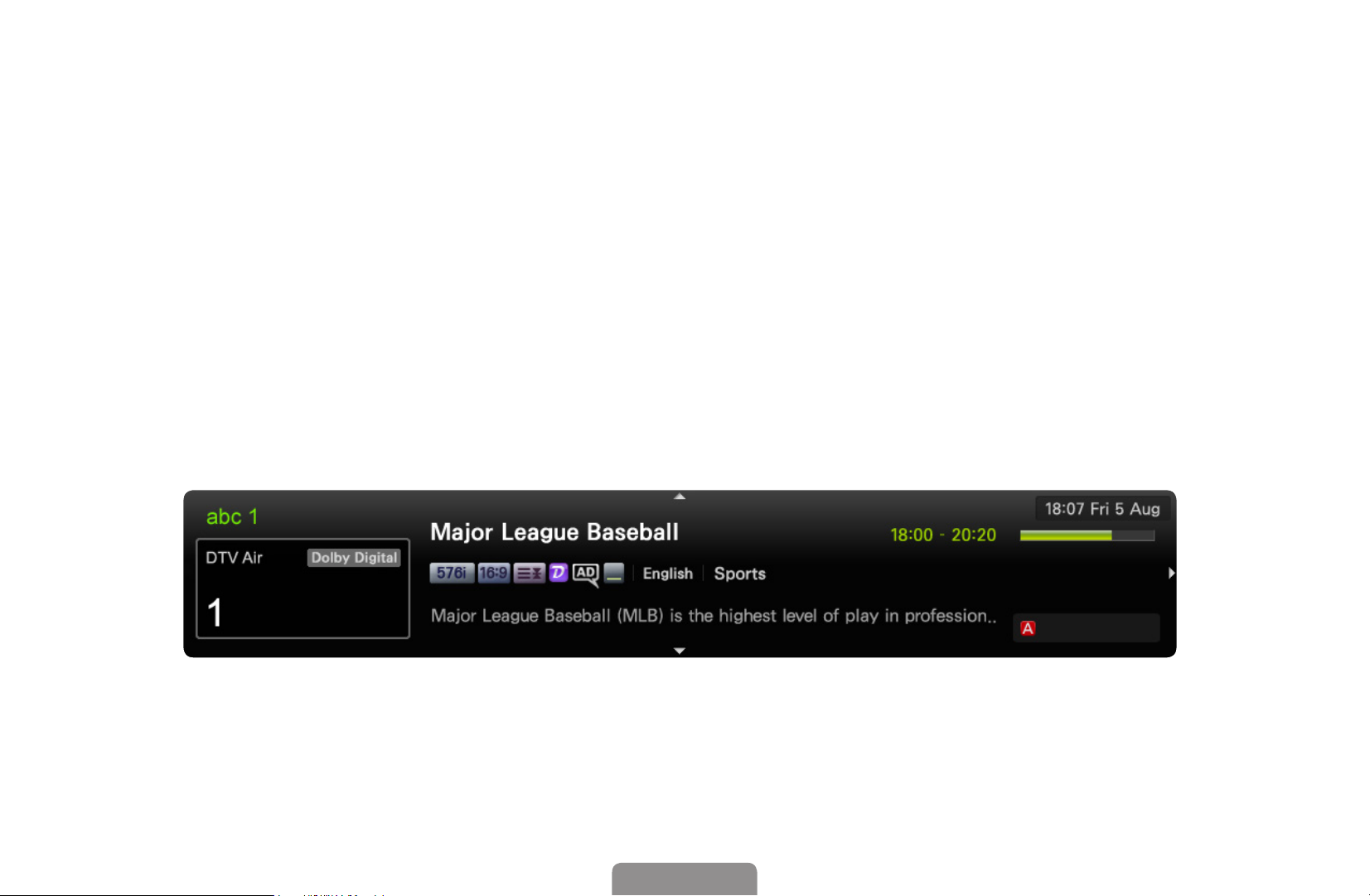
❑❑ Using❑the❑INFO❑button❑(Now❑&❑Next❑guide)
The display identifies the current channel and the status of certain audio-video
settings.
The Now & Next guide shows daily TV programme information for each channel
according to the broadcasting time.
●
Scroll ◄, ► to view information for a desired programme while watching the
current channel.
●
Scroll ▲, ▼ to view information for other channels. If you want to move to the
currently selected channel, press the ENTERE button.
▶
All
It may differ depending on the model.
*
Information
English
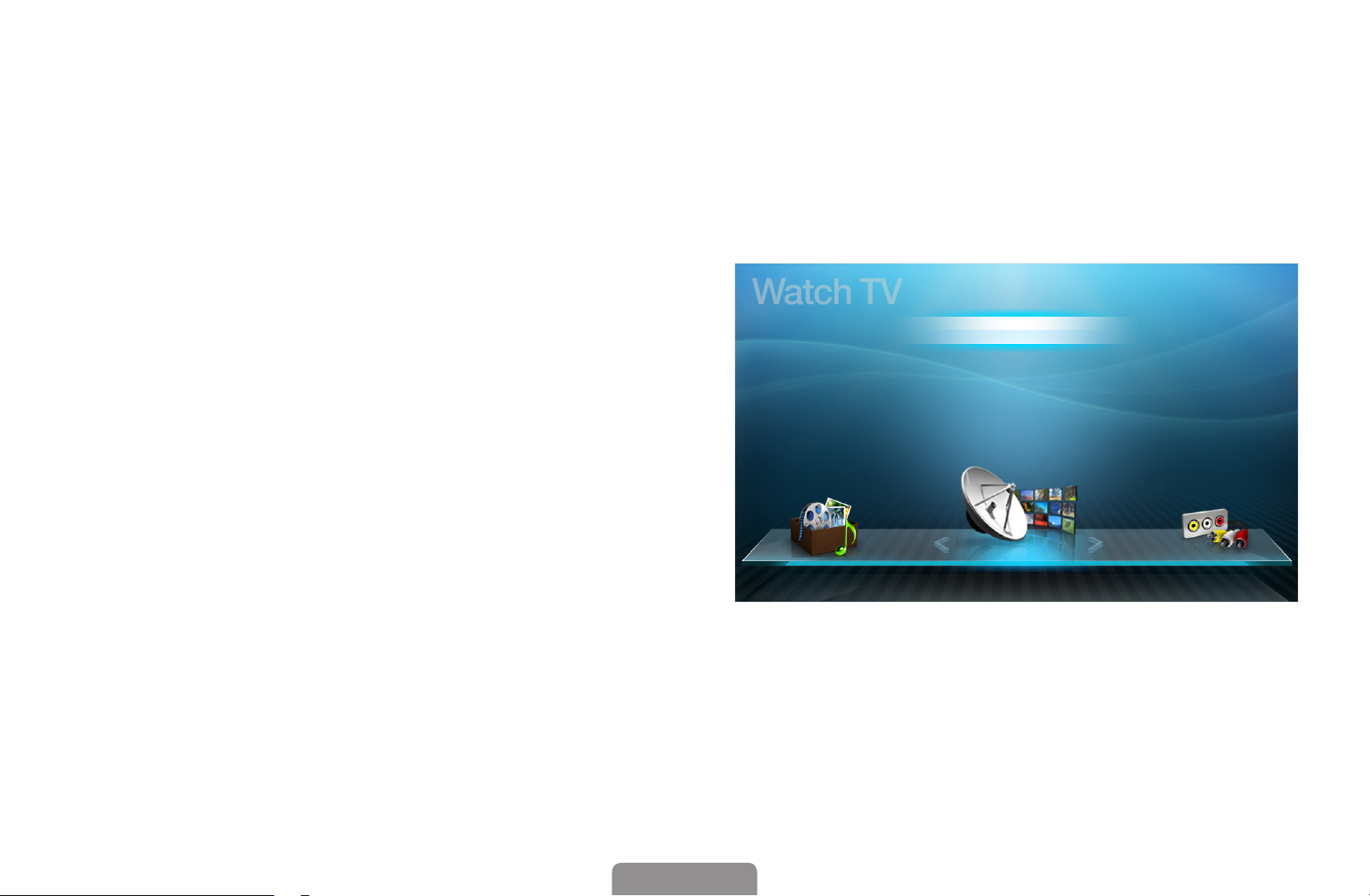
◀
❑❑ Using❑Channel❑menu❑(Watch❑TV)❑
Watch TV
English
Press the CONTENT button to select Watch❑TV, then select the desired menu.
Each screen will be displayed.
❑■Guide
The EPG (Electronic Programme
Guide) information is provided by
broadcasters. Using programme
Guide
Schedule❑Manager
schedules provided by broadcasters,
Channel❑List
you can specify programmes you want
◀ ▶
to watch in advance so that the channel
My❑Downloads
Channel❑Manager
Source
automatically changes to the selected
programme channel at the specified
time. Programme entries may appear
blank or out of date depending on a
channel status.
English
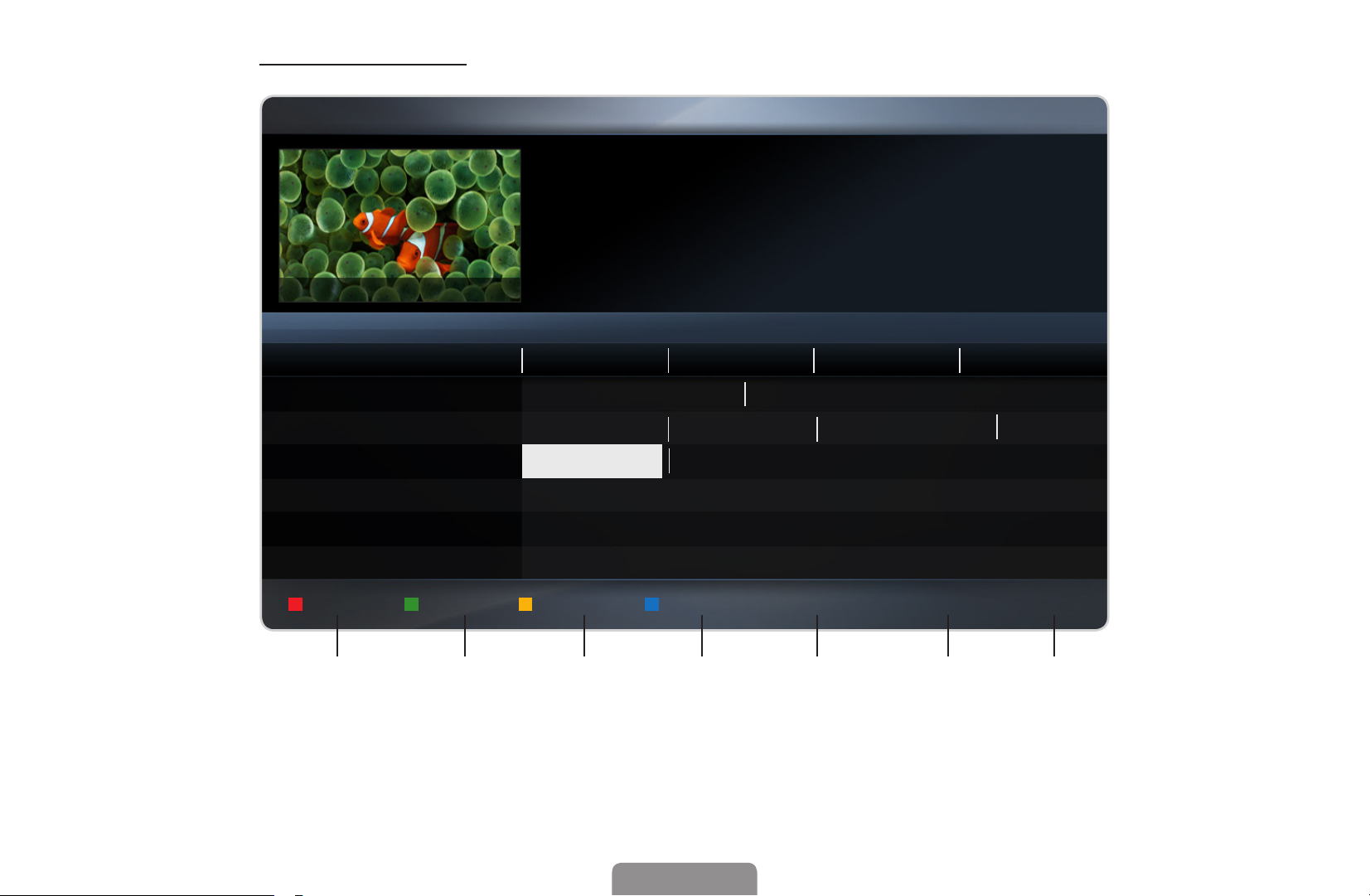
Using❑Guide
AC B D
AC B D
Guide
DTV Air 3 five
Home and Away
18:00 - 18:30
Drama
Dani is devastated when scott makes clear his views on marriage...
800 five
Channel❑View❑-❑All
Today
1❑❑❑❑❑❑❑❑❑❑Discovery
2❑❑❑❑❑❑❑❑❑❑DiscoveryH&L
◀ ▶
3❑❑❑❑❑❑❑❑❑❑five
4❑❑❑❑❑❑❑❑❑❑price-drop.tv
5❑❑❑❑❑❑❑❑❑❑QVC
6❑❑❑❑❑❑❑❑❑❑R4DTT
▼
19:00 19:30 20:00 20:30
American❑Chopper
Tsunami❑Pri... The❑Curious...
Home and...
No❑Information
No❑Information
No❑Information
❑No❑Information
Tine❑Team
Dark❑Angel
❑2:10❑Tue❑1❑Jun
Fiv...
Sche.Mgr
-24❑Hours
+24❑Hours
Ch.❑Mode
1 2 3 4 5 6 7
It may differ depending on the model.
*
English
; Information k Page E Schedule
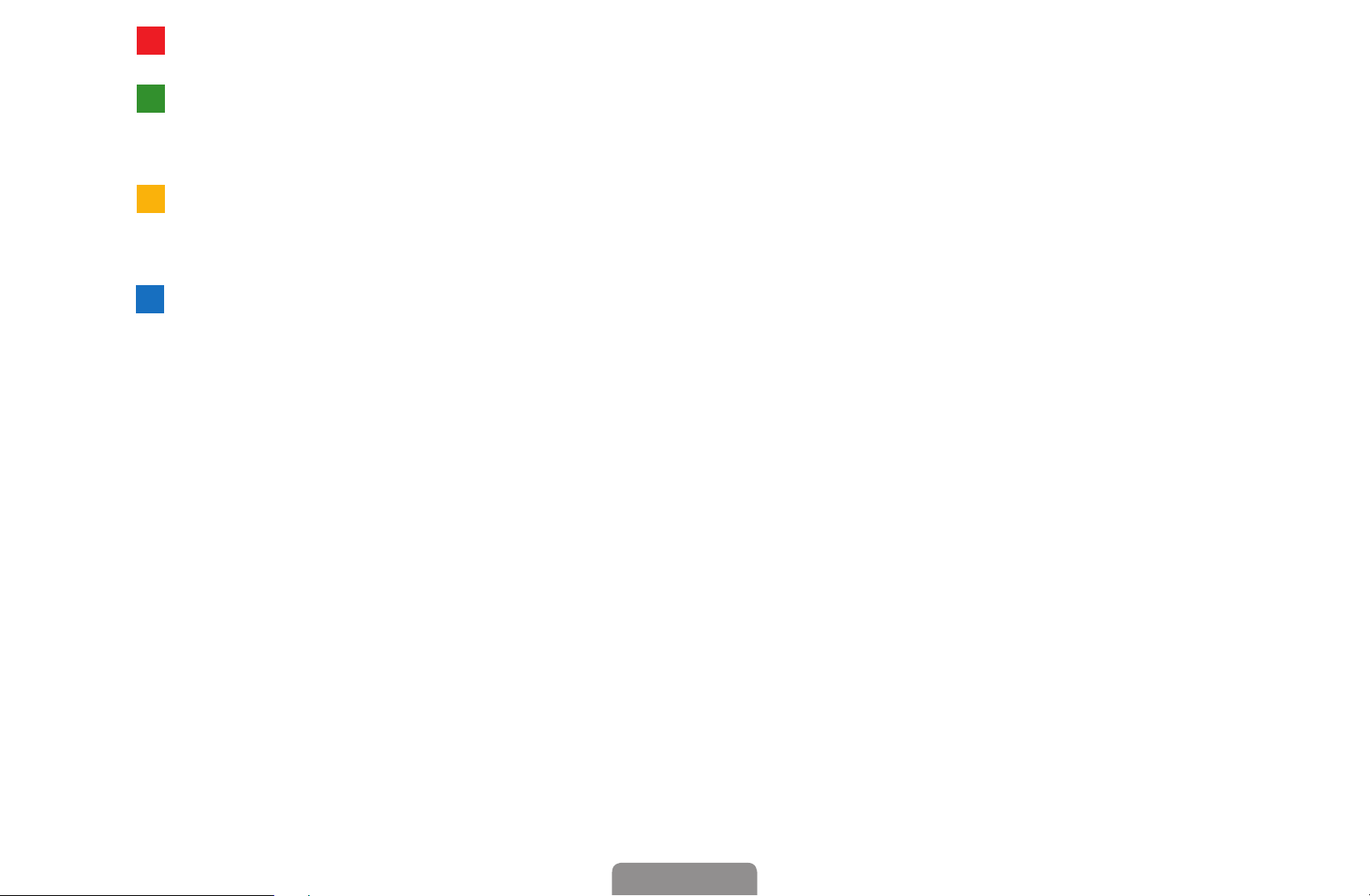
◀
1
D
ACB D
English
A
Red (Sche.Mgr): Moves to the reserved programmes in Sche.Mgr.
2
B
Green (-24❑Hours): Viewing the list of programmes to be broadcasted before 24
hours.
3
Yellow (+24❑Hours): Viewing the list of programmes to be broadcasted after 24
hours.
4
D
Blue (Ch.❑Mode): Select the type of channels you want to display on the Channel❑
List window. (All,❑TV,❑Radio,❑Data/Other,❑Favourites❑1-5)
5 ; (Information): Displays details of the selected programme.
◀ ▶
6 k (Page): Move to previous or next page.
7 E (Watch❑/❑Schedule)
●
When selecting the current programme, you can watch the selected
●
programme.
When selecting the future programme, you can reserve to watch the selected
programme. To cancel the schedule, press the ENTERE button again and
select Cancel❑Schedules.
English
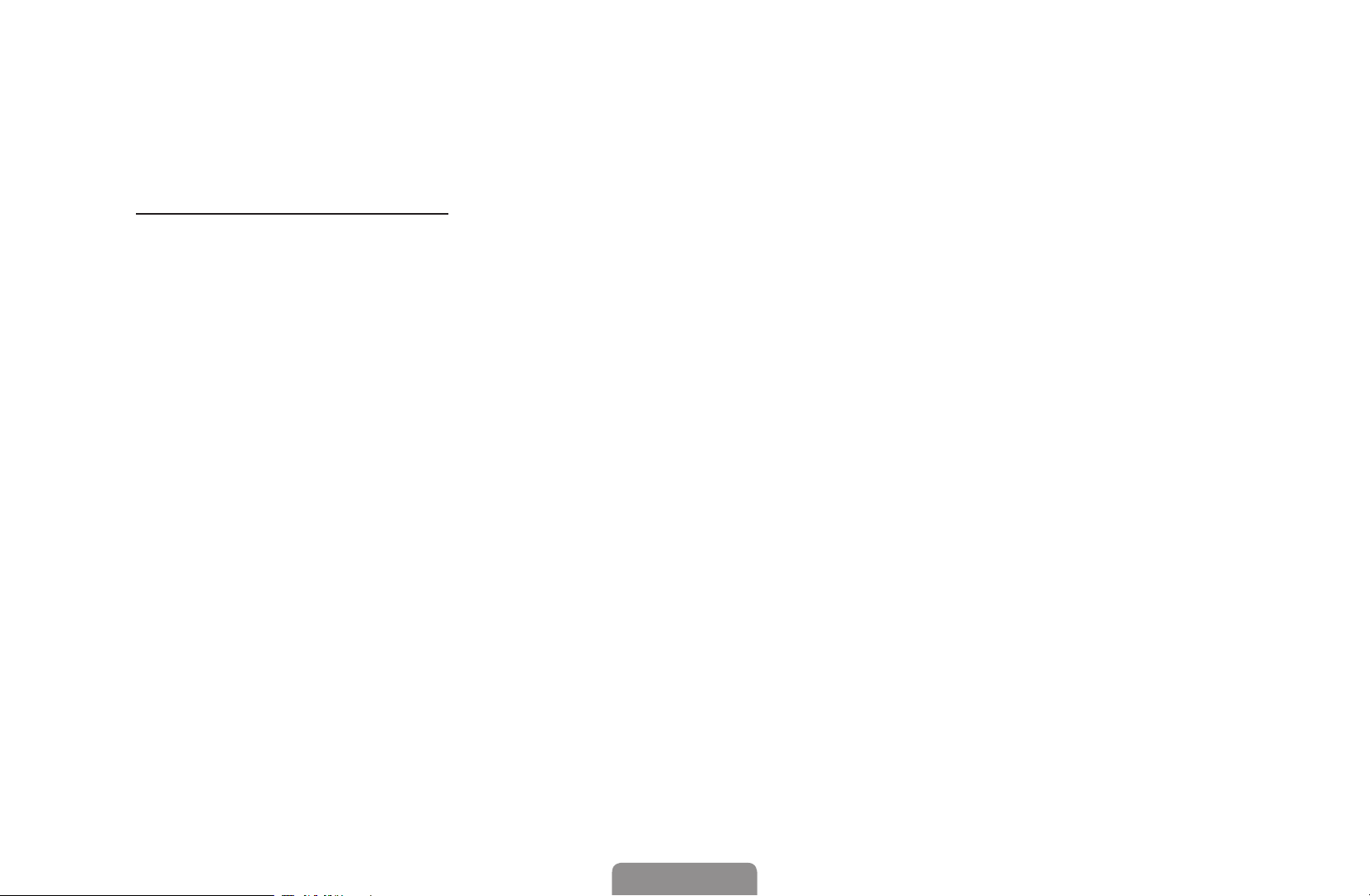
❑■Schedule❑Manager
Cancel or set the Timer❑Viewing to display the channel you want at the intended
time.
Using❑Timer❑Viewing
You can set a desired channel to be displayed automatically at the intended time.
Set the current time first to use this function.
1. Press the ENTER
2. Press the
◀ ▶
Start❑Time.
●
Antenna: Select the desired broadcasting signal.
●
Channel: Select the desired channel.
◄/►/▲/▼
button to add programme to schedule manually.
E
button to set the Antenna, Channel, Repeat, Date,
English
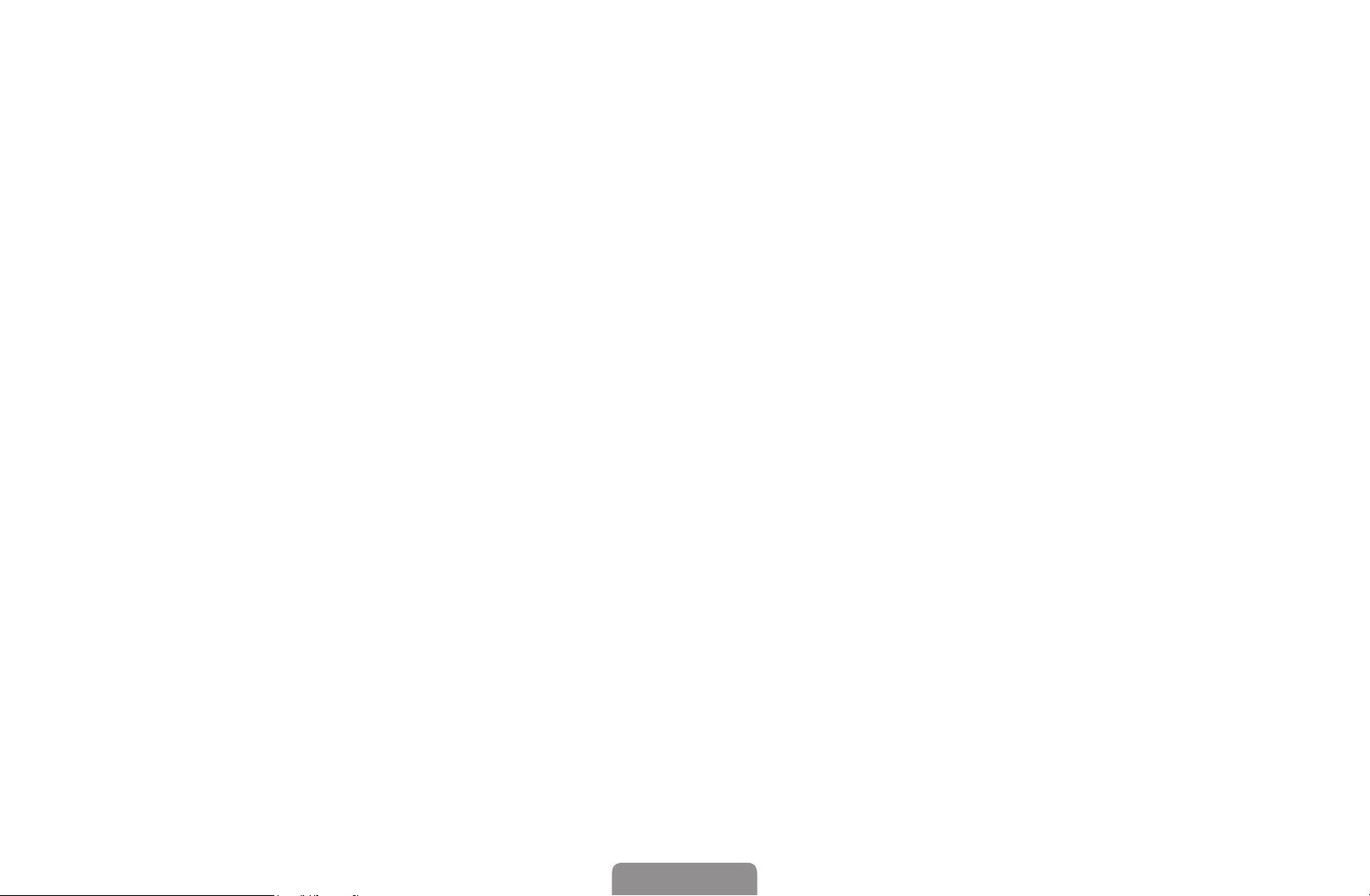
◀
English
●
Repeat: Select Once, Manual, Sat~Sun,❑Mon~Fri or Everyday to set at
your convenience. If you select Manual, you can set the day you want.
The (
●
Date: You can set desired date.
It is available when you select Once in Repeat.
●
Start❑Time: You can set start time you want.
If you want to edit or cancel the schedule, select the reserved schedule on
the Schedule❑List, and select the Edit or Cancel❑Schedules.
◀ ▶
) mark indicates the day is selected.
c
English
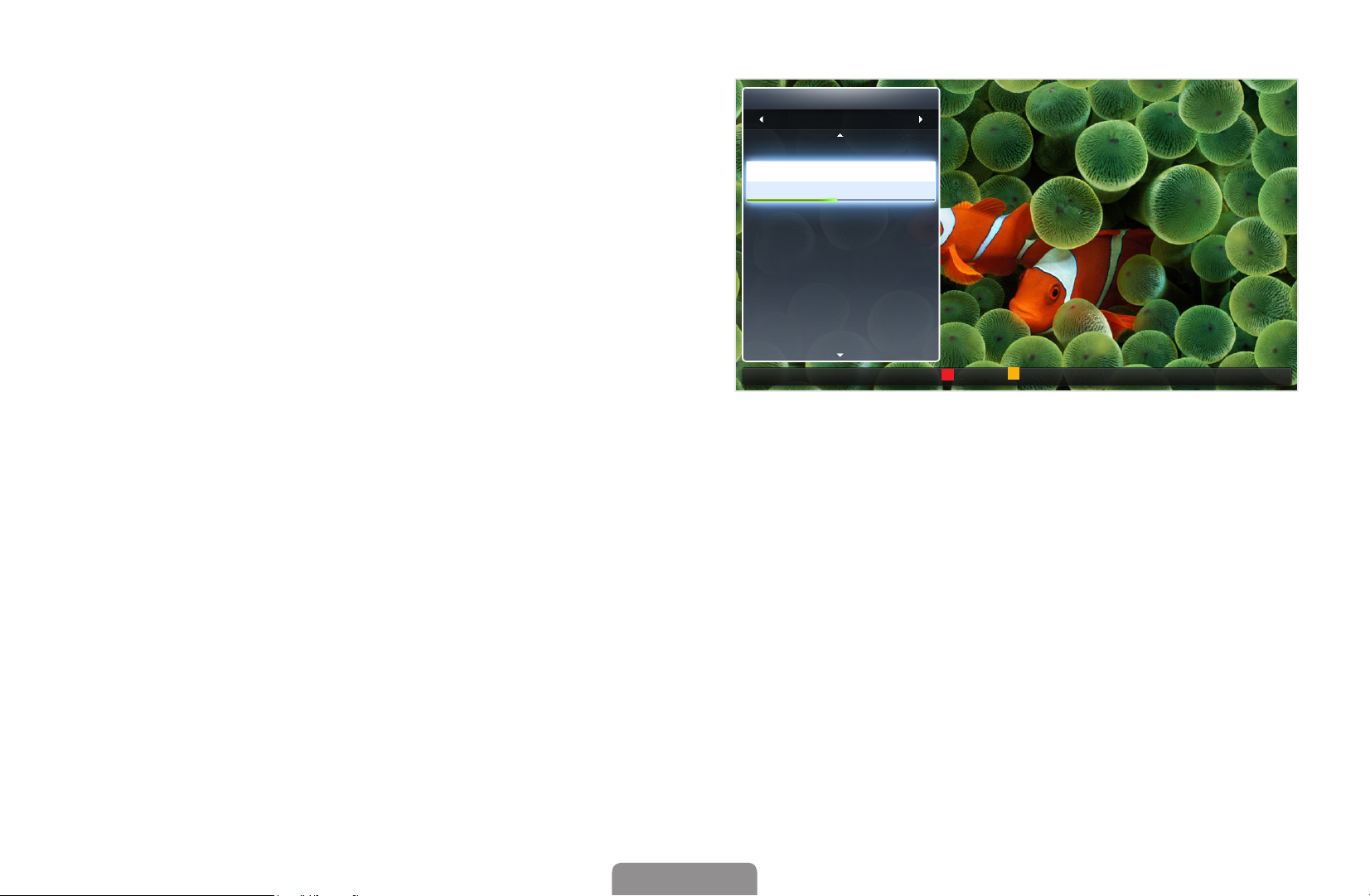
❑■Channel❑List
AC B D
AC B D
You can view channel information, All,
TV, Radio, Data/Other,❑Analogue❑or
Favourites❑1-5.
When you press the CH❑LIST
button on the remote control,
Channel❑List screen will be
displayed at once.
●
All: Shows all currently available
◀ ▶
channels.
●
TV: Shows all currently available TV channels.
●
Radio: Shows all currently radio channels.
Channel❑List
All
1
2
BBC❑ONE❑glogal❑News
3
4
6
7
8
9
Air
TV#6
The❑Spo...
Pardon...
Real❑Sp...
The❑Daily
Pros❑vs.
Today
Pardon...
Antenna
Programme❑View ❑CH❑Mode E Watch k Page
●
Data/Other: Shows all currently available MHP or other channels.
●
Analogue: Shows all currently available analogue channels.
●
Favourites❑1-5: Shows all favourite channels.
English
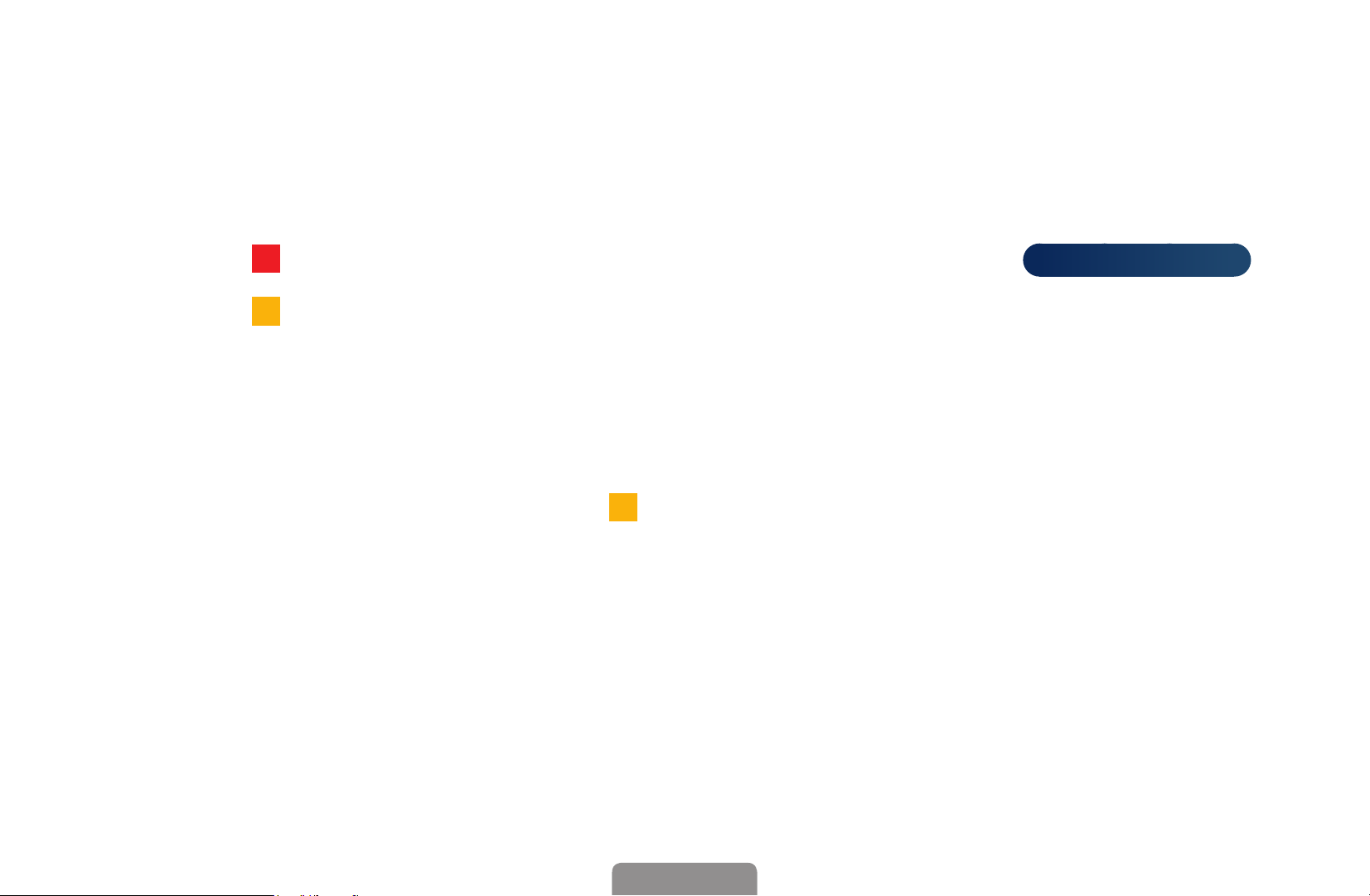
◀
AC B D
ACB D
ACB D
English
Favourites❑1-5 will be displayed when you set Add❑to❑Favourites.
If you want to view favourite channels you added, press the CH❑LIST button
and use
Using the remote control buttons with the Channel❑List.
●
●
●
◀ ▶
Red (Antenna): Switches to Air, Cable or Satellite
Yellow (Programme❑View❑/Channel❑View): Displays the programme
when digital channel is selected. Returns to the channel view.
(CH❑Mode/Channel): Move to the All,❑TV,❑Radio,❑Data/Other,❑
Analogue❑or❑Favourites❑1-5. / Change channels.
When you press the
other channels using
(CH❑Mode) button to move Favourites❑1-5.
(Programme❑View) button, you can move to
(Channel) button.
for LCD 570 series
.
English
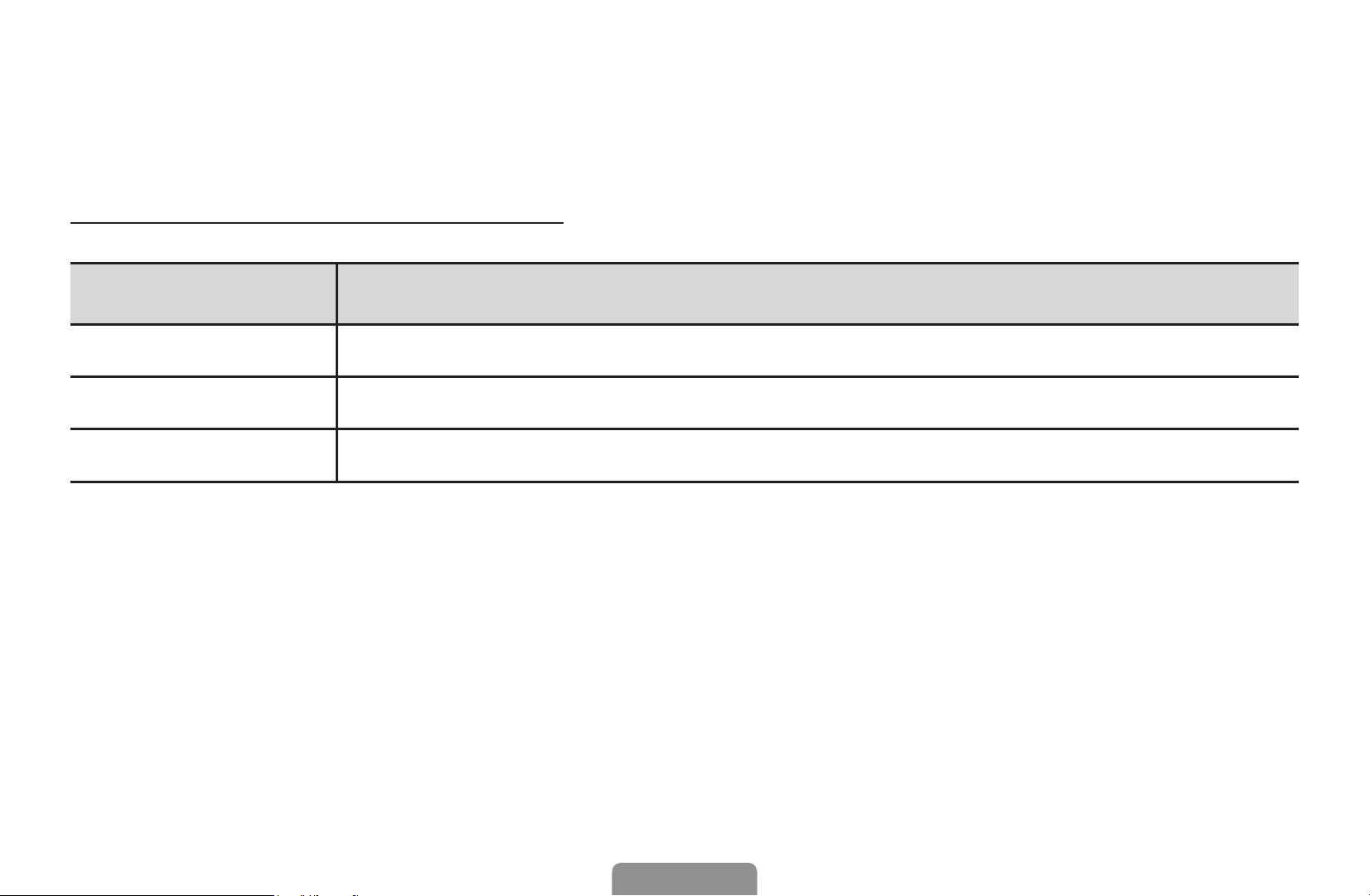
●
●
●
(Watch/Information): Watches the channel you select. / Displays
E
details of the selected programme.
(Page): Move to next or previous page.
k●
Channel❑Status❑Display❑Icons
Icon Operations
a
)
◀ ▶
\
An analogue channel.
A reserved programme.
A locked channel.
English
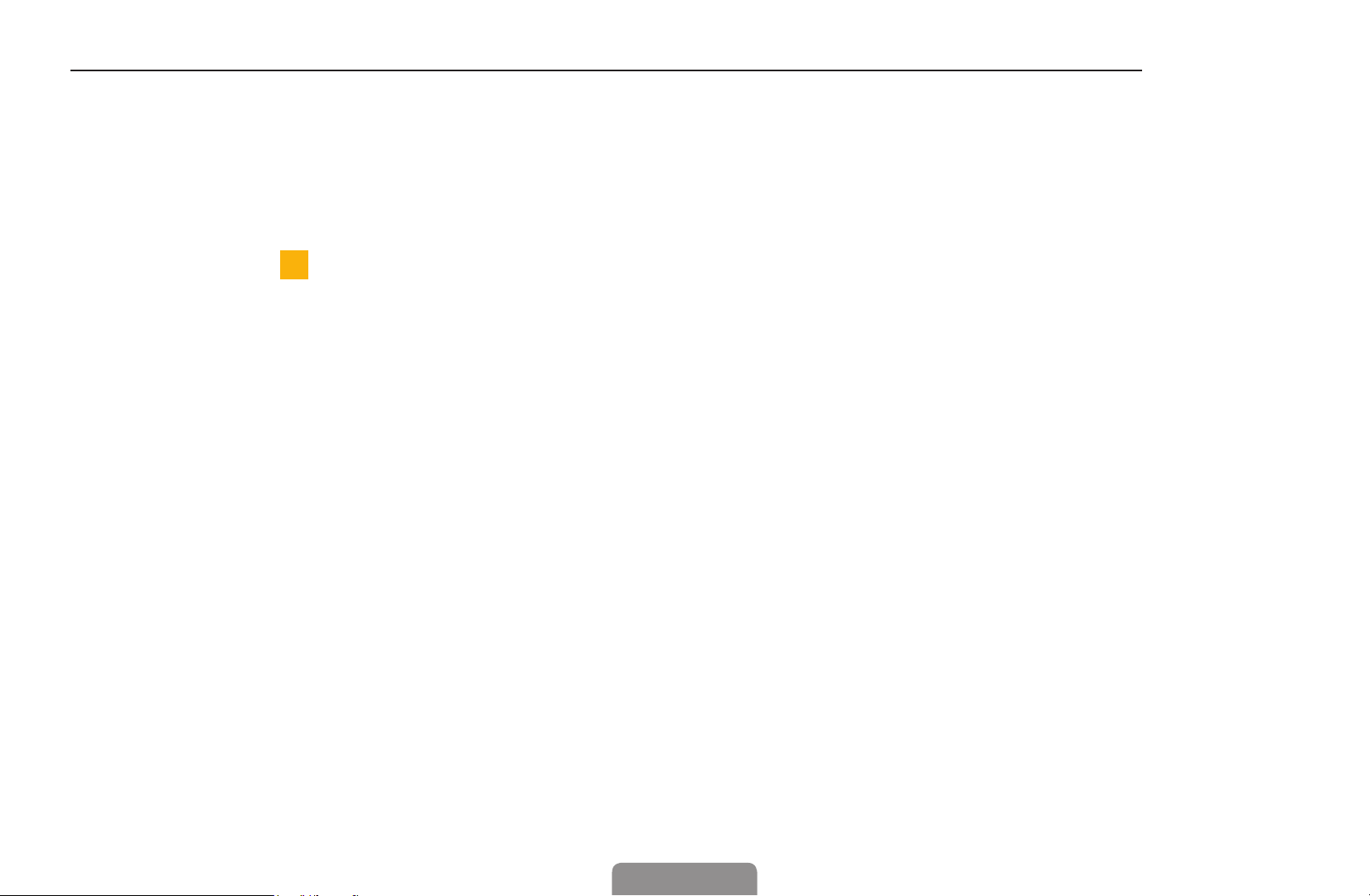
◀
How❑to❑use❑Timer❑Viewing❑in❑Channel❑List❑(digital❑channels❑only)❑
ACB D
English
When you set the Timer❑Viewing in Channel❑List, you can only set the programme in
Programme❑View.
1. Press the CH❑LIST button, then select a desired digital channel.
2. Press the
(Programme❑View) button.
3. Press the ▲ / ▼ buttons to select the desired programme, then press the
ENTER
E●
4. Select Timer❑Viewing, then press the ENTER
◀ ▶
If you want to cancel Timer❑Viewing, follow steps 1 through 3. Select Cancel❑
or INFO button.
button when done.
E
Schedules.
English

❑■Channel❑Manager
AC B D
You can edit the channel to your preference.
●
( ) Channels: Shows the channel list according to channel type.
●
( ) Favourites❑1-5: Shows
Channel❑Manager
All
Selected❑item:❑4❑❑❑❑❑❑❑❑❑ChannelNumber
favourite channels.
●
( ) Satellite: Shows the
channel list according to satellite
signal.
◀ ▶
Using the colour buttons with the
Channel❑Manager.
●
for LCD 570 series
A
Red (Antenna):
Air❑
It may differ depending on the model.
*
❑Antenna❑
❑Sorting❑❑❑E❑Select❑❑❑T❑Tools❑❑❑R❑Return
Switches to Air, Cable or
Satellite
D
●
Blue (Sorting): Changes the list ordered by number or name.
for LCD 570 series
.
English
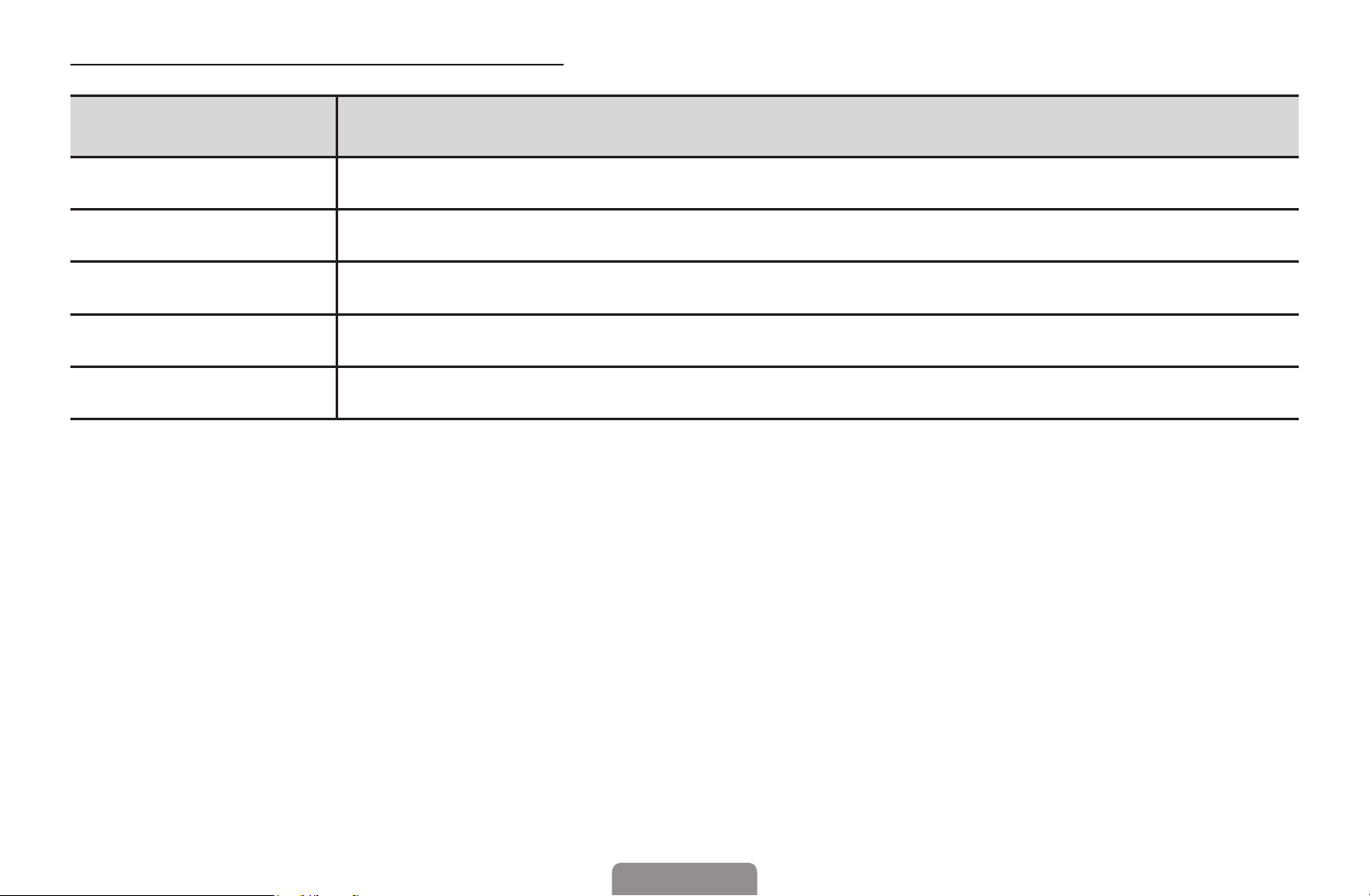
◀
Channel❑Status❑Display❑Icons
English
Icon Operations
a
c
F
\
T
◀ ▶
An analogue channel.
A channel selected.
A channel set as a favourite.
A locked channel.
Displays the Channel❑Manager option menu.
English
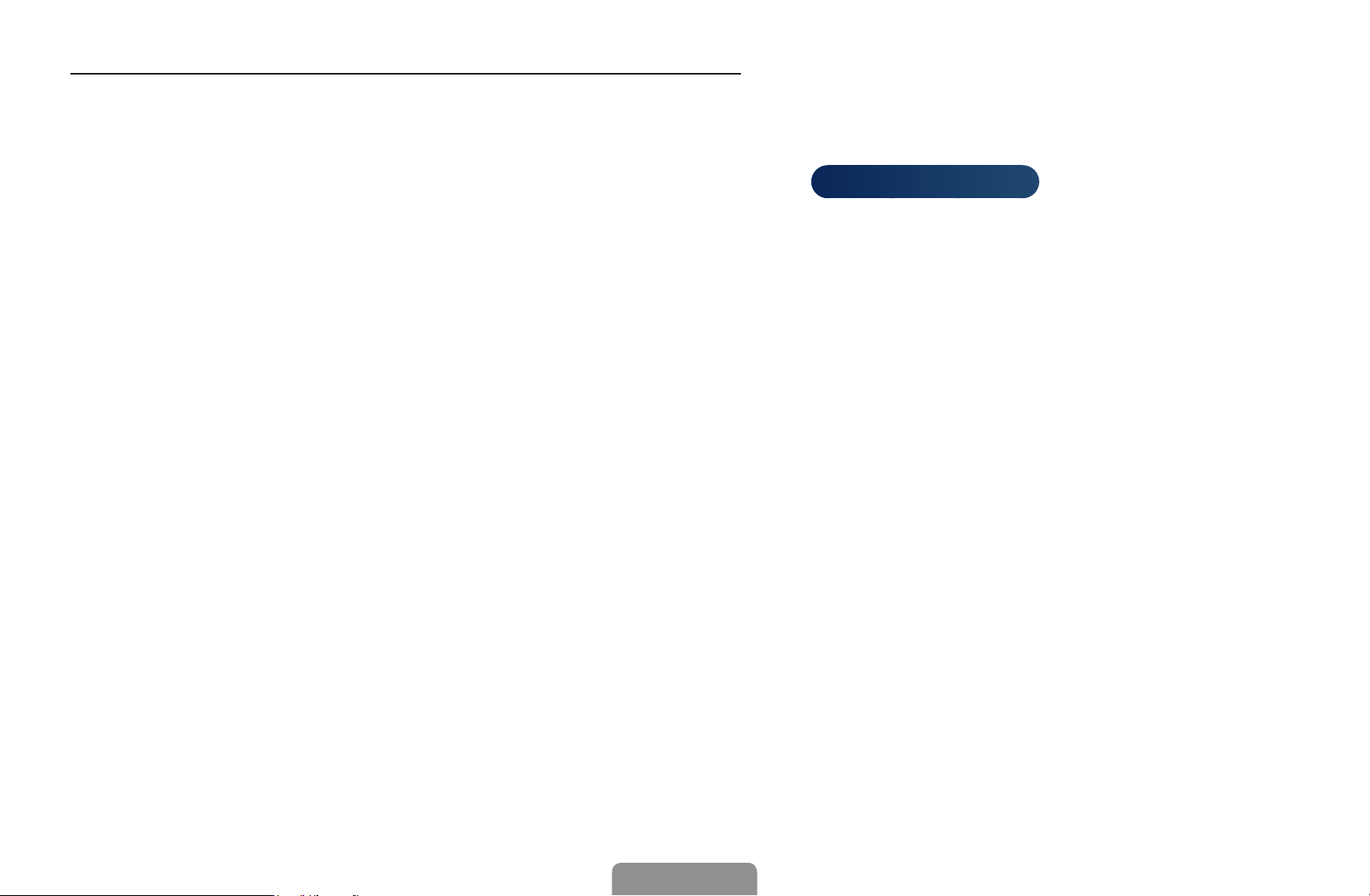
Channel❑Manager❑Option❑Menu❑
t
Set each channel using the Channel❑Manager menu options (Watch, Add❑to❑
Favourites/Edit❑Favourites,❑Lock/Unlock,❑Edit❑Channel❑Name,❑Edit❑Channel❑
Number,❑Delete,❑Select❑All/Deselect❑All,❑Reorder❑
for LCD 570 series
).
Option menu items may differ depending on the channel status.
1. Select a channel and press the TOOLS button.
2. Select a function and change its settings.
◀ ▶
English

◀
English
●
Watch: Watch the selected channel.
●
Add❑to❑Favourites/Edit❑Favourites: Set channels you watch frequently as
favourites. / Add or Delete the selected channel in Favourites❑1-5.
1. Select the Add❑to❑Favourites/Edit❑Favourites, then press the ENTER
button.
If the channel is already added to favourite channel, Edit❑Favourites will
be shown.
2. Press the ENTER
◀ ▶
button.
One favourite channel can be added in several of Favourites among
Favourites❑1-5.
button to select Favourites❑1-5, then press the OK
E
E
English
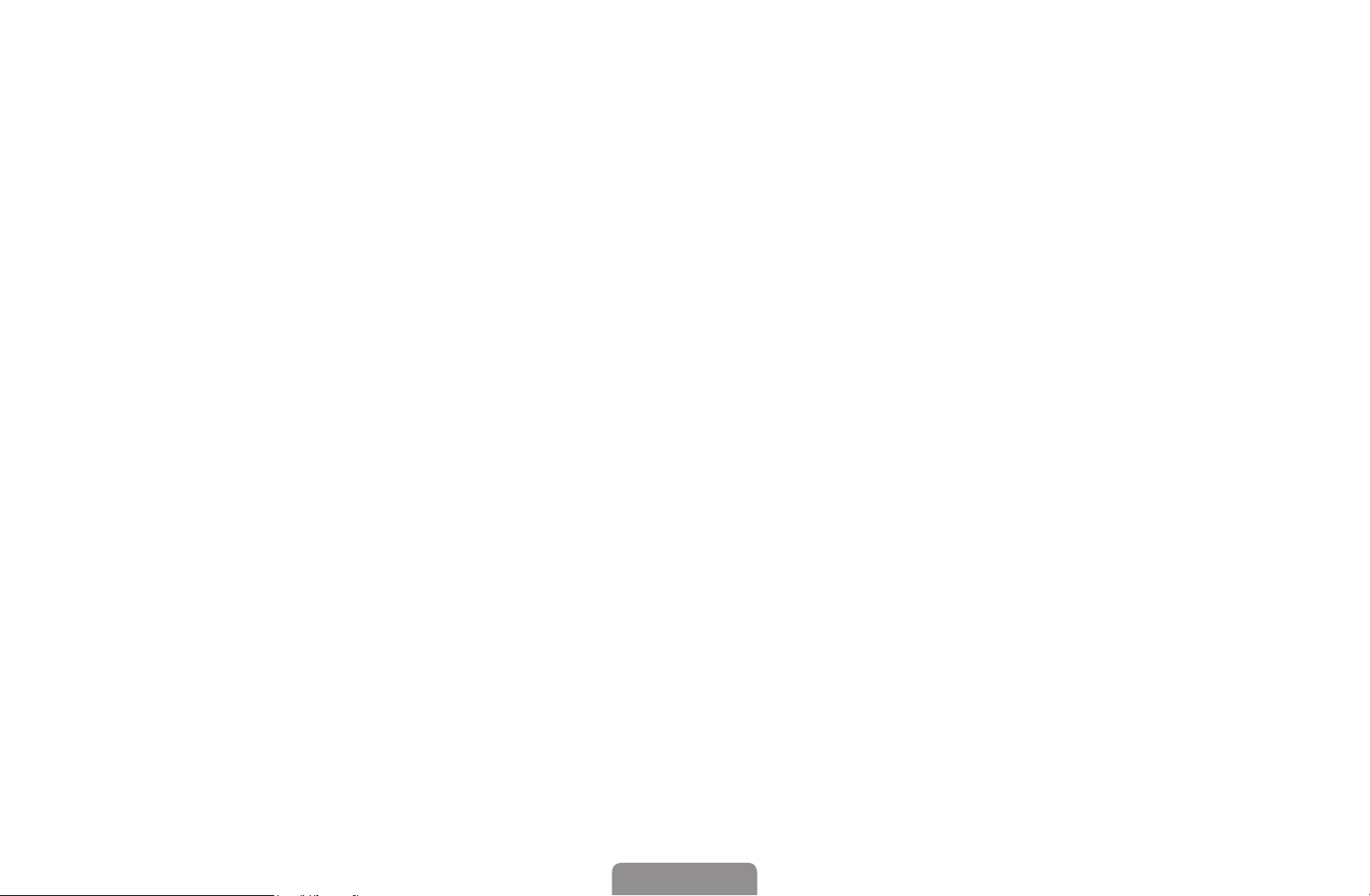
●
Lock/Unlock: Lock a channel so that the channel cannot be selected and viewed.
NOTE
●
This function is available only when the Channel❑Lock is set to On.
●
The PIN input screen appears. Enter your 4-digit PIN, Change the PIN
using the Change❑PIN option.
●
Edit❑Channel❑Name (analogue channels only): Assign your own channel name.
●
Edit❑Channel❑Number: Edit the number by pressing the number buttons desired.
Some area may not be able to support Edit❑Channel❑Name and Edit❑
◀ ▶
Channel❑Number function.
English

◀
English
●
Delete: You can delete a channel to display the channels you want.
●
Deselect❑All: Deselect all the selected channels.
You can only select Deselect❑All when one or more channels are selected.
●
Select❑All: Select all the channels in the channel list.
●
Reorder❑(when the Antenna is set to Satellite)
channel list in numerical order.
◀ ▶
for LCD 570 series
: Rearrange the
English
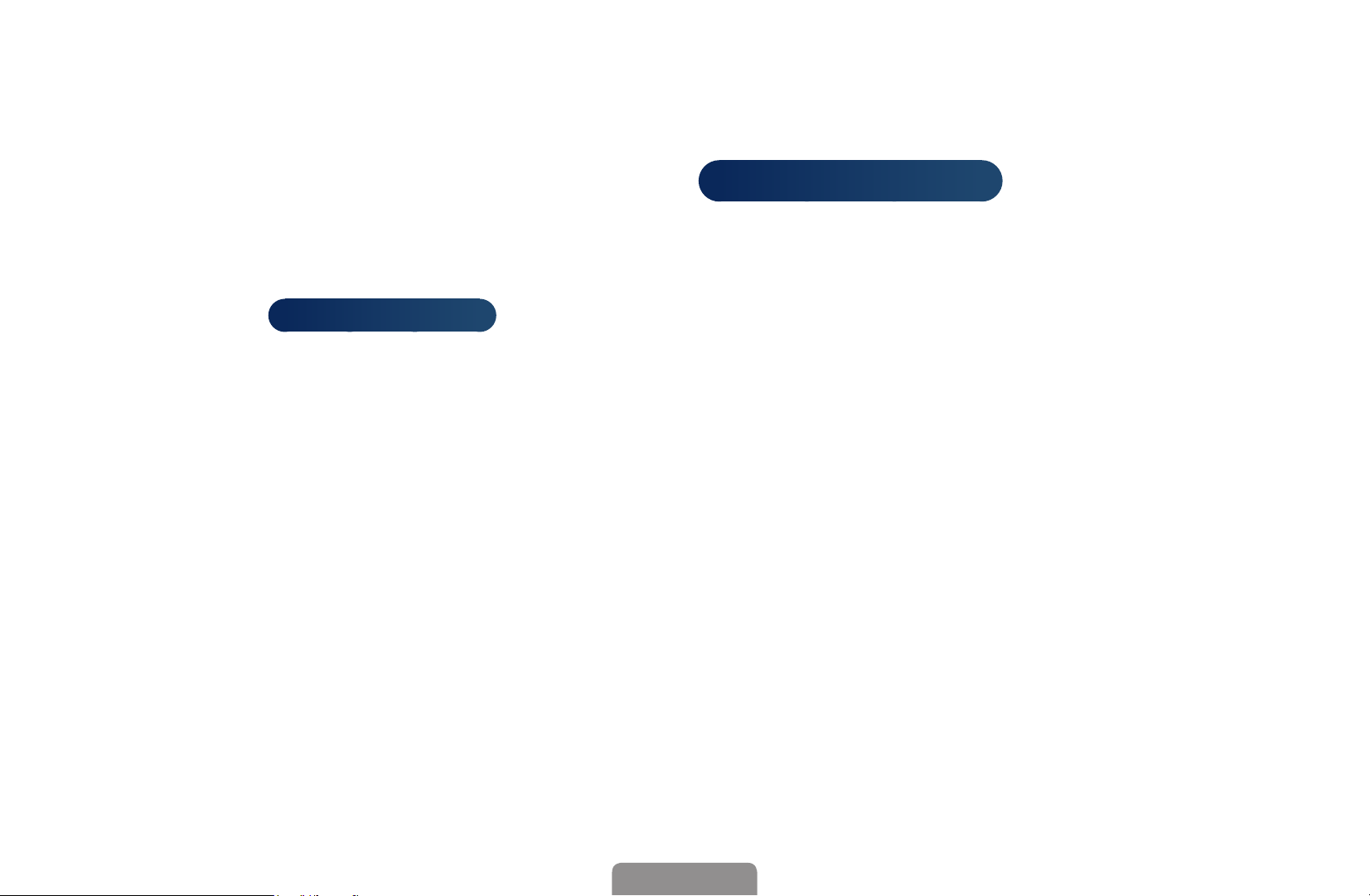
❑❑ Retuning❑Channels
MENU
❑
❑■Antenna❑(Air❑/❑Cable❑/❑Satellite❑
Before your television can begin memorising the available channels, you must
specify the type of signal source that is connected to the TV (i.e. an Air, Cable or
Satellite❑
for LCD 570 series
m
❑
❑Channel❑
→
❑ENTER
→
❑system).
E
for LCD 570 series
)❑
t
◀ ▶
English

◀
❑■Country
English
(depending on the country)
The PIN input screen appears. Enter your 4 digit PIN number.
●
Digital❑Channel: Change the country for digital channels.
●
Analogue❑Channel: Change the country for analogue channels.
◀ ▶
English
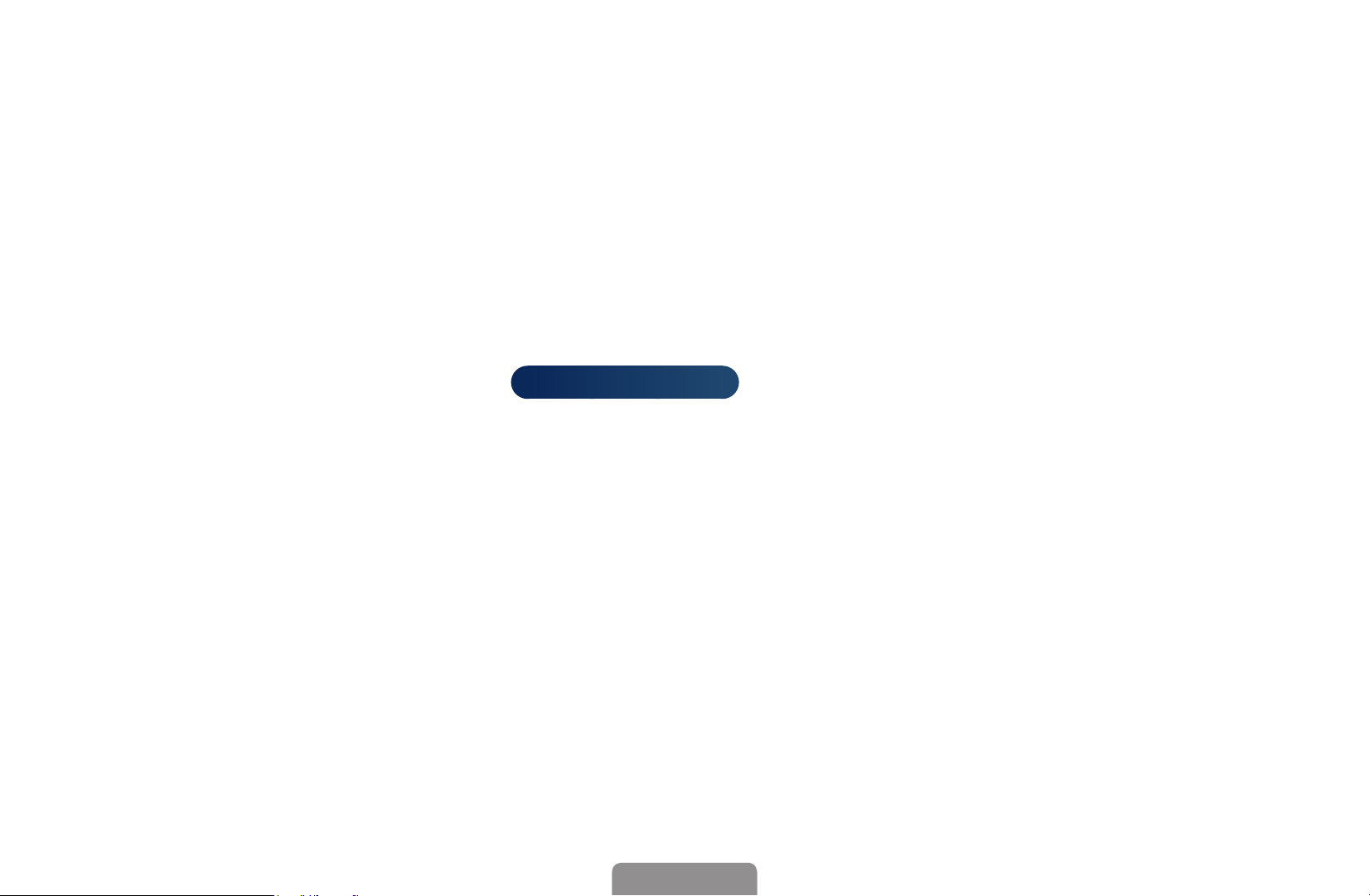
❑■Auto❑Tuning
(depending on the country)
Scans for a channel automatically and stores in the TV.
Automatically allocated programme numbers may not correspond to actual
or desired programme numbers. If a channel is locked, the PIN input window
appears.
●
Auto❑Tuning
Air❑/❑Cable❑/❑Satellite❑
memorise.
for LCD 570 series
:❑Select the antenna source to
◀ ▶
Digital❑&❑Analogue❑/❑Digital❑/❑Analogue: Select the channel source to
memorise.
English
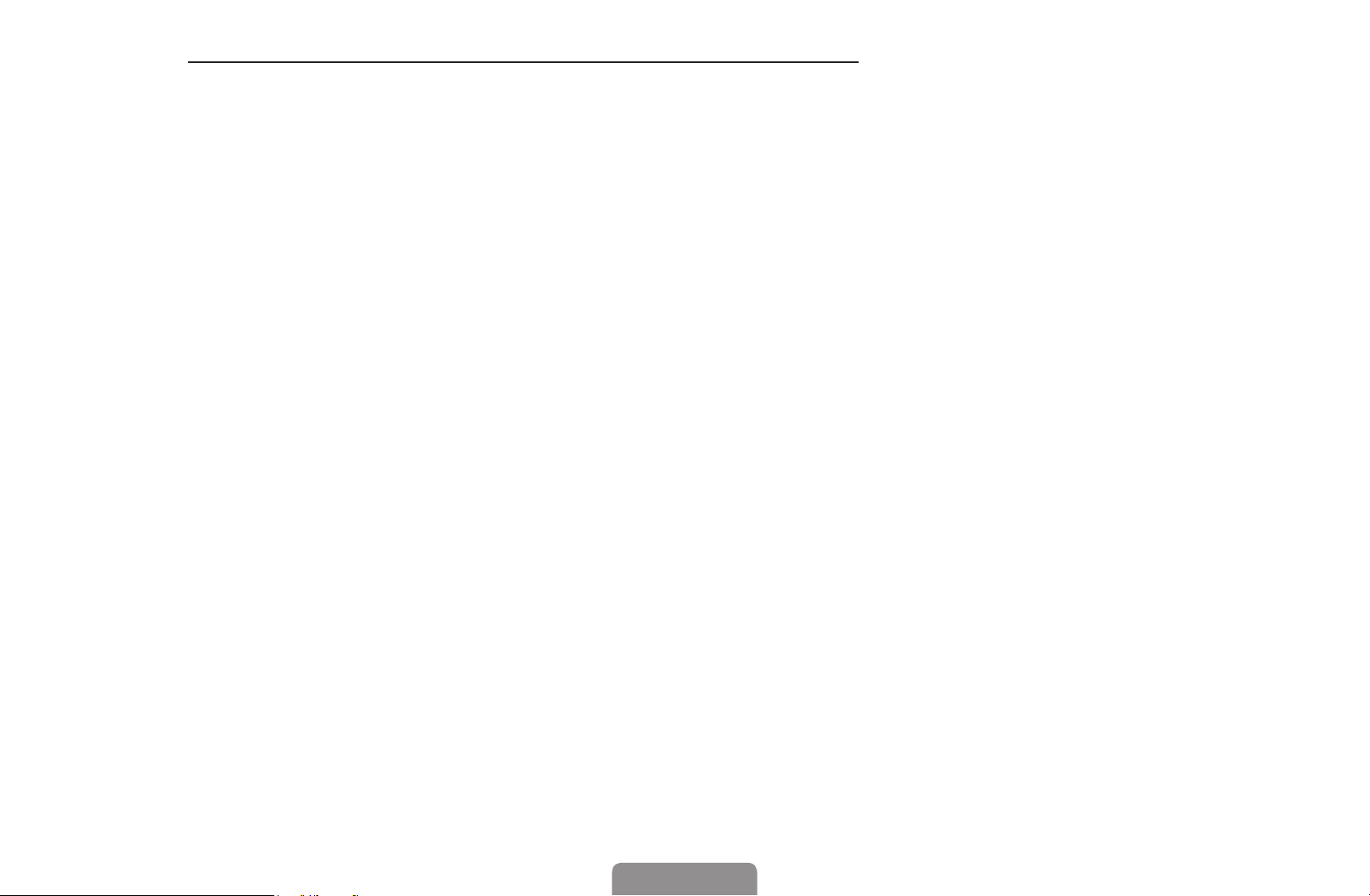
◀
When❑Antenna❑Source❑is❑set❑to❑Air❑or❑Cable:
English
When selecting Cable❑
scan for cable channels.
–
Search❑Mode (Full❑/❑Network❑/❑Quick): Scans for all channels with active
broadcast stations and stores them in the TV.
If you select Quick, you can set up the Network,❑Network❑ID,❑
Frequency,❑Modulation and Symbol❑Rate manually by pressing the
button on the remote control.
–
◀ ▶
Network (Auto❑/❑Manual): Selects the Network❑ID setting mode among
Auto or Manual.
–
Network❑ID: When Network is Manual, you can set up Network❑ID using
❑Digital❑&❑Analogue❑or❑Digital: Provide a value to
→
the numeric buttons.
English
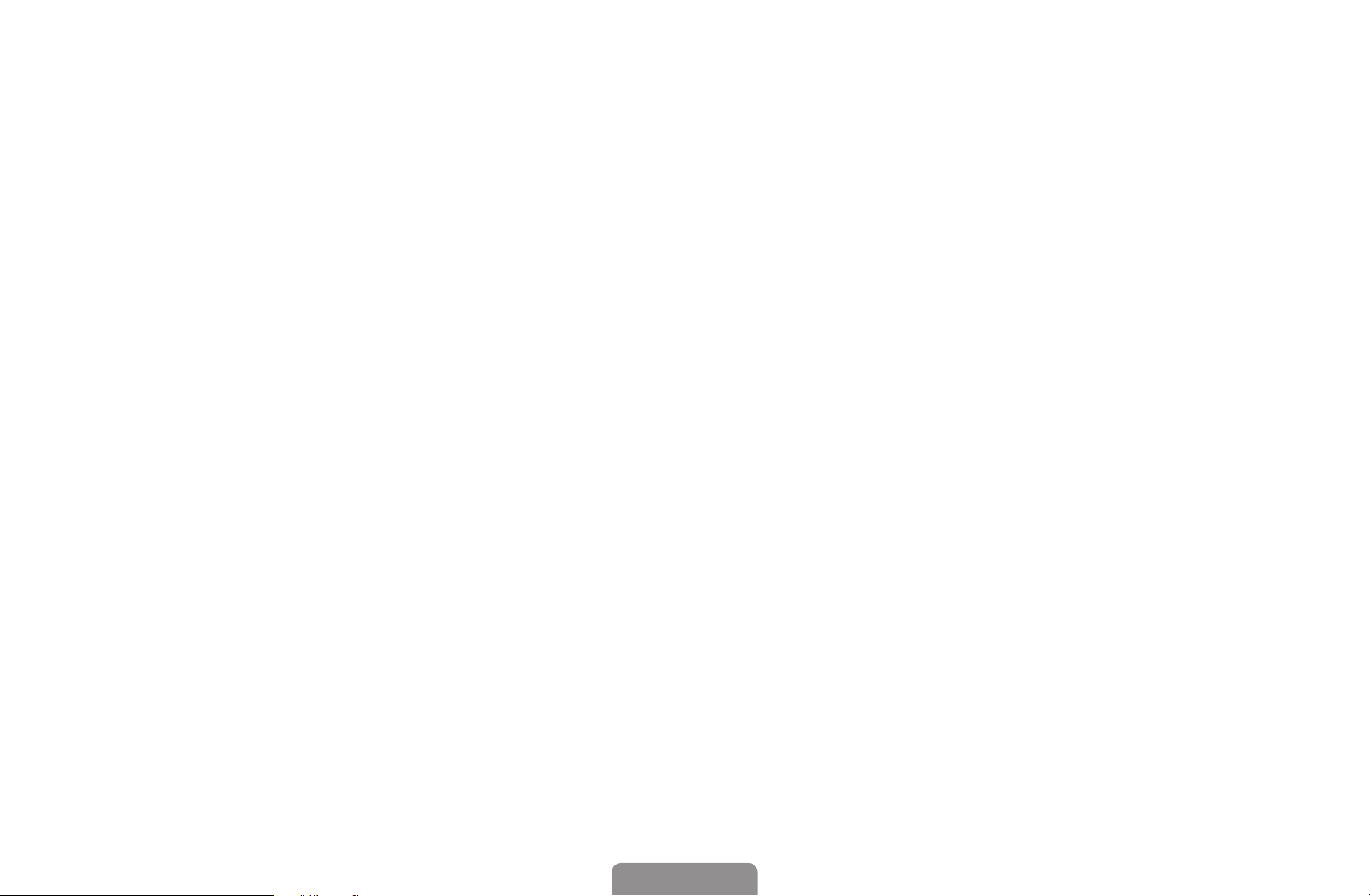
–
Frequency: Displays the frequency for the channel. (differs in each
country)
–
Modulation: Displays available modulation values.
–
Symbol❑Rate: Displays available symbol rates.
●
Cable❑Search❑Option
(depending on the country & cable channels only)
Sets additional search options such as the frequency and symbol rate for a
cable network search.
◀ ▶
Start❑frequency❑/❑Stop❑frequency: Set the start or stop frequency (differs in
each country).
Symbol❑Rate: Displays available symbol rates.
Modulation: Displays available modulation values.
English

◀
❑■ Manual❑Tuning
AC B D
English
Scans for a channel manually and stores in the TV.
If a channel is locked, the PIN input window appears.
According to channel source, Manual❑Tuning may be supported.
When❑Antenna❑Source❑is❑set❑to❑Air,❑Cable❑or❑Satellite:
●
Digital❑Channel❑Tuning: Scans for a digital channel manually and stores
in the TV. Press the
scanning has finished, a channel is updated in the channel list.
◀ ▶
–
When selecting Antenna
–
When selecting Antenna
Rate
–
When selecting Antenna
(New) button to search the digital channels. When
Air:❑Channel,❑Frequency,❑Bandwidth
→
Cable:❑Frequency,❑Modulation,❑Symbol❑
→
Satellite:❑Satellite,❑Channel❑
→
for LCD 570 series
English
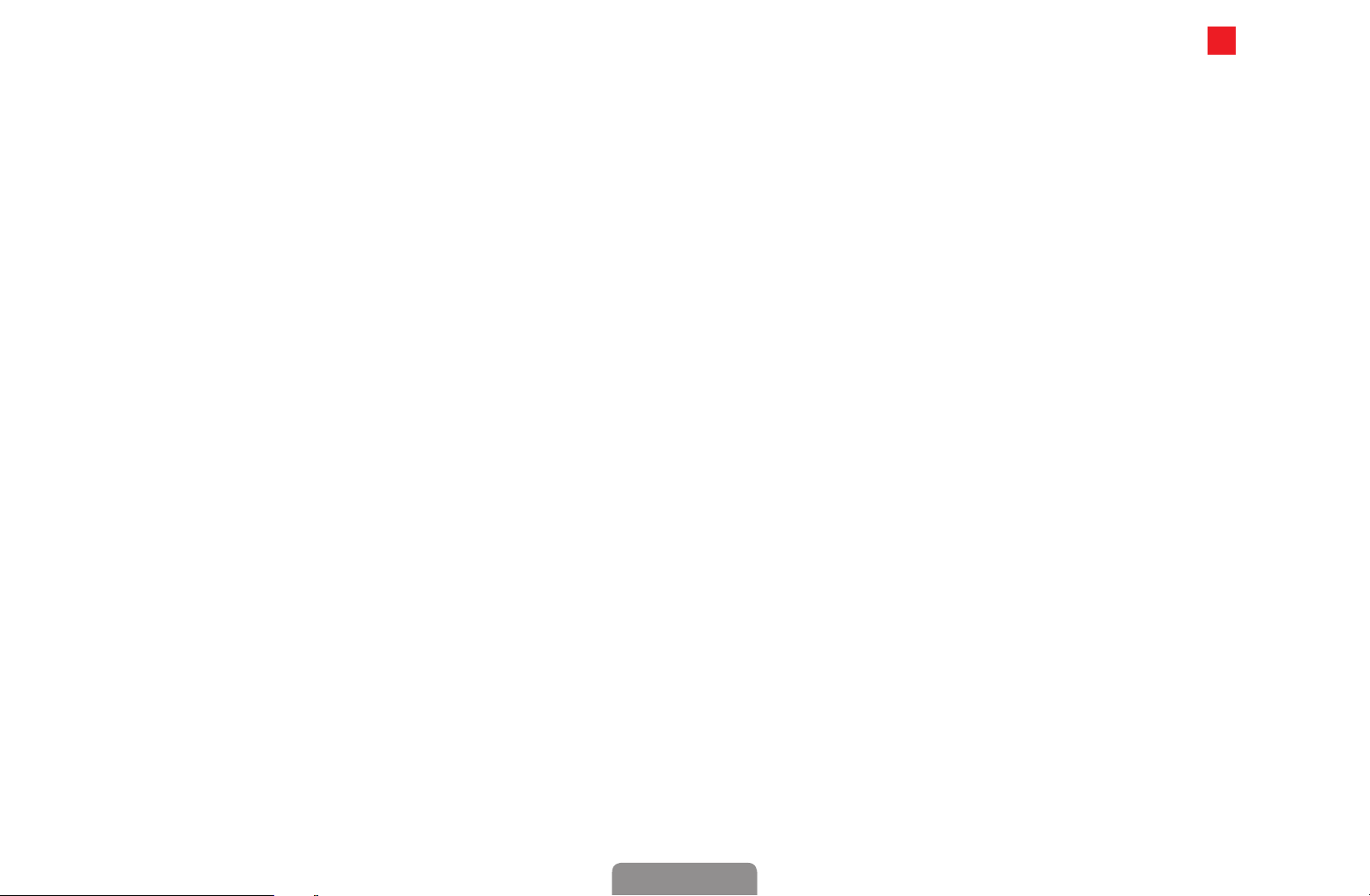
●
Analogue❑Channel❑Tuning❑: Scans for an analogue channel. Press the A
(New) button to search the digital channels by adjusting the Programme,❑
Colour❑System,❑Sound❑System,❑Channel,❑Search.
Channel mode
–
P (programme mode): When tuning is complete, the broadcasting
stations in your area have been assigned to position numbers from
P0 to P99. You can select a channel by entering the position number
in this mode.
–
C (aerial channel mode) / S (cable channel mode): These two modes
◀ ▶
allow you to select a channel by entering the assigned number for
each aerial broadcasting station or cable channel.
English
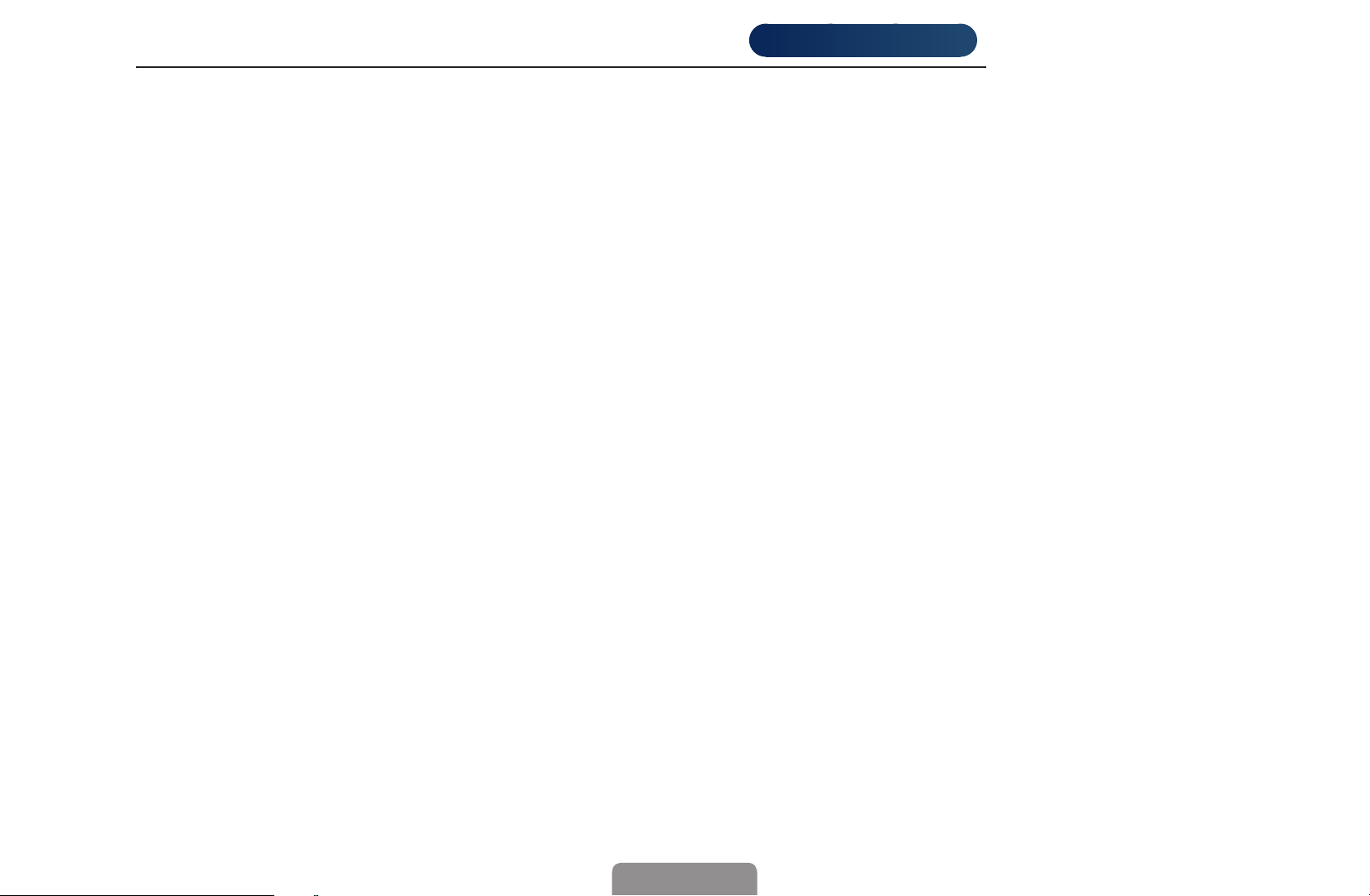
◀
When❑Antenna❑Source❑is❑set❑to❑Satellite
English
●
Transponder: Selects the transponder using the up/down buttons.
●
Scan❑Mode❑(All❑Channels❑/❑Free❑Channels❑Only): Selects either free or all
channels to store.
●
Network❑Search❑(Disable❑/❑Enable): Enable / Disable network search using
the up/down buttons.
●
Signal❑Quality: Display the current status of broadcasting signal.
Information on a satellite and its transponder is subject to change depending
◀ ▶
on the broadcasting conditions.
for LCD 570 series
:
When setting is completed, move to Search and press the ENTER
button. Channel scan is started.
English
E
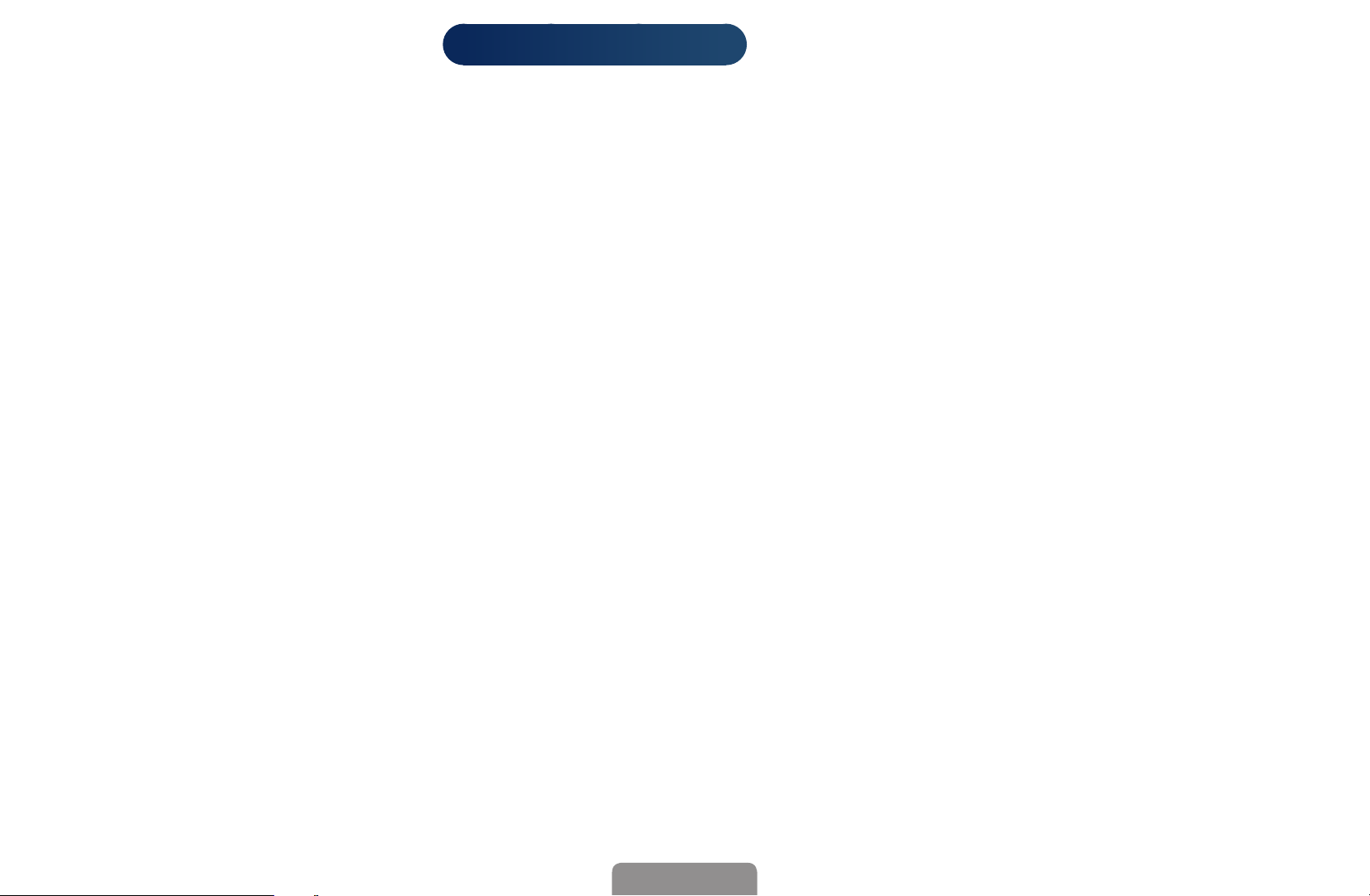
❑■Satellite❑System❑
The PIN input screen appears. Enter your 4 digit PIN number. Satellite❑System
is available when Antenna is set to Satellite. Before running Auto❑Store, set
Satellite❑System. Then channel scan is run normally.
●
Satellite❑Selection:❑You can choose the satellites for this TV.
This function is available when Antenna is set to Satellite.
●
LNB❑Power❑(Off❑/❑On): Enables or disables the power supply for the LNB.
●
LNB❑Settings: Configures the outdoor equipment.
for LCD 570 series
◀ ▶
Satellite: Selects the satellite for receiving digital broadcasts.
Transponder: Selects a transponder from the list or adds a new transponder.
DiSEqC❑Mode: Selects DiSEqC mode for the selected LNB.
Lower❑LNB❑Oscillators: Sets the LNB oscillators to a lower frequency.
English

◀
Upper❑LNB❑Oscillators: Sets the LNB oscillators to a higher frequency.
English
Tone❑22❑kHz❑(Off❑/❑On❑/❑Auto): Selects the Tone 22 kHz depending on the
LNB type. For a universal LNB it should be Auto.
Signal❑Quality: Display the current status of broadcasting signal.
●
SatCR/Unicable❑Settings
It is available when LNB Power is set to On.
During using this function, the sound will be mute temporarily.
SatCR/Unicable❑Settings(On❑/❑Off): Enable or disable single cable installation
◀ ▶
support.
Slot❑Number: Select the SatCR user slot number for this receiver. Choose it
in the range of 1 to 8.
English
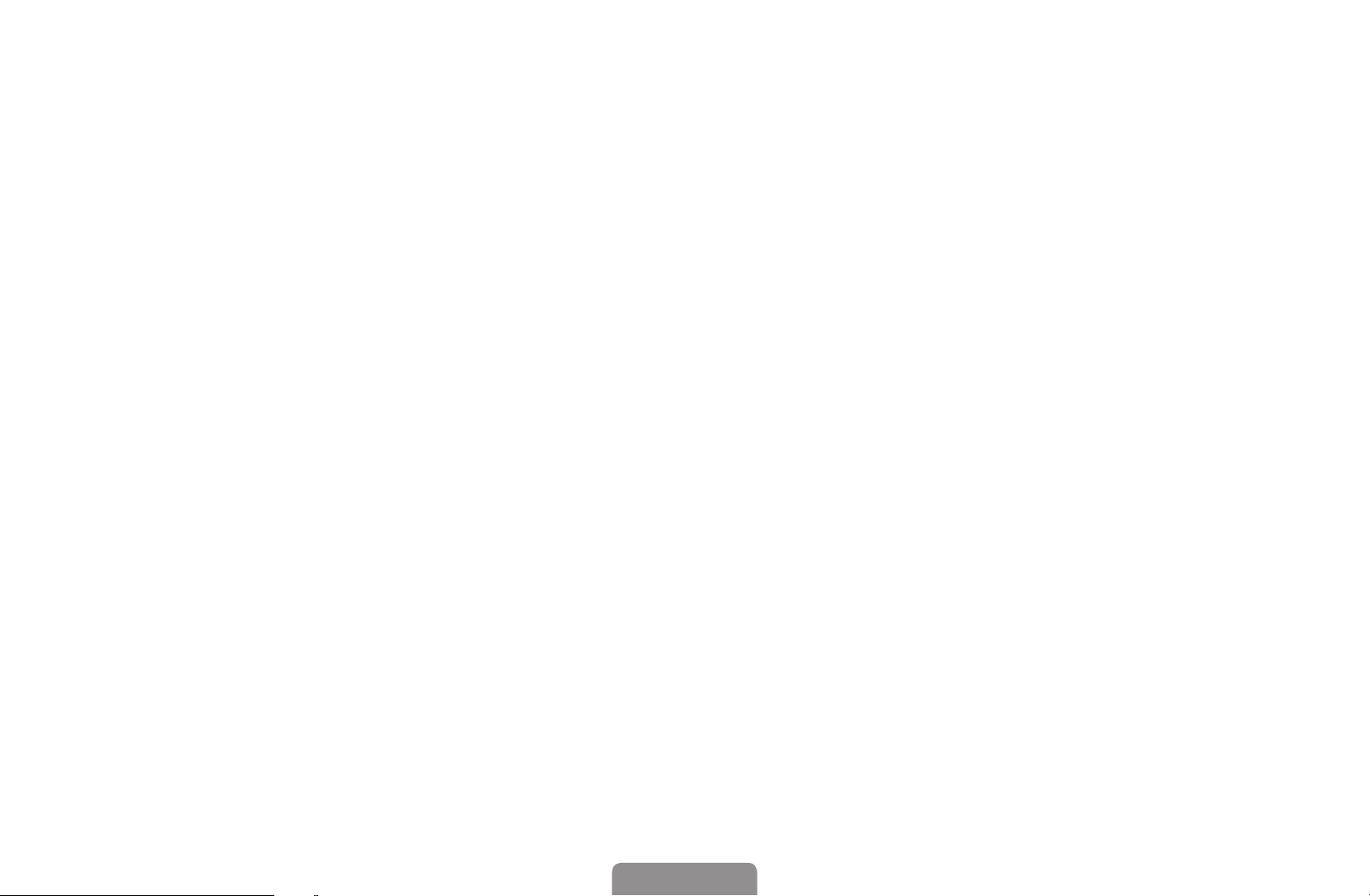
Slot❑Frequency: Enter the appropriate frequency to receive the signal from
SatCR.
It has the entire range from 950MHz to 2150NHz. The predefined values
are 1210MHz, 1420MHz, 1680MHz, 2040MHz.
Detect❑Slot❑Frequency: Detect the signal frequency automatically for the
selected slot number.
Verify❑Slot❑Frequency: Verify that the entered frequency corresponds to the
selected slot number.
◀ ▶
English
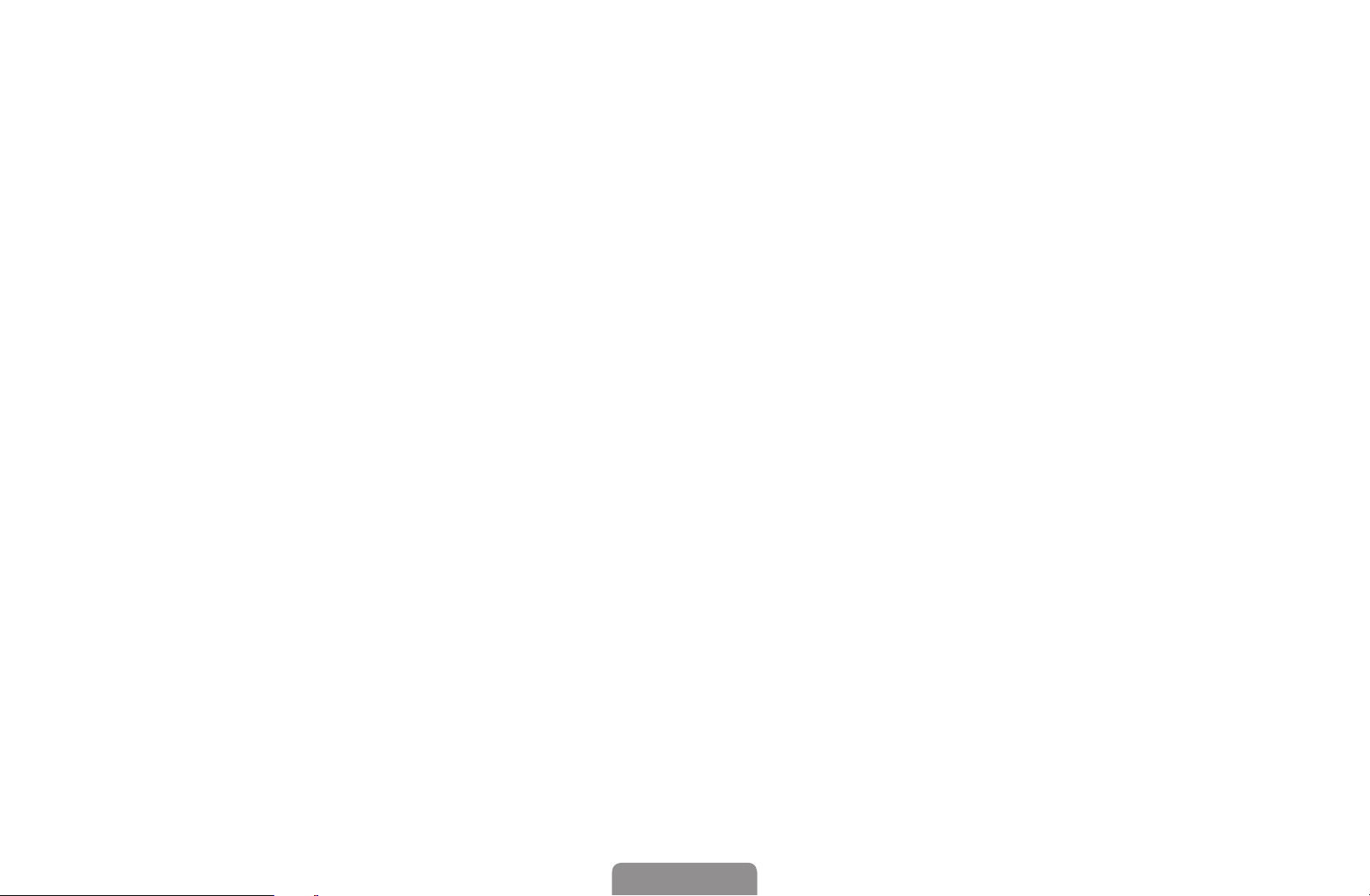
◀
English
●
Positioner❑Settings: Configures the antenna positioner.
Positioner❑(On❑/❑Off): Enables or disables the positioned control.
Positioner❑Type❑(USALS❑/❑DiSEqC❑1.2): Sets the positioned type between
DiSEqC 1.2 and USALS(Universal Satellite Automatic Location System).
–
My❑Longitude: Sets the longitude for my location.
–
My❑Latitude: Sets the latitude for my location.
–
Satellite❑Longitude❑Settings: Sets the longitude of user defined satellites.
◀ ▶
English
