Samsung LC32G55TQWUXEN User Manual
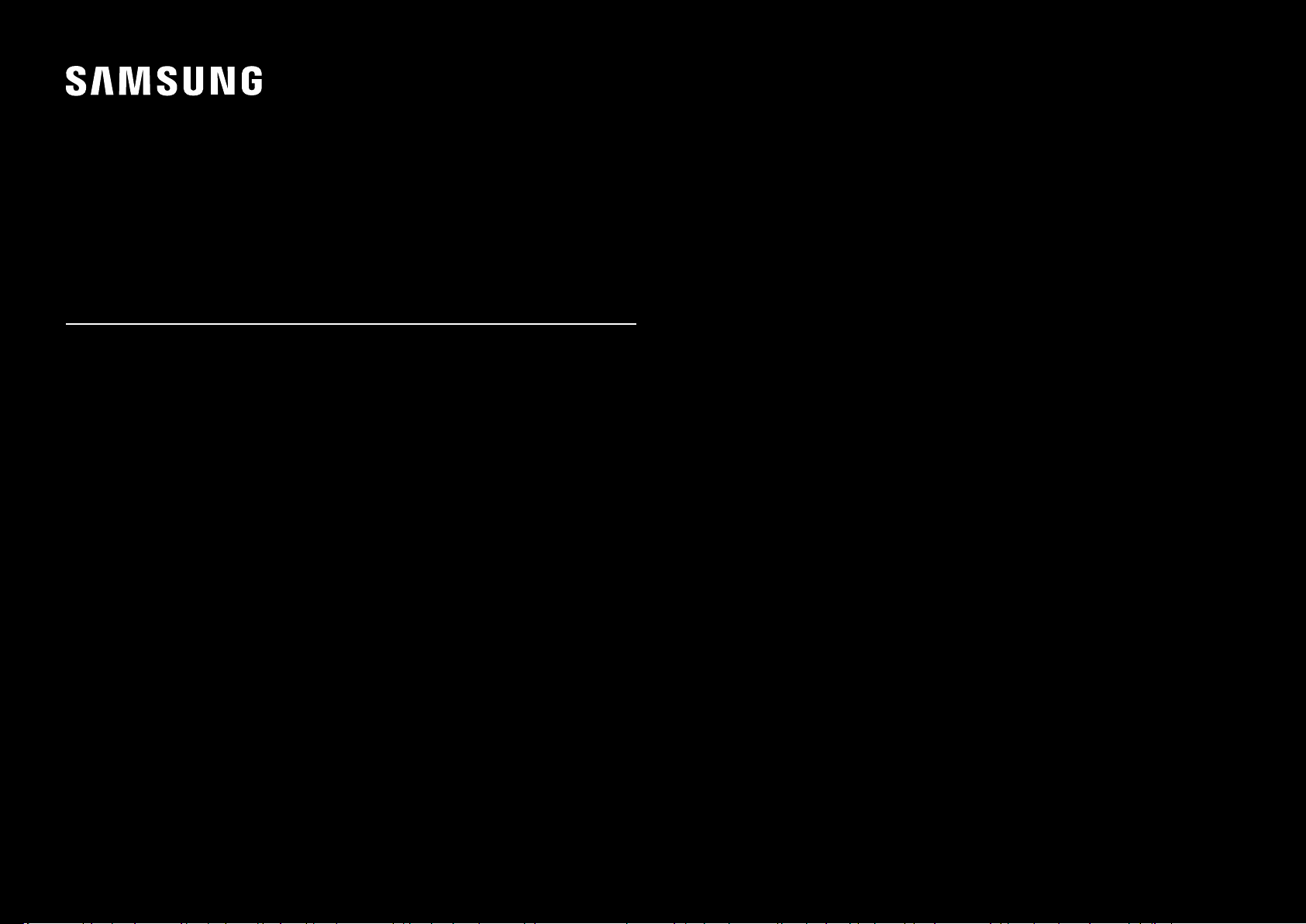
USER MANUAL
Gaming Monitor
C27G5*T* C32G5*T*
The colour and the appearance may differ depending on the product, and the specifications are subject to
change without prior notice to improve the performance.
The contents of this manual are subject to change without notice to improve quality.
© Samsung
Samsung owns the copyright for this manual.
Use or reproduction of this manual in parts or entirety without the authorization of Samsung is prohibited.
Trademarks other than that of Samsung are owned by their respective owners.
An administration fee may be charged in the following situations:
(a) An engineer is called out at your request, but it is found that the product has no defect (i.e.,
where the user manual has not been read).
(b) You bring the unit to a repair centre, but it is found that the product has no defect (i.e., where the
user manual has not been read).
You will be informed of the administration fee amount before a technician visits.
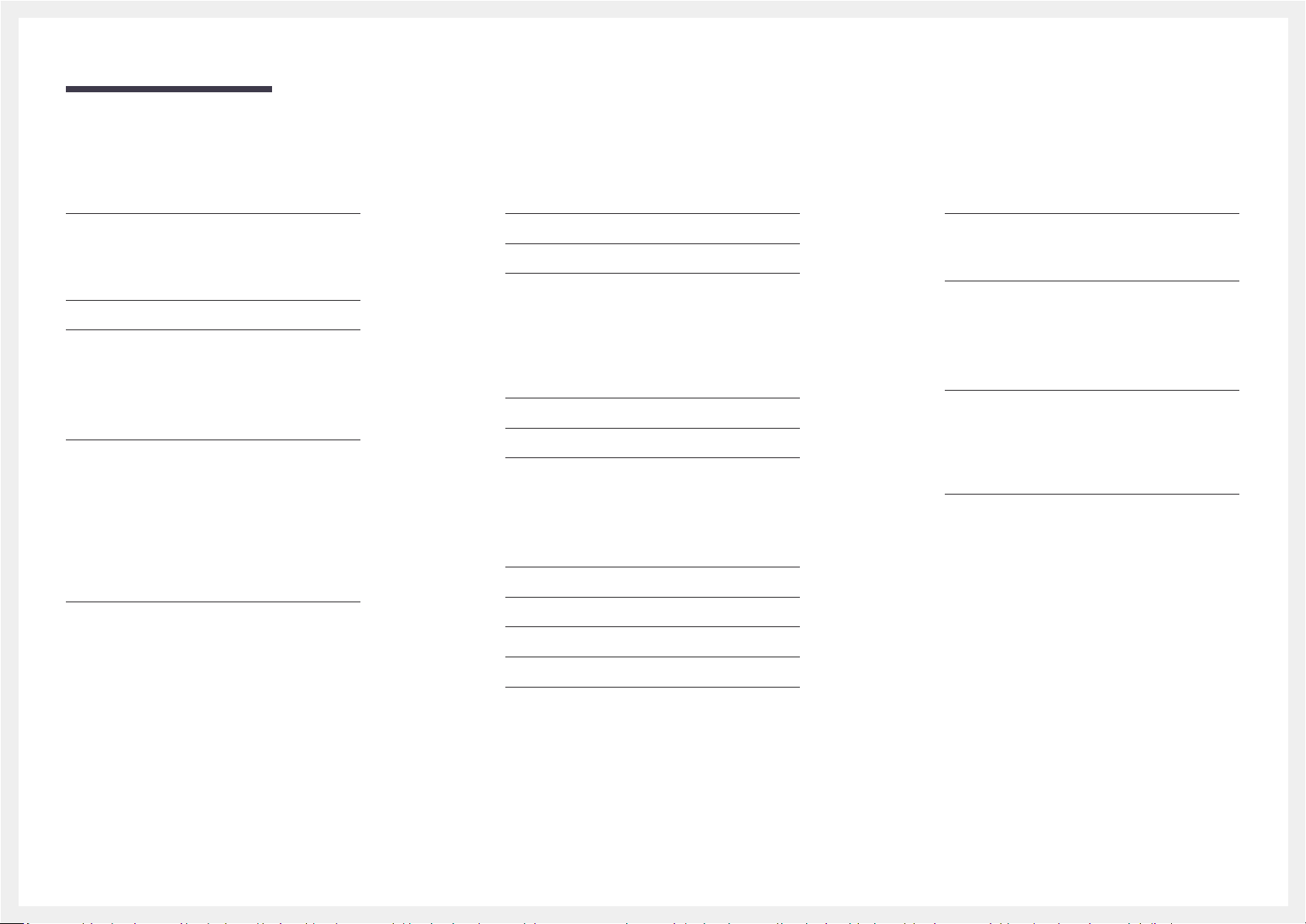
Table of contents
Before Using the Product
Safety Precautions 4
Electricity and Safety 4
Installation 5
Operation 6
Cleaning 8
Correct posture to use the product 8
Preparations
Installation 9
Attaching the Stand 9
Removing the Stand 10
Precautions for moving the product 10
Checking the space around the product 11
Adjusting the Product Tilt 11
Anti-theft Lock 12
Wall Mount Kit Specifications (VESA) 12
Control Panel 13
Connecting and Using a Source Device
Read below before connecting the product. 14
Ports 14
Connecting and Using a PC 15
Connection Using the HDMI Cable 15
Connection Using an HDMI-DVI Cable 15
Connection Using an DP Cable 15
Connecting to headphones or earphones 15
Connecting the Power 16
Tidying Up the Connected Cables 16
Setting Optimum Resolution 17
List of graphic cards supporting HDR10 17
Menu
Game 18
Picture 21
OnScreen Display 24
Installing the Software
Easy Setting Box 28
Restrictions and Problems with the Installation 28
System Requirements 28
Driver Installation 28
Troubleshooting Guide
Requirements Before Contacting Samsung
Customer Service Centre 29
Product diagnosis (Screen issue) 29
Checking the Resolution and Frequency 29
Check the following. 29
Q & A 31
System 24
Support 27
2
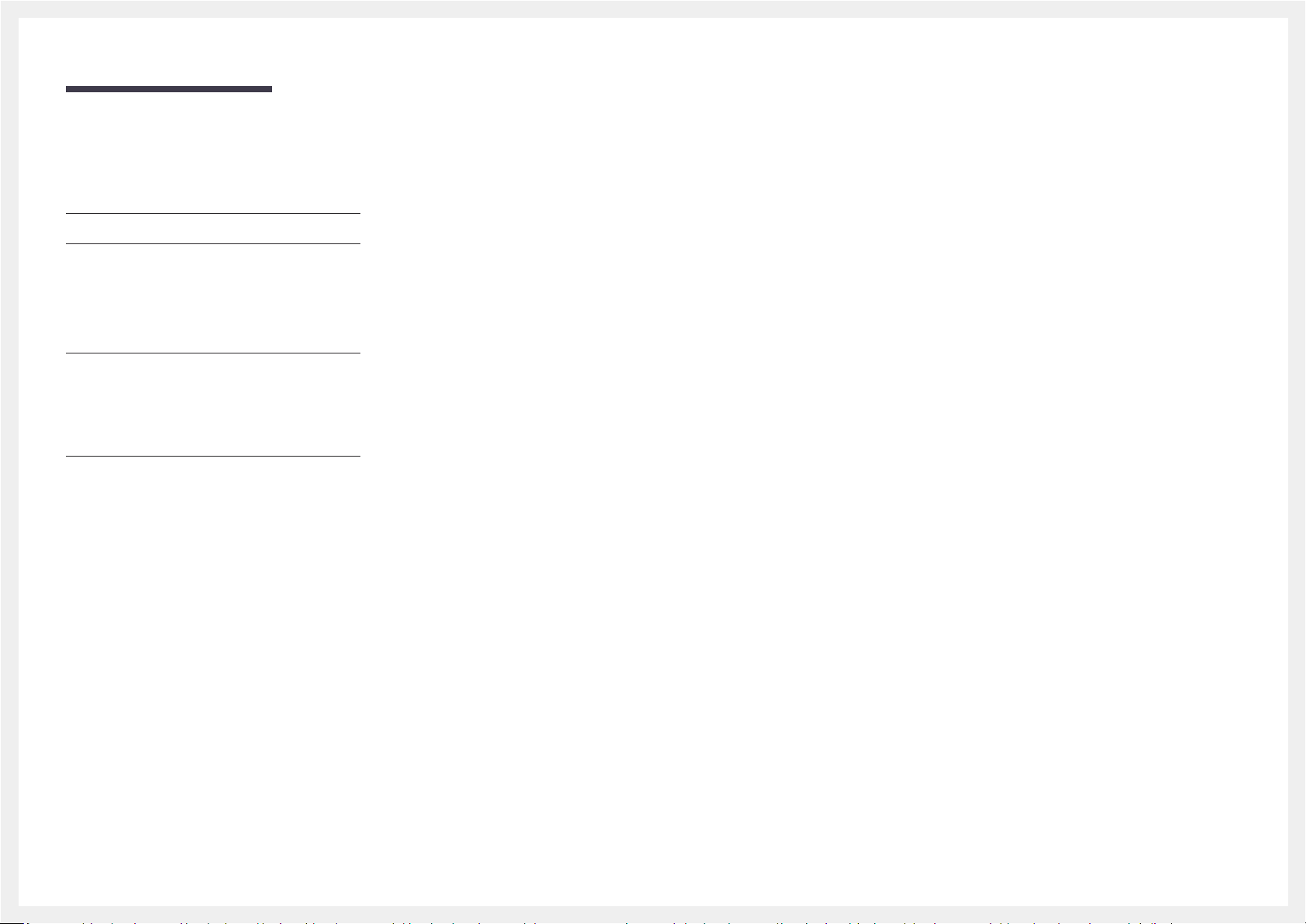
Table of contents
Specifications
General 32
Standard Signal Mode Table 33
Appendix
Responsibility for the Pay Service (Cost to
Customers) 36
Not a product defect 36
A Product damage caused by customer's fault 36
Others 36
FreeSync (for AMD graphics card) 37
3
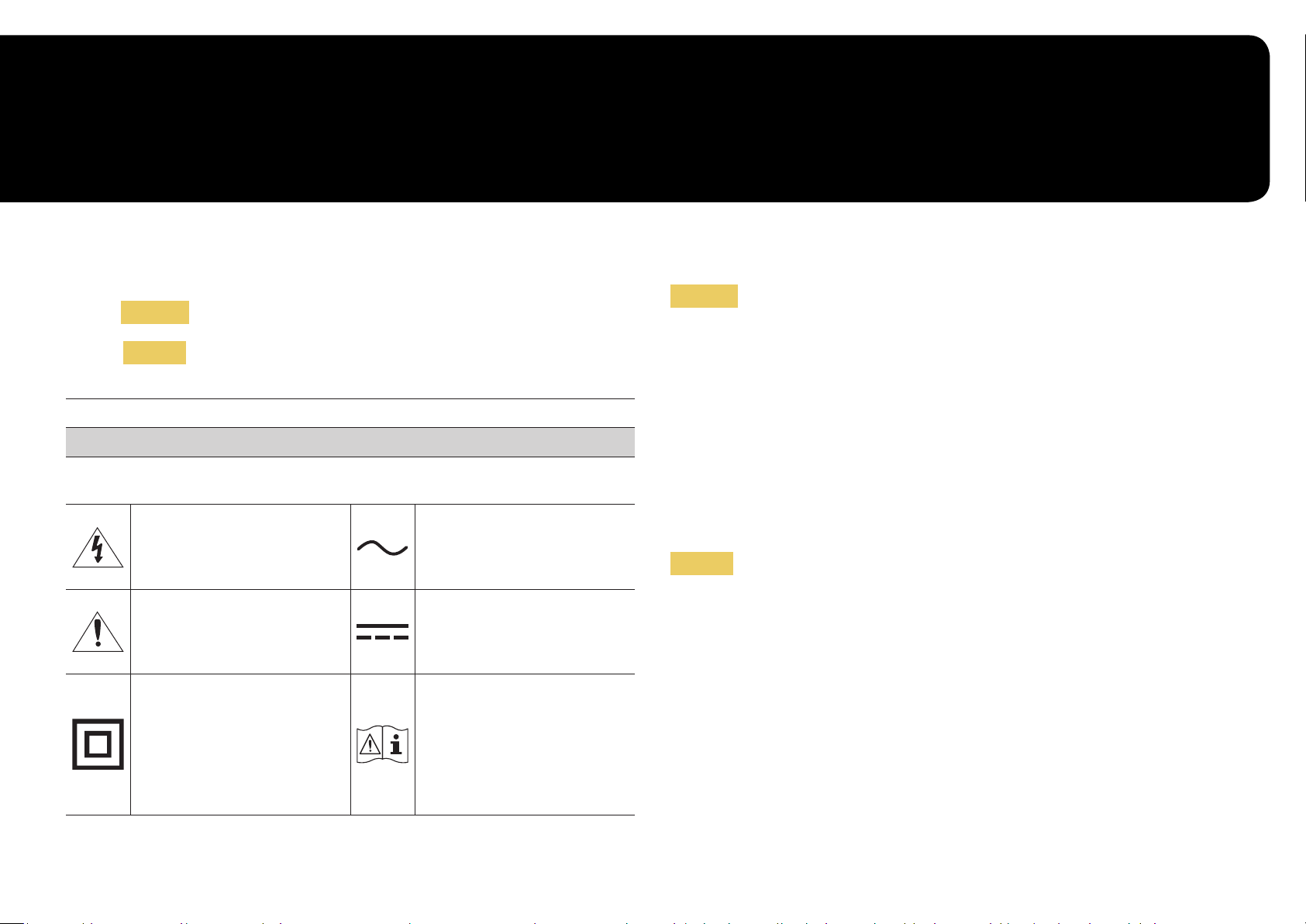
Chapter 01
Before Using the Product
Safety Precautions
Warning
Caution
CAUTION: TO REDUCE THE RISK OF ELECTRIC SHOCK, DO NOT REMOVE COVER (OR BACK). THERE ARE
NO USER SERVICEABLE PARTS INSIDE. REFER ALL SERVICING TO QUALIFIED PERSONNEL.
This symbol indicates that high voltage
is present inside. It is dangerous to
make any kind of contact with any
internal part of this product.
This symbol indicates that this
product has included important
literature concerning operation and
maintenance.
Class II product: This symbol indicates
that a safety connection to electrical
earth (ground) is not required. If this
symbol is not present on a product
with a mains lead, the product
MUST have a reliable connection to
protective earth (ground).
A serious or fatal injury may result if instructions are not followed.
Personal injury or damage to properties may result if instructions are
not followed.
CAUTION
RISK OF ELECTRIC SHOCK. DO NOT OPEN.
AC voltage: Rated voltage marked with
this symbol is AC voltage.
DC voltage: Rated voltage marked with
this symbol is DC voltage.
Caution. Consult instructions for use:
This symbol instructs the user to
consult the user manual for further
safety related information.
Electricity and Safety
Warning
• Do not use a damaged power cord or plug, or a loose power socket.
• Do not use multiple products with a single power socket.
• Do not touch the power plug with wet hands.
• Insert the power plug all the way in so it is not loose.
• Connect the power plug to a grounded power socket (type 1 insulated devices only).
• Do not bend or pull the power cord with force. Be careful not to leave the power cord under a heavy
object.
• Do not place the power cord or product near heat sources.
• Clean any dust around the pins of the power plug or the power socket with a dry cloth.
Caution
• Do not disconnect the power cord while the product is being used.
• Only use the power cord provided with your product by Samsung. Do not use the power cord with
other products.
• Keep the power socket where the power cord is connected unobstructed.
‒ The power cord must be disconnected to cut off power to the product when an issue occurs.
• Hold the plug when disconnecting the power cord from the power socket.
4
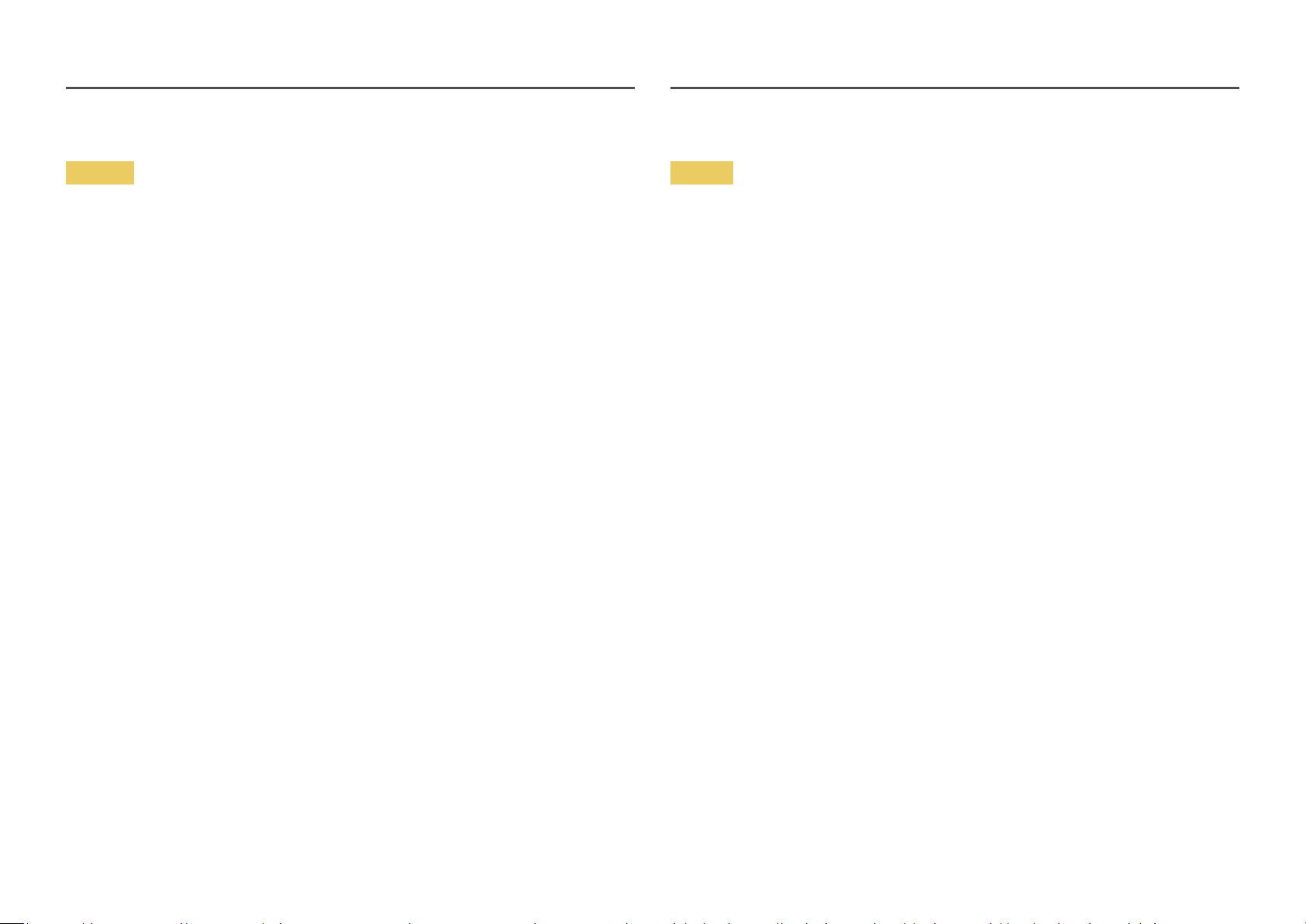
Installation
Warning
• DO NOT PLACE CANDLES, INSECT REPELLANTS OR CIGARETTES ON TOP OF THE PRODUCT. DO NOT
INSTALL THE PRODUCT NEAR HEAT SOURCES.
• Do not install the product in poorly ventilated spaces such as a bookcase or closet.
• Install the product at least 10cm away from the wall to allow ventilation.
• Keep the plastic packaging out of the reach of children.
‒ Children may suffocate.
• Do not install the product on an unstable or vibrating surface (insecure shelf, sloped surface, etc.)
‒ The product may fall and become damaged and/or cause an injury.
‒ Using the product in an area with excess vibration may damage the product or cause a fire.
• Do not install the product in a vehicle or a place exposed to dust, moisture (water drips, etc.), oil, or
smoke.
• Do not expose the product to direct sunlight, heat, or a hot object such as a stove.
‒ The product lifespan may be reduced or a fire may result.
• Do not install the product within the reach of young children.
‒ The product may fall and injure children.
• Edible oil, such as soybean oil, can damage or deform the product. Do not install the product in a
kitchen or near a kitchen counter.
Caution
• Do not drop the product while moving.
• Do not set down the product on its front.
• When installing the product on a cabinet or shelf, make sure that the bottom edge of the front of the
product is not protruding.
‒ The product may fall and become damaged and/or cause an injury.
‒ Install the product only on cabinets or shelves of the right size.
• Set down the product gently.
‒ Product failure or personal injury may result.
• Installing the product in an unusual place (a place exposed to a lot of fine dust, chemical substances,
extreme temperatures or a significant presence of moisture, or a place where the product will
operate continuously for an extended period of time) may seriously affect its performance.
‒ Be sure to consult Samsung Customer Service Centre if you want to install the product at such a
place.
• Before assembling the product, place the product down on a flat and stable surface so that the
screen is facing downwards.
‒ The product is curved. Placing pressure on the product when on a flat surface may damage the
product. When the product is on the ground facing up or down, do not put pressure on it.
5
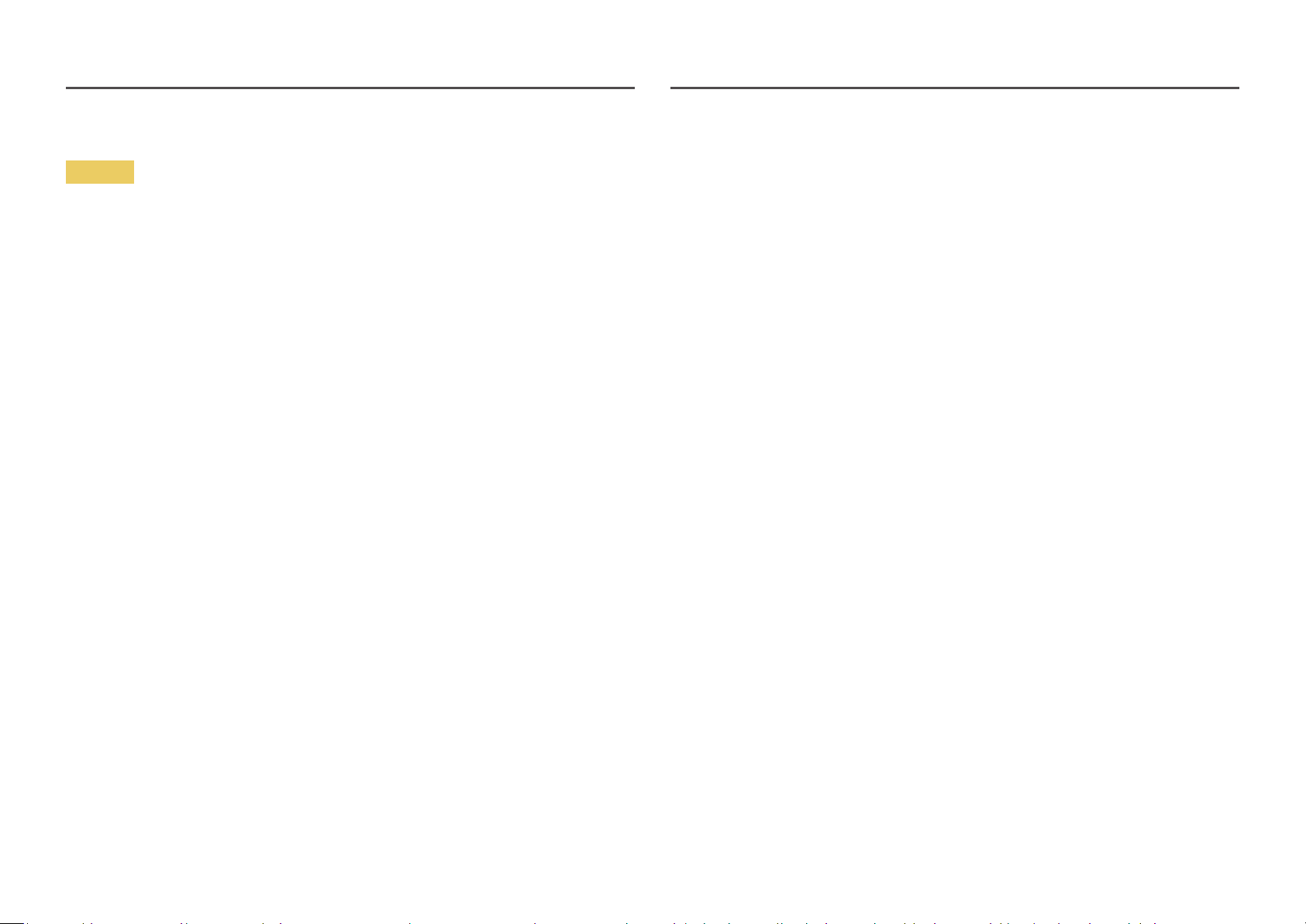
Operation
Warning
• There is a high voltage inside the product. Never disassemble, repair or modify the product yourself.
‒ Contact Samsung Customer Service Centre for repairs.
• To move the product, first disconnect all the cables from it, including the power cable.
• If the product generates abnormal sounds, a burning smell or smoke, disconnect the power cord
immediately and contact Samsung Customer Service Centre.
• Do not let children hang from the product or climb on top of it.
‒ Children may become injured or seriously harmed.
• If the product is dropped or the outer case is damaged, turn off the power and disconnect the power
cord. Then contact Samsung Customer Service Centre.
‒ Continued use can result in a fire or electric shock.
• Do not leave heavy objects or items that children like (toys, sweets, etc.) on top of the product.
‒ The product or heavy objects may fall as children try to reach for the toys or sweets resulting in a
serious injury.
• During a lightning or thunderstorm, power off the product and remove the power cable.
• Do not drop objects on the product or apply impact.
• Do not move the product by pulling the power cord or any cable.
• If a gas leakage is found, do not touch the product or power plug. Also, ventilate the area
immediately.
• Do not lift or move the product by pulling the power cord or any cable.
• Do not use or keep combustible spray or an inflammable substance near the product.
• Ensure the vents are not blocked by tablecloths or curtains.
‒ An increased internal temperature may cause a fire.
• Do not insert metallic objects (chopsticks, coins, hairpins, etc) or objects that burn easily (paper,
matches, etc) into the product (via the vent or input/output ports, etc).
‒ Be sure to power off the product and disconnect the power cord when water or other foreign
substances have entered the product. Then contact Samsung Customer Service Centre.
• Do not place objects containing liquid (vases, pots, bottles, etc) or metallic objects on top of the
product.
‒ Be sure to power off the product and disconnect the power cord when water or other foreign
substances have entered the product. Then contact Samsung Customer Service Centre.
6
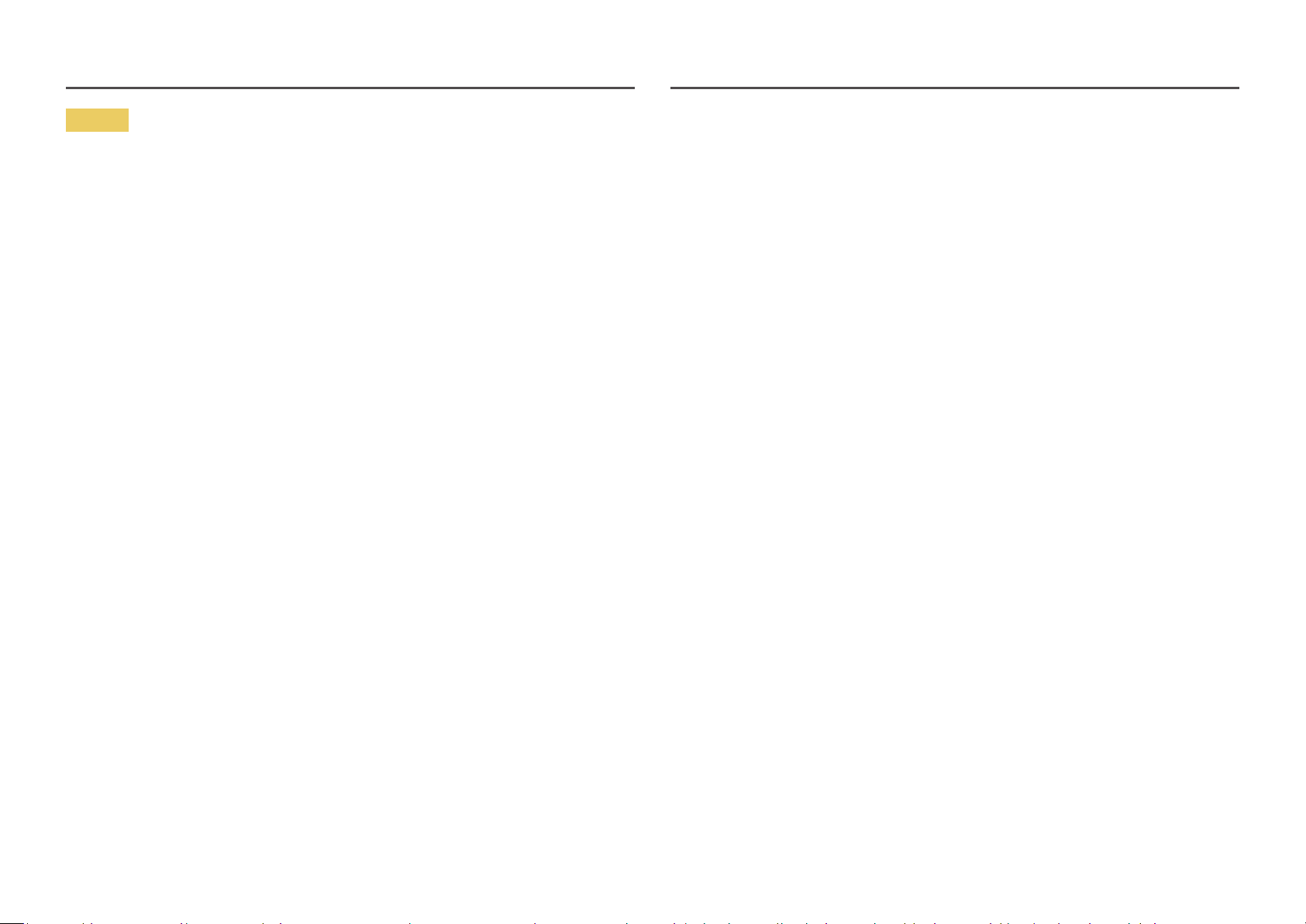
Caution
• Leaving the screen fixed on a stationary image for an extended period of time may cause afterimage
burn-in or defective pixels.
‒ Set the screen to power-saving mode or moving-picture screen saver when not using the product
for an extended period of time.
• Disconnect the power cord from the power socket if you do not plan on using the product for an
extended period of time (vacation, etc).
‒ Dust accumulation combined with heat can cause a fire, electric shock or electric leakage.
• Use the product at the recommended resolution and frequency.
‒ Your eyesight may deteriorate.
• Do not put AC/DC adapters together.
• Remove the plastic bag from the AC/DC adapter before you use it.
• Do not let water enter the AC/DC adapter device or get the device wet.
‒ An electric shock or fire may result.
‒ Avoid using the product outdoors where it can be exposed to rain or snow.
‒ Be careful not to get the AC/DC adapter wet when you wash the floor.
• Do not put the AC/DC adapter near to any heating apparatus.
‒ Otherwise, a fire may result.
• Keep the AC/DC adapter in a well-ventilated area.
• If you place the AC/DC power adapter hanging with the cord input facing upwards, water or other
foreign substances could enter the Adapter and cause the Adapter to malfunction.
Make sure to rest the AC/DC power adapter flat on a table or the floor.
• Do not hold the product upside-down or move it by holding the stand.
‒ The product may fall and become damaged or cause an injury.
• Looking at the screen too close for an extended period of time can deteriorate your eyesight.
• Do not use humidifiers or stoves around the product.
• Rest your eyes for more than 5 minutes or look at distance objects for every 1 hour of product use.
• Do not touch the screen when the product has been turned on for an extended period of time as it
will become hot.
• Store small accessories out of the reach of children.
• Exercise caution when adjusting the product angle.
‒ Your hand or finger may get stuck and injured.
‒ Tilting the product at an excessive angle may cause the product to fall and an injury may result.
• Do not place heavy objects on the product.
‒ Product failure or personal injury may result.
• When using headphones or earphones, do not turn the volume too high.
‒ Having the sound too loud may damage your hearing.
7
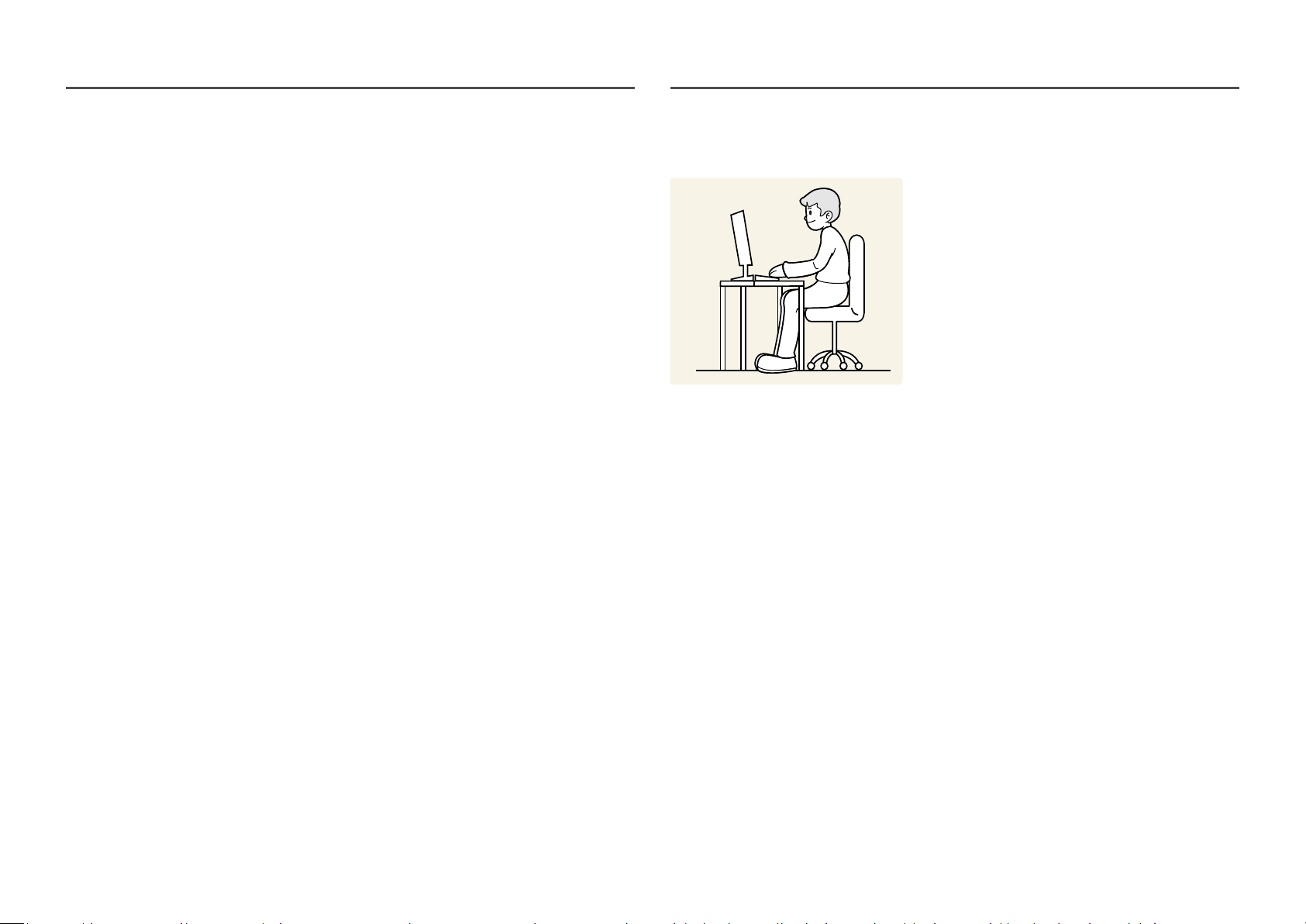
Cleaning
High-glossy models can develop white stains on the surface if an ultrasonic wave humidifier is used
nearby.
―
Contact your nearest Samsung Customer Service Centre if you want to clean the inside of the product (Service
fee will be charged.)
Do not press the product screen with hands or other objects. There is a risk of damaging the screen.
―
Exercise care when cleaning as the panel and exterior of advanced LCDs are easily scratched.
Take the following steps when cleaning.
Power off the product and PC.
1
Disconnect the power cord from the product.
2
―
Hold the power cable by the plug and do not touch the cable with wet hands. Otherwise, an electric shock
may result.
Wipe the product with a clean, soft and dry cloth.
3
Wet a soft cloth in water, wing it out well, and then use the cloth to wipe the exterior of the product
clean.
‒ Do not apply a cleaning agent that contains alcohol, solvent, or surfactant to the product.
‒ Do not spray water or detergent directly on the product.
Connect the power cord to the product when cleaning is finished.
4
Power on the product and PC.
5
Correct posture to use the product
Use the product in the correct posture as follows:
• Straighten your back.
• Allow a distance of 45 to 50cm between your eye and the screen, and look slightly downward at the
screen.
• Keep your eyes directly in front of the screen.
• Adjust the angle so light does not reflect on the screen.
• Keep your forearms perpendicular to your upper arms and level with the back of your hands.
• Keep your elbows at about a right angle.
• Adjust the height of the product so you can keep your knees bent at 90 degrees or more, your heels
attached to the floor, and your arms lower than your heart.
• Do the Eye excercises or blink frequently, then eye fatigue will be relieved.
8
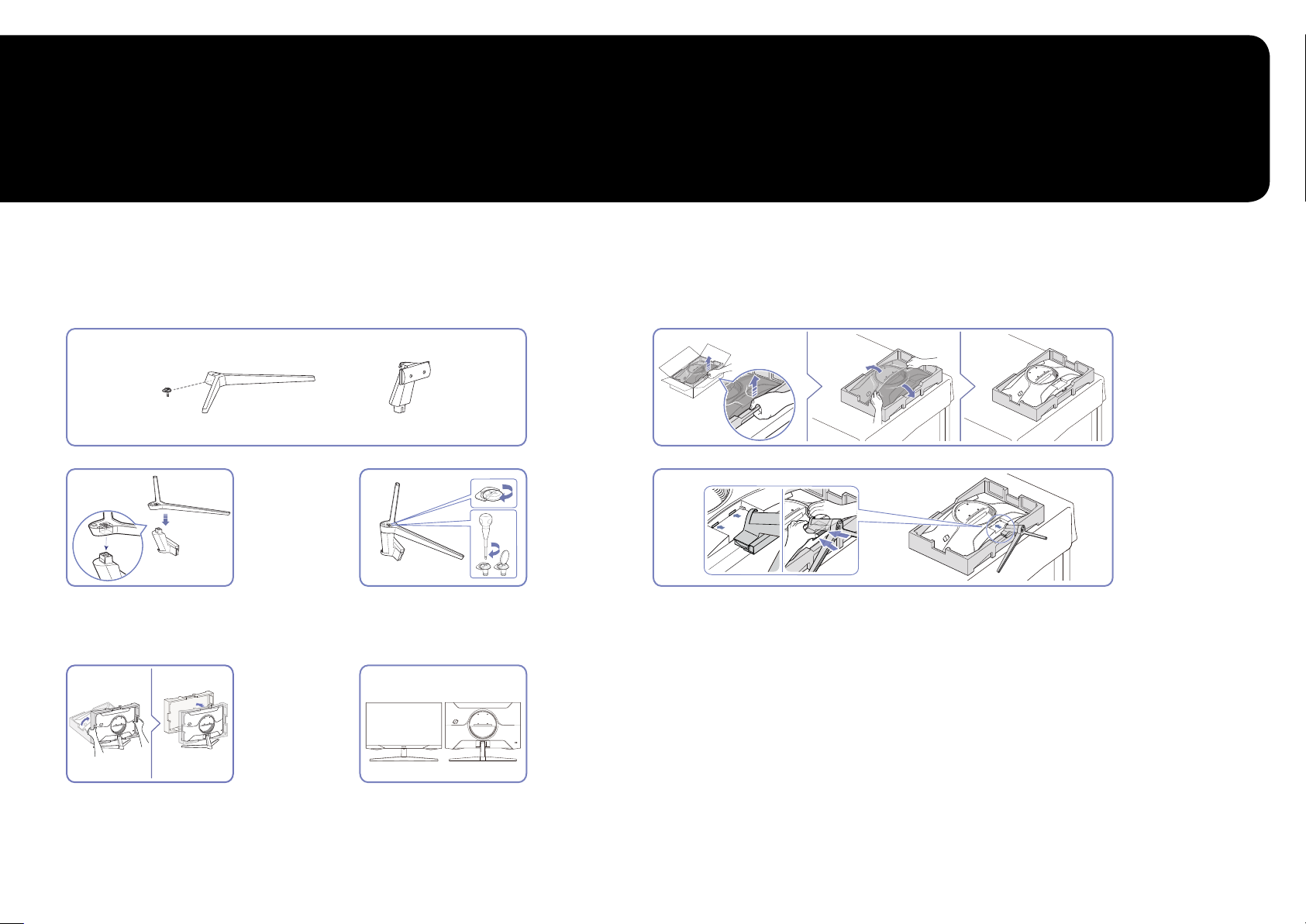
Chapter 02
Preparations
Installation
Attaching the Stand
1
4 5
1 2 3
6
Put the stand base onto the stand neck as the
direction shown in the figure. Check that the
stand neck is firmly connected.
7
Stand up the monitor and remove the package. Stand assembly is complete.
Tightly fasten the connecting screw at the bottom
of the stand base.
4
8
Hold the back of the product as shown in the figure. Push the assembled stand into
the main body in the direction of the arrow as shown in the figure.
9
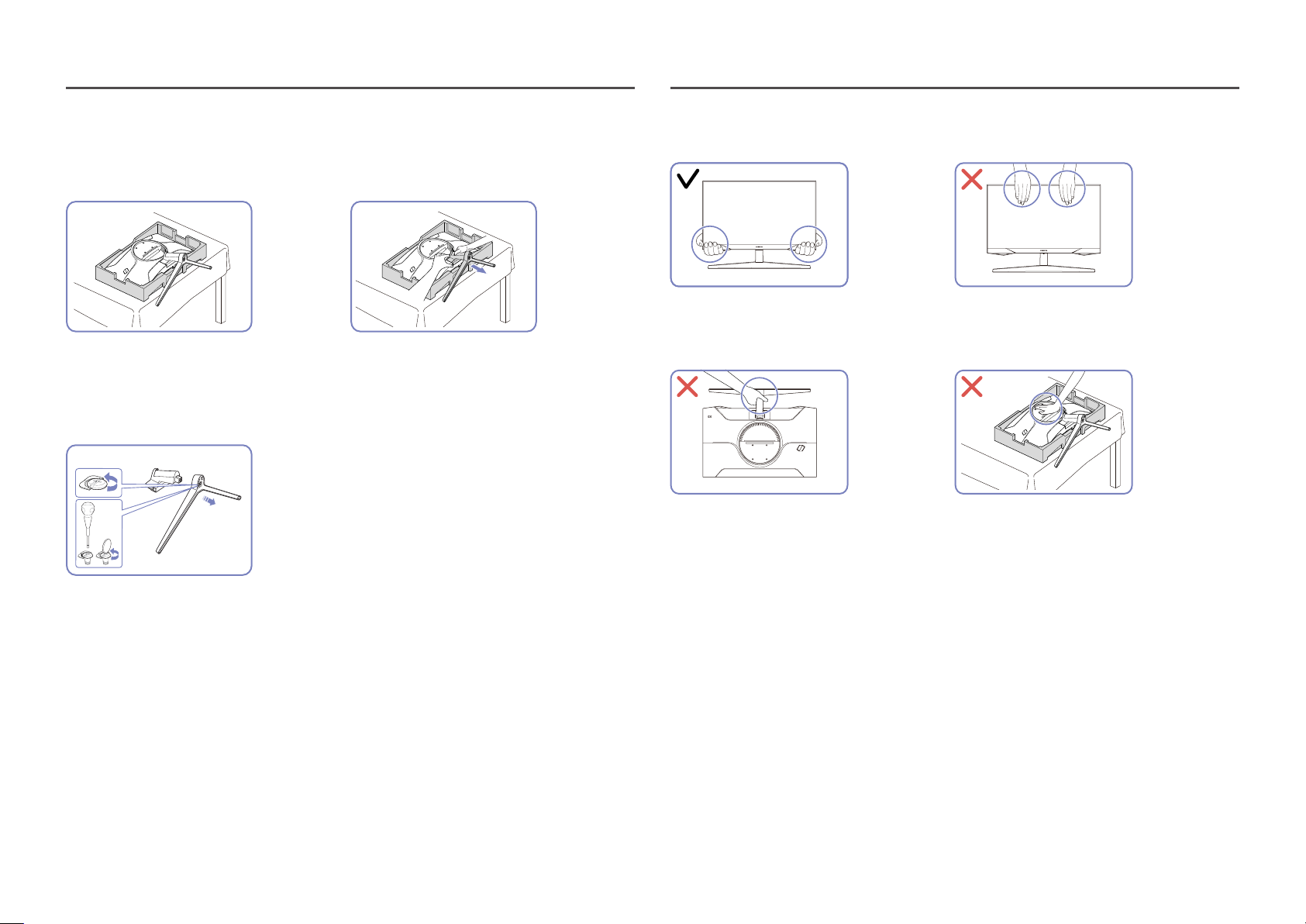
Removing the Stand
―
Before removing the stand from the product, place the product on a flat and stable surface with the screen
facing down.
Precautions for moving the product
1
Place the protective Styrofoam (cushion)
included in the package on the floor and place
the product facing down on the Styrofoam, as
shown in the image. If Styrofoam is unavailable,
use a thick sitting mat.
3
Remove the stand neck from the stand base by
pulling it in the direction of the arrow as shown
in the figure.
2
While holding the product with one hand, pull
the stand neck with your other hand to in detach
the stand as shown in the figure.
• Hold the lower corners or edges of the
product when moving it.
• Do not hold the product upside down only
by the stand.
• Do not directly apply pressure on the screen.
• Do not hold the screen when moving the
product.
• Do not press down on the product. There is
a risk of damaging the product.
10
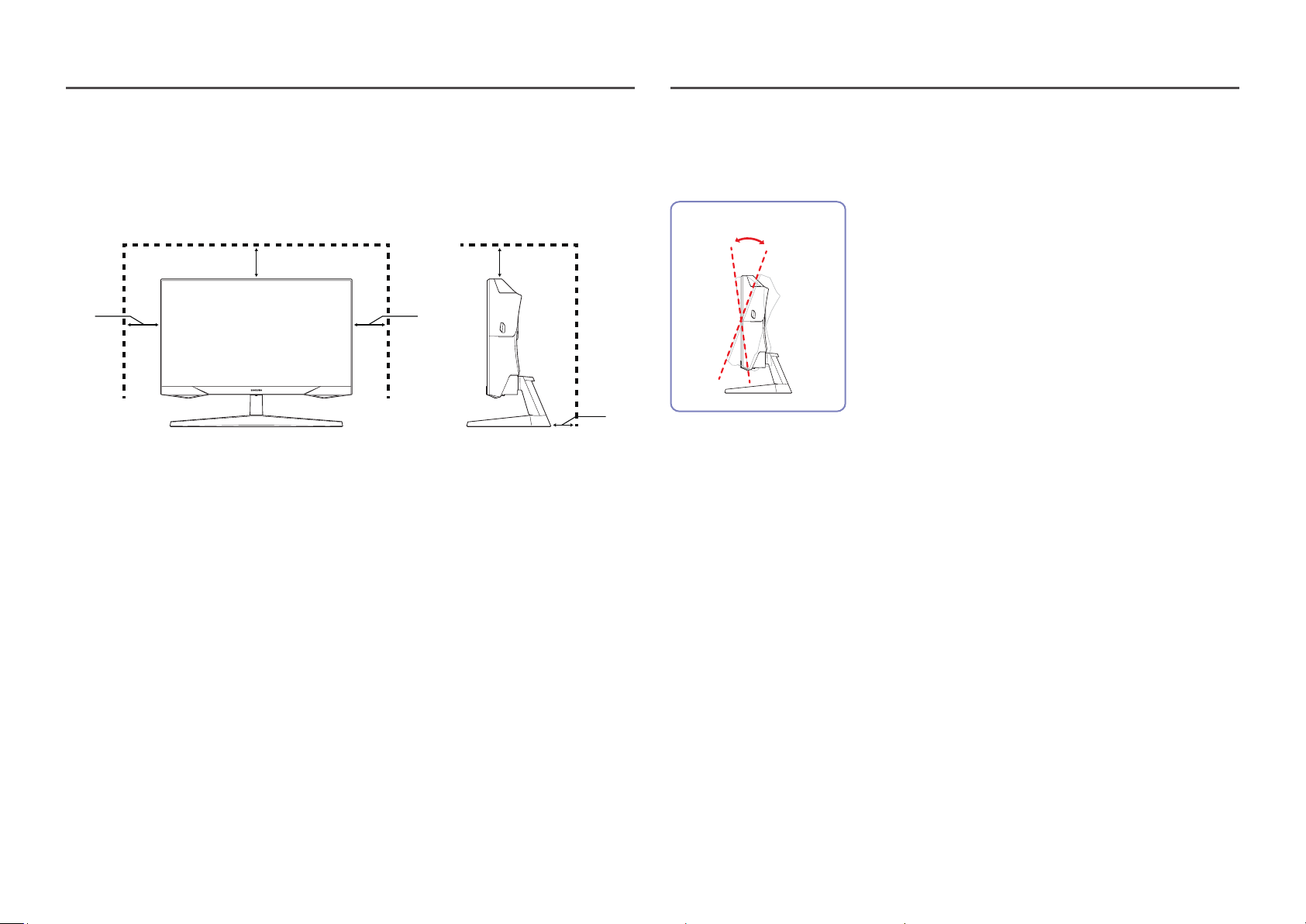
Checking the space around the product
Make sure to have enough space for ventilation when placing the product. An internal temperature rise
may cause fire and damage the product. Maintain enough space around the product as shown in the
diagram when installing the product.
―
The exterior may differ depending on the product.
10 cm 10 cm
10 cm 10 cm
10 cm
Adjusting the Product Tilt
―
The colour and shape of parts may differ from what is shown. Specifications are subject to change without
notice to improve quality.
-2.0° (±2.0°) ~ 18.0° (±2.0°)
• The product tilt can be adjusted.
• Hold the lower part of the product and adjust the tilt carefully.
11
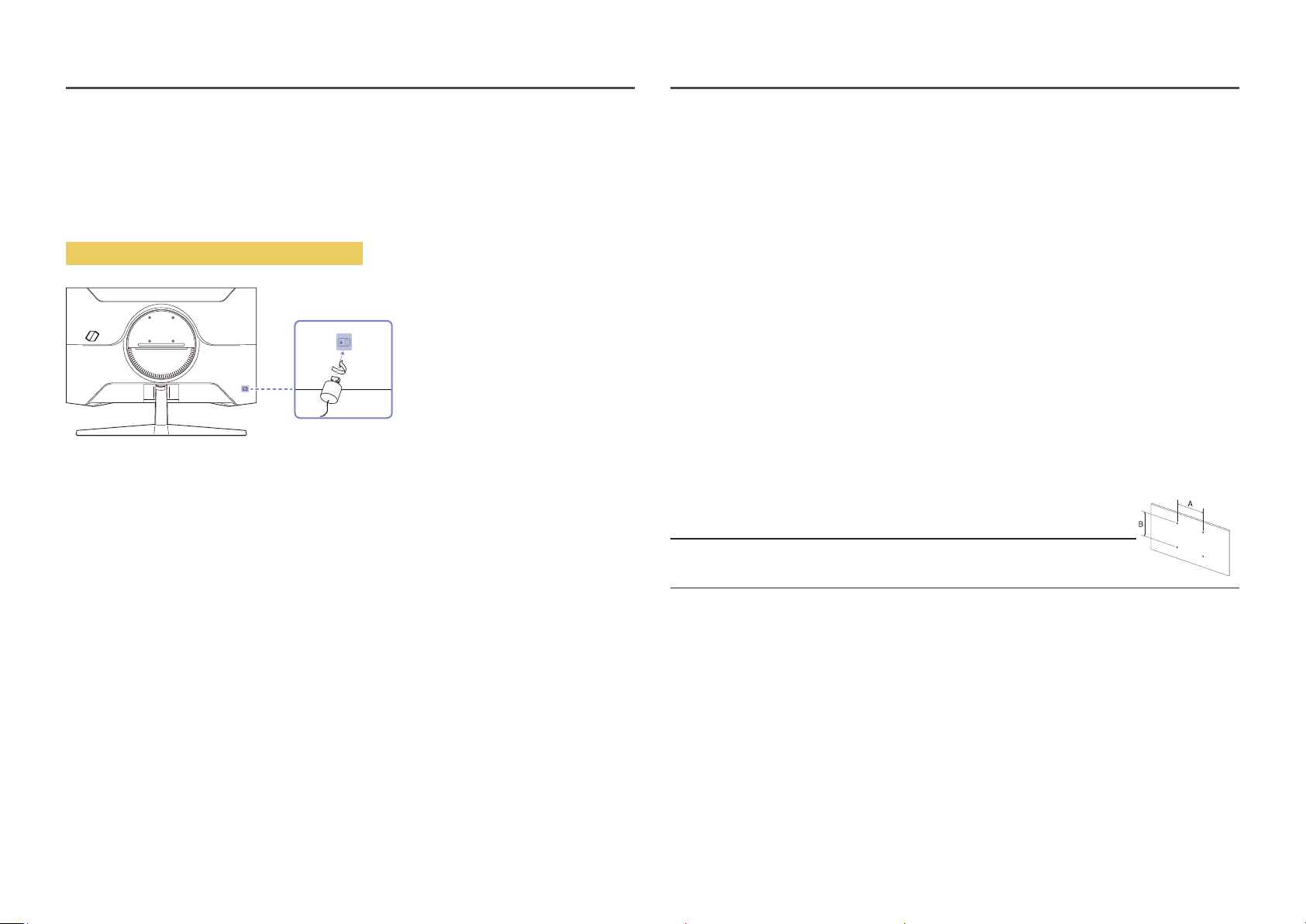
Anti-theft Lock
Wall Mount Kit Specifications (VESA)
―
An anti-theft lock allows you to use the product securely even in public places.
―
The locking device shape and locking method depend on the manufacturer. Refer to the manuals provided
with your anti-theft locking device for details.
To lock an anti-theft locking device:
Fix the cable of your anti-theft locking device to a heavy object such as a desk.
1
Put one end of the cable through the loop on the other end.
2
Insert the locking device into the anti-theft lock slot at the back of the product.
3
Lock the locking device.
4
‒ An anti-theft locking device can be purchased separately.
‒ Refer to the manuals provided with your anti-theft locking device for details.
‒ Anti-theft locking devices can be purchased at electronics retailers or online.
―
Install your wall mount on a solid wall perpendicular to the floor. Before attaching the wall mount to surfaces
other than plaster board, please contact your nearest dealer for additional information. If you install the
product on a slanted wall, it may fall and result in severe personal injury. Samsung wall mount kits contain a
detailed installation manual and all parts necessary for assembly are provided.
• Do not use screws that are longer than the standard length or do not comply with the VESA standard
screw specifications. Screws that are too long may cause damage to the inside of the product.
• When installing the wall mount other than the specified product, its installation may be difficult.
• For wall mounts that do not comply with the VESA standard screw specifications, the length of the
screws may differ depending on the wall mount specifications.
• Do not fasten the screws too firmly. This may damage the product or cause the product to fall,
leading to personal injury. Samsung is not liable for these kinds of accidents.
• Samsung is not liable for product damage or personal injury when a non-VESA or non-specified wall
mount is used or the consumer fails to follow the product installation instructions.
• Do not mount the product at more than a 15 degree tilt.
• Standard dimensions for wall mount kits are shown in the table below.
Model name VESA screw hole specs
Standard Screw Quantity
(A * B) in millimetres
C27G5*T* / C32G5*T* 75.0 x 75.0 M4 4 EA
―
Do not install your Wall Mount Kit while your product is turned on. It may result in personal injury due to
electric shock.
12
