Samsung LC27G75TQSUXEN User manual
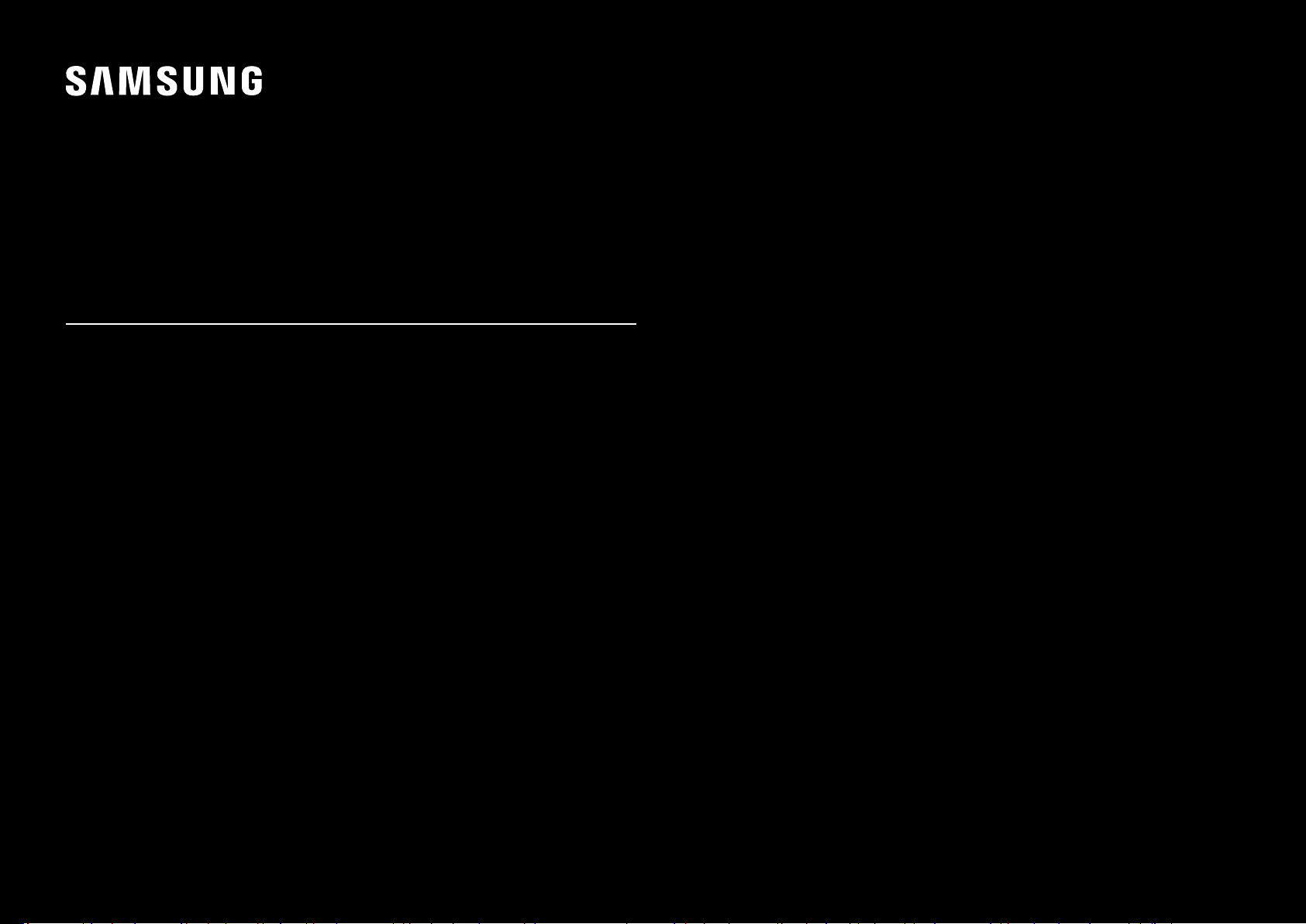
USER MANUAL
Gaming Monitor
C27G7*T* C32G7*T* C49G9*T*
The color and the appearance may differ depending on the product, and the specifications are subject to
change without prior notice to improve the performance.
The contents of this manual are subject to change without notice to improve quality.
© Samsung
Samsung owns the copyright for this manual.
Use or reproduction of this manual in parts or entirety without the authorization of Samsung is prohibited.
Trademarks other than that of Samsung are owned by their respective owners.
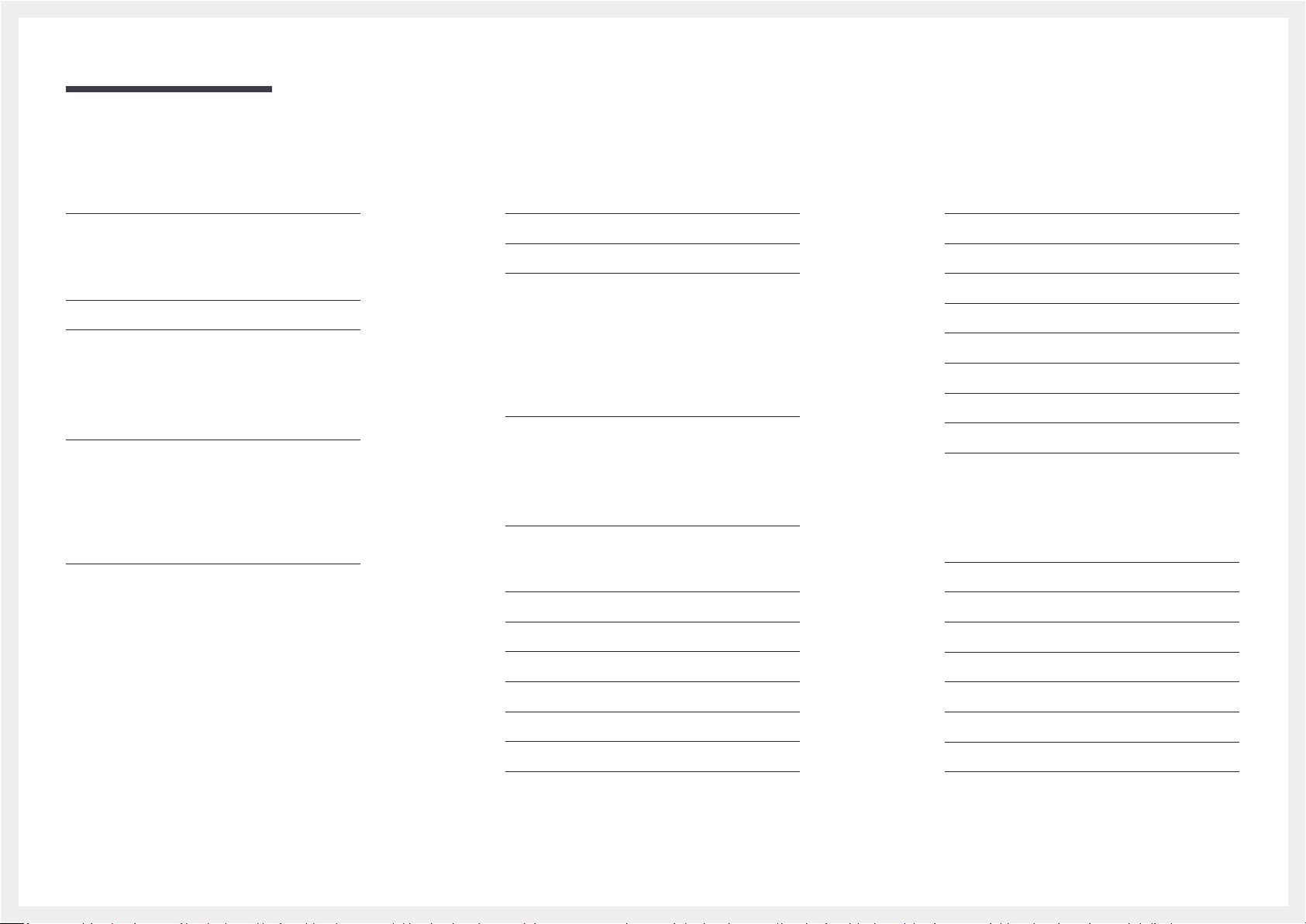
Table of contents
Before Using the Product
Safety Precautions 4
Electricity and Safety 4
Installation 5
Operation 6
Cleaning 8
Correct posture to use the product 8
Preparations
Installation 9
Checking the space around the product 9
Adjusting the Product Tilt and Height 10
Rotating the Product 11
Anti-theft Lock 11
Attaching the BRACKET WALL 12
Control Panel 13
Connecting and Using a Source Device
Read below before connecting the product. 14
Ports 15
Connecting and Using a PC 16
Connection Using the HDMI Cable 16
Connection Using an HDMI-DVI Cable 16
Connection Using an DP Cable 16
Connecting to headphones or earphones 16
Connecting the Power 17
Connecting the Product to a PC as a USB HUB 18
Setting Optimum Resolution 19
Game
Refresh Rate 20
Refresh Rate activation conditions and
operating specifications 20
Black Equalizer 21
Response Time 21
Picture
Picture Mode 27
Brightness 28
Contrast 28
Sharpness 28
Color 28
Black Level 29
Eye Saver Mode 29
Screen Adjustment 29
Calibration Report 29
Configuring the PIP/PBP Settings
PIP/PBP Mode 30
Mode Type 30
Screen Size 30
Adaptive-Sync (for NVIDIA graphics card) 22
FreeSync (for AMD graphics card) 23
Low Input Lag 24
Virtual Aim Point 24
Screen Size 26
Screen Position 30
Source 31
Sound Source 31
Screen Ratio 31
Contrast 31
2
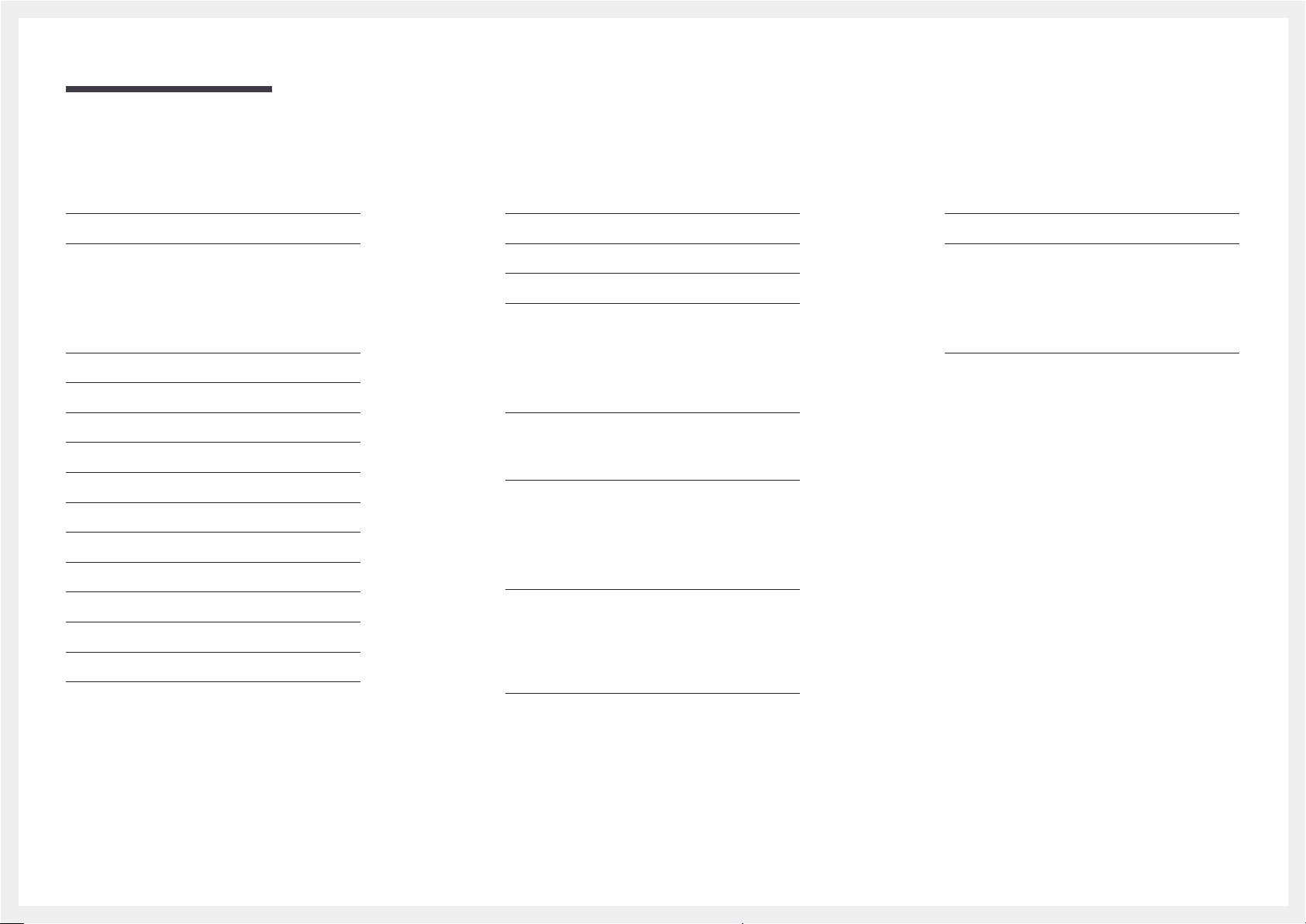
Table of contents
OnScreen Display
Language 32
Display Time 32
System
Infinity Core Lighting 33
Local Dimming
Volume
Â
Dynamic Brightness 33
Off Timer Plus 34
PC/AV Mode 34
USB Super Charging 34
DisplayPort Ver. 35
Input Port Ver. 35
Auto Source Switch 35
Key Repeat Time 35
Power LED On 35
33
33
Support
Self Diagnosis 36
Software Update 36
Information 37
Reset All 37
Installing the Software
Easy Setting Box 38
Restrictions and Problems with the Installation 38
System Requirements 38
Driver Installation 38
Troubleshooting Guide
Requirements Before Contacting Samsung
Customer Service Center 39
Product diagnosis (Screen issue) 39
Checking the Resolution and Frequency 39
Check the following. 39
Q & A 41
Specifications
General 42
Standard Signal Mode Table 43
Appendix
Responsibility for the Pay Service (Cost to
Customers) 46
Not a product defect 46
A Product damage caused by customer's fault 46
Others 46
3
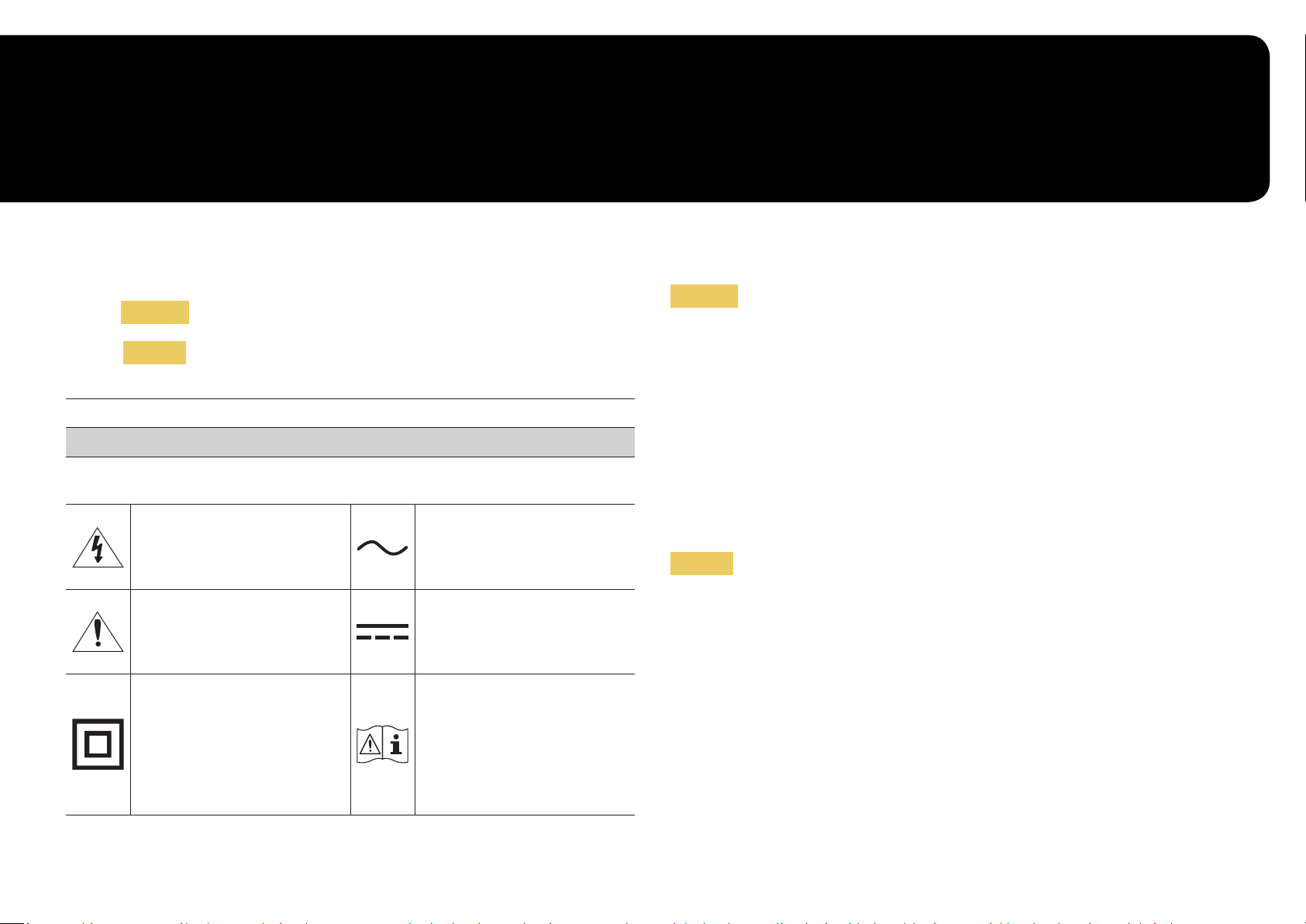
Chapter 01
Before Using the Product
Safety Precautions
Warning
Caution
CAUTION: TO REDUCE THE RISK OF ELECTRIC SHOCK, DO NOT REMOVE COVER (OR BACK). THERE ARE
NO USER SERVICEABLE PARTS INSIDE. REFER ALL SERVICING TO QUALIFIED PERSONNEL.
This symbol indicates that high voltage
is present inside. It is dangerous to
make any kind of contact with any
internal part of this product.
This symbol indicates that this
product has included important
literature concerning operation and
maintenance.
Class II product: This symbol indicates
that a safety connection to electrical
earth (ground) is not required. If this
symbol is not present on a product
with a mains lead, the product
MUST have a reliable connection to
protective earth (ground).
A serious or fatal injury may result if instructions are not followed.
Personal injury or damage to properties may result if instructions are
not followed.
CAUTION
RISK OF ELECTRIC SHOCK. DO NOT OPEN.
AC voltage: Rated voltage marked with
this symbol is AC voltage.
DC voltage: Rated voltage marked with
this symbol is DC voltage.
Caution. Consult instructions for use:
This symbol instructs the user to
consult the user manual for further
safety related information.
Electricity and Safety
Warning
• Do not use a damaged power cord or plug, or a loose power socket.
• Do not use multiple products with a single power socket.
• Do not touch the power plug with wet hands.
• Insert the power plug all the way in so it is not loose.
• Connect the power plug to a grounded power socket (type 1 insulated devices only).
• Do not bend or pull the power cord with force. Be careful not to leave the power cord under a heavy
object.
• Do not place the power cord or product near heat sources.
• Clean any dust around the pins of the power plug or the power socket with a dry cloth.
Caution
• Do not disconnect the power cord while the product is being used.
• Only use the power cord provided with your product by Samsung. Do not use the power cord with
other products.
• Keep the power socket where the power cord is connected unobstructed.
‒ The power cord must be disconnected to cut off power to the product when an issue occurs.
• Hold the plug when disconnecting the power cord from the power socket.
4
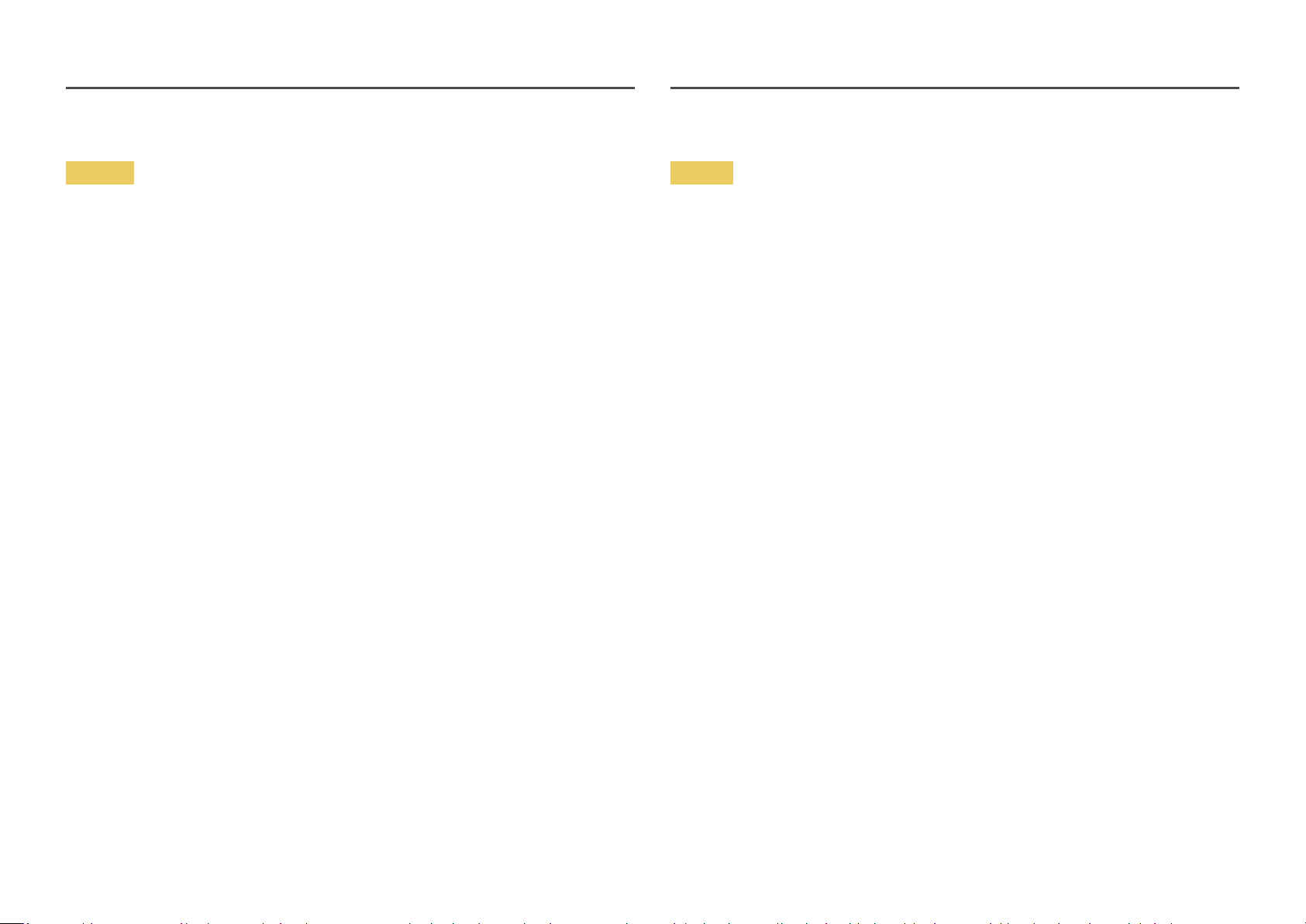
Installation
Warning
• DO NOT PLACE CANDLES, INSECT REPELLANTS OR CIGARETTES ON TOP OF THE PRODUCT. DO NOT
INSTALL THE PRODUCT NEAR HEAT SOURCES.
• Do not install the product in poorly ventilated spaces such as a bookcase or closet.
• Install the product at least 10cm away from the wall to allow ventilation.
• Keep the plastic packaging out of the reach of children.
‒ Children may suffocate.
• Do not install the product on an unstable or vibrating surface (insecure shelf, sloped surface, etc.)
‒ The product may fall and become damaged and/or cause an injury.
‒ Using the product in an area with excess vibration may damage the product or cause a fire.
• Do not install the product in a vehicle or a place exposed to dust, moisture (water drips, etc.), oil, or
smoke.
• Do not expose the product to direct sunlight, heat, or a hot object such as a stove.
‒ The product lifespan may be reduced or a fire may result.
• Do not install the product within the reach of young children.
‒ The product may fall and injure children.
• Edible oil, such as soybean oil, can damage or deform the product. Do not install the product in a
kitchen or near a kitchen counter.
Caution
• Do not drop the product while moving.
• Do not set down the product on its front.
• When installing the product on a cabinet or shelf, make sure that the bottom edge of the front of the
product is not protruding.
‒ The product may fall and become damaged and/or cause an injury.
‒ Install the product only on cabinets or shelves of the right size.
• Set down the product gently.
‒ Product failure or personal injury may result.
• Installing the product in an unusual place (a place exposed to a lot of fine dust, chemical substances,
extreme temperatures or a significant presence of moisture, or a place where the product will
operate continuously for an extended period of time) may seriously affect its performance.
‒ Be sure to consult Samsung Customer Service Center if you want to install the product at such a
place.
• Before assembling the product, place the product down on a flat and stable surface so that the
screen is facing downwards.
‒ The product is curved. Placing pressure on the product when on a flat surface may damage the
product. When the product is on the ground facing up or down, do not put pressure on it.
5
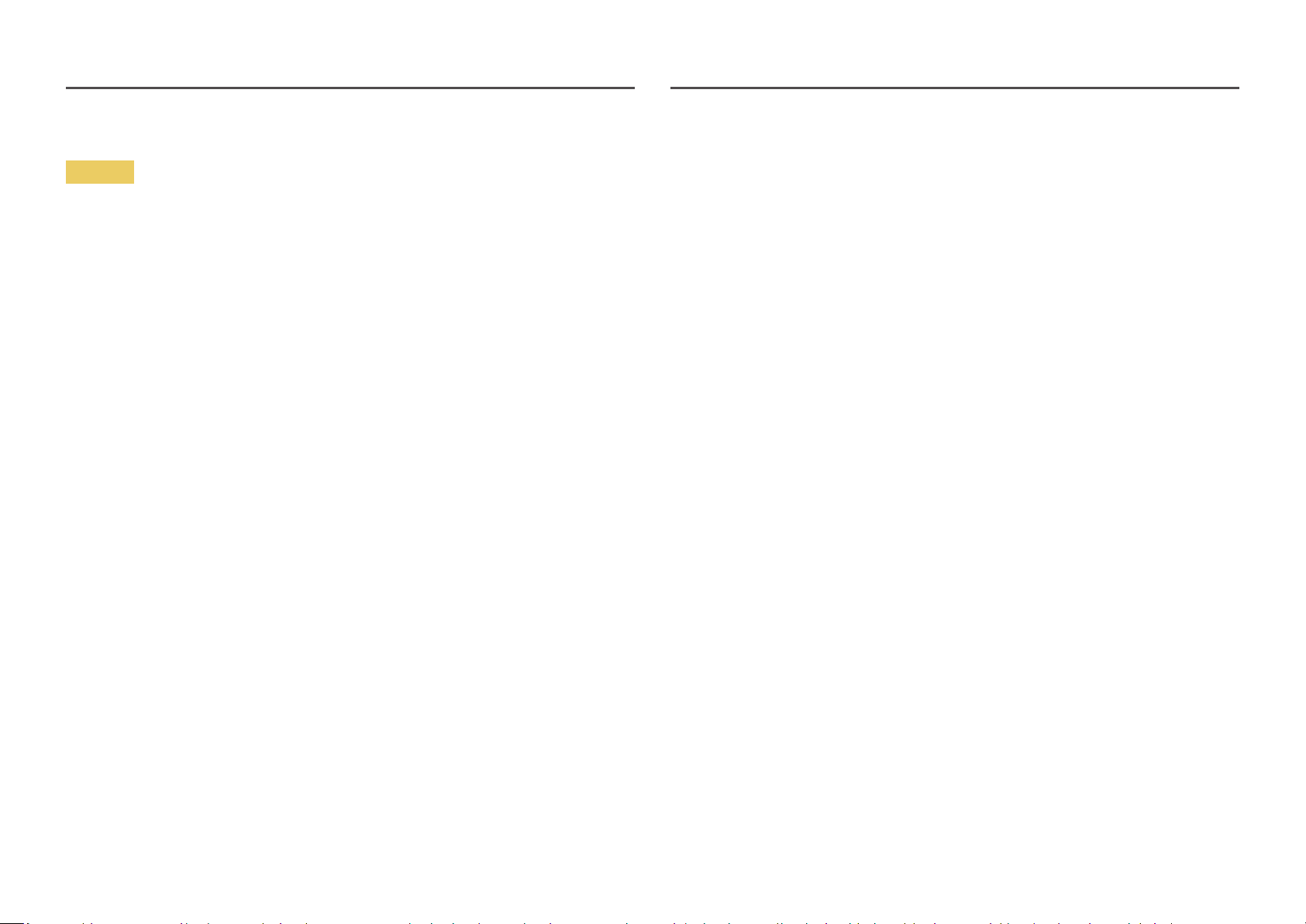
Operation
Warning
• There is a high voltage inside the product. Never disassemble, repair or modify the product yourself.
‒ Contact Samsung Customer Service Center for repairs.
• To move the product, first disconnect all the cables from it, including the power cable.
• If the product generates abnormal sounds, a burning smell or smoke, disconnect the power cord
immediately and contact Samsung Customer Service Center.
• Do not let children hang from the product or climb on top of it.
‒ Children may become injured or seriously harmed.
• If the product is dropped or the outer case is damaged, turn off the power and disconnect the power
cord. Then contact Samsung Customer Service Center.
‒ Continued use can result in a fire or electric shock.
• Do not leave heavy objects or items that children like (toys, sweets, etc.) on top of the product.
‒ The product or heavy objects may fall as children try to reach for the toys or sweets resulting in a
serious injury.
• During a lightning or thunderstorm, power off the product and remove the power cable.
• Do not drop objects on the product or apply impact.
• Do not move the product by pulling the power cord or any cable.
• If a gas leakage is found, do not touch the product or power plug. Also, ventilate the area
immediately.
• Do not lift or move the product by pulling the power cord or any cable.
• Do not use or keep combustible spray or an inflammable substance near the product.
• Ensure the vents are not blocked by tablecloths or curtains.
‒ An increased internal temperature may cause a fire.
• Do not insert metallic objects (chopsticks, coins, hairpins, etc) or objects that burn easily (paper,
matches, etc) into the product (via the vent or input/output ports, etc).
‒ Be sure to power off the product and disconnect the power cord when water or other foreign
substances have entered the product. Then contact Samsung Customer Service Center.
• Do not place objects containing liquid (vases, pots, bottles, etc) or metallic objects on top of the
product.
‒ Be sure to power off the product and disconnect the power cord when water or other foreign
substances have entered the product. Then contact Samsung Customer Service Center.
6
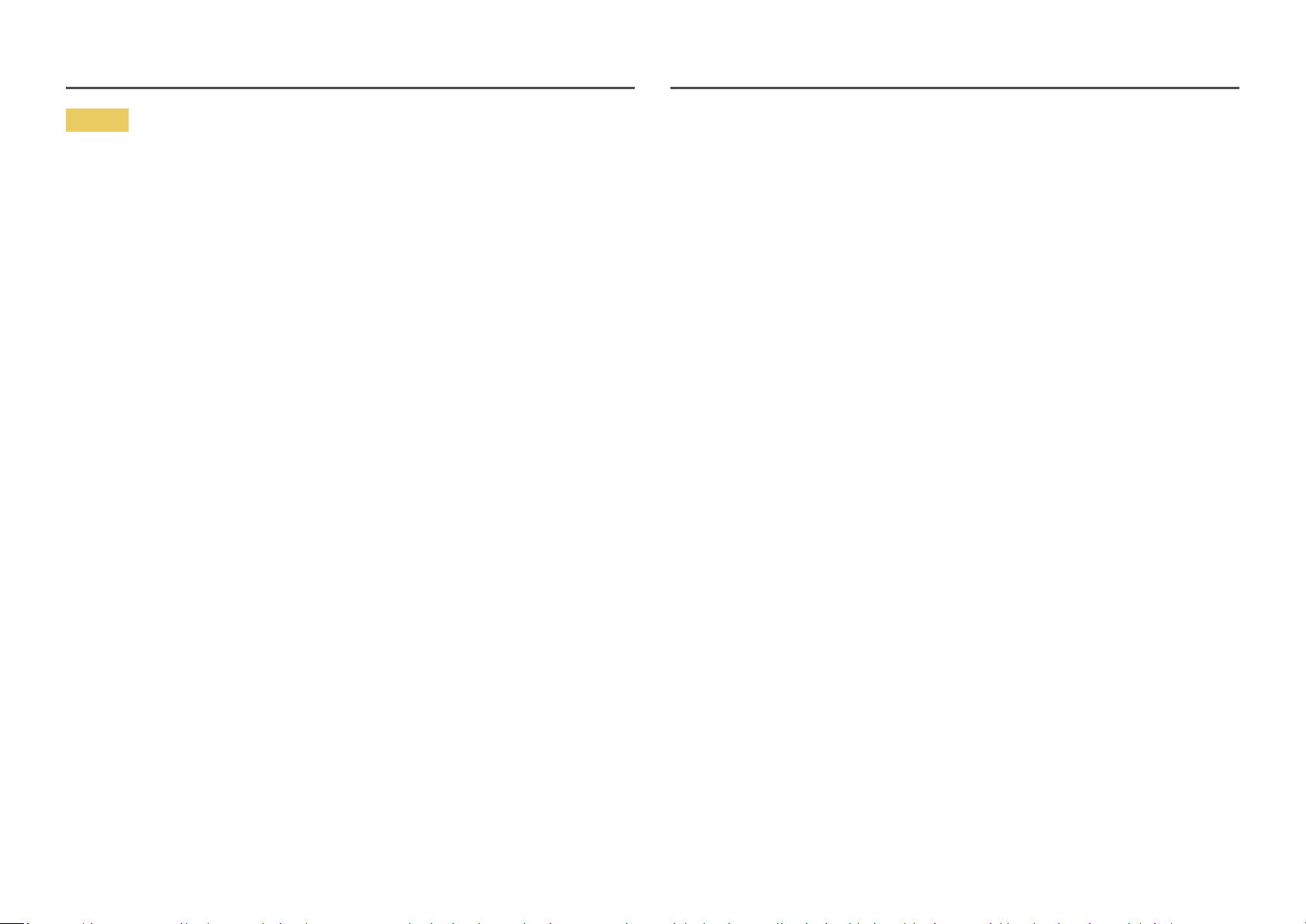
Caution
• Leaving the screen fixed on a stationary image for an extended period of time may cause afterimage
burn-in or defective pixels.
‒ Set the screen to power-saving mode or moving-picture screen saver when not using the product
for an extended period of time.
• Disconnect the power cord from the power socket if you do not plan on using the product for an
extended period of time (vacation, etc).
‒ Dust accumulation combined with heat can cause a fire, electric shock or electric leakage.
• Use the product at the recommended resolution and frequency.
‒ Your eyesight may deteriorate.
• Do not put AC/DC adapters together.
• Remove the plastic bag from the AC/DC adapter before you use it.
• Do not let water enter the AC/DC adapter device or get the device wet.
‒ An electric shock or fire may result.
‒ Avoid using the product outdoors where it can be exposed to rain or snow.
‒ Be careful not to get the AC/DC adapter wet when you wash the floor.
• Do not put the AC/DC adapter near to any heating apparatus.
‒ Otherwise, a fire may result.
• Keep the AC/DC adapter in a well-ventilated area.
• If you place the AC/DC power adapter hanging with the cord input facing upwards, water or other
foreign substances could enter the Adapter and cause the Adapter to malfunction.
Make sure to rest the AC/DC power adapter flat on a table or the floor.
• Do not hold the product upside-down or move it by holding the stand.
‒ The product may fall and become damaged or cause an injury.
• Looking at the screen too close for an extended period of time can deteriorate your eyesight.
• Do not use humidifiers or stoves around the product.
• Rest your eyes for more than 5 minutes or look at distance objects for every 1 hour of product use.
• Do not touch the screen when the product has been turned on for an extended period of time as it
will become hot.
• Store small accessories out of the reach of children.
• Exercise caution when adjusting the product angle.
‒ Your hand or finger may get stuck and injured.
‒ Tilting the product at an excessive angle may cause the product to fall and an injury may result.
• Do not place heavy objects on the product.
‒ Product failure or personal injury may result.
• When using headphones or earphones, do not turn the volume too high.
‒ Having the sound too loud may damage your hearing.
7
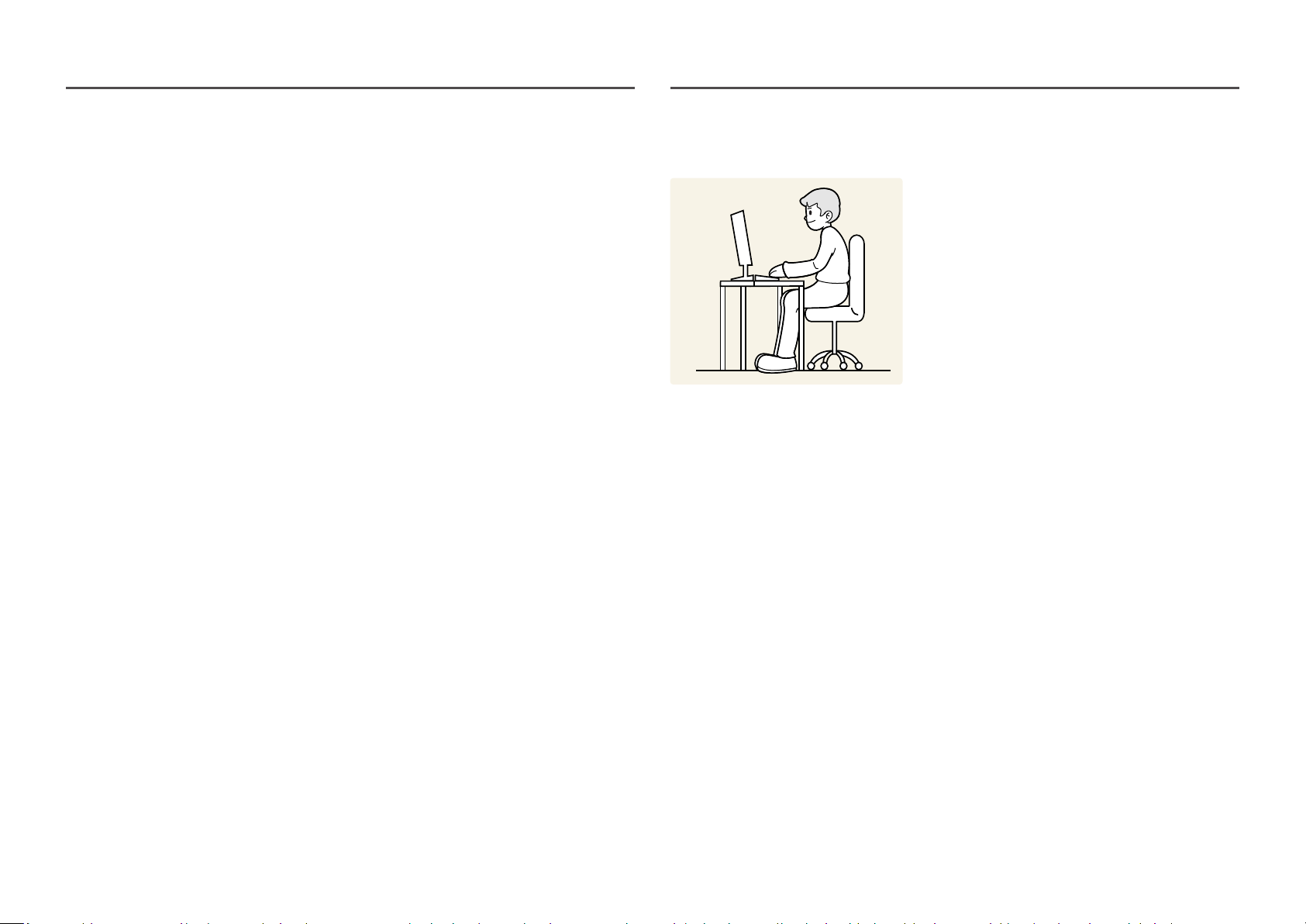
Cleaning
High-glossy models can develop white stains on the surface if an ultrasonic wave humidifier is used
nearby.
―
Contact your nearest Samsung Customer Service Center if you want to clean the inside of the product (Service
fee will be charged.)
Do not press the product screen with hands or other objects. There is a risk of damaging the screen.
―
Exercise care when cleaning as the panel and exterior of advanced LCDs are easily scratched.
Take the following steps when cleaning.
Power off the product and PC.
1
Disconnect the power cord from the product.
2
―
Hold the power cable by the plug and do not touch the cable with wet hands. Otherwise, an electric shock
may result.
Wipe the product with a clean, soft and dry cloth.
3
Wet a soft cloth in water, wing it out well, and then use the cloth to wipe the exterior of the product
clean.
‒ Do not apply a cleaning agent that contains alcohol, solvent, or surfactant to the product.
‒ Do not spray water or detergent directly on the product.
Connect the power cord to the product when cleaning is finished.
4
Power on the product and PC.
5
Correct posture to use the product
Use the product in the correct posture as follows:
• Straighten your back.
• Allow a distance of 45 to 50cm between your eye and the screen, and look slightly downward at the
screen.
• Keep your eyes directly in front of the screen.
• Adjust the angle so light does not reflect on the screen.
• Keep your forearms perpendicular to your upper arms and level with the back of your hands.
• Keep your elbows at about a right angle.
• Adjust the height of the product so you can keep your knees bent at 90 degrees or more, your heels
attached to the floor, and your arms lower than your heart.
• Do the Eye excercises or blink frequently, then eye fatigue will be relieved.
8
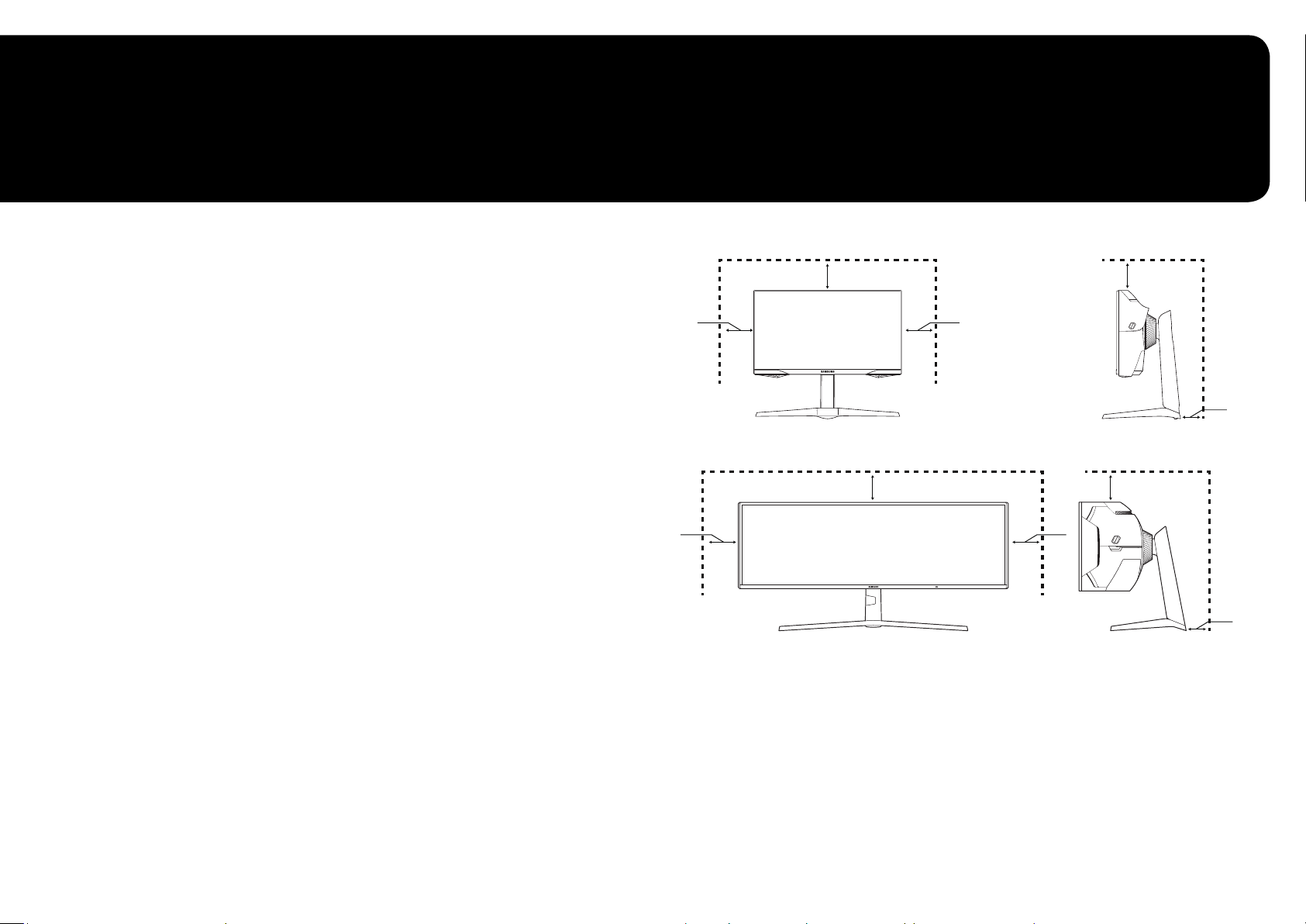
Chapter 02
Preparations
Installation
Checking the space around the product
Make sure to have enough space for ventilation when placing the product. An internal temperature rise
may cause fire and damage the product. Maintain enough space around the product as shown in the
diagram when installing the product.
―
The exterior may differ depending on the product.
C27G7*T* / C32G7*T*
10 cm
(3.93 Inches)
C49G9*T*
10 cm
(3.93 Inches)
10 cm (3.93 Inches)
10 cm
(3.93 Inches)
10 cm (3.93 Inches) 10 cm (3.93 Inches)
10 cm
(3.93 Inches)
10 cm (3.93 Inches)
10 cm
(3.93 Inches)
10 cm
(3.93 Inches)
9
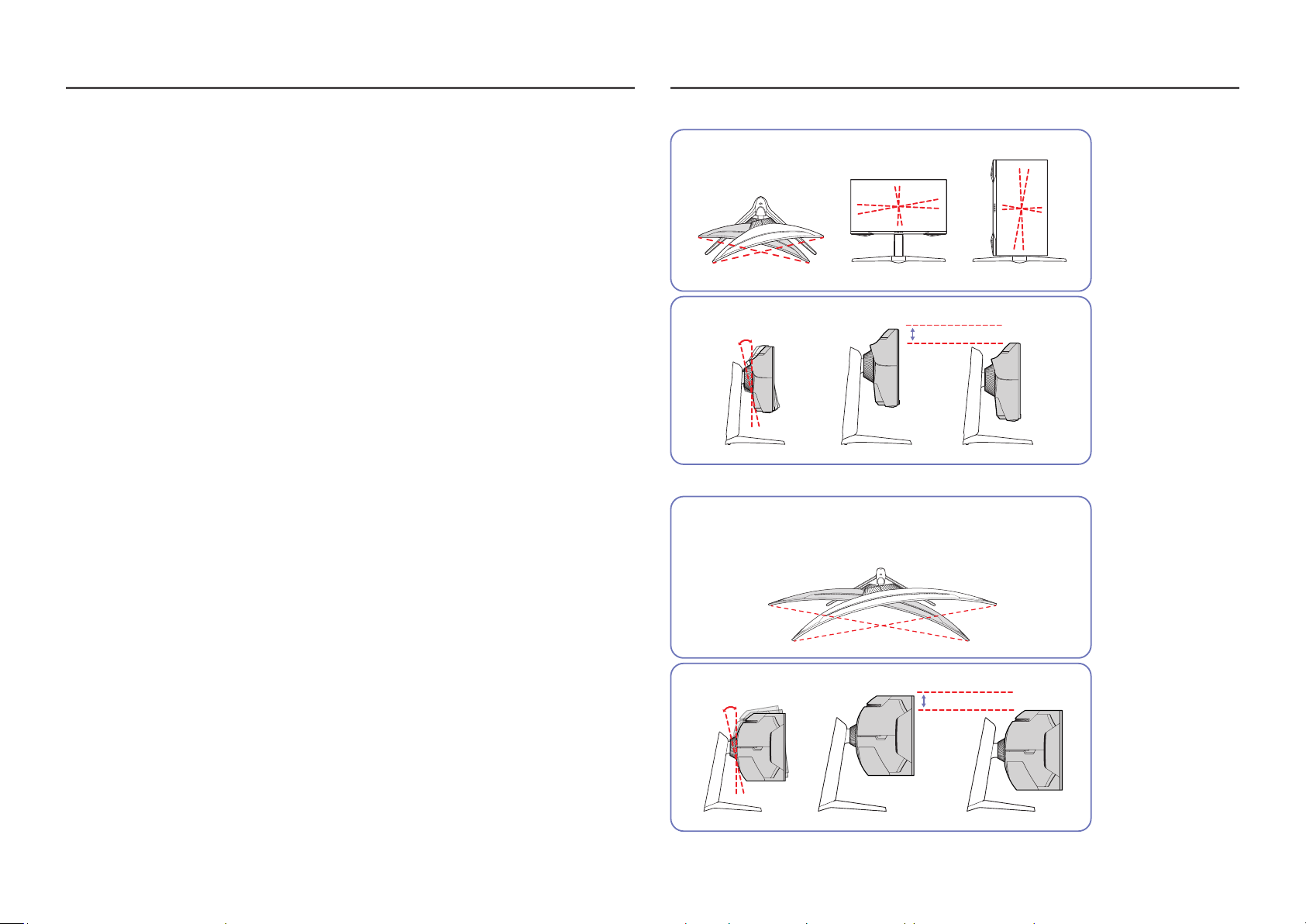
Adjusting the Product Tilt and Height
―
The color and shape of parts may differ from what is shown. Specifications are subject to change without
notice to improve quality.
• The product tilt can be adjusted.
• When adjusting the tilt and height, hold both sides of the product and avoid using excessive force to
prevent damage.
• When adjusting the stand height, you may hear a noise. This noise is generated because the ball
inside the stand slides when the stand height is adjusted. It is a normal noise and not a product
malfunction.
C27G7*T* / C32G7*T*
-15.0˚ (±2.0˚) ~ +15.0˚ (±2.0˚)
-9.0˚ (±2.0˚) ~ +13.0˚ (±2.0˚)
C49G9*T*
-15.0˚ (±2.0˚) ~ +15.0˚ (±2.0˚)
-2.0° (±2.0°) ~ 92.0° (±2.0°)
0 ~ 120.0 mm (±5.0 mm)
-3.0˚ (±2.0˚) ~ +13.0˚ (±2.0˚)
0 ~ 120.0 mm (±5.0 mm)
10
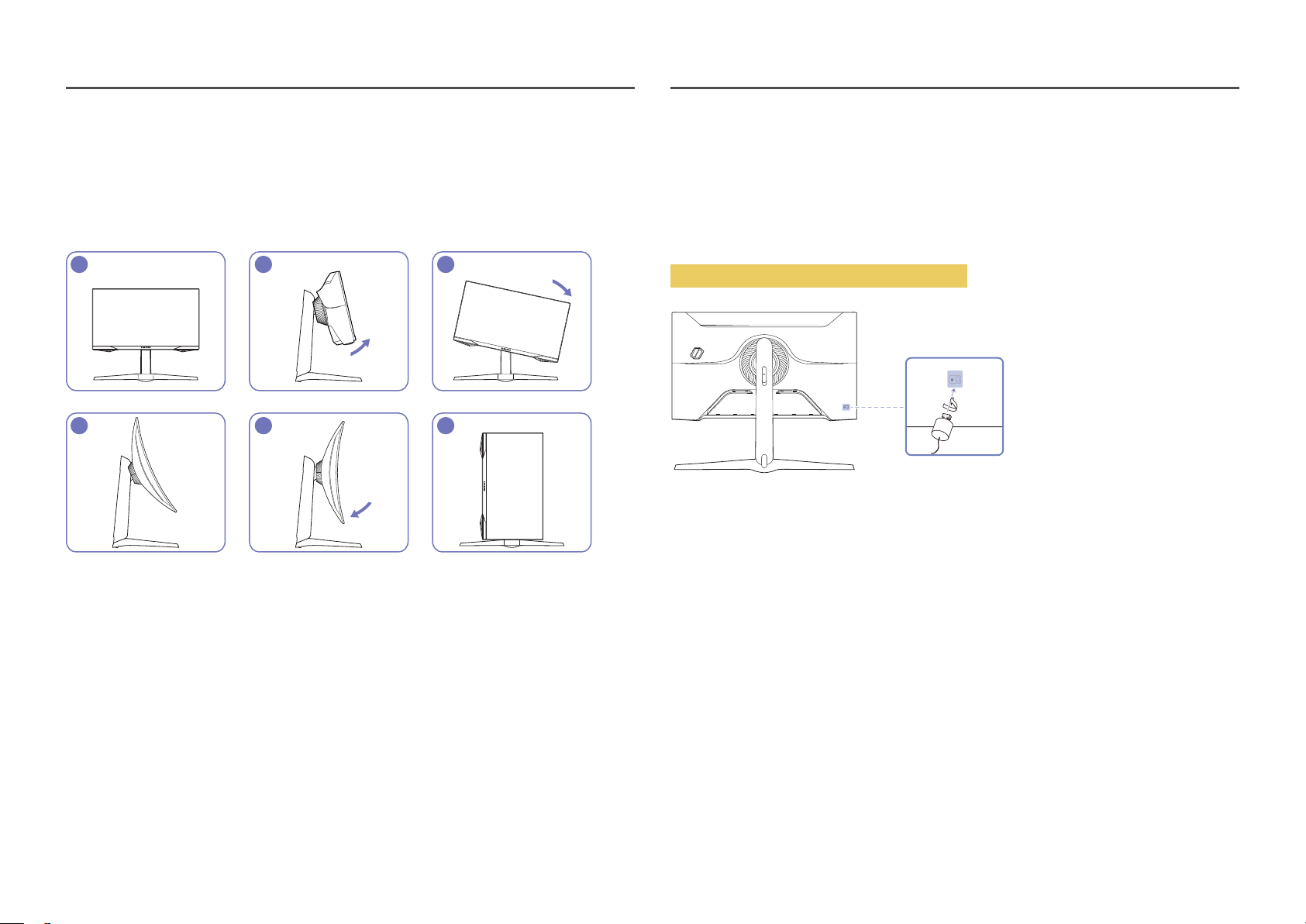
Rotating the Product
Anti-theft Lock
C27G7*T* / C32G7*T* model only.
You can rotate your product as shown below.
―
The color and shape of parts may differ from what is shown. Specifications are subject to change without
notice to improve quality.
1 2 3
4 5 6
• Be sure to fully extend the stand before rotating the product.
• If you rotate the product without fully extending the stand, the corner of the product may hit the
floor and get damaged.
• Do not rotate the product counterclockwise. The product may get damaged.
• When rotating the product, be careful not to damage the product by hitting the object or stand.
C27G7*T* / C32G7*T* model only.
―
An anti-theft lock allows you to use the product securely even in public places.
―
The locking device shape and locking method depend on the manufacturer. Refer to the manuals provided
with your anti-theft locking device for details.
To lock an anti-theft locking device:
Fix the cable of your anti-theft locking device to a heavy object such as a desk.
1
Put one end of the cable through the loop on the other end.
2
Insert the locking device into the anti-theft lock slot at the back of the product.
3
Lock the locking device.
4
‒ An anti-theft locking device can be purchased separately.
‒ Refer to the manuals provided with your anti-theft locking device for details.
‒ Anti-theft locking devices can be purchased at electronics retailers or online.
11
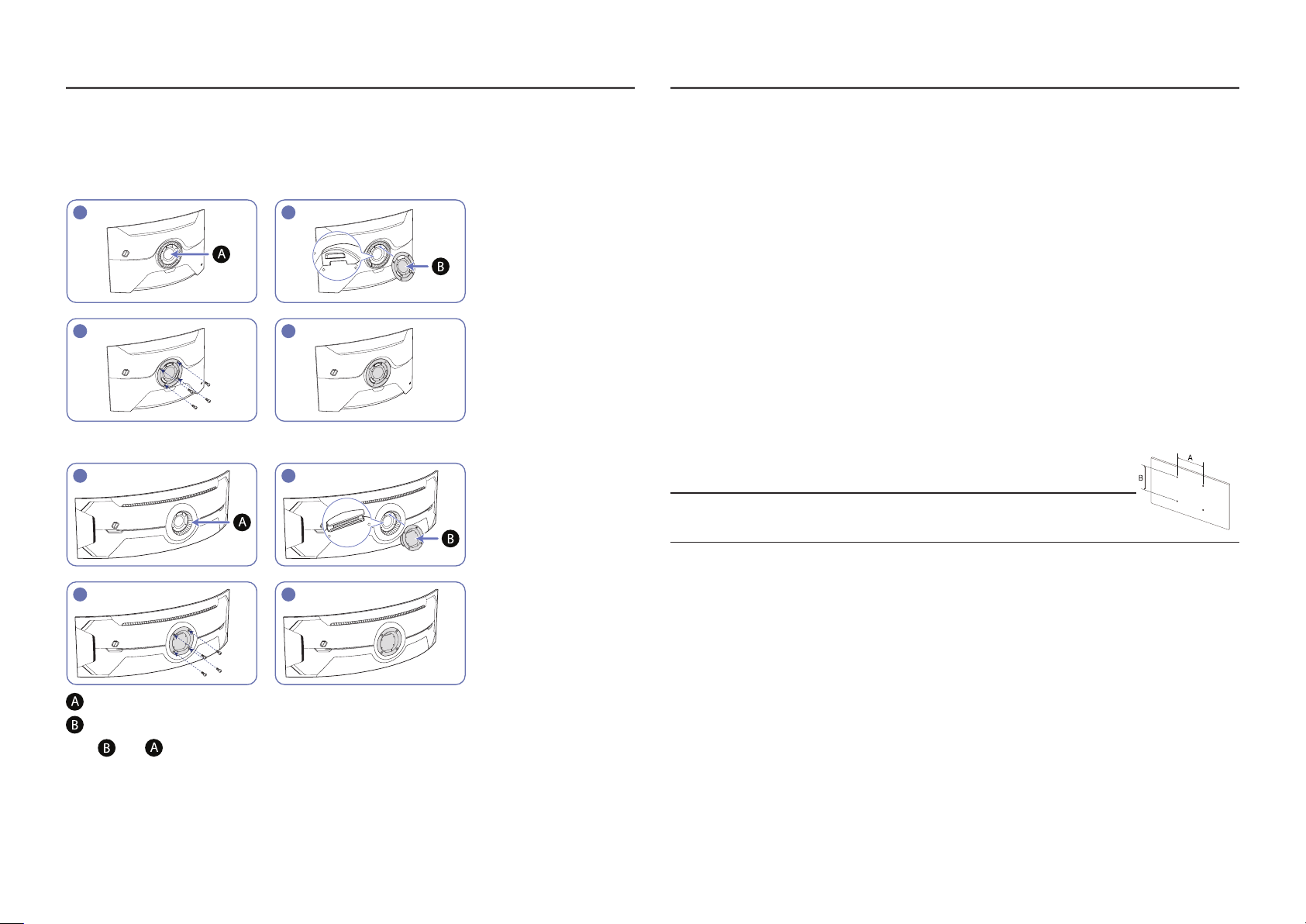
Attaching the BRACKET WALL
―
Power the product off and remove the power cable from the power socket.
C27G7*T* / C32G7*T*
1
3
2
4
• Notes
‒ Using a screw longer than the standard length can damage the internal components of the
product.
‒ The length of screws required for a wall mount that does not comply with the VESA standards may
vary depending on the specifications.
‒ Do not use screws that do not comply with the VESA standards. Do not attach the wall-mount kit
or desktop stand using excessive force. The product may get damaged or fall and cause personal
injury. Samsung shall not be held liable for any damage or injury caused by using improper screws
or attaching the wall-mount kit or desktop stand using excessive force.
‒ Samsung shall not be held liable for any product damage or personal injury caused by using a wall-
mount kit other than the one specified or from an attempt to install the wall-mount kit on your
own.
‒ To mount the product on a wall, ensure you purchase a wall-mount kit that can be installed 10 cm
or farther away from the wall.
‒ Be sure to use a wall-mount kit that complies with the standards.
‒ To install the monitor using a wall mount, disconnect the stand base from the monitor.
C49G9*T*
1
3 4
Attach the BRACKET WALL here
BRACKET WALL
Align with on the monitor, then tightly fasten with the screws removed from the stand.
2
Model name VESA screw hole specs
Standard Screw Quantity
(A * B) in millimeters
C27G7*T* / C32G7*T* /
C49G9*T*
―
Do not attach the BRACKET WALL when the monitor is turned on. This may cause electric shock and might
result in injury.
100.0 x 100.0 M4 4 EA
12
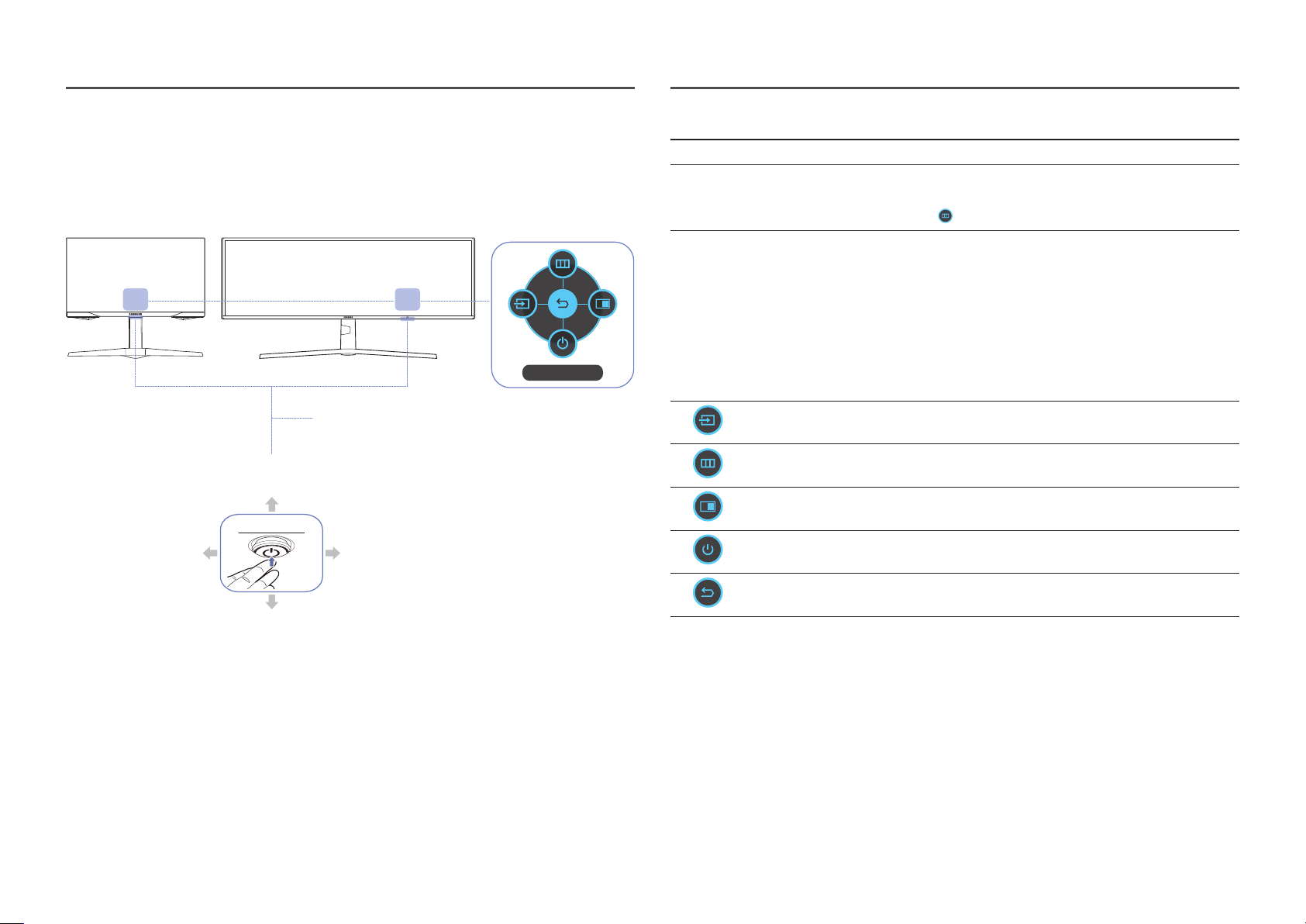
Control Panel
―
The color and shape of parts may differ from what is shown. Specifications are subject to change without
notice to improve quality.
C27G7*T* / C32G7*T*
C49G9*T*
JOG Button
DOWN(FRONT)
Function Key Guide
Return
Power LED
Parts Description
JOG Button Multi directional button that helps navigate.
This LED is power status indicator.
Power LED
Function Key Guide
Source
Menu
PIP/PBP
―
You can select the power LED operation to be enabled or disabled on the
menu screen. (
To use the Function Key Guide, press the JOG button when the screen
is turned on.
―
When the product not displays the OSD menu, the JOG Button could be
used as below.
―
Up : Change the settings for Brightness, Contrast, and Sharpness.
―
Down : Change the Volume setting.
―
Left or Right : Change the Source setting.
―
PRESS(ENTER): The selected item will be applied.
Changes the input source. A message will appear on the top left corner
of the screen if the input source has been changed.
Displays the main on-screen menu.
Enables the PIP/PBP mode.
→ System → Power LED On)
LEFT RIGHT
PRESS(ENTER)
UP(REAR)
Power Off
Return
Turns off the product.
Exits from the menu page.
13
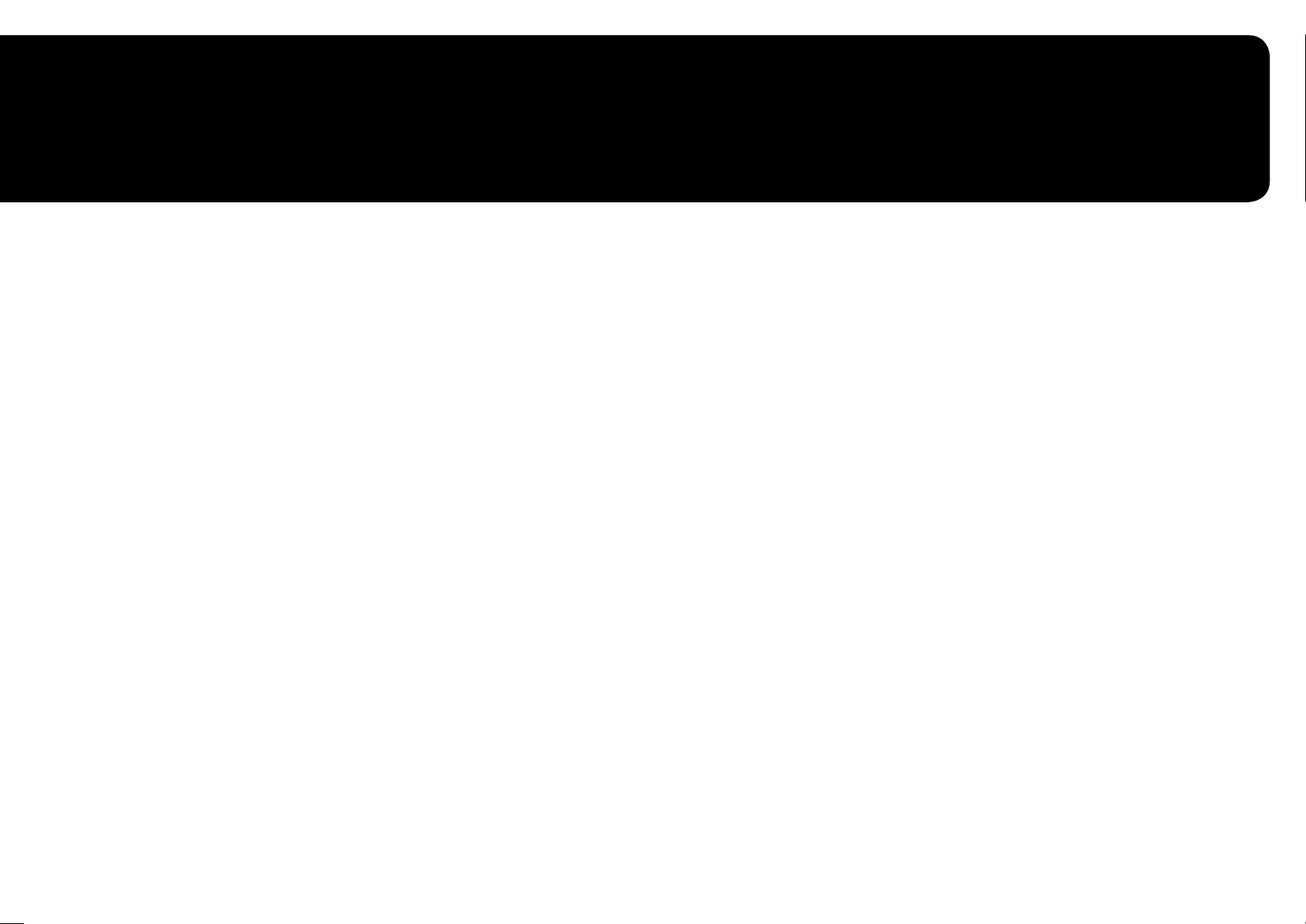
Chapter 03
Connecting and Using a Source Device
Read below before connecting the product.
Before connecting the product, check the shapes of both ports of the supplied signal cables and the
1
shapes and locations of the ports on the product and external device.
Before connecting the product, make sure you remove the power cables from both the product and
2
the external device to prevent damage to the product due to a short circuit or over current.
After all signal cables have been properly connected, connect the power cables back to the product
3
and the external device.
After connecting is completed, make sure you read the manuals to acquaint yourself with the
4
product functions, precautions and other information required to use the product properly.
―
Connecting parts may differ in different products.
―
Provided ports may vary depending on the product.
14
