Page 1

LCD TV
E-MANUAL
User Manual
imagine the possibilities
Thank you for purchasing this Samsung product.
To receive more complete service, please register
your product at
www.samsung.com/register
Model _____________ Serial No. _____________
Page 2

For more information on how to use e-Manual (P. 12)
Figures and illustrations in this User Manual are provided for reference only and may differ from actual product appearance.
Product design and specifications may be changed without notice.
Still image warning
Avoid displaying still images (like jpeg picture files) or still image element (like TV programme logo, panorama or 4:3 image
format, stock or news bar at screen bottom etc.) on the screen. Constant displaying of still picture can cause ghosting of LCD
screen, which will affect image quality. To reduce risk of this effect, please follow below recommendations:
• Avoid displaying the same TV channel for long periods.
• Always try do display any image on full screen, use TV set picture format menu for best possible match.
• Reduce brightness and contrast values to minimum required to achieve desired picture quality, exceeded values may speed
up the burnout process.
• Frequently use all TV features designed to reduce image retention and screen burnout, refer to proper user manual section
for details.
Securing the Installation Space
Keep the required distances between the product and other objects (e.g. walls) to ensure proper ventilation.
Failing to do so may result in fire or a problem with the product due to an increase in the internal temperature of the product.
When using a stand or wall-mount, use parts provided by Samsung Electronics only.
✎
• If you use parts provided by another manufacturer, it may result in a problem with the product or an injury due to the
product falling.
The appearance may differ depending on the product.
✎
Be careful when you contact the TV because some parts can be somewhat hot.
✎
Installation with a stand. Installation with a wall-mount.
10 cm
10 cm
10 cm10 cm
10 cm
10 cm
10 cm
English - 2
Page 3
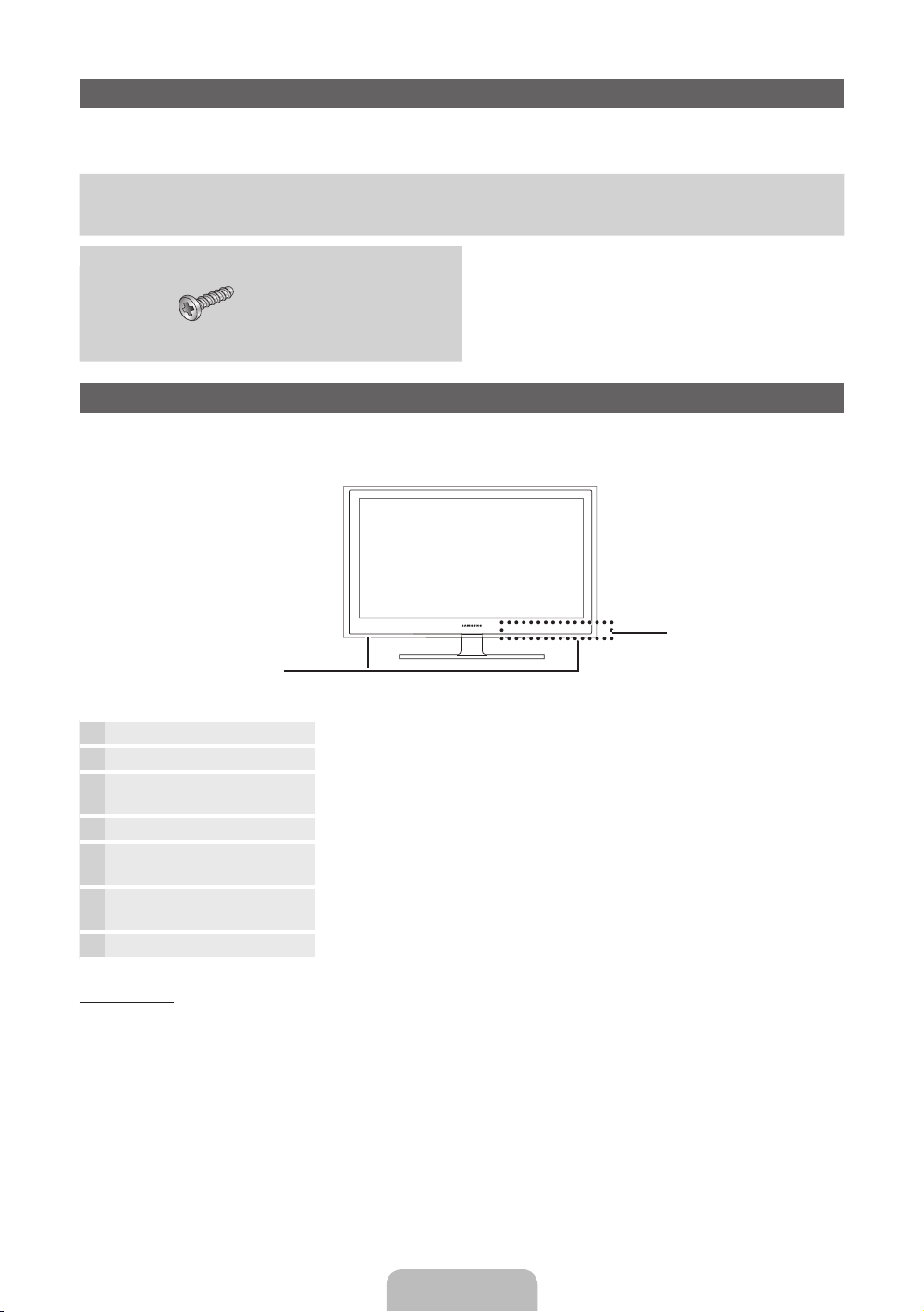
Accessories
✎
Please make sure the following items are included with your T V. If any items are missing, contact your dealer.
✎
The items’ colours and shapes may vary depending on the models.
y Remote Control & Batteries (AAA x 2)
y Owner’s Instructions
y Warranty Card / Safety Guide (Not available in some locations)
See separate guide for installing the stand.
22”, 26” : M4 x L16 (3EA)
y Screws
y Cleaning Cloth
y Power Cord
Viewing the Control Panel
✎
The product colour and shape may vary depending on the model.
Control Panel
Speakers
Remote control sensor Aim the remote control towards this spot on the TV.
Power Indicator Blinks and turns off when the power is on and lights up in standby mode.
SOURCE
MENU Displays an on-screen menu, the OSD (on screen display) of your TV’s features.
y
z
P
Standby mode
Do not leave your TV in standby mode for long periods of time (when you are away on a holiday, for example). A small amount
of electric power is still consumed even when the power button is turned off. It is best to unplug the power cord.
E
(Power)
Toggles between all the available input sources. In the on-screen menu, use this
button as you would use the ENTERE button on the remote control.
Adjusts the volume. In the OSD, use the
and ► buttons on the remote control.
Changes the channels. In the OSD, use the
▼ and ▲ buttons on the remote control.
Turns the TV on or off.
y
z
buttons as you would use the ◄
buttons as you would use the
English - 3
Page 4
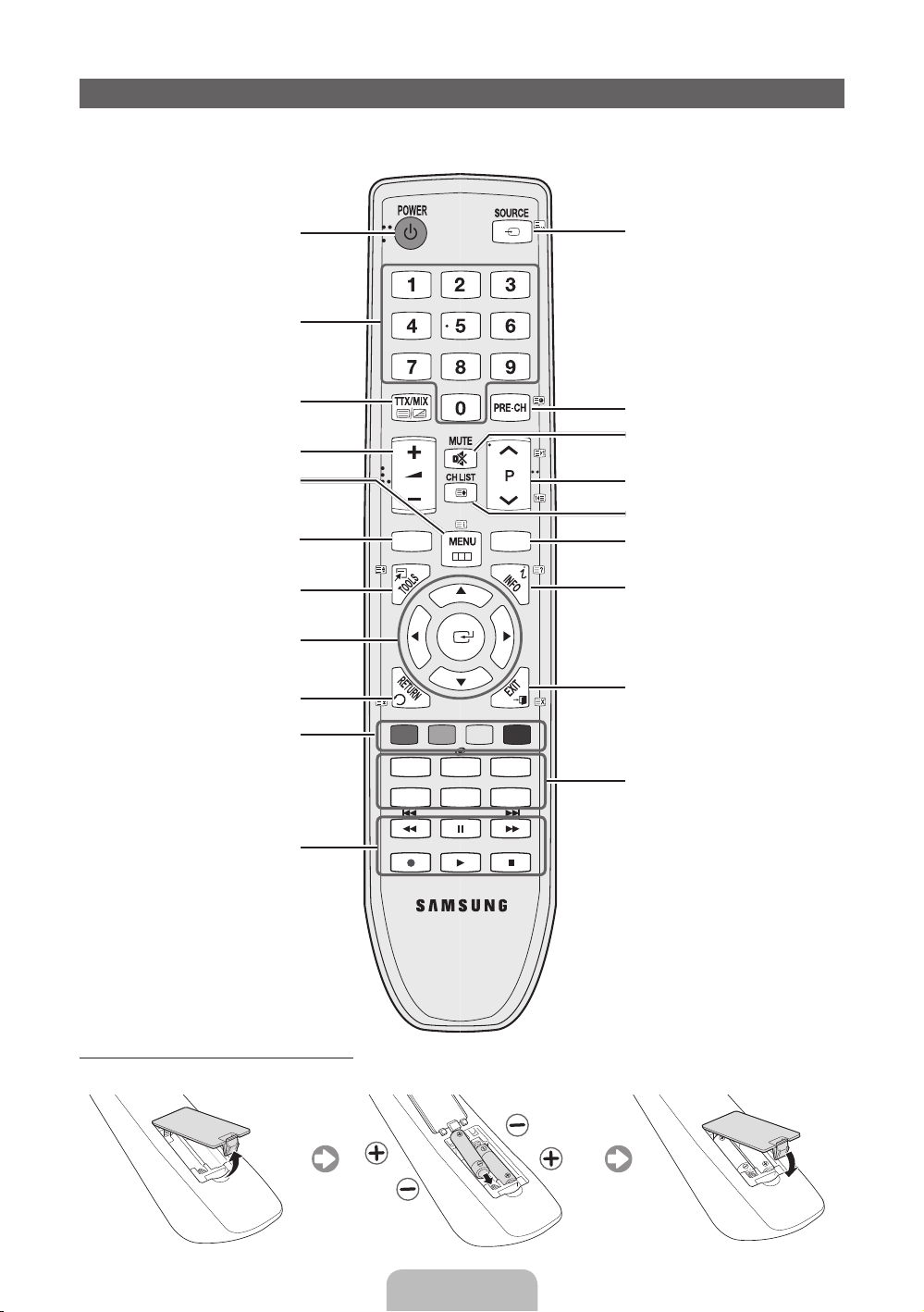
Viewing the Remote Control
✎
This is a special remote control for the visually impaired persons and has Braille points on the Power,
Channel, and Volume buttons.
Turns the TV on and off.
Press to directly access to channels.
Alternately select Teletext ON,
Double, Mix or OFF.
Adjusts the volume.
Displays the main on-screen menu.
Displays the My Downloads,
Watch TV and Source.
Quickly select frequently used
functions.
Selects the on-screen menu items
and changes the values seen on the
menu.
Returns to the previous menu.
Buttons used in the Channel List,
Channel Manager, My Downloads
menu, etc.
Use these buttons in My
Downloads and Anynet+ modes.
CONTENT
A B C D
P.MODE
E-MANUAL
SRS
P.SIZE
GUIDE
DUAL I-II
AD/SUBT.
Displays and selects the available
video sources.
Returns to the previous channel.
Cuts off the sound temporarily.
Changes channels.
Displays channel lists on the screen.
Displays the EPG (Electronic
Programme Guide).
Displays information on the TV
screen.
Exits the menu.
P.MODE: Selects picture mode.
SRS: Selects the SRS TruSurround
HD mode
DUAL I-II: Select Dual sound mode.
E-MANUAL: Displays the e-Manual
guide.
P.SIZE: Selects the picture size.
AD: Audio Description selection.
(Not available in some locations)
SUBT.: Displays digital subtitles.
Installing batteries (Battery size: AAA)
English - 4
Page 5
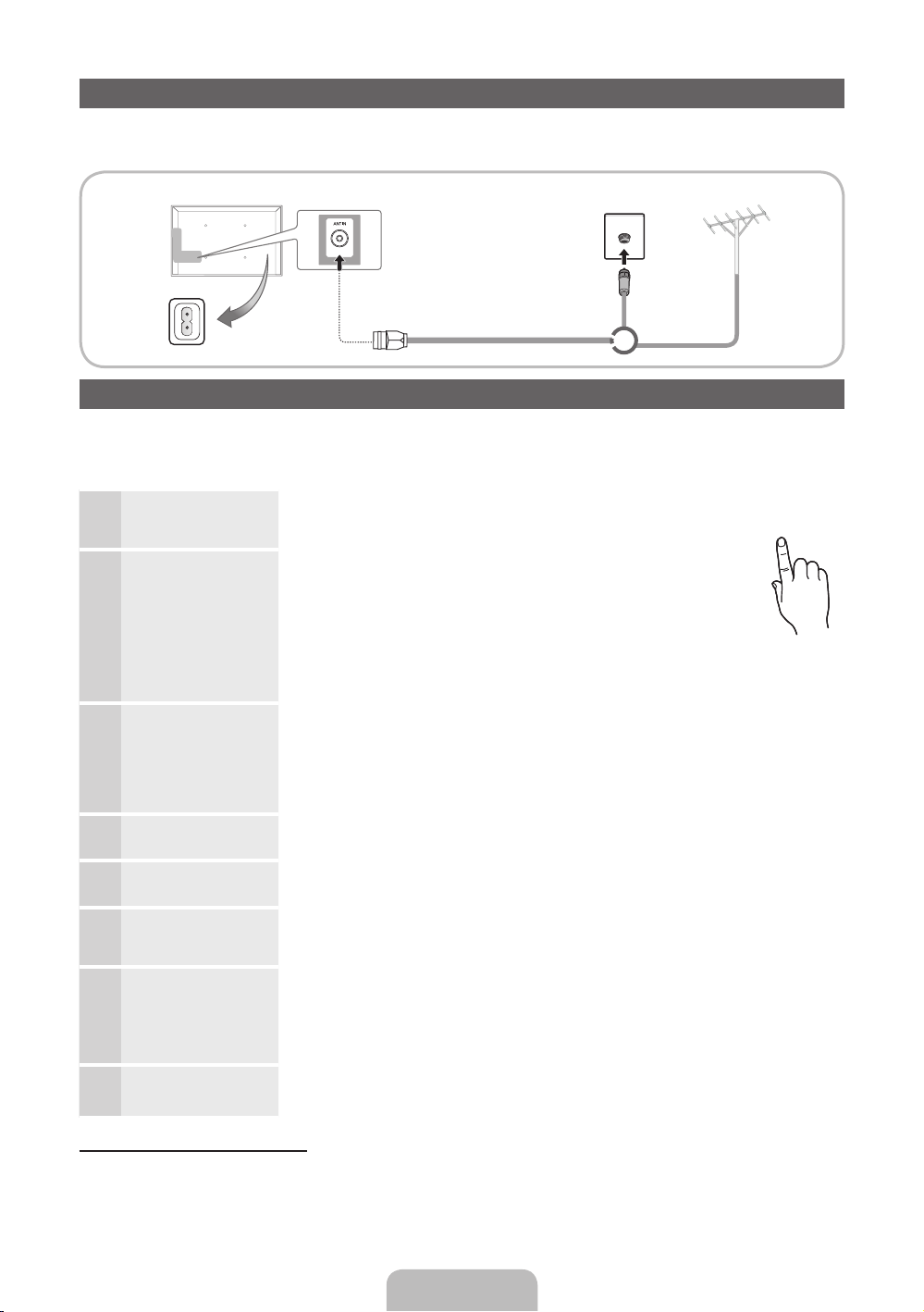
Connecting to an Antenna
When the TV is initially powered on, basic settings proceed automatically.
✎
Preset: Connecting the mains and antenna.
VHF/UHF AntennaCable
Power Input
or
Plug & Play (Initial Setup)
When the TV is initially powered on, a sequence of on-screen prompts will assist in configuring basic settings. Press the
POWERP button. Plug & Play is available only when the Source is set to TV.
✎
To return to the previous step, press the Red button.
Selecting a language
1
Selecting Store Demo
or Home Use
Selecting a country
2
Selecting an area
Setting the Clock
3
Mode
Selecting an antenna
4
Selecting a channel
5
Enjoy your TV.
6
Press the ▲ or ▼ button, then press the ENTERE button.
Select the desired OSD (On Screen Display) language.
(Not available in some locations)
Press the ◄ or ► button, then press the ENTERE button.
Select the Home Use mode. Store Demo mode is for retail
environments.
To return the unit’s settings from Store Demo to Home Use (standard):
Press the volume button on the TV. When the OSD volume is displayed,
press and hold MENU for 5 sec.
Store Demo is only for shop display. If you select it, several functions
are not able to use. Please select Home Use when you watch at home.
Press the ▲ or ▼ button, then press the ENTERE button.
Select the appropriate country. (Not available in some locations)
✎
After selecting the country in the Country menu, some models may proceed with an
additional option to setup the pin number.
✎
When you input the PIN number, 0-0-0-0 is not available.
Press the ▲ or ▼ button, then press the ENTERE button.
Select the appropriate area. (Not available in some locations)
Set the Clock Mode automatically or manually.
✎
If you select the Auto, select the time zone which you live. (Australia only)
Press the ▲ or ▼ button, then press the ENTERE button.
Select Air (Digital & Analogue/Digital/Analogue) or Cable (Digital & Analogue/Digital/
Analogue).
Press the ▲ or ▼ button, then press the ENTERE button.
Select the channel source to memorise. When setting the antenna source to Cable, a step
appears allowing you to assign numerical values (channel frequencies) to the channels. For
more information, refer to Channel → Auto Tuning.
Press the ENTERE button at any time to interrupt the memorisation process.
Select the Watch TV. Press the ENTERE button.
POWER
P
If You Want to Reset This Feature...
Select System - Plug & Play (Initial Setup). Enter your 4 digit PIN number. The default PIN number is “0-0-0-0.” If you want to
change the PIN number, use the Change PIN function.
You should do Plug & Play (MENU → System) again at home although you did in shop.
✎
If you forget the PIN code, press the remote control buttons in the following sequence in Standby mode, which resets
the PIN to “0-0-0-0” : MUTE → 8 → 2 → 4 → POWER (on)
English - 5
Page 6
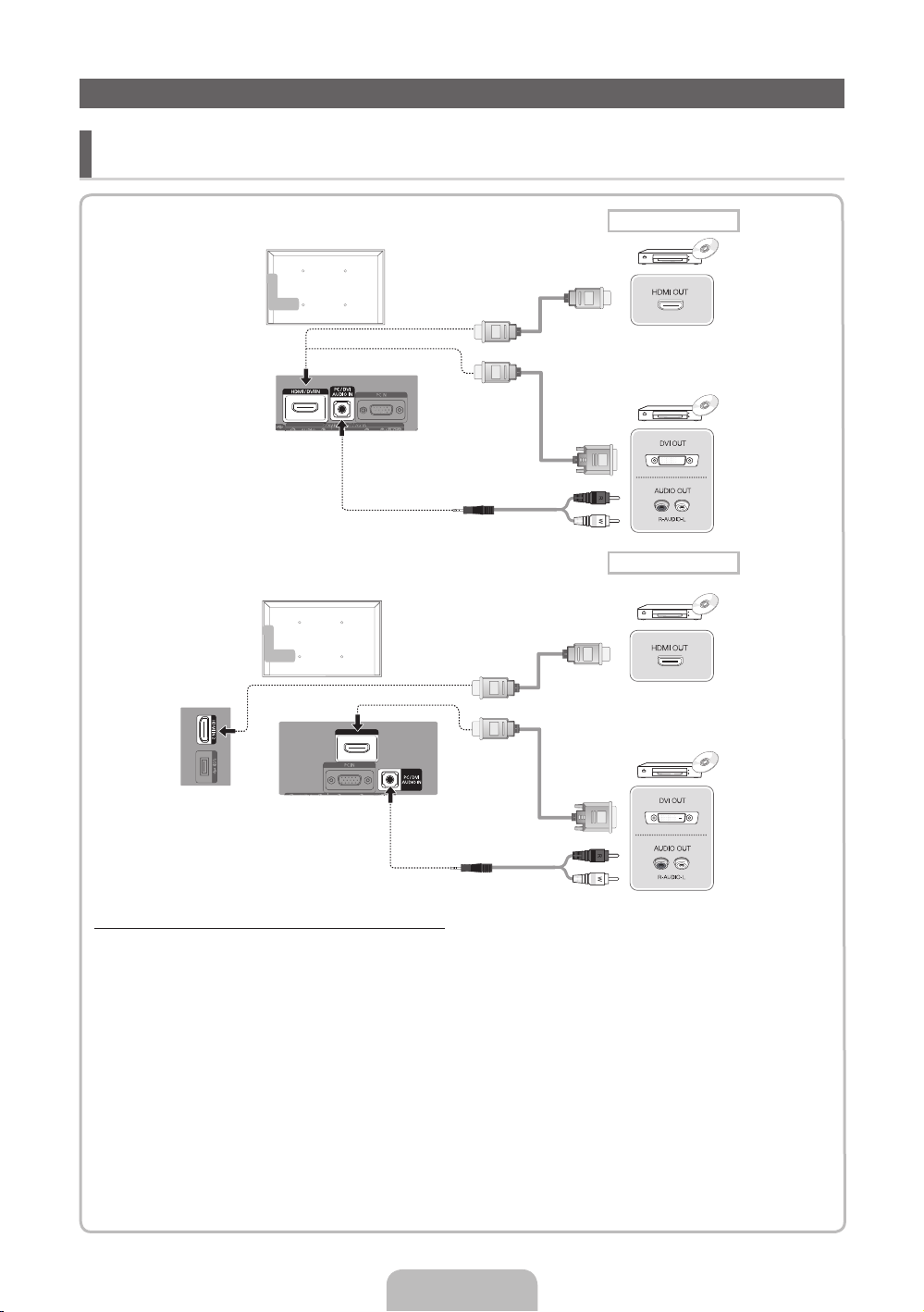
Connecting to an AV devices
¦ Available devices: DVD, Blu-ray player, HD cable box, HD STB (Set-Top-Box) satellite
receiver, VCR, Digital Audio System, Amplifier, DVD Home Theatre, PC
* It may differ depending on the model.
LA22D450
LA26D450 / LA32D450 / LA32D451
HDMI connection
HDMI connection
HDMI IN1(DVI)
Using an HDMI or HDMI/DVI cable (up to 1080p)
✎
22”: HDMI/DVI IN, PC/DVI AUDIO IN, 26”, 32”: HDMI IN 1(DVI), 2, PC/DVI AUDIO IN
For better picture and audio quality, connect to a digital device using an HDMI cable.
x
An HDMI cable supports digital video and audio signals, and does not require an audio cable.
x
– To connect the TV to a digital device that does not support HDMI output, use an HDMI/DVI and
audio cables.
The picture may not display normally (if at all) or the audio may not work if an external device that
x
uses an older version of HDMI mode is connected to the TV. If such a problem occurs, ask the
manufacturer of the external device about the HDMI version and, if out of date, request an upgrade.
Be sure to purchase a certified HDMI cable. Otherwise, the picture may not display or a connection
x
error may occur.
A basic high-speed HDMI cable or one with ethernet is recommended. This product does not
x
support the ethernet function via HDMI.
English - 6
Page 7

* It may differ depending on the model.
LA22D450
Component connection
AV connection
Component connection
LA26D450 / LA32D450 / LA32D451
AV connection
Using a Component (up to 1080p) or Audio/Video (480i only)
✎
26”, 32”: When connecting to AV IN 1, 2, the colour of the AV IN 1, 2 [Y/VIDEO] jack (Green) does not
match the colour of the video cable (Yellow).
✎
22”: When connecting to AV IN, the colour of the AV IN [Y/VIDEO] jack (Green) does not match the
colour of the video cable (Yellow).
✎
To obtain the best picture quality, the Component connection is recommended over the A/V connection.
English - 7
Page 8

Connecting to a PC and Audio device
OPTICAL
¦ Available devices: Digital Audio System, Amplifier, DVD Home Theatre
LA22D450
LA26D450 / LA32D450 / LA32D451
* It may differ depending on the model.
Audio connection
OPTICAL
Audio connection
OPTICAL
Using an Optical (Digital) cable or Headphone Connection
✎
DIGITAL AUDIO OUT (OPTICAL)
When a digital audio system is connected to the DIGITAL AUDIO OUT (OPTICAL) jack, decrease the volume of
x
both the TV and the system.
5.1 CH (channel) audio is available when the T V is connected to an external device supporting 5.1 CH.
x
When the receiver (home theatre) is set to on, you can hear sound output from the TV’s optical jack. When the TV
x
is receiving a DTV signal, the TV will send 5.1 CH sound to the home theatre receiver. When the source is a digital
component such as a DVD / Blu-ray player / cable box / STB (Set-Top-Box) satellite receiver and is connected to
the TV via HDMI, only 2 CH audio will be heard from the home theatre receiver. If you want to hear 5.1 CH audio,
connect the digital audio out jack from your DVD / Blu-ray player / cable box / STB satellite receiver directly to an
amplifier or home theatre.
✎
Headphones H: You can connect your headphones to the headphones output on your set. While the headphones
are connected, the sound from the built-in speakers will be disabled.
Sound function may be restricted when connecting headphones to the TV.
x
Headphone volume and TV volume are adjusted separately.
x
English - 8
Page 9

¦ Using an HDMI cable or HDMI to DVI Cable / a D-sub Cable
HDMI / DVI IN
AUDIO OUT
AUDIO OUT
DVI OUT
PC OUT
HDMI OUT
HDMI / DVI IN
✎
Connecting through the HDMI cable may not be supported depending on the PC.
✎
An HDMI cable supports digital video and audio signals, and does not require an audio cable.
LA22D450
LA26D450 / LA32D450 / LA32D451
* It may differ depending on the model.
PC connection
HDMI OUT
DVI OUT
AUDIO OUT
AUDIO OUT
PC OUT
PC connection
HDMI OUT
DVI OUT
AUDIO OUT
AUDIO OUT
PC OUT
Display Modes (D-Sub and HDMI/DVI Input)
26”, 32”:Optimal resolution is 1360x768@60Hz.
Mode Resolution
IBM
MAC
640 x 350 31.469 70.086 25.175 + / -
720 x 400 31.469 70.087 28.322 - / +
640 x 480 35.000 66.667 30.240 - / -
832 x 624 49.726 74.551 57.284 - / -
640 x 480
VESA DMT
800 x 600
1024 x 768
1360 x 768 47.712 60.015 85.500 + / +
Horizontal Frequency
(KHz)
31.469 59.940 25.175 - / -
37.861 72.809 31.500 - / -
37.500 75.000 31.500 - / -
37.879 60.317 40.000 + / +
48.077 72.188 50.000 + / +
46.875 75.000 49.500 + / +
48.363 60.004 65.000 - / -
56.476 70.069 75.000 - / -
60.023 75.029 78.750 + / +
Vertical Frequency (Hz)
English - 9
Pixel Clock Frequency
(MHz)
Sync Polarity (H / V)
Page 10

Display Modes (D-Sub and HDMI/DVI Input)
22”: Optimal resolution is 1920 X 1080 @ 60 Hz.
Mode Resolution
IBM
MAC
VESA DMT
VESA DMT /
DTV CEA
✎✎
NOTE
For HDMI/DVI cable connection, you must use the HDMI IN 1(DVI) jack.
x
The interlace mode is not supported.
x
The set might operate abnormally if a non-standard video format is selected.
x
Separate and Composite modes are supported. SOG(Sync On Green) is not supported.
x
640 x 350 31.469 70.086 25.175 +/720 x 400 31.469 70.087 28.322 -/+
640 x 480 35.000 66.667 30.240 -/832 x 624 49.726 74.551 57.284 -/-
1152 x 870 68.681 75.062 100.000 -/-
640 x 480 31.469 59.940 25.175 -/640 x 480 37.861 72.809 31.500 -/640 x 480 37.500 75.000 31.500 -/800 x 600 37.879 60.317 40.000 +/+
800 x 600 48.077 72.188 50.000 +/+
800 x 600 46.875 75.000 49.500 +/+
1024 x 768 48.363 60.004 65.000 -/1024 x 768 56.476 70.069 75.000 -/1024 x 768 60.023 75.029 78.750 +/+
1152 x 864 67.500 75.000 108.000 +/+
1280 x 1024 63.981 60.020 108.000 +/+
1280 x 1024 79.976 75.025 135.000 +/+
1280 x 800 49.702 59.810 83.500 -/+
1280 x 800 62.795 74.934 106.500 -/+
1280 x 960 60.000 60.000 108.000 +/+
1360 x 768 47.712 60.015 85.500 +/+
1440 x 900 55.935 59.887 106.500 -/+
1440 x 900 70.635 74.984 136.750 -/+
1680 x 1050 65.290 59.954 146.250 -/+
1920 x
1080p
Horizontal Frequency
(KHz)
67.500 60.000 148.500 +/+
Vertical Frequency
(Hz)
Pixel Clock Frequency
(MHz)
Sync Polarity (H
/ V)
English - 10
Page 11

Changing the Input Source
¦ Source List
Use to select TV or other external input sources such as DVD / Blu-ray players / cable box / STB
satellite receiver connected to the TV.
■ 26”, 32”: TV / PC / HDMI1/DVI / HDMI 2 / AV1 / AV2 / Component1 / Component2 / USB
■ 22”: TV / PC / HDMI/DVI / Component / AV / USB
✎
In the Source List, connected inputs will be highlighted.
✎
If you want to see connected devices only, move to Connected using ◄ or ► button.
✎
PC always stays activated.
✎
If the connected external devices are not highlighted, press the red button. The T V will search for connected
devices.
¦ Edit Name
How to use Edit Name
In the Source, press the TOOLS button, and then you can set an external input sources name you want.
■ VCR / DVD / Cable STB / Satellite STB / PVR STB / AV Receiver / Game / Camcorder / PC / DVI PC / DVI Devices /
TV / IPTV / Blu-ray / HD DVD / DMA: Name the device connected to the input jacks to make your input source selection
easier.
( 26”, 32” )
✎
When connecting a PC to the HDMI IN 1(DVI) port with HDMI cable, you should set the TV to PC mode under
Edit Name.
✎
When connecting a PC to the HDMI IN 1(DVI) port with HDMI to DVI cable, you should set the TV to DVI PC mode
under Edit Name.
✎
If you connected an AV device to the HDMI IN 1 (DVI) port with an HDMI to DVI cable, select DVI Devices under
Edit Name to enter a device name.
( 22” )
✎
When connecting a PC to the HDMI/DVI IN port with HDMI cable, you should set the TV to PC mode under
Edit Name.
✎
When connecting a PC to the HDMI/DVI IN port with HDMI to DVI cable, you should set the TV to DVI PC mode
under Edit Name.
✎
When connecting an AV devices to the HDMI/DVI IN port with HDMI to DVI cable, you should set the TV to DVI
Devices mode under Edit Name.
Information
You can see detailed information about the selected external device.
English - 11
Page 12

How to view the e-Manual
E-MANUAL
Screen Display
1
You can find instructions about your TV’s features in the e-Manual in your TV. To
use, press the E-MANUAL button on your remote. Move the cursor using the up/
down/right/left buttons to highlight a category, then a topic, and then press the
ENTERE button. The e-Manual displays the page you want to see.
You can also access it through the menu:
MENUm → Support → e-Manual → ENTER
O
✎
To return to the e-Manual main menu, press the E-MANUAL button on the remote.
✎
You cannot use Try now directly if the TV is set to an external input source.
1 Currently displayed video, TV program, etc.
2 The category list. Press ◄ or ► button to
Basic Features
Picture Menu
Sound Menu
2
3
select category you want.
3 Displays the sub-menu list. Use the arrow
buttons on your remote to move the cursor.
Press ENTERE button to select the submenu you want.
4 } Blue (Index): Displays the index screen.
5 E Enter: Selects a category or sub-menu.
}
Index E Enter e Exit
6 e Exit: Exit the e-Manual.
4 5 6
E
How to toggle between an e-Manual topic and the corresponding OSD menu(s).
Basic Features > Picture Menu (3/16)
A Try Now
E-MANUAL
a
Try Now b Home { Zoom } Index L Page e Exit
✎
This function is not enabled in some menus.
Method 1 Method 2
1. If you want to use the menu that corresponds to
an e-Manual topic, press the red button to select
Try Now.
2. To return to the e-Manual screen, press the
E-MANUAL button.
1. Press the ENTERE button when a topic is
displayed. “Are you sure?” appears. Select Yes,
and then press the ENTERE button. The OSD
window appears.
2. To return to the e-Manual screen, press the
E-MANUAL button.
Picture
Picture Mode : Standard
Backlight : 7 ►
Contrast : 95
Brightness : 45
Sharpness : 50
Colour : 50
Tint (G/R) : G50/R50
Screen Adjustment
English - 12
Page 13

Viewing the Contents
Basic Features > Picture Menu (3/16)
a
Try Now b Home { Zoom } Index L Page e Exit
2 3 4 5
Using the Zoom mode
U
Move
R
Return
1 Contents Area: Contains the topic contents, if
you selected a sub-menu. To move previous or
next page, press the ◄ / ► button.
2 Try Now: Displays the OSD menu that
1
corresponds to the topic. To return to the
e-Manual screen, press the e-Manual button.
3 Home: Moves to the e-Manual home screen.
4 Zoom: Magnifies a screen. You can scroll
through the magnified screen by using ▲ / ▼
buttons.
5 L (Page): Moves to previous or next page.
Select the Zoom, and then press ENTERE to
magnify the screen. You can scroll through the
magnified screen by using the ▲ or ▼ buttons.
✎
To return to the screen to normal size, press
the RETURN button.
How to search for a topic on the index page
(Not available in a certain language)
1. To search for a topic, press the left or right arrow button to select a letter, and then press ENTERE. The
Index displays a list of topics and keywords that begin with the letter you selected.
2. Press the up or down arrow button to select a topic or keyword, and then press the ENTERE button.
3. The e-Manual page with the topic appears.
✎
To close the Index screen, press the RETURN button.
English - 13
Page 14

Installing the Wall Mount
The wall mount kit (sold separately) allows you to mount the TV on the wall.
For detailed information on installing the wall mount, see the instructions provided with the wall mount. Contact a
technician for assistance when installing the wall mount bracket.
Samsung Electronics is not responsible for any damage to the product or injury to yourself or others if you elect
to install the TV on your own.
Wall Mount Kit Specifications (VESA)
✎
Wall mount kit is not supplied but sold separately.
Install your wall mount on a solid wall perpendicular to the floor. When attaching to other building materials, please contact
your nearest dealer. If installed on a ceiling or slanted wall, it may fall and result in severe personal injury.
✎
NOTE
Standard dimensions for wall mount kits are shown in the table below.
x
When purchasing our wall mount kit, a detailed installation manual and all parts necessary for assembly are provided.
x
Do not use screws that do not comply with the VESA standard screw specifications.
x
Do not use screws longer than the standard dimension, as they may cause damage to the inside of the TV set.
x
For wall mounts that do not comply with the VESA standard screw specifications, the length of the screws may differ
x
depending on their specifications.
Do not fasten the screws too strongly, this may damage the product or cause the product to fall, leading to personal
x
injury. Samsung is not liable for these kinds of accidents.
Samsung is not liable for product damage or personal injury when a non-VESA or non-specified wall mount is used or
x
the consumer fails to follow the product installation instructions.
Do not exceed 15 degrees tilt when mounting this TV.
x
Product
Family
LCD-TV
inches VESA Spec. (A * B)
19~22 75 X 75
26 200 X 100
32~40 200 X 200 M6
46 400 X 400 M8
Do not install your Wall Mount Kit while your TV is turned on. It may result in personal injury due to electric
shock.
Standard
Screw
M4
Quantity
4
English - 14
Page 15

Troubleshooting
If the TV seems to have a problem, first try this list of possible problems and solutions. If none of these
troubleshooting tips apply, visit “www.samsung.com,” then click on Support, or call Samsung customer service
centre.
Issues Solutions and Explanations
The TV won’t turn on. • Make sure the AC power cord is securely plugged in to the wall outlet and the TV.
There is no picture/video. • Check cable connections (remove and reconnect all cables connected to the TV and
The remote control does not work. • Replace the remote control batteries with the poles (+/–) in the right direction.
The cable/set top box remote control
doesn’t turn the TV on or off, or
adjust the volume.
✎
You can keep your TV as optimum condition to upgrade the latest firmware on web site (samsung.com -> Support ->
Downloads) by USB.
✎
This TFT LCD panel uses a panel consisting of sub pixels which require sophisticated technology to produce. However,
there may be a few bright or dark pixels on the screen. These pixels will have no impact on the performance of the
product.
• Make sure the wall outlet is working.
• Try pressing the POWER button on the TV to make sure the problem is not the remote. If
the TV turns on, refer to “Remote control does not work” below.
external devices).
• Set your external device’s (Cable/Sat Box, DVD, Blu-ray etc) video outputs to match
the connections to the TV input. For example, if an external device’s output is HDMI, it
should be connected to an HDMI input on the TV.
• Make sure your connected devices are powered on.
• Be sure to select the TV’s correct source by pressing the SOURCE button on the remote
control.
• Reboot the connected device by reconnecting the device’s power cable.
• Clean the sensor’s transmission window on the remote.
• Try pointing the remote directly at the TV from 5~6 feet away.
• Program the Cable/Set remote control to operate the TV. Refer to the Cable/Set user
manual for the SAMSUNG TV code.
Licence
List of Features
My Downloads
Allows you to play music files, pictures, and movies saved on a USB device.
Anynet+(HDMI-CEC)
Allows you to control all connected Samsung devices that support anynet+ with your Samsung TV’s remote.
English - 15
Page 16

Securing the TV to the Wall
Caution: Pulling, pushing, or climbing onto the TV may cause the TV to fall. In particular, ensure that your
children do not hang over or destabilize the TV; doing so may cause the TV to tip over, resulting in serious
injuries or death. Follow all safety precautions provided on the included Safety Flyer. For added stability, install
the anti-fall device for safety purposes, as follows.
To avoid the TV from falling
1. Put the screws into the clamps and firmly fasten them onto the
wall. Confirm that the screws have been firmly installed onto the
wall.
✎
You may need additional material such as an anchor
depending on the type of wall.
✎
Since the necessary clamps, screws, and string are not
supplied, please purchase these additionally.
2. Remove the screws from the centre back of the TV, put the
screws into the clamps, and then fasten the screws onto the TV
again.
✎
Screws may not be supplied with the product. In this case,
please purchase the screws of the following specifications.
✎
Screw Specifications
For a 19 ~ 26 Inch LCD TV: M4
x
For a 32 ~ 40 Inch LCD TV: M6
x
3. Connect the clamps fixed onto the TV and the clamps fixed onto the
wall with a strong string and then tie the string tightly.
✎
NOTE
Install the TV near to the wall so that it does not fall backwards.
x
It is safe to connect the string so that the clamps fixed on the wall are equal to or lower than the clamps fixed on
x
the TV.
Untie the string before moving the TV.
x
4. Verify all connections are properly secured. Periodically check connections for any sign of fatigue for failure. If you have any
doubt about the security of your connections, contact a professional installer.
Wall
Storage and Maintenance
✎
If you remove the attached sticker on the TV screen, clean the residues and then watch TV.
Do not spray water or a cleaning agent directly onto the
product. Any liquid that goes into the product may cause a
failure, fire, or electric shock.
Clean the product with a soft cloth dapped in a small amount
of water.
English - 16
Page 17

Specifications
Display Resolution 1920 X 1080 1360 X 768
Environmental Considerations
Operating Temperature
Operating Humidity
Storage Temperature
Storage Humidity
Stand Swivel (Left / Right) 0˚
Model Name LA22D450 LA26D450 LA32D450 / LA32D451
Screen Size 22 inch 26 inch 32 inch
10°C to 40°C (50°F to 104°F)
10% to 80%, non-condensing
-20°C to 45°C (-4°F to 113°F)
5% to 95%, non-condensing
Sound
(Output)
Dimensions (WxDxH)
Body
With stand
Weight
Without Stand
With Stand
✎
Design and specifications are subject to change without prior notice.
✎
For information about power supply, and more about power consumption, refer to the label attached to the
543.4 X 61.9 X 353.5 (mm)
543.4 X 171.6 X 395.9 (mm)
3 W x 2 5 W x 2 10 W x 2
5.0 Kg
5.2 Kg
660.7 x 78.6 x 435.0 (mm)
660.7 x 222.1 x 482.8 (mm)
6.2 kg
6.7 kg
795.5 x 80.4 x 510.3 (mm)
795.5 x 251.7 x 571.1 (mm)
8.6 kg
10.9 kg
product.
English - 17
Page 18

Contact SAMSUNG WORLDWIDE
If you have any questions or comments relating to Samsung products, please contact the SAMSUNG customer care centre.
Country Customer Care Centre Web Site
AUSTRALIA 1300 362 603 www.samsung.com
NEW ZEALAND 0800 SAMSUNG (0800 726 786) www.samsung.com
CHINA 400-810-5858 www.samsung.com
HONG KONG (852) 3698-4698 www.samsung.com/hk
INDIA
INDONESIA
3030 8282
1800 3000 8282
0800-112-8888
021-5699-7777
www.samsung.com
www.samsung.com
JAPAN 0120-327-527 www.samsung.com
MALAYSIA 1800-88-9999 www.samsung.com
1-800-10-SAMSUNG(726-7864)
PHILIPPINES
1-800-3-SAMSUNG(726-7864)
1-800-8-SAMSUNG(726-7864)
www.samsung.com
02-5805777
SINGAPORE 1800-SAMSUNG(726-7864) www.samsung.com
THAILAND
1800-29-3232
02-689-3232
www.samsung.com
TAIWAN 0800-329-999 www.samsung.com
VIETNAM 1 800 588 889 www.samsung.com
© 2011 Samsung Electronics Co., Ltd. All rights reserved.
BN68-03396A-00
