Page 1
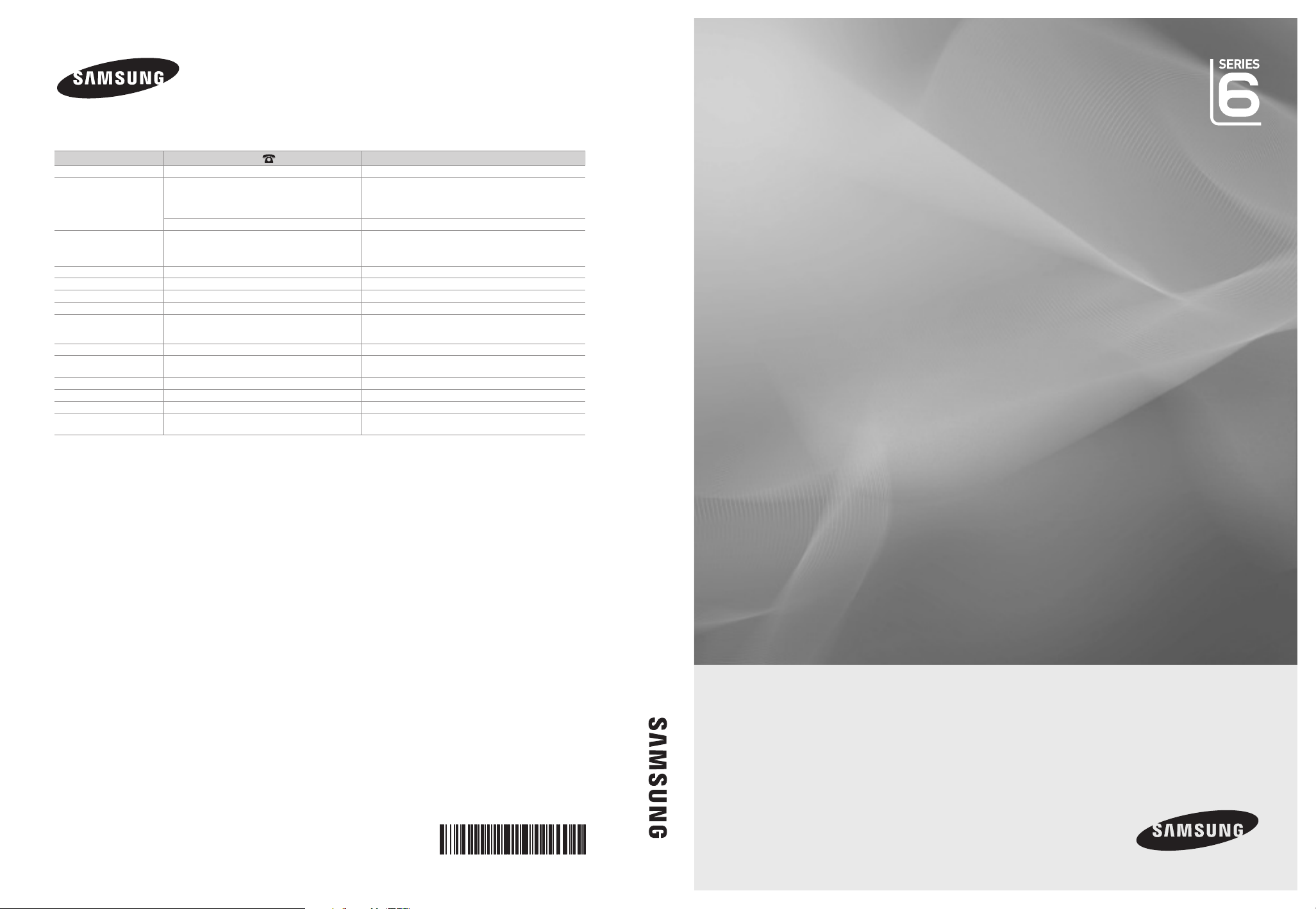
Contact SAMSUNG WORLDWIDE
If you have any questions or comments relating to Samsung products, please contact the SAMSUNG customer care centre.
LCD TV user manual
Country
AUSTRALIA 1300 362 603 www.samsung.com/au
CHINA
INDIA
INDONESIA 0800-112-8888 www.samsung.com/id
JAPAN 0120-327-527 www.samsung.com/jp
MALAYSIA 1800-88-9999 www.samsung.com/my
NEW ZEALAND 0800 SAMSUNG (0800 726 786) www.samsung.com/nz
PHILIPPINES 1-800-10-SAMSUNG(726-7864)
SINGAPORE 1800-SAMSUNG(726-7864) www.samsung.com/sg
THAILAND
TAIWAN 0800-329-999 www.samsung.com/tw
VIETNAM 1 800 588 889 www.samsung.com/vn
SOUTH AFRICA 0860-SAMSUNG(726-7864 ) www.samsung.com/za
U.A.E 800-SAMSUNG (726-7864)
Customer Care Centre
800-810-5858
400-810-5858
010-6475 1880
HONG KONG:3698 - 4698 www.samsung.com/hk
3030 8282
1-800-3000-8282
1800 110011
1-800-3-SAMSUNG(726-7864)
02-5805777
1800-29-3232
02-689-3232
8000-4726
Web Site
www.samsung.com/cn
www.samsung.com/in
www.samsung.com/ph
www.samsung.com/th
www.samsung.com/ae
LCD TV
user manual
© 2010 Samsung Electronics Co., Ltd. All rights reserved.
imagine the possibilities
Thank you for purchasing this Samsung product.
To receive more complete service, please register
your product at
www.samsung.com/hk
Model _____________ Serial No. _____________
BN68-02514B-00
Page 2
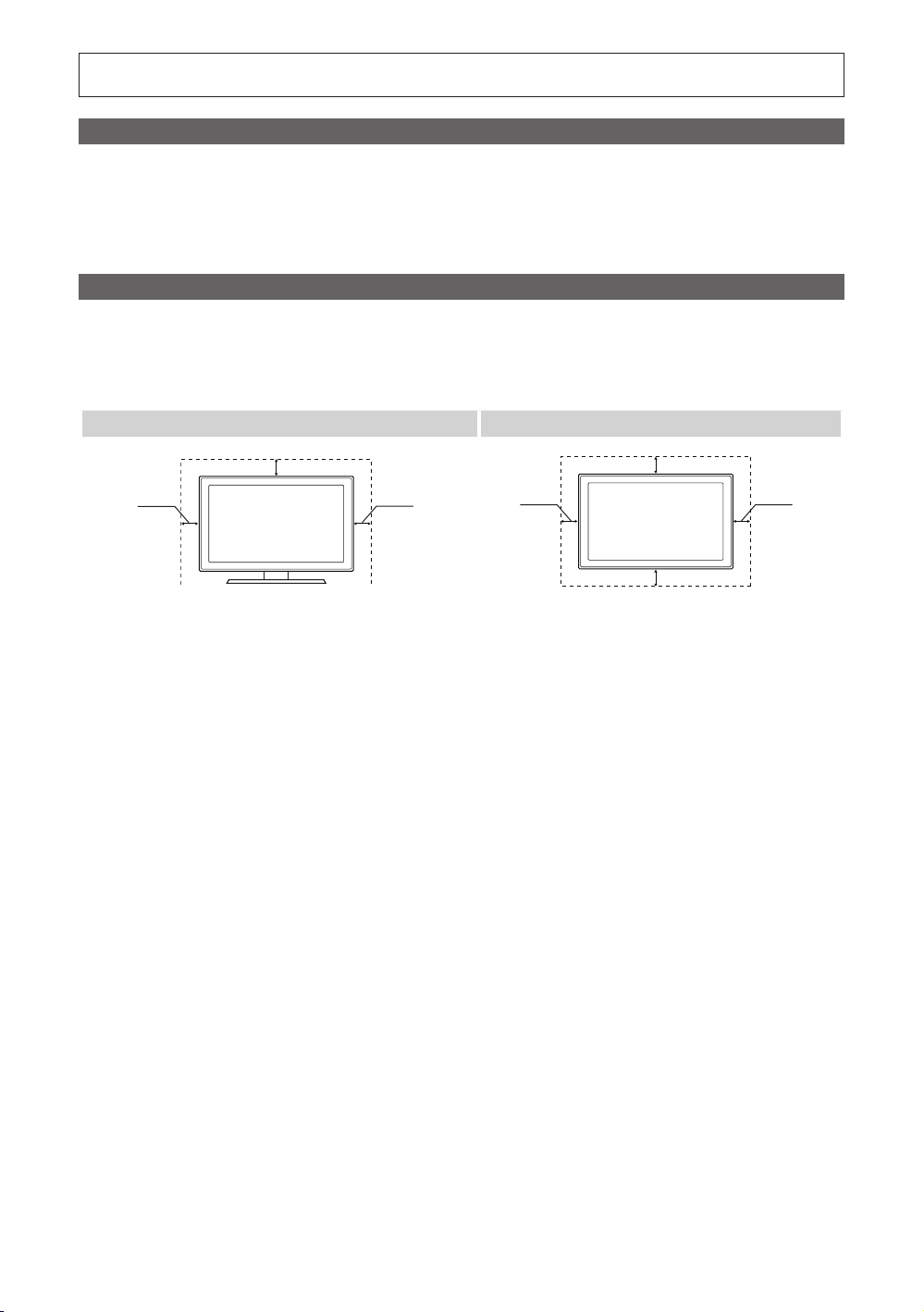
Figures and illustrations in this User Manual are provided for reference only and may differ from actual product appearance.
Product design and specifications may be changed without notice.
Still image warning
Avoid displaying still images (like jpeg picture files) or still image element (like TV programme logo, panorama or 4:3 image format, stock or news bar
at screen bottom etc.) on the screen. Constant displaying of still picture can cause uneven wear of screen phosphor, which will affect image quality. To
reduce risk of this effect, please follow below recommendations:
• Avoid displaying the same TV channel for long periods.
• Always try do display any image on full screen, use TV set picture format menu for best possible match.
• Reduce brightness and contrast values to minimum required to achieve desired picture quality, exceeded values may speed up the burnout process.
• Frequently use all TV features designed to reduce image retention and screen burnout, refer to proper user manual section for details.
Securing the Installation Space
Keep the required distances between the product and other objects (e.g. walls) to ensure proper ventilation.
Failing to do so may result in fire or a problem with the product due to an increase in the internal temperature of the product.
When using a stand or wall-mount, use parts provided by Samsung Electronics only.
✎
If you use parts provided by another manufacturer, it may result in a problem with the product or an injury due to the product falling.
x
The appearance may differ depending on the product.
✎
Installation with a stand. Installation with a wall-mount.
10 cm
10 cm
10 cm
10 cm
10 cm
10 cm
10 cm
Page 3
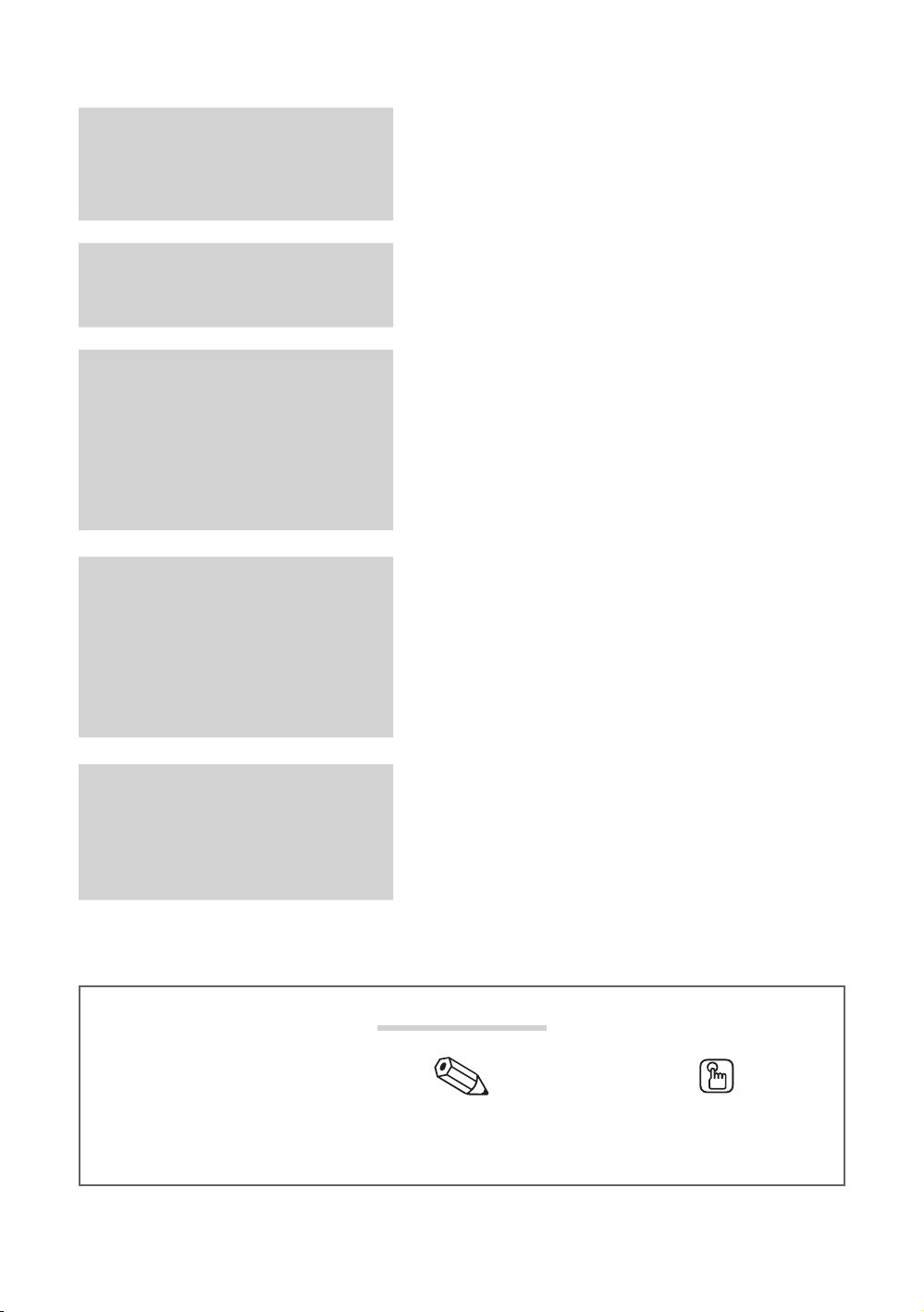
Contents
Getting Started
1
Connections
6
Basic Features
9
Advanced Features
21
1 Accessories
2 Viewing the Control Panel
3 Viewing the Remote Control
5 Connecting to an Antenna
5 Plug & Play (Initial Setup)
6 Connecting to an AV Device
7 Connecting to an Audio Device
8 Changing the Input source
9 How to Navigate Menus
9 Using the INFO button (Now & Next guide)
9 Planning Your Viewing
11 Channel Menu
13 Picture Menu
15 Sound Menu
17 Setup Menu
20 Support Menu
21 Connecting to a PC
22 Network Connection
24 Setting up the Network
26 Media Play
32 Anynet+
35 Internet@TV
37 AllShare
39 Calendar
Other Information
40
t
This function can be used by
pressing the TOOLS button on the
remote control.
40 Installing the Wall Mount
41 Assembling the Cables
41 Anti-theft Kensington Lock
42 Securing the TV to the wall
43 Troubleshooting
46 Specifications
Check the Symbol!
Note One-touch Button
Page 4
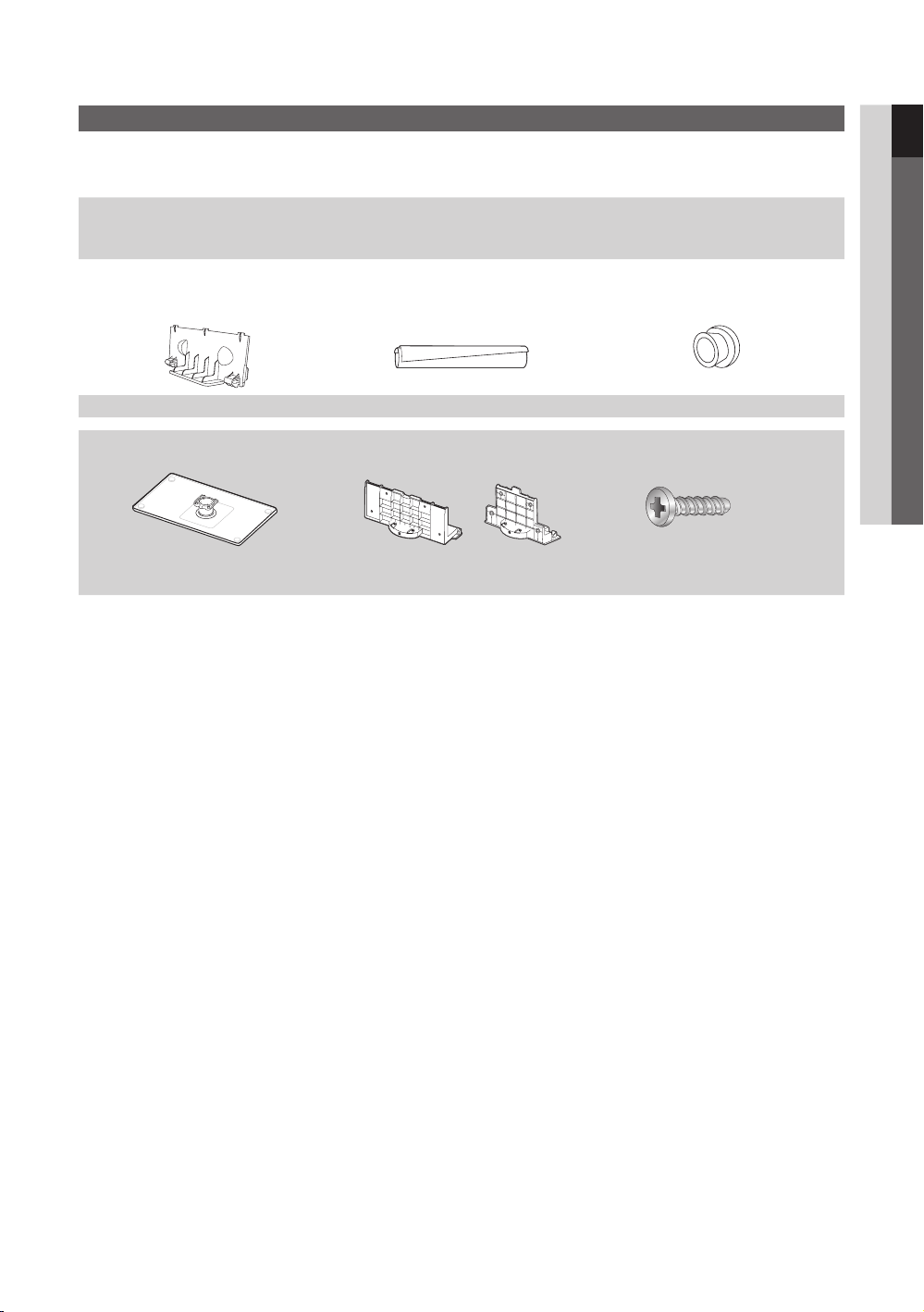
Getting Started
Accessories
✎
Please make sure the following items are included with your LCD T V. If any items are missing, contact your dealer.
✎
The items’ colours and shapes may vary depending on the models.
y Remote Control & Batteries (AAA x 2)
y User Manual
y Warranty Card / Safety Guide (Not available in some locations)
y Blanking Bracket y Cable tie y Holder-Ring (4ea)
See separate guide for installing the stand.
or
y Stand (1EA) y Guide Stand (1EA) y Screws (9EA)
y Cleaning Cloth
y Power Cord
(46-55 inch TVs)
M4 X L12
01 Getting Started
English
1
Page 5
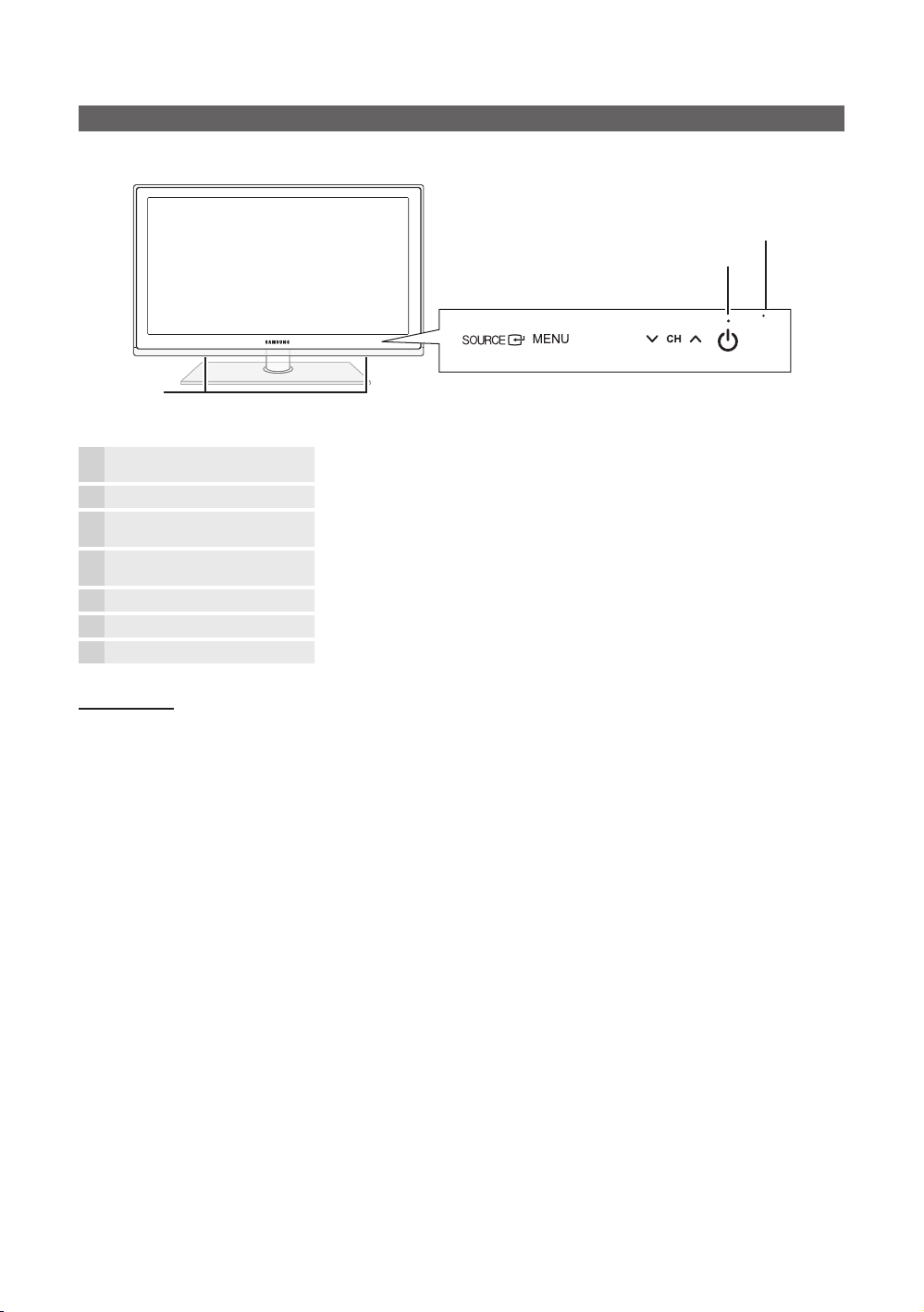
Getting Started
Viewing the Control Panel
✎
The product colour and shape may vary depending on the model.
Speakers
Remote control sensor
Power Indicator
-VOL+
SOURCE
MENU Displays an on-screen menu, the OSD (on screen display), of your TV’s features.
-VOL+
z
Power Indicator Blinks and turns off when the power is on and lights up in standby mode.
P
Remote control sensor Aim the remote control towards this spot on the TV.
Standby mode
Do not leave your TV in standby mode for long periods of time (when you are away on a holiday, for example). A small amount
of electric power is still consumed even when the power button is turned off. It is best to unplug the power cord.
E
(Power)
Toggles between all the available input sources. In the on-screen menu, use this
button as you would use the ENTERE button on the remote control.
Adjusts the volume. In the OSD, use the -VOL+ buttons as you would use the ◄ and
► buttons on the remote control.
Changes the channels. In the OSD, use the
▼ and ▲ buttons on the remote control.
Turns the TV on or off.
z
buttons as you would use the
2
English
Page 6
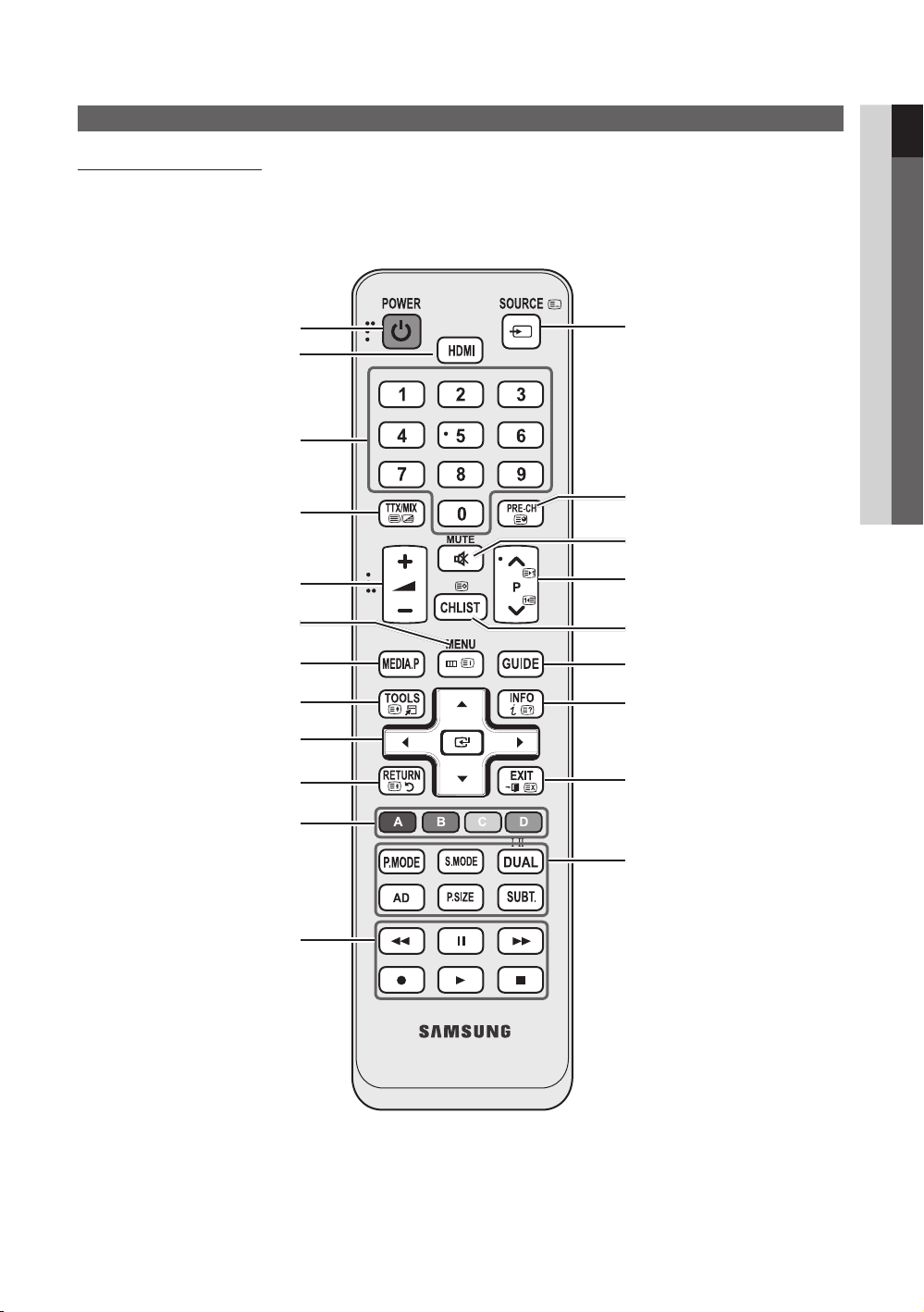
Viewing the Remote Control
C630 Series Remote Control
✎
This is a special remote control for the visually impaired persons and has Braille points on the Power, Channel and
Volume buttons.
01 Getting Started
Turns the TV on and off.
Selects the HDMI mode directly.
Change the channels directly.
TEXT function in MHEG.
Adjust the volume.
Display the main on-screen-menu.
View Media Play.
Quickly select frequently used functions.
Selects the on-screen menu items and
changes the menu values.
Returns to the previous menu.
These buttons are for the Channel
Manager, Media Play menu, etc.
Use these buttons in Media Play
and Anynet+ modes.
(: Controls recording for Samsung
recorders that have the Anynet+ feature)
Displays and selects the available video
sources.
Returns to the previous channel.
Cuts off the sound temporarily.
Changes channels.
Displays channel lists on the screen.
Displays the EPG (Electronic Programme
Guide).
Displays information on the
TV screen.
Exits the menu.
P.MODE: Press to select the picture
mode.
S.MODE: Press to select the sound
mode. (SRS TheaterSound).
DUAL: Sound effect selection.
AD: Turns the audio description on and
off (not available in some locations).
P.SIZE: Selects the picture size.
SUBT.: Displays digital subtitles.
English
3
Page 7

Getting Started
C650 Series Remote Control
✎
This is a special remote control for the visually impaired persons and has Braille points on the Power, Channel and
Volume buttons.
Turns the TV on and off.
Displays and selects the available video
sources.
Change the channels directly.
TEXT function in the MHEG.
Adjusts the volume.
Display the main on-screen-menu.
Displays the Content View, which
includes Guide, Internet@TV, Media
Play, and AllShare.
Quickly select frequently used functions.
Selects the on-screen menu items and
changes the menu values.
Returns to the previous menu.
These buttons are for the Channel
Manager, Internet@TV, Media Play
menu, etc.
Use these buttons in Media Play
and Anynet+ (HDMI-CEC) modes.
(: Controls recording for Samsung
recorders that have the Anynet+ feature)
POWER
ON/OFF
SOURCE
TTX/MIX
MUTE
CH LIST
MENU
CONTENT
TOOLS
RETURN
A B C D
@ TV
MEDIA.P
AD
INTERNET
P.SIZE
SUBT.
PRE-CH
GUIDE
INFO
EXIT
f-g
DUAL
Turns the remote control light on or
off. When on, the buttons become
illuminated for a moment when pressed.
(Using the remote control with this button
set to off will reduce the battery usage
time.)
Returns to the previous channel.
Cuts off the sound temporarily.
Changes channels.
Displays channel lists on the screen.
Displays the EPG (Electronic Programme
Guide) .
Displays information on the
TV screen.
Exits the menu.
MEDIA.P: Displays Media Play.
INTERNET: Link to various internet
services.
DUAL: Sound effect selection.
AD: Turns the audio description on and
off (not available in some locations).
P.SIZE: Selects the picture size.
SUBT.: Displays digital subtitles.
Installing batteries (Battery size: AAA)
English
4
✎
NOTE
Use the remote control within 23 feet from the TV.
x
Bright light may affect the per formance of the remote
x
control. Avoid using nearby special fluorescent light or neon
signs.
The colour and shape may vary depending on the model.
x
Page 8
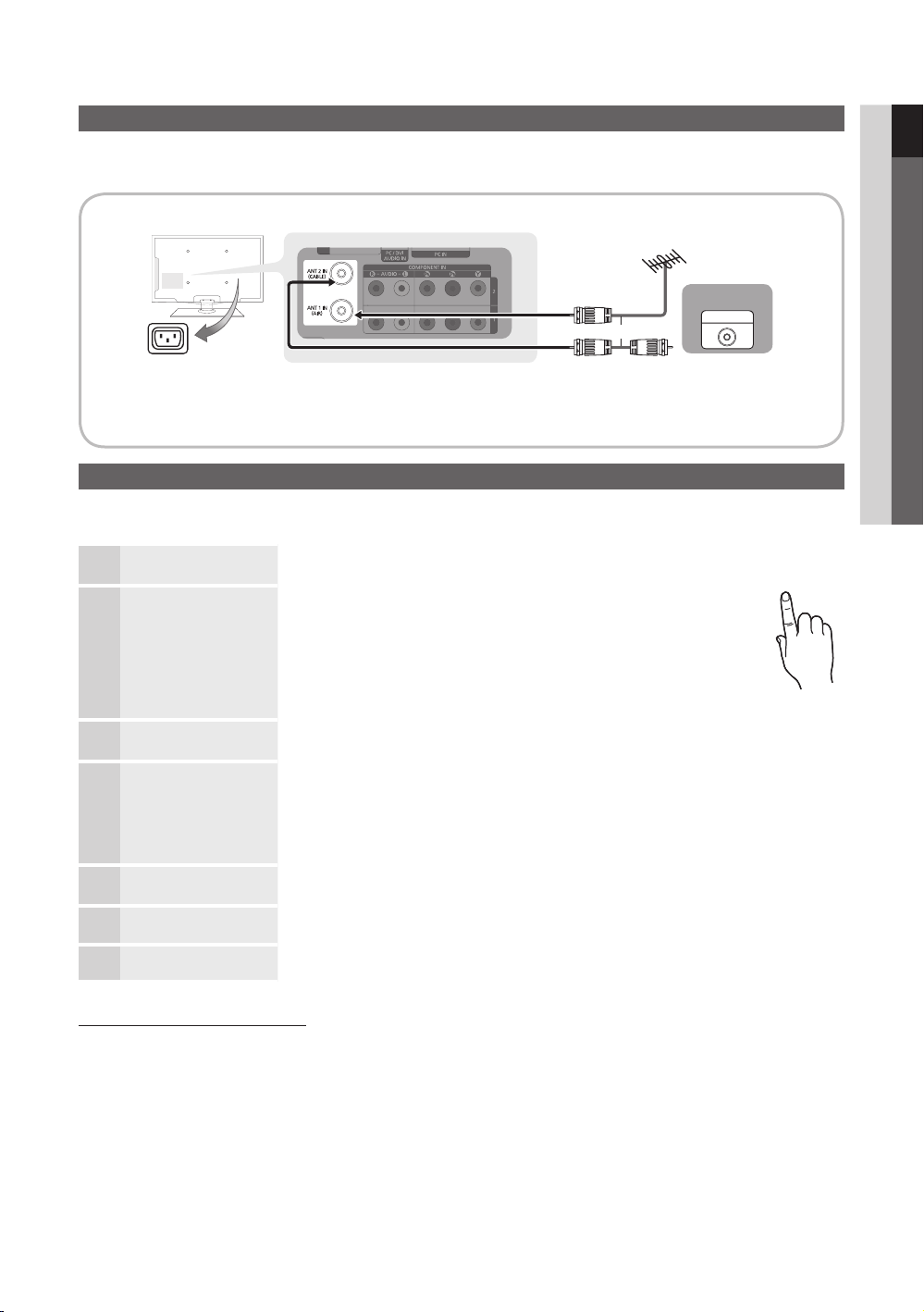
Connecting to an Antenna
When the TV is initially powered on, basic settings proceed automatically.
✎
Preset: Connecting the mains and antenna.
VHF/UHF Antenna
Cable
or
Power Input
Plug & Play (Initial Setup)
When the TV is initially powered on, a sequence of on-screen prompts will assist in configuring basic settings. Press the
POWERP button. Plug & Play is available only when the Input source is set to TV.
Selecting a language
1
Selecting Store Demo
2
or Home Use
Selecting an antenna
3
Selecting a channel
4
Setting the Clock
5
Mode
Viewing the HD
6
Connection Guide.
Enjoy your TV.
Press the ▲ or ▼ button, then press the ENTERE button.
Select the desired OSD (On Screen Display) language.
Press the ◄ or ► button, then press the ENTERE button.
y Select the Home Use mode. Store Demo Mode is for retail
environments.
y Return the unit’s settings from Store Demo to Home Use
(standard): Press the volume button on the TV. When the OSD
volume is displayed, press and hold the MENU button on the TV
for 5 sec.
Press the ▲ or ▼ button, then press the ENTERE button.
Select Air or Cable.
Press the ▲ or ▼ button, then press the ENTERE button.
Select the channel source to memorise. When setting the antenna source to Cable, a step
appears allowing you to assign numerical values (channel frequencies) to the channels. For
more information, refer to Channel → Auto Store.
✎
Press the ENTERE button at any time to interrupt the memorization process.
Set the Clock Mode automatically or manually.
Press the ▲ or ▼ button to select Auto, then press the ENTERE button.
The connection method for the best HD screen quality is displayed.
Press the ENTERE button.
ANT OUT
POWER
P
7
01 Getting Started
If You Want to Reset This Feature...
Select Setup - Plug & Play (Initial Setup). Enter your 4 digit PIN number. The default PIN number is “0-0-0-0.” If you want to
change the PIN number, use the Change PIN function.
English
5
Page 9
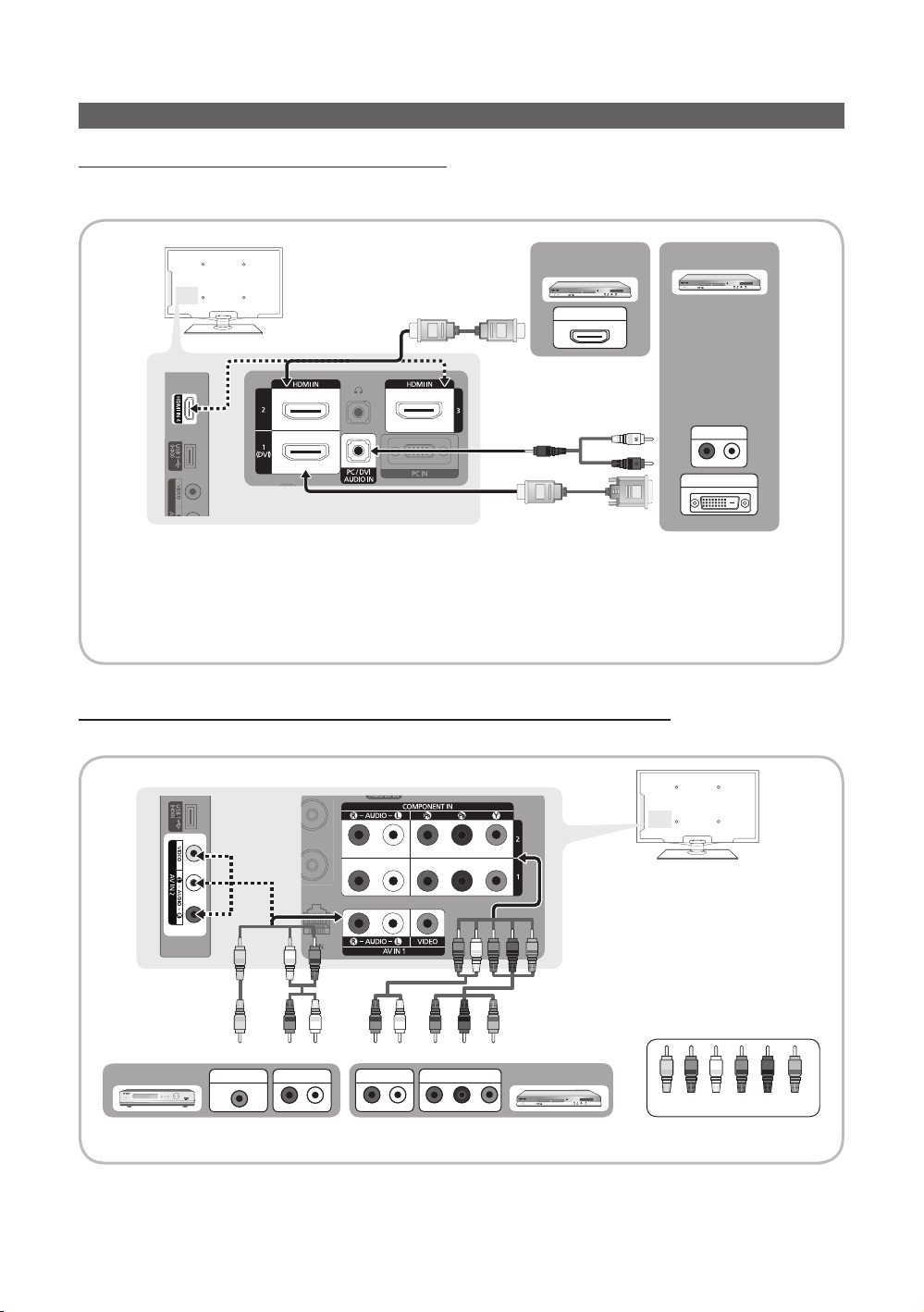
ConnectionsConnections
R-AUDIO-L
P
RPB
Y
R-AUDIO-L
R-AUDIO-L
WY
W Y
BGR WGR
R
R
R
W
BR
Connecting to an AV Device
Using an HDMI / DVI Cable: HD connection (up to 1080p)
Available devices: DVD, Blu-ray player, HD cable box, HD STB (Set-Top-Box) satellite receiver, cable box, satellite receiver
(STB)
BD/DVD player/
HD cable/sat box
HDMI OUT
✎
HDMI IN 1(DVI), 2, 3, 4, PC/DVI AUDIO IN
When using an HDMI/DVI cable connection, you must use the HDMI IN 1(DVI) jack. For the DVI cable
x
connection, use a DVI to HDMI cable or DVI-HDMI (DVI to HDMI) adapter for video connection and the PC/DVI
AUDIO IN jacks for audio.
If there is no sound after connecting an HDMI cable, check the HDMI version of the external device.
x
Using a Component (up to 1080p) or Audio/Video (480i only) Cable and Using a Scart Cable
Available devices: VCR, DVD, Blu-ray player, cable box, STB satellite receiver
Device
AUDIO OUT
DVI OUT
VCR
✎
To obtain the best picture quality, the Component connection is recommended over the A/V connection.
English
6
VIDEO OUT
AUDIO OUT
AUDIO OUT
COMPONENT OUT
Blu-ray player
W W
Yellow Red White Red Blue Green
B GRRWY
Page 10

Connecting to an Audio Device
Using an Optical (Digital) or Headphone Cable Connection
Available devices: digital audio system, amplifier, DVD home theatre
Headphones
W W
R
Red White
✎
DIGITAL AUDIO OUT (OPTICAL)
When a digital audio system is connected to the DIGITAL AUDIO OUT (OPTICAL) jack, decrease the volume
x
of both the TV and the system.
5.1 CH (channel) audio is available when the TV is connected to an external device supporting 5.1 CH.
x
When the receiver (home theatre) is set to on, you can hear sound output from the TV’s optical jack. When the
x
TV is receiving a DTV signal, the TV will send 5.1 CH sound to the home theatre receiver. When the source is
a digital component such as a DVD / Blu-ray player / cable box / STB (Set-Top-Box) satellite receiver and is
connected to the TV via HDMI, only 2 CH audio will be heard from the home theatre receiver. If you want to
hear 5.1 CH audio, connect the digital audio out jack from your DVD / Blu-ray player / cable box / STB satellite
receiver directly to an amplifier or home theatre.
✎
Headphones H: You can connect your headphones to the headphones output on your set. While the
headphones are connected, the sound from the built-in speakers will be disabled.
Sound function may be restricted when connecting headphones to the TV.
x
Headphone volume and TV volume are adjusted separately.
x
OPTICAL
02 Connections
Digital Audio
System
English
7
Page 11
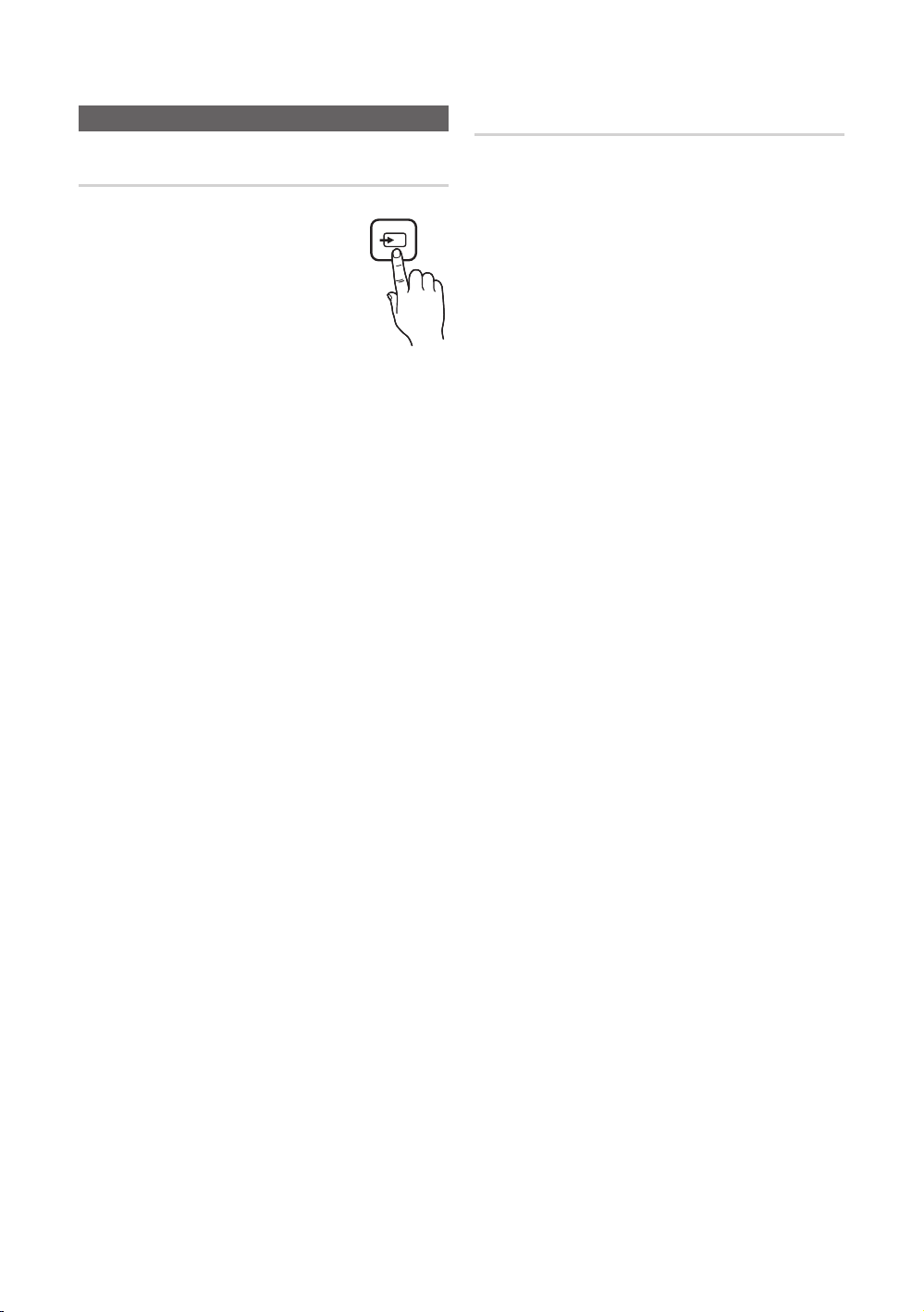
Connections
SOURCE
Changing the Input Source
Source List
Use to select TV or other external input
sources such as DVD / Blu-ray players
/ cable box / STB satellite receiver
connected to the TV.
■ TV / PC / AV1/AV2/Component1 /
Component2 / HDMI1/DVI / HDMI2 /
HDMI3 / HDMI4 / USB
✎
In the Source List, connected
inputs will be highlighted.
✎
PC always stay actived
Edit Name
■ VCR / DVD / Cable STB / Satellite STB / PVR STB /
AV Receiver / Game / Camcorder / PC / DVI PC / DVI
Devices / TV / IPTV / Blu-ray / HD DVD / DMA: Name
the device connected to the input jacks to make your
input source selection easier.
✎
When a PC with a resolution of 1920 x 1080 @
60Hz is connected to the HDMI IN 1(DVI) por t,
you should set the port HDMI1/DVI to PC under
Edit Name.
8
English
Page 12

Basic Features
CH LIST
MUTE
POWER
SOURCE
PRE-CH
TTX/MIX
ON/OFF
How to Navigate Menus
Before using the TV, follow the steps below to learn how to
navigate the menu and select and adjust different functions.
MENU
CONTENT
TOOLS
GUIDE
INFO
1
2
RETURN
EXIT
1 ENTERE / Direction button: Move the cursor and
select an item. Confirm the setting.
2 RETURN button: Returns to the previous menu.
3 MENU button: Displays the main on-screen menu.
4 EXIT button: Exits the on-screen menu.
How to Operate the OSD (On Screen Display)
The access step may differ depending on the selected menu.
1
MENU
m
The main menu options appear on
the screen:
Picture, Sound, Channel, Setup,
Input, Application, Support.
▲ / ▼ Select an icon with the ▲ or ▼
2
3
4
5
ENTER
▲ / ▼
◄ / ►
button.
E
Press ENTERE to access the
sub-menu.
Select the desired submenu with
the ▲ or ▼ button.
Adjust the value of an item with the
◄ or ► button. The adjustment in
the OSD may differ depending on
6
ENTER
EXIT
e
the selected menu.
E
Press ENTERE to complete the
configuration.
Press EXIT.
3
4
7
Using the INFO button (Now & Next guide)
The display identifies the current
channel and the status of certain
audio-video settings.
The Now & Next guide shows
daily TV programme information
for each channel according to the
broadcasting time.
y Scroll ◄, ► to view information
for a desired programme while
watching the current channel.
y Scroll ▲, ▼ to view information for other channels. If you
want to move to the currently selected channel, press
the ENTERE button.
DEF
ᭌԡ⛵㎮ゟ储㙆
ܼ䚼
1
Life On Venus Avenu e
Unclass ified
No Det aild Inform ation
18:00 ~ 6:00
INFO
3᳜15᮹ˈ ϔ 16˖34
E
㾔䊲
䊛㿞
Planning Your Viewing
Guide
The EPG (Electronic Programme
Guide) information is provided by
broadcasters. Using programme
schedules provided by broadcasters,
you can specify programmes you
want to watch in advance so that the
channel automatically changes to the
selected programme channel at the
specified time. Programme entries
may appear blank or out of date depending on a channel
status.
Using Channel View
Guide
DTV Air 800 five
Home and Away
18:00 - 18:30
Drama
800 five
Channel View - TV
Today 18:00 - 19:00 19:00 - 20:00
27
28
800
24
16
6
Dani is devastated when scott makes clear his views on marriage...
Discovery
DiscoveryH&L
five
price-drop.tv
QVC
R4DTT
View Mode
1 2 3 4 5 6
American Chopper
Programmes resume at 06:00
Home and...
No Information
QVC Selection
No Information
+24 Hours Ch. Mode
)
Family Affairs
GUIDE
Tine Team
Fiv...
)
Dark Angel
Information k Page
2:10 Tue 1 Jun
E
Watch
03 Basic Features
English
9
Page 13
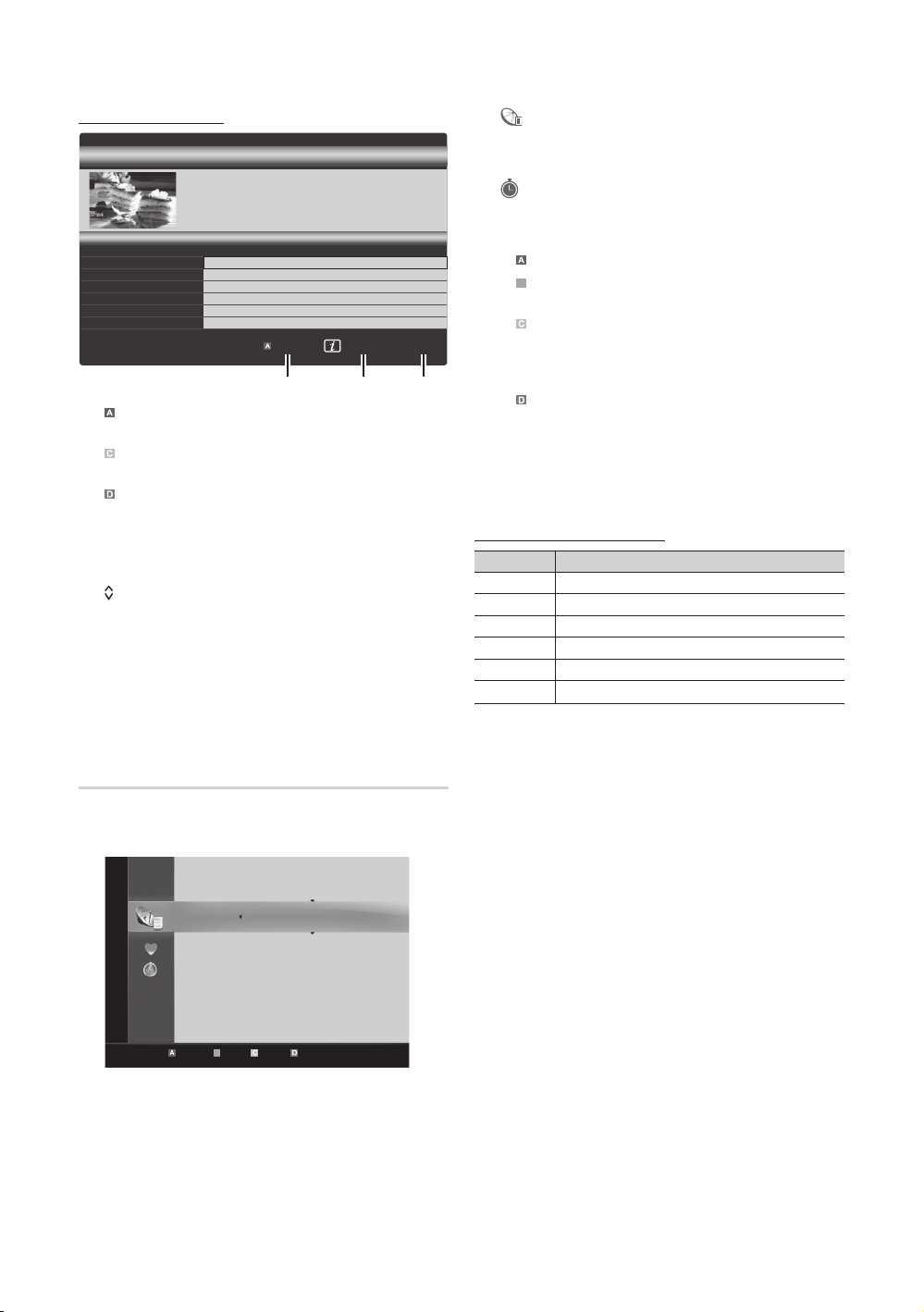
Basic Features
B
Using Scheduled View
Guide
800 five
Scheduled View
18:30
19:15
Family Affairs
)
)
Dark Angel
View Mode
DTV Air 800 five
Family Affairs
18:00 - 18:30
Drama
Tanya confesses all to a stunned Babs. Conrad is anxious to hear...
Today
Today
2:10 Tue 1 Jun
800
five
800
five
Information
E
Cancel
1 4 6
1 Red (View Mode): View the list of programmes that
are playing now or coming up.
2 Yellow (+24 hours): Viewing the list of programmes to
be broadcasted after 24 hours.
3
Blue (Ch. Mode):
Select the type of channels you want to
display on the Channel View window. (All, TV, Radio,
Data/Other, My Channel 1~4)
4 Information: Displays details of the selected
programme.
5 (Page): Move to next or previous page.
6 ENTERE button
– When selecting the current programme, you can
watch the selected programme.
– When selecting the future programme, you can
reserve to watch the selected programme. To cancel
the schedule, press the ENTERE button again and
select Cancel Schedules.
■ Channels: Shows the channel list according to
channel type.
■*
My Channels: Shows the group of the channel.
■ Scheduled: Shows all the currently reserved
programmes.
✎
Using the colour buttons with the Channel Manager
Red (Antenna): Toggle among Air or Cable.
x
Green (Zoom): Enlarges or shrinks a channel
x
number.
Yellow (Select): Select desired channels and press
x
the Yellow button to set all the selected channels at
the same time. The c mark appears to the left of
the selected channels.
Blue (Sor t): Change the list ordered by channel
x
name or channel number.
k
(Page): Move to next or previous page.
x
T
(Tools): Displays the Channel Manager option
x
menu. (The Options menus may differ depending on
the situation.)
Channel Status Display Icons
Icons Operations
An Analogue channel.
A
c
A channel selected.
A channel set as a Favourite.
*
A programme currently being broadcast.
(
A locked channel.
\
A reserved programme.
)
Channel Manager
Add / delete or set favourites channels and use the
programme guide for digital broadcasts. Select a channel in
the Channels, My Channels or Scheduled screen.
Channels
All
TV
Radio
Data/Other
Analogue
Air Antena B Zoom Select Sort k Page
English
10
c 1 1futech
c 2 * 24ore.tv
15 abc1
3 BBC World
23 bid-up.tv
33 Boonerang
32 Cartoon Nwk
5 Class News
4 \ Coming Soon
27 Discovery
T
Tools
r
Page 14

¦ Using Favourite Channels
Channel Menu
03 Basic Features
*
My Channels
(in Channel Manager)
Shows all favourite channels.
■ Edit My Channels
channels to desired my channels group.
✎
The “*” symbol will be displayed and the channel will
be set as a my channel.
1. Select a channel and press the TOOLS button.
2. Add or delete a channel in the my channel groups
you want among 1, 2, 3 and 4.
One or more groups can be selected.
x
3. After you have changed the settings, the channel list
for each group can be viewed in my channels.
Channels
Air Antena B Zoom Select Sort k Page
t
All
TV
Radio
Data/Other
Analogue
: You can set the selected
c 1 1futech
c 2 * 24ore.tv
Edit My Channels
15 abc1
Lock
3 BBC World
Timer Viewing
23 bid-up.tv
Edit Channel Number
33 Boonerang
Delete
32 Cartoon Nwk
Select All
5 Class News
4 \ Coming Soon
27 Discovery
T
r
Tools
Channel List
You can see all the channels searched.
CH LIST
¦ Retuning channels
Antenna
Your TV can memorize both Air and Cable channels.
■ Air: Air antenna signal.
■ Cable: Cable antenna signal.
Auto Store
Scans for a channel automatically and stores in the TV.
✎
Automatically allocated programme numbers may not
correspond to actual or desired programme numbers. If
a channel is locked using the Child Lock function, the
PIN input window appears.
■ Antenna Source (Air / Cable / Auto): Select the
antenna source to memorise.
■ Channel Source (Digital & Analogue / Digital /
Analogue): Select the channel source to memorise.
Manual Store
Scans for a channel manually and stores in the TV.
✎
If a channel is locked using the Child Lock function,
the PIN input window appears.
■ Digital Channel (Channel, Frequency, Bandwidth):
(available in DTV mode) When scanning has finished,
channels are updated in the channel list.
■ Analogue Channel (Programme, Colour System,
Sound System, Channel, Search, Store): If there
is abnormal sound or no sound, reselect the sound
standard required.
English
11
Page 15

Basic Features
✎
Channel mode
P (programme mode): When tuning is complete,
x
the broadcasting stations in your area have been
assigned to position numbers from P0 to P99. You
can select a channel by entering the position number
in this mode.
C (aerial channel mode) / S (cable channel mode):
x
These two modes allow you to select a channel
by entering the assigned number for each aerial
broadcasting station or cable channel.
¦ Editing channels
Channel Manager Option Menu
(in Channel Manager)
1. Select a channel and press the TOOLS button.
2. Edit the channel name or number using the Edit
Channel Name or Edit Channel Number menu.
■ Edit Channel Name (analogue channels only): Assign
your own channel name.
■ Edit Channel Number (digital channels only): Edit the
number by pressing the number buttons desired.
■ Lock / Unlock: Lock a channel so that the channel
cannot be selected and viewed.
✎
NOTE
This function is available only when the Child Lock
x
is set to On.
The PIN input screen appears. Enter your 4-digit PIN,
x
the default of which is “0-0-0-0”. Change the PIN
using the Change PIN option.
■ Timer Viewing: You can set a desired channel to be
displayed automatically at the intended time. Set the
current time first to use this function.
✎
When a digital channel is selected, press the ►
button to view the digital Programme.
■ Sort (analogue channels only): This operation allows
you to change the programme numbers of the stored
channels. This operation may be necessary after using
the auto store.
■ Delete: You can delete a channel to display the channels
you want.
■ Select All / Deselect All: Select all the channels
or deselect all the selected channels in the channel
manager.
¦ Other Features
Cable Search Option
(depending on the country)
Sets additional search options such as the frequency and
symbol rate for a cable network search.
■ Freq.Start / Freq.Stop: Set the start or stop frequency
(differs in each country).
■ Modulation: Displays available modulation values.
■ Symbol Rate: Displays available symbol rates.
Channel Manager
Channel Manager Option Menu
(in Channel Manager)
Set each channel using the Channel Manager menu options
(Lock / Unlock, Timer Viewing, Sort , Select All / Deselect
All). Option menu items may differ depending on the channel
status.
1. Select a channel and press the TOOLS button.
2. Select a function and change its settings.
Scheduled
(in Channel Manager)
You can view, modify or delete a show you have reserved to
watch.
■ Change Info: Change a show you have reserved to
watch.
■ Cancel Schedules: Cancel a show you have reserved
to watch.
■ Information: Display a show you have reserved
to watch. (You can also change the reservation
information.)
■ Select All: Select all shows you have reserved to watch.
Fine Tune
(analogue channels only)
If the signal is weak or distorted, fine tune the channel
manually.
Fine tuned channels are marked with an asterisk “*”.
LNA
If the TV is operating in a weak-signal area, the LNA function
can improve the reception (a low-noise preamplifier boosts
the incoming signal).
12
English
Page 16

Picture Menu
¦ Changing the Picture Options
03 Basic Features
¦ Changing the Preset Picture Mode
Mode
Select your preferred picture type.
t
■ Dynamic: Suitable for a bright room.
■ Standard: Suitable for a normal environment.
■ Natural: Suitable for reducing eye strain.
✎
Natural is not available in PC mode.
■ Movie: Suitable for watching movies in a dark room.
¦ Adjusting picture settings
Backlight / Contrast / Brightness /
Sharpness / Colour / Tint (G/R)
Your television has several setting options for picture quality
control.
✎
NOTE
In analogue TV, AV modes of the PAL system, the
x
Tint (G/R) function is not available.
In PC mode, you can only make changes to
x
Backlight, Contrast and Brightness.
Settings can be adjusted and stored for each
x
external device connected to the TV.
Lowering picture brightness reduces power
x
consumption.
¦ Economical Solutions
Eco Solution
■ Energy Saving (Off / Low / Medium / High / Picture
Off / Auto)
the TV in order to reduce power consumption. If you
select Picture Off, the screen is turned off, but the
sound remains on. Press any button(except Volume and
power button) to turn on the screen again.
■ Eco Sensor (Off / On): To enhance your power savings;
the picture settings will automatically adapt to the light
in the room.
Min Backlight: When Eco sensor is On, the minimum
screen brightness can be adjusted manually.
■ No Signal Stand by (Off / 15 min / 30 min / 60 min):
Activates the Stand-by mode, in the case of “No Signal”
or “Check Signal Cable” status for a certain period of
time defined by the user.
t
✎
Disabled when the PC is in power saving mode.
: This adjusts the brightness of
Advanced Settings
(available in Standard / Movie mode)
You can adjust the detailed setting for the screen including
colour and contrast.
✎
In PC mode, you can only make changes to Dynamic
Contrast, Gamma and White Balance.
Black Tone : Off ►
Dynamic Contrast : Medium
Shadow Detail : 0
Gamma : 0
Expert Pattern: Off
RGB Only Mode : Off
Colour Space : Native
White Balance
■ Black Tone (Off / Dark / Darker / Darkest): Select the
black level to adjust the screen depth.
■ Dynamic Contrast (Off / Low / Medium / High): Adjust
the screen contrast.
■ Shadow Detail (-2~+2): Increase the brightness of dark
images.
✎
Disabled under PC mode.
■ Gamma: Adjust the primary colour intensity.
■ Expert Pattern (Off / Pattern1 / Pattern2): By running
the Expert Pattern function, the picture can be
calibrated without a generator or filter. If the OSD menu
disappears or a menu other than the Picture menu is
opened, the calibration is saved and the Expert Pattern
window disappears.
✎
While the Exper t Pattern is running, sound is not
outputted.
✎
Only enabled on DTV / Component / HDMI.
■ RGB Only Mode (Off / Red / Green / Blue): You can
adjust Colour or Tint of Red, Green or Blue for the
picture from an external device (DVD player, home
theatre, etc.).
■ Colour Space (Auto / Native / Custom): Adjust the
range of colours available to create the image.
■ White Balance: Adjust the colour temperature for a
more natural picture.
R-Offset / G-Offset / B-Offset: Adjust each colour’s
(red, green, blue) darkness.
R-Gain/G-Gain/B-Gain: Adjust each colour’s (red,
green, blue) brightness.
Reset: Resets the White Balance to it’s default settings.
Advanced Settings
▼
U
Move
E
Enter
R
Return
English
13
Page 17

Basic Features
■ 10p White Balance (Off / On): Controls the white
balance in 10 point interval by adjusting the red, green,
and blue brightness.
✎
Available when the picture mode is set to Movie
and when the external input is set to HDMI or
Component.
✎
Some external devices may not support this
function.
■ Flesh Tone: Emphasize pink “Flesh Tone.”
■ Edge Enhancement (Off / On): Emphasize object
boundaries.
■ xvYCC (Off / On): Setting the xvYCC mode on
increases detail and colour space when watching movies
from an external device (e.g. DVD player) connected to
the HDMI (YCbCr 4:4:4 and YCbCr 4:2:2) or Component
IN jacks.
✎
Available when the picture mode is set to Movie
and when the external input is set to HDMI or
Component.
✎
Some external devices may not support this
function.
Picture Options
✎
In PC mode, you can only make changes to the Colour
Tone, Size and Auto Protection Time.
Colour Tone : Normal ►
Size : Auto Wide
Screen Mode : 16:9
Digital Noise Filter : Auto
MPEG Noise Filter : Auto
HDMI Black Level : Normal
Film Mode : Off
■ Colour Tone (Cool / Normal / Warm1 / Warm2)
✎
Warm1 or Warm2 will be deactivated when the
picture mode is Dynamic.
✎
Settings can be adjusted and stored for each
external device connected to an input on the T V.
Picture Options
▼
U
Move
E
Enter
R
Return
■ Size: Your cable box/satellite receiver may have its
own set of screen sizes as well. However, we highly
recommend you use 16:9 mode most of the time.
Auto Wide: Automatically adjusts
the picture size to the 16:9 aspect
ratio.
16:9 : Adjusts the picture
size to 16:9 for DVDs or wide
broadcasting.
Wide Zoom: Magnifies the picture
size more than 4:3.
✎
Adjusts the Position by using ▲, ▼ buttons.
Zoom: Magnifies the 16:9 wide pictures vertically to fit
the screen size.
✎
Adjusts the Position or Size by using ▲, ▼ button.
4:3 : The default setting for a movie or normal
broadcasting.
✎
Do not watch in 4:3 format for a long time. Traces
of borders displayed on the left, right and centre
of the screen may cause image retention(screen
burn) which are not covered by the warranty.
Screen Fit: Displays the full image without any cut-off
when HDMI (720p / 1080i / 1080p) or Component
(1080i / 1080p) signals are inputted.
✎
NOTE
Depending on the input source, the picture size
x
options may vary.
The available items may differ depending on the
x
selected mode.
In PC mode, only 16:9 and 4:3 modes can be
x
adjusted.
Settings can be adjusted and stored for each
x
external device connected to an input on the T V.
After selecting Screen Fit in HDMI (1080i / 1080p)
x
or Component (1080i / 1080p) mode: Adjusts the
Position or Size by using ▲, ▼, ◄, ► button.
If you use the Screen Fit function with HDMI 720p
x
input, 1 line will be cut at the top, bottom, left and
right as in the overscan function.
■ Screen Mode (16:9 / Wide Zoom / Zoom / 4:3):
Available only when picture size is set to Auto Wide. You
can determine the desired picture size at the 4:3 WSS
(Wide Screen Service) size or the original size. Each
European country requires different picture size.
✎
Not available in PC, Component or HDMI mode.
P.SIZE
14
English
Page 18

■ Digital Noise Filter (Off / Low / Medium / High / Auto
/ Auto Visualisation): When the broadcast signal is
weak, some static and ghosting may appear. Select one
of the options until the best picture is displayed.
Auto Visualisation: When changing analogue channels,
displays the intensity of the current signal and defines
the screen NR.
✎
Only available for analogue channels.
■ MPEG Noise Filter (Off / Low / Medium / High /
Auto): Reduces MPEG noise to provide an improved
picture quality.
✎
Disabled under PC mode.
■ HDMI Black Level (Normal / Low): Selects the black
level on the screen to adjust the screen depth.
✎
Available only in HDMI mode (RGB signals).
■ Film Mode (Off / Auto1 / Auto2): Sets the TV to
automatically sense and process film signals from all
sources and adjust the picture for optimum quality.
✎
Available in TV, AV, COMPONENT (480i / 1080i)
and HDMI (480i / 1080i).
■ 100Hz Motion Plus (Off / Clear / Standard / Smooth /
Custom / Demo) : Removes drag from fast scenes with
a lot of movement to provide a clearer picture.
✎
If noise occurs on the screen, please set up the
100Hz Motion Plus to Off. If 100Hz Motion Plus
is Custom, you can set up the Blur Reduction,
Judder Reduction or Reset manually.
✎
If 100Hz Motion Plus is Demo, you can compare
the difference of on and off modes.
Blur Reduction: Adjusts the blur reduction level from
video sources.
Judder Reduction: Adjusts the judder reduction level
from video sources when playing films.
Reset: Reset the custom settings.
■ Auto Protection Time (2 hours / 4 hours / 8 hours /
10 hours / Off): If the screen remains idle with a still
image for a certain period of time defined by the user,
the screen saver is activated to prevent the formation of
ghost images on the screen.
Picture Reset (OK / Cancel)
Resets your current picture mode to its default settings.
¦ Setting up the TV with Your PC
Screen
■ Coarse / Fine: Removes or reduces picture noise. If the
noise is not removed by Fine-tuning alone, then adjust
the frequency as best as possible (Coarse) and Finetune again. After the noise has been reduced, readjust
the picture so that it is aligned to the centre of screen.
■ Position: Adjust the PC screen position with direction
button (▲ / ▼ / ◄ / ►).
■ Image Reset: Resets the image to default settings.
Using Your TV as a Computer (PC) Display
Setting Up Your PC Software (Based on Windows XP)
Depending on the version of Windows and the video card,
the actual screens on your PC may differ in which case the
same basic set-up information will almost always be applied.
(If not, contact your computer manufacturer or Samsung
Dealer.)
1. Click on “Control Panel” on the Windows start menu.
2. Click on “Appearance and Themes” in the “Control
Panel” window and a display dialog-box will appear.
3. Click on “Display” and a display dialog box will appear.
4. Navigate to the “Settings” tab on the display dialog-box.
y The correct size setting (resolution) [Optimum: 1920 X
1080 pixels]
y If a vertical-frequency option exists on your display
settings dialog box, the correct value is “60” or “60 Hz”.
Otherwise, just click “OK” and exit the dialog box.
Sound Menu
¦ Changing the Preset Sound Mode
SRS TheaterSound
■ Standard: Selects the normal sound mode.
■ Music: Emphasizes music over voices.
■ Movie: Provides the best sound for movies.
■ Clear Voice: Emphasizes voices over other sounds.
■ Amplify: Increase the intensity of high-frequency sound
to allow a better listening experience for the hearing
impaired.
t
03 Basic Features
Set the input source to PC.
Auto Adjustment
Adjust frequency values/positions and fine tune the settings
automatically.
✎
Not available when connecting through HDMI/DVI
cable.
t
English
15
Page 19

Basic Features
¦ Adjusting sound settings
Equalizer
Adjusts the sound mode (standard sound mode only).
■ Balance L/R: Adjusts the balance between the right and
left speaker.
■ 100Hz / 300Hz / 1KHz / 3KHz / 10KHz (Bandwidth
Adjustment): Adjusts the level of specific bandwidth
frequencies.
■ Reset: Resets the equalizer to its default settings.
¦ Sound Systems, Etc.
SRS TruSurround HD (Off / On)
(standard sound mode only).
This function provides a virtual 5.1 channel surround sound
experience through a pair of speakers or headphones using
HRTF (Head Related Transfer Function) technology.
SRS TruDialog (Off / On)
(standard sound mode only).
This function allows you to increase the intensity of a voice
over background music or sound effects so that dialog can
be heard more clearly when viewing a show.
Audio Language
(digital channels only)
Change the default value for audio languages.
✎
The available language may dif fer depending on the
broadcast.
Audio Format (MPEG / Dolby Digital 5.1)
(digital channels only)
When sound is emitted from both the main speaker and the
audio receiver, a sound echo may occur due to the decoding
speed difference between the main speaker and the audio
receiver. In this case, use the TV Speaker function.
✎
Audio Format option may differ depending on the
broadcast. 5.1ch Dolby digital sound is only available
when connecting an external speaker through an
optical cable.
Auto Volume (Off / Normal / Night)
To equalize the volume level on each channel, set to Normal.
■ Night: This mode provides an improved sound
experience compared to Normal mode, making almost
no noise. It is useful at night.
Speaker Select (External Speaker / TV
Speaker)
A sound echo may occur due to a difference in decoding
speed between the main speaker and the audio receiver. In
this case, set the TV to External Speaker.
✎
When Speaker Select is set to External Speaker, the
volume and MUTE buttons will not operate and the
sound settings will be limited.
✎
When Speaker Select is set to External Speaker, you
should use these settings.
TV speaker: Off, External speaker: On
x
✎
When Speaker Select is set to TV Speaker, you
should use these settings.
TV speaker: On, External speaker: On
x
✎
If there is no video signal, both speakers will be mute.
Additional Setting
(digital channels only)
■ DTV Audio Level (MPEG / HE-AAC): This function
allows you to reduce the disparity of a voice signal
(which is one of the signals received during a digital TV
broadcast) to a desired level.
✎
According to the type of broadcast signal, MPEG
/ HE-AAC can be adjusted between -10dB and
0dB.
✎
To increase or decrease the volume, adjust
between the range 0 and -10 respectively.
16
English
Page 20

■ SPDIF Output: SPDIF (Sony Philips Digital InterFace)
is used to provide digital sound, reducing interference
going to speakers and various digital devices such as a
DVD player.
Audio Format: During the reception of a digital TV
broadcast, you can select the Digital Audio output
(SPDIF) format from the options PCM or Dolby Digital.
✎
By connecting to 5.1ch speakers in a Dolby
Digital setup, maximize your interactive 3D sound
experience.
Audio Delay: Correct audio-video mismatch, when
watching TV or video, and listening to digital audio
output using an external device such as an AV receiver.
■ Dolby Digital Comp (Line / RF): This function minimizes
signal disparity between a dolby digital signal and a
voice signal (i.e. MPEG Audio, HE-AAC, ATV Sound).
✎
Select Line to obtain dynamic sound, and RF
to reduce the difference between loud and soft
sounds at night time.
Line: Set the output level for signals greater or less than
-31dB (reference) to either -20dB or -31dB.
RF: Set the output level for signals greater or less than
-20dB (reference) to either -10dB or -20dB.
Sound Reset (OK / Cancel)
Reset all sound settings to the factory defaults.
Selecting the Sound Mode
When you set to Dual l ll, the current
sound mode is displayed on the screen.
t
I-II
DUAL
Setup Menu
¦ Setting the Time
Time
■ Clock: Setting the clock is for using various timer
features of the TV.
O
The current time will appear every time you press
the INFO button.
✎
If you disconnect the power cord, you have to set
the clock again.
Clock Mode (Auto / Manual)
✎
Depending on the broadcast station and signal,
the auto time set up may not be correct. In this
case, set the time manually.
✎
The antenna must be connected in order to set
the time automatically.
Clock Set: Set the Day, Month, Year, Hour and Minute
manually.
✎
Available only when Clock Mode is set to
Manual.
¦ Using the Sleep Timer
■ Sleep Timer
after a preset period of time. (30, 60, 90, 120, 150 and
180 minutes).
✎
t
To cancel Sleep Timer, select Off.
: Automatically shuts off the TV
03 Basic Features
Audio
Type
A2
Stereo
NICAM
Stereo
✎
✎
✎
Mono MONO
Stereo
Dual
Mono MONO
Stereo
Dual
If the stereo signal is weak and an automatic switching,
occurs, then switch to the mono.
Only activated in stereo sound signal.
Only available when the Input source is set to TV.
Dual 1/2 Default
STEREO ↔ MONO
DUAL 1 ↔ DUAL 2
MONO ↔ STEREO
MONO ↔ DUAL 1
DUAL 2
Automatic
change
DUAL 1
Automatic
change
DUAL 1
¦ Setting the On/Off Timer
■ Timer 1 / Timer 2 / Timer 3: Three different on / off
timer settings can be made. You must set the clock first.
On Time
▲
Inactivate
▼
Off Time
▲
Inactivate
▼
Volume
10 TV ATV 0
Repeat
Once
Timer 1
00 00
00 00
Source Antenna Channel
Sun Mon Tue Wed Thu Fri Sat
L
Move
U Adjust E
Enter
R
Return
English
17
Page 21

Basic Features
On Time / Off Time: Set the hour, minute, and activate
/ inactivate. (To activate timer with the setting you’ve
chosen, set to Activate.)
Volume: Set the desired volume level.
Source: Select TV or USB content to be played when
the TV is turned on automatically. (USB can be selected
only when a USB device is connected to the TV)
Antenna (when the Source is set to TV): Select a proper
antenna source you want.
Channel (when the Source is set to TV): Select the
desired channel.
Contents (when the Source is set to USB): Select a
folder in the USB device containing music or photo files
to be played when the TV is turned on automatically.
✎
If there is no music file on the USB device or the
folder containing a music file is not selected, the
Timer function does not operate correctly.
✎
When there is only one photo file in the USB
device, the Slide Show will not play.
✎
If a folder name is too long, the folder cannot be
selected.
✎
Each USB you use is assigned its own folder.
When using more than one of the same type of
USB, make sure the folders assigned to each USB
have different names.
Repeat: Select Once, Everyday, Mon~Fri, Mon~Sat,
Sat~Sun or Manual to set at you convenience. If you
select Manual, you can set up the day you want to
activate the timer.
✎
The c mark indicates the day is selected.
✎
Auto Power Off (available only when the TV is turned on
by Timer): The TV will be automatically turned off after 3
hours of being left idle to prevent overheating.
¦ Locking Programs
Security
✎
The PIN input screen appears before the setup screen.
✎
Enter your 4-digit PIN, the default of which is “0-0-0-0”.
Change the PIN using the Change PIN option.
■ Child Lock (Off / On): Lock channels in Channel
Manager, to prevent unauthorized users, such as
children, from watching unsuitable programme.
✎
Available only when the Input source is set to TV.
■ Change PIN: Change your personal ID number required
to set up the TV.
✎
If you forget the PIN code, press the remote
control buttons in the following sequence, which
resets the PIN to “0-0-0-0”: POWER (off) →
MUTE → 8 → 2 → 4 → POWER (on).
¦ Other Features
Language
■ Menu Language: Set the menu language.
■ Preference (Primary Audio Language / Secondary
Audio Language / Primary Subtitle Language /
Secondary Subtitle Language ): Select a language,
which will be the default language when a channel is
selected.
Subtitle
Use this menu to set the Subtitle mode.
■ Subtitle (Off / On): Switches subtitles on or off.
■ Mode (Normal / Hearing Impaired): Sets the subtitle
mode.
■ Subtitle Language: Sets the
subtitle language.
✎
If the programme you
are watching does not
support the Hearing
Impaired function, Normal
automatically activates even if
the Hearing Impaired mode
is selected.
✎
English is the default in cases where the selected
language is unavailable in the broadcast.
■ Digital Text: If the broadcasts with digital text, this
feature is enabled.
✎
Some external deviced may not support this
function.
SUBT.
Network (Network Type / Network Setup
/ Network Test)
For details on setting up options, refer to the “Setting up the
Network” instructions.
18
English
Page 22

General
■ Game Mode (Off / On): When connecting to a game
console such as PlayStation™ or Xbox™, you can enjoy
a more realistic gaming experience by selecting game
mode.
✎
NOTE
Precautions and limitations for game mode
x
– To disconnect the game console and connect
another external device, set Game Mode to Off in
the setup menu.
– If you display the TV menu in Game Mode, the
screen shakes slightly.
Game Mode is not available in TV and PC mode.
x
After connecting the game console, set Game Mode
x
to On to prevent poor picture quality.
If Game Mode is On: Picture mode is set to
x
Standard and Sound mode is set to Movie.
Selecting Reset af ter adjusting the equalizer returns
x
the equalizer to its default settings.
■ BD Wise (Off / On): Provides the optimal picture quality
for Samsung DVD, Blu-ray and Home Theatre products
which support BD Wise. When BD Wise is turned On,
the picture mode is automatically changed to the optimal
resolution.
✎
Available when connecting Samsung products
that support BD Wise through a HDMI cable.
■ Menu Transparency (Bright / Dark): Se t the
Transparency of the menu.
■ Melody (Off / Low / Medium / High): Set so that a
melody plays when the TV is turned on or off.
¦ Picture In Picture (PIP)
t
PIP
Watches simultaneously the TV tuner and one external video
source. PIP (Picture-in-Picture) does not function in the same
mode.
✎
NOTE
For PIP sound, refer to the Sound Select
x
instructions.
If you turn the T V off while watching in PIP mode, the
x
PIP window will disappear.
You may notice that the picture in the PIP window
x
becomes slightly unnatural when you use the main
screen to view a game or karaoke.
While Internet@T V is in operation, the PIP function
x
cannot be used.
PIP settings
x
Main picture Sub picture
Component1/2, HDMI1/
DVI, HDMI2, HDMI3,
HDMI4, PC
■ PIP (Off / On): Activate or deactivate the PIP function.
■ Air/Cable: Select the antenna.
■ Channel: Select the channel for the sub-screen.
■ Size (Õ / Ã): Select a size for the sub-picture.
■ Position (à / – / — / œ): Select a position for the
sub-picture.
■ Sound Select (Main / Sub): You can choose the
desired sound (Main / Sub) in PIP mode.
✎
Available when PIP is set to On.
TV
03 Basic Features
English
19
Page 23

Basic Features
Support Menu
Self Diagnosis
■ Picture Test (Yes / No): Use to check for picture
problems and if the problem continues to occur check
the colour pattern.
■ Sound Test (Yes / No): Use the built-in melody sound to
check for sound problems.
✎
If you hear no sound from the TV’s speakers,
before per forming the sound test, make sure
Speaker Select is set to TV speaker in the
Sound menu.
✎
The melody will be heard during the test even if
Speaker Select is set to External Speaker or the
sound is muted by pressing the MUTE button.
■ Signal Information: (digital channels only) HDTV
channel’s reception quality is either perfect or the
channels are unavailable. Adjust your antenna to
increase signal strength.
■ Troubleshooting: If the TV seems to have a problem,
refer to this description.
✎
If none of these trouble shooting tips apply,
contact the Samsung customer service centre.
Software Upgrade
Software Upgrade can be performed via a broadcasting
signal or by downloading the latest software from samsung.
com to a USB memory device.
Current Version the software already installed in the TV.
✎
Software is represented as “Year/Month/Day_Version”.
Software Upgrade
Current Version 2010/01/18_000001
By USB ►
By Online
By Channel
Standby Mode Upgrade : 45 Min
Alternative Software 2010/01/15_00000
U
Move
E
Enter
R
Return
Installing the Latsted Version
■ By USB: Insert a USB
drive containing the
software upgrade file,
downloaded from “www.
samsung.com,” into the
TV. Please be careful
not to disconnect the
power or remove the
USB drive until upgrades
are complete. The TV
will be turned off and on automatically after completing
the software upgrade. When software is upgraded,
video and audio settings you have made will return to
their default settings. We advise you to to write down
your settings so that you can easily reset them after the
upgrade.
■ By Online: Upgrade the software using the Internet.
✎
First, configure your network. For detailed
procedures on using the Network Setup, refer to
the “Setting up the Network” instructions.
✎
If the internet connection doesn’t operate properly,
the connection may be broken. Please retry
downloading. If the problem persists, download by
USB and upgrade.
■ By Channel: Upgrade the software using the
broadcasting signal.
✎
If the function is selected during the software
transmission period, software will be automatically
searched and downloaded.
✎
The time required to download the software is
determined by the signal status.
■ Standby Mode Upgrade: A manual upgrade will be
automatically performed at selected time. Since the
power of the unit is turned on internally, the screen
may be turned on slightly for the LCD product. This
phenomenon may continue for more than 1 hour until
the software upgrade is complete.
■ Alternative Software: Display the software version
downloaded through By Online. During the software
upgrading, when the upgrade will discontinue from the
last step, this function be activated.
USB Drive
TV Side Panel
or
HD Connection Guide
Refer to this information when connecting external devices
to the TV.
20
Contact Samsung
View this information when your TV does not work properly
or when you want to upgrade the software. You can find
information regarding our call centres, and how to download
products and software.
English
Page 24

Advanced Features
Using an HDMI/DVI Cable / a D-sub Cable
Connecting to a PC
04 Advanced Features
Display Modes (D-Sub and HDMI/DVI Input)
Optimal resolution is 1920 X 1080 @ 60 Hz.
Mode Resolution
IBM
MAC
VESA CVT
VESA DMT
VESA GTF
VESA DMT / DTV CEA
640 x 350
720 x 400
640 x 480
832 x 624
1152 x 870
720 x 576
1152 x 864
1280 x 720
1280 x 960
640 x 480
640 x 480
640 x 480
800 x 600
800 x 600
800 x 600
1024 x 768
1024 x 768
1024 x 768
1152 x 864
1280 x 1024
1280 x 1024
1280 x 720
1280 x 800
1280 x 800
1280 x 960
1360 x 768
1440 x 900
1440 x 900
1680 x 1050
1280 x 720
1280 x 1024
1920 x 1080p 67.500 60.000 148.500 +/+
Horizontal Frequency
(KHz)
31.469
31.469
35.000
49.726
68.681
35.910
53.783
56.456
75.231
31.469
37.861
37.500
37.879
48.077
46.875
48.363
56.476
60.023
67.500
63.981
79.976
45.000
49.702
62.795
60.000
47.712
55.935
70.635
65.290
52.500
74.620
AUDIO OUTDVI OUT PC OUT
Vertical Frequency
(Hz)
70.086
70.087
66.667
74.551
75.062
59.950
59.959
74.777
74.857
59.940
72.809
75.000
60.317
72.188
75.000
60.004
70.069
75.029
75.000
60.020
75.025
60.000
59.810
74.934
60.000
60.015
59.887
74.984
59.954
70.000
70.000
AUDIO OUT
Pixel Clock Frequency
(MHz)
25.175
28.322
30.240
57.284
100.000
32.750
81.750
95.750
130.000
25.175
31.500
31.500
40.000
50.000
49.500
65.000
75.000
78.750
108.000
108.000
135.000
74.250
83.500
106.500
108.000
85.500
106.500
136.750
146.250
89.040
128.943
Sync Polarity
(H / V)
+/-
-/+
-/-
-/-
-/-
-/+
-/+
-/+
-/+
-/-
-/-
-/+/+
+/+
+/+
-/-
-/+/+
+/+
+/+
+/+
+/+
-/+
-/+
+/+
+/+
-/+
-/+
-/+
-/+
-/-
✎✎
NOTE
For HDMI/DVI cable connection, you must use the HDMI IN 1(DVI) jack.
x
The interlace mode is not supported.
x
The set might operate abnormally if a non-standard video format is selected.
x
Separate and Composite modes are supported. SOG(Sync On Green) is not supported.
x
English
21
Page 25

Advanced Features
Network Connection
You can set up your TV so that it can access the Internet through your local area network (LAN) using a wired or wireless
connection.
¦ Connecting to a Wired Network
You can attach your TV to your LAN using cable in three ways:
y You can attach your TV to your LAN by connecting the LAN port on the back of your TV to an external modem using a Cat
5 cable. See the diagram below.
The Modem Port on the Wall
y You can attach your TV to your LAN by connecting the LAN port on the back of your TV to a IP Sharer which is connected
to an external modem. Use Cat 5 cable for the connection. See the diagram below.
The LAN Port on the Wall
Modem Cable
y Depending on how your network is configured, you may be able to attach your TV to your LAN by connecting the LAN
port on the back of your TV directly to a network wall outlet using a Cat 5 cable. See the diagram below. Note that the wall
outlet is attached to a modem or router elsewhere in your house.
The LAN Port on the Wall
External Modem
(ADSL / VDSL / Cable TV)
IP Sharer
(having DHCP server)
LAN Cable
LAN CableModem Cable
LAN Cable
TV Rear Panel
TV Rear Panel
TV Rear Panel
LAN Cable
If you have a Dynamic Network, you should use an ADSL modem or router that supports Dynamic Host Conguration
Protocol (DHCP). Modems and routers that support DHCP automatically provide the IP address, subnet mask,
gateway, and DNS values your TV needs to access the Internet so you don’t have to enter them manually. Most home
networks are Dynamic Networks.
Some networks require a Static IP address. If your network requires a Static IP address, you must enter the IP
address, subnet mask, gateway, and DNS values manually on your TV’s Cable Setup Screen when you set up the
network connection. To get the IP address, subnet mask, gateway, and DNS values, contact your Internet Service
Provider (ISP). If you have a Windows computer, you can also get these values through your computer.
✎
You can use ADSL modems that support DHCP if your network requires a Static IP address. ADSL modems that
support DHCP also let you use Static IP addresses.
English
22
Page 26

Network Connection - Wireless
Connect to the network wirelessly through a wireless IP sharer.
1. Connect the “Samsung Wireless LAN Adapter” into the USB 1 (HDD) or USB 2 terminal of the TV.
To use the SWL(Samsung Wireless Link) function, connect to the USB 1 (HDD) port.
✎
04 Advanced Features
The LAN Port on
the Wall
✎
NOTE
You must use the “Samsung Wireless LAN Adapter” ( WIS09ABGN) to use a wireless network.
x
Samsung’s Wireless LAN adapter is sold separately. The WIS09ABGN Wireless LAN adapter is offered by select
x
retailers, Ecommerce sites and Samsungparts.com.
To use a wireless network, your TV must be connected to a wireless IP sharer. If the wireless IP sharer supports
x
DHCP, your TV can use a DHCP or static IP address to connect to the wireless network.
Samsung’s Wireless LAN adapter supports IEEE 802.11A, IEEE 802.11B, IEEE 802.11G, IEEE 802.11N. When you play
x
DLNA video over IEEE 802.11B/G connection, the video may not be played smoothly.
Select a channel for the wireless IP sharer that is not currently being used. If the channel set for the wireless IP sharer
x
is currently being used by another device nearby, this will result in interference and communication failure.
If you apply a security system other than the systems listed blow, it will not work with the TV.
x
When applying the security key for the AP (Access Point), only the following is supported.
x
1) Authentication Mode : OPEN, SHARED, WPAPSK, WPA2PSK
2) Encryption Type : WEP, TKIP, AES
When applying the security key for the Ad-hoc mode, only the following is supported.
1) Authentication Mode : SHARED, WPANONE
2) Encryption Type : WEP, TKIP, AES
If your AP supports WPS (Wi-Fi Protected Setup), you can connect to the network via PBC (Push Button
x
Configuration) or PIN (Personal Identification Number). WPS will automatically configure the SSID and WPA key in
either mode.
If the device isn’t certified, it may not connect to the TV via the “Samsung Wireless LAN Adapter”.
x
Wireless IP sharer
(AP having DHCP Server)
Samsung Wireless
LAN Adapter
LAN Cable
TV Side Panel
or
English
23
Page 27

Advanced Features
Setting up the Network
Network Type (Wired / Wireless)
Select Wired or Wireless to connect to the network.
✎
Wireless is activated only if the “Samsung Wireless
LAN Adapter” is connected.
Network Setup
■ Wired Network Setup: (when Network Type is set to
Wired)
✎
Please check if the L AN cable is connected.
Network Setup
Internet Protocol Setup : Auto ►
IP Address :
Subnet Mask :
Gateway :
DNS : Auto
DNS Server :
U
Move
E
Enter
R
Return
Wired Network Setup (Auto / Manual)
If you connect the LAN cable and it supports DHCP,
you can set Internet Protocol Setup to Auto. If the
LAN supports a static IP address, you must set Internet
Protocol Setup to Manual.
1. Set Network Type to Wired.
2. Select Network Setup.
Set Internet Protocol Setup and DNS Server
x
to Auto or Manual. If you set to Manual,
you can set up IP Address, Subnet Mask,
Gateway and DNS Server manually by
pressing number buttons on the remote control.
3. Select Network Test to check the network
connectivity.
■ Wireless Network Setup
✎
The menu is activated only if the “Samsung
Wireless LAN Adapter” is connected.
Select a network
– Access Point: You can select the IP sharer to use
when using a wireless network.
✎
NOTE
If a wireless Access Point is not in the Access
x
Point list, press the Red button.
When the connection is made, you will be
x
returned to the screen automatically.
If you have selected an Access Point with
x
a security authentication: The Security Key
input screen appears. Enter the security key
and press the Blue button on the remote
control.
If security encryption type is WEP, 0~9 and
x
A~F will be available when you input security
key.
Connecting WPS (Wi-Fi Protected Setup)
– If Security Key is already set: In access point list,
select WPS.
✎
You can select PBC, PIN, Security Key.
Connecting by using PBC: Select a PBC (Push
Button Configuration). Press the PBC button on
the AP (Access Point) within 2minutes, and wait for
connection.
Connecting by using PIN: Select a PIN (Personal
Identification Number).
✎
The message showing the PIN Code is
displayed. Input the PIN Code at AP device
within 2minutes. Select OK and wait for
connection.
✎
Try again if connecting operation doesn’t work.
✎
When the connection is not established
although tried again, reset the access point.
Please refer to a manual of each access point.
Connecting by using Security Key: When selecting
Security Key, the input window is displayed. Input
the security key and press the Blue button.
✎
Try again if connecting operation doesn’t work.
– If Security Key is not set: When the security setting
of AP that supports WPS is NONE, you can select
PBC, PIN, None Security. None Security is capable
of connecting to AP directly without using the WPS
function.
✎
Process for PBC, PIN is same as above. Refer
to “If Security Key is already set.”
✎
Try again if connecting operation doesn’t work.
24
English
Page 28

Ad-hoc: You can connect to a mobile device without
an access point through the “Samsung Wireless LAN
Adapter” by using a peer to peer network.
How to connect to new Ad-hoc
1. Choose Select a network.
2. While in the device list, press the Blue button on
the remote or select Ad-hoc.
✎
The message The existing network system
may have limited functionality. Do you
want to change the network connection? is
displayed.
3. Input the generated Network Name (SSID)
and Security Key into the device you want to
connect.
How to connect an existing Ad-hoc device
1. Choose Select a network. Then, the device list
will be displayed.
2. Select the device you want in the Device list.
3. If security key was applied, input the security key
again.
✎
If network doesn’t operate normally, check
the Network Name (SSID) and Security Key
again. An incorrect Security Key may cause a
malfunction.
Wireless Network Setup (Auto / Manual)
If you connect the AP which supports DHCP, you can
set Internet Protocol Setup to Auto.
If The AP supports a static IP address, you must set
Internet Protocol Setup to Manual.
1. Set Network Type to Wireless.
2. Select Network Setup.
Selects an AP(Access Point) and ad hoc
x
network.
Set Internet Protocol Setup and DNS Server
x
to Auto or Manual. If you set to Manual,
you can set up IP Address, Subnet Mask,
Gateway and DNS Server manually by
pressing number buttons on the remote control.
3. Select Network Test to check the network
connectivity.
Network Test
Test or confirm the network connection status after setting
up the network.
✎
When unable to connect to a wired network
If your internet service provider has already
x
registered the MAC address of the PC you're using
to connect to the internet and authenticates the
address each time you connect to the internet, your
TV may not connect to the internet because the MAC
address differs from that of the PC. In this case, ask
your Internet service provider about the procedures
to connect devices other than your PC (such as
your TV ) to the Internet.
If your Internet service provider requires an ID or
x
password to connect to the Internet (network), your
TV may not be able to connect to the Internet. In this
case, you have to enter your ID or password when
connecting to the Internet using an Internet sharer
(router).
The internet connection may fail due to a firewall
x
problem. In this case, contact your Internet ser vice
provider. If you cannot connect to the Internet
even if you have followed the procedures of your
Internet service provider, please contact Samsung
Electronics.
✎
When unable to connect to an AP (Access Point)
Your TV may fail to locate an AP (Access Point) that
x
is configured as a private SSID type. In this case,
please change the AP settings and try again. If your
internet service provider has already registered the
MAC address of the PC you're using to connect to
the internet and authenticates the address each time
you connect to the internet, your TV may not connect
to the internet because the MAC address differs
from that of the PC. In this case, ask your Internet
service provider about the procedures to connect
devices other than your PC (such as your TV) to
the Internet. If you cannot connect to the Internet
even if you have followed the procedures of your
Internet service provider, please contact Samsung
Electronics.
04 Advanced Features
English
25
Page 29

Advanced Features
SUM
Media Play
MEDIA.P
Enjoy photos, music and movie files saved on a
USB Mass Storage Class (MSC) device or your
PC.
MediaPlay
Videos
Change Device
View Device
E
¦ Connecting a USB Device
1. Turn on your TV.
2. Connect a USB device containing photo, music and movie files to the USB 1
(HDD) or USB 2 jack on the side of the TV.
3. When USB is connected to the TV, popup window appears. Then you can select
Media Play.
USB Drive
TV Side Panel
or
¦ Connecting to the PC through network
You can play pictures, music and videos saved on your PC through a network connection in the Media Play mode.
✎
If you use Media Play through saved file on your PC, you should download “PC Share Manager” and users manual from
“www.samsung.com”.
Enter
R
Return
LAN
PC
External Modem
(ADSL/VDSL/Cable TV)
TV Rear Panel
or
Samsung
Wireless
LAN
Adapter
Wireless IP sharer
LAN Cable
1. For more information on how to configure your network, refer to “Network Connection”.
– You are recommended to locate both TV and PC in same subnet. The first 3 parts of the subnet address of the TV and
the PC IP addresses should be the same and only the last part (the host address) should be changed. (e.g. IP Address:
123.456.789.**)
2. Using a LAN cable, connect between the external modem and the PC onto which the Samsung PC Share Manager
program will be installed.
– You can connect the TV to the PC directly without connecting it through a Sharer (Router).
English
26
Page 30

✎
No supported functions when connecting to the PC through network:
The Background Music and Background Music Setting functions.
x
Sorting files by preference in the Photos, Music, and Videos folders.
x
The (REW) or µ (FF) button while a movie is playing.
x
✎
The Divx DRM, Multi-audio, embedded caption does not suppor ted.
✎
Samsung PC Share manager should be permitted by the firewall program on your PC.
✎
When you use Media Play mode through a network connection, According to functions of the provided server:
The sorting method may vary.
x
The scene search function may not be supported.
x
The Play Continuously function, which resumes playing of a video, may not be supported.
x
– The Play Continuously function does not support multiple users. (It will have only memorised the point where the
most recent user stopped playing.)
The (REW), µ (FF) or ∑ (Pause) button may not work depending on the content information.
x
If you experience any file stuttering issue while playing a video over a wireless network, we recommend using a wired
x
network.
✎
It might not work properly with unlicenced multimedia files.
✎
Need-to-Know List before using Media Play
MTP (Media Transfer Protocol) is not suppor ted.
x
The file system supports FAT16, FAT32 and NTFS.
x
Certain types of USB Digital camera and audio devices may not be compatible with this TV.
x
Media Play only supports USB Mass Storage Class (MSC) devices. MSC is a Mass Storage Class Bulk-Only
x
Transport device. Examples of MSC are Thumb drives, Flash Card Readers and USB HDD (USB HUB are not
supported). Devices should be connected directly to the TV’s USB por t.
Before connecting your device to the TV, please back up your files to prevent them from damage or loss of data.
x
SAMSUNG is not responsible for any data file damage or data loss.
Connect a USB HDD to the dedicated port, USB 1 (HDD) port.
x
Do not disconnect the USB device while it is loading.
x
The higher the resolution of the image, the longer it takes to display on the screen.
x
The maximum supported JPEG resolution is 15360X8640 pixels.
x
For unsupported or corrupted files, the “Not Suppor ted File Format” message is displayed.
x
If the files are sorted by Basic View, up to 1000 files can be displayed in each folder.
x
MP3 files with DRM that have been downloaded from a non-free site cannot be played. Digital Rights Management
x
(DRM) is a technology that supports the creation of content, the distribution and management of the content in an
integrated and comprehensive way, including the protection of the rights and interests of the content providers, the
prevention of the illegal copying of contents, as well as managing billings and settlements.
If more than 2 PTP devices are connected, you can only use one at a time.
x
If more than two MSC devices are connected, some of them may not be recognized. A USB device that requires high
x
power (more than 500mA or 5V) may not be suppor ted.
If an over-power warning message is displayed while you are connecting or using a USB device, the device may not
x
be recognized or may malfunction.
If the TV has been no input during time set in Auto Protection Time, the Screensaver will run.
x
The power-saving mode of some ex ternal hard disk drives may be released automatically when connected to the T V.
x
If a USB extension cable is used, the USB device may not be recognized or the files on the device may not be read.
x
If a USB device connected to the TV is not recognized, the list of files on the device is corrupted or a file in the list is
x
not played, connect the USB device to the PC, format the device and check the connection.
If a file deleted from the PC is still found when Media Play is run, use the “Empty the Recycle Bin” function on the PC
x
to permanently delete the file.
04 Advanced Features
English
27
Page 31

Advanced Features
B
Movie 01.avi
00:04:03 / 00:07:38 1/1
SUM
¦ Screen Display
Move to the file you desired using the up/down/right/left buttons and then press the ENTERE button. The file is played.
You can ascertain the selected
file name and the number of files
Displays sorting standard.
Sorting standard is
✎
different depending on the
contents.
Videos
Information :
and page.
Sort List Section :
Videos
/Movie 01.avi 1/1
SUM
Change Device
Movie 01.avi
Movie 03.avi
Movie 05.avi
Movie 07.avi
Movie 09.avi
Jan.10.2010
Jan.10.2010
Jan.10.2010
Jan.10.2010
Jan.10.2010
Movie 02.avi
Movie 04.avi
Movie 06.avi
Movie 08.avi
Movie 10.avi
Select Sorting
Jan.10.2010
Jan.10.2010
Jan.10.2010
Jan.10.2010
Jan.10.2010
T
Tools
Operation Button
Red button : Selects a connected device.
Green button : Sets the file preference. (not supported in Basic view)
Yellow button : Selects multiple files from file list. Selected files are marked with a symbol.
Blue button : Select the sort list
T
Tools button : Displays the option menu.
Using the or µ button, file list can move to next or previous page.
✎
File List Section :
You can confirm the files
and groups that is sorted by
each category.
Playing a Video
1. Press the ◄ or ► button to select Videos, then press the ENTERE button in the Media Play menu.
2. Press the ◄/►/▲/▼ button to select the desired video in the file list.
3. Press the ENTERE button or (Play) button.
– The selected file is displayed on the top with its playing time.
– If video time information is unknown, play time and progress bar are not displayed.
– During playing the vedio, you can search using the ◄ and ► button.
✎
In this mode, you can enjoy movie clips contained on a Game, but
you cannot play the Game itself.
y Supported Subtitle Formats
Name File extension Format
MPEG-4 time-based text .ttxt XML
SAMI .smi HTML
SubRip .srt string-based
SubViewer .sub string-based
Micro DVD .sub or .txt string-based
Play continuously
E
Pause
L
Jump
T
Tools
R
Return
English
28
Page 32

y Supported Video Formats
File Extention Container Video Codec Resolution
Divx 3.11 / 4.x / 5.1 / 6.0 1920x1080 6 ~ 30 8
*.avi
*.mkv
*.asf ASF
*.wmv ASF Window Media Video v9 1920x1080 6 ~ 30 25 WMA
*.mp4 MP4
*.3gp 3GPP
*.vro
*.mpg
*.mpeg
*rmvb RMVB RV3.0/RV4.0 720x576 24/25/30 10 Real Audio 6,9,10(HE-AAC)
*.ts
*.tp
*.trp
AVI
MKV
VRO
VOB
PS
TS
XviD 1920x1080 6 ~ 30 8
H.264 BP / MP / HP 1920x1080 6 ~ 30 25
MPEG4 SP / ASP 1920x1080 6 ~ 30 8
Motion JPEG 800x600 6 ~ 30 8
Divx 3.11 / 4.x / 5.1 / 6.0 1920x1080 6 ~ 30 8
XviD 1920x1080 6 ~ 30 8
H.264 BP / MP / HP 1920x1080 6 ~ 30 25
MPEG4 SP / ASP 1920x1080 6 ~ 30 8
Motion JPEG 800x600 6 ~ 30 8
H.264 BP / MP / HP 1920x1080 6 ~ 30 25
XVID 1920x1080 6 ~ 30 8
H.264 BP / MP / HP 1920x1080 6 ~ 30 25
MPEG4 SP / ASP 1920x1080 6 ~ 30 8
MPEG1 1920x1080 24 / 25 / 30 30
MPEG2 1920x1080 24 / 25 / 30 30
MPEG1 1920x1080 24 / 25 / 30 30
H.264 1920x1080 6 ~ 30 25
MPEG2 1920x1080 24 / 25 / 30 30
H.264 1920x1080 6 ~ 30 25
VC1 1920x1080 6 ~ 30 25
Frame rate
(fps)
Bit rate
(Mbsp)
Audio Codec
MP3 / AC3 / LPCM /
ADPCM / DTS Core
MP3 / AC3 / LPCM /
ADPCM / WMA
MP3 / ADPCM / AACMPEG4 SP / ASP 1920x1080 6 ~ 30 8
ADPCM / AAC / HE-AAC /
QCELP / AMR NB/WB
AC3 / MPEG / LPCM
AC3 / MPEG / LPCM / AACMPEG2 1920x1080 24 / 25 / 30 30
AC3 / AAC / MP3 / DD+ /
HE-AAC
04 Advanced Features
Other Restrictions
✎
NOTE
If there are problems with the contents of a codec, the codec will not be suppor ted.
x
If the information for a Container is incorrect and the file is in error, the Container will not be able to play
x
correctly.
Sound or video may not work if the contents have a standard bitrate/frame rate above the compatible Frame/sec
x
listed in the table above.
If the Index Table is in error, the Seek (Jump) function is not supported.
x
Video Decoder Audio Decoder
• Supports up to H.264, Level 4.1
• H.264 FMO / ASO / RS, VC1 SP / MP / AP L4 and AVCHD are not
supported.
• XVID, MPEG4 SP, ASP:
– Below 1280 x 720: 60 frame max
– Above 1280 x 720: 30 frame max
• GMC 2 over is not support.
• Only Samsung Techwin MJEPG is supported.
• Supports up to WMA 7, 8, 9, STD
• WMA 9 PRO does not support 2 channel excess multi channel or
lossless audio.
• WMA sampling rate 22050Hz mono is not supported.
English
29
Page 33

Advanced Features
Movie 01.avi
00:04:03 / 00:07:38 1/1
SUM
Image1024.jpg 1024x768 2010/2/1 3/15
SUM
3/15
I Love you
Jhon
Music 1
No Singer
Music 2
No Singer
Music 3
No Singer
Music 4
No Singer
Music 5
No Singer
I Love You
Jhon
1st Album
Pop
2010
4.2MB
01:10 / 04:02
SUM
Playing movie continuously (Resume Play)
If you exit the playing movie function, the movie can be played later from
the point where it was stopped.
1. Select the movie file you want to play continuously by pressing the ◄
or ► button to select it from the file list section.
2. Press the (Play)/ENTERE button.
3. Select Play Continuously (Resume Play) by pressing the Blue button.
✎
The Movie will begin to play from where it was stopped.
✎
If the Continuous Movie Play Help function is set to On in
the Settings menu, a pop-up message will appear when you
resume play a movie file.
Music
Playing a Music
1. Press the ◄ or ► button to select Music, then press the ENTERE
button in the Media Play menu.
2. Press the ◄/►/▲/▼ button to select the desired Music in the file list.
3. Press the ENTERE button or (Play) button.
– During playing the music, you can search using the ◄ and ►
button.
– (REW) and µ (FF) buttons do not function during play.
✎
Only displays the files with MP3 and PCM file extension. Other file
extensions are not displayed, even if they are saved on the same
USB device.
✎
If the sound is strange when playing MP3 files, adjust the Equalizer in the Sound menu. (An over-modulated MP3 file
may cause a sound problem.)
Play continuously
Resumes playing from the last viewed
scene.
Play continuously
E
E
Chaptering
Pause
L
L
Jump
Playlist
Jump
T
T
Tools
Tools
R
Return
R
Return
Photos
Viewing a Photo (or Slide Show)
1. Press the ◄ or ► button to select Photos, then press the
ENTERE button in the Media Play menu.
2. Press the ◄/►/▲/▼ button to select the desired photo in the file
list.
3. Press the ENTERE button or (Play) button.
– While a photo list is displayed, press the (Play)/ENTERE button
on the remote control to start slide show.
– All files in the file list section will be displayed in the slide show.
– During the slide show, files are displayed in order from currently
being shown.
✎
Music files can be automatically played during the Slide Show if the
Background Music is set to On.
30
English
Normal
E
Pause
L
Previous/Next
T
Tools
R
Return
Page 34

¦ Playing the multiple files
1/1
/Movie 01.avi
SUM
Movie 01.avi
Jan.10.2010
Jan.10.2010
Jan.10.2010
Jan.10.2010
Jan.10.2010
Jan.10.2010
Jan.10.2010
Jan.10.2010
Jan.10.2010
Jan.10.2010
Movie 03.avi
Movie 05.avi
Movie 07.avi
Movie 09.avi
Movie 02.avi
Movie 04.avi
Movie 06.avi
Movie 08.avi
Movie 10.avi
Playing the selected video/music/photo files
1. Press the Yellow button in the file list to select the desired file.
2. Repeat the above operation to select multiple files.
✎
NOTE
The (c) mark appears to the left of the selected files.
x
To cancel a selection, press the Yellow button again.
x
To deselect all selected files, press the TOOLS button and
x
select Deselect All.
3. Press the (Play) / ENTERE button.
Playing the video/music/photo file group
1. While a file list is displayed, move to the any file in desired group.
2. Press the TOOLS button and select Play Current Group.
Videos
Device
Select Sorting
T
Tools
R
Return
¦ Media Play Additional Function
Sorting the file list
Press the Blue button in the file list to sort the files.
Category Operations Videos Music Photos
Basic View
Title
Preference
Latest Date
Earliest Date
Artist
Album
Genre
Mood
Monthly
It shows whole folder. You can view the photo by selecting the folder.
It sorts and displays the file title in Symbol/Number/Alphabet/Special order.
It sorts and displays the file by preference. You can change the file preference in the file
list section using the Green button.
It sorts and shows files by latest date.
It sorts and shows files by earliest date.
It sorts the music file by artist in alphabetical.
It sorts the music file by album in alphabetical order.
It sorts music files by the genre.
It sorts music files by the mood. You can change the music mood information.
It sorts and shows photo files by month. It sorts only by month (from January to
December) regardless of year.
> > >
> > >
> > >
> >
> >
>
>
>
>
>
04 Advanced Features
Videos/Music/Photos Play Option menu
During playing a file, press the TOOLS button.
Category Operations Videos Music Photos
Title You can move the other file directly.
Repeat Mode You can play movie or music files repeatedly.
Picture Size
You can adjust the picture size for preference.
(Mode1 / Mode2 / Original)
Lyric You can play music with Lyric.
Picture Setting You can adjust the picture setting (p. 12, 13, 14).
Sound Setting You can adjust the sound setting (p. 14, 15).
Subtitle Setting You can play the video with Subtitle. This function only works if the subtitles are the
same file type as the video.
Stop Slide Show /
You can start or stop a Slide Show.
Start Slide Show
Slide Show Speed You can select the slide show speed during the slide show.
Home Background You can set Media Play home background.
Background Music You can set and select background music when watching a Slide Show.
Zoom You can zoom into images in full screen mode.
Rotate You can rotate images in full screen mode.
Information You can see detailed information about the played file.
>
> >
>
> >
> > >
>
> > >
>
English
>
>
>
>
>
>
31
Page 35

Advanced Features
Anynet
Anynet
+
Settings
Using the Setup Menu
■ Background Settings: Select to diplay the background you want.
■ Continuous Movie Play (Resume Play) Help (On / Off): Select to display the help pop-up message for continuous movie
playback.
■ Get the DivX® VOD registration code: Shows the registration code authorized for the TV. If you connect to the DivX web
site and register the registration code with a personal account, you can download VOD registration file. If you play the VOD
registration using Media Play, the registration is completed.
✎
For more information on DivX® VOD, visit www.DivX.com.
■ Get the DivX® VOD deactivation code: When DivX® VOD is not registered, the registration deactivation code is
displayed. If you execute this function when DivX® VOD is registered, the current DivX® VOD registration is deactivated.
■ Information: Select to view information about the connected device.
Anynet+
What is Anynet+?
Anynet+ is a function that enables you to control all connected Samsung devices that support Anynet+ with your Samsung
TV’s remote. The Anynet+ system can be used only with Samsung devices that have the Anynet+ feature. To be sure your
Samsung device has this feature, check if there is an Anynet+ logo on it.
To connect to Home Theatre
1. Connect the HDMI IN (1(DVI), 2, 3 or 4) jack on the TV and the HDMI OUT jack of the corresponding Anynet+ device
using an HDMI cable.
2. Connect the HDMI IN jack of the home theatre and the HDMI OUT jack of the corresponding Anynet+ device using an
HDMI cable.
✎
NOTE
Connect the Optical cable between the DIGITAL AUDIO OUT (OPTICAL) jack on your T V and the Digital Audio Input
x
on the Home Theatre.
When following the connection above, the Optical jack only outputs 2 channel audio. You will only hear sound
x
from the Home Theatre’s Front, Left and Right speakers and the subwoofer. If you want to hear 5.1 channel audio,
connect the DIGITAL AUDIO OUT (OPTICAL) jack on the DVD / satellite box (i.e. Anynet Device 1 or 2) directly to the
Amplifier or Home Theatre, not the TV.
Connect only one Home Theatre.
x
You can connect an Anynet+ device using the HDMI cable. Some HDMI cables may not support Anynet+ functions.
x
Anynet+ works when the AV device supporting Anynet+ is in the standby or on status.
x
Anynet+ supports up to 12 AV devices in total. Note that you can connect up to 3 devices of the same type.
x
English
32
t
TV
HDMI Cable
Home Theater
Optical
Cable
HDMI Cable
Device 1
HDMI Cable
+
Device 2, 3, 4
Page 36

Anynet+ Menu
The Anynet+ menu changes depending on the type and status of the Anynet+ devices connected to the TV.
Anynet+ Menu Description
View TV Changes Anynet+ mode to TV broadcast mode.
Device List Shows the Anynet+ device list.
Recording: (*recorder) Starts recording immediately using the recorder. (This is only available for devices that
(device_name) MENU Shows the connected device menus. E.g. If a DVD recorder is connected, the disc menu of
(device_name) INFO Shows the play menu of the connected device. E.g. If a DVD recorder is connected, the
Stop Recording: (*recorder) Stops recording.
Receiver Sound is played through the receiver.
If more than one recording device is connected, they are displayed as (*recorder) and if only one recording device is
connected, it will be represented as (*device_name).
support the recording function.)
the DVD recorder will appear.
play menu of the DVD recorder will appear.
¦ Setting Up Anynet+
■ Setup
Anynet+ (HDMI-CEC) (Off / On): To use the Anynet+ Function, Anynet+ (HDMI-CEC) must be set to On.
✎
When the Anynet+ (HDMI-CEC) function is disabled, all the Anynet+ related operations are deactivated.
Auto Turn Off (No / Yes): Setting an Anynet+ Device to turn off automatically when the TV is turned off.
✎
The active source on the T V must be set to TV to use the Anynet+ function.
✎
Even if an external device is still recording, it may turn off.
04 Advanced Features
¦ Switching between Anynet+ Devices
1. Anynet+ devices connected to the TV are listed.
✎
If you cannot find a device you want, press the Red button to refresh the list.
2. Select a device and press the ENTERE button. You can switch to the selected device.
✎
Only when you set Anynet+ (HDMI-CEC) to On in the Application menu, the Device List menu appears.
Switching to the selected device may take up to 2 minutes. You cannot cancel the operation during the switching
x
operation.
If you have selected external input mode by pressing the SOURCE button, you cannot use the Anynet+ function.
x
Make sure to switch to an Anynet+ device by using the Device List.
¦ Recording
You can make a recording of a TV programme using a Samsung recorder.
1. Select Recording.
✎
When there are more than two recording devices
When multiple recording devices are connected, the recording devices are listed. Select one recording device in
x
the Device List.
✎
When the recording device is not displayed, select Device List and press the Red button to search devices.
2. Press the EXIT button to exit.
✎
You can record the source streams by selecting Recording: (device_name).
✎
Pressing the (REC) button will record whatever you are currently watching. If you are watching video from
another device, the video from the device is recorded.
✎
Before recording, check whether the antenna jack is properly connected to the recording device. To properly
connect an antenna to a recording device, refer to the recording device’s users manual.
English
33
Page 37

Advanced Features
¦ Listening through a Receiver
You can listen to sound through a receiver (i.e Home Theatre) instead of the TV speaker.
1. Select Receiver and set to On.
2. Press the EXIT button to exit.
✎
If your receiver supports audio only, it may not appear in the device list.
✎
The receiver will work when you have properly connected the optical in jack of the receiver to the DIGITAL AUDIO
OUT (OPTICAL) jack of the TV.
✎
When the receiver (i.e Home Theatre) is set to On, you can hear sound output from the TV’s Optical jack. When the
TV is displaying a DT V (aerial) signal, the TV will send out 5.1 channel sound to the receiver. When the source is a
digital component such as a DVD and is connected to the TV via HDMI, only 2 channel sound will be heard from
the receiver.
✎
If there is a power interruption to the TV when the Receiver is set to On (by disconnecting the power cord or a
power failure), the Speaker Select may be set to External Speaker when you turn the TV on again.
✎
NOTE
You can only control Anynet+ devices using the TV remote control, not the buttons on the T V.
x
The TV remote control may not work under certain conditions. If this occurs, reselect the Anynet+ device.
x
The Anynet+ functions do not operate with other manufacturers’ products.
x
¦ Troubleshooting for Anynet+
Problem Possible Solution
Anynet+ does not work. • Check if the device is an Anynet+ device. The Anynet+ system supports Anynet+ devices only.
I want to start Anynet+. • Check if the Anynet+ device is properly connected to the TV and check if the Anynet+ (HDMI-CEC) is set to
I want to exit Anynet+. • Select View TV in the Anynet+ menu.
The message “Connecting to
Anynet+ device...” appears on the
screen.
The Anynet+ device does not play. • You cannot use the play function when Plug & Play (Initial setup) is in progress.
• Connect only one receiver (home theatre).
• Check if the Anynet+ device power cord is properly connected.
• Check the Anynet+ device’s Video/Audio/HDMI Cable connections.
• Check whether Anynet+ (HDMI-CEC) is set to On in the Anynet+ setup menu.
• Check whether it is Anynet+ exclusive remote control.
• Anynet+ doesn’t work in certain situations. (Searching channels, operating Media Play or Plug & Play (Initial
setup), etc.)
• When connecting or removing the HDMI cable, please make sure to search devices again or turn your TV off
and on again.
• Check if the Anynet+ Function of Anynet+ device is set on.
On in the Anynet+ Setup menu.
• Press the TOOLS button to display the Anynet+ menu and select a menu you want.
• Press the SOURCE button on the TV remote control and select a device other than Anynet+ devices.
• Press P >/<, PRE-CH, and FAV.CH to change the TV mode. (Note that the channel button operates only
when a tuner-embedded Anynet+ device is not connected.)
• You cannot use the remote control when you are configuring Anynet+ or switching to a view mode.
• Use the remote control when the Anynet+ setting or switching to view mode is complete.
The connected device is not
displayed.
The TV programme cannot be
recorded.
The TV sound is not output
through the receiver.
English
34
• Check whether or not the device supports Anynet+ functions.
• Check whether or not the HDMI Cable is properly connected.
• Check whether Anynet+ (HDMI-CEC) is set to On in the Anynet+ setup menu.
• Search Anynet+ devices again.
• You can connect an Anynet+ device using the HDMI Cable only. Some HDMI cables may not support Anynet+
functions.
• If it is terminated by an abnormal situation such as disconnecting the HDMI cable or power cord or a power
failure, please repeat the device scan.
• Check whether the antenna jack on the recording device is properly connected.
• Connect the optical cable between TV and the receiver.
Page 38

¦ Getting Started with Internet@TV
adgjm
Internet@TV
04 Advanced Features
INTERNET
@
Internet@TV brings useful and entertaining
contents and services directly from the web to
your TV.
Samsung Apps Settings
✎
NOTE
Configure the network settings before using Internet@TV. For more information, refer to “Network Connection”.
x
Unsupported fonts within the provider’s content will not display normally.
x
Slow responses and interruptions may occur, depending on your network conditions.
x
English may be only supported in widget service depending on region.
x
This feature is not available in all locations
x
If you experience a problem using a widget, please contact the content provider.
x
Recommended
My Applications
Login B Mark as Favourite Sort by
Screen Display
Settings
Recommended
My Applications
Login B
Mark as Favourite Sort by
Controls:
• Red (Login): To log in to to Internet@TV.
•B Green (Mark as Favourite): To mark the Applications as a favourite.
• Blue (Sort by): To sort the applications.
•R Return: To return to the previous menu.
The colour buttons may work differently depending on the application.
✎
by Date 1/1
R
Return
Recommended Applications:
Displays the recommended service by
Samsung. You are not able to add or
delete a service in this list.
Downloaded Applications:
Displays the downloaded applications
through the Samsung Apps.
Displays the current channel.
TV Screen:
Information:
Displays notices, new
applications, and
advertisemevnts brought to
you by Samsung product
introductions.
Application service:
You can experience
various service by provided
samsung.
Account Login
Samsung Apps
Internet@TV Settings:
Edit and configure applications
and Internet@TV settings.
For an application with multiple accounts, use ◄ and ► to access the different categories.
✎
For a more enjoyable widget experience, register and log in to your
account.
✎
For instructions on creating an account, refer to Setting →
Internet@TV ID → Create.
User account :
Login
1. Press the Red button in Internet@TV home page.
2. Select desired User account, then press the ENTERE button.
✎
If you want create account, press Red button; then create
Password :
account OSD window appear.
3. Enter the Password.
✎
When login succeeds, User account will be displayed on the
screen.
by Date 1/1
R
Create [0~9] Enter PIN
R
English
Return
Cancel
35
Page 39

Advanced Features
B
You Tube
¦ Setting up Internet@TV
Settings
Create IDs and configure Internet@TV settings from this
screen. Highlight Settings using ▲ and ▼ buttons and press
the ENTERE button.
Settings
▪ System setup
▪ Internet@TV ID
▪ Service Manager
▪ Properties
■ System Setup
✎
Ticker Autorun may not be supported depending
on countr y.
Ticker Autorun (Off / On): Enable/disable ticker autorun
upon powering on the TV.
Channel Bound Service (Off / On): Some channels
support application as an Internet data service, allowing
you to access the Internet service while watching TV.
✎
Only available if supported by the broadcaster.
Reset: Resets Internet@TV settings to factory default
settings.
Change the Service Lock password
✎
The default password set is “0-0-0-0.”
✎
If you forget the password, press the following
sequence of remote control buttons to reset the
password to “0-0-0-0”: POWER (off) → MUTE →
8 → 2 → 4 → POWER (on).
■ Internet@TV ID
You can use this menu when creating, deleting the
account. You can control your account including
contents site’s account information.
✎
Account is only for internet@TV.
Create: Create an account and link it with desired
service application.
✎
NOTE
Account will be made less than 10.
x
Maximum number of characters is 8.
x
Manager
– Service Site: Register login information for service
sites.
– Change Password: Change account password.
– Delete: Delete the account.
■ Service Manager: Delete and lock application installed
to Internet@TV.
Lock : Lock the application.
✎
Accessing a locked application. requires the
password.
▪ Ticker Autorun : Off
▪ Channel Bound Service
▪ Change the Service Lock password
▪ Reset
: Off
R
Return
Delete : Delete the application
■ Properties: Display information about Internet@TV. Use
the Check the speed of your internet connection
option to test your network connection.
¦ Using the Internet@TV service
Samsung Apps
Samsung Apps is a store for downloading applications to be
used on Samsung TV/AV equipment.
Users can enjoy a variety of contents like videos, music,
photos, games, useful information etc. using the downloaded
applications.
Additional applications will be available hereafter.
Samsung Apps
What’s New!
Video
Games
Sports
Lifestyle
Information
Other
My Page
Help
✎
Using the colour buttons with the Samsung Apps.
Red (Login): To log in to the internet ser vice.
x
Green (Thumbnail View): To change the view mode.
x
Blue (Sor t By): To sort the applications by Featured,
x
Most downloaded, Most recent or Name.
R Return: Moves to previous menu.
x
Using the Samsung Apps by category
The following categories are available:
y What’s New: Displays newly registered applications.
y Video: Displays various video media such as movies, TV
shows and short length videos.
y Games: Displays various games such as sudoku and
chess.
y Sports: Displays various sports media such as match
information, images and short length video.
y Lifestyle: Includes various lifestyle media services such
as music, personal photo management tools and social
networking such as Facebook and Twitter.
y Information: Includes various information services such as
news, stocks and weather.
y Others: Includes other miscellaneous services.
y My Page: Displays the application list and your cyber cash
balance.
✎
Starting in the middle of 2010 (US and Korea only),
you can purchase cyber-cash for buying applications
through tv.samsung.com.
y Help: If you have questions about Internet@TV, check this
section first.
Featured Most downloaded Most recent Name
YouTube
TV store Test User002
Login B Thumbnail View Sort By
Free
R
Return
English
36
Page 40

AllShare
AllShare
3/7
¦ About AllShare
AllShare connects your TV and mobile phones and other
devices which are compatible with your TV through a
network. On your TV, you can view call arrivals, SMS
messages and schedules set on your mobile phones. In
addition, you can play media contents including videos,
photos and music saved on your mobile phones or the other
devices (such as your PC) by controlling them on the TV via
the network. Additionally, you can use your TV as a monitor
for your mobile when browsing a web page.
✎
For more information, visit “www.samsung.com” or
contact the Samsung call centre. Mobile devices may
need additional software installation. For details, refer to
each user’s guide.
¦ Setting Up the AllShare
Setup
■ Message (On / Off): Enables or disables the message
function (for call arrivals SMS messages and schedules
set on your mobile phones).
■ Media (On / Off): Enables or disables the media
function. When the media function is on, it plays videos,
photos and music from a mobile phone or other device
that supports AllShare.
■ ScreenShare (On / Off): Enables or disables
ScreenShare accesses various contents from mobile
phones or other ScreenShare supporting devices.
■ TV name: Sets the TV name so you can find it easily on
a mobile device.
✎
If you select User Input, you can type on the TV
using the OSK (On Screen Keyboard).
Setup
Messange : On
Media : On
Messange
Media
ScreenShare : On
TV name : Home TV
ScreenShare
Message / Media / ScreenShare
Shows a list of mobile phones or connected devices which
have been set up with this TV for using the Message,
Media, or ScreenShare function.
✎
The Media function is available in all mobile devices
which support AllShare.
■ Allowed / Denied: Allows/Blocks the mobile phone.
■ Delete: Deletes the mobile phone from the list.
✎
This function only deletes the name of the mobile
from the list. If the deleted mobile device is turned
on or trieds to connect to the TV, it may appear on
the list again.
Using the Message Function
Using this function, you view call arrivals, SMS messages
and schedules set on the mobile phone through the alarm
window while watching TV.
✎
NOTE
To disable the alarm window, set Message to Off in
x
Setup of AllShare.
If OK is selected, or if OK is not selected after the
x
message has appeared three times, the message
will be deleted. The message is not deleted from the
mobile phone.
The alarm window can be displayed while using
x
some applications such as Media Play etc. To view
the contents of a message, switch to TV viewing
mode.
When a message from an unknown mobile phone is
x
displayed, select the mobile phone on the message
menu in AllShare and select Denied to block the
phone.
Message View
If a new SMS message arrives while you are watching
TV, the alarm window appears. If you click the OK
button, the contents of the message are displayed.
✎
You can configure the viewing settings for SMS
messages on your mobile phones. For the
procedures, refer to the mobile phone manual.
✎
Some types of characters may be displayed as
blank or broken characters.
04 Advanced Features
E
Select
R
Return
e
Exit
'
Setup
R
Return
English
37
Page 41

Advanced Features
Call Arrival Alarm
If a call arrives while you are watching TV, the alarm window
appears.
Schedule Alarm
While you are watching TV, the alarm window appears to
display the registered event.
✎
You can configure viewing settings for schedule
contents on your mobile phones. For the procedures,
refer to the mobile phone manual.
✎
Some special characters may be displayed as blank or
broken characters.
Using the Media Function
An alarm window appears informing the user that the media
contents (videos, photos, music) sent from a mobile phone
will be displayed on your TV. The contents are played
automatically 3 seconds after the alarm window appears.
If you press the RETURN or EXIT button when the alarm
window appears, the media contents are not played.
✎
NOTE
To turn off the media contents transmission from
x
the mobile phone, set Media to Off in the AllShare
setup.
Contents may not be played on your TV depending
x
on their resolution and format.
The ENTERE and ◄ / ► buttons may not work
x
depending on the type of media content.
Using the mobile device, you can control the media
x
playing. For details, refer to each mobile’s user’s
guide.
When you want to play media contents from
x
your PC, select the PC icon on the main display
of AllShare. Then the TV’s Media Play menu
automatically changes. For more detail information,
refer to “Media Play”.
Screenshare displays the same web page as provide in
mobile. Using ScreenShare, you can open the various
contents saved in a mobile phone. For example, the image
below displays an access page for contents from a mobile.
You can read the mobile’s various files and view the phone
book and calender on the TV. Also, in phone book, you can
make a call to other person, or can send to SMS.
✎
NOTE
In Samsung mobile, ScreenShare must be installed
x
and the supporting application must be executed;
then you can use the ScreenShare function.
Available buttons on your remote control may vary
x
for each page.
Doc Viewer can read files in doc format, but cannot
x
modify them.
The screen display may differ depending on the
x
connected device.
My Mobile
Contacts Calendar Doc Viewer
E
Select Return
Using your Samsung phone to operatel your TV Simply
Before you can use this feature, you must connect to
a Samsung mobile phone that supports ScreenShare
functions. When operating the TV with your mobile phone,
only the POWER,
supported.
✎
Even if you keep pressing down on a control button
(channel or volume) on the mobile phone, the value will
only go up or down by one unit.
Y
, P</> and MUTE buttons are
38
English
Page 42

Calendar
$
O Menu -> Application -> Calendar -> ENTER
E
Calendar
Calendar function provides information such as solar
calendar, lunar calendar, solar terms, heavenly stems,
earthly branches, Chinese zodiac, western zodiac, holiday,
etc. Among which, lunar calendar is used very often in our
life. For example, all traditional Chinese festivals use lunar
calendar, farming also needs to consult lunar calendar and
solar terms, most Chinese people celebrate their birthdays
according to lunar calendar, even when choosing big days
such as wedding day, they would consult lunar calendar
as well. Furthermore, the calendar is integrated with note
function for you to edit important holiday information as a
reminder.
Using the Message Function
Feb,2010
Sun Mon Tue Wed Thu Fri Sat
-DQ
$ %
1 2 3 4 5 6 7
Today
Prev.Month
A: focus date, the date you wish to check on.
B: Current date.
1 Red button: return to current system date.
2/3 Green/Yellow button: change month.
4 up/down/left/right button: move focus date up/down/
left/right.
5 Tools button: provide the options to delete focus date
note and to display note list.
6 Enter button: edit focus date note.
7 Return:return to up-level menu.
✎
You can press the µ / button on the remote to
change the year.
Edit note
You can use the note in calendar to input important holiday
information as a reminder.
You are editing memo˖
VDPVXQJ
Calendar
Aquarius
&
Next Month
Editor
Important Holidays of Month
14 Feb Valentine˃s Day
Spring Festival
28 Feb Lantern Festival
Holiday of Day
samsung
n Move T 7RROV E (GLW R Return
1 2 3
DEF GHI
4 5 6
MNO
JKL
7 8 9
RSUV
TTX/MIX
Inpot Mode
PIN STR ABC
PQR
WXY
PRE-CH
ǐ
123
abc
E Save R Return
Z[\]
Delete
Symbol
1. In Calendar menu, press up/down/left/right button to
select the focus date.
2. Press EnterE button to open the note editor, then select
the appropriate input method to edit the note.
✎
Tips
Available input methods include PinYin (Simplified
x
Chinese/Traditional Chinese), stroke (Simplified
Chinese/ Traditional Chinese), English (capital/small
letter), digits and other symbols.
User can switch input method by using the “_”
x
button on the remote and delete characters by using
“PRE-CH” button.
Key operation in abc/ABC input method:
x
– Press corresponding number key one or more times
to enter candidate character
– Cursor disappears in the editor to indicate pending
status until 1 second has past or another key has
been pressed.
– The target character is selected when pending status
ends.
3. After editing, press EnterE button to save.
✎
Tips
If time information has been set, the focus date is
x
current date. If time information hasn’t be set, the
focus date is default date (Jan 1, 2010).
If notes have been added, the note for present day
x
pops up when the TV is turned on.
– If there is no note, nothing pops up.
– The display time is 10 seconds.
– If there is channel information, it will pop up after
the Channel Bar disappears. If there is no channel
information, it will pop up after user handles the on-
screen menu for searching channels.
– If the note is very long, it will display “...” at the end.
– The number of note entries must not exceed 100.
(Otherwise, “The note list is full, please delete some
notes before adding more” message appears.)
– There should be no more than 60 characters in each
note.
Display/delete note
In Calendar menu, press Tools button to show note list,
then delete any unwanted note.
Memo List
09Febˈ2010
samsung
$
Delete
E Return to Today
R Return
04 Advanced Features
English
39
Page 43

Other Information
Other Information
Installing the Wall Mount
¦ Assembling the Blanking Bracket
When installing the TV onto a wall, attach the Blanking Bracket into
the part that connects to the stand as shown in the picture.
¦ Preparing before installing Wall-Mount (46 ~ 55 inch TVs)
To install a wall-mount from another manufacturer, use the HolderRing.
¦ Installing the Wall Mount Kit
Wall mount items (sold separately) allow you to mount the TV on the wall.
For detailed information on installing the wall mount, see the instructions provided with the Wall Mount items. Contact a
technician for assistance when installing the wall mount bracket.
Samsung Electronics is not responsible for any damage to the product or injury to yourself or others if you elect to install the
TV on your own.
¦ Wall Mount Kit Specifications (VESA)
✎
Wall mount kit is not supplied but sold separately.
Install your wall mount on a solid wall perpendicular to the floor. When attaching to other building materials, please contact
your nearest dealer. If installed on a ceiling or slanted wall, it may fall and result in severe personal injury.
✎
NOTE
Standard dimensions for wall mount kits are shown in the table below.
x
When purchasing our wall mount kit, a detailed installation manual and all parts necessary for assembly are provided.
x
Do not use screws longer than the standard dimension, as they may cause damage to the inside of the TV set.
x
For wall mounts that do not comply with the VESA standard screw specifications, the length of the screws may differ
x
depending on their specifications.
Do not use screws that do not comply with the VESA standard screw specifications.
x
Do not fasten the screws too strongly, this may damage the product or cause the product to fall, leading to personal
x
injury. Samsung is not liable for these kinds of accidents.
Samsung is not liable for product damage or personal injury when a non-VESA or non-specified wall mount is used or
x
the consumer fails to follow the product installation instructions.
Our 57” and 63” models do not comply with VESA Specifications. Therefore, you should use our dedicated wall
x
mount kit for this model.
Do not exceed 15 degrees tilt when mounting this TV.
x
English
40
Page 44

Product Family inches VESA Spec. (A * B) Standard Screw Quantity
75 X 75
100 X 100
M4
M8
LCD-TV
19~22
23~29 200 X 100
30~40 200 X 200 M6
46~55 400 X 400
57~65 600 X 400
70~80 800 X 400
80~ 1400 X 800
Do not install your Wall Mount Kit while your TV is turned on. It may result in personal injury due to
electric shock.
Assembling the Cables
Enclose the cables in the Cable tie so that the cables are not visible through the
transparent stand. Overly rigid or thick cables can damage input jacks for long
term usage..
05 Other Information
4
Cable tle
Anti-theft Kensington Lock
The Kensington Lock is not supplied by Samsung. It is a device used to
physically fix the system when using it in a public place. The appearance and
locking method may differ from the illustration depending on the manufacturer.
Refer to the manual provided with the Kensington Lock for additional
information on proper use.
✎
Please find a “” icon on the rear of the TV. A kensington slot is beside
the “” icon.
1. Insert the locking device into the Kensington slot 1 on the TV and turn it
as shown 2.
2. Connect the Kensington Lock cable 3.
3. Fix the Kensington Lock to a desk or a heavy stationary object.
✎
The locking device has to be purchased separately.
✎
The location of the Kensington slot may be different depending on the TV model.
1
2
3
<Optional>
English
41
Page 45

Other Information
Securing the TV to the wall
Caution: Pulling, pushing, or climbing onto the TV may cause the TV to fall. In particular, ensure that your
children do not hang over or destabilize the TV; doing so may cause the TV to tip over, resulting in serious
injuries or death. Follow all safety precautions provided in the included Safety Flyer. For added stability and
safety, install the anti-fall device as follows.
¦ To Prevent the TV from Falling
✎
Since the necessary clamps, screws, and string are not supplied, please
purchase these additionally.
1. Drive the screws into the clamps and firmly fasten them onto the wall.
Make sure the screws are firmly fixed into the wall.
✎
Screw specifications
For a 30 ~ 40 Inch LCD TV: M6
x
For a 46 ~ 55 Inch LCD TV: M8
x
2. Remove the screws from the centre back of the TV, put the screws into
the clamps, and then fasten the screws onto the TV again.
3. Connect the clamps fixed onto the TV and the clamps fixed onto the wall
with a strong string and then tie the string tightly.
✎
Verify all connections are properly secured. Periodically check
connections for any sign of fatigue or failure. If you have any doubt
about the security of your connections, contact a professional installer.
✎
Install the TV near to the wall so that it does not fall backwards.
✎
When connecting the string, it is safest if the clamps on the wall are at
an equal or lower height than the clamps on the T V.
✎
Untie the string before moving the TV.
Wall
42
English
Page 46

Troubleshooting
If you have any questions about the TV, first refer to this list. If none of these troubleshooting tips apply, please visit “www.
samsung.com,” then click on Support, or contact the call centre listed on the back-cover of this manual.
Issues Solutions and Explanations
Picture Quality First of all, please perform the Picture Test and confirm that your TV is properly displaying test image.
The TV image does not look as good as it
did in the store.
The picture is distorted: macroblock error,
small block, dots, pixelization
Colour is wrong or missing. • If you’re using a component connection, make sure the component cables are connected to the
There is poor colour or brightness. • Adjust the Picture options in the TV menu. (go to Picture mode / Colour / Brightness / Sharpness)
There is a dotted line on the edge of the
screen.
The picture is black and white. • If you are using an AV composite input, connect the video cable (yellow) to the Green jack of
When changing channels, the picture
freezes or is distorted or delayed.
Sound Quality First of all, please perform the Sound Test to confirm that your TV audio is properly operating.
There is no sound or the sound is too low
at maximum volume.
The picture is good but there is no sound. • Set the Speaker Select option to TV speaker in the sound menu.
The speakers are making an inappropriate
noise.
No Picture, No Video
The TV won’t turn on. • Make sure the AC power cord is securely plugged in to the wall outlet and the TV.
The TV turns off automatically. • Ensure the Sleep Timer is set to Off in the Setup menu.
(go to MENU - Support - Self Diagnosis - Picture Test) If the test image is properly displayed, the poor
picture may caused by the source or signal.
• If you have an analogue cable/set top box, upgrade to a digital set top box. Use HDMI or Component
cables to deliver HD (high definition) picture quality.
• Cable/Satellite subscribers: Try HD stations from the channel line up.
• Antenna connection: Try HD stations after performing Auto programme.
Many HD channels are upscaled from SD(Standard Definition) contents.
✎
• Adjust the Cable/Set top box video output resolution to 1080i or 720p.
• Make sure you are watching the TV at the minimum recommended distance based on the size and
definition of the signal.
• Compression of video contents may cause picture distortion especially in fast moving pictures such
as sports and action movies.
• Low signal level or bad quality can cause picture distortion. This is not a TV issue.
correct jacks. Incorrect or loose connections may cause colour problems or a blank screen.
(p. 16)
• Adjust Energy Saving option in the TV menu. (go to MENU - Picture - ECO solution - Energy
Saving)
• Try resetting the picture to view the default picture settings. (go to MENU - Picture - Picture Reset) )
• If the picture size is set to Screen Fit, change it to 16:9.
• Change cable/set top box resolution.
component input 1 on the TV.
• If connected with a cable box, please try to reset the cable box. Reconnect the AC cord and wait until
the cable box reboots. It may take up to 20 minutes.
• Set the output resolution of the cable box to 1080i or 720p.
(go to MENU - Support - Self Diagnosis - Sound Test)
If the audio is OK, the sound problem may caused by the source or signal.
• Please check the volume the of external device connected to your TV.
• If you are using an external device, make sure the audio cables are connected to the correct audio
input jacks on the TV.
• If you are using an external device, check the device’s audio output option (ex. you may need to
change your cable box’s audio option to HDMI when you have a HDMI connected to your TV).
• If you are using a DVI to HDMI cable, a separate audio cable is required.
• If your TV has a headphone jack, make sure there is nothing plugged into it.
• Check the cable connections. Make sure a video cable is not connected to an audio input.
• For antenna or cable connections, check the signal strength. Low signal level may cause sound
distortion.
• Make sure the wall outlet is working.
• Try pressing the POWER button on the TV to make sure the problem is not the remote. If the TV turns
on, refer to “The remote control does not work” below.
• If your PC is connected to the TV, check your PC power settings.
• Make sure the AC power cord is plugged in securely to the wall outlet and the TV.
• When watching TV from an antenna or cable connection, the TV will turn off after 10 ~ 15 minutes if
there is no signal.
05 Other Information
English
43
Page 47

Other Information
Issues Solutions and Explanations
There is no picture/Video. • Check cable connections (remove and reconnect all cables connected to the TV and external
RF(Cable/Antenna) Connection
The TV is not receiving all channels. • Make sure the Antenna cable is connected securely.
The picture is distorted: macroblock error
small block, dots, pixelization
PC Connection
A “Not Supported Mode” message
appears.
“PC” is always shown on the source list,
even if a PC is not connected.
The video is OK but there is no audio. • If you are using a HDMI connection, check the audio output setting on your PC.
Network Connection (Depending on Models)
Wireless network connection failed. • Samsung Wireless USB dongle is required to use a wireless network.
Others
The picture won’t display in full screen. • HD channels will have black bars on either side of the screen when displaying upscaled SD (4:3)
The remote control does not work. • Replace the remote control batteries with the poles (+/–) in the right direction.
The cable/set top box remote control
doesn’t turn the TV on or off, or adjust the
volume.
A “Not Supported Mode” message
appears.
There is a plastic smell from the TV. • This smell is normal and will dissipate over time.
The TV Signal Information is unavailable
in the Self Diagnostic Test menu.
The TV is tilted to the side. • Remove the base stand from the TV and reassemble it.
There are difficulties assembling the stand
base.
The channel menu is greyed out.
(unavailable)
Your settings are lost after 30 minutes or
every time the TV is turned off.
You have intermittent loss of audio or
video.
devices).
• Set your external devices’ (Cable/Set top Box, DVD, Blu-ray etc) video outputs to match the
connections to the TV input. For example, if an external device’s output is HDMI, it should be connect
to an HDMI input on the TV.
• Make sure your connected devices are powered on.
• Be sure to select the TV’s correct source by pressing the SOURCE button on the TV remote.
• Please try Plug & Play (Initial setup) to add available channels to the channel list. Go to MENU -
Setup - Plug & Play (Initial setup) and wait for all avaiable channels to be stored.
• Verify the Antenna is positioned correctly.
• Compression of video contents may cause picture distortion, especially with fast moving pictures
such as sports and action movies.
• A low signal can cause picture distortion. This is not a TV issue.
• Set your PC’s output resolution and frequency so they matche the resolutions supported by the TV.
• This is normal; “PC” is always shown on the source list, regardless of whether a PC is connected.
• Make sure the Network Connection is set to Wireless.
• Make sure the TV is be connected to a wireless IP sharer (router).
contents.
• Black bars on the top and bottom will appear during movies that have aspect ratios different from
your TV.
• Adjust the picture size options on your external device or TV to full screen.
• Clean the sensor’s transmission window on the remote.
• Try pointing the remote directly at the TV from 5~6 feet away.
• Programme the Cable/Set top box remote control to operate the TV. Refer to the Cable/Set user
manual for the SAMSUNG TV code.
• Check the supported resolution of the TV, and adjust the external device’s output resolution
accordingly. Refer to the resolution settings on page 24 of this manual.
• This function is only available with digital channels from an Antenna / RF/Coax connection.
• Make sure the TV is placed on a flat surface. If you can not remove the screws from the TV, use a
magnetized screw driver.
• The Channel menu is only available when the TV source is selected.
• If the TV is in the Store Demo mode, it will reset picture settings every 30 minutes. Change the
settings from Store Demo mode to Home Use mode in the Plug & Play (Initial setup) procedure.
Press the SOURCE button to select TV mode, and go to MENU → Setup → Plug & Play (Initial
setup) → ENTERE.
• Check the cable connections and reconnect them.
• Loss of audio or video can be caused by using overly rigid or thick cables. Make sure the cables are
flexible enough for long term use. If mounting the TV to the wall, we recommend using cables with 90
degree connectors.
44
English
Page 48

Issues Solutions and Explanations
You see small particles when you look
closely at the edge of the frame of the TV.
The PIP menu is not available. • PIP functionality is only available when you are using a HDMI, PC or components source.
The message “Scramble signal” or “Weak
Signal/No Signal” appears.
You turned the TV off 45 minutes ago, and
it turned on again.
There are recurrent picture/sound issues. • Check and change the signal/source.
A reaction may occur between the rubber
cushion pads on the base stand and the
top finish of some furniture.
✎
This TFT LCD panel uses a panel consisting of sub pixels which require sophisticated technology to produce. However,
• This is part of the product’s design and is not a defect.
• If you are using a CAM CARD (CI/CI+), check that it is installed into the common interface slot.
• If there is still a problem, pull the CAM CARD out of the TV and insert it into the slot again.
• It is normal. The TV operates the OTA (Over The Aerial) function itself to upgrade software
downloaded whilst your watching TV.
• To prevent this, use felt pads on any surface of the TV that comes in direct contact with furniture.
there may be a few bright or dark pixels on the screen. These pixels will have no impact on the performance of the
product.
¦ Licence
TheaterSound, SRS and the symbol are trademarks of SRS Labs, Inc.
TheaterSound technology is incorporated under license form SRS Lab, Inc.
Manufactured under licence from Dolby Laboratories. Dolby and the double-D symbol are
trademarks of Dolby Laboratories.
05 Other Information
Manufactured under license under U.S. Patent #’s: 5,451,942; 5,956,674; 5,974,380; 5,978,762;
6,487,535 & other U.S. and worldwide patents issued & pending. DTS and the Symbol are
registered trademarks. & DTS 2.0+ Digital Out and the DTS logos are trademarks of DTS, Inc.
Product Includes software. © DTS, Inc. All Rights Reserved.
DivX® is certified to play DivX® video, including premium content.
ABOUT DIVX VIDEO: DivX® is a digital video format created by DivX,Inc. This is an official DivX Certified device that
plays DivX video. Visit www.divx.com for more information and software tools to convert your files into DivX video.
ABOUT DIVX VIDEO-ON-DEMAND: This DivX Certified® device must be registered in order to play DivX Video-onDemand (VOD) content. To generate the registration code, locate the DivX VOD section in the device setup menu. Go
to vod.divx.com with this code to complete the registration process and learn more about DivX VOD.
English
45
Page 49

Other Information
Specifications
Model Name LA32C650 LA37C650 LA40C650
Screen Size
(Diagonal) 32 inch 37 inch 40 inch
PC Resolution
(Optimum) 1920 X 1080 @ 60 Hz 1920 X 1080 @ 60 Hz 1920 X 1080 @ 60 Hz
Sound
Output 10W x 2 10W x 2 10W x 2
Dimension (WxDxH)
Without Stand
With Stand
Weight
With Stand 11.8 kg 15 kg 17.7 kg
Environmental Considerations
Operating Temperature
Operating Humidity
Storage Temperature
Storage Humidity
Stand Swivel
(Left / Right) -20˚ ~ 20˚
Model Name LA46C650 LA40C630 LA46C630
Screen Size
(Diagonal) 46 inch 40 inch 46 inch
PC Resolution
(Optimum) 1920 X 1080 @ 60 Hz 1920 X 1080 @ 60 Hz 1920 X 1080 @ 60 Hz
Sound
Output 15W x 2 10W x 2 10W x 2
Dimension (WxDxH)
Without Stand
With Stand
Weight
With Stand 21.9 kg 17.6kg 21.8kg
Environmental Considerations
Operating Temperature
Operating Humidity
Storage Temperature
Storage Humidity
Stand Swivel
(Left / Right) -20˚ ~ 20˚
789.2 X 77.8 X 509.9 mm
789.2 X 240 X 555.9 mm
1108.6 X 80.3 X 689.7 mm
1108.6 X 275 X 734.5 mm
907.6 X 78.5 X 574.4 mm
907.6 X 255 X 621.2 mm
10°C to 40°C (50°F to 104°F)
10% to 80%, non-condensing
-20°C to 45°C (-4°F to 113°F)
5% to 95%, non-condensing
977.8 X 80.3 X 595.0 mm
977.8 X 255.0 X 660.1 mm
10°C to 40°C (50°F to 104°F)
10% to 80%, non-condensing
-20°C to 45°C (-4°F to 113°F)
5% to 95%, non-condensing
976.2 X 80.4 X 614.9 mm
976.2 X 255 X 659.3 mm
1110.2 X 80.3 X 670.5 mm
1110.2 X 275.0 X 735.3 mm
✎
Design and specifications are subject to change without prior notice.
✎
For information about power supply, and more about power consumption, refer to the label attached to the product.
English
46
Page 50

This page is intentionally
left blank.
✎
