Page 1

Contact SAMSUNG WORLDWIDE
If you have any questions or comments relating to Samsung products, please contact the SAMSUNG customer care centre.
Country
Customer Care Centre
Web Site
AUSTRALIA 1300 362 603 www.samsung.com/au
CHINA
400-810-5858
010-6475 1880
www.samsung.com/cn
HONG KONG 3698 - 4698 www.samsung.com/hk
www.samsung.com/hk_en/
INDIA 3030 8282
1-800-3000-8282
1800 110011
www.samsung.com/in
INDONESIA 0800-112-8888 www.samsung.com/id
JAPAN 0120-327-527 www.samsung.com/jp
MALAYSIA 1800-88-9999 www.samsung.com/my
NEW ZEALAND 0800 SAMSUNG (0800 726 786) www.samsung.com/nz
PHILIPPINES 1-800-10-SAMSUNG(726-7864)
1-800-3-SAMSUNG(726-7864)
1-800-8-SAMSUNG(726-7864)
02-5805777
www.samsung.com/ph
SINGAPORE 1800-SAMSUNG(726-7864) www.samsung.com/sg
THAILAND
1800-29-3232
02-689-3232
www.samsung.com/th
TAIWAN 0800-329-999 www.samsung.com/tw
VIETNAM 1 800 588 889 www.samsung.com/vn
SOUTH AFRICA 0860-SAMSUNG(726-7864 ) www.samsung.com/za
U.A.E 800-SAMSUNG (726-7864)
8000-4726
www.samsung.com/ae
LCD TV
user manual
imagine the possibilities
Thank you for purchasing this Samsung product.
To receive more complete service, please register
your product at
www.samsung.com/register
Model Serial No.
BN68-01895D-02
[550_Aus]BN68-01895D-02Eng.indb 1 2009-09-16 �� 11:12:38
Page 2

Figures and illustrations in this User Manual are provided for reference only and may differ from actual product appearance.
Product design and specifications may be changed without notice.
License
TruSurround HD, SRS and symbol are trademarks of SRS Labs, Inc. TruSurround HD technology
is incorporated under license from SRS Labs, Inc.
Manufactured under license from Dolby Laboratories. Dolby and the double-D symbol are trademarks of
Dolby Laboratories.
Precautions When Displaying a Still Image
A still image may cause permanent damage to the TV screen
Do not display still image and partially still on the LCD panel for more than 2 hours as it can cause screen image retention.
This image retention is also known as “screen burn”. To avoid such image retention, reduce the degree of brightness and
contrast of the screen when displaying a still image.
Watching the LCD TV in 4:3 format for a long period of time may leave traces of borders displayed on the
left, right and centre of the screen caused by the difference of light emission on the screen. Playing a DVD or
a game console may cause a similar effect to the screen. Damages caused by the above effect are not
covered by the Warranty.
Displaying still images from Video games and PC for longer than a certain period of time may produce partial after-images. To
prevent this effect, reduce the ‘brightness’ and ‘contrast’ when displaying still images.
© 2009 Samsung Electronics Co., Ltd. All rights reserved.
❑
❑
●
●
●
[550_Aus]BN68-01895D-02Eng.indb 1 2009-09-16 �� 11:12:38
Page 3
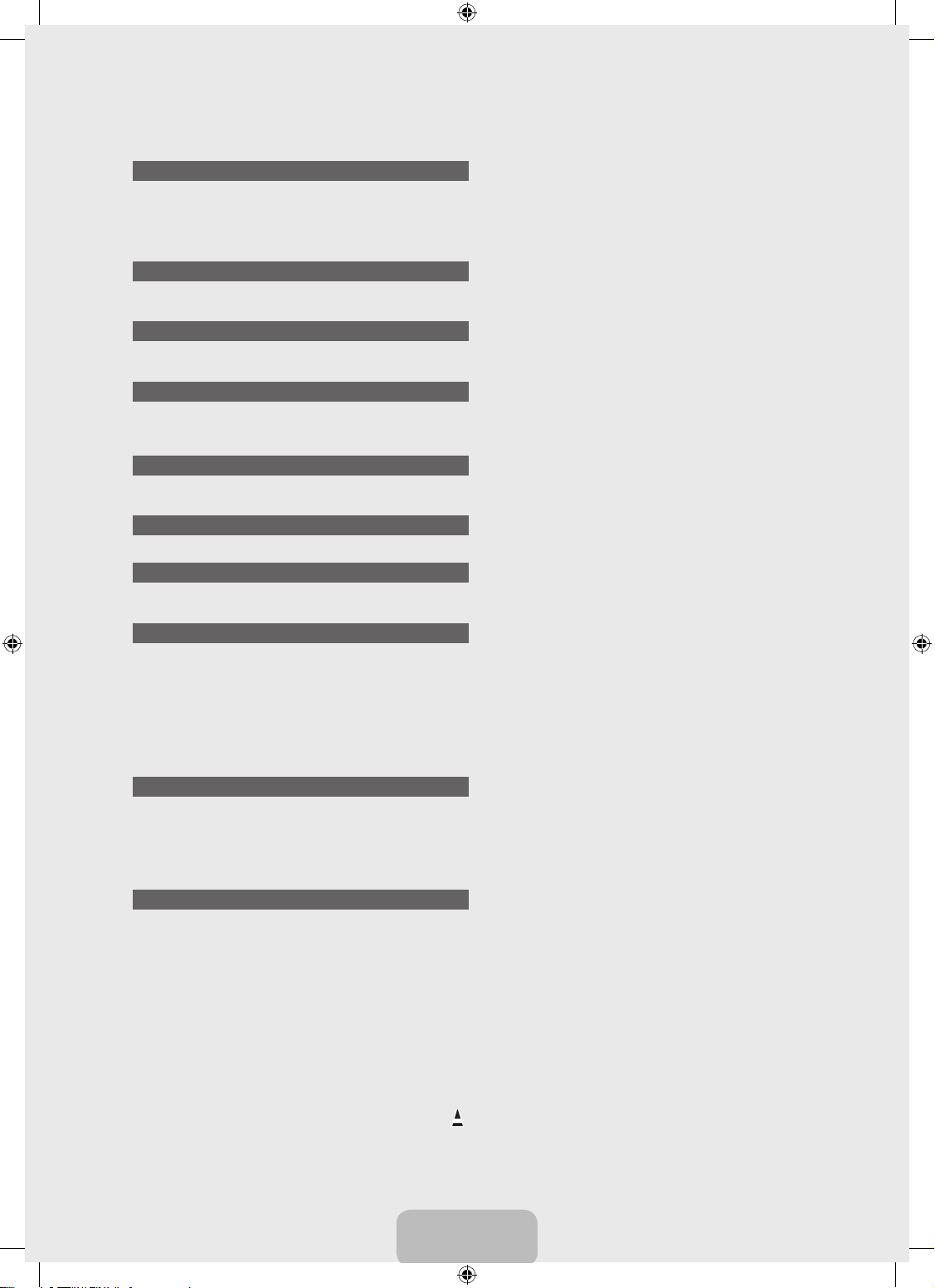
CONNECTING AND PREPARING YOUR TV
Viewing the Control Panel ................................................................. 2
Accessories ....................................................................................... 3
Viewing the Connection Panel ........................................................... 3
Viewing the Remote Control .............................................................. 5
Installing Batteries in the Remote Control ......................................... 5
OPERATION
Viewing the menus ............................................................................ 6
Plug & Play Feature ........................................................................... 7
CHANNEL CONTROL
Conguring the Channel Menu .......................................................... 8
Managing Channels ......................................................................... 10
PICTURE CONTROL
Conguring the Picture Menu .......................................................... 12
Using Your TV as a Computer (PC) Display .................................... 15
Setting up the TV with your PC........................................................ 16
SOUND CONTROL
Conguring the Sound Menu ........................................................... 16
Selecting the Sound Mode .............................................................. 17
SETUP
Conguring the Setup Menu ............................................................ 18
INPUT / SUPPORT
Conguring the Input Menu ............................................................. 21
Conguring the Support Menu ......................................................... 21
MEDIA PLAY (USB)
Connecting a USB Device ............................................................... 23
Media Play Function ........................................................................ 24
Photo List Option Menu ................................................................... 25
Viewing a Photo or Slide Show........................................................ 26
Slide Show Option Menu ................................................................. 27
Music List Option Menu ................................................................... 28
Playing Music .................................................................................. 28
Music Play option Menu .................................................................. 29
Using the Setup Menu ..................................................................... 29
ANYNET
+
Connecting Anynet+ Devices ........................................................... 30
Setting Up Anynet
+
..........................................................................
31
Switching between Anynet+ Devices ............................................... 31
Recording ........................................................................................ 32
Listening through a Receiver (Home theatre) .................................. 32
Troubleshooting for Anynet
+
............................................................
33
RECOMMENDATIONS
Teletext Feature ............................................................................... 34
Installing the Stand .......................................................................... 35
Disconnecting the Stand .................................................................. 35
Installing the Wall Mount Kit ............................................................ 35
Anti-Theft Kensington Lock ............................................................. 36
Securing the Installation Space ....................................................... 36
Securing the TV to the Wall ............................................................. 37
Troubleshooting ............................................................................... 38
Specications .................................................................................. 41
■
■
■
■
■
■
■
■
■
■
■
■
■
■
■
■
■
■
■
■
■
■
■
■
■
■
■
■
■
■
■
■
■
■
■
■
■
■
■
■
■
CONTENTS
English - 1
Symbol
N O T
Note One-Touch Button TOOLS Button Press
❑
[550_Aus]BN68-01895D-02Eng.indb 1 2009-09-16 �� 11:12:39
Page 4

English - 2
CONNECTING AND PREPARING YOUR TV
Viewing the Control Panel
The product colour and shape may vary depending on the model.
The front panel buttons can be activated by touching them with your nger.
1
SPEAKERS
2
REMOTE CONTROL SENSOR
Aim the remote control towards this spot on the TV.
3
SOURCE
E
Toggles between all the available input sources. In the on-screen menu, use this button as you would use the ENTERE
button on the remote control.
4
MENU
Press to see an on-screen menu of your TV’s features.
5
– VOL +
Press to increase or decrease the volume.
In the on-screen menu, use the – VOL + buttons as you would use the ◄ and ► buttons on the remote control.
6 >
CH
<
Press to change channels. In the on-screen menu, use the > CH < buttons as you would use the ▼ and ▲ buttons on the
remote control.
7
POWER INDICATOR
Blinks and turns off when the power is on and lights up in stand-by mode.
8 P
(POWER)
Press to turn the TV on and off.
¦
N
N
1
3 4 5 62 78
[550_Aus]BN68-01895D-02Eng.indb 2 2009-09-16 �� 11:12:39
Page 5
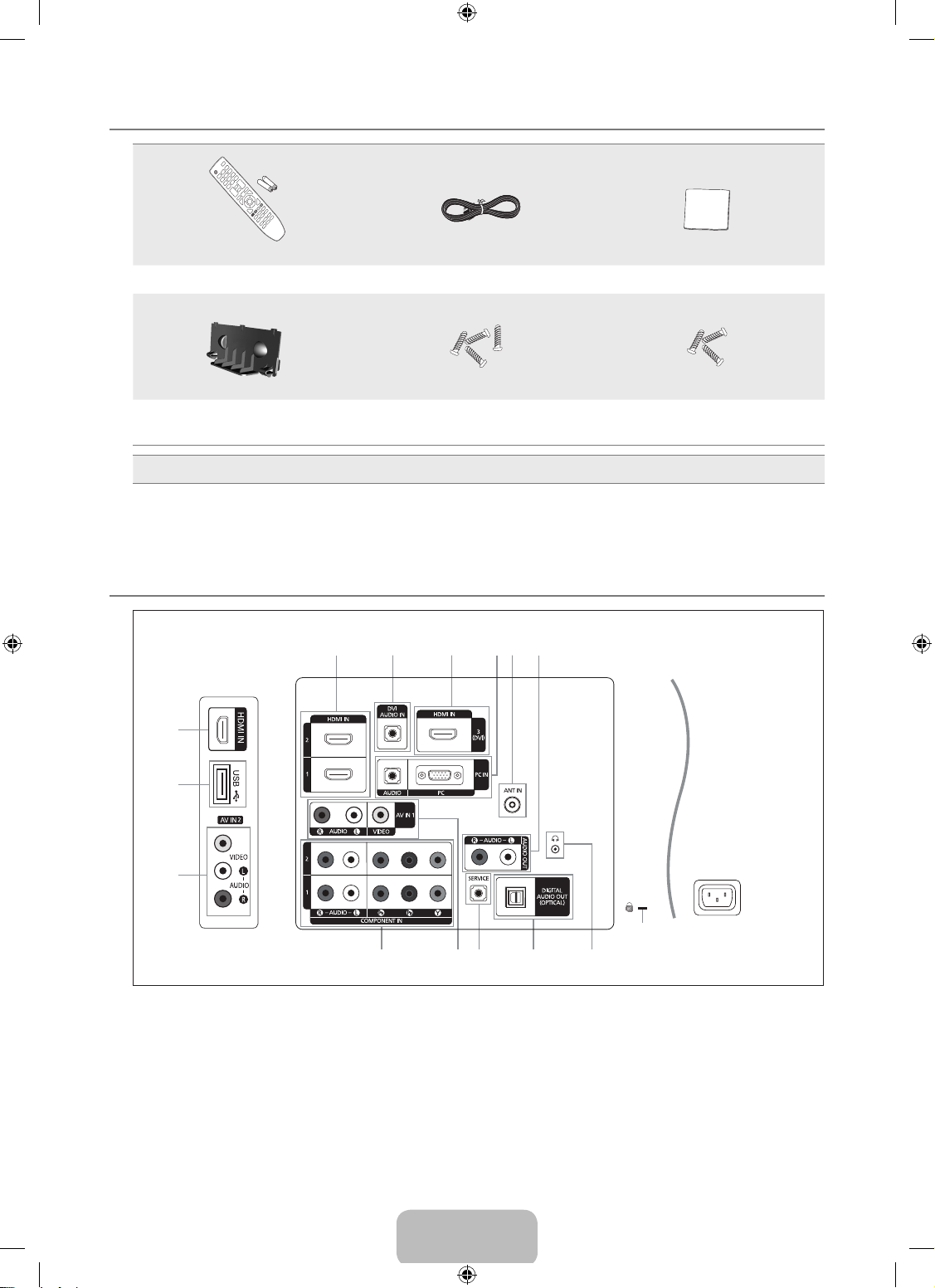
English - 3
Accessories
Remote Control & Batteries (AAA x 2) Power Cord Cleaning Cloth
(M4 X L16)
(M4 X L14)
Cover-Bottom Stand Screw
Stand Screw X 3
(32inch model only)
Owner’s Instructions
●
Warranty card
●
Safety Guide
●
Registration Cards
●
Please make sure the following items are included with your LCD TV. If any items are missing, contact your dealer.
Warranty card / Safety Guide / Registration Cards (Not available in all locations)
The items colour and shape may vary depending on the model.
Viewing the Connection Panel
The product colour and shape may vary depending on the model.
Whenever you connect an external device to your TV, make sure that power on the unit is turned off.
When connecting an external device, match the colour of the connection terminal to the cable.
1
HDMI IN 1, HDMI IN 2, HDMI IN 3(DVI), HDMI IN 4
Supports connections between HDMI-connection-enabled AV devices (Set-Top Boxes, DVD players)
No additional Audio connection is needed for an HDMI to HDMI connection.
When using an HDMI / DVI cable connection, you must use the HDMI IN 3(DVI) jack.
¦
N
N
N
¦
N
N
N
–
–
–
1 2 1 4 53
6
7890
!
4
0
@
1
[TV Side Panel]
[TV Rear Panel]
Power Input
[550_Aus]BN68-01895D-02Eng.indb 3 2009-09-16 �� 11:12:40
Page 6

English - 4
What is HDMI?
‘High Denition Multimedia interface’ allows the transmission of high denition digital video data and multiple channels of
digital audio.
The HDMI / DVI terminal supports DVI connection to an extended device with the appropriate cable (not supplied).
The difference between HDMI and DVI is that the HDMI device is smaller in size, has the HDCP (High Bandwidth Digital
Copy Protection) coding feature installed, and supports multi - channel digital audio.
The TV may not output sound and pictures may be displayed with abnormal colour when DVD / Blu-ray player / Cable
Boxes / Satellite receivers supporting HDMI versions older than 1.3 are connected. When connecting an older HDMI
cable and there is no sound, connect the HDMI cable to the HDMI IN 3(DVI) jack and the audio cables to the DVI AUDIO
IN jacks on the back of the TV. If this happens, contact the company that provided the DVD / Blu-ray player / Cable Box /
Satellite receiver to conrm the HDMI version, then request a rmware update. HDMI cables that are not 1.3 may cause
annoying icker or no screen display.
Supported modes for HDMI / DVI and Component.
480i 480p 576i 576p 720p 1080i 1080p
HDMI / DVI 50Hz X X X O O O O
HDMI / DVI 60Hz X O O X O O O
Component O O O O O O O
2
DVI AUDIO IN
DVI audio outputs for external devices.
3
PC IN [AUDIO], [PC]
Connect to the video and audio output jack on your PC.
4
ANT IN
To view television channels correctly, a signal must be received by the set from one of the following sources: An outdoor
aerial / A cable television network
5
AUDIO OUT [R-AUDIO-L]
Connect RCA audio cables to AUDIO OUT [R-AUDIO-L] on the rear of your set and the other ends to corresponding
audio in connectors on the Amplier or DVD Home Theatre.
6
KENSINGTON LOCK (depending on the model)
The Kensington Lock (optional) is a device used to physically x the system when used in a public place.
If you want to use a locking device, contact the dealer where you purchased the TV.
The location of the Kensington Lock may be different depending on its model.
7 H
(HEADPHONE)
Headphone may be connected to the headphone output on your set. While the head phone is connected, the sound from
the built-in speakers will be disabled.
Using the sound function is restricted when connecting headphones to the TV.
Prolonged use of headphones at a high volume may damage your hearing.
You will not hear sound from the speakers when you connect headphones to the TV.
The headphone volume and TV volume are adjusted separately.
8
DIGITAL AUDIO OUT (OPTICAL)
Connects to a Digital Audio component.
When a Digital Audio System is connected to the DIGITAL AUDIO OUT (OPTICAL) jack: Decrease the volume of the TV
and adjust the volume level with the system’s volume control.
5.1CH audio is possible when the TV is connected to an external device supporting 5.1CH.
9
SERVICE
Connector for service only.
0
AV IN 1, 2 [VIDEO] / [R-AUDIO-L]
Connect RCA cable to an appropriate external A/V device such as VCR, DVD or Camcorder.
Connect RCA audio cables to [R-AUDIO-L] on your set and the other ends to corresponding audio out connectors on the
A/V device.
!
COMPONENT IN 1, 2
Connect component video cables (optional) to component connector (PR, PB, Y) on the rear of your set and the other ends
to corresponding component video out connectors on the DVD.
If you wish to connect both the Set-Top Box and DVD, you should connect the Set-Top Box to the DVD and connect the
DVD to component connector (PR, PB, Y) on your set.
The PR, PB and Y connectors on your component devices DVD are sometimes labeled Y, B-Y and R-Y or Y, Cb and Cr.
Connect RCA audio cables (optional) to [R-AUDIO-L] on the rear of your set and the other ends to corresponding audio
out connectors on the DVD.
@
USB
Connector for Media Play, etc.
N
N
N
–
–
–
–
–
–
–
–
N
N
N
N
–
N
N
–
–
–
–
–
–
–
–
[550_Aus]BN68-01895D-02Eng.indb 4 2009-09-16 �� 11:12:40
Page 7

English - 5
Viewing the Remote Control
You can use the remote control up to a distance of about 23 feet from the TV.
The performance of the remote control may be affected by bright light.
The product colour and shape may vary depending on the model.
1
POWER : Turns the TV on and off.
2
NUMERIC BUTTONS : Press to
change the channel.
3 E
: Performs the same function
as the ENTERE button of
the directional buttons. When
switching channels with the
numeric buttons, and you press
the channel number and then the
ENTERE button, the channel is
immediately switched.
4 Y
: Press to increase or
decrease the volume.
5
SOURCE : Press to display and
select the available video sources.
6
CH LIST : Used to display
Channel Lists on the screen.
7
TOOLS : Use to quickly select
frequently used functions.
8
INFO : Press to display information
on the TV screen.
9
COLOUR BUTTONS : Use these
buttons in the Channel list, Media
Play menu, etc.
!
DUAL : Sound effect selection
@
Use these buttons in the Media
Play and Anynet+ modes. (∏:
This remote can be used to control
recording on Samsung recorders
with the Anynet+ feature)
#
TV : Selects the TV mode directly.
$
PRE-CH : Enables you to return
to the previous channel you were
watching.
%
MUTE M : Press to temporarily
cut off the sound.
^
P </P > : Press to change
channels.
&
MENU : Displays the main on-
screen menu.
*
FAV.CH : Used to display
Favourites Channel Lists on the
screen.
(
RETURN : Returns to the previous
menu
)
UP▲/DOWN▼/LEFT◄/
RIGHT►/ENTERE : Use to
select on-screen menu items and
change menu values.
a
EXIT : Press to exit the menu.
b
P.SIZE : Picture size selection.
c
MEDIA.P : Allows you to play
music les and pictures.
d
SUBT. : Digital subtitle display
e
GUIDE : Electronic Programme
Guide (EPG) display.
Teletext Functions
5 0
: Teletext mode selection
(LIST / FLOF)
6 8
: Teletext store
7 4
: Teletext size selection
8 5
: Teletext reveal
9
Fastext topic selection
0 /
: Alternately select
Teletext, Double, or Mix.
# :
: Exit from the Teletext display
$ 1
: Teletext sub page
^ 2
: Teletext next page
3
: Teletext previous page
& 6
: Teletext index
( 9
: Teletext hold
a 7
: Teletext cancel
Installing Batteries in the Remote Control
1. Lift the cover at the back of the remote control upward as shown in the gure.
2.
Install two AAA size batteries.
Make sure to match the ‘+’ and ‘–’ ends of the batteries with the diagram inside the
compartment.
3.
Replace the cover.
Remove the batteries and store them in a cool, dry place if you won’t be using the
remote control for a long time.
If the remote control doesn’t work, check the following:
Is the TV power on?
Are the plus and minus ends of the batteries reversed?
Are the batteries drained?
Is there a power outage or is the power cord unplugged?
Is there a special uorescent light or neon sign nearby?
¦
N
N
N
¦
N
N
N
–
–
–
–
–
1 #
$
^
*
(
)
a
b
c
e
d
%
&
2
3
4
5
6
7
8
9
0
!
@
[550_Aus]BN68-01895D-02Eng.indb 5 2009-09-16 �� 11:12:41
Page 8

English - 6
OPERATION
Viewing the menus
Before using the TV, follow the steps below to learn how to navigate the menu in order to select and adjust different functions.
Operation the OSD (On Screen Display)
The access step may differ depending on the selected menu.
1.
Press the MENU button.
2.
The main menu appears on the screen. The menu’s left side has icons : Picture, Sound,
Channel, Setup, Input, Application, Support.
3.
Press the ▲ or ▼ button to select one of the icons.
4.
Then press the ENTERE button to access the icon’s sub-menu.
5.
Press the ▲ or ▼ button to select the icon’s submenu.
6.
Press the ◄ or ► button to decrease or increase the value of a particular item. The
adjustment OSD may differ depending on the selected menu.
7.
Press the ENTERE button to complete the conguration. Press the EXIT button to exit.
¦
❑
MENU Button
Display the main on-screen menu.
ENTERE / DIRECTION Buttons
Move the cursor and select an
item. Select the currently selected
item. Conrm the setting.
RETURN Button
Return to the previous menu.
EXIT
Exit the on-screen menu.
Mode : Standard
Backlight : 8
Contrast : 95
Brightness : 45
Sharpness : 50
Colour : 50
Tint (G/R) : G50/R50
Advanced Settings
Picture
Mode :Standard ►
Backlight : 8
Contrast : 95
Brightness : 45
Sharpness : 50
Colour : 50
Tint (G/R) : G50/R50
Advanced Settings
Picture
Help icon
Backlight 8
U
Move L Adjust E Enter R Return
[550_Aus]BN68-01895D-02Eng.indb 6 2009-09-16 �� 11:12:42
Page 9

English - 7
Plug & Play Feature
When the TV is initially powered on, basic settings proceed automatically and subsequently.
1.
Press the POWER button on the remote control.
The message Select ‘Home Use’ when installing this TV in your home. is
displayed.
The factory default setting for the picture will be Standard.
Standard mode is the recommended home viewing picture mode.
You can also use the POWERP button on the TV.
2.
Press the ◄ or ► button to select Store Demo or Home Use, then the ENTERE button.
We recommend setting the TV to Home Use mode for the best picture in your home
environment.
Store Demo mode is only intended for use in retail environments.
If the unit is accidentally set to Store Demo mode and you want to return to Home
Use (Standard): Press the Volume button on the TV. When the volume OSD is displayed, press and hold the MENU
button on the TV for 5 seconds.
3.
Press the ENTERE button. Select the appropriate country by pressing the ▲ or ▼ button. Press the ENTERE button to
conrm your choice.
4.
Press the ▲ or ▼ button to select the channel source to memorize. Press the ENTERE button to select Start.
Digital & Analogue: Digital and Analogue channels.
Digital: Digital channels.
Analogue: Analogue channels.
The channel search will start and end automatically.
Press the ENTERE button at any time to interrupt the memorization process.
After all the available channels are stored, the message Set the Clock Mode. is displayed.
5.
Press the ENTERE button. Press the ▲ or ▼ button to select Auto, then Press the ENTERE button.
If you select Manual, Set current date and time is displayed.
If you have received a digital signal, the time will be set automatically. If not, select Manual to set the clock.
6.
Press the ▲ or ▼ button to highlight the time zone for your local area. Press the ENTERE button. (Australia only)
7.
The description for the connection method providing the best HD screen quality is displayed. Check the description and press
the ENTERE button.
8.
Press the ENTERE button to conrm your setting. The message Enjoy your TV. is displayed. When you have nished,
press the ENTERE button.
Even if the ENTERE button is not pressed, the message will automatically disappear after several seconds.
If you want to return to this feature...
1.
Press the MENU button to display the menu. Press the ▲ or ▼ button to select Setup, then press the ENTERE button.
2.
Press the ENTERE button again to select Plug & Play.
3.
Enter your 4 digit PIN number. The default PIN number of a new TV set is ‘0-0-0-0’.
If you want to change PIN number, use the Change PIN function. (refer to page 19)
The Plug & Play feature is only available in the TV mode.
Any previous settings and adjustments will remain including the picture mode.
All Channel settings will be lost.
For home viewing, ensure the picture mode is set to Standard.
¦
N
N
N
N
N
N
N
●
●
●
N
N
N
N
N
N
N
N
N
N
N
Plug & Play
Select ‘Home Use’ when installing this TV in your
home.
L
Move E Enter
Store Demo Home Use
[550_Aus]BN68-01895D-02Eng.indb 7 2009-09-16 �� 11:12:42
Page 10

English - 8
CHANNEL CONTROL
ConguringtheChannelMenu
Country (depending on the country)
You can change the country.
The PIN number input screen appears. Enter your 4 digit PIN number.
The default PIN number of a new TV set is 0-0-0-0. You can change the PIN by selecting
Change PIN from the menu.
Some functions may not be supported depending on the selected country.
Auto Store
You can scan for the frequency ranges available to you (and availability depends on your
country).
Automatically allocated programme numbers may not correspond to actual or desired
programme numbers.
If a channel is locked using the Child Lock function, the PIN input window appears.
Air / Cable
Antenna source to memorize
Digital & Analogue: Digital and Analogue channels.
Digital: Digital channels.
Analogue: Analogue channels.
Scans for all channels with active broadcast stations and stores them in the TV’s memory.
If you want to stop Auto Store, press the
ENTERE button.
The Stop Auto Store? message will be displayed.
Select Yes by pressing the ◄ or ► button, then press the
ENTERE button.
Manual Store
Scans for a channel manually and stores it in the TV’s memory.
If a channel is locked using the Child Lock function, the PIN input window appears.
Digital Channel
Manual store for digital channels.
Channel: Set the Channel number using the ▲, ▼ or number (0~9) buttons.
Frequency: Set the frequency using the number buttons.
Bandwidth: Set the bandwidth using the ▲, ▼ or number (0~9) buttons.
When it has nished, channels are updated in the channel list.
Analogue Channel
Manual store for analogue channel.
Programme (Programme number to be assigned to a channel): Sets the programme number using the ▲, ▼ or number (0~9)
buttons.
ColourSystem→Auto/PAL/SECAM/NTSC4.43: Sets the colour system value using the ▲ or ▼ button.
SoundSystem→BG/DK/I/L: Sets the sound system value using the ▲ or ▼ button.
Channel (When you know the number of the channel to be stored): Press the ▲ or ▼ button to select C (Air channel) or S
(Cable channel). Press the ► button, then press the ▲, ▼ or number (0~9) buttons to select the required number.
You can also select the channel number directly by pressing the number (0~9) buttons.
If there is abnormal sound or no sound, reselect the sound standard required.
Search (When you do not know the channel numbers): Press the ▲ or ▼ button to start the search. The tuner scans the
frequency range until the rst channel or the channel that you selected is received on the screen.
Store (When you store the channel and associated programme number): Set to OK by pressing the ENTERE button.
Channel mode
P (Programme mode): When completing tuning, the broadcasting stations in your area have been assigned to position
numbers from P00 to P99. You can select a channel by entering the position number in this mode.
C (Air channel mode): You can select a channel by entering the assigned number to each air broadcasting station in this
mode.
S (Cable channel mode): You can select a channel by entering the assigned number for each cable channel in this mode.
¦
❑
N
N
N
❑
N
●
●
●
N
N
❑
N
N
●
●
●
N
●
●
●
●
N
N
●
●
N
–
–
–
Country :Australia ►
Auto Store
Manual Store
Full Guide
Mini Guide
Default Guide : Full Guide
Channel List
Channel Mode
Channel
[550_Aus]BN68-01895D-02Eng.indb 8 2009-09-16 �� 11:12:42
Page 11
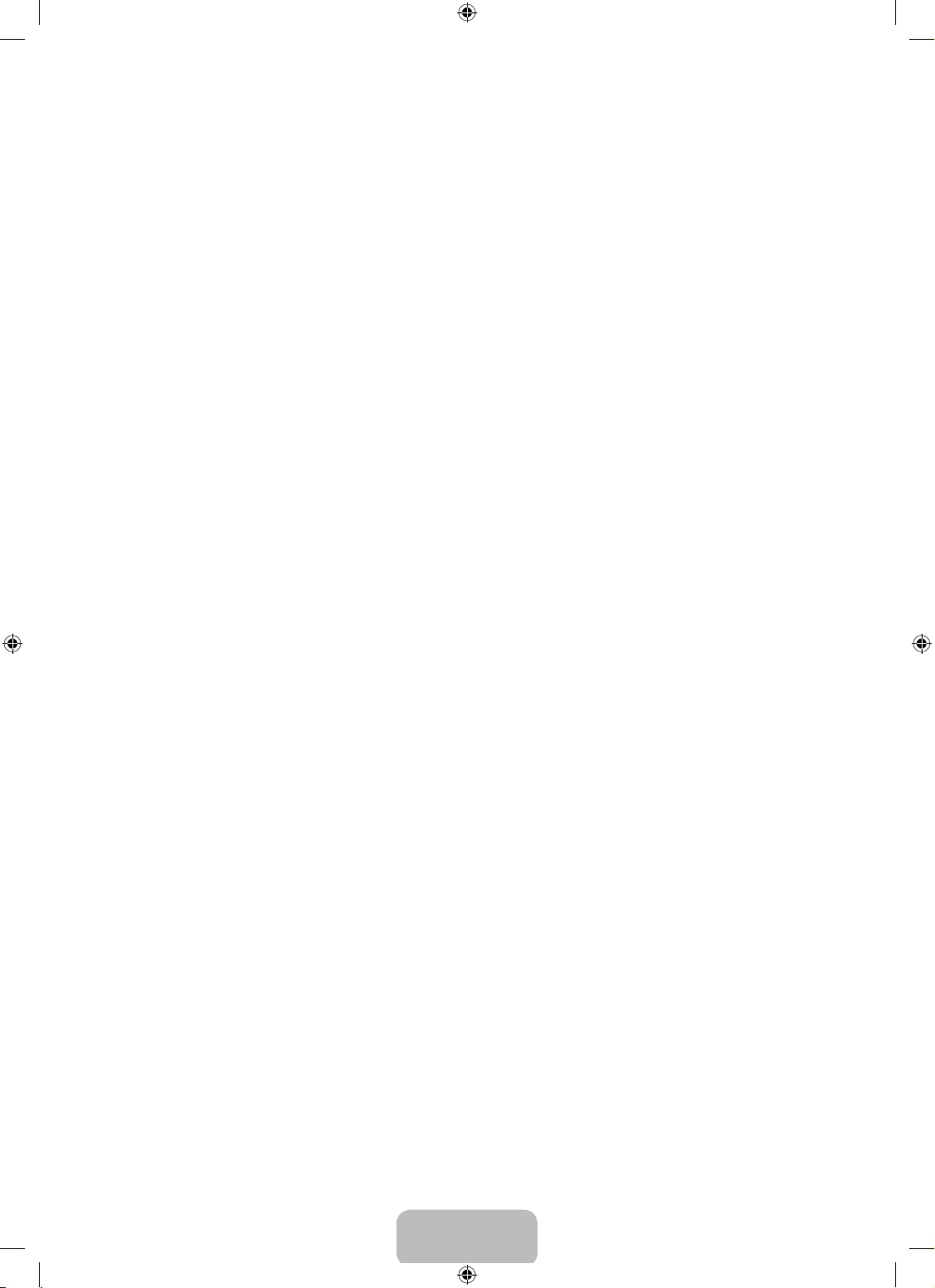
English - 9
Full Guide / Mini Guide
The EPG (Electronic Programme Guide) information is provided by the broadcasters. Programme entries may appear blank or out
of date as a result of the information broadcast on a given channel. The display will dynamically update as soon as new information
becomes available.
You can also display the guide menu simply by pressing the GUIDE button. (To congure the Default Guide, refer to the
descriptions.)
In New Zealand, If Digital Text is set to Enable, the EPG (Electronic Program Guide) will work. (refer to page 20)
Full Guide
Displays the programme information as time ordered One hour segments. Two hours of programme information is displayed which
may be scrolled forwards or backwards in time.
Mini Guide
The information of each programme is displayed by each line on the current channel Mini Guide screen from the current
programme onwards according to the programme starting time order.
Default Guide→Mini Guide / Full Guide (Australia & Singapore Only)
You can decide whether to display either the Mini Guide or the Full Guide when the GUIDE button on the remote control is
pressed.
Channel List
For the detailed procedures on using the Channel List, refer to the page 10.
You can select these options by simply pressing the CH LIST button on the remote control.
Channel Mode
When press the P >/< button, Channels will be switched within the selected channel list.
Added Ch.
Channels will be switched within the memorized channel list.
Favourite Ch.
Channels will be switched within the favourite channel list.
Fine Tune
If the reception is clear, you do not have to ne tune the channel, as this is done automatically during the search and store
operation. If the signal is weak or distorted, you may have to ne tune the channel manually.
Fine tuned channels that have been saved are marked with an asterisk “*” on the right-hand side of the channel number in the
channel banner.
To reset the ne-tuning, select Reset by pressing the ▲ or ▼ button and then press the ENTERE button.
Only Analogue TV channels can be ne tuned.
❑
O
N
❑
❑
O
❑
❑
N
N
N
[550_Aus]BN68-01895D-02Eng.indb 9 2009-09-16 �� 11:12:42
Page 12
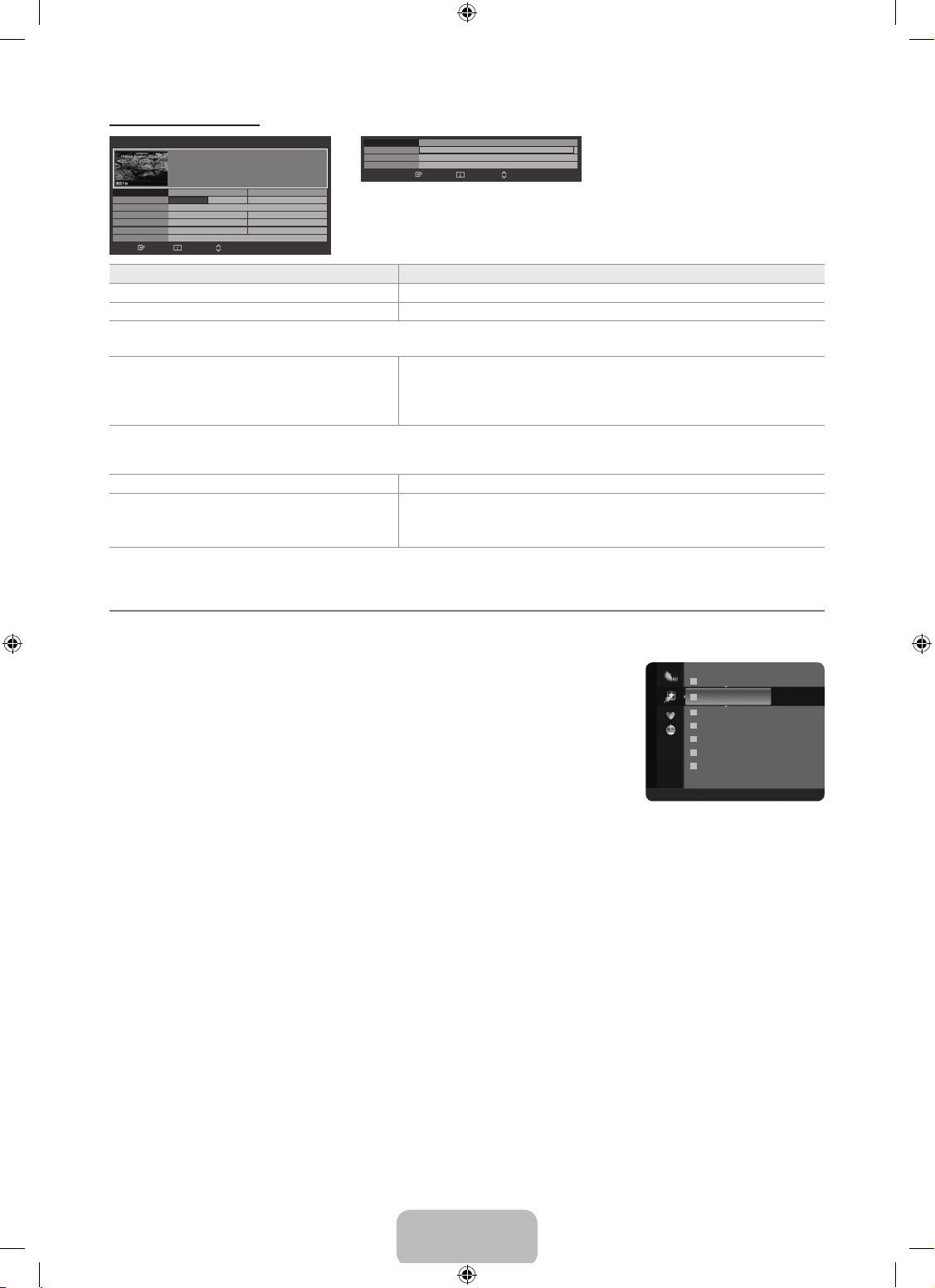
English - 10
Using the Full / Mini Guide
Full Guide
DTV Cable 900 f tn 15:39 Wed 16 Jan
Freshmen On Campus
2:00 - 2:30
No Detailed Information
Today 2:00 - 3:00 3:00 - 4:00
Mint Extra
Loaded
Fresh 40 with Dynamite MC
The Distillery
Smash Hits! Sunday
900 f tn
901 ITV Play
902 Kerrang!
903 Kiss
903 oneword
903 Smash Hits!
▼
Street Hypn..
Kisstory
No Information
No Information
No Information
Freshmen O..
Watch Information Page ■Mini Guide■ +24 Hours■ Exit
Mini Guide DTV Cable 900 f tn
Street Hypnosis
Booze Britain
2:00
2:30
5:00
▼
Freshmen On Campus
Watch Information Page ■Full Guide ■ Exit
To... Then...
Watch a programme in the EPG list Select a programme by pressing the ▲, ▼, ◄, ► button.
Exit the guide Press the blue button
If the next programme is selected, it is scheduled with the clock icon displayed. If the ENTERE button is pressed again, press the
◄, ► button to select Cancel Schedules, the scheduling is canceled with the clock icon gone.
View programme information Select a programme of your choice by pressing the ▲, ▼, ◄, ► button.
Then press the INFO button when the programme of your choice is
highlighted.
The programme title is on the upper part of the screen center.
Please click on INFO button for the detailed information. Channel Number, Running Time, Status Bar, Parental Level, Video Quality
Information (HD / SD), Sound Modes, Subtitle or Teletext, Languages of Subtitle or Teletext and brief summary of the highlighted
programme are included on the detailed information. “...” will be appeared if the summary is long.
Toggle between the Mini Guide or Full Guide Press the red button repeatedly.
In Full Guide
Scrolls backwards quickly (24 hours).
Scrolls forwards quickly (24 hours).
Press the green button repeatedly.
Press the yellow button repeatedly.
Managing Channels
Using this menu, you can add / delete or set favourite channels and use the programme guide for digital broadcasts.
All Channels
Shows all currently available channels.
Added Channels
Shows all added channels.
Favourites
Shows all favourite channels.
To select the favourites channels you have set up, press the FAV.CH button on the remote
control.
Programmed
Shows all current reserved programmes.
Select a channel in the All Channels, Added Channels or Favourites screen by pressing the ▲ / ▼ buttons, and pressing
the ENTERE button. Then you can watch the selected channel.
Using the Colour buttons with the Channel List
Red (Channel Type): Toggle between your TV, Radio, Data / Other and All.
Green (Zoom): Enlarges or shrinks a channel number.
Yellow (Select): Selects multiple channel lists. You can perform the Add / Delete, Add to Favourite / Delete from
Favourite or Lock / Unlock function for multiple channels at the same time. Select the required channels and press the
yellow button to set all the selected channels at the same time.
TOOLS (Tools): Displays the Delete (or Add), Add to Favourite (or Delete from Favourite), Lock (or Unlock), Timer
Viewing, Edit Channel Name, Edit Channel Number, Sort, Select All (or Deselect All) or Auto Store menu. (The
Option menus may differ depending on the situation.)
¦
O
N
N
–
–
–
–
A
0 C --
A
1 C --
A
2 C --
A
3 ♥ C --
A
4 C --
A
5 C --
A
6 C --
Added Channels
All ■ Channel Type ■ Zoom ■ Select T Tools
[550_Aus]BN68-01895D-02Eng.indb 10 2009-09-16 �� 11:12:43
Page 13

English - 11
Channel Status Display Icons
A
: An Analogue channel.
c
: A channel selected by pressing the yellow button.
*
: A channel set as a Favourite.
(
: A programme currently being broadcast.
\
: A locked channel.
)
: A reserved programme
Channel List Option Menu (in All Channels / Added Channels / Favourites)
Press the TOOLS button to use the option menu.
Option menu items may differ depending on the channel status.
Add / Delete
You can delete or add a channel to display the channels you want.
All deleted channels will be shown on All Channels menu.
A gray-coloured channel indicates the channel has been deleted.
The Add menu only appears for deleted channels.
You can also delete a channel to the Added Channels or Favourites menu in the same
manner.
Add to Favourite / Delete from Favourite
You can set channels you watch frequently as favourites.
The * symbol will be displayed and the channel will be set as a favourite.
All favourite channels will be shown on Favourite menu.
Press the TOOLS button to display the Tools menu. You can also set the Add to Favourite by selecting Tools → Add to
Favourite.
Lock / Unlock
You can lock a channel so that the channel cannot be selected and viewed. This function is available only when the Child Lock is
set to On. (see page 19)
The PIN number input screen appears. Enter your 4 digit PIN number.
The default PIN number of a new TV set is 0-0-0-0. You can change the PIN, by selecting Change PIN from the menu.
The \ symbol will be displayed and the channel will be locked.
Timer Viewing
If you reserve a programme you want to watch, the channel is automatically switched to the reserved channel in the Channel List;
even when you are watching another channel. To reserve a programme, set the current time rst. (See page 18)
Only memorized channels can be reserved.
You can set the channel, day, month, year, hour and minute directly by pressing the number buttons on the remote control.
Reserving a programme will be shown on Programmed menu.
Digital Programme Guide and Viewing Reservation
When a digital channel is selected, and you press the ► button, the Programme Guide for the channel appears. You can
reserve a programme according to the procedures described above.
Edit Channel Name (analogue channels only)
Channels can be labeled so that their call letters appear whenever the channel is selected.
The names of digital broadcasting channels are automatically assigned and cannot be labeled.
Edit Channel Number (digital channels only) (Australia, Singapore only)
You can also edit the channel number by pressing the number buttons on the remote control.
Sort (analogue channels only)
This operation allows you to change the programme numbers of the stored channels. This operation may be necessary after using
the auto store.
Select All / Deselect All
Select All: You can select all the channels in the channel list.
Deselect All: You can deselect all the selected channels by pressing the yellow button.
You can perform the Add / Delete, Add to Favourites / Delete from Favourites, or Lock / Unlock function for multiple channels
at the same time. Select the required channels and press the yellow button to set all the selected channels at the same time.
The c mark appears to the left of the selected channels.
You can only select Deselect All when there is a selected channel.
N
●
●
●
●
●
●
N
N
N
N
N
N
N
N
T
N
N
N
N
N
N
N
N
N
●
●
N
N
N
A
2 C --
A
1 C --
A
2 C --
A
3 ♥ C --
A
4 C --
A
5 C --
A
6 C --
A
7 C --
Added Channels
All ■ Channel Type ■ Zoom ■ Select T Tools
Delete
Add to Favourite
Lock
Timer Viewing
Edit Channel Name
Sort
▼
[550_Aus]BN68-01895D-02Eng.indb 11 2009-09-16 �� 11:12:43
Page 14

English - 12
Auto Store
For further details on setting up options, refer to page 8.
If a channel is locked using the Child Lock function, the PIN input window appears.
Channel List Option Menu (in Programmed)
You can view, modify or delete a reservation.
Press the TOOLS button to use the option menu.
Change Info
Select to change a viewing reservation.
Cancel Schedules
Select to cancel a viewing reservation.
Information
Select to view a viewing reservation. (You can also change the reservation information.)
Select All
Select all reserved programmes.
N
N
N
PICTURE CONTROL
ConguringthePictureMenu
Mode
You can select the type of picture which best corresponds to your viewing requirements.
Press the TOOLS button to display the Tools menu. You can also set the picture mode by
selecting Tools → Picture Mode.
Dynamic
Selects the picture for increased denition in a bright room.
Standard
Selects the picture for the optimum display in a normal environment.
Natural
Selects the picture for an optimum and eye-comfortable display.
This function is not available in PC mode.
Movie
Selects the picture for viewing movies in a dark room.
Backlight / Contrast / Brightness / Sharpness / Colour / Tint(G/R)
Your television has several setting options that allow you to control the picture quality.
Backlight
Adjusts the brightness of LCD back light.
Contrast
Adjusts the contrast level of the picture.
Brightness
Adjusts the brightness level of the picture
Sharpness
Adjusts the edge denition of the picture.
Colour
Adjusts colour saturation of the picture.
¦
❑
T
N
❑
1 / 1 / 2009
13:59 5 TV1
Quincy, M.E
18:59 2 TV3
The Equalizer
20:59 2 TV3
McMillan & Wife
Programmed
All■Zoom■SelectT Tools E Information
Change Info
Cancel Schedules
Information
Select All
Mode :Standard ►
Backlight : 8
Contrast : 95
Brightness : 45
Sharpness : 50
Colour : 50
Tint (G/R) : G50/R50
Advanced Settings
Picture
[550_Aus]BN68-01895D-02Eng.indb 12 2009-09-16 �� 11:12:43
Page 15

English - 13
Tint(G/R)
Adjusts the colour tint of the picture.
Select a picture mode to be adjusted rst. The adjusted values are saved for each picture mode.
When you make changes to Backlight, Contrast, Brightness, Sharpness, Colour or Tint(G/R), the OSD will be adjusted
accordingly.
In analogue TV, AV1, AV2 modes of the PAL system, you cannot use the Tint(G/R) Function.
In PC mode, you can only make changes to Backlight, Contrast and Brightness.
Settings can be adjusted and stored for each external device you have connected to an input of the TV.
The energy consumed during use can be signicantly reduced if the brightness level of the picture is lowered, which will
reduce the overall running cost.
Advanced Settings
Samsung’s new TVs allow you to make even more precise picture settings than previous
models.
Advanced Settings is available in Standard or Movie mode.
In PC mode, you can only make changes to Dynamic Contrast, Gamma and White
Balance from among the Advanced Settings items.
BlackTone→Off/Dark/Darker/Darkest
You can select the black level on the screen to adjust the screen depth.
DynamicContrast→Off/Low/Medium/High
You can adjust the screen contrast so that the optimal contrast is provided.
Gamma
You can adjust the Primary Colour (Red, Green, Blue) Intensity.
Colour Space
Colour Space is a colour matrix composed of red, green and blue colours. Select your favourite Colour Space to experience the
most natural colour.
Auto: Auto Colour Space automatically adjusts to the most natural colour tone based on programme sources.
Native: Native Colour Space offers deep and rich colour tone.
White Balance
You can adjust the colour temperature for more natural picture colours.
R-Offset / G-Offset / B-Offset / R-Gain / G-Gain / B-Gain: You can adjust the Colour ‘temperature’ in the light areas by
changing the values of R, G, B, Recommended for advanced users only.
Reset: The previously adjusted white balance will be reset to the factory defaults.
Flesh Tone
You can emphasize the pink ‘esh tone’ in the picture.
Changing the adjustment value will refresh the adjusted screen.
EdgeEnhancement→Off/On
You can emphasize object boundaries in the picture.
xvYCC→Off/On
Setting the xvYCC mode to on increases detail and colour space when watching movies from an external device (ie. DVD player)
connected to the HDMI or Component IN jacks.
xvYCC is available when the picture mode is set to Movie, and the external input is set to HDMI or Component mode.
This function may not be supported depending on your external device.
Picture Options
In PC mode, you can only make changes to the Colour Tone and Size from among the items in Picture Options.
ColourTone→Cool/Normal/Warm1/Warm2/Warm3
You can select the most comfortable colour tone to your eyes.
Settings can be adjusted and stored for each external device you have connected to an input of the TV.
Warm1, Warm2 or Warm3 is only activated when the picture mode is Movie.
N
N
N
N
N
N
❑
N
N
●
●
●
●
N
N
N
❑
N
N
N
Colour : 50
Tint (G / R) : G50 / R50
AdvancedSettings ►
Picture Options
Picture Reset
Picture
[550_Aus]BN68-01895D-02Eng.indb 13 2009-09-16 �� 11:12:43
Page 16

English - 14
Size
You can select the picture size which best corresponds to your viewing requirements.
You can select these options by simply pressing the P.SIZE button on the remote control.
Auto Wide: Automatically adjusts the picture size to the 16:9 aspect ratio. (New Zealand, Singapore only)
16:9: Adjusts the picture size to 16:9 appropriate for DVDs or wide broadcasting.
Wide Zoom: Magnify the size of the picture more than 4:3.
Zoom: Magnies the 16:9 wide picture (in the vertical direction) to t the screen size.
4:3: This is the default setting for a video movie or normal broadcasting.
Screen Fit: Use the function to see the full image without any cutoff when HDMI (720p / 1080i / 1080p) or Component (1080i
/ 1080p) signals are input.
Depending on the input source, the picture size options may vary.
The items available may differ depending on the selected mode.
In PC Mode, only 16:9 and 4:3 mode can be adjusted.
Settings can be adjusted and stored for each external device you have connected to an input of the TV.
Temporary image retention may occur when viewing a static image on the set for more than two hours.
Wide Zoom: Press the ► button to Select Position, then press the ENTERE button. Press the ▲ or ▼ button to move the
screen up / down. Then press the ENTERE button.
Zoom: Press the ► button to Select Position, then press the ENTERE button. Press the ▲ or ▼ button to move the picture
up and down. Then press the ENTERE button. Press the ► button to Select Size, then press the ENTERE button. Press
the ▲ or ▼ button to magnify or reduce the picture size in the vertical direction. Then press the ENTERE button.
After selecting Screen Fit in HDMI (1080i / 1080p) or Component (1080i / 1080p) mode: Select Position by pressing the ◄ or
► button. Use the ▲, ▼, ◄ or ► button to move the picture.
Reset: Press the ◄ or ► button to select Reset, then press the ENTERE button. You can initialize the setting.
If you use the Screen Fit function with HDMI 720p input, 1 line will be cut at the top, bottom, left and right as in the overscan
function.
ScreenMode→16:9/WideZoom/Zoom/4:3(NewZealand,Singaporeonly)
When setting the picture size to Auto Wide in a 16:9 wide TV, you can determine the picture size you want to see the 4:3 WSS
(Wide Screen Service) image or nothing. Each individual European country requires different picture size so this function is
intended for users to select it.
16:9: Sets the picture to 16:9 wide mode.
Wide Zoom: Magnify the size of the picture more than 4:3.
Zoom: Magnify the size of the picture vertically on screen.
4:3: Sets the picture to 4:3 normal mode.
This function is available in Auto Wide mode.
This function is not available in PC, Component or HDMI mode.
DigitalNR→Off/Low/Medium/High/Auto
If the broadcast signal received by your TV is weak, you can activate the Digital Noise Reduction feature to help reduce any static
and ghosting that may appear on the screen.
When the signal is weak, select one of the other options until the best picture is displayed.
HDMIBlackLevel→Normal/Low
You can directly select the black level on the screen to adjust the screen depth.
This function is active only when the external input connects to HDMI (RGB signals).
FilmMode→Off/Auto1/Auto2
The TV can be set to automatically sense and process lm signals from all sources and adjust the picture for optimum quality.
Film Mode is supported in TV, AV1, AV2, COMPONENT(480i / 1080i) and HDMI(480i / 1080i).
Film Mode is not supported in DTV channel with resolution 576p/720p.
BlueOnlyMode→Off/On
This function is for AV device measurement experts. This function displays the blue signal only by removing the red and green
signals from the video signal so as to provide a Blue Filter effect that is used to adjust the Colour and Tint of video equipment such
as DVD players, Home Theatres, etc. Using this function, you can adjust the Colour and Tint to preferred values appropriate to
the signal level of each video device using the Red / Green / Blue / Cyan / Magenta / Yellow Colour Bar Patterns, without using an
additional Blue Filter.
Blue Only Mode is available when the picture mode is set to Movie or Standard.
PictureReset→ResetPictureMode/Cancel
Resets all picture settings to the default values.
Reset Picture Mode: Current picture values return to default settings.
O
●
●
●
●
●
●
N
N
N
N
N
N
N
N
N
●
●
●
●
N
N
N
N
N
N
■
N
❑
N
[550_Aus]BN68-01895D-02Eng.indb 14 2009-09-16 �� 11:12:44
Page 17

English - 15
Using Your TV as a Computer (PC) Display
Setting Up Your PC Software (Based on Windows XP)
The Windows display-settings for a typical computer are shown below. The actual screens
on your PC will probably be different, depending upon your particular version of Windows
and your particular video card. However, even if your actual screens look different, the
same basic set-up information will apply in almost all cases. (If not, contact your computer
manufacturer or Samsung Dealer.)
1.
First, click on ‘Control Panel’ on the Windows start menu.
2.
When the control panel window appears, click on ‘Appearance and Themes’ and a
display dialog-box will appear.
3.
When the control panel window appears, click on ‘Display’ and a display dialogbox will
appear.
4.
Navigate to the ‘Settings’ tab on the display dialog-box.
The correct size setting (resolution): Optimum-1920 X 1080 pixels
If a vertical-frequency option exists on your display settings dialog box, the correct
value is ‘60’ or ‘60 Hz’. Otherwise, just click ‘OK’ and exit the dialog box.
Display Modes
Both screen position and size will vary depending on the type of PC monitor and its resolution. The resolutions in the table are
recommended.
D-Sub and HDMI/DVI Input
Mode Resolution
Horizontal Frequency
(KHz)
Vertical Frequency
(Hz)
Pixel Clock Frequency
(MHz)
Sync Polarity
(H / V)
IBM
640 x 350 31.469 70.086 25.175 +/720 x 400 31.469 70.087 28.322 -/+
MAC
640 x 480 35.000 66.667 30.240 -/832 x 624 49.726 74.551 57.284 -/-
1152 x 870 68.681 75.062 100.000 -/-
VESA CVT
720 x 576 35.910 59.950 32.750 -/+
1152 x 864 53.783 59.959 81.750 -/+
1280 x 720 44.772 59.855 74.500 -/+
1280 x 960 75.231 74.857 130.000 -/+
1280 x 720 56.456 74.777 95.750 -/+
VESA DMT
640 x 480 31.469 59.940 25.175 -/-
640 x 480 37.861 72.809 31.500 -/-
640 x 480 37.500 75.000 31.500 -/-
800 x 600 37.879 60.317 40.000 +/+
800 x 600 48.077 72.188 50.000 +/+
800 x 600 46.875 75.000 49.500 +/+
1024 x 768 48.363 60.004 65.000 -/1024 x 768 56.476 70.069 75.000 -/1024 x 768 60.023 75.029 78.750 +/+
1152 x 864 67.500 75.000 108.000 +/+
1280 x 1024 63.981 60.020 108.000 +/+
1280 x 1024 79.976 75.025 135.000 +/+
1280 x 800 49.702 59.810 83.500 -/+
1280 x 800 62.795 74.934 106.500 -/+
1280 x 960 60.000 60.000 108.000 +/+
1360 x 768 47.712 60.015 85.500 +/+
1440 x 900 55.935 59.887 106.500 -/+
1440 x 900 70.635 74.984 136.750 -/+
1680 x 1050 65.290 59.954 146.250 -/+
VESA GTF
1280 x 720 52.500 70.000 89.040 -/+
1280 x 1024 74.620 70.000 128.943 -/-
VESA DMT /
DTV CEA
1920 x 1080p 67.500 60.000 148.500 +/+
When using an HDMI / DVI cable connection, you must use the HDMI IN 3(DVI) jack.
The interlace mode is not supported.
The set might operate abnormally if a non-standard video format is selected.
Separate and Composite modes are supported. SOG is not supported.
Too long or low quality VGA cable can cause picture noise at high resolution modes (1920x1080 or 1600x1200).
¦
●
●
N
N
N
N
N
[550_Aus]BN68-01895D-02Eng.indb 15 2009-09-16 �� 11:12:44
Page 18

English - 16
Setting up the TV with your PC
Preset: Press the SOURCE button to select PC mode.
Auto Adjustment
Auto Adjustment allows the PC screen of set to self-adjust to the incoming PC video signal. The
values of ne, coarse and position are adjusted automatically.
Press the TOOLS button to display the Tools menu. You can also set the Auto Adjustment
by selecting Tools→AutoAdjustment.
This function does not work in DVI-HDMI mode.
Screen
Coarse / Fine
The purpose of picture quality adjustment is to remove or reduce picture noise. If the noise is
not removed by Fine-tuning alone, then adjust the frequency as best as possible (Coarse) and Fine-tune again. After the noise has
been reduced, readjust the picture so that it is aligned on the center of screen.
PC Position
Adjust the PC’s screen positioning if it does not t the TV screen. Press the ▲ or ▼ button to adjusting the Vertical-Position. Press
the ◄ or ► button to adjust the Horizontal-Position.
Image Reset
You can replace all image settings with the factory default values.
¦
N
❑
T
N
❑
SOUND CONTROL
ConguringtheSoundMenu
Mode→Standard/Music/Movie/ClearVoice/Custom
You can select a sound mode to suit your personal preferences.
Press the TOOLS button to display the Tools menu. You can also congure the sound
mode by selecting Tools→SoundMode.
Equalizer
The sound settings can be adjusted to suit your personal preferences.
Mode
You can select a sound mode to suit your personal preferences.
Balance
Controls the balance between the right and left speakers.
100Hz / 300Hz / 1KHz / 3KHz / 10KHz (Bandwidth Adjustment)
To adjust the level of different bandwidth frequencies
Reset
Resets the equalizer settings to the default values.
SRSTruSurroundHD→Off/On
SRS TruSurround HD is a patented SRS technology that solves the problem of playing 5.1 multichannel content over two
speakers. TruSurround delivers a compelling, virtual surround sound experience through any two-speaker playback system,
including internal television speakers. It is fully compatible with all multichannel formats.
Audio Language (digital channels only)
You can change the default value for audio languages. Displays the language information for the incoming stream.
While viewing a digital channel, this function can be selected.
You can only select the language among the actual languages being broadcast.
¦
❑
T
❑
❑
❑
N
N
Brightness : 45
Sharpness : 50
AutoAdjustment ►
Screen
Advanced Settings
Picture Options
Picture Reset
Picture
Mode :Custom ►
Equalizer
SRS TruSurround HD : Off
Audio Language : - - -
Audio Format : - - -
Audio Description
Auto Volume : Off
Speaker Select
Sound
[550_Aus]BN68-01895D-02Eng.indb 16 2009-09-16 �� 11:12:44
Page 19

English - 17
AudioFormat→MPEG/DolbyDigital/Advanced(digital channels only)
When sound is emitted from both the main speaker and the audio receiver, a sound echo may occur due to the decoding speed
difference between the main speaker and the audio receiver. In this case, use the TV Speaker function.
While viewing a digital channel, this function can be selected.
The Audio Format appears according to the broadcasting signal.
Audio Description (digital channels only)
This is an auxiliary audio function that provides an additional audio track for visually challenged persons. This function handles the
Audio Stream for the AD (Audio Description), when it is sent along with the Main audio from the broadcaster. Users can turn the
Audio Description On or Off and control the volume.
AudioDescription→Off/On
Turn the audio description function on or off.
Volume
You can adjust the audio description volume.
Volume is active when Audio Description is set to On.
While viewing a Digital channel, this function can be selected.
AutoVolume→Off/On
Each broadcasting station has its own signal conditions, and so it is not easy to adjust the volume every time the channel is
changed. This feature lets you automatically adjust the volume of the desired channel by lowering the sound output when the
modulation signal is high or by raising the sound output when the modulation signal is low.
SpeakerSelect→ExternalSpeaker/TVSpeaker
If you want to hear the sound through separate speakers, cancel the internal amplier.
The volume and MUTE buttons do not operate when the Speaker Select is set to External Speaker.
If you select External Speaker in the Speaker Select menu, the sound settings will be limited.
TV’s Internal Speakers Audio Out (Optical, L/R Out) to Sound System
RF, AV, Component, PC, HDMI RF, AV, Component, PC, HDMI
TV Speaker Sound Output Sound Output
External Speaker Mute Sound Output
Video No Signal Mute Mute
SoundReset→ResetAll/ResetSoundMode/Cancel
You can restore the Sound settings to the factory defaults.
Reset Sound Mode: Current sound values return to default settings.
Selecting the Sound Mode
You can set the sound mode by pressing the DUAL button. When you press it, the current sound mode is displayed on the screen.
Audio Type Dual 1 / 2 Default
A2 Stereo
Mono MONO
Automatic change
Stereo STEREO↔MONO
Dual DUAL1↔DUAL2 DUAL 1
NICAM
Stereo
Mono MONO
Automatic change
Stereo MONO↔STEREO
Dual
MONO↔DUAL1
DUAL 2
DUAL 1
If the stereo signal is weak and an automatic switching occurs, then switch to the mono.
This function is only activated in stereo sound signal. It is deactivated in mono sound signal.
This function is only available in TV mode.
❑
N
N
❑
N
N
❑
❑
N
N
❑
N
¦
N
N
N
[550_Aus]BN68-01895D-02Eng.indb 17 2009-09-16 �� 11:12:44
Page 20

English - 18
SETUP
ConguringtheSetupMenu
Time
Clock
Setting the clock is necessary in order to use the various timer features of the TV.
The current time will appear every time you press the INFO button.
If you disconnect the power cord, you have to set the clock again.
Clock Mode
You can set up the current time manually or automatically.
Auto: Set the current time automatically using the time from the digital broadcast.
Manual: Set the current time to a manually specied time.
Clock Set
You can set the current time manually.
You can set the day, month, year, hour and minute directly by pressing the number buttons on the remote control.
Set up this item when you have set Clock Mode to Manual.
Time Zone (Australia only)
You can select your time zone.
Set up this item when you have set Clock Mode to Auto.
SleepTimer→Off/30/60/90/120/150/180
The sleep timer automatically shuts off the TV after a preset time (30, 60, 90, 120, 150 and 180 minutes).
The TV automatically switches to standby mode when the timer reaches 0.
To cancel the Sleep Timer function, select Off.
Press the TOOLS button to display the Tools menu. You can also set the sleep timer by selecting Tools → Sleep Timer.
Timer 1 / Timer 2 / Timer 3
Three different on / off timer settings can be made. You must set the clock rst.
On Time: Set the hour, minute, and activate / inactivate. (To activate timer with the setting you’ve chosen, set to Activate.)
Off Time: Set the hour, minute, and activate / inactivate. (To activate timer with the setting you’ve chosen, set to Activate.)
Volume: Select the desired turn on volume level.
Source→TV/USB
: You can select the TV or USB device content to be played when the TV turns on automatically. Select
TV or USB. (Make sure that an USB device is connected to your TV.)
When there is only one photo file in the USB, the Slide Show will not play.
Antenna: Select ATV or DTV.
Channel: Select the desired channel.
Contents (when Source is set to USB): You can select a folder on the USB Device with music or photo files to be played
when the TV turns on automatically.
If the folder name is too long, the folder can not be selected.
If the folder name to be configured by the Contents function is too long, it cannot be selected.
Repeat: Select Once, Everyday, Mon~Fri, Mon~Sat, Sat~Sun or Manual.
When Manual is selected, press the ► button to select the desired day of the week. Press the ENTERE button over the
desired day and the c mark will appear.
You can set the hour, minute and channel by pressing the number buttons on the remote control.
Auto Power Off
When you set the timer On, the television will eventually turn off, if no controls are operated for 3 hours after the TV was
turned on by the timer. This function is only available in timer On mode and prevents overheating, which may occur if a TV is
on for too long time.
¦
❑
N
N
●
–
–
●
N
N
●
N
N
N
T
●
●
●
●
N
●
●
●
N
N
●
N
N
N
Plug & Play
Time ►
Game Mode : Off
Child Lock : On
Change PIN
Parental Lock
Subtitle
Teletext Language : - - -
Preference
Setup
[550_Aus]BN68-01895D-02Eng.indb 18 2009-09-16 �� 11:12:44
Page 21

English - 19
GameMode→Off/On
When connecting to a game console such as PlayStation™ or Xbox™, you can enjoy a more realistic gaming experience by
selecting game menu.
Restrictions on game mode (Caution)
To disconnect the game console and connect another external device, set Game Mode to Off in the setup menu.
If you display the TV menu in Game mode, the screen shakes slightly.
Game Mode is not available in TV and PC mode.
If the picture is poor when external device is connected to TV, check if Game Mode is On. Set Game Mode to Off and
connect external devices.
If Game Mode is On:
Picture Mode changes to Standard and Sound Mode changes to Custom automatically. The user cannot change these to
other modes.
Sound Mode in the Sound menu is deactivated. Adjust the sound using the equalizer.
The Reset Sound function is activated. Selecting the Reset function after setting the equalizer resets the equalizer setting to
the factory defaults.
ChildLock→Off/On
This feature allows you to prevent unauthorized users, such as children, from watching unsuitable programme by muting out video
and audio.
Before the setup screen appears, the PIN number input screen appears. Enter your 4 digit PIN number.
The default PIN number of a new TV set is 0-0-0-0. You can change the PIN by selecting Change PIN from the menu.
You can lock some channels in Channel List. (refer to page 10)
Child Lock is available only in TV mode.
Change PIN
You can change your personal ID number that is required to set up the TV.
Before the setup screen appears, the PIN number input screen appears. Enter your 4 digit PIN number.
The default PIN number of a new TV set is 0-0-0-0.
If you forget the PIN code, press the remote control buttons in the following sequence, which resets the PIN to 0-0-0-0:
POWER (Off) → MUTE → 8 → 2 → 4 → POWER (On).
Parental Lock
This feature allows you to prevent unauthorized users, such as children, from watching unsuitable programme by a 4-digit PIN
(Personal Identication Number) code that is dened by the user.
The Parental Rating item differs depending on the country.
Before the setup screen appears, the PIN number input screen appears. Enter your 4 digit PIN number.
The default PIN number of a new TV set is 0-0-0-0. You can change the PIN by selecting Change PIN from the menu.
When the parental ratings are set, the \ symbol is displayed.
Allow All: Press to unlock all TV ratings.
Block All: Press to lock all TV ratings.
Subtitle
You can activate and deactivate the subtitles. Use this menu to set the Subtitle Mode. Normal under the menu is the basic subtitle
and Hard of hearing is the subtitle for a hearing-impaired person.
Subtitle→Off/On
Switches subtitles on or off.
Mode→Normal/Hardofhearing
Sets the subtitle mode.
Subtitle Language
Set the subtitle language.
If the programme you are watching does not support the Hard of hearing function, Normal automatically activates even
though Hard of hearing mode is selected.
English is the default in cases where the selected language is unavailable in the broadcast.
You can select these options simply by pressing the SUBT. button on the remote control.
Teletext Language
You can set the Teletext language by selecting the language type.
English is the default in cases where the selected language is unavailable in the broadcast.
❑
N
–
–
N
N
N
–
–
N
❑
N
N
N
N
❑
N
N
N
❑
N
N
N
N
N
❑
N
N
O
❑
N
[550_Aus]BN68-01895D-02Eng.indb 19 2009-09-16 �� 11:12:45
Page 22

English - 20
Preference
Primary Audio Language / Secondary Audio Language / Primary Subtitle Language / Secondary Subtitle Language /
Primary Teletext Language / Secondary Teletext Language
Using this feature, users can select one of the languages. The language selected here is the default when the user selects a
channel.
If you change the language setting, the Subtitle Language, Audio Language, and the Teletext Language of the Language menu are
automatically changed to the selected language.
The Subtitle Language, Audio Language, and the Teletext Language of the Language menu show a list of languages supported
by the current channel and the selection is highlighted. If you change this language setting, the new selection is only valid for the
current channel. The changed setting does not change the setting of the Primary Subtitle Language, Primary Audio Language, or
the Primary Teletext Language of the Preference menu.
DigitalText→Disable/Enable(NewZealandonly)
If the programme is broadcast with digital text, this feature is enabled.
MHEG (Multimedia and Hypermedia Information Coding Experts Group)
An International standard for data encoding systems used in multimedia and hypermedia. This is at a higher level than
the MPEG system which includes data-linking hypermedia such as still images, character service, animation, graphic and
video les as well as multimedia data. MHEG is user runtime interaction technology and is being applied to various elds
including VOD (Video-On-Demand), ITV (Interactive TV), EC (Electronic Commerce), tele-education, tele-conferencing,
digital libraries and network games.
At present, the broadcasting station provides EPG content only. Providing more content is scheduled for the future.
If Digital Text is set to Disable, the EPG (Electronic Program Guide) will not work.
Melody→Off/Low/Medium/High
A melody sound can be set to come on when the TV is powered On or Off.
The Melody does not play
When no sound is output from the TV because the MUTE button has been pressed.
When no sound is output from the TV because the (–) Volume button has been pressed.
When the TV is turned off by Sleep Timer function.
EnergySaving→Off/Low/Medium/High/Auto
This feature adjusts the brightness of the TV in order to reduce power consumption. When watching TV at night, set the Energy
Saving mode option to High to reduce eye fatigue as well as power consumption.
Press the TOOLS button to display the Tools menu. You can also set the Energy Saving option by selecting Tools→Energy
Saving.
❑
❑
N
N
N
❑
N
–
–
–
❑
T
[550_Aus]BN68-01895D-02Eng.indb 20 2009-09-16 �� 11:12:45
Page 23

English - 21
INPUT / SUPPORT
ConguringtheInputMenu
Source List
Use to select TV or other external input sources such as DVD / Blu-ray players / Satellite
receivers (Set-Top Box) connected to the TV. Use to select the input source of your choice.
Press the SOURCE button on the remote control to view an external signal source.
TV mode can be selected by pressing the TV button.
TV / AV1 / AV2 / Component1 / Component2 / PC / HDMI1 / HDMI2 / HDMI3(DVI) / HDMI4 /
USB
You can choose only those external devices that are connected to the TV. In the Source
List, connected inputs will be highlighted and sorted to the top. Inputs that are not
connected will be sorted to the botton.
PC always stay activated.
Using the Colour buttons on the remote with the Source list
Red (Refresh): Refreshes the connecting external devices.
TOOLS (Tools): Displays the Edit Name and Information menus.
Edit Name
Name the device connected to the input jacks to make your input source selection easier.
VCR / DVD / Cable STB / Satellite STB / PVR STB / AV Receiver / Game / Camcorder / PC / DVI / DVI PC / TV / IPTV / Blu-ray
/ HD DVD / DMA
When a PC with a resolution of 1920 x 1080@60Hz is connected to the HDMI IN 3(DVI) port, you should set the HDMI3/DVI
mode to DVI PC in the Edit Name of the Input mode.
When connecting an HDMI/DVI cable to the HDMI IN 3(DVI) port, you should set the HDMI3/DVI mode to DVI or DVI PC in
the Edit Name of the Input mode. In this case, a separate sound connection is required.
ConguringtheSupportMenu
Self Diagnosis
Picture Test
If you think you have a picture problem, perform the picture test. Check the colour pattern on
the screen to see if the problem still exists.
Yes: If the test pattern does not appear or there is noise in the test pattern, select Yes.
There may be a problem with the TV. Contact Samsung’s call center for assistance.
No: If the test pattern is properly displayed, select No. There may be a problem with your
external equipment. Please check your connections. If the problem still persists, refer to
the external device’s user manual.
Sound Test
If you think you have a sound problem, please perform the sound test. You can check the
sound by playing a built-in melody sound through the TV.
If you hear no sound from the TV’s speakers, before performing the sound test, make sure Speaker Select is set to TV
speaker in the Sound menu.
The melody will be heard during the test even if Speaker Select is set to External Speaker or the sound is muted by pressing
the MUTE button.
Yes: If during the sound test you can hear sound only from one speaker or not at all, select Yes. There may be a problem with
the TV. Contact Samsung’s call center for assistance.
No: If you can hear sound from the speakers, select No. There may be a problem with your external equipment. Please check
your connections. If the problem still persists, refer to the external device’s user manual.
Signal Information (digital channels only)
Unlike analogue channels, which can vary in reception quality from ‘snowy’ to clear, digital (HDTV) channels have either perfect
reception quality or you will not receive them at all. So, unlike analogue channels, you cannot ne tune a digital channel. You can,
however, adjust your antenna to improve the reception of available digital channels.
If the signal strength meter indicates that the signal is weak, physically adjust your antenna to increase the signal strength.
Continue to adjust the antenna until you nd the best position with the strongest signal.
¦
❑
O
N
N
N
–
–
❑
N
N
¦
❑
●
●
N
N
●
●
N
Source List
Edit Name
Input
SelfDiagnosis ►
Software Upgrade
HD Connection Guide
Contact Samsung
Support
[550_Aus]BN68-01895D-02Eng.indb 21 2009-09-16 �� 11:12:45
Page 24

English - 22
Software Upgrade
To keep your product up-to-date with new Digital Television features then software upgrades
are periodically broadcast as part of the normal Television signal. It will automatically detect
these signals and display the software upgrade banner. You are given the option to install the
upgrade.
Current Version shows version of the software being installed in the TV.
Alternative Software shows the previous version that can be replaced.
Software is represented as ‘Year/Month/Day_Version’. The more recent the date, the
newer the software version. Installing the latest version is recommended.
By USB
Insert a USB drive containing the rmware upgrade into TV. Please be careful to not disconnect
the power or remove the USB drive while upgrades are being applied. The TV will turn off and
turn on automatically after completing the rmware upgrade. Please check the rmware version
after the upgrades are complete. When software is upgraded, video and audio settings you
have made will return to their default (factory) settings.
We recommend you write down your settings so that you can easily reset them after the
upgrade.
By Channel
Upgrades the software using the broadcasting signal.
If the function is selected during the software transmission period, this function searches for available software and downloads
the software.
The time required to download the software is determined by the signal status.
Standby Mode Upgrade
To continue software upgrade with master power on, Select On by pressing the ▲ or ▼ button. 45 minutes after entering standby
mode, a manual upgrade is automatically conducted. Since the power of the unit is turned on internally, the screen may be on
slightly for the LCD product. This phenomenon may continue for more than 1 hour until the software upgrade is completed.
Alternative Software
If Alternative Software is existing, this menu will be activated. You can change the software to previous version.
If software was changed, existing software is displayed.
You can change current software to alternative software by ‘Alternative Software’.
HD Connection Guide
This menu presents the connection method that provides the optimal quality for the HD TV.
Refer to this information when connecting external devices to the TV.
Contact Samsung
View this information when your TV does not work properly or when you want to upgrade the software.
You can view the information regarding the call center, product and software le download method.
❑
N
N
N
N
N
N
N
❑
❑
4
4
TV Side Panel
USB Drive
Software Upgrade
Current Version 2009/01/06_000134
By USB
BY Channel
Standby Mode Upgrade : 45 Min
Alternative Software : 200 9/01 /01 _000 133
U
Move E Enter R Return
[550_Aus]BN68-01895D-02Eng.indb 22 2009-09-16 �� 11:12:45
Page 25

English - 23
MEDIA PLAY (USB)
Connecting a USB Device
1. Press the POWER button to turn the TV on.
2.
Connect a USB device containing photo and/or music les to the USB jack on the side of
the TV.
3.
When the Application selection screen is displayed, press the ENTERE button to
select Media Play (USB).
MTP (Media Transfer Protocol) is not supported.
The file system supports FAT16, FAT32 and NTFS.
Certain types of USB Digital camera and audio devices may not be compatible with this
TV.
Media Play only supports USB Mass Storage Class devices (MSC). MSC is a
Mass Storage Class Bulk-Only Transport device. Examples of MSC are Thumb
drives, Flash Card Readers and USB HDD (USB HUB are not supported.).
Please connect directly to the USB port of your TV. If you are using a separate
cable connection, there may be a USB compatibility problem.
Before connecting your device to the TV, please back up your files to prevent
them from damage or loss of data. SAMSUNG is not responsible for any data file
damage or data loss.
Do not disconnect the USB device while it is loading.
MSC supports MP3 and JPEG files, while a PTP device supports JPEG files only.
The higher the resolution of the image, the longer it takes to display on the screen.
The maximum supported JPEG resolution is 15360X8640 pixels.
For unsupported or corrupted files, the ‘Not Supported File Format’ message is displayed.
MP3 files with DRM that have been downloaded from a non-free site cannot be played. Digital Rights Management (DRM)
is a technology that supports the creation of content, the distribution and management of the content in an integrated and
comprehensive way, including the protection of the rights and interests of the content providers, the prevention of the illegal
copying of contents, as well as managing billings and settlements.
When moving to a photo, loading may take a few seconds. At this point, the loading icon will appear at the screen.
If more than one MSC device is connected, some of them may not be recognized. If a device requires high power (more than
500mA or 5V), the USB device may not be supported.
If an over-power warning message is displayed while you are connecting or using a USB device, the device may not be
recognized or may malfunction.
Using the Remote Control Button in Media Play Menu
Button Operations
▲/▼/◄/► Move the cursor and select an item.
ENTER
E
Select the currently selected item. While playing a slide show or music file:
- Pressing the ENTERE button during play pauses the play.
- Pressing the ENTERE button during pause resumes the play.
∂/∑
Play or pause the Slide Show, music.
RETURN Return to the previous menu.
TOOLS Run various functions from the Photo and Music menus.
∫
Stop the current slide show or Music file.
π/μ
Jump to previous group/Jump to next group.
INFO Show file information.
MEDIA.P Exit Media Play mode.
< P >
, EXIT, TV
Stop Media Play mode and Returns to TV mode.
¦
N
N
N
N
N
N
N
N
N
N
N
N
N
N
N
4
4
TV Side Panel
USB Drive
851.86MB/993.02MB Free
Photo
SUM
SUM
Device
PHOTO
R
Return
Music Setup
[550_Aus]BN68-01895D-02Eng.indb 23 2009-09-16 �� 11:12:46
Page 26

English - 24
Media Play Function
This function enables you to view and listen to photo and/or music files saved on a
USB Mass Storage Class (MSC) device.
It might not work properly with unlicensed multimedia les.
Entering the Media Play (USB) Menu
1. Press the MENU button. Press the ▲ or ▼ button to select Application, then
press the ENTERE button.
2.
Press the ▲ or ▼ button to select Media Play (USB), then press the ENTERE
button.
The Media Play (USB) menu is displayed.
Press the MEDIA.P button on the remote control to display the Media Play
menu.
Press the SOURCE button on the remote control to view the source list.
Then Press the ▲ or ▼ button to select USB.
3.
Press the Red button, then press the ▲ or ▼ button to select the USB Memory.
Press the ENTERE button.
This function differs depending on the USB Memory.
The selected USB device name appears at the bottom left of the screen.
4.
Press the ◄ or ► button to select an icon (Photo, Music, Setup), then press the
ENTERE button.
To exit Media Play mode, press the MEDIA.P button on the remote control.
Removing a USB Memory Device Safely
You can remove the device safely from the TV.
1.
Press the TOOLS button in the Media Play le list screen, or while a Slide Show or music is being played.
2.
Press the ▲ or ▼ button to select Remove Safely, then press the ENTERE button.
3.
Remove the USB device from the TV.
Screen Display
Move to either ‘Group List Section’ or ‘File List Section’ using the Up and Down buttons. After selecting a section, press the ◄ or ►
buttons to select an item.
¦
N
N
O
O
N
N
N
SUM Device
Select T Tools R Upper Folder
1234.jpg
1235.jpg
1236.jpg
1237.jpg
1233.jpg
1232.jpg
1231.jpg
Slide Show
Play Current Group
Information
Remove Safely
5/15
1 2
../Photo/
Group List Section
File List Section
SUM Device
Select T Tools R Upper Folder
1234.jpg
1235.jpg
1236.jpg
1237.jpg
1233.jpg
1232.jpg
1231.jpg
1File(s) Selected
2
3 5
4
1 2
1
5/15
c
../Photo/
851.86MB/993.02MB Free
Photo
SUM
SUM
Device
PHOTO
R
Return
Music Setup
[550_Aus]BN68-01895D-02Eng.indb 24 2009-09-16 �� 11:12:50
Page 27

English - 25
1 View Groups: The sort group where the currently selected le is contained is highlighted.
2 Currently selected le: The selected le is the le you can now control. Photo le are displayed as thumbnail images.
3 Current Device: Shows the currently selected device name. Press the Red button to select a device.
Red (Device) button: Selects a connected device.
4 Item Selection Information: Shows the number of les that are selected by pressing the Yellow button.
5 Help Items
Yellow (Select) button: Selects file from the file list. Selected files are marked with a symbol c. Press the Yellow button
again to cancel a file selection.
TOOLS (Tools) button: Displays the option menus. (The option menu changes according to the current status.)
Photo List Option Menu
1. Press the MEDIA.P button.
2.
Press the ◄ or ► button to select Photo, then press the ENTERE button.
3.
Press the ◄ or ► button to select the desired photo le.
Selecting Multiple Photos
Press the ◄ or ► button to select the desired photo le. Then press the
Yellow button.
Repeat the above operation to select multiple photo les.
The mark c appears to the selected photo le.
N
–
–
–
4. Press the TOOLS button.
The option menu changes according to the current status.
Slide Show
Using this menu, you can play a SlideShow using the photo files on the USB memory device.
Play Current Group
Using this menu, you can play a SlideShow using only the photo files in the currently selected sorting group.
Deselect All (When at least one file is selected)
You can deselect all files.
The c mark indicating the corresponding le is selected is hidden.
Information
The photo file information including the name, the size, the resolution, the date modified and the path is displayed.
You can view the information of photo les during a SlideShow using the same procedures.
Press the INFO button to viewing the information.
Remove Safely
You can remove the device safely from the TV.
¦
N
❑
❑
❑
N
❑
N
O
❑
SUM Device
Select T Tools R Upper Folder
1234.jpg
1235.jpg
1236.jpg
1237.jpg
1233.jpg
1232.jpg
1231.jpg
Slide Show
Play Current Group
Information
Remove Safely
5/15
1 2
../Photo/
[550_Aus]BN68-01895D-02Eng.indb 25 2009-09-16 �� 11:12:52
Page 28

English - 26
Viewing a Photo or Slide Show
Viewing a Slide Show
1. Press the▼buttontoselecttheFileListSection.
2.
Press the TOOLS button.
3.
Press the ▲ or ▼ button to select Slide Show, then press the ENTERE button.
All les in the File List Section will be used for the Slide Show.
During the slide show, les are displayed in order from the currently shown le.
The Slide Show progresses in the order sorted in the File List Section.
Music les can be automatically played during the Slide Show if the Background
Music is set to On.
While a photo list is displayed, press the ∂(Play)/ENTERE button on the
remote control to start slide show.
SlideShow Control Buttons
Button Operations
ENTER
E
Play/Pause the Slide Show.
∂
Play the Slide Show.
∑
Pause the Slide Show.
∫
Exit Slide Show and return to the photo list.
π/μ
Change the SlideShow playing speed.
TOOLS Run various functions from the Photo menus.
Playing current group
1. Press the ▲ button to move to the Group List Section.
2.
Select a group using the ◄ and ► buttons.
3.
Press the ∂ (Play) button. A slideshow begins with the les of the selected
group.
Alternatively
1.
Select the les In the Photo List Section, contained the desired group.
To move to the previous/next group, press the π (REW) or μ (FF) button.
2.
Press the TOOLS button.
3.
Press the ▲ or ▼ button to select Play Current Group, then press the ENTERE button.
Only the photos in the sorting group including the selected files will be used for the Slide Show.
ToperformaSlideShowwithonlytheselectedles
1. Press the ▼ button to select the File List Section.
2.
Press the ◄ or ► button to select the desired photo in the File List.
3.
Press the Yellow button.
4.
Repeat the above operation to select multiple photos.
The c mark appears to the left of the selected photo.
If you select one file, the Slide Show will not be performed.
To deselect all selected files, press the TOOLS button and select Deselect All.
5.
Press the ∂ (Play)/ENTERE button.
The selected files will be used for the Slide Show.
¦
N
N
N
N
O
N
●
N
N
N
N
N
N
E
Pause ◀▶ Previous / Next
T
Tools R Return
SUM
1234.jpg
580x765 2008/12/02 5/15
▶ Normal
SUM Device
Select T Tools R Upper Folder
1234.jpg
1235.jpg
1236.jpg
1237.jpg
1233.jpg
1232.jpg
1231.jpg
Slide Show
Play Current Group
Information
Remove Safely
5/15
1 2
../Photo/
SUM Device
Select T Tools R Upper Folder
1234.jpg
1235.jpg
1236.jpg
1237.jpg
1233.jpg
1232.jpg
1231.jpg
5/15
1 2
../Photo/
[550_Aus]BN68-01895D-02Eng.indb 26 2009-09-16 �� 11:12:57
Page 29

English - 27
Alternatively
1.
In the File List Section, press the Yellow buttons to select the desired photos.
2.
Press the TOOLS button.
3.
Press the ▲ or ▼ button to select Slide Show, then press the ENTERE button.
The selected files will be used for the Slide Show.
Slide Show Option Menu
1. During a slide show (or when viewing a photo), press the TOOLS button to set the
option.
2.
Press the ▲ or ▼ button to select the desired option, then press the ENTERE
button.
Stop Slide Show / Start Slide Show
You can start or stop a SlideShow.
SlideShowSpeed→Slow/Normal/Fast
You can select the slide show speed.
This function is available only during a slide show.
You can also change the speed of the Slide Show by pressing the π (REW) or μ (FF) button during the Slide Show.
Rotate
You can rotate photos saved on a USB memory device.
Whenever you press the ◄ button, it rotates by 270˚, 180˚, 90˚, and 0˚.
Whenever you press the ► button, it rotates by 90˚, 180˚, 270˚, and 0˚.
The rotated le is not saved.
Zoom
You can magnify photos saved on a USB memory device. (x1 → x2 → x4)
To move the enlarged photo image, press the ENTERE button, then press the ▲/▼/◄/► buttons. Note that when the
enlarged picture is smaller than the original screen size, the location change function doesn’t work.
The enlarged le is not saved.
Background Music
You can select background music when watching a Slide Show.
To use this feature, there must be music and photo les stored on the USB device.
BackgroundMusic→Off/On
Off: Background music is not played.
On: When the background music is available, if you select On, the music is played back.
Select Music File (0 File(s) Selected)
Only the selected music file is set as the background music.
Picture Setting / Sound Setting
You can select the picture and sound settings.
Information
The photo file information is displayed.
Remove Safely
You can remove the device safely from the TV.
●
N
¦
❑
❑
N
N
❑
N
N
N
❑
N
N
❑
N
■
●
●
■
❑
❑
❑
Stop Slide Show
Slide Show Speed : Normal
Rotate
Zoom
Background Music
Picture Setting
Sound Setting
Information
Remove Safely
U
Move E Enter e Exit
Tools
[550_Aus]BN68-01895D-02Eng.indb 27 2009-09-16 �� 11:12:58
Page 30

English - 28
Music List Option Menu
1. Press the MEDIA.P button.
2.
Press the ◄ or ► button to select Music, then press the ENTERE button.
3.
Press the ◄ or ► button to select the desired Music le.
Selecting Multiple Music Files
Press the ◄ or ► button to select the desired music file. Then press the
Yellow button.
Repeat the above operation to select multiple music files.
The mark c appears to the selected music file.
4.
Press the TOOLS button.
The option menu changes according to the current status.
Play Current Group
Using this menu, you can only play music files in the currently selected sorting group.
Deselect All (When at least one file is selected)
You can deselect all files.
The c mark indicating the corresponding le is selected is hidden.
Information
The music file information including the name, the size, the date modified and the path is displayed.
You can view the music le information during Play Current Group using the same procedures.
Press the INFO button to viewing the information.
Remove Safely
You can remove the device safely from the TV.
Playing Music
Playingamusicle
1. Press the ▼ button to select the File List Section.
2.
Press the ◄ or ► button to select a music le to be played.
3.
Press the ∂ (Play)/ENTERE button.
This menu only shows files with the MP3 file extension. Files with other
file extensions are not displayed, even if they are saved on the same USB
device.
The selected file is displayed at the top with its playing time.
To adjust the music volume, press the volume button on the remote control.
To mute the sound, press the MUTE button on the remote control.
If the sound is odd when playing MP3 files, adjust the Equalizer and SRS
TruSurround HD in the Sound menu. (An over-modulated MP3 file may cause a sound problem.)
The playing duration of a music file may be displayed as ‘00:00:00’ if its playing time information is not found at the start of
the file.
π
(REW) or μ (FF) buttons do not function during play.
Music Play Control Buttons
Button Operations
ENTER
E
Play/Pause the music file.
∂
Play the music file
∑
Pause the music file
∫
Exit play mode and return to the music list.
TOOLS Run various functions from the Music menus.
Music function information icon
p
When all music les in the folder (or the selected le) are repeated. Repeat Mode is On.
q
When all music les in the folder (or the selected le) are played once. Repeat Mode is Off.
¦
N
N
❑
❑
N
❑
N
O
❑
¦
N
N
N
N
N
N
N
N
SUM Device
Select T Tools R Upper Folder
HaHaHa
Gold
Shine
Way
Want Me
Lies
I Love You
Glen Hans
Once Ost
2007
Soundtrack
3/37Energetic
Play Current Group
Information
Remove Safely
5 1 2 34
../Music/
E
Pause ◀▶ Previous / Next
T
Tools R Return
SUM
I Love You
HaHaHaWay
▶ 00:00:04 / 00:04:04 3/37
[550_Aus]BN68-01895D-02Eng.indb 28 2009-09-16 �� 11:12:59
Page 31

English - 29
Playing the music group
1. Press the ▲ button to move to the Group List Section.
2.
Select a group using the ◄ and ► buttons.
3.
Press the ∂ (Play) button. The les of the selected group will start playing.
Alternatively
1.
Select the les In the File List Section, contained the desired group.
To move to the previous/next group, press the π (REW) or μ (FF) button.
2.
Press the TOOLS button.
3.
Press the ▲ or ▼ button to select Play Current Group, then press the ENTERE button.
The music files in the sorting group including the selected file are played.
Playingtheselectedmusicles
1. Press the ▼ button to select the File List Section.
2.
Press the ◄ or ► button to select the desired music le.
3.
Press the Yellow button.
4.
Repeat the above operation to select multiple music les.
The c appears to the left of the selected music le.
To deselect all selected les, press the TOOLS button and select Deselect All.
5.
Press the ∂ (Play)/ENTERE button.
The selected les will be played.
Music Play option Menu
Music Play Option Menu
RepeatMode→On/Off
You can play music files repeatedly.
Picture Setting / Sound Setting
You can configure the picture and sound settings.
Information
The music file information is displayed.
Remove Safely
You can remove the device safely from the TV.
Using the Setup Menu
Setup displays the user settings of the Media Play menu.
1.
Press the MEDIA.P button.
2.
Press the ◄ or ► button to select Setup, then press the ENTERE button.
3.
Press the ▲ or ▼ button to select the desired option.
4.
Press the ◄ or ► button to select the desired option.
To exit Media Play mode, press the MEDIA.P button on the remote control.
MusicRepeatMode→On/Off
Select to repeatedly play music files.
ScreenSaverRunTime→2hours/4hours/8hours
Select to set the waiting time before the screen saver appears.
Information
Select to view the information of the connected device.
Remove Safely
You can remove the device safely from the TV.
●
N
N
N
N
N
¦
❑
❑
❑
❑
¦
N
■
■
■
■
Repeat Mode ◀ On ▶
Picture Setting
Sound Setting
Information
Remove Safely
U
Move L Adjust e Exit
Tools
851.86MB/993.02MB Free
Photo
SUM
SUM Device
SETUP
e
Exit
Music Setup
Music Repeat Mode ◀ On ▶
Screen Saver Run Time : 2 hours
Information
Remove Safely
U
Move L Adjust R Return
SUM Device
[550_Aus]BN68-01895D-02Eng.indb 29 2009-09-16 �� 11:12:59
Page 32

English - 30
ANYNET
+
Connecting Anynet+ Devices
What is Anynet+?
Anynet+ is a function that enables you to control all connected Samsung devices that support Anynet+ with your Samsung TV’s
remote. The Anynet+ system can be used only with Samsung devices that have the Anynet+ feature. To be sure your Samsung
device has this feature, check if there is an Anynet+ logo on it.
To connect to a TV
1. Connect the HDMI IN (1, 2, 3 (DVI) or 4) jack on the TV and the HDMI OUT jack of the corresponding Anynet+ device using an
HDMI cable.
To connect to Home Theatre
1. Connect the HDMI IN (1, 2, 3 (DVI) or 4) jack on the TV and the HDMI OUT jack of the corresponding Anynet+ device using an
HDMI cable.
2.
Connect the HDMI IN jack of the home theatre and the HDMI OUT jack of the corresponding Anynet+ device using an HDMI
cable.
Connect the Optical cable between the DIGITAL AUDIO OUT (OPTICAL) jack on your TV and the Digital Audio Input on
the Home Theatre.
When following the connection above, the Optical jack only outputs 2 channel audio. You will only hear sound from the
Home Theatre’s Front Left and Right speakers and the subwoofer. If you want to hear 5.1 channel audio, connect the
DIGITAL AUDIO OUT (OPTICAL) jack on the DVD / Satellite Box (ie Anynet Device 1 or 2) directly to the Amplier or
Home Theatre, not the TV.
Connect only one Home Theatre.
You can connect an Anynet+ device using the HDMI 1.3 cable. Some HDMI cables may not support Anynet+ functions.
Anynet+ works when the AV device supporting Anynet+ is in the Standby or On status.
Anynet+ supports up to 12 AV devices in total. Note that you can connect up to 3 devices of the same type.
¦
N
N
N
N
N
N
TV
Anynet+
Device 2
Anynet+
Device 3
Anynet+
Device 1
Anynet+
Device 4
HDMI 1.3 Cable
HDMI 1.3 Cable
HDMI 1.3 Cable
TV
Anynet+ Device 1
Anynet+ Device 2
HDMI 1.3 Cable
Anynet+ Device 4
Home Theatre
Optical Cable
HDMI 1.3 Cable
Anynet+ Device 3
HDMI 1.3 Cable
[550_Aus]BN68-01895D-02Eng.indb 30 2009-09-16 �� 11:13:00
Page 33

English - 31
Setting Up Anynet
+
Press the TOOLS button to display the Tools menu. You can also display Anynet+ menu
by selecting Tools→Anynet+ (HDMI-CEC).
Setup
Anynet+ (HDMI-CEC)→Off/On
To use the Anynet+ Function, Anynet+ (HDMI-CEC) must be set to On.
When the Anynet+ (HDMI-CEC) function is disabled, all the Anynet+ related operations
are deactivated.
AutoTurnOff→No/Yes
Setting an Anynet+ Device to turn Off automatically when the TV is Turned Off and setting a TV
to turn off automatically when a HDMI-CEC device requestes tv to turn off.
The active source on the TV remote must be set to TV to use the Anynet+ function.
If you set Auto Turn Off to Yes, connected external devices are also turned off when the
TV is turned off. If an external device is still recording, it may or may not turn off.
Switching between Anynet+ Devices
1. Press the TOOLS button. Press the ENTERE button to select Anynet+ (HDMI-CEC).
2.
Press the ▲ or ▼ button to select Device List, then press the ENTERE button.
Anynet+ devices connected to the TV are listed.
If you cannot nd a device you want, press the red button to scan for devices.
3.
Press the ▲ or ▼ button to select a particular device and press the ENTERE button. It
is switched to the selected device.
Only when you set Anynet+ (HDMI-CEC) to On in the Application menu, the Device
List menu appears.
Switching to the selected devices may take up to 2 minutes. You cannot cancel the
operation during the switching operation.
The time required to scan for devices is determined by the number of connected devices.
When the device scan is complete, the number of devices found are not displayed.
Although the TV automatically searches the device list when the TV is turned on via the power button, devices connected to
the TV may not always be automatically displayed in the device list. Press the red button to search for the connected device.
If you have selected external input mode by pressing the SOURCE button, you cannot use the Anynet+ function. Make sure to
switch to an Anynet+ device by using the Device List.
Anynet+ Menu
The Anynet+ menu changes depending on the type and status of the Anynet+ devices connected to the TV.
Anynet+ Menu Description
View TV Anynet+ mode changes to TV broadcast mode.
Device List Shows the Anynet+ device list.
(device_name) MENU
Shows the connected device menus. E.g. If a DVD recorder is connected, the disc
menu of the DVD recorder will appear.
(device_name) INFO
Shows the play menu of the connected device. E.g. If a DVD recorder is connected,
the play menu of the DVD recorder will appear.
Recording: (*recorder)
Starts recording immediately using the recorder. (This is only available for devices that
support the recording function.)
Stop Recording: (*recorder) Stops recording.
Receiver Sound is played through the receiver.
If more than one recording device is connected, they are displayed as (*recorder) and if only one recording device is
connected, it will be represented as (*device_name).
¦
T
❑
N
N
N
¦
N
N
N
N
N
N
N
N
N
Media Play (USB)
Anynet+(HDMI-CEC) ►
Application
Anynet+(HDMI-CEC) : On
Auto Turn Off : Yes
U
Move E Enter R Return
View TV
Device List
Record : DVDR
DVDR Menu
DVDR Operation
Receiver
Setup
U
Move E Enter R Return
[550_Aus]BN68-01895D-02Eng.indb 31 2009-09-16 �� 11:13:01
Page 34

English - 32
TV Remote Control Buttons Available in Anynet+ Mode
Device Type Operating Status Available Buttons
Anynet+ Device
After switching to the device, when the
menu of the corresponding device is
displayed on the screen.
Numeric buttons
▲/▼/◄/►/ ENTERE buttons
Colour buttons / EXIT button
After switching to the device, while playing
a le
π
(Backward search) / μ(Forward search) /
∫
(Stop) / ∂(Play) / ∑(Pause)
Device with built-in
Tuner
After switching to the device, when you
are watching a TV programme
P > / P < button
Audio Device When Receiver is activated Volume / MUTE button
The Anynet+ function only works when the active source on the TV remote control is set to TV.
The ∏ button works only while in the recordable state.
You cannot control Anynet+ devices using the buttons on the TV. You can control Anynet+ devices only using the TV remote
control.
The TV remote control may not work under certain conditions. If this occurs, reselect the Anynet+ device.
The Anynet+ functions do not operate with other manufacturers’ products.
The π, μ operations may differ depending on the device.
Recording
You can make a recording of a TV programme using a Samsung recorder.
1.
Press the TOOLS button. Press the ENTERE button to select Anynet+ (HDMI-CEC).
2.
Press the ▲ or ▼ button to select Recording Immediately and press the ENTERE
button. Recording begins.
When there is more than one recording device
When multiple recording devices are connected, the recording devices are listed.
Press the ▲ or ▼ button to select a recording device and press the ENTERE
button. Recording begins.
When the recording device is not displayed select Device List and press the red
button to search devices
3.
Press the EXIT button to exit.
You can record the source streams by selecting Recording: (device_name).
Pressing the ∏ button will record whatever you are currently watching. If you are watching video from another device, the
video from the device is recorded.
Before recording, check whether the antenna jack is properly connected to the recording device. To properly connect an
antenna to a recording device, refer to the recording device’s users manual.
Listening through a Receiver (Home theatre)
You can listen to sound through a receiver instead of the TV speaker.
1.
Press the TOOLS button. Press the ENTERE button to select Anynet+ (HDMI-CEC).
2.
Press the ▲ or ▼ button to select Receiver. Press the ◄ or ► button to select On or Off.
3.
Press the EXIT button to exit.
If your receiver supports audio only, it may not appear in the device list.
The receiver will work when you have properly connected the optical in jack of the
receiver to the DIGITAL AUDIO OUT (OPTICAL) jack of the TV.
When the receiver (home theatre) is set to On, you can hear sound output from the
TV’s Optical jack. When the TV is displaying a DTV(air) signal, the TV will send out
5.1 channel sound to the Home theatre receiver. When the source is a digital component such as a DVD and is connected
to the TV via HDMI, only 2 channel sound will be heard from the Home Theatre receiver.
If there is a power interruption to the TV when the Receiver is set to On (by disconnecting the power cord or a power
failure), the Speaker Select may be set to External Speaker when you turn the TV on again.
N
N
N
N
N
N
¦
N
N
N
N
N
¦
N
N
N
N
View TV
Device List
Record : DVDR
DVDR Menu
DVDR Operation
Receiver
Setup
U
Move E Enter R Return
View TV
Device List
Record : DVDR
DVDR Menu
DVDR Operation
Receiver : Off
Setup
U
Move E Enter R Return
[550_Aus]BN68-01895D-02Eng.indb 32 2009-09-16 �� 11:13:01
Page 35

English - 33
Troubleshooting for Anynet
+
Problem Possible Solution
Anynet+ does not work. Check if the device is an Anynet+ device. The Anynet+ system supports Anynet+
devices only.
Connect only one receiver (home theatre).
Check if the Anynet+ device power cord is properly connected.
Check the Anynet+ device’s Video/Audio/HDMI 1.3 cable connections.
Check whether Anynet+ (HDMI-CEC) is set to On in the Anynet+ setup menu.
Check whether the TV remote control is in TV mode.
Check whether it is Anynet+ exclusive remote control.
Anynet+ doesn’t work in certain situations. (Searching channels, Operating
Plug & Play, etc.)
When connecting or removing the HDMI 1.3 cable, please make sure to search devices
again or turn your TV off and on again.
Check if the Anynet+ Function of Anynet+ device is set on.
●
●
●
●
●
●
●
●
●
●
I want to start Anynet+. Check if the Anynet+ device is properly connected to the TV and check if the Anynet+
(HDMI-CEC) is set to On in the Anynet+ Setup menu.
Press the TV button on the TV remote control to switch to TV. Then press the TOOLS
button to show the Anynet
+
menu and select a menu you want.
●
●
I want to exit Anynet+. Select View TV in the Anynet+ menu.
Press the SOURCE button on the TV remote control and select a device other than
Anynet+ devices.
Press P >/<, CH LIST, PRE-CH, and FAV.CH to change the TV mode. (Note that
the channel button operates only when a tuner-embedded Anynet+ device is not
connected.)
●
●
●
The message
‘Connecting to Anynet+
device...’ appears on the
screen.
You cannot use the remote control when you are conguring Anynet+ or switching to a
view mode.
Use the remote control when the Anynet+ setting or switching to view mode is
complete.
●
●
The Anynet+ device does
not play.
You cannot use the play function when Plug & Play is in progress.
●
The connected device is
not displayed.
Check whether or not the device supports Anynet+ functions.
Check whether or not the HDMI 1.3 cable is properly connected.
Check whether Anynet+ (HDMI-CEC) is set to On in the Anynet+ setup menu.
Search Anynet+ devices again.
You can connect an Anynet+ device using the HDMI 1.3 cable only. Some HDMI cables
may not support Anynet+ functions.
If it is terminated by an abnormal situation such as disconnecting the HDMI cable or
power cord or a power failure, please repeat the device scan.
●
●
●
●
●
●
The TV programme
cannot be recorded.
Check whether the antenna jack on the recording device is properly connected.
●
The TV sound is not
output through the
receiver.
Connect the optical cable between TV and the receiver.
●
¦
[550_Aus]BN68-01895D-02Eng.indb 33 2009-09-16 �� 11:13:01
Page 36

English - 34
RECOMMENDATIONS
Teletext Feature
Most television stations provide written information services via Teletext. The index page of the teletext service gives you
information on how to use the service. In addition, you can select various options to suit your requirements by using the remote
control buttons.
For teletext information to be displayed correctly, channel reception must be stable. Otherwise, information may be missing or
some pages may not be displayed.
You can change teletext pages by pressing the numeric buttons on the remote control.
1
0 (mode)
Press to select the teletext mode
(LIST/FLOF). If you press it in the LIST
mode, it switches into the List save
mode. In the List save mode, you can
save teletext page into list using the
8(store) button.
2
8 (store)
Used to store the teletext pages.
3
4 (size)
Press to display the double-size letters in
the upper half of the screen. For lower half
of the screen, press it again. To display
normal screen, press it once again.
4
5 (reveal)
Used to display the hidden text
(answers to quiz games, for example).
To display normal screen, press it again.
5
Colour buttons
(red/green/yellow/blue)
If the FASTEXT system is used by a
broadcasting company, the different
topics covered on a teletext page are
colour-coded and can be selected by
pressing the coloured buttons. Press
one of them corresponding to the
required. The page is displayed with
other coloured information that can be
selected in the same way. To display
the previous or next page, press the
corresponding coloured button.
6
/
(teletext on/mix)
Press to activate teletext mode after
selecting the channel providing the teletext
service. Press it twice to overlap the teletext
with the current broadcasting screen.
7
: (exit)
Exit from the teletext display.
8
1 (sub-page)
Used to display the available sub-page.
9
2 (page up)
Used to display the next teletext page.
0
3 (page down)
Used to display the previous teletext page.
!
9 (hold)
Used to hold the display on a given
page if the selected page is linked with
several secondary pages which follow on
automatically. To resume, press it again.
@
6 (index)
Used to display the index (contents) page
at any time while you are viewing teletext.
#
7 (cancel)
Used to display the broadcast when
searching for a page.
The Teletext pages are organized according to six categories:
Part Contents
A Selected page number.
B Broadcasting channel identity.
C Current page number or search indications.
D Date and time.
E Text.
F Status information.
FASTEXT information.
Teletext information is often divided between several pages displayed in sequence, which can be accessed by:
Entering the page number
Selecting a title in a list
Selecting a coloured heading (FASTEXT system)
Teletext level supported by the TV is version 2.5 which is capable of displaying additional graphics or text.
Depending upon the transmission, blank side panels can occur when displaying Teletext.
In these cases, additional graphics or text is not transmitted.
Older TV’s which do not support version 2.5 are not capable of displaying any additional graphics or text, regardless of the
Teletext transmission.
Press the TV button to exit from the Teletext display.
¦
N
N
N
–
–
–
N
N
N
N
O
1
2
3
4
5
6
8
7
9
0
!
#
@
[550_Aus]BN68-01895D-02Eng.indb 34 2009-09-16 �� 11:13:01
Page 37

English - 35
Installing the Stand
Preset: Place the Guide Stand and Cover Neck onto the stand and fasten it using the
screws. Applicable to 32inch models only.
N
1. Attach your LCD TV to the stand.
Two or more people should carry the TV.
Make sure to distinguish between the front and back of the stand when assembling
them.
To make sure the TV is installed on the stand at a proper level, do not apply excess
downward pressure to the upper left of right sides of the TV.
2.
Fasten two screws at position 1 and then fasten two screw at position 2.
Stand the product up and fasten the screws. If you fasten the screws with the LCD TV
placed down, it may lean to one side.
The stand is installed for models with the screen size of 37 inch and above.
N
N
N
N
N
Disconnecting the Stand
1. Remove screws from the back of the TV.
2.
Separate the stand from the TV.
Two or more people should carry the TV.
3.
Cover the bottom hole with the cover.
Installing the Wall Mount Kit
Wall mount items (sold separately) allow you to mount the TV on the wall.
For detailed information on installing the wall mount, see the instructions provided with the
Wall Mount items. Contact a technician for assistance when installing the wall mounted
bracket.
Samsung Electronics is not responsible for any damage to the product or injury to yourself
or others if you elect to install the TV on your own.
Do not install your Wall Mount Kit while your TV is turned on. It may result in personal
injury due to electric shock.
¦
¦
N
¦
Front
Back
[550_Aus]BN68-01895D-02Eng.indb 35 2009-09-16 �� 11:13:03
Page 38

English - 36
Anti-Theft Kensington Lock
The Kensington Lock is a device used to physically x the system when using it in a public
place. The appearance and locking method may differ from the illustration depending on the
manufacturer.
Refer to the manual provided with the Kensington Lock for proper use.
The locking device has to be purchased separately.
The location of the Kensington Lock may be different depending on its model.
1.
Insert the locking device into the Kensington slot on the LCD TV 1 and turn it in the
locking direction 2.
2.
Connect the Kensington Lock cable 3.
3.
Fix the Kensington Lock to a desk or a heavy stationary object.
N
N
3
1
2
Securing the Installation Space
Keep the required distances between the product and other objects (e.g. walls) to ensure proper ventilation.
Failing to do so may result in fire or a problem with the product due to an increase in the internal temperature of the product.
Install the product so the required distances shown in the figure are kept.
When using a stand or wall-mount, use parts provided by Samsung Electronics only.
If you use parts provided by another manufacturer, it may result in a problem with the product or an injury due to the
product falling.
If you use parts provided by another manufacturer, it may result in a problem with the product or fire due to an increase in
the internal temperature of the product due to poor ventilation.
The appearance may differ depending on the product.
When installing the product with a stand
■
When installing the product with a wall-mount
■
¦
¦
N
N
10 cm
10 cm
10 cm
10 cm
10 cm
10 cm
10 cm
<Optional>
[550_Aus]BN68-01895D-02Eng.indb 36 2009-09-16 �� 11:13:04
Page 39

English - 37
Wall
Wall
Securing the TV to the Wall
Caution: Pulling, pushing, or climbing on the TV may cause the TV to fall. In particular, ensure your children do
not hang over or destabilize the TV; doing so may cause the TV to tip over, causing serious injuries or death.
Follow all safety precautions provided on the included Safety Flyer. For added stability, install the anti-fall device
for safety purposes, as follows.
To secure the TV:
1.
Put the screws into the clamps and rmly fasten them onto the wall. Conrm that the
screws have been rmly installed onto the wall.
You may need additional material such as an anchor depending on the type of wall.
Since the necessary clamps, screws, and string are not supplied, please purchase
them separately.
2. Remove the screws from the centre back of the TV, put the screws into the clamps, and
then fasten the screws onto the TV again.
Screws may not be supplied with the product. In this case, please purchase the
screws of the following specications.
Screw Specications
For a 17 ~ 29 Inch LCD TV: M4 X L15 / For a 32 ~ 40 Inch LCD TV: M6 X L15
3.
Connect the clamps xed onto the TV and the clamps xed onto the wall with a strong
cable.
Install the TV near to the wall so that it does not fall backwards.
It is safe to connect the string so that the clamps xed on the wall are equal to or
lower than the clamps xed on the TV.
Remove the cable before moving the TV.
4.
Verify all connections are properly secured. Periodically check connections for any
sign of fatigue for failure. If you have any doubt about the security of your connections,
contact a professional installer.
¦
N
N
N
N
N
N
N
[550_Aus]BN68-01895D-02Eng.indb 37 2009-09-16 �� 11:13:05
Page 40

English - 38
Troubleshooting
If the TV seems to have a problem, rst try this list of possible problems and solutions. If none of these troubleshooting tips apply,
visit samsung.com, then click on Support or call Samsung customer contact centre.
Issue Solution
Picture Quality
First of all, please perform the Picture Test to conrm that your TV is properly displaying
test image.
Go to MENU - Support - Self Diagnosis - Picture Test
If the test image is properly displayed, the poor picture may caused by the source or signal.
●
TV image does not look as good
as it did in the store.
If you have an analog Cable/Set top box, upgrade to the box. Use HDMI or Component
cables to deliver HD picture quality. (Not applied to HD Tuner Built-in models)
Cable/Satellite subscriber : Try HD(High Denition) stations from channel line up.
Antenna connection: Try HD stations after performing Auto program.
Many HD channels are upscaled from SD(Standard Definition) contents.
Adjust Cable/Set top box video output resolution to 1080i or 720p. (Not applied to HD
Tuner Built-in models)
●
●
●
N
●
Picture is distorted : macroblock,
small block, dots, pixelization.
Compression of video contents may cause picture distortion especially on fast moving
pictures such as sports and action movies.
Low signal level can cause picture distortion. This is not a TV issue. Have the antenna
accessed.
●
●
Wrong or missing color with
Component connection.
Make sure the Component cables are connected to the correct jacks. Incorrect or loose
connections may cause color problems or the screen will be blank.
●
Poor color or brightness. Adjust Picture options in the TV menu (Picture mode, Colour, Brightness,
Sharpness).
Adjust Energy Saving option in Setup menu.
Try picture reset to view the default picture setting (Go to MENU - Picture - Picture
Reset).
●
●
●
Dotted line on the edge of screen. If picture size is set to Screen Fit, change to 16:9.
Change cable/set top box resolution.
●
●
Picture is black and white with AV
(Composite) input only.
Conrm Composite (yellow) cable is in yellow jack in source as well as TV.
●
Picture freezes or is distorted
when changing channels or
picture is delayed.
If connected with Cable/ set top box, please try to reset the cable/set top box.
(reconnect AC cord and wait until cable box reboots. It may take up to 20 minutes)
Set output resolution of the settop box to 1080i or 720p.
●
●
Sound Quality
First of all, please perform the Sound Test to conrm that your TV audio is properly
operating.
Go to MENU - Support - Self Diagnosis - Sound Test
If the audio is OK, the sound problem may caused by the source or signal.
●
No sound or sound is too low at
maximum volume.
Please check the volume of external device connected to your TV. Then, adjust the TV
volume accordingly.
●
Picture is good but no sound. Set the Speaker Select option to TV speaker in the sound menu.
Make sure audio cables from an external device are connected to correct audio input
jacks on the TV.
Check connected device’s audio output option.
(ex: You may need to change your external device’s audio option to HDMI when you
have HDMI connected to your TV.)
If you are using a DVI to HDMI cable, a separate audio cable is required.
Remove plug from headphone jack (if available on your TV).
●
●
●
●
●
●
Noise from speaker. Check cable connections. Make sure a video cable is not connected to an audio input.
For Antenna/Cable connection, check signal strength. Low signal level may cause
sound distortion.
●
●
¦
[550_Aus]BN68-01895D-02Eng.indb 38 2009-09-16 �� 11:13:05
Page 41

English - 39
Issue Solution
No Picture, No Video
TV won’t turn on. Make sure the AC power cord is plugged in securely to the wall outlet and the TV.
Make sure the wall outlet is working.
Try pressing the POWER button on the TV to make sure the remote is working
properly. If the TV turns on, it may be caused by Remote Control. To x the Remote
problem, refer to ‘Remote control does not work’ below.
●
●
●
TV turns off automatically. Check if the Sleep Timer is set to On in the Setup menu.
If connected the TV to your PC, check your PC power settings.
Make sure the AC power cord is plugged in securely to the wall outlet and the TV.
If there is no signal for about 10 ~ 15 minutes with Antenna/Cable connection, the TV
will turn off.
●
●
●
●
No picture/Video. Check cable connections.(remove and reconnect all cables of TV and external devices)
Set your external device’s (Cable/Set top Box, DVD, Blu-ray etc) video output to match
the connections to the TV input. For example, external device’s output : HDMI , TV’s
input : HDMI.
Make sure your connected device is powered on.
Make sure to select the TV’s correct source by pressing the SOURCE button on the TV
remote.
●
●
●
●
RF(Cable/Antenna) Connection
Cannot receive all channels. Make sure Antenna cable is connected securely.
Please try Plug & Play to add available channels to the channel list. Go to MENU
- Setup - Plug & Play and wait for all available channels are stored.
Verify Antenna is positioned correctly.
●
●
●
Picture is distorted : macroblock,
small block, dots, pixelization.
Compression of video contents may cause picture distortion especially on fast moving
pictures such as sports and action movies.
Low signal level can cause picture distortion. This is not a TV issue. Have the antenna
accessed.
●
●
PC Connection
‘Not Supported Mode’ message. Set your PC’s output resolution so it matches the resolutions supported by the TV.
●
PC is always shown on source list
even if not connected.
This is normal; PC is always shown on the source list even though a PC is not
connected.
●
Video is OK but there is no audio
with HDMI connection.
Check the audio output setting on your PC.
●
[550_Aus]BN68-01895D-02Eng.indb 39 2009-09-16 �� 11:13:05
Page 42

English - 40
Issue Solution
Others
Picture is not shown in full screen. Black bars on each side will be shown on HD channels when displaying upscaled SD
(4:3) contents.
Black bars on Top & Bottom will be shown on movies that have aspect ratios different
from your TV.
Adjust picture size option on your external device or TV to full screen.
●
●
●
Remote control does not work. Replace the remote control batteries with correct polarity (+ -).
Clean the transmission window located on the top of the remote.
Try pointing the remote directly at the TV from 5~6 feet away.
●
●
●
Can not control TV power or
volume with Cable/Set top box
remote control.
Program the Cable/Set top box remote control to operate the TV. Refer to Cable/Set
top box user manual for SAMSUNG TV code.
●
‘Not Supported Mode’ message. Check the supported resolution of the TV and adjust the external device’s output
resolution accordingly. Refer to resolution settings in this manual.
●
Plastic smell from TV. This smell is normal and will dissipate over time.
●
TV Signal Information is
unavailable in the Self Diagnostic
Test menu.
This function is only available with digital channels with an Antenna(RF/Coax)
connection.
●
TV is tilted to right or left side. Remove the stand base from TV and reassemble.
●
Can not assemble stand base. Make sure TV is placed on at surface. If can not remove screws from TV, please use
magnetized screw driver.
●
Channel menu is grey out
(unavailable).
Channel menu is only available when TV source is selected.
●
Your settings are lost after 30
minutes or every time TV is
turned off.
If TV is in the Store Demo mode, it will reset audio and picture settings every 30
minutes. Please change from Store Demo mode to Home Use mode in the Plug &
Play procedure. Press the SOURCE button to select TV mode, go to MENU → Setup
→ Plug & Play → ENTERE.
●
Intermittent loss of audio or
video.
Check cable connections and reconnect.
Can be caused by using overly rigid or thick cables. Make sure the cables are exible
enough for long term use. If wall mounting, we recommend using cables with 90
degree connectors.
●
●
You may see small particles if you
look closely at the edge of the
bezel surrounding the TV screen.
This is part of the product’s design and is not a defect.
●
Some of above pictures and functions are available at specic models only.
N
[550_Aus]BN68-01895D-02Eng.indb 40 2009-09-16 �� 11:13:05
Page 43

English - 41
Specications
Model Name LA32B550 LA40B550
Screen Size
(Diagonal) 32 inch 40 inch
PC Resolution
(Optimum)
1920 X 1080 @ 60 Hz 1920 X 1080 @ 60 Hz
Sound
Output 10W x 2 10W x 2
Dimension (WxDxH)
Without Stand
With stand
794 x 77 x 524 mm
794 x 240 x 570 mm
982 x 77 x 626 mm
982 x 255 x 676 mm
Weight
With Stand 13 kg 18 kg
Environmental Considerations
Operating Temperature
Operating Humidity
Storage Temperature
Storage Humidity
10°C to 40°C (50°F to 104°F)
10% to 80%, non-condensing
-20°C to 45°C (-4°F to 113°F)
5% to 95%, non-condensing
Stand Swivel
(Left / Right) -20˚ ~ 20˚
Model Name LA46B550 LA52B550
Screen Size
(Diagonal) 46 inch 52 inch
PC Resolution
(Optimum) 1920 X 1080 @ 60 Hz 1920 X 1080 @ 60 Hz
Sound
Output 10W x 2 10W x 2
Dimension (WxDxH)
Without Stand
With stand
1116 x 77 x 706 mm
1116 x 275 x 770 mm
1258 x 80 x 798 mm
1258 x 305 x 852 mm
Weight
With Stand 23 kg 29 kg
Environmental Considerations
Operating Temperature
Operating Humidity
Storage Temperature
Storage Humidity
10°C to 40°C (50°F to 104°F)
10% to 80%, non-condensing
-20°C to 45°C (-4°F to 113°F)
5% to 95%, non-condensing
Stand Swivel
(Left / Right) -20˚ ~ 20˚
Design and specications are subject to change without prior notice.
This device is a Class B digital apparatus.
For the power supply and Power Consumption, refer to the label attached to the product.
¦
N
N
N
[550_Aus]BN68-01895D-02Eng.indb 41 2009-09-16 �� 11:13:05
