Page 1
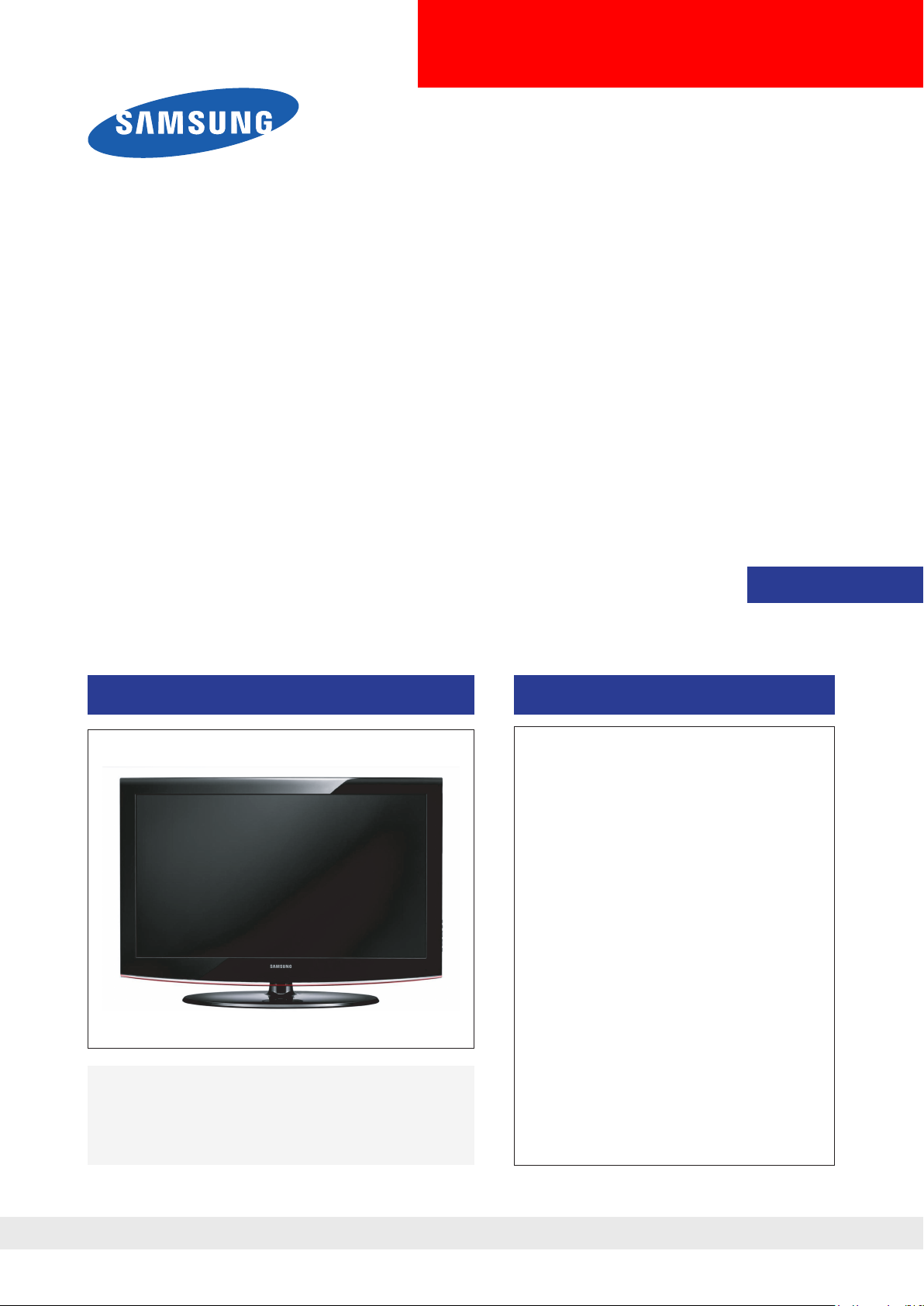
LCD-TV
Chassis : N66D
Model : LA26B450C4H
LA32B450C4H
LA37B450C4H
LA26B457C6H
LA32B457C6H
LA37B457C6H
LA40B457C6H
SERVICE
TFT-LCD TV Contents
1. Precautions
2. Product specications
3. Disassembly and Reassembly
4. Troubleshooting
5. Exploded View & Part List
6. Wiring Diagram
Manual
LA26B450C4H/LA32B450C4H/LA37B450C4H/
LA26B457C6H/LA32B457C6H/
LA37B457C6H/LA40B457C6H
Refer to the service manual in the GSPN (see the rear cover) for the more information.
Page 2
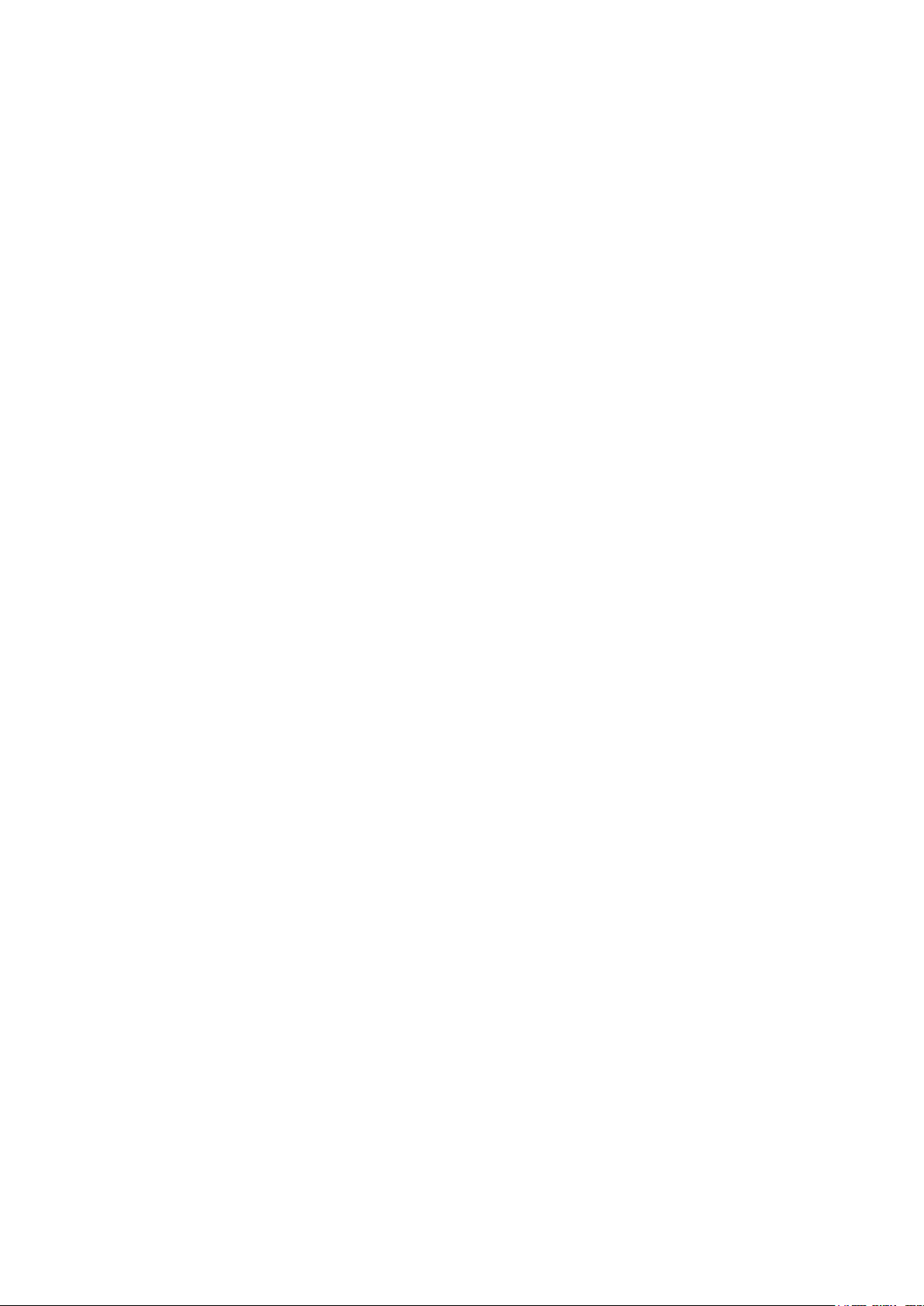
Contents
1. Precautions .............................................................................................................. 1-1
1-1. Safety Precautions ......................................................................................................... 1-1
1-2. Servicing Precautions .....................................................................................................1-2
1-3. Electrostatically Sensitive Devices (ESD) Precautions .................................................. 1-2
1-4. Installation Precautions .................................................................................................. 1-3
2. Product specications ............................................................................................ 2-1
2-1. Feature & Specications ................................................................................................. 2-1
2-2. Specication Comparison to Old Models ........................................................................ 2-7
2-3. Accessories .................................................................................................................... 2-8
3. Disassembly and Reassembly ............................................................................... 3-1
3-1. Disassembly and Reassembly ....................................................................................... 3-1
4. Troubleshooting ...................................................................................................... 4-1
4-1. Troubleshooting .............................................................................................................. 4-1
4-2. Alignments and Adjustments ........................................................................................ 4-22
4-3. Factory Mode Adjustments ........................................................................................... 4-23
4-4. Hotel Interactive Mode .................................................................................................. 4-33
4-5. Stand Alone Hotel Mode ............................................................................................... 4-35
4-6. White Balance - Calibration .......................................................................................... 4-37
4-7. White Ratio (Balance) Adjustment ................................................................................ 4-39
4-8. Servicing Information .................................................................................................... 4-40
5. Exploded View & Part List ...................................................................................... 5-1
5-1. LA26B450C4H / LA26B457C6H Exploded View ............................................................ 5-1
5-2. LA32B450C4H / LA32B457C6H Exploded View ............................................................ 5-3
5-3. LA37B450C4H / LA37B457C6H Exploded View ........................................................... 5-5
5-4. LA40B457C6H Exploded View ....................................................................................... 5-7
5-5. LA26B450C4H Parts List ................................................................................................ 5-9
5-6. LA26B457C6H Parts List .............................................................................................. 5-32
5-7. LA32B450C4H Parts List .............................................................................................. 5-57
5-8. LA32B457C6H Parts List .............................................................................................. 5-81
5-9. LA37B450C4H Parts List ............................................................................................ 5-106
5-10. LA37B457C6H Parts List .......................................................................................... 5-130
5-11. LA40B457C6H Parts List .......................................................................................... 5-155
6. Wiring Diagram ........................................................................................................ 6-1
6-1. Wiring Diagram ............................................................................................................... 6-1
6-2. Connector Functions ...................................................................................................... 6-4
6-3. Cables ............................................................................................................................ 6-5
Page 3
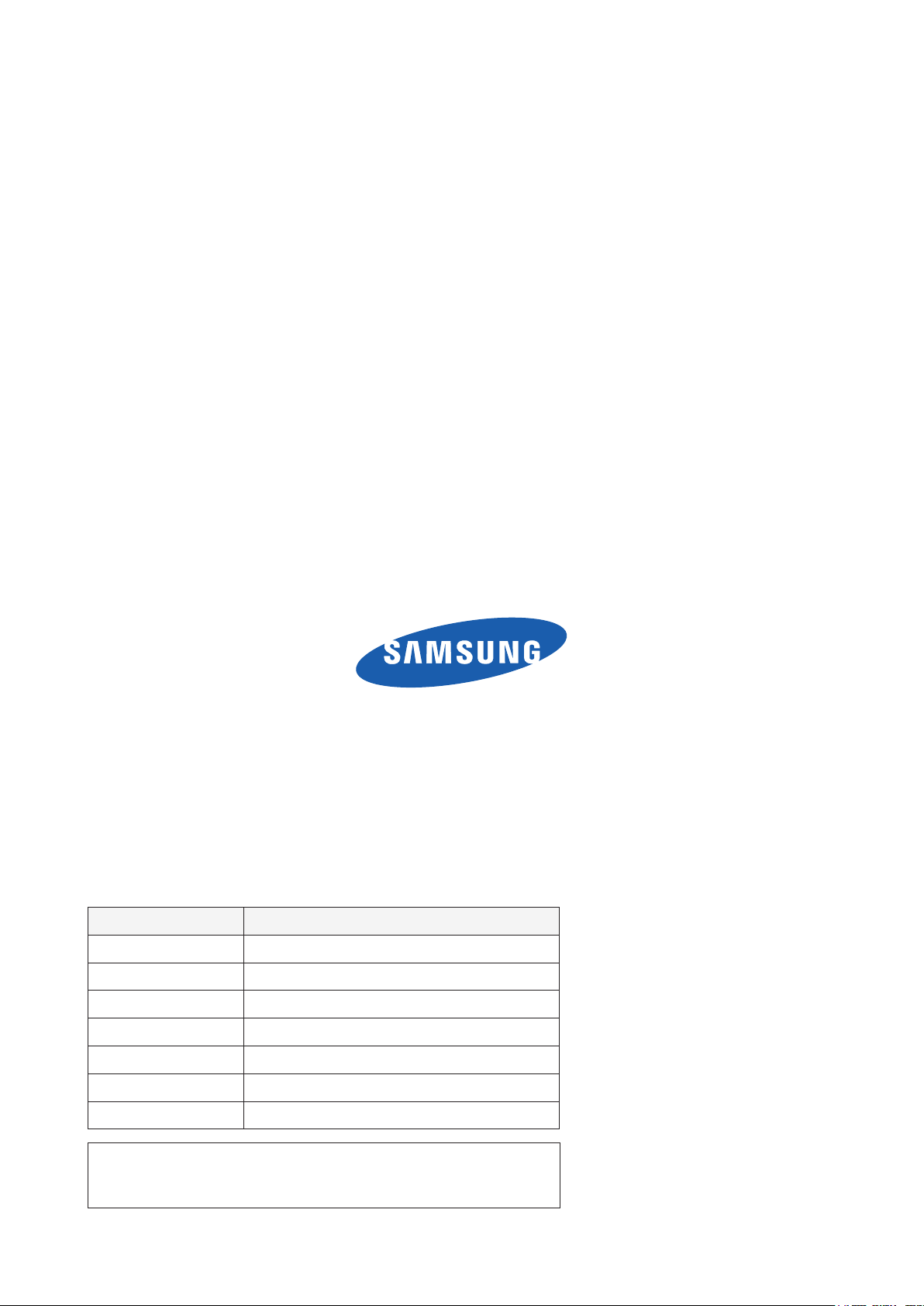
GSPN (Global Service Partner Network)
Area Web Site
North America http://service.samsungportal.com
Latin America http://latin.samsungportal.com
CIS http://cis.samsungportal.com
Europe http://europe.samsungportal.com
China http://china.samsungportal.com
Asia http://asia.samsungportal.com
Mideast & Africa http://mea.samsungportal.com
This Service Manual is a property of Samsung Electronics Co.,Ltd.
Any unauthorized use of Manual can be punished under applicable
International and/or domestic law.
© 2009 Samsung Electronics Co.,Ltd.
All rights reserved.
Printed in Korea
P/N: BN82-00654A-00
Page 4
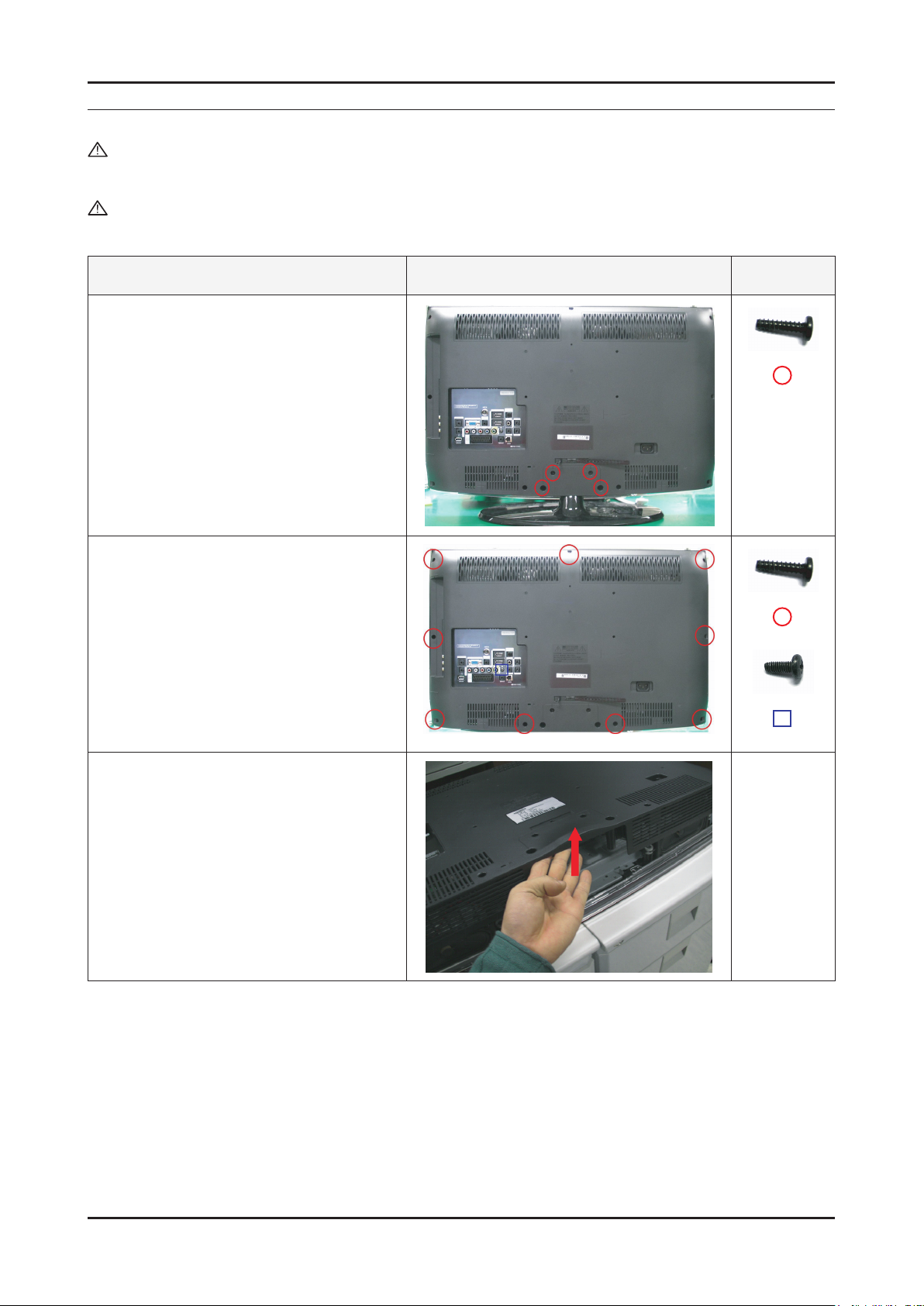
3. Disassembly and Reassembly
3. Disassembly and Reassembly
This section of the service manual describes the disassembly and reassembly procedures for the LA32B457C6H LCD TV.
WARNING: This LCD TV contains electrostatically sensitive devices. Use caution when handling these components.
3-1. Disassembly and Reassembly
Cautions: 1. Disconnect the LCD TV from the power source before disassembly.
2. Follow these directions carefully; never use metal instruments to pry apart the cabinet.
Description Picture Description Screws
1. Place the TV face down on cushioned table.
Remove 4 screws from the stand.
Remove stand.
2. Remove the 10 screws of rear-cover.
3. Lift up the rear-cover.
3-1
Page 5
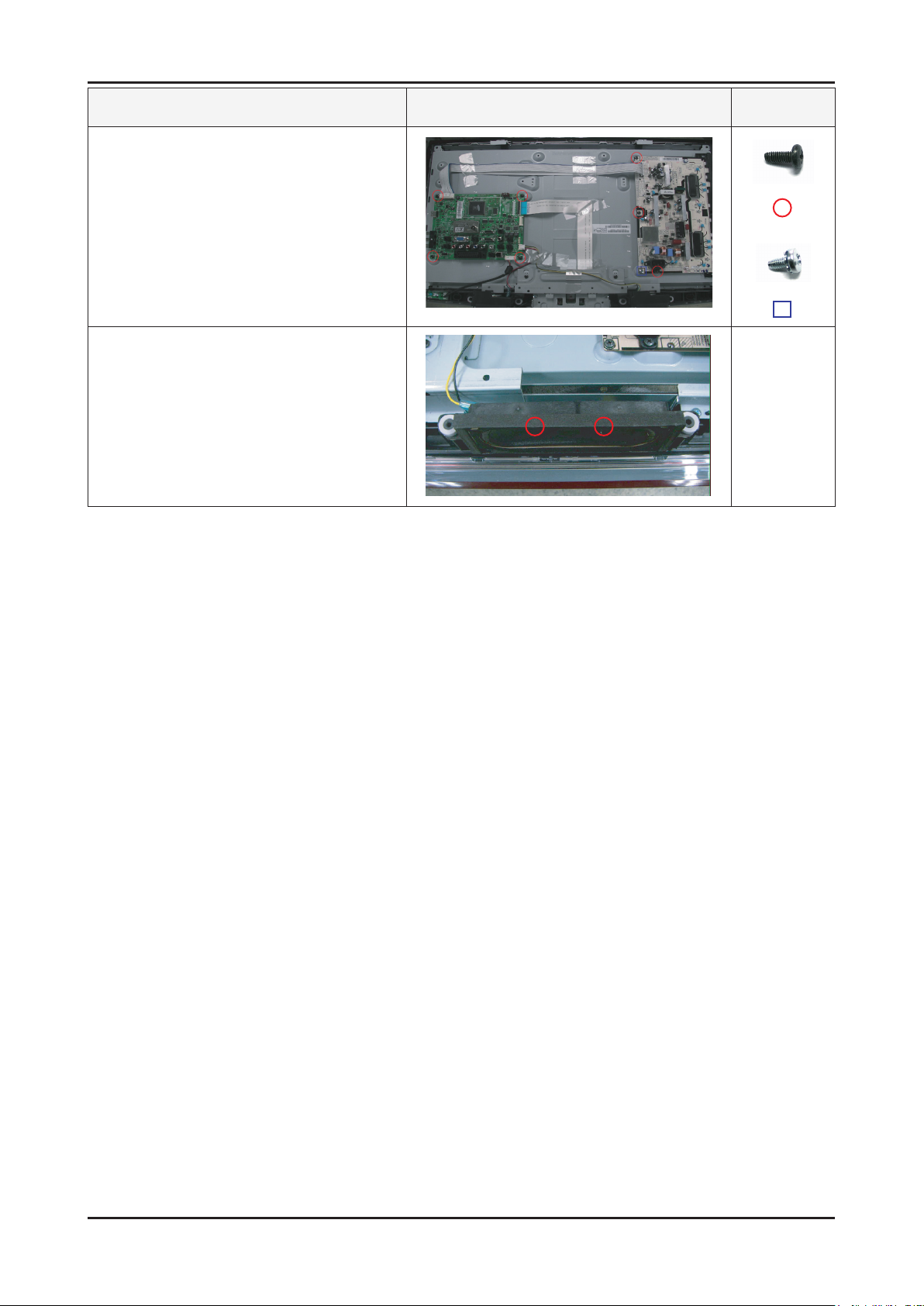
3-2
3. Disassembly and Reassembly
Description Picture Description Screws
4. Remove the 4 screws of main board and
5 screws of IP board.
5. Remove the left and right speaker.
Page 6
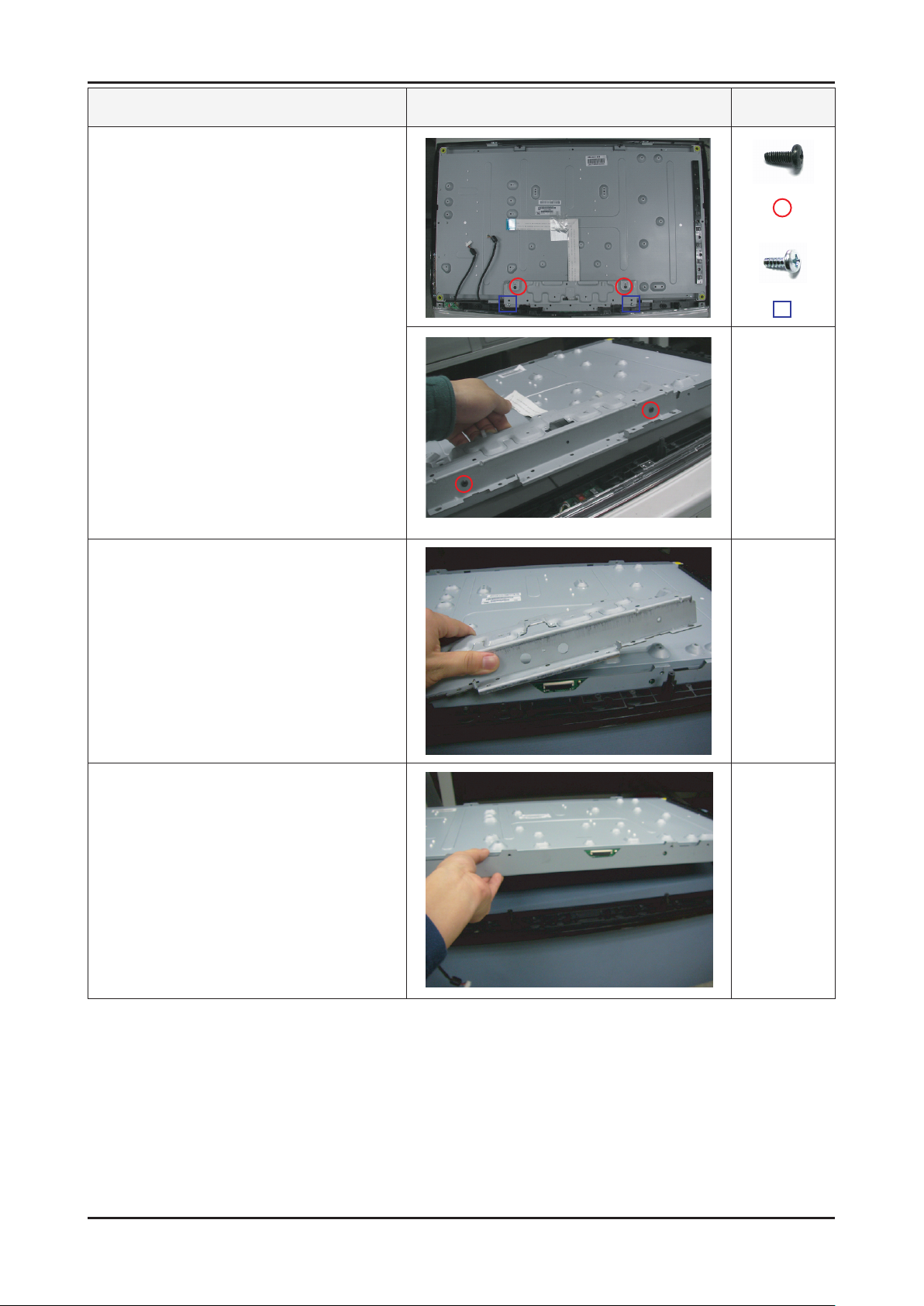
3-3
3. Disassembly and Reassembly
Description Picture Description Screws
6. Remove the 6 screws of bottom bracket
stand link.
7. Lift up the bracket stand link.(panel’s BKLT)
8. Lift up the panel.
Reassembly procedures are in the reverse order of disassembly procedures. ※
Page 7
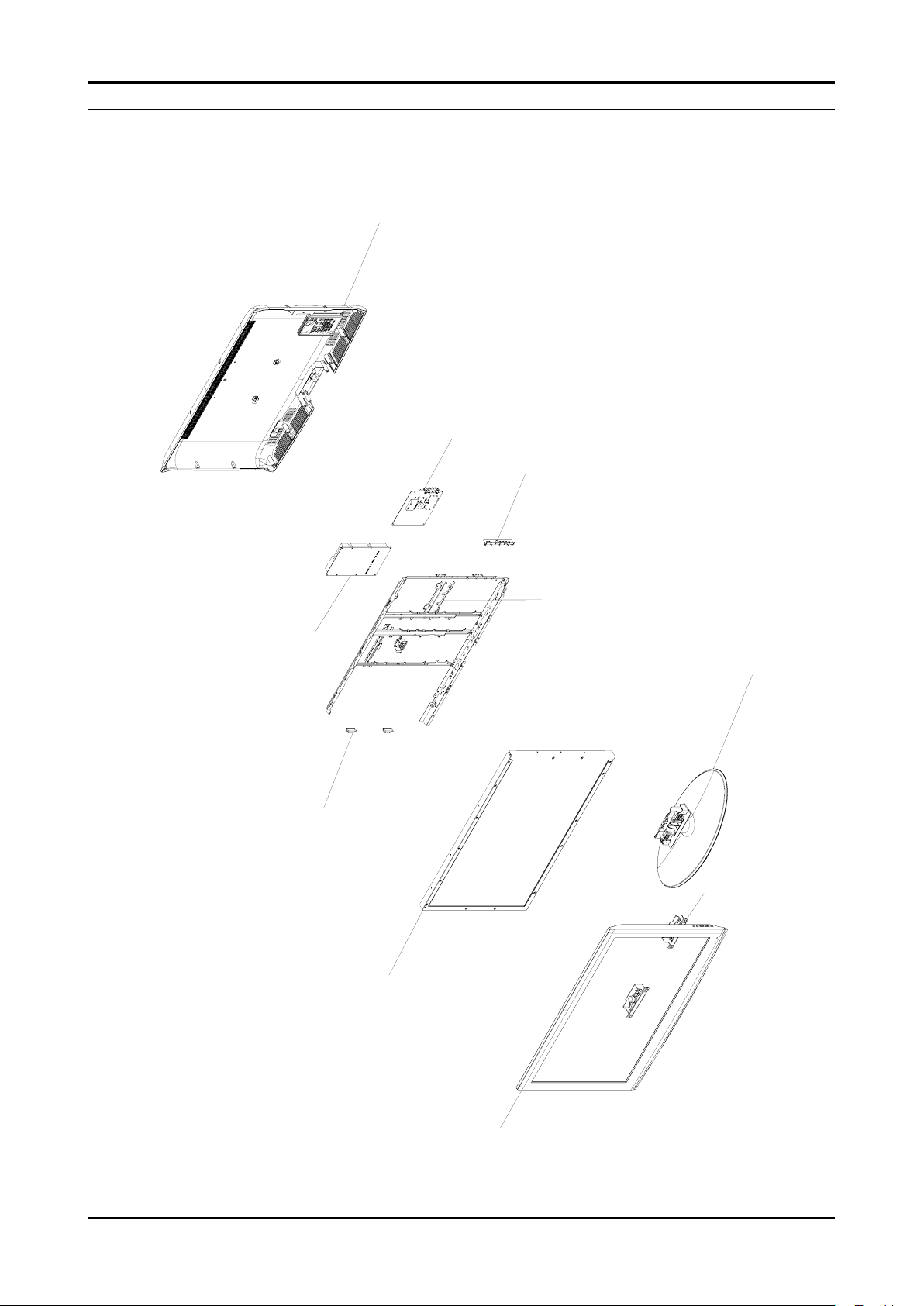
5. Exploded View & Part List
T0003
M0215
M0146
M0115
M0254
M0014
M0013
T0764
T0175
M0027
5-1. LA37B457C6H Exploded View
5. Exploded View & Part List
5-1
Page 8
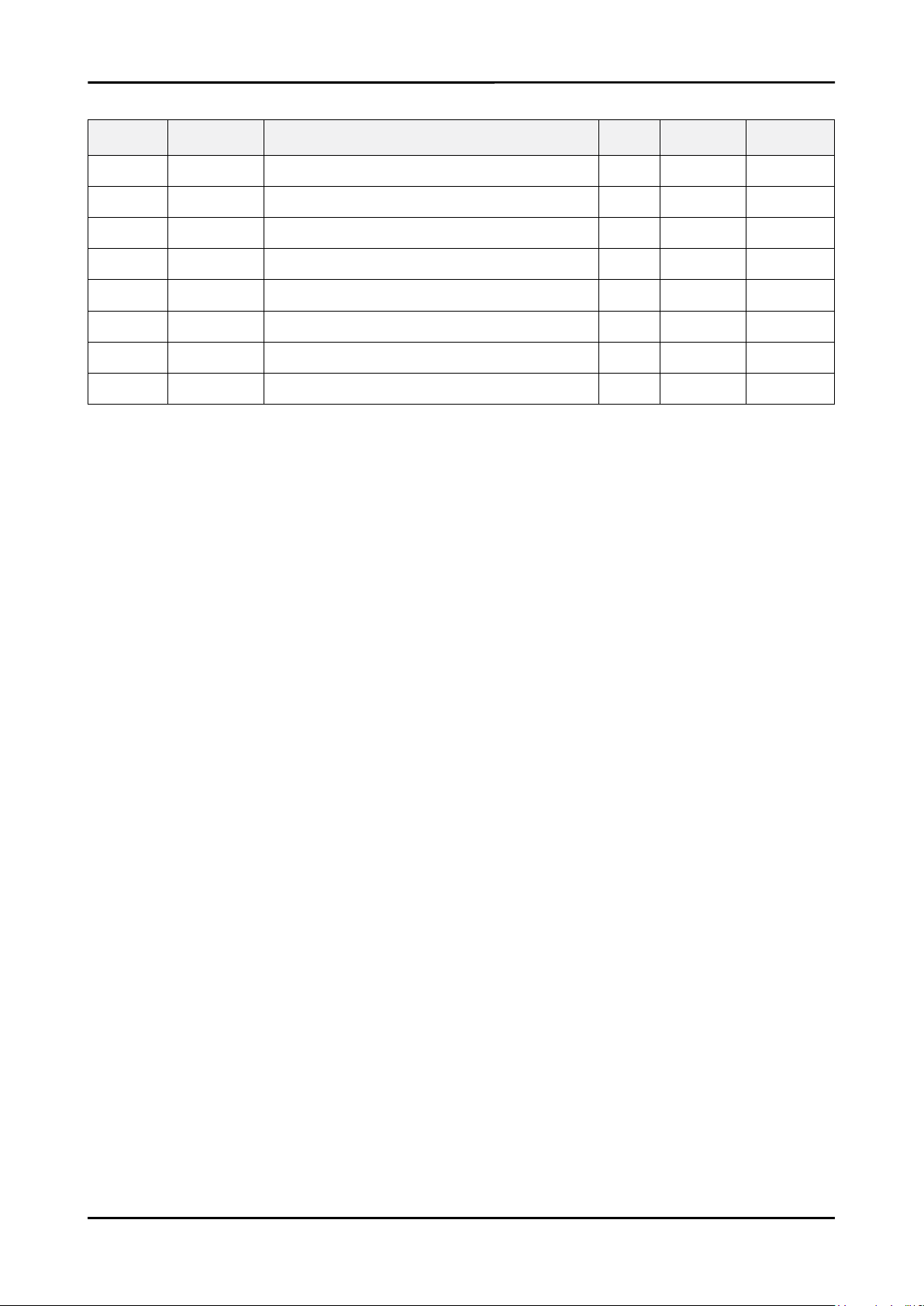
5-2
5. Exploded View & Part List
5-1-1. LA37B457C6H Parts List
Location No. Code No. Description & Specication Q’ty S.A/S.N.A Remark
T0003 BN96-10020D ASSY COVER P-FRONT;LB457 37,SO(HOTEL),PC 1 S.A
T0175 BN96-09463B ASSY SPEAKER P;8ohm,4pin,10W,R:200/ L:50 1 S.A
M0215 BN07-00642A LCD-PANEL;T370XW02 VF,AU37X2F,8bit,37.0i 1 S.A
M0027 BN96-10071A ASSY STAND P-BASE;LB450 37,40,ABS+PMMA,H 1 S.A
M0115 BN61-04918A BRACKET-STAND LINK;40, B610,SECC,T1.6 1 S.A
M0146 BN61-03414A BRACKET-PANEL TOP;PEONY52,SECC T1.2 2 S.N.A
M0014 BN94-03223M ASSY PCB MAIN;MULTI BOM 1 S.A
M0013 BN96-10029D ASSY COVER P-REAR;LB450 37,SO(HOTEL),HIP 1 S.A
Page 9
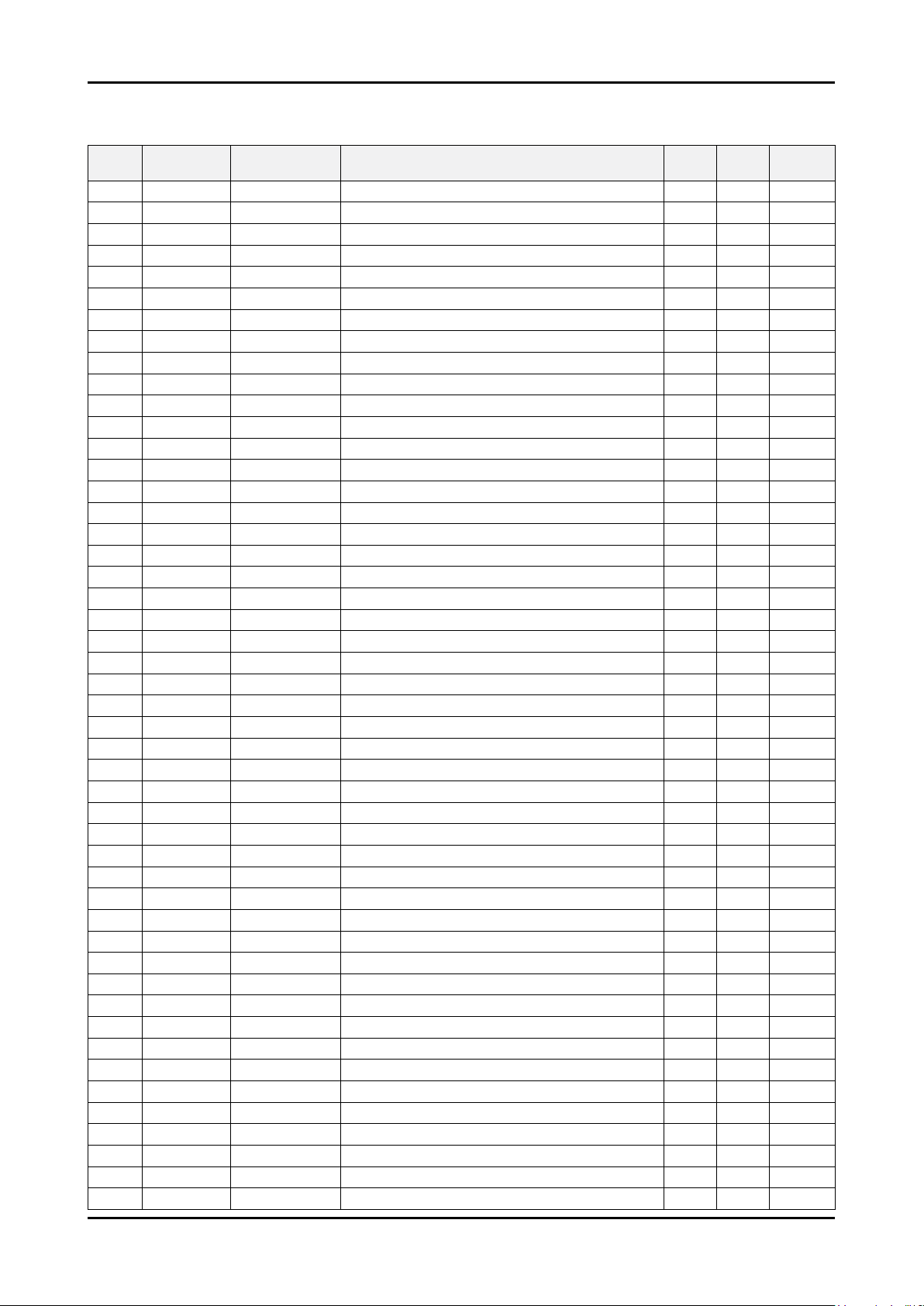
5-3
5. Exploded View & Part List
5-2. LA37B457C6H Parts List
Service Bom (SA: SERVICE AVAILABLE, SNA: SERVICE NOT AVAILABLE)
Level Location No. Code No. Description & Specication Q’ty SA/SNA Remark
LA37B457C6HXXL
0.1 BN90-02024D ASSY COVER FRONT;LB450 37 1 S.N.A
..2 T0175 BN96-09463B ASSY SPEAKER P;8ohm,4pin,10W,R:200/ L:50 1 S.A
..2 T0003 BN96-10020D ASSY COVER P-FRONT;LB457 37,SO(HOTEL),PC 1 S.A
...3 M0081 6003-001188 SCREW-TAPTYPE;BH,+,-,B,M4,L10,ZPC(WHT),S 3 S.N.A
...3 T0069 AA60-00091K SPACER-FELT;FELT,330X10,BLK,T0.35 2 S.N.A
...3 T0069 AA60-00171E SPACER-FELT;43L2,FELT,300,T0.5,5 2 S.N.A
...3 AA63-01637A FELT;50P9,FELT,0.5,10,80 1 S.N.A
...3 T0069 AA63-60001Z SPACER-FELT;FELT,BLK,T1.0,35X8 1 S.N.A
...3 BN61-04692A BOSS-PRIMER;#94,clear,35cps 0.001 S.N.A
...3 CCM1 BN63-02183F COVER-SHEET;Rhcm,PE Vinyl,T0.04,900mm,20 0.74 S.N.A
...3 M0112 BN63-04169Z COVER-FRONT;LB457 37,SO(HOTEL),PC,V0,TBK 1 S.N.A
...3 CCM1 BN63-04755A COVER-SHEET;AMBER,PE,T0.05,W150mm,200M,6 3.6 S.N.A
...3 L0405 BN64-00379A INDICATOR LED;ROME-II,23,PC,CLEAR 1 S.N.A
...3 T0074 BN64-00453A WINDOW-REMOCON;32R71,PC,VIOLET 15%,DIFFU 1 S.N.A
...3 T0022 BN64-00755A KNOB-CONTROL;32L450,ABS,V0,BK07 1 S.A
...3 AD070 BN64-00989A DECORATION-BOTTOM;37,LB450,PC CLEAR,RED 1 S.N.A
...3 M0145 BN96-07269A ASSY BOARD P-FUNCTION;LN40A450C1D,CT5000 1 S.C
...3 BN96-09688A ASSY HOLDER P-BOSS BOTTOM;LB450 37,HIPS, 1 S.N.A
....4 BN61-05218A HOLDER-BOSS BOTTOM;37,LB430,HIPS,BK500,V 1 S.N.A
....4 BN61-04692A BOSS-PRIMER;#94,clear,35cps 0.001 S.N.A
....4 BN61-04731D BOSS-TAPE;AMBER,ACRYL,T1.1,W20.0mm,WHITE 0.74 S.N.A
...3 T0069 BN60-00090F SPACER-FELT;FELT,860,T0.5,20,37inch 2 S.N.A
...3 T0069 BN60-00027P SPACER-FELT;L650 40,FELT,502,0.5,20 2 S.N.A
...3 BN74-00052A TAPE-PAPER;LB530,Crepe Paper,0.17mm, 10m 0.1 S.N.A
...3 M0146 BN96-12817C ASSY BOARD P-POWER & IR;LA37B450C4H,CT50 1 S.A
0.1 M0002 BN90-02035D ASSY COVER REAR;LB450 37 1 S.N.A
..2 T0081 6002-001294 SCREW-TAPPING;BH,+,,M4,L16,ZPC(BLK) 12 S.N.A
..2 M0013 BN96-10029D ASSY COVER P-REAR;LB450 37,SO(HOTEL),HIP 1 S.A
...3 AA63-01638A FELT;50P9,FELT,0.5,15,40 2 S.N.A
...3 T0101 BN61-04816A BRACKET-WALL;40, B610,SECC,T1.2 4 S.A
...3 M0006 BN63-05396D COVER-REAR;LB450 37,SO(HOTEL),HIPS,V0,BK 1 S.N.A
...3 T0139 BN65-00002A CLAMPER CORE;BORDEAUX,LDPE,BLK 1 S.N.A
...3 T0071 BN64-01027N INLAY-TERMINAL;B457/550(HOTEL),SO,PS SHE 1 S.N.A
..2 M0081 6003-001334 SCREW-TAPTYPE;BH,+,S,M4,L14,ZPC(BLK),SWR 1 S.N.A
..2 M0081 6003-001003 SCREW-TAPTYPE;BH,+,B,M4,L12,ZPC(BLK),SWR 1 S.A
0.1 M0216 BN90-02039B ASSY STAND;LB450 37 1 S.N.A
..2 M0027 BN96-10071A ASSY STAND P-BASE;LB450 37,40,ABS+PMMA,H 1 S.A
...3 T0081 6002-001294 SCREW-TAPPING;BH,+,,M4,L16,ZPC(BLK) 4 S.N.A
...3 M0081 6003-001239 SCREW-TAPTYPE;FH,+,B,M4,L10,ZPC(WHT),SWR 8 S.N.A
...3 T0010 BN61-02248A HOLDER-SWIVEL RING;40R71,ACETAL NATUAL,T 1 S.N.A
...3 BN61-02883A BRACKET-STAND BOTTOM;BORDEAUX PLUS,40,SE 1 S.N.A
...3 T0010 BN61-02885A HOLDER-SWIVEL RING;MURANO40,ACETAL NATUR 1 S.N.A
...3 BN61-02886A BRACKET-HINGE SWIVEL;BORDEAUX PLUS,40,SE 1 S.N.A
...3 M0111 BN63-03030A COVER-STAND BASE;40R81,ABS+PMMA,HB,BK23, 1 S.N.A
...3 M0019 BN73-00052C RUBBER-FOOT;LCD TV,CR RUBBER,T2.0 DIA19, 4 S.N.A
...3 T0920 BN61-04781A GUIDE-STAND;37/40,LB450,PC+GF(20%) V2,BL 1 S.A
Page 10
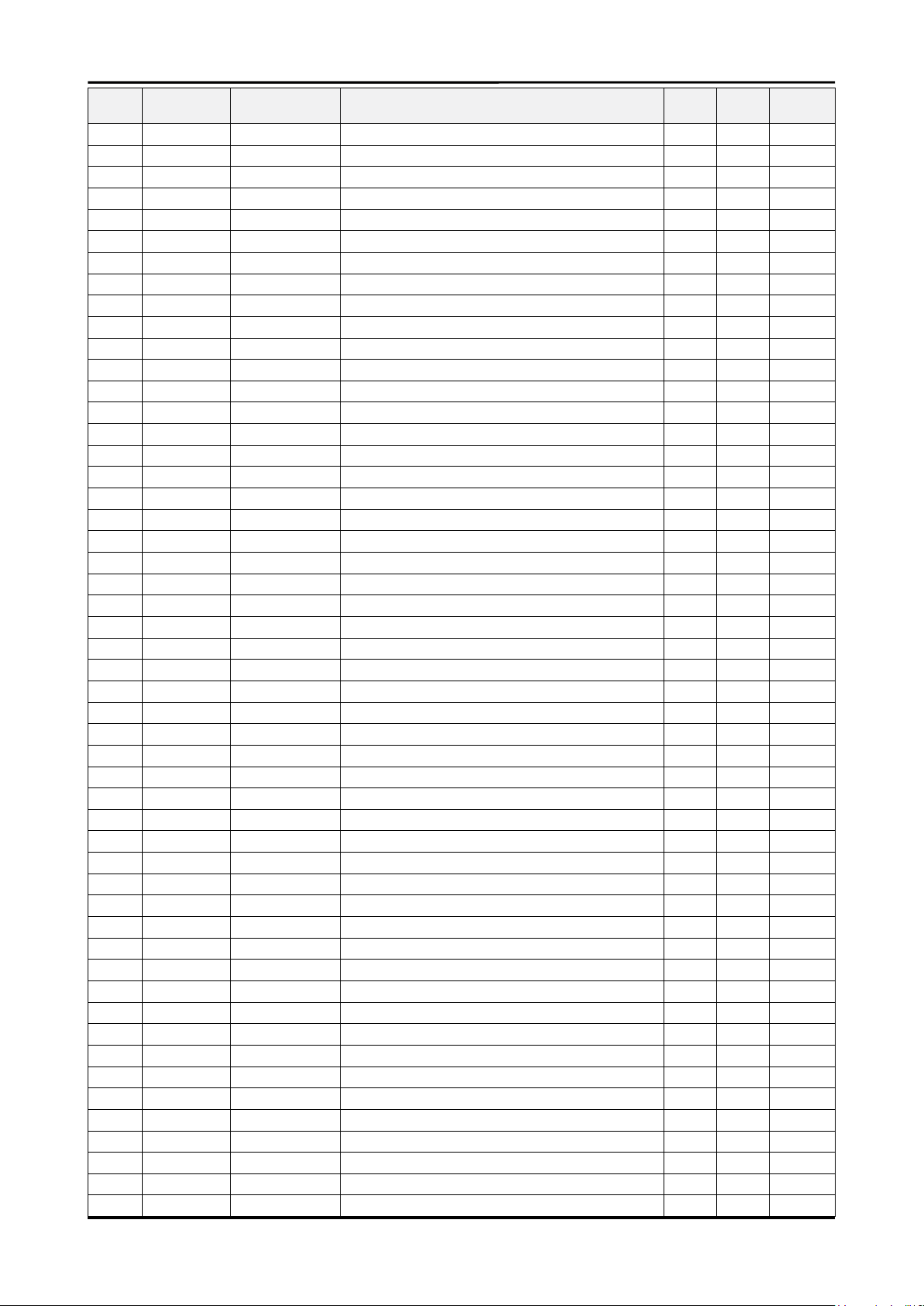
5-4
5. Exploded View & Part List
Level Location No. Code No. Description & Specication Q’ty SA/SNA Remark
...3 CCM1 BN63-02183E COVER-SHEET;Rhcm,PE Vinyl,T0.04,750mm,20 0.5 S.N.A
0.1 BN91-03837A ASSY LCD-AUO;BN07-00642A,AMVA,72% 1 S.N.A
..2 M0215 BN07-00642A LCD-PANEL;T370XW02 VF,AU37X2F,8bit,37.0i 1 S.A
...3 BN81-02367A A/S-T CON T370XW02_VF;T370XW02_VF 1 S.A
0.1 BN91-04095G ASSY SHIELD;LA37B457C6HXZN 1 S.N.A
..2 CIS1 0203-001586 TAPE-FILAMENT;#893,0.15,25,55 0.2 S.N.A
..2 M0081 6003-000337 SCREW-TAPTYPE;BH,+,S,M4,L10,ZPC(BLK),SWR 4 S.A
..2 M0081 6003-001188 SCREW-TAPTYPE;BH,+,-,B,M4,L10,ZPC(WHT),S 8 S.N.A
..2 M0081 6003-001439 SCREW-TAPTYPE;BH,+,S,M4,L8,ZPC(WHT),SWRC 1 S.N.A
..2 M0174 BN44-00262A IP BOARD;PSIV181E01A,H37F1_9SS,0.1mA,10m 1 S.A
..2 M0146 BN61-03414A BRACKET-PANEL TOP;PEONY52,SECC T1.2 2 S.N.A
..2 M0115 BN61-04918A BRACKET-STAND LINK;40, B610,SECC,T1.6 1 S.A
..2 M0254 BN61-05104B HOLDER-SIDE AV;UO,HIPS,V0,BK500,1HDMI 1 S.A
..2 M0230 BN96-07611P ASSY CABLE P-FFC;CORAL,FFC CABLE,375mm,3 1 S.C
..2 M2893 BN39-01099U LEAD CONNECTOR;Hotel Power Cable,UL1007# 1 S.A
..2 T0081 6001-002284 SCREW-MACHINE;BH,+,M4,L8,ZPC(WHT),SWRCH1 8 S.A
..2 M0563 BN96-07926J ASSY BOARD P-PMOLED CLOCK;LE37B457C4H,CT 1 S.A
...3 L0405 BN07-00541A OLED PM;PM12BJ003A,8bit,MONO,CORAL,55.5X 1 S.A
...3 M2893 BN39-01049D LEAD CONNECTOR;US HOTEL CORAL,UL2835#28, 1 S.A
...3 BN96-08216D ASSY BOARD P-HOTEL CLOCK PBA;LE32B457C6H 1 S.N.A
..2 M0146 BN61-03060A BRACKET-PANEL SIDE;BORDEAUX PLUS 23,SECC 2 S.N.A
0.1 M0017 BN91-04594S ASSY CHASSIS;MULTI BOM 1 S.N.A
..2 AA02-00012A TAPE ETC-RIBBON;54CM,250MT 0.03 S.N.A
..2 T0527 AA68-01203A LABEL-SERIAL;ALL MODEL,23MM,70MM 1 S.N.A
..2 M0014 BN94-03223M ASSY PCB MAIN;MULTI BOM 1 S.A
...3 0202-001463 SOLDER-WIRE;LFC2-W3.0,-,D3,99.79Sn/0.2Cu 3.484 S.N.A
...3 0202-001608 SOLDER-WIRE FLUX;LFC7-107,D0.8,99.3Sn/0. 0.25 S.N.A
...3 0204-002420 SOLVENT;1M-1000,C3H70H,96 4.36 S.N.A
...3 0204-002606 FLUX;LF-715K,14%,16kg,Gravity 0.82 2.838 S.N.A
...3 3701-001388 CONNECTOR-HDMI;20P,Phosphor Bronze,ANGLE 1 S.A
...3 3701-001480 CONNECTOR-DSUB;15P,3R,FEMAIL,STAMPED PIN 1 S.A
...3 3711-004531 HEADER-BOARD TO CABLE;BOX,10P,1R,2mm,ANG 2 S.A
...3 3711-005884 HEADER-BOARD TO BOARD;BOX,30P,2R,2mm,ANG 1 S.A
...3 3711-006715 HEADER-BOARD TO CABLE;BOX,4P,1R,2.5mm,AN 1 S.N.A
...3 3722-000498 JACK-SCART;21P,SN,BLK 1 S.A
...3 JA330 3722-001061 JACK-PHONE;1P,3.6PI,AG,BLK,N 7 S.A
...3 CN2 3722-002516 JACK-USB;4P/1C,AU30U,BLK,STRAIGHT,A TYPE 1 S.A
...3 JA333 3722-002691 JACK-PIN;2P,Ni,WHT/RED,STRAIGHT 1 S.A
...3 3722-002694 JACK-MODULAR;8P/6C,N,STRAIGHT,N,AU,1PORT 1 S.A
...3 JA333 3722-002703 JACK-PIN;3P,Ni,GRN/BLU/RED,STRAIGHT 1 S.A
...3 JA333 3722-002704 JACK-PIN;3P,Sn,YEL/WHT/RED,ANGLE 1 S.A
...3 3722-002722 JACK-DC POWER;3P,SN,BLACK 1 S.A
...3 JA333 3722-002848 JACK-PIN;1P RCA,Ni,BLACK,STRAIGHT 1 S.A
...3 4302-001228 BATTERY-LI(2ND);3V,15mAH,ML1220,Normal 0 1 S.N.A
...3 4309-001024 BATTERY-HOLDER;COIN(12.5PAI),PIN,10mm,13 1 S.A
...3 AA02-00012A TAPE ETC-RIBBON;54CM,250MT 0.02 S.N.A
...3 T0527 AA68-03528A LABEL BAR CODE;ALL,MOJO,90G,45,15,WHITE 1 S.N.A
...3 CIS3 BN40-00142B TUNER;TCPS3001PD11S(H),TCPS3001PD11S(H), 1 S.A
...3 T0066 BN62-00042A HEAT SINK-ES;30*30*5,Ceramic,T1.5,TAPE 1 S.N.A
...3 BN97-01987A ASSY HDCP;BN46-00018A,PS-42V6S,D73A,MSTA 1 S.N.A
....4 BN46-00018A KEY CODE-CERTIFICATE;(HDCP KEY)PPM42M5S, 1 S.N.A
Page 11
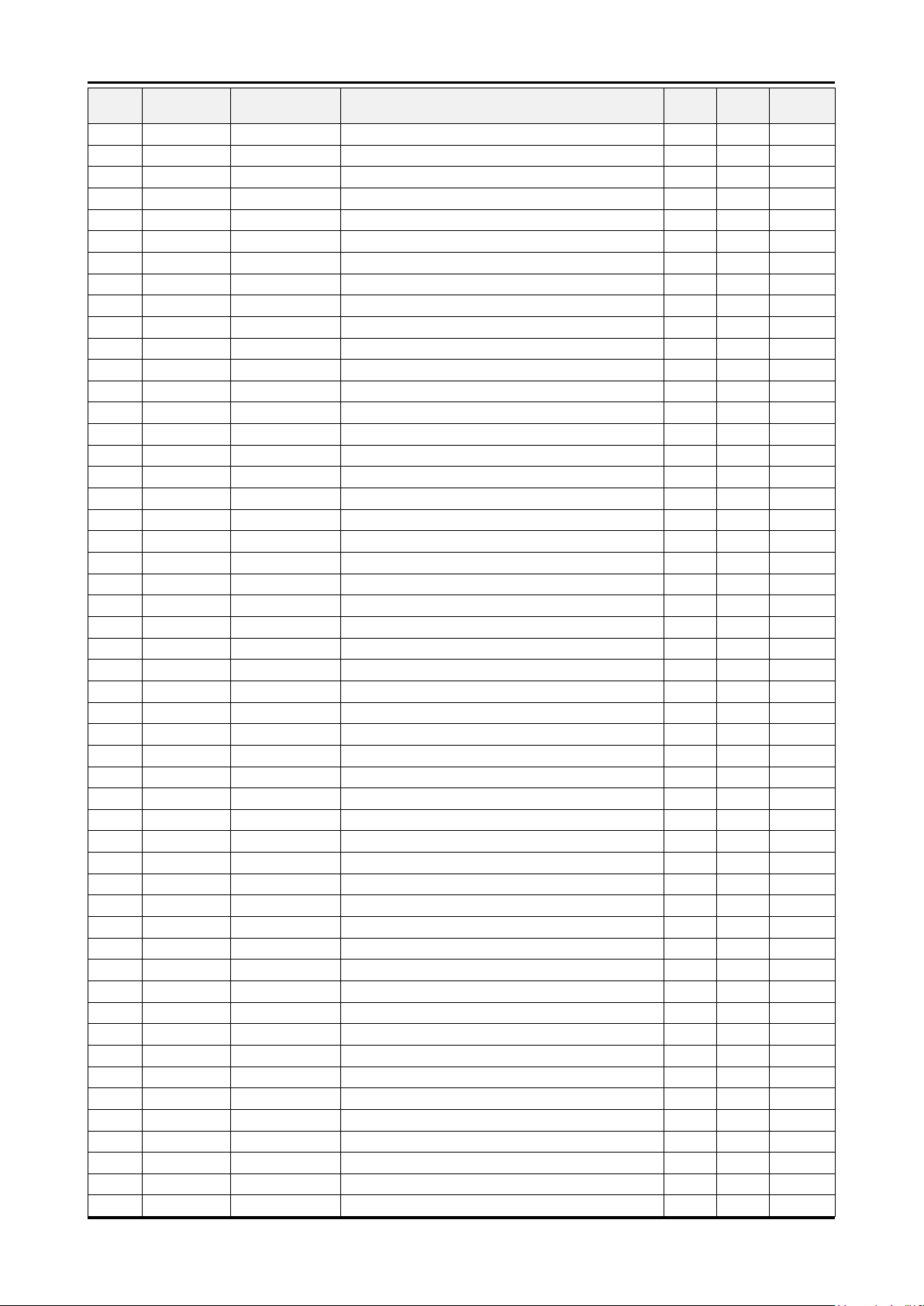
5-5
5. Exploded View & Part List
Level Location No. Code No. Description & Specication Q’ty SA/SNA Remark
...3 T0174 BN97-03422A ASSY SMD;LA26B450C4HXZN,BN94-02871A 1 S.N.A
....4 0401-001049 DIODE-SWITCHING;LS4148,75V,150mA,SOD-80, 5 S.A
....4 0401-001056 DIODE-SWITCHING;MMBD4148SE,100V,200mA,SO 24 S.A
....4 D1 0401-001099 DIODE-SWITCHING;1N4148WS,75V,150mA,SOD-3 6 S.N.A
....4 0403-000002 DIODE-ZENER;VLZ5V6B,5.45/5.73V,500mW,SOD 1 S.A
....4 0403-000607 DIODE-ZENER;VLZ16C,15.69/16.51V,500mW,SO 1 S.A
....4 0403-000771 DIODE-ZENER;VLZ6V2B,5.96-6.27V,500mW,SOD 12 S.A
....4 0403-001052 DIODE-ZENER;RD8.2MB,7.7-8.7V,200mW,SOT-2 4 S.A
....4 0403-001425 DIODE-ZENER;BZX84C33,31-35V,350mW,SOT-23 1 S.A
....4 D0254 0404-001020 DIODE-SCHOTTKY;BAT54C,30V,200mA,SOT-23,T 2 S.A
....4 MD1 0404-001089 DIODE-SCHOTTKY;RB551V-30,20V,500MA,SOD-3 3 S.N.A
....4 D0254 0404-001271 DIODE-SCHOTTKY;SSA34,40V,3000mA,SMA,TP 1 S.A
....4 D0254 0404-001307 DIODE-SCHOTTKY;SSC54,20V,5000mA,DO-214AB 2 S.A
....4 T0139 0406-001200 DIODE-TVS;RCLAMP0504F,6/-/-V,150W,SC-70 1 S.A
....4 Q101 0501-000445 TR-SMALL SIGNAL;KTC3875S-Y,NPN,150mW,SOT 9 S.A
....4 0501-000669 TR-SMALL SIGNAL;KTA1505Y,PNP,150mW,SOT-2 1 S.A
....4 PQ02 0501-002080 TR-SMALL SIGNAL;2SC2412K,NPN,200mW,SC-59 5 S.A
....4 CEQ2 0505-000110 FET-SILICON;2N7002,N,60V,115mA,7.5ohm,0. 9 S.A
....4 Q409 0505-001165 FET-SILICON;Si3443CDV,P,-20V,+-4.4A,65mo 1 S.A
....4 Q409 0505-002169 FET-SILICON;Si4435BDY-T1-E3,P,-30V,-9.1A 1 S.A
....4 U6 0801-002378 IC-CMOS LOGIC;74VHC04,INVERTER,SOP,14P,8 1 S.A
....4 IC105 0909-001032 IC-REAL TIME CLOCK;PCF8563,SOP,8P,4.9x3. 1 S.A
....4 1006-001165 IC-LINE TRANSCEIVER;MAX3243CDBR,SSOP,28P 1 S.A
....4 IC112 1103-000129 IC-EEPROM;24C02,2Kbit,256x8,SOP,8P,5x4mm 4 S.A
....4 IC112 1103-001385 IC-EEPROM;AT24C256,256Kbit,32Kx8,SOP,8P, 1 S.A
....4 1105-001931 IC-DDR2 SDRAM;K4T51163Q,DDR2-800,512Mbit 1 S.N.A
....4 T0085 1201-002487 IC-AUDIO AMP;MAX9728A,QFN,12P,3x3mm,DUAL 1 S.A
....4 T0124 1201-002797 IC-POWER AMP;NTP-3200,QFN,56P,8x8mm,DUAL 2 S.A
....4 T0085 1201-002849 IC-AUDIO AMP;DRV603,TSSOP,14P,5x4.4mm,DU 2 S.A
....4 T0087 1203-001815 IC-POSI.FIXED REG.;78M09,TO-252,3P,PLAST 1 S.A
....4 T0087 1203-002842 IC-POSI.FIXED REG.;AP1117D-33,TO-252,3P, 2 S.A
....4 IC012 1203-002995 IC-POSI.ADJUST REG.;AP1117D,TO-252,3P,6. 2 S.A
....4 T0087 1203-003696 IC-POSI.FIXED REG.;NCP1117DT18T5G,DPAK,3 1 S.A
....4 1203-004363 IC-VOL. DETECTOR;RT9818C-29PV,SOT-23,3P, 1 S.A
....4 1203-004364 IC-VOL. DETECTOR;RT9818C-42PV,SOT-23,3P, 1 S.A
....4 1203-005219 IC-DC/DC CONVERTER;AOZ1014AIL,SOP,8P,4.9 1 S.A
....4 1203-005538 IC-DC/DC CONVERTER;AOZ1021HAIL,SOP,8P,4. 1 S.A
....4 1205-003201 IC-BUS SWITCH;TC7WB125FK,SSOP,8P,2x2.3mm 4 S.A
....4 1205-003479 IC-SWITCH;TPS2051BDBVR,SOT-23,5P,2.9x1.6 1 S.A
....4 IC109 1205-003695 IC-LCD CONTROLLER;SEMS03-LF,PQFP,296P,32 1 S.A
....4 1405-001233 VARISTOR;30Vdc,5A,1.6x0.8x0.8mm,TP 27 S.A
....4 DR1 2007-000043 R-CHIP;1Kohm,1%,1/10W,TP,1608 2 S.A
....4 PR4 2007-000052 R-CHIP;10Kohm,1%,1/10W,TP,1608 1 S.N.A
....4 R637 2007-000096 R-CHIP;30Kohm,5%,1/10W,TP,1608 1 S.A
....4 ZPR3 2007-000106 R-CHIP;220Kohm,5%,1/10W,TP,1608 1 S.N.A
....4 R105 2007-000138 R-CHIP;100ohm,5%,1/16W,TP,1005 120 S.N.A
....4 AR49 2007-000140 R-CHIP;1Kohm,5%,1/16W,TP,1005 11 S.N.A
....4 MR306 2007-000141 R-CHIP;2.2Kohm,5%,1/16W,TP,1005 10 S.N.A
....4 R319 2007-000143 R-CHIP;4.7Kohm,5%,1/16W,TP,1005 24 S.N.A
....4 R104 2007-000148 R-CHIP;10Kohm,5%,1/16W,TP,1005 71 S.N.A
....4 HDR2 2007-000151 R-CHIP;15Kohm,5%,1/16W,TP,1005 8 S.N.A
Page 12

5-6
5. Exploded View & Part List
Level Location No. Code No. Description & Specication Q’ty SA/SNA Remark
....4 MR36 2007-000153 R-CHIP;22Kohm,5%,1/16W,TP,1005 9 S.N.A
....4 MR13 2007-000157 R-CHIP;47Kohm,5%,1/16W,TP,1005 7 S.N.A
....4 DR39 2007-000162 R-CHIP;100Kohm,5%,1/16W,TP,1005 8 S.N.A
....4 R509 2007-000170 R-CHIP;1Mohm,5%,1/16W,TP,1005 1 S.N.A
....4 R111 2007-000171 R-CHIP;0ohm,5%,1/16W,TP,1005 76 S.N.A
....4 HDR17 2007-000172 R-CHIP;10ohm,5%,1/16W,TP,1005 28 S.N.A
....4 R338 2007-000173 R-CHIP;22ohm,5%,1/16W,TP,1005 16 S.N.A
....4 UR23 2007-000174 R-CHIP;47ohm,5%,1/16W,TP,1005 24 S.N.A
....4 KR7 2007-000402 R-CHIP;150ohm,5%,1/10W,TP,1608 1 S.A
....4 R3A06 2007-000539 R-CHIP;200ohm,5%,1/10W,TP,1608 1 S.A
....4 R38 2007-000640 R-CHIP;270ohm,1%,1/10W,TP,1608 1 S.A
....4 R19 2007-000763 R-CHIP;330ohm,1%,1/10W,TP,1608 2 S.N.A
....4 R124 2007-000775 R-CHIP;33Kohm,5%,1/16W,TP,1005 1 S.N.A
....4 MR14 2007-000842 R-CHIP;3Kohm,1%,1/10W,TP,1608 1 S.A
....4 DR37 2007-000932 R-CHIP;470ohm,5%,1/16W,TP,1005 11 S.N.A
....4 R3505 2007-000950 R-CHIP;47ohm,5%,1/4W,TP,3216 4 S.A
....4 FR18 2007-000982 R-CHIP;5.6Kohm,5%,1/16W,TP,1005 1 S.A
....4 AR161 2007-001167 R-CHIP;75ohm,5%,1/10W,TP,1608 9 S.N.A
....4 R740 2007-001217 R-CHIP;82ohm,5%,1/16W,TP,1005 1 S.N.A
....4 2007-001237 R-CHIP;910ohm,1%,1/10W,TP,1608 1 S.A
....4 OTR1 2007-001292 R-CHIP;33ohm,5%,1/16W,TP,1005 7 S.N.A
....4 DR43 2007-001298 R-CHIP;51ohm,5%,1/16W,TP,1005 1 S.N.A
....4 MR9 2007-001307 R-CHIP;180ohm,5%,1/16W,TP,1005 1 S.N.A
....4 R326 2007-001325 R-CHIP;3.3Kohm,5%,1/16W,TP,1005 6 S.N.A
....4 2007-001333 R-CHIP;18Kohm,5%,1/16W,TP,1005 1 S.N.A
....4 R1 2007-002425 R-CHIP;1ohm,5%,1/10W,TP,1608 6 S.N.A
....4 TR30 2007-007009 R-CHIP;75ohm,5%,1/16W,TP,1005 6 S.A
....4 R365 2007-007107 R-CHIP;100Kohm,1%,1/16W,TP,1005 4 S.N.A
....4 2007-007132 R-CHIP;15Kohm,1%,1/16W,TP,1005 1 S.A
....4 DR4 2007-007142 R-CHIP;10Kohm,1%,1/16W,TP,1005 3 S.N.A
....4 2007-007197 R-CHIP;3.3ohm,5%,1/16W,TP,1005 6 S.N.A
....4 2007-007297 R-CHIP;110ohm,1%,1/10W,TP,1608 1 S.A
....4 2007-007319 R-CHIP;390ohm,1%,1/16W,TP,1005 1 S.N.A
....4 2007-007334 R-CHIP;200Kohm,1%,1/16W,TP,1005 3 S.N.A
....4 2007-007520 R-CHIP;20ohm,1%,1/10W,TP,1608 1 S.A
....4 RR17 2007-007549 R-CHIP;4.99Kohm,1%,1/10W,TP,1608 1 S.A
....4 R8 2007-007721 R-CHIP;560ohm,1%,1/10W,TP,1608 1 S.A
....4 2007-008339 R-CHIP;30Kohm,0.5%,1/16W,TP,1005 8 S.N.A
....4 2007-008593 R-CHIP;750ohm,1%,1/16W,TP,1005 1 S.A
....4 RN22 2011-001001 R-NETWORK;0ohm,5%,1/16W,L,CHIP,8P,TP,3.2 6 S.A
....4 DAR09 2011-001262 R-NETWORK;22ohm,5%,1/16W,L,CHIP,8P,TP,2. 10 S.A
....4 AD480 2203-000181 C-CER,CHIP;100nF,+80-20%,25V,Y5V,TP,2012 1 S.A
....4 AC14 2203-000189 C-CER,CHIP;100nF,+80-20%,25V,Y5V,TP,1608 2 S.N.A
....4 PC43 2203-000233 C-CER,CHIP;0.1nF,5%,50V,C0G,TP,1005 10 S.A
....4 RC34 2203-000280 C-CER,CHIP;0.01nF,0.5pF,50V,C0G,1608 4 S.A
....4 C3 2203-000384 C-CER,CHIP;0.015nF,5%,50V,C0G,1608 1 S.N.A
....4 C254 2203-000438 C-CER,CHIP;1nF,10%,50V,X7R,TP,1005 8 S.A
....4 C212 2203-000440 C-CER,CHIP;1nF,10%,50V,X7R,1608 3 S.A
....4 C507 2203-000489 C-CER,CHIP;2.2nF,10%,50V,X7R,TP,1005 8 S.A
....4 MC9 2203-000627 C-CER,CHIP;.022nF,5%,50V,C0G,TP,1005 2 S.N.A
....4 DC25 2203-000812 C-CER,CHIP;.033nF,5%,50V,C0G,1005 4 S.A
Page 13
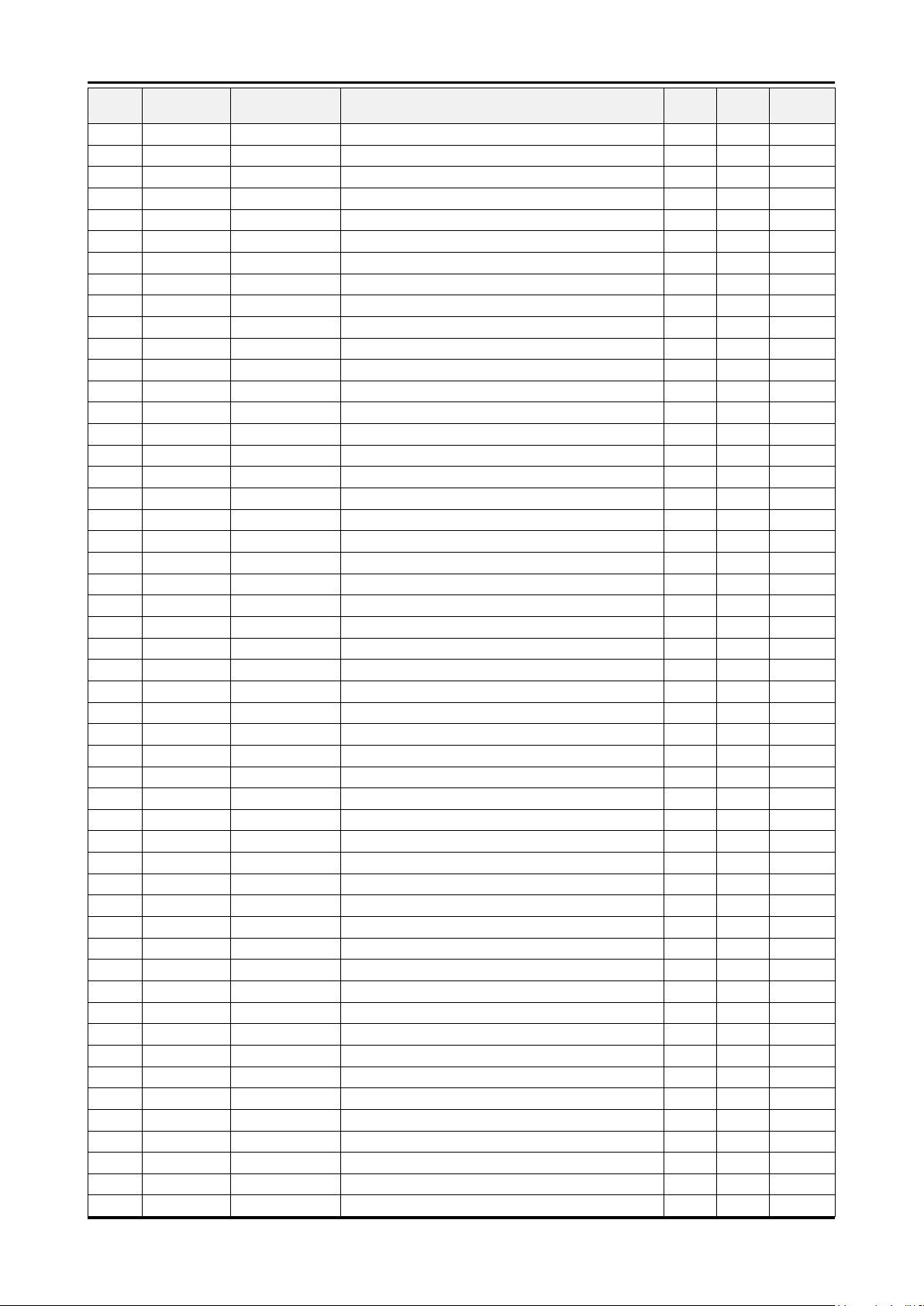
5-7
5. Exploded View & Part List
Level Location No. Code No. Description & Specication Q’ty SA/SNA Remark
....4 ZC165 2203-000815 C-CER,CHIP;0.033nF,5%,50V,C0G,1608 1 S.A
....4 CK40B 2203-000838 C-CER,CHIP;0.39NF,5%,50V,C0G,TP,1608 6 S.N.A
....4 AAC45 2203-000925 C-CER,CHIP;470nF,+80-20%,50V,Y5V,2012 3 S.A
....4 6MC22 2203-000975 C-CER,CHIP;47nF,10%,25V,X7R,TP,1608,- 1 S.N.A
....4 AD480 2203-000995 C-CER,CHIP;.047nF,5%,50V,C0G,TP,1005 4 S.A
....4 AD480 2203-001412 C-CER,CHIP;0.03nF,5%,50V,NP0,TP,1005 2 S.N.A
....4 C313 2203-001630 C-CER,CHIP;330nF,+80-20%,16V,Y5V,1608 1 S.N.A
....4 AD480 2203-002285 C-CER,CHIP;10nF,10%,50V,X7R,1005 6 S.N.A
....4 AD480 2203-002525 C-CER,CHIP;0.56nF,10%,50V,X7R,TP,1005 8 S.N.A
....4 C33 2203-002687 C-CER,CHIP;1.2nF,10%,50V,X7R,TP,1005 6 S.A
....4 C178 2203-002793 C-CER,CHIP;1000nF,+80-20%,25V,Y5V,2012 2 S.N.A
....4 DC108 2203-005005 C-CER,CHIP;100nF,10%,16V,X7R,1608 5 S.C
....4 AAC1 2203-005249 C-CER,CHIP;100nF,10%,50V,X7R,TP,1608 37 S.N.A
....4 TE3 2203-005261 C-CER,CHIP;1000nF,10%,25V,X7R,TP,3216 1 S.N.A
....4 C410 2203-005384 C-CER,CHIP;4700nF,+80-20%,10V,Y5V,TP,201 15 S.N.A
....4 AD480 2203-005533 C-CER,CHIP;1000nF,20%,6.3V,X7R,TP,1608 2 S.N.A
....4 PC8 2203-005642 C-CER,CHIP;0.22nF,5%,50V,NP0,1005 1 S.N.A
....4 EC9 2203-005834 C-CER,CHIP;22000nF,+80-20%,10V,Y5V,3216 2 S.A
....4 AD480 2203-005968 C-CER,CHIP;4.7NF,10%,50V,X7R,TP,1005 2 S.N.A
....4 AD480 2203-006104 C-CER,CHIP;1000nF,10%,50V,X7R,3225 1 S.A
....4 AD480 2203-006126 C-CER,CHIP;47nF,10%,16V,X7R,1005 21 S.N.A
....4 PC11 2203-006141 C-CER,CHIP;1000nF,10%,16V,X5R,1608 8 S.N.A
....4 C102 2203-006158 C-CER,CHIP;100nF,10%,16V,X7R,1005 27 S.N.A
....4 AD480 2203-006307 C-CER,CHIP;1000nF,10%,25V,X5R,2012 3 S.N.A
....4 AD480 2203-006336 C-CER,CHIP;10000nF,10%,25V,X5R,3216 14 S.A
....4 C125 2203-006361 C-CER,CHIP;10000nF,10%,10V,X5R,TP,2012 20 S.C
....4 HDC11 2203-006562 C-CER,CHIP;1000nF,10%,10V,X5R,TP,1005 15 S.N.A
....4 AD480 2203-006618 C-CER,CHIP;2200nF,+80-20%,16V,Y5V,TP,160 3 S.N.A
....4 AD480 2203-006681 C-CER,CHIP;100nF,+80-20%,25V,Y5V,1005 51 S.N.A
....4 AD480 2203-006992 C-CER,CHIP;0.33nF,5%,50V,C0G,TP,1005 6 S.N.A
....4 AD480 2203-007176 C-CER,CHIP;10000nF,10%,16V,X5R,TP,2012 ( 21 S.N.A
....4 VL6 2703-000398 INDUCTOR-SMD;10uH,10%,3225 12 S.A
....4 T0052 2703-000417 INDUCTOR-SMD;220uH,5%,3225 1 S.A
....4 T0052 2703-001426 INDUCTOR-SMD;680uH,20%,7070 1 S.A
....4 T0052 2703-001778 INDUCTOR-SMD;3.3uH,20%,3225 2 S.A
....4 T0052 2703-003559 INDUCTOR-SMD;4.7uH,20%,8080 2 S.N.A
....4 T0052 2704-000018 INDUCTOR-SMD-ARRAY;15uH,2000mA,2,0.124oh 3 S.A
....4 X202 2801-000258 CRYSTAL-SMD;0.032768MHz,20ppm,SMD,12.5pF 1 S.A
....4 X202 2801-003773 CRYSTAL-SMD;12MHz,30ppm,28-AAN,20pF,50oh 1 S.A
....4 DR32 3301-000314 BEAD-SMD;120ohm,1.6x0.8x0.8mm,-,-,- 2 S.N.A
....4 L2011 3301-001145 BEAD-SMD;60ohm,4516,TP,70ohm/45MHz,82ohm 2 S.N.A
....4 T0568 3301-001148 BEAD-SMD;60ohm,1608,TP 2 S.N.A
....4 T0568 3301-001236 BEAD-SMD;60ohm,1608 3 S.N.A
....4 T0568 3301-001324 BEAD-SMD;15ohm,2012,600mA,TP,,,0.1ohm 3 S.A
....4 T0568 3301-001393 BEAD-SMD;60ohm,3216,1500mA,TP,41ohm/40MH 1 S.N.A
....4 T0568 3301-001404 BEAD-SMD;30ohm,2012,TP,15.9OHM/30MHz 18 S.A
....4 3601-001376 FUSE-SURFACE MOUNT;32V,3A,FAST-ACTING,Hi 1 S.A
....4 AC510 3708-001150 CONNECTOR-FPC/FFC/PIC;30P,1mm,SMD-A,SN,Y 1 S.A
....4 3711-003688 HEADER-BOARD TO CABLE;BOX,8P,1R,1.25MM,S 1 S.A
....4 T0077 BN41-01176A PCB MAIN;HOTEL(LOLA3),FR-4,4,1.2T,192*15 1 S.N.A
....4 M0018 BN97-03397A ASSY MICOM;T-LL5HMEAM-1002.0,2009.04.18, 1 S.N.A
Page 14
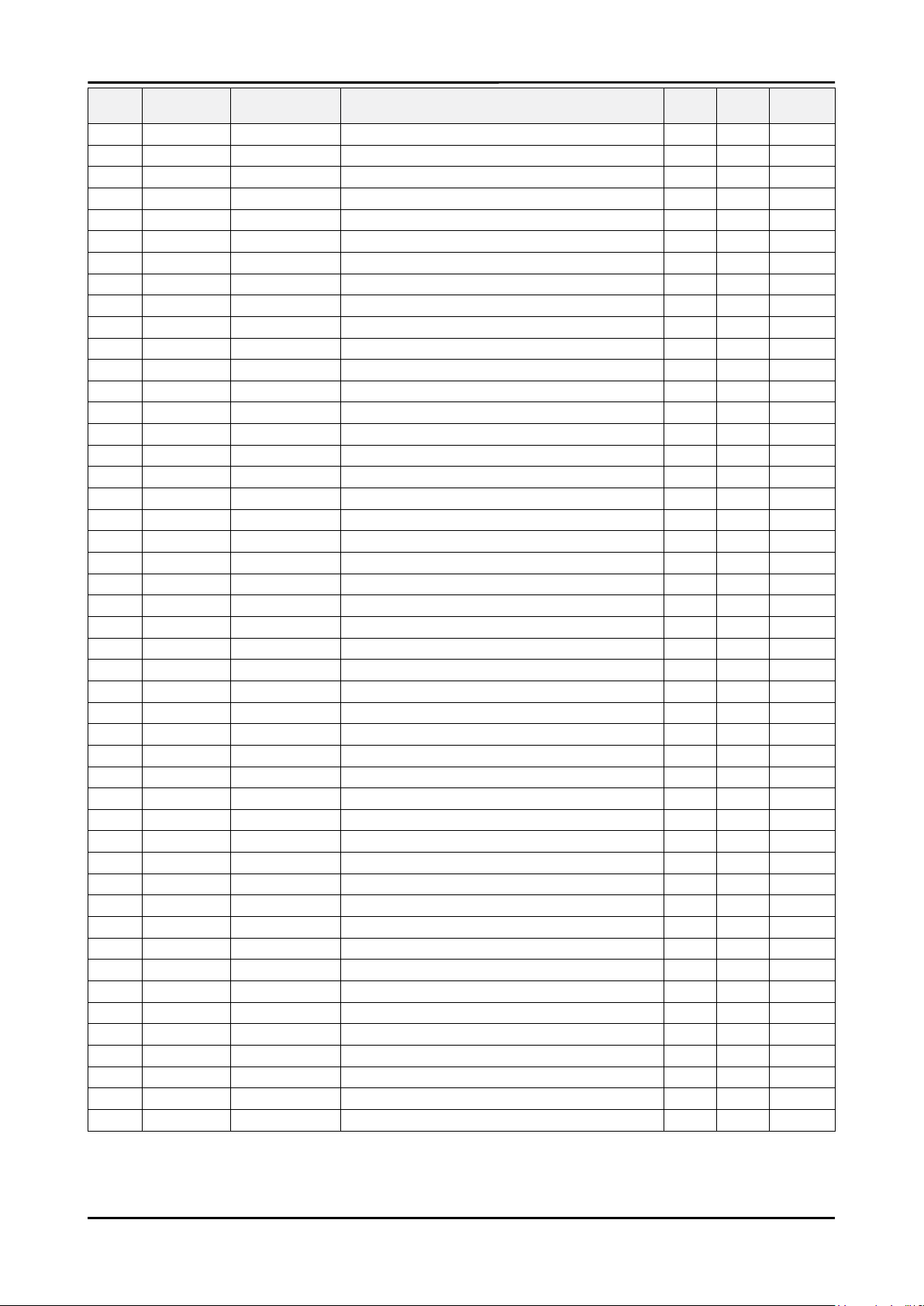
5. Exploded View & Part List
Level Location No. Code No. Description & Specication Q’ty SA/SNA Remark
.....5 IC115 1107-001777 IC-FLASH MEMORY;MX25L6405DMI-12G,64Mbit, 1 S.N.A
....4 0202-001477 SOLDER-CREAM;LST309-M,D20~45um,96.5Sn/3A 2.772 S.N.A
....4 MR39 2007-000242 R-CHIP;1.5Kohm,5%,1/16W,TP,1005 1 S.N.A
....4 JP19 2007-000033 R-CHIP;0ohm,5%,1/4W,TP,3216 1 S.N.A
....4 R858 2007-001007 R-CHIP;51Kohm,1%,1/10W,TP,1608 1 S.A
....4 2007-001285 R-CHIP;5.6ohm,5%,1/16W,TP,1005 8 S.A
....4 2007-007136 R-CHIP;4.7Kohm,1%,1/16W,TP,1005 1 S.N.A
....4 2007-007312 R-CHIP;20Kohm,1%,1/16W,TP,1005 1 S.A
....4 3701-001591 CONNECTOR-HDMI;19P,2ROW,FEMALE,SMD-S,AU 2 S.N.A
....4 R133 2007-007651 R-CHIP;9.1Kohm,1%,1/10W,TP,1608 1 S.A
...3 M0412 BN96-11826C ASSY BRACKET P-PCB;LB450 40,SPTE T0.5 + 1 S.N.A
....4 BN61-04928C BRACKET-SUPPORT PCB;SPTE,T 0.5,SCREW-M4 1 S.N.A
....4 BN61-05262B HOLDER-BOSS PCB;52,LB550(EO),PBT+G/F(30% 1 S.N.A
0.1 BN92-04464M ASSY BOX;LB450 37 1 S.N.A
..2 AA02-00013A TAPE ETC-RIBBON;101CM,250MT 0.27 S.N.A
..2 T0077 BH68-00329D LABEL BAR CODE-02;NO CE,NO WT`Y,MPRII,LA 2 S.N.A
..2 M0521 BN69-03489A BOX-SET,IN;37LB450,CB,C-01,DW1,YEL,W1470 1 S.N.A
..2 BN69-03490H BOX-SET,OUT;37LB450,CB,C-01,DW2,YEL,W117 1 S.N.A
0.1 BN92-04470B ASSY P/MATERIAL;LB450 37 1 S.N.A
..2 T0214 0203-001269 TAPE-OPP MASKING;#301,T0.06,W75,L50000,N 0.88 S.N.A
..2 6902-000379 BAG AIR;LDPE,T0.2,W1000,L1800,TRP,1260.0 1 S.N.A
..2 T0246 BN69-03264A CUSHION-SET;37B450,EPS,411g 1 S.N.A
..2 T0214 AA61-20285C HOLDER-BOX;CORAL,PP,BLACK,HB,17.5g 4 S.N.A
..2 6902-000582 BAG ROLL;HDPE/NITRON,T0.015/T1,W1000,L10 2.2 S.N.A
..2 T0214 0203-001595 TAPE-OPP MASKING;OPP-2,0.075,75,800M,CLR 1.33 S.N.A
0.1 BN92-04893A ASSY LABEL;LA22B450C4HXZN 1 S.N.A
..2 AA02-00013A TAPE ETC-RIBBON;101CM,250MT 0.05 S.N.A
..2 AA02-00015A TAPE ETC-RIBBON;64CM,250MT 0.04 S.N.A
..2 T0527 AA68-03752B LABEL-STICKER;WW,ALL,Art Paper(90g),25,3 1 S.N.A
..2 CCM1 BN68-01176A LABEL RATING;W/W,SS,PET POLYESTER,T0.05, 1 S.N.A
0.1 M0045 BN92-05305L ASSY ACCESSORY;LA37B450C4HXXL 1 S.N.A
..2 M0045 BN96-11851C ASSY ACCESSORY;LA37B450C4HXXL 1 S.A
...3 0203-000367 TAPE-CELLULOSE;#430,W19,L25,CLR 0.1 S.N.A
...3 T0268 3903-000441 CBF-POWER CORD;DT,IN,DP3/Y(A),IEC320 C13 1 S.A
...3 T0120 4301-000121 BATTERY-MN;1.5V,R03,10.5x44.5m,HOLDER,7. 2 S.N.A
...3 T0524 6902-000110 BAG PE;LDPE,T0.05,W250,L400,TRP,28,2,9.2 1 S.N.A
...3 AA02-00012A TAPE ETC-RIBBON;54CM,250MT 0.02 S.N.A
...3 AA68-03242M MANUAL FLYER-MANUAL FLYER-06,SAFETY GUID 1 S.N.A
...3 T0527 AA68-03528A LABEL BAR CODE;ALL,MOJO,90G,45,15,WHITE 1 S.N.A
...3 T0568 BN39-00864A CBF IF-MODULAR/MODULAR;Bordeaux Plus HOT 1 S.A
...3 T0074 BN59-00901A REMOCON;L450H,L457H,L550H,TM950,SAMSUNG, 1 S.A
...3 M9889 BN63-01798B CLOTH-CLEAN;cloth,180,200,sea blue,ToC 1 S.N.A
...3 T0531 BN63-05327A COVER-BOTTOM;40,37LB450,PS,V0,BK500 1 S.A
...3 BN68-02225D MANUAL FLYER-QSG;B450,SAMSUNG,ENG,ASIA H 1 S.N.A
...3 M0045 BN96-01800A ASSY ACCESSORY-SCREW ZIPPER;ROME32,SCREW 1 S.N.A
....4 T0081 6002-001294 SCREW-TAPPING;BH,+,,M4,L16,ZPC(BLK) 4 S.N.A
....4 T0524 6902-000341 BAG PE;LDPE,T0.05,L90,W70,TRP,,,PE MARK 1 S.N.A
5-8
Page 15
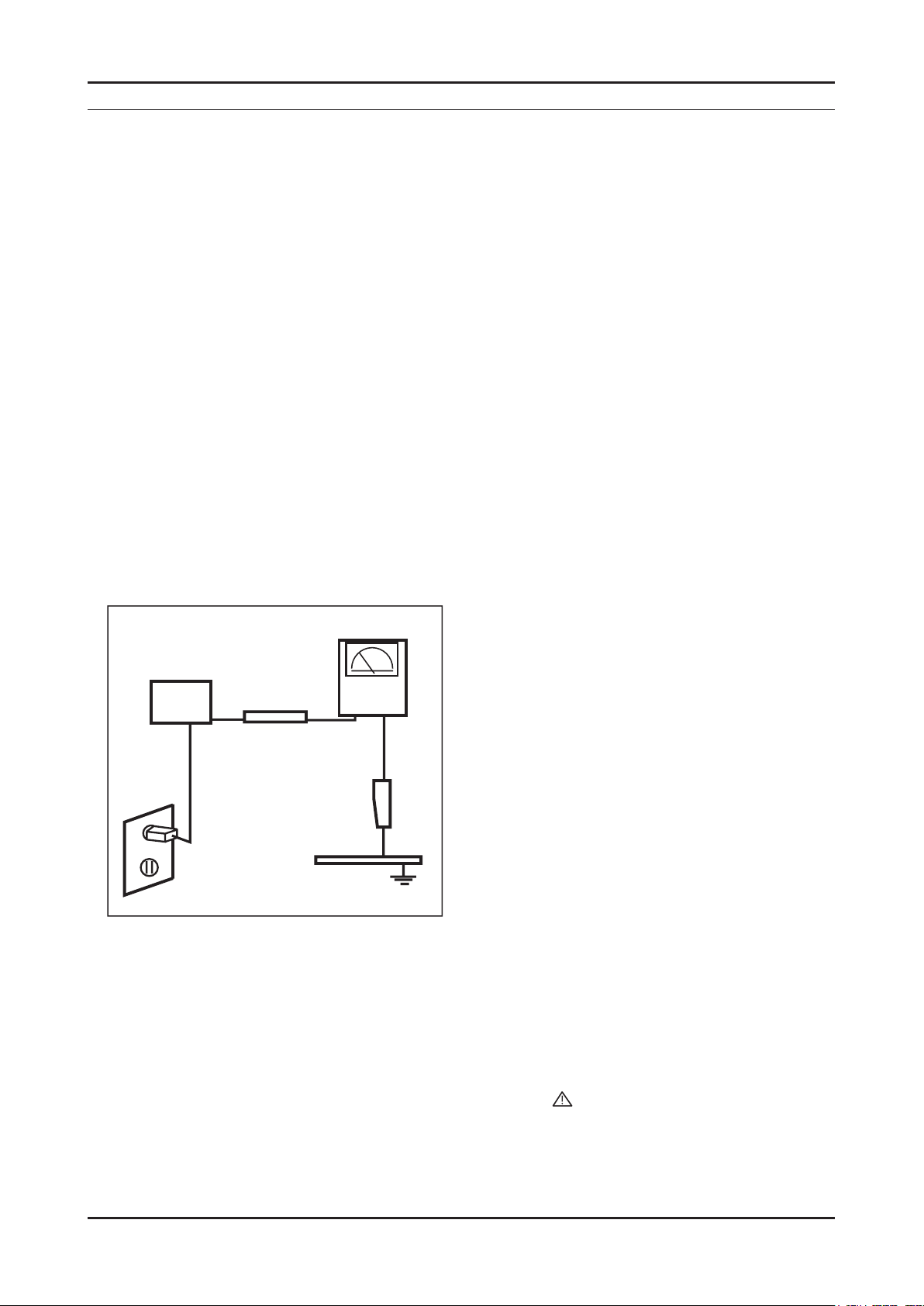
1. Precautions
1. Precautions
1-1. Safety Precautions
Follow these safety, servicing and ESD precautions to prevent damage and to protect against potential hazards such as
electrical shock.
1-1-1. Warnings
For continued safety, do not attempt to modify the circuit board.1.
Disconnect the AC power and DC power jack before servicing.2.
1-1-2. Servicing the LCD TV
When servicing the LCD TV, Disconnect the AC line cord from the AC outlet.1.
It is essential that service technicians have an accurate voltage meter available at all times. 2.
Check the calibration of this meter periodically.
1-1-3. Fire and Shock Hazard
Before returning the LCD TV to the user, perform the following safety checks:
Inspect each lead dress to make certain that the leads are not pinched or that hardware is not lodged between the 1.
chassis and other metal parts in the LCD TV.
Inspect all protective devices such as nonmetallic control knobs, insulating materials, cabinet backs, adjustment and 2.
compartment covers or shields, isolation resistorcapacitor networks, mechanical insulators, etc.
Leakage Current Hot Check (Figure 1-1): 3.
WARNING : Do not use an isolation transformer during this test.
Use a leakage current tester or a metering system that complies with American National Standards Institute (ANSI
C101.1, Leakage Current for Appliances), and Underwriters Laboratories (UL Publication UL1410, 59.7).
(READING SHOULD)
NOT BE ABOVE 0.5mA
DEVICE
UNDER
TEST
2-WIRE CORD
*ALSO TEST WITH
PLUG REVERSED
(USING AC ADAPTER
PLUG AS REQUIRED)
TEST ALL
EXPOSED METAL
SURFACES
LEAKAGE
CURRENT
TESTER
EARTH
GROUND
Figure 1-1. Leakage Current Test Circuit
With the unit completely reassembled, plug the AC line cord directly into a 120V AC outlet. With the unit’s AC switch 4.
rst in the ON position and then OFF, measure the current between a known earth ground (metal water pipe, conduit,
etc.) and all exposed metal parts, including: metal cabinets, screwheads and control shafts.
The current measured should not exceed 0.5 milliamp.
Reverse the power-plug prongs in the AC outlet and repeat the test.
1-1-4. Product Safety Notices
Some electrical and mechanical parts have special safetyrelated characteristics which are often not evident from visual
inspection. The protection they give may not be obtained by replacing them with components rated for higher voltage,
wattage, etc. Parts that have special safety characteristics are identied by on schematics and parts lists. A substitute
replacement that does not have the same safety characteristics as the recommended replacement part might create
shock, re and/or other hazards. Product safety is under review continuously and new instructions are issued whenever
appropriate.
1-1
Page 16
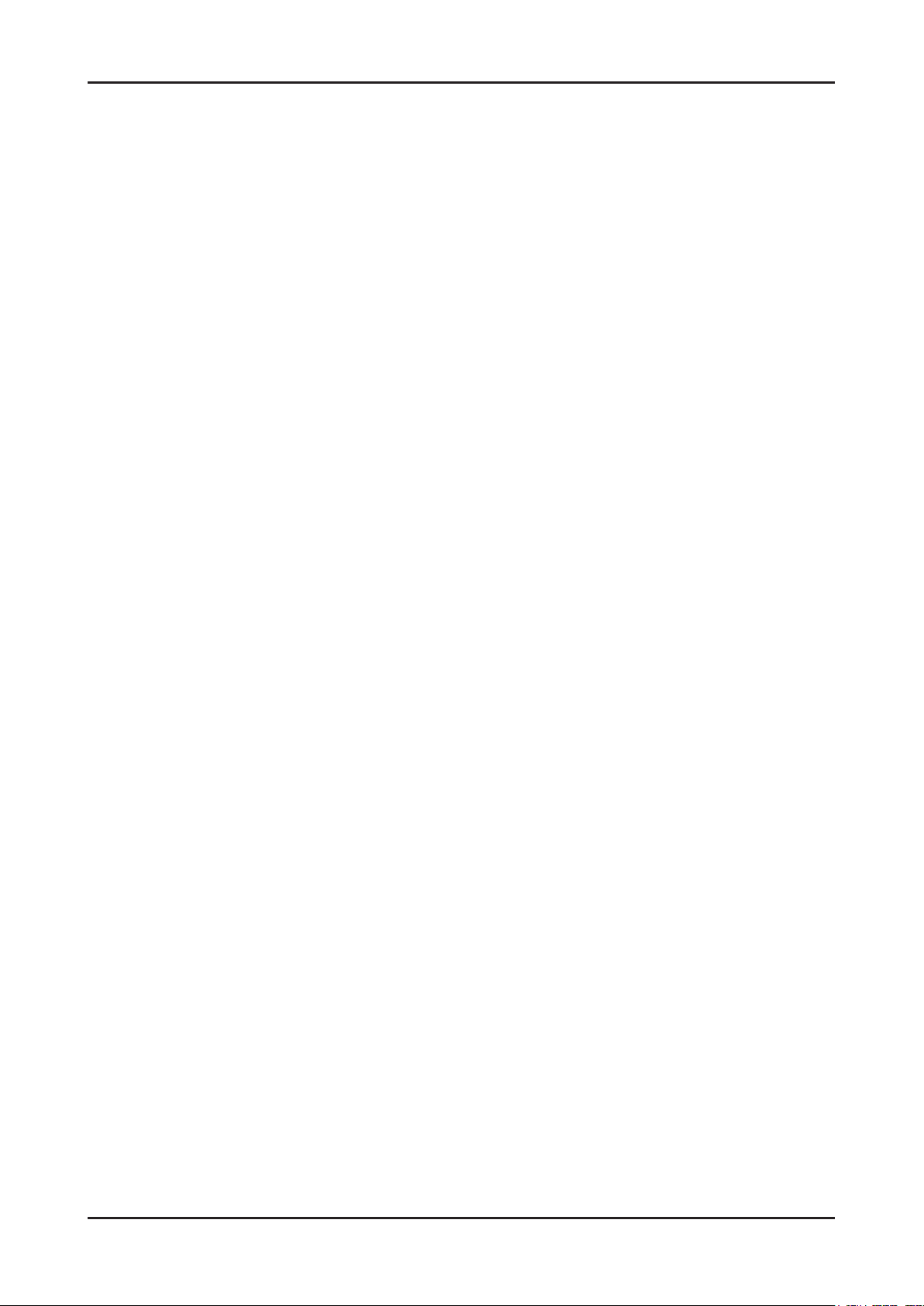
1-2
1. Precautions
1-2. Servicing Precautions
WARNING: An electrolytic capacitor installed with the wrong polarity might explode.
Caution: Before servicing units covered by this service manual, read and follow the Safety Precautions section of
this manual.
Note: If unforeseen circumstances create conict between the following servicing precautions and any of the
safety precautions, always follow the safety precautions.
1-2-1 General Servicing Precautions
Always unplug the unit’s AC power cord from the AC power source and disconnect the DC Power Jack before 1.
attempting to:
(a) remove or reinstall any component or assembly, (b) disconnect PCB plugs or connectors, (c) connect a test
component in parallel with an electrolytic capacitor.
Some components are raised above the printed circuit board for safety. An insulation tube or tape is sometimes 2.
used. The internal wiring is sometimes clamped to prevent contact with thermally hot components. Reinstall all such
elements to their original position.
After servicing, always check that the screws, components and wiring have been correctly reinstalled. Make sure that 3.
the area around the serviced part has not been damaged.
Check the insulation between the blades of the AC plug and accessible conductive parts (examples: metal panels, 4.
input terminals and earphone jacks).
Insulation Checking Procedure: Disconnect the power cord from the AC source and turn the power switch ON. 5.
Connect an insulation resistance meter (500 V) to theblades of the AC plug.
The insulation resistance between each blade of the AC plug and accessible conductive parts (see above) should be
greater than 1 megohm.
Always connect a test instrument’s ground lead to the instrument chassis ground before connecting the positive lead; 6.
always remove the instrument’s ground lead last.
Danger of explosion if battery is incorrectely replaced. Replace only with the same or equivalent type.7.
1-3. Electrostatically Sensitive Devices (ESD) Precautions
Some semiconductor (solid state) devices can be easily damaged by static electricity. Such components are commonly
called Electrostatically Sensitive Devices (ESD). Examples of typical ESD are integrated circuits and some eld-effect
transistors. The following techniques will reduce the incidence of component damage caused by static electricity.
Immediately before handling any semiconductor components or assemblies, drain the electrostatic charge from your 1.
body by touching a known earth ground. Alternatively, wear a discharging wrist-strap device. To avoid a shock hazard,
be sure to remove the wrist strap before applying power to the LCD TV.
After removing an ESD-equipped assembly, place it on a conductive surface such as aluminum foil to prevent 2.
accumulation of an electrostatic charge.
Do not use freon-propelled chemicals. These can generate electrical charges sufcient to damage ESDs.3.
Use only a grounded-tip soldering iron to solder or desolder ESDs.4.
Use only an anti-static solder removal device. Some solder removal devices not classied as “anti-static” can generate 5.
electrical charges sufcient to damage ESDs.
Do not remove a replacement ESD from its protective package until you are ready to install it. Most replacement ESDs 6.
are packaged with leads that are electrically shorted together by conductive foam, aluminum foil or other conductive
materials.
Immediately before removing the protective material from the leads of a replacement ESD, touch the protective 7.
material to the chassis or circuit assembly into which the device will be installed.
Caution: Be sure no power is applied to the chassis or circuit and observe all other safety precautions.
Minimize body motions when handling unpackaged replacement ESDs. Motions such as brushing clothes together, 8.
or lifting your foot from a carpeted oor can generate enough static electricity to damage an ESD.
Page 17
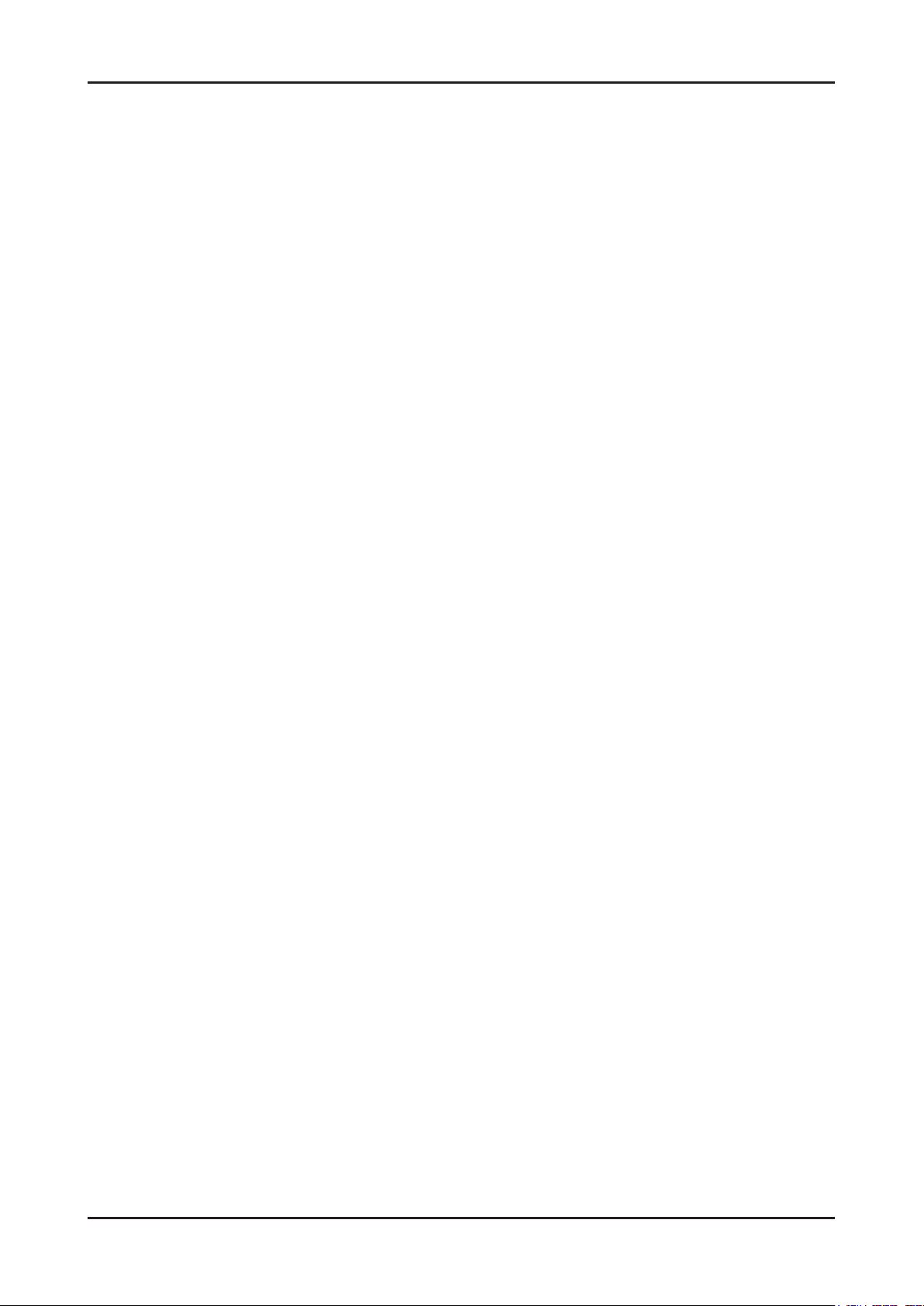
1-3
1. Precautions
1-4. Installation Precautions
For safety reasons, more than a people are required for carrying the product.1.
Keep the power cord away from any heat emitting devices, as a melted covering may cause re or electric shock.2.
Do not place the product in areas with poor ventilation such as a bookshelf or closet. The increased internal 3.
temperature may cause re.
Bend the external antenna cable when connecting it to the product. This is a measure to protect it from being exposed 4.
to moisture. Otherwise, it may cause a re or electric shock.
Make sure to turn the power off and unplug the power cord from the outlet before repositioning the product. Also check 5.
the antenna cable or the external connectors if they are fully unplugged. Damage to the cord may cause re or electric
shock.
Keep the antenna far away from any high-voltage cables and install it rmly. Contact with the highvoltage cable or the 6.
antenna falling over may cause re or electric shock.
When installing the product, leave enough space (0.4m) between the product and the wall for ventilation purposes. 7.
A rise in temperature within the product may cause re.
Page 18
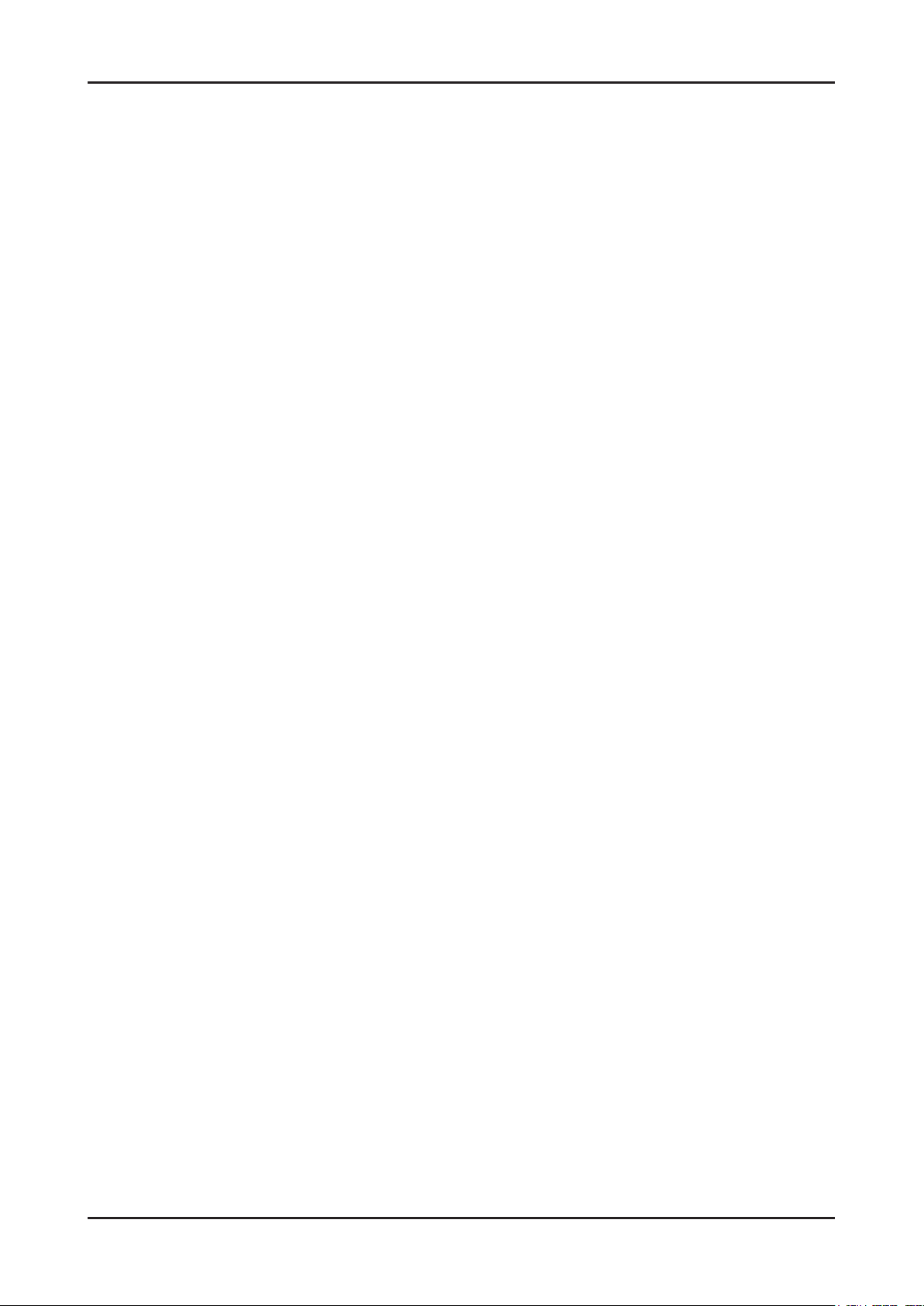
1. Precautions
Memo
1-4
Page 19
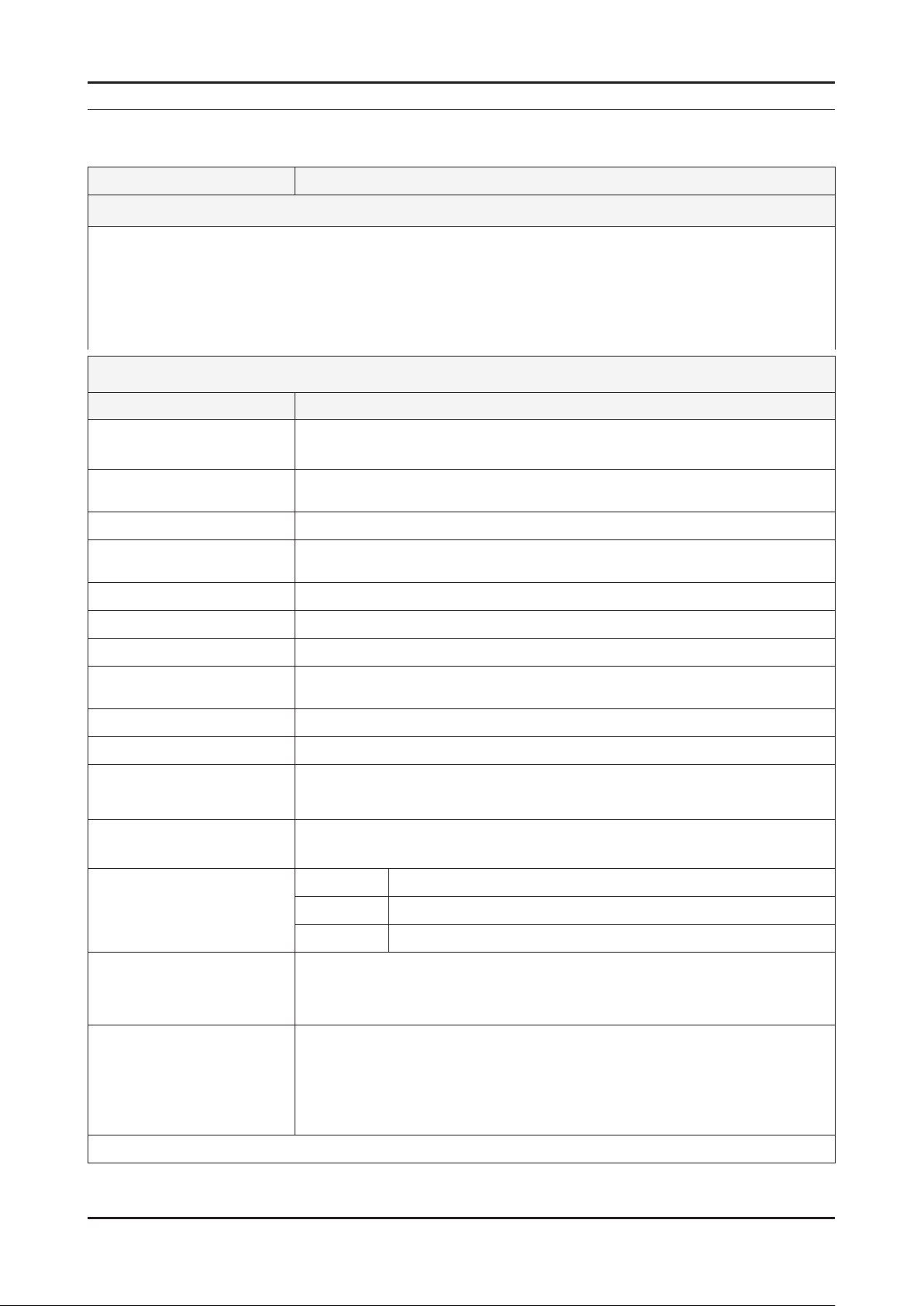
2. Product specications
2-1. Feature & Specications
Model LA26B450C4H/LA26B457C6H
2. Product specications
Feature
RF, 2_HDMI, 1-HDMI/DVI, 1-Component, 1-Scart, 2-AV, D-Sub ሪ
Brightness : 450cd/m ሪ
Contrast Ratio : 2000:1 ሪ
Response time : 8ms ሪ
Dynamic contrast, PVA, TN ሪ
PIP(in HDMI 1, 2, 3, Component 1, PC Mode and Sub picture is available only in TV analog mode) ሪ
Item Description
LCD Panel TFT-LCD panel, T260XW02 VS, AU26X2S,RGB vertical stripe, 1366 x 768 pixels,
Scanning Frequency Horizontal : 30 kHz ~ 80 kHz (Automatic)
Display Colors 16.7 million colors
Maximum resolution Horizontal : 1366 Pixels
Input Signal Analog 0.7 Vp-p ± 5% positive at 75Ω , internally terminated
Input Sync Signal H/V Separate, TTL, P. or N.
Maximum Pixel Clock rate 85.5MHz
Active Display
Horizontal/Vertical 575.769 (H) x 323.712(V) mm
2
Specications
26-Inch viewable, Normally Black, pixel pitch 0.4215 mm
Vertical : 56 Hz ~ 75 Hz (Automatic)
Vertical : 768 Pixels
AC power voltage & Frequency AC 110V ~ 240V, 50/60Hz
Power Consumption <80 W ( < 1W, stand by )
Dimensions
Set (W x D x H)
Weight (Set) 8.4kg_with stand
TV System Tuning Frequency Synthesize (Refer to detailed Frequency Table)
Environmental Considerations Operating Temperature : 50˚F ~ 104˚F (10˚C ~ 40˚C)
Audio spec. - MAX Internal speaker Out : Right => 5W, Left => 5W
Note: Anynet+
669.7 x 216 x 495.1 _with stand
669.7 x 75.3 x 455 _without stand
7kg_without stand
System PAL, SECAM, NT4.43,NT3.58
Sound BG, DK, M, I
Operating Humidity : 10% ~ 80%, non-condensing
Storage temperature : -13˚F ~ 113˚F (-25˚C ~ 45˚C)
Storage Humidity : 5% ~ 95%, non-condensing
- BASS Control Range : -8 dB ~ + 8dB
- TREBLE Control Range : -8 dB ~ +8 dB
- Headphone Out : 10 mW MAX
- Output Frequency : RF : 80 Hz ~ 15 kHz
A/V : 80 Hz ~ 20 kHz
2-1
Page 20
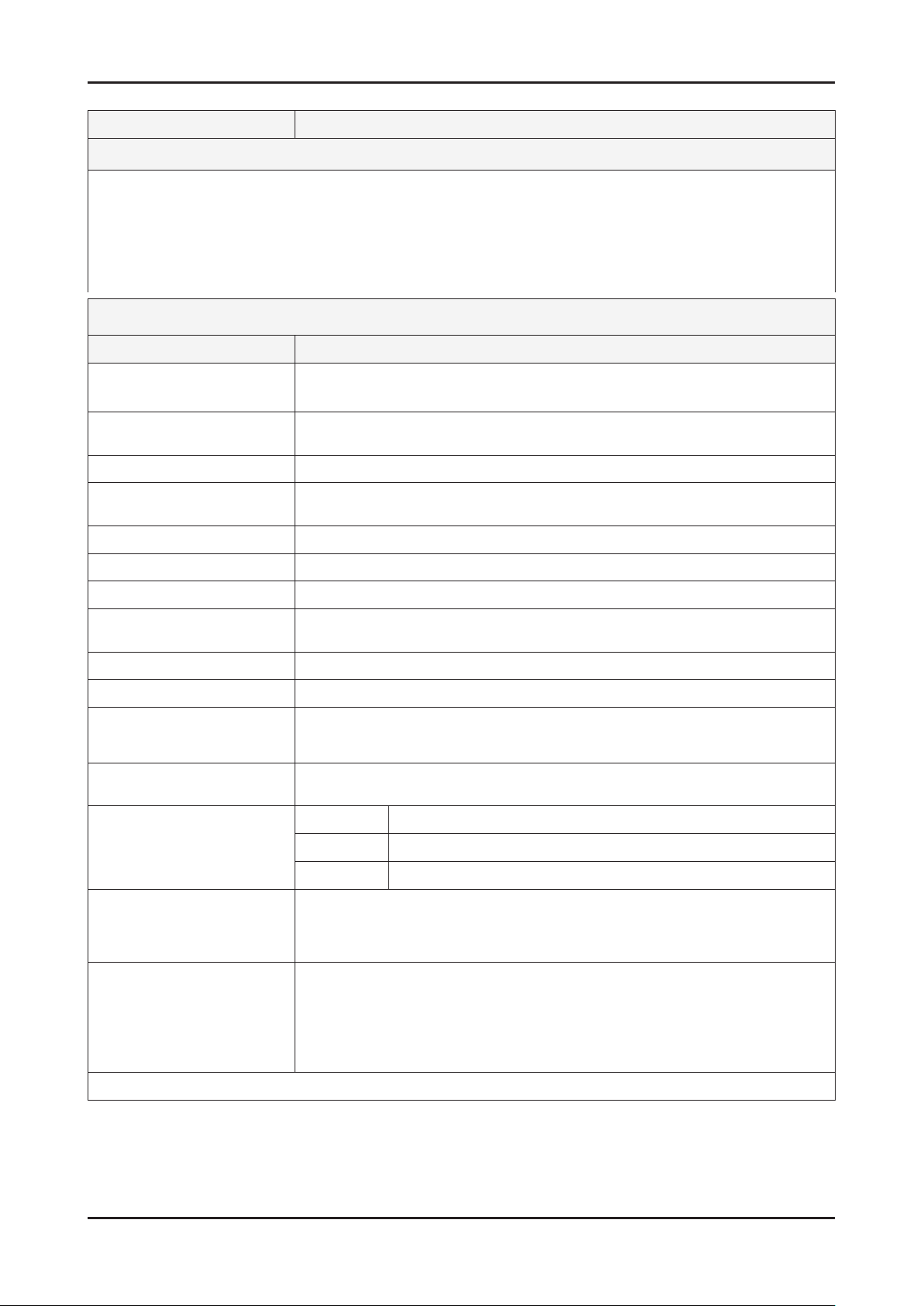
2-2
2. Product specications
Model LA32B450C4H/LA32B457C6H
Feature
RF, 2_HDMI, 1-HDMI/DVI, 1-Component, 1-Scart, 2-AV, D-Sub ሪ
Brightness : 450cd/m ሪ
Contrast Ratio : 2000:1 ሪ
Response time : 8ms ሪ
Dynamic contrast, Super-PVA ሪ
PIP(in HDMI 1, 2, 3, Component 1, PC Mode and Sub picture is available only in TV analog mode) ሪ
Item Description
LCD Panel TFT-LCD panel, T315XW02 VV, AU31X2V, RGB vertical stripe,1366 x 768 pixels,
Scanning Frequency Horizontal : 30 kHz ~ 80 kHz (Automatic)
Display Colors 16.7 million colors
Maximum resolution Horizontal : 1366 Pixels
Input Signal Analog 0.7 Vp-p ± 5% positive at 75Ω , internally terminated
Input Sync Signal H/V Separate, TTL, P. or N.
Maximum Pixel Clock rate 310MHz
Active Display
Horizontal/Vertical 697.685 (H) x 392.256 (V) mm
2
Specications
32-Inch viewable, Normally Black, pixel pitch 0.51075 mm
Vertical : 56 Hz ~ 75 Hz (Automatic)
Vertical : 768 Pixels
AC power voltage & Frequency AC 110V ~ 240V, 50/60Hz
Power Consumption <130 W ( < 1W, stand by )
Dimensions
Set (W x D x H)
Weight (Set) 11.4kg_with stand
TV System Tuning Frequency Synthesize (Refer to detailed Frequency Table)
Environmental Considerations Operating Temperature : 50˚F ~ 104˚F (10˚C ~ 40˚C)
Audio spec. - MAX Internal speaker Out : Right => 10W, Left => 10W
Note: Anynet+
797.7 x 252 x 576.5 mm_with stand
797.7 x 84.8 x 530.5 mm_without stand
9.1kg_without stand
System PAL, SECAM, NT4.43,NT3.58
Sound BG, DK, M, I
Operating Humidity : 10% ~ 80%, non-condensing
Storage temperature : -13˚F ~ 113˚F (-25˚C ~ 45˚C)
Storage Humidity : 5% ~ 95%, non-condensing
- BASS Control Range : -8 dB ~ + 8dB
- TREBLE Control Range : -8 dB ~ +8 dB
- Headphone Out : 10 mW MAX
- Output Frequency : RF : 80 Hz ~ 15 kHz
A/V : 80 Hz ~ 20 kHz
Page 21
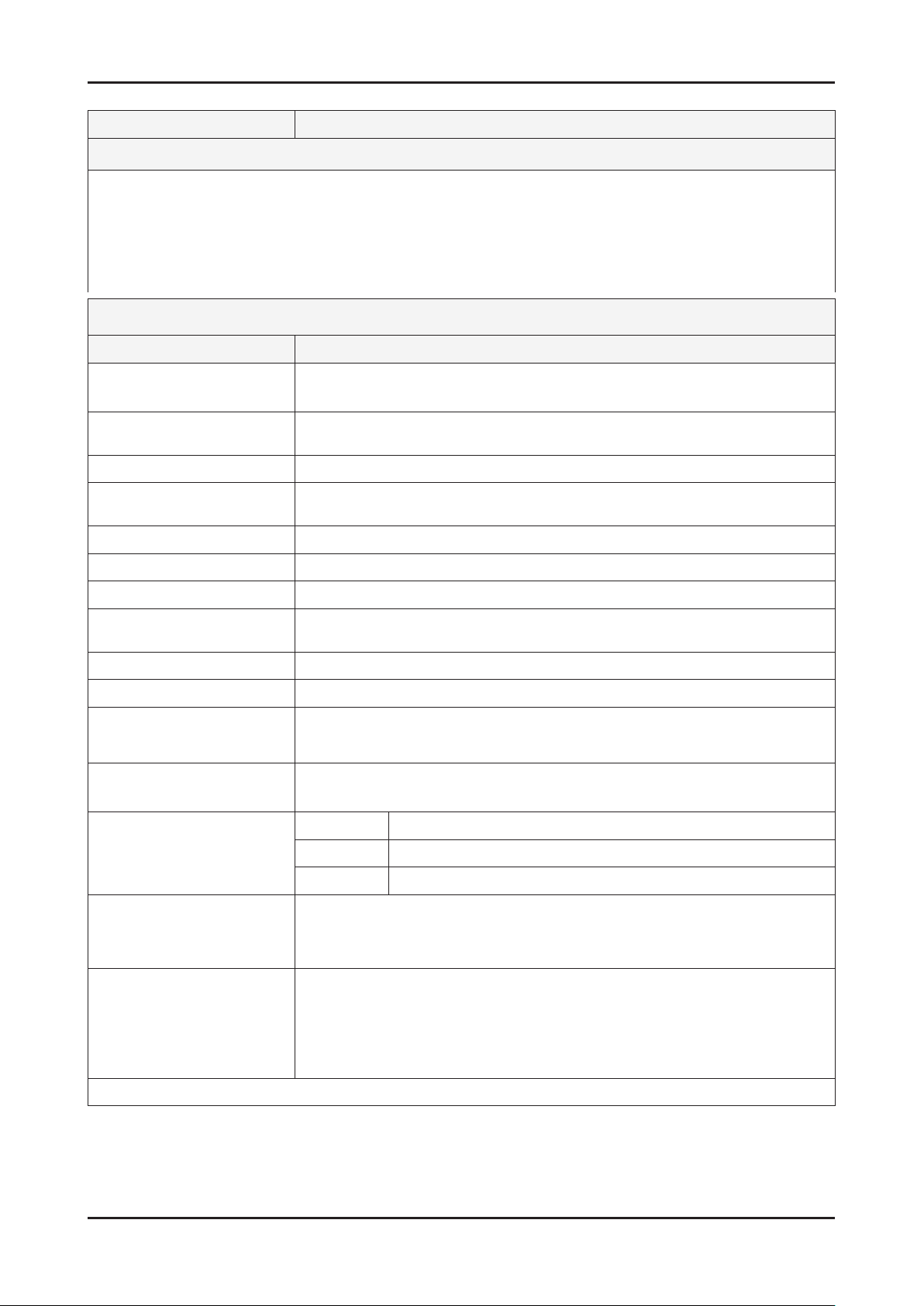
2-3
2. Product specications
Model LA37B450C4H/LA37B457C6H
Feature
RF, 2_HDMI, 1-HDMI/DVI, 1-Component, 1-Scart, 2-AV, D-Sub ሪ
Brightness : 450cd/m ሪ
Contrast Ratio : 2000:1 ሪ
Response time : 8ms ሪ
Dynamic contrast, Super-PVA ሪ
PIP(in HDMI 1, 2, 3, Component 1, PC Mode and Sub picture is available only in TV analog mode) ሪ
Item Description
LCD Panel TFT-LCD panel, T370XW02 VF, AU37X2F, RGB vertical stripe,1366 x 768 pixels,
Scanning Frequency Horizontal : 30 kHz ~ 80 kHz (Automatic)
Display Colors 16.7 million colors
Maximum resolution Horizontal : 1366 Pixels
Input Signal Analog 0.7 Vp-p ± 5% positive at 75Ω , internally terminated
Input Sync Signal H/V Separate, TTL, P. or N.
Maximum Pixel Clock rate 307MHz
Active Display
Horizontal/Vertical 819.6 (H) x 460.8 (V) mm
2
Specications
37-Inch viewable, Normally Black, pixel pitch
Vertical : 56 Hz ~ 75 Hz (Automatic)
Vertical : 768 Pixels
AC power voltage & Frequency AC 110V ~ 240V, 50/60Hz
Power Consumption <150 W ( < 1W, stand by )
Dimensions
Set (W x D x H)
Weight (Set) 13.7kg_with stand
TV System Tuning Frequency Synthesize (Refer to detailed Frequency Table)
Environmental Considerations Operating Temperature : 50˚F ~ 104˚F (10˚C ~ 40˚C)
Audio spec. - MAX Internal speaker Out : Right => 10W, Left => 10W
Note: Anynet+
913.2 x 300 x 656.2 _with stand
913.2 x 93.3 x 605.3 _without stand
10.5kg_without stand
System PAL, SECAM, NT4.43,NT3.58
Sound BG, DK, M, I
Operating Humidity : 10% ~ 80%, non-condensing
Storage temperature : -13˚F ~ 113˚F (-25˚C ~ 45˚C)
Storage Humidity : 5% ~ 95%, non-condensing
- BASS Control Range : -8 dB ~ + 8dB
- TREBLE Control Range : -8 dB ~ +8 dB
- Headphone Out : 10 mW MAX
- Output Frequency : RF : 80 Hz ~ 15 kHz
A/V : 80 Hz ~ 20 kHz
Page 22
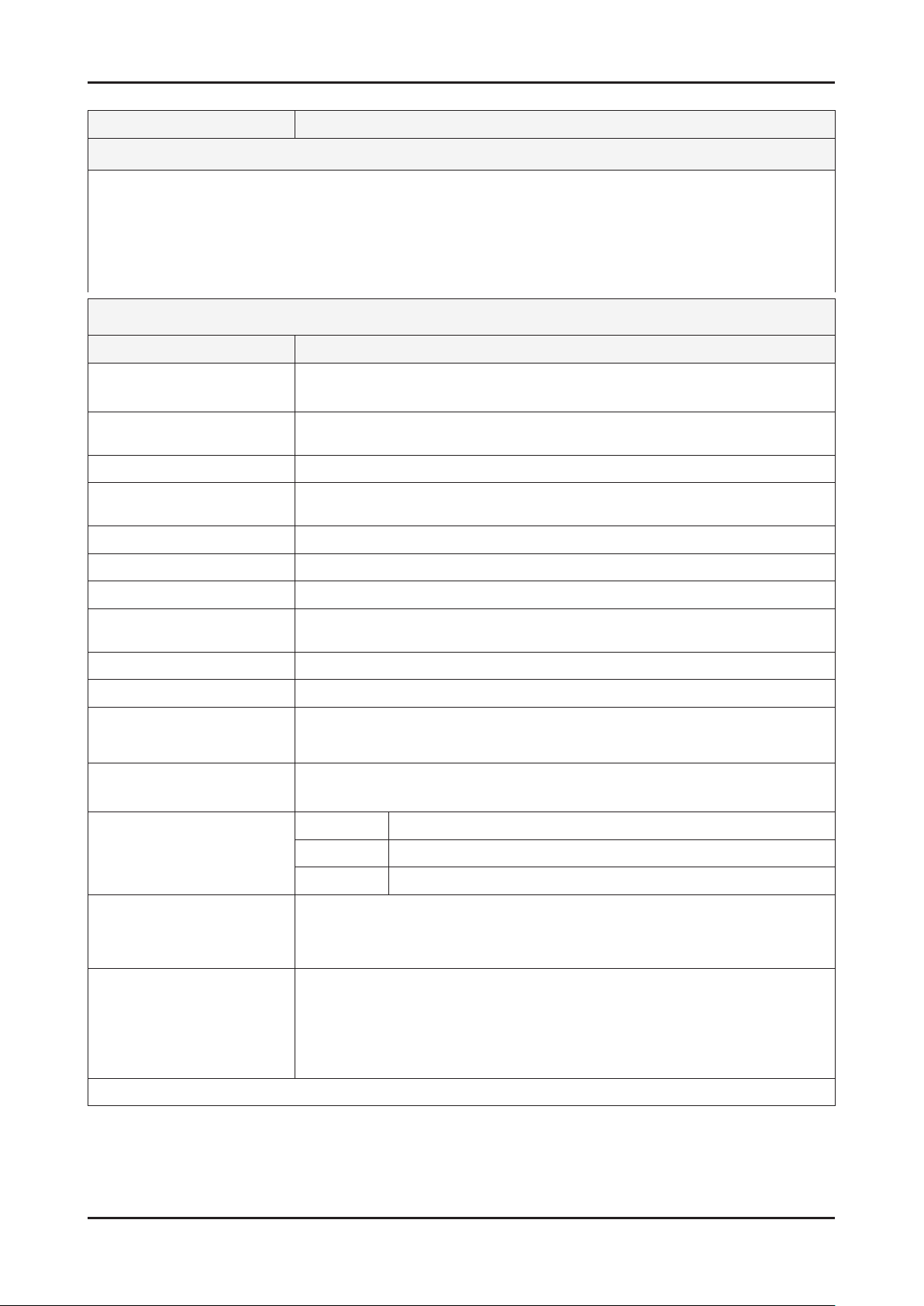
2-4
2. Product specications
Model LA40B457C6H
Feature
RF, 2_HDMI, 1-HDMI/DVI, 1-Component, 1-Scart, 2-AV, D-Sub ሪ
Brightness : 450cd/m ሪ
Contrast Ratio : 2000:1 ሪ
Response time : 8ms ሪ
Dynamic contrast, Super-PVA ሪ
PIP(in HDMI 1, 2, 3, Component 1, PC Mode and Sub picture is available only in TV analog mode) ሪ
Item Description
LCD Panel TFT-LCD panel, T400XW01 V7, AU40X17, RGB vertical stripe,1366 x 768 pixels,
Scanning Frequency Horizontal : 30 kHz ~ 80 kHz (Automatic)
Display Colors 16.7 million colors
Maximum resolution Horizontal : 1366 Pixels
Input Signal Analog 0.7 Vp-p ± 5% positive at 75Ω , internally terminated
Input Sync Signal H/V Separate, TTL, P. or N.
Maximum Pixel Clock rate 307MHz
Active Display
Horizontal/Vertical 885.168 (H) x 497.66 (V) mm
2
Specications
40-Inch viewable, Normally Black, pixel pitch 0.648 x 0.648 mm
Vertical : 56 Hz ~ 75 Hz (Automatic)
Vertical : 768 Pixels
AC power voltage & Frequency AC 110V ~ 240V, 50/60Hz
Power Consumption <200 W ( < 1W, stand by )
Dimensions
Set (W x D x H)
Weight (Set) 17.7kg_with stand
TV System Tuning Frequency Synthesize (Refer to detailed Frequency Table)
Environmental Considerations Operating Temperature : 50˚F ~ 104˚F (10˚C ~ 40˚C)
Audio spec. - MAX Internal speaker Out : Right => 10W, Left => 10W
Note: Anynet+
989.8 x 300 x 692.1 _with stand
989.8 x 93.4 x 642.8 _without stand
14.4kg_without stand
System PAL, SECAM, NT4.43,NT3.58
Sound BG, DK, M, I
Operating Humidity : 10% ~ 80%, non-condensing
Storage temperature : -13˚F ~ 113˚F (-25˚C ~ 45˚C)
Storage Humidity : 5% ~ 95%, non-condensing
- BASS Control Range : -8 dB ~ + 8dB
- TREBLE Control Range : -8 dB ~ +8 dB
- Headphone Out : 10 mW MAX
- Output Frequency : RF : 80 Hz ~ 15 kHz
A/V : 80 Hz ~ 20 kHz
Page 23
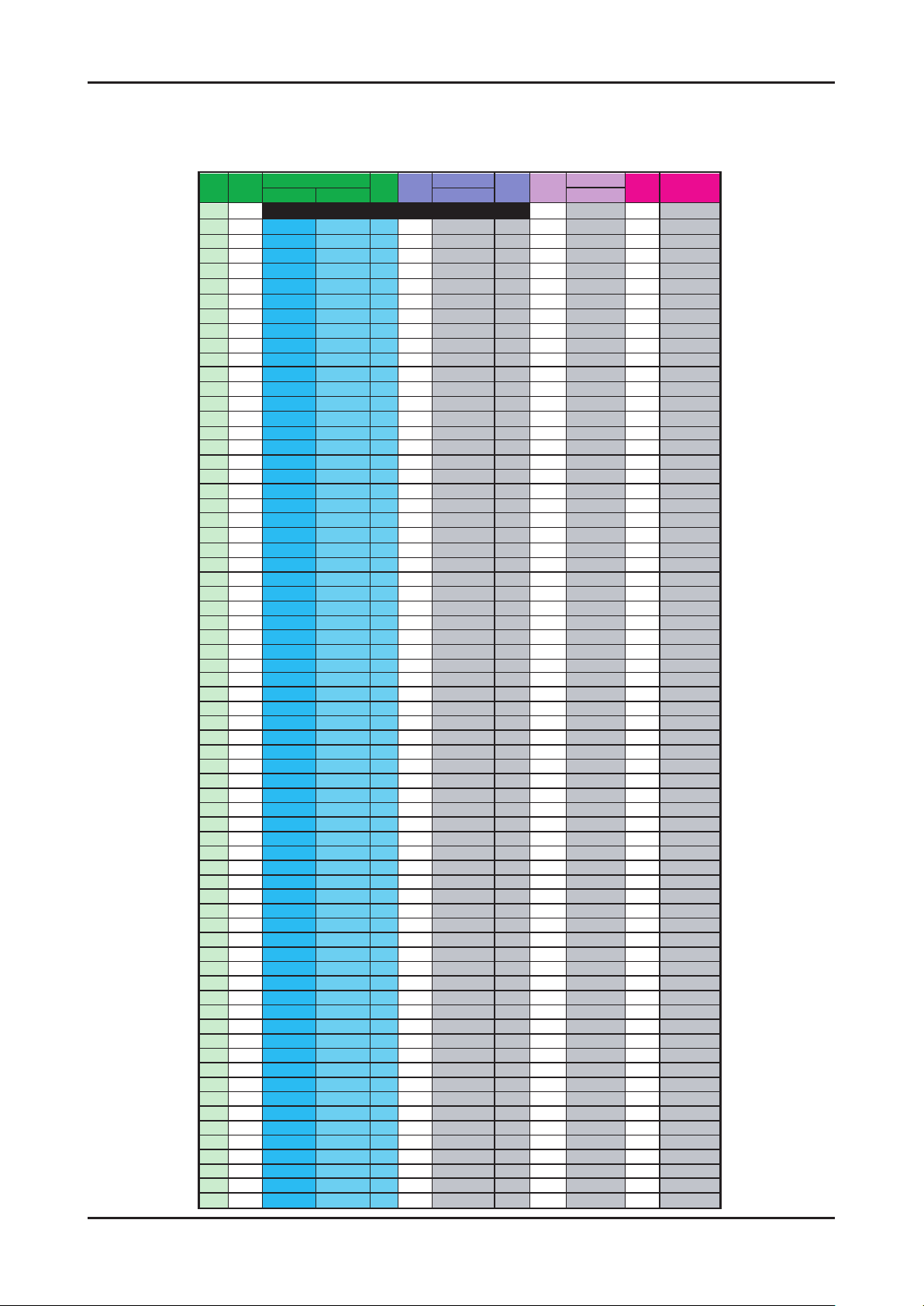
2-5
2. Product specications
CHANNEL FREQUENCY TABLE
OSD CH NO AIR CH NO CH NO CH NO
Air-DTV Air-NTSC BAND Cable STD BAND Cable HRC Cable IRC
1 1 A-8 72. 00 A-8 73. 25
2 2 57 55. 25 V-L 2 55. 25 V-L 2 54. 00 2 55. 25
3 3 63 61.25 V-L 3 61.25 V-L 3 60.00 3 61.25
4 4 69 67.25 V-L 4 67.25 V-L 4 66.00 4 67.25
5 5 79 77. 25 V-L 5 77. 25 V-L A-7 78. 00 A-7 79. 25
6 6 85 83.25 V-L 6 83.25 V-L A-6 84.00 A-6 85.25
7 7 177 175. 25 V-H 7 175. 25 V-H 7 174. 00 7 175. 25
8 8 183 181.25 V-H 8 181.25 V-H 8 180.00 8 181.25
9 9 189 187.25 V-H 9 187.25 V-H 9 186.00 9 187.25
10 10 195 193.25 V-H 10 1
93.25 V-H 10 192.00 10 193.25
11 11 201 199.25 V-H 11 199.25 V-H 11 198.00 11 199.25
12 12 207 205.25 V-H 12 205.25 V-H 12 204.00 12 205.25
13 13 213 211.25 V-H 13 211.25 V-H 13 210.00 13 211.25
14 14 473 471. 25 UHF A 121. 25 MID A 120. 00 A 121. 25
15 15 479 477.25 UHF B 127.25 MID B 126.00 B 127.25
16 16 485 483.25 UHF C 133.25 MID C 132.00 C 133.25
17 17 491 489.25 UHF D 139.25 MID D 138.00 D 139.25
18 18 497 495.25 UHF E 145.25 MID E 144.00 E 145.25
19 19 503 501.25 UHF F 151.25 MID F 150.00 F 151.25
20 20 509
507.25 UHF G 157.25 MID G 156.00 G 157.25
21 21 515 513.25 UHF H 163.25 MID H 162.00 H 163.25
22 22 521 519.25 UHF I 169.25 MID I 168.00 I 169.25
23 23 527 525.25 UHF J 217. 25 SUPER J 216. 00 J 217. 25
24 24 533 531.25 UHF K 223.25 SUPER K 222.00 K 223.25
25 25 539 537.25 UHF L 229.25 SUPER L 228.00 L 229.25
26 26 545 543.25 UHF M 235.25 SUPER M 234.00 M 235.25
27 27 551 549.25 UHF N 241.25 SUPER N 240.00 N 241.25
28 28 557 555.25 UHF O 247.25 SUPER O 246.00 O 247.25
29 29 563 561.25 UHF P 253.25 SUPER P 252.00
P 253.25
30 30 569 567.25 UHF Q 259.25 SUPER Q 258.00 Q 259.25
31 31 575 573.25 UHF R 265.25 SUPER R 264.00 R 265.25
32 32 581 579.25 UHF S 271.25 SUPER S 270.00 S 271.25
33 33 587 585.25 UHF T 277.25 SUPER T 276.00 T 277.25
34 34 593 591.25 UHF U 283.25 SUPER U 282.00 U 283.25
35 35 599 597.25 UHF V 289.25 SUPER V 288.00 V 289.25
36 36 605 603.25 UHF W 295.25 SUPER W 294.00 W 295.25
37 37 611 609.25 UHF AA 301.25 HYPER AA 300.00 AA 301.25
38 38 617 615.25 UHF BB 307.25 HYPER BB 306.00 BB 307.25
39 39 623 62
1.25 UHF CC 313.25 HYPER CC 312.00 CC 313.25
40 40 629 627.25 UHF DD 319.25 HYPER DD 318.00 DD 319.25
41 41 635 633.25 UHF EE 325.25 HYPER EE 324.00 EE 325.25
42 42 641 639.25 UHF FF 331.25 HYPER FF 330.00 FF 331.25
43 43 647 645.25 UHF GG 337.25 HYPER GG 336.00 GG 337.25
44 44 653 651.25 UHF HH 343.25 HYPER HH 342.00 HH 343.25
45 45 659 657.25 UHF II 349.25 HYPER II 348.00 II 349.25
46 46 665 663.25 UHF JJ 355.25 HYPER JJ 354.00 JJ 355.25
47 47 671 669.25 UHF KK 361.25 HYPER KK 360.00 KK 361.25
48 48
677 675.25 UHF LL 367.25 HYPER LL 366.00 LL 367.25
49 49 683 681.25 UHF MM 373.25 HYPER MM 372.00 MM 373.25
50 50 689 687.25 UHF NN 379.25 HYPER NN 378.00 NN 379.25
51 51 695 693.25 UHF OO 385.25 HYPER OO 384.00 OO 385.25
52 52 701 699.25 UHF PP 391.25 HYPER PP 390.00 PP 391.25
53 53 707 705.25 UHF QQ 397.25 HYPER QQ 396.00 QQ 397.25
54 54 713 711.25 UHF RR 403.25 HYPER RR 402.00 RR 403.25
55 55 719 717.25 UHF SS 409.25 HYPER SS 408.00 SS 409.25
56 56 725 723.25 UHF TT 415.25 HYPER TT 414.00 TT 415.2
5
57 57 731 729.25 UHF UU 421.25 HYPER UU 420.00 UU 421.25
58 58 737 735.25 UHF VV 427.25 HYPER VV 426.00 VV 427.25
59 59 743 741.25 UHF WW 433.25 HYPER WW 432.00 WW 433.25
60 60 749 747.25 UHF XX 439.25 HYPER XX 438.00 XX 439.25
61 61 755 753.25 UHF YY 445.25 HYPER YY 444.00 YY 445.25
62 62 761 759.25 UHF ZZ 451.25 HYPER ZZ 450.00 ZZ 451.25
63 63 767 765.25 UHF AAA 457.25 HYPER AAA 456.00 AAA 457.25
64 64 773 771.25 UHF BBB 463.25 HYPER BBB 462.00 BBB 463.25
65 65 779 777.25 UHF CCC 469.25 ULTRA CCC
468.00 CCC 469.25
66 66 785 783.25 UHF DDD 475.25 ULTRA DDD 474.00 DDD 475.25
67 67 791 789.25 UHF EEE 481.25 ULTRA EEE 480.00 EEE 481.25
68 68 797 795.25 UHF FFF 487.25 ULTRA FFF 486.00 FFF 487.25
69 69 803 801.25 UHF GGG 493.25 ULTRA GGG 492.00 GGG 493.25
OUTPUT FREQUENCY : ANALOG fv:45.75MHz, fs:41.25MHz DIGITAL Fc:44MHz1.
TUNING STEP SIZE : FIRST PLL 250KHz SECOND PLL 62.5KHz2.
Page 24

2-6
2. Product specications
OSD CH NO AIR CH NO CH NO CH NO
Air-DTV Air-NTSC BAND Cable STD BAND Cable HRC Cable IRC
70 70 HHH 499.25 ULTRA HHH 498.00 HHH 499.25
71 71 III 505.25 ULTRA III 504.00 III 505.25
72 72 JJJ 511.25 ULTRA JJJ 510.00 JJJ 511.25
73 73 KKK 517.25 ULTRA KKK 516.00 KKK 517.25
74 74 LLL 523.25 ULTRA LLL 522.00 LLL 523.25
75 75 MMM 529.25 ULTRA MMM 528.00 MMM 529.25
76 76 NNN 535.25 ULTRA NNN 534.00 NNN 535.25
77 77 OOO 541.25 ULTRA OOO 540.00 OOO 541.25
78 78 PPP 547.25 ULTRA PPP 546.00 PPP 547.25
79 79 79 553.25 ULTRA 79 552.00 79 553.25
80 80 80 559.25 ULTRA 80 558.00 80 559.25
81 81 81 565.25 ULTRA 81 564.00 81 565.25
82 82 82 571.25 ULTRA 82 570.00 82 571.25
83 83 83 577.25 ULTRA 83 576.00 83 577.25
84 84 84 583.25 ULTRA 84 582.00 84 583.25
85 85 85 589.25 ULTRA 85 588.00 85 589.25
86 86 86 595.25 ULTRA 86 594.00 86 595.25
87 87 87 601.25 ULTRA 87 600.00 87 601.25
88 88 88 607.25 ULTRA 88 606.00 88 607.25
89 89 89 613.25 ULTRA 89 612.00 89 613.25
90 90 90 619.25 ULTRA 90 618.00 90 619.25
91 91
91 625.25 ULTRA 91 624.00 91 625.25
92 92 92 631.25 ULTRA 92 630.00 92 631.25
93 93 93 637.25 ULTRA 93 636.00 93 637.25
94 94 94 643.25 ULTRA 94 642.00 94 643.25
95 95 A-5 91. 25 FM A-5 90. 00 A-5 91. 25
96 96 A-4 97.25 FM A-4 96.00 A-4 97.25
97 97 A-3 103.25 FM A-3 102.00 A-3 103.25
98 98 A-2 109.25 MID A-2 108.00 A-2 109.25
99 99 A-1 115.25 MID A-1 114.00 A-1 115.25
100 100 100 649. 25 ULTRA 100 648. 00 100 649. 25
101 101 101 655.25 ULTRA 101 654.00 101 655.25
102 102 102 661.25 ULTRA 102 660.00 102 661
.25
103 103 103 667.25 ULTRA 103 666.00 103 667.25
104 104 104 673.25 ULTRA 104 672.00 104 673.25
105 105 105 679.25 ULTRA 105 678.00 105 679.25
106 106 106 685.25 ULTRA 106 684.00 106 685.25
107 107 107 691.25 ULTRA 107 690.00 107 691.25
108 108 108 697.25 ULTRA 108 696.00 108 697.25
109 109 109 703.25 ULTRA 109 702.00 109 703.25
110 110 110 709.25 ULTRA 110 708.00 110 709.25
111 111 111 715.25 ULTRA 111 714.00 111 715.25
112 112 112 721.25 ULTRA 112 720.00 112 721.25
113 113 113 727.25 UL
TRA 113 726.00 113 727.25
114 114 114 733.25 ULTRA 114 732.00 114 733.25
115 115 115 739.25 ULTRA 115 738.00 115 739.25
116 116 116 745.25 ULTRA 116 744.00 116 745.25
. .
. . .
. . . .
. .
. . .
. . . .
125 125 125 799.25 ULTRA 125 798.00 125 799.25
. . . . . . . . .
Page 25
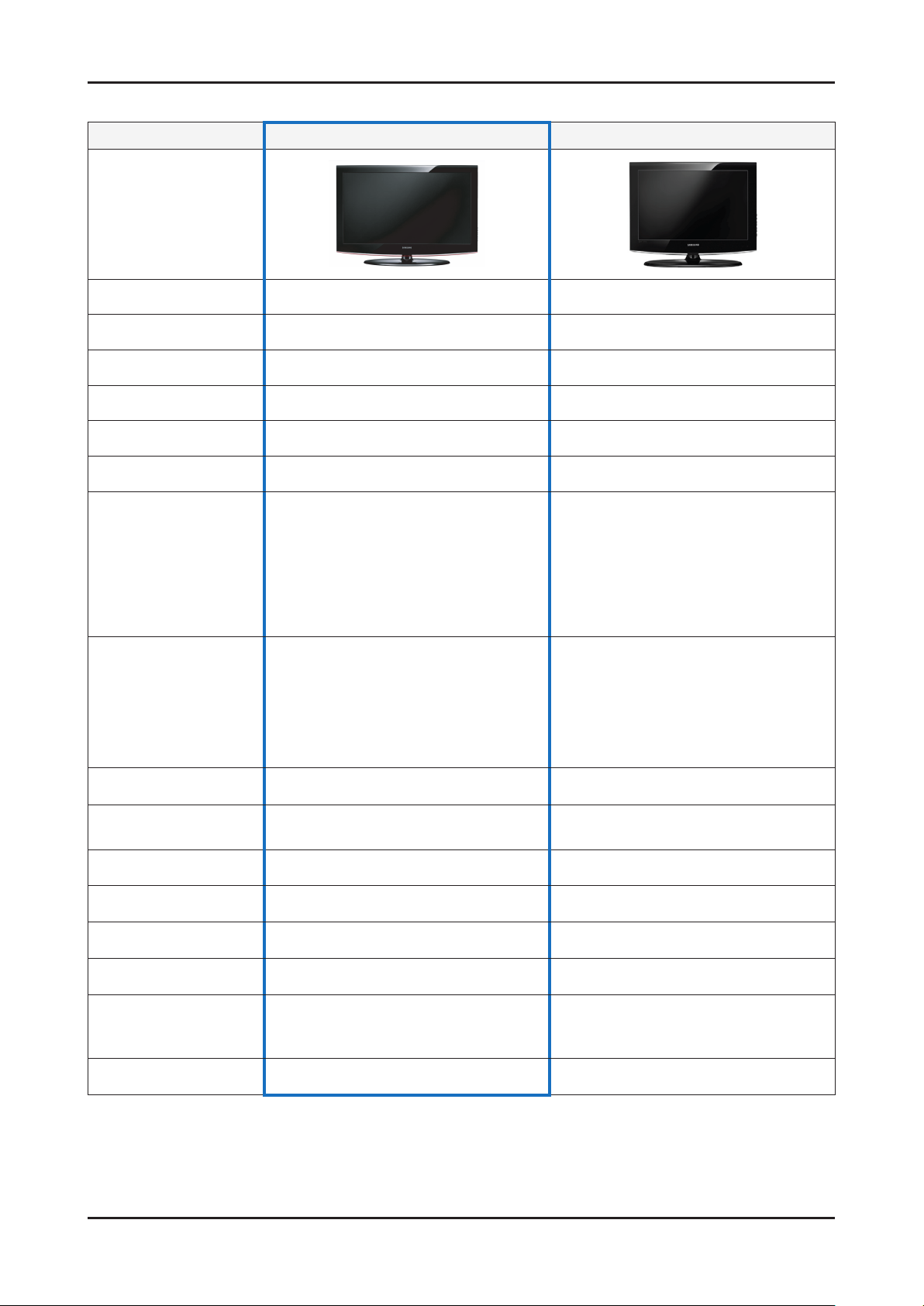
2-7
2. Product specications
2-2. Specication Comparison to Old Models
Model LA**B457C6H(26”/32”/37”/40”) LA**A450C1H(26”/32”/37”/40”)
Design
Display Type LCD TV LCD TV
Built-in Tuner O O
Resolution 1366 x 768 1366 x 768
LCD Panel TFT LCD Panel 60Hz TFT LCD Panel 60Hz
Screen Size 22”/26”/32”/37”/40” 22”/26”/32”/37”/40”
Picture ratio 16 : 9 16 : 9
26.37 x 8.50 x 19.49 inches_with stand
26
30.40 x 9.92 x 22.7 inches_with stand
Dimensions (W x D x H)
Weight
Brightness 500nit 500 nit
Contrast Ratio
Picture Enhancer DNIe DNIe
Equalizer 5 band 5 band
Auto Motion Plus 120Hz Not available Not available
32
35.95 x 11.81 x 25.83 inches_with stand
37
38.67 x 11.81 x 27.25 inches_with stand
40
26
32
37
40
18.5 lbs (set)
25.1 lbs (set)
30.2 lbs (set)
39.0 lbs (set)
26”:30,000:1
32”/37”/40” : 50,000:1
26.37 x 8.5 x 19.7 inches_with stand
26
31.48 x 11.81 x 25.91 inches_with stand
32
36.08 x 11.81 x 25.91 inches_with stand
37
38.97 x 11.81 x 27.33 inches_with stand
40
26
32
37
40
21.38 lbs(set)
28.88 lbs(set)
40.34 lbs(set)
41 lbs(set)
8000:1
Surround Sound SRS TruSurround HD SRS TruSurround Dolby Digital
Speaker Output
Antenna 1 (Cable/Air) 1 (Cable/Air)
26” : 5W x 2
32”/37”/40” : 10W x 2
22” : 3W x 2
26” : 5W x 2
32”/37”/40” : 10W x 2
Page 26

2. Product specications
2-3. Accessories
Product Description Code. No Remark
Remote Control & Batteries
(AAA x 2)
Power Cord 3903-00145
BN63-04269A (26”)
Cover-Bottom
Owner’s Instructions -
Cleaning Cloth BN63-01798B
Warranty Card / Registration
Card / Safety Guide Manual
(Not available in all locations)
BN63-05326A (32”)
BN63-05327A (37”/40”)
BN59-00901A
Samsung Electronics
Service center
-
Stand Screw x 4 6002-001294
BN90-01510A (26”)
Stand
BN90-02023E (32”)
BN90-02024G (37”)
BN90-02039B (40”)
2-8
Page 27

4. Troubleshooting
Check the various cable connections rst.
• Check to see if there is a burnt or damaged cable.
• Check to see if there is a disconnected or loose cable connection.
• Check to see if the cables are connected according to the connection diagram.
Check the power input to the Main Board. 1.
Check internal Pattern lola3 if fhere is some picture noise.
Factory mode(Info-MENU-Mute-power on → Advanced menu → MST69A84HQ → Pattern select : Off
Press right button of Remocon.
If lola3 NG, Chahge the Main Board.
4. Troubleshooting
4-1
Page 28

4-2
4. Troubleshooting
4-1-1. No Power
Symptom
The IP relay or the LEDs on the front panel does not work when connecting the power cord if the cables are
improperly connected or the Main Board or IP BOARD is not functioning. In this case, check the following:
Major
checkpoints
The LEDs on the front panel do not work when connecting the power cord. The IP BOARD relay does not work when connecting the power cord. The units appears to be dead. -
Check the internal cable connection status inside the unit. Check the fuses of each part. Check the output voltage of IP BOARD. Replace the Main Board. -
Diagnostics
Lamp(Backlight) Off, power indicator
LED on?
Yes
Check the backlight on,
when 30p cable unconnected.
Yes
Does proper Stand-By DC
A5V appear at BD1003?
Yes
Does proper Main DC B13VS,
B13V, B5V appear at BD1006,
BD1004, BD1005?
Yes
Does proper DC A3.3V
appear at R1003?
Yes
Does proper
DC B3.3VD, B9V, B1.8V appear at
R1057, R1051, R1052?
Yes
Does proper DC B12V
appear at F1 of T-con b’d?
Yes
No
No
No
No
No
No
No
Check a connetion power code.
Change 30p cable
Change Main Power Assy
26” : BN44-00259A
32” : BN44-00260A
37” : BN44-00262A
40” : BN44-00264A
Change the Main Assy
Change the LVDS cable
26” : BN96-07766J
32” : BN96-07766K
37” : BN96-07611P
40” : BN96-07611Q
Does proper VCC18, VCC33 appear at
BT7, BT8 of T-con b’d?
Caution Make sure to disconnect the power before working on the IP board.
No
Check a other function
(No picture part)
Page 29

4-3
4. Troubleshooting
Power connector
(30pin) CN1001
Power connector
(30pin) CN1001
MICOM ICMICOM IC
IC6003IC6003
Page 30

4-4
4. Troubleshooting
4-1-2. No Video (Analog PC signal)
Symptom Audio is normal but no picture is displayed on the screen. -
Major
checkpoints
Diagnostics
Check the PC source -
Check the SEMS03. This may happen when the LVDS cable connecting the Main Board and the Panel is disconnected. -
Power indicator LED is off.
Lamp(Backlight) on, no video?
Yes
Check the PC source and
check the connection of D-SUB?
Yes
Does the signal appear at
1
R6037, R6034, R6035, R6032, R6033
(R, G, B, H, V) of IC6003?
No
No
No
Check a set in the
‘Stand-by mode’ or ‘DPMS mode’.
Input the analog
PC signal properly.
Check JA4005, PC cable.
Change the Main Assy
Yes
Does the digital data appear at
2
Caution Make sure to disconnect the power before working on the IP board.
R8051 (HSYNC_OUT)
Pin #19,20,34,35 (LVDS Data clk)
of LVDS connector?
Yes
Check the LVDS cable?
Replace the LCD panel?
No
No
Check CN8001_HD
Change the Main Assy
Please, Contact Tech support.
Page 31

4-5
4. Troubleshooting
LVDS connector
CN8001_HD
JA4005
1
2
LVDS connector
CN8001_HD
LVDS connector
CN8001_HD
JA4005JA4005
11
22
MICOM IC
IC6003
MICOM ICMICOM IC
IC6003IC6003
Page 32

4-6
4. Troubleshooting
WAVEFORMS
1
R,G,B Output Signal
Page 33

4-7
4. Troubleshooting
4-1-3. No Video (HDMI 1, 2, 3 - Digital Signal)
Symptom Audio is normal but no picture is displayed on the screen. -
Major
checkpoints
Diagnostics
Check the HDMI source. Check the HDMI switch, Check the SEMS03. This may happen when the LVDS cable connecting the Main Board and the Panel is disconnected. -
Power Indicator is off.
Lamp(Backlight) Off, no video?
Yes
Check the HDMI source and check
the connection of HDMI cable?
Yes
Does the signal appear at
3
R6025 (Pin#10 , #6 )(HDMI1)
R6105 (Pin#10 , #6 )(HDMI2)
R6014 (Pin#10 , #6 )(HDMI3)
(HDMI RX_Clk , RX_Data)?
No
No
No
Check a set
in the ‘Stand-by mode’.
Input the HDMI signal properly
Check JA3001~3
Check HDMI cable
Change the Main Assy
Yes
Does the digital data appear at
2
Pin #19,20,34,35 (LVDS Data clk)
of LVDS connector?
Yes
Check the LVDS cable?
Replace the LCD panel?
Caution Make sure to disconnect the power before working on the IP board.
No
No
Check CN8001_HD
Change the Main Assy
Please, Contact Tech support
Page 34

4-8
4. Troubleshooting
JA3001
JA3002
JA3002
JA3003
LVDS connector
CN8001_HD
3
2
JA3001JA3001
JA3002JA3002
JA3002JA3002
JA3003JA3003
LVDS connector
CN8001_HD
LVDS connector
CN8001_HD
33
22
MICOM IC
IC6003
MICOM ICMICOM IC
IC6003IC6003
Page 35

4-9
4. Troubleshooting
WAVEFORMS
2
3
Digital Output Data
Signal of HDMI(Data)
Page 36

4-10
4. Troubleshooting
4-1-4. No Video (Tuner_CVBS)
Symptom Audio is normal but no picture is displayed on the screen. -
Major
checkpoints
Diagnostics
Check the Tuner CVBS source. Check the Tuner, Check the SEMS03. This may happen when the LVDS cable connecting the Main Board and the Panel is disconnected. -
Power indicator LED is off.
Lamp(Backlight) on, no video?
Yes
Check the RF source and
check the connection of RF cable?
Yes
Does the DC B33V, B5V_VCCT
appear at #4, #2 Pin of Tuner
No
No
No
Check a set
in the ‘Stand-by mode’.
Input the RF source properly.
Change the Main Assy
Yes
4
2
Caution Make sure to disconnect the power before working on the IP board.
Does the CVBS data appear at
#8 pin of Tuner?
Yes
Does the digital data appear at
Pin #19,20,34,35 (LVDS Data clk)of
LVDS connector?
Yes
Check the LVDS cable?
Replace the LCD panel?
No
No
No
Check Tuner
Change the Main Assy
Check CN8001_HD
Change the Main Assy
Please, Contact Tech support
Page 37

4-11
4. Troubleshooting
MICOM IC
IC6003
MICOM ICMICOM IC
IC6003IC6003
LVDS connector
CN8001_HD
TUNER
2
4
LVDS connector
CN8001_HD
LVDS connector
CN8001_HD
TUNERTUNER
22
44
MICOM IC
IC6003
MICOM ICMICOM IC
IC6003IC6003
Page 38

4-12
4. Troubleshooting
WAVEFORMS
CVBS Output Signal
3
Tuner_CVBS Output Signal
4
Page 39

4-13
4. Troubleshooting
4-1-5. No Video (Video CVBS 1, 2)
Symptom Audio is normal but no picture is displayed on the screen. -
Major
checkpoints
Diagnostics
Check the Video CVBS source Check the SEMS03. This may happen when the LVDS cable connecting the Main Board and the Panel is disconnected. -
Power indicator LED is off.
Lamp(Backlight) on, no video?
Yes
Check the video source and
check the connection of video cable?
Yes
4
Does the CVBS data appear at
R5053 (AV1), L5002(AV2)?
No
No
No
Check a set
in the ‘Stand-by mode’.
Input the video source properly.
Check JA5004 or JA5010_E
Change the Main Assy
Yes
Does the digital data appear at
Pin #19,20,34,35 (LVDS Data clk)
2
of LVDS connector?
Yes
Check the LVDS cable?
Replace the LCD panel?
Caution Make sure to disconnect the power before working on the IP board.
No
No
Check CN8001_HD
Change the Main Assy
Please, Contact Tech support
Page 40

4-14
4. Troubleshooting
MICOM IC
IC6003
MICOM ICMICOM IC
IC6003IC6003
MICOM IC
IC6003
MICOM ICMICOM IC
IC6003IC6003
LVDS connector
CN8001_HD
LVDS connector
CN8001_HD
22
22
22
JA5007(AV1)JA5007(AV1)
JA5004(AV2)JA5004(AV2)
MICOM IC
IC6003
MICOM ICMICOM IC
IC6003IC6003
Page 41

4-15
4. Troubleshooting
WAVEFORMS
CVBS Output Signal
4
Page 42

4-16
4. Troubleshooting
4-1-6. No Video (Component)
Symptom Audio is normal but no picture is displayed on the screen. -
Major
checkpoints
Diagnostics
Check the Component source Check the SEMS03. This may happen when the LVDS cable connecting the Main Board and the Panel is disconnected. -
Power indicator LED is off.
Lamp(Backlight) on, no video?
Yes
Check the component source and
check the connection of
component cables(Y,Pb,Pr)?
Yes
No
No
Check a set
in the ‘Stand-by mode’.
Input the component
source properly.
5
2
Caution Make sure to disconnect the power before working on the IP board.
Does the component data
appear at R5053, R5051, R5050
(Comp1 / Y, Pb, Pr)?
Yes
Does the digital data appear at
Pin #19,20,34,35 (LVDS Data clk)
of LVDS connector?
Yes
Check the LVDS cable?
Replace the LCD panel?
No
No
No
Check JA5007
Change the Main Assy
Check CN8001_HD
Change the Main Assy
Please, Contact Tech support
Page 43

4-17
4. Troubleshooting
MICOM IC
IC6003
MICOM ICMICOM IC
IC6003IC6003
MICOM IC
IC6003
MICOM ICMICOM IC
IC6003IC6003
LVDS connector
CN8001_HD
LVDS connector
CN8001_HD
55
22
JA5007JA5007
CN4007CN4007
MICOM IC
IC6003
MICOM ICMICOM IC
IC6003IC6003
Page 44

4-18
4. Troubleshooting
WAVEFORMS
Digital Output Data
2
Analog Signal(Y,C)
5
Page 45

4-19
4. Troubleshooting
4-1-7. No Sound
Symptom Video is normal but there is no sound.. -
Major
checkpoints
Diagnostics
When the speaker connectors are disconnected or damaged. When the sound processing part of the Main Board is not functioning. Speaker defect.. -
Check the source and
check the connection of sound cable
(Comp/PC/DVI to HDMI).
Yes
Does the sound data appear at
R5032, R5031(AV2 R/L), R5059,
R5210(AV1 R/L), R5046, R5047
(Comp1 R/L). R4012, R4011 (PC R/L)?
Yes
No
No
Input the sound source properly.
Check JA5004/JA5005/JA5001/JA4001
Change the Main Assy
Does the DC B3.3VD, B13VS
appear at R2013, BD1006?
Yes
Does the sound data appear at
C2056, C2054 (R +/-)
C2053, C2055 (L +/-)?
Yes
Replace speaker?
Caution Make sure to disconnect the power before working on the IP board.
No
No
No
Check IC2002 (Sound AMP)
Please, Contact Tech support
Change the Main Assy
Check IC6003 (SEMS03)
Change the Main Assy
Page 46

4-20
4. Troubleshooting
MICOM IC
IC6003
MICOM ICMICOM IC
IC6003IC6003
MICOM IC
IC6003
MICOM ICMICOM IC
IC6003IC6003
LVDS connector
CN8001_HD
LVDS connector
CN8001_HD
55
22
SOUND ICSOUND IC
IC2002IC2002
MICOM IC
IC6003
MICOM ICMICOM IC
IC6003IC6003
JA5004(AV2)JA5004(AV2)
JA5007JA5007
JA4001JA4001
CN4007CN4007
Page 47

4-21
4. Troubleshooting
WAVEFORMS
The Signal are Inputed to IC1201
6
The Signal are Inputed to IC1202
7
Page 48

4-22
4. Troubleshooting
4-2. Alignments and Adjustments
4-2-1. General Alignment Instuction
Usually, a color LCD-TV needs only slight touch-up adjustment upon installation. 1.
Check the basic characteristics such as height, horizontal and vertical sync.
Use the specied test equipment or its equivalent.2.
Correct impedance matching is essential.3.
Avoid overload. Excessive signal from a sweep generator might overload the front-end 4.
of the TV. When inserting signal markers, do not allow the marker generator to distort test result.
Connect the TV only to an AC power source with voltage and frequency as specied on 5.
the backcover nameplate.
Do not attempt to connect or disconnect any wire while the TV is turned on. Make sure 6.
that the power cord is disconnected before replacing any parts.
To protect against shock hazard, use an isolation transformer.7.
Page 49

4-23
4. Troubleshooting
4-3. Factory Mode Adjustments
4-3-1 Entering Factory Mode
To enter ‘Service Mode’ Press the remote -control keys in this sequence :
- If you do not have Factory remote - control
- If you have Factory remote - control
- The buttons are active in the service mode.
1. Remote - Control Key : Power, Arrow Up, Arrow Down, Arrow Left
Arrow Right, Menu, Enter, Number Key(0~9)
2. Function - Control Key : Power, CH +, CH -, VOL +, VOL -,
Menu, TV/VIDEO(Enter)
MENUINFO MUTE Power on
DISPLAYPICTURE ON FACTORY
4-3-2 Panel Check
You have to check Panel Maker Because of different adjustments as follows.
First of all, Check the label rating!
1) Label Rating File
- LCD PANEL MARK
A:ACER(AUO) S : SEC C : CMO
* If not printed you could consider S(sec) panel mark.
Page 50

4-24
4. Troubleshooting
4-3-3 Factory Data
Option
Option
Factory Reset OPTION RANGE
Type 32D_AG 22D_T,22I_T,22L_T,26D_AG, 26L_AG, 32L_AG,
32D_AG, 37L_AG, 40L_AG, 32A_AG_F, 32L_AG_F,
32D_AG_F, 32I_AG_F, 37L_AG_F, 37D_AG_F, 40A_
AG_F, 40L_AG_F, 40D_AG_F, 46A_AG_F, 46L_AG_F,
46D_AG_F, 32A_AG_FF, 32L_AG_FF, 32D_AG_FF,
40A_AG_FF, 40L_AG_FF, 40D_AG_FF, 46A_AG_FF,
46D_AG_FF, 52A_AG_FF, 52L_AG_FF
Model B550_FBE PB350, PB430, PB450, PB550, PB550_FBE, L_
BASIC, LB350, LB360, LB360_22, LB450, LB450_22,
LB460, LB480, LB480_22, LB530, LB550, B550_FBE,
LB622, LB550_FBE_NM
Tuner Select SEMCO SEMCO, XUGUANG
DDR Samsung Samsung
Ch Table SUWON SUWON, SESK, SHE, TTSEC, SEIN, SDMA, TSED,
SAVINA, SIEL, TSE
Local Set East Asia Vietnam, Philippines, China, India, Iran, Israel, Middle
Asia, East Asia, Thailand, Africa
P&P Language English English, China, French, Arabic, Persia, Hebrew,
Russian
NT Conversion SUWON SUWON
ADC/WB
ADC
ADC Target
AV Calibration
Comp Calibration
PC Calibration
HDMI Calibration
1st_AV_Low
1st_AV_High
1st_AV_Delta
1st_Comp_Low
1st_Comp_High
1st_Comp_Delta
1st_PC_Low
1st_PC_High
1st_PC_Delta
2nd_Low
2nd_High
2nd_Delta
Success
Success
Success
Success
17
234
3
17
234
3
1
235
3
2
235
1
Success/Failure
Success/Failure
Success/Failure
Success/Failure
0 ~ 255
0 ~ 255
0 ~ 255
0 ~ 255
0 ~ 255
0 ~ 255
0 ~ 255
0 ~ 255
0 ~ 255
0 ~ 255
0 ~ 255
0 ~ 255
Page 51

4-25
4. Troubleshooting
ADC Result
WB
1st_AV_Gain
1st_AV_Offset
1st_Comp_Gain
1st_Comp_Gain_Cb
1st_Comp_Gain_Cr
1st_Comp_Offset
1st_Comp_Offset_Cb
1st_Comp_Offset_Cr
1st_PC_R_Gain
1st_PC_G_Gain
1st_PC_B_Gain
1st_PC_R_Offset
1st_PC_G_Offset
1st_PC_B_Offset
2nd_R_Offset
2nd_G_Offset
2nd_B_Offset
2nd_R_Gain
2nd_G_Gain
2nd_B_Gain
Sub Brightness
Red Offset
Green Offset
Blue Offset
Sub Contrast
Red Gain
Green Gain
Blue Gain
132
139
67
67
67
128
128
128
85
85
86
140
142
142
57
57
57
114
114
128
128
128
128
128
128
128
128
0 ~ 255
0 ~ 255
0 ~ 255
0 ~ 255
0 ~ 255
0 ~ 255
0 ~ 255
0 ~ 255
0 ~ 255
0 ~ 255
0 ~ 255
0 ~ 255
0 ~ 255
0 ~ 255
0 ~ 255
0 ~ 255
0 ~ 255
0 ~ 255
0 ~ 255
0 ~ 255
0 ~ 255
0 ~ 255
0 ~ 255
0 ~ 255
0 ~ 255
0 ~ 255
0 ~ 255
0 ~ 255
Page 52

4-26
4. Troubleshooting
Control
EDID
Sub Option
EDID Protect On On/Off
EDID Type L13_1920_1080 P12_1024_768, P13_1024_768,
P12_1366_768, P13_1366_768,
P12_1920_1080, P13_1920_1080,
L12_1366_768, L13_1366_768,
L12_1920_1080, L13_1920_1080
EDID Write(0x4D,0) L13_1920_1080
SUCCESS
Video Mute Time
Inch
Dimm Type
D.Gamma
Anynet+
TTX
TTX List
TTX Group
Carrier Mute
High Devi
Volume Curve
NT Conversion
Auto Power
LVDS Format
LNA Menu
WatchDog
Bus Stop
Panel Auto Setting
HotPlug
HotPlugCtrl
HotPlugDelay
USB Upgrade
Spread Spectrum
8
32”
EXT
Off
On
On
Flof
Lang OSD
Off
Off
EA
Off
On
DEFAULT
Off
Off
On
On
12
Off
0~99
19, 22, 23, 26, 27, 32, 37, 40, 42, 46, 50, 52, 57
EXT, INT, INT_NEG,EXT_POS, EXT_NEG
Off, 0.85, 0.88, 0.90, 0.93, 0.95, 0.98, M1, M2, M3, M4
On/Off
On/Off
Flof/List
“Lang OSD, W Europe, E Europe, Russia,
Greek, Turkey, Arab, Farsi, ArabHbrw”
On/Off
On/Off
EA, INDIA
On/Off
On/Off
DEFAULT, VESA, JEIDA
On/Off
On/Off
On/Off
On/Off
0~63
On/Off
P12_1024_768, P13_1024_768,
P12_1366_768, P13_1366_768,
P12_1920_1080, P13_1920_1080,
L12_1366_768, L13_1366_768,
L12_1920_1080, L13_1920_1080
Spread Spectrum
PDP Option
PDP Option PDP Filter
Spread Spectrum
Step 1
Step 2
Range 1
Range 2
FBE SSC
On
30
9
0
44
5
On/Off
0~255
0~255
0~255
0~255
On/Off
Page 53

4-27
4. Troubleshooting
Hotel Option
Hotel Option Hotel Mode Off On/Off
Shop Option
Shop Option Shop Mode Off On/Off
Sound
SOUND
Detection Threshold OPTION RANGE
FM Prescale
AM Prescale
NICAM Prescale
FM M Prescale
SC1 Vol
SC2 Vol
Audio Delay Normal
Audio Delay Game
Num Of Check
Stereo Cnt
MP3 Level
Ext Volume Scale
R2E Scart2 Offset
NTP Master Volume
NTP PWM Modulation
NTP DRC Thresh1
NTP DRC Thresh2
NTP Speaker EQ
Pilot Threshold M2S Thr High
M2S Thr Low
S2M Thr High
S2M Thr Low
Carrier1 Threshold Amp On Thr High
Amp On Thr Low
Amp Off Thr High
Amp Off Thr Low
NSR On Thr High
NSR On Thr Low
NSR Off Thr High
NSR Off Thr Low
Carrier2 Threshold Amp On Thr High
Amp On Thr Low
Amp Off Thr High
Amp Off Thr Low
NSR On Thr High
NSR On Thr Low
NSR Off Thr High
NSR Off Thr Low
23
22
33
23
16
16
8
8
10
10
0
2
2
32
254
55
80
On
0~40
0~40
0~40
0~40
0~40
0~40
0~255
0~255
0~60
0~60
0~60
0~100
0~40
0~48
0~255
0~127
0~127
On/Off
2
144
1
176
2
0
1
0
16
0
32
0
2
0
1
0
13
0
24
0
0~255
0~255
0~255
0~255
0~255
0~255
0~255
0~255
0~255
0~255
0~255
0~255
0~255
0~255
0~255
0~255
0~255
0~255
0~255
0~255
Page 54

4-28
4. Troubleshooting
MST69A84HQ
VDEC
IPC/MJC
Color Space
SYNC_LVL
HPLL_MD
HPLL_SPD1
HPLL_SPD2
CBCRLP_MD
YC_DLY
IFCOMP
SAT_ADJ
YSEPFLT
NOISE_LVL
Film Det Speed NT
Film Det Speed PAL
Motion Hist
Motion History
Red Sat
Red Hue
Green Sat
Green Hue
Blue Sat
Blue Hue
Cyan Sat
Cyan Hue
Magenta Sat
Magenta Hue
Yellow Sat
Yellow Hue
FWC Blue
FWC Red
255
0
16
32
1
1
0
128
7
0
80
80
5
3
25
64
34
127
37
80
37
80
25
64
23
64
21
21
0~255
0~1
0~63
0~255
0~3
0~3
0~63
0~255
0~7
0~255
0~255
0~255
0~7
0~7
0~30
0~127
0~30
0~127
0~30
0~127
0~30
0~127
0~30
0~127
0~30
0~127
0~30
0~30
Page 55

4-29
4. Troubleshooting
FBE
FBE
WB Movie
WB Movie
Pattern Select
B-Slope Gain
B-Tilt Min
B-Tilt Max
LFuc-Basis
HFuc-Basis
Mean-Offset1
Mean-Offset2
Mean-Slope
ACR Offset
ACR Th1
ACR Th2
Skin Enable
Skin Uv
Mskin Uv
Sub Color
Msub Color
WB Moive
Color Mode
Color Tone
Msub Brigh
Msub Contr
W1_RGAIN
W1_BGAIN
W1_ROFFS
W1_BOFFS
W2_RGAIN
W2_BGAIN
W2_ROFFS
W2_BOFFS
NO_RGAIN
NO_BGAIN
NO_ROFFS
NO_BOFFS
Movie_Contr
Movie_Brigh
Moive_Color
Moive_Sharp
Moive_Tint
Mv BkLight
M.Gamma
M.S.Gamma
Off
Movie
Cool
128
128
138
109
128
128
144
84
128
128
134
109
128
128
100
45
55
75
50
10
Off
-3
0~25
0~255
0~255
0~255
0~255
0~255
0~255
0~255
0~255
0~127
0~255
0~255
0~255
0~255
0~255
0~255
0~255
On/Off
Dynamic, Standard, Movie
Cool, Normal, Warm1, Warm2
0~255
0~255
0~255
0~255
0~255
0~255
0~255
0~255
0~255
0~255
0~255
0~255
0~255
0~255
0~100
0~100
0~100
0~100
0~100
0~10
-5~5
-3~3
Page 56

4-30
4. Troubleshooting
EPA Standard
EPA Standard
Adjust
Adjust
Dynamic Dimming
Dynamic CE
LNA Plus RF Db 0 Level
Megazine LNA
UART Select
Debug Mode
BackEndMute
PixelShift Test
Hp Detect
?????
PDP FRC
Visual Test
Std Contr
Std Bright
Std Sharp
Std Color
Std Tint
Std Backlight
Off On/Off
Dynamic CE
B Slope
RF Db 1 Level
RF Db 2 Level
RF Db 3 Level
Off
Off
Normal
Off
Off
High
On
Off
On/Off
On/Off
Normal, NONE, MSTAR, Run Time
On/Off
On/Off
High/Low
On/Off
On/Off
95
45
40
50
50
7
0~100
0~100
0~100
0~100
0~100
0~10
Off
Off
3
8
13
25
On/Off
On/Off
0~255
0~255
0~255
0~255
Page 57

4-31
4. Troubleshooting
YC_Delay
YC Delay
Sharpness
Sharpness
PAL BG
PAL DK
PAL I
SECAM BG
SECAM DK
SECAM L
NTSC 358
NTSC 443
AV PAL
AV SECAM
AV NT358
AV NT443
AV PAL60
H1 Gain
H2 Gain
H3Gain
H4 Gain
V1 Gain
V2 Gain
H Overshoot B1
H Overshoot B2
V Overshoot B5
V Overshoot B8
H Undershoot B1
H Undershoot B2
V Undershoot B5
V Undershoot B8
Coring TH2
Coring TH1
1
1
1
4
4
4
1
1
0
4
1
1
1
44
8
8
8
48
8
16
16
16
16
16
16
16
16
1
1
0~3
0~3
0~3
0~7
0~7
0~7
0~3
0~3
0~3
0~7
0~3
0~3
0~3
0~63
0~63
0~63
0~63
0~63
0~63
0~255
0~255
0~255
0~255
0~255
0~255
0~255
0~255
0~15
0~15
Page 58

4-32
4. Troubleshooting
PE
PE
EEPROM Reset
EEPROM Reset
Defect Log
Skin X
Skin Y
B Slope
DLC ML
DLC_MH
DLC_H
Skin_SAT
Skin_Hue
M_Skin_Hue
M_Skin_X
M_Skin_Y
Mid_color_level
M_Mid_color_level
EEPROM Reset
NVR All Clear Off
0
0
160
96
160
240
0
0
0
0
0
176
176
0~11
0~11
0~255
0~255
0~255
0~255
0~15
0~127
0~11
0~11
0~255
0~255
OK
On/Off
Defect Log
LogList1
LogList2
LogList3
Page 59

4-33
4. Troubleshooting
4-4. Hotel Interactive Mode
4-4-1. Entering Hotel Interactive Mode
Under power on condition, INFO + MENU + 0 + 1 + EXIT
4-4-2. Hotel Interactive Mode Data
ITEM Initial Value Description
Hotel Mode On Hotel mode(Stand alone) on/off
SI Vendor Off Select the SI Vendor
Power On Channel 1 TV will switch on to this particular Channel in Stand alone Hotel Mode
Power on source TV Select the Input source when TV is turned on initially.
Power On Volume 10 TV will switch on with this Volume Level in Stand alone Hotel Mode
Min Volume 0 Minimum Volume Level setting user can set in Stand alone Hotel Mode
Max Volume 100 Maximum Volume Level setting user can set in Stand alone Hotel Mode
Front panel(Local key) operation on/off
Panel Button Lock Off
Music Mode AV1 Off
Music Mode AV2 Off
Music Mode PC Off
Music Mode Comp Off
Welcome ON Off Display Welcome Message(Off/On)
Welcome Message - Edit Welcome Message
Music Mode Backlight On Backlight On/Off option in Music mode to save energy
Energy Saving Off
Sub AMP volume 13 Sub AMP Volume level at power on initial condition.
Sub AMP mode 2
Audio Loop In Off Audio loop identication or H.P identication selection
Clone Hotel Menu StandAlone
Menu display Off
Active source select Off To change Source List which is selected active source.
Power On Option LAST OPT
Auto PC Off
- Off : Unlock All panel key
- On : Lock All panel key
- Power : Lock All panel key except Power panel key
To get music output from mp3/audio player in AV Input Source.
TV sound is generated in only black picture whether being Video Singal or not.
To get music output from mp3/audio player in AV Input Source.
TV sound is generated in only black picture whether being Video Singal or not.
To get music output from mp3/audio player in PC Input Source.
TV sound is generated in only black picture whether being Video Singal or not.
To get music output from mp3/audio player in Component Input Source.
TV sound is generated in only black picture whether being Video Singal or not.
This feature adjusts the brightness of the TV in order to reduce power
consumption.
- Off: Turns off the energy saving function.
- Low: Sets the TV to low energy saving mode.
- Medium: Sets the TV to medium energy saving mode.
- High: Sets the TV to high
Determines the Sub AMP operation mode.
- 0: Turns the Sub AMP function off (PWM off).
- 1: Determines the Sub volume according to the main volume control. That
is, the sub volume is determined according to the Power On Volume, the Min
Volume, and the Max
The interactive or stand alone Hotel TV options in the OSD when pressing the
Hotel key on the clone remote control. (Stand Alone/ Interactive)
(Only Stand-Alone Mode)
- On : (Stand Alone) Main Menu display
- Off : (Stand Alone) Main Menu No display
Power On(AC Power On) Option
- STN-BY : Stand-By Mode
- Power On : Power On
- LAST OPT : Last Power State
In Stand-By mode, when PC source is connected to TV, TV should
automatically be Power On and Auto Ident PC Mode.
Page 60

4-34
4. Troubleshooting
ITEM Initial Value Description
DC Power Output 5V Port control for DC power output jack (5V/12V)
RJP AV AV2 Select RJP AV Source(AV1/AV2)
RJP Priority(AV) 1
RJP Priority(PC) 2
RJP Priority(HDMI) 3
Local time Manual
Time Format 12hour Select time exprression method(12H/24H)
PMOLED Test Off To test PMOLED itself (brightness and pixel)
If the jack priority is set, the corresponding source is automatically set when a
jack is inserted according to the jack priority.
If the jack priority is set, the corresponding source is automatically set when a
jack is inserted according to the jack priority.
If the jack priority is set, the corresponding source is automatically set when a
jack is inserted according to the jack priority.
Selection of the way to update clock data
- Auto: Use clock data from server
- Manual: manual clock setting (without updating from TTX data)
- TTX: manual clock setting (with updating from TTX data)
PMOLED Normal
Dimming
PMOLED StandBy
Dimming
Cloning : TV to USB - USB Clone : TV → USB
Cloning : USB to TV - USB Clone : USB → TV
3 PMOLED brightness selection
2 PMOLED STY-BY brightness selection
Page 61

4-35
4. Troubleshooting
4-5. Stand Alone Hotel Mode
4-5-1. Entering Stand Alone Hotel Mode
Under power on condition, MUTE + 1 + 1 + 9 + ENTER
4-5-2. Stand Alone Hotel Mode Data
ITEM Initial Value Description
Hotel Mode On Hotel mode(Stand alone) on/off
SI Vendor Off Select the SI Vendor
Power On Channel 1 TV will switch on to this particular Channel in Stand alone Hotel Mode
Power on source TV Select the Input source when TV is turned on initially.
Power On Volume 10 TV will switch on with this Volume Level in Stand alone Hotel Mode
Min Volume 0 Minimum Volume Level setting user can set in Stand alone Hotel Mode
Max Volume 100 Maximum Volume Level setting user can set in Stand alone Hotel Mode
Front panel(Local key) operation on/off
Panel Button Lock Off
Pic Menu Lock Off Enable or disable Picture Menu
Video Mute Ch 1
Video Mute Ch
On/Off
Music Mode AV1 Off
Music Mode AV2 Off
Music Mode PC Off
Music Mode Comp Off
Welcome ON Off Display Welcome Message(Off/On)
Welcome Message - Edit Welcome Message
Music Mode Backlight On Backlight On/Off option in Music mode to save energy
Energy Saving Off
Sub AMP volume 13 Sub AMP Volume level at power on initial condition.
Sub AMP mode 2
Audio Loop In Off Audio loop identication or H.P identication selection
Clone Hotel Menu StandAlone
Menu display Off
Off
- Off : Unlock All panel key
- On : Lock All panel key
- Power : Lock All panel key except Power panel key
To select Channels not displaying(doing video mute) for example(Radio
channel), If 1 is ON, channel 1 display only black picture.
To select Channels not displaying(doing video mute) for example(Radio
channel), If 1 is ON, channel 1 display only black picture.
To get music output from mp3/audio player in AV Input Source.
TV sound is generated in only black picture whether being Video Singal or not.
To get music output from mp3/audio player in AV Input Source.
TV sound is generated in only black picture whether being Video Singal or not.
To get music output from mp3/audio player in PC Input Source.
TV sound is generated in only black picture whether being Video Singal or not.
To get music output from mp3/audio player in Component Input Source.
TV sound is generated in only black picture whether being Video Singal or not.
This feature adjusts the brightness of the TV in order to reduce power
consumption.
- Off: Turns off the energy saving function.
- Low: Sets the TV to low energy saving mode.
- Medium: Sets the TV to medium energy saving mode.
- High: Sets the TV to high
Determines the Sub AMP operation mode.
- 0: Turns the Sub AMP function off (PWM off).
- 1: Determines the Sub volume according to the main volume control. That
is, the sub volume is determined according to the Power On Volume, the Min
Volume, and the Max
The interactive or stand alone Hotel TV options in the OSD when pressing the
Hotel key on the clone remote control. (Stand Alone/ Interactive)
(Only Stand-Alone Mode)
- On : (Stand Alone) Main Menu display
- Off : (Stand Alone) Main Menu No display
Page 62

4-36
4. Troubleshooting
ITEM Initial Value Description
Power On(AC Power On) Option
Power On Option LAST OPT
Auto PC Off
RJP AV AV2 Select RJP AV Source(AV1/AV2)
RJP Priority(AV) 1
RJP Priority(PC) 2
RJP Priority(HDMI) 3
Local time Manual
Time Format 12hour Select time exprression method(12H/24H)
- STN-BY : Stand-By Mode
- Power On : Power On
- LAST OPT : Last Power State
In Stand-By mode, when PC source is connected to TV, TV should
automatically be Power On and Auto Ident PC Mode.
If the jack priority is set, the corresponding source is automatically set when a
jack is inserted according to the jack priority.
If the jack priority is set, the corresponding source is automatically set when a
jack is inserted according to the jack priority.
If the jack priority is set, the corresponding source is automatically set when a
jack is inserted according to the jack priority.
Selection of the way to update clock data
- Auto: Use clock data from server
- Manual: manual clock setting (without updating from TTX data)
- TTX: manual clock setting (with updating from TTX data)
PMOLED Test Off To test PMOLED itself (brightness and pixel)
PMOLED Normal
Dimming
PMOLED StandBy
Dimming
Cloning : TV to USB - USB Clone : TV → USB
Cloning : USB to TV - USB Clone : USB → TV
3 PMOLED brightness selection
2 PMOLED STY-BY brightness selection
Page 63

4-37
4. Troubleshooting
4-6. White Balance - Calibration
4-6-1 White Balance -Calibration
1. Calibration
4-6-2 Service Adjustment -
You must perform Calibration in the Lattice Pattern before adjusting the White Balance.
Color Calibration
Adjust spec.
1. Source : HDMI
2. Setting Mode : 1280*720@60Hz
3. Pattern : Pattern #24 (Chess Pattern)
AV Calibration
Comp Calibration
PC Calibration
HDMI Calibration
( Chess Pattern )
4. Use Equipment : CA210 & Master MSPG925 Generator
- Use other equipment only after comparing the result with that of the Master equipment.
Input mode Calibration Pattern
CVBS IN (Model_#1) Perform in NTSC B&W Pattern #24 Lattice
Component IN (Model_#6) Perform in 720p B&W Pattern #24 Lattice
PC Analog IN (Model_#21)
HDMI IN Perform in 720p B&W Pattern #24 Lattice
Perform in VESA XGA (1024x768)
B&W Pattern #24
<Table 1>
Lattice
Page 64

4-38
4. Troubleshooting
Method of Color Calibration (AV)
1) Apply the NTSC Lattice (N0. 3) pattern signal to the AV IN 1 port
2) Press the Source key to switch to “AV1” mode
3) Enter Service mode
4) Select the “Calibration” menu
5) Select the “AV Calibration” menu.
6) In “AV Calibration Off” status, press the “ ” key to perform Calibration.
7) When Calibration is complete, it returns to the high-level menu.
8) You can see the change of the “AV Calibration” status from Failure to Success.
Method of Color Calibration (Component)
1) Apply the 720p Lattice (N0. 6) pattern signal to the Component IN 1 port
2) Press the Source key to switch to “Component1” mode
3) Enter Service mode
4) Select the “Calibration” menu
5) Select the “Comp Calibration” menu.
6) In “Comp Calibration Off” status, press the “ ” key to perform Calibration.
7) When Calibration is complete, it returns to the high-level menu.
8) You can see the change of the “Comp Calibration” status from Failure to Success.
Method of Color Calibration (PC)
1) Apply the VESA XGA Lattice (N0. 21) pattern signal to the PC IN port
2) Press the Source key to switch to “PC” mode
3) Enter Service mode
4) Select the “Calibration” menu
5) Select the “PC Calibration” menu.
6) In “PC Calibration Off” status, press the “ ” key to perform Calibration.
7) When Calibration is complete, it returns to the high-level menu.
8) You can see the change of the “PC Calibration” status from Failure to Success.
Method of Color Calibration (HDMI)
1) Apply the 720p Lattice (N0. 6) pattern signal to the HDMI1/DVI IN port
2) Press the Source key to switch to “HDMI1” mode
3) Enter Service mode
4) Select the “Calibration” menu
5) Select the “HDMI Calibration” menu.
6) In “HDMI Calibration Off” status, press the “ ” key to perform Calibration.
7) When Calibration is complete, it returns to the high-level menu.
8) You can see the change of the “HDMI Calibration” status from Failure to Success.
Page 65

4-39
4. Troubleshooting
4-6-3 White Balance - Adjustment
(low light) (hight light)
3. W/B
Sub Bright
R offset
G offset
B offset
(W/B adjustment Condition refer next page)
4-7. White Ratio (Balance) Adjustment
You can adjust the white ratio in factory mode (1:Calibration, 3:White-Balance).1.
Since the adjustment value and the data value vary depending on the input source, you have to 2.
adjust these in CVBS, Component 1 and HDMI 1 modes.
The optimal values for each mode are congured by default. (Refer to Table 1, 2) 3.
It varies with Panel’s size and Specication.
- Equipment : CS-210
- Pattern: MIK K-7256 #92 “Flat W/B Pattern” as standard
- Use other equipment only after comparing the result with
that of the Master equipment.
Sub Contrast
R gain
G gain
B gain
- Set Aging time : 60min
- Calibration and Manual setting for WB adjustment.
HDMI : Time #6 720P, Pattern #24 Chessboard Calibration Manual adjustment #92 pattern (720p)
COMP: Time #6 720P, Pattern #24 Chessboard Calibration Manual adjustment at #92 pattern (720p)
CVBS: Time #2 PAL, Pattern #24 Chessboard Calibration Manual adjustment at #92 pattern (NTSC)
PC: Time #21 1024*768, Pattern #24 Chessboard Calibration Manual adjustment at #92 pattern (NTSC)
- If nishing in HDMI mode, adjustment coordinate is almost same in AV/COMP mode.
- White Balance Manual Adjustment
Page 66

4-40
4. Troubleshooting
x y Y(L) T(K) + MPCD
CVBS
(NTSC)
COMP
(720P)
HDMI
(720P)
H/L 272 287
L/L 272 287
H/L 272 287
L/L 272 287
H/L 272 287
L/L 272 287
- Adjustment Specication
White Balance : High light (±3), Low light (±5)
Luminance : High light (±0.1Ft/L), Low light (±0.1Ft/L)
4-8. Servicing Information
CA-210
-
(Sub_CT:145)
12.2cd/m
(3.52 Ft - Sub_BR:128)
(Sub_CT:145)
12.1cd/m
(3.5 Ft - Sub_BR:128)
(Sub_CT:145)
12.0cd/m
(3.5 Ft - Sub_BR:128)
2
-
2
-
2
11,000 (+10)
11,000 (+10)
11,000 (+10)
11,000 (+10)
11,000 (+10)
11,000 (+10)
4-8-1 USB Download Method
Samsung may offer upgrades for TV’s rmware in the future. Please contact the Samsung call center at 1-800SAMSUNG (726-7864) to receive information about downloading upgrades and using a USB drive. Upgrades will
be possible by connecting a USB drive to the USB port located on your TV.
Insert a USB drive containing the rmware upgrade into the 1.
MEDIA PLAY port on the side of the TV.
Enter the factory mode. 2.
Go to Control → Sub Option, then change “USB Upgrade” from
Off to On.
Pull out power cord from the Set and re-insert.3.
Power indicator LED Light on. 4.
And in just a few seconds, The light twinkle faster as
time went on.
The SET is automatically ON. 5.
You can watch updated software version that you enter the
factory mode.
Please be careful to not disconnect the power or remove the
USB drive while upgrades are being applied. The TV will turn off
and turn on automatically after completing the rmware upgrade.
Please check the rmware version after the upgrades are
complete. When software is upgraded, video and audio settings
you have made will return to their default (factory) settings.
We recommend you write down your settings so that you can
easily reset them after the upgrade.
Page 67

4-41
4. Troubleshooting
4-8-2 Hotel Option
Instruction
This TV is provided with interactive functionality through a set-back box (SBB/STB) connected to the TV, and with other
TVs in a computer controlled system for hotels and other hospitality businesses.
Interactive : When TV is powered-up initially it sends command to identify SBB/STB, if identied TV switches to ONLINE
mode and full control is through SBB/STB. In ONLINE TV stops receiving IR(Samsung remote) commands and acts
according to interface protocol.
Stand-Alone: If SBB/STB is not identied, TV should be switched to STAND-ALONE mode with restricted operation.
Operational Modes
When this TV (in Hotel mode) is operated with a SBB/STB, it is in one of two states
ONLINE or STAND-ALONE. In the STAND-ALONE state, the TV will act as a Hotel TV, but without active communication.
This is to prevent guests from trying to cheat the system by disconnecting the SBB/STB.
To set the details for Stand-alone or interactive mode, refer to page 15(Setting the hotel option data : Stand-alone mode
and Interactive mode)
- Some operations may be restricted to prevents guests from “cheating” the TV system.
- No main menu(Interactive mode) or Channel Menu, Plug & Play in Main Menu(Stand-Alone mode)
- Limited Volume and Panel key lock or unlock
Page 68

4-42
4. Troubleshooting
Connecting the TV with STB (SBB)
LA26B457C6H, LA32B457C6H, LA37B457C6H, LA40B457C6H
TV Rear Panel
FACTORY
Data Cable
Connect the [DATA] jack of the TV to the [ETH MODEM] jack of the STB(SBB) with the Data cable. 1.
- Use data communication.
- Some STB (SBB) devices are not compatible with the data cable supplied with the TV.
Hotel sever
STB(Set Top Box) or
SBB(Set Back Box)
Page 69

4-43
4. Troubleshooting
Connecting the Bathroom Speakers
You can connect the Bathroom Speakers in one of the following 2 methods.
Connecting through the Variable Output (available without an external amplier)
1. Connect the VARIABLE AUDIO [R-AUDIO-L] port of the TV to the Bathroom Wall Speakers of the hotel.
Signal wire : Speaker +
Shield wire : Speaker -
2. Connect the [VOL-CTRL] jack of the TV to the Volume Control Box Switch port of the Bathroom Wall of the hotel.
- The maximum speaker output is 4W, 8Ω.
Page 70

4-44
4. Troubleshooting
Installing the Volume Control
- If you congure the Volume Control Box as shown by the gure, you can control the volume of bathroom speakers.
- The jack that is connected from the Volume Control Box to the TV is a normal Phone jack.
- Volume Control Box switch consists of Tact switch.
- Setting the Sub AMP Mode
- 0: Turns the Sub AMP function off (PWM off).
- 1: Determines the Sub volume according to the main volume control. That is, the sub volume is determined according
to the Power On Volume, the Min Volume, and the Max Volume values of the Hotel Mode.
- 2: Determines the volume according to the bathroom control panel setting.
Variable Output Port Specications
- 8Ω, 2W
- Speaker Wire: Use speaker cable no more than 82 feet (25m) in length.
Page 71

4-45
4. Troubleshooting
Connect through the Fixed Output (available without an external amplier)
Connect the AUDIO OUT port of the TV and the Audio In port of the audio amplier with a stereo cable.1.
Page 72

4-46
4. Troubleshooting
Connecting the RJP(Remote Jack Pack)
Output of any external source connected to RJP on user desk.
Connect the PC IN [PC] / [AUDIO] port of the TV to the PC/AUDIO port of the RJP.1.
Connect the AV IN [VIDEO]/[R-AUDIO-L] port of the TV to the RCA port of the RJP.2.
Connect the [HDMI] port of the TV and the HDMI port of the RJP.3.
Connect the RJP port of the TV and the RS/232 port of the RJP. 4.
- The RJP (Remote Jack Pack) compatible with this Samsung TV is TeleAdapt TA-7610.
Page 73

4-47
4. Troubleshooting
RJP(Remote Jack Pack)
RJP stands for Remote Jack Pack. The RJP is a hardware module that has different Audio Video inputs (A/V, S-Video,
Audio, PC and HDMI) and corresponding outputs. The corresponding output sources are connected from RJP to TV.
The RJP communicates with the TV via RS232. Hot Plug & Play is a function that allows hotel guests to connect an
external source to the RJP. The RJP communicates with the TV by sending messages regarding Active/Inactive sources.
The TV will switch to the Active external source according to the priority set by the User.
- You have to connect the HDMI of the RJP to the HDMI 1 port of the TV.
- When the TV is on, connect the TV and the RJP within 10 seconds.
The RJP can be returned to the factory default settings by pressing the A/V and HDMI buttons simultaneously
for 10 seconds. All LEDs blink 5 times to Acknowledge that the rest has been performed.
The RJP will automatically turn off any LEDs after 5 minutes to avoid unnecessary light pollution in the hotel
room. The LEDs that were turned off will turn on again if the guest touches any of the buttons and the 5 minute
timer will restart. If the guest then touches another source button, the TV will change to the selected source and
the corresponding LED will be lit.
After an RJP Reset or a TV Power OFF/ON, it takes approx. 10 seconds to establish communications between
the TV and the RJP.
The following table shows the approximate time in seconds to switch from the TV to the input source, based on
the priority.
Scenario 1: When no inputs are connected.
Source To Connect
AV 2 Sec
PC 0.7 Sec
HDMI 3.9 Sec
Scenario 2: When two or more inputs are connected and an Input source is disconnected and then reconnected.
Source Disconnect To Connect Total
AV 4.5 Sec 2 Sec 6.5 Sec
PC 0.7 sec 0.7 Sec 1.4 Sec
HDMI 3.9 Sec 3.9 Sec 7.8 Sec
E.g. If the RJP has all its live sources AV, PC and HDMI connected, AV is viewed as the highest priority. If the RJP is in
HDMI mode, and a guest removes and reconnects the AV, the minimum time required to switch to the AV is 6.5 seconds.
To connect audio (Ipod or Mp), Music mode should be ON and Jack Ident detect should be OFF.
A/V, PC and HDMI input sources are supported.
Page 74

4-48
4. Troubleshooting
Welcome Message
Welcome message is a feature to display custom message on TV, every time TV is turned on by Guest in Hotel room.
- Welcome message settings are placed in Hotel Option Menu.
- Welcome message can be of only 25 characters and it can be edited by changing its text in Hotel Service menu.
- Following is the list of characters supported for Welcome message:
- In alphabets from A to Z only in capital letters is allowed.
- Special characters only space is allowed.
- Not all characters are supported in Welcome message.
- Welcome message can be edited only if Welcome ON option is On.
- Welcome message can be edited by using navigation, color & enter key of a Remote in “Edit Welcome Message” OSD.
- Hotel Mode should be ON.
- Welcome message should be ON in order to display the message on power ON.
- Welcome message should be congured in Hotel Option Menu.
- OSD feature could be different according to model.
- Message will be initialized after factory reset.
- Highlight cursor will be at rst square in Input Part when a user enters into “Edit Welcome Message” menu.
USB Cloning
USB Cloning is a function to download user congured settings (Picture, Sound, Input, Channel, Setup, and Hotel Setup)
from one TV set and upload the same to other TV sets.
All the user-dened settings from the TV (Master Set) can be copied to the USB device.
* Cloning from TV to USB
- It is an operation to copy the stored data from the specic area on the EEPROM at the
- TV set to the USB device.
- “In Progress” string will be displayed during copying data to USB.
- “Completed” string will be displayed when the copy operation was nished successfully.
- “Failed” string will be displayed when the copy operation was not nished successfully.
- “No USB” string will be displayed when any USB is not connected.
* Cloning from USB to TV
- 1 It is an operation to download the stored data in USB device to TV set.
- “In Progress” string will be displayed during copying data to TV.
- “Completed” string will be displayed when the copy operation was nished successfully.
- “Failed” string will be displayed when the copy operation was not nished successfully.
- “No USB” string will be displayed when any USB is not connected.
- “No File” string will be displayed when there is no le to copy in USB.
* In normal mode
- The operation to copy from USB to TV can be executed by pressing Enter key for 5 seconds.
- “Cloning(USB to TV) in progress” string will be displayed during copying data to TV.
- “USB is not connected. Please check and retry” string will be displayed when any USB is not connected.
- “Cloning(USB to TV) completed successfully” string will be displayed when the copy operation was
nished successfully.
- “Failed to receive. Please check and retry” string will be displayed when the copy operation was not
nished successfully.
- “No le available to receive. Please check and retry” string will be displayed when there is no le to copy in USB.
- All OSD will not be disappeared until any key is pressed.
Page 75

4-49
4. Troubleshooting
Multi Code Remocon
Multi Code Remocon is a special transmitter which is designed to control each TVs with one remote.
- This function is useful in the place a large number of TV are provided like hospital Set ID number will be displayed in
source osd or center. There might be different in location of Set ID number depending on product and model.
- Samsung IR Signal Format
- Initial ID code which is transmitted is xed as 0.
- It is possible to support up to 10 different remote key transmission for multi code
- Initial ID code which each TV has is “0”.
Principle
- ID code could be from 0 to 9 because ID code is 4 bit signal
- Press Blue Key for over 3 seconds and the digit key a user wants to set.
- Set ID OSD will be displayed in central position.
The following words will be displayed.
“Remote control code is set to x. If you want to change Remote control code.
Enter the digit you want to change.” (x is the digit number)
This OSD will be kept displaying until exit key is input.
- For example, TV and Remote will be set ID code #3 if user presses #3.
The following words will be displayed.
“Remote control code is changed to x” (x is the digit number)
- Then TV can be controlled by only remote which has same ID code with TV’s.
- To change ID code, execute again as above.
- To reset ID code, press Yellow key for over 3 seconds. ID code of both TV and Remote will be reset to “0”.
“Remote control code is set to 0.” will be displayed.
- case that TV’s ID code is “0” or Remote’s ID code is “0”, TV can decode IR signal without
consideration of ID code. Namely, TV can be controlled by all remotes.
- TV’s ID code will sustain the last value even after AC power off & on, but will be initialized after factory reset.
Page 76

4-50
4. Troubleshooting
Hotel Plug & Play
Hotel Plug & Play is a function that automatically performs the Hotel mode selection, Country Setup, Clock
Setup and Picture mode Setup once, when power is rst turned ON, after a Service Reset is executed.
- Samsung IR Signal Format
- Initial ID code which is transmitted is xed as 0.
- It is possible to support up to 10 different remote key transmission for multi code
- Initial ID code which each TV has is “0”.
* Hotel Plug & Play OSD
- Initial Highlight: Hotel Plug & Play.
- Display time: 10 seconds.
- If Exit key is selected or OSD display time out of 10 seconds occurs, Standalone hotel mode is set by
default and “Standalone mode is set” OSD is displayed for 3 seconds.
- TV enters into RF mode automatically after displaying “Standalone mode is set” OSD for 3 seconds.
- If OK key is selected, it displays Select Hotel TV Mode OSD.
* Select Hotel TV Mode OSD
- Initial Highlight: Interactive
- When Interactive mode is selected, Interactive Setup Menu is displayed. Press power off key to exit from
Interactive menu.
- When Standalone mode is selected, “Select Menu Language” OSD is displayed.
* Select Menu Language OSD
- When Standalone is selected from “Select Hotel TV Mode” OSD, “Select Menu Language” OSD is displayed.
- Initial Highlight : English
- Display time: OSD timeout and operation would be same as retail model.
- If enter key is pressed, “Select Country” OSD is displayed.
* Select Country OSD
- Initial Highlight: United Kingdom.
- Display time: OSD timeout and operation would be same as retail model.
- Select Country OSD is displayed in which we can select the country.
- If enter key is Auto Search Mode OSD is displayed.
* Auto Search Mode OSD
- If skip option is selected, it goes to Clock Mode OSD.
- If enter key is pressed auto searching of channels is performed.
- The OSD Display time, which is from the time that Auto Store is completed to the time that Auto Sort
starts, is 30 seconds.
- For NTSC models, Auto Program is performed.
- For PAL models, Auto Store is performed. For models that have an ATM function, when Auto Store is
completed, Auto Sort is performed.
- Detail OSD operation would be same as retail model.
* Clock Mode OSD
- Initial Highlight: Auto.
- Display time: 30 seconds.
- The Clock Set item OSD is displayed, when Manual is selectec.
- If enter key is pressed after setting the clock or in Auto, Picture Mode OSD is displayed.
* Picture Mode OSD
- Initial Highlight: Dynamic.
- The Picture Mode OSD is displayed in which we can choose the Dynamic or a Standard Picture mode.
- After selecting the mode of the picture it enters Standalone Setup Menu OSD, press power off to exit.
Page 77

4-51
4. Troubleshooting
Setting the Time
*The time is entered
- Press the remote control button to select “Clock set” and
set up the time.
Menu Setup Time Clock Set
- Once the time is set, the World Time is automatically
updated.
*Setting the Interactive Mode Time
- If the Hotel System transmits time information, the time
is set automatically.
- If the Hotel System does not transmit time information,
the time cannot be displayed.
- If the time is set, clock will be displayed on the front panel.
(This function is available on the 457 model.)
Page 78

6. Wiring Diagram
6-1. Wiring Diagram
6-1-1. LA26/32/37B450C4H_LA26/32/37/40B457C6H
6. Wiring Diagram
6-1
Page 79

6-2
6. Wiring Diagram
Power and Dimming (CN1001)
B5V
HSYNC_OUT
1
A5V
2
GND
3
A5V
4
GND
5
GND
6
B13VS
7
B13VS
8
GND
9
GND
10
GND
11
GND
12
B5V
13
B5V
14
B5V
15
16
GND
17
GND
18
GND
19
B13V
20
B13V
21
B13V
22
ANA_DIMMING_OUT
23
INVERTER
24
GND
25
PWM_DIMMING_OUT
26
N.C
27
SENSE_POWER
28
N.C
29
N.C
30
Scart(JA5010_E)
SC1_SR_OUT
1
SC1_SR_IN
2
SC1_SL_OUT
3
GND
4
GND
5
SC1_SL_IN
6
SC1_B
7
IDENT_SC1
8
GND
9
N.C
10
SC1_G
11
SIDE-AV
GND
1
IDENT_SIDE_AV2
2
AV2_CVBS_IN
3
GND
4
SIDE_AV_SR_IN
5
SIDE_AV_SL_IN
6
GND
7
SIDE_AV_SL_IN
8
SIDE_AV_SR_IN
9
N.C
12
GND
13
GND
14
SC1_R
15
SC1_FB
16
GND
17
GND
18
AV_SC1_CVBS_OUT
19
SC1_CVBS_IN
20
GND
21
Component 1 VIDEO (JA5008)
GND
1
IDENT_AV1
2
COMP1_Y
3
GND
4
IDENT_COMP1
5
COMP1_PB
6
GND
7
COMP1_PR
8
COMP1_PR
9
Component 1 SOUND (JA5007)
1
GND
2
COMP1_SR_IN (AV1_SR_IN)
3
COMP1_SL_IN (AV1_SL_IN)
4
GND
5
COMP1_SL_IN (AV1_SL_IN)
6
COMP1_SR_IN (AV1_SR_IN)
FUNCTION & IR(CN4007)
IR
1
GND
2
A5V
3
LED_STB
4
BUZZER
5
KEY_INPUT1
6
KEY_INPUT2
7
GND
8
B5V
9
N.C
10
Page 80

6-3
6. Wiring Diagram
FUNCTION & IR(CN4007)
IR
1
GND
2
A5V
3
LED_STB
4
BUZZER
5
KEY_INPUT1
6
KEY_INPUT2
7
GND
8
B5V
9
N.C
10
HDMI 1 Connection (JA3001)
HDMI1_RX2+
1
GND
2
HDMI1_RX2-
3
HDMI1_RX1+
4
GND
5
HDMI1_RX1-
6
HDMI1_RX0+
7
GND
8
HDMI1_RX0-
9
HDMI1_RXCLK+
10
GND
11
HDMI1_RXCLK-
12
5.2V Zener
13
5.2V Zener
14
HDMI_DDC_SCL
15
HDMI_DDC_SDA
16
GND
17
HDMI_5V/Ident_HDMI
18
HDMI_5V/Ident_HDMI
19
GND
20
GND
21
DVI & PC SOUND INPUT(JA4001)
1
GND
2
PC_SR_IN
3
PC_SL_IN
4
PC_SL_IN
5
PC_SL_IN
6
PC_SR_IN
7
PC_SR_IN
HDMI 2 Connection (JA3002)
HDMI1_RX2+
1
GND
2
HDMI1_RX2-
3
HDMI1_RX1+
4
GND
5
HDMI1_RX1-
6
HDMI1_RX0+
7
GND
8
HDMI1_RX0-
9
HDMI1_RXCLK+
10
GND
11
HDMI1_RXCLK-
12
5.2V Zener
13
5.2V Zener
14
HDMI_DDC_SCL
15
HDMI_DDC_SDA
16
GND
17
HDMI_5V/Ident_HDMI
18
HDMI_5V/Ident_HDMI
19
GND
20
GND
21
HDMI 3 Connection (JA3003_3H)
HDMI1_RX2+
1
GND
2
HDMI1_RX2-
3
HDMI1_RX1+
4
GND
5
HDMI1_RX1-
6
HDMI1_RX0+
7
GND
8
HDMI1_RX0-
9
HDMI1_RXCLK+
10
GND
11
HDMI1_RXCLK-
12
5.2V Zener
13
5.2V Zener
14
HDMI_DDC_SCL
15
HDMI_DDC_SDA
16
GND
17
HDMI_5V/Ident_HDMI
18
HDMI_5V/Ident_HDMI
19
GND
20
GND
21
Page 81

6-4
6. Wiring Diagram
6-2. Connector Functions
Connector Functions
CN1001 <-> SMPS Supply dimming power from SMPS to Main Board.
* defective symptom : abnormal Picture
CN2001 <-> SPEAKERS Connection Main Board and Speaker.
* defective symptom : No picture
CN4007 <-> Function & IR Connection Main Board and Function & IR Assy.
* defective symptom : No picture, diable Power On/Off
CN8001 <-> T-CON The LVDS signal transferred from Main Board to Panel.
* defective symptom : No picture but normal sound
Page 82

6-5
6. Wiring Diagram
6-3. Cables
6-3-1. LA26/32/37B450C4H
Use (1) LVDS CONNECTOR (2) CONNECTOR POWER 30P (3) ASSY-SPEAKER
BN96-07611P(37”)
Code
Photo
Use (4) IR to FUNCTION
Code
BN96-07766K (32”)
BN96-07766J (26”)
BN96-07640F (26”/32”)
BN96-07640G (37”/40”)
BN39-01099B (37”)
BN39-01099J (32”)
BN39-01099H (26”)
BN96-09463B (37”)
BN96-09463A (32”)
BN96-06822H (26”)
Photo
6-3-2. LA26/32/37/40B457C6H
Use (1) LVDS CONNECTOR (2) CONNECTOR POWER 30P (3) ASSY-SPEAKER
BN96-07611Q(40”)
Code
Photo
Use (4) IR to FUNCTION
Code
BN96-07611P(37”)
BN96-07766K (32”)
BN96-07766J (26”)
BN96-07640F (26”/32”)
BN96-07640G (37”/40”)
BN39-01099B (37”, 40”)
BN39-01099J (32”)
BN39-01099H (26”)
BN96-09463B (37”, 40”)
BN96-09463A (32”)
BN96-06822H (26”)
Photo
