Page 1
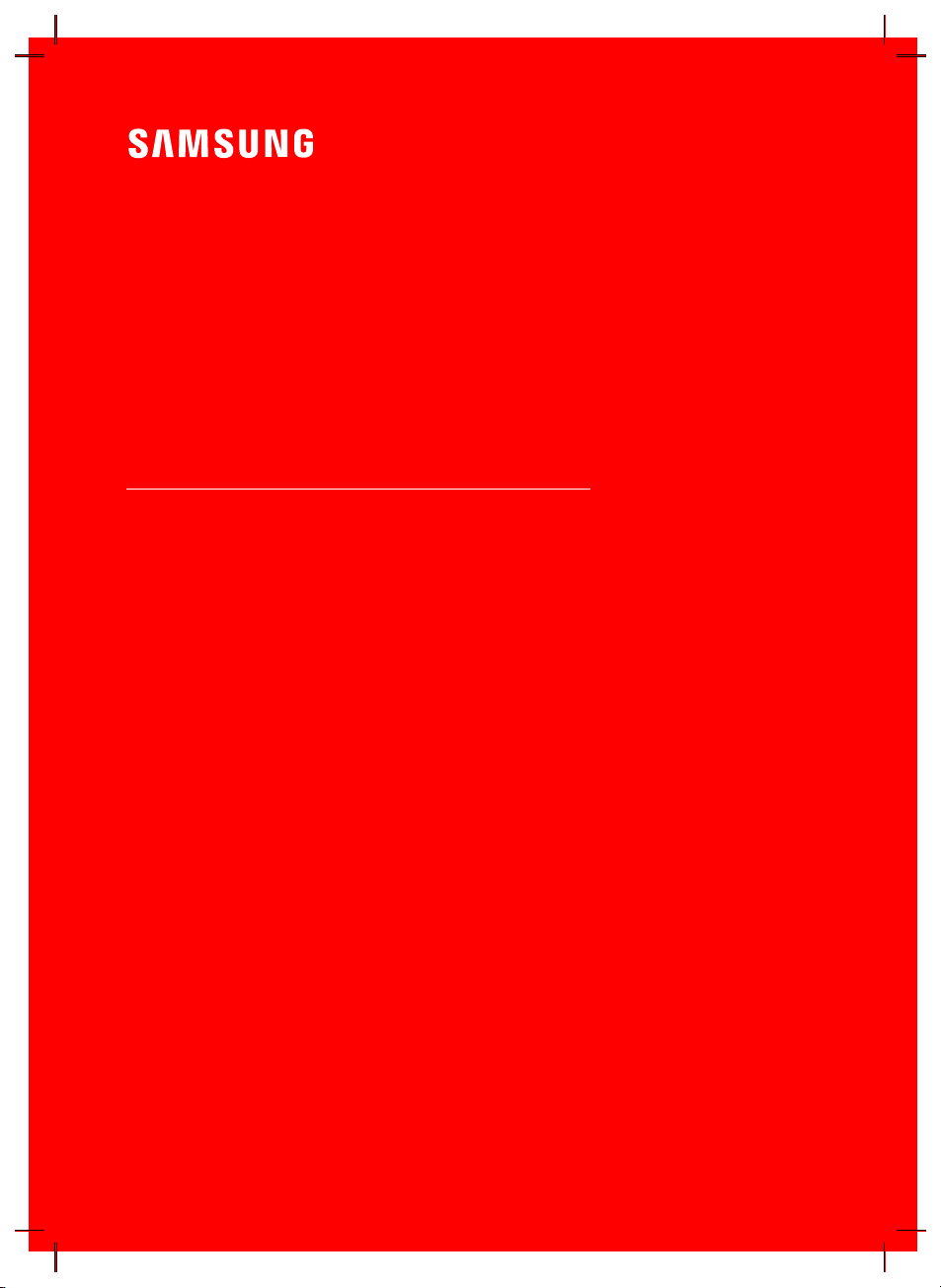
USER MANUAL
HW-T450
Page 2
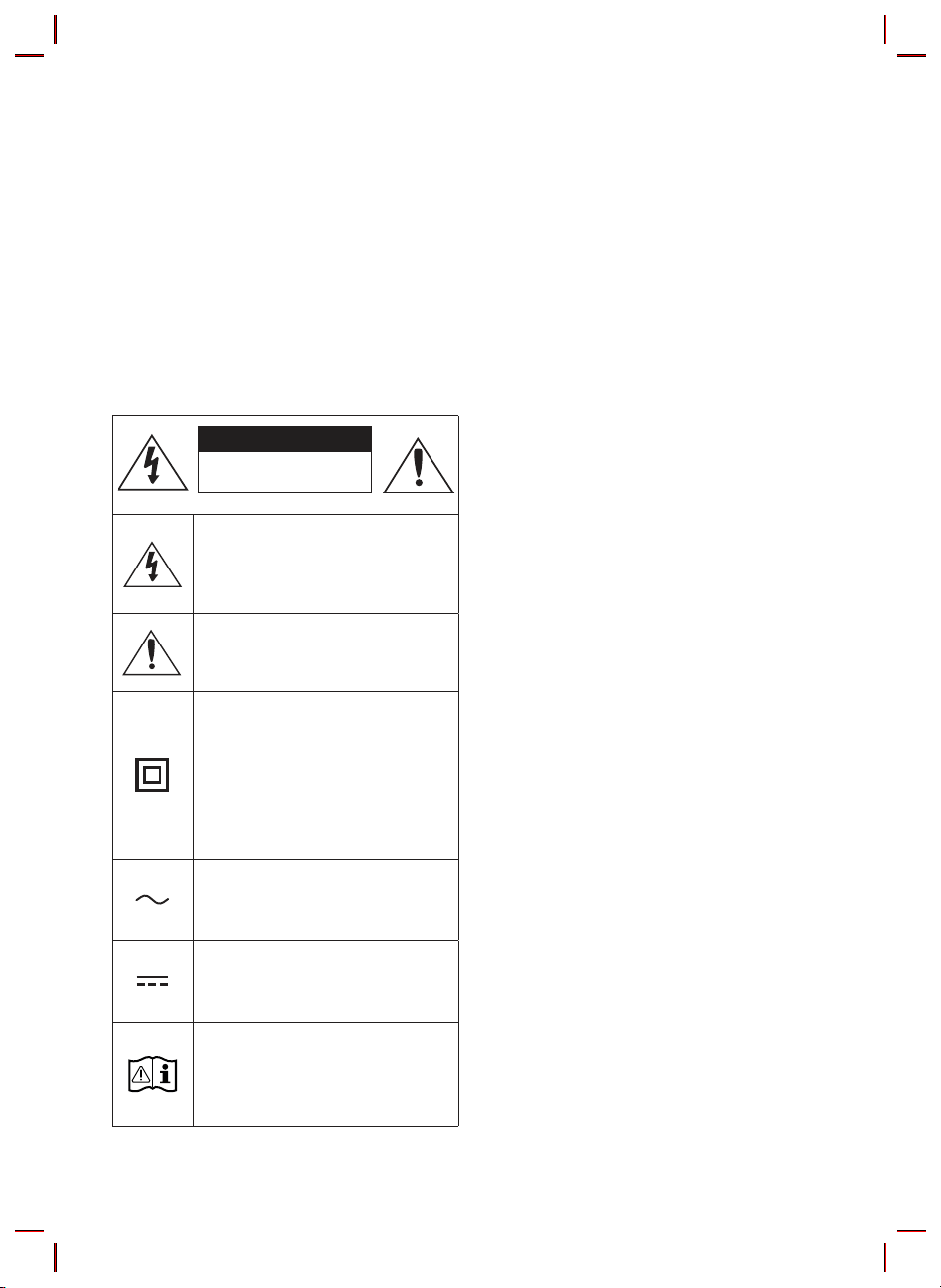
SAFETY INFORMATION
SAFETY WARNINGS
TO REDUCE THE RISK OF ELECTRIC SHOCK, DO
NOT REMOVE THE COVER (OR BACK).
NO USER-SERVICEABLE PARTS ARE INSIDE.
REFER SERVICING TO QUALIFIED SERVICE
PERSONNEL.
Refer to the table below for an explanation of
symbols which may be on your Samsung product.
CAUTION
RISK OF E LECTRIC S HOCK.
DO NOT OP EN.
This symbol indicates that high voltage
is present inside. It is dangerous to
make any kind of contact with any
internal part of this product.
This symbol indicates that this product
has included important literature
concerning operation and maintenance.
Class II product : This symbol indicates
that it does not require a safety
connection to elec trical earth (ground).
If this symbol is not present on a
product with a power cord, the product
MUST have a reliable connection to
protective earth (ground).
WARNING
• To reduce the risk of re or electric shock, do
not expose this appliance to rain or moisture.
CAUTION
• TO PREVENT ELECTRIC SHOCK, MATCH WIDE
BLADE OF PLUG TO WIDE SLOT, FULLY INSERT.
• This apparatus shall always be connected to a
AC outlet with a protective grounding
connection.
• To disconnect the apparatus from the mains,
the plug must be pulled out from the mains
socket, therefore the mains plug shall be
readily operable.
• Do not expose this apparatus to dripping or
splashing. Do not put objects lled with
liquids, such as vases on the apparatus.
• To turn this apparatus off completely, you
must pull the power plug out of the wall
socket. Consequently, the power plug must
be easily and readily accessible at all times.
AC voltage : This symbol indicates that
the rated voltage marked with the
symbol is AC voltage.
DC voltage : This symbol indicates that
the rated voltage marked with the
symbol is DC voltage.
Caution, Consult instructions for use :
This symbol instructs the user to
consult the user manual for further
safety related information.
ENG - ii
Page 3
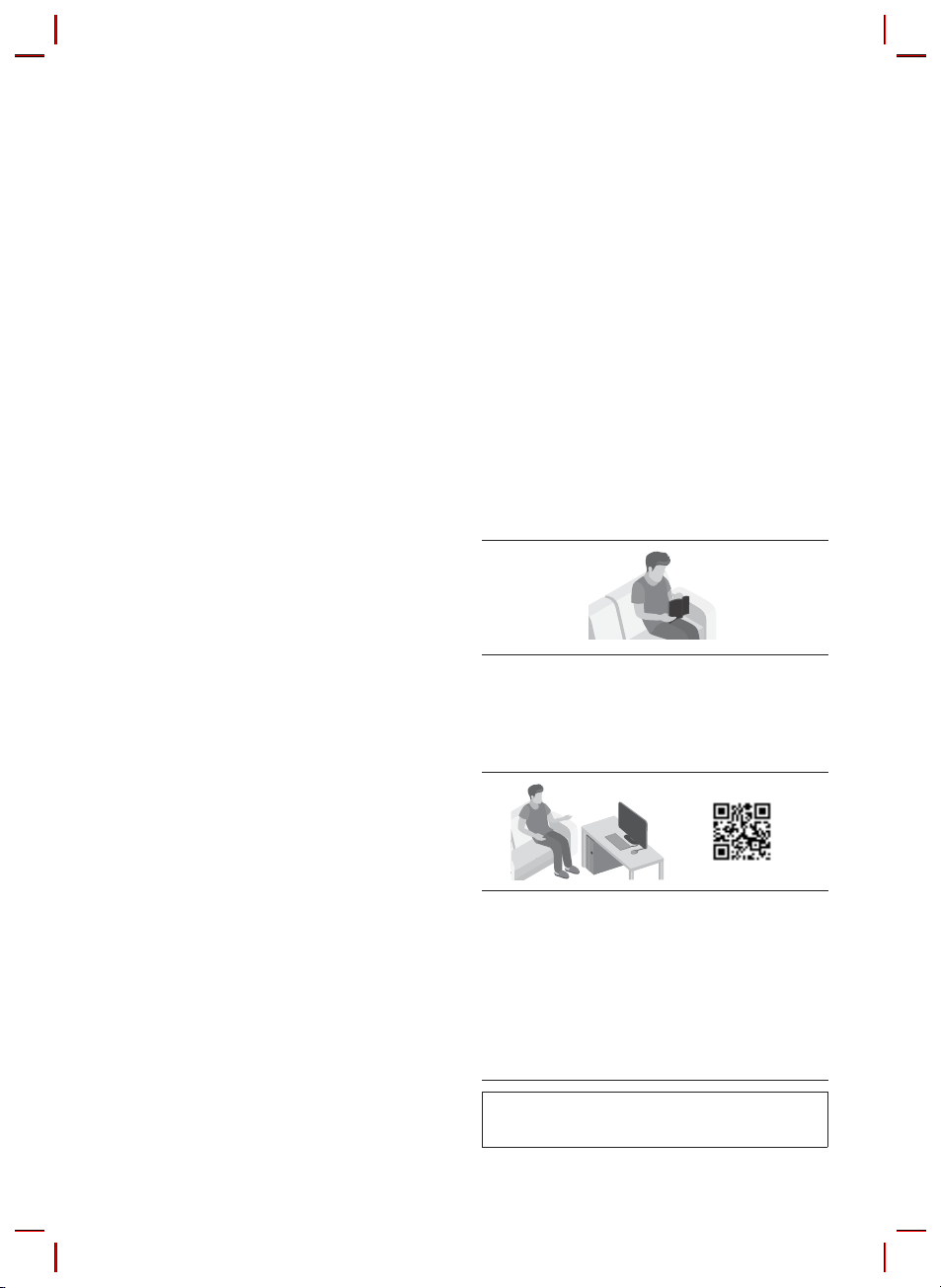
PRECAUTIONS
1. Ensure that the AC power supply in your
house complies with the power
requirements listed on the identication
sticker located on the bottom of your
product. Install your product horizontally, on
a suitable base (furniture), with enough
space around it for ventilation (7~10 cm).
Make sure the ventilation slots are not
covered. Do not place the unit on ampliers
or other equipment which may become hot.
This unit is designed for continuous use. To
fully turn off the unit, disconnect the AC plug
from the wall outlet. Unplug the unit if you
intend to leave it unused for a long period of
time.
2. During thunderstorms, disconnect the AC
plug from the wall outlet. Voltage peaks due
to lightning could damage the unit.
3. Do not expose the unit to direct sunlight or
other heat sources. This could lead to
overheating and cause the unit to
malfunction.
4. Protect the product from moisture (i.e.
vases), and excess heat (e.g. a replace) or
equipment creating strong magnetic or
electric elds. Unplug the power cable from
the AC wall socket if the unit malfunctions.
Your product is not intended for industrial
use. It is for personal use only. Condensation
may occur if your product has been stored in
cold temperatures. If transporting the unit
during the winter, wait approximately
2 hours until the unit has reached room
temperature before using.
5. The battery used with this product contains
chemicals that are harmful to the
environment. Do not dispose of the battery
in the general household trash. Do not
expose the battery to excess heat, direct
sunlight, or re. Do not short circuit,
disassemble, or overheat the battery.
Danger of explosion if the battery is replaced
incorrectly. Replace only with the same or
equivalent type.
ABOUT THIS MANUAL
The user manual has two parts: this simple paper
USER MANUAL and a detailed FULL MANUAL you
can download.
USER MANUAL
See this manual for safety instructions,
product installation, components,
connections, and product specications.
FULL MANUAL
You can access the FULL MANUAL on
Samsung’s on-line customer support centre by
scanning the QR code. To see the manual on
your PC or mobile device, download the
manual in document format from Samsung’s
website. (http://www.samsung.com/support)
Design and specications are subject to change
without prior notice.
ENG - iii
Page 4
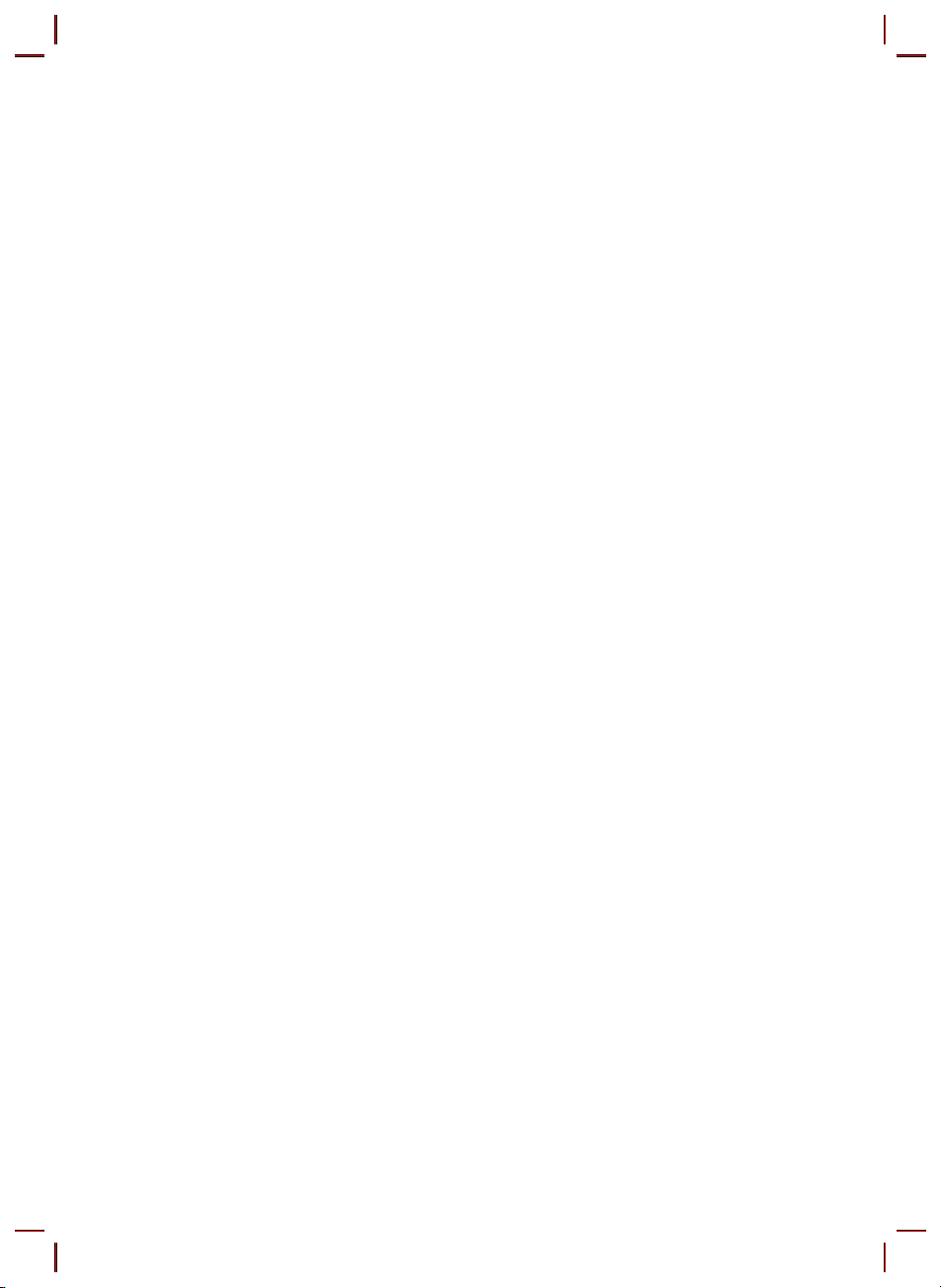
CONTENTS
01 Checking the Components 2
Inserting Batteries before using the Remote Control (AA batteries X 2)
------------------------- 2
02 Product Overview 3
Front Panel / Top Panel of the Soundbar
Bottom Panel of the Soundbar
------------------------- 3
------------------------- 3
03 Connecting the Soundbar 4
Connecting Electrical Power
Connecting the Soundbar to the Subwoofer
– Automatic connection between the Subwoofer and the Soundbar
– Manually connecting the Subwoofer if automatic connection fails
Connecting an SWA-8500S (Sold Separately) to your Soundbar
-------------------------
-------------------------
-------------------------
-------------------------
-------------------------
04 Connecting to your TV 9
Method 1. Connecting with a Cable
– Connecting using an Optical Cable
Method 2. Connecting Wirelessly
– Connecting a TV via Bluetooth
-------------------------
-------------------------
-------------------------
-------------------------
05 Connecting an External Device 12
4
5
5
6
7
9
9
10
10
Connecting using an Optical Cable
-------------------------
06 Connecting a USB Storage Device 13
Software Update
-------------------------
ENG - iv
12
13
Page 5
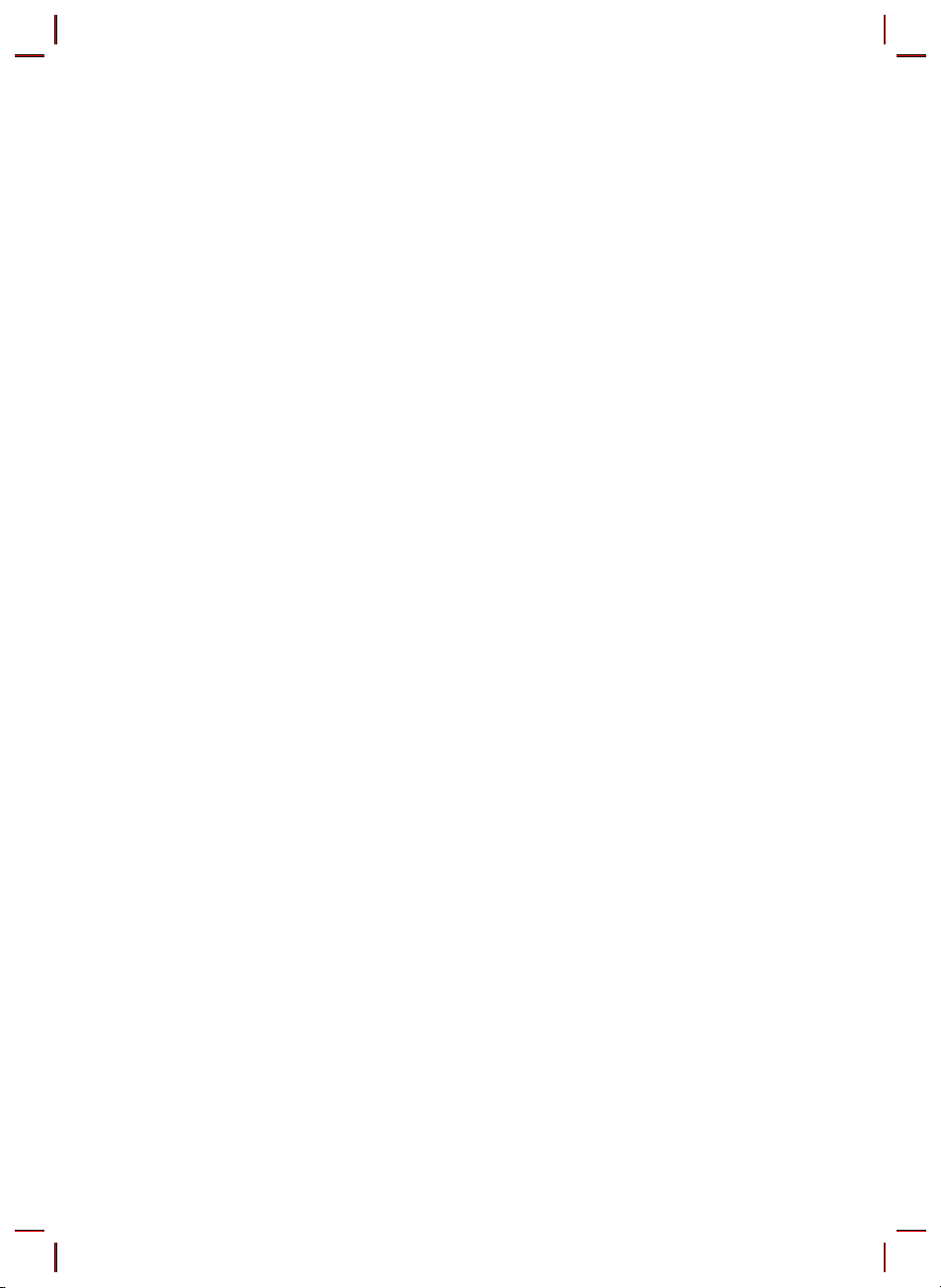
07 Connecting a Mobile Device 14
Connecting via Bluetooth
-------------------------
08 Using the Remote Control 15
How to Use the Remote Control
Adjusting the Soundbar volume with a TV remote control
-------------------------
-------------------------
09 Installing the Wall Mount 19
Installation Precautions
Wallmount Components
-------------------------
-------------------------
10 Troubleshooting 22
11 Licence 23
12 Open Source Licence Notice 23
13 Important Notes About Service 23
14 SpecicationsandGuide 24
Specications
-------------------------
14
15
18
19
19
24
ENG - v
Page 6
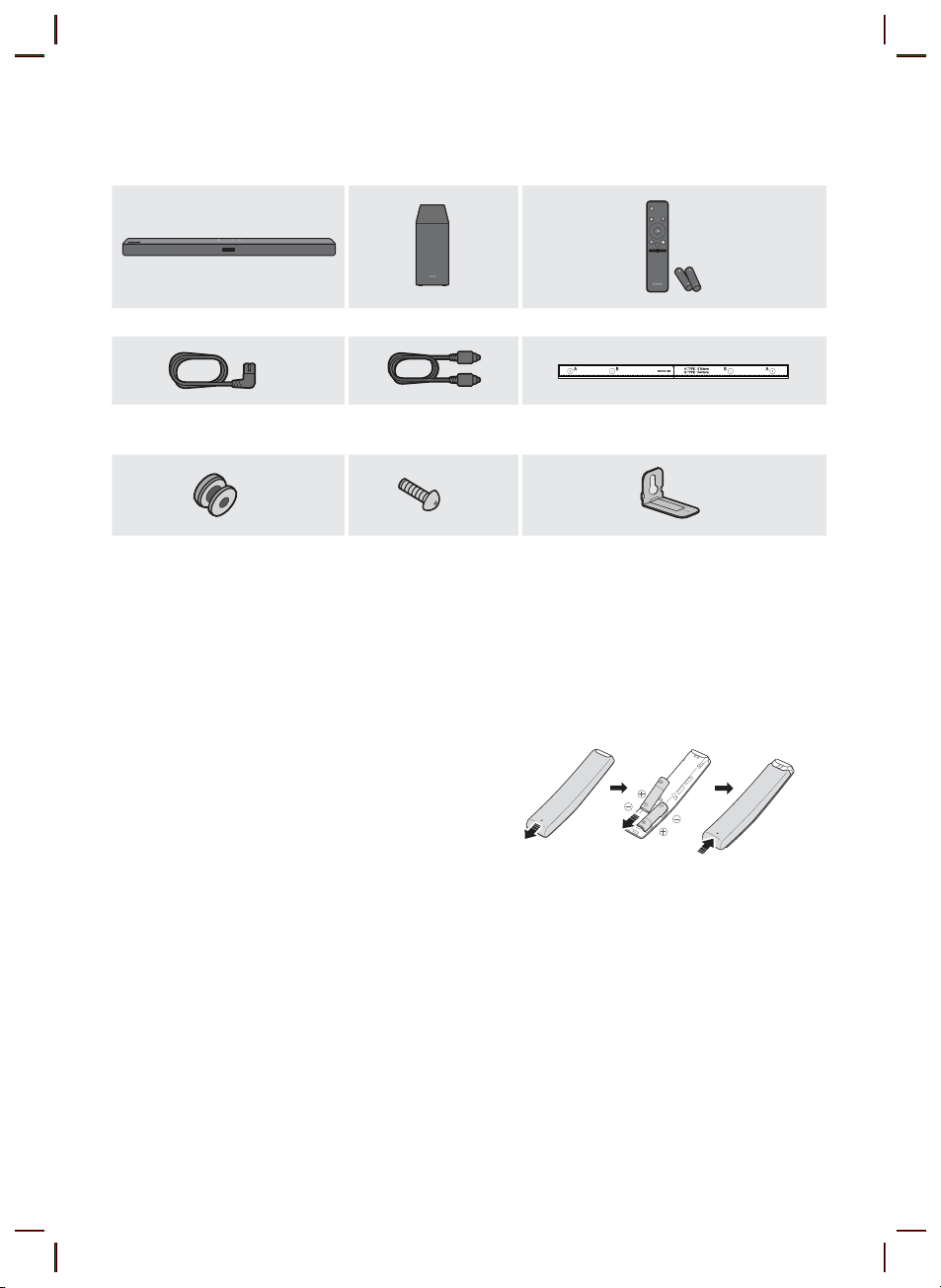
01 CHECKING THE COMPONENTS
Soundbar Main Unit Subwoofer Remote Control / Batteries
x 2
PAIR
SOUND
MODE
VOL WOOFER
SOUNDBAR
Power Cord
Optic al Cable Wall Mount Guide
(Subwoofer, Soundbar)
x 2
Holder-Screw Screw
x 2
Bracket-Wall Mount
x 2
• For more information about the power supply and power consumption, refer to the label attached
to the product. (Label: Bottom of the Soundbar Main Unit)
• To purchase additional components or optional cables, contact a Samsung Service Centre or
Samsung Customer Care.
Inserting Batteries before using the Remote Control (AA batteries X 2)
Slide the back cover in the direction of the arrow
until it is completely removed. Insert 2 AA batteries
(1.5V) oriented so that their polarity is correct. Slide
the back cover back into position.
ENG - 2
Page 7
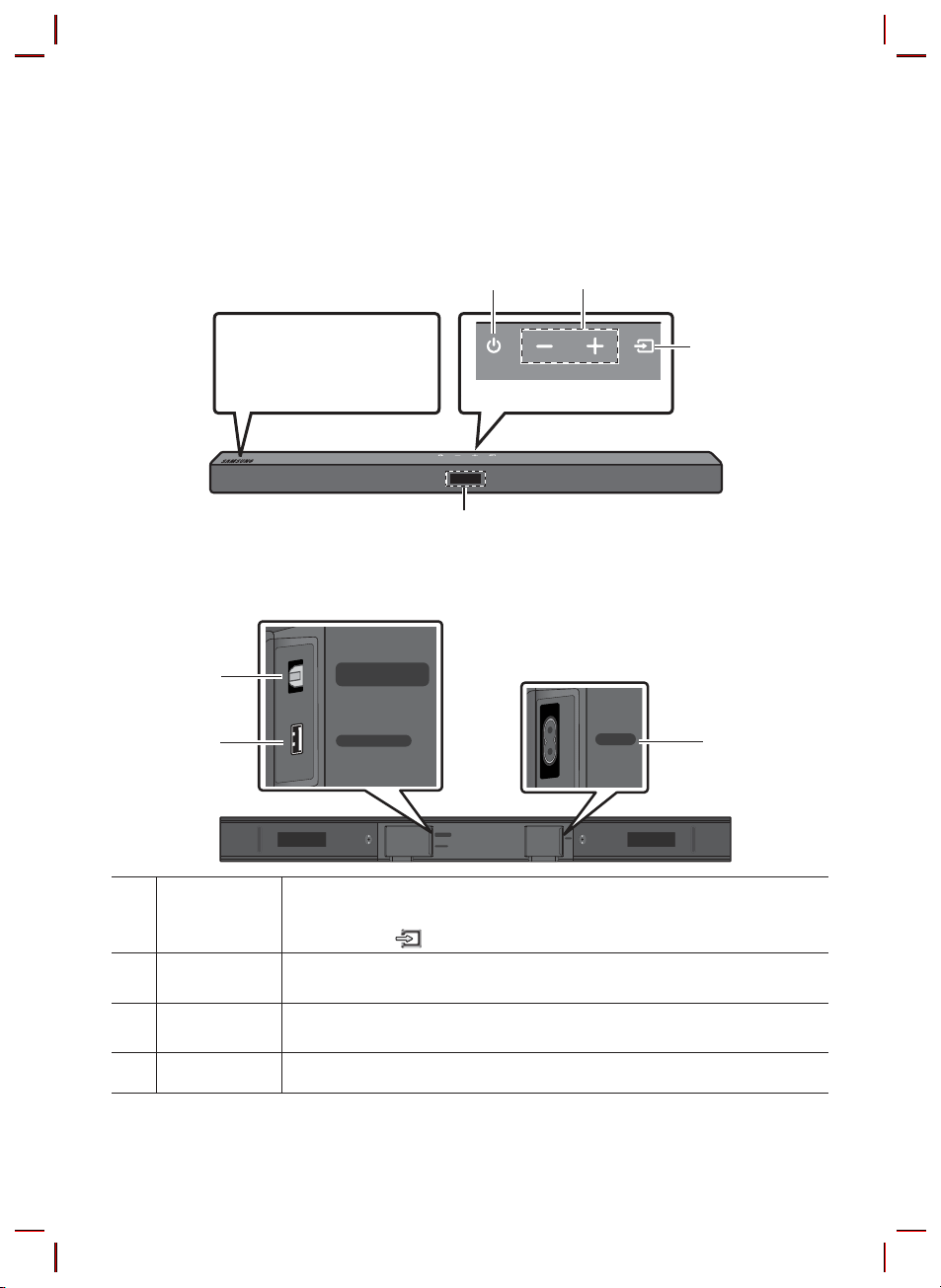
02 PRODUCT OVERVIEW
Front Panel / Top Panel of the Soundbar
Volume Power
Position the product so that
the SAMSUNG logo is
located on the top.
Bottom Panel of the Soundbar
DIGITAL AUDIO IN
(OPTICAL)
USB (5V 0.5A)
Selects the source input mode. (D.IN / BT / USB)
• To turn on “BT PAIRING” mode, change the source to “BT” mode, and then press
and hold the
Connect to the digital (optical) output of an external device.
Connect a USB device here to play music les stored on the USB device through the
Soundbar.
Source
DIGITAL AUDIO
IN (OPTICAL)
USB (5V 0. 5A)
Top Panel
Display
POWER
DIGITAL AUDIO IN
(OPTICAL)
USB (5V 0.5A)
POWER
(Source) button for more than 5 seconds.
POWER Connect the Soundbar's AC power cable.
ENG - 3
Page 8
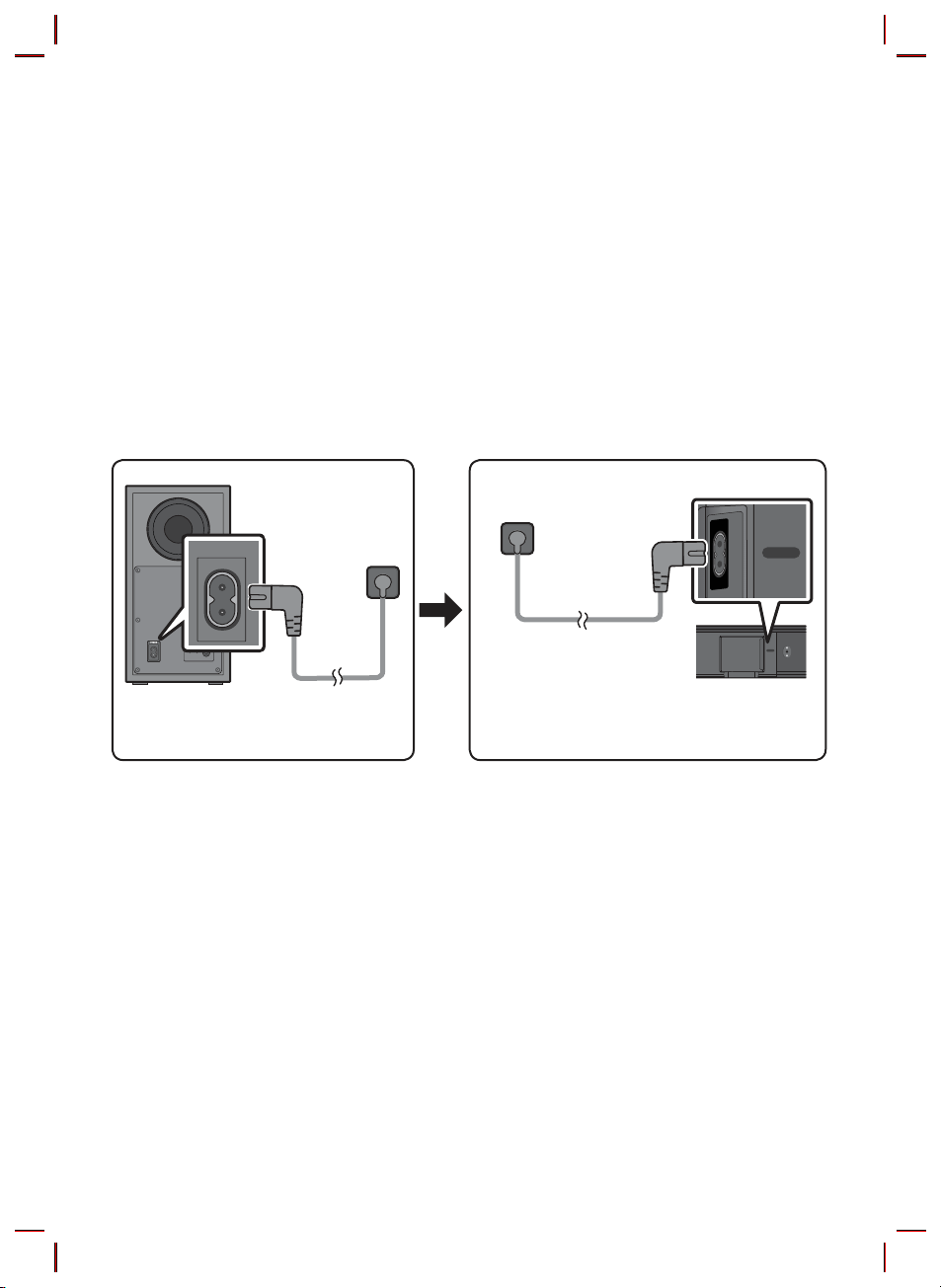
03 CONNECTING THE SOUNDBAR
Connecting Electrical Power
Use the power components to connect the Subwoofer and Soundbar to an electrical outlet in the following
order:
1. Connect the power cord to the Subwoofer.
2. Connect the power cord to the Soundbar.
See the illustrations below.
• For more information about the required electrical power and power consumption, refer to the
label attached to the product. (Label: Bottom of the Soundbar Main Unit)
Power Cord
POWER
Rear of Subwoofer
Power Cord
Connecting
Electric al Power
Connecting Electrical
Power
POWER
POWER
Bott om of the
Soundbar Main Unit
ENG - 4
Page 9
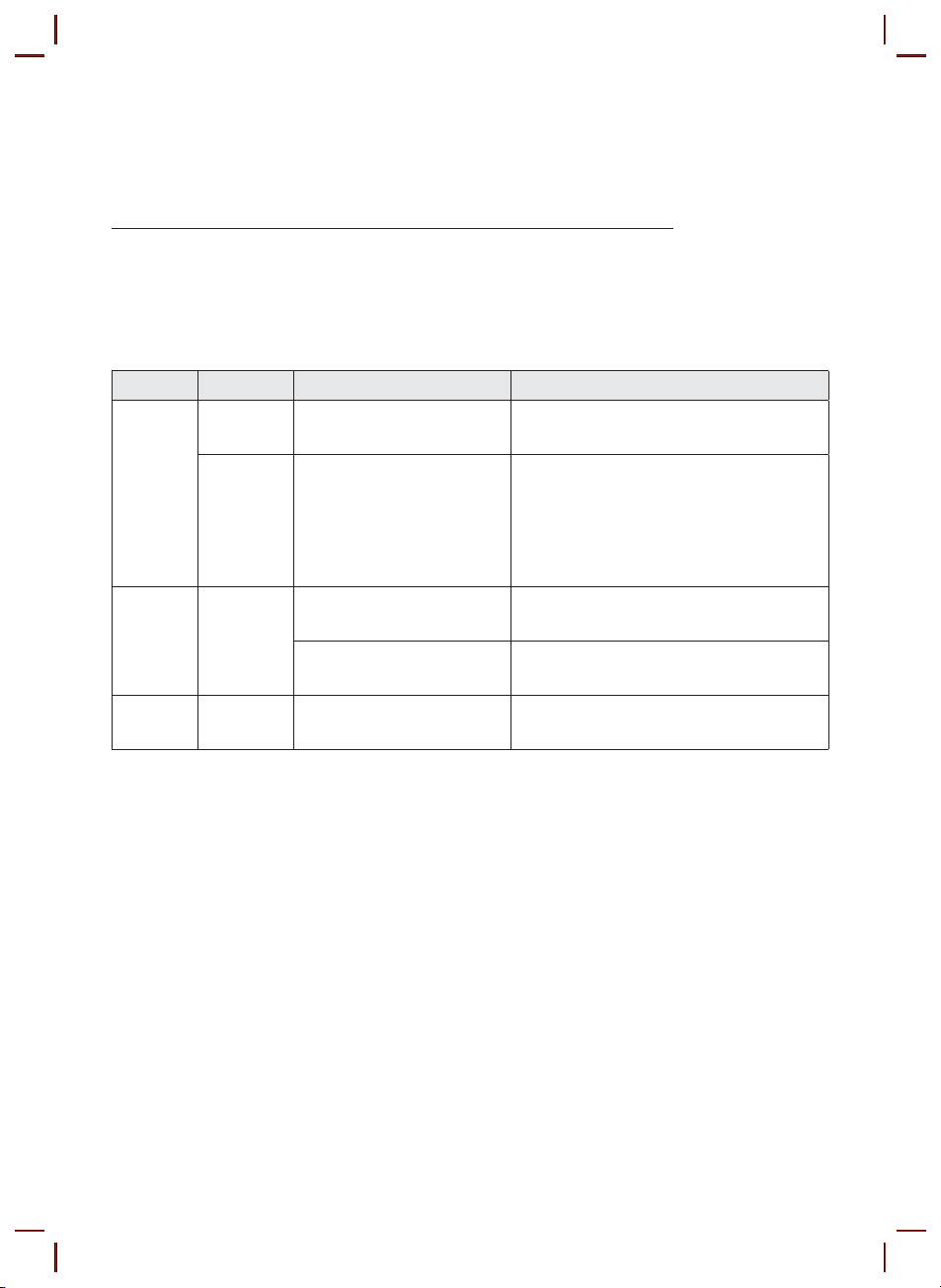
Connecting the Soundbar to the Subwoofer
When the subwoofer is connected, you can enjoy rich bass sound.
Automatic connection between the Subwoofer and the Soundbar
When you turn the power on after connecting the power cables to the Soundbar and subwoofer, the
subwoofer is automatically connected to the Soundbar.
• When auto pairing is complete, the blue indicators at the rear of the subwoofer turn on.
LED Indicator Lights on the Rear of Subwoofer
LED Status Description Resolution
Successfully connected
(normal operation)
Standby (with the Soundbar
main unit turned off)
Connection failed
-
Check if the power cable attached to the
main Soundbar unit is connected properly
or wait about 5 minutes. If blinking persists,
try manually connecting the subwoofer.
See page 6.
Check if the power cable attached to the
main Soundbar unit is connected properly.
Connect again. See the instructions for
manual connection on page 6.
See the contact information for the
Samsung Service Centre in this manual.
Blue
Red On
Red and
blue
On
Blinking Recovering the connection
Blinking Malfunction
ENG - 5
Page 10

Manually connecting the Subwoofer if automatic connection fails
Before per forming the manual connection procedure below:
• Check whether the power cables for the Soundbar and subwoofer are connected properly.
• Make sure that the Soundbar is turned on.
1. Press and hold ID SET on the rear of the subwoofer for at least 5 seconds.
• The red indicator on the rear of the subwoofer turns off and the blue indicator blinks.
5 Sec
Rear of Subwoofer
2. Press and hold the Up button on the remote control for at least 5 seconds.
• The ID SET message appears on the display of the Soundbar for a moment, and then it
disappears.
• The Soundbar will automatically power on when ID SET is complete.
SAMSU NG logo is on the top
PAIR
5 Sec
3. Check if the LINK LED is solid blue (connection complete).
The LINK LED indicator stops blinking and
glows a solid blue when a connection is
established between the Soundbar and the
Wireless Subwoofer.
Blue is On
ENG - 6
ID SET
Page 11
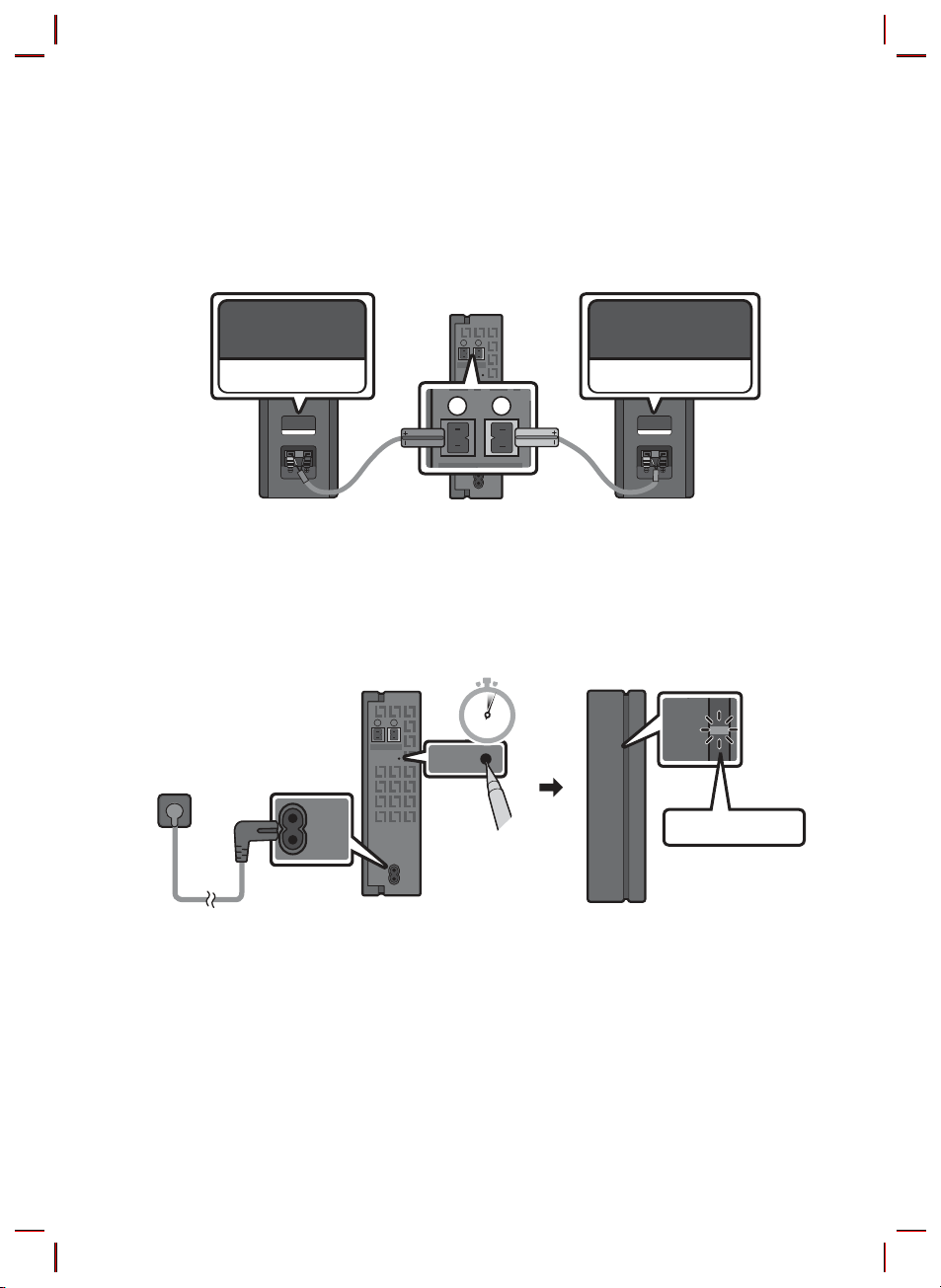
Connecting an SWA-8500S (Sold Separately) to your Soundbar
L
R
POWER
ID SET
LINK
Expand to true wireless surround sound by connecting the Samsung Wireless Rear Speaker Kit
(SWA-8500S, sold separately) to your Soundbar.
1. Connect the Wireless Receiver Module to 2 Surround Speakers.
– The speaker cables are colour coded.
L
R
SURROUND SPEAKERS OUT
SPEAKER IMPEDANCE : 3Ω
SURROUND-LEFT SURROUND-RIGHT
ID SET
SURROUND-LEFT
POWER
SURROUND-RIGHT
2. Check the standby status of the Wireless Receiver Module after plugging it into an electrical outlet.
• The LINK LED indicator (blue LED) on the Wireless Receiver Module blinks. If the LED does not
blink, press the ID SET button on the back of the Wireless Receiver Module with a pen tip for
5~6 seconds until the LINK LED indicator blinks (in Blue). For more about the LED, please refer
to the SWA-8500S user manual.
L
SURROUND SPEAKERS OUT
SPEAKER IMPEDANCE : 3Ω
R
ID SET
POWER
5 Sec
STANDBY
LINK
Blue blinking
ENG - 7
Page 12
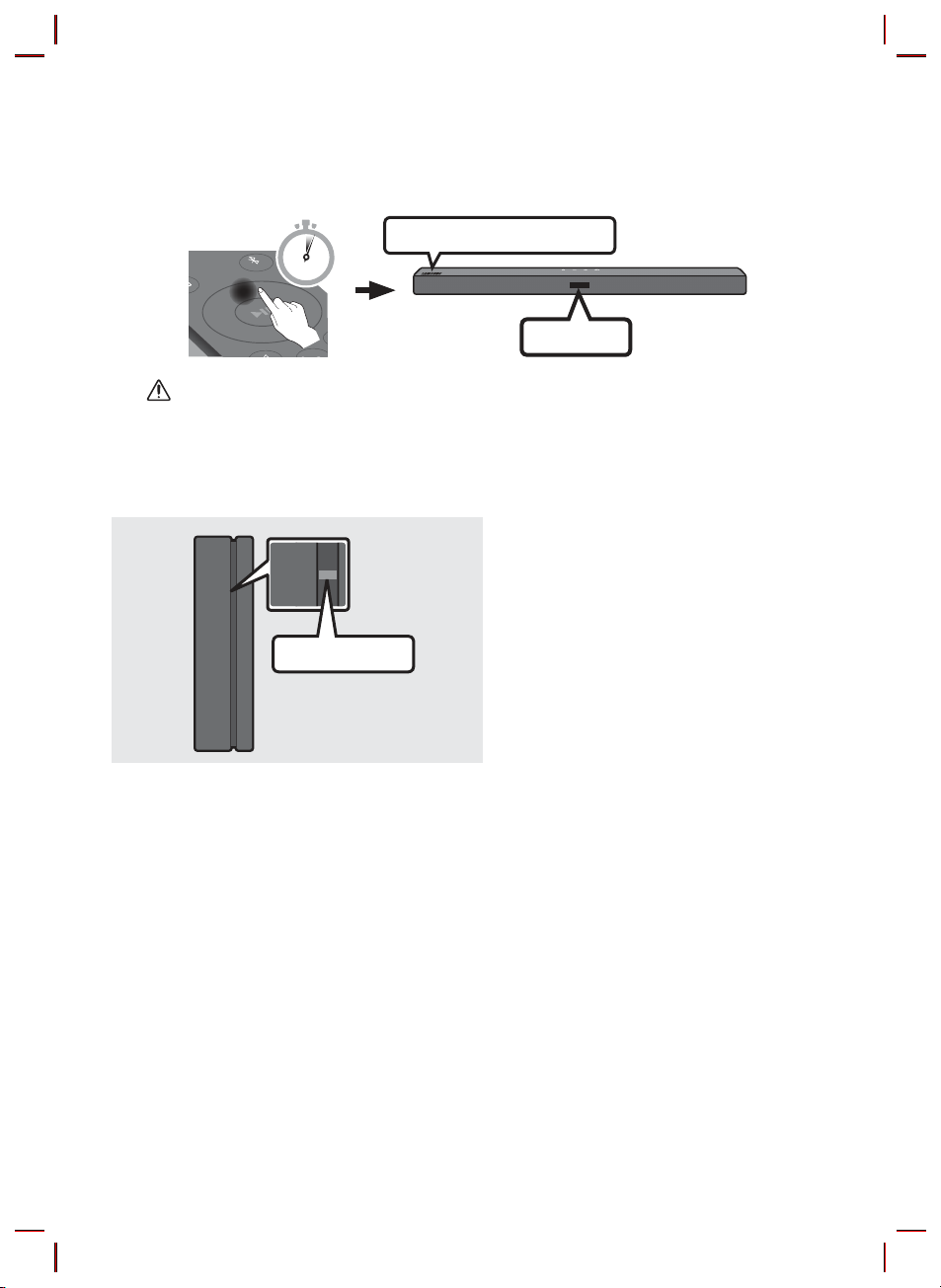
3. Press and hold the Up button on the remote control for at least 5 seconds.
LINK
• The ID SET message appears on the display of the Soundbar for a moment, and then it
disappears.
• The Soundbar will automatically power on when ID SET is complete.
SAMSU NG logo is on the top
PAIR
5 Sec
ID SET
CAUTION
• If your Soundbar was playing music when it connects to the SWA-8500S, you may hear some
stuttering from the woofer as the connection nalises.
4. Check if the LINK LED is solid blue (connection complete).
The LINK LED indicator stops blinking and
STANDBY
LINK
Blue is On
glows a solid blue when a connection is
established between the Soundbar and the
Wireless Receiver Module.
5. If the SWA-8500S is not connected, repeat the procedure from Step 2.
ENG - 8
Page 13
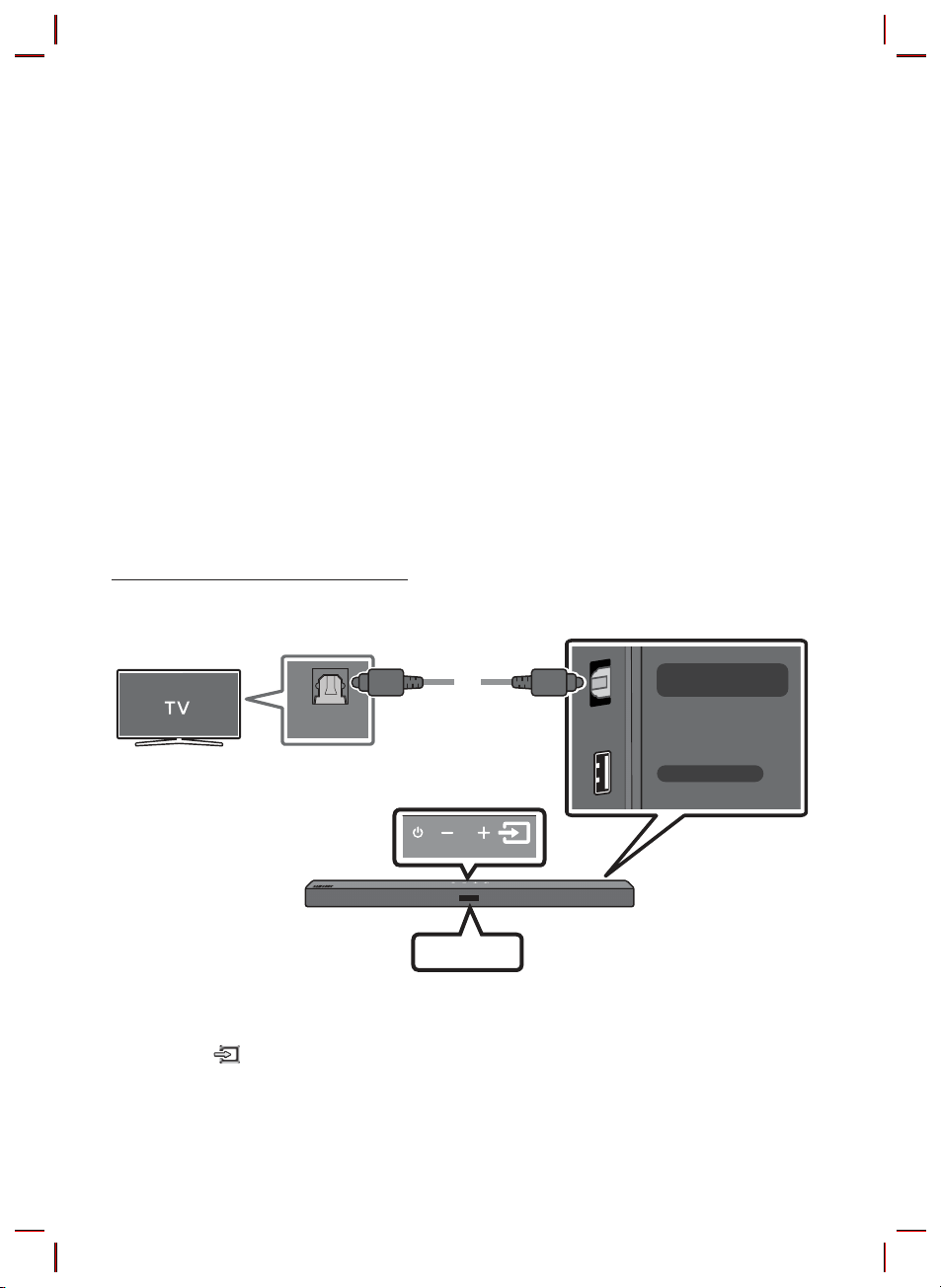
04 CONNECTING TO YOUR TV
Hear TV sound from your Soundbar through wired or wireless connections.
• When the Soundbar is connected to selected Samsung TVs, the Soundbar can be controlled using
the TV’s remote control.
– This feature is supported by 2017 and later Samsung Smart TVs that support Bluetooth when
you connect the Soundbar to the TV using an optical cable.
– This function also allows you to use the TV menu to adjust the sound eld and various settings
as well as the volume and mute.
Method 1. Connecting with a Cable
When the audio in a broadcast is encoded in Dolby Digital and the “Digital Output Audio Format” on
your TV is set to PCM, we recommend that you change the setting to Dolby Digital. When the setting on
the TV is changed, you will experience better sound quality. (The TV menu may use different words for
Dolby Digital and PCM depending on the TV manufacturer.)
Connecting using an Optical Cable
Bott om of the Soundba r
DIGITAL AUDIO IN
(OPTICAL)
USB (5V 0.5A)
OPTICAL OUT
Optic al Cable
Top of the Soun dbar
D.IN
1. Connect the DIGITAL AUDIO IN (OP TICAL) jack on the Soundbar to the OPTICAL OUT jack of the TV
with a digital optical cable.
2. Press the
(Source) button on the top panel or remote control, and then select the “D.IN” mode.
ENG - 9
Page 14

Method 2. Connecting Wirelessly
Connecting a TV via Bluetooth
When a TV is connected using Bluetooth, you can hear stereo sound without the hassle of cabling.
• Only one TV can be connected at a time.
PAIR
OR
The initial connection
1. Press the
(OR)
2. Select Bluetooth mode on the TV. (For more information, see the TV’s manual.)
3. Select “[AV] Samsung Soundbar T4-Series” from the list on TV’s screen.
An available Soundbar is indicated with “Need Pairing” or “Paired” on the TV’s Bluetooth device
list. To connect the TV to the Soundbar, select the message, and then establish a connection.
• When the TV is connected, [TV Name] → “BT” appears on the Soundbar’s front display.
4. You can now hear TV sound from the Soundbar.
PAIR button on the remote control to enter the “BT PAIRING” mode.
a. Press the
“BT” changes to “BT PAIRING” in a few seconds automatically or changes to “BT READY” if
there is a connect record.
b. When “BT READY” appears, press and hold the
Soundbar for more than 5 seconds to display “BT PAIRING”.
(Source) button on the top panel and then select “BT”.
(Source) button on the top panel of the
If the device fails to connect
• If a previously connected Soundbar listing (e.g. “[AV] Samsung Soundbar T4-Series”) appears in the
list, delete it.
• Then repeat steps 1 through 3.
ENG - 10
Page 15
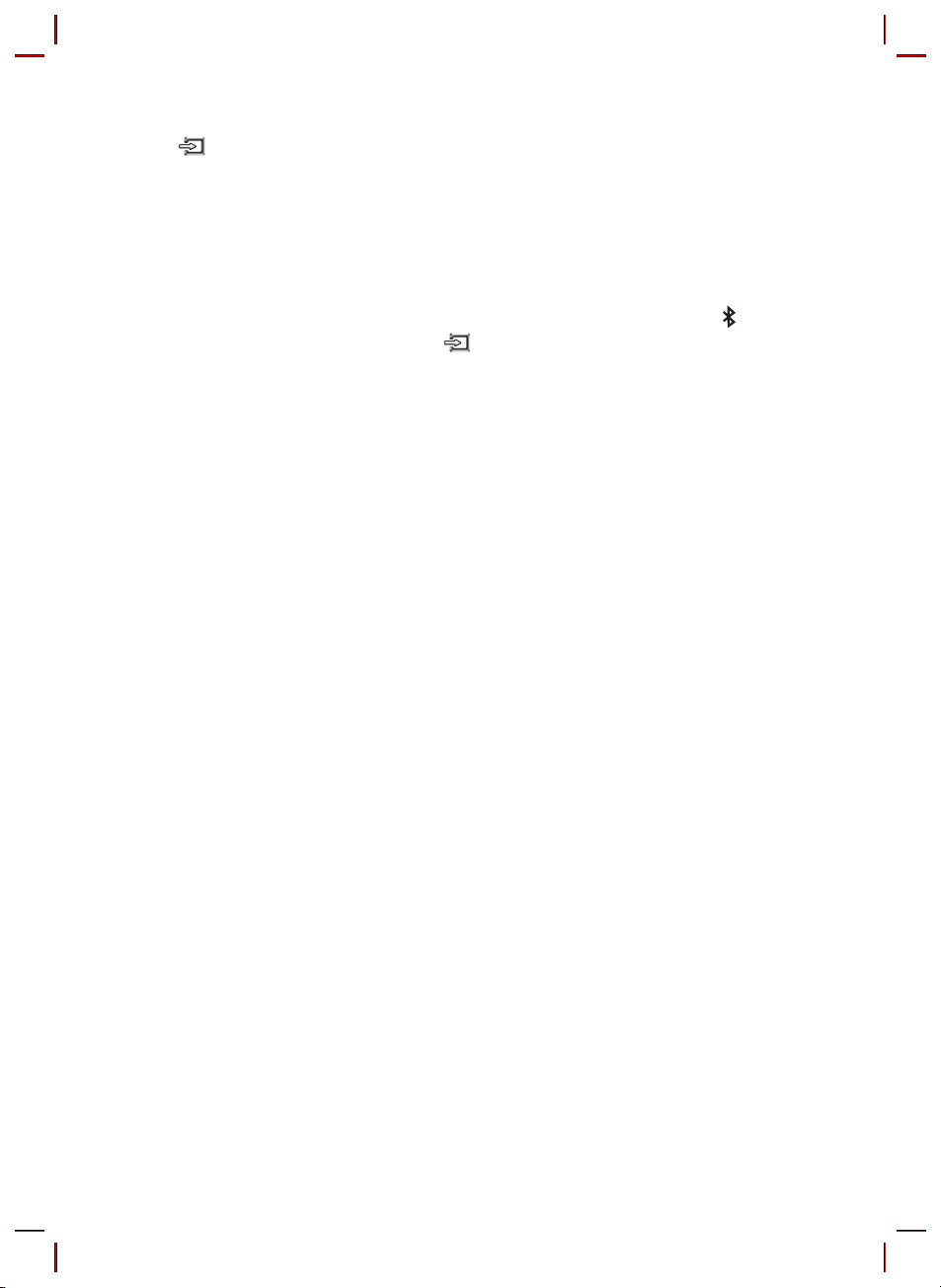
Disconnecting the Soundbar from the TV
Press the (Source) button on the top panel or on the remote control and switch to any mode but “BT”.
• Disconnecting takes time because the TV must receive a response from the Soundbar.
(The time required may differ, depending on the TV model.)
What is the difference between BT READY and BT PAIRING?
• BT READY : In this mode, you can search for previously connected TVs or connect a previously
connected mobile device to the Soundbar.
• BT PAIRING : In this mode, you can connect a new device to the Soundbar. (Press the
on the remote control or press and hold the (Source) button on the top of the Soundbar for
more than 5 seconds while the Soundbar is in “BT” mode.)
NOTES
• If asked for a PIN code when connecting a Bluetooth device, enter <0000>.
• In Bluetooth connection mode, the Bluetooth connection will be lost if the distance between the
Soundbar and the Bluetooth device exceeds 10 m.
• The Soundbar automatically turns off after 18 minutes in the Ready state.
• The Soundbar may not perform Bluetooth search or connection correctly under the following
circumstances:
– If there is a strong electrical eld around the Soundbar.
– If several Bluetooth devices are simultaneously paired with the Soundbar.
– If the Bluetooth device is turned off, not in place, or malfunctions.
• Electronic devices may cause radio interference. Devices that generate electromagnetic waves
must be kept away from the Soundbar main unit - e.g., microwaves, wireless LAN devices, etc.
PAIR button
ENG - 11
Page 16
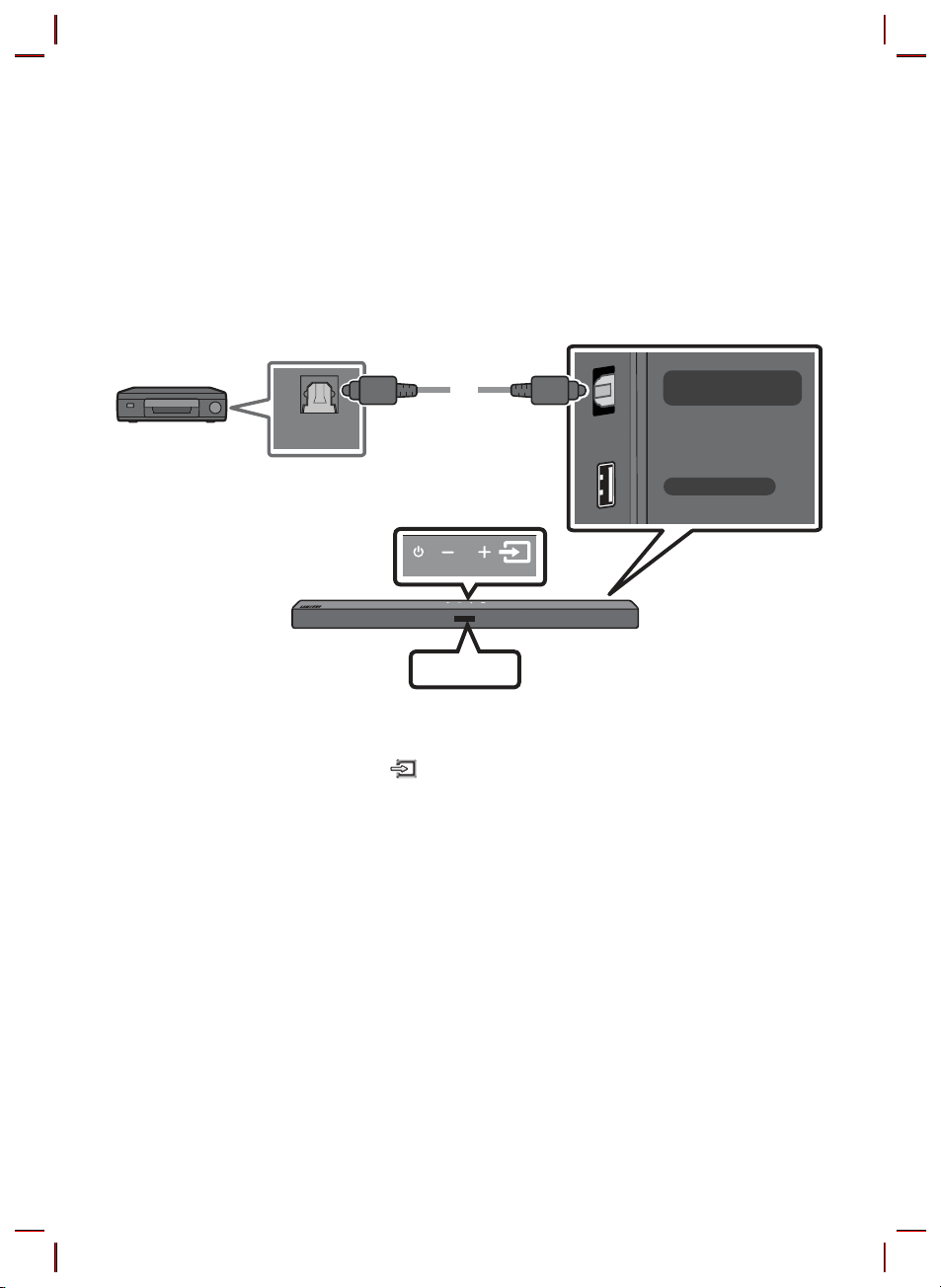
05 CONNECTING AN EXTERNAL DEVICE
Connect to an external device via a wired connection or Bluetooth connection to play the external
device’s sound through the Soundbar.
Connecting using an Optical Cable
Bott om of the Soundba r
DIGITAL AUDIO IN
(OPTICAL)
USB (5V 0.5A)
BD / DVD play er /
Set-top b ox /
Game cons ole
OPTICAL OUT
Optic al Cable
Top of the Soun dbar
D.IN
1. Connect DIGITAL AUDIO IN (OPTICAL) on the main unit to the OPTICAL OUT jack of the Source
Device using a digital optical cable.
2. Select “D.IN” mode by pressing the
(Source) button on the top panel or on the remote control.
ENG - 12
Page 17
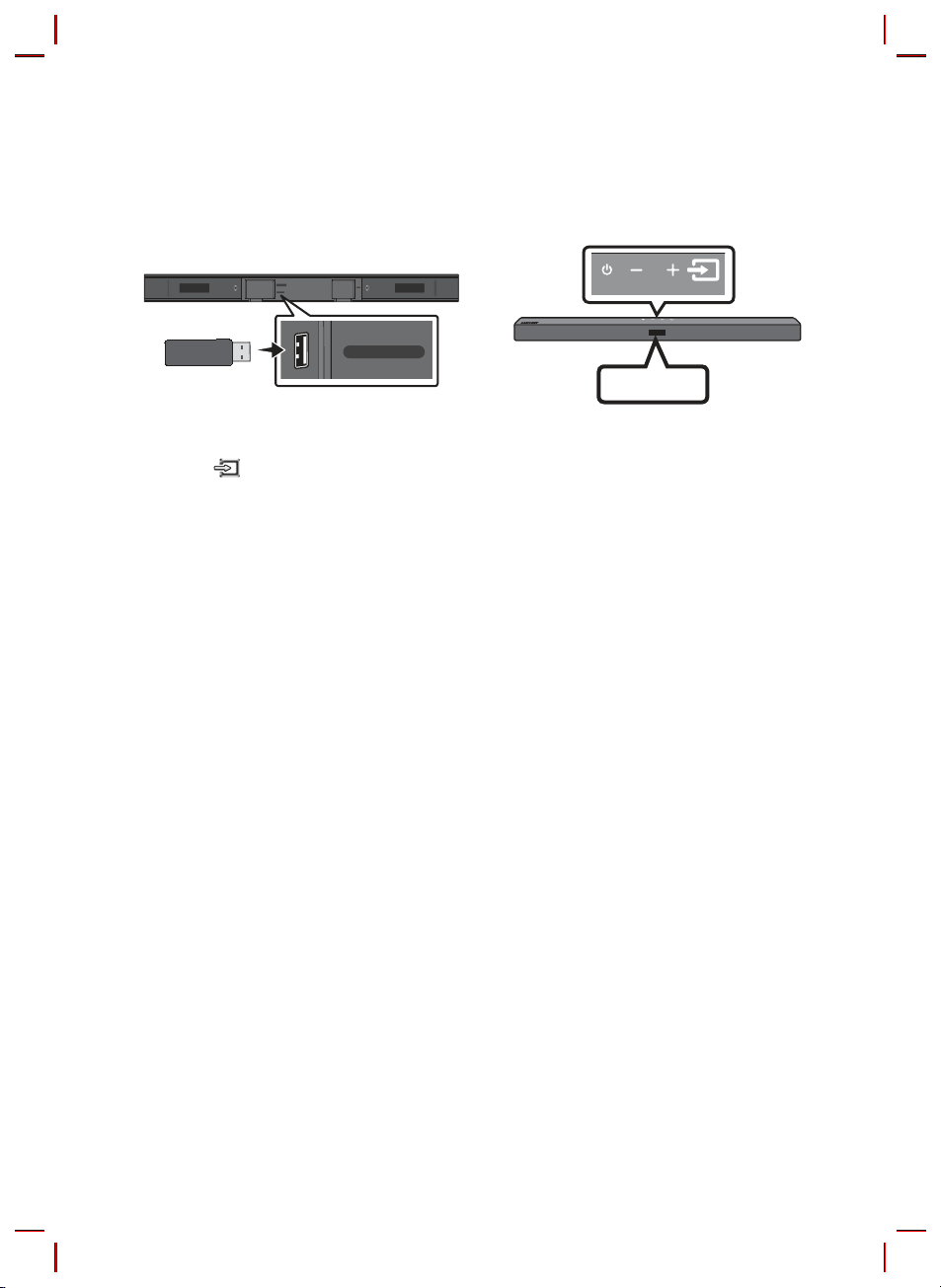
06 CONNECTING A USB STORAGE DEVICE
You can play music les located on USB storage devices through the Soundbar.
USB por t
DIGITAL AUDIO IN
(OPTICAL)
USB (5V 0.5A)
1. Connect the USB device to the USB port on the bottom of the product.
2. Press the
(Source) button on the top panel or on the remote control, and then select “USB”.
3. “USB” appears in the display screen.
4. Play music les from the USB storage device through the Soundbar.
• The Soundbar automatically turns off (Auto Power Down) if no USB device has been connected
for more than 18 minutes.
Software Update
SamsungmayofferupdatesfortheSoundbar’ssystemrmwareinthefuture.
If an update is offered, you can update the rmware by connecting a USB device with the rmware
update stored on it to the USB port on your Soundbar. For more information about how to download
update les, go to the Samsung Electronics website at www.samsung.com
Then, select the product type or enter the model number of your Soundbar, select the Software & Apps
option, and then Downloads. Note that the option names can vary.
POWER
USB (5V 0.5A)
USB
Support.
ENG - 13
Page 18
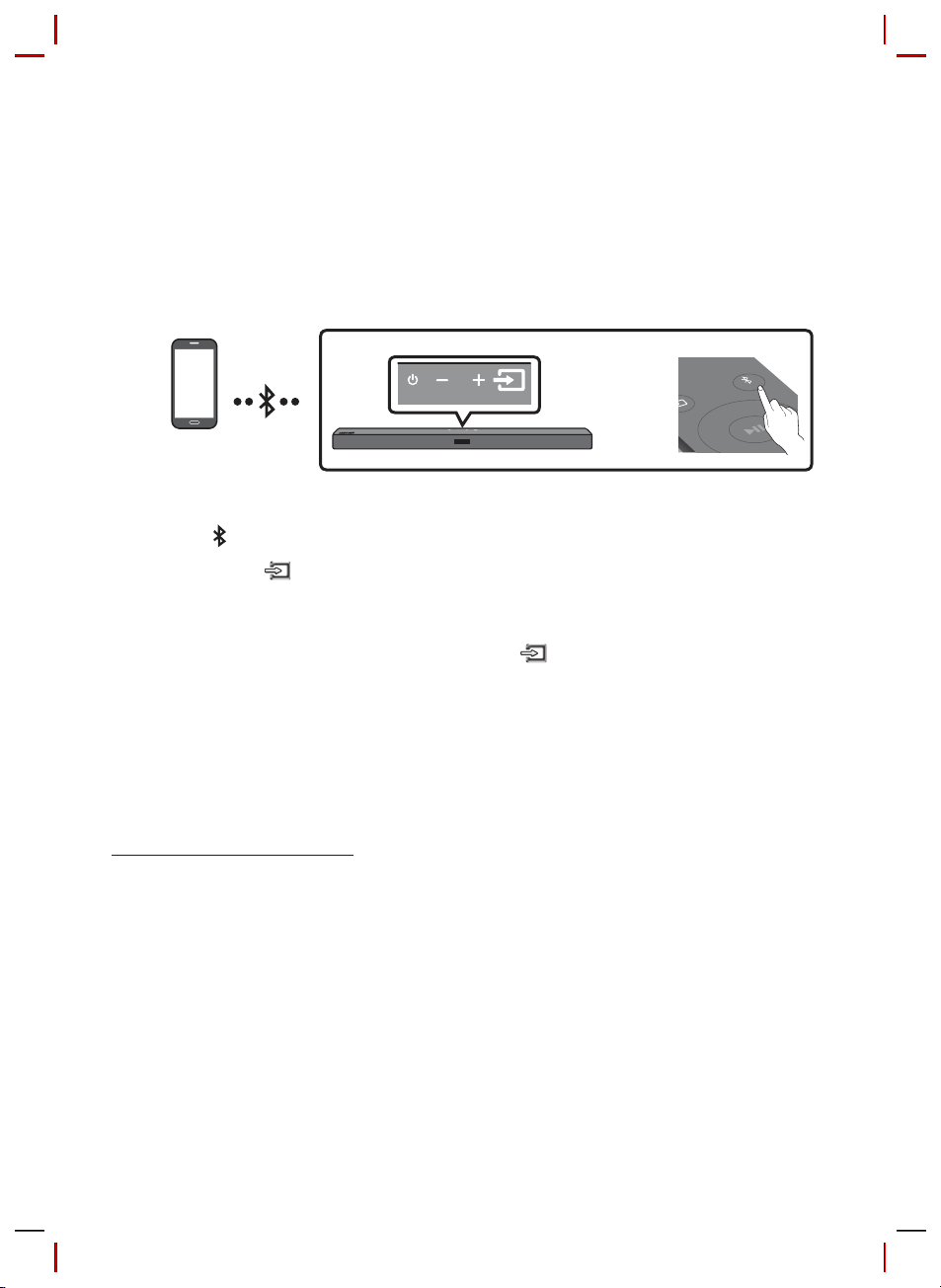
07 CONNECTING A MOBILE DEVICE
Connecting via Bluetooth
When a mobile device is connected using Bluetooth, you can hear stereo sound without the hassle of
cabling.
• You cannot connect more than one Bluetooth device at a time.
PAIR
OR
Bluetooth device
The initial connection
1. Press the
(OR)
2. On your device, select “[AV] Samsung Soundbar T4-Series” from the list that appears.
• When the Soundbar is connected to the Bluetooth device, [Bluetooth Device Name] → “BT”
3. Play music les from the device connected via Bluetooth through the Soundbar.
PAIR button on the remote control to enter the “BT PAIRING” mode.
a. Press the
“BT” changes to “BT PAIRING” in a few seconds automatically or changes to “BT READY” if
there is a connect record.
b. When “BT READY” appears, press and hold the
Soundbar for more than 5 seconds to display “BT PAIRING”.
appears in the front display.
(Source) button on the top panel and then select “BT”.
(Source) button on the top panel of the
If the device fails to connect
• If a previously connected Soundbar listing (e.g. “[AV] Samsung Soundbar T4-Series”) appears in the
list, delete it.
• Then repeat steps 1 and 2.
NOTE
• After you have connected the Soundbar to your mobile device the rst time, use the “BT READY”
mode to reconnect. See Page 11 for details.
For more information about Bluetooth connections, refer to “Connecting a TV via
Bluetooth” on pages 10 ~ 11.
ENG - 14
Page 19
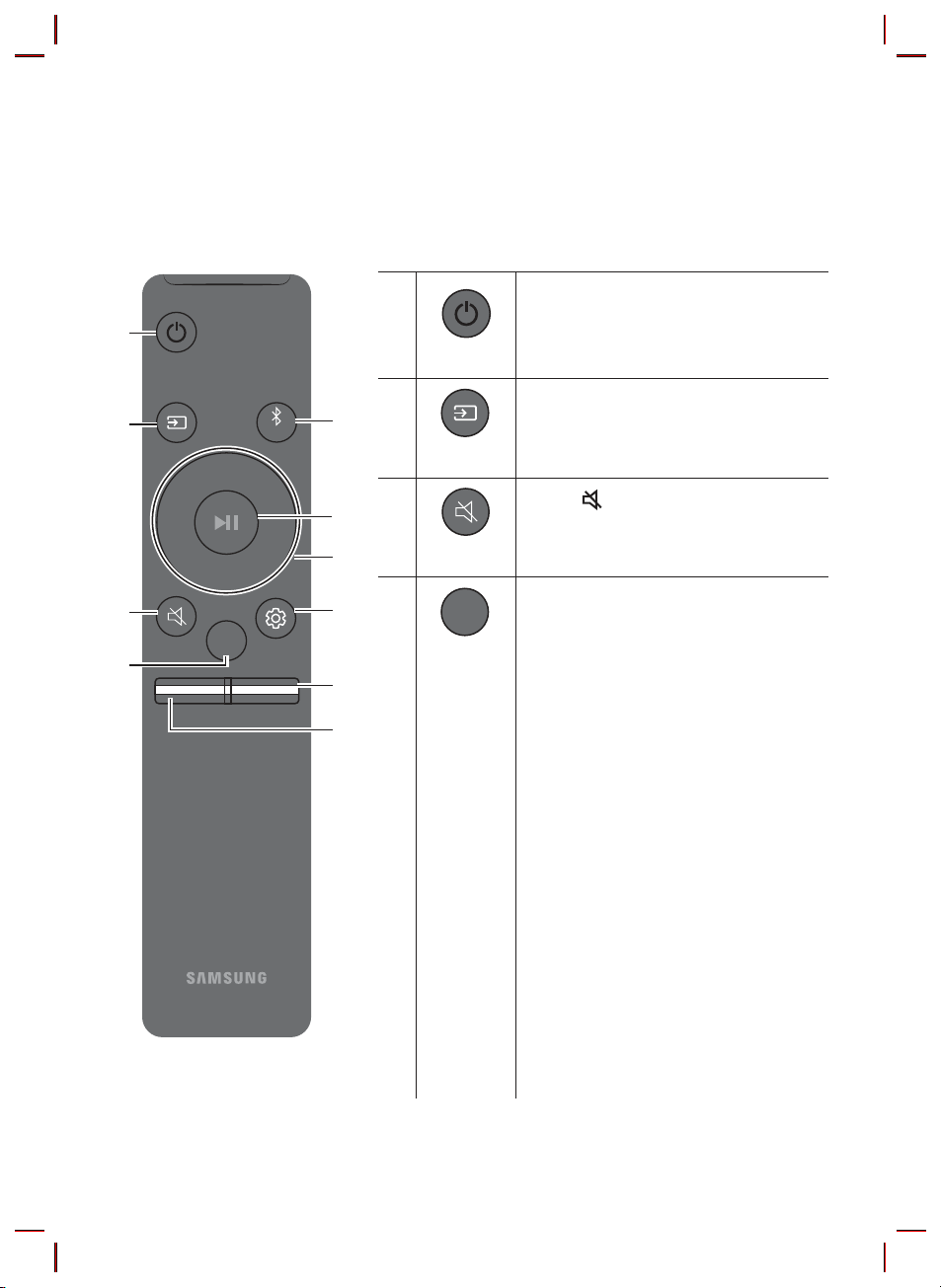
08 USING THE REMOTE CONTROL
How to Use the Remote Control
PAIR
SOUND
MODE
VOL WOOFER
SOUNDBAR
SOUND MODE
Power
Source
Mute
SOUND
MODE
Turns the Soundbar on and off.
Press to select a source connec ted to the
Soundbar.
Press the (Mute) button to mute the sound.
Press it again to unmute the sound.
You can selec t the desired sound effect by
choosing STANDARD, SURROUND SOUND,
GAME, or SMART.
– STANDARD
Outputs the original sound.
– SURROUND SOUND
Provides a wider sound eld than standard.
– GAME
Provides stereoscopic sound to immerse
you in the action while gaming.
– SMART
Analyzes the content in real time and
automatically provides the optimal sound
eld bas ed on the characteristics of the
content.
• DRC (Dynamic Rang e Control)
Lets you apply dynamic range control to
Dolby Digital tracks. Press and hold the
SOUND MODE button while the Soundbar is
powered off to turn DRC (Dynamic Range
Control) on or off. With the DRC turned on,
loud sound is reduced. (The sound may be
distorted.)
ENG - 15
Page 20
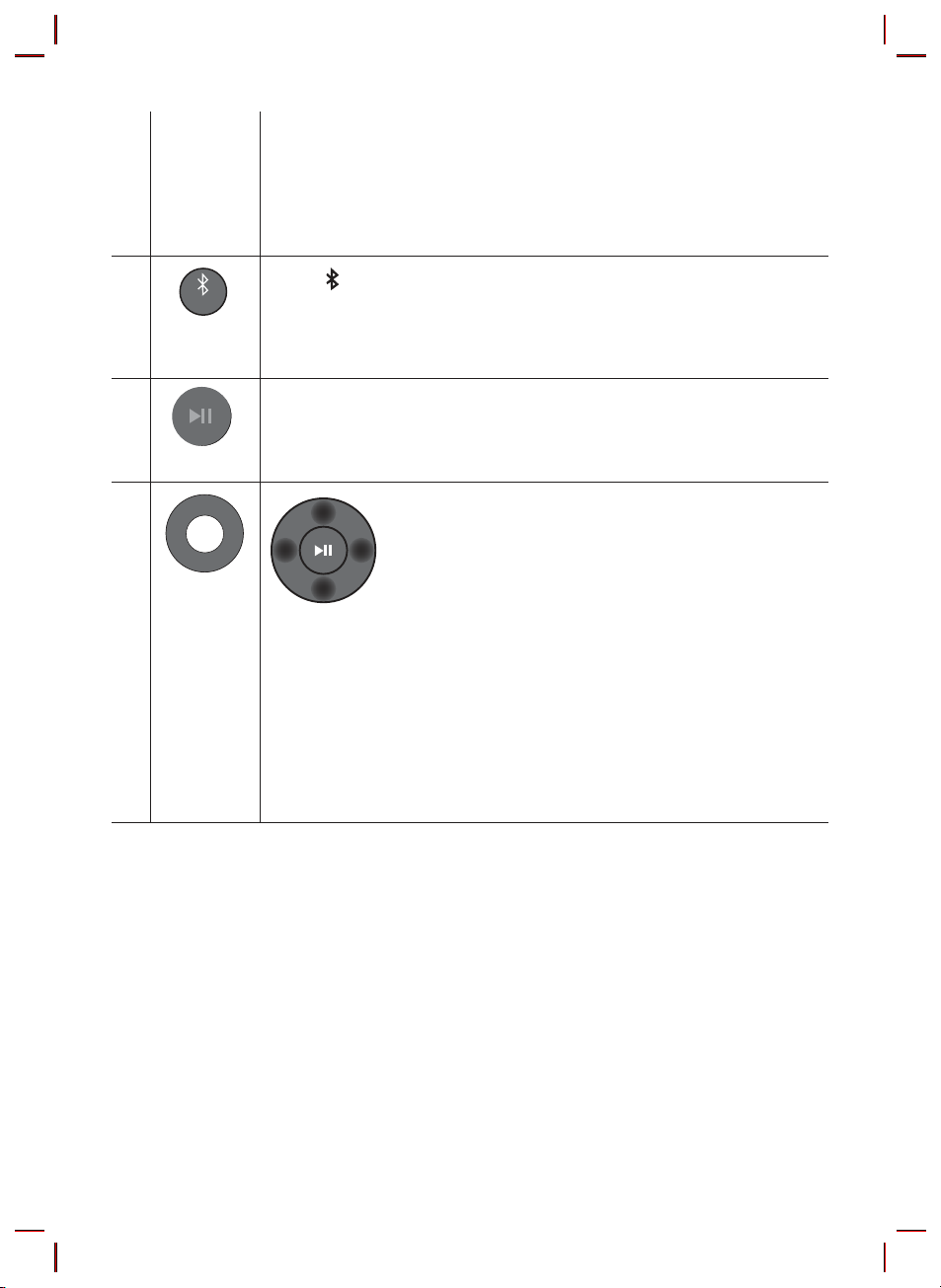
• Bluetooth Power
This feature automatically turns the Soundbar on when it receives a connection
request from a previously connected TV or Bluetooth device. The setting is On by
default.
– Press and hold the S OUND MODE button for more than 5 seconds to turn off the
Bluetooth Power function.
PAIR
Bluetooth
PAIR
Play / Pau se
Up/Dow n/
Left/Right
Press the PAIR button. “BT PAIRING” appears in the Soundbar’s display.
You can connec t the Soundbar to a new Bluetooth device in this mode by selecting the
Soundbar from the Bluetooth device's search lis t.
Press the p button to pause a music le temporarily.
When you press the but ton again, the music le plays.
Press the indicated areas to select Up/Down/Left/Right.
Press Up/Down/Left/Right on the but ton to select or set functions.
• Repeat
To use the Repeat function in “USB” mode, press the Up button.
• Music Skip
Press the Right button to select the next music le. Press the Left button to select the
previous music le.
• ID SET
Press and hold the Up but ton for 5 seconds to complete ID SET (when connecting to an
accessary item).
ENG - 16
Page 21
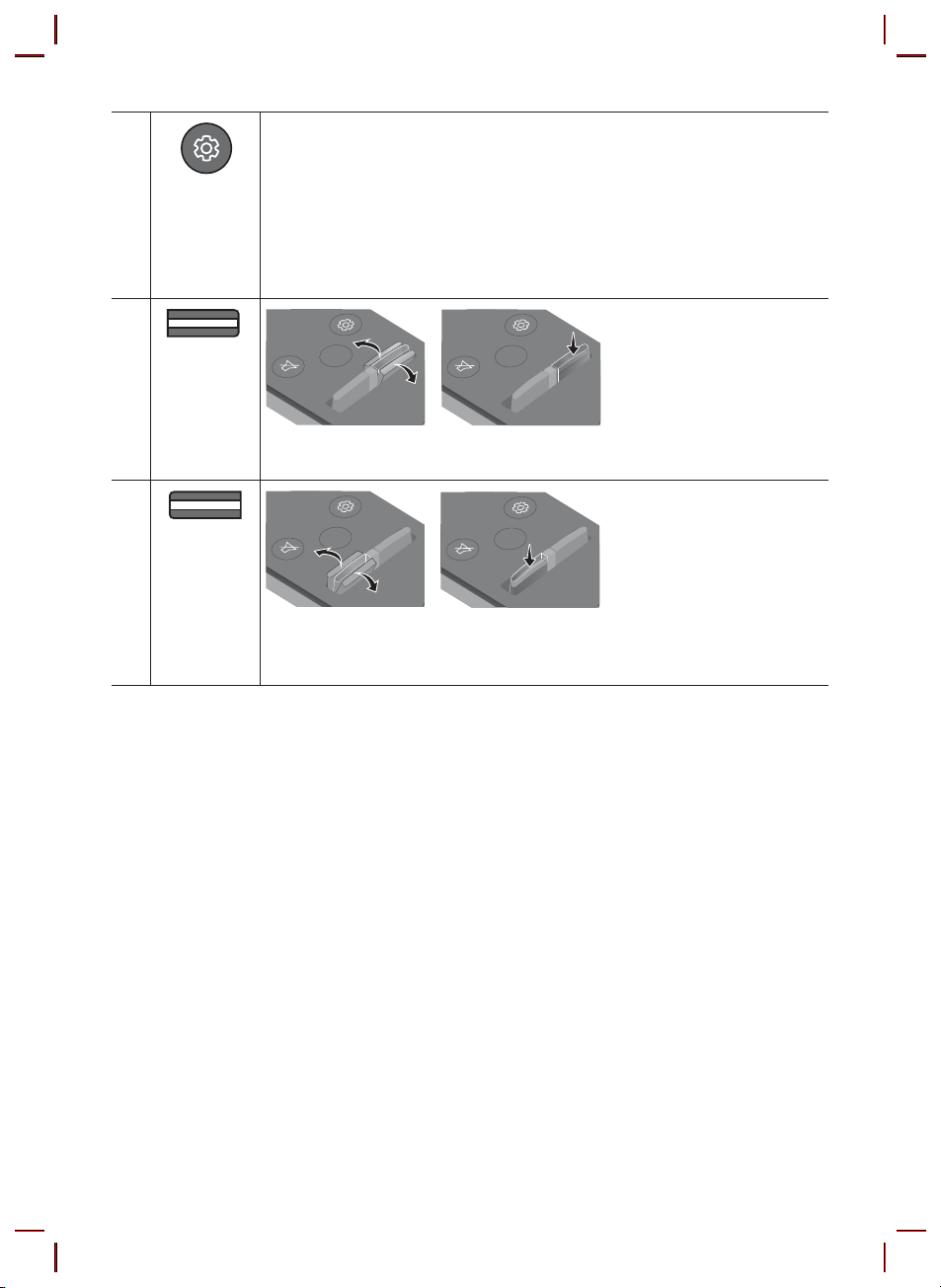
SOUNDBAR
SOUNDBAR
SOUNDBAR
SOUNDBAR
Sound Control
You can selec t TREBLE, BASS, or AUDIO SYNC.
• To control the volume of the treble or bass sound, press the Sound Control button to
select TREBLE or BASS and then adjust the volume between -6~+6 by using the Up/
Down buttons.
• If the video on the T V and audio from the Soundbar are not synchronised, press the
Sound Control but ton to select AUDIO SYNC and then
0~300 milliseconds
by using the U p/Down buttons. (Not available in “USB” mode.)
set the audio delay bet ween
• AUDIO SYNC is only suppor ted for some functions.
WOOFER
VOL
SOUND
MODE
WOOFER
VOL
SOUND
MODE
WOOFER
VOL
Rock the WO OFER button for ward or backward to adjust the volume of the subwoofer to
-12 or between -6 to +6. To set the subwoofer volume level to 0, press the button in.
SOUND
MODE
WOOFER
VOL
SOUND
MODE
WOOFER
VOL
Rock the VO L button forward or backward to adjust the volume.
• Mute
Press the VOL button in to mute the sound. Press it in again to unmute the sound.
ENG - 17
Page 22
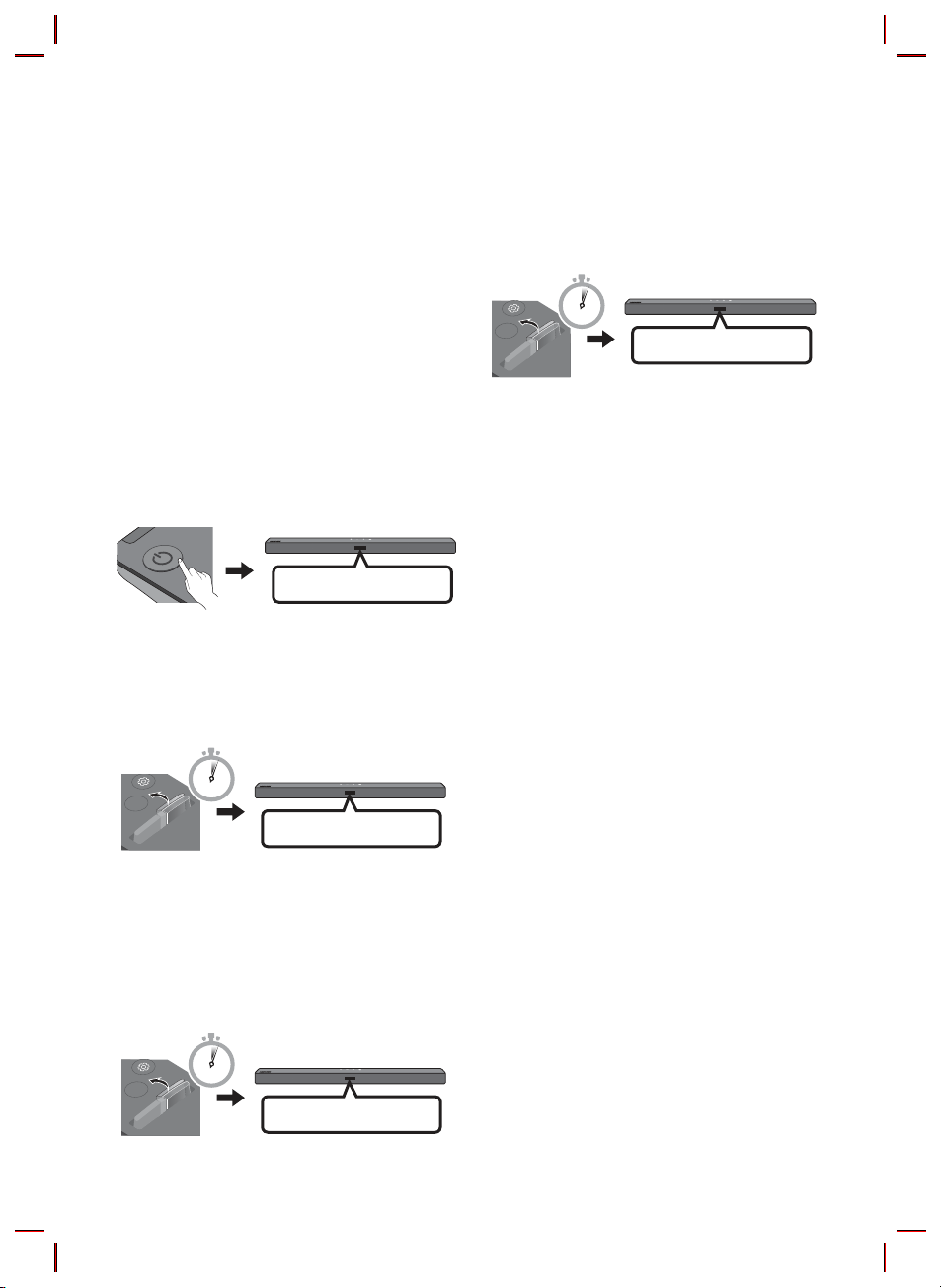
Adjusting the Soundbar volume
SOUNDBAR
SOUNDBAR
SOUNDBAR
with a TV remote control
If you have a Samsung TV, you can adjust
the Soundbar’s volume using the IR remote
control that came with your Samsung TV.
First use the TV menu to set the TV audio on your
Samsung TV to external speakers, then use your
Samsung remote to control the Soundbar’s
volume. For more information, see the TV’s user
manual. The default mode for this function is
control by a Samsung TV remote. If your TV is not
a Samsung TV, follow the directions below to
change the settings of this function.
1. Turn Off the Soundbar.
OFF
2. If you do not want to use this function, push
up and hold the WOOFER button for
5 seconds repeatedly until “OFF-T V
REMOTE” appears in the display.
4. If you want to return the Soundbar to the
default mode (control by a Samsung TV
remote), push up and hold the WOOFER
button for 5 seconds repeatedly until
“SAMSUNG-TV REMOTE” appears in the
dis play.
SOUND
MODE
5 Sec
WOOFER
VOL
SAMSUNG-TV REMOTE
(Default mode)
– Each time you push the WOOFER button
up and hold it for 5 seconds, the mode
switches in the following order:
“SAMSUNG-TV REMOTE” (Default mode)
→ “OFF-TV REMOTE” → “ALL-TV REMOTE”.
– This function may not be available,
depending on the remote control.
– For manufacturers that support this
feature, refer to the FULL MANUAL for
your Soundbar on the Samsung web site
(www.samsung.com/support).
– This volume control function works with
IR TV remotes only. It does not work with
Bluetooth TV remotes (remotes that
require pairing).
SOUND
MODE
5 Sec
WOOFER
VOL
OFF-TV REMOTE
3. If you want to control the Soundbar with
your TV’s remote, push up and hold the
WOOFER button for 5 seconds repeatedly
until “ALL-TV REMOTE” appears in the
display. Then, use your TV’s menu to select
external speakers.
SOUND
MODE
5 Sec
WOOFER
VOL
ALL-TV REMOTE
ENG - 18
Page 23
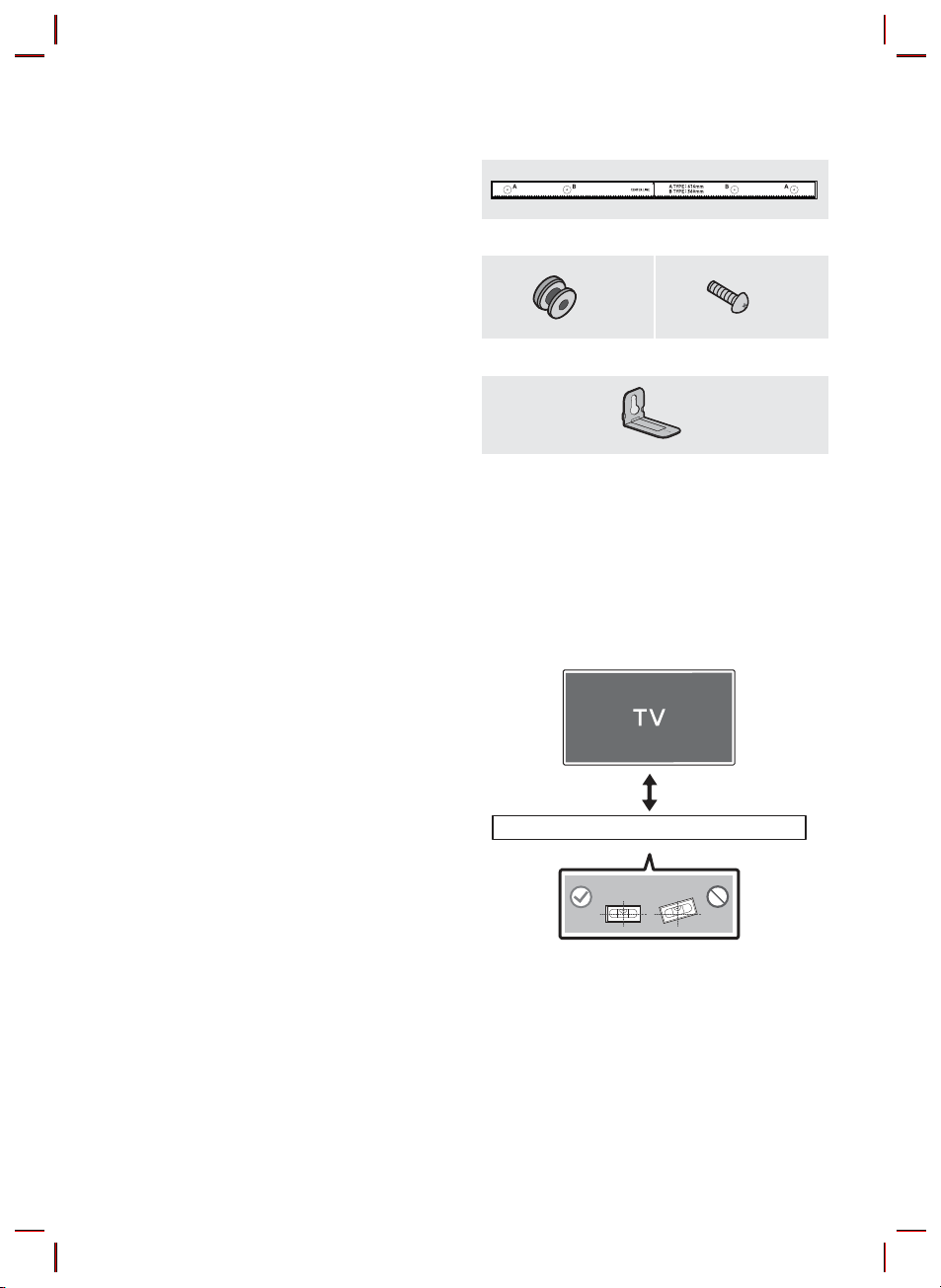
09 INSTALLING THE
WALL MOUNT
Wallmount Components
Wall Mount Guide
Installation Precautions
• Install on a vertical wall only.
• Do not install in a place with high
temperature or humidity.
• Verify whether the wall is strong enough to
support the product ’s weight. If not, reinforce
the wall or choose another installation point.
• Purchase and use the xing screws or
anchors appropriate for the kind of wall you
have (plaster board, iron board, wood, etc.). If
possible, x the support screws into wall
studs.
• Purchase wall mounting screws according to
the type and thickness of the wall you want to
mount the Soundbar on.
– Diameter: M5
– Length: 35 mm or longer recommended.
• Connect cables from the unit to external
devices before you install the Soundbar on
the wall.
• Make sure the unit is turned off and
unplugged before you install it. Otherwise, it
may cause an electric shock.
x 2
Holder-Screw Screw
x 2
Bracket-Wall Mount
1. Place the Wall Mount Guide against the wall
surface.
• The Wall Mount Guide must be level.
• If your TV is mounted on the wall, install
the Soundbar at least 5 cm below the TV.
5 cm or more
x 2
ENG - 19
Page 24
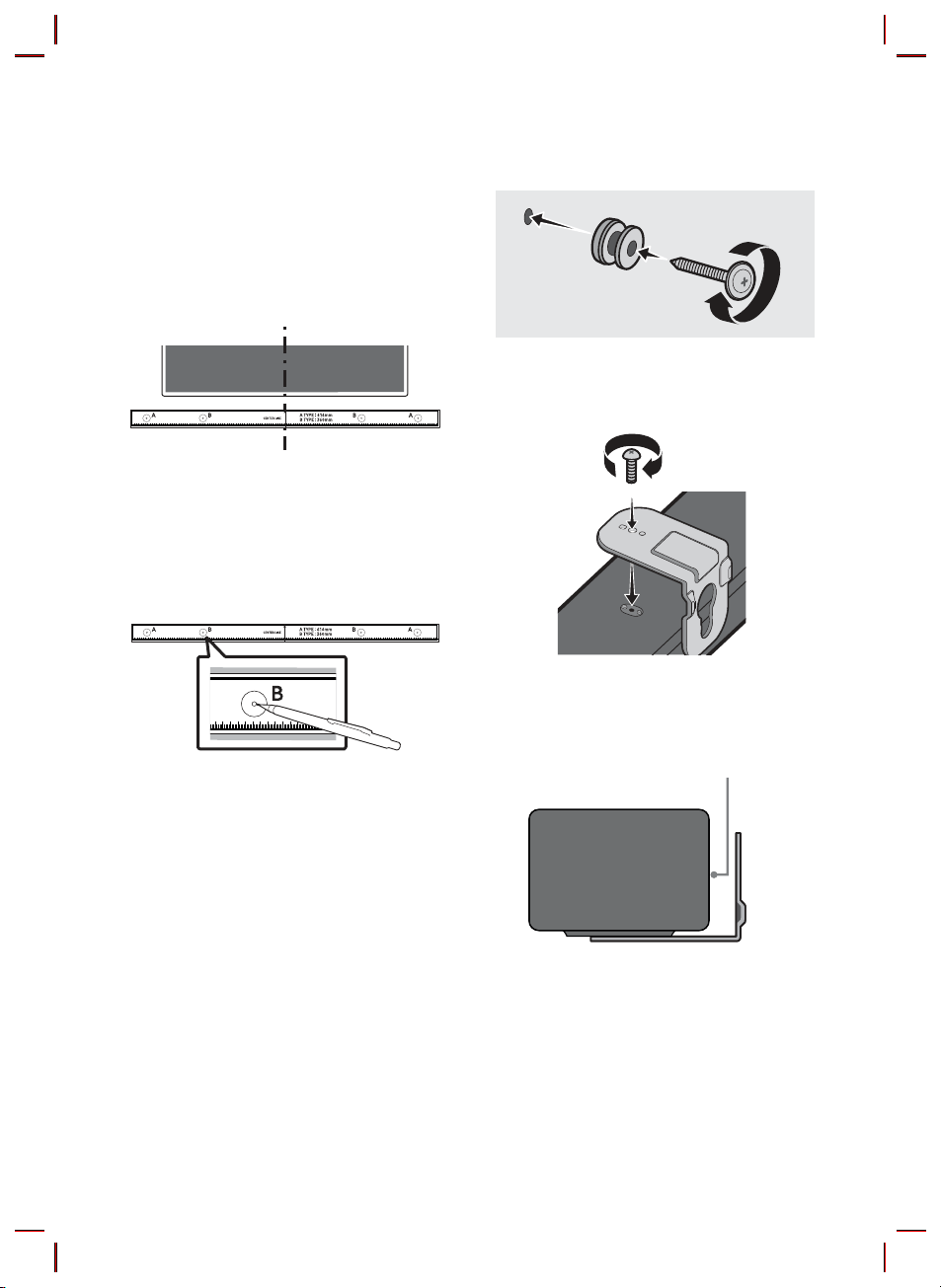
2. Align the Wall Mount Guide’s Centre Line
with the centre of your TV (if you are
mounting the Soundbar below your TV), and
then x the Wall Mount Guide to the wall
using tape.
• If you are not mounting below a TV, place
the Centre Line in the centre of the
installation area.
Centre Line
3. Push a pen tip or sharpened pencil tip
through the centre of the B-TYPE images on
each end of the Guide to mark the holes for
the supporting screws, and then remove the
Wall Mount Guide.
4. Using an appropriately sized drill bit, drill a
hole in the wall at each marking.
• If the markings do not correspond to the
positions of studs, make sure you insert
appropriate anchors or mollies into the
holes before you insert the support
screws. If you use anchors or mollies,
make sure the holes you drill are large
enough for the anchors or mollies you
use.
5. Push a screw (not supplied) through each
Holder-Screw, and then screw each screw
rmly into a support screw hole.
6. Install the 2 Bracket-Wall Mounts in the
correct orientation on the bottom of the
Soundbar using 2 Screws.
• When assembling, make sure the hanger
part of the Bracket-Wall Mounts are
located behind the rear of the Soundbar.
Rear of S oundbar
Right end o f Soundbar
ENG - 20
Page 25

7. Install the Soundbar with the attached
Bracket-Wall Mounts by hanging the
Bracket-Wall Mounts on the Holder-Screws
on the wall.
8. Slide the Soundbar down as shown below so
that the Bracket-Wall Mounts rest securely
on the Holder-Screws.
• Insert the Holder-Screws into the wide
(bottom) part of the Bracket-Wall
Mounts, and then slide the Bracket-Wall
Mounts down so that the Bracket-Wall
Mounts rest securely on the
Holder-Screws.
ENG - 21
Page 26
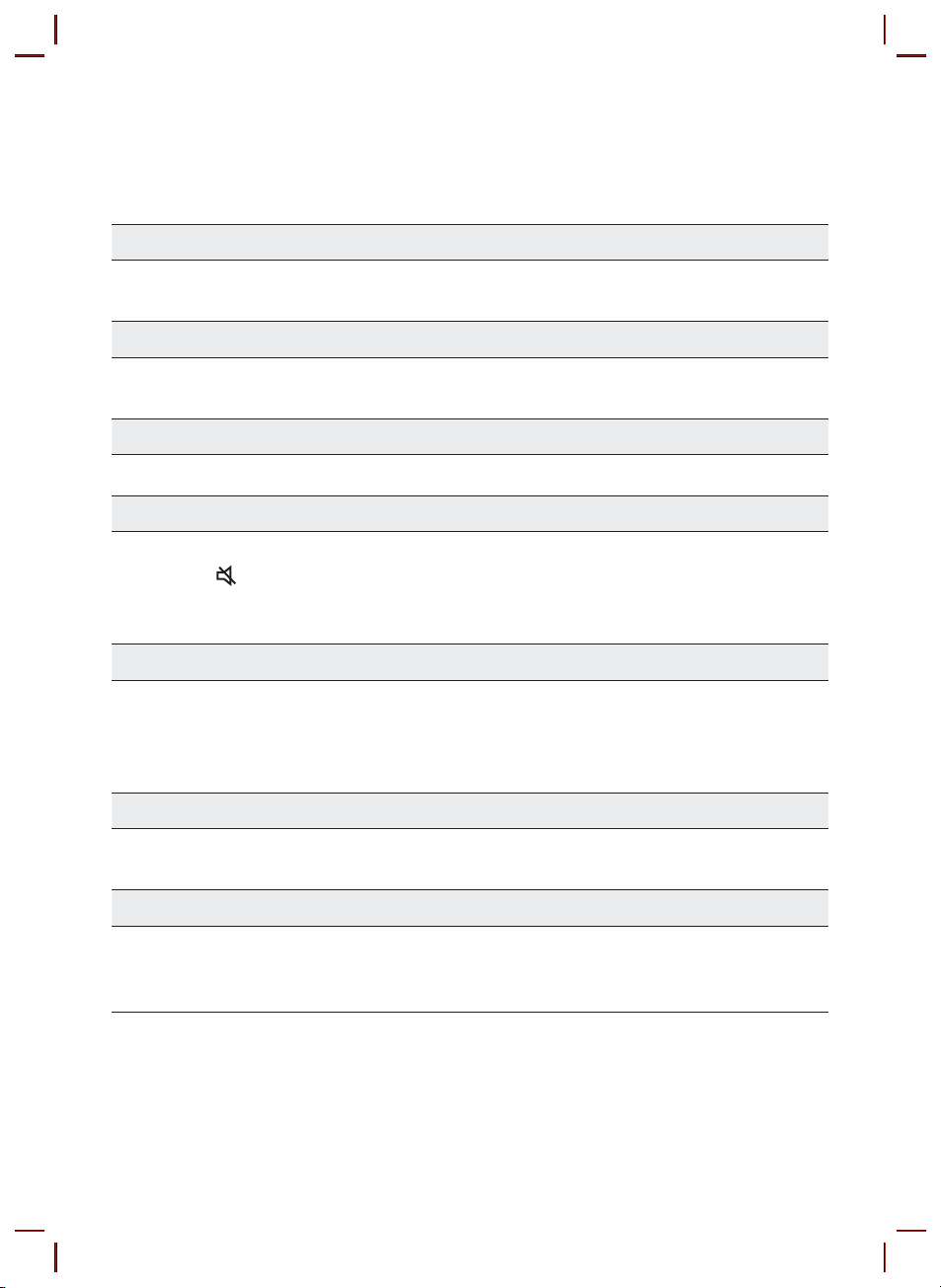
10 TROUBLESHOOTING
Before seeking assistance, check the following.
The unit will not turn on.
Isthepowercordrmlypluggedintothewalloutlet?
; Unplug and reconnect the power cord to the wall outlet to make sure the connection is secure.
A function does not work when the button is pressed.
Is there static electricity in the air?
; Disconnect the power plug and connect it again.
Sound dropouts occur in BT mode.
; See the Bluetooth connection sections on pages 10 and 14.
Sound is not produced.
Is the Mute function on?
; Press the
Is the volume set to minimum?
; Adjust the Volume.
The remote control does not work.
Are the batteries drained?
; Replace with new batteries.
Is the distance between the remote control and Soundbar main unit too far?
; Move the remote control closer to the Soundbar main unit.
(Mute) button to cancel the mute function.
The red LED on the subwoofer blinks and the subwoofer is not producing sound.
This issue can occur if the subwoofer is not connected to the Soundbar main unit.
; Try to connect your subwoofer again. (See page 5.)
The subwoofer drones and vibrates noticeably.
Try to adjust the vibration of your subwoofer.
; Rock the WOOFER button on your remote control forward or backward to adjust the subwoofer
level. (to -12, or between -6 ~ +6).
ENG - 22
Page 27
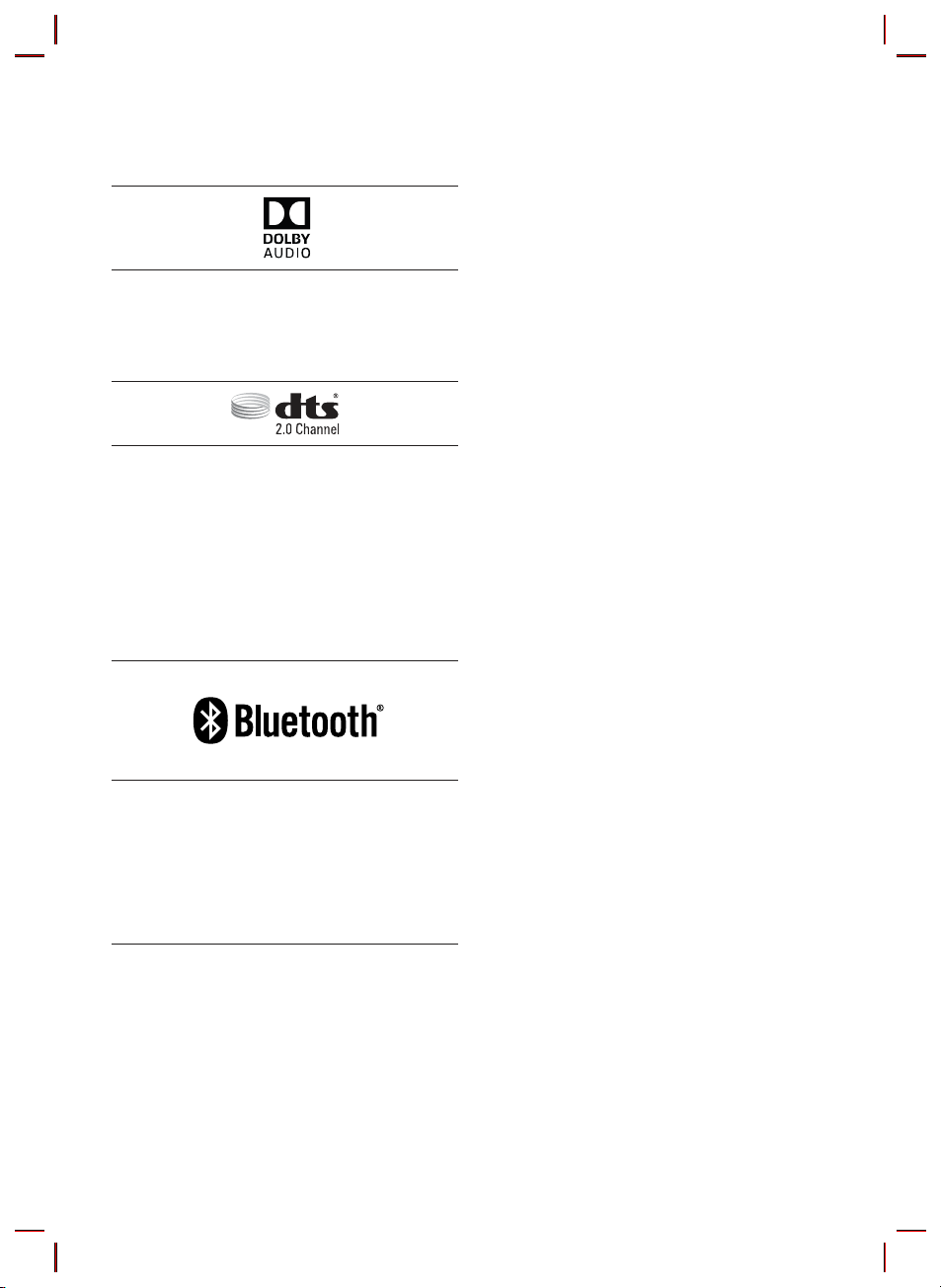
11 LICENCE
12 OPEN SOURCE
LICENCE NOTICE
Manufactured under license from Dolby
Laboratories. Dolby, Dolby Audio, and the
double-D symbol are trademarks of Dolby
Laboratories.
For DTS patents, see http://patents.dts.com.
Manufactured under license from DTS
Licensing Limited. DTS, the Symbol, DTS in
combination with the Symbol, and DTS 2.0
Channel are registered trademarks or
trademarks of DTS, Inc. in the United States
and/or other countries. © DTS, Inc. All Rights
Reserved.
The Bluetooth® word mark and logos are
registered trademarks owned by the Bluetooth
SIG, Inc. and any use of such marks by Samsung
Electronics Co., Ltd. is under license. Other
trademarks and trade names are those of their
respective owners.
To send inquiries and requests regarding open
sources, contact Samsung via Email
(oss.request@samsung.com).
13 IMPORTANT
NOTES ABOUT
SERVICE
• Figures and illustrations in this User Manual
are provided for reference only and may differ
from actual product appearance.
• An administration fee may be charged if
either
(a) an engineer is called out at your request
and there is no defect with the product (i.e.
where the user manual has not been read).
(b) you bring the unit to a repair centre and
there is no defect with the product (i.e.
where the user manual has not been read).
• You will be informed of the administration fee
amount before a technician visits.
ENG - 23
Page 28
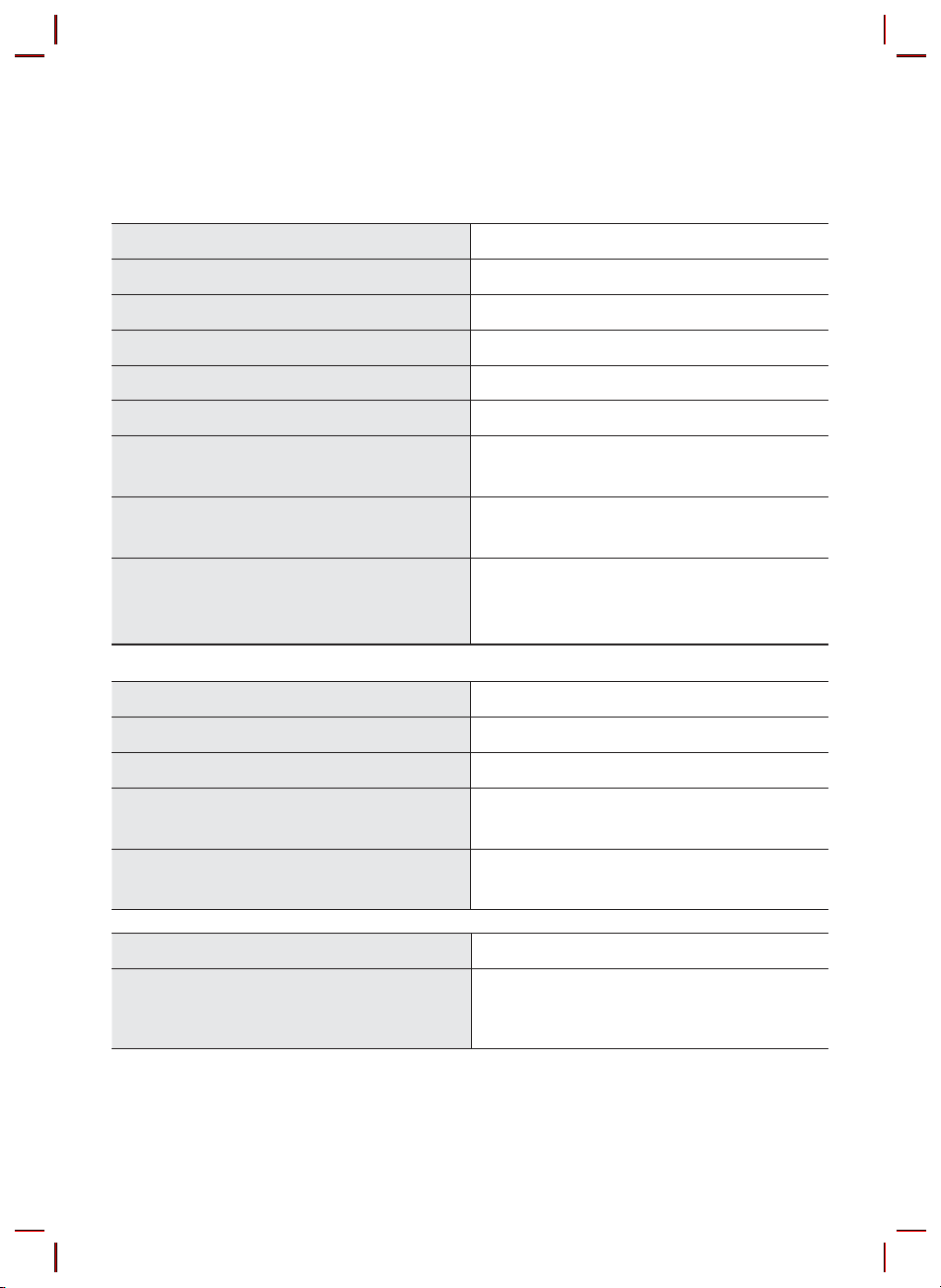
14 SPECIFICATIONS AND GUIDE
Specications
Model Name HW -T450
USB 5V/ 0. 5A
Weight 1.5 kg
Dimensions (W x H x D) 860.0 x 54.0 x 74.0 mm
Operating Temperature Range +5°C to +35°C
Operating Humidity Range 10 % ~ 75 %
AMPLIFIER
Rated Output power 35W x 2, 6 ohm
Supported play formats
(DTS 2.0 sound is played in DTS format.)
WIRELESS DEVICE OUTPUT POWER
BT max transmitter power
SRD max transmitter power
Subwoofer Name PS-WT4 5T
Weight 4.3 kg
Dimensions (W x H x D) 181.5 x 343.0 x 272.0 mm
AMPLIFIER
Rated Output power 130W
WIRELESS DEVICE OUTPUT POWER
SRD max transmitter power
Overall Standby Power Consumption (W) 2.0W
Bluetooth
Port deactivation method
Press and hold the SOUND MODE button for
more than 5 seconds to turn off Bluetooth Power
LPCM 2ch, Dolby Audio™
(supporting Dolby® Digital), DTS
100mW at 2.4GHz – 2.4835GHz
25mW at 5.725GHz – 5.825GHz
25mW at 5.725GHz – 5.825GHz
function.
NOTES
• Samsung Electronics Co., Ltd reserves the right to change the specications without notice.
• Weight and dimensions are approximate.
ENG - 24
Page 29
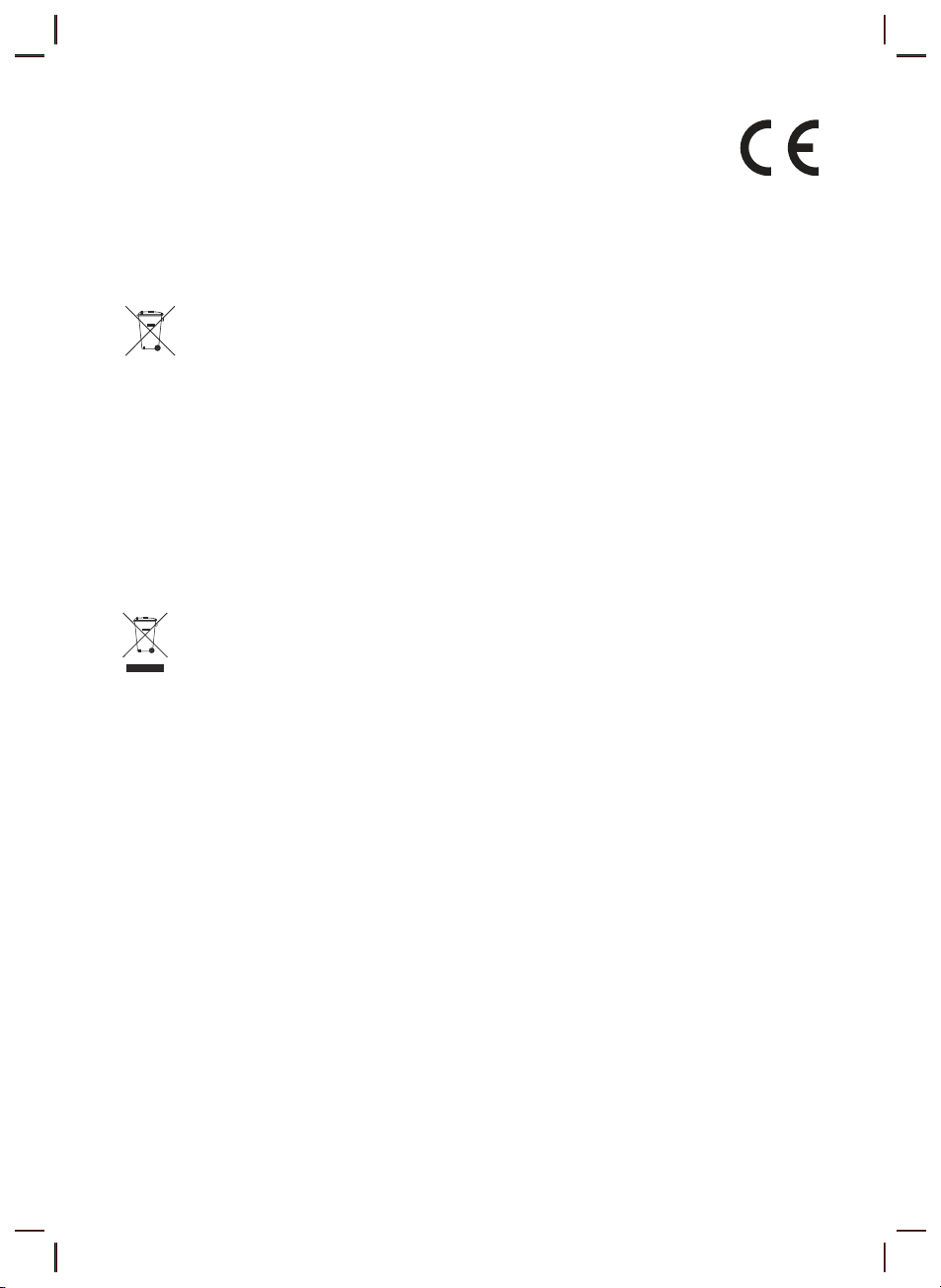
• Hereby, Samsung Electronics, declares that this equipment is in compliance
with Directive 2014/53/EU.
The full text of the EU declaration of conformity is available at the following
internet address: http://www.samsung.com go to Support > Search Product
Support and enter the model name.
This equipment may be operated in all EU countries.
[Correct disposal of batteries in this product]
(Applicable in countries with sep arate collection systems)
This marking on the battery, manual or packaging indicates that the batteries in this product should not be
disposed of with other household waste at the end of their working life. Where marked, the chemical
symbols Hg, Cd or Pb indicate that the battery contains mercur y, cadmium or lead above the reference
levels in EC Directive 2006/66.
If batteries are not properly disposed of, these substances can cause harm to human health or the
environment.
To protect natural resources and to promote material reuse, please separate batteries from other types of
waste and recycle them through your local, free battery return system.
Correc t Disposal of This Product
(Waste Electrical & Electronic Equipment)
(Applicable in countries with sep arate collection systems)
This marking on the product, accessories or literature indicates that the product and its electronic
accessories (e.g. charger, headset, USB cable) should not be disposed of with other household waste at the
end of their working life. To prevent possible harm to the environment or human health from uncontrolled
waste disposal, please separate these items from other types of waste and recycle them responsibly to
promote the sustainable reuse of material resources.
Household users should contact either the retailer where they purchased this product, or their local
government ofce, for details of where and how they can take these items for environmentally safe
recycling.
Business users should contact their supplier and check the terms and conditions of the purchase contract.
This product and its electronic accessories should not be mixed with other commercial wastes for disposal.
For information on Samsung’s environmental commitments and product specic regulatory obligations
e.g. REACH, WEEE, Batteries, visit:
http://www.samsung.com/uk/aboutsamsung/samsungelectronics/corporatecitizenship/data_corner.html
ENG - 25
Page 30
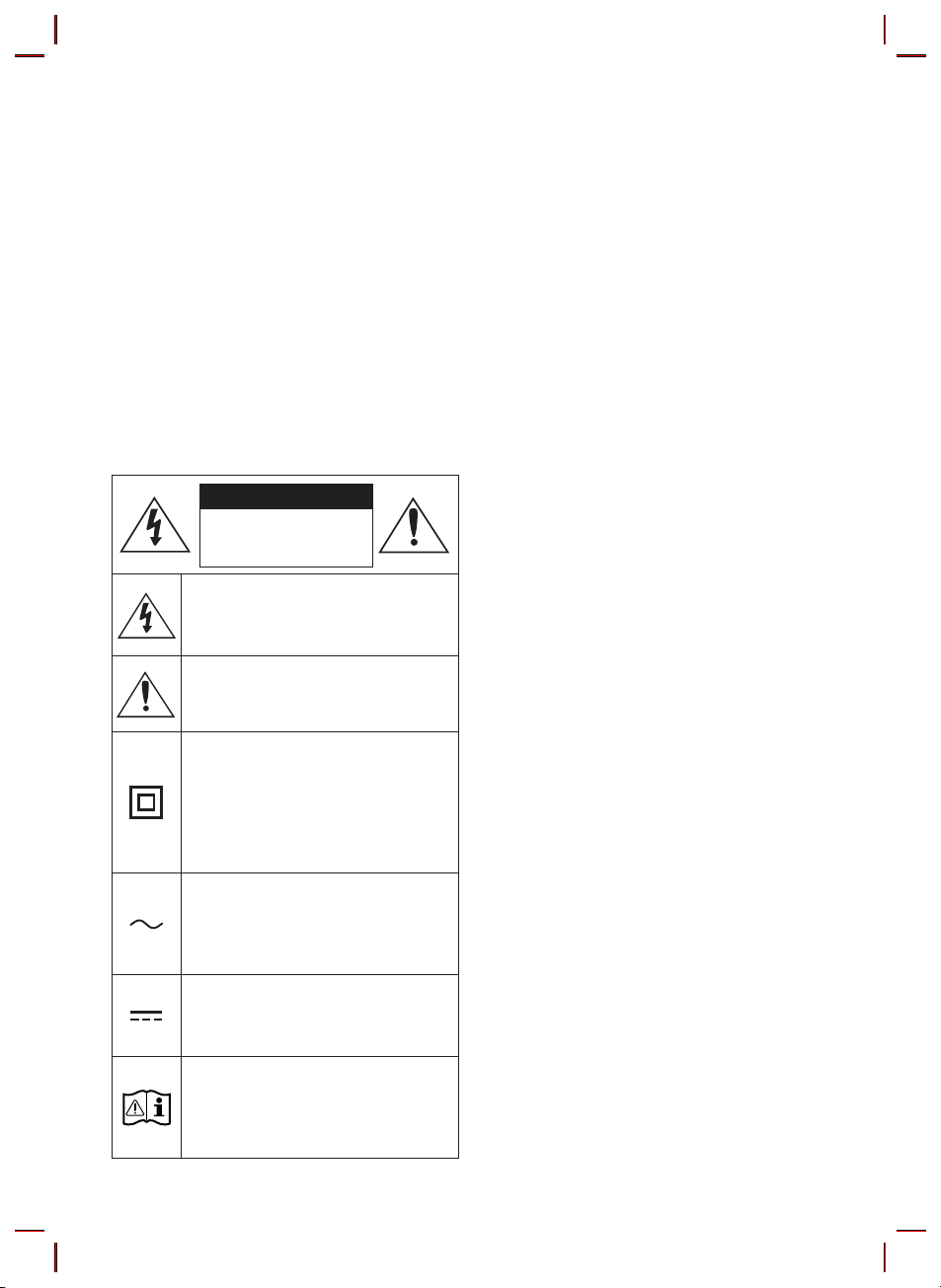
SICHERHEITSINFORMATIONEN
HINWEISE ZUR SICHERHEIT
ZUR VERMEIDUNG VON STROMSCHLÄGEN DARF
DIESES GERÄT NICHT GEÖFFNET WERDEN.
ES ENTHÄLT KEINE BAUTEILE, DIE VOM
BENUTZER GEWARTET ODER REPARIERT
WERDEN KÖNNEN. WARTUNGS- UND
REPARATURARBEITEN DÜRFEN NUR VON
FACHPERSONAL AUSGEFÜHRT WERDEN.
In der nachstehenden Tabelle nden Sie eine
Erklärung zu Symbolen, die sich möglicherweise
auf Ihrem Samsung-Produkt benden.
ACHTUNG
GEFAHR ELEKTRISCHER
SCHL ÄGE! GERÄT NIC HT
ÖFFNEN!
Dieses Symbol zeigt an, dass im Inneren
Hochspannung vorhanden ist. Es ist
gefährlich, Teile im Inneren dieses
Bildschirms zu berühren.
Dieses Symbol weist darauf hin, dass
diesem Gerät wichtige Anweisungen zum
Betrieb und zur Wartung beigefügt sind.
Produkt der Klasse-II: Dieses Symbol
zeigt an, dass das Gerät keinen
elektrischen Erdungsanschluss (Masse)
benötigt. Wenn dieses Symbol bei einem
Produkt mit Netzkabel nicht vorhanden
ist, MUSS das Produkt zuverlässig mit
einem Schutzleiter (Erde) verbunden sein.
Wechselspannung: Dieses Symbol zeigt
an, dass es sich bei der mit diesem
Symbol gekennzeichneten
Nennspannung um eine
Wechselspannung handelt.
Gleichspannung: Dieses Symbol zeigt an,
dass es sich bei der mit diesem Symbol
gekennzeichneten Nennspannung um
eine Gleichspannung handelt.
Achtung! Gebrauchsanweisung
beachten: Dieses Symbol weist den
Benutzer an, weitere
sicherheitsrelevante Informationen der
Gebrauchsanweisung zu entnehmen.
DEU - ii
WARNUNG
• Setzen Sie das Gerät nicht Nässe oder
Feuchtigkeit aus, um die Gefahr eines
Brandes bzw. eines elektrischen Schlags zu
vermeiden.
ACHTUNG
• UM ELEKTRISCHE SCHLÄGE ZU VERMEIDEN,
RICHTEN SIE DEN BREITEN KONTAKTSTIFT
DES STECKERS AN DEM BREITEN
STECKPLATZ AUS, UND STECKEN SIE DEN
STECKER VOLL EIN.
• Dieses Gerät darf nur an eine Netzsteckdose
mit Schutzerdung angeschlossen werden.
• Um das Gerät vom Netzbetrieb zu trennen,
muss der Stecker aus der Netzsteckdose
gezogen werden. Deshalb sollte der
Netzstecker jederzeit zugänglich und leicht
trennbar sein.
• Das Gerät keinem Spritz- oder Tropfwasser
aussetzen. Keine mit Flüssigkeit gefüllten
Behälter, wie Vasen auf das Gerät stellen.
• Um das Gerät vollständig auszuschalten,
muss der Netzstecker aus der Steckdose
gezogen werden. Somit muss der Netzstecker
immer bequem erreichbar sein.
Page 31

HINWEISE
1. Stellen Sie sicher, dass die Stromversorgung
in Ihrem Haushalt den auf dem Etikett auf
der Unterseite des Geräts angegebenen
Anforderungen entspricht. Stellen Sie Ihr
Produkt horizontal auf einer geeigneten
Unterlage (Möbel) auf, so dass rundherum
ausreichend Platz
7~10 cm zur Belüftung bleibt. Achten Sie
darauf, dass die Belüftungsöffnungen nicht
abgedeckt sind. Stellen Sie das Gerät nicht
auf Verstärker oder andere Geräte, die heiß
werden können. Das Gerät ist für
Dauerbetrieb eingerichtet. Um das Gerät
vollständig auszuschalten, den Stecker aus
der Steckdose ziehen. Ziehen Sie den
Netzstecker des Geräts wenn Sie
beabsichtigen, es für längere Zeit nicht zu
nutzen.
2. Ziehen Sie bei Gewittern das Stromkabel aus
der Steckdose. Durch Blitze verursachte
Spannungsspitzen können zur Beschädigung
des Geräts führen.
3. Halten Sie das Gerät von direkter
Sonneneinstrahlung oder anderen
Wärmequellen fern. Dies kann zu einer
Überhitzung führen und zu einer
Fehlfunktion des Geräts führen.
4. Schützen Sie das Produkt vor Feuchtigkeit
(z. B. Vasen), übermäßiger Hitze (z. B.
Kamine) oder Geräten, die starke
magnetische oder ele trische Felder
erzeugen. Trennen Sie das Netzkabel bei
Fehlfunktionen des Geräts von der
Stromversorgung. Ihr Produkt ist nicht für
den gewerblichen Einsatz vorgesehen.
Verwenden Sie dieses Produkt nur für den
privaten Bereich. Wenn Ihr Produkt oder die
CD bei kalten Temperaturen aufbewahrt
wurden, kann Kondensation auftreten. Wenn
Sie das Gerät bei kaltenTemperaturen
transportiert haben, warten Sie mit der
Inbetriebnahme circa 2 Stunden, bis das
Gerät Raumtemperatur erreicht hat.
5. Die in diesem Produkt verwendeten
Batterien enthalten umweltschädliche
Chemikalien. Entsorgen Sie die Batterien
nicht im Hausmüll. Entsorgen Sie Batterien
niemals in einem Feuer. Schließen Sie die
Batterien nicht kurz, zerlegen und
überhitzen Sie sie nicht.
Bei unsachgemäßem Austausch von
Batterien besteht Explosionsgefahr. Setzen
Sie nur Batterien des gleichen oder eines
gleichwertigen Typs ein.
ÜBER DIESES HANDBUCH
Das Benutzerhandbuch hat zwei Teile: dieses
einfache BENUTZERHANDBUCH auf Papier und
ein detailliertes VOLLSTÄNDIGES HANDBUCH,
welches Sie herunterladen können.
BENUTZERHANDBUCH
Siehe dieses Handbuch für Sicherheitshinweise,
Produktinstallation, Komponenten,
Verbindungen und Produktspezikationen.
VOLLSTÄNDIGES HANDBUCH
Sie können auf die VOLLSTÄNDIGES
HANDBUCH im Online-Kundendienstcenter
von Samsung durch Scannen des QR-Codes
zugreifen. Um die Gebrauchsanweisung auf
Ihrem PC oder Mobilgerät anzusehen, laden
Sie sich die Gebrauchsanweisung im
Dokumentenformat von der SamsungWebseite herunter.
(http://www.samsung.com/support)
Design und technische Daten können sich ohne
vorherige Ankündigung ändern.
DEU - iii
Page 32

INHALT
01 Überprüfen der Komponenten 2
Einlegen der Batterien vor der Verwendung der Fernbedienung
(AA-Batterien X 2)
02 Produktübersicht 3
------------------------- 2
Bedienfeld auf der Vorder-/Oberseite der Soundbar
Unterseite der Soundbar
------------------------- 3
------------------------- 3
03 Anschliessen der Soundbar 4
Stromanschluss
Verbinden der Soundbar mit dem Subwoofer
– Automatische Verbindung zwischen Subwoofer und Soundbar
– Manuelles Verbinden des Subwoofers bei Fehlschlagen der
automatischen Verbindung
Verbinden des SWA-8500S (separat erhältlich) mit einer Soundbar
-------------------------
-------------------------
-------------------------
-------------------------
-------------------------
04 Anschluss an ihr Fernsehgerät 9
05
Methode 1. Verbindung mit einem Kabel
– Verbindung mit einem optischen Kabel
Methode 2. Drahtlose Verbindung
– Verbindung eines Fernsehers per Bluetooth
Verbindung Mit Einem Externen Gerat Herstellen
Verbindung mit einem optischen Kabel
-------------------------
-------------------------
-------------------------
-------------------------
12
-------------------------
4
5
5
6
7
9
9
10
10
12
06 Verbinden eines USB speichergeräts 13
Softwareaktualisierung
-------------------------
DEU - iv
13
Page 33

07 Anschliessen eines Mobilgeräts 14
Anschließen per Bluetooth
-------------------------
08 Verwenden der Fernbedienung 15
So verwenden Sie die Fernbedienung
Anpassen der Soundbar-Lautstärke mit einer TV-Fernbedienung
-------------------------
-------------------------
09 Installieren der Wandhalterung 19
Vorsichtsmaßnahmen für die Installation
Komponenten für die Anbringung an der Wand
-------------------------
-------------------------
10 Fehlerbehebung 22
11 Lizenz 23
12 Bekanntmachung zu Open Source Lizenzen 23
13 Wichtige Hinweise zum Kundendienst 23
14 SpezikationenundLeitfaden 24
14
15
18
19
19
Technische daten
-------------------------
DEU - v
24
Page 34

01 ÜBERPRÜFEN DER KOMPONENTEN
PAIR
SOUND
MODE
VOL WOOFER
SOUNDBAR
Soundbar-Hauptgerät Subwoofer Fernbe dienung / Batterien
x 2
Stromkabel
(Subwoofer, Soundbar)
x 2
Aufhängungsschraube Schraube
Optisches Kabel Montagehilfe für die Wandhalterung
x 2
x 2
Wandhalterung
• Weitere Informationen zur benötigten Stromversorgung und zum Stromverbrauch nden Sie auf
dem Etikett am Gerät. (Etikett: Unterseite des Soundbar-Hauptgeräts)
• Wenden Sie sich für den Kauf zusätzlicher Komponenten oder optionaler Kabel an ein
Servicezentrum oder den Kundendienst von Samsung.
Einlegen der Batterien vor der Verwendung der Fernbedienung (AA-Batterien X 2)
Schieben Sie die rückseitige Abdeckung in
Pfeilrichtung, bis sie vollständig entfernt ist.
Legen Sie 2 AA-Batterien (1,5V) so ausgerichtet ein,
dass ihre Polarität richtig ist. Schieben Sie die
rückseitige Abdeckung wieder vollständig zurück.
DEU - 2
Page 35

02
PRODUKTÜBERSICHT
Bedienfeld auf der Vorder-/Oberseite der Soundbar
LautstärkeStrom
Positionieren Sie das
Produkt so, dass sich das
SAMSUNG Logo auf der
Oberseite bendet.
Bedienfeld auf der Oberseite
Anzeige
Unterseite der Soundbar
DIGITAL AUDIO IN
(OPTICAL)
Quelle
DIGITAL AUDIO
IN (OPTICAL)
USB (5V 0. 5A)
POWER Verbinden Sie das Wechselstromkabel der Soundbar.
USB (5V 0.5A)
DIGITAL AUDIO IN
(OPTICAL)
USB (5V 0.5A)
Wählt den Quelleneingangsmodus aus. (D. IN / BT / USB)
• Zum Einschalten des Modus „BT PAIRING“ schalten Sie die Quelle auf den Modus
„BT“ um und halten Sie dann die taste
gedrückt.
An den digitalen (optischen) Ausgang eines externen Geräts anschließen.
Hier ein USB-Gerät anschließen, um Musikdateien auf dem USB-Gerät über die
Soundbar wiederzugeben.
DEU - 3
POWER
POWER
(Quelle) länger al s 5 Sekunden lang
Page 36

03 ANSCHLIESSEN DER SOUNDBAR
Stromanschluss
Verwenden Sie die Stromkomponenten, um den Subwoofer und die Soundbar in der folgenden
Reihenfolge an die Stromversorgung anzuschließen:
1. Schließen Sie das Stromkabel an den Subwoofer an.
2. Schließen Sie das Stromkabel an die Soundbar an.
Siehe die nachfolgenden Abbildungen.
• Weitere Informationen zur benötigten Stromversorgung und zum Stromverbrauch nden Sie auf
dem Etikett am Gerät. (Etikett: Unterseite des Soundbar-Hauptgeräts)
Stromkabel
POWER
Rückseite des
Subwoofers
Stromkabel
Stromanschluss
Stromanschluss
POWER
POWER
Unterseite des
Soundbar-Hauptgeräts
DEU - 4
Page 37

Verbinden der Soundbar mit dem Subwoofer
Wenn der Subwoofer verbunden ist, können Sie einen vollen Bass-Ton genießen.
Automatische Verbindung zwischen Subwoofer und Soundbar
Wenn Sie den Strom einschalten, nachdem Sie die Stromkabel an die Soundbar und den Subwoofer
angeschlossen haben, wird der Subwoofer automatisch mit der Soundbar verbunden.
• Wenn die automatische Kopplung abgeschlossen ist, leuchten die blauen Anzeigeleuchten auf der
Rückseite des Subwoofers auf.
LED-Anzeigelichter auf der Rückseite des Subwoofers
LED Status Beschreibung Abhilfe
Erfolgreich verbunden
(normaler Betrieb)
Verbindung wird wieder
hergestellt
Standby (bei
ausgeschaltetem
Soundbar-Hauptgerät)
Verbindung
fehlgeschlagen
-
Prüfen Sie, ob das am Soundbar-Hauptgerät
angeschlossene Stromkabel richtig verbunden
ist oder warten Sie 5 Minuten. Falls das Blinken
andauert, versuchen Sie, den Subwoofer
manuell anzuschließen. Siehe Seite 6.
Prüfen Sie, ob das Stromkabel richtig am
Soundbar-Hauptgerät angeschlossen ist.
Erneut verbinden. Siehe die Anweisungen zur
manuellen Verbindung auf Seite 6.
Siehe die Kontaktinformationen für das
Samsung Servicezentrum in dem Handbuch.
Blau
Rot Ein
Rot und
blau
Ein
Blinkend
Blinkend Fehlfunktion
DEU - 5
Page 38

Manuelles Verbinden des Subwoofers bei Fehlschlagen der automatischen Verbindung
Vor dem Ausführen der folgenden Verbindungsschritte:
• Überprüfen Sie, ob die Stromkabel der Soundbar und des Subwoofers richtig angeschlossen sind.
• Stellen Sie sicher, dass die Soundbar eingeschaltet ist.
1. Halten Sie ID SET auf der Rückseite des Subwoofers mindestens 5 Sekunden lang gedrückt.
• Die rote Anzeigeleuchte auf der Rückseite des Subwoofers erlischt und die blaue
Anzeigeleuchte blinkt.
5 Sec
Rückseite des Subwoofers
2. Halten Sie die Taste Oben auf der Fernbedienung länger als 5 Sekunden gedrückt.
• Für kurze Zeit erscheint nun die Meldung ID SET im Display der Soundbar und erlischt dann.
• Die Soundbar wird automatisch eingeschaltet, wenn ID SET abgeschlossen ist.
DasSAMSUNG-Logobendetsich
auf der Ob erseite
PAIR
5 Sec
ID SET
3. Prüfen Sie, ob die LINK-LED blau leuchtet (Verbindung hergestellt).
Die LINK-LED-Anzeige blinkt nicht länger,
sondern leuchtet blau, wenn zwischen der
Soundbar und dem Wireless-Subwoofer eine
Leuchtet blau
Verbindung besteht.
DEU - 6
Page 39

Verbinden des SWA-8500S (separat erhältlich) mit einer Soundbar
L
R
POWER
ID SET
LINK
Erweitern Sie das System um echten drahtlosen Surround-Sound, indem Sie das Drahtlose
Rücklautsprecherkit (SWA-8500S, separat erhältlich) von Samsung an Ihre Soundbar anschließen.
1. Verbinden Sie das drahtlose Empfangsmodul an 2 Surround-Lautsprecher.
– Die Lautsprecherkabel sind farbcodiert.
L
R
SURROUND SPEAKERS OUT
SPEAKER IMPEDANCE : 3Ω
SURROUND-LEFT SURROUND-RIGHT
ID SET
SURROUND-LEFT
POWER
SURROUND-RIGHT
2. Überprüfen Sie den Standby-Status des drahtlosen Empfangsmoduls, nachdem es an eine
Steckdose angeschlossen worden ist.
• Die LINK LED-Anzeige (blaue LED-Lampe) auf dem drahtlosen Empfängermodul blinkt. Wenn
die LED nicht blinkt, halten Sie die Taste ID SET auf der Rückseite des drahtlosen
Rücklautsprecherkits mit einer Stiftspitze 5 bis 6 Sekunden lang gedrückt, bis die LEDVerbindungsanzeige LINK auf dem drahtlosen Rücklautsprecherkit blinkt (blau). Weitere
Informationen zur LED nden Sie im Benutzerhandbuch des SWA-8500S.
L
SURROUND SPEAKERS OUT
SPEAKER IMPEDANCE : 3Ω
R
ID SET
5 Sec
STANDBY
LINK
Blinkt b lau
POWER
DEU - 7
Page 40

3. Halten Sie die Taste Oben auf der Fernbedienung länger als 5 Sekunden gedrückt.
LINK
• Für kurze Zeit erscheint nun die Meldung ID SET im Display der Soundbar und erlischt dann.
• Die Soundbar wird automatisch eingeschaltet, wenn ID SET abgeschlossen ist.
DasSAMSUNG-Logobendetsich
auf der Ob erseite
PAIR
5 Sec
ID SET
ACHTUNG
• Wenn die Soundbar Musik abspielt, während sie mit der SWA-8500S eine Verbindung herstellt,
hören Sie möglicherweise ein Stottern aus dem Woofer, während die Verbindung hergestellt
wird.
4. Prüfen Sie, ob die LINK-LED blau leuchtet (Verbindung hergestellt).
Die LINK-LED-Anzeige blinkt nicht länger,
STANDBY
LINK
Leuchtet blau
sondern leuchtet blau, wenn zwischen der
Soundbar und dem drahtlosen
Empfangsmodul eine Verbindung besteht.
5. Wenn der SWA-8500S nicht angeschlossen ist, wiederholen Sie den Vorgang ab Schritt 2.
DEU - 8
Page 41

04 ANSCHLUSS AN IHR FERNSEHGERÄT
Hören Sie den TV-Ton durch kabelgebundene oder kabellose Verbindungen über Ihre Soundbar.
• Wenn die Soundbar an einen ausgewählten Samsung TV angeschlossen ist, kann die Soundbar über
die Fernbedienung des Fernsehers bedient werden.
– Diese Funktion wird durch Samsung Smart-Fernsehermodelle von 2017 und später unterstützt,
die Bluetooth unterstützen, wenn Sie die Soundbar mit einem optischen Kabel mit dem
Fernseher verbinden.
– Mit dieser Funktion können Sie auch das TV-Menü verwenden, um das Klangfeld und
verschiedene Einstellungen sowie die Lautstärke und die Stummschaltung anzupassen.
Methode 1. Verbindung mit einem Kabel
Wenn Rundfunksignale Dolby Digital sind und die Einstellung für „Digitales Ausgangsaudioformat” auf Ihrem
Fernseher auf PCM gestellt ist, wird empfohlen, die Einstellung auf Dolby Digital zu ändern. Nach dem
Ändern der Einstellung können Sie eine bessere Soundqualität genießen. (Das Menü des Fernsehers kann je
nach dem Hersteller des Fernsehers unterschiedliche Bezeichnungen für Dolby Digital und PCM verwenden.)
Verbindung mit einem optischen Kabel
Unterseite der Soundbar
DIGITAL AUDIO IN
(OPTICAL)
USB (5V 0.5A)
OPTICAL OUT
Optisches Kabel
Oberseite der Soundbar
D.IN
1. Verbinden Sie den Anschluss DIGITAL AUDIO IN (OP TICAL) der Soundbar über ein optisches
Digitalkabel mit dem Anschluss OPTICAL OUT des Fernsehers.
2. Drücken Sie die Taste (Quelle) auf dem Bedienfeld der Oberseite oder auf der Fernbedienung
und wählen Sie dann den „D. IN“-Modus aus.
DEU - 9
Page 42

Methode 2. Drahtlose Verbindung
Verbindung eines Fernsehers per Bluetooth
Wenn ein Fernseher über Bluetooth verbunden wird, können Sie einen Stereoton ohne lästige Kabel hören.
• Es kann nur ein Fernseher gleichzeitig verbunden werden.
PAIR
ODER
Die erste Verbindung
1. Drücken Sie die Taste
(ODER)
2. Wählen Sie den Bluetooth-Modus an dem Fernseher aus. (Weitere Informationen nden Sie im
3. Wählen Sie „[ AV] Samsung Soundbar T4-Series“ aus der Liste auf dem Bildschirm des Fernseher aus.
4. Sie können den TV-Ton jetzt aus der Soundbar hören.
a. Drücken Sie die Taste
dann „BT“ aus.
„BT“ wird in wenigen Sekunden automatisch zu „BT PAIRING“ oder zu „BT READY“, falls
eine Verbindung bereits verzeichnet wurde.
b. Wenn „BT READY“ erscheint, die Taste
der Soundbar für mehr als 5 Sekunden gedrückt halten, damit „BT PAIRING“ angezeigt
wird.
Handbuch des Fernsehers.)
Eine verfügbare Soundbar wird durch „Need Pairing“ oder „Paired“ auf der Bluetooth-Geräteliste des
Fernsehers angezeigt. Zum Verbinden der Soundbar wählen Sie die Meldung und stellen Sie eine
Verbindung her.
• Wenn der Fernseher verbunden ist, erscheint [Name des Fernsehers]“ → „BT“ auf der vorderen
Anzeige des Fernsehers.
PAIR auf der Fernbedienung, um in den Modus „BT PAIRING“ zu wechseln.
(Quelle) auf dem Bedienfeld der Oberseite und wählen Sie
(Quelle) auf dem Bedienfeld der Oberseite
Falls das Gerät nicht verbunden werden kann
• Falls die Auistung der zuvor verbundenen Soundbar (z. B. „[AV] Samsung Soundbar T4-Series“) in
der Liste erscheint, löschen Sie sie.
• Wiederholen Sie dann die Schritte 1 bis 3.
DEU - 10
Page 43

Trennen der Soundbar vom Fernseher
Drücken Sie die Taste (Quelle) auf dem Bedienfeld der Oberseite oder auf der Fernbedienung und
wechseln Sie dann in einen beliebigen Modus außer in den „BT“-Modus.
• Das Trennen dauert einige Zeit, da der Fernseher ein Antwortsignal von der Soundbar empfangen
muss. (Die benötigte Zeit kann je nach Fernsehermodell unterschiedlich sein.)
Was ist der Unterschied zwischen BT READY und BT PAIRING?
• BT READY : In diesem Modus können Sie nach zuvor verbundenen Fernsehern suchen oder ein
zuvor verbundenes Mobilgerät mit der Soundbar verbinden.
• BT PAIRING : In diesem Modus können Sie ein neues Gerät mit der Soundbar verbinden. (Drücken
Sie die Taste
der Soundbar für mehr als 5 Sekunden gedrückt, während die Soundbar im „BT“-Modus ist.)
HINWEISE
• Falls sie beim Verbinden mit einem Bluetooth-Gerät nach einem PIN-Code gefragt werden, geben
Sie <0000> ein.
• Im Bluetooth-Verbindungsmodus geht die Bluetooth-Verbindung verloren, wenn der Abstand
zwischen der Soundbar und dem Bluetooth-Gerät 10 m überschreitet.
• Die Soundbar schaltet sich nach 18 Minuten im Bereitschaftszustand automatisch aus.
• Die Soundbar könnte unter den folgenden Umständen die Bluetooth-Suche oder -Verbindung
eventuell nicht korrekt ausführen:
– Wenn die Soundbar von einem starken elektrischen Feld umgeben ist.
– Falls zwei oder mehr Bluetooth-Geräte gleichzeitig mit der Soundbar gekoppelt sind.
– Wenn das Bluetooth-Gerät ausgeschaltet ist, sich nicht an der richtigen Stelle bendet oder
nicht funktioniert.
• Elektronische Geräte können Funkstörungen verursachen. Elektromagnetische Wellen erzeugende
Geräte müssen vom Soundbar-Hauptgerät ferngehalten werden - z. B. Mikrowellen, WLAN-Geräte
etc.
PAIR auf der Fernbedienung oder halten Sie die Taste
(Quelle)
auf der Oberseite
DEU - 11
Page 44

05 VERBINDUNG MIT EINEM EXTERNEN
GERAT HERSTELLEN
Stellen Sie über eine Kabel- oder Bluetooth-Verbindung eine Verbindung mit einem externen Gerät her,
um den Ton des externen Geräts über die Soundbar wiederzugeben.
Verbindung mit einem optischen Kabel
Unterseite der Soundbar
DIGITAL AUDIO IN
(OPTICAL)
USB (5V 0.5A)
BD / DVD- Player /
Set-Top-Box /
Spielkonsole
OPTICAL OUT
Optisches Kabel
Oberseite der Soundbar
D.IN
1. Verbinden Sie den Anschluss DIGITAL AUDIO IN (OP TICAL) am Hauptgerät über ein optisches
Digitalkabel mit dem Anschluss OPTICAL OUT des Quellgeräts.
2. Wählen Sie den „D.I N“-Modus aus, indem Sie die Taste
Oberseite oder auf der Fernbedienung drücken.
(Quelle) auf dem Bedienfeld der
DEU - 12
Page 45

06 VERBINDEN EINES USB SPEICHERGERÄTS
Sie können Musikdateien, die sich auf Speichergeräten benden, über die Soundbar wiedergeben.
USB-Anschluss
DIGITAL AUDIO IN
(OPTICAL)
USB (5V 0.5A)
1. Verbinden Sie das USB-Gerät mit dem USB-Anschluss an der Unterseite des Geräts.
2. Drücken Sie die Taste
und wählen Sie dann „USB“ aus.
3. Auf dem Anzeigebildschirm wird „USB“ angezeigt.
4. Musikdateien vom Speichergerät über die Soundbar wiedergeben.
• Die Soundbar wird automatisch ausgeschaltet (Auto Power Down), wenn länger als
18 Minuten kein USB-Gerät angeschlossen wurde.
Softwareaktualisierung
Samsung kann in Zukunft Aktualisierungen für das Firmwaresystem der Soundbar anbieten.
Wenn eine Aktualisierung angeboten wird, können Sie die Firmware aktualisieren, indem Sie ein USB-Gerät
mit der darauf gespeicherten Firmware-Aktualisierung an den USB-Anschluss der Soundbar anschließen.
Weitere Informationen zum Herunterladen der Aktualisierungsdateien nden Sie auf der Samsung
Electronics Webseite unter (www.samsung.com → Support). Wählen Sie dann den Produkttyp oder
geben Sie die Modellnummer Ihrer Soundbar ein, wählen Sie die Option Software & Apps und dann
Downloads. Beachten Sie, dass die Namen der Option variieren können.
POWER
USB (5V 0.5A)
USB
(Quelle) auf dem Bedienfeld der Oberseite oder auf der Fernbedienung
DEU - 13
Page 46

07 ANSCHLIESSEN EINES MOBILGERÄTS
Anschließen per Bluetooth
Wenn ein Mobilgerät über Bluetooth verbunden wird, können Sie einen Stereoton ohne lästige Kabel
hören.
• Sie können nicht mehr als ein Bluetooth-Gerät gleichzeitig verbinden.
PAIR
ODER
Bluetooth-Gerät
Die erste Verbindung
1. Drücken Sie die Taste
(ODER)
2. Wählen Sie „[AV] Samsung Soundbar T4-Series“ aus der Liste aus.
3. Geben Sie Musikdateien auf dem über Bluetooth verbundenen Gerät über die Soundbar aus.
a. Drücken Sie die Taste
dann „BT“ aus.
„BT“ wird in wenigen Sekunden automatisch zu „BT PAIRING“ oder zu „BT READY“, falls
eine Verbindung bereits verzeichnet wurde.
b. Wenn „BT READY“ erscheint, die Taste (Quelle) auf dem Bedienfeld der Oberseite der
Soundbar für mehr als 5 Sekunden gedrückt halten, damit „BT PAIRING“ angezeigt wird.
• Wenn eine Soundbar mit dem Bluetooth-Gerät verbunden ist, wird [Bluetooth-Gerätename] →
„BT“ in der vorderen Anzeige angezeigt.
PAIR auf der Fernbedienung, um in den Modus „BT PAIRING“ zu wechseln.
(Quelle) auf dem Bedienfeld der Oberseite und wählen Sie
Falls das Gerät nicht verbunden werden kann
• Falls die Auistung der zuvor verbundenen Soundbar (z. B. „[AV] Samsung Soundbar T4-Series“) in
der Liste erscheint, löschen Sie sie.
• Wiederholen Sie dann Schritt 1 und 2.
HINWEIS
• Nachdem Sie die Soundbar zum ersten Mal mit Ihrem Mobilgerät verbunden haben, verwenden Sie
den Modus „BT READY“ um erneut eine Verbindung herzustellen. Weitere Informationen nden Sie
auf Seite 11.
WeitereInformationenzuBluetooth-VerbindungenndenSieunter„Verbindungeines
Fernsehers per Bluetooth“ auf den Seiten 10 ~ 11.
DEU - 14
Page 47

08 VERWENDEN DER FERNBEDIENUNG
So verwenden Sie die Fernbedienung
PAIR
SOUND
MODE
VOL WOOFER
SOUNDBAR
Stummschaltung
SOUND MODE
Strom
Quelle
SOUND
MODE
Schaltet die Soundbar ein und aus.
Drücken Sie dies, um eine an die Soundbar
angeschlossene Quelle auszuwählen.
Drücken Sie die Taste (Stummschaltung), um
den Ton stumm zu schalten. Drücken Sie sie
erneut, um den Ton wieder einzuschalten.
Sie können den gewünschten Toneffekt durch
Wahl von STANDARD, SURROUND SOUND,
GAME oder SMART auswählen.
– STANDARD
Gibt den Originalton aus.
– SURROUND SOUND
Liefer t ein größeres Klangfeld als der
Standard.
– GAME
Liefert einen stereoskopischen Sound, der
Sie beim Spielen in die Handlung eintauchen
lässt.
– SMART
Analysier t den Inhalt in Echtzeit und stellt
automatisch das optimale Schallfeld auf
Grundlage der Eigenschaften des Inhalts
zur Verfügung.
• DRC (Dynamic Rang e Control)
DRC-Funktion (Dynamic Range Control) auf
Dolby Digital-Tracks anwenden. Drücken Sie
die Taste SOUND MODE und halten Sie sie
gedrückt, während die Soundbar
ausgeschaltet ist, um DRC (Dynamic Range
Control) ein- oder auszuschalten. Bei
aktiviertem DRC wird lauter Ton reduziert.
(Der Ton könnte verzerrt werden.)
DEU - 15
Page 48

• Bluetooth Power
Mit dieser Funktion schaltet sich die Soundbar automatisch ein, wenn sie eine
Verbindungsanfrage von einem zuvor verbundenen Fernseher oder Bluetooth-Gerät
erhält. Diese Einstellung ist standardmäßig eingeschaltet.
– Halten Sie die Taste SOUND MODE für mindestens 5 Sekunden gedrückt, um die
Bluetooth Power-Funktion auszuschalten.
PAIR
Bluetooth
PAIR
Wiedergabe /
Pause
Oben/Unten/
Links/Rech ts
Drücken Sie die PAIR-Taste. Im Soundbar-Display wird „BT PAIRING“ angezeigt.
In diesem Modus können Sie die Soundbar mit einem neuen Bluetooth- Gerät verbinden,
indem Sie die Soundbar aus der Bluetooth-Gerätesuchliste auswählen.
Drücken Sie die p-Taste, um eine Musikdatei vorübergehend anzuhalten.
Wenn Sie die Taste erneut drücken, wird die Musikdatei wiedergegeben.
Drücken Sie die angegebenen Bereiche zum Auswählen von
Oben/Unten/Link s/Rechts.
Drücken Sie Oben/Unten/Links/Rechts auf der Taste zum Auswählen oder Einstellen von
Funktionen.
• Wiederholen
Zum Verwenden der Wiederholungsfunktion im „USB“-Modus drücken Sie die ObenTas te .
• Musiktitel überspringen
Drücken Sie die Taste Rechts, um die nächste Musikdatei auszuwählen. Drücken Sie die
Tas te Links, um die vorherige Musikdatei auszuwählen.
• ID SET
Drücken und halten Sie die Taste Oben für 5 Sekunden gedrückt, um ID SET
abzuschließen (beim Verbinden mit einem Zubehörelement).
DEU - 16
Page 49

SOUNDBAR
SOUNDBAR
SOUNDBAR
SOUNDBAR
Klangsteuerung
Sie können unter TREBLE, BASS, oder AUDIO SYNC auswählen.
• Um die Lautstärke der Höhen oder des Basses zu regeln, drücken Sie die Taste
Klangsteuerung, um TREBLE oder BASS auszuwählen und passen Sie dann die
Lautstärke mit den Oben/Unten-Tasten zwischen -6~+6 an.
• Falls das Video auf dem Fernseher und der Ton der Soundbar nicht synchron sind,
drücken Sie die Klangsteuerung-Taste, um AUDIO SYNC auszuwählen und stellen Sie
dann mit den Oben/Unten-Tasten die Audioverzögerung zwischen 0~300Millisekunden
ein. (Nicht verfügbar im „USB“-Modus.)
• AUDIO SYNC wird nur bei einigen Funktionen unterstützt.
WOOFER
VOL
SOUND
MODE
WOOFER
VOL
SOUND
MODE
WOOFER
VOL
Bewegen Sie die WOOFER-Taste vor oder zurück, um die Lautstärke des Tieftöners auf -12
oder von -6 bis +6 einzustellen.
Um die Lautstärke des Subwoofers auf 0 zu stellen, drücken
Sie die Taste.
SOUND
MODE
WOOFER
VOL
SOUND
MODE
WOOFER
VOL
Bewegen Sie die VOL-Taste vor oder zurück, um die Lautstärke einzustellen.
• Stummschaltung
Drücken Sie die Taste VOL, um den Ton stumm zu schalten. Drücken Sie sie erneut, um
den Ton wieder einzuschalten.
DEU - 17
Page 50

Anpassen der Soundbar-Lautstärke
SOUNDBAR
SOUNDBAR
SOUNDBAR
mit einer TV-Fernbedienung
Bei einem Samsung TV kann die Lautstärke
der Soundbar mit der IR-Fernbedienung, die
im Lieferumfang des Samsung TV enthalten
ist, eingestellt werden.
Stellen Sie zuerst den Fernsehton im TV-Menü Ihres
Samsung TV auf externe Lautsprecher, und
verwenden Sie dann die Samsung-Fernbedienung, um
die Lautstärke der Soundbar zu einzustellen. Weitere
Informationen nden Sie im Benutzerhandbuch des
Fernsehgeräts. Standardmäßig wird diese Funktion
von der Fernbedienung des Samsung TV gesteuert.
Wenn es sich bei Ihrem Fernsehgerät nicht um einen
Samsung TV handelt, befolgen Sie die nachstehenden
Anweisungen, um die Einstellungen dieser Funktion
zu ändern.
1. Schalten Sie die Soundbar aus.
OFF
2. Wenn Sie diese Funktion nicht verwenden
möchten, drücken Sie die Taste WOOFER
nach oben und halten Sie sie für 5 Sekunden
wiederholt gedrückt, bis „OFF-TV REMOTE“
in der Anzeige erscheint.
SOUND
MODE
5 Sec
WOOFER
VOL
OFF-TV REMOTE
4. Wenn Sie die Soundbar in den Standardmodus
zurücksetzen möchten (Steuerung über eine
Samsung-TV-Fernbedienung), drücken Sie die
Tas te WOOFER nach oben und halten Sie sie
für 5 Sekunden wiederholt gedrückt, bis
„SAMSUNG-TV REMOTE“in der Anzeige
erscheint.
SOUND
MODE
5 Sec
WOOFER
VOL
SAMSUNG-TV REMOTE
(Standardmodus)
– Jedes Mal, wenn Sie die WOOFER-Taste
nach oben drücken und für mindestens
5 Sekunden gedrückt halten, ändert sich
der Modus in der folgender Reihenfolge:
„SAMSUNG-TV REMOTE“ (Standardmodus)
→ „OFF-TV REMOTE“ → „ALL-TV REMOTE“.
– Diese Funktion ist je nach Fernbedienung
eventuell nicht verfügbar.
– Näheres zu Herstellern, die diese Funktion
unterstützen, nden Sie im
VOLLSTÄNDIGES HANDBUCH für Ihre
Soundbar auf der Samsung-Website
(www.samsung.com/support).
– Diese Funktion zur Lautstärkesteuerung
funktioniert nur mit IR-TVFernbedienungen.
Sie funktioniert nicht mit Bluetooth-TVFernbedienungen (Fernbedienungen, bei
denen eine Kopplung notwendig ist).
3. Wenn Sie die Soundbar mit der
Fernbedienung Ihres Fernsehers steuern
wollen, drücken Sie wiederholt die Taste
WOOFER nach oben und halten Sie sie für 5
Sekunden gedrückt, bis „ALL-TV REMOTE“ in
der Anzeige erscheint. Verwenden Sie dann
das Menü Ihres Fernsehers, um externe
Lautsprecher auszuwählen.
SOUND
MODE
5 Sec
WOOFER
VOL
ALL-TV REMOTE
DEU - 18
Page 51

09 INSTALLIEREN DER
WANDHALTERUNG
Komponenten für die Anbringung an der Wand
Vorsichtsmaßnahmen für die Installation
• Installieren Sie nur an einer vertikalen Wand.
• Installieren Sie nicht an einem Ort mit hoher
Temperatur oder Feuchtigkeit.
• Überprüfen Sie, ob die Wand stark genug ist,
um das Gewicht des Produkts zu tragen. Falls
nicht, verstärken Sie die Wand oder wählen
Sie einen anderen Installationsort.
• Kaufen und verwenden Sie
Befestigungsschrauben oder Verankerungen,
die für Ihre Wandart geeignet sind
(Gipskartonplatte, Eisenplatte, Holz, etc.).
Fixieren Sie die Befestigungsschrauben falls
möglich mit Wandverankerungen.
• Kaufen Sie Schrauben für die Wandmontage
entsprechend der Art und der Dicke der
Wand, an der Sie die Soundbar montieren
wollen.
– Durchmesser: M5
– Länge: 35 mm oder länger empfohlen.
• Schließen Sie die Kabel vom Gerät an externe
Geräte an, bevor sie die Soundbar an der
Wand installieren.
• Stellen Sie sicher, dass das Gerät
ausgeschaltet und der Netzstecker gezogen
ist, bevor Sie es installieren. Andernfalls kann
es zu einem elektrischen Schlag kommen.
Montagehilfe für die Wandhalterung
x 2
Aufhängungsschraube Schraube
x 2
Wandhalterung
1. Platzieren Sie die Montagehilfe für die
Wandhalterung an der Wand.
• Die Montagehilfe für die Wandhalterung
muss waagerecht positioniert sein.
• Falls Ihr Fernseher an der Wand befestigt
ist, installieren Sie die Soundbar
mindestens 5 cm unterhalb des
Fernsehers.
5 cm oder me hr
x 2
DEU - 19
Page 52

2. Richten Sie die Mittellinie der Montagehilfe
für die Wandhalterung auf die Mitte des
Fernsehers aus (wenn Sie die Soundbar unter
dem Fernseher montieren) und befestigen
Sie dann die Montagehilfe für die
Wandhalterung mit Klebeband an der Wand.
• Wenn Sie die Soundbar nicht unter einem
Fernseher montieren, stellen Sie sicher,
dass sich die Mit tellinie in der Mitte des
Montagebereichs bendet.
Mittellinie
3. Drücken Sie die Spitze eines Stifts oder einen
spitzen Bleistift durch die Mitte der B-TYPEBilder an beiden Enden der Montagehilfe, um
die Löcher für die Aufhängungsschrauben zu
markieren. Entfernen Sie dann die
Montagehilfe für die Wandhalterung.
5. Stecken Sie eine Schraube (nicht enthalten)
durch jede Aufhängungsschraube und
drehen Sie dann jede Schraube in einem
Aufhängungsschraubenloch.
6. Installieren Sie 2 Wandhalterung mit der
richtigen Ausrichtung auf der Unterseite der
Soundbar unter Verwendung von 2 Schrauben.
4. Bohren Sie mit einem geeigneten Bohrer an
jeder Markierung ein Loch in die Wand.
• Wenn die Markierungen nicht den
Positionen der Halterungsbolzen
entsprechen, achten Sie darauf, geeignete
Dübel oder Molly-Dübel in die Löcher
einzuführen, bevor Sie die
Aufhängungsschrauben einführen. Wenn
Sie Dübel oder Molly-Dübel verwenden,
achten Sie darauf, dass die gebohrten
Löcher für die verwendeten Dübel oder
Molly-Dübel groß genug sind.
• Achten Sie beim Zusammenbau darauf,
dass sich die Aufhängungsteile der
Wandhalterungen hinter der Rückseite
der Soundbar benden.
Rückseite der Soundbar
Rechtes Ende der Soundbar
DEU - 20
Page 53

7. Montieren Sie die Soundbar mithilfe der
befestigten Wandhalterungen, indem Sie die
Wandhalterungen an die
Aufhängungsschrauben an der Wand
hängen.
8. Schieben Sie die Soundbar wie nachfolgend
dargestellt nach unten, sodass die
Wandhalterung sicher auf den
Aufhängungsschraube ruhen.
• Setzen Sie die Aufhängungsschraube in
den breiten (unteren) Teil der
Wandhalterung ein und schieben Sie
dann die Wandhalterung nach unten,
sodass die Wandhalterung sicher auf den
Aufhängungsschraube ruhen.
DEU - 21
Page 54

10 FEHLERBEHEBUNG
Bevor Sie sich an den Kundendienst wenden, überprüfen Sie bitte die folgenden Punkte.
Das Gerät wird nicht eingeschaltet.
Ist das Netzkabel fest mit der Steckdose verbunden?
; Ziehen Sie das Netzkabel aus der Steckdose heraus und schließen Sie es wieder an, um eine
sichere Verbindung zu gewährleisten.
Eine Funktion funk tioniert nicht, wenn die Taste gedrückt wird.
Gibt es statische Elektrizität in der Luft?
; Trennen Sie den Netzstecker und schließen Sie ihn erneut an.
Im BT-Modus kommt es zu Tonaussetzern.
; Siehe die Abschnitte zur Bluetooth-Verbindung auf Seite 10 und 14.
Es wird kein Ton wiedergegeben.
Ist die Stummschaltfunk tion aktiviert?
; Drücken Sie die Taste (Stummschaltung), um die Stummschaltfunktion zu deaktivieren.
Ist die Lautstärke auf das Minimum eingestellt?
; Passen Sie die Lautstärke an.
Die Fernbedienung funktionier t nicht.
Sind die Bat terien leer?
; Tauschen Sie sie gegen neue aus.
Ist der Abstand zwischen Fernbedienung und Soundbar-Hauptgerät zu groß?
; Gehen Sie mit der Fernbedienung näher an das Soundbar-Hauptgerät heran.
Die rote LED am Subwoofer blinkt und der Subwoofer gibt keinen Ton aus.
Dieses Problem kann auftreten, wenn der Subwoofer nicht an das Soundbar-Hauptgerät
angeschlossen ist.
; Versuchen Sie, den Subwoofer erneut zu verbinden. (Siehe Seite 5.)
Der Subwoofer brummt und vibriert spürbar.
Versuchen Sie, die Vibration Ihres Subwoofers anzupassen.
; Bewegen Sie die WOOFER-Taste an Ihrer Fernbedienung vor oder zurück, um den Subwoofer-
Pegel einzustellen.
(bis -12 oder zwischen -6 ~ +6).
DEU - 22
Page 55

11 LIZENZ
12 BEKANNTMACHUNG
ZU OPEN SOURCE
LIZENZEN
Manufactured under license from Dolby
Laboratories. Dolby, Dolby Audio, and the
double-D symbol are trademarks of Dolby
Laboratories.
For DTS patents, see http://patents.dts.com.
Manufactured under license from DTS
Licensing Limited. DTS, the Symbol, DTS in
combination with the Symbol, and DTS 2.0
Channel are registered trademarks or
trademarks of DTS, Inc. in the United States
and/or other countries. © DTS, Inc. All Rights
Reserved.
The Bluetooth® word mark and logos are
registered trademarks owned by the Bluetooth
SIG, Inc. and any use of such marks by Samsung
Electronics Co., Ltd. is under license. Other
trademarks and trade names are those of their
respective owners.
Wenn Sie Fragen bezüglich des Themas Open
Source haben, wenden Sie sich bitte per E-Mail
unter der Adresse an Samsung
(oss.request@samsung.com).
13 WICHTIGE
HINWEISE ZUM
KUNDENDIENST
• Die Abbildungen in dieser Anleitung dienen
nur als Referenz und können sich vom
aktuellen Produkt unterscheiden.
• Es kann eine Gebühr erhoben werden, wenn:
(a) Ein Techniker auf Ihre Anfrage bestellt
wird und am Gerät kein Defekt vorliegt
(z. B. weil Sie diese Bedienungsanleitung
nicht gelesen haben).
(b) Sie das Gerät in einer Reparaturwerkstatt
abgegeben haben und am Gerät kein
Defekt vorliegt
(z. B. weil Sie diese Bedienungsanleitung
nicht gelesen haben).
• Die Höhe dieser Gebühr wird Ihnen mitgeteilt,
bevor irgendwelche Arbeiten durchgeführt
werden oder der Hausbesuch erfolgt.
DEU - 23
Page 56

14 SPEZIFIKATIONEN UND LEITFADEN
Technische daten
Modellname HW -T450
USB 5 V/0, 5A
Gewicht 1,5 kg
Abmessungen (B × H × T) 860,0 x 54,0 x 74,0 mm
Betriebstemperatur +5°C bis +35°C
Zulässige Luftfeuchtigkeit 10 % ~ 75 %
VERSTÄRKER
Nennausgangsleistung 35W x 2, 6 ohm
Unterstützte Wiedergabeformate
(DTS 2.0-Ton wird im DTS-Format wiedergegeben.)
AUSGANGSLEISTUNG DES DRAHTLOSGERÄTS
BT max. Transmitterleistung
SRD max. Transmitterleistung
Subwoofername PS-WT4 5T
Gewicht 4,3 kg
Abmessungen (B × H × T) 181,5 x 343,0 x 272,0 mm
VERSTÄRKER
Nennausgangsleistung 130W
AUSGANGSLEISTUNG DES DRAHTLOSGERÄTS
SRD max. Transmitterleistung 25mW bei 5,725GHz – 5,825GHz
Gesamtstromverbrauch im Bereitschaftszustand (W)
Bluetooth
Anschlussdeaktivierungsmethode
LPCM 2ch, Dolby Audio™
(unterstützt Dolby® Digital), DTS
100mW bei 2,4GHz – 2,4835GHz
25mW bei 5,725GHz – 5,825GHz
2,0W
Halten Sie die Taste SOUND MODE für
mindestens 5 Sekunden gedrückt, um die
Bluetooth Power-Funktion auszuschalten.
HINWEISE
• Samsung Electronics Co., Ltd behält sich das Recht auf unangekündigte Änderungen vor.
• Gewicht und Abmessungen können von den Angaben abweichen.
DEU - 24
Page 57

• Samsung Electronics erklärt hiermit, dass dieses Gerät der Richtlinie
2014/53/EU entspricht.
Der vollständige Text der EU-Konformitätserklärung ist unter folgender
Internetadresse abrufbar: http://www.samsung.com geben Sie unter Support >
Produktsupport suchen den Modellnamen ein.
Dieses Gerät kann in allen EU-Ländern betrieben werden.
[Korrek te Entsorgung der Batterien diese s Produkts]
(Gilt für Länder mit Abfalltrennsystemen)
Die Kennzeichnung auf der Batterie bzw. auf der dazugehörigen Dokumentation oder Verpackung gibt an,
dass die Batterie zu diesem Produkt nach seiner Lebensdauer nicht zusammen mit dem normalen
Haushaltsmüll entsorgt werden darf. Wenn die Batterie mit den chemischen Symbolen Hg, Cd oder Pb
gekennzeichnet ist, liegt der Quecksilber-, Cadmium- oder Blei-Gehalt der Batterie über den in der EGRichtlinie 2006/66 festgelegten Referenzwerten. Wenn Batterien nicht ordnungsgemäß entsorgt werden,
können sie der menschlichen Gesundheit bzw. der Umwelt schaden.
Bitte helfen Sie, die natürlichen Ressourcen zu schützen und die nachhaltige Wiederverwertung von
stofichen Ressourcen zu fördern, indem Sie die Batterien von anderen Abfällen getrennt über Ihr ör tliches
kostenloses Altbatterie- Rücknahmesystem entsorgen.
Korrekte Entsorgung von Altgeräten
(Elektroschrott)
(Gilt für Länder mit Abfalltrennsystemen)
Die Kennzeichnung auf dem Produkt, Zubehör teilen bzw. auf der dazugehörigen Dokumentation gibt an,
dass das Produkt und Zubehörteile (z. B. Ladegerät,Kopfhörer, USB-Kabel) nach ihrer Lebensdauer nicht
zusammen mit dem normalen Haushaltsmüll entsorgt werden dürfen. Entsorgen Sie dieses Gerät und
Zubehörteile bitte getrennt von anderen Abfällen, um der Umwelt bzw. der menschlichen Gesundheit nicht
durch unkontrollierte Müllbeseitigung zu schaden. Helfen Sie mit, das Altgerät und Zubehörteile
fachgerecht zu entsorgen, um die nachhaltige Wiederverwertung von stofichen Ressourcen zu fördern.
Private Nutzer wenden sich an den Händler, bei dem das Produkt gekauft wurde, oder kontaktieren die
zuständigen Behörden, um in Erfahrung zu bringen, wo Sie das Altgerät bzw. Zubehörteile für eine
umweltfreundliche Entsorgung abgeben können.
Gewerbliche Nutzer wenden sich an ihren Lieferanten und gehen nach den Bedingungen des
Verkaufsvertrags vor. Dieses Produkt und elektronische Zubehörteile dürfen nicht zusammen mit anderem
Gewerbemüll entsorgt werden.
Für Informationen über die Umweltverpichtungen und produktspezischen regulatorischen
Verpichtungen von Samsung wie z. B. REACH, WEEE, Batterien, besuchen Sie:
http://www.samsung.com/uk/aboutsamsung/samsungelectronics/corporatecitizenship/data_corner.html
DEU - 25
Page 58

VEILIGHEIDSINFORMATIE
Veiligheidsinstructies
OPEN NOOIT DE BEHUIZING VAN DIT APPARAAT,
WANT DAN LOOPT U HET GEVAAR EEN
ELEKTRISCHE SCHOK TE KRIJGEN. DE
BEHUIZING BEVAT GEEN ONDERDELEN DIE U
ZELF KUNT REPAREREN. LAAT ONDERHOUD
OVER AAN DE VAKHANDEL.
Zie onderstaande tabel voor een verklaring van
symbolen die zich op uw Samsung-product
kunnen bevinden.
LET OP
GEVAAR OP ELEKTRISCHE
SCHOKKEN. NIET OPENEN.
Dit symbool geef t aan dat de spanning
binnen in het apparaat hoog is.
Elk contact met onderdelen binnen in
het product is gevaarlijk.
Dit symbool geef t aan dat er
belangrijke informatie over het
gebruik en onderhoud is meegeleverd
met dit product.
Klasse II-product: Dit symbool geef t
aan dat voor dit toestel geen
veiligheidsaansluiting op aarde
(massa) is vereist. Al s dit symbool niet
aanwezig is op een product met een
netsnoer, dan MOET het product een
betrouwbare aardingsaansluiting
hebben.
Wisselspanning: Dit symbool geeft aan
dat de nominale spanning
wisselspanning is.
Gelijkspanning: Dit symbool geeft aan
dat de nominale spanning
gelijkspanning is.
Voorzichtig, raadpleeg de instructies
voor gebruik: Dit symbool geeft aan
dat de gebruiker de handleiding moet
raadplegen voor meer informatie over
de veiligheid.
WAARSCHUWING
• Om het gevaar voor een elektrische schok te
vermijden dient u dit apparaat niet aan regen
of vocht bloot te stellen.
LET OP
• OM EEN ELEKTRISCHE SCHOK TE
VOORKOMEN, ZORGT U DAT HET BREDE
UITEINDE VAN DE STEKKER IN DE BREDE
OPENING ZIT EN VOLLEDIG IS INGESTOKEN.
• Dit apparaat moet altijd aangesloten worden
op een stroomingang met een geaard
stopcontact.
• Om het apparaat los te koppelen van de
stroomtoevoer, moet de stekker uit de
stopcontact getrokken worden, daarom moet
de stroomstekker gemakkelijk bereikbaar
zijn.
• Stel dit apparaat niet bloot aan druppels of
spatten. Plaats geen objecten op het
apparaat die gevuld zijn met water (zoals een
vaas).
• Als u dit apparaat volledig wilt uitschakelen,
moet u de stekker uit het stopcontact
trekken. Vervolgens moet de stekker altijd
onder handbereik zijn.
DUT - ii
Page 59

VOORZORGSMAATREGELEN
1. Zorg ervoor dat de wisselstroomvoorziening
in uw huis voldoet aan de stroomvereisten
die zijn vermeld op het identicatie-etiket op
de onderkant van het product. Plaats de
speler horizontaal op een geschikte
ondergrond (meubelstuk) met genoeg
ruimte er omheen voor ventilatie
7 -10 cm. Zorg dat de ventilatieopeningen
niet worden geblokkeerd. Plaats het
apparaat niet op versterkers of andere
apparaten die warm kunnen worden. Dit
apparaat is bedoeld voor continu gebruik.
Om het toestel volledig uit te schakelen,
trekt u de stekker uit het stopcontact. Haal
de stekker van het toestel uit het
stopcontact als u het een lange tijd niet gaat
gebruiken.
2. Haal bij onweer de stekker uit het
stopcontact. Bliksem kan spanningspieken
veroorzaken waardoor het apparaat
beschadigd kan raken.
3. Stel het apparaat niet bloot aan direct
zonlicht of andere warmtebronnen. Dit kan
oververhitting veroorzaken en ertoe leiden
dat het apparaat niet goed functioneert.
4. Bescherm het product tegen vocht (bijv.
vazen) en overmatige warmte (bijv. een open
haard) of tegen apparatuur die sterke
magnetische of elektrische velden
veroorzaakt. Haal de stekker uit het
stopcontact wanneer het apparaat niet goed
functioneert. Dit product is niet bedoeld voor
industrieel gebruik. Dit product is uitsluitend
bestemd voor particulier gebruik. Wanneer
het product of een schijf bij een lage
temperatuur wordt bewaard, kan
condensatie optreden. Als u het apparaat in
de winter verplaatst, wacht u ongeveer 2 uur
totdat het apparaat weer op
kamertemperatuur is voordat u deze gaat
gebruiken.
5. De batterijen die in dit product worden
gebruikt, bevatten chemicaliën die schadelijk
zijn voor het milieu. Gooi batterijen niet met
het gewone huisvuil weg. Werp de batterijen
niet in het vuur. De batterijen mogen niet
worden kortgesloten, gedemonteerd of
oververhit. Bij incorrecte plaatsing van de
batterijen bestaat ontplofngsgevaar.
Vervang batterijen alleen door andere van
hetzelfde type.
OVER DEZE
HANDLEIDING
De gebruikershandleiding bevat twee onderdelen:
dit eenvoudige document
GEBRUIKERSHANDLEIDING en een gedetailleerde
VOLLEDIGE HANDLEIDING die u kunt downloaden.
GEBRUIKERSHANDLEIDING
Raadpleeg deze handleiding voor
veiligheidsvoorschriften, productinstallatie,
componenten, verbindingen en
productspecicaties.
VOLLEDIGE HANDLEIDING
Als u de QR-code scant, hebt u toegang tot de
VOLLEDIGE HANDLEIDING op de online
klantenondersteuningsdienst van Samsung.
U kunt de handleiding op uw pc of mobiele
apparaat zien, als u ze in documentindeling
vanaf de website van Samsung downloadt.
(http://www.samsung.com/support)
Ontwerp en specicaties kunnen zonder
voorafgaande kennisgeving worden gewijzigd.
DUT - iii
Page 60

INHOUD
01 De Componenten Controleren 2
Batterijen plaatsen vóór het gebruik van de afstandsbediening
(AA-batterijen X 2)
02 Productenoverzicht 3
------------------------- 2
Voorste paneel/Bovenpaneel van de Soundbar
Onderpaneel van de Soundbar
------------------------- 3
------------------------- 3
03 De Soundbar Aansluiten 4
De elektriciteit aansluiten
De Soundbar op de subwoofer aansluiten
– Automatische verbinding tussen de subwoofer en de Soundbar
– De subwoofer handmatig verbinden als de automatische verbinding
mislukt
-------------------------
De SWA-8500S (afzonderlijk verkrijgbaar) met een Soundbar verbinden
-------------------------
-------------------------
-------------------------
-------------------------
04 Verbinden met uw TV 9
Methode 1. Verbinden met een kabel
– Verbinden met een optische kabel
Methode 2. Draadloos verbinden
– Een tv via Bluetooth verbinden
-------------------------
-------------------------
-------------------------
-------------------------
05 Verbinden met een Extern Apparaat 12
Verbinden met een optische kabel
-------------------------
4
5
5
6
7
9
9
10
10
12
06 Een USB-opslagapparaat aansluiten 13
Software-Update
-------------------------
DUT - iv
13
Page 61

07 Een Mobiel Apparaat Verbinden 14
Verbinden via Bluetooth
-------------------------
08 De Afstandsbediening Gebruiken 15
Hoe de afstandsbediening gebruiken
Het volume van de Soundbar aanpassen met de afstandsbediening
van de tv
-------------------------
-------------------------
09 De Wandmontage Installeren 19
Voorzorgsmaatregelen bij de installatie
Componenten voor muurmontage
-------------------------
-------------------------
10 Problemen Oplossen 22
11 Licentie 23
12 Kennisgeving Open Source-Licentie 23
13 Belangrijke Opmerking over Service 23
14 SpecicatiesenHandleiding 24
14
15
18
19
19
Specicaties
-------------------------
DUT - v
24
Page 62

01 DE COMPONENTEN CONTROLEREN
PAIR
SOUND
MODE
VOL WOOFER
SOUNDBAR
Hoofd eenheid van de Sou ndbar Subwoofer Afstandsbediening/batterijen
x 2
Netsnoer
(Subwoofer, Soundbar)
x 2
Schroefhouder Schroef
Optische kabel Wandmontagegids
x 2
x 2
Steun muurmontage
• Meer informatie over de vereiste elektriciteit en het stroomverbruik vindt u op het etiket op het
product. (Etiket: onderkant van de hoofdeenheid van de Soundbar)
• Om extra componenten of optionele kabels te kopen, neemt u contact op met een servicecentrum
van Samsung of de klantenservice van Samsung.
Batterijen plaatsen vóór het gebruik van de afstandsbediening (AA-batterijen X 2)
Schuif de achterklep in de richting van de pijl tot
deze volledig is verwijderd. Plaats 2 AA-batterijen
(1,5 V) op de juiste manier zodat hun polariteit
correct is. Schuif de achterklep terug op zijn plaats.
DUT - 2
Page 63

02
PRODUCTENOVERZICHT
Voorste paneel/Bovenpaneel van de Soundbar
Volum eAan/Uit
Plaats het product zodat
het logo van SAMSUNG
bovenaan staat.
Onderpaneel van de Soundbar
DIGITAL AUDIO IN
(OPTICAL)
USB (5V 0.5A)
Selecteert de invoermodus van de bron. (D. IN / BT / USB)
• Om de ‘BT PAIRING’-modus in te schakelen, wijzigt u de bron naar ‘BT’-modus en
houdt u de
Sluit aan op de digitale (optische) uitgang van een extern apparaat.
Sluit hier een USB-apparaat aan om muziekbestanden op het USB-apparaat af te
spelen via de Soundbar.
(Bron)-knop gedurende meer dan 5 seconden ingedrukt.
Bron
DIGITAL AUDIO
IN (OPTICAL)
USB (5V 0. 5A)
POWER Sluit de stroomkabel van de Soundbar aan op het stopcontac t.
Scherm
DIGITAL AUDIO IN
(OPTICAL)
USB (5V 0.5A)
Bovenpaneel
POWER
POWER
DUT - 3
Page 64

03 DE SOUNDBAR AANSLUITEN
De elektriciteit aansluiten
Gebruik de stroomcomponenten om de Subwoofer en Soundbar op een stopcontact aan te sluiten in
deze volgorde:
1. Sluit het netsnoer aan op de Subwoofer.
2. Sluit het netsnoer aan op de Soundbar.
Raadpleeg de onderstaande illustraties.
• Meer informatie over de vereiste elektriciteit en het stroomverbruik vindt u op het etiket op het
product. (Etiket: onderkant van de hoofdeenheid van de Soundbar)
Netsnoer
POWER
Achterkant van
Subwoofer
Netsnoer
De elektriciteit
aansluiten
De elektriciteit
aansluiten
POWER
POWER
Onderkant van de
hoofdeenheid van de
Soundbar
DUT - 4
Page 65

De Soundbar op de subwoofer aansluiten
Wanneer de subwoofer is aangesloten, geniet u van rijke lage tonen.
Automatische verbinding tussen de subwoofer en de Soundbar
Wanneer u de stroom inschakelt nadat u de stroomkabels op de Soundbar en subwoofer hebt
aangesloten, wordt de subwoofer automatisch verbonden met de Soundbar.
• Wanneer de automatische koppeling voltooid is, branden de blauwe indicatorlampjes achteraan de
subwoofer.
LED-indicatielampjes achteraan de subwoofer
LED Status Beschrijving Oplossing
Met succes aangesloten
(normale werking)
Stand-by (met de
hoofdeenheid van de
Soundbar uitgeschakeld)
Verbinding mislukt
-
Controleer of het netsnoer bevestigd aan
de hoofdeenheid van de Soundbar goed is
aangesloten of wacht ongeveer 5 minuten.
Als het knipperen aanhoudt, probeer de
subwoofer dan handmatig te verbinden.
Zie pagina 6.
Controleer of het netsnoer naar de
hoofdeenheid van de Soundbar goed is
aangesloten.
Sluit opnieuw aan. Raadpleeg de
instructies voor handmatig verbinden op
pagina 6.
Raadpleeg in de handleiding de
contactinformatie voor het Samsung
Servicecenter.
Blauw
Knipperend De verbinding herstellen
Rood Aan
Rood en
blauw
Knipperend Storing
Aan
DUT - 5
Page 66

De subwoofer handmatig verbinden als de automatische verbinding mislukt
Voordat u onderstaande procedure voor de handmatige verbinding uitvoert:
• Controleer of de stroomsnoeren voor de Soundbar en subwoofer goed zijn aangesloten.
• Zorg ervoor dat de Soundbar ingeschakeld is.
1. Houd ID SET aan de achterkant van de subwoofer ten minste 5 seconden ingedrukt.
• Het rode indicatorlampje op de achterkant van de subwoofer gaat uit en het blauwe
indicatorlampje knippert.
5 Sec
Achterkant van Subwoofer
2. Houd de knop Omhoog op de afstandsbediening ten minste 5 seconden ingedrukt.
• Het bericht ID SET verschijnt even op het scherm van de Soundbar en verdwijnt vervolgens.
• De Soundbar wordt volledig uitgeschakeld wanneer ID SET voltooid is.
Het logo v an SAMSUNG st aat
bovenaan.
PAIR
5 Sec
ID SET
3. Controleer of de LINK LED vast blauw is (verbinding voltooid).
Het indicatielampje LINK LED stopt met
knipperen en licht vast blauw op wanneer
een verbinding tot stand is gebracht tussen
Blauw i s Aan
de Soundbar en de draadloze Subwoofer.
DUT - 6
Page 67

De SWA-8500S (afzonderlijk verkrijgbaar) met een Soundbar
L
R
POWER
ID SET
LINK
verbinden
Breid uit naar echt draadloos surroundgeluid door de Draadloze achterste luidsprekerset van Samsung
(SWA-8500S, afzonderlijk verkrijgbaar) te verbinden met uw Soundbar.
1. Sluit de Draadloze ontvangermodule aan op de 2 surround-luidsprekers.
– De luidsprekerkabels zijn kleurgecodeerd.
L
R
SURROUND SPEAKERS OUT
SPEAKER IMPEDANCE : 3Ω
SURROUND-LEFT SURROUND-RIGHT
ID SET
SURROUND-LEFT
POWER
SURROUND-RIGHT
2. Controleer de stand-bystatus van de Draadloze ontvangermodule nadat u de stekker in het
stopcontact hebt gestoken.
• Het indicatielampje LINK LED (blauwe LED) op de Draadloze ontvangermodule knippert. Als de
LED niet knippert, houd de knop ID SET op de achterkant van de Draadloze ontvangermodule
5-6 seconden ingedrukt met de punt van een pen tot het indicatielampje LINK LED knippert (in
een blauwe kleur). Meer informatie over de LED vindt u in de gebruikershandleiding van de
SWA-8500 S.
L
SURROUND SPEAKERS OUT
SPEAKER IMPEDANCE : 3Ω
R
ID SET
5 Sec
STANDBY
LINK
Blauw knipperen
POWER
DUT - 7
Page 68

3. Houd de knop Omhoog op de afstandsbediening ten minste 5 seconden ingedrukt.
LINK
• Het bericht ID SET verschijnt even op het scherm van de Soundbar en verdwijnt vervolgens.
• De Soundbar wordt volledig uitgeschakeld wanneer ID SET voltooid is.
Het logo v an SAMSUNG st aat
bovenaan.
PAIR
5 Sec
ID SET
LET OP
• Als uw Soundbar muziek afspeelde toen hij met de SWA-8500S werd verbonden, kunt u bij het
voltooien van de verbinding wat gestotter uit de woofer horen.
4. Controleer of de LINK LED vast blauw is (verbinding voltooid).
Het indicatielampje LINK LED stopt met
STANDBY
LINK
Blauw i s Aan
knipperen en licht vast blauw op wanneer
een verbinding tot stand is gebracht tussen
de Soundbar en de Draadloze
ontvangermodule.
5. Als de SWA-8500S niet verbonden is, herhaal dan de procedure vanaf Stap 2.
DUT - 8
Page 69

04 VERBINDEN MET UW TV
Luister naar het geluid van uw tv op de Soundbar via bedrade of draadloze verbindingen.
• Wanneer de Soundbar is verbonden met een geselecteerde Samsung TV, kan de Soundbar worden
bediend met de afstandsbediening van de tv.
– Deze functie wordt ondersteund door smart tv’s van Samsung vanaf 2017 die Bluetooth
ondersteunen, wanneer u de Soundbar met een optische kabel op de tv aansluit.
– Met deze functie kunt u ook het menu van de tv gebruiken om het geluidsveld en diverse
instellingen, evenals het volume en dempen aan te passen.
Methode 1. Verbinden met een kabel
Wanneer de uitgezonden signalen Dolby Digital zijn en de instelling voor ‘Audio-indeling van digitale
uitgang’ op uw tv PCM is, is het aangeraden om de instelling in Dolby Digital te wijzigen. Wanneer de
instelling is gewijzigd, kunt u genieten van een betere geluidskwaliteit. (Het tv-menu kan andere
woorden gebruiken voor Dolby Digital en PCM, afhankelijk van de tv-fabrikant.)
Verbinden met een optische kabel
Onderkant van de Soundbar
DIGITAL AUDIO IN
(OPTICAL)
USB (5V 0.5A)
OPTICAL OUT
Optische kabel
Bovenkan t van de
Soundbar
D.IN
1. De aansluiting van de DIGITAL AUDIO IN (OPTICAL) op de Soundbar met een digitale optische
kabel verbinden met de OPTICAL OUT-jack van de tv.
2. Druk op de knop (Bron) op het bovenpaneel of op de afstandsbediening en selecteer
vervolgens de knop ‘D.IN ’-modus.
DUT - 9
Page 70

Methode 2. Draadloos verbinden
Een tv via Bluetooth verbinden
Wanneer een tv met Bluetooth is verbonden, kunt u stereogeluid beluisteren zonder gedoe met kabels.
• U kunt slechts één tv tegelijkertijd verbinden.
PAIR
OF
De eerste verbinding
1. Druk op de knop
(OF)
a. Druk op de knop
‘BT’ verandert in een paar seconden automatisch in ‘BT PAIRING’ of verandert in ‘BT
READY’ als er een verbindingsrecord is.
b. Wanneer ‘BT READY’ verschijnt, houdt u de knop
Soundbar gedurende meer dan 5 seconden ingedrukt om ‘BT PAIRING’ weer te geven.
2. Selecteer Bluetooth-modus op de tv. (Meer informatie vindt u in de handleiding van de tv.)
3. Selecteer ‘[AV] Samsung Soundbar T4-Series’ in de lijst op het scherm van de tv.
Een beschikbare Soundbar wordt met ‘Need Pairing’ of ‘Paired’ op de Bluetooth-apparaatlijst van
de tv vermeld. Om de Soundbar te verbinden, selecteert u het bericht en brengt u een verbinding
tot stand.
• Wanneer de tv is verbonden, verschijnt [Naam tv] → ‘BT’ op het voorste scherm van de
Soundbar.
4. U hoort nu het tv-geluid via de Soundbar.
PAIR op de afstandsbediening om naar de ‘BT PAIRING’-modus te gaan.
(Bron) op het bovenpaneel en selecteer vervolgens ‘BT’.
(Bron) op het bovenpaneel van de
Als het apparaat geen verbinding tot stand kan brengen
• Als de eerder verbonden Soundbar (bv. ‘[AV] Samsung Soundbar T4-Series’ in de lijst verschijnt,
verwijder hem dan.
• Herhaal vervolgens stappen 1 tot en met 3.
DUT - 10
Page 71

De Soundbar van de tv loskoppelen
Druk op de knop (Bron) op het bovenpaneel of op de afstandsbediening en wijzig vervolgens naar om
het even welke modus behalve ‘BT’.
• Loskoppelen duurt een tijdje omdat de tv een respons van de Soundbar moet krijgen.
(De vereiste tijd kan verschillen afhankelijk van het tv-model.)
Wat is het verschil tussen BT READY en BT PAIRING?
• BT READY : In deze modus kunt u zoeken naar eerder verbonden tv’s of een eerder verbonden
mobiel apparaat met de Soundbar verbinden.
• BT PAIRING : In deze modus kunt u een nieuw apparaat met de Soundbar verbinden. (Druk op de
knop
PAIR op de afstandsbediening of houd de knop
Soundbar gedurende meer dan 5 seconden ingedrukt terwijl de Soundbar in ‘BT’-modus staat.)
OPMERKINGEN
• Als u bij het verbinden met een Bluetooth-apparaat een pincode wordt gevraagd, voer dan <0000>
in.
• In de Bluetooth-verbindingsmodus gaat de Bluetooth-verbinding verloren als de afstand tussen de
Soundbar en het Bluetooth-apparaat groter wordt dan 10 meter.
• In de Gereedstatus schakelt de Soundbar automatisch uit na 18 minuten.
• De Soundbar zoekt mogelijk niet naar Bluetooth of verbindt mogelijk niet correct in de volgende
omstandigheden:
– Als er zich een sterk elektrisch veld in de buurt van de Soundbar bevindt.
– Als twee of meer Bluetooth-apparaten tegelijkertijd met de Soundbar zijn gekoppeld.
– Als het Bluetooth-apparaat is uitgeschakeld, niet op zijn plaats is of bij storingen.
• Elektronische apparaten kunnen radiostoring veroorzaken. Apparaten die elektromagnetische
golven genereren houdt u uit de buurt van de hoofdeenheid van de Soundbar, bijv. magnetrons,
draadloze LAN-apparaten, etc.
(Bron)
op de bovenkant van de
DUT - 11
Page 72

05 VERBINDEN MET EEN EXTERN APPARAAT
Maak een bedrade verbinding of Bluetooth-verbinding met een extern apparaat om het geluid van het
externe apparaat af te spelen via de Soundbar.
Verbinden met een optische kabel
Onderkant van de Soundbar
DIGITAL AUDIO IN
(OPTICAL)
USB (5V 0.5A)
BD/DVD-speler/
Settopbox/
Gameconsole
OPTICAL OUT
Optische kabel
Bovenkan t van de
Soundbar
D.IN
1. Verbind DIGITAL AUDIO IN (OPTICAL) op de hoofdeenheid met de OPTICAL OUT-aansluiting van
het bronapparaat met behulp van een digitale optische kabel.
2. Selecteer de ‘D.IN’-modus door op de knop (Bron) op het bovenpaneel of op de afstandsbediening
te drukken.
DUT - 12
Page 73

06 EEN USB-OPSLAGAPPARAAT AANSLUITEN
U kunt muziekbestanden op USB-opslagapparaten afspelen via de Soundbar.
USB-poort
DIGITAL AUDIO IN
(OPTICAL)
USB (5V 0.5A)
1. Sluit het USB-apparaat aan op de USB-poort op de onderkant van het product.
2. Druk op de knop
(Bron) op het bovenpaneel of op de afstandsbediening en selecteer
vervolgens ‘USB’.
3. ‘USB’ verschijnt op het scherm.
4. Speel muziekbestanden van het USB-opslagapparaat af via de Soundbar.
• De Soundbar wordt automatisch uitgeschakeld (Auto Power Down) als er gedurende meer dan
18 minuten geen USB-apparaat is verbonden.
Software-Update
SamsungkanindetoekomstupdatesbiedenvoordesysteemrmwarevandeSoundbar.
Als u een update wordt aangeboden, kunt u de rmware bijwerken door een USB-apparaat met daarop
de rmware-update op de USB-poort van uw Soundbar aan te sluiten.
Meer informatie over het downloaden van updatebestanden vindt u op de website van Samsung
Electronics (www.samsung.com → Support).
Selecteer vervolgens het producttype of voer het modelnummer van uw Soundbar in, selecteer de
optie software en apps en vervolgens Downloads. Merk op dat de naam van de optie kan afwijken.
POWER
USB (5V 0.5A)
USB
DUT - 13
Page 74

07 EEN MOBIEL APPARAAT VERBINDEN
Verbinden via Bluetooth
Wanneer een mobiel apparaat met Bluetooth is verbonden, kunt u stereogeluid beluisteren zonder
gedoe met kabels.
• U kunt niet meer dan één Bluetooth-apparaat tegelijk verbinden.
PAIR
OF
Bluetooth-apparaat
De eerste verbinding
1. Druk op de knop
(OF)
a. Druk op de knop
‘BT’ verandert in een paar seconden automatisch in ‘BT PAIRING’ of verandert in ‘BT
READY’ als er een verbindingsrecord is.
b. Wanneer ‘BT READY’ verschijnt, houdt u de knop
Soundbar gedurende meer dan 5 seconden ingedrukt om ‘BT PAIRING’ weer te geven.
2. Selecteer ‘[AV] Samsung Soundbar T4-Series’ in de lijst.
• Wanneer een Soundbar is verbonden met het Bluetooth-apparaat, verschijnt [Bluetooth-
apparaatnaam] → ‘BT’ op het voorste scherm.
3. Speel muziekbestanden van het via Bluetooth verbonden apparaat af via de Soundbar.
PAIR op de afstandsbediening om naar de ‘BT PAIRING’-modus te gaan.
(Bron) op het bovenpaneel en selecteer vervolgens ‘BT’.
(Bron) op het bovenpaneel van de
Als het apparaat geen verbinding tot stand kan brengen
• Als de eerder verbonden Soundbar (bv. ‘[AV] Samsung Soundbar T4-Series’) in de lijst verschijnt,
verwijder hem dan.
• Herhaal vervolgens stappen 1 en 2.
OPMERKING
• Nadat u de Soundbar voor het eerst met uw mobiel apparaat hebt verbonden, gebruikt u de ‘BT
READY’-modus om opnieuw te verbinden. Raadpleeg pagina 11 voor meer informatie.
Voor meer informatie over Bluetooth-verbindingen vindt u in ‘Een tv via Bluetooth
verbinden’ op pagina’s 10 - 11.
DUT - 14
Page 75

08 DE AFSTANDSBEDIENING GEBRUIKEN
Hoe de afstandsbediening gebruiken
PAIR
SOUND
MODE
VOL WOOFER
SOUNDBAR
Geluid dempen
SOUND MODE
Stroom
Bron
SOUND
MODE
Hiermee schakelt u de Soundbar in en uit.
Druk hierop om een met de Soundbar verbonden
bron te selecteren.
Druk op de (Geluid dempen) -knop om het
geluid te dempen. Druk opnieuw op de knop om
het geluid niet meer te dempen.
U kunt het gewenste geluidseffect selec teren
STANDARD, SURROUND SOUND, GAME of
SMART te kiezen.
– STANDARD
Voert het originele geluid uit.
– SURROUND SOUND
Biedt een breder geluidsveld dan standaard.
– GAME
Biedt stereoscopisch geluid voor
levensechte actie tijdens het gamen.
– SMART
Analyseert de inhoud in realtime en biedt
automatisch het optimale geluidsveld op
basis van de kenmerken van de inhoud.
• DRC (Dynamic Rang e Control)
Hiermee kunt u het dynamische bereik voor
het geluid instellen op Dolby Digitalnummers. Houd de knop S OUND MODE
ingedrukt wanneer de Soundbar
uitgeschakeld is om DRC (Dynamic Range
Control) in of uit te schakelen. Als DRC is
ingeschakeld, wordt luid geluid gedempt.
(Het geluid kan vervormd zijn.)
DUT - 15
Page 76

• Bluetooth Power
Deze func tie schakelt de Soundbar automatisch in wanneer hij een verbindingsverzoek
ontvangt van een eerder verbonden tv of Bluetooth-apparaat. De instelling is
standaard Aan.
– Houd de SOUND MODE-knop gedurende meer dan 5 seconden ingedrukt om de
functie Bluetooth Power uit te schakelen.
PAIR
Bluetooth
PAIR
Afspelen/
Pauzeren
Omhoog/
Omlaag/
Links/Rech ts
Druk op de PAIR -knop. 'BT PAIRING' verschijnt op het scherm van de Soundbar.
U kunt in deze modus de Soundbar verbinden met een nieuw Bluetooth-apparaat door de
Soundbar te selecteren in de zoeklijst van het Bluetooth-apparaat.
Druk op de p-button om een muziekbestand tijdelijk te pauzeren.
Als u opnieuw op de knop drukt, wordt het muziekbestand afgespeeld.
Druk op de aa ngegeven zones o m Omhoog/Omla ag/Links/
Rechts te selecteren.
Druk op Omhoog/Omlaag/Links/Rechts op de knop om functies te selecteren of in te
stellen.
• Herhalen
Om de herhaalfunctie in ‘USB’-modus te gebruiken, drukt u op de Omhoog-knop.
• Muziek overslaan
Druk op de Rechts-knop als u het volgende muziekbestand wilt selecteren.
Druk op de Link s-knop als u het vorige muziekbestand wilt selecteren.
• ID SET
Houd de knop Omhoog gedurende 5 seconden ingedrukt om de ID SET te voltooien
(wanneer u verbinding maakt met een accessoire).
DUT - 16
Page 77

SOUNDBAR
SOUNDBAR
SOUNDBAR
SOUNDBAR
Geluidsregeling
U kunt TREBLE, BASS of AUDIO SYNC selecteren.
• Om het volume van de hoge of lage tonen in te stellen, drukt u op de knop
Geluidsregeling, selecteert u TREBLE of BASS en vervolgens past u het volume aan
tussen - 6~+6 met behulp van de knoppen Omhoog/Omlaag.
• Als de video en audio tussen de T V en uw Soundbar niet is gesynchroniseerd, drukt u
op de knop Geluidsregeling, selecteert u AUDIO SYNC en stelt u de audiovertraging in
tussen 0~300 milliseconden door gebruik te maken van de knoppen Omhoog/
Omlaag. (Niet beschikbaar in ‘USB’-modus.)
• AUDIO SYNC wordt uit sluitend in sommige functies ondersteund.
WOOFER
VOL
SOUND
MODE
WOOFER
VOL
SOUND
MODE
WOOFER
VOL
Duw de knop WOOFER naar voren of naar achteren om het volume van de subwoofer te
regelen tot -12 of tussen -6 to +6. Druk op de knop om het volume van de subwoofer op 0
in te stellen.
SOUND
MODE
WOOFER
VOL
SOUND
MODE
WOOFER
VOL
Duw de knop VOL naar voren of naar achteren om het volume aan te passen.
• Geluid dempen
Druk op de VO L-knop om het geluid te dempen. Druk opnieuw op de knop om het
geluid niet meer te dempen.
DUT - 17
Page 78

Het volume van de Soundbar
SOUNDBAR
SOUNDBAR
SOUNDBAR
aanpassen met de
afstandsbediening van de tv
Als u een tv van Samsung hebt, kunt u het
volume van de Soundbar regelen met de
IR-afstandsbediening die bij uw tv van
Samsung werd meegeleverd.
Gebruik eerst het menu van de tv om de audio
van een tv van Samsung in te stellen op externe
luidsprekers. Stel vervolgens het volume van de
Soundbar af met de afstandsbediening. Meer
informatie vindt u in de gebruikershandleiding
van de tv. De standaardmodus voor deze functie
is bediening met de afstandsbediening van een tv
van Samsung. Als uw tv geen tv van Samsung is,
volg dan onderstaande aanwijzingen om de
instellingen van deze functie te wijzigen.
1. Schakel de Soundbar uit.
OFF
2. Als u deze functie niet wilt gebruiken, duw
dan de knop WOOFER gedurende 5
seconden herhaaldelijk omhoog tot ‘OFF-TV
REMOTE’ op het scherm verschijnt.
SOUND
MODE
5 Sec
WOOFER
VOL
OFF-TV REMOTE
4. Als u de Soundbar terug in de
standaardmodus wilt plaatsen (bediening via
de afstandsbediening van een tv van
Samsung), duw dan de knop WOOFER
gedurende 5 seconden herhaaldelijk omhoog
tot ‘SAMSUNG-TV REMOTE’ op het scherm
verschijnt.
SOUND
MODE
5 Sec
WOOFER
VOL
SAMSUNG-TV REMOTE
(standaardmodus)
– Telkens als u de WOOFER-knop
gedurende 5 seconden naar boven
ingedrukt houdt, schakelt de modus in de
deze volgorde: ‘SAMSUNG-TV REMOTE’
(standaardmodus) → ‘OFF-TV REMOTE’ →
‘ALL-TV REMOTE’.
– Deze functie is mogelijk niet beschikbaar,
afhankelijk van het model.
– Voor fabrikanten die deze functie
ondersteunen, raadpleeg de VOLLEDIGE
HANDLEIDING voor uw Soundbar op de
Samsung website
(www.samsung.com/support).
– Deze volumeregeling werkt alleen met
infrarode tv-afstandsbedieningen. Ze
werkt niet met afstandsbedieningen van
Bluetooth-tv’s (afstandsbedieningen die
moeten worden gekoppeld).
3. Als u de Soundbar wilt bedienen met de
afstandsbediening van de tv, duw de knop
WOOFER gedurende 5 seconden
herhaaldelijk omhoog tot ‘ALL-TV REMOTE’
op het scherm verschijnt. Gebruik vervolgens
het menu van de tv om externe luidsprekers
te selecteren.
SOUND
MODE
5 Sec
WOOFER
VOL
ALL-TV REMOTE
DUT - 18
Page 79

09 DE
WANDMONTAGE
INSTALLEREN
Componenten voor muurmontage
Wandmontagegids
Voorzorgsmaatregelen bij de installatie
• Installeer uitsluitend op een verticale wand.
• Installeer niet op een plaats met hoge
temperaturen en een hoge
luchtvochtigheidsgraad.
• Controleer of de wand voldoende sterk is om
het gewicht van het product te ondersteunen.
Als dat niet het geval is, versterk de wand dan
of kies een andere installatieplaats.
• Koop en gebruik de bevestigingsschroeven of
verankeringen die geschikt zijn voor uw type
wand (gipsplaat, ijzeren wand, hout enz.).
Bevestig indien mogelijk de
ondersteuningsschroeven in muurtapeinden.
• Koop wandmontageschroeven volgens het
type en de dikte van de wand waarop u de
Soundbar wilt monteren.
– Diameter: M5
– Lengte: 35 mm of langer aanbevolen.
• Sluit kabels van het toestel op externe
apparaten aan voordat u de Soundbar aan de
wand monteert.
• Zorg ervoor dat het toestel is uitgeschakeld
en de stekker uit het stopcontact is voordat u
het installeert. Anders kan dit leiden tot een
elektrische schok.
x 2
Schroefhouder Schroef
x 2
Steun muurmontage
1. Plaats de Wandmontagegids tegen het
wandoppervlak.
• De Wandmontagegids moet waterpas
zijn.
• Als uw tv aan de wand gemonteerd is,
installeer de Soundbar dan ten minste
5 cm onder de tv.
5 cm of mee r
x 2
DUT - 19
Page 80

2. Lijn de Centrale lijn van de
wandmontagegids uit met het midden van
uw tv (als u de Soundbar onder uw tv
monteert) en bevestig vervolgens de
Wandmontagegids op de wand met behulp
van tape.
• Als u de Soundbar niet onder een tv
monteert, plaats dan de Centrale Lijn in
het midden van het installatiegebied.
Centrale Lijn
3. Duw de punt van een pen of een geslepen
potloodpunt door het midden van de
B-TYPE-beelden aan elk uiteinde van de gids
om de gaten voor de schroefsteunen te
markeren en verwijder vervolgens de
Wandmontagegids.
5. Duw een schroef (niet meegeleverd) door
elke Schroefhouder en draai de schroef
stevig aan in het gat.
6. Installeer de 2 Steun muurmontage in de
juiste richting onderaan de Soundbar met
behulp van 2 Schroeven.
• Bij het monteren moet u ervoor zorgen
dat het ophangingsonderdeel van de
Steun muurmontage zich achter de
achterkant van de Soundbar bevinden.
4. Boor met behulp van een geschikt boorijzer
een gat in de muur bij elke markering.
• Als de markeringen niet overeenkomen
met de posities van de tapeinden, zorg er
dan voor dat u de geschikte
verankeringen of pluggen in de gaten
plaatst voordat u de schroefsteunen
bevestigt. Als u steunen of pluggen
gebruikt, zorg er dan voor dat de gaten
die u boort voldoende groot zijn voor de
steunen of pluggen die u gebruikt.
Achterkant van de
Soundbar
Rechteruiteinde van de Soundbar
DUT - 20
Page 81

7. Installeer de Soundbar met de bijgeleverde
Steun muurmontage door de Steun
muurmontage aan de Schroefhouders op de
wand te hangen.
8. Schuif de Soundbar omlaag zoals hieronder
weergegeven zodat de Steun muurmontage
stevig op de Schroefhouder rusten.
• Plaats de Schroefhouder in het brede
(onderste) gedeelte van de Steun
muurmontage en schuif vervolgens de
Steun muurmontage omlaag zodat de
Steun muurmontage stevig op de
Schroefhouder rusten.
DUT - 21
Page 82

10 PROBLEMEN OPLOSSEN
Controleer het volgende voordat u contact met ons opneemt.
Het toestel wordt niet ingeschakeld.
Is het netsnoer goed aangesloten op het stopcontact?
; Koppel het netsnoer los en sluit het opnieuw aan op het stopcontact om te controleren of de
verbinding goed is.
Een functie werkt niet wanneer op de knop wordt gedrukt.
Zit er statische elektriciteit in de lucht?
; Haal de stekker uit het stopcontact en steek hem er opnieuw in.
Het geluid valt weg in BT-modus.
; Raadpleeg het onderdeel over Bluetooth-verbinding op pagina’s 10 en 14.
Er is geen geluid.
Staat Geluid dempen aan?
; Druk op de knop (Geluid dempen) om de dempingsfunctie te annuleren.
Staat het volume op minimum?
; Pas het volume aan.
De afstandsbediening werkt niet.
Zijn de batterijen leeg?
; Plaats nieuwe batterijen.
Is de afstand tussen de afstandsbediening en de hoofdeenheid van de Soundbar te groot?
; Plaats de afstandsbediening dichter bij de hoofdeenheid van de Soundbar.
De rode led op de subwoofer knipper t en de subwoofer produceer t geen geluid.
Dit probleem kan optreden als de subwoofer niet is aangesloten op de hoofdeenheid van de
Soundbar.
; Sluit uw subwoofer opnieuw aan. (Zie pagina 5.)
De subwoofer zoemt en trilt merkbaar.
Probeer de trilling van uw subwoofer aan te passen.
; Duw de knop WOOFER op uw afstandsbediening naar voren of naar achteren om het
subwooferniveau aan te passen.
(naar -12 of tussen -6 en +6)
DUT - 22
Page 83

11 LICENTIE
12 KENNISGEVING
OPEN SOURCELICENTIE
Manufactured under license from Dolby
Laboratories. Dolby, Dolby Audio, and the
double-D symbol are trademarks of Dolby
Laboratories.
For DTS patents, see http://patents.dts.com.
Manufactured under license from DTS
Licensing Limited. DTS, the Symbol, DTS in
combination with the Symbol, and DTS 2.0
Channel are registered trademarks or
trademarks of DTS, Inc. in the United States
and/or other countries. © DTS, Inc. All Rights
Reserved.
The Bluetooth® word mark and logos are
registered trademarks owned by the Bluetooth
SIG, Inc. and any use of such marks by Samsung
Electronics Co., Ltd. is under license. Other
trademarks and trade names are those of their
respective owners.
Neem voor vragen en verzoeken met betrekking
tot open source contact op met Samsung via
e-mail (oss.request@samsung.com).
13 BELANGRIJKE
OPMERKING
OVER SERVICE
• De afbeeldingen en illustraties in deze
gebruiksaanwijzing dienen slechts te
referentie en kunnen afwijken van hoe het
apparaat er in werkelijkheid uitziet.
• In de volgende gevallen kunnen
administratiekosten in rekening worden
gebracht:
(a) een technicus komt bij u langs maar de
speler vertoont geen gebreken (u hebt
blijkbaar deze gebruiksaanwijzing niet
gelezen).
(b) u brengt het product naar een
reparatiecentrum maar het product
vertoont geen gebreken (u hebt blijkbaar
deze gebruiksaanwijzing niet gelezen).
• U wordt op de hoogte gesteld van deze
administratiekosten voordat een dergelijke
reparatie of bezoek wordt uitgevoerd.
DUT - 23
Page 84

14 SPECIFICATIES EN HANDLEIDING
Specicaties
Modelnaam HW -T450
USB 5V/ 0, 5A
Gewicht 1,5 kg
Afmetingen (B X H X D) 860,0 x 54,0 x 74,0 mm
Temperatuurbereik voor gebruik +5°C - +35°C
Vochtigheidspercentage voor gebruik 10 % - 75 %
VERSTERKER
Uitvoervermogen
Ondersteunde speelindelingen
(DTS 2.0-geluid wordt afgespeeld in DTS-indeling.)
UITGANGSVERMOGEN DRAADLOOS APPARAAT
BT max. zendvermogen
SRD max. zendvermogen
Naam van subwoofer PS-WT4 5T
Gewicht 4,3 kg
Afmetingen (B X H X D) 181,5 x 343,0 x 272,0 mm
VERSTERKER
Uitvoervermogen 130W
UITGANGSVERMOGEN DRAADLOOS APPARAAT
SRD max. zendvermogen
(ondersteunt Dolby® Digital), DTS
100 mW op 2,4 GHz – 2,4835 GHz
25 mW op 5,725 GHz – 5,825 GHz
25 mW op 5,725 GHz – 5,825 GHz
35W x 2, 6 ohm
LPCM 2ch, Dolby Audio™
Algemeen elektriciteitsverbruik in de stand-by-stand (W)
Bluetooth
Manier om poort te deactiveren
Houd de SOUND MODE-knop gedurende meer
dan 5 seconden ingedrukt om de functie
Bluetooth Power uit te schakelen.
2,0W
OPMERKINGEN
• Samsung Electronics Co., Ltd behoudt zich het recht voor de specicaties zonder voorafgaande
waarschuwing te wijzigen.
• Gewicht en afmetingen zijn bij benadering.
DUT - 24
Page 85

• Samsung Electronics verklaart hierbij dat deze apparatuur voldoet aan Richtlijn
2014/53/EU.
De volledige tekst van de EU-Conformiteitsverklaring vindt u op deze website:
http://www.samsung.com ga naar Support > Product Zoeken Support en voer
de modelnaam in. Deze apparatuur mag in alle EU-landen worden gebruikt.
[Correcte behandeling van een gebruikte accu uit dit product ]
(Van toepassing in landen waar afval gescheiden wordt ingezameld)
Dit merkteken op de accu, handleiding of verpakking geeft aan dat de accu in dit product aan het einde van
de levensduur niet samen met ander huishoudelijk afval mag worden weggegooid. De chemische
symbolen Hg, Cd of Pb geven aan dat het kwik-, cadmium- of loodgehalte in de accu hoger is dan de
referentieniveaus in de Richtlijn 2006/66/EC.
Indien de gebruikte accu niet op de juiste wijze wordt behandeld, kunnen deze stoffen schadelijk zijn voor
de gezondheid van mensen of het milieu.
Ter bescherming van de natuurlijke hulpbronnen en ter bevordering van het hergebruik van materialen,
verzoeken wij u afgedankte accu’s en batterijen te scheiden van andere soorten afval en voor recycling aan
te bieden bij het gratis inzamelingssysteem voor accu’s en batterijen in uw omgeving.
Correcte verwijdering van dit product
(elektrische & elektronische afvalapparatuur)
(Van toepassing in landen waar afval gescheiden wordt ingezameld)
Dit merkteken op het product, de accessoires of het informatiemateriaal duidt erop dat het product en zijn
elektronische accessoires (bv. lader, headset, USB-kabel) niet met ander huishoudelijk afval verwijderd
mogen worden aan het einde van hun gebruiksduur. Om mogelijke schade aan het milieu of de menselijke
gezondheid door ongecontroleerde afvalverwijdering te voorkomen, moet u deze artikelen van andere
soorten afval scheiden en op een verantwoorde manier recyclen, zodat het duurzame hergebruik van
materiaalbronnen wordt bevorderd.
Huishoudelijke gebruikers moeten contact opnemen met de winkel waar ze dit product hebben gekocht of
met de gemeente waar ze wonen om te vernemen waar en hoe ze deze artikelen milieuvriendelijk kunnen
laten recyclen.
Zakelijke gebruikers moeten contact opnemen met hun leverancier en de algemene voorwaarden van de
koopovereenkomst nalezen. Dit product en zijn elektronische accessoires mogen niet met ander
bedrijfsafval voor verwijdering worden gemengd.
Meer informatie over de milieuverplichtingen van Samsung en productspecieke regelgevende
verplichtingen zoals REACH, WEEE, batterijen, vindt u op:
http://www.samsung.com/uk/aboutsamsung/samsungelectronics/corporatecitizenship/data_corner.html
DUT - 25
Page 86

INFORMATIONS RELATIVES À LA SÉCURITÉ
AVERTISSEMENTS
POUR ÉVITER LES RISQUES DE CHOC
ÉLECTRIQUE, NE DÉMONTEZ PAS LE CAPOT.
L’APPAREIL NE CONTIENT PAS DE PIÈCES
RÉPARABLES PAR L’UTILISATEUR ; S’ADRESSER
À UN SERVICE APRÈS-VENTE QUALIFIÉ.
Reportez-vous au tableau ci-dessous pour une
explication des symboles pouvant gurer sur
votre produit Samsung.
ATTENTION
RISQU E DE CHOC
ÉLEC TRIQUE. N E PAS
OUVRIR
Ce symbole indique que ce produit est
alimenté par haute tension. Il est
dangereux de toucher la moindre pièce
située à l'intérieur de ce produit.
Ce symbole indique qu'une
documentation importante relative au
fonctionnement et à l'entretien est
fournie avec le produit.
Produit de classeII: ce symbole indique
qu'aucun branchement de sécurité à la
terre (prise de terre) n'est requis.
Si ce symbole n'est pas présent sur un
produit avec un cordon d'alimentation,
le produit DOIT avoir une connexion de
protection able à la terre.
Tension CA: ce symbole indique que la
tension nominale indiquée par le
symbole est une tension CA.
Tension CC: ce symbole indique que la
tension nominale indiquée par le
symbole est une tension CC.
Mise en garde, Consulter le mode
d'emploi: ce symbole avertit l'utilisateur
qu'il doit consulter le manuel
d'utilisation pour en savoir plus sur les
informations relatives à la sécurité.
AVERTISSEMENT
• An de diminuer les risques d’incendie ou de
choc électrique, n’exposez pas cet appareil à
la pluie ou à l’ humidité.
ATTENTION
• POUR PRÉVENIR LES CHOCS ÉLECTRIQUES,
BRANCHEZ LA FICHE AU FOND, EN
PRENANT SOIN D’INSÉRER LA TIGE LARGE
DANS LA FENTE LARGE.
• Cet appareil doit toujours être branché à une
prise terre.
• Pour déconnecter l’appareil du circuit
principal, la prise doit être débranchée de la
prise principale ; il est de ce fait nécessaire
que la prise principale soit facile d’accès.
• Évitez toute projection d’eau sur l’appareil.
Ne posez jamais d’objet contenant un liquide
(ex : un vase) dessus.
• Pour éteindre complètement l’appareil, vous
devez retirer le cordon d’alimentation de la
prise murale. Par conséquent, le cordon
d’alimentation doit être facilement accessible
à tout moment.
FRA - ii
Page 87

PRÉCAUTIONS
1. Vériez que l’alimentation électrique CA de
votre domicile respecte les conditions en
matière d’alimentation répertoriées sur
l’étiquette d’identication située au bas de
votre produit. Posez votre produit à plat sur
un meuble stable en veillant à laisser un
espace de 7 à 10 cm autour de l’appareil an
d’assurer une ventilation correcte de celui-ci.
Faites attention à ne pas obstruer les orices
de ventilation. Ne posez pas l’ensemble sur
un amplicateur ou un autre appareil
susceptible de chauffer. Cet ensemble est
conçu pour une utilisation en continu. Pour
entièrement éteindre l’appareil, débranchez
la che CA de la prise murale. Débranchez
l’appareil si vous envisagez de ne pas l’utiliser
durant une longue période.
2. En cas d’orage, débranchez la che de
l’appareil de la prise murale. Les surtensions
occasionnées par l’orage pourraient
endommager votre appareil.
3. N’exposez pas l’ensemble aux rayons directs
du soleil ou à toute autre source de chaleur.
Ceci pourrait entraîner une surchauffe et un
dysfonctionnement de l’appareil.
4. Protégez le produit de l’humidité (comme les
vases) et d’une chaleur excessive (comme
une cheminée) ou de tout équipement
capable de créer des champs magnétiques
ou électriques. Débranchez le câble
d’alimentation en cas de dysfonctionnement.
Votre produit n’est pas prévu pour un usage
industriel. Ce produit ne peut être utilisé qu’à
des ns personnelles. Une condensation
peut se former si le produit ou un disque a
été stocké à basse température.
Si vous devez transporter l’ensemble
pendant l’hiver, attendez environ 2 heures
que l’appareil ait atteint la température de la
pièce avant de l’utiliser.
5. Les piles utilisées dans ce produit peuvent
contenir des produits ch miques dangereux
pour l’environnement. Ne jetez pas les piles
dans votre poubelle habituelle. Ne vous
débarrassez pas des piles en les faisant
brûler. Ne court-circuitez pas, ne
désassemblez pas ni ne faites pas
surchauffer les batteries. Le remplacement
incorrect de la batterie entraîne un risque
d’explosion. Ne la remplacez que par une
batterie du même type.
À PROPOS DE CE
MANUEL
Le manuel d’utilisateur est composé de deux
parties : ce MANUEL D’UTILISATEUR sur papier et
un MANUEL COMPLET détaillé à télécharger.
MANUEL D’UTILISATEUR
Consultez ce manuel pour en savoir plus sur les
consignes de sécurité, l’installation du produit,
les connexions et les spécications du produit.
MANUEL COMPLET
Vous pouvez accéder au MANUEL COMPLET
sur le centre d’assistance clientèle en ligne de
Samsung ou en scannant le code QR.
Pour consulter le manuel sur votre PC ou
appareil mobile, téléchargez-le au format
document depuis le site Web de Samsung.
(http://www.samsung.com/support)
La présentation et les spécications peuvent faire
l'objet de modications sans préavis.
FRA - iii
Page 88

SOMMAIRE
01 Contrôle des Composants 2
Insertion des piles avant l’utilisation de la télécommande (Piles AA X 2)
------------------------- 2
02 Présentation du Produit 3
Panneau frontal/supérieur de la Soundbar
Panneau inférieur de la Soundbar
------------------------- 3
------------------------- 3
03 Connexion de la Soundbar 4
Connexion de l’alimentation électrique
Connexion de la Soundbar au Caisson de basse
– Connexion automatique entre le Caisson de basse et la Soundbar
– Connexion manuelle du Caisson de basse si la connexion
automatique échoue
Connexion du SWA-8500S (Vendue séparément) à une Soundbar
-------------------------
-------------------------
-------------------------
-------------------------
-------------------------
04 Connexion à votre Téléviseur 9
Méthode 1. Connexion avec un câble
– Connexion à l’aide d’un câble optique
Méthode 2. Connexion sans l
– Connexion à un téléviseur via Bluetooth
-------------------------
-------------------------
-------------------------
-------------------------
4
5
5
6
7
9
9
10
10
05 Connexion à un Appareil Externe 12
Connexion à l’aide d’un câble optique
-------------------------
06 Connexion d’un périphérique de stockage USB 13
Mise à jour du Logiciel
-------------------------
FRA - iv
12
13
Page 89

07 Connexion à un Appareil Mobile 14
Connexion via Bluetooth
-------------------------
08 Utilisation de la télécommande 15
Comment utiliser la télécommande
Réglage du volume de la Soundbar avec une télécommande de téléviseur
-------------------------
------------------------- 18
09 Installation du Support Mural 19
Précautions d’installation
Composants de xation au mur
-------------------------
-------------------------
10 Dépannage 22
11 Licence 23
12 Avis de Licence Libre 23
13 Remarque Importante à Propos du Service 23
14 SpécicationsetGuide 24
14
15
19
19
Spécications
-------------------------
FRA - v
24
Page 90

01 CONTRÔLE DES COMPOSANTS
SOUND
MODE
VOL WOOFER
SOUNDBAR
Unité principale Soundb ar Caisson de basse Télécommande/Piles
x 2
PAIR
Cordon d’alimentation
Câble optique Guidedexationmurale
(Caisso n de basse, Soun dbar)
x 2
Visdexation Vis
x 2
Supportdexationmurale
x 2
• Pour plus d’informations sur l’alimentation et la consommation électriques, reportez-vous à
l’étiquette collée sur le produit. (Étiquette : Bas de l’Unité Principale Soundbar)
• Pour acheter des composants supplémentaires ou des câbles optionnels, contactez un Centre de
service Samsung ou le Service client de Samsung.
Insertion des piles avant l’utilisation de la télécommande (Piles AA X 2)
Faites glisser le couvercle arrière dans la direction
de la èche jusqu’à ce qu’il soit complètement
retiré. Insérez 2 piles AA (1,5 V) orientées de sorte
que la polarité soit correcte. Remettez le couvercle
arrière en le faisant glisser dans sa position.
FRA - 2
Page 91

02
PRÉSENTATION DU PRODUIT
Panneau frontal/supérieur de la Soundbar
Volum eAlimentation
Placez le produit de sorte
que le logo
SAMSUNG
se
trouve sur le dessus.
Afchage
Panneau inférieur de la Soundbar
DIGITAL AUDIO IN
(OPTICAL)
USB (5V 0.5A)
DIGITAL AUDIO IN
(OPTICAL)
USB (5V 0.5A)
Sélectionne le mode d'entrée de la source. (D. IN / BT / USB)
• Pour activer le mode «BTPAIRING», changez la source sur le mode «BT», puis
appuyez et maintenez enfoncée la touche
5secondes.
Permet de connecter la sortie numérique (optique) d'un appareil externe.
Permet de connecter un périphérique USB pour lire des chiers musicaux sur le
périphérique USB via la Soundbar.
Source
DIGITALAUDIO
IN (OPTICAL)
USB (5V 0. 5A)
POWER Connectez le câble d'alimentation secteur de la Soundbar.
Panneau supérieur
POWER
POWER
(Source) pendant plus de
FRA - 3
Page 92

03 CONNEXION DE LA SOUNDBAR
Connexion de l’alimentation électrique
Utilisez les composants d’alimentation pour connecter le Caisson de basse et la Soundbar à une prise
électrique dans l’ordre suivant :
1. Connectez le cordon d’alimentation au Caisson de basse.
2. Connectez le cordon d’alimentation à la Soundbar.
Reportez-vous aux illustrations ci-dessous.
• Pour plus d’informations sur l’alimentation et la consommation électriques requises, reportez-vous
à l’étiquette collée sur le produit. (Étiquette : Partie inférieure de l’unité principale Soundbar)
Cordon
d’alimentation
POWER
Cordon
d’alimentation
POWER
Arrière du
Caisson de basse
Connexion de
l’alimentation
électrique
FRA - 4
Connexion de
l’alimentation
électrique
POWER
Partie inférieure de
l’unité principale
Soundbar
Page 93

Connexion de la Soundbar au Caisson de basse
Lorsque le Caisson de basse est connecté, vous pouvez proter de la puissance sonore des graves.
Connexion automatique entre le Caisson de basse et la Soundbar
Lorsque vous mettez l’appareil sous tension après avoir connecté les câbles d’alimentation à la
Soundbar et au Caisson de basse, le Caisson de basse est automatiquement connecté à la Soundbar.
• Une fois l’appariement automatique effectué, les indicateurs bleus situés à l’arrière du Caisson de
basse s’allument.
Témoins indicateurs LED sur l’arrière du Caisson de basse
LED État Description Résolution
Activé
Bleu
Clignotement
Rouge Activé
Rouge et
bleu
Clignotement Dysfonctionnement
Connexion réussie
(fonctionnement normal)
Récupération de la
connexion
En veille (avec l’unité
principale de la Soundbar
éteinte)
Échec de la connexion
-
Vériez si le câble d’alimentation xé à
l’unité principale Soundbar est connecté
correctement ou attendez environ
5 minutes. Si le clignotement continue,
essayez de connecter manuellement le
caisson de basse. Voir page 6.
Vériez que le câble d’alimentation sur
l’unité principale Soundbar est connecté
correctement.
Reconnectez. Reportez-vous aux
instructions sur la connexion manuelle à
la page 6.
Reportez-vous aux informations de
contact du Centre de service Samsung
dans le manuel.
FRA - 5
Page 94

Connexion manuelle du Caisson de basse si la connexion automatique échoue
Avant d’effectuer la procédure de connexion manuelle ci-dessous :
• Vériez que les câbles d’alimentation pour la Soundbar et le Caisson de basse sont connectés
correctement.
• Assurez-vous que la Soundbar est allumée.
1. Appuyez sur la touche ID SET à l’arrière du Caisson de basse, et maintenez-la enfoncée pendant au
moins 5 secondes.
• L’indicateur rouge à l’arrière du Caisson de basse s’éteint et l’indicateur bleu clignote.
5 Sec
Arrièr e du Caisson de ba sse
2. Appuyez sur la touche Haut de la télécommande, et maintenez-la enfoncée pendant au moins
5 secondes.
• Le message ID SET s’afche un moment sur l’écran de la Soundbar, avant de disparaître.
• La Soundbar est automatiquement mise sous tension lorsque ID SET est terminé.
LelogoSAMSUNGestsurledessus
PAIR
5 Sec
ID SET
3. Vériez que le voyant LED LINK s’éclaire en bleu en continu (connexion établie).
Le voyant LED LINK arrête de clignoter et
s’éclaire en bleu en continu lorsqu’une
connexion est établie entre la Soundbar et le
Caisson de basse sans l.
Allumé en bleu
FRA - 6
Page 95
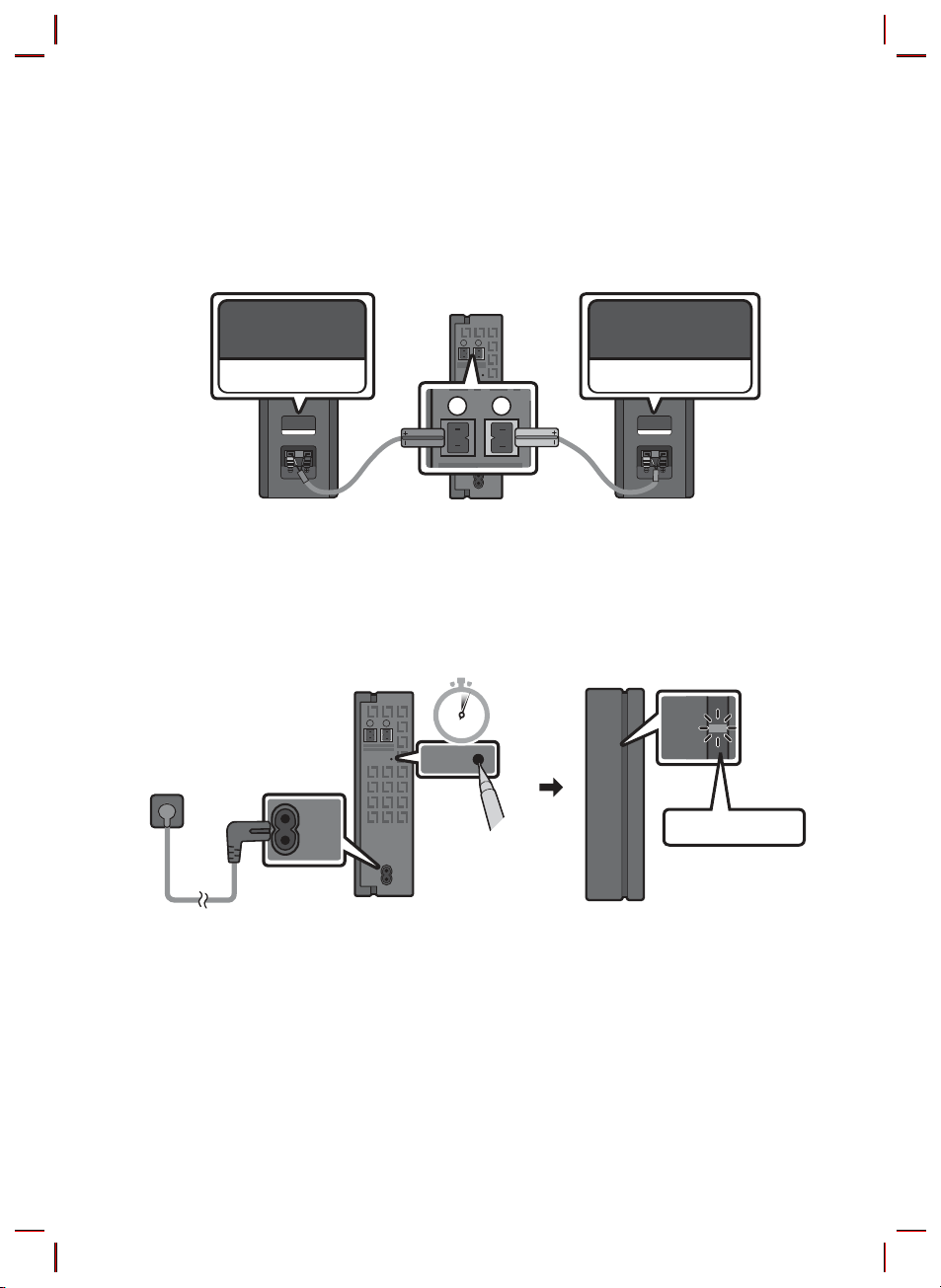
Connexion du SWA-8500S (Vendue séparément) à une Soundbar
L
R
POWER
ID SET
LINK
Passez au vrai son surround sans l en connectant votre kit d’enceintes arrière sans l Samsung
(SWA-8500S, vendu séparément) à votre Soundbar.
1. Connectez le module de réception sans l à 2 enceintes surround.
– Les câbles d’enceinte répondent à un code couleur.
L
R
SURROUND SPEAKERS OUT
SPEAKER IMPEDANCE : 3Ω
SURROUND-LEFT SURROUND-RIGHT
ID SET
SURROUND-LEFT
POWER
SURROUND-RIGHT
2. Vériez l’état de veille du module de réception sans l après l’avoir branché à une prise électrique.
• Le voyant LED LINK (LED bleue) situé sur le module de réception sans l clignote. Si la LED ne
clignote pas, appuyez sur la touche ID SET au dos du module de réception sans l avec la pointe
d’un stylo pendant 5 à 6 secondes jusqu’à ce que le voyant LED LINK clignote (en bleu). Pour
plus d’informations sur la LED, veuillez vous reporter au manuel d’utilisation SWA-8500S.
L
SURROUND SPEAKERS OUT
SPEAKER IMPEDANCE : 3Ω
R
ID SET
5 Sec
STANDBY
LINK
Clignotement bleu
POWER
FRA - 7
Page 96

3. Appuyez sur la touche Haut de la télécommande, et maintenez-la enfoncée pendant au moins
LINK
5 secondes.
• Le message ID SET s’afche un moment sur l’écran de la Soundbar, avant de disparaître.
• La Soundbar est automatiquement mise sous tension lorsque ID SET est terminé.
LelogoSAMSUNGestsurledessus
PAIR
5 Sec
ID SET
ATTENTION
• Si votre Soundbar diffuse de la musique au moment où elle est connectée au SWA-8500S, vous
pourriez entendre du bruit provenant du woofer une fois la connexion terminée.
4. Vériez que le voyant LED LINK s’éclaire en bleu en continu (connexion établie).
Le voyant LED LINK arrête de clignoter et
STANDBY
LINK
Allumé en bleu
s’éclaire en bleu en continu lorsqu’une
connexion est établie entre la Soundbar et le
module de réception sans l.
5. Si le SWA-8500S n’est pas connecté, répétez la procédure de l’étape 2.
FRA - 8
Page 97

04 CONNEXION À VOTRE TÉLÉVISEUR
Écoutez le son du téléviseur depuis la Soundbar via des connexions câblées ou sans l.
• Lorsque la Soundbar est connectée à un téléviseur Samsung TV sélectionné, la Soundbar peut être
contrôlée à l’aide de la télécommande du téléviseur.
– Cette fonction est prise en charge par les téléviseurs Samsung Smart TV sortis en 2017 et
ultérieurement, et qui prennent en charge le Bluetooth lorsque vous connectez la Soundbar au
téléviseur à l’aide d’un câble optique.
– Cette fonction vous permet également d’utiliser le menu du téléviseur pour ajuster le champ
sonore et de nombreux réglages ainsi que le volume et la coupure du son.
Méthode 1. Connexion avec un câble
Lorsque les signaux de diffusion sont Dolby Digital et le réglage «Format audio de sortie numérique»
est PCM sur votre téléviseur, il est recommandé de modier le réglage sur Dolby Digital. Une fois le
réglage modié, vous pouvez proter d’une meilleure qualité sonore. (Il se peut que le menu du
téléviseur utilise des mots différents pour Dolby Digital et PCM en fonction du fabricant.)
Connexion à l’aide d’un câble optique
Part ie inférieure de l a Soundbar
DIGITAL AUDIO IN
(OPTICAL)
USB (5V 0.5A)
OPTICAL OUT
Câble optique
Part ie supérieure de l a
Soundbar
D.IN
1. Raccordez la prise DIGITALAUDIOIN(OPTICAL) de la Soundbar à la prise OPTICAL OUT du
téléviseur à l’aide d’un câble optique numérique.
2. Appuyez sur le bouton
sélectionnez le mode «D. IN».
(Source) du panneau supérieur ou de la télécommande, puis
FRA - 9
Page 98

Méthode2.Connexionsansl
Connexion à un téléviseur via Bluetooth
Lorsqu’un téléviseur est connecté à l’aide de Bluetooth, vous pouvez écouter le son stéréo sans tracas
de câblage.
• Seul un téléviseur à la fois peut être connecté.
PAIR
OU
Connexion initiale
1. Appuyez sur la touche
(OU)
a. Appuyez sur le bouton
«BT».
«BT» passe automatiquement en «BTPAIRING» en quelques secondes ou en «BT READY»
en cas de connexion enregistrée.
b. Lorsque «BT READY» apparaît, maintenez le bouton
supérieur de la Soundbar pendant plus de 5 secondes pour afcher «BTPAIRING».
2. Sélectionnez le mode Bluetooth sur le téléviseur. (Pour plus d’informations, reportez-vous au
manuel du téléviseur.)
3. Sélectionnez «[AV] Samsung Soundbar T4-Series» dans la liste sur l’écran du téléviseur.
Une Soundbar disponible est indiquée «Need Pairing» ou «Paired» dans la liste des appareils
Bluetooth sur le téléviseur. Pour connecter la Soundbar, sélectionnez le message et établissez la
connexion.
• Lorsque le téléviseur est connecté, [Nom du téléviseur]→ «BT» apparaît sur l’afchage avant de
la Soundbar.
4. Vous pouvez maintenant entendre le son du téléviseur depuis la Soundbar.
PAIR de la télécommande pour passer au mode «BTPAIRING».
(Source) situé sur le panneau supérieur, puis sélectionnez
(Source) enfoncé sur le panneau
Si la connexion de l’appareil échoue
• Si la liste de Soundbar connectées précédemment (par ex. «[AV] Samsung Soundbar T4-Series»
apparaît dans la liste, supprimez-la.
• Ensuite, répétez les étapes 1 à 3.
FRA - 10
Page 99

Déconnexion de la Soundbar à partir du téléviseur
Appuyez sur le bouton (Source) du panneau supérieur ou de la télécommande et activez l’un des
modes, à l’exception du mode «BT».
• La déconnexion prend du temps parce que le téléviseur doit recevoir une réponse de la Soundbar.
(Le temps requis peut varier selon le modèle de téléviseur.)
QuelleestladifférenceentreBTREADYetBTPAIRNG?
• BT READY : Dans ce mode, vous pouvez rechercher les téléviseurs connectés précédemment ou
connecter un appareil mobile connecté précédemment à la Soundbar.
• BTPAIRING : Dans ce mode, vous pouvez connecter un nouvel appareil à la Soundbar. (Appuyez sur
le bouton
supérieure de la Soundbar enfoncé pendant plus de 5 secondes lorsque la Soundbar est en mode
«BT».)
REMARQUES
• Si un code PIN est demandé lors de la connexion d’un appareil Bluetooth, saisissez <0000>.
• En mode de connexion Bluetooth, la connexion Bluetooth sera perdue si la distance entre la
Soundbar et l’appareil Bluetooth dépasse 10 m.
• La Soundbar s’éteint automatiquement après 18 minutes en état Prêt.
• Il se peut que la Soundbar ne puisse pas effectuer correctement la recherche Bluetooth ou la
connexion dans les circonstances suivantes:
– En cas de champ électrique puissant autour de la Soundbar.
– Si deux appareils Bluetooth ou plus sont appariés simultanément avec la Soundbar.
– Si l’appareil Bluetooth est éteint, non installé, ou présente un dysfonctionnement.
• Les appareils qui génèrent des ondes électromagnétiques doivent être conservés à distance de
l’unité principale Soundbar - par ex. des micro-ondes, des appareils LAN sans l, etc.
PAIR de la télécommande ou maintenez le bouton
(Source)
situé sur la partie
FRA - 11
Page 100

05 CONNEXION À UN APPAREIL EXTERNE
Raccordez un appareil externe via une connexion câblée ou une connexion Bluetooth pour écouter le
son de l’appareil externe via la Soundbar.
Connexion à l’aide d’un câble optique
Part ie inférieure de l a Soundbar
DIGITAL AUDIO IN
(OPTICAL)
USB (5V 0.5A)
Lect eur BD/DVD /
Boîti er décodeur /
Console d e jeu
OPTICAL OUT
Câble optique
Part ie supérieure de l a
Soundbar
D.IN
1. Raccordez DIGITALAUDIOIN(OPTICAL) de l’unité principale à la prise OPTICAL OUT de l’appareil
source à l’aide d’un câble optique numérique.
2. Sélectionnez le mode «D. IN» en appuyant sur le bouton
ou sur la télécommande.
(Source) situé sur le panneau frontal
FRA - 12
