Page 1
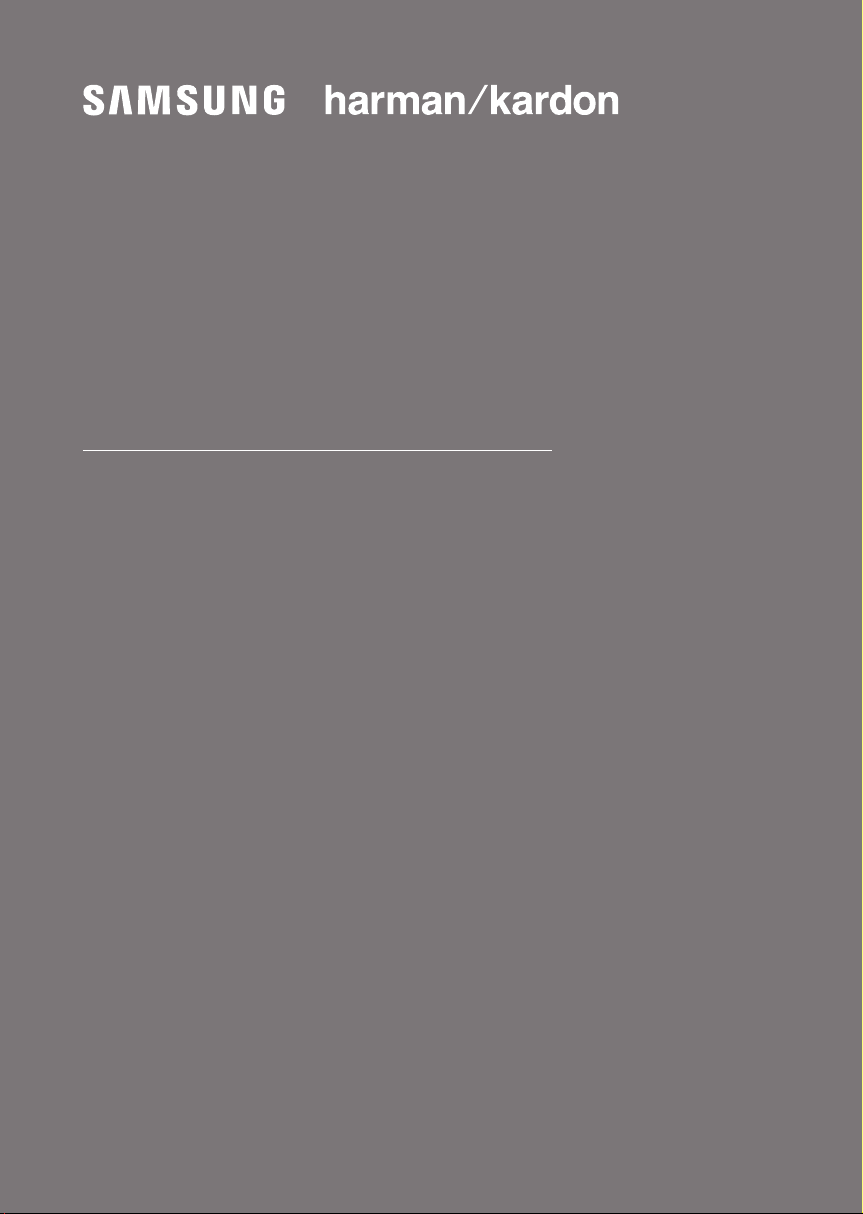
USER MANUAL
HW-Q90R
Page 2
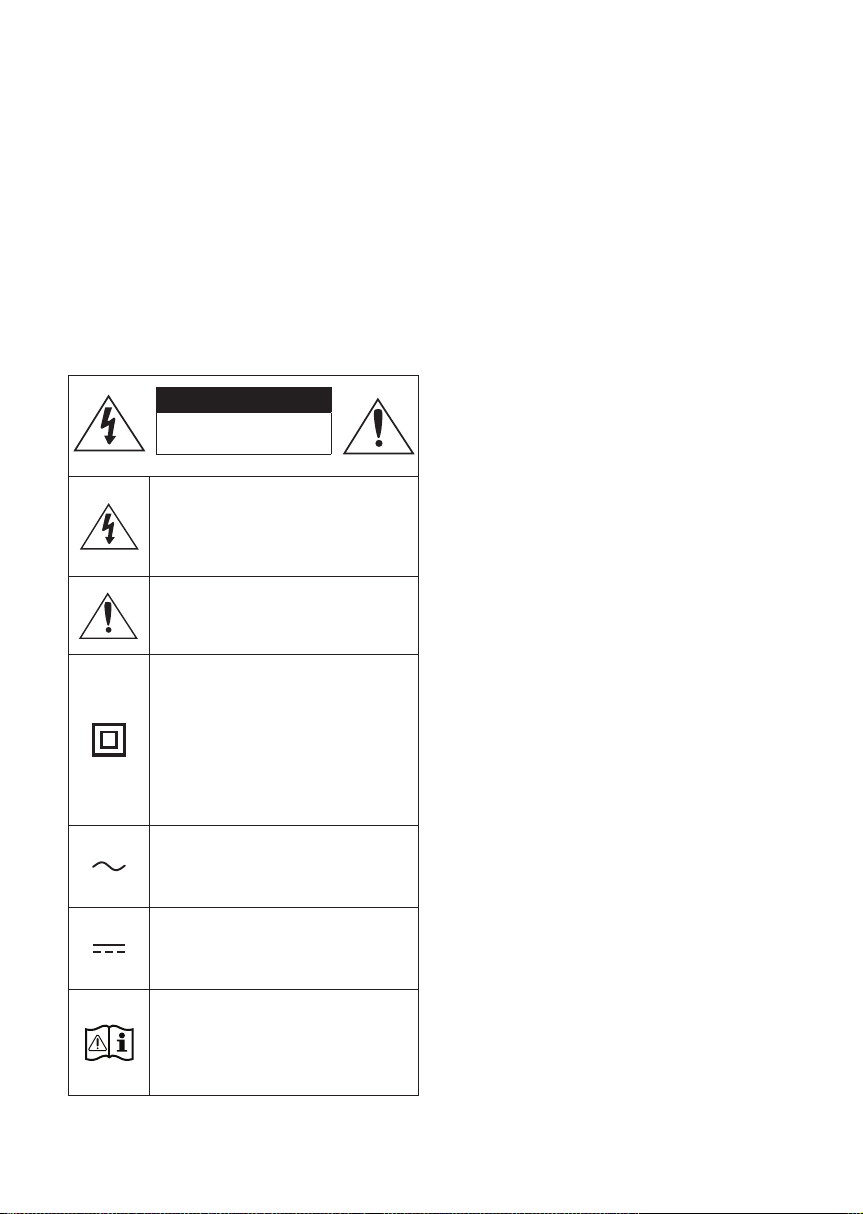
SAFETY INFORMATION
SAFETY WARNINGS
TO REDUCE THE RISK OF ELECTRIC SHOCK, DO
NOT REMOVE THE COVER (OR BACK).
NO USER-SERVICEABLE PARTS ARE INSIDE.
REFER SERVICING TO QUALIFIED SERVICE
PERSONNEL.
Refer to the table below for an explanation of
symbols which may be on your Samsung product.
CAUTION
RISK OF E LECTRIC S HOCK.
DO NOT OP EN.
This symbol indicates that high voltage
is present inside. It is dangerous to
make any kind of contact with any
internal part of this product.
This symbol indicates that this product
has included important literature
concerning operation and maintenance.
Class II product : This symbol indicates
that it does not require a safety
connection to electrical earth (ground).
If this symbol is not present on a
product with a power cord, the product
MUST have a reliable connection to
protective earth (ground).
WARNING
• To reduce the risk of re or electric shock, do
not expose this appliance to rain or moisture.
CAUTION
• TO PREVENT ELECTRIC SHOCK, MATCH WIDE
BLADE OF PLUG TO WIDE SLOT, FULLY
INSERT.
• This apparatus shall always be connected to a
AC outlet with a protective grounding
connection.
• To disconnect the apparatus from the mains,
the plug must be pulled out from the mains
socket, therefore the mains plug shall be
readily operable.
• Do not expose this apparatus to dripping or
splashing. Do not put objects lled with
liquids, such as vases on the apparatus.
• To turn this apparatus of f completely, you
must pull the power plug out of the wall
socket. Consequently, the power plug must
be easily and readily accessible at all times.
AC voltage : This symbol indicates that
the rated voltage marked with the
symbol is AC voltage.
DC voltage : This symbol indicates that
the rated voltage marked with the
symbol is DC voltage.
Caution, Consult instructions for use :
This symbol instructs the user to
consult the user manual for further
safety related information.
ENG - ii
Page 3
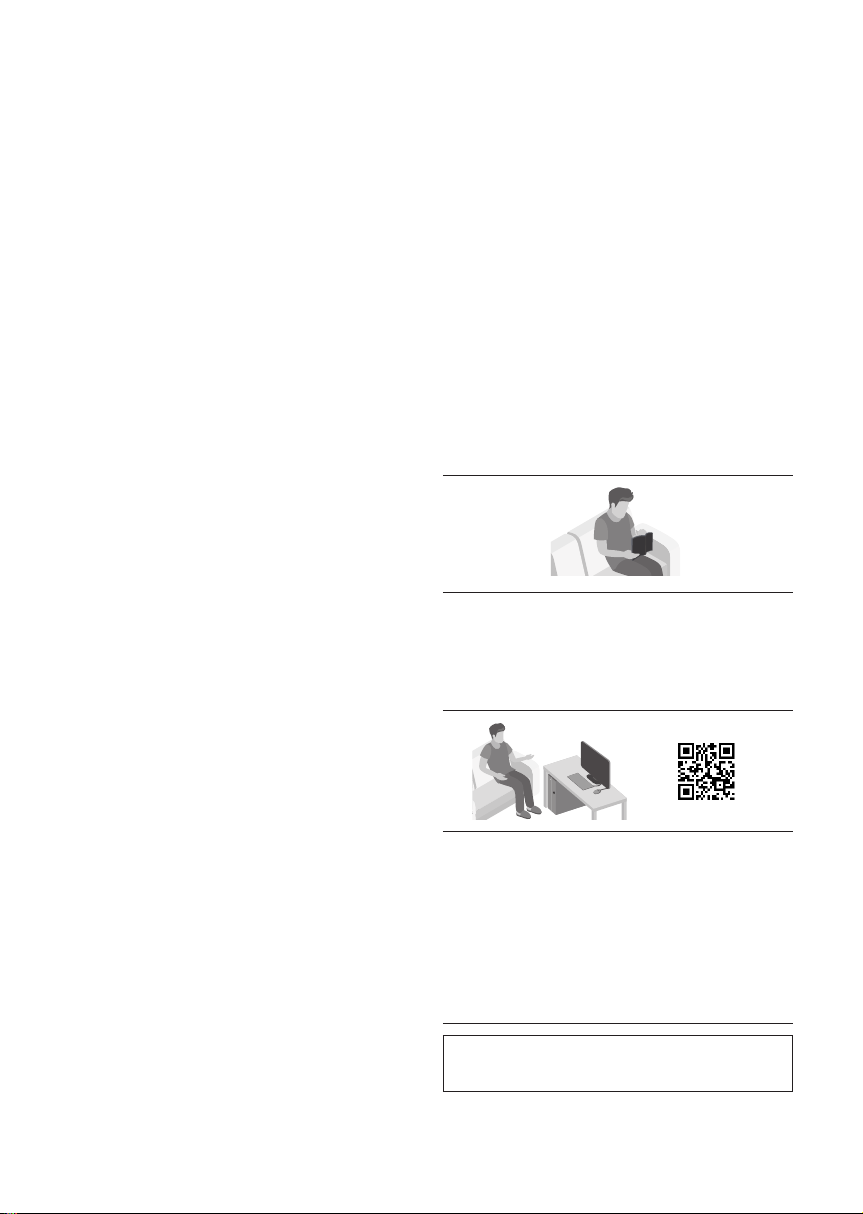
PRECAUTIONS
1. Ensure that the AC power supply in your
house complies with the power
requirements listed on the identication
sticker located on the bottom of your
product. Install your product horizontally, on
a suitable base (furniture), with enough
space around it for ventilation (7~10 cm).
Make sure the ventilation slots are not
covered. Do not place the unit on ampliers
or other equipment which may become hot.
This unit is designed for continuous use. To
fully turn off the unit, disconnect the AC plug
from the wall outlet. Unplug the unit if you
intend to leave it unused for a long period of
time.
2. During thunderstorms, disconnect the AC
plug from the wall outlet. Voltage peaks due
to lightning could damage the unit.
3. Do not expose the unit to direct sunlight or
other heat sources. This could lead to
overheating and cause the unit to
malfunction.
4. Protect the product from moisture (i.e.
vases), and excess heat (e.g. a replace) or
equipment creating strong magnetic or
electric elds. Unplug the power cable from
the AC wall socket if the unit malfunctions.
Your product is not intended for industrial
use. It is for personal use only. Condensation
may occur if your product has been stored in
cold temperatures. If transporting the unit
during the winter, wait approximately
2 hours until the unit has reached room
temperature before using.
5. The battery used with this product contains
chemicals that are harmful to the
environment. Do not dispose of the battery
in the general household trash. Do not
expose the battery to excess heat, direct
sunlight, or re. Do not short circuit,
disassemble, or overheat the battery.
Danger of explosion if the battery is replaced
incorrectly. Replace only with the same or
equivalent type.
ABOUT THIS MANUAL
The user manual has two parts: this simple paper
USER MANUAL and a detailed FULL MANUAL you
can download.
USER MANUAL
See this manual for safety instructions,
product installation, components,
connections, and product specications.
FULL MANUAL
You can access the FULL MANUAL on
Samsung’s on-line customer support centre by
scanning the QR code. To see the manual on
your PC or mobile device, download the
manual in document format from Samsung’s
website. (http://www.samsung.com/support)
Design, specications, and App screen are subject to
change without prior notice.
ENG - iii
Page 4
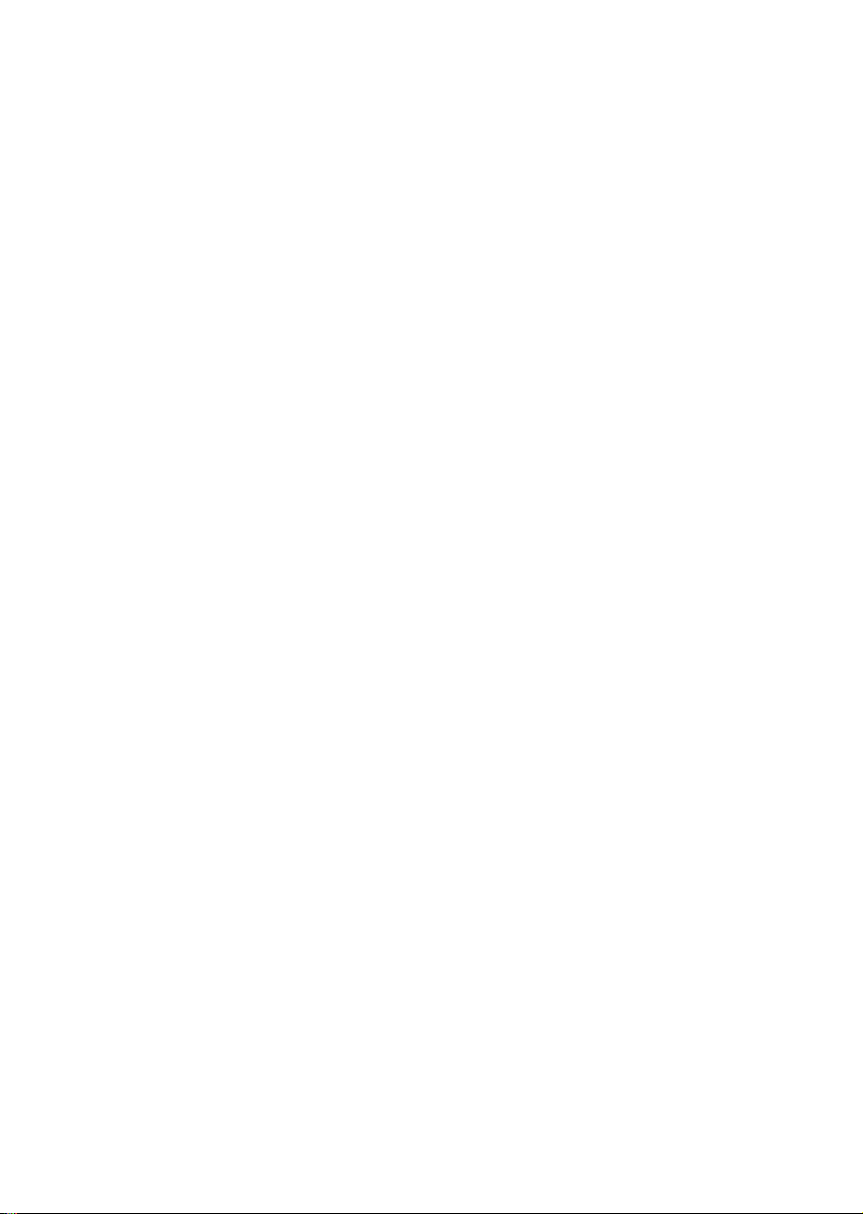
CONTENTS
01 Checking the Components 2
Inserting Batteries before using the Remote Control (AA batteries X 2)
-------------------------
02 Product Overview 3
Front Panel / Top Panel of the Soundbar ------------------------- 3
Bottom Panel of the Soundbar ------------------------- 3
03 Connecting the Soundbar 4
Connecting Electrical Power
Connecting the Soundbar to the Subwoofer and Surround Speakers
–
Recommended Speaker Layout ------------------------- 5
– Automatic connection between the Subwoofer or Surround
Speakers and the Soundbar
– Manually connecting the Subwoofer or Surround Speakers if
automatic connection fails
-------------------------
-------------------------
-------------------------
-------------------------
04 Connecting to your TV 8
Method 1. Connecting with a Cable
– Connecting a TV using an HDMI Cable
– Connecting using an Optical Cable
Method 2. Connecting Wirelessly
– Connecting a TV via Bluetooth
– Connecting via Wi-Fi
-------------------------
-------------------------
-------------------------
-------------------------
-------------------------
-------------------------
2
4
5
5
6
8
8
9
10
10
12
05 Connecting an External Device 14
Connecting using an HDMI Cable (Capable of Dolby Atmos
decoding and playback)
Connecting using an HDMI Cable
Connecting using an Optical Cable
-------------------------
-------------------------
-------------------------
ENG - iv
14
15
16
Page 5
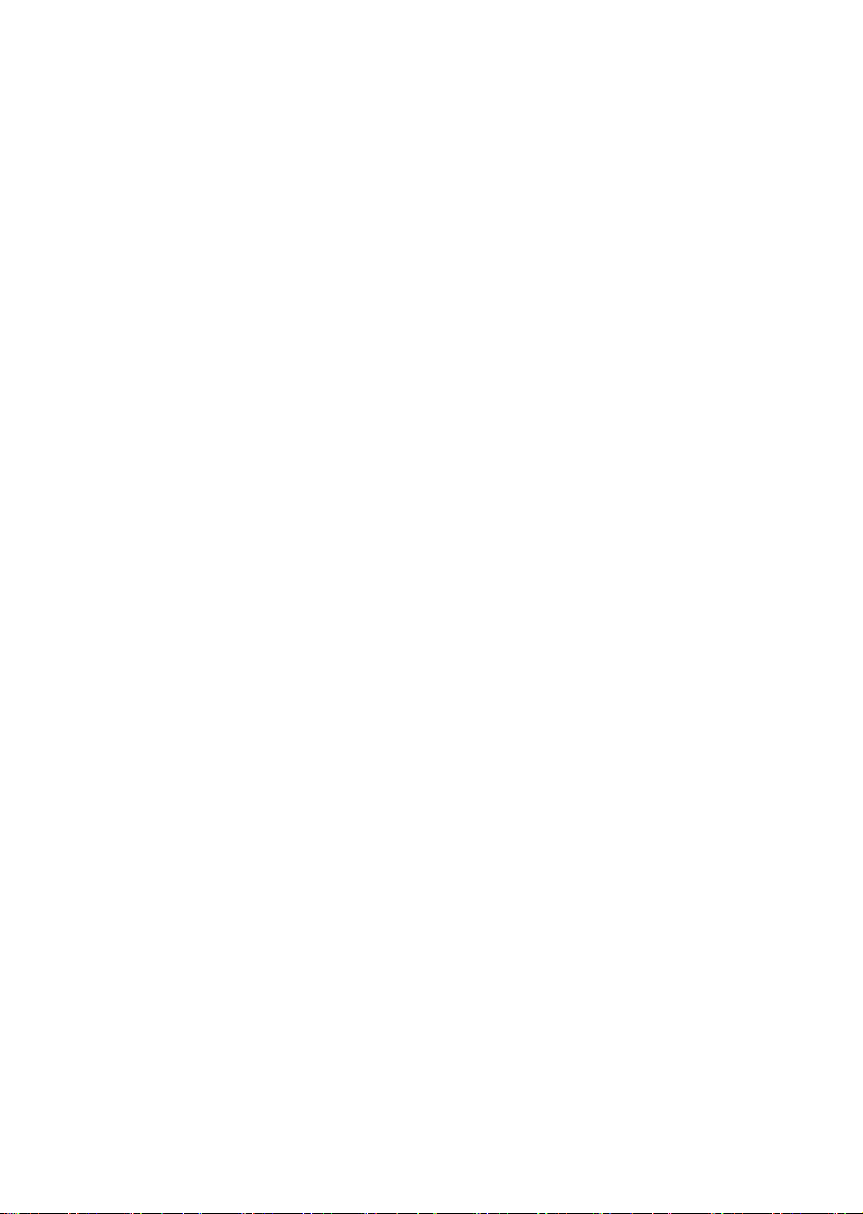
06 Connecting a Mobile Device 17
Connecting via Bluetooth
Connecting via Wi-Fi (Wireless Network)
-------------------------
-------------------------
07 Using the Remote Control 19
How to Use the Remote Control
Adjusting the Soundbar volume with a TV remote control
-------------------------
-------------------------
08 Installing the Wall Mount 23
Installation Precautions
Wallmount Components
Installing the Surround Speakers on a Wall (Sold Separately)
-------------------------
-------------------------
-------------------------
09 Installing the Soundbar above a TV Stand 26
Component
-------------------------
10 Software Update 26
11 Troubleshooting 27
17
18
19
22
23
23
25
26
12 Licence 28
13 Open Source Licence Notice 29
14 Important Notes About Service 29
15 SpecicationsandGuide 30
Specications
-------------------------
ENG - v
30
Page 6
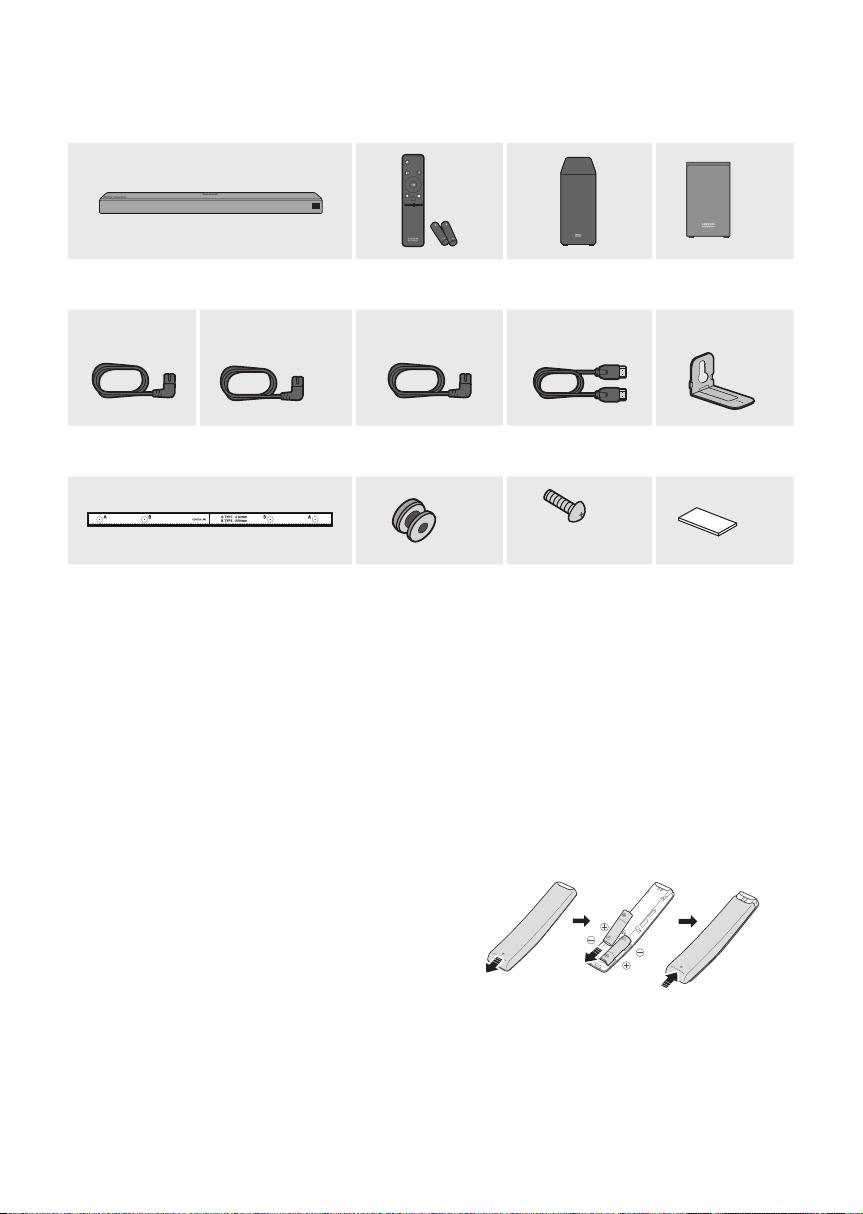
01 CHECKING THE COMPONENTS
POWER
PAIR
SOUND
MODE
VOL WOOFER
SOUNDBAR
Soundbar Main Unit Remote Control
/ Bat teries
1 2 3
Subwoofer Surround Speaker
x 2
(Lef t / Right)
x 2
x 2
Power Cord
(Subwoofer)
Power Cord
(Surround Speaker)
Power Cord
(Main Unit)
x 2
HDMI Cable Bracket-Wall
Mount
x 2
x 4
(M4 x L10)
Wall Mount Guide Holder-Screw Screw Rubber-Foot
• For more information about the power supply and power consumption, refer to the label attached
to the product. (Label: Bottom of the Soundbar Main Unit)
• The power components are labelled (1, 2, 3). For more information about power connections,
see page 4.
• To distinguish the left surround speaker from the right, check the label on the rear of each speaker.
• To purchase additional components or optional cables, contact a Samsung Service Centre or
Samsung Customer Care.
Inserting Batteries before using the Remote Control (AA batteries X 2)
Slide the battery cover in the direction of the arrow
until it is completely removed. Insert 2 AA batteries
(1.5V) oriented so that their polarity is correct. Slide
the battery cover back into position.
ENG - 2
Page 7
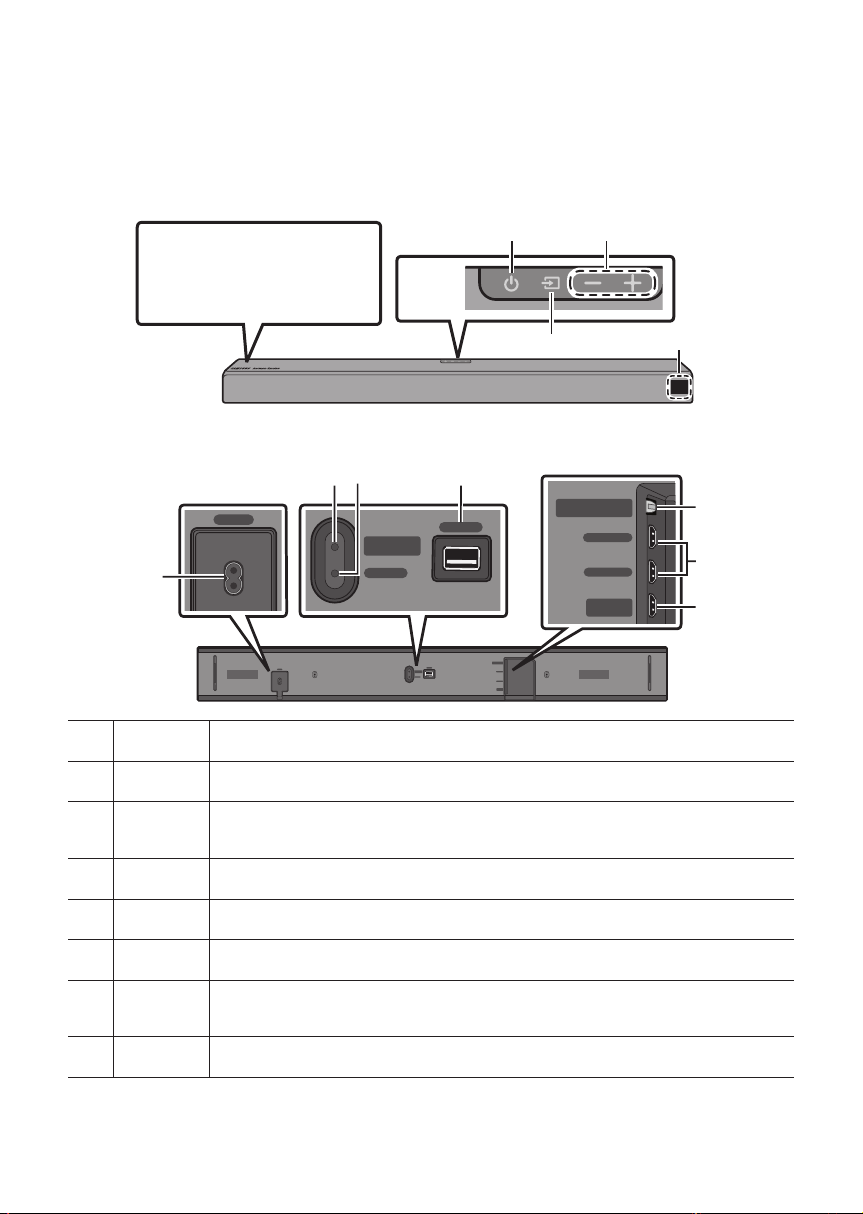
02 PRODUCT OVERVIEW
SERVICE
NETWORK
ID SET
(WOOFER/REAR)
DIGITAL AUDIO IN
(OPTICAL)
HDMI IN 1
HDMI IN 2
HDMI OUT
(TV-ARC)
DIGITAL AUDIO IN
(OPTICAL)
HDMI IN 1
HDMI IN 2
HDMI OUT
(TV-ARC)
POWER
SERVICE
NETWORK
ID SET
(WOOFER/REAR)
DIGITAL AUDIO IN
(OPTICAL)
HDMI IN 1
HDMI IN 2
HDMI OUT
(TV-ARC)
DIGITAL AUDIO IN
(OPTICAL)
HDMI IN 1
HDMI IN 2
HDMI OUT
(TV-ARC)
SERVICE
NETWORK
ID SET
(WOOFER/REAR)
Front Panel / Top Panel of the Soundbar
Position the product so that
the "Samsung Harman Kardon"
logo is located on the top.
Bottom Panel of the Soundbar
POWER
ID SET
(WOOFER/REAR)
POWER
Source Selects the source input mode. (D.IN / HDMI 1 / HDMI 2 / WIFI / BT)
POWER Connect the Soundbar's AC power cable.
NETWORK
Top
Panel
SERVICE
ID SET
(WOOFER/REAR)
NETWORK
SERVICE
VolumePower
(TV-ARC)
Display
DIGITAL AUDIO IN
(OPTICAL)
HDMI IN 1
HDMI IN 2
HDMI OUT
DIGITAL AUDIO IN
(OPTICAL)
HDMI IN 1
HDMI IN 2
HDMI OUT
(TV-ARC)
ID SET
NETWORK Press to connect to a wireless network (Wi-Fi) via the SmartThings app.
SERVICE Connect a USB storage device to upgrade the product's software.
D.IN Connect to the digital (optical) output of an external device.
HDMI IN
HDMI OUT Connect to the HDMI (ARC) jack on a TV.
Press to connect the Soundbar to surround speakers and a subwoofer wirelessly.
• Press and hold the Up button on the remote for 5 seconds to complete ID SET.
Inputs digital video and audio signals simultaneously using an HDMI cable.
Connect to the HDMI output of an external device.
ENG - 3
Page 8
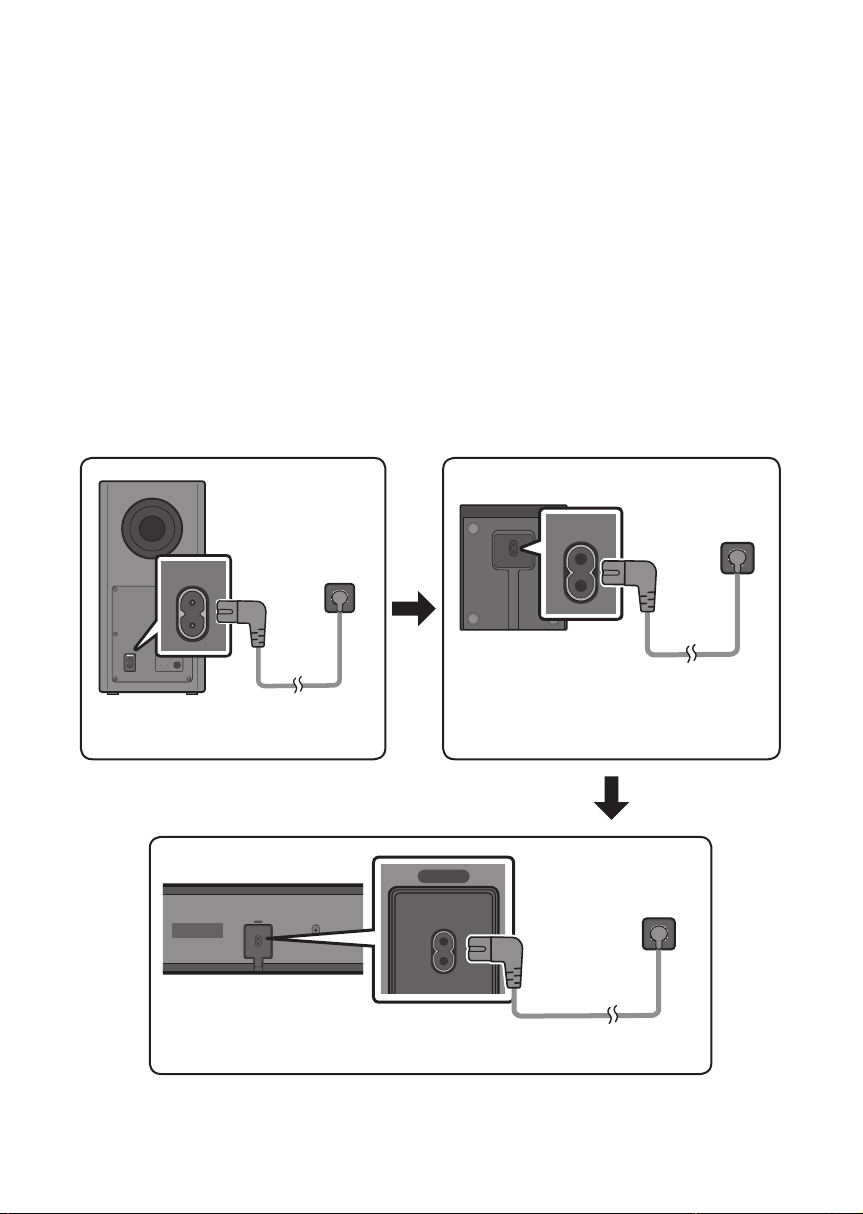
03 CONNECTING THE SOUNDBAR
SERVICE
NETWORK
ID SET
(WOOFER/REAR)
DIGITAL AUDIO IN
(OPTICAL)
HDMI IN 1
HDMI IN 2
HDMI OUT
(TV-ARC)
Connecting Electrical Power
Use the power components (1, 2
electrical outlet in the following order:
, 3
) to connect the Subwoofer, Surround Speaker, and Soundbar to an
1 Connect the power cord to the Subwoofer.
2 Connect the power cord to the Left and Right Surround Speakers.
3
Connect the power cord to the Soundbar.
See the illustrations below.
• For more information about the required electrical power and power consumption, refer to the
label attached to the product. (Label: Bottom of the Soundbar Main Unit)
2 Power Cord
Connecting
Electric al Power
POWER
Rear of Subwoofer
1 Power Cord
Connecting
Electric al Power
POWER
POWER
Bott oms of the Lef t
and Right Surround
Speakers
POWER
Bott om of the Soundba r
Main Unit
POWER
3 Power Cord
Connecting Ele ctrical Power
ENG - 4
Page 9
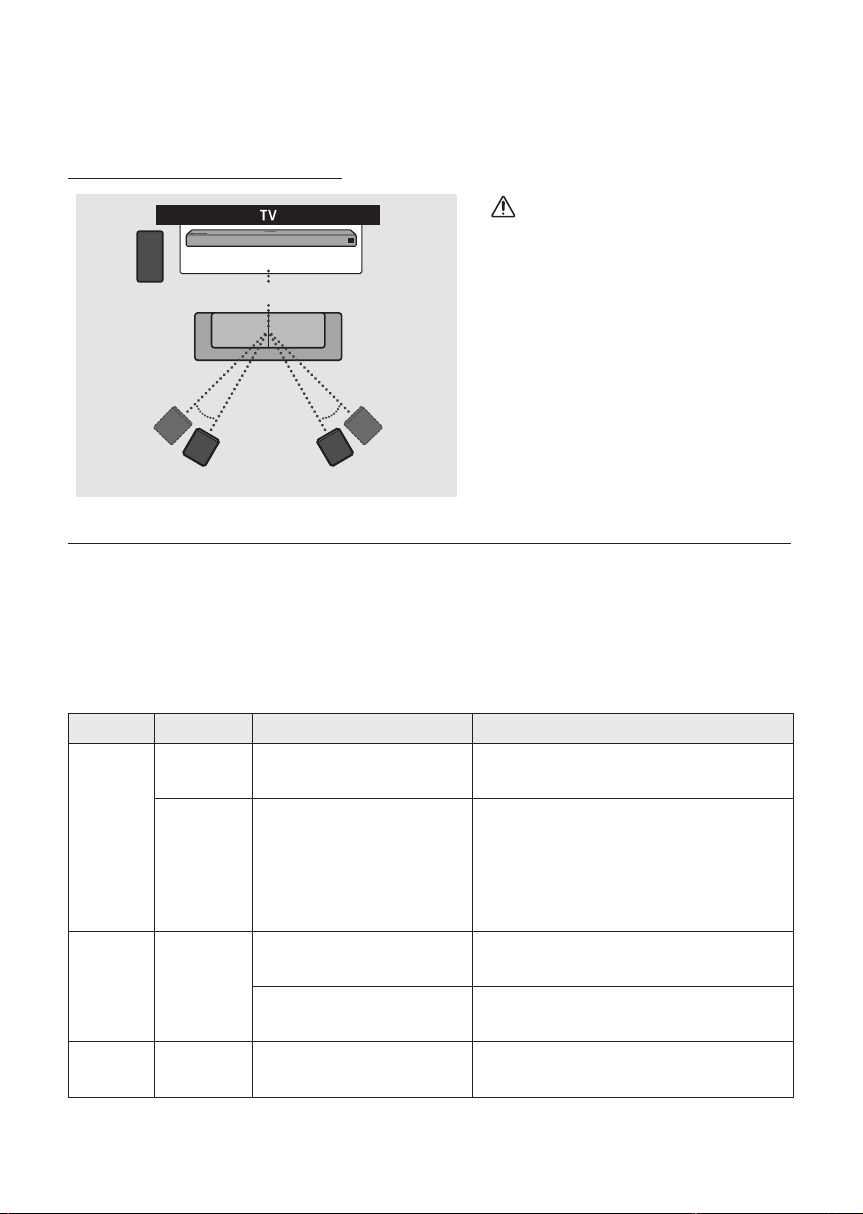
Connecting the Soundbar to the Subwoofer and Surround Speakers
When the Subwoofer is connected, you can enjoy rich bass sound.
Recommended Speaker Layout
CAUTION
Soundbar
Subwoofer
135° 135°
Surround Speaker L Surround Speaker R
0°
150° 150°
• Wireless receiving antennas are built
into the wireless subwoofer and
surround speakers. Keep the units
away from water and moisture.
• For optimal listening performance,
make sure that the areas around the
wireless subwoofer and surround
speakers locations are clear of any
obstructions.
Automatic connection between the Subwoofer or Surround Speakers and the Soundbar
The subwoofer and/or Surround speakers will connect to the Soundbar automatically if they are
plugged in to electrical outlets.
• When auto pairing is complete, the blue indicators at the rear of the Subwoofer or Surround
Speaker turn on.
LED Indicator Lights on the Rear of Subwoofer and Surround Speakers
LED Status Description Resolution
Successfully connected
(normal operation)
Standby (with the Soundbar
main unit turned off)
Connection failed
-
Check if the power cable attached to the
main Soundbar unit is connected properly
or wait about 5 minutes. If blinking persists,
try manually connecting the subwoofer.
See page 6.
Check if the power cable attached to the
main Soundbar unit is connected properly.
Connect again. See the instructions for
manual connection on page 6.
See the contact information for the
Samsung Service Centre in this manual.
Blue
Red On
Red and
blue
On
Blinking Recovering the connection
Blinking Malfunction
ENG - 5
Page 10
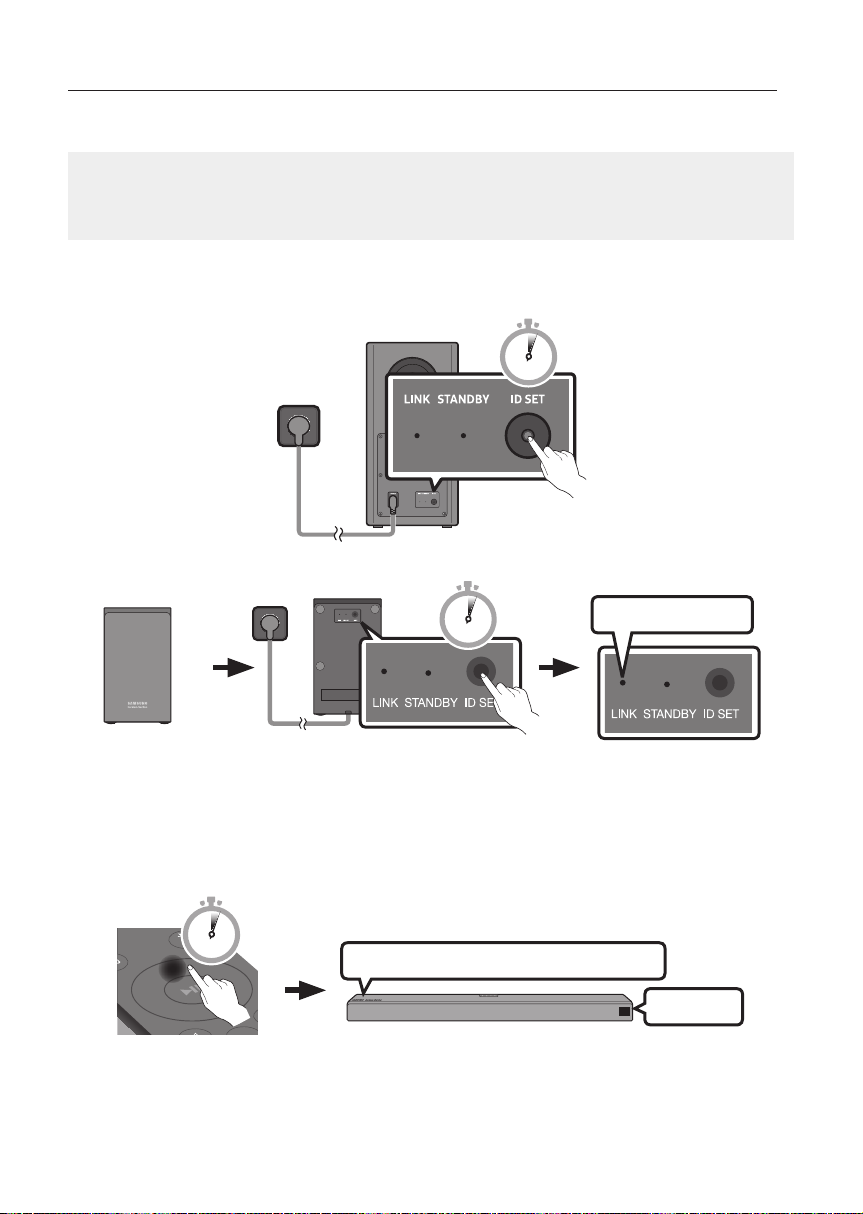
Manually connecting the Subwoofer or Surround Speakers if automatic connection fails
POWER
Before per forming the manual connection procedure below:
• Check whether the power cables for the Soundbar and subwoofer or Surround Speakers are
connected properly.
• Make sure that the Soundbar is turned on.
1. Press and hold ID SET on the rear of the subwoofer and surround speakers for at least 5 seconds.
• The red indicator on the rear of each speaker turns off and the blue indicator blinks.
5 Sec
Rear of Subwoofer
5 Sec
Blue LED B linking Fast
x 2
Rear of th e Left and Righ t Surround Speaker s
2. Press and hold the Up button on the remote control for at least 5 seconds.
• The ID SET message appears on the display of the Soundbar for a moment, and then it
disappears.
• The Soundbar will automatically power on when ID SET is complete.
PAIR
5 Sec
“Sam sung Harman Kard on” logo is on the top
ENG - 6
ID SET
Page 11
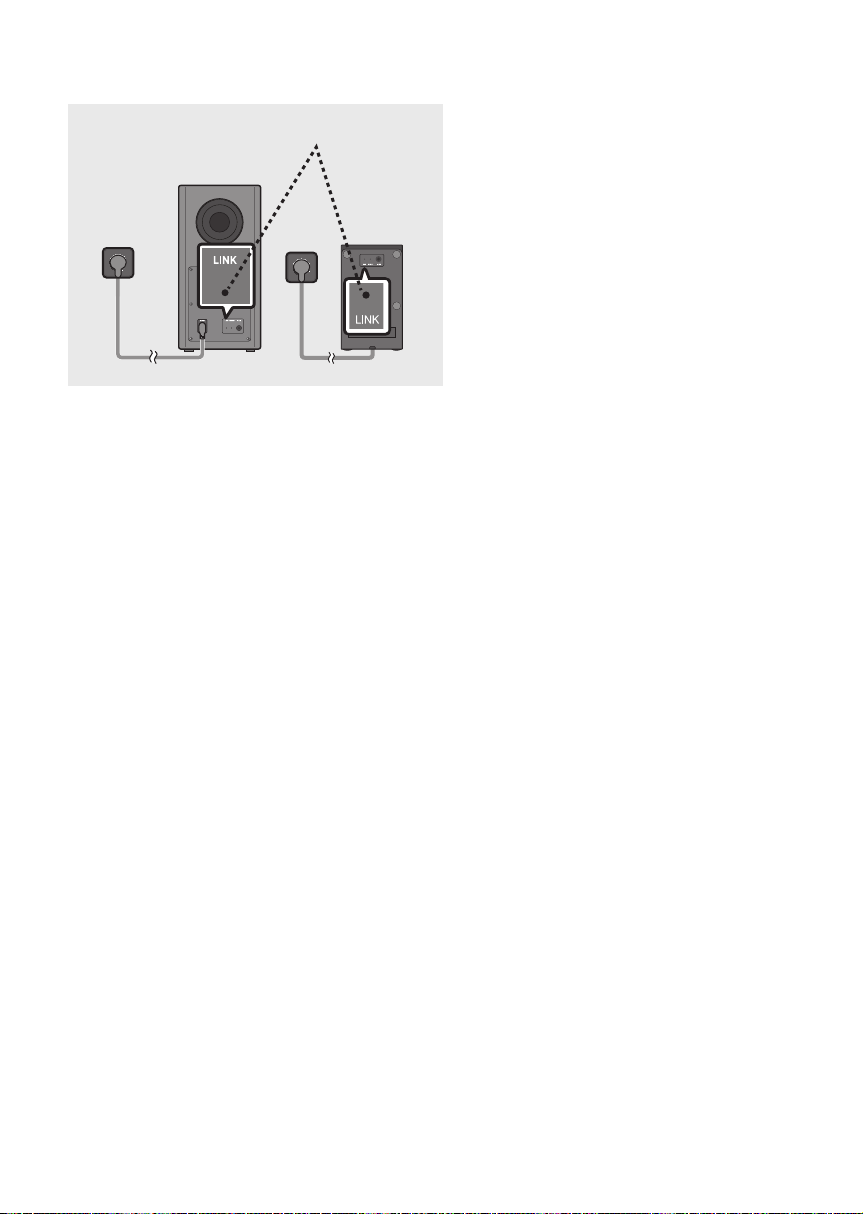
3. Check if the LINK LED is solid blue (connection complete).
LINK LED - B lue is On
When the connection is successfully
established, the blue indicators on the rear
of the subwoofer and surround speakers
turn on without blinking.
ENG - 7
Page 12

04 CONNECTING TO YOUR TV
Hear TV sound from your Soundbar through wired or wireless connections.
• When the Soundbar is connected to selected Samsung TVs, the Soundbar can be controlled using
the TV’s remote control.
– This feature is available on 2017 and later Samsung Smart TVs that support Bluetooth when
the Soundbar is connected to the TV using an optical cable.
– This function also allows you to use the TV menu to adjust the sound eld and various settings
as well as the volume and mute.
Method 1. Connecting with a Cable
When the audio in a broadcast is encoded in Dolby Digital and the “Digital Output Audio Format” on
your TV is set to PCM, we recommend that you change the setting to Dolby Digital. When the setting on
the TV is changed, you will experience better sound quality. (The TV menu may use different words for
Dolby Digital and PCM depending on the TV manufacturer.)
Connecting a TV using an HDMI Cable
Connec t to the HDMI IN
(ARC) p ort of your T V.
HDMI Cable
Bott om of the Soundba r
HDMI IN
(ARC)
Connec t to the HDMI OUT ( TV-ARC)
port o f the Soundbar mai n unit.
Top of the Soun dbar
HDMI OUT
(TV-ARC)
TV ARC
1. With the Soundbar and TV turned on, connect the HDMI cable as shown in the gure.
2. “TV ARC” appears in the display window of the Soundbar main unit and the Soundbar plays TV
sound.
• If TV sound is inaudible, press the (Source) button on the remote control or on the top of
the Soundbar to switch to “D.IN” mode. The screen displays “D.IN” and “ TV ARC” in sequence,
and TV sound is played.
ENG - 8
Page 13

• If “T V ARC” does not appear in the display window of the Soundbar main unit, conrm that the
HDMI cable is connected to the correct port.
• Use the volume buttons on the TV’s remote control to change the volume on the Soundbar.
Connecting using an Optical Cable
Optic al Cable
(not supplied)
OPTICAL OUT
Top of the Soun dbar
Bott om of the Soundba r
DIGITAL AUDIO IN
(OPTICAL)
D.IN
1. Connect the DIGITAL AUDIO IN (OP TICAL) jack on the Soundbar to the OPTICAL OUT jack of the TV
with a digital optical cable (not supplied).
2. Press the (Source) button on the top panel or on the remote control, and then select the “D.IN”
mode.
Auto Power Link
Auto Power Link automatically turns on the Soundbar when the TV is turned on.
1. Connect the Soundbar and a TV with a digital optical cable (not supplied).
2. Press the Left button on the remote control for 5 seconds to turn Auto Power
Link on or off.
• Auto Power Link is set to ON by default.
(To turn off this function, press the Left button on the remote for 5 seconds.)
• Depending on the connected device, Auto Power Link may not function.
• This function is only available in the “D.IN” mode.
ENG - 9
Page 14

Method 2. Connecting Wirelessly
Connecting a TV via Bluetooth
When a TV is connected using Bluetooth, you can hear stereo sound without the hassle of cabling.
• Only one TV can be connected at a time.
Top of the Soun dbar
PAIR
OR
The initial connection
1. Press the PAIR button on the remote control to enter the “BT PAIRING” mode.
(OR)
a. Press the (Source) button on the top panel and then select “BT”.
“BT” changes to “BT READY” in a few seconds automatically if there is no Bluetooth device
connected to the Soundbar.
b. When “BT READY” appears, press and hold the (Source) button on the top panel of the
Soundbar for more than 5 seconds to display “BT PAIRING”.
2. Select Bluetooth mode on the TV. (For more information, see the TV’s manual.)
3. Select “[AV] Samsung Soundbar Q90R” from the list on TV’s screen.
An available Soundbar is indicated with “Need Pairing” or “Paired” on the TV’s Bluetooth device
list. To connect the TV to the Soundbar, select the message, and then establish a connection.
• When the TV is connected, [T V Name] → “BT” appears on the Soundbar ’s front display.
4. You can now hear TV sound from the Soundbar.
If the device fails to connect
• If a previously connected Soundbar (e.g. “[AV] Samsung Soundbar Q90R”) appears in the list, delete
it.
• Then repeat steps 1 through 3.
ENG - 10
Page 15

Disconnecting the Soundbar from the TV
Press the (Source) button on the top panel or on the remote control and switch to any mode but “BT”.
• Disconnecting takes time because the TV must receive a response from the Soundbar.
(The time required may differ, depending on the TV model.)
• To cancel the automatic Bluetooth connection between the Soundbar and TV, press the
p (Play/Pause) button on the remote control for 5 seconds with the Soundbar in “BT READY” status.
(Toggle On → Off)
What is the difference between BT READY and BT PAIRING?
• BT READY : In this mode, you can search for previously connected TVs or connect a previously
connected mobile device to the Soundbar.
• BT PAIRING : In this mode, you can connect a new device to the Soundbar. (Press the PAIR button
on the remote control or press and hold the (Source) button on the top of the Soundbar for
more than 5 seconds while the Soundbar is in “BT” mode.)
NOTES
• If asked for a PIN code when connecting a Bluetooth device, enter <0000>.
• In Bluetooth connection mode, the Bluetooth connection will be lost if the distance between the
Soundbar and the Bluetooth device exceeds 10 meters.
• The Soundbar automatically turns off after 18 minutes in the Ready state.
• The Soundbar may not perform Bluetooth search or connection correctly under the following
circumstances:
– If there is a strong electrical eld around the Soundbar.
– If several Bluetooth devices are simultaneously paired with the Soundbar.
– If the Bluetooth device is turned off, not in place, or malfunctions.
• Electronic devices may cause radio interference. Devices that generate electromagnetic waves
must be kept away from the Soundbar main unit - e.g., microwaves, wireless LAN devices, etc.
ENG - 11
Page 16

Connecting via Wi-Fi
Pre-connection Checklist
1. Conrm that your Samsung Smart TV was released af ter 2013. This function is compatible only
with Samsung Smart TVs released after 2013.
2. Make sure your Wireless router (Wi-Fi) is ready and working.
3. Make sure that the TV is connected to the Wireless router (your Wi-Fi network).
Top of the Soun dbar
Step 1 : Connecting the Soundbar to Wi-Fi
1. Press the (Source) button on the top of the Soundbar or on the remote control to select “WIFI”
mode.
• When using selected Samsung TVs (2016 ~ 2018 Samsung Smart TVs that support Bluetooth.)
– If you select “WIFI” mode when the TV is turned on, the TV screen displays a pop-up
window providing instructions on how to automatically connect the Soundbar to a wireless
router (Wi-Fi). Refer to the instructions in the pop-up window of the TV.
Top of the Soun dbar
WIFI
2. Connect your mobile device (smartphone, tablet, etc.) to the Wi-Fi network the TV is connected to.
ENG - 12
Page 17

3. Install and launch the SmartThings app on your mobile device (smartphone, tablet, etc.).
iOSAndroid
4. Follow the instructions in the app screen on the mobile device to connect the Soundbar to your
Wi-Fi network.
SmartThings app
Step2:ConguringSettingsontheTV
• If the TV disconnects from your wireless network after you change the input source to the
Soundbar, use the TV menu to connect the TV to the network again.
For TVs released in 2019
Home ( ) Settings ( ) Sound Sound Output [AV] Samsung Soundbar Q90R (Wi-Fi)
For TVs released in 2018
Home ( ) Settings ( ) Sound Sound Output [AV] Samsung Soundbar Q90R (Wi-Fi)
For TVs released in 2017
Home ( ) Settings ( ) Sound Sound Output [AV] Samsung Soundbar Q90R (Wi-Fi)
For TVs released in 2016
Home ( ) Settings ( ) Sound Select Speaker [AV] Samsung Soundbar Q90R (Wi-Fi)
For TVs released in 2015
Menu Sound Speaker List
For TVs released in 2014
Menu Sound Speaker Settings Multiroom Link - Settings
NOTES
• The TV and Soundbar must be connected to the same wireless network (Wi-Fi).
• If your wireless router (Wi-Fi) uses a DFS channel, you will not be able to establish a Wi-Fi
connection between the TV and Soundbar. Contact your Internet service provider for details.
• If the 5GHz Wi-Fi connection is not smooth, use the 2.4GHz bandwidth.
• Because the menus may differ depending on the year of manufacture, refer to your TV manual.
ENG - 13
Page 18

05 CONNECTING AN EXTERNAL DEVICE
DIGITAL AUDIO IN
(OPTICAL)
Connect to an external device via a wired or wireless network to play the external device’s sound
through the Soundbar.
Connecting using an HDMI Cable (Capable of Dolby Atmos decoding and playback)
• When you use Dolby Atmos®: If the input source is Dolby Atmos®, 7.1.4 channels are outputted.
When Dolby Atmos® is active, the Soundbar’s sound effect modes controlled by the SOUND MODE
button are not available.
• Important: This product supports Dolby Atmos® only in HDMI mode.
Top of the Soun dbar
HDMI 1
OR
HDMI 2
1. Connect an HDMI cable from the HDMI IN 1 or HDMI IN 2 jack on the bottom of the Soundbar to the
2. Connect an HDMI cable from the HDMI OUT (TV-ARC) jack on the bottom of the Soundbar to the
3. Press the (Source) button on the top panel or on the remote control, and then select
4. “HDMI 1” or “HDMI 2” mode is displayed on the Soundbar display panel and sound plays.
External Dev ice
HDMI OUT
HDMI IN
(ARC)
HDMI OUT jack on your digital device.
HDMI IN jack on your TV.
“HDMI 1” or “HDMI 2”.
HDMI Cable
HDMI Cable
ENG - 14
OR
HDMI IN 1
HDMI IN 2
HDMI OUT
(TV-ARC)
Bott om of the Soundba r
Page 19

NOTE
DIGITAL AUDIO IN
(OPTICAL)
• When Dolby Atmos® is activated, “DOLBY ATMOS” appears in the front display.
ConguringDolbyAtmos®onyourBDplayerorotherdevice.
• Open the audio output options on the settings menu of your BD player or other device and make
sure that “No Encoding” is selected for Bitstream. For example, on a Samsung BD Player, go to
Home Menu → Sound → Digital Output and then select Bitstream (unprocessed).
• If the Audio Output options include Secondary Audio, make sure Secondary Audio is set to Off.
• Make sure that the content supports Dolby Atmos®.
Connecting using an HDMI Cable
Top of the Soun dbar
HDMI 1
OR
HDMI 2
1. Connect an HDMI cable from the HDMI IN 1 or HDMI IN 2 jack on the bottom of the Soundbar to the
2. Connect an HDMI cable from the HDMI OUT (TV-ARC) jack on the bottom of the Soundbar to the
3. Press the (Source) button on the top panel or on the remote control, and then select
4. “HDMI 1” or “HDMI 2” mode is displayed on the Soundbar display panel and sound plays.
External Dev ice
HDMI OUT
HDMI IN
(ARC)
HDMI OUT jack on your digital device.
HDMI IN jack on your TV.
“HDMI 1” or “HDMI 2”.
HDMI Cable
HDMI Cable
ENG - 15
OR
HDMI IN 1
HDMI IN 2
HDMI OUT
(TV-ARC)
Bott om of the Soundba r
Page 20

Connecting using an Optical Cable
Top of the Soun dbar
BD / DVD play er / Set-top box /
Game cons ole
D.IN
OPTICAL OUT
1. Connect DIGITAL AUDIO IN (OPTICAL) on the main unit to the OPTICAL OUT jack of the Source
Device using a digital optical cable (not supplied).
2. Select “D.IN” mode by pressing the (Source) button on the top panel or on the remote control.
Optic al Cable
(not supplied)
DIGITAL AUDIO IN
(OPTICAL)
Bott om of the Soundba r
ENG - 16
Page 21

06 CONNECTING A MOBILE DEVICE
Connecting via Bluetooth
When a mobile device is connected using Bluetooth, you can hear stereo sound without the hassle of
cabling.
• You cannot connect more than one Bluetooth device at a time.
Top of the Soun dbar
PAIR
OR
Bluetooth device
The initial connection
1. Press the PAIR button on the remote control to enter the “BT PAIRING” mode.
(OR)
a. Press the (Source) button on the top panel and then select “BT”.
“BT” changes to “BT READY” in a few seconds automatically if there is no Bluetooth device
connected to the Soundbar.
b. When “BT READY” appears, press and hold the (Source) button on the top panel of the
Soundbar for more than 5 seconds to display “BT PAIRING”.
2. On your device, select “[ AV] Samsung Soundbar Q90R” from the list that appears.
• When the Soundbar is connected to the Bluetooth device, [Bluetooth Device Name] → “BT”
appears in the front display.
3. Play music les from the device connected via Bluetooth through the Soundbar.
If the device fails to connect
• If a previously connected Soundbar (e.g. “[AV] Samsung Soundbar Q90R”) appears in the list, delete
it.
• Then repeat steps 1 and 2.
NOTE
• After you have connected the Soundbar to your mobile device the rst time, use the “BT READY”
mode to reconnect. See Page 11 for details.
For more information about Bluetooth connections, refer to “Connecting a TV via
Bluetooth” on pages 10~ 11.
ENG - 17
Page 22

Connecting via Wi-Fi (Wireless Network)
• Connect a single Soundbar to Wi-Fi to access a variety of music streaming services and Internet
radio. Connect multiple Soundbars to Wi-Fi to use grouped playback or the stereo sound mode.
• To connect a Soundbar to a mobile device via a wireless network (Wi-Fi), the SmartThings app is
required.
Top of the Soun dbar
Mobile device
The initial connection
1. Press the (Source) button on the top of the Soundbar or on the remote control to select “WIFI”
mode.
Top of the Soun dbar
WIFI
2. Install and launch the SmartThings app on your mobile device (e.g. smartphone or tablet).
iOSAndroid
3. Follow the instructions in the app screen on the mobile device to connect the Soundbar to Wi-Fi.
NOTE
• To learn about using the SmartThings app and connecting to other devices (from Amazon, etc),
refer to the FULL MANUAL for your Soundbar on the Samsung web site
(www.samsung.com/support).
ENG - 18
SmartThings app
Page 23

07 USING THE REMOTE CONTROL
PAIR
PAIR
How to Use the Remote Control
PAIR
SOUND
MODE
VOL WOOFER
SOUNDBAR
SOUND MODE
Power
Source
Mute
SOUND
MODE
PAIR
Bluetooth
PAIR
Turns the Soundbar on and off.
Press to select a source connected to the
Soundbar.
Press the (Mute) button to mute the sound.
Press it again to unmute the sound.
You can selec t the desired sound mode by
choosing STANDARD, SURROUND, GAME PRO,
or ADAPTIVE SOUND.
Press the PAIR button. “BT PAIRING” appears
in the Soundbar ’s display.
You can connec t the Soundbar to a new
Bluetooth device in this mode by selecting the
Soundbar from the Bluetooth device's search
list.
ENG - 19
Page 24

Play / Pau se
(BT/W i-Fi)
Up/Down/
Left/Right
Press the p button to pause a music le temporarily.
When you press the but ton again, the music le plays.
Press the indicated areas to select Up/Down/Left/Right.
Press Up/Down/Left/Right on the button to select or set functions.
• Music Skip
Press the Right button to select the next music le. Press the Left button to select the
previous music le.
• Anynet+ / Auto P ower Link
You can turn Anynet+ and Auto Power Link on or of f.
Anynet+ and Auto Power Link are turned on and turned off by the Right and Left
buttons respectively.
– Anynet+ : If the Soundbar is connec ted to a Samsung TV through an HDMI cable,
you can control your Soundbar with a Samsung TV remote control.
Press and hold the Right button for 5 seconds to toggle Anynet+ ON and OFF.
– Auto Power Link : If the Soundbar is connected to your TV through a digital optical
cable, the Soundbar can automatically turn on when you turn on your TV. Press
and hold the Left button for 5 seconds to toggle Auto Power Link ON and OFF.
– Anynet+ / Auto Power Link are set to ON by default.
• ID SET
Press and hold the Up but ton for 5 seconds to complete ID SET.
ENG - 20
Page 25

PAIR
SOUNDBAR
SOUNDBAR
SOUND
MODE
PAIR
SOUND
MODE
VOL
WOOFER
SOUNDBAR
SOUND
MODE
VOL
WOOFER
SOUNDBAR
SOUNDBAR
SOUNDBAR
Sound Control
You can selec t TREBLE, BASS, SYNC, CENTER LEVEL, SIDE LEVEL, FRONT TOP LEVEL,
REAR LEVEL, REAR TO P LEVEL, and VIRTUAL ON/OFF.
• To control the volume of the treble or bass sound, select TREBLE or BASS in Sound
Settings, and then adjust the volume bet ween -6~+6 by using the Up/Down buttons.
• To control the volume of the each speaker select CENTER LEVEL , SIDE LEVEL or
FRONT TOP LEVEL in Sound Settings, and then adjust the volume between -6~+6 by
using the Up/Down buttons.
• If the video on the T V and audio from the Soundbar are not synchronised, select SYNC
in Sound Control, and then set the audio delay between 0~300 milliseconds by using
the Up/Down buttons.
• If Surround Speakers are connec ted, select RE AR LEVEL or REAR TO P LEVEL, and then
use the Up/Down buttons to adjust the volume within a -6 to +6 range.
The VIRTUAL Speaker function can be turned ON/OFF by using the Up/Down buttons.
• SYNC is only supported for some functions.
WOOFER
VOL
SOUND
MODE
WOOFER
VOL
SOUND
MODE
WOOFER
VOL
Push the button up or down to adjust the volume of the subwoofer to -12 or between - 6 to
+6. To set the subwoofer volume level to 0, press the button.
SOUND
MODE
WOOFER
VOL
SOUND
MODE
WOOFER
VOL
Push the button up or down to adjust the volume.
• Mute
Press the VOL button to mute the sound. Press it again to unmute the sound.
ENG - 21
Page 26

Adjusting the Soundbar volume
SOUNDBAR
SOUNDBAR
SOUNDBAR
with a TV remote control
If you have a Samsung TV, you can adjust
the Soundbar’s volume using the IR remote
control that came with your Samsung TV.
First use the TV menu to set the TV audio on your
Samsung TV to external speakers, then use your
Samsung remote to control the Soundbar’s
volume. For more information, see the TV’s user
manual. The default mode for this function is
control by a Samsung TV remote. If your TV is not
a Samsung TV, follow the directions below to
change the settings of this function.
1. Turn Off the Soundbar.
BYE
2. If you do not want to use this function, push
up and hold the WOOFER button for
5 seconds repeatedly until “OFF-TV
REMOTE” appears in the display.
4. If you want to return the Soundbar to the
default mode (control by a Samsung TV
remote), push up and hold the WOOFER
button for 5 seconds repeatedly until
“SAMSUNG-TV REMOTE” appears in the
display.
(Default mode)
SOUND
MODE
5 Sec
WOOFER
VOL
SAMSUNG-TV REMOTE
– Each time you push the WOOFER button
up and hold it for 5 seconds, the mode
switches in the following order:
“SAMSUNG-TV REMOTE” (Default mode)
→ “OFF‑TV REMOTE” → “ALL‑TV REMOTE”.
– This function may not be available,
depending on the remote control.
– For manufacturers that support this
feature, refer to the FULL MANUAL for
your Soundbar on the Samsung web site
(www.samsung.com/support).
– This volume control function works with
IR TV remotes only. It does not work with
Bluetooth TV remotes (remotes that
require pairing).
SOUND
MODE
5 Sec
WOOFER
VOL
OFF-TV REMOTE
3. If you want to control the Soundbar with
your TV’s remote, push up and hold the
WOOFER button for 5 seconds repeatedly
until “ALL-TV REMOTE” appears in the
display. Then, use your TV’s menu to select
external speakers.
SOUND
MODE
5 Sec
WOOFER
VOL
ALL-TV REMOTE
ENG - 22
Page 27

08 INSTALLING THE
WALL MOUNT
Wallmount Components
Installation Precautions
• Install on a vertical wall only.
• Do not install in a place with high
temperature or humidity.
• Verify whether the wall is strong enough to
support the product’s weight. If not, reinforce
the wall or choose another installation point.
• Purchase and use the xing screws or
anchors appropriate for the kind of wall you
have (plaster board, iron board, wood, etc.). If
possible, x the support screws into wall
studs.
• Purchase wall mounting screws according to
the type and thickness of the wall you want to
mount the Soundbar on.
– Diameter: M5
– Length: 35 mm or longer recommended.
• Connect cables from the unit to external
devices before you install the Soundbar on
the wall.
• Make sure the unit is turned off and
unplugged before you install it. Otherwise, it
may cause an electric shock.
Wall Mount Guide
x 2
Holder-Screw Screw
x 2
Bracket-Wall Mount
1. Place the Wall Mount Guide against the wall
surface.
• The Wall Mount Guide must be level.
• If your TV is mounted on the wall, install
the Soundbar at least 5 cm below the TV.
5 cm or more
x 2
(M4 x L10)
ENG - 23
Page 28

2. Align the Wall Mount Guide’s Centre Line
with the centre of your TV (if you are
mounting the Soundbar below your TV), and
then x the Wall Mount Guide to the wall
using tape.
• If you are not mounting below a TV, place
the Centre Line in the centre of the
installation area.
Centre Line
3. Push a pen tip or sharpened pencil tip
through the centre of the A-TYPE images on
each end of the Guide to mark the holes for
the supporting screws, and then remove the
Wall Mount Guide.
5. Push a screw (not supplied) through each
Holder-Screw, and then screw each screw
rmly into a support screw hole.
6. Install the 2 Bracket-Wall Mounts in the
correct orientation on the bottom of the
Soundbar using 2 Screws.
4. Using an appropriately sized drill bit, drill a
hole in the wall at each marking.
• If the markings do not correspond to the
positions of studs, make sure you insert
appropriate anchors or mollies into the
holes before you insert the support
screws. If you use anchors or mollies,
make sure the holes you drill are large
enough for the anchors or mollies you
use.
• When assembling, make sure the hanger
part of the Bracket-Wall Mounts are
located behind the rear of the Soundbar.
Rear of S oundbar
Right end o f Soundbar
ENG - 24
Page 29

7. Install the Soundbar with the attached
Bracket-Wall Mounts by hanging the
Bracket-Wall Mounts on the Holder-Screws
on the wall.
8. Slide the Soundbar down as shown below so
that the Bracket-Wall Mounts rest securely
on the Holder-Screws.
• Insert the Holder-Screws into the wide
(bottom) part of the Bracket-Wall
Mounts, and then slide the Bracket-Wall
Mounts down so that the Bracket-Wall
Mounts rest securely on the
Holder-Screws.
Installing the Surround Speakers on a Wall (Sold Separately)
You can purchase wall mounts separately to
install the surround speakers on a wall.
Notes for Wall Mounting the Surround
Speakers
• Surround Speaker wall mounts must be able
to support more than 2.0 kg.
• Hole size : 1/4 - 20 UNC threaded insert
• Since wall-mount installation is optional, you
must purchase the corresponding accessories
separately.
• Please have a qualied installer install the
surround speaker Wall Mount Brackets.
• Ask a professional installation company to
mount your product on the wall.
• Check the strength of the wall before you
install the Wall Mount Brackets. If the
strength is insufcient, make sure to reinforce
the wall before installing the Wall Mount
Brackets and the speakers on the wall.
• For more information, please refer to the Wall
Mount’s manual.
• Samsung Electronics is not liable for any
damage to the product due to the product
being installed inappropriately.
• Take care not to install the speakers sideways
or upside down.
ENG - 25
Page 30

09 INSTALLING THE
10 SOFTWARE
SOUNDBAR
ABOVE A TV
STAND
Component
x 4
Rubber-Foot
You can install the Soundbar above TV stands
that are less than 7.6 cm in height. To install,
attach the Rubber-Feet to the bottom of the
Soundbar before placing it in position above the
TV stand. Make sure you attach the Rubber-Feet
so that they are beyond the outside edges of the
TV stand. Refer to the gure below.
Rubber-Foot
UPDATE
When the Soundbar is connected to the Internet,
software updates automatically occur even when
the Soundbar is turned off.
• To use the Auto Update function, the
Soundbar must be connected to the Internet.
The Wi-Fi connection to the Soundbar will be
terminated if the Soundbar’s power cord is
disconnected or the power is cut off. If the
power is cut off, when the power comes back
on or you reconnect the power cord, turn on
the Soundbar, and then reconnect it to the
Internet.
ENG - 26
Page 31

11 TROUBLESHOOTING
Before seeking assistance, check the following.
The unit will not turn on.
Is the power cord plugged into the outlet?
; Connect the power plug to the outlet.
A function does not work when the button
is pressed.
Is there static electricity in the air?
; Disconnect the power plug and connect it
again.
Sound dropouts occur in BT mode.
; See the Bluetooth connection sections on
pages 10 and 17.
Sound is not produced.
Is the Mute function on?
; Press the (Mute) button to cancel the
mute function.
Is the volume set to minimum?
; Adjust the Volume.
The remote control does not work.
Are the batteries drained?
; Replace with new batteries.
Is the distance between the remote control and
Soundbar main unit too far?
; Move the remote control closer to the
Soundbar main unit.
The red LED on the subwoofer blinks and
the subwoofer is not producing sound.
This issue can occur if the subwoofer is not
connected to the Soundbar main unit.
; Try to connect your subwoofer again.
(See page 5.)
The subwoofer drones and vibrates
noticeably.
Try to adjust the vibration of your subwoofer.
; Push the WOOFER button on your remote
control up or down to adjust the subwoofer
volume. (to -12, or between -6 ~ +6).
Cannot connect to the TV.
If connected via a wired network
; Check if the cable is connected correctly.
– Check the port name to make sure
that the cable is connected to the
correct port. For instructions, see the
page explaining each connection
method.
; Press the (Source) button on the top
panel of the Soundbar or on the remote
control to check if the mode is correct.
If connected via a wireless network
; Connected via Bluetooth
1. Switch the Soundbar to “BT PAIRING”
mode, and then use the TV to search
again. (See page 10 for details.)
ENG - 27
Page 32

; Connected via Wi-Fi
1. Check if the TV is a compatible model.
• Only Samsung Smart TVs released
after 2013 are supported.
2. Check if the TV is connected to Wi-Fi.
• If the TV is not connected to Wi-Fi, use
the network menu on the TV to
establish a connection. (See the TV
user manual.)
3. Check if the Soundbar is connected to
Wi-Fi.
• When the Soundbar is connected, you
can nd it in the list of speakers on
your mobile device when you run the
SmartThings app. See page 18 for
details.
4. Check for a DFS channel.
• If your wireless router (Wi-Fi) is using a
DFS channel, you cannot establish a
Wi-Fi connection between the TV and
Soundbar. Contact your Internet
service provider for details.
12 LICENCE
Manufactured under license from Dolby
Laboratories. Dolby, Dolby Atmos, Dolby Audio,
Dolby Digital Plus, Pro Logic, and the double-D
symbol are trademarks of Dolby Laboratories.
For DTS patents, see http://patents.dts.com.
Manufactured under license from DTS
Licensing Limited. DTS, the Symbol, & DTS and
the Symbol together, DTS:X, and the DTS:X logo
are registered trademarks and/or trademarks
of DTS, Inc. in the United States and/or other
countries. © DTS, Inc. All Rights Reserved.
The terms HDMI and HDMI High-Denition
Multimedia Interface, and the HDMI Logo are
trademarks or registered trademarks of HDMI
Licensing LLC in the United States and other
countries.
ENG - 28
• The Spotify Software is subject to third
party licences found here :
www.spotify.com/connect/third-partylicenses.
• For more information about Spotify
Connect, please visit
www.spotify.com/connect
Page 33

13 OPEN SOURCE
LICENCE NOTICE
For further information on Open Sources used in
this product, please visit the website:
http://opensource.samsung.com
14 IMPORTANT
NOTES ABOUT
SERVICE
Figures and illustrations in this User Manual are
provided for reference only and may differ from
actual product appearance.
ENG - 29
Page 34

15 SPECIFICATIONS AND GUIDE
Specications
Model Name HW-Q90R
Weight 8.8 kg
Dimensions (W x H x D) 1226.0 x 83.0 x 136.0 mm
Operating Temperature Range +5°C to +35°C
Operating Humidity Range 10 % ~ 75 %
AMPLIFIER
Rated Output power 18W x 10 + 10W x 3, 4ohm
Supported play formats
Subwoofer Name PS-WR95B
Weight 9. 8 kg
Dimensions (W x H x D) 205.0 x 403.0 x 403.0 mm
AMPLIFIER
Rated Output power 160W
Surround Speaker Name PS-SQ90-1, PS-SQ90-2
Weight 2.1 kg
Dimensions (W x H x D) 120.0 x 210.0 x 141.0 mm
AMPLIFIER
Rated Output power 35W x 4
Dolby Atmos (True HD / Digital Plus), DTS:X
LPCM 8ch, Dolby Digital,
NOTES
• Samsung Electronics Co., Ltd reserves the right to change the specications without notice.
• Weight and dimensions are approximate.
• For India Only
“This product is RoHS compliant”
Precaution : The Soundbar will restart automatically if you turn on/turn off Wi-Fi.
Wi-Fi
Port deactivation method
Bluetooth
Port deactivation method
Press the ID SET button on the bottom panel of the
Soundbar for 30 seconds to turn Wi-Fi On / Off.
Press the NETWORK button on the bottom panel of the
Soundbar for 30 seconds to turn Bluetooth On / Off.
ENG - 30
Page 35

© 2019 Sams ung Electronics Co., Ltd . All rights res erved.
Contact SAMSUNG WORLD WIDE
If you h ave any question s or comments rel ating to Samsun g products , please contact the SA MSUNG custom er
care Centre.
Area Contact Centre
`
Asia Pacifi c
CHINA 400-810-5858 www.samsung.com/cn/support
TAIWAN 0800-329-999 www.samsung.com/tw/support
HONG KONG 3698 4698
MACAU 0800 333
SINGAPORE 1800 7 267864 | 180 0-SAMSU NG www.samsung.com/sg/support
AUSTRALIA 1 300 362 603 www.samsung.com/au/support
NEW ZEALAND 0800 7 26 786 www.samsung.com/nz/suppor t
VIETNAM 1 800 588 88 9 w ww.samsung.com/vn/support
THAILAND
MYANMAR +95-1-2399-888 ww w.samsung.com/mm/support
CAMBODIA
LAOS +856-214-17333
MALAYSIA
INDONESIA
PHILIPPINES
INDIA 1800 40 S AMSUNG (18 00 40 72678 64) (Toll-Fre e)
NEPAL
BANGLADESH
SRI LA NKA
0-268 9-3232 (OTH pr oducts)
1800 -29-3232 (Tol l free)
+855-23-993232
1800-20-3232 (Toll free)
1800-88-9999
+603-7 713 7420 (Over seas cont act)
021-5699-7777
0800-112-8888 (Toll Free)
1-80 0-10-726 -7864 [ PLDT Toll Fr ee ]
1-80 0-8-726 -7864 [ Glo be Landlin e and Mobile ]
02-42 2-2111 [ Standar d Landline ]
16600 172667 (Tol l Free for NTC Only)
980157 2667
09612300300
08000300300 (Toll free)
+9411SAM SUNG (+941172678 64)
+94117540540
+94115900000
Web Site
www.samsung .com/hk/support (Chinese)
www.samsung.com/hk_en/support (English)
www.samsung.com/th/support
www.samsung.com/th/support
www.samsung.com/my/support
www.samsung.com/id/support
www.samsung.com/ph/support
www.samsung .com/in/support
AH81-09882A-00
NSPBI00457A-00
AH81-09882A-00
NSPBI00457A-00
