Samsung HW-N950 User Manual

FULL MANUAL
HW-N950
Imagine the possibilities
Thank you fo r purchasing this Samsung product.
To receive more complete s ervice, please register
your product at www.samsung.com/register
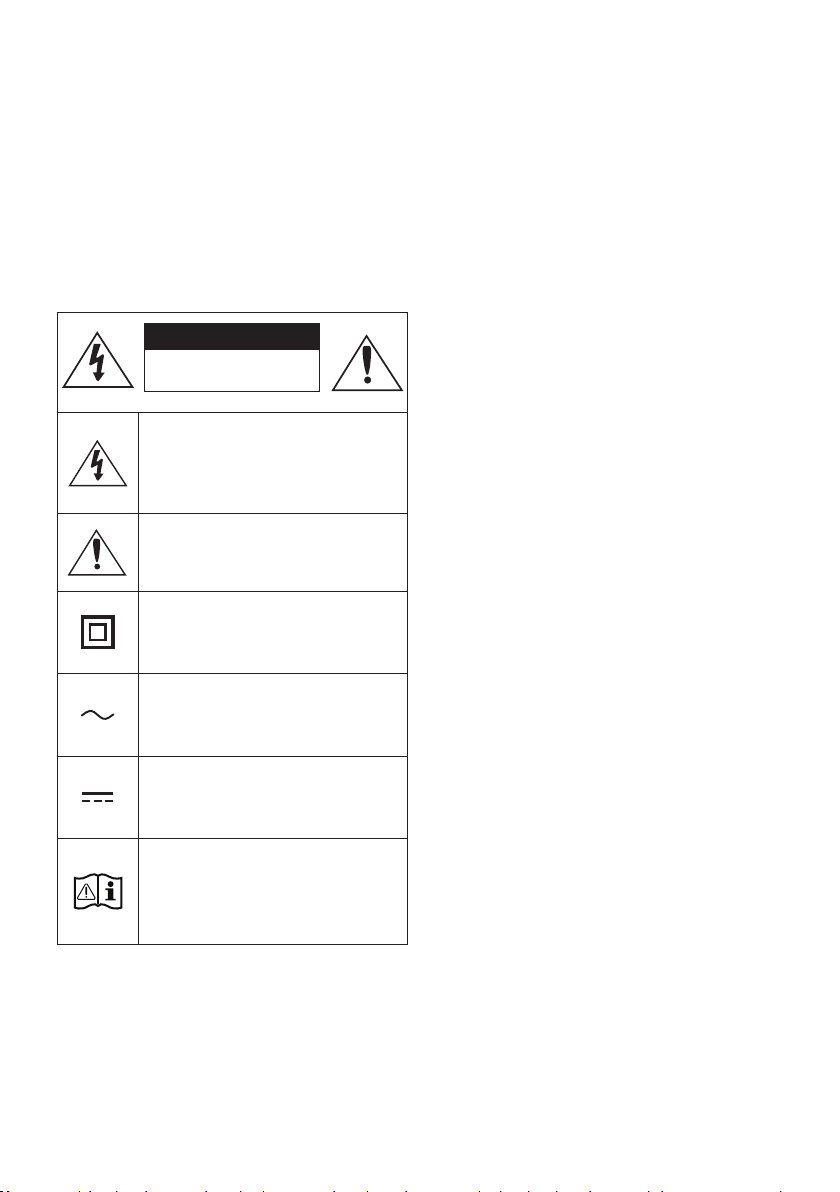
SAFETY INFORMATION
SAFETY WARNINGS
TO REDUCE THE RISK OF ELECTRIC SHOCK, DO
NOT REMOVE THE COVER (OR BACK).
NO USER-SERVICEABLE PARTS ARE INSIDE.
REFER SERVICING TO QUALIFIED SERVICE
PERSONNEL.
CAUTION
RISK OF E LECTRIC S HOCK.
DO NOT OP EN.
This symbol indicates that high voltage
is present inside. It is dangerous to
make any kind of contact with any
internal part of this product.
This symbol indicates that this product
has included important literature
concerning operation and maintenance.
Class II product : This symbol indicates
that it does not require a safety
connection to electrical ear th (ground).
AC voltage : This symbol indicates that
the rated voltage marked with the
symbol is AC voltage.
WARNING
• To reduce the risk of re or electric shock, do
not expose this appliance to rain or moisture.
CAUTION
• TO PREVENT ELECTRIC SHOCK, MATCH WIDE
BLADE OF PLUG TO WIDE SLOT, FULLY
INSERT.
• This apparatus shall always be connected to a
AC outlet with a protective grounding
connection.
• To disconnect the apparatus from the mains,
the plug must be pulled out from the mains
socket, therefore the mains plug shall be
readily operable.
• Do not expose this apparatus to dripping or
splashing. Do not put objects lled with
liquids, such as vases on the apparatus.
• To turn this apparatus of f completely, you
must pull the power plug out of the wall
socket. Consequently, the power plug must
be easily and readily accessible at all times.
DC voltage : This symbol indicates that
the rated voltage marked with the
symbol is DC voltage.
Caution, Consult instructions for use :
This symbol instructs the user to
consult the user manual for further
safety related information.
ENG - ii

PRECAUTIONS
1. Ensure that the AC power supply in your
house complies with the power
requirements listed on the identication
sticker located on the bottom of your
product. Install your product horizontally, on
a suitable base (furniture), with enough
space around it for ventilation (7~10 cm).
Make sure the ventilation slots are not
covered. Do not place the unit on ampliers
or other equipment which may become hot.
This unit is designed for continuous use. To
fully turn off the unit, disconnect the AC plug
from the wall outlet. Unplug the unit if you
intend to leave it unused for a long period of
time.
2. During thunderstorms, disconnect the AC
plug from the wall outlet. Voltage peaks due
to lightning could damage the unit.
3. Do not expose the unit to direct sunlight or
other heat sources. This could lead to
overheating and cause the unit to
malfunction.
4. Protect the product from moisture (i.e.
vases), and excess heat (e.g. a replace) or
equipment creating strong magnetic or
electric elds. Unplug the power cable from
the AC wall socket if the unit malfunctions.
Your product is not intended for industrial
use. It is for personal use only. Condensation
may occur if your product has been stored in
cold temperatures. If transporting the unit
during the winter, wait approximately
2 hours until the unit has reached room
temperature before using.
5. The battery used with this product contains
chemicals that are harmful to the
environment. Do not dispose of the battery
in the general household trash. Do not
expose the battery to excess heat, direct
sunlight, or re. Do not short circuit,
disassemble, or overheat the battery.
Danger of explosion if the battery is replaced
incorrectly. Replace only with the same or
equivalent type.
ABOUT THIS MANUAL
The user manual has two parts: this simple paper
USER MANUAL and a detailed FULL MANUAL you
can download.
USER MANUAL
See this manual for safety instructions,
product installation, components,
connections, and product specications.
FULL MANUAL
You can access the FULL MANUAL on
Samsung’s on-line customer support centre by
scanning the QR code. To see the manual on
your PC or mobile device, download the
manual in document format from Samsung’s
website. (http://www.samsung.com/support)
Design, specications, and App screen are subject to
change without prior notice.
ENG - iii

CONTENTS
01 Checking the Components 2
Inserting Batteries before using the Remote Control (AA batteries X 2) ------------------------- 2
02 Product Overview 3
Front Panel / Top Panel of the Soundbar ------------------------- 3
Bottom Panel of the Soundbar ------------------------- 4
03 Connecting the Soundbar 5
Connecting Electrical Power
Connecting the Soundbar to the Subwoofer and Surround Speakers
–
Recommended Speaker Layout ------------------------- 6
– Automatic connection between the Subwoofer or Surround
Speakers and the Soundbar
– Manually connecting the Subwoofer or Surround Speakers
if automatic connection fails
-------------------------
-------------------------
-------------------------
-------------------------
04 Connecting to a TV 9
Method 1. Connecting with a Cable
– Connecting a TV using an HDMI Cable
– Connecting using an Optical Cable
Method 2. Connecting Wirelessly
– Connecting a TV via Bluetooth
– Connecting via Wi-Fi
-------------------------
-------------------------
-------------------------
-------------------------
-------------------------
-------------------------
05 Connecting an External Device 15
Connecting using an HDMI Cable (Dolby Atmos® supported)
Connecting using an HDMI Cable
Connecting using an Optical Cable
-------------------------
-------------------------
-------------------------
5
6
6
7
9
9
10
11
11
13
15
16
17
ENG - iv

06 Connecting a Mobile Device 18
Connecting via Bluetooth
Connecting via Wi-Fi (Wireless Network)
-------------------------
-------------------------
07 Connecting an Amazon product 23
Connect and use with an Amazon product (Amazon Echo) ------------------------- 23
Use voice commands to control the Soundbar
-------------------------
08 Using the Remote Control 26
How to Use the Remote Control
Adjusting the Soundbar volume with a TV remote control
Using the Hidden Buttons (Buttons with more than one function)
Output specications for the different sound effect modes
-------------------------
-------------------------
-------------------------
-------------------------
30
30
09 Installing the Wall Mount 31
Installation Precautions
Wallmount Components
Installing the Surround Speakers on a Wall (Sold Separately)
-------------------------
-------------------------
-------------------------
33
18
21
25
26
29
31
31
10 Software Update 34
11 Troubleshooting 35
12 Licence 36
13 Open Source Licence Notice 37
14 Important Notes About Service 37
15 SpecicationsandGuide 38
Specications
-------------------------
ENG - v
38
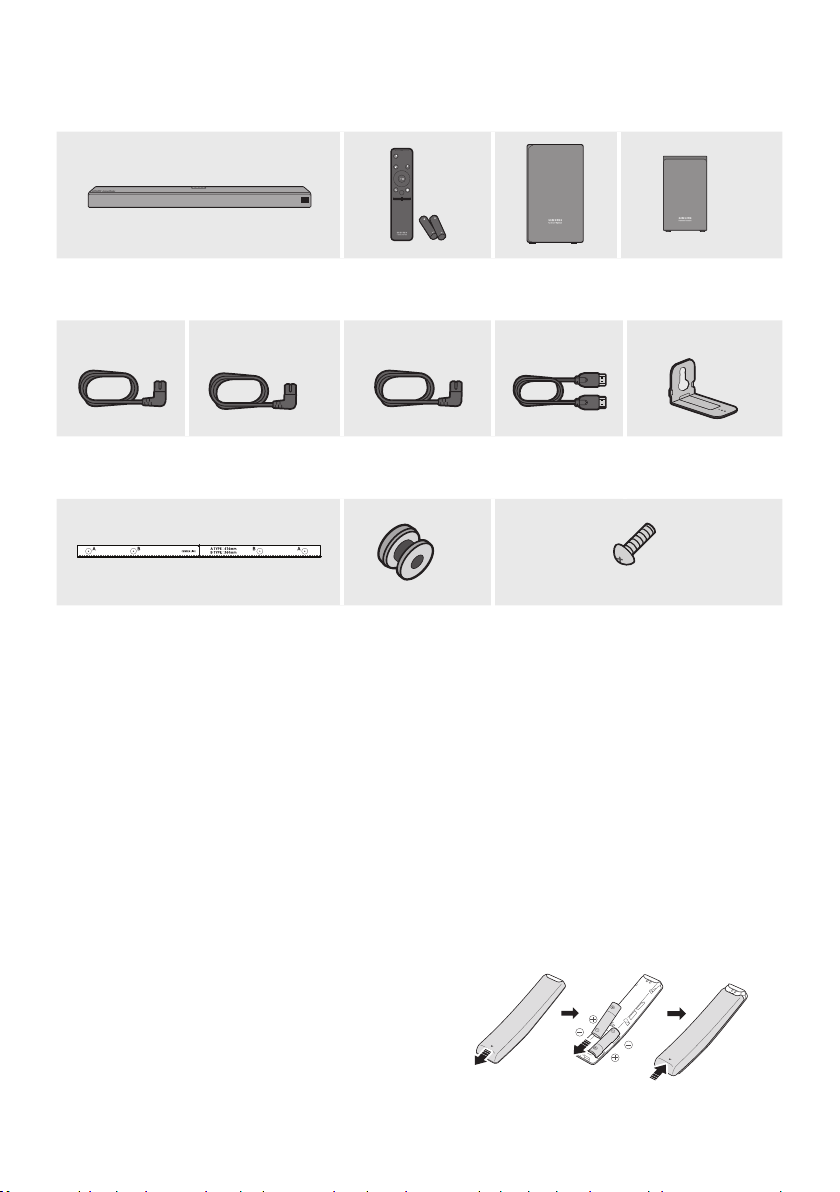
01 CHECKING THE COMPONENTS
POWER
PAIR
SOUND
MODE
VOL WOOFER
SOUNDBAR
x 2
Soundbar Main Unit Remote Control
/ Bat teries
Subwoofer Surround Speaker
(Lef t / Right)
1 2 3
x 2
x 2
Power Cord
(Subwoofer)
Power Cord
(Surround Speaker)
Power Cord
(Main Unit)
x 2
HDMI Cable Bracket-Wall Mount
x 2
(M4 x L10)
Wall Mount Guide Holder-Screw Screw
• For more information about the power supply and power consumption, refer to the label attached
to the product. (Label : Bottom of the Soundbar Main Unit)
• The power components are labelled (1, 2, 3). For more information about power connections, see
page 5.
• For Soundbar wall mounting components, see page 31.
• To distinguish the left surround speaker from the right, check the label on the rear of each speaker.
• To purchase additional components or optional cables, contact a Samsung Service Centre or
Samsung Customer Care.
• The appearance of the accessories may differ slightly from the illustrations above.
Inserting Batteries before using the Remote Control (AA batteries X 2)
Slide the battery cover in the direction of the arrow
until it is completely removed. Insert 2 AA batteries
(1.5V) oriented so that their polarity is correct. Slide
the battery cover back into position.
ENG - 2

02 PRODUCT OVERVIEW
Front Panel / Top Panel of the Soundbar
Position the product so that
the "Samsung Harman Kardon"
logo is located on the top.
Top
Panel
(Power) Button
Turns the power on and off.
(Source) But ton
Selects the source input mode.
Input mode Display
Optical Digital input D.IN
ARC (HDMI OUT) input D.IN TV ARC (Auto conversion)
HDMI input HDMI 1 / HDMI 2
Wi-Fi mode WIFI
BLUETOOTH mode BT
• To turn on “BT PAIRING” mode, change the source to “ BT” mode, and then press and hold the
(Source) button on the top panel for more than 5 seconds.
-/+ (Volume) But ton
Adjusts the volume.
• When adjusted, the volume level appears on the Soundbar ’s front display.
Display
Displays the product’s status and current mode.
• When you plug in the AC cord, the power button will begin working in 4 to 6 seconds.
• When you turn on this unit, there will be a 4 to 5 second delay before it produces sound.
• If you want to enjoy sound only from the Soundbar, you must turn off the TV’s speakers in the Audio
Setup menu of your TV. Refer to the owner ’s manual supplied with your TV.
ENG - 3
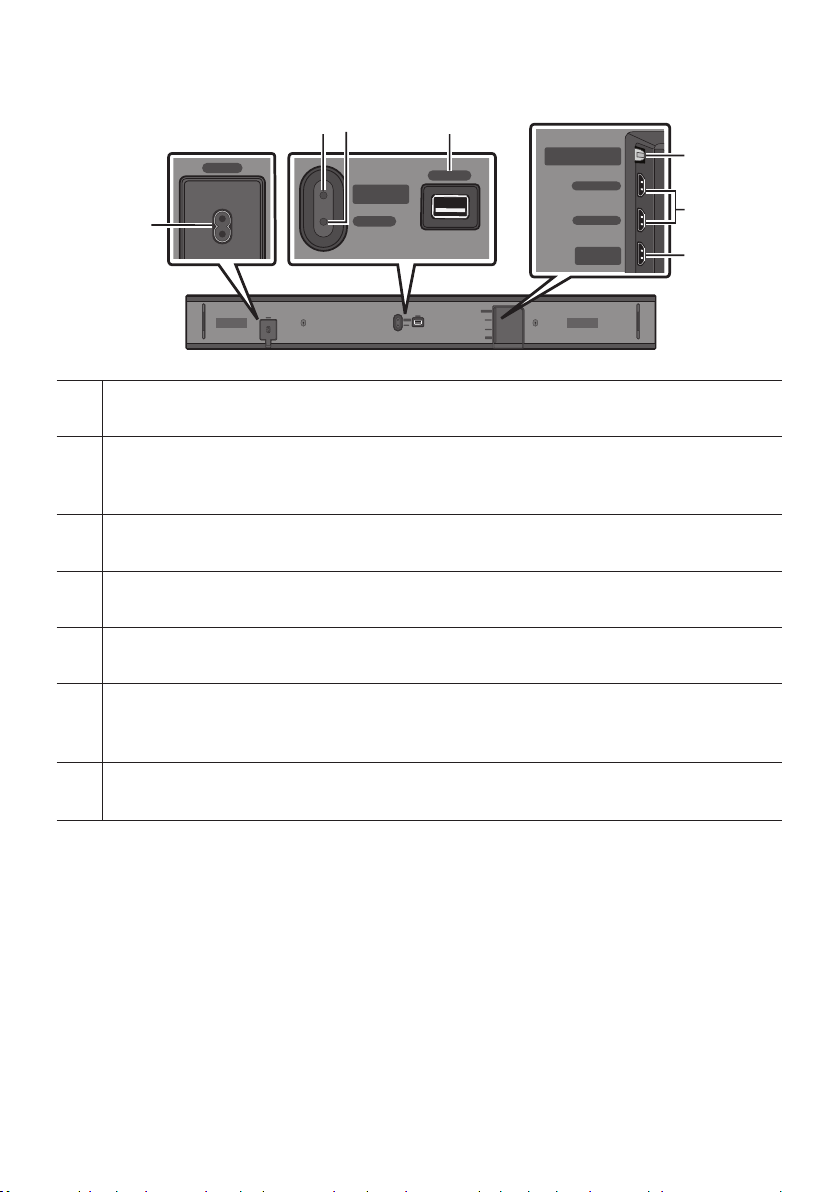
Bottom Panel of the Soundbar
SERVICE
NETWORK
ID SET
(WOOFER/REAR)
DIGITAL AUDIO IN
(OPTICAL)
HDMI IN 1
HDMI IN 2
HDMI OUT
(TV-ARC)
DIGITAL AUDIO IN
(OPTICAL)
HDMI IN 1
HDMI IN 2
HDMI OUT
(TV-ARC)
POWER
SERVICE
NETWORK
ID SET
(WOOFER/REAR)
DIGITAL AUDIO IN
(OPTICAL)
HDMI IN 1
HDMI IN 2
HDMI OUT
(TV-ARC)
DIGITAL AUDIO IN
(OPTICAL)
HDMI IN 1
HDMI IN 2
HDMI OUT
(TV-ARC)
SERVICE
NETWORK
ID SET
(WOOFER/REAR)
POWER
ID SET
(WOOFER/REAR)
POWER
Connect the Soundbar's AC power cord.
POWER
NETWORK
ID SET (WOOFER/REAR)
Press to connect the Soundbar to surround speakers and a subwoofer wirelessly.
• Press and hold the Up button on the remote for 5 seconds to complete ID SET.
NETWORK
Press to connect to a wireless network (Wi-Fi) via the SmartThings app.
SERVICE
Connect a USB storage device to upgrade the product's software.
DIGITAL AUD IO IN (OPTIC AL)
Connect to the digital (optical) output of an ex ternal device.
SERVICE
SERVICE
ID SET
(WOOFER/REAR)
NETWORK
DIGITAL AUDIO IN
DIGITAL AUDIO IN
(OPTICAL)
HDMI IN 1
HDMI IN 2
HDMI OUT
(TV-ARC)
(OPTICAL)
HDMI IN 1
HDMI IN 2
HDMI OUT
(TV-ARC)
HDMI IN 1 / HD MI IN 2
Inputs digital video and audio signals simultaneously using an HDMI cable.
Use when connecting a supported external device.
HDMI OUT (TV-ARC)
Connect to the HDMI (ARC) jack on a TV.
• When disconnecting the power cord from a wall outlet, pull the plug. Do not pull the cable.
• Do not connect this unit or other components to an AC outlet until all connections between
components are complete.
ENG - 4

03 CONNECTING THE SOUNDBAR
SERVICE
NETWORK
ID SET
(WOOFER/REAR)
DIGITAL AUDIO IN
(OPTICAL)
HDMI IN 1
HDMI IN 2
HDMI OUT
(TV-ARC)
Connecting Electrical Power
Use the power components (1, 2
electrical outlet in the following order:
, 3
) to connect the Subwoofer, Surround Speaker, and Soundbar to an
1 Connect the power cord to the Subwoofer.
2 Connect the power cord to the Left and Right Surround Speakers.
3
Connect the power cord to the Soundbar.
See the illustrations below.
• For more information about the required electrical power and power consumption, refer to the
label attached to the product. (Label : Bottom of the Soundbar Main Unit)
2 Power Cord
POWER
1 Power Cord
POWER
POWER
Bott oms of the Lef t
Rear of Subwoofer
Connecting
and Right Surround
Speakers
Connecting
Electric al Power
Electric al Power
POWER
Bott om of the Soundba r
Main Unit
POWER
3 Power Cord
Connecting Ele ctrical Power
ENG - 5

Connecting the Soundbar to the Subwoofer and Surround Speakers
When the Subwoofer is connected, you can enjoy rich bass sound.
Recommended Speaker Layout
CAUTION
Soundbar
Subwoofer
135° 135°
Surround Speaker L Surround Speaker R
0°
150° 150°
• Wireless receiving antennas are built
into the wireless subwoofer and
surround speakers. Keep the units
away from water and moisture.
• For optimal listening performance,
make sure that the areas around the
wireless subwoofer and surround
speakers locations are clear of any
obstructions.
Automatic connection between the Subwoofer or Surround Speakers and the Soundbar
The subwoofer and/or Surround speakers will connect to the Soundbar automatically if they are
plugged in to electrical outlets.
• When auto pairing is complete, the blue indicators at the rear of the Subwoofer or Surround
Speaker turn on.
LED Indicator Lights on the Rear of Subwoofer and Surround Speakers
LED Status Description Resolution
Successfully connected
(normal operation)
Standby (with the Soundbar
main unit turned off)
Connection failed
Standby (with the Soundbar
main unit turned off)
Connection failed
-
Check the power supply to the Soundbar
main unit.
Connect again. (Refer to the instructions on
manual connection on page 7.)
Check the power supply to the Soundbar
main unit.
Connect again. (Refer to the instructions on
manual connection on page 7.)
See the contact information for the
Samsung Service Centre in this manual.
Blue
Red On
Red and
blue
On
Blinking
Blinking Malfunction
ENG - 6
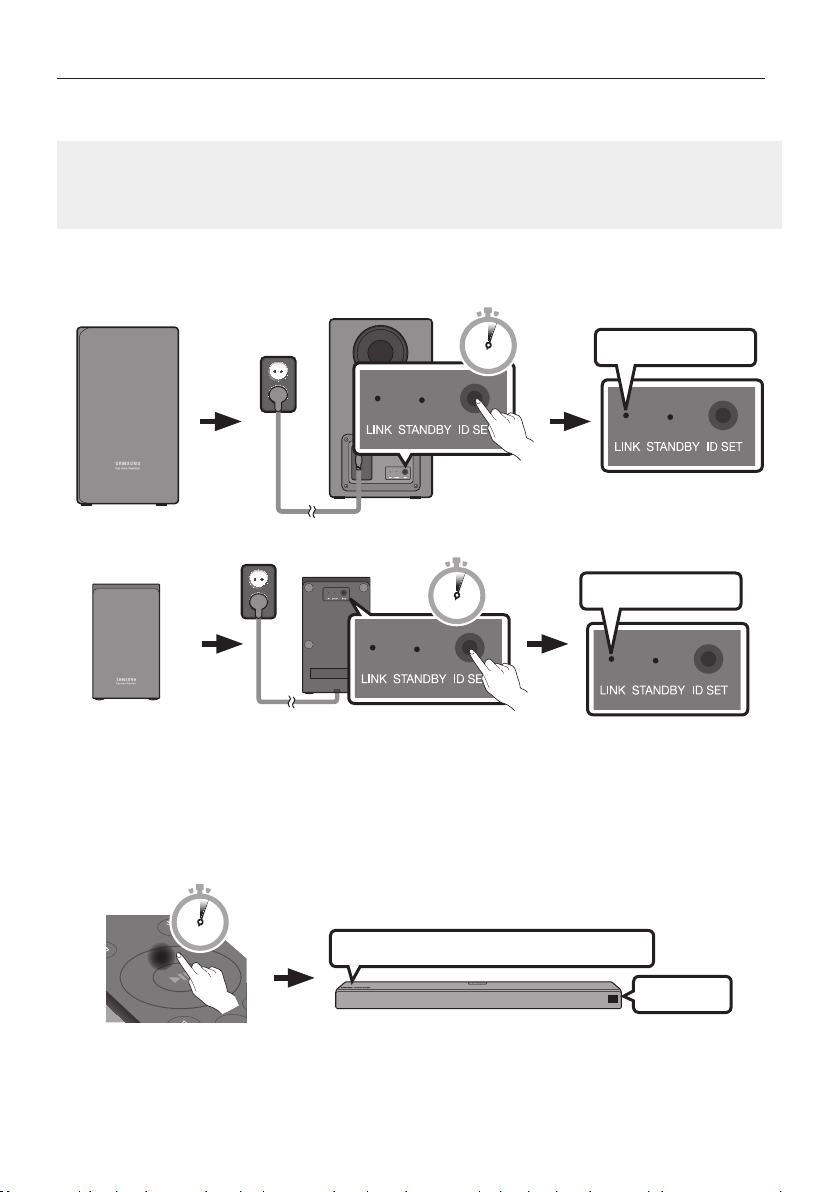
Manually connecting the Subwoofer or Surround Speakers if automatic connection fails
POWER
Before per forming the manual connection procedure below:
• Check whether the power cables for the Soundbar and subwoofer or Surround Speakers are
connected properly.
• Make sure that the Soundbar is turned on.
1. Press and hold ID SET on the rear of the subwoofer and surround speakers for at least 5 seconds.
• The red indicator at the rear of each speaker turns off and the blue indicator blinks.
5 Sec
Rear of Subwoofer
5 Sec
Blue LED B linking Fast
Blue LED B linking Fast
x 2
Rear of th e Left and Righ t Surround Speaker s
2. Press and hold the Up button on the remote control for at least 5 seconds.
• The ID SET message appears on the display of the Soundbar for a moment, and then it
disappears.
• The Soundbar will automatically power on when ID SET is complete.
PAIR
5 Sec
“Sam sung Harman Kard on” logo is on the top
ID SET
ENG - 7
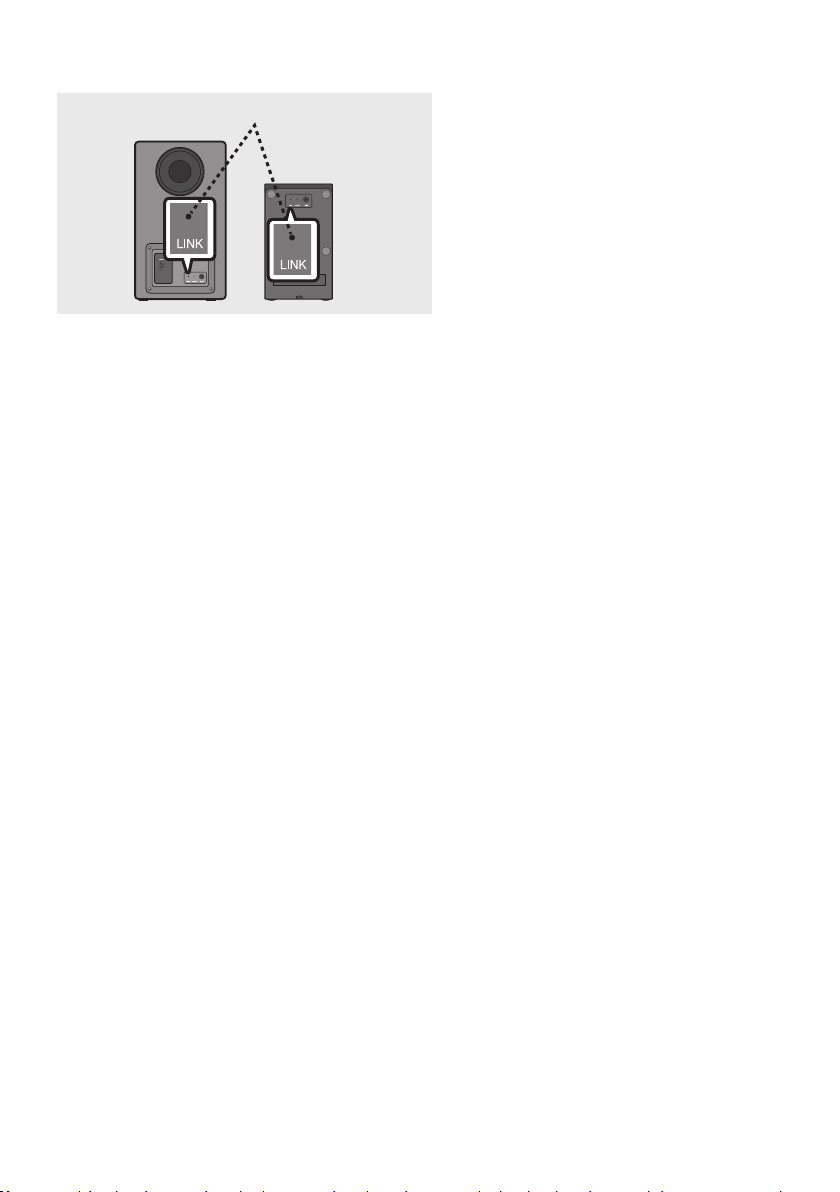
3. Check if the LINK LED is solid blue (connection complete).
LINK LED - B lue is On
When the connection is successfully
established, the blue indicators on the rear
of the subwoofer and surround speakers
turn on without blinking.
NOTES
• Do not connect the power cord of this product or your TV to a wall outlet until all connections
between components are complete.
• Before moving or installing this product, be sure to turn off the power and disconnect the power cord.
• If the main unit is powered off, the wireless subwoofer will go into stand-by mode and the
STANDBY LED on the rear will be Red after blinking Blue several times.
• If you use a device that uses the same frequency (5.8GHz) as the Soundbar near the Soundbar,
interference may cause some sound interruption.
• The maximum transmission distance of the wireless signal of the main unit is about 10 meters, but
may vary depending on your operating environment. If a steel-concrete or metallic wall is between
the main unit and the wireless subwoofer the system may not operate at all, because the wireless
signal cannot penetrate metal.
PRECAUTIONS
• Wireless receiving antennas are built into the wireless subwoofer. Keep the units away from water
and moisture.
• For optimal listening performance, make sure that the area around the wireless subwoofer and
surround speakers location is clear of any obstructions.
ENG - 8

04 CONNECTING TO A TV
Hear TV sound from your Soundbar through wired or wireless connections.
• When the Soundbar is connected to selected Samsung TVs, the Soundbar can be controlled using
the TV’s remote control.
– This feature is available on 2017 and later Samsung Smar t TVs that support Bluetooth when the
Soundbar is connected to the TV using an optical cable.
– This function also allows you to use the TV menu to adjust the sound eld and various settings
as well as the volume and mute.
Method 1. Connecting with a Cable
When the audio in a broadcast is encoded in Dolby Digital and the “Digital Output Audio Format ” on
your TV is set to PCM, we recommend that you change the setting to Dolby Digital. When the setting on
the TV is changed, you will experience better sound quality. (The TV menu may use different words for
Dolby Digital and PCM depending on the TV manufacturer.)
Connecting a TV using an HDMI Cable
Connec t to the HDMI IN
(ARC) p ort of your T V.
HDMI Cable
Bott om of the Soundba r
HDMI IN
(ARC)
Connec t to the HDMI OUT ( TV-ARC)
port o f the Soundbar mai n unit.
Top of the Soun dbar
HDMI OUT
(TV-ARC)
TV ARC
1. With the Soundbar and TV turned on, connect the HDMI cable as shown in the gure.
2. “TV ARC” appears in the display window of the Soundbar main unit and the Soundbar plays TV
sound.
• If TV sound is inaudible, press the (Source) button on the remote control or on the top of
the Soundbar to switch to “D.IN” mode. The screen displays “D.IN” and “T V ARC” in sequence,
and TV sound is played.
ENG - 9
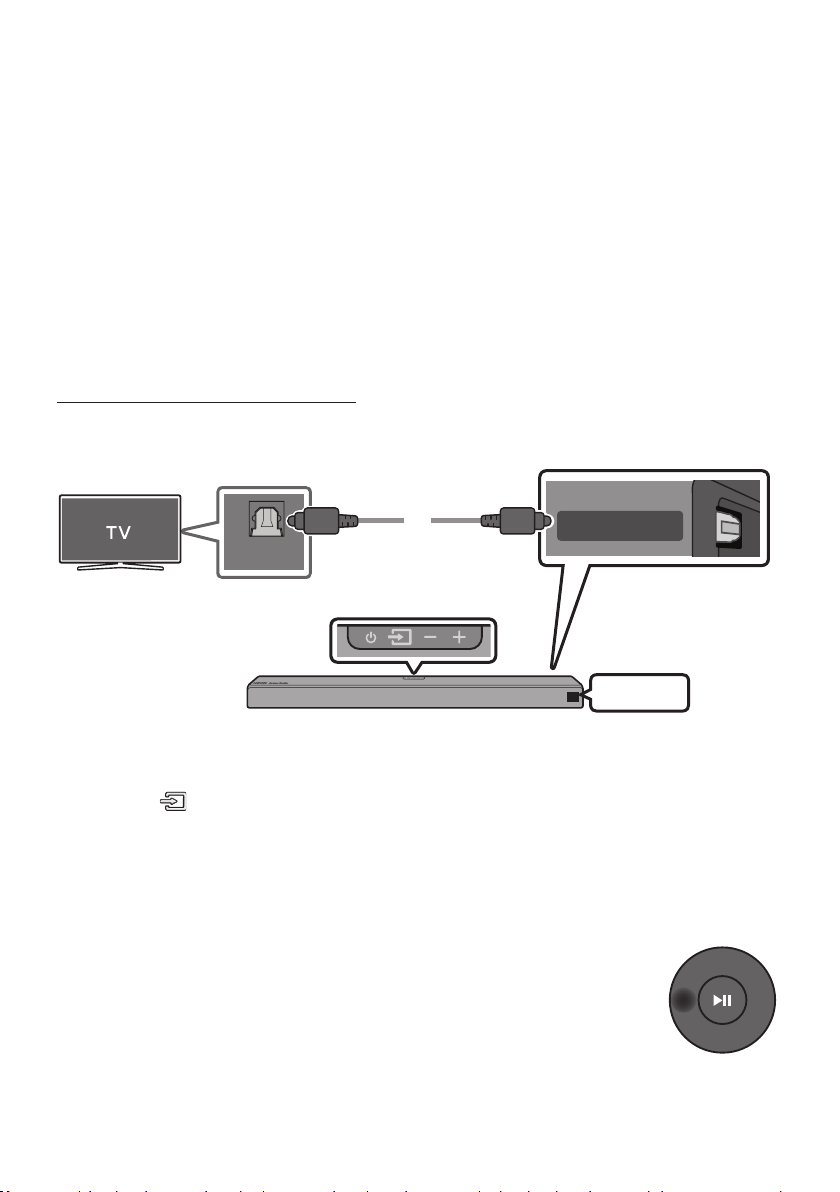
• If “T V ARC” does not appear in the display window of the Soundbar main unit, conrm that the
HDMI cable is connected to the correct port.
• Use the volume buttons on the TV’s remote control to change the volume on the Soundbar.
NOTES
• HDMI is an interface that enables the digital transmission of video and audio data with just a single
connector.
• If the TV provides an ARC port, connect the HDMI cable to the HDMI IN (ARC) port.
• We recommend you use a coreless HDMI cable if possible. If you use a cored HDMI cable, use one
whose diameter is less than 14 mm.
• Anynet+ must be turned on.
• This function is not available if the HDMI cable does not support ARC.
Connecting using an Optical Cable
Optic al Cable
(not supplied)
OPTICAL OUT
Top of the Soun dbar
Bott om of the Soundba r
DIGITAL AUDIO IN
(OPTICAL)
D.IN
1. Connect the DIGITAL AUDIO IN (OPTICAL) jack on the Soundbar to the OPTICAL OUT jack of the TV
with a digital optical cable (not supplied).
2. Press the (Source) button on the top panel or on the remote control, and then select the “D.IN”
mode.
Auto Power Link
Auto Power Link automatically turns on the Soundbar when the TV is turned on.
1. Connect the Soundbar and a TV with a digital optical cable (not supplied).
2. Press the Left button on the remote control for 5 seconds to turn Auto Power
Link on or off.
• Auto Power Link is set to ON by default.
(To turn off this function, press the Left button on the remote for 5 seconds.)
• Depending on the connected device, Auto Power Link may not function.
• This function is only available in the “D.IN” mode.
ENG - 10
