Samsung HW-N400 User manual
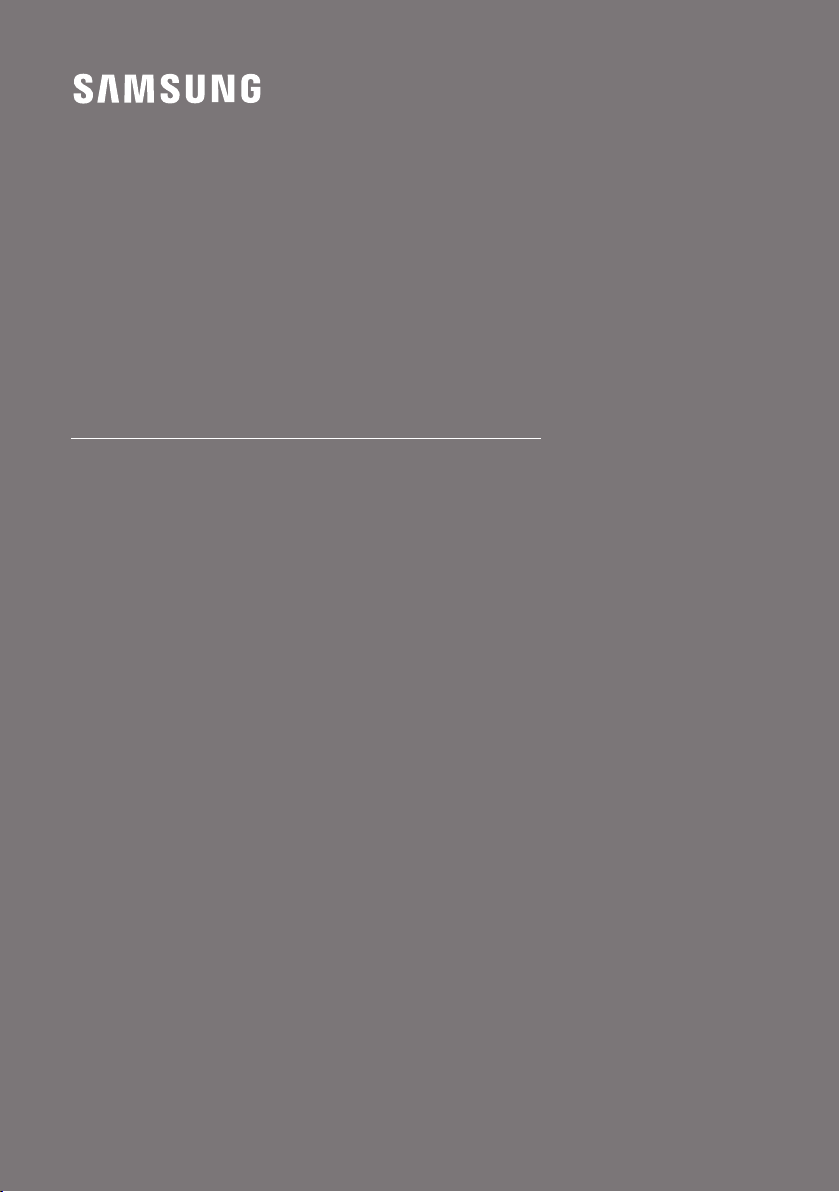
FULL MANUAL
HW-N400
Imagine the possibilities
Thank you fo r purchasing this Samsung product.
To receive more complete s ervice, please register
your product at www.samsung.com/register
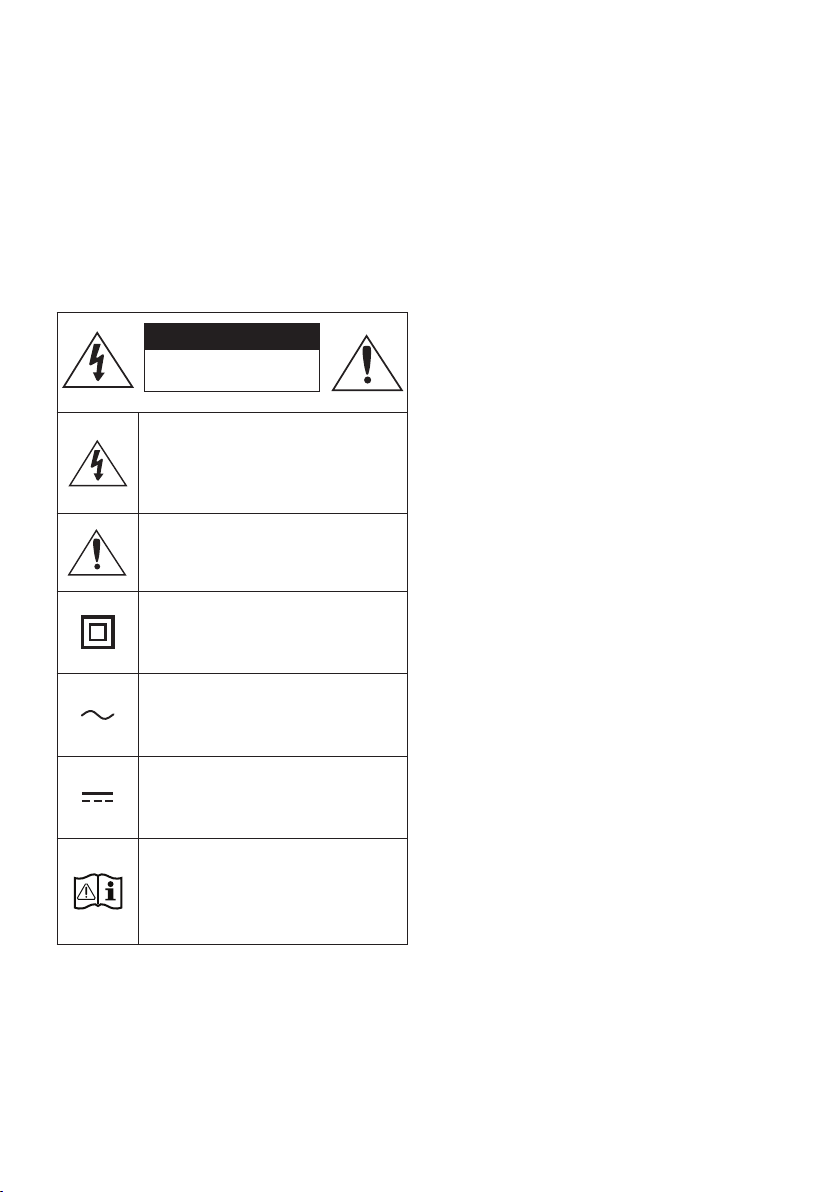
SAFETY INFORMATION
SAFETY WARNINGS
TO REDUCE THE RISK OF ELECTRIC SHOCK, DO
NOT REMOVE THE COVER (OR BACK).
NO USER-SERVICEABLE PARTS ARE INSIDE.
REFER SERVICING TO QUALIFIED SERVICE
PERSONNEL.
CAUTION
RISK OF E LECTRIC S HOCK.
DO NOT OP EN.
This symbol indicates that high voltage
is present inside. It is dangerous to
make any kind of contact with any
internal part of this product.
This symbol indicates that this product
has included important literature
concerning operation and maintenance.
Class II product : This symbol indicates
that it does not require a safety
connection to electrical ear th (ground).
AC voltage : This symbol indicates that
the rated voltage marked with the
symbol is AC voltage.
WARNING
• To reduce the risk of re or electric shock, do
not expose this appliance to rain or moisture.
CAUTION
• TO PREVENT ELECTRIC SHOCK, MATCH WIDE
BLADE OF PLUG TO WIDE SLOT, FULLY
INSERT.
• This apparatus shall always be connected to a
AC outlet with a protective grounding
connection.
• To disconnect the apparatus from the mains,
the plug must be pulled out from the mains
socket, therefore the mains plug shall be
readily operable.
• Do not expose this apparatus to dripping or
splashing. Do not put objects lled with
liquids, such as vases on the apparatus.
• To turn this apparatus off completely, you
must pull the power plug out of the wall
socket. Consequently, the power plug must
be easily and readily accessible at all times.
DC voltage : This symbol indicates that
the rated voltage marked with the
symbol is DC voltage.
Caution, Consult instructions for use :
This symbol instructs the user to
consult the user manual for further
safety related information.
ENG - ii
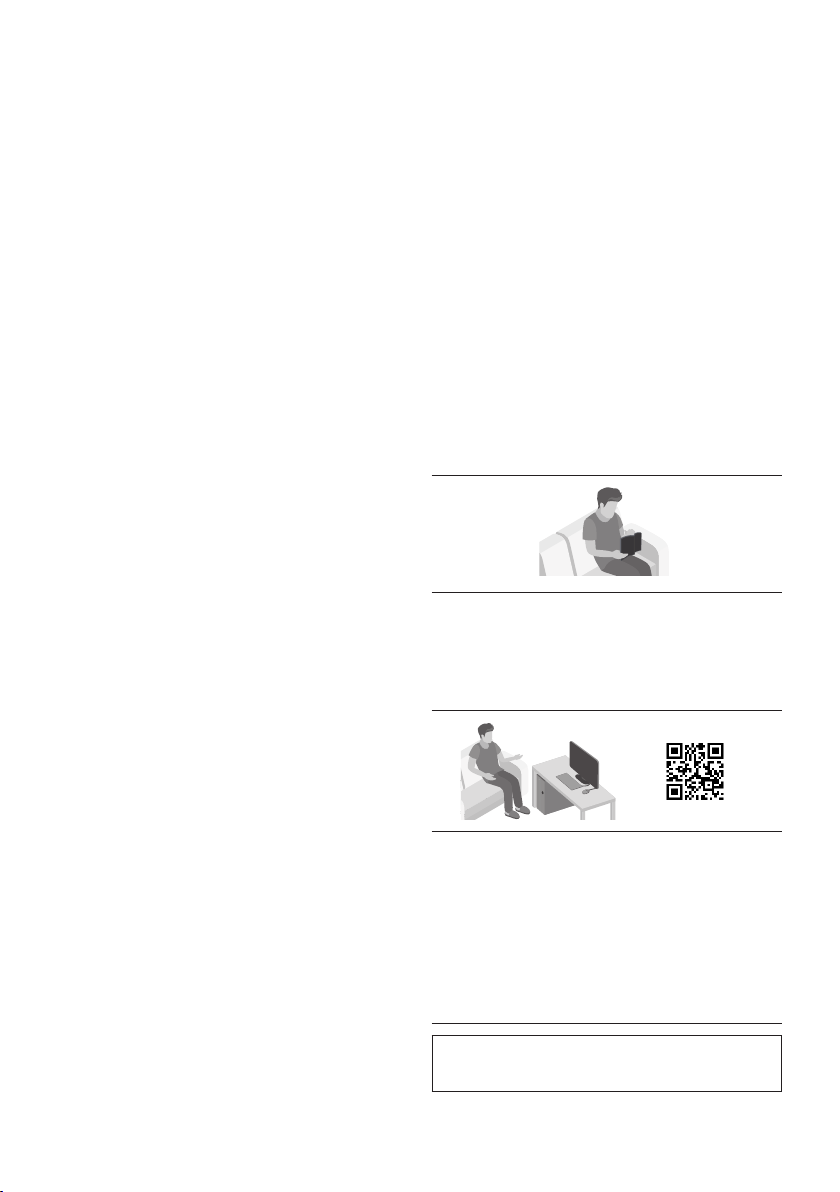
PRECAUTIONS
1. Ensure that the AC power supply in your
house complies with the power
requirements listed on the identication
sticker located on the bottom of your
product. Install your product horizontally, on
a suitable base (furniture), with enough
space around it for ventilation (7~10 cm).
Make sure the ventilation slots are not
covered. Do not place the unit on ampliers
or other equipment which may become hot.
This unit is designed for continuous use. To
fully turn off the unit, disconnect the AC plug
from the wall outlet. Unplug the unit if you
intend to leave it unused for a long period of
time.
2. During thunderstorms, disconnect the AC
plug from the wall outlet. Voltage peaks due
to lightning could damage the unit.
3. Do not expose the unit to direct sunlight or
other heat sources. This could lead to
overheating and cause the unit to
malfunction.
4. Protect the product from moisture (i.e.
vases), and excess heat (e.g. a replace) or
equipment creating strong magnetic or
electric elds. Unplug the power cable from
the AC wall socket if the unit malfunctions.
Your product is not intended for industrial
use. It is for personal use only. Condensation
may occur if your product has been stored in
cold temperatures. If transporting the unit
during the winter, wait approximately
2 hours until the unit has reached room
temperature before using.
5. The battery used with this product contains
chemicals that are harmful to the
environment. Do not dispose of the battery
in the general household trash. Do not
expose the battery to excess heat, direct
sunlight, or re. Do not short circuit,
disassemble, or overheat the battery.
Danger of explosion if the battery is replaced
incorrectly. Replace only with the same or
equivalent type.
ABOUT THIS MANUAL
The user manual has two parts: this simple paper
USER MANUAL and a detailed FULL MANUAL you
can download.
USER MANUAL
See this manual for safety instructions,
product installation, components,
connections, and product specications.
FULL MANUAL
You can access the FULL MANUAL on
Samsung’s on-line customer support centre by
scanning the QR code. To see the manual on
your PC or mobile device, download the
manual in document format from Samsung’s
website. (http://www.samsung.com/support)
Design and specications are subject to change
without prior notice.
ENG - iii
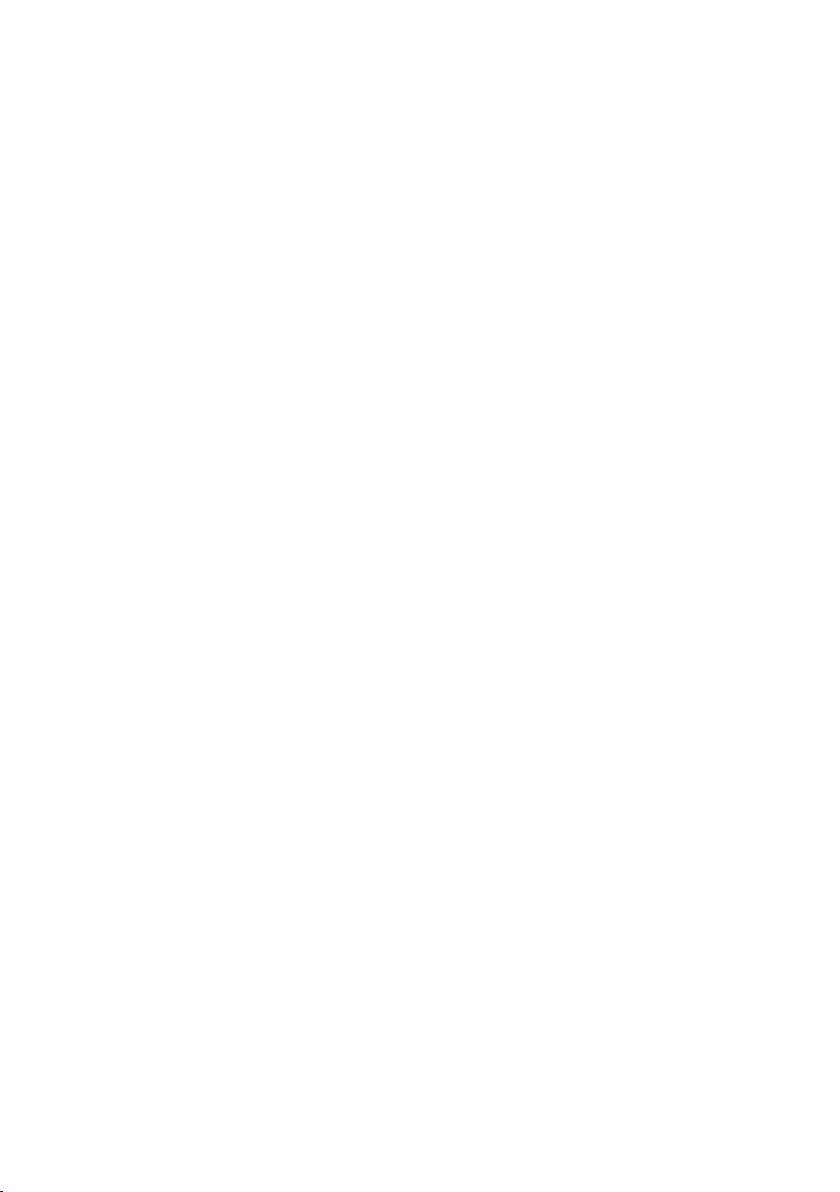
CONTENTS
01 Checking the Components 2
Inserting Batteries before using the Remote Control (AA batteries X 2) ------------------------- 2
02 Product Overview 3
Front Panel / Right Side Panel of the Soundbar ------------------------- 3
Bottom Panel of the Soundbar ------------------------- 4
03 Connecting the Soundbar 5
Connecting Electrical Power
-------------------------
04 Connecting to your TV 6
Method 1. Connecting with a Cable
– Connecting using an Optical Cable
– Connecting a TV using an HDMI Cable
Method 2. Connecting Wirelessly
– Connecting a TV via Bluetooth
-------------------------
-------------------------
-------------------------
-------------------------
-------------------------
05 Connecting an External Device 10
Connecting using an Optical or Analogue Audio (AUX) Cable
Connecting using an HDMI Cable
-------------------------
-------------------------
06 Connecting a USB 12
5
6
6
7
8
8
10
11
ENG - iv
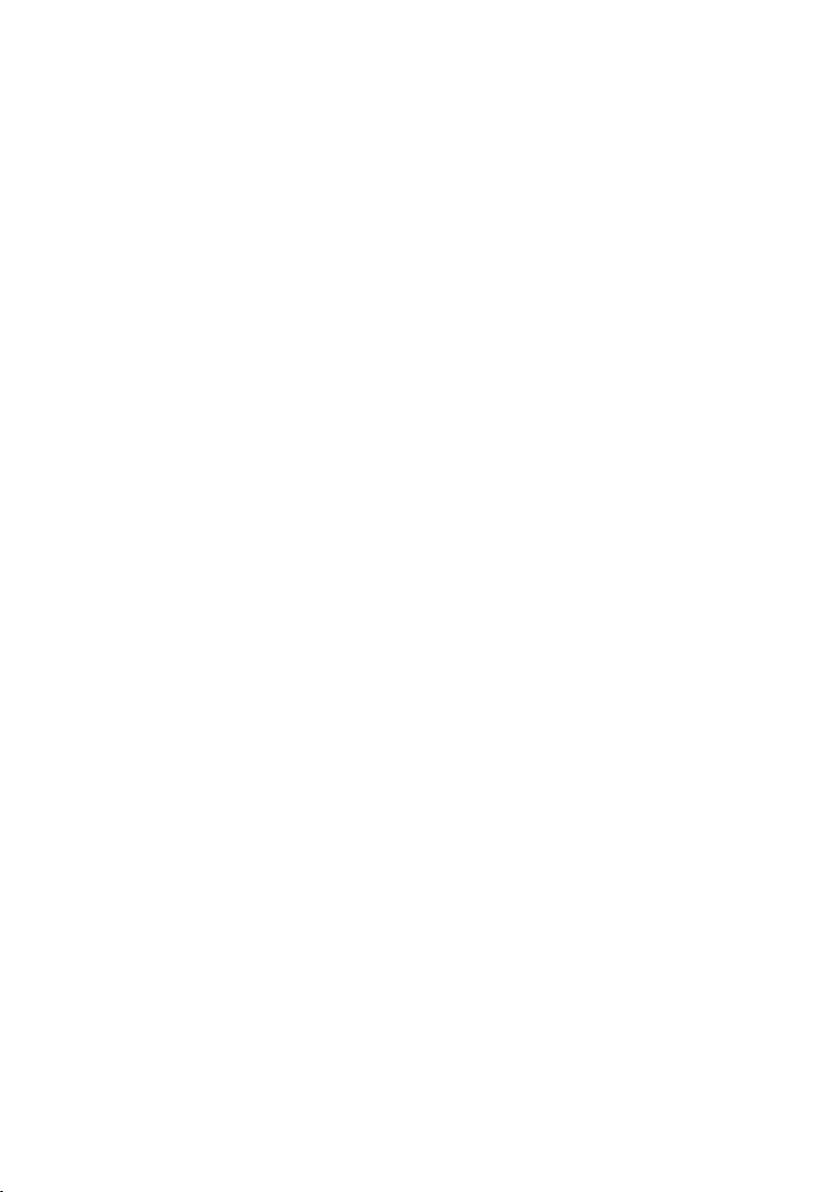
07 Connecting a Mobile Device 14
Connecting via Bluetooth
Using the Samsung Audio Remote App
– Installing the Samsung Audio Remote App
– Launching the Samsung Audio Remote App
-------------------------
-------------------------
-------------------------
-------------------------
08 Using the Remote Control 18
How to Use the Remote Control
Adjusting the Soundbar volume with a TV remote control
Using the Hidden Buttons
Output specications for the different sound effect modes
-------------------------
-------------------------
-------------------------
-------------------------
09 Installing the Wall Mount 23
Installation Precautions
Wallmount Components
-------------------------
-------------------------
10 Software Update 25
Updating Procedure
If UPDATE is not displayed
-------------------------
-------------------------
14
17
17
17
18
21
22
22
23
23
26
26
11 Troubleshooting 27
12 Licence 28
13 Open Source Licence Notice 28
14 Important Notes About Service 28
15 SpecicationsandGuide 29
Specications
-------------------------
ENG - v
29
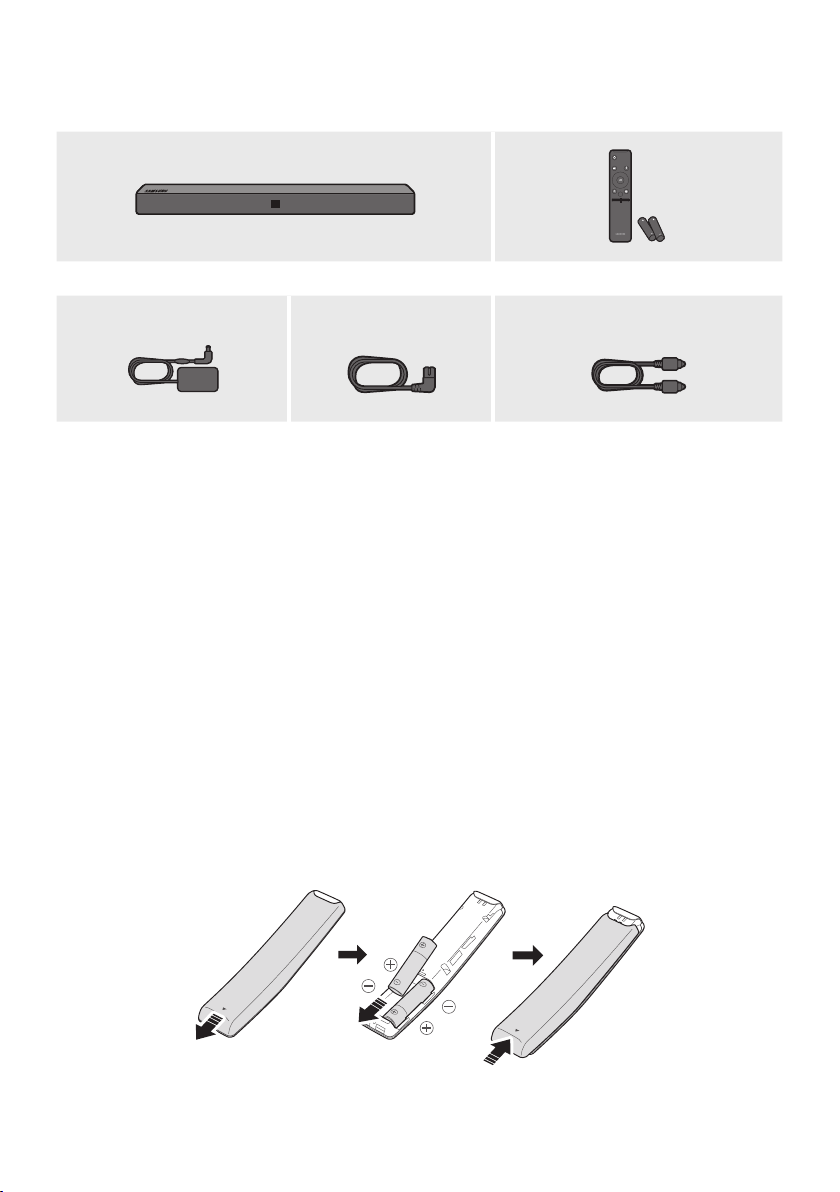
01 CHECKING THE COMPONENTS
Soundbar Main Unit Remote Control / Batteries
1 2
PAIR
SOUND
MODE
VOL BASS
SOUNDBAR
AC/DC A dapter (Main Unit ) Power Cord
Optic al Cable
(AC/DC Adapter)
• For more information about the power supply and power consumption, refer to the label attached
to the product. (Label : Bottom of the Soundbar Main Unit)
• The power components are labelled (1, 2). For more information about power connections, see
page 5.
• For Soundbar wall mounting components, see page 23.
• The Micro USB to USB adapter and HDMI cables are sold separately. To purchase, contact a
Samsung Service Centre or Samsung Customer Care.
• The appearance of the accessories may differ slightly from the illustrations above.
Inserting Batteries before using the Remote Control (AA batteries X 2)
Slide the battery cover in the direction of the arrow until it is completely removed. Insert 2 AA batteries
(1.5V) oriented so that their polarity is correct. Slide the battery cover back into position.
ENG - 2
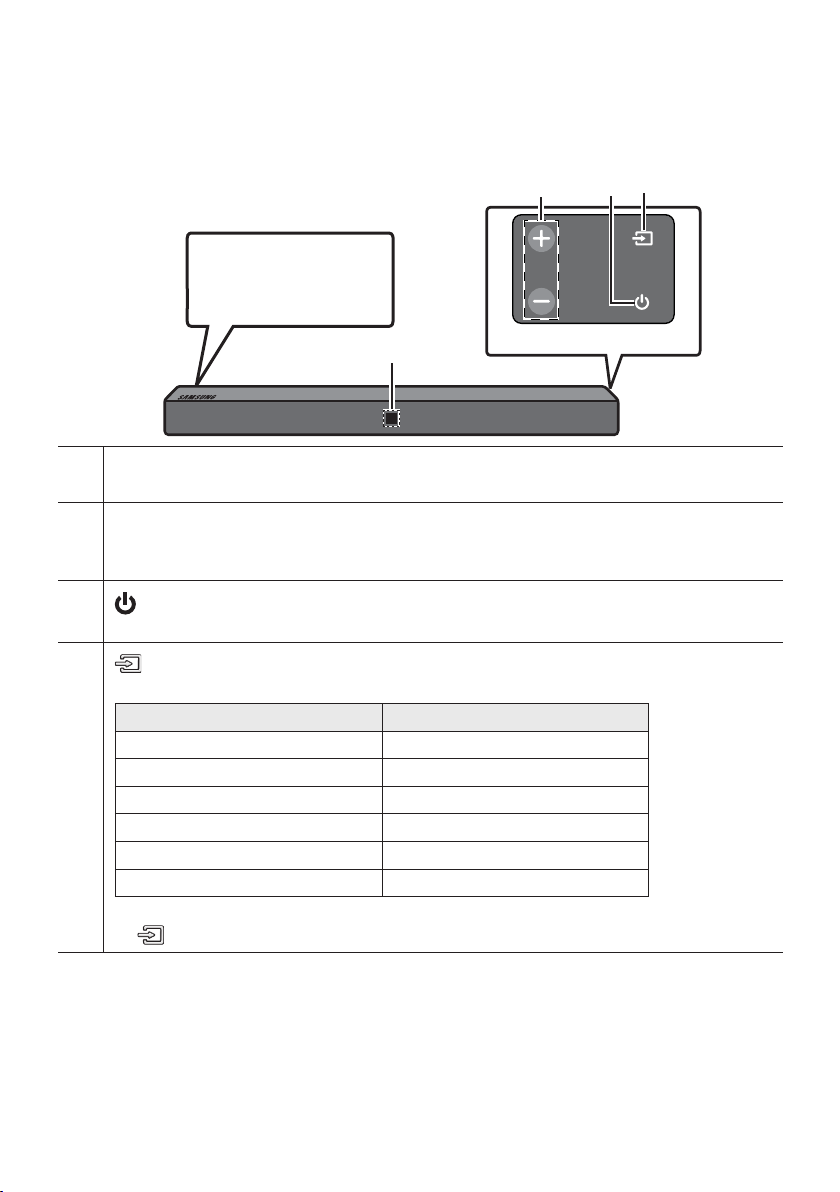
02 PRODUCT OVERVIEW
Front Panel / Right Side Panel of the Soundbar
Position the product so
that the SAMSUNG logo is
located on the top.
Display
Displays the product’s status and current mode.
+/- (Volume) But ton
Adjusts the volume.
• When adjusted, the volume level appears on the Soundbar ’s front display.
Right Sid e of the Soundbar
(Power) Button
Turns the power on and off.
(Source) But ton
Selects the source input mode.
Input mode Display
Optical Digital input D.IN
ARC (HDMI OUT) input D.IN TV ARC (Auto conversion)
AUX input AUX
HDMI input HDMI
BLUETOOTH mode BT
USB mode USB
• To turn on “BT PAIRING” mode, change the source to “BT” mode, and then press and hold the
(Source) button for more than 5 seconds.
•
When you plug in the AC cord, the power button will begin working in 4 to 6 seconds.
•
When you turn on this unit, there will be a 4 to 5 second delay before it produces sound.
•
If you want to enjoy sound only from the Soundbar, you must turn off the TV’s speakers in the Audio
Setup menu of your TV. Refer to the owner’s manual supplied with your TV.
ENG - 3
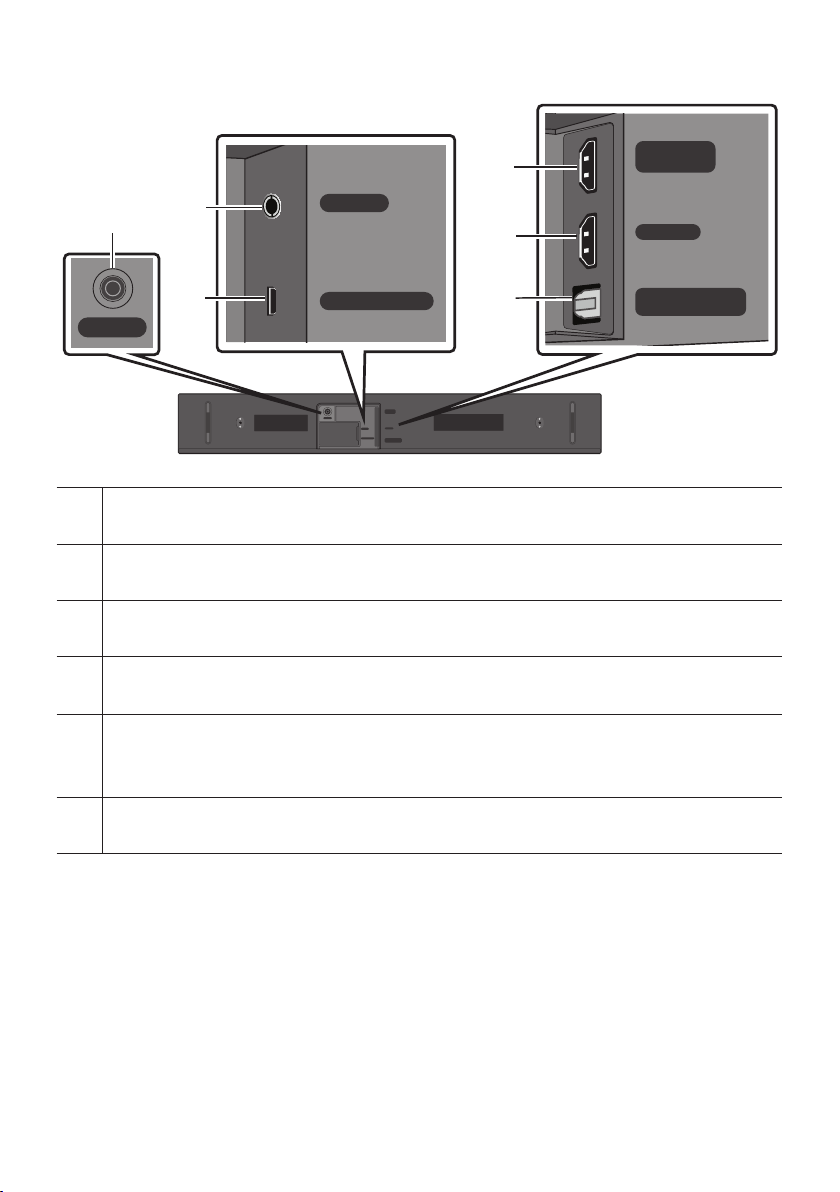
Bottom Panel of the Soundbar
HDMI OUT
(TV-ARC)
DC 24V
DC 24V (P ower Supply In)
Connect the AC/DC power adapter.
AUX IN
Connect to the Analogue output of an external device.
USB (5V 0. 5A)
Connect a USB device here to play music les on the USB device through the Soundbar.
HDMI OUT (TV-ARC)
Connect to the HDMI (ARC) jack on a TV.
HDMI IN
Inputs digital video and audio signals simultaneously using an HDMI cable.
Connect to the HDMI output of an external device.
AUX IN
USB (5V 0.5A)
HDMI OUT
DC 24V
(TV-ARC)
HDMI IN
AUX IN
USB (5V 0.5A)
DIGITAL AUDIO IN
(OPTICAL)
HDMI IN
DIGITAL AUDIO IN
(OPTICAL)
DIGITAL AUD IO IN (OPTIC AL)
Connect to the digital (optical) output of an ex ternal device.
• When disconnecting the power cable of the AC/DC power adaptor from a wall outlet, pull the plug.
Do not pull the cable.
• Do not connect this unit or other components to an AC outlet until all connections between
components are complete.
ENG - 4
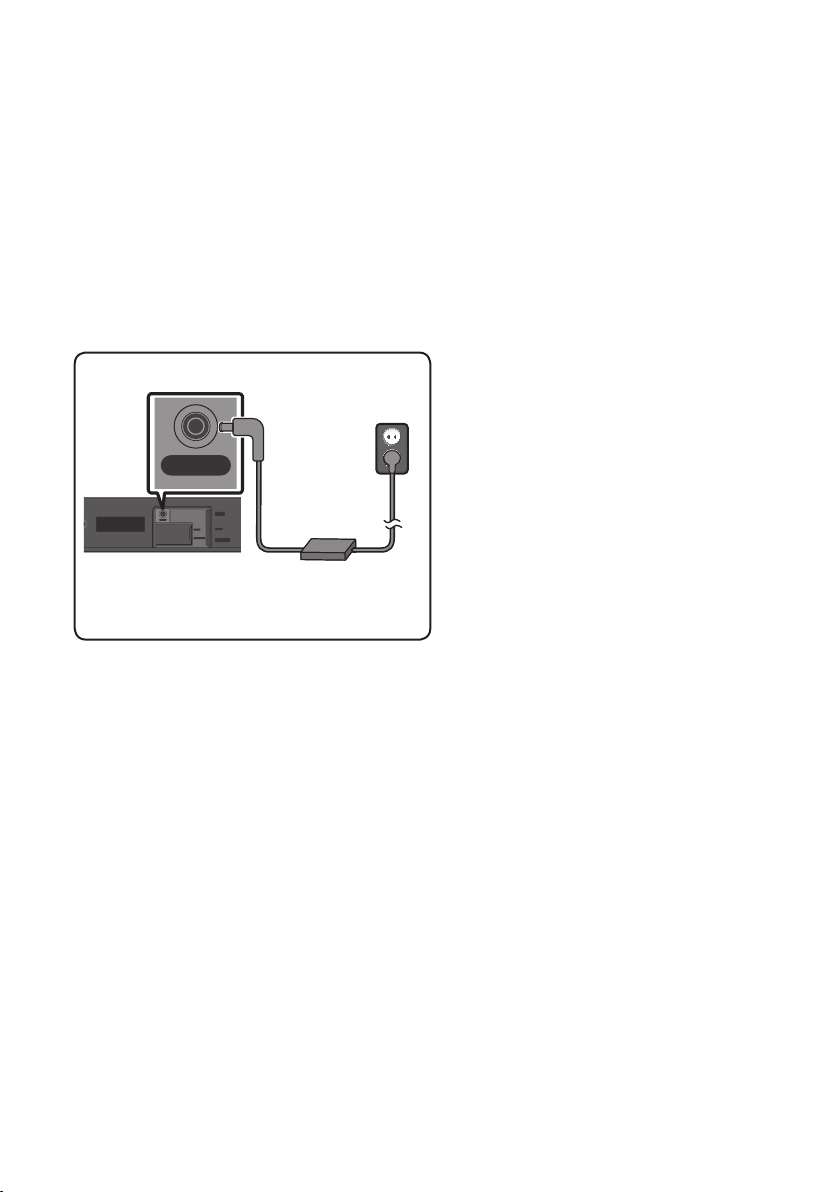
03 CONNECTING THE SOUNDBAR
Connecting Electrical Power
Use the power components (1, 2) to connect the Soundbar to an electrical outlet in the following order:
1 Connect the power output cable to the power adapter, and then to the Soundbar.
2
Connect the power cord to a wall socket.
See the illustrations below.
• For more information about the required electrical power and power consumption, refer to the
label attached to the product. (Label : Bottom of the Soundbar Main Unit)
• Make sure to rest the AC/DC Adapter at
on a table or the oor. If you place the
2 Power Cord
AC/DC Adapter so that it is hanging with
the AC cord input facing upwards, water
DC 24V
DC 24V
AUX IN
USB (5V 0.5A)
Bott om of the
Soundbar Main Unit
Electric al Power
HDMI OUT
(TV-ARC)
HDMI IN
DIGITAL AUDIO IN
(OPTICAL)
1 AC/DC Adapter
Connecting
or other foreign substances could enter
the Adapter and cause the Adapter to
malfunction.
Expand to true wireless surround sound by connecting the Samsung Wireless Rear Speaker
Kit (SWA-8500S) to your Soundbar (Sold separately). For more information, see the
Samsung Wireless Rear Speaker Kit manual.
ENG - 5

04 CONNECTING TO YOUR TV
Hear TV sound from your Soundbar through wired or wireless connections.
• When the Soundbar is connected to selected Samsung TVs, the Soundbar can be controlled using
the TV’s remote control.
– When you connect using an optical cable, this feature is supported by 2017 Samsung Smart TVs
that support Bluetooth.
– This function also allows you to use the TV menu to adjust the sound eld and various settings
as well as the volume and mute.
Method 1. Connecting with a Cable
When broadcasting signals are Dolby Digital and the setting for “Digital Output Audio Format” is PCM
on your TV, it is recommended to change the setting to Dolby Digital. When the setting is changed, you
can experience better sound quality. (The menu may differ depending on the TV manufacturer.)
Connecting using an Optical Cable
Bott om of the Soundba r
HDMI IN
DIGITAL AUDIO IN
(OPTICAL)
OPTICAL OUT
Optic al Cable
D.IN
1. Connect the DIGITAL AUDIO IN (OPTICAL) jack on the Soundbar to the OPTICAL OUT jack of the TV
with a digital optical cable.
2. Press the (Source) button on the right side panel or remote control, and then select the “D.IN”
mode.
ENG - 6
Right Sid e of the Soundbar
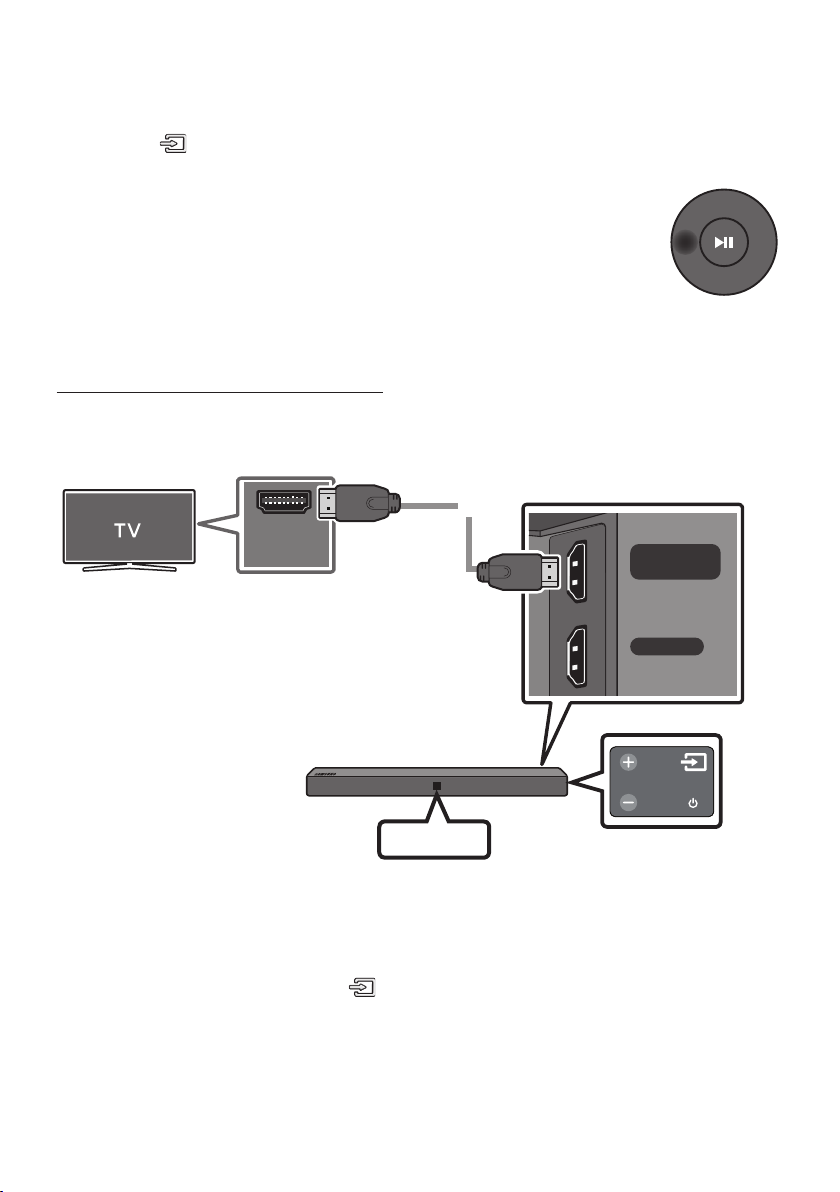
Auto Power Link
Auto Power Link automatically turns on the Soundbar when the TV is turned on.
1. Connect the Soundbar and a TV with a digital optical cable.
2. Press the (Source) button on the right side panel or on the remote control, and then select
“D.IN”.
3. Press the Left button on the remote control for 5 seconds to turn Auto Power
Link on or off.
• Auto Power Link is set to ON by default.
(To turn off this function, turn off Auto Power on the Soundbar.)
• Depending on the connected device, Auto Power Link may not function.
• This function is only available in the “D.IN” mode.
Connecting a TV using an HDMI Cable
Connec t to the HDMI IN
(ARC) p ort of your T V.
Bott om of the Soundba r
HDMI IN
(ARC)
Connec t to the HDMI OUT ( TV-ARC)
HDMI Cable
(not supplied)
port o f the Soundbar mai n unit.
HDMI OUT
(TV-ARC)
HDMI IN
TV ARC
1. With the Soundbar and TV turned on, connect the HDMI cable (not supplied) as shown in the gure.
2. “TV ARC” appears in the display window of the Soundbar main unit and the Soundbar plays TV
sound.
• If TV sound is inaudible, press the (Source) button on the remote control or on the right side
of the Soundbar to switch to “D.IN” mode. The screen displays “D.IN” and “T V ARC” in sequence,
and TV sound is played.
ENG - 7
Right Sid e of the Soundbar
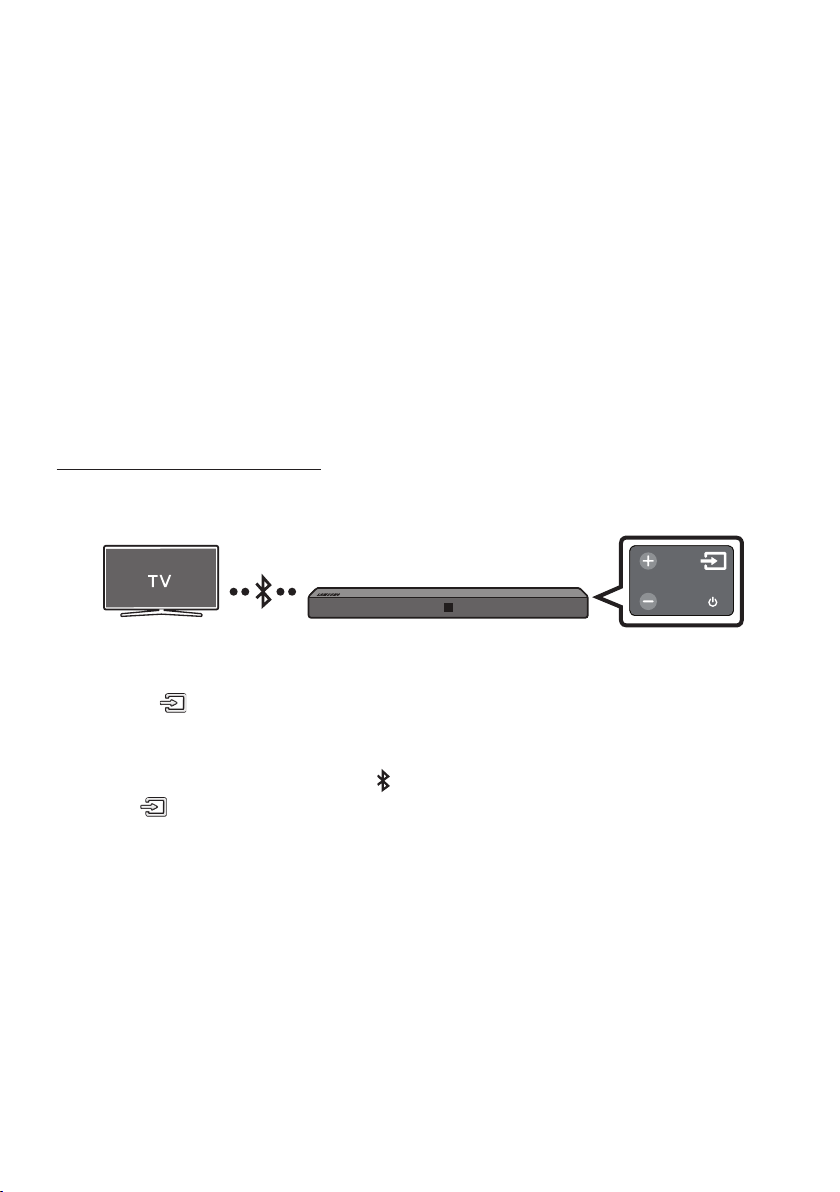
• If “T V ARC” does not appear in the display window of the Soundbar main unit, conrm that the
cable is connected to the correct port.
• Use the volume buttons on the TV’s remote control to change the volume on the Soundbar.
NOTES
• HDMI is an interface that enables the digital transmission of video and audio data with just a single
connector.
• If the TV provides an ARC port, connect the HDMI cable to the HDMI IN (ARC) port.
• We recommend you use a coreless HDMI cable if possible. If you use a cored HDMI cable, use one
whose diameter is less than 14 mm.
• Anynet+ must be turned on.
• This function is not available if the HDMI cable does not support ARC.
Method 2. Connecting Wirelessly
Connecting a TV via Bluetooth
When a TV is connected using Bluetooth, you can hear stereo sound without the hassle of cabling.
• Only one TV can be connected at a time.
The initial connection
1. Press the (Source) button on the right side panel or on the remote control, and then select
“BT”.
2. Change “BT” to “BT PAIRING”.
• When “BT READY” appears, press the PAIR button on the remote control or press and hold
the (Source) button on the right side panel of the Soundbar for more than 5 seconds to
display “BT PAIRING”.
3. Select Bluetooth mode on the TV. (For more information, see the TV’s manual.)
4. Select “[AV] S amsung Soundbar Nxxx N-Series” from the list on TV’s screen.
An available Soundbar is indicated with “Need Pairing” or “Paired” on the TV Bluetooth device list.
To connect the TV to the Soundbar, select the message, and then establish a connection.
• When the TV is connected, [TV Name] → “BT” appears on the Soundbar’s front display.
5. You can now hear TV sound from the Soundbar.
NOTE
• After you have connected the Soundbar to your TV the rst time, use the “BT READY” mode to
reconnect. See Page 9 for details.
ENG - 8
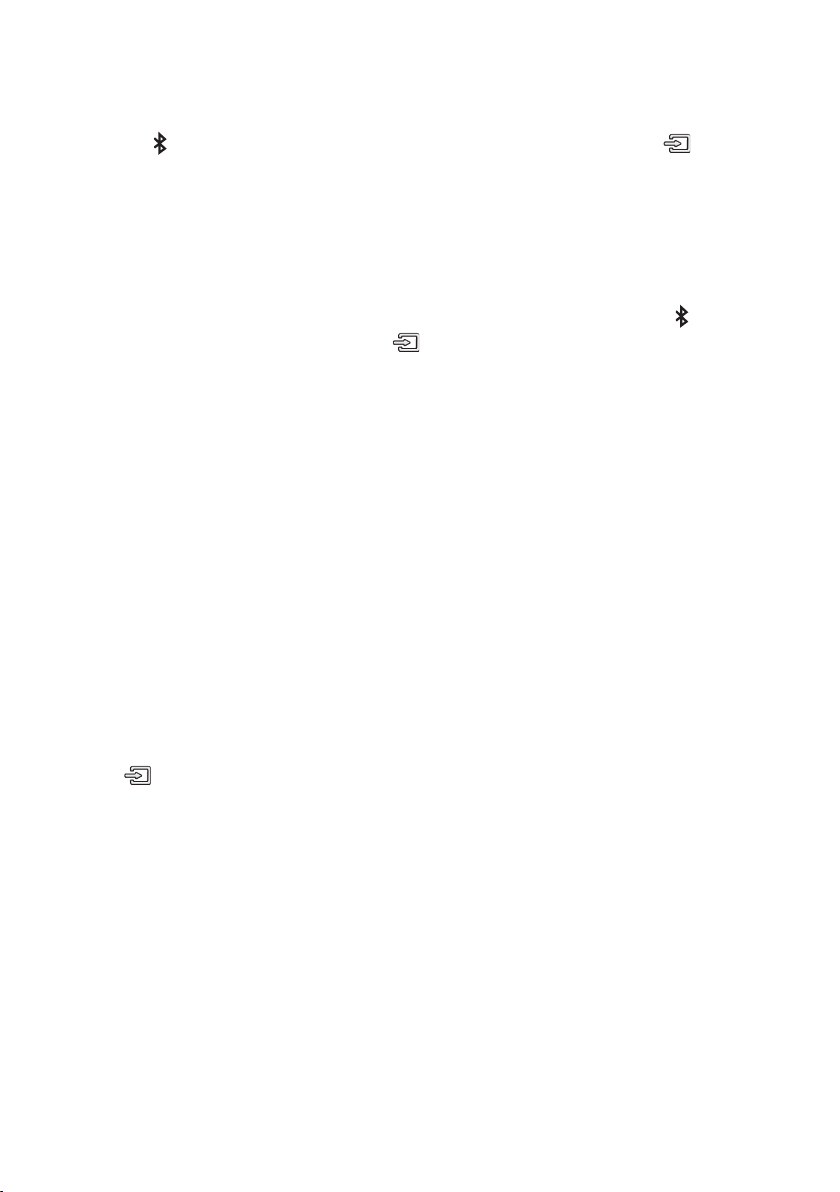
If the device fails to connect
• If the previously connected Soundbar listing (e.g. “[AV] Samsung Soundbar Nxxx N-Series ”)
appears in the list, delete it.
• Press the PAIR button on the remote control or in “BT” mode, press and hold the (Source)
button for more than 5 seconds on the right side of the Soundbar to switch to “BT PAIRING” mode.
Then, select “[ AV] Samsung Soundbar Nxxx N-Series” from the TV’s search list.
What is the difference between BT READY and BT PAIRING?
• BT READY : In this mode, you can search for previously connected TVs or connect a previously
connected mobile device to the Soundbar.
• BT PAIRING : In this mode, you can connect a new device to the Soundbar. (Press the PAIR button
on the remote control or press and hold the (Source) button for more than 5 seconds on the
right side of the Soundbar while in “BT” mode.)
NOTES
• If asked for a PIN code when connecting a Bluetooth device, enter <0000>.
• In Bluetooth connection mode, the Bluetooth connection will be lost if the distance between the
Soundbar and the Bluetooth device exceeds 10 meters.
• The Soundbar automatically turns off after 5 minutes in the Ready state.
• The Soundbar may not perform Bluetooth search or connection correctly under the following
circumstances:
– If there is a strong electrical eld around the Soundbar.
– If several Bluetooth devices are simultaneously paired with the Soundbar.
– If the Bluetooth device is turned off, not in place, or malfunctions.
• Electronic devices may cause radio interference. Devices that generate electromagnetic waves
must be kept away from the Soundbar main unit - e.g., microwaves, wireless LAN devices, etc.
Disconnecting the Soundbar from the TV
Press the (Source) button on the right side panel or on the remote control and switch to any mode
but “BT”.
• Disconnecting takes time because the TV must receive a response from the Soundbar.
(The time required may differ, depending on the TV model.)
• To cancel the automatic Bluetooth connection between the Soundbar and TV, press the
p (Play/Pause) button on the remote control for 5 seconds in “BT READY” status. (Toggle On → Off)
ENG - 9
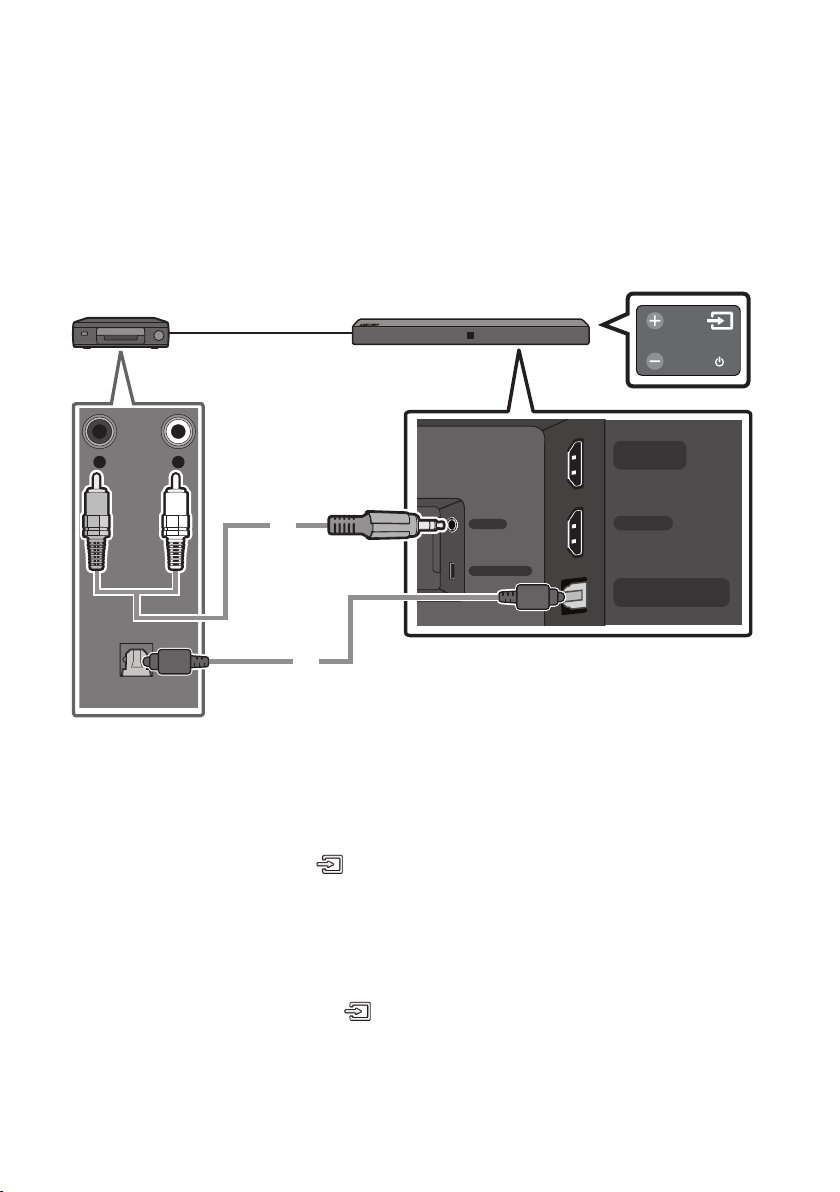
05 CONNECTING AN EXTERNAL DEVICE
Connect to an external device via a wired or wireless network to play the external device’s sound
through the Soundbar.
Connecting using an Optical or Analogue Audio (AUX) Cable
BD / DVD play er / Set-top box /
Game cons ole
R L
- AUDIO -
Audio (AU X) Cable
OPTICAL OUT
(not supplied)
Optic al Cable
AUX IN
USB (5V 0.5A)
Bott om of the Soundba r
Right Sid e of the Soundbar
HDMI OUT
(TV-ARC)
HDMI IN
DIGITAL AUDIO IN
(OPTICAL)
1 Audio (AUX) Cable
X Connect AUX IN (Audio) on the main unit to the AUDIO OUT jack of the Source Device using an
audio cable.
Y Select “AUX” mode by pressing (Source) button on the right side panel or on the remote
control.
2 Optical Cable
X Connect DIGITAL AUDIO IN (OP TICAL) on the main unit to the OPTICAL OUT jack of the Source
Device using a digital optical cable.
Y Select “D.IN” mode by pressing the (Source) button on the right side panel or on the remote
control.
ENG - 10
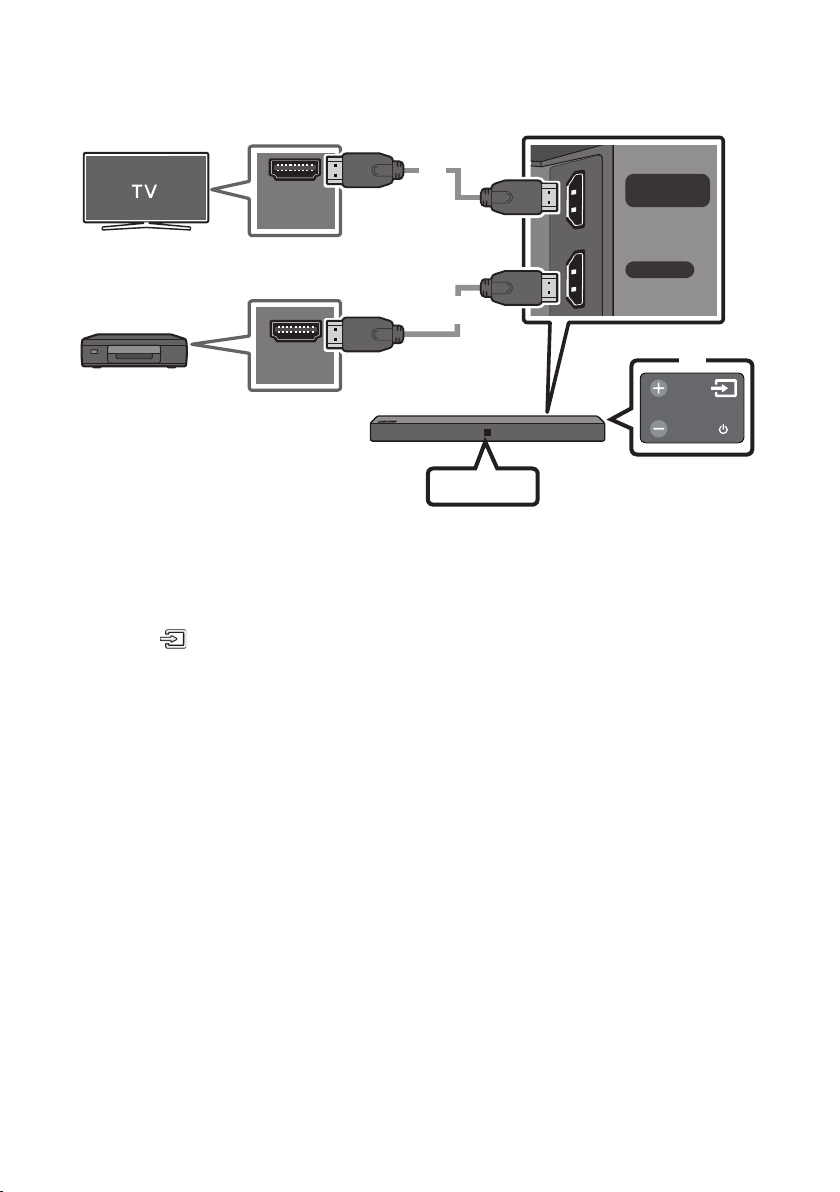
Connecting using an HDMI Cable
Bott om of the Soundba r
HDMI IN
(ARC)
HDMI Cable
(not supplied)
HDMI OUT
(TV-ARC)
HDMI IN
HDMI OUT
External Dev ice
1. Connect an HDMI cable (not supplied) from the HDMI OUT (TV-ARC) jack on the back of the
product to the HDMI IN jack on your TV.
2. Connect an HDMI cable (not supplied) from the HDMI IN jack on the back of the product to the
HDMI OUT jack on your digital device.
3. Press the (Source) button on the right side panel or on the remote control, and then select
“HDMI”.
4. “HDMI” mode is displayed on the Soundbar display panel and sound plays.
HDMI Cable (not supplied)
HDMI
Right Sid e of the Soundbar
ENG - 11
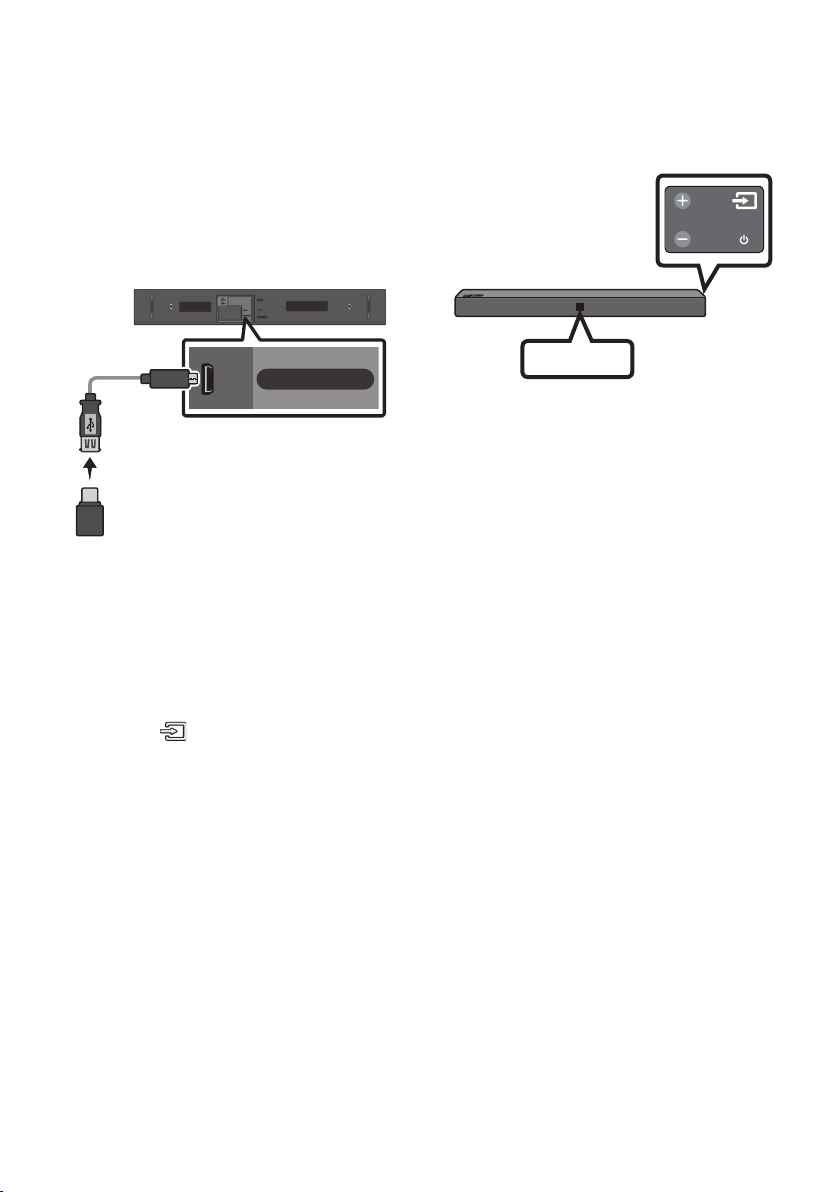
06 CONNECTING A USB
You can play music les located on USB storage devices through the Soundbar.
USB por t
DC 24V
AUX IN
USB (5V 0.5A)
HDMI OUT
(TV-ARC)
HDMI IN
DIGITAL AUDIO IN
(OPTICAL)
USB (5V 0.5A)
Display
USB
Micro USB t o
USB adap ter Cable
(not supplied)
1. Connect a Micro USB to USB adapter cable with a male USB 2.0 Micro USB plug (Type B) on one
end and a standard female 2.0 USB jack (Type A) on the other end to the micro USB jack on your
Soundbar.
• The Micro USB to USB adapter cable is sold separately. To purchase, contact a Samsung Service
Centre or Samsung Customer Care.
2. Connect your USB device to the female end of the adapter cable.
3. Press the (Source) button on the right side panel or on the remote control, and then select
“USB”.
4. “USB” appears in the display screen.
5. Play music les from the USB storage device through the Soundbar.
• The Soundbar automatically turns off (Auto Power Off) if no USB device has been connected for
more than 5 minutes.
ENG - 12

File Format Type Compatibility list
Extension Codec Sampling Rate Bitrate
*.m p3 MPEG 1 Layer2 16KHz ~ 48KHz 80kbps~320kbps
MPEG 1 Layer3 16KHz ~ 48KHz 80kbps~320kbps
MPEG 2 Layer3 16KHz ~ 48KHz 80kbps~320kbps
MPEG 2.5 Layer3 16KHz ~ 48KHz 80kbps~320kbps
*.wma Wave_Format_MSAudio1 16KHz ~ 48KHz 56kbps~128kbps
Wave_Format_
MSAudio2
*.a ac AAC 16KHz ~ 96KHz 48kbps~320kbps
A A C-LC 16KHz ~ 96KHz
HE-AAC 24KHz ~ 96KHz
*.wav - 16KHz ~ 48KHz up to 3000kbps
*.o gg OGG 1.1.0 16KHz ~ 48KHz 50kbps~500kbps
*.ac FL AC 1.1.0, FLAC 1.2.1 16KHz ~ 96KHz up to 3000kbps
16KHz ~ 48KHz 56kbps~128kbps
128kbps~192kbps
5.1ch 320kbp s
48kbps~64kbps
5.1ch 160kbp s
• If there are too many folders and les stored on the USB device, it may take the Soundbar some
time to access and play les.
ENG - 13
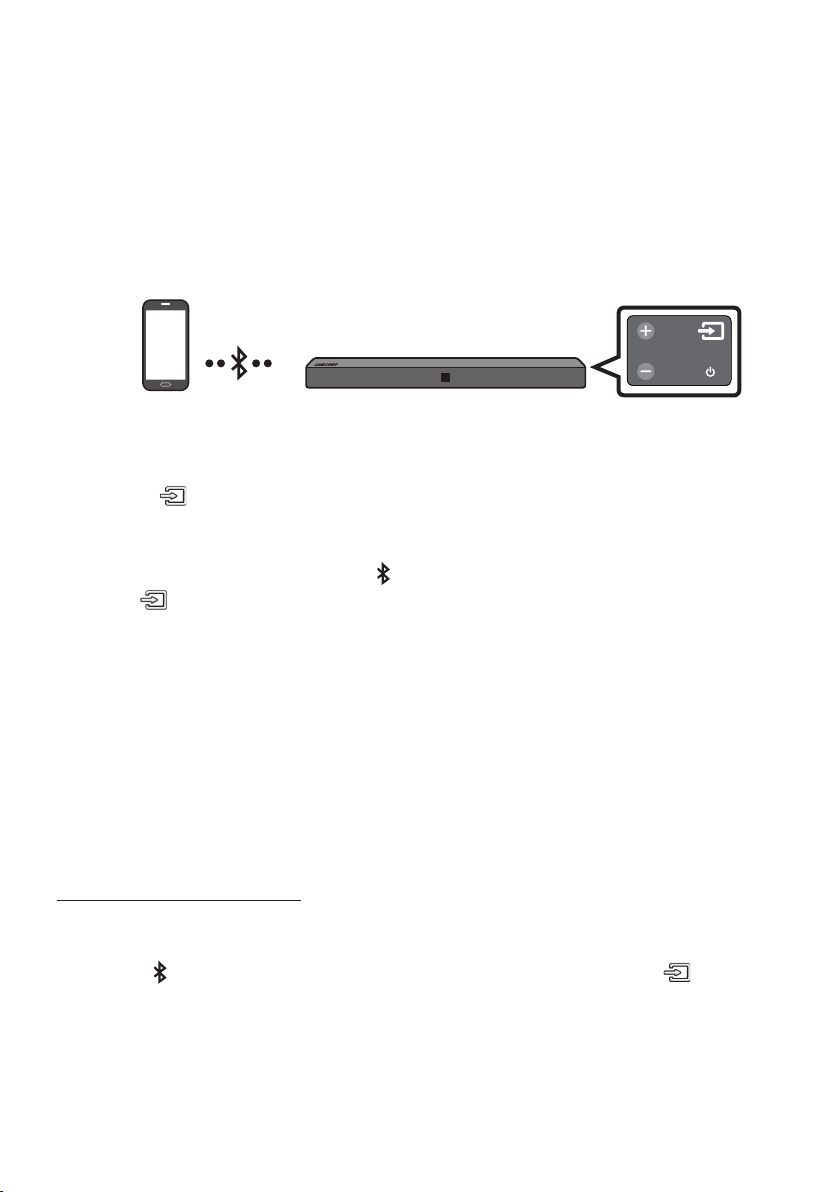
07 CONNECTING A MOBILE DEVICE
Connecting via Bluetooth
When a mobile device is connected using Bluetooth, you can hear stereo sound without the hassle of
cabling.
• You cannot connect more than one Bluetooth device at a time.
Bluetooth device
The initial connection
1. Press the (Source) button on the right side panel or on the remote control, and then select
“BT”.
2. Change “BT” to “BT PAIRING”.
• When “BT READY” appears, press the PAIR button on the remote control or press and hold
the (Source) button on the right side panel of the Soundbar for more than 5 seconds to
display “BT PAIRING”.
3. Select “[AV] Samsung Soundbar Nxxx N-Series ” from the list that appears.
• When the Soundbar is connected to the Bluetooth device, [Bluetooth Device Name] → “BT”
appears in the front display.
4. Play music les from the device, connected via Bluetooth, through the Soundbar.
NOTE
• After you have connected the Soundbar to your mobile device the rst time, use the “BT READY”
mode to reconnect. See Page 15 for details.
If the device fails to connect
• If a previously connected Soundbar listing (e.g. “[ AV] Samsung Soundbar Nxx x N-Series”) appears
in the list, delete it.
• Press the PAIR button on the remote control or in “BT” mode, press and hold the (Source)
button for more than 5 seconds on the right side of the Soundbar to switch to “BT PAIRING” mode.
Then, select “[ AV] Samsung Soundbar Nxxx N-Series” from the Bluetooth device search list.
ENG - 14
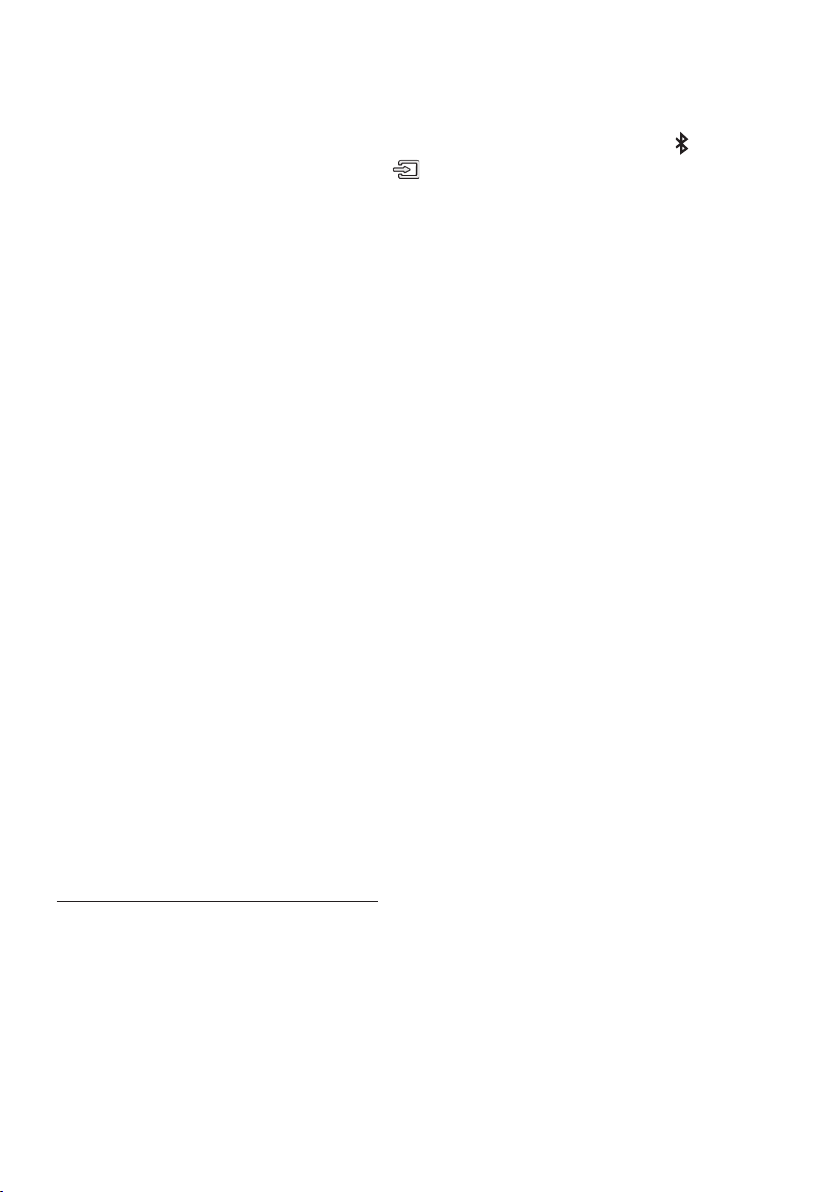
What is the difference between BT READY and BT PAIRING?
• BT READY : In this mode, you can search for previously connected TVs or connect a previously
connected mobile device to the Soundbar.
• BT PAIRING : In this mode, you can connect a new device to the Soundbar. (Press the PAIR button
on the remote control or press and hold the (Source) button for more than 5 seconds on the
right side of the Soundbar while in “BT” mode.)
NOTES
• If asked for a PIN code when connecting a Bluetooth device, enter <0000>.
• In Bluetooth connection mode, the Bluetooth connection will be lost if the distance between the
Soundbar and the Bluetooth device exceeds 10 meters.
• The Soundbar automatically turns off after 5 minutes in the Ready state.
• The Soundbar may not perform Bluetooth search or connection correctly under the following
circumstances:
– If there is a strong electrical eld around the Soundbar.
– If several Bluetooth devices are simultaneously paired with the Soundbar.
– If the Bluetooth device is turned off, not in place, or malfunctions.
• Electronic devices may cause radio interference. Devices that generate electromagnetic waves
must be kept away from the Soundbar main unit - e.g., microwaves, wireless LAN devices, etc.
• The Soundbar supports SBC data (44.1kHz, 48kHz).
• Connect only to a Bluetooth device that supports the A2DP (AV) function.
• You cannot connect the Soundbar to a Bluetooth device that supports only the HF (Hands Free)
function.
• Once you have paired the Soundbar to a Bluetooth device, selecting “[ AV] Samsung Soundbar Nxx x
N-Series” from the device’s scanned devices list will automatically change the Soundbar to “BT”
mode.
– Available only if the Soundbar is listed among the Bluetooth device’s paired devices.
(The Bluetooth device and the Soundbar must have been previously paired at least once.)
• The Soundbar will appear in the Bluetooth device’s searched devices list only when the Soundbar is
displaying “BT READY”.
• Soundbar cannot be paired to another Bluetooth device, while using the Bluetooth function.
Bluetooth Power On (SOUND MODE)
If a previously paired Bluetooth device tries to pair with the Soundbar when the Bluetooth Power On
function is on and the Soundbar is turned off, the Soundbar turns on automatically.
1. Press and hold the SOUND MODE button for more than 5 seconds on the remote while the
Soundbar is turned on.
2. “ON-BLUETOOTH POWER ” appears on the Soundbar’s display.
ENG - 15
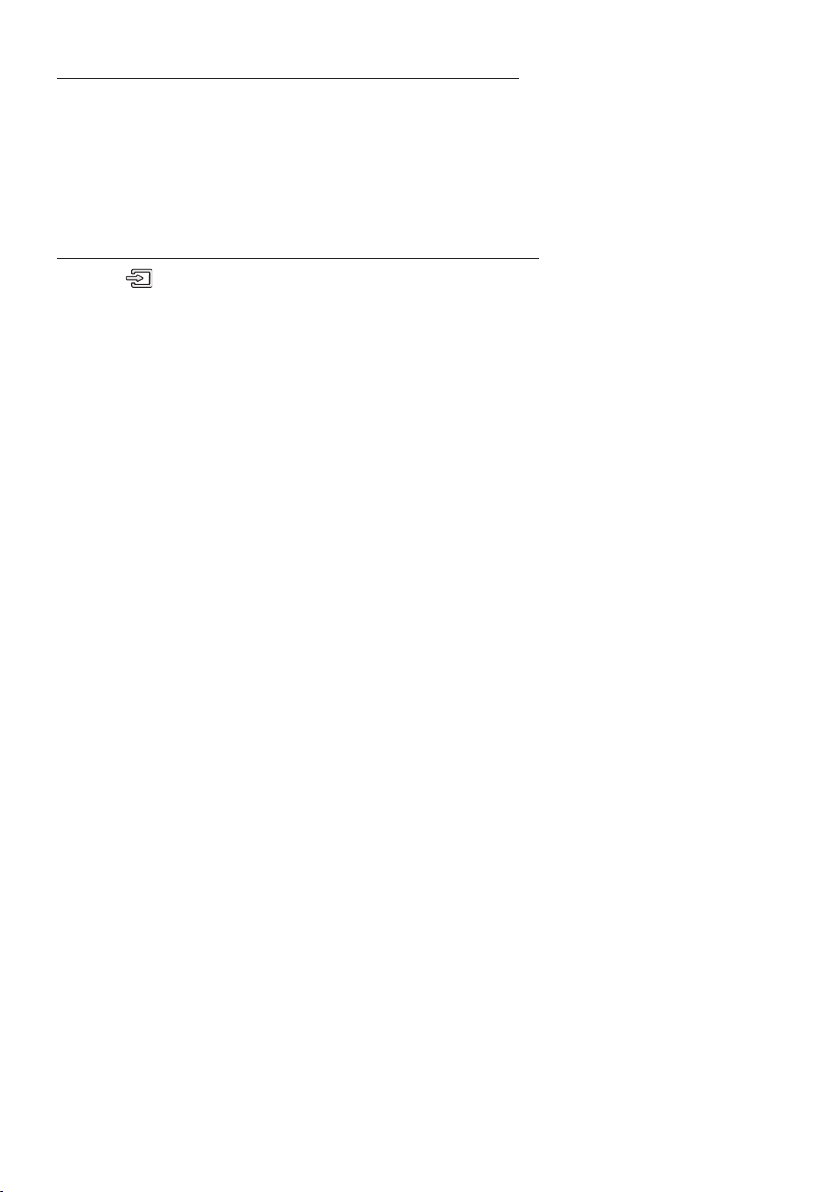
Disconnecting the Bluetooth device from a Soundbar
You can disconnect a Bluetooth device from the Soundbar. For instructions, see the Bluetooth device’s
user manual.
• The Soundbar will be disconnected.
• When the Soundbar is disconnected from the Bluetooth device, the Soundbar will display
“BT DISCONNECTED” on the front display.
Disconnecting the Soundbar from the Bluetooth device
Press the (Source) button on the right side panel or on the remote control, and then change to any
mode except “BT”.
• Disconnecting takes time because the Bluetooth device must receive a response from the
Soundbar. (Disconnection time may differ, depending on the Bluetooth device)
• When the Soundbar is disconnected from the Bluetooth device, the Soundbar will display
“BT DISCONNECTED” on the front display.
NOTES
• In Bluetooth connection mode, the Bluetooth connection will be lost if the distance between the
Soundbar and the Bluetooth device exceeds 10 meters.
• The Soundbar automatically turns off after 5 minutes in the Ready state.
More About Bluetooth
Bluetooth is a technology that enables Bluetooth-compliant devices to interconnect easily with each
other using a short wireless connection.
• A Bluetooth device may cause noise or malfunction, depending on usage, if:
– A part of your body is in contact with the receiving/transmitting system of the Bluetooth
device or the Soundbar.
– It is subject to electrical variation from obstructions caused by a wall, corner, or ofce partition.
– It is exposed to electrical interference from same frequency-band devices including medical
equipment, microwave ovens, and wireless LANs.
• Pair the Soundbar with the Bluetooth device while they are close together.
• The further the distance between the Soundbar and Bluetooth device, the worse the quality is.
If the distance exceeds the Bluetooth operational range, the connection is lost.
• In poor reception areas, the Bluetooth connection may not work properly.
• The Bluetooth connection only works when it is close to the unit. The connection will be
automatically cut off if the Bluetooth device is out of range. Even within range, the sound quality
may be degraded by obstacles such as walls or doors.
• This wireless device may cause electric interference during its operation.
ENG - 16
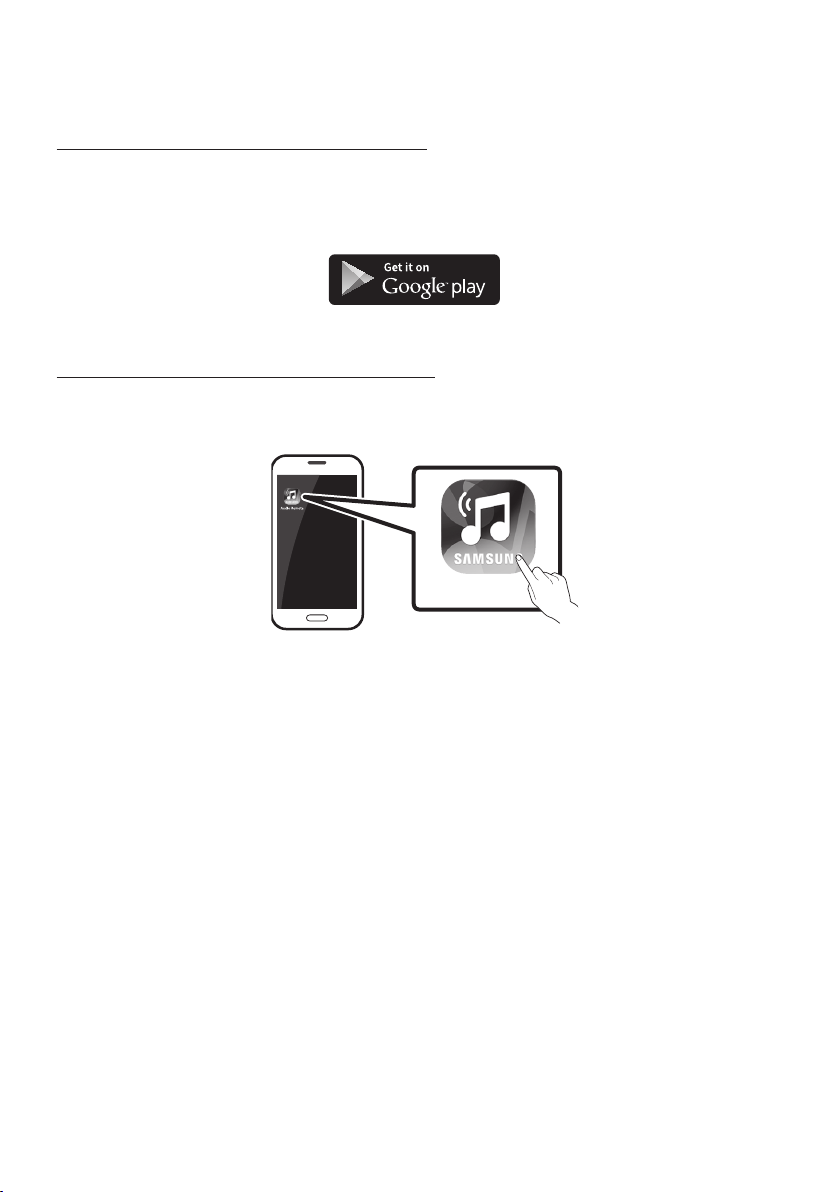
Using the Samsung Audio Remote App
Installing the Samsung Audio Remote App
To control the Soundbar with your smart device and the Samsung Audio Remote app, download the
Samsung Audio Remote app from the Google Play store.
Market se arch : Samsung Au dio Remote
Launching the Samsung Audio Remote App
To launch and use the Samsung Audio Remote app, touch the Audio Remote icon on your smart device,
and then follow the directions on the screen.
Audio Remote
• The Samsung Audio Remote app is only compatible with Android mobile phones and mobile devices
running Android OS 3.0 or later.
ENG - 17
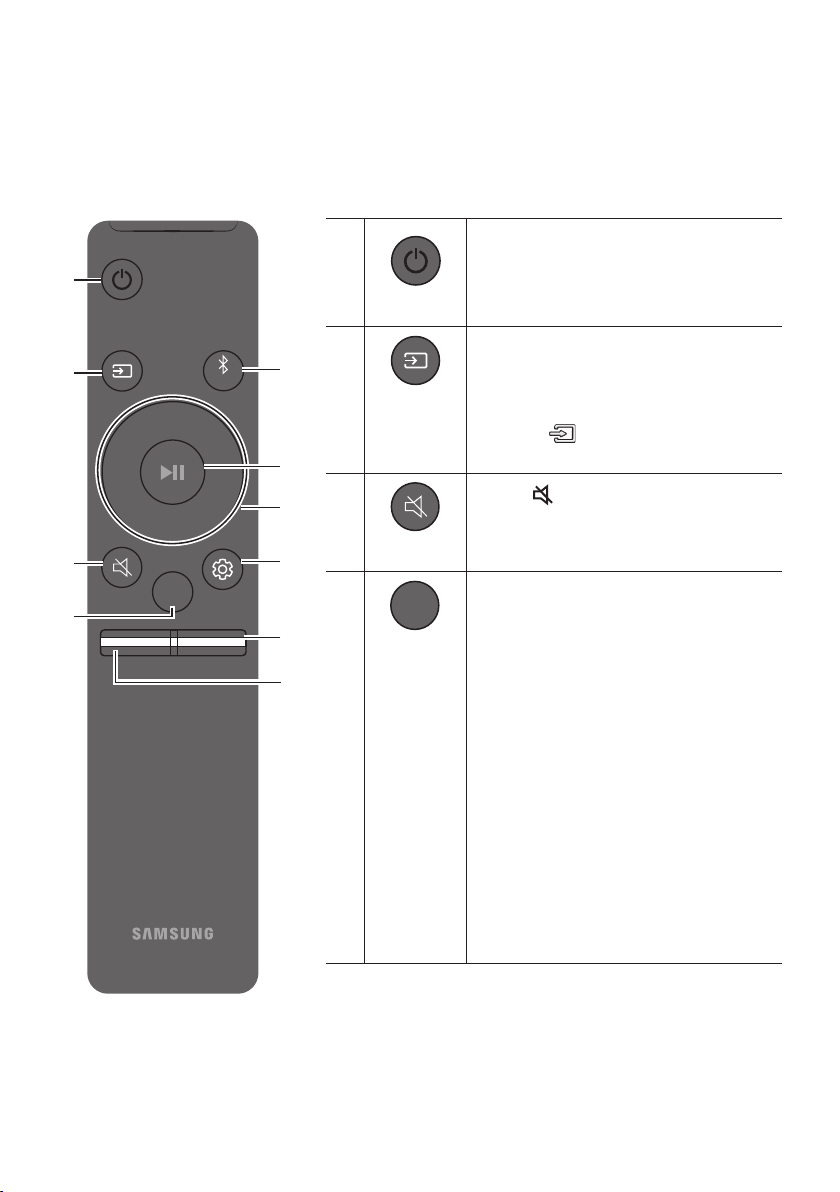
08 USING THE REMOTE CONTROL
PAIR
PAIR
How to Use the Remote Control
SOUND
MODE
VOL BASS
SOUNDBAR
PAIR
SOUND MODE
Power
Source
Mute
SOUND
MODE
Turns the Soundbar on and off.
Press to select a source connected to the
Soundbar.
• BT PAIRING mode
To turn on “BT PAIRING” mode, press and
hold the (S ource) button for more than
5 seconds.
Press the (Mute) button to mute the sound.
Press it again to unmute the sound.
You can selec t the desired sound effect by
choosing STANDARD or SURROUND.
• DRC (Dynamic Rang e Control)
Lets you apply dynamic range control to
Dolby Digital tracks. If you press and hold the
SOUND MODE button while in standby
mode, DRC (Dynamic Range Control) turns
on or off. With the DRC turned on, loud sound
is reduced. (The sound may be distor ted.)
• Bluetooth Power
This feature automatically turns Soundbar on
when receiving a connection request from a
previously connected TV or Bluetooth device.
The set ting is On by default.
– Press and hold the SOUND MODE
button for more than 5 seconds to turn
off Bluetooth Power function.
ENG - 18
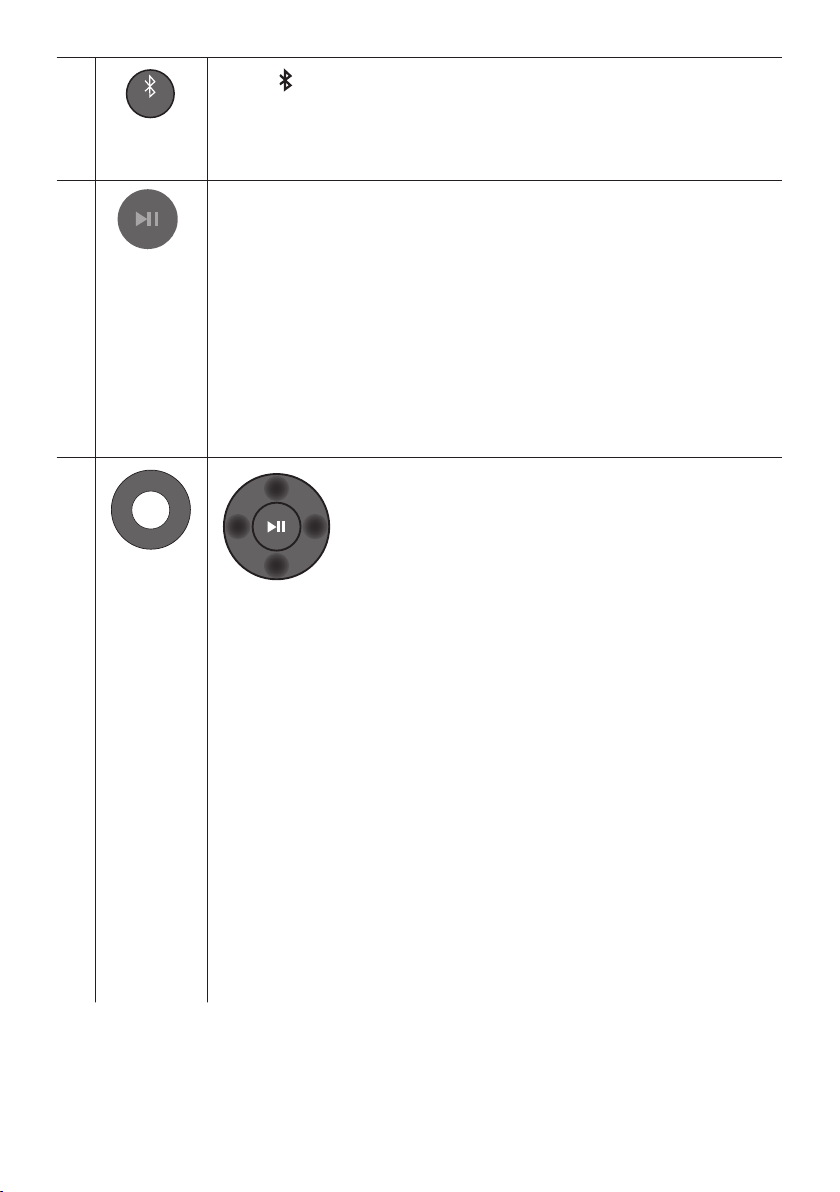
PAIR
Bluetooth
PAIR
Press the PAIR button. “BT PAIRING” appears in the Soundbar’s display.
You can connec t to a new Bluetooth device in this mode by selecting the device from the
Bluetooth device search list.
Play / Pau se
Up/Down/
Left/Right
Press the p button to pause a music le temporarily.
When you press the button again, the music le plays.
• Auto Power Down Function
The unit turns off automatically in the following situations.
– D.IN / HDMI / BT / USB Mode : If there is no audio signal for 5 minutes.
– AUX Mode :
– If the Audio (AUX) Cable is disconnected for 5 minutes.
– If there is no KE Y input for 8 hours when the Audio (AUX) Cable is connec ted.
(Auto Power Down function can be turned off only in that case.)
– To turn off Auto Power Down function, while in “AUX” mode, press and hold the
p button for 5 seconds. “ON -AUTO POWER DO WN” / “OFF-A UTO POWER
DOWN” appears on the display.
Press the indicated areas to select Up/Down/Left/Right.
Press Up/Down/Left /Right on the button to select or set functions.
• Repeat
To use the Repeat function in “USB” mode, press the Up but ton.
• Music Skip
Press the Right button to select the next music le. Press the Left button to select
the previous music le.
• Anynet+ / Auto P ower Link
You can turn Anynet+ and Auto Power Link on or off.
Anynet+ and Auto Power Link are controlled by the Right and Left buttons
respectively.
– Anynet+ : If the Soundbar is connected to a Samsung TV through an HDMI cable,
you can control your Soundbar with a Samsung TV remote control.
Press and hold the Right but ton for 5 seconds to toggle Anynet+ ON and OFF.
– Auto Power Link : If the Soundbar is connected to your TV through a digital
optical cable, the Soundbar can automatically turn on when you turn on your TV.
Press and hold the Left button for 5 seconds to toggle Auto Power Link ON and
OFF.
– Anynet+ / Auto Power Link are set to ON by default.
ENG - 19
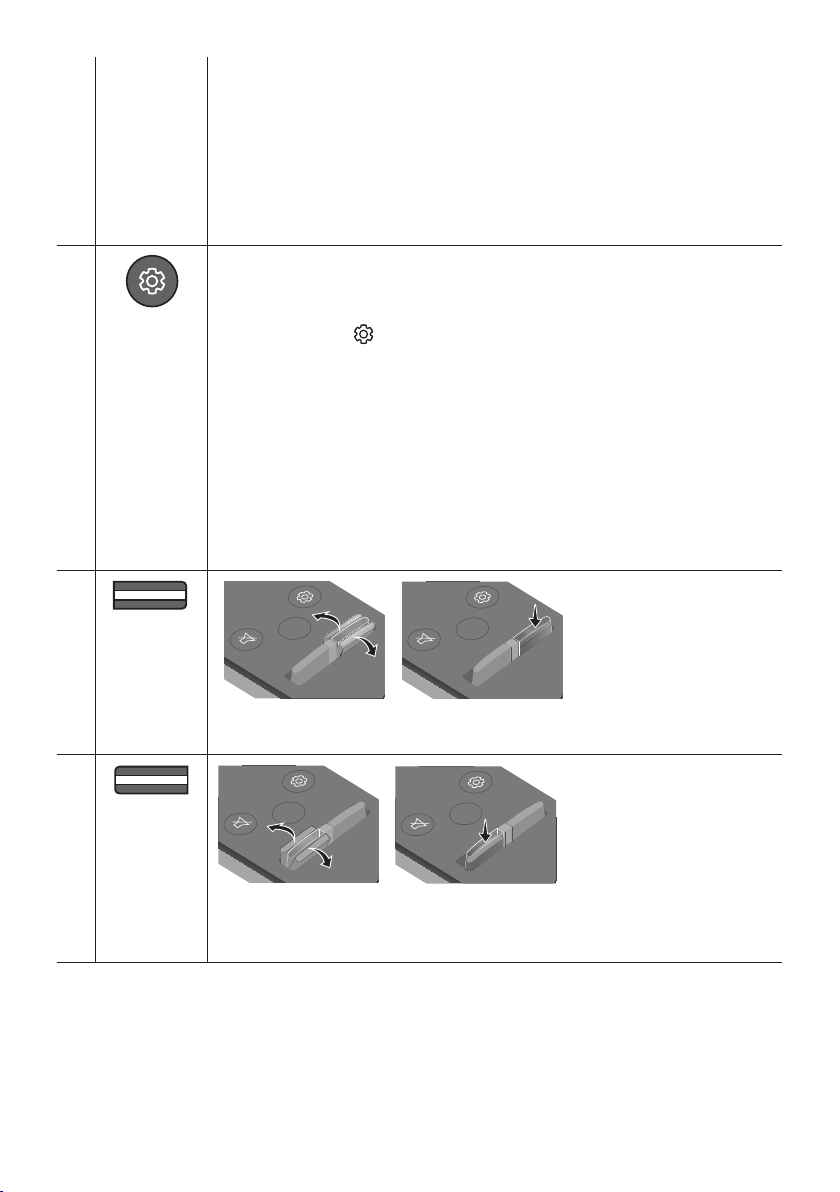
• Volume restriction function
PAIR
SOUNDBAR
SOUNDBAR
SOUND
MODE
PAIR
SOUND
MODE
VOL
BASS
SOUNDBAR
SOUND
MODE
VOL
BASS
SOUNDBAR
SOUNDBAR
SOUNDBAR
Because it may damage hearing when the power is turned on at high volumes, it
adjusts the volume to 20 when the set volume is higher than 20.
– The default value for Volume restriction is of f. The set volume is maint ained even
when the power is turned off.
– To change the setting, press and hold the Down button on the remote control for
5 seconds. With the volume restriction off, “V FREE ” appears on the front display
and with the function on, “ V LOCK” appears.
Sound Control
BASS
VOL
You can selec t from TREBLE, AUDIO SYNC
, REAR LEVEL, or REAR SPEAKER ON/OFF
.
• To adjust the TREBLE volume, select Sound Control TREBLE, and then use the
Up/Down buttons to adjust the volume within the -6 to +6 range.
• Press and hold the (Sound Contr ol) button for about 5 seconds to adjust the sound
for each frequency band. 150Hz, 300Hz, 600Hz, 1. 2KHz, 2.5KHz, 5KHz, and 10KHz are
selectable (Left/Right) and each can be adjusted to a set ting between - 6 ~ +6 (Up/
Down).
• If the video and audio between the TV and your Soundbar are not synchronised, selec t
AUDIO SYNC in Sound Settings, and then
set audio delay bet ween 0~300 milliseconds
by using the Up/Down buttons. (Except “USB” mode)
• If surround speakers (not supplied) are connected, select REAR LEVEL and use the Up/
Down buttons to adjust the volume within the -6 to +6 range.
The REAR SPEAKER function can be turned ON/OFF by using the Up/Down buttons.
• AUDIO SYNC is only suppor ted in some functions.
SOUND
MODE
BASS
VOL
SOUND
MODE
BASS
VOL
Push the button up or down to adjust the bass volume within the -6 to +6 range.
To set the bass volume level to 0, press the button.
SOUND
MODE
BASS
VOL
SOUND
MODE
BASS
VOL
Push the button up or down to adjust the volume.
• Mute
Press the VOL but ton to mute the sound. Press it again to unmute the sound.
ENG - 20
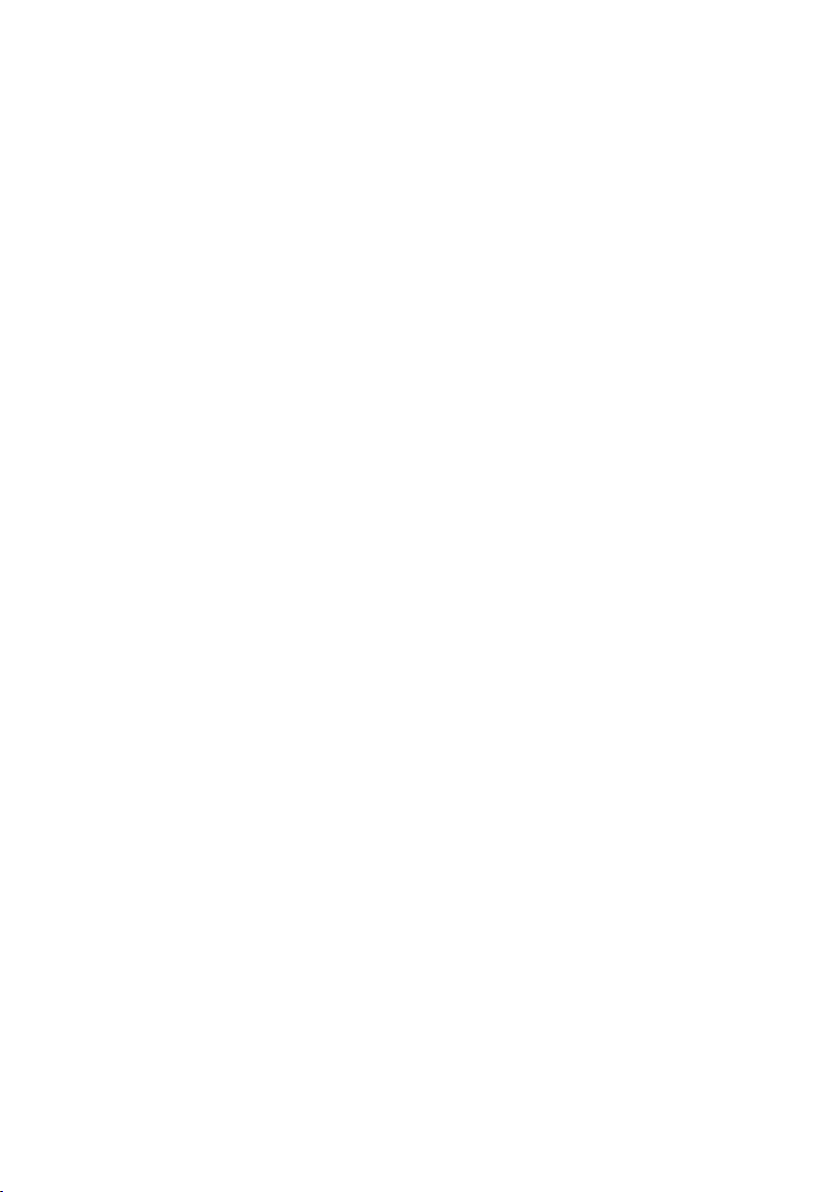
Adjusting the Soundbar volume with a TV remote control
Use the TV menu to set the TV speaker on a Samsung TV to external speakers.
(For more information, see the TV’s user manual.)
• After installing the Soundbar, you can adjust the Soundbar’s volume using the IR remote control
that came with a Samsung TV. (If you do not want to use this function, when the Soundbar is on,
push the BASS button up and hold it for 5 seconds. “OFF-TV REMOTE” appears in the Soundbar’s
display and the function turns off.)
To adjust the volume using only the Samsung TV remote control, push the BASS button up and hold
it for more than 5 seconds until “SAMSUNG-TV REMOTE” appears in the Soundbar display.
– Each time you push the BASS button up and hold it for 5 seconds, the mode switches in the
following order: “SAMSUNG-TV REMOTE” (Default mode) → “OFF-TV REMOTE” → “ALL-TV
REMOTE”.
• To adjust the Soundbar volume with the remote control that came with a TV made by a third party
manufacturer, turn the Soundbar on, push the BASS button up and hold it for 5 seconds
(“OFF-TV REMOTE” appears on the Soundbar’s display), release the BASS button, and then push the
BASS button up and hold it again for more than 5 seconds. (“ALL-TV REMOTE” appears on the
Soundbar’s display.)
– This function may not be available, depending on the remote control.
– Manufacturers supporting this function:
VIZIO, LG, Sony, Sharp, PHILIPS, PANASONIC, TOSHIBA, GRUNDIG, Hisense, RCA
ENG - 21
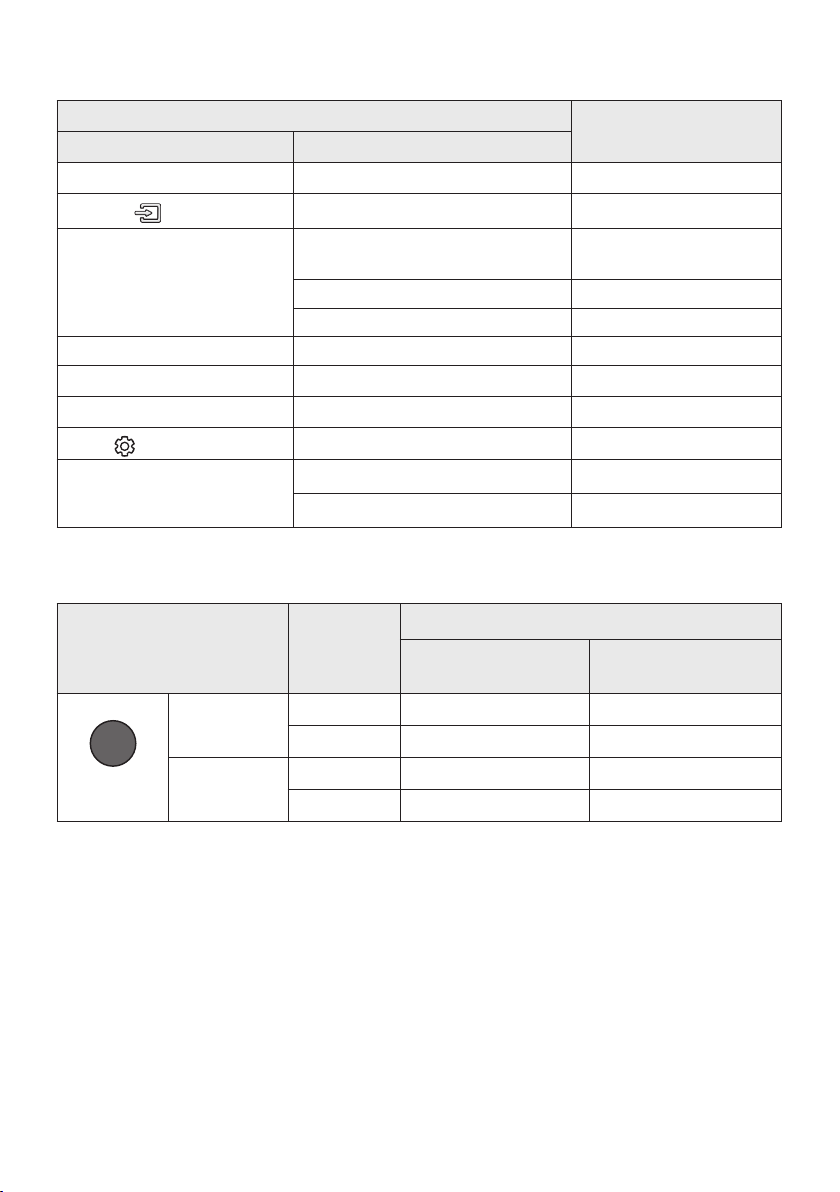
Using the Hidden Buttons
Bluetooth
POWER
Hidden Button
Remote Control Button Function
BASS TV remote control On/Off (Standby) page 21
(Source)
p (Play / Pause)
Left Auto Power Link ON/OFF page 19
Right Anynet+ ON/OFF page 19
Down Volume restriction On/Off page 20
(Sound Control)
SOUND MODE
BT Paring page 18
Auto Power Down On/Off
(AUX mode)
Initialise (Standby) page 26
BT Ready page 9
7 Band EQ page 20
DRC ON/OFF (Standby) page 18
Bluetooth Power page 18
Reference page
page 19
Outputspecicationsforthedifferentsoundeffectmodes
Output
SOUND
MODE
SOUND MODE
Effect Input
2.0 ch
STANDARD
5.1 ch 2.0 ch 4.0 ch
2.0 ch
SURROUND
5.1 ch 2.0 ch 4.0 ch
Except Wireless Rear
Spea ker Kit
2.0 ch 4.0 ch
2.0 ch 4.0 ch
Include Wireless Rear
Spea ker Kit
• Samsung Wireless Rear Speaker Kit can be purchased separately. To purchase a Kit, contact the
vendor you purchased the Soundbar from.
ENG - 22
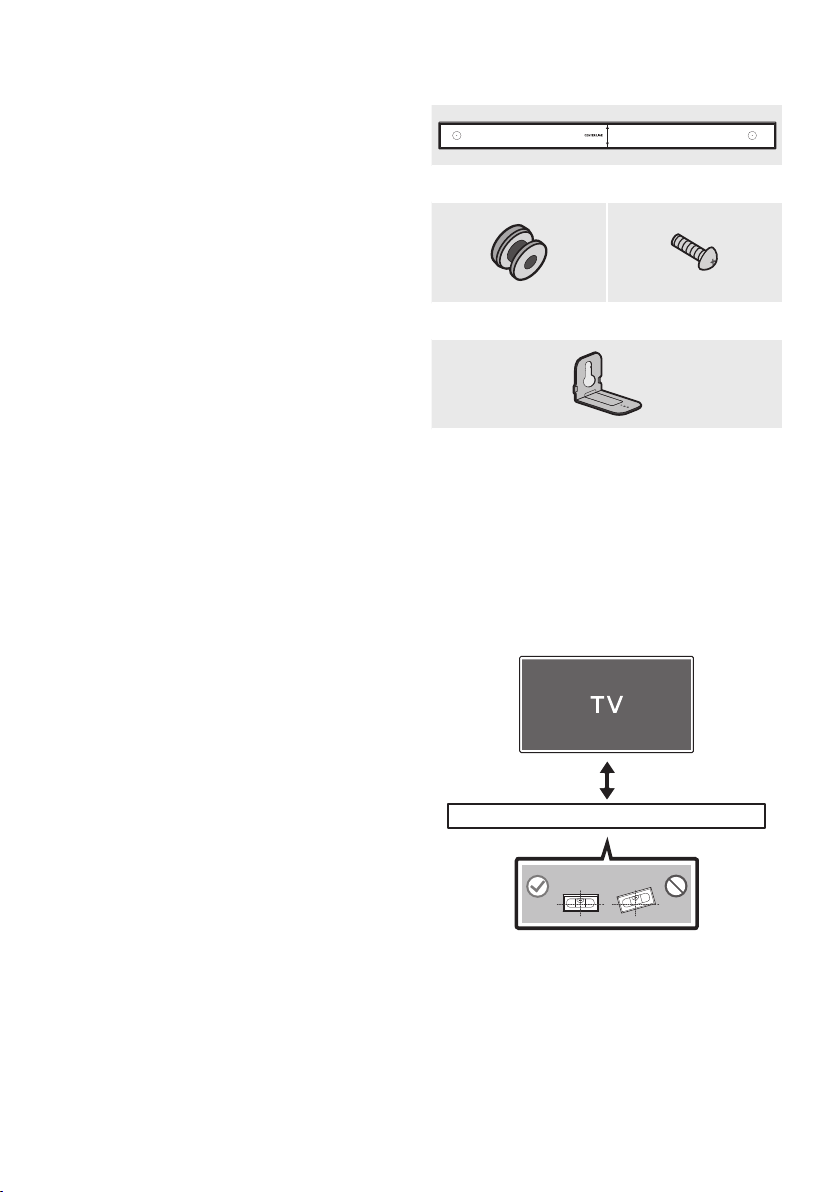
09 INSTALLING THE
Wallmount Components
WALL MOUNT
Installation Precautions
• Install on a vertical wall only.
• Do not install in a place with high
temperature or humidity.
• Verify whether the wall is strong enough to
support the product’s weight. If not, reinforce
the wall or choose another installation point.
• Purchase and use the xing screws or
anchors appropriate for the kind of wall you
have (plaster board, iron board, wood, etc.). If
possible, x the support screws into wall
studs.
• Purchase wall mounting screws according to
the type and thickness of the wall you want to
mount the Soundbar on.
– Diameter: M5
– Length: 35 mm or longer recommended.
• Connect cables from the unit to external
devices before you install the Soundbar on
the wall.
• Make sure the unit is turned off and
unplugged before you install it. Otherwise, it
may cause an electric shock.
450mm
Wall Mount Guide
Holder-Screw (2 EA) Screw (2 EA)
Bracket-Wall Mount
1. Place the Wall Mount Guide against the wall
surface.
• The Wall Mount Guide must be level.
• If your TV is mounted on the wall, install
the Soundbar at least 5 cm below the TV.
(2 EA)
5 cm or more
ENG - 23
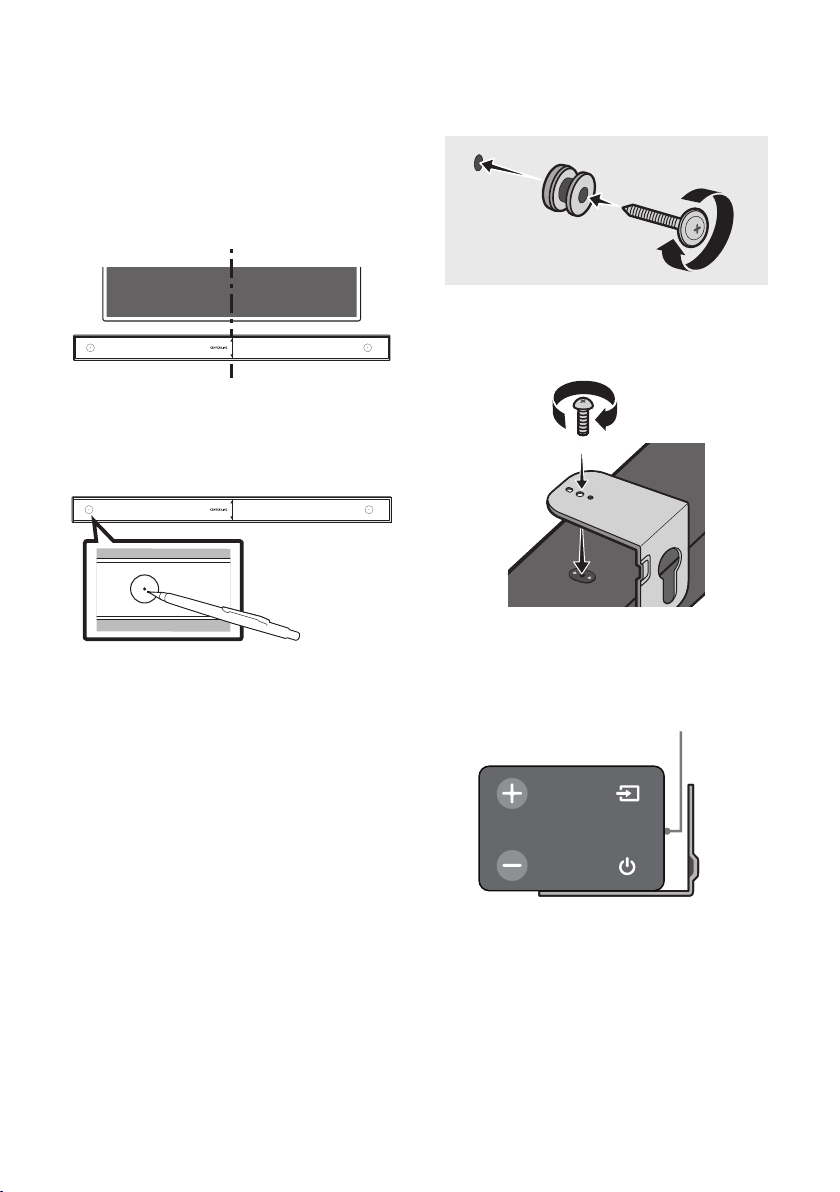
2. Align the Paper Template’s Centre Line with
CENTER LINE
the centre of your TV (if you are mounting
the Soundbar below your TV), and then x
the Wall Mount Guide to the wall using tape.
• If you are not mounting below a TV, place
the Centre Line in the centre of the
installation area.
450mm
Centre Line
3. Use a sharp object, such as a pen or pencil, to
mark the holes’ positions, and then remove
the Wall mount Guide.
450mm
4. Using an appropriately sized drill bit, drill a
hole in the wall at each marking.
• If the markings do not correspond to the
positions of studs, make sure you insert
appropriate anchors or mollies into the
holes before you insert the support
screws. If you use anchors or mollies,
make sure the holes you drill are large
enough for the anchors or mollies you
use.
5. Push a screw (not supplied) through each
Holder-Screw, and then screw each screw
rmly into a support screw hole.
6. Install the 2 Bracket-Wall Mounts in the
correct orientation on the bottom of the
Soundbar using 2 Screws.
• When assembling, make sure the hanger
part of the Bracket-Wall Mounts are
located behind the rear of the Soundbar.
Rear of S oundbar
Right end o f Soundbar
ENG - 24
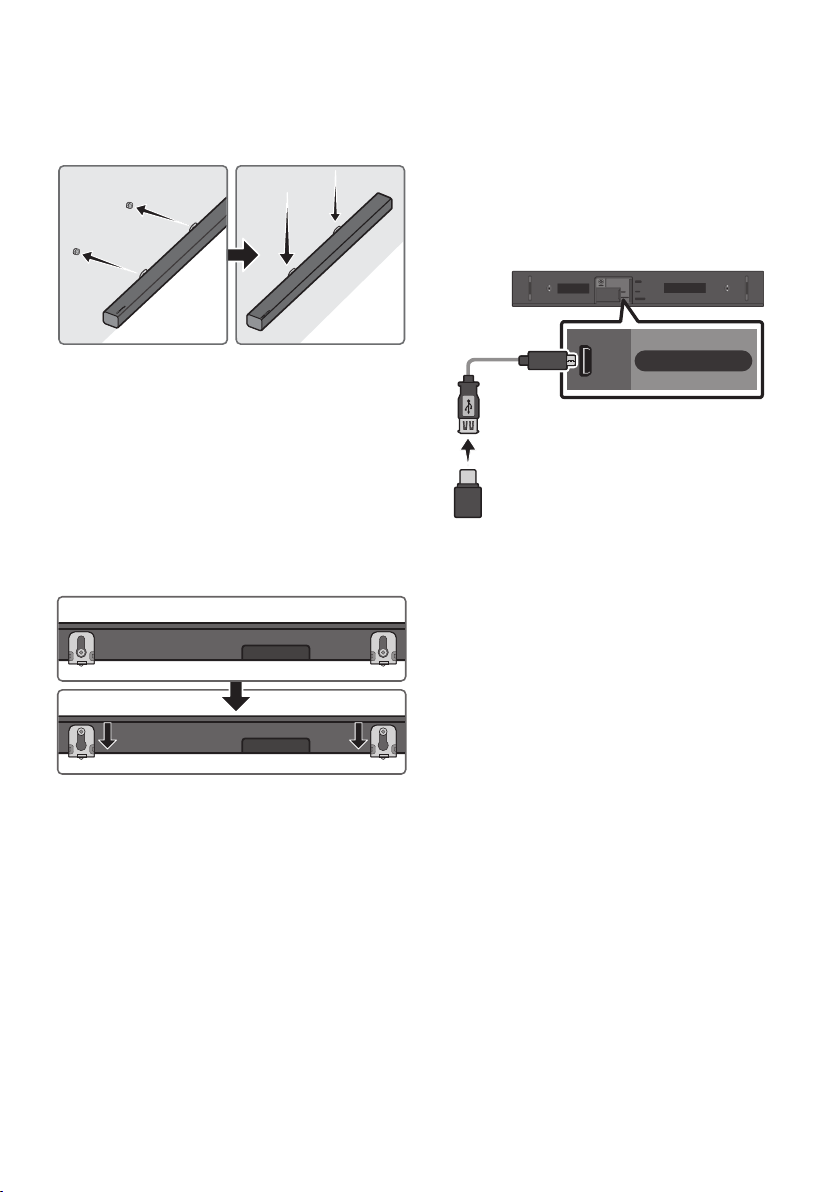
7. Install the Soundbar with the attached
Bracket-Wall Mounts by hanging the
Bracket-Wall Mounts on the Holder-Screws
on the wall.
10 SOFTWARE
UPDATE
Samsung may offer updates for the Soundbar’s
systemrmwareinthefuture.
USB por t
HDMI OUT
(TV-ARC)
DC 24V
HDMI IN
AUX IN
USB (5V 0.5A)
DIGITAL AUDIO IN
(OPTICAL)
8. Slide the Soundbar down as shown below so
that the Bracket-Wall Mounts rest securely
on the Holder-Screws.
• Insert the Holder-Screws into the wide
(bottom) part of the Bracket-Wall
Mounts, and then slide the Bracket-Wall
Mounts down so that Bracket-Wall
Mounts rest securely on the
Holder-Screws.
USB (5V 0.5A)
Micro USB t o
USB adap ter Cable
(not supplied)
If an update is offered, you can update the
rmware by connecting a USB device with the
rmware update stored on it to the USB port on
your Soundbar.
For more information about how to download
update les, go to the Samsung Electronics
website at (www.samsung.com Support).
Then, enter or select the model number of your
Soundbar, select the Software & Apps option, and
then Downloads. Note that the option names can
var y.
ENG - 25

Updating Procedure
If UPDATE is not displayed
1. Connect a Micro USB to USB adapter cable
with a male USB 2.0 Micro USB plug (Type B)
on one end and a standard female 2.0 USB
jack (Type A) on the other end to the micro
USB jack on your Soundbar.
• The Micro USB to USB adapter cable is
sold separately. To purchase, contact a
Samsung Service Centre or Samsung
Customer Care.
2. Follow the steps below to download the
product software:
Go to the Samsung website at
(samsung.com) search for the model name
- select the customer support option (the
option name is subject to change)
3. Save the downloaded software to a USB
stick and select “Extract Here” to unzip the
folder.
4. Turn off the Soundbar and connect the USB
stick containing the software update to the
female port on a Micro USB adapter cable.
Connect the cable to the USB port on the
Soundbar.
5. Turn on the Soundbar. Within 3 minutes,
“UPDATE” is displayed and updating begins.
6. When the update nishes, the Soundbar
turns off. Press the p button on the remote
control for 5 seconds. “INIT” appears on the
display and then the Soundbar turns off.
The update is complete.
• This product has a DUAL BOOT function.
If the rmware fails to update, you can
update the rmware again.
1. Turn off the Soundbar, disconnect and then
reconnect the USB storage device that
contains the update les to the Soundbar’s
USB port.
2. Disconnect the Soundbar’s power cord,
reconnect it, and then turn on the Soundbar.
• Updating rmware may not work
properly if audio les supported by the
Soundbar are stored in the USB storage
device.
• Do not disconnect the power or remove
the USB device while updates are being
applied. The main unit will turn off
automatically after completing the
rmware update.
• After update is completed, the user setup
in Soundbar is initialised. We recommend
you write down your settings so that you
can easily reset them after the update.
If the software update fails, check if the
USB stick is defective.
• Mac OS users should use MS-DOS (FAT)
as the USB format.
• Updating via USB may not be available,
depending on the USB storage device
manufacturer.
ENG - 26
