SAMSUNG HW-MS550, HW-MS551 User Manual [nl]
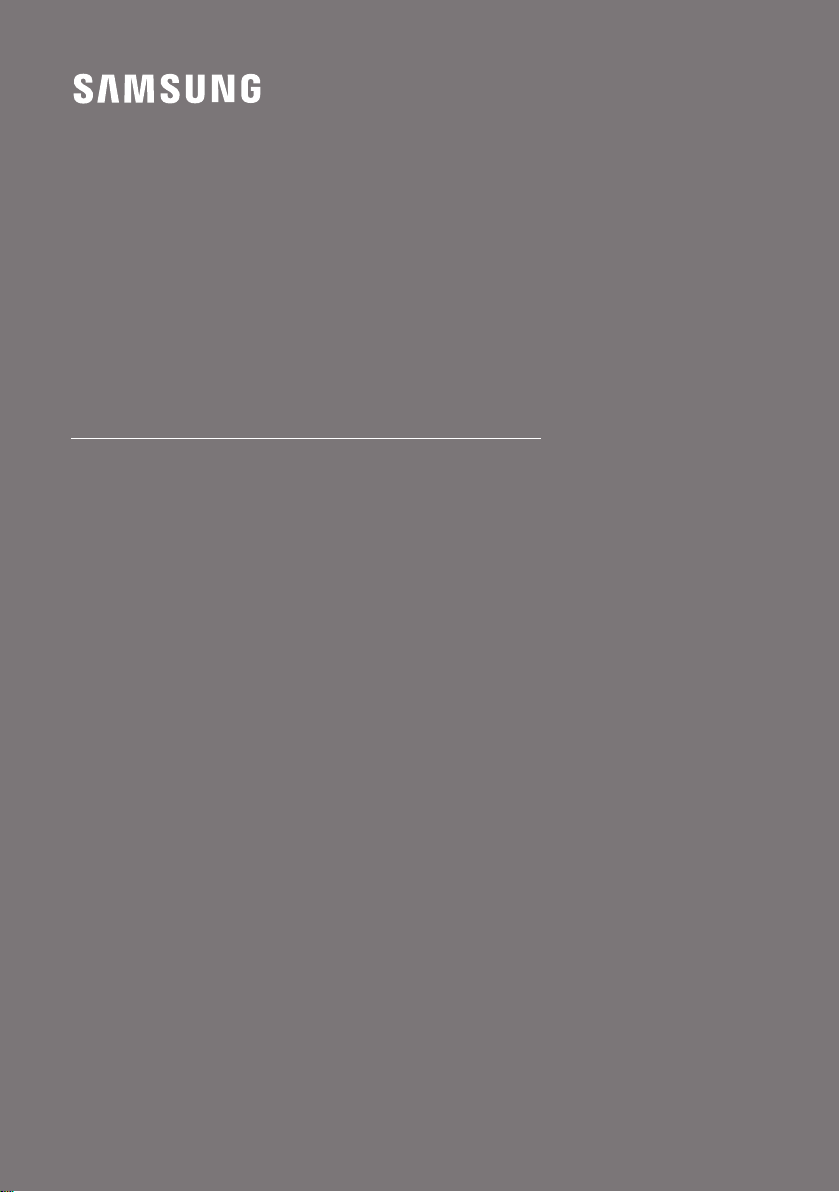
FULL MANUAL
HW-MS550 / HW-MS551
Imagine the possibilities
Thank you fo r purchasing this Samsung product.
To receive more complete s ervice, please register
your product at www.samsung.com/register

SAFETY INFORMATION
SAFETY WARNINGS
TO REDUCE THE RISK OF ELECTRIC SHOCK, DO
NOT REMOVE THE COVER (OR BACK).
NO USER-SERVICEABLE PARTS ARE INSIDE.
REFER SERVICING TO QUALIFIED SERVICE
PERSONNEL.
CAUTION
RISK OF E LECTRIC S HOCK.
DO NOT OP EN.
This symbol indicates that high voltage
is present inside. It is dangerous to make
any kind of contact with any internal
part of this product.
This symbol indicates that important
literature concerning operation and
maintenance has been included with
this product.
Class II product : This symbol indicates
that it does not require a safety
connection to electrical ear th (ground).
AC voltage : This symbol indicates that
the rated voltage marked with the
symbol is AC voltage.
WARNING
• To reduce the risk of re or electric shock, do
not expose this appliance to rain or moisture.
CAUTION
• TO PREVENT ELECTRIC SHOCK, MATCH WIDE
BLADE OF PLUG TO WIDE SLOT, FULLY
INSERT.
• This apparatus shall always be connected to a
AC outlet with a protective grounding
connection.
• To disconnect the apparatus from the mains,
the plug must be pulled out from the mains
socket, therefore the mains plug shall be
readily operable.
• Do not expose this apparatus to dripping or
splashing. Do not put objects lled with
liquids, such as vases on the apparatus.
• To turn this apparatus off completely, you
must pull the power plug out of the wall
socket. Consequently, the power plug must
be easily and readily accessible at all times.
DC voltage : This symbol indicates that
the rated voltage marked with the
symbol is DC voltage.
Caution, Consult instructions for use :
This symbol instructs the user to consult
the user manual for fur ther safety
related information.
ENG - ii
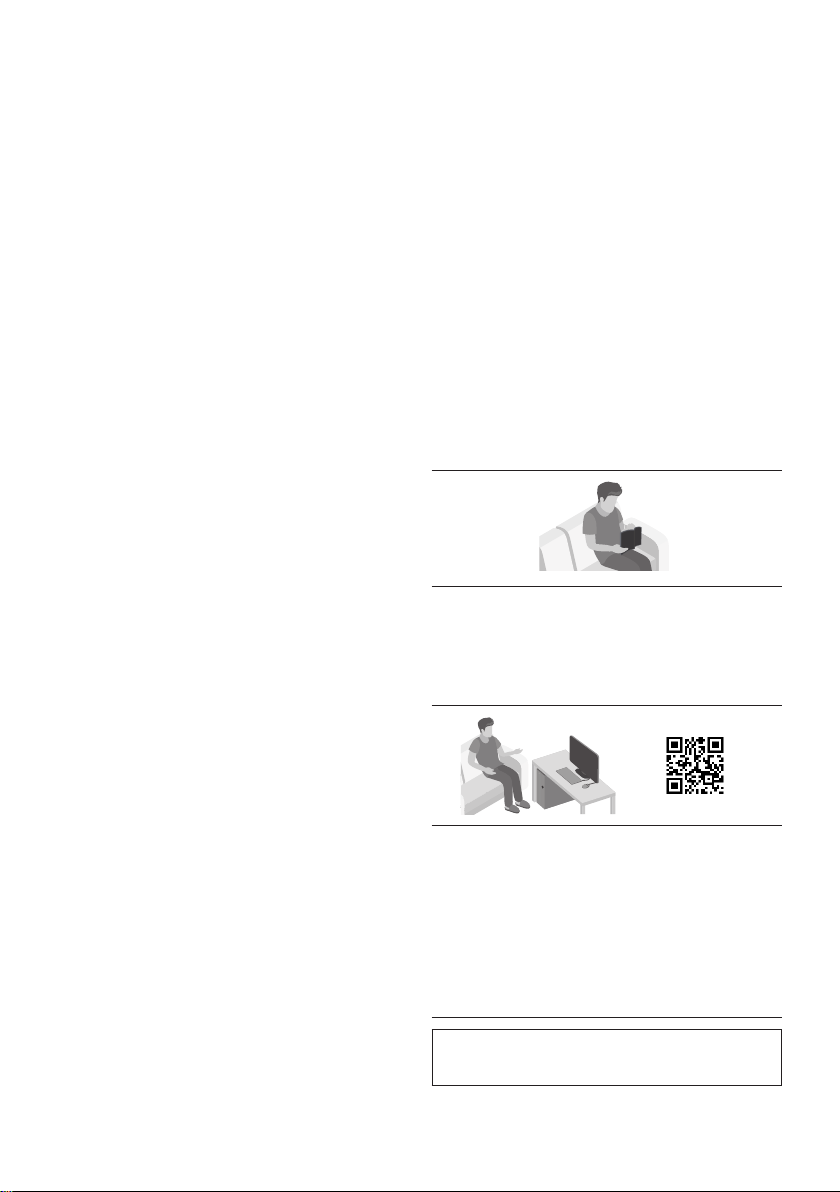
PRECAUTIONS
1. Ensure that the AC power supply in your
house complies with the power
requirements listed on the identication
sticker located on the back of your product.
Install your product horizontally, on a
suitable base (furniture), with enough space
around it for ventilation (7~10 cm). Make sure
the ventilation slots are not covered. Do not
place the unit on ampliers or other
equipment which may become hot. This unit
is designed for continuous use. To fully turn
off the unit, disconnect the AC plug from the
wall outlet. Unplug the unit if you intend to
leave it unused for a long period of time.
2. During thunderstorms, disconnect the AC
plug from the wall outlet. Voltage peaks due
to lightning could damage the unit.
3. Do not expose the unit to direct sunlight or
other heat sources. This could lead to
overheating and cause the unit to
malfunction.
4. Protect the product from moisture (i.e.
vases), and excess heat (e.g. a replace) or
equipment creating strong magnetic or
electric elds. Unplug the power cable from
the AC wall socket if the unit malfunctions.
Your product is not intended for industrial
use. It is for personal use only. Condensation
may occur if your product has been stored in
cold temperatures. If transporting the unit
during the winter, wait approximately
2 hours until the unit has reached room
temperature before using.
5. The battery used with this product contains
chemicals that are harmful to the
environment. Do not dispose of the battery
in the general household trash. Do not
expose the battery to excess heat, direct
sunlight, or re. Do not short circuit,
disassemble, or overheat the battery.
Danger of explosion if the battery is replaced
incorrectly. Replace only with the same or
equivalent type.
ABOUT THIS MANUAL
The user manual has two parts: this simple paper
USER MANUAL and a detailed FULL MANUAL you
can download.
USER MANUAL
See this manual for safety instructions,
product installation, components,
connections, and product specications.
FULL MANUAL
You can access the Full Manual on Samsung’s
on-line customer support centre by scanning
the QR code. To see the manual on your PC or
mobile device, download the manual in
document format from the website.
(http://www.samsung.com/support)
Design, specications and App screen are subject to
change without prior notice.
ENG - iii

CONTENTS
01 Checking the Components 2
Inserting Batteries before using the Remote Control (AA batteries X 2) ------------------------- 2
02 Product Overview 3
Front Panel / Right Side Panel of the Soundbar ------------------------- 3
Bottom Panel of the Soundbar ------------------------- 4
03 Connecting the Soundbar 5
Connecting Electrical Power
-------------------------
04 Connecting to your TV 7
Method 1. Connecting with a Cable
– Connecting using an Optical Cable
– Connecting a TV using an HDMI Cable
Method 2. Connecting Wirelessly
– Connecting a TV via Bluetooth
– Connecting via Wi-Fi
-------------------------
-------------------------
-------------------------
-------------------------
-------------------------
-------------------------
05 Connecting an External Device 13
Connecting using an Optical or Analogue Audio (AUX) Cable
Connecting using an HDMI Cable
-------------------------
-------------------------
06 Connecting a USB 15
5
7
7
8
9
9
11
13
14
ENG - iv
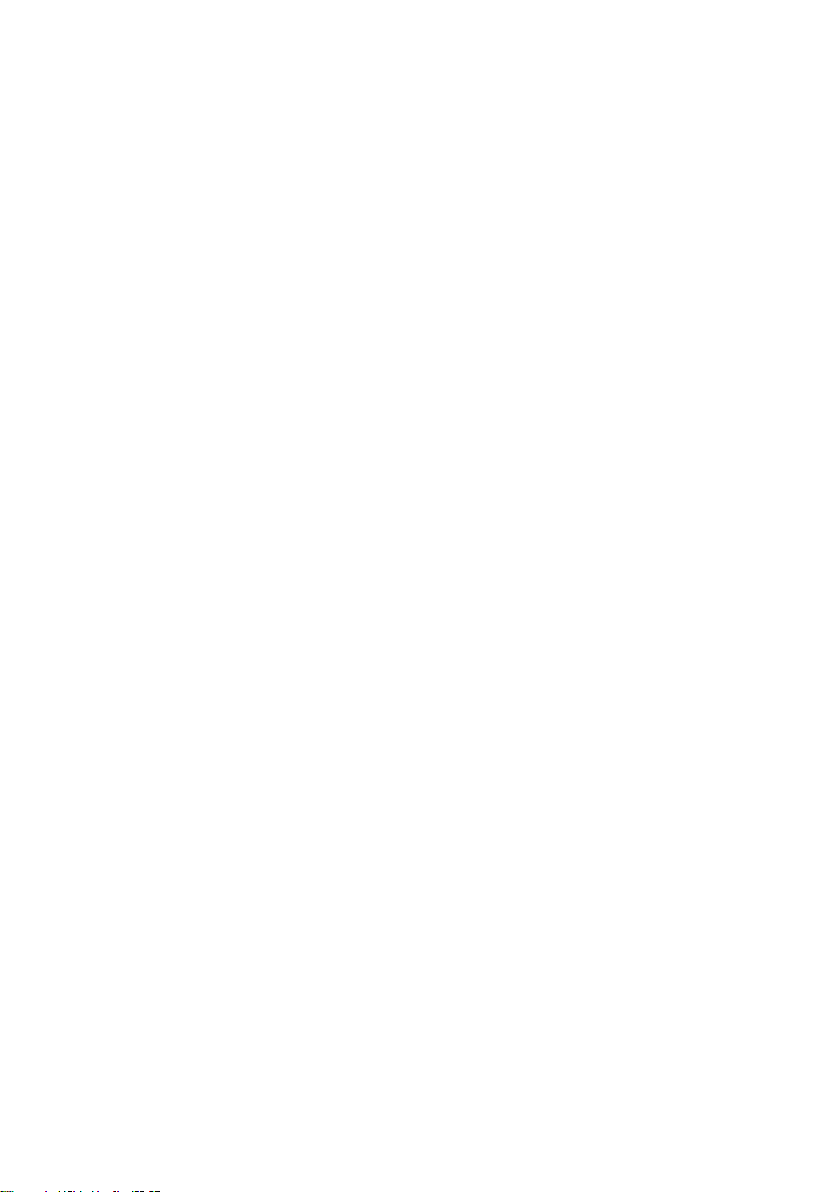
07 Connecting a Mobile Device 17
Method 1. Connecting via Bluetooth
Method 2. Connecting via Wi-Fi (Wireless Network)
-------------------------
-------------------------
20
08 Using the Remote Control 22
How to Use the Remote Control
Adjusting the Soundbar volume with a TV remote control
Using the Hidden Buttons
-------------------------
-------------------------
-------------------------
22
25
26
09 Software Update 26
10 Installing the Wall Mount 27
Installation Precautions
Wallmount Components
Assembling the Holder-Cable
-------------------------
-------------------------
-------------------------
29
11 Troubleshooting 30
12 Licence 31
13 Open Source Licence Notice 31
14 Important Notes About Service 32
17
27
27
15 SpecicationsandGuide 32
Specications
-------------------------
ENG - v
32
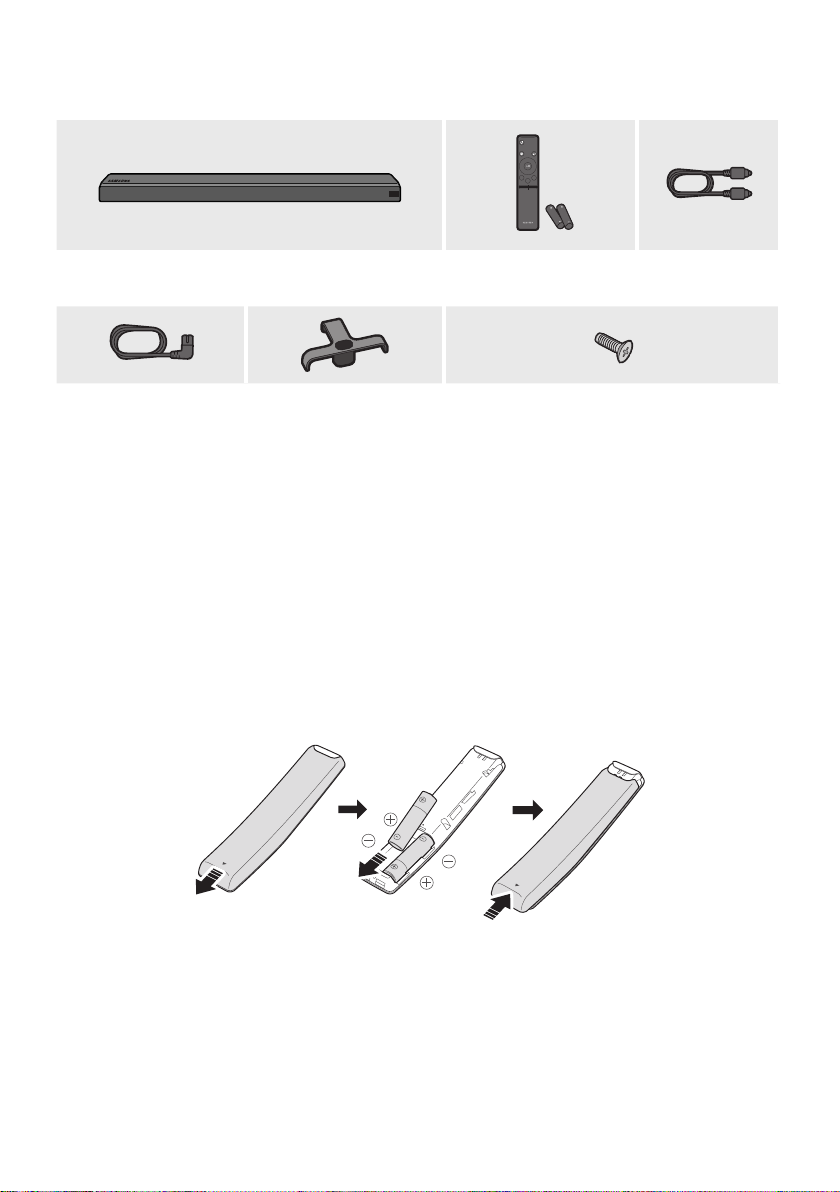
01 CHECKING THE COMPONENTS
SMART
Surround
MODE
SOUND
MODE
VOL BASS
SOUNDBAR
Soundbar Main Unit Remote Control /
Optic al Cable
Batteries
Power Cord Holder-Cable Screw
• For Soundbar wall mounting components, see page 27.
• See page 29 for instructions on how to use the Holder-Cable.
• To purchase additional components or optional cables, contact a Samsung Service Centre or
Samsung Customer Care.
• The appearance of the accessories may differ slightly from the illustrations above.
Inserting Batteries before using the Remote Control (AA batteries X 2)
Slide the battery cover in the direction of the arrow until it is completely removed. Insert 2 AA batteries
(1.5V) oriented so that their polarity is correct. Slide the battery cover back into position.
ENG - 2

02
PRODUCT OVERVIEW
Front Panel / Right Side Panel of the Soundbar
Position the product so that the
SAMSUNG logo is located on the top.
Display
Displays the product’s status and current mode.
-/+ (Volume) But ton
Adjusts the volume.
• When adjusted, the volume level appears on the Soundbar ’s front display.
Right Sid e of the Soundbar
(Source) But ton
Selects the source input mode.
Input mode Display
Optical Digital input D.IN
ARC (HDMI OUT) input D.IN TV ARC (Auto conversion)
• To turn on “BT PAIRING” mode, change the source to “BT” mode, and then press and hold the
(Power) Button
Turns the power on and off.
AUX input AUX
HDMI input HDMI
Wi-Fi mode WIFI
BLUETOOTH mode BT
USB mode USB
(Source) button for more than 5 seconds.
ENG - 3

• When you plug in the AC cord, the power button will begin working in 4 to 6 seconds.
• When you turn on this unit, there will be a 4 to 5 second delay before it produces sound.
• If you want to enjoy sound only from the Soundbar, you must turn off the TV’s speakers in the Audio
Setup menu of your TV. Refer to the owner’s manual supplied with your TV.
Bottom Panel of the Soundbar
DIGITAL AUDIO IN
(OPTICAL)
WIRELESS
AUX IN
POWER
DIGITAL AUDIO IN
OUT
(OPTICAL)
(For TV)
WIRELESS
AUX IN
POWER
IN
USB (5V 0.5A)
HDMI IN
HDMI OUT
(TV-ARC)
Wi-Fi SETUP SPK ADD
Wi-Fi SETUP SPK ADD
POWER
OUT
(For TV)
POWER
IN
POWER O UT (For TV)
Connect the power cord of a Samsung TV connected to the Soundbar and mounted on the wall using a
Wall Mount Kit (WMN300SB - not supplied).
POWER I N
Connect the Soundbar's AC power cable.
DIGITAL AUD IO IN (OPTIC AL)
Connect to the digital (optical) output of an ex ternal device.
USB (5V 0.5A)
HDMI IN
HDMI OUT
(TV-ARC)
WIRELESS
Attach the wireless dongle that connects the Soundbar to surround speakers and a subwoofer wirelessly.
(The surround speaker, subwoofer, and wireless dongle are sold separately.)
• The WIRELESS jack is not USB-compatible.
• The availability of subwoofers dif fers by area. Check the availability at
http://www.samsung.com/support.
ENG - 4

USB (5V 0.5A)
HDMI OUT
AUX IN
Connect to the Analogue output of an external device.
USB (5V 0. 5A)
Connect a USB device here to play music les on the USB device through the Soundbar.
HDMI IN
Inputs digital video and audio signals simultaneously using an HDMI cable.
Connect to the HDMI output of an external device.
HDMI OUT (TV-ARC)
Connect to the HDMI (ARC) jack on a TV.
Wi-F i SETUP / SPK AD D
Connect to a wireless network (Wi-Fi) via the Samsung Multiroom app.
• When disconnecting the power cable from a wall outlet, pull the plug. Do not pull the cable.
• Do not connect this unit or other components to an AC outlet until all connections between
components are complete.
03 CONNECTING THE SOUNDBAR
Connecting Electrical Power
• For more information about the required electrical power and power consumption, refer to the
label attached to the product. (Label : Bottom of the Soundbar Main Unit)
• Connect the supplied power cable to the
Power Cord
Connecting
Electric al Power
Bott om of the Soundba r
POWER
OUT
(For TV)
POWER
IN
Main Unit
POWER
IN
DIGITAL AUDIO IN
(OPTICAL)
WIRELESS
AUX IN
HDMI IN
(TV-ARC)
POWER IN jack.
ENG - 5

POWER
OUT
(For TV)
POWER
OUT
(For TV)
POWER
IN
USB (5V 0.5A)
DIGITAL AUDIO IN
(OPTICAL)
HDMI IN
WIRELESS
AUX IN
HDMI OUT
(TV-ARC)
Bott om of the Soundba r Main Unit
• The POWER OUT jack is used to provide
power to a Samsung TV mounted on the wall
using a Wall Mount Kit (WMN300SB - not
supplied).
• The POWER OUT jack can connect only to
Samsung TVs that use a 2-pin power cord and
consume 400 W or less. (Connecting the jack
to a device that consumes more than 400 W
may damage the Soundbar or cause a
malfunction.)
For a list of Samsung TVs that are compatible
with the WMN300SB Wall Mount Kit and the
POWER OUT jack, see the WMN300SB
Wall Mount Kit user manual.
You can view the manual on line at
http://www.samsung.com/support.
ENG - 6
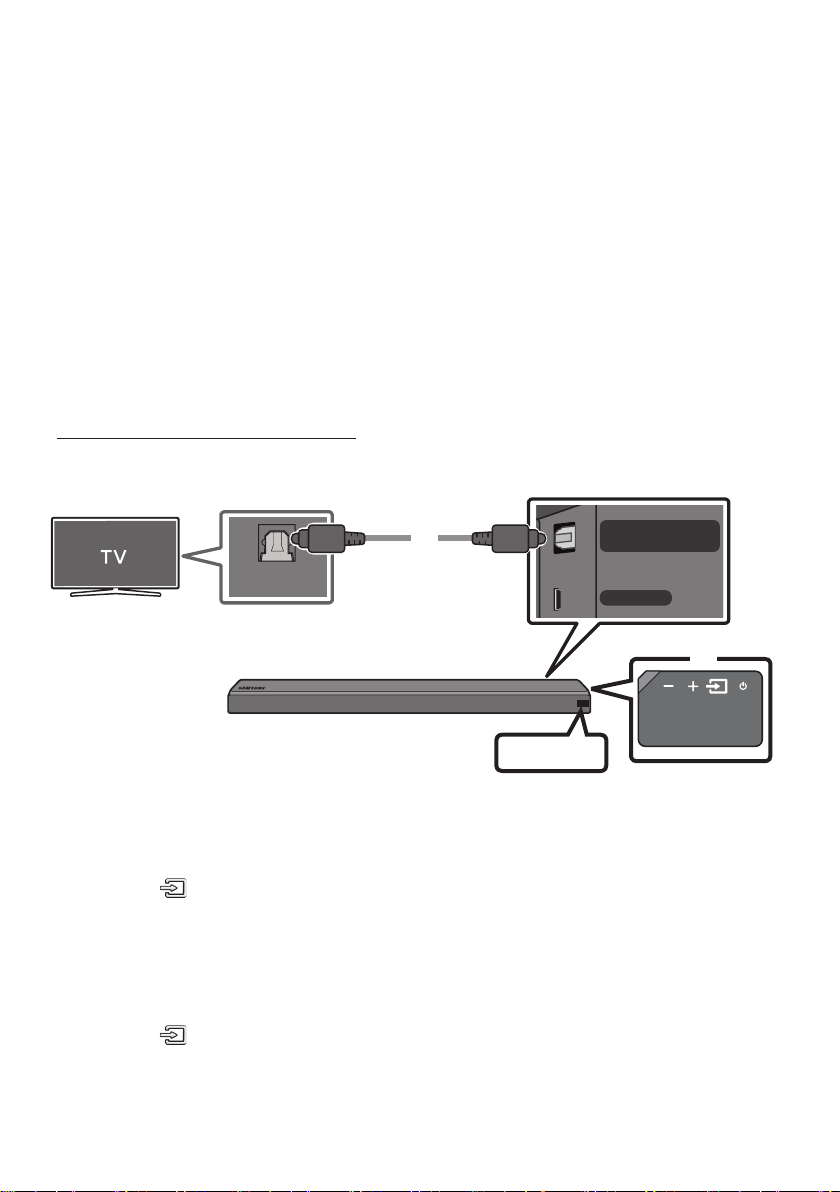
04 CONNECTING TO YOUR TV
Hear TV sound from your Soundbar through wired or wireless connections.
• When the Soundbar is connected to a selected Samsung TVs, the Soundbar can be controlled using
the TV’s remote control.
– When using optical cable, this feature can be supported by 2017 Samsung Smart TVs that
support Bluetooth.
– This function also allows you to use the TV menu to adjust the sound eld and various settings
as well as the volume and mute.
Method 1. Connecting with a Cable
Connecting using an Optical Cable
Bott om of the Soundba r
DIGITAL AUDIO IN
(OPTICAL)
WIRELESS
OPTICAL OUT
Optic al Cable
D.IN
Right Sid e of the Soundbar
1. Connect the DIGITAL AUDIO IN (OPTICAL) jack on the Soundbar to the OPTICAL OUT jack of the TV
with a digital optical cable .
2. Press the (Source) button on the right side panel or remote control, and then select the “D.IN”
mode.
Auto Power Link
Auto Power Link automatically turns on the Soundbar when the TV is turned on.
1. Connect the Soundbar and a TV with a digital optical cable.
2. Press the (Source) button on the right side panel or on the remote control, and then select
“D.IN”.
ENG - 7

HDMI IN
HDMI OUT
(TV-ARC)
3. Press the Left button on the remote control for 5 seconds to turn Auto Power
Link on or off.
• Auto Power Link is set to ON by default.
(To turn off this function, turn off Auto Power using the Soundbar.)
• Depending on the connected device, Auto Power Link may not function.
• This function is only available in the “D.IN” mode.
Connecting a TV using an HDMI Cable
Connec t to the HDMI IN
(ARC) p ort of your T V.
Bott om of the Soundba r
HDMI IN
(ARC)
1. With the Soundbar and TV turned on, connect the HDMI cable (not supplied) as shown in the gure.
2. “TV ARC” appears in the display window of the Soundbar main unit and the Soundbar plays TV
sound.
• If TV sound is inaudible, press the (Source) button on the remote control or on the right side
of the Soundbar to switch to “D.IN” mode. The screen displays “D.IN” and “T V ARC” in sequence,
and TV sound is played.
• If “T V ARC” does not appear in the display window of the Soundbar main unit, conrm that the
cable is connected to the correct port.
• Use the volume buttons on the TV’s remote control to change the volume of the Soundbar.
HDMI Cable
(not supplied)
Connec t to the HDMI OUT ( TV-ARC)
port o f the Soundbar mai n unit.
TV
ARC
Right Sid e of the
Soundbar
ENG - 8

NOTES
• HDMI is an interface that enables the digital transmission of video and audio data with just a single
connector.
• If the TV provides an ARC port, connect the HDMI cable to the HDMI IN (ARC) port.
• We recommend you use a coreless HDMI cable if possible. If you use a cored HDMI cable, use one
whose diameter is less than 14 mm.
• Anynet+ must be turned on.
• This function is not available if the HDMI cable does not support ARC.
Method 2. Connecting Wirelessly
Connecting a TV via Bluetooth
When a TV is connected using Bluetooth, you can hear stereo sound without the hassle of cabling.
• Only one TV can be connected at a time.
The initial connection
1. Press the (Source) button on the right side panel or on the remote control, and then select
“BT”.
2. Change “BT” to “BT PAIRING”.
• If “BT READY” appears, press and hold the (Source) button on the right side panel of the
Soundbar or on the remote control for more than 5 seconds to display “BT PAIRING”.
3. Select Bluetooth mode on the TV. (For more information, see the TV’s manual.)
4. Select “[AV] S amsung Soundbar MSxxx” from the list on TV’s screen.
An available Soundbar is indicated with “Need Pairing” or “Paired” on the TV Bluetooth device list.
To connect to the Soundbar, select the message and establish a connection.
• When the TV is connected, [TV Name] → “BT” appears on the Soundbar’s front display.
5. You can now hear TV sound from the Soundbar.
ENG - 9

If the device fails to connect
• If the previously connected Soundbar listing (e.g. “[AV] Samsung Soundbar MSxxx”) appears in the
list, delete it.
• In “BT” mode, press and hold the (Source) button for more than 5 seconds on the right side
panel of the Soundbar or on the remote control to switch to “BT PAIRING” mode.
Then, select “[ AV] Samsung Soundbar MSxxx” from the TV’s search list.
What are the BT READY and BT PAIRING statuses?
• BT READY : In this mode, you can search for previously connected TVs or connect to the Soundbar
from a previously connected mobile device.
• BT PAIRING : In this mode, you can connect to a new device. (While in “BT” mode, press and hold the
(Source) button for more than 5 seconds on the right side of the Soundbar or on the remote
control.)
NOTES
• If asked for a PIN code when connecting a Bluetooth device, enter <0000>.
• In Bluetooth connection mode, the Bluetooth connection will be lost if the distance between the
Soundbar and the Bluetooth device exceeds 10 meters.
• The Soundbar automatically turns off after 5 minutes in the Ready state.
• The Soundbar may not perform Bluetooth search or connection correctly under the following
circumstances:
– If there is a strong electrical eld around the Soundbar.
– If several Bluetooth devices are simultaneously paired with the Soundbar.
– If the Bluetooth device is turned off, not in place, or malfunctions.
• Electronic devices may cause radio interference. Devices that generate electromagnetic waves
must be kept away from the Soundbar main unit - e.g., microwaves, wireless LAN devices, etc.
Disconnecting the Soundbar from the TV
Press the (Source) button on the right side panel or on the remote control and switch to any mode
but “BT”.
• Disconnecting takes time because the TV must receive a response from the Soundbar.
(The time required may differ, depending on the TV model.)
• To cancel automatic Bluetooth connection between the Soundbar and TV, press the
p (Play/Pause) button on the remote control for 5 seconds in “BT READY” status. (Toggle On → Off)
ENG - 10

Connecting via Wi-Fi
Pre-connection Checklist
1. Conrm that your Samsung smar t TV was released after 2014. This function is compatible only
with Samsung smart TVs released after 2014.
2. Make sure your Wireless router (Wi-Fi) is ready and working.
3. Make sure that the TV is connected to the Wireless router (your Wi-Fi network).
Step 1 : Connecting the Soundbar to Wi-Fi
1. Press the (Source) button on the right side of the Soundbar or on the remote control to select
“WIFI” mode.
• When using selected Samsung TV (2016 or 2017 Samsung smart TVs that support Bluetooth.)
– If you select “WIFI” mode when the TV is turned on, the TV screen displays a pop-up
window providing instructions on how to automatically connect the Soundbar to a wireless
router (Wi-Fi). Refer to instructions in the pop-up window of TV.
WIFI
2. Connect your mobile device (smartphone, tablet etc.) to the Wi-Fi network the TV is connected to.
3. Install and launch the Samsung Multiroom app on your mobile device (smartphone, tablet etc.).
Samsung Multiroom app
Android
4. Follow the instructions in the app screen on the mobile device to connect the Soundbar to your
Wi-Fi network.
iOS
ENG - 11

Step2:ConguringSettingsontheTV
• If the TV disconnects from your wireless network after you change the input source to the
Soundbar, use the TV menu to connect the TV to the network again.
For TVs released in 2017
1. Home menu Settings ( ) Sound Sound Output Select [AV] Soundbar MSxxx (Wi-Fi)
2. The Soundbar outputs TV sound.
For TVs released in 2016
1. Home menu Settings ( ) Sound Sound Output Select [AV] Samsung Soundbar MSxxx
(Wi-Fi)
2. The Soundbar outputs TV sound.
For TVs released in 2015
1. Home menu Sound Speaker List Select [AV] Samsung Soundbar MSxxx (Wi-Fi)
2. The Soundbar outputs TV sound.
For TVs released in 2014
1. Home menu Sound Speaker Settings Select Multiroom Link - Settings
Soundbar+Surround.
2. From the Soundbar menu item, select “[AV] Samsung Soundbar MSxxx” and then select “OK”.
3. Home menu Sound Speaker Settings Select TV Sound Output Multiroom Link
Speaker Settings
TV So und Output Multiroom L ink
TV Spe aker
• TV Inst allation Type Stand
TV SoundConnect
• Samsung A udio Device Lis t
• Add New Dev ice On
Multiroom Link
• Settings Soundbar+Surround
Bluetooth Headphone
• Bluetooth Headphone List
OK
Multiroom Link
3
1
Soundbar+Surround
Soundbar
c
[AV] Sa msung Soun dbar MSxx x
OK Volume Level Speake r Test
[AV] S amsung Soun dbar MSxx x
Don’t U se
4. The Soundbar outputs TV sound.
NOTES
• The TV and Soundbar must be connected to the same wireless network (Wi-Fi).
• If your wireless router (Wi-Fi) uses a DFS channel, you will not be able to establish a Wi-Fi
connection between the TV and Soundbar. Contact your Internet service provider for details.
• If the 5GHz Wi-Fi connection is not smooth, use the 2.4GHz bandwidth.
ENG - 12
2
Edit Na
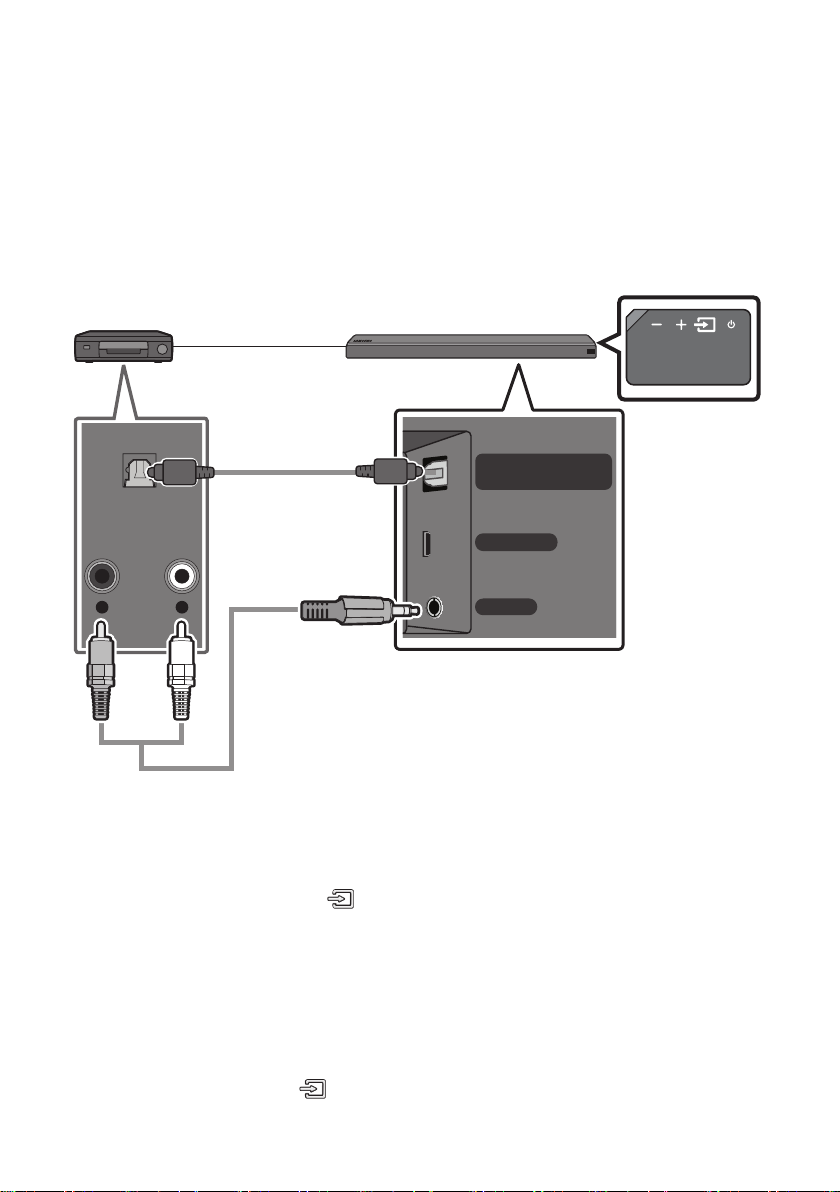
05 CONNECTING AN EXTERNAL DEVICE
Connect to an external device via a wired or wireless network to play the external device’s sound
through the Soundbar.
Connecting using an Optical or Analogue Audio (AUX) Cable
BD / DVD play er / Set-top box /
Game cons ole
OPTICAL OUT
Optic al Cable
DIGITAL AUDIO IN
(OPTICAL)
WIRELESS
Right Sid e of the Soundbar
OR
R L
- AUDIO -
Audio (AU X) Cable
(not supplied)
AUX IN
Bott om of the Soundba r
Optical Cable
X Connect DIGITAL AUDIO IN (OP TICAL) on the main unit to the OPTICAL OUT jack of the Source
Device using a digital optical cable.
Y Select “D.IN” mode by pressing the (Source) button on the right side panel or on the remote
control.
OR
Audio (AUX) Cable
X Connect AUX IN (Audio) on the main unit to the AUDIO OUT jack of the Source Device using an audio
cable.
Y Select “AUX” mode by pressing (Source) button on the right side panel or on the remote control.
ENG - 13
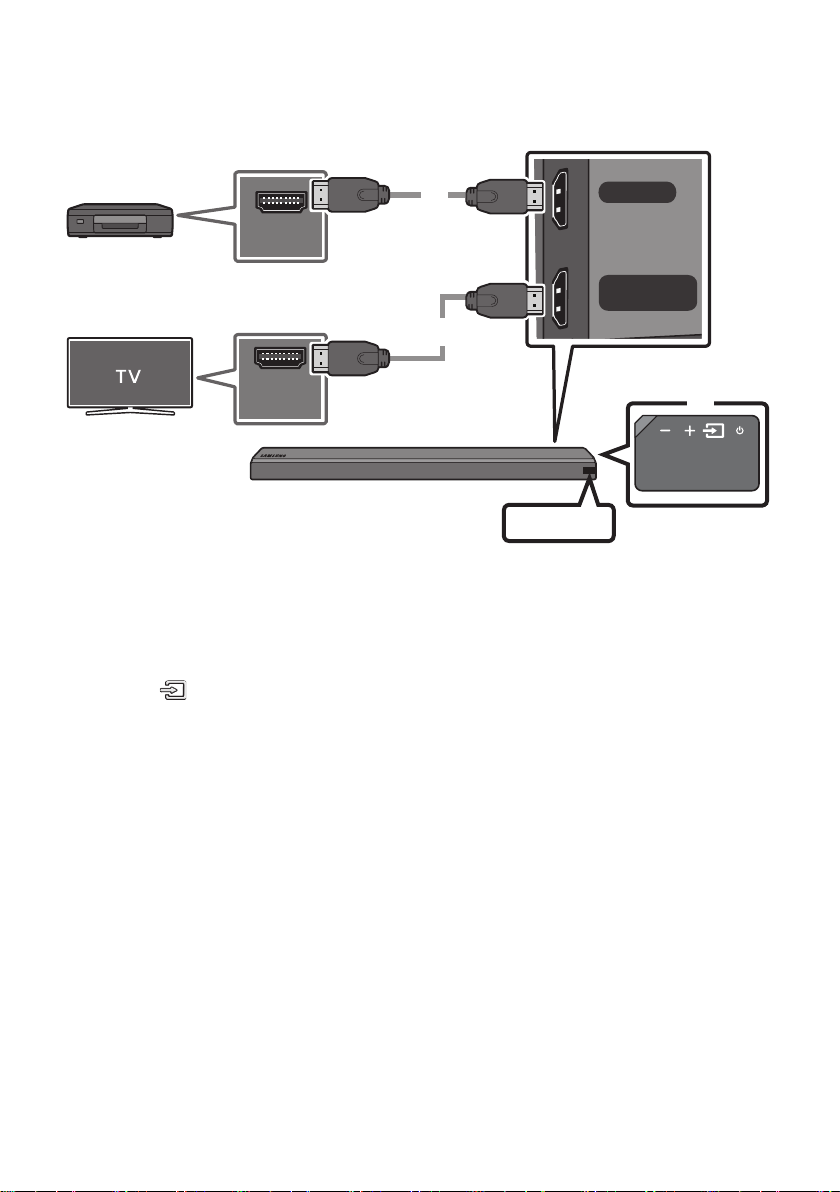
Connecting using an HDMI Cable
HDMI IN
HDMI OUT
(TV-ARC)
Bott om of the Soundba r
External Dev ice
HDMI OUT
HDMI Cable
(not supplied)
HDMI IN
(ARC)
1. Connect an HDMI cable (not supplied) from the HDMI IN jack on the back of the product to the
HDMI OUT jack on your digital device.
2. Connect an HDMI cable (not supplied) from the HDMI OUT (TV-ARC) jack on the back of the
product to the HDMI IN jack on your TV.
3. Press the (Source) button on the right side panel or on the remote control, and then select
“HDMI”.
4. “HDMI” mode is displayed on the Soundbar display panel and sound plays.
HDMI Cable
(not supplied)
HDMI
Right Sid e of the
Soundbar
ENG - 14

06 CONNECTING A USB
You can play music les located on USB storage devices through the Soundbar.
USB por t
POWER
DIGITAL AUDIO IN
OUT
(OPTICAL)
(For TV)
WIRELESS
AUX IN
POWER
IN
Wi-Fi SETUP SPK ADD
USB (5V 0.5A)
HDMI IN
HDMI OUT
(TV-ARC)
Display
USB
USB (5V 0.5A)
1. Connect the USB device to the USB port on the back of the product.
2. Press the (Source) button on the right side panel or on the remote control, and then select
“USB”.
3. “USB” appears in the display screen.
4. Play music les from the USB storage device through the Soundbar.
• The Soundbar automatically turns off (Auto Power Off) if no USB device has been connected for
more than 5 minutes.
ENG - 15

File Format Type Compatibility list
Extension Codec Sampling Rate Bi t Rate
*.m p3 MPEG 1 Layer2 16KHz ~ 48KHz 80kbps~320kbps
MPEG 1 Layer3 16KHz ~ 48KHz 80kbps~320kbps
MPEG 2 Layer3 16KHz ~ 48KHz 80kbps~320kbps
MPEG 2.5 Layer3 16KHz ~ 48KHz 80kbps~320kbps
*.wma Wave_Format_MSAudio1 16KHz ~ 48KHz 56kbps~128kbps
Wave_Format_MSAudio2 16KHz ~ 48KHz 56kbps~128kbps
*.a ac AAC 16KHz ~ 96KHz 48kbps~320kbps
A A C-LC 16KHz ~ 96KHz
HE-AAC 24KHz ~ 96KHz
*.wav - 16KHz ~ 48KHz up to 3000kbps
*.o gg OGG 1.1.0 16KHz ~ 48KHz 50kbps~500kbps
*.ac FL AC 1.1.0, FLAC 1.2.1 16KHz ~ 96KHz up to 3000kbps
128kbps~192kbps
5.1ch 320kbp s
48kbps~64kbps
5.1ch 160kbp s
• If there are too many folders and les stored on the USB device, it may take the Soundbar some
time to access and play les.
ENG - 16
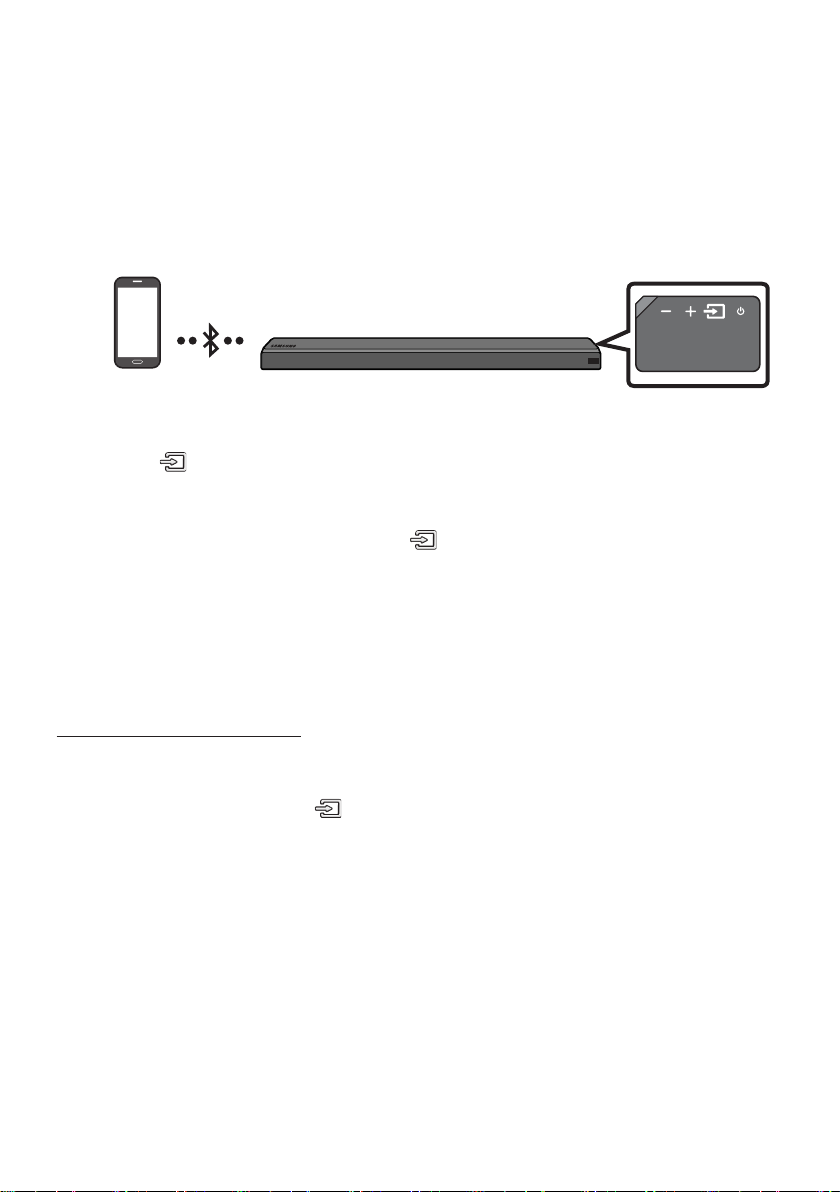
07 CONNECTING A MOBILE DEVICE
Method 1. Connecting via Bluetooth
When a mobile device is connected using Bluetooth, you can hear stereo sound without the hassle of
cabling.
• You cannot connect more than one Bluetooth device at a time.
Bluetooth device
The initial connection
1. Press the (Source) button on the right side panel or on the remote control, and then select
“BT”.
2. Change “BT” to “BT PAIRING”.
• If “BT READY” appears, press and hold the (Source) button on the right side panel of the
Soundbar or on the remote control for more than 5 seconds to display “BT PAIRING”.
3. Select “[AV] Samsung Soundbar MSxxx ” from the list.
• When a Soundbar is connected to the Bluetooth device, [Bluetooth Device Name] → “BT”
appears in the front display.
4. Play music les from the device, connected via Bluetooth, through the Soundbar.
If the device fails to connect
• If the previously connected Soundbar listing (e.g. “[AV] Samsung Soundbar MSxxx”) appears in the
list, delete it.
• In “BT” mode, press and hold the (Source) button for more than 5 seconds on the right side
panel of the Soundbar or on the remote control to switch to “BT PAIRING” mode.
Then, select “[ AV] Samsung Soundbar MSxxx” from the Bluetooth device search list.
ENG - 17
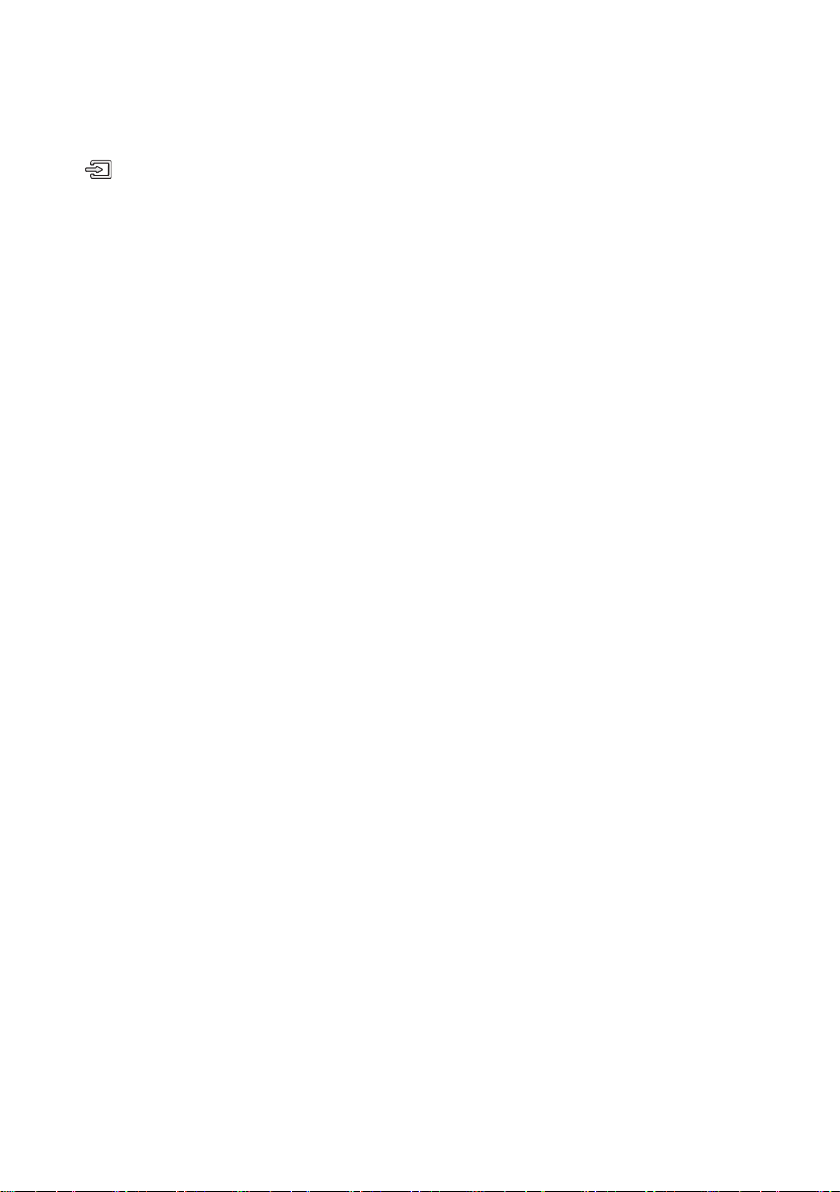
What are the BT READY and BT PAIRING statuses?
• BT READY : In this mode, you can search for previously connected TVs or connect to the Soundbar
from a previously connected mobile device.
• BT PAIRING : In this mode, you can connect to a new device. (While in “BT” mode, press and hold the
(Source) button for more than 5 seconds on the right side of the Soundbar or on the remote
control.)
NOTES
• If asked for a PIN code when connecting a Bluetooth device, enter <0000>.
• In Bluetooth connection mode, the Bluetooth connection will be lost if the distance between the
Soundbar and the Bluetooth device exceeds 10 meters.
• The Soundbar automatically turns off after 5 minutes in the Ready state.
• The Soundbar may not perform Bluetooth search or connection correctly under the following
circumstances:
– If there is a strong electrical eld around the Soundbar.
– If several Bluetooth devices are simultaneously paired with the Soundbar.
– If the Bluetooth device is turned off, not in place, or malfunctions.
• Electronic devices may cause radio interference. Devices that generate electromagnetic waves
must be kept away from the Soundbar main unit - e.g., microwaves, wireless LAN devices, etc.
• The Soundbar supports SBC data (44.1kHz, 48kHz).
• Connect only to a Bluetooth device that supports the A2DP (AV) function.
• You cannot connect the Soundbar to a Bluetooth device that supports only the HF (Hands Free)
function.
• Once you have paired the Soundbar to a Bluetooth device, selecting “[ AV] Samsung Soundbar
MSxxx” from the device’s scanned devices list will automatically change the Soundbar to “BT”
mode.
– Available only if the Soundbar is listed among the Bluetooth device’s paired devices.
(The Bluetooth device and the Soundbar must have been previously paired at least once.)
• The Soundbar will appear in the Bluetooth device’s searched devices list only when the Soundbar is
displaying “BT READY”.
• Soundbar cannot be paired to another Bluetooth device, while using the Bluetooth function.
ENG - 18

Disconnecting the Bluetooth device from a Soundbar
You can disconnect a Bluetooth device from the Soundbar. For instructions, see the Bluetooth device’s
user manual.
• The Soundbar will be disconnected.
• When the Soundbar is disconnected from the Bluetooth device, the Soundbar will display
“BT DISCONNECTED” on the front display.
Disconnecting the Soundbar from the Bluetooth device
Press the (Source) button on the right side panel or on the remote control, and then change to any
mode except “BT”.
• Disconnecting takes time because the Bluetooth device must receive a response from the
Soundbar. (Disconnection time may differ, depending on the Bluetooth device)
• When the Soundbar is disconnected from the Bluetooth device, the Soundbar will display
“BT DISCONNECTED” on the front display.
NOTES
• In Bluetooth connection mode, the Bluetooth connection will be lost if the distance between the
Soundbar and the Bluetooth device exceeds 10 meters.
• The Soundbar automatically turns off after 5 minutes in the Ready state.
More About Bluetooth
Bluetooth is a technology that enables Bluetooth-compliant devices to interconnect easily with each
other using a short wireless connection.
• A Bluetooth device may cause noise or malfunction, depending on usage, if:
– A part of your body is in contact with the receiving/transmitting system of the Bluetooth
device or the Soundbar.
– It is subject to electrical variation from obstructions caused by a wall, corner, or ofce partition.
– It is exposed to electrical interference from same frequency-band devices including medical
equipment, microwave ovens, and wireless LANs.
• Pair the Soundbar with the Bluetooth device while they are close together.
• The further the distance between the Soundbar and Bluetooth device, the worse the quality is.
If the distance exceeds the Bluetooth operational range, the connection is lost.
• In poor reception areas, the Bluetooth connection may not work properly.
• The Bluetooth connection only works when it is close to the unit. The connection will be
automatically cut off if the Bluetooth device is out of range. Even within range, the sound quality
may be degraded by obstacles such as walls or doors.
• This wireless device may cause electric interference during its operation.
ENG - 19

Method 2. Connecting via Wi-Fi (Wireless Network)
• Connect a single Soundbar to Wi-Fi to access a variety of music streaming services and Internet
radio. Connect multiple Soundbars to Wi-Fi to use grouped playback or stereo sound mode.
• To connect a Soundbar to a mobile device via a wireless network (Wi-Fi), the Samsung Multiroom
app is required.
Mobile device
The initial connection
1. Press the (Source) button on the right side of the Soundbar or on the remote control to select
“WIFI” mode.
WIFI
2. Install and launch the Samsung Multiroom app on your mobile device (e.g. smartphone or tablet).
Samsung Multiroom app
Android
3. Follow the instructions in the app screen on the mobile device to connect the Soundbar to Wi-Fi.
iOS
ENG - 20

Installing an additional Soundbar when Samsung wireless speakers are already in use
1. On the Home screen of the Samsung Multiroom app, select Settings ( ) at the top, and then
select “Add Spe aker”.
2. To connect the Soundbar to 2 Samsung wireless speakers and congure a surround sound system,
follow the steps shown below. (You cannot set up a surround sound system using one audio device
and one Soundbar.)
X Touch to go to the list of all speakers.
Y Touch on the right of the Soundbar model name.
Z Touch Surround Setup. Select Done after dragging the speaker to the desired location.
[ The Surround connection is complete.
Soundbar
NOTE
• To connect an additional SWA-9000S (not supplied), disconnect the Samsung wireless speakers
from the Soundbar to disable the surround sound system. (If connecting the surround speakers
without disconnecting SWA-9000S, sound is played via both the Samsung wireless speaker and the
Surround speaker.)
ENG - 21

08 USING THE REMOTE CONTROL
How to Use the Remote Control
Surround
VOL BASS
SOUNDBAR
SOUND
MODE
SMART
MODE
Power
Sound Control
Turns the Soundbar on and off.
You can selec t from TREBLE, SYNC,
REAR LEVEL, or REAR SPEAKER ON/OFF.
• To adjust the TREBLE volume, select Sound
Control TREBLE, and then use the
Up/Down buttons to adjust the volume
within the -6 to +6 range.
• Press and hold the (Sound Control)
button for about 5 seconds to adjust the
sound for each frequency band. 150Hz,
300Hz, 600Hz, 1.2KHz, 2.5KHz, 5KHz, and
10KHz are selectable (Left/Right) and each
can be adjusted to a setting between
-6 to +6 (Up/Down).
• If the video and audio between the TV and
your Soundbar are not synchronised, select
SYNC in Sound Control, and then set audio
delay between 0~300 milliseconds by
using the Up/Down buttons. (Except “USB”
mode)
• If surround speakers (not supplied) are
connected, select RE AR LEVEL and use the
Up/Down buttons to adjust the volume
within the -6 to +6 range.
The REAR SPEAKER function can be turned
ON/OFF by using the Up/Down buttons.
• Audio Sync is only suppor ted in some
functions.
ENG - 22

SMART
MODE
SMART
MODE
Surround
Surround
SOUND
MODE
SOUND MODE
Source
The Surround Sound function adds depth and a sense of space to sound.
Each time you press this but ton, ON and OFF alternate.
• ON : Play sound over all the speakers.
• OFF : You can hear the sound of the original source channel from several speakers.
You can selec t the desired sound effect by choosing STANDARD, MUSIC, CLEAR VOICE,
SPORTS, or MOVIE.
Select the “STANDARD” mode if you want to enjoy the original sound.
• DRC (Dynamic Rang e Control)
Lets you apply dynamic range control to Dolby Digital tracks. If you press and hold the
SOUND MODE button while in standby mode, DRC (Dynamic Range Control) turns on
or off. With the DRC turned on, loud sound is reduced. (The sound may be distorted.)
Press to select a source connected to the Soundbar.
• BT PAIRING mode
To turn on “BT PAIRING” mode in “ BT” mode, press and hold the (S ource) button
for more than 5 seconds. See page 17 for details.
• Auto Power Down Function
The unit turns off automatically in the following situations.
– D.IN / WIFI / BT / USB Mode : If there is no audio signal for 5 minutes.
– HDMI Mode : If there is no audio signal for 15 minutes.
– AUX Mode :
– If the Audio (AUX) Cable is disconnected for 5 minutes.
– If there is no KE Y input for 8 hours when the Audio (AUX) Cable is connec ted.
(Auto Power Down function can be turned off only in that case.)
– To turn off Auto Power Down function, while in “AUX” mode, press and hold the
p button for 5 seconds. “ON -AUTO POWER DO WN” / “OFF-A UTO POWER
DOWN” appears on the display.
Play / Pau se
(BT/Wi -Fi)
Press the p button to pause a music le temporarily.
If you press the button again, the music le plays.
ENG - 23
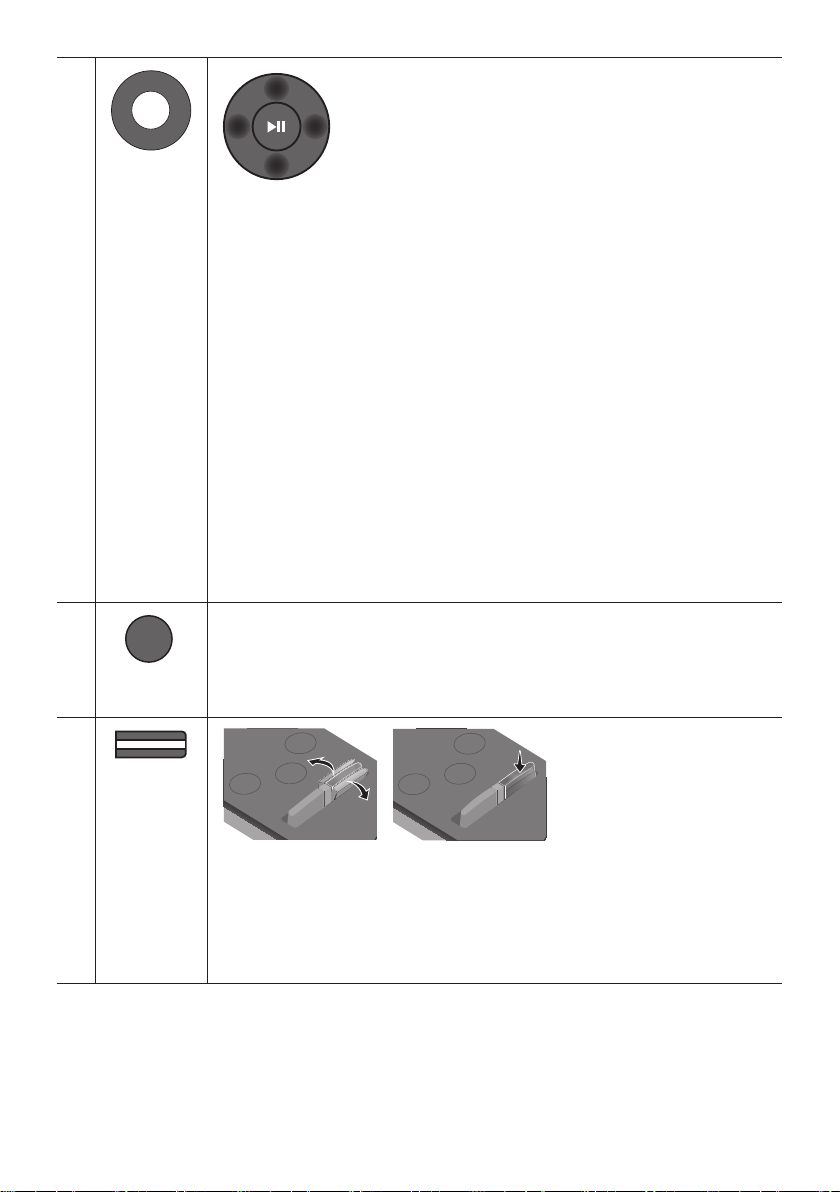
SMART
MODE
SOUNDBAR
SOUNDBAR
Up/Down/
Left/Right
Press the indicated areas to select Up/Down/Left/Right.
Press Up/Down/Left /Right on the button to select or set functions.
• Repeat
To use the Repeat function press the Up button.
• Music Skip
Press the Right button to select the next music le. Press the Left button to select
the previous music le.
• Anynet+ / Auto P ower Link
You can turn Anynet+ and Auto Power Link on or off.
Anynet+ and Auto Power Link are controlled by the Right and Left buttons
respectively.
– Anynet+ : If the Soundbar is connected to a Samsung TV through an HDMI cable,
you can control your Soundbar with the Samsung TV’s remote control.
Press and hold the Right but ton for 5 seconds to toggle Anynet+ ON and OFF.
– Auto Power Link : If the Soundbar is connected to your TV through a digital
optical cable, the Soundbar can automatically turn on when you turn on your TV.
Press and hold the Left button for 5 seconds to toggle Auto Power Link ON and
OFF.
– Anynet+ / Auto Power Link are set to ON by default.
SMART
MODE
SMART MODE
BASS
Automatically optimises sound effects to suit the scene currently playing.
The mode turns on or off each time the button is pressed.
Surround
SMART
MODE
SOUND
MODE
BASS
VOL
Surround
SMART
MODE
SOUND
MODE
BASS
VOL
Push the button up or down to adjust the BASS volume within the -6 to +6 range.
To set the BASS volume level to 0, press the but ton.
• When a Subwoofer (not supplied) is connected, the BASS button switches to the
Subwoofer Key. Push the button up or down to adjust the subwoofer volume either to
-12 or within the -6 to +6 range. To set the subwoofer volume level to 0, press the
button.
ENG - 24
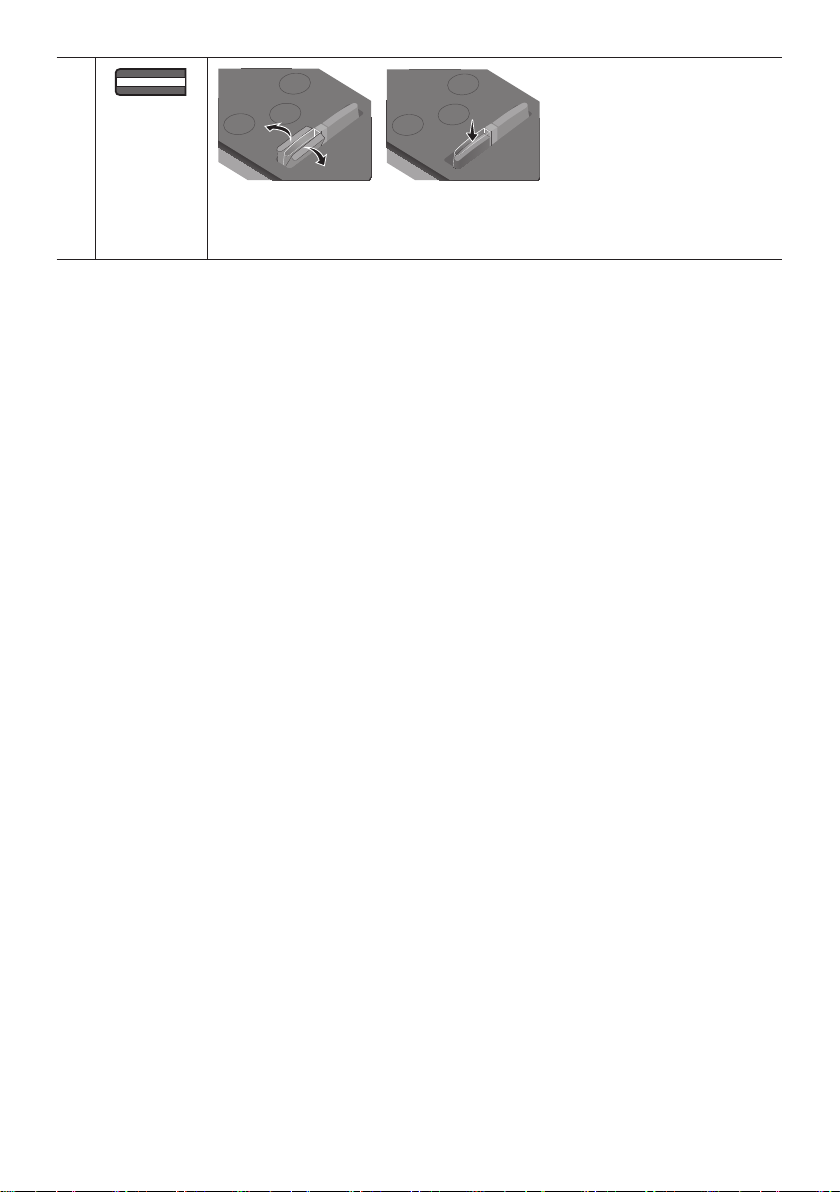
Surround
SOUND
MODE
SMART
MODE
Surround
SOUND
MODE
SMART
MODE
VOL
BASS
SOUNDBAR
Surround
SOUND
MODE
SMART
MODE
VOL
BASS
SOUNDBAR
SOUNDBAR
SOUNDBAR
VOL
Surround
SMART
MODE
SOUND
MODE
BASS
VOL
Surround
SMART
MODE
SOUND
MODE
BASS
VOL
Push the button up or down to adjust the volume.
• Mute
Press the VOL but ton to mute the sound. Press it again to unmute the sound.
Adjusting the Soundbar volume with a TV remote control
Use the TV menu to set the TV speaker on a Samsung TV to external speakers.
(For more information, see the TV’s user manual.)
• After installing the Soundbar, you can adjust the Soundbar’s volume using the IR remote control
that came with a Samsung TV. (If you do not want to use this function, when the Soundbar is on,
press and hold the Surround button for 5 seconds. “OFF-TV REMOTE” appears in the Soundbar’s
display and the function turns off.) To adjust the volume using only the Samsung TV remote control,
press and hold the Surround button for more than 5 seconds until “SAMSUNG-TV REMOTE”
appears in the Soundbar display.
– Each time the Surround button is held for 5 seconds, the mode switches in the following order:
“SAMSUNG-TV REMOTE” (Default mode) → “OFF-TV REMOTE” → “ALL-TV REMOTE”.
• To adjust the Soundbar volume with the remote control that came with a TV made by a third party
manufacturer, turn the Soundbar on, press and hold the Surround button for 5 seconds
(“OFF-TV REMOTE” appears on the Soundbar’s display), release the Surround button, and then
press and hold the Surround button again for more than 5 seconds. (“ALL-TV REMOTE” appears on
the Soundbar’s display.)
– This function may not be available, depending on the remote control.
– Manufacturers supporting this function:
VIZIO, LG, Sony, Sharp, PHILIPS, PANASONIC, TOSHIBA, GRUNDIG, Hisense, RCA
ENG - 25
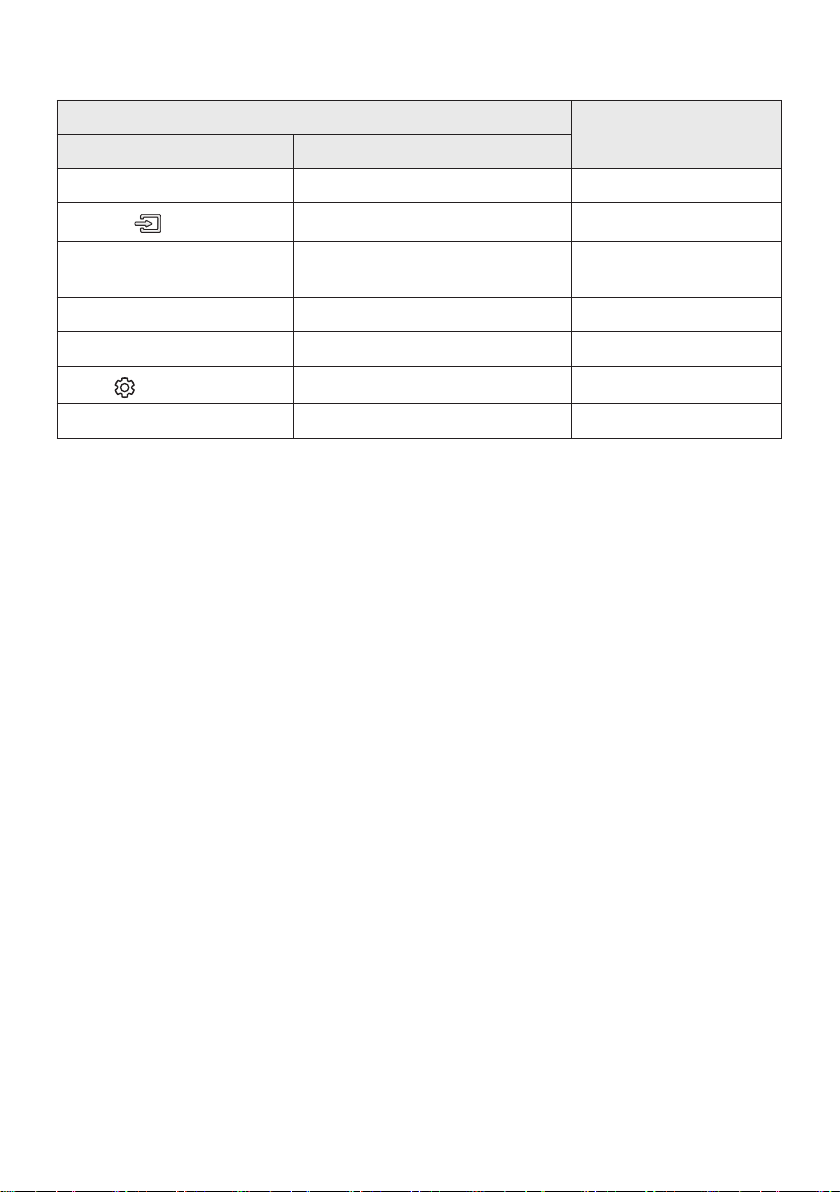
Using the Hidden Buttons
Hidden Button
Remote Control Button Function
Surround TV remote control On/Off page 25
(Source)
p (Play / Pause)
Left Auto Power Link ON/OFF page 7
Right Anynet+ ON/OFF page 24
(Sound Control)
SOUND MODE DRC ON/OFF (Standby) page 23
BT Paring
Auto Power Down On/Off
(AUX mode)
7 Band EQ
Reference page
page 17
page 23
page 22
09 SOFTWARE UPDATE
When the Soundbar is connected to the Internet, software updates automatically occur even when the
Soundbar is turned off.
• To use the Auto Update function, the Soundbar must be connected to the Internet.
The Wi-Fi connection to the Soundbar will be terminated if its power cord is disconnected or the
power is cut off. If the power is cut off, turn on the Soundbar and reconnect it.
ENG - 26
