Samsung HW-K450 User Manual

HW-K450
Wireless Subwoofer
(PS-WK450)
User manual
Wireless Audio - Soundbar
Imagine the possibilities
Thank you for purchasing this Samsung product.
To receive more complete service, please register your product at
www.samsung.com/register
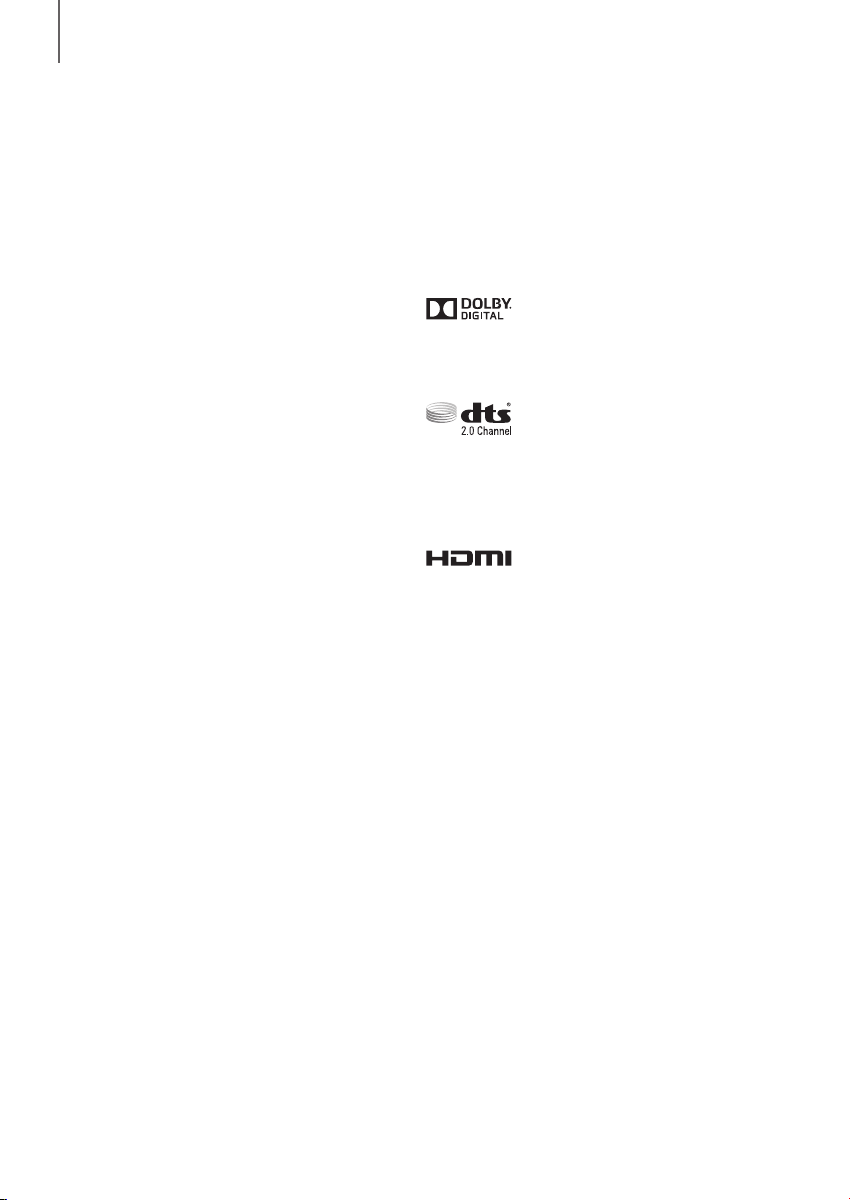
GETTING STARTED
GETTING STARTED
FEATURES
Samsung Remote App
Hold the control of your Soundbar in the palm of your
hand with an Android smart device and the Samsung
Audio Remote app. This convenient app lets you control
all the Soundbar's basic functions such as power,
volume, and the media controls, and lets you control
customizable functions such as the equalizer.
Surround Sound Expansion
The Surround Sound Expansion feature adds depth and
spaciousness to your listening experience.
TV SoundConnect
Listen to TV audio through the Soundbar by connecting
your TV and the Soundbar via Bluetooth with
TV SoundConnect. Easy connectivity and the absence of
trailing wires between the Soundbar and TV allows you
to showcase the slim and sleek design of both systems,
while maintaining a clean look in your living environment.
Easily control the Soundbar and TV from a single TV
remote.
HDMI
HDMI transmits digital video and audio signals
simultaneously, and provides a clearer picture.
The unit is also equipped with the ARC function which
lets you listen to sound from your TV through the
Soundbar via an HDMI cable. This function is only
available if you connect the unit to an ARC compliant TV.
Bluetooth Function
You can connect a Bluetooth device to the Soundbar
and enjoy music with high quality stereo sound, all
without wires!
LICENSES
Manufactured under license from Dolby Laboratories.
Dolby and the double-D symbol are trademarks of Dolby
Laboratories.
For DTS patents, see http://patents.dts.com.
Manufactured under license from DTS Licensing Limited.
DTS, the Symbol, & DTS and the Symbol together are
registered trademarks, and DTS 2.0 Channel is a
trademark of DTS, Inc. © DTS, Inc. All Rights Reserved.
The terms HDMI and HDMI High-Definition Multimedia
Interface, and the HDMI Logo are trademarks or
registered trademarks of HDMI Licensing LLC in the
United States and other countries.
USB Host Support
You can connect and play music files from external USB
storage devices such as MP3 players, USB flash
memory, etc. using the Soundbar's USB HOST function.
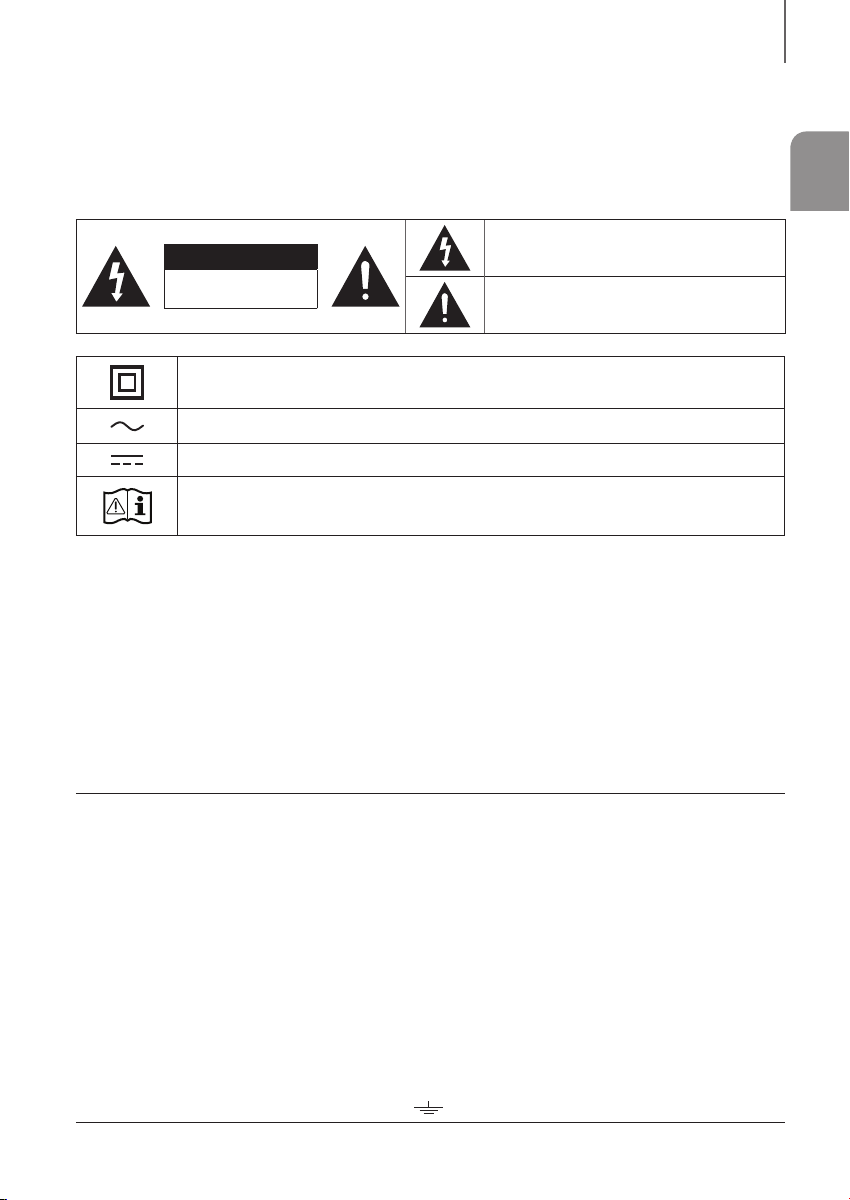
GETTING STARTED
SAFETY INFORMATION
SAFETY WARNINGS
TO REDUCE THE RISK OF ELECTRIC SHOCK, DO NOT REMOVE THE COVER (OR BACK).
NO USER-SERVICEABLE PARTS ARE INSIDE. REFER SERVICING TO QUALIFIED SERVICE PERSONNEL.
This symbol indicates “dangerous voltage”
CAUTION
RISK OF ELECTRIC SHOCK.
DO NOT OPEN.
Class II product : This symbol indicates that it does not require a safety connection to electrical
earth (ground).
AC voltage : This symbol indicates that the rated voltage marked with the symbol is AC voltage.
DC voltage : This symbol indicates that the rated voltage marked with the symbol is DC voltage.
Caution, Consult Instructions for use : This symbol instructs the user to consult the user manual for
further safety related information.
WARNING : To reduce the risk of fire or electric shock, do not expose this appliance to rain or moisture.
CAUTION : TO PREVENT ELECTRIC SHOCK, MATCH WIDE BLADE OF PLUG TO WIDE SLOT, FULLY INSERT.
• This apparatus shall always be connected to a AC outlet with a protective grounding connection.
• To disconnect the apparatus from the mains, the plug must be pulled out from the mains socket, therefore the
mains plug shall be readily operable.
CAUTION
• Do not expose this apparatus to dripping or splashing. Do not put objects filled with liquids, such as vases on the
apparatus.
• To turn this apparatus off completely, you must pull the power plug out of the wall socket. Consequently, the power
plug must be easily and readily accessible at all times.
Wiring the Main Power Supply Plug (UK Only)
IMPORTANT NOTICE
The mains lead on this equipment is supplied with a moulded plug incorporating a fuse. The value of the fuse is
indicated on the pin face of the plug and if it requires replacing, a fuse approved to BS1362 of the same rating must
be used. Never use the plug with the fuse cover removed. If the cover is detachable and a replacement is required,
it must be of the same colour as the fuse fitted in the plug. Replacement covers are available from your dealer. If the
fitted plug is not suitable for the power points in your house or the cable is not long enough to reach a power point,
you should obtain a suitable safety approved extension lead or consult your dealer for assistance. However, if there is
no alternative to cutting off the plug, remove the fuse and then safely dispose of the plug. Do not connect the plug to a
mains socket as there is a risk of shock hazard from the bared flexible cord. Never attempt to insert bare wires directly
into a mains socket. A plug and fuse must be used at all times.
IMPORTANT
The wires in the mains lead are coloured in accordance with the following code:– BLUE = NEUTRAL BROWN = LIVE
As these colours may not correspond to the coloured markings identifying the terminals in your plug, proceed as
follows:– The wire coloured BLUE must be connected to the terminal marked with the letter N or coloured BLUE or
BLACK. The wire coloured BROWN must be connected to the terminal marked with the letter L or coloured BROWN
or RED.
WARNING : DO NOT CONNECT EITHER WIRE TO THE EARTH TERMINAL WHICH IS MARKED WITH THE
LETTER E OR BY THE EARTH SYMBOL , OR COLOURED GREEN OR GREEN AND YELLOW.
inside the product that presents a risk of electric
shock or personal injury.
This symbol indicates important instructions
accompanying the product.
ENG
32
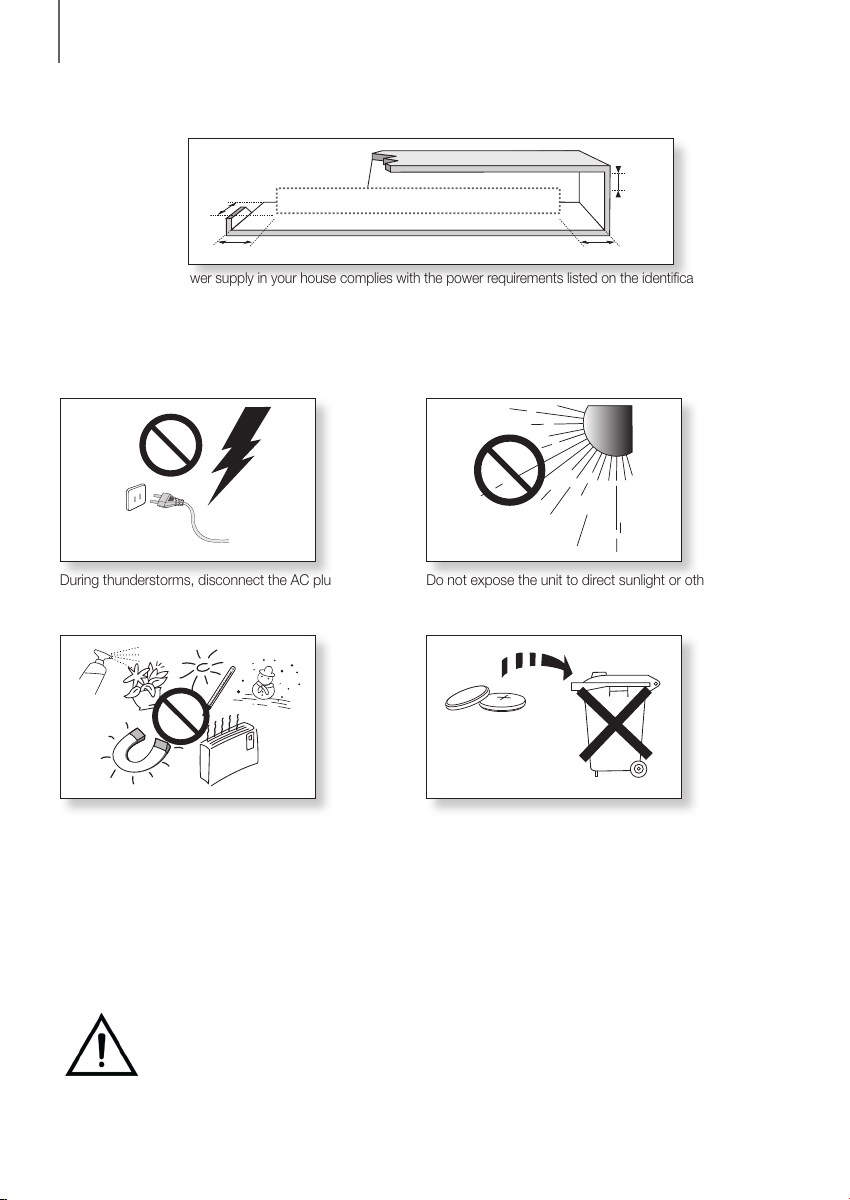
GETTING STARTED
99.1mm 99.1mm
68.6
mm
99.1mm
PRECAUTIONS
Ensure that the AC power supply in your house complies with the power requirements listed on the identification sticker
located on the bottom of your product. Install your product horizontally, on a suitable base (furniture), with enough space
around it for ventilation (7~10 cm). Make sure the ventilation slots are not covered. Do not place the unit on amplifiers or
other equipment which may become hot. This unit is designed for continuous use. To fully turn off the unit, disconnect
the AC plug from the wall outlet. Unplug the unit if you intend to leave it unused for a long period of time.
During thunderstorms, disconnect the AC plug from the
wall outlet. Voltage peaks due to lightning could damage
the unit.
Protect the product from moisture (i.e. vases), and
excess heat (e.g. a fireplace) or equipment creating
strong magnetic or electric fields. Unplug the power
cable from the AC wall socket if the unit malfunctions.
Your product is not intended for industrial use. It is for
personal use only. Condensation may occur if your
product has been stored in cold temperatures.
If transporting the unit during the winter, wait
Do not expose the unit to direct sunlight or other heat
sources. This could lead to overheating and cause the
unit to malfunction.
The battery used with this product contains chemicals
that are harmful to the environment. Do not dispose of
the battery in the general household trash. Do not
expose the battery to excess heat, direct sunlight, or fire.
Do not short circuit, disassemble, or overheat the battery.
Danger of explosion if the battery is replaced incorrectly.
Replace only with the same or equivalent type.
approximately 2 hours until the unit has reached room
temperature before using.
WARNING: DO NOT INGEST BATTERY. CHEMICAL BURN HAZARD. The remote control supplied with
this product contains a coin/button cell battery. If the coin/button cell battery is swallowed, it can cause
severe internal burns in just 2 hours and can lead to death. Keep new and used batteries away from
children. If the battery compartment does not close securely, stop using the remote and make sure to
keep it away from children. If you think the battery might have been swallowed or placed inside any part of the body,
seek immediate medical attention.
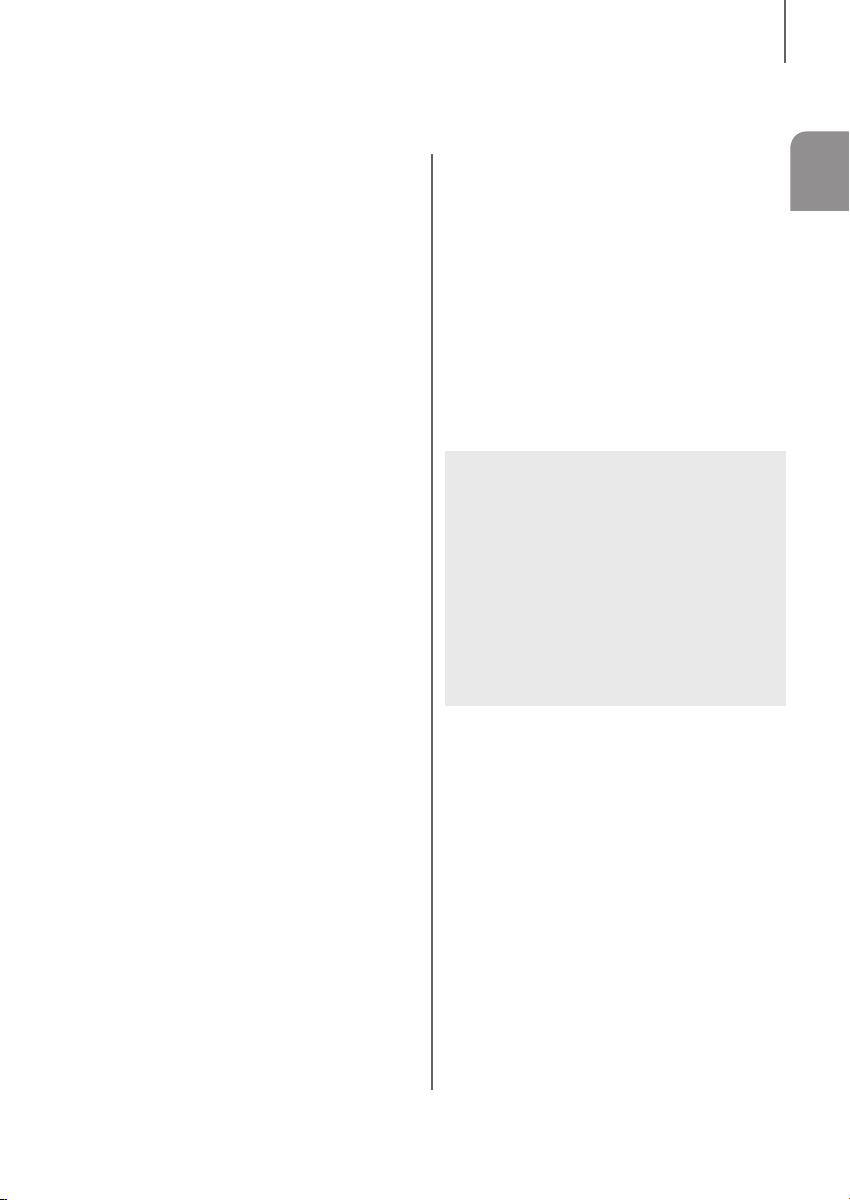
CONTENTS
2 GETTING STARTED
2 Features
3 Safety Information
6 What’s Included
GETTING STARTED
ENG
26 FUNCTIONS
26 Input Mode
27 Bluetooth
30 Software Update
7 DESCRIPTIONS
7 Front / RIGHT SIDE Panel
8 Bottom Panel
9 Remote Control
12 INSTALLATION
12 Installing the Soundbar
12 Installing the Wall Mount
17 CONNECTIONS
17 Connecting the Subwoofer
18 Connecting the Subwoofer and the
SWA-8000S (Sold Separately)
19 Connecting the Surround Speakers
(Sold Separately)
20 Connecting to a TV
20 Connecting to a TV Using a Digital Optical
Cable
21 Connecting to a TV Using an HDMI (Digital)
Cable
21 TV SoundConnect
23 Connecting to External Devices
23 Optical or Analog Audio Cable
24 HDMI Cable
24 USB
31 TROUBLESHOOTING
31 Troubleshooting
32 APPENDIX
32 Specifications
● Figures and illustrations in this User Manual are
provided for reference only and may differ from
actual product appearance.
● An administration fee may be charged if either
(a) an engineer is called out at your request and
there is no defect with the product (i.e. where
the user manual has not been read).
(b) you bring the unit to a repair centre and there is
no defect with the product (i.e. where the user
manual has not been read).
● You will be informed of the administration fee
amount before a technician visits.
54

GETTING STARTED
WHAT’S INCLUDED
BEFORE READING THE USER’S MANUAL
Note the following terms before reading the user manual.
+ Icons used in this manual
Icon Term Definition
Caution
Note
Check for the supplied accessories shown below.
Remote Control /
Lithium Battery
(3V : CR2032)
Bracket-Wall Mount L Bracket-Wall Mount R
Indicates a situation where a function does not operate or settings may be canceled.
Indicates tips or instructions on the page that help you operate a function.
Power Cord : 2 EA AC/DC Adapter
Wall Mount Guide
Optical Cable
Holder-Screw : 2 EA Screw : 2 EA
● The appearance of the accessories may differ slightly from the illustrations above.
● The Micro USB and HDMI cables are sold separately. To purchase, contact a Samsung Service Center or
Samsung Customer Care.

DESCRIPTIONS
FRONT / RIGHT SIDE PANEL
1 /
Controls the volume level.
The numeric value of the volume level appears in the front
panel display.
(Volume) Button
DESCRIPTIONS
ENG
2 (Source) Button
Selects the D.IN, AUX, HDMI, BT, TV, or USB input.
● While the unit is powered on, pressing the
button for more than 3 seconds sets the button to act
as the
button setup, press the
than 3 seconds again.
(Mute) button. To cancel the (Mute)
(Source) button for more
(Source)
Right Side
1
3 (Power) Button
Turns the power on and off.
Display
Displays the current mode.
● When you plug in the AC cord, the power button will begin working in 4 to 6 seconds.
● When you turn on this unit, there will be a 4 to 5 second delay before it produces sound.
● If you want to enjoy sound only from the Soundbar, you must turn off the TV's speakers in the Audio Setup
menu of your TV. Refer to the owner's manual supplied with your TV.
2
3
76

DESCRIPTIONS
BOTTOM PANEL
DIGITAL AUDIO IN
(OPTICAL)
Connect to the digital (optical)
output of an external device.
(Micro USB Port)
Connect a Micro USB to
Standard USB adapter (not
supplied) to the Micro USB port,
and then connect a USB device
to the adapter to play music
from the USB device. Refer to
the USB Cable specification on
page 24.
AUX IN
Connect to the Analog output of
an external device.
LABEL
DIGITAL AUDIO IN
(OPTICAL)
USB (5V 0.5A)
AUX IN
DIGITAL AUDIO IN
(OPTICAL)
USB (5V 0.5A)
AUX IN
DC 24V
(Power Supply In)
Connect the AC/DC power
adaptor to the power supply
jack, and then connect the
AC/DC power adaptor plug
DC 24V
HDMI IN
HDMI OUT
(TV-ARC)
DC 24V
to a wall outlet.
HDMI IN
HDMI IN
Inputs digital video and audio signals simultaneously using
an HDMI cable. Use when connecting a supported external
device.
HDMI OUT
(TV-ARC)
HDMI OUT (TV-ARC)
Outputs digital video and audio signals simultaneously
● When disconnecting the power cable of the AC/DC power adaptor from a wall outlet, pull the plug.
Do not pull the cable.
● Do not connect this unit or other components to an AC outlet until all connections between components
are complete.
● Make sure to rest the AC/DC Adapter flat on a table or the floor. If you place the AC/DC Adapter so that it
is hanging with the AC cord input facing upwards, water or other foreign substances could enter the
Adapter and cause the Adapter to malfunction.
using an HDMI cable.

REMOTE CONTROL
SOURCE
Press to select a source connected to the Soundbar.
Mute
You can turn the volume down to 0 with the push of a button.
Press again to restore the sound to the previous volume level.
Repeat
Press to set the Repeat function during music playback from a USB device.
OFF - REPEAT : Cancels Repeat Playback.
TRACK - REPEAT : Plays a track repeatedly.
ALL - REPEAT : Plays all tracks repeatedly.
RANDOM - REPEAT : Plays tracks in random order repeatedly.
(A track that has already been played may be played again.)
Skip Forward
If there is more than one file on the device you are playing, and you press
the ] button, the next file is selected.
Bluetooth POWER
Press the Bluetooth POWER button on the remote to turn the Bluetooth
POWER On function on and off. See pages 22 and 28 for details.
SOUND
Surr.Sound adds depth and spaciousness to the sound. Pressing the
SOUND button repeatedly cycles through the Surr.Sound settings :
ON - SURROUND SOUND, OFF - SURROUND SOUND
Press and hold the button for about 5 seconds to turn the Anynet+ function
on or off.
OFF - ANYNET+, ON - ANYNET+
The Anynet+ function lets you control the Soundbar with the remote from an
Anynet+ compatible Samsung TV.
The Soundbar must be connected to the TV via an HDMI cable.
DESCRIPTIONS
ENG
Press and hold the button for about 5 seconds to turn the Auto Power Link
function on or off.
OFF - POWER LINK, ON - POWER LINK
* Auto Power Link
Synchronizes the Soundbar to a connected Optical source via the Optical jack
so it turns on automatically when you turn on your TV. (See page 20)
• This function is only available in the D.IN mode.
SOUND EFFECT
You can select from 6 different sound modes - STANDARD (Original Sound),
MUSIC, CLEAR VOICE, SPORTS, MOVIE, and NIGHT MODE - depending
on the content you want to listen to.
Select the STANDARD mode if you want to enjoy the original sound.
● Soundbar is a Samsung proprietary name.
● Operate the TV using the TV's remote control.
98

DESCRIPTIONS
Power
Turns the Soundbar on and off.
Volume
Adjusts the volume level of the unit.
Play / Pause
p
Press the
Press the
If there is more than one file on the device you are playing, and you press
Press to select TREBLE, BASS, SUB WOOFER LEVEL, AUDIO SYNC,
button to pause a file temporarily.
p
button again to play the selected file.
[
button, the previous file is selected.
the
SOUND CONTROL
Skip Back
REAR
SPEAKER, or REAR LEVEL
,
Then, use the
Press and hold the SOUND CONTROL button for about 5 seconds to adjust
the sound for each frequency band. 150Hz, 300Hz, 600Hz, 1.2KHz, 2.5KHz,
5KHz and 10KHz are selectable and each can be adjusted to a setting between
• To adjust the woofer level using the Samsung Audio Remote mobile app,
press the
If the Soundbar is connected to a digital TV and the video appears out of sync
with the audio, press the SOUND CONTROL button to select AUDIO SYNC to
sync the audio with the video. Use the
between 0 ms and 300 ms. In USB mode, TV mode, and BT mode, the Audio
buttons to adjust the Treble or Bass volume from -6 ~ +6,
SUB WOOFER LEVEL volume from -12, -6 ~ +6.
-6 and +6.
[
, ] buttons to decrease or increase the woofer level within 3
seconds of pressing the WOOFER button.
,
buttons to set the audio delay
Sync function is not available.
To control the volume of the rear speaker sound, select REAR SPEAKER in
Sound Control
, and then adjust the volume between OFF-RS and ON-RS by
using the , buttons.
To control the volume of the rear level sound, select REAR LEVEL in
Control
, and then adjust the volume between RS -6~+6 by using the ,
Sound
buttons.
• The REAR SPEAKER and the REAR LEVEL mode are only available when
you connect the SWA-8000S (sold separately).
.

INSTALLATION
+ Controlling the Soundbar using Your TV Remote Control
1. Press and hold the SOUND button for more than 5 seconds while the Soundbar is turned on.
2. "ON - TV REMOTE" appears on the Soundbar's display.
3. In the TV's menu, set the TV speaker to external speaker.
● TV menus differ by manufacturer and model. Refer to the TV's user manual for further information.
● Only the VOLUME +/- and the MUTE buttons will be available to control the Soundbar.
● This function is not available when the Soundbar is in the TV SoundConnect, TV ARC, or HDMI mode.
● Manufacturers supporting this function:
- VIZIO, LG, Sony, Sharp, PHILIPS, PANASONIC, TOSHIBA, GRUNDIG, Hisense, RCA
- This function may not be compatible with your TV's remote depending on the remote control's
manufacturer.
● Each time you press and hold the SOUND button for 5 seconds, ON-TV REMOTE and OFF-TV
REMOTE alternate.
INSTALLING THE BATTERY IN THE REMOTE CONTROL
ENG
1. Use a suitable coin to turn the
remote control's battery cover
counterclockwise to remove it
as shown in the figure above.
2. Insert a 3V lithium battery. Keep the
positive (+) pole facing up when inserting
the battery. Put the battery cover on and
align the '●' marks side by side as
shown in the figure above.
1110
3. Use a suitable coin to
turn the remote control
battery cover clockwise
as far as it will go to fix it
in place.
