Page 1

User manual
Curved Soundbar
Imagine the possibilities
HW-J6001
Thank you for purchasing this Samsung product.
To receive more complete service, please register your product at
www.samsung.com/register
Page 2
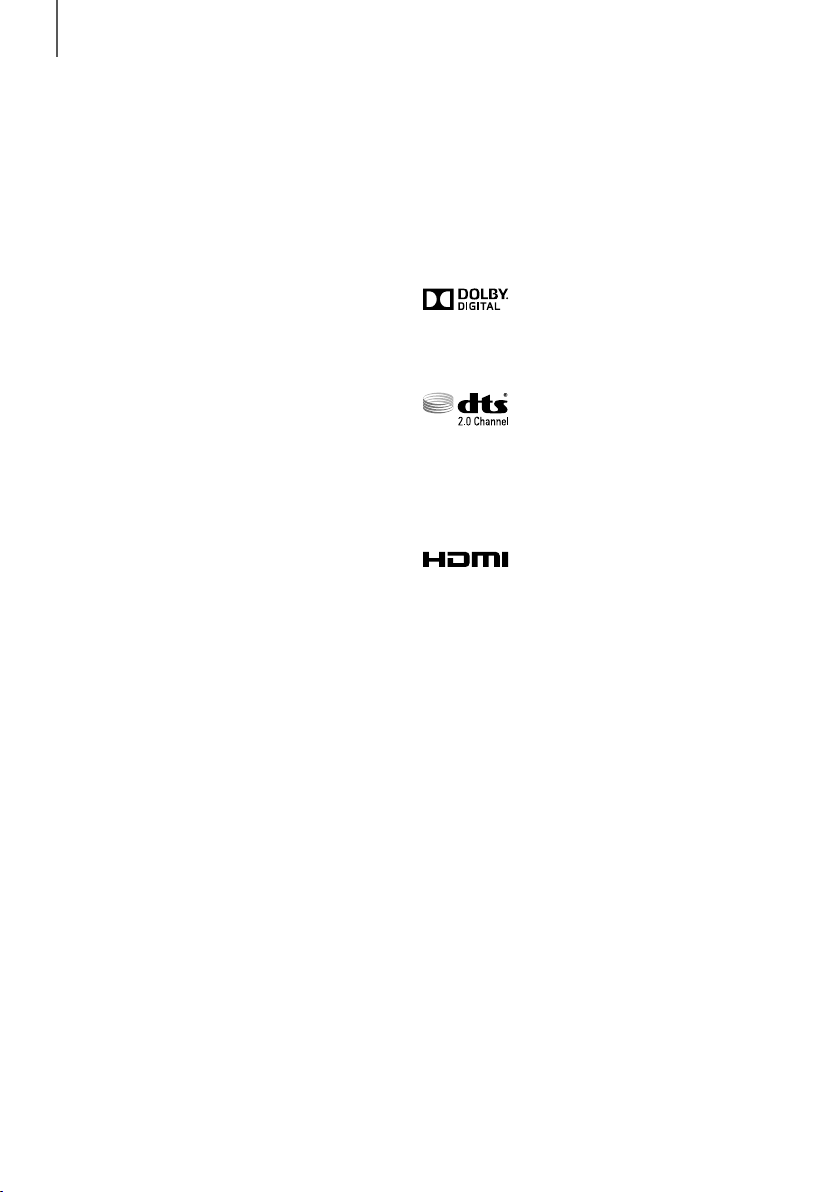
GETTING STARTED
GETTING STARTED
FEATURES
Samsung Remote App
Control your Soundbar in the palm of your hand with the
Samsung Audio Remote App*. This convenient app is a
control hub for basic controls like power, volume, and
media controls, as well as custom settings like equaliser
setting.
Surround Sound Expansion
The Surround Sound Expansion feature adds depth and
spaciousness to your listening experience.
TV SoundConnect
Connect your TV and Soundbar easily through Bluetooth
with TV SoundConnect. The absence of trailing wires
between the Soundbar and TV allows you to showcase
the slim and sleek design of both systems, while
maintaining a clean look in your living environment. Easily
control the Soundbar and TV from a single TV remote.
HDMI
HDMI transmits video and audio signals simultaneously,
and provides a clearer picture.
The unit is also equipped with the ARC function which
lets you listen to sound from your TV through the
Soundbar via an HDMI cable. This function is only
available if you connect the unit to an ARC compliant TV.
USB Host Support
You can connect and play music files from external USB
storage devices such as MP3 players, USB flash
memory, etc. using the Soundbar's USB HOST function.
Bluetooth Function
You can connect a Bluetooth device to the Soundbar
and enjoy music with high quality stereo sound, all
without wires!
LICENCES
Manufactured under licence from Dolby Laboratories.
Dolby and the double-D symbol are trademarks of Dolby
Laboratories.
For DTS patents, see http://patents.dts.com.
Manufactured under licence from DTS Licensing Limited.
DTS, the Symbol, & DTS and the Symbol together are
registered trademarks, and DTS 2.0 Channel is a
trademark of DTS, Inc. © DTS, Inc. All Rights Reserved.
The terms HDMI and HDMI High-Definition Multimedia
Interface, and the HDMI Logo are trademarks or
registered trademarks of HDMI Licensing LLC in the
United States and other countries.
2
Page 3

GETTING STARTED
SAFETY INFORMATION
SAFETY WARNINGS
TO REDUCE THE RISK OF ELECTRIC SHOCK, DO NOT REMOVE THE COVER (OR BACK).
NO USER-SERVICEABLE PARTS ARE INSIDE. REFER SERVICING TO QUALIFIED SERVICE PERSONNEL.
This symbol indicates “dangerous voltage”
CAUTION
RISK OF ELECTRIC SHOCK
WARNING : To reduce the risk of fire or electric shock, do not expose this appliance to rain or moisture.
CAUTION : TO PREVENT ELECTRIC SHOCK, MATCH WIDE BLADE OF PLUG TO WIDE SLOT, FULLY INSERT.
• This apparatus shall always be connected to a AC outlet with a protective grounding connection.
• To disconnect the apparatus from the mains, the plug must be pulled out from the mains socket, therefore the
mains plug shall be readily operable.
CAUTION
• Do not expose this apparatus to dripping or splashing. Do not put objects filled with liquids, such as vases on the
apparatus.
• To turn this apparatus off completely, you must pull the power plug out of the wall socket. Consequently, the power
plug must be easily and readily accessible at all times.
DO NOT OPEN
inside the product that presents a risk of electric
shock or personal injury.
This symbol indicates important instructions
accompanying the product.
ENG
3
Page 4

GETTING STARTED
PRECAUTIONS
68.6
99.1mm
99.1mm 99.1mm
Ensure that the AC power supply in your house complies with the power requirements listed on the identification
sticker located on the back of your product. Install your product horizontally, on a suitable base (furniture), with enough
space around it for ventilation (7~10 cm). Make sure the ventilation slots are not covered. Do not place the unit on
amplifiers or other equipment which may become hot. This unit is designed for continuous use. To fully turn off the
unit, disconnect the AC plug from the wall outlet. Unplug the unit if you intend to leave it unused for a long period of
time.
mm
During thunderstorms, disconnect the AC plug from the
wall outlet. Voltage peaks due to lightning could damage
the unit.
Protect the product from moisture (i.e. vases), and
excess heat (e.g. a fireplace) or equipment creating
strong magnetic or electric fields. Disconnect the power
cable from the AC supply if the unit malfunctions. Your
product is not intended for industrial use. It is for
personal use only. Condensation may occur if your
product has been stored in cold temperatures. If
transporting the unit during the winter, wait approximately
Do not expose the unit to direct sunlight or other heat
sources. This could lead to overheating and cause the
unit to malfunction.
The batteries used with this product contain chemicals
that are harmful to the environment. Do not dispose of
batteries in the general household trash. Do not dispose
of batteries in a fire. Do not short circuit, disassemble, or
overheat the batteries. There is a danger of explosion if
the battery is incorrectly replaced. Replace only with the
same or equivalent type.
2 hours until the unit has reached room temperature
before using.
WARNING, DO NOT INGEST BATTERY, CHEMICAL BURN HAZARD, The remote control supplied with
this product contains a coin/button cell battery. If the coin/button cell battery is swallowed, it can cause
severe internal burns in just 2 hours and can lead to death. Keep new and used batteries away from
children. If the battery compartment does not close securely, stop using the product and keep it away
from children. If you think batteries might have been swallowed or placed inside any part of the body, seek immediate
medical attention.
4
Page 5

CONTENTS
2 GETTING STARTED
2 Features
3 Safety Information
6 What’s Included
GETTING STARTED
ENG
23 FUNCTIONS
23 Input Mode
24 Bluetooth
27 Software Update
7 DESCRIPTIONS
7 Top / Front Panel
8 Rear / Bottom Panel
9 Remote Control
11 INSTALLATION
11 Installing the Soundbar
11 Installing the Wall Mount
14 Attaching the Soundbar to your TV's Stand
14 Installing Soundbar to Free-Standing
15 CONNECTIONS
15 Connecting the Subwoofer
17 Connecting to a TV
17 Connections with TV Using HDMI (Digital)
Cable
17 Connections with TV Using Optical (Digital)
Cable
18 TV SoundConnect
20 Connections with External Device
20 HDMI Cable
20 Optical or AUX Cable
21 USB
28 TROUBLESHOOTING
28 Troubleshooting
29 APPENDIX
29 Specifications
Figures and illustrations in this User Manual are
provided for reference only and may differ from
actual product appearance.
5
Page 6

GETTING STARTED
WHAT’S INCLUDED
BEFORE READING THE USER’S MANUAL
Note the following terms before reading the user manual.
+ Icons used in this manual
Icon Term Definition
Check for the supplied accessories shown below.
Caution
Note
Remote Control /
Lithium Battery
(3V : CR2032)
USB Cable
Indicates a situation where a function does not operate or settings may be cancelled.
Indicates tips or instructions on the page that help you operate a function.
Power Cord : 2EA DC Adapter HDMI Cable
User Manual Holder-Fix Mount : 2EA Bracket-Wall : 2EA
[ZW
Wall Mount Guide
● The appearance of the accessories may differ slightly from the illustrations above.
● Use the dedicated USB cable to connect external USB devices to the unit.
6
Page 7

DESCRIPTIONS
TOP / FRONT PANEL
(Power) Button
Turns the power on and off.
DESCRIPTIONS
ENG
VOL. - / +
Controls the volume level.
The numeric value of the volume level
appears in the front panel display.
Display
Displays the current mode.
● When you plug in the AC cord, the power key will work in 4 to 6 seconds.
● When you turn on this unit, there will be a 4 to 5 second delay before it produces sound.
● If you want to enjoy the sound only from the Soundbar, you must turn off the TV's speakers in the Audio
Setup menu of your TV. Refer to the owner's manual supplied with your TV.
(Source) Button
Selects the D.IN, AUX, HDMI, BT, TV, or
USB input.
● While the unit is powered on, pressing
(Source) button for more than
the
3 seconds sets the button to act as
( Mute) button. To cancel the
the
( Mute) button setup, press the
(Source) button for more than 3
seconds again.
7
Page 8

DESCRIPTIONS
REAR / BOTTOM PANEL
AUX IN
Connect to the Analogue output of an
external device.
OPTICAL IN (D.IN)
Connect to the digital
(optical) output of an
external device.
DC14V
DC 14V
(Power Supply In)
Connect the DC power adaptor to the
power supply jack, and then connect the
AC power adaptor plug to a wall outlet.
HDMI IN
Inputs digital video and audio
signals simultaneously using an
HDMI cable. Use when connecting
a supported external device.
HDMI OUT (TV-ARC)
Outputs digital video and
audio signals simultaneously
using an HDMI cable.
DC 14V
HDMI IN
AUX IN
HDMI OUT
(TV-ARC)
OPTICAL IN
5V 0.5A
LABEL
5V 0.5A
(USB Port)
Connect USB devices here to play
files on the devices.
● When disconnecting the power cable of the AC power adaptor from a wall outlet, pull the plug.
Do not pull the cable.
● Do not connect this unit or other components to an AC outlet until all connections between components
are complete.
8
Page 9

REMOTE CONTROL
SOURCE
Press to select a source connected to the Soundbar.
Mute
You can turn the volume down to 0 with the push of a button.
Press again to restore the sound to the previous volume level.
Repeat
Press to set the Repeat function during music playback from a USB device.
OFF - REPEAT : Cancells Repeat Playback.
TRACK - REPEAT : Repeatedly play a track.
ALL - REPEAT : Repeatedly play all tracks.
RANDOM - REPEAT : Plays tracks in random order.
(A track that has already been played may be played again.)
Skip Forward
If there is more than one file on the device you are playing, and you press
the $ button, the next file is selected.
SOUND CONTROL
Press to select TREBLE, BASS, or AUDIO SYNC. Then, use the #,$
buttons to adjust the Treble, Bass volume from -6 to +6.
Press and hold the SOUND CONTROL button for about 5 seconds to adjust
the sound for each frequency band. 150Hz, 300Hz, 600Hz, 1.2KHz, 2.5KHz,
5KHz, 10KHz and SW are selectable and each can be adjusted to a setting
between -6 and +6.
If the Soundbar is connected to a digital TV and the video appears out of sync
with the audio, press the SOUND CONTROL button to sync the audio with the
video. Use the
0 ms and 300 ms. In USB mode, TV mode, and BT mode, the Audio Sync
function may not available.
AUTO POWER
Press the
(Default : Auto Power Link OFF, ON - ANYNET+ / OFF - POWER LINK or OFF
- ANYNET+ / ON - POWER LINK). The Anynet+ function lets you control the
Soundbar with the remote from an Anynet+ compatible Samsung TV. The
Soundbar must be connected to the TV via an HDMI cable.
* Auto Power Link
Synchronizes the Soundbar to a connected Optical source via the Optical
jack so it turns on automatically when you turn on your TV.
(See page 18)
● Soundbar is a Samsung proprietary name.
● Operate the TV using the TV's remote control.
#,$
AUTO POWER
DESCRIPTIONS
ENG
buttons to set the audio delay between
button to turn the Anynet+ function on or off.
9
Page 10
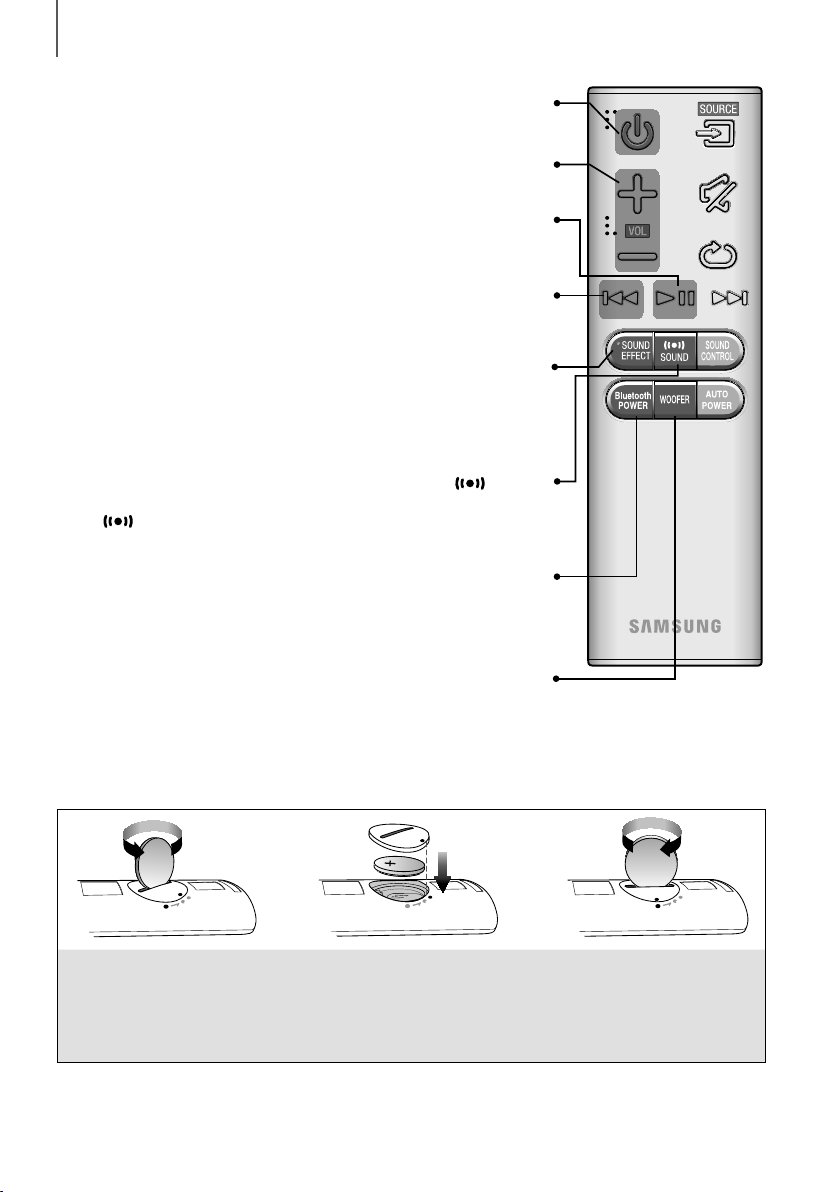
DESCRIPTIONS
Turns the Soundbar on and off.
Adjusts the volume level of the unit.
Play / Pause
&
Press the
Press the
If there is more than one file on the device you are playing, and you press
You can select from 6 different sound modes - STANDARD (Original
Sound), MUSIC, VOICE, SPORTS, CINEMA, and NIGHT MODE
- depending on the content you want to listen to.
Select the STANDARD mode if you want to enjoy the original sound.
Surr.Sound adds depth and spaciousness to the sound. Pressing the
SOUND button repeatedly cycles through the Surr.Sound settings :
ON - SURROUND SOUND, OFF - SURROUND SOUND
Press the Bluetooth POWER button on the remote to turn the Bluetooth
button to pause a file temporarily.
&
button again to play the selected file.
#
button, the previous file is selected.
the
SOUND EFFECT
Bluetooth POWER
POWER On function on and off.
See pages 19 and 25 for details.
Power
Volume
Skip Back
SOUND
WOOFER
Press the WOOFER button. Then, use the #,$ buttons to adjust the
Subwoofer volume from -12, -6 to +6.
INSTALLING THE BATTERY IN THE REMOTE CONTROL
1. Use a suitable coin to turn the
remote control's battery cover
counterclockwise to remove it
as shown in the figure above.
2. Insert a 3V lithium battery. Keep the
positive (+) pole facing up when inserting
the battery. Put the battery cover on and
●' marks side by side as shown
align the '
in the figure above.
10
3. Use a suitable coin to
turn the remote control
battery cover clockwise
as far as it will go to fix it
in place.
Page 11

INSTALLATION
INSTALLATION
INSTALLING THE SOUNDBAR
INSTALLING THE WALL MOUNT
+ Installation Precautions
● Install on a vertical wall only.
● For the installation, avoid a location with high temperature or humidity, or a wall that cannot sustain the weight of
the set.
● Check the strength of the wall. If the wall is not strong enough to support the unit, reinforce the wall or install the
unit on a different wall that can support the unit's weight.
● Purchase and use the fixing screws or anchors appropriate for the kind of wall you have (plaster board, iron board,
wood, etc.). If possible, fix the support screws into wall studs.
● Purchase wall mounting screws according to the type and thickness of the wall you will mount the Soundbar on.
- Diameter : M5
- Length: L 35 mm or longer recommended.
● Connect cables from the unit to external devices before you install it on the wall.
● Make sure the unit is turned off and unplugged before you install it. Otherwise, it may cause an electric shock.
ENG
5 cm or more
1. Place the installation guide against the wall surface.
• The installation guide must be level.
• If the TV is mounted on the wall, install the Soundbar at least 5 cm below the TV.
11
Page 12

INSTALLATION
Center Line
Center Line
2. Mark the location where the screws will go through on the wall, and then remove the installation guide. Next, drill
holes for the screws using an appropriately sized drill bit.
3. Fasten the Bracket-Wall (2EA) and screws to the marked locations.
4. Lift up the product after inserting the Bracket-Wall as shown.
12
Page 13

INSTALLATION
5V 0.5A
AUX IN
DC 14V
HDMI IN
OPTICAL IN
(TV-ARC)
HDMI OUT
5. Insert and fasten Holder-Fix Mount into each hole on the product’s bottom side. The product is fixed to the
Bracket-Wall.
● Do not hang onto the installed unit and avoid striking or dropping the unit.
● Secure the unit firmly to the wall so that it does not fall off. If the unit falls off, it may cause an injury or
damage the product.
● When the unit is installed on a wall, please make sure that children do not pull any of the connecting
cables, as it may cause it to fall.
● For the optimal performance of a wall mount installation, install the speaker system at least 5 cm below the
TV, if the TV is mounted on the wall.
● For your safety, if you do not mount the unit on the wall, install it on a secure, flat surface where it is unlikely
to fall.
ENG
13
Page 14

INSTALLATION
ATTACHING THE SOUNDBAR TO YOUR TV'S STAND
You can attach the Soundbar to your TV's stand if you have a Samsung TV that has a stand that is compatible with this
Soundbar.
● This Soundbar is compatible with model JU6700, JU6500 and JU7500, 48 inch, 55 inch and 65 inch,
JU6610 - 48 inch and 55 inch, 2015 Samsung curved TVs. Please visit the home page of Samsung
Electronics (www.Samsung.com) to see a detailed list of the compatible models.
● This Soundbar cannot be installed to a non-compatible TV, in either form of TV mount or TV stand.
1. Align the Soundbar’s centre with the centre of the base of the TV, and then carefully push it onto the stand as far
as it will go, as shown in the illustration. Be careful not to unbalance the TV.
INSTALLING SOUNDBAR TO FREE-STANDING
1. Centre the Soundbar on the flat area in front of the TV.
● Install it on a level and firm surface.
14
Page 15

CONNECTIONS
CONNECTIONS
● Do not connect the power cord of this product or your TV to a wall outlet until all connections between
components are complete.
● Before moving or installing this product, be sure to turn off the power and disconnect the power cord.
CONNECTING THE SUBWOOFER
CONNECTING TO THE SUBWOOFER AUTOMATICALLY
The main unit and subwoofer should link (connect wirelessly) automatically when the main unit and subwoofer are
turned on.
• If it is completely connected, the blue LED in the subwoofer stops blinking.
CONNECTING TO THE SUBWOOFER MANUALLY
The Subwoofer's linking ID is preset at the factory and the main unit and subwoofer should link (connect wirelessly)
automatically when the main unit and subwoofer are turned on. If the Link indicator does not light when the main unit
and subwoofer are turned on, please set the ID by following the procedure below.
POWER
ENG
1. Plug the power cords of the main unit and subwoofer into an AC wall outlet.
2. Press the ID SET button on the back of the subwoofer with a small, pointed object for 5 seconds.
• The STANDBY indicator is turned off and the LINK indicator (Blue LED) blinks quickly.
3. While the main unit is powered off (in STANDBY mode), press and hold the
seconds.
4. The ID SET message appears on the Soundbar's display.
5. To finalise the link, turn the main unit’s power on while the subwoofer’s Blue LED blinks.
• The main unit and the subwoofer should now be linked (connected).
• The Link indicator (Blue LED) on the subwoofer should be on.
• If the Link indicator is not solid blue, the linking process has failed. Turn off the main unit and start again from
Step 2.
• You can enjoy better sound from the wireless subwoofer by selecting a Sound Effect.
(See page 10)
(Mute) on the remote control for 5
15
Page 16
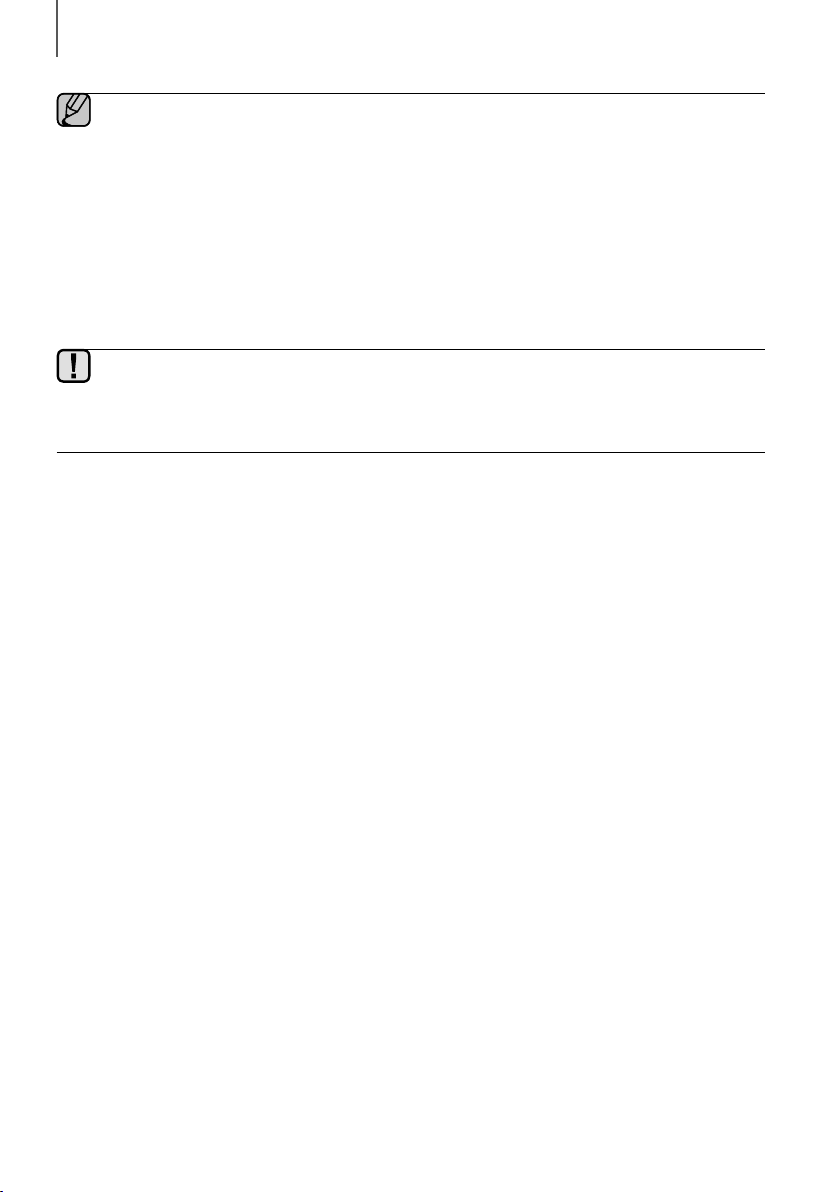
CONNECTIONS
● Before moving or installing the product, be sure to turn off the power and disconnect the power cord.
● If the main unit is powered off, the wireless subwoofer will be in standby mode and the STANDBY LED on
the upper side will come on after the Link indicator (Blue LED) blinks for 30 seconds.
● If you use a device that uses the same frequency (2.4GHz) as the Soundbar near the Soundbar,
interference may cause some sound interruption.
● The transmission distance of the wireless signal between the main unit and subwoofer is about 10 meters,
but may vary depending on your operating environment. If a steel-concrete or metallic wall is between the
main unit and the wireless subwoofer, the system may not operate at all, because the wireless signal
cannot penetrate metal.
● If the main unit doesn't make a wireless connection, follow steps 1-5 on the previous page to re-set the
connection between the main unit and wireless subwoofer.
● The wireless receiving antenna is built into the wireless subwoofer. Keep the unit away from water and
moisture.
● For optimal listening performance, make sure that the area around the wireless subwoofer location is clear
of any obstructions.
16
Page 17

CONNECTIONS
CONNECTING TO A TV
CONNECTIONS WITH TV USING HDMI (DIGITAL) CABLE
HDMI Cable
ENG
HDMI IN
DC 14V
AUX IN
OPTICAL IN
HDMI OUT
(TV-ARC)
HDMI OUT
(TV-ARC)
HDMI IN
5V 0.5A
HDMI OUT
(TV-ARC)
1. Connect an HDMI cable from the HDMI OUT (TV-ARC) jack on the back of the product to the HDMI IN jack on
your TV.
2. Press the
(Source) button on the top panel of Soundbar or the SOURCE button on remote control to select
the D.IN mode.
● HDMI is an interface that enables the digital transmission of video and audio data with just a single
connector.
● If the TV provides an ARC port, connect the HDMI cable to the HDMI IN (ARC) port.
● We recommend you use a coreless HDMI cable if possible. If you use a cored HDMI cable, use one whose
diameter is less than 14 mm.
● Anynet+ must be turned on.
● This function is not available if the HDMI cable does not support ARC.
CONNECTIONS WITH TV USING OPTICAL (DIGITAL) CABLE
Optical Cable
(not supplied)
OPTICAL OUT
OPTICAL IN
HDMI IN
DC 14V
AUX IN
5V 0.5A
HDMI OUT
(TV-ARC)
OPTICAL IN
1. Connect OPTICAL IN (Audio) on the Soundbar to the OPTICAL OUT jack of the TV.
2. Press the (Source) button on the top panel of Soundbar or the SOURCE button on remote control to select
the D.IN mode.
17
Page 18

CONNECTIONS
+ Auto Power Link
If you have connected the main unit to a TV with a digital optical cable, set the Auto Power function ON to have
the Soundbar turn on automatically when you turn the TV on.
AUTO POWER LINK Display
ON
OFF
1. Connect the Soundbar and
2. Press the
select the
3. Press the AUTO POWER button on the remote control to toggle the Auto Power Link function on and off.
(Source) button on the main unit’s top panel or the SOURCE button on the remote control to
D.IN
mode.
● Depending on the connected device, Auto Power Link may not function.
OFF - ANYNET+ / ON - POWER LINK
ON - ANYNET+ / OFF - POWER LINK
a TV
with an Optical cable (not supplied).
TV SOUNDCONNECT
You can enjoy TV sound through your Soundbar when it is connected to a Samsung TV that supports the TV
SoundConnect function.
Connect
1. Turn on the TV and Soundbar.
• Turn on the menu of the TV.
• Move to Speaker Settings on "Sound" tab.
• Set the "Add New Device" menu to "On".
2. Press the (Source) button on the main unit’s top panel or the SOURCE button on the remote control to
select the TV mode.
3. On the TV, a message asking whether to enable the TV SoundConnect function appears.
4. Select <Yes> to finish connecting the TV and Soundbar using the TV's remote control.
18
Page 19

CONNECTIONS
● Switching the Soundbar’s mode from TV to another mode automatically terminates TV SoundConnect.
● To connect the Soundbar to another TV, the existing connection must be terminated.
● Terminate the connection to the existing TV, and then press the
seconds to connect to another TV.
● The TV SoundConnect (SoundShare) function is supported by some Samsung TVs released from 2012 on.
Check whether your TV supports the TV SoundConnect (SoundShare) function before you begin. (For
further information, refer to the TV’s user manual.).
● If your Samsung TV was released before 2014, check the SoundShare setting menu.
● If the distance between the TV and Soundbar exceeds 10 meters, the connection may not be stable or the
audio may stutter. If this occurs, relocate the TV or Soundbar so that they are within operational range, and
then re-establish the TV SoundConnect connection.
● TV SoundConnect Operational Ranges:
- Recommended pairing range: within 2 meters.
- Recommended operational range: within 10 meters.
● The Play/Pause, Next, and Prev buttons on the Soundbar or Soundbar's remote do not control the TV.
&
button on the remote control for 5
+ Using the Bluetooth POWER On function
The Bluetooth POWER On function is available after you have successfully connected the Soundbar to a Bluetooth
compatible TV using TV SoundConnect. When the Bluetooth POWER On function is ON, turning the connected TV on
or off will turn the Soundbar's power on and off as well.
1. Connect the TV to your Soundbar using the TV SoundConnect function.
2. Press the Bluetooth POWER button on the Soundbar remote. ON - BLUETOOTH POWER appears on the
Soundbar's display.
• ON - BLUETOOTH POWER : The Soundbar turns on and off when you turn the TV on or off.
• OFF - BLUETOOTH POWER : The Soundbar only turns off when you turn the TV off.
● This function is supported by some Samsung TVs released from 2013 on.
ENG
19
Page 20

CONNECTIONS
CONNECTIONS WITH EXTERNAL
DEVICE
HDMI CABLE
HDMI is the standard digital interface for connecting to TVs, projectors, DVD players, Blu-ray players, set top boxes,
and more.
HDMI prevents any degradation to the signal due to conversion to analogue and maintains the video and audio
quality of the original digital source.
HDMI Cable
Digital Devices
HDMI OUT HDMI IN
HDMIIN
HDMI IN
DC 14V
AUX IN
5V 0.5A
HDMI OUT
(TV-ARC)
OPTICAL IN
1. Connect an HDMI cable from the HDMI IN jack on the back of the product to the HDMI OUT jack on your digital
device.
2. Press the
(Source) button on the top panel of Soundbar or the SOURCE button on remote control to select
the HDMI mode.
OPTICAL OR AUX CABLE
This unit comes equipped with one optical in digital jack and one audio analogue in jack, giving you two ways to
connect it to an External Devices.
Optical Cable
(not supplied)
OPTICAL IN
AUX IN
BD / DVD player /
Set-top box /
Game console
OPTICAL OUT
Audio Cable
(not supplied)
AUX OUT
20
Page 21

CONNECTIONS
5V 0.5A
+ AUX Cable
1. Connect AUX IN (Audio) on the main unit to the AUDIO OUT jack of the Source Device.
2. Press the (Source) button on the top panel of Soundbar or the SOURCE button on remote control to select
the AUX mode.
+ Optical Cable
1. Connect OPTICAL IN (Audio) on the main unit to the OPTICAL OUT jack of the Source Device.
2. Press the (Source) button on the top panel of Soundbar or the SOURCE button on remote control to select
the D.IN mode.
USB
You can play music files located on USB storage devices through the Soundbar.
USB port
HDMI IN
DC 14V
AUX IN
5V 0.5A
HDMI OUT
(TV-ARC)
OPTICAL IN
1. Connect the USB device to the USB port on the back of the product.
2. Press the (Source) button on the main unit’s top panel or the SOURCE button on the remote control to
select the USB mode.
3. USB appears on the display screen.
• The Soundbar connection to the USB device is complete.
• The Soundbar automatically turns off (Auto Power Off) if no USB device has been connected for more than 25
minutes.
Display
ENG
+ Before you connect a USB device
Be aware of the following:
● If the file name of a file or folder on a USB device exceeds 10 characters, it is not displayed on the Soundbar's
display.
● This product may not be compatible with certain types of USB storage media.
● The Soundbar supports the FAT16 and FAT32 file systems.
- The NTFS file system is not supported.
● Connect USB devices directly to the USB port of the product. Otherwise, you may encounter a USB compatibility
problem.
● Do not connect multiple storage devices to the product via a multi-card reader. It may not operate properly.
21
Page 22

CONNECTIONS
● Digital camera PTP protocols are not supported.
● Do not remove the USB device while it is
● DRM-protected music files (MP3, WMA) from commercial web sites cannot be played.
● External HDDs are not supported.
● Mobile phone devices are not supported.
● File Format Type Compatibility list:
Extension Codec Sampling Rate Bit rate
MPEG 1 Layer2 16KHz ~ 48KHz 80kbps~320kbps
*.mp3
*.wma
*.aac
*.wav
*.ogg
*.flac
MPEG 1 Layer3 16KHz ~ 48KHz 80kbps~320kbps
MPEG 2 Layer3 16KHz ~ 48KHz 80kbps~320kbps
MPEG 2.5 Layer3 16KHz ~ 48KHz 80kbps~320kbps
Wave_Format_MSAudio1 16KHz ~ 48KHz 56kbps~128kbps
Wave_Format_MSAudio2 16KHz ~ 48KHz 56kbps~128kbps
AAC 16KHz ~ 96KHz 48kbps~320kbps
AAC-LC 16KHz ~ 96KHz
HE-AAC 24KHz ~ 96KHz
- 16KHz ~ 48KHz up to 3000kbps
OGG 1.1.0 16KHz ~ 48KHz 50kbps~500kbps
FLAC 1.1.0, FLAC 1.2.1 16KHz ~ 96KHz up to 3000kbps
transferring files.
128kbps~192kbps
5.1ch 320kbps
48kbps~64kbps
5.1ch 160kbps
● If there are too many folders and files stored in the USB device, reading may take some time.
22
Page 23

FUNCTIONS
INPUT MODE
Press the (Source) button on the main unit’s
the mode you want.
Input mode Display
top panel or the
FUNCTIONS
SOURCE button on the remote control to select
ENG
Optical Digital input
ARC (HDMI OUT) input
AUX input
HDMI input
BLUETOOTH mode
TV SoundConnect
USB mode
The unit turns off automatically in the following situations.
● D.IN / HDMI / BT / TV / USB / ARC Mode
- If there is no audio signal for 25 minutes.
● AUX Mode
To turn the Auto Power Down function ON or OFF, press and hold the
ON - AUTO POWER DOWN / OFF - AUTO POWER DOWN appears on the display.
- If the AUX cable is disconnected for 25 minutes.
- If there is no KEY input for 8 hours when the AUX cable is connected.
D.IN
AUX
HDMI
BT
TV
USB
&
button for 5 seconds.
23
Page 24

FUNCTIONS
BLUETOOTH
You can connect a Bluetooth device to the Soundbar and enjoy music with high quality stereo sound, all without wires!
TO CONNECT THE SOUNDBAR TO A BLUETOOTH DEVICE
Check if the Bluetooth device supports the Bluetooth compliant stereo headset function.
Connect
Bluetooth device
1. Press the (Source) button on the main unit’s top panel or the SOURCE button on the remote control to
select the BT mode.
• You will see BT READY on the front display of the Soundbar.
2. Select the Bluetooth menu on the Bluetooth device you want to connect. (Refer to the Bluetooth device's user
manual.)
3. Select "[Samsung] Soundbar J-Series" from the list.
• When the Soundbar is connected to the Bluetooth device, it will display [Bluetooth device name]
the front display.
• The device name can only be displayed in English. An underline " _ " will be displayed if the name is not in
English.
• If the Bluetooth device has failed to pair with the Soundbar, delete the previous "[Samsung] Soundbar
J-Series" found by the Bluetooth device and have it search for the Soundbar again.
4. Play music on the connected device.
• You can listen to the music playing on the connected Bluetooth device over the Soundbar.
• In BT mode, the Play / Pause / Next / Prev functions are not available. However, these functions are available
in Bluetooth devices supporting AVRCP.
BT on
24
Page 25

FUNCTIONS
● If asked for PIN code when connecting a Bluetooth device, enter <0000>.
● Only one Bluetooth device can be paired at a time.
● The Bluetooth connection will be terminated when you turn the Soundbar off.
● The Soundbar may not perform Bluetooth search or connection correctly under the following
circumstances:
- If there is a strong electrical field around the Soundbar.
- If several Bluetooth devices are simultaneously paired with the Soundbar.
- If the Bluetooth device is turned off, not in place, or malfunctions.
- Note that such devices as microwave ovens, wireless LAN adaptors, fluorescent lights, and gas stoves
use the same frequency range as the Bluetooth device, which can cause electric interference.
● The Soundbar supports SBC data (44.1kHz, 48kHz).
● Connect only to a Bluetooth device that supports the A2DP (AV) function.
● You cannot connect the Soundbar to a Bluetooth device that supports only the HF (Hands Free) function.
● Once you have paired the Soundbar to a Bluetooth device, selecting "[Samsung] Soundbar J-Series"
from the device's scanned devices list will automatically change the Soundbar to BT mode.
● Available only if the Soundbar is listed among the Bluetooth device’s paired devices. (The Bluetooth device
and the Soundbar must have been previously paired at least once.)
● Soundbar will appear in the Bluetooth device’s searched devices list only when the Soundbar is displaying
BT READY.
● In the TV SoundConnect mode, the Soundbar cannot be paired to another Bluetooth device.
BLUETOOTH POWER ON (BLUETOOTH POWER)
When the Bluetooth POWER On function is on and the Soundbar is turned off, if a previously paired Bluetooth device
tries to pair with the Soundbar, the Soundbar turns on automatically.
1. Press the Bluetooth POWER on the remote while the Soundbar is turned on.
2. ON - BLUETOOTH POWER appears on the Soundbar's display.
ENG
TO DISCONNECT THE BLUETOOTH DEVICE FROM THE
SOUNDBAR
You can disconnect the Bluetooth device from the Soundbar. For instructions, see the Bluetooth device's user manual.
● The Soundbar will be disconnected.
● When the Soundbar is disconnected from the Bluetooth device, the Soundbar will display
BT DISCONNECTED on the front display.
TO DISCONNECT THE SOUNDBAR FROM THE BLUETOOTH
DEVICE
Press the SOURCE button on the remote control or the (Source) button on the product's
from BT to another mode or turn off the Soundbar.
● The connected Bluetooth device will wait a certain amount of time for a response from the Soundbar before
terminating the connection. (Disconnection time may differ, depending on the Bluetooth device)
25
top
panel to switch
Page 26
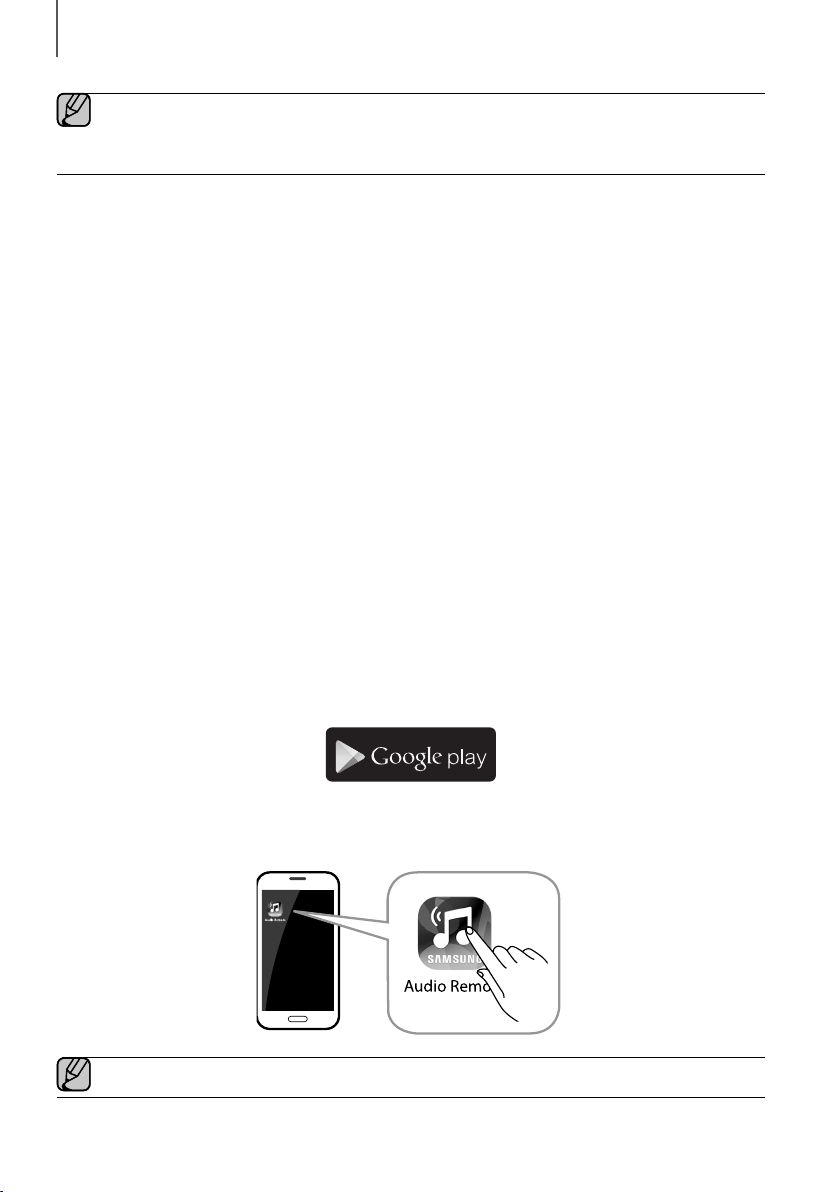
FUNCTIONS
● In Bluetooth connection mode, the Bluetooth connection will be lost if the distance between the Soundbar
and the Bluetooth device exceeds 10 meters.
● The Soundbar automatically turns off after 25 minutes in the Ready state.
+ More About Bluetooth
Bluetooth is a technology that enables Bluetooth-compliant devices to interconnect easily with each other using a
short wireless connection.
● A Bluetooth device may cause noise or malfunction, depending on usage, when:
- A part of your body is in contact with the receiving/transmitting system of the Bluetooth device or the
Soundbar.
- It is subject to electrical variation from obstructions caused by a wall, corner, or office partition.
- It is exposed to electrical interference from same frequency-band devices including medical equipment,
microwave ovens, and wireless LANs.
● Pair the Soundbar with the Bluetooth device while they are close together.
● The further the distance between the Soundbar and Bluetooth device, the worse the quality is.
If the distance exceeds the Bluetooth operational range, the connection is lost.
● In poor reception areas, the Bluetooth connection may not work properly.
● The Bluetooth connection only works when it is close to the unit. The connection will be automatically cut off if the
Bluetooth device is out of range. Even within range, the sound quality may be degraded by obstacles such as
walls or doors.
● This wireless device may cause electric interference during its operation.
USING SAMSUNG AUDIO REMOTE APP
+ Install Samsung Audio Remote App
To control the product with your Smart Device and the Samsung Audio Remote app, download the Samsung Audio
Remote App through Google Play store.
Market search : Samsung Audio Remote
ANDROID APP ON
+ Accessing the Samsung Audio Remote App
After you install the Samsung Audio Remote app, follow the instructions in the app.
● The APP function only supports mobile phone Android devices running Android OS 3.0 or later.
26
Page 27

FUNCTIONS
5V 0.5A
SOFTWARE UPDATE
HDMI IN
DC 14V
AUX IN
OPTICAL IN
Samsung may offer updates for the Soundbar's system firmware in the future.
If an update is offered, you can update the firmware by connecting a USB device with the firmware update stored on it
to the USB port on your Soundbar.
Note that if there are multiple update files, you must load them onto the USB device singly and use them to update the
firmware one file at a time.
Please visit samsung.com or contact the Samsung call centre to receive more information about downloading updates
files.
● Insert a USB device containing the firmware update into the USB port on the main unit.
● Updating firmware may not work properly if audio files supported by the Soundbar are stored in the USB
storage device.
● Do not disconnect the power or remove the USB device while updates are being applied. The main unit will
turn off automatically after completing the firmware update.
● After the update, all settings are reset to their factory default settings. We recommend you write down your
settings so that you can easily reset them after the update. Note that updating firmware resets the
subwoofer connection too.
If connection to the subwoofer is not re-established automatically after the update, refer to page 15.
If the firmware fails to update, we recommend formatting the USB device in FAT16 and trying again.
● Once the software update is completed, turn off the product and then press and hold the (
the remote control for more than 5 seconds. “INIT” appears on the display and the unit is powered off. The
upgrade is complete.
● Do not format the USB device in the NTFS format. The Soundbar does not support the NTFS file system.
● Depending on the manufacturer, some USB devices may not be supported.
5V 0.5A
HDMI OUT
(TV-ARC)
&
) button on
ENG
27
Page 28

TROUBLESHOOTING
TROUBLESHOOTING
TROUBLESHOOTING
Before requesting service, please check the following.
The unit will not turn on.
• Is the power cord plugged into the outlet? Connect the power plug to the outlet.
A function does not work when the button is pressed.
• Is there static electricity in the air? Disconnect the power plug and connect it again.
Sound is not produced.
• Is the Mute function on?
• Is the volume set to minimum?
The remote control does not work.
• Are the batteries drained?
• Is the distance between the remote control and main
unit too far?
The TV SoundConnect (TV pairing) failed.
• Does your TV support TV SoundConnect?
• Is your TV firmware the latest version?
• Does an error occur when connecting?
• Reset the TV mode and connect again.
The red LED on the subwoofer blinks and the subwoofer is not producing sound.
• Your subwoofer may not be connected to the
main body of the product.
The subwoofer drones and vibrates noticeably.
• Try to adjust the vibration of your subwoofer.
Press the
Adjust the Volume.
Replace with new batteries.
Move closer to the unit.
TV SoundConnect is supported by some Samsung
TVs released from 2012 on. Check your TV to see if it
supports TV SoundConnect.
Update your TV with the latest firmware.
Contact the Samsung call centre.
Press and hold the
the TV SoundConnect connection.
Try to connect your subwoofer again.
(See Page 15)
Press the WOOFER button on your remote control to
adjust its value (between -12, -6 to +6.).
( Mute) button to cancel the function.
&
button for 5 seconds to reset
28
Page 29

APPENDIX
SPECIFICATIONS
Model name
HW-J6001
APPENDIX
ENG
USB
Weight
GENERAL
AMPLIFIER
* S/N ratio, distortion, separation, and usable sensitivity are based on measurements using AES (Audio Engineering
Society) guidelines.
* Nominal specification
- Samsung Electronics Co., Ltd reserves the right to change the specifications without notice.
- Weight and dimensions are approximate.
- For the power supply and Power Consumption, refer to the label attached to the product.
a Open Source Licence Notice
- To send inquiries and requests regarding open sources, contact Samsung via Email
(oss.request@samsung.com).
Dimensions
(W x H x D)
Operating Temperature Range
Operating Humidity Range
Rated Output
Power
S/N Ratio (Analogue Input)
Separation (1kHz)
Main Unit
Subwoofer (PS-WJ6001)
Main Unit
Subwoofer (PS-WJ6001)
Main Unit
Subwoofer (PS-WJ6001)
5V / 0.5A
2.7 kg
6.8 kg
1078 x 47.5 x 129 mm
452 x 335 x 154 mm
+5°C to +35°C
10 % to 75 %
22W/CH x 6, 4ohm, THD=10%, 1KHz
168W, 3ohm, THD=10%, 100Hz
65 dB
65 dB
Hereby, Samsung Electronics, declares that this equipment is in compliance with the essential requirements and other
relevant provisions of Directive 1999/5/EC.
The original Declaration of Conformity may be found at http://www.samsung.com, go to Support > Search Product
Support and enter the model name.
This equipment may be operated in Jordan.
29
Page 30

HW-J6001
ﻡﺩﺧﺗﺳﻣﻟﺍ ﻝﻳﻟﺩ
Curved Soundbar
ﺕﺎﻳﻧﺎﻛﻣﻹﺍ ﻝﻳﺧﺗ
.ﺞﻧﻭﺳﻣﺎﺳ ﺕﺎﺟﺗﻧﻣ ﻥﻣ ﺞﺗﻧﻣﻟﺍ ﺍﺫﻫ ءﺍﺭﺷ ﻰﻠﻋ ﻙﺭﻛﺷﻧ
ﻰﻠﻋ ﻙﺑ ﺹﺎﺧﻟﺍ ﺞﺗﻧﻣﻟﺍ ﻝﻳﺟﺳﺗ ﻰﺟﺭﻳ ،ﺔﻠﻣﺎﻛﻟﺍ ﺕﺎﻣﺩﺧﻟﺍ ﺔﻋﻭﻣﺟﻣ ﻰﻠﻋ ﻝﻭﺻﺣﻠﻟ
www.samsung.com/register
Page 31

ﻝﻳﻐﺷﺗﻟﺍ ءﺩﺑ
ﺕﺍﺯﻳﻣﻟﺍ
ﺙﻭﺗﻭﻠﺑﻟﺍ ﺔﻔﻳﻅﻭ
ﻉﺎﻣﺳﺑ ﻉﺎﺗﻣﺗﺳﻻﺍﻭ Soundbar ﺯﺎﻬﺟﺑ ﺙﻭﺗﻭﻠﺑ ﺯﺎﻬﺟ ﻝﻳﺻﻭﺗ ﻙﻧﻛﻣﻳ
!ﺔﻳﻛﻠﺳ ﺕﻼﻳﺻﻭﺗ ﻥﻭﺩﺑ ،ﺓﺩﻭﺟﻟﺍ ﻲﻟﺎﻋ ﻭﻳﺭﺗﺳﺍ ﺕﻭﺻﺑ ﻰﻘﻳﺳﻭﻣﻟﺍ
ﺹﻳﺧﺍﺭﺗﻟﺍ
Dolby ﻝﻣﺎﻌﻣﻟ ﺔﻠﺟﺳﻣ ﺔﻳﺭﺎﺟﺗ ﺕﺎﻣﻼﻋ ﻲﻫ double-D ﺯﻣﺭﻭ Dolby
.http://patents.dts.com ﻁﺑﺍﺭﻟﺍ ﻊﺟﺍﺭ (DTS) ﻉﺍﺭﺗﺧﺍ ﺕﺍءﺍﺭﺑﻟ
،ﺯﻣﺭﻟﺍ ،DTS . DTS Licensing Limited ﺔﻛﺭﺷ ﻥﻣ ﺹﻳﺧﺭﺗﺑ ﺕﻌﻧ
DTS 2.0 Channel ﻭ ﺔﻠﺟﺳﻣ ﺔﻳﺭﺎﺟﺗ ﺕﺎﻣﻼﻋ ﻲﻫ ﺎ
.ﻝﻳﻐﺷﺗﻟﺍ ﺞﻣﺍﺭﺑ ﻥﻣﺿﺗﻳ ﺞﺗﻧﻣﻟﺍ .DTS ﺔﻛﺭﺷﺑ ﺔﺻﺎﺧ ﺔﻳﺭﺎﺟﺗ ﺔﻣﻼﻋ ﻲﻫ
،(HDMI High-Definition Multimedia) ﻭ (HDMI) ﺕﺍﺭﺎﺑﻋ
ﺔﻛﺭﺷﻟ ﺔﻠﺟﺳﻣ ﺔﻳﺭﺎﺟﺗ ﺕﺎﻣﻼﻋ ﻭﺃ ﺔﻳﺭﺎﺟﺗ ﺕﺎﻣﻼﻋ ﻲﻫ (HDMI) ﺭﺎﻌﺷﻭ
. Dolby Laboratories ﻝﻣﺎﻌﻣ ﻥﻣ ﺹﻳﺧﺭﺗﺑ ﺔﻌﻧﺻﻣ
.Laboratories
ً
ﻌﻣ ﺯﻣﺭﻟﺍﻭ DTS ﻭ
.ﻯﺭﺧﻷﺍ ﻝﻭﺩﻟﺍﻭ ﺓﺩﺣﺗﻣﻟﺍ ﺕﺎﻳﻻﻭﻟﺍ ﻲﻓ (HDMI Licensing LLC)
Samsung Remote ﻕﻳﺑﻁﺗ
ﻡﻛﺣﺗ ﻉﺯﻭﻣ ﺩﻌﻳ ﺢﻳﺭﻣﻟﺍ ﻕﻳﺑﻁﺗﻟﺍ ﺍﺫﻬﻓ .*Samsung Audio Remote
ﻲﻓ ﻡﻛﺣﺗﻟﺍ ﺭﺻﺎﻧﻋﻭ ﺕﻭﺻﻟﺍ ﻯﻭﺗﺳﻣﻭ ﺔﻗﺎﻁﻟﺍ ﻝﺛﻣ ﺔﻳﺳﺎﺳﻷﺍ ﻡﻛﺣﺗﻟﺍ ﺭﺻﺎﻧﻌﻟ
ﻉﺎﻣﺗﺳﻻﺍ ﺔﺑﺭﺟﺗ ﻰﻟﺇ ﺎ
ﻕﻳﺑﻁﺗ ﻡﺍﺩﺧﺗﺳﺎﺑ ﻙﺩﻳ ﺔﺣﺍﺭﺑ Soundbar ﺯﺎﻬﺟ ﻲﻓ ﻡﻛﺣﺗ
.ﻥﺯﺍﻭﻣﻟﺍ ﺩﺍﺩﻋﺇ ﻝﺛﻣ ﺔﺻﺻﺧﻣﻟﺍ ﺕﺍﺩﺍﺩﻋﻹﺍ ﻰﻟﺇ ﺔﻓﺎﺿﻹﺎﺑ ﻁﺋﺎﺳﻭﻟﺍ
ﻲﻁﻳﺣﻣﻟﺍ ﺕﻭﺻﻟﺍ ﺔﻌﺳﻭﺗ
ً
ﺣﻭﺿﻭﻭ ﺎًﻘﻣﻋ ﻲﻁﻳﺣﻣﻟﺍ ﺕﻭﺻﻟﺍ ﺔﻌﺳﻭﺗ ﺓﺯﻳﻣ ﻑﻳﺿﺗ
TV SoundConnect ﺔﻔﻳﻅﻭﻟﺍ
ﺙﻭﺗﻭﻠﺑ ﺔﻳﻧﻘﺗ ﻝﻼﺧ ﻥﻣ ﺔﻟﻭﻬﺳﺑ Soundbar ﺯﺎﻬﺟﻭ ﻥﻭﻳﺯﻔﻠﺗﻟﺍ ﻝﻳﺻﻭﺗﺑ ﻡﻗ
ﺯﺎﻬﺟ ﻥﻳﺑ ﺔﻳﻟﺩﺗﻣ ﺩﻭﺟﻭ ﻡﺩﻌﻓ .TV Sound Connect ﺔﻔﻳﻅﻭ ﻡﺍﺩﺧﺗﺳﺎﺑ
ﺱﻠﻣﻷﺍﻭ ﻊﻳﻓﺭﻟﺍ ﺭﻳﻐﺻﻟﺍ ﻡﻳﻣﺻﺗﻟﺍ ﺽﺭﻌﺑ ﻙﻟ ﺢﻣﺳﻳ ﻥﻭﻳﺯﻔﻠﺗﻟﺍﻭ Soundbar
ُ
ﺻ
ﺯﺎﻬﺟ ﻲﻓ ﻡﻛﺣﺗﻭ .ﺔﺷﻳﻌﻣﻟﺍ ﺔﺋﻳﺑﻟ ﻑﻳﻅﻧﻟﺍ ﺭﻬﻅﻣﻟﺍ ﻰﻠﻋ ﻅﺎﻔﺣﻟﺍ ﻊﻣ ،ﻥﻳﻣﺎﻅﻧﻟﺍ ﻼﻛﻟ
.ﻥﻭﻳﺯﻔﻠﺗﻠﻟ ﺓﺩﺣﺍﻭ ﺩﻌ
ﺓﺭﻭﺻ ﺭﻓﻭﻳﻭ ،ﺕﻗﻭﻟﺍ ﺱﻔﻧ ﻲﻓ ﺓﺭﻭﺻﻟﺍﻭ ﺕﻭﺻﻟﺍ ﺕﺍﺭﺎﺷﺇ HDMI ﺫﻔﻧﻣ ﻝﻘﻧﻳ
ﻰﻟﺇ ﻉﺎﻣﺗﺳﻻﺍ ﺔﻳﻧﺎﻛﻣﺇ ﻙﻟ ﺢﻳﺗﺗ ﻲﺗﻟﺍﻭ ARC ﺔﻔﻳﻅﻭﺑ ﺓﺯﻬﺟﻣ ﺓﺩﺣﻭﻟﺍ ﻥﺃ ﺎﻣﻛ
ﻙﻠﺗ ﺭﻓﺍﻭﺗﺗﻭ .HDMI ﻝﺑﻛ ﺭﺑﻋ Soundbar ﻝﻼﺧ ﻥﻣ ﻥﻭﻳﺯﻔﻠﺗﻟﺍ ﻥﻣ ﺕﻭﺻﻟﺍ
ﺔﻔﻳﻅﻭ ﻊﻣ ﻕﻓﺍﻭﺗﻣ ﻥﻭﻳﺯﻔﻠﺗ ﺯﺎﻬﺟﺑ ﺓﺩﺣﻭﻟﺍ ﻝﻳﺻﻭﺗﺑ ﻙﻣﺎﻳﻗ ﺔﻟﺎﺣ ﻲﻓ ﻁﻘﻓ ﺔﻔﻳﻅﻭﻟﺍ
ُ
ﺑ ﻥﻋ ﻡﻛﺣﺗ ﺓﺩﺣﻭ ﻥﻣ ﻥﻭﻳﺯﻔﻠﺗﻟﺍﻭ Soundbar
(USB Host) ﻡﻋﺩ
ﺔﻳﺟﺭﺎﺧﻟﺍ (USB) ﻥﻳﺯﺧﺗ ﺕﺍﺩﺣﻭ ﻥﻣ ﻰﻘﻳﺳﻭﻣﻟﺍ ﺕﺎﻔﻠﻣ ﻝﻳﻐﺷﺗﻭ ﻝﻳﺻﻭﺗ ﻙﻧﻛﻣﻳ
ﺔﺿﻳﻣﻭﻟﺍ ﺓﺭﻛﺍﺫﻟﺍ ﺕﺍﺩﺣﻭﻭ ،(MP3) ﺕﻼﻐﺷﻣ ﻝﺛﻣ
ﺔﻔﻳﻅﻭ ﻡﺍﺩﺧﺗﺳﺎﺑ .ﺦﻟﺇ ،(USB flash memory)
.(Soundbar's USB HOST)
.ﻙﺑ ﺔﺻﺎﺧﻟﺍ
HDMI
ً
.ﺎ
ﺣﻭﺿﻭ ﺭﺛﻛﺃ
.ARC
۲
Page 32

ﻝﻳﻐﺷﺗﻟﺍ ءﺩﺑ
ARA
.ﻥﻳﻠﻫﺅﻣﻟﺍ ﺔﻧﺎﻳﺻﻟﺍ ﻲﻔﻅﻭﻣﻟ ﺔﻧﺎﻳﺻﻟﺍ ﺔﻳﻠﻣﻋ ﻙﺭﺗ ﻰﺟﺭ
.(ﻲﻔﻠﺧﻟﺍ ءﺎﻁﻐﻟﺍ ﻭﺃ) ءﺎﻁﻐﻟﺍ ﺔﻟﺍﺯﺈﺑ ﻡﻘﺗ ﻻ ،ﺔﻳﺑﺭﻬﻛ ﺔﻣﺩﺻﻟ ﺽﺭﻌﺗﻟﺍ ﺭﻁﺎﺧﻣ ﻝﻳﻠﻘﺗﻟ
ﺔﻣﻼﺳﻟﺍ ﺕﺎﻣﻭﻠﻌﻣ
ﺔﻣﻼﺳﻟﺍ ﺕﺍﺭﻳﺫﺣﺗ
ُ
ﻳ ﺎﻣﻧﺇﻭ .ﻝﺧﺍﺩﻟﺎﺑ ﺎﻬﺗﻧﺎﻳﺻ ﻡﺩﺧﺗﺳﻣﻠﻟ ﻥﻛﻣﻳ ءﺍﺯﺟﺃ ﺩﺟﻭﺗ ﻼﻓ
ﻝﺛﻣﻳ ﺞﺗﻧﻣﻟﺍ ﻝﺧﺍﺩ "ﺭﻳﻁﺧ ﻲﺑﺭﻬﻛ ﺩﻬﺟ" ﺩﻭﺟﻭ ﻰﻟﺇ ﺯﻣﺭﻟﺍ ﺍﺫﻫ ﺭﻳﺷﻳ
ً
ﺣﺎﺗﻣﻭ ًﻼﻬﺳ ﻲﺑﺭﻬﻛﻟﺍ ﺭﺎﻳﺗﻟﺍ ﺱﺑﺎﻗ ﻰﻟﺇ ﻝﻭﺻﻭﻟﺍ ﻥﻭﻛﻳ ﻥﺃ ﺏﺟﻳ ،ﺍﺫﻬﻟﻭ .ﻱﺭﺍﺩﺟﻟﺍ ﺱﺑﻘﻣﻟﺍ ﻥﻣ ﻲﺑﺭﻬﻛﻟﺍ ﺭﺎﻳﺗﻟﺍ ﺱﺑﺎﻗ ﺏﺣﺳ ﺏﺟﻳ ،ﺎًﻣﺎﻣﺗ ﺯﺎﻬﺟﻟﺍ ﺍﺫﻫ ﻝﻳﻐﺷﺗ ﻑﺎﻘﻳﻹ
.ﺔﻳﺩﺳﺟ ﺔﺑﺎﺻﺇ ﻭﺃ ﺔﻳﺑﺭﻬﻛ ﺔﻣﺩﺻﻟ ﺽﺭﻌﺗﻟﺍ ﺭﻁﺧ
.ﺞﺗﻧﻣﻟﺍ ﻊﻣ ﺔﻘﻓﺭﻣ ﺔﻣﺎﻫ ﺕﺍﺩﺎﺷﺭﺇ ﺩﻭﺟﻭ ﻰﻟﺇ ﺯﻣﺭﻟﺍ ﺍﺫﻫ ﺭﻳﺷﻳ
.ﺔﺑﻭﻁﺭﻟﺍ ﻭﺃ ﺭﺎﻁﻣﻸﻟ ﺯﺎﻬﺟﻟﺍ ﺍﺫﻫ ﺽﺭﻌﺗ ﻻ ،ﺔﻳﺑﺭﻬﻛ ﺔﻣﺩﺻﻟ ﺽﺭﻌﺗﻟﺍ ﻭﺃ ﻕﻳﺭﺣﻟﺍ ﺏﻭﺷﻧ ﺭﻁﺧ ﻥﻣ ﺩﺣﻠﻟ : ﺭﻳﺫﺣﺗ
.ﺎﻬﻟﺎﺧﺩﺇ ﻡﻛﺣﺃ ﻡﺛ ﺔﺿﻳﺭﻌﻟﺍ ﺔﺣﺗﻔﻟﺍ ﻊﻣ ﺱﺑﺎﻘﻠﻟ ﺔﺿﻳﺭﻌﻟﺍ ﺓﺭﻔﺷﻟﺍ ﺔﻘﺑﺎﻁﻣﺑ ﻡﻗ ،ﺔﻳﺑﺭﻬﻛﻟﺍ ﺕﺎﻣﺩﺻﻟﺍ ﻉﻭﻗﻭ ﻥﻭﺩ ﺔﻟﻭﻠﻳﺣﻠﻟ : ﻪﻳﺑﻧﺗ
ً
ﺯﻫﺎﺟ ﻲﺳﻳﺋﺭﻟﺍ ﻲﺑﺭﻬﻛﻟﺍ ﺭﺎﻳﺗﻟﺍ ﺱﺑﺎﻗ ﻥﻭﻛﻳ ﻥﺃ ﻲﻐﺑﻧﻳ ﺍﺫﻟﻭ ﻲﺳﻳﺋﺭﻟﺍ ﻲﺑﺭﻬﻛﻟﺍ ﺭﺎﻳﺗﻟﺍ ﺱﺑﻘﻣ ﻥﻣ ﺱﺑﺎﻘﻟﺍ ﺏﺣﺳ ﺏﺟﻳ ،ﻲﺳﻳﺋﺭﻟﺍ ﻲﺑﺭﻬﻛﻟﺍ ﺭﺎﻳﺗﻟﺍ ﻥﻋ ﺯﺎﻬﺟﻟﺍ ﻝﺻﻔﻟ
ﺩﻭﺟﻭ ﻊﻣ ﺩﺩﺭﺗﻣﻟﺍ ﺭﺎﻳﺗﻟﺍ ﺫﺧﺄﻣﺑ ﺎًﻣﻭﺩ ًﻼﺻﺗﻣ ﺯﺎﻬﺟﻟﺍ ﺍﺫﻫ ﻥﻭﻛﻳ ﻥﺃ ﻲﻐﺑﻧﻳ
ﻪﻳﺑﻧﺗ
ﺢﺗﻔﺗ ﻻ ﺔﻳﺑﺭﻬﻛ ﺔﻣﺩﺻﺑ ﺔﺑﺎﺻﻹﺍ ﺭﻁﺧ
.ﺎﻫﺭﺛﺎﻧﺗ ﻭﺃ ﻝﺋﺍﻭﺳﻟﺍ ﺕﺍﺭﻁﻘﻟ ﺯﺎﻬﺟﻟﺍ ﺍﺫﻫ ﺽﺭﻌُﺗ ﻻ
.ﻝﻳﻐﺷﺗﻠﻟ
ً
.ﺎ
ﻣﺋﺍﺩ
•.ﺔﻳﻗﺍﻭ ٍﺽﺭﺃ ﺔﻠﺻﻭ
• ﺍ
ﻪﻳﺑﻧﺗ
• .ﺯﺎﻬﺟﻟﺍ ﻰﻠﻋ ﺭﻭﻫﺯﻟﺍ ﺔﻳﻧﺂﻛ ،ﻝﺋﺍﻭﺳﻟﺎﺑ ﺔﺋﻳﻠﻣ ءﺎﻳﺷﺃ ﻊﺿﺗ ﻻ
• ﺎ
۳
Page 33

99.1mm
ﻝﻳﻐﺷﺗﻟﺍ ءﺩﺑ
ﺕﺎﻁﺎﻳﺗﺣﻻﺍ
ﻡﻠﻣ
68.6
ﻡﻠﻣ
mm
ﻡﻠﻣ
99.1mm 99.1mm
ﻡﻠﻣ
ﺞﺗﻧﻣﻟﺍ ﺏﻳﻛﺭﺗﺑ ﻡﻗ .ﺞﺗﻧﻣﻟﺍ ﺭﻬﻅ ﻰﻠﻋ ﺩﻭﺟﻭﻣﻟﺍ ﻑﻳﺭﻌﺗﻟﺍ ﻕﺻﻠﻣ ﻰﻠﻋ ﺔﺣﺿﻭﻣﻟﺍ ﺔﻗﺎﻁﻟﺍ ﺕﺎﺑﻠﻁﺗﻣ ﻊﻣ ﻙﻟﺯﻧﻣ ﻲﻓ ﺩﻭﺟﻭﻣﻟﺍ ﺩﺩﺭﺗﻣﻟﺍ ﺭﺎﻳﺗﻟﺍ ﺭﺩﺻﻣ ﻕﻓﺍﻭﺗ ﻥﻣ ﺩﻛﺄﺗ
ﻰﻠﻋ ﺓﺩﺣﻭﻟﺍ ﻊﺿﺗ ﻻ .ﺔﻳﻭﻬﺗﻟﺍ ﺕﺎﺣﺗﻓ ﺔﻳﻁﻐﺗ ﻡﺩﻋ ﻥﻣ ﺩﻛﺄﺗ .ﻡﺳ ۱۰ ﻰﻟﺇ ۷ ﺔﻳﻭﻬﺗﻟﺍ ﺭﻳﻓﻭﺗﻟ ﻪﻟﻭﺣ ﺔﻳﻓﺎﻛ ﺔﺣﺎﺳﻣ ﻙﺭﺗ ﻊﻣ ،(ﺙﺎﺛﺃ) ﺏﺳﺎﻧﻣ ﺢﻁﺳ ﻰﻠﻋ ،ﻲﻘﻓﺃ
ﻝﺻﻓﺍ ،ﻝﻣﺎﻛ ﻝﻛﺷﺑ ﺓﺩﺣﻭﻟﺍ ﻝﻳﻐﺷﺗ ﻑﺎﻘﻳﻹ .ﺭﻣﺗﺳﻣ ﻝﻛﺷﺑ ﻡﺍﺩﺧﺗﺳﻼﻟ ﺓﺩﺣﻭﻟﺍ ﻩﺫﻫ ﻡﻳﻣﺻﺗ ﻡﺗ ﺎﻬﺗﺭﺍﺭﺣ ﺔﺟﺭﺩ ﻊﻔﺗﺭﺗ ﺎﻣﺑﺭ ﻲﺗﻟﺍ ﺓﺯﻬﺟﻷﺍ ﻥﻣ ﺎﻫﺭﻳﻏ ﻭﺃ ﺕﺍﺭﺑﻛﻣﻟﺍ
.ﺔﻠﻳﻭﻁ ﺓﺭﺗﻔﻟ ﺎﻬﻣﺍﺩﺧﺗﺳﺍ ﻡﺩﻋ ﻲﻓ ﺔﺑﻏﺭﻟﺍ ﺔﻟﺎﺣ ﻲﻓ ﺓﺩﺣﻭﻟﺍ ﻥﻋ ﻲﺑﺭﻬﻛﻟﺍ ﺭﺎﻳﺗﻟﺍ ﻝﺻﻓﺍ .ﻁﺋﺎﺣﻟﺎﺑ ﺩﻭﺟﻭﻣﻟﺍ ﻲﺑﺭﻬﻛﻟﺍ ﺭﺎﻳﺗﻟﺍ ﺫﻔﻧﻣ ﻥﻣ ﺩﺩﺭﺗﻣﻟﺍ ﺭﺎﻳﺗﻟﺍ ﺱﺑﺎﻗ
ﺭﺩﺎﺻﻣ ﻥﻣ ﻙﻟﺫ ﺭﻳﻏ ﻭﺃ ﺭﺷﺎﺑﻣﻟﺍ ﺱﻣﺷﻟﺍ ءﻭﺿ ﻰﻟﺇ ﺓﺩﺣﻭﻟﺍ ﺽﺭﻌﺗ ﻻ
ﺎﻣﻣ ﺭﻳﺑﻛ ﻝﻛﺷﺑ ﺓﺭﺍﺭﺣﻟﺍ ﺔﺟﺭﺩ ﺓﺩﺎﻳﺯ ﻰﻟﺇ ﻙﻟﺫ ﻱﺩﺅﻳ ﻥﺃ ﻥﻛﻣﻣﻟﺍ ﻥﻣ .ﺓﺭﺍﺭﺣﻟﺍ
ءﺎﺑﺭﻬﻛﻟﺍ ﺫﻔﻧﻣ ﻥﻣ ﺩﺩﺭﺗﻣﻟﺍ ﺭﺎﻳﺗﻟﺍ ﺱﺑﺎﻗ ﻝﺻﻓﺍ ،ﺔﻳﺩﻋﺭﻟﺍ ﻑﺻﺍﻭﻌﻟﺍ ﺏﻭﺑﻫ ﺩﻧﻋ
ﻑﻼﺗﺇ ﻰﻟﺇ ﻲﺑﺭﻬﻛﻟﺍ ﺩﻬﺟﻟﺍ ﻉﺎﻔﺗﺭﺍ ﻱﺩﺅﻳ ﻥﺃ ﻥﻛﻣﻣﻟﺍ ﻥﻣ .ﻁﺋﺎﺣﻟﺎﺑ ﺩﻭﺟﻭﻣﻟﺍ
.ﺓﺩﺣﻭﻟﺍ ﻝﻁﻌﺗ ﻲﻓ ﺏﺑﺳﺗﻳ ﺩﻗ
ﻝﻛﺷﺑ
.ﺓﺩﺣﻭﻟﺍ
ﺓﺭﺿﻣ ﺔﻳﺋﺎﻳﻣﻳﻛ ﺩﺍﻭﻣ ﻰﻠﻋ ﺞﺗﻧﻣﻟﺍ ﺍﺫﻫ ﻊﻣ ﺔﻣﺩﺧﺗﺳﻣﻟﺍ ﺕﺎﻳﺭﺎﻁﺑﻟﺍ ﻱﻭﺗﺣﺗ
.ﺔﻳﺩﺎﻌﻟﺍ ﺔﻳﻟﺯﻧﻣﻟﺍ ﺕﻼﻣﻬﻣﻟﺍ ﺔﻠﺳ ﻲﻓ ﺎﻬﺋﺎﻘﻟﺈﺑ ﺕﺎﻳﺭﺎﻁﺑﻟﺍ ﻥﻣ ﺹﻠﺧﺗﺗ ﻻ .ﺔﺋﻳﺑﻟﺎﺑ
.ﺎﻬﻗﺭﺣ ﻕﻳﺭﻁ ﻥﻋ ﺕﺎﻳﺭﺎﻁﺑﻟﺍ ﻥﻣ ﺹﻠﺧﺗﻟﺍ ﺭﻅﺣﻳ
.ﺓﺩﺋﺍﺯﻟﺍ ﺓﺭﺍﺭﺣﻟﺍ ﻭﺃ ﻙﻔﻟﺍ ﻭﺃ ﺭﺻﻗ ﺭﺋﺍﻭﺩﻟ ﺕﺎﻳﺭﺎﻁﺑﻟﺍ ﺽﺭﻌﺗ ﻻ
.ﺔﺣﻳﺣﺻ ﺭﻳﻏ ﺔﻘﻳﺭﻁﺑ ﺔﻳﺭﺎﻁﺑﻟﺍ ﻝﺍﺩﺑﺗﺳﺍ ﻡﺗ ﺍﺫﺇ ﺭﺎﺟﻔﻧﺍ ﺙﻭﺩﺣﺑ ﻝﺎﻣﺗﺣﺍ ﻙﺎﻧﻫ
.ﻝﺛﺎﻣﻣ ﻉﻭﻧ ﻥﻣ ﻭﺃ ﻉﻭﻧﻟﺍ ﺱﻔﻧ ﻥﻣ ﺕﺎﻳﺭﺎﻁﺑﺑ ﺎﻬﻟﺍﺩﺑﺗﺳﺎﺑ ﻡﻗ
،ﻲﺋﺎﻳﻣﻳﻛ ﻕﺍﺭﺗﺣﺍ ﺭﻁﺧﻟ ﺎﻬﺿﺭﻌﺗ ﻲﻓ
.ﺔﻳﻧﺩﻌﻣ ﻡﺎﺳﺟﺃ/ﺭﺍﺭﺯﺄﺑ ﺔﻳﻭﻠﺧ ﺔﻳﺭﺎﻁﺑ ﻰﻠﻋ ﺞﺗﻧﻣﻟﺍ ﺍﺫﻫ ﻱﻭﺗﺣﻳ [ﺩﻌ
(ﺓﺄﻓﺩﻣﻟﺍ) ﺓﺩﺋﺍﺯﻟﺍ ﺓﺭﺍﺭﺣﻟﺍﻭ ،(ﺭﻭﻫﺯﻟﺍ ﺔﻳﻧﺁ) ﺔﺑﻭﻁﺭﻟﺍ ﻥﻣ ﺞﺗﻧﻣﻠﻟ ﺔﻳﺎﻣﺣﻟﺍ ﺭﻓﻭ
ﻝﺑﻛ ﻝﺻﻓﺍ .ﺔﻳﻭﻗ ﺔﻳﺑﺭﻬﻛ ﻭﺃ ﺔﻳﺳﻳﻁﺎﻧﻐﻣ ﺕﻻﺎﺟﻣ ﺭﺩﺻﺗ ﻲﺗﻟﺍ ﺕﺍﺩﻌﻣﻟﺍ ﻭﺃ
.ﺯﺎﻬﺟﻟﺍ ﻝﻁﻌﺗ ﺔﻟﺎﺣ
ﻲﻓ ﺩﺩﺭﺗﻣﻟﺍ ﺭﺎﻳﺗﻟﺍ ﺭﺩﺻﻣ ﻥﻣ ﻲﺑﺭﻬﻛﻟﺍ ﺭﺎﻳﺗﻟﺍ
ﺞﺗﻧﻣﻟﺍ ﺍﺫﻫ ﻡﺍﺩﺧﺗﺳﺍ ﻡﺗﻳ .ﻲﻋﺎﻧﺻﻟﺍ ﻡﺍﺩﺧﺗﺳﻼﻟ ﻡﻣﺻﻣ ﺭﻳﻏ ﻙﺑ ﺹﺎﺧﻟﺍ ﺞﺗﻧﻣﻟﺍ
ﻥﻳﺯﺧﺗ ﺔﻟﺎﺣ ﻲﻓ ﻑﺛﺎﻛﺗ ﺙﺩﺣﻳ ﻥﺃ ﻥﻛﻣﻣﻟﺍ ﻥﻣ .ﻁﻘﻓ ﺔﻳﺻﺧﺷﻟﺍ ﺽﺍﺭﻏﻸﻟ
،ءﺎﺗﺷﻟﺍ ﻝﺻﻓ ﻝﻼﺧ ﺓﺩﺣﻭﻟﺍ ﻝﻘﻧ ﺔﻟﺎﺣ ﻲﻓ .ﺔﺿﻔﺧﻧﻣ ﺓﺭﺍﺭﺣ ﺕﺎﺟﺭﺩ ﻲﻓ ﺞﺗﻧﻣﻟﺍ
ﺓﺭﺍﺭﺣ ﺔﺟﺭﺩ ﻰﻟﺇ ﺓﺩﺣﻭﻟﺍ ﺓﺭﺍﺭﺣ ﺔﺟﺭﺩ ﻝﺻﺗ ﻰﺗﺣ ﺎ
ﻙﻟﺫ ﺏﺑﺳﺗﻳ ﺩﻘﻓ ،ﺔﻠﻣﺎﻛ ﺔﻳﺭﺎﻁﺑﻟﺍ ﻙﻠﻬﺗﺳﺗ ﻻ ،ﺭﻳﺫﺣﺗ
ُ
ﺑ ﻥﻋ ﻡﻛﺣﺗ ﺓﺩﺣﻭ ﺞﺗﻧﻣﻟﺍ ﻊﻣ ﻕﻓﺭﻣ]
ﻁﻘﻓ ﻥﻳﺗﻋﺎﺳ ﻥﻭﺿﻏ ﻲﻓ ﺩﻳﺩﺷ ﻲﻠﺧﺍﺩ ﻕﺍﺭﺗﺣﻻ ﺎﻬﺿﺭﻌﺗ ﻙﻟﺫ ﻰﻠﻋ ﺏﺗﺭﺗﻳ ﺩﻘﻓ ،ﺔﻳﻧﺩﻌﻣ ﻡﺎﺳﺟﺃ/ﺭﺍﺭﺯﺄﺑ ﺓﺩﻭﺯﻣﻟﺍ ﺔﻳﻭﻠﺧﻟﺍ ﺔﻳﺭﺎﻁﺑﻟﺍ ﻉﻼﺗﺑﺍ ﻡﺗ ﺍﺫﺇ
ً
ﻥﻋ ﻑﻗﻭﺗﻓ ،ﺞﺗﻧﻣﻟﺍ ﻕﻠﻏ
ً
.ﺔﻳﺑﻁﻟﺍ ﺔﻳﺎﻧﻌﻟﺍ ﺍ
ﺭﻭﻓ ﺱﻣﺗﻟﺎﻓ ،ﻡﺳﺟ ﻥﻣ ءﺯﺟ ﻱﺃ ﻝﺧﺍﺩ ﺎﻬﻌﺿﻭ ﻭﺃ ﺎﻬﻋﻼﺗﺑﺍ ﻡﺗﻳ ﺩﻗ ﺔﻳﺭﺎﻁﺑﻟﺍ ﻥﺄﺑ ﺩﻘﺗﻌﺗ ﺕﻧﻛ ﺍﺫﺇ .ﻝﺎﻔﻁﻷﺍ ﻝﻭﺎﻧﺗﻣ ﻥﻋ ﺍًﺩﻳﻌﺑ ﻪﻅﻔﺣﺍﻭ ﻪﻣﺍﺩﺧﺗﺳﺍ
ﻡﺎﻛﺣﺇ ﻡﺗﻳ ﻡﻟ ﺍﺫﺇ .ﻝﺎﻔﻁﻷﺍ ﻝﻭﺎﻧﺗﻣ ﻥﻋ ﺍ
ﺩﻳﻌﺑ ﺔﻣﺩﺧﺗﺳﻣﻟﺍﻭ ﺓﺩﻳﺩﺟﻟﺍ ﺕﺎﻳﺭﺎﻁﺑﻟﺍ ﻝﻌﺟﺍ .ﺎًﻣﺎﻣﺗ ﺎﻬﻔﻠﺗ ﻰﻟﺇ ﻱﺩﺅﻳ ﺩﻗ ﺎﻣﻣ
٤
ً
ﺑﻳﺭﻘﺗ ﻥﻳﺗﻋﺎﺳ ﺓﺩﻣﻟ ﺭﻅﺗﻧﺍ
.ﻡﺍﺩﺧﺗﺳﻻﺍ ﻝﺑﻗ ﺔﻓﺭﻐﻟﺍ
Page 34

ﻝﻳﻐﺷﺗﻟﺍ ءﺩﺑ
ﺕﺎﻳﻭﺗﺣﻣﻟﺍ
ﻑﺋﺎﻅﻭﻟﺍ ۲۳
ARA
ﻝﺎﺧﺩﻹﺍ ﻊﺿﻭ ۲۳
Bluetooth ۲٤
ﻝﻳﻐﺷﺗﻟﺍ ﺞﻣﺍﺭﺑ ﺙﻳﺩﺣﺗ ۲۷
ﺎﻬﺣﻼﺻﺇﻭ ﻝﺎﻁﻋﻷﺍ ﻑﺎﺷﻛﺗﺳﺍ ۲۸
ﺎﻬﺣﻼﺻﺇﻭ ﻝﺎﻁﻋﻷﺍ ﻑﺎﺷﻛﺗﺳﺍ ۲۸
ﻕﺣﻠﻣﻟﺍ ۲۹
ﺕﺎﻔﺻﺍﻭﻣﻟﺍ ۲۹
ﻊﺟﺭﻣﻛ ﺍﺫﻫ ﻡﺩﺧﺗﺳﻣﻟﺍ ﻝﻳﻟﺩ ﻲﻓ ﺔﻳﺣﻳﺿﻭﺗﻟﺍ ﺕﺎﻣﻭﺳﺭﻟﺍﻭ ﻝﺎﻛﺷﻷﺍ ﺭﻳﻓﻭﺗ ﻡﺗ
.ﻲﻠﻌﻔﻟﺍ ﺞﺗﻧﻣﻟﺍ ﺭﻬﻅﻣ ﻥﻋ ﺕﺎﻣﻭﺳﺭﻟﺍ ﻩﺫﻫ ﻑﻠﺗﺧﺗ ﺩﻗﻭ ﻁﻘﻓ
ﻝﻳﻐﺷﺗﻟﺍ ءﺩﺑ ۲
ﺕﺍﺯﻳﻣﻟﺍ ۲
ﺔﻣﻼﺳﻟﺍ ﺕﺎﻣﻭﻠﻌﻣ ۳
ﺔﻘﻓﺭﻣﻟﺍ ﺕﺎﻧﻭﻛﻣﻟﺍ ٦
ﻑﺻﻭﻟﺍ ۷
ﺔﻳﻣﺎﻣﻷﺍ / ﺔﻳﻭﻠﻌﻟﺍ ﺔﺣﻭﻠﻟﺍ ۷
ﺔﻳﻠﻔﺳﻟﺍ / ﺔﻳﻔﻠﺧﻟﺍ ﺔﺣﻭﻠﻟﺍ ۸
ﺩﻌُﺑ ﻥﻋ ﻡﻛﺣﺗﻟﺍ ﺓﺩﺣﻭ ۹
ﺏﻳﻛﺭﺗﻟﺍ ۱۱
Soundbar ﺕﻳﺑﺛﺗ ۱۱
ﻁﺋﺎﺣﻟﺍ ﻰﻠﻋ ﺕﻳﺑﺛﺗﻟﺍ ﻑﺭ ﺏﻳﻛﺭﺗ ۱۱
ﻥﻭﻳﺯﻔﻠﺗﻟﺍ ﻝﻣﺎﺣ ﻰﻠﻋ Soundbar ﺯﺎﻬﺟ ﺏﻳﻛﺭﺗ ۱٤
ﺭﺣ ﻝﻣﺎﺣﺑ Soundbar ﺕﻳﺑﺛﺗ ۱٤
ﺕﻼﻳﺻﻭﺗﻟﺍ ۱٥
ﺕﻭﺻﻟﺍ ﻡﺧﺿﻣ ﻝﻳﺻﻭﺗ ۱٥
ﻥﻭﻳﺯﻔﻳﻠﺗﻟﺎﺑ ﻝﻳﺻﻭﺗﻟﺍ ۱۷
(ﻲﻣﻗﺭ) HDMI ﻝﺑﻛ ﻡﺍﺩﺧﺗﺳﺎﺑ ﻥﻭﻳﺯﻔﻠﺗﻟﺎﺑ ﻝﺎﺻﺗﻻﺍ ۱۷
(ﻲﻣﻗﺭ) ﻱﺭﺻﺑ ﻝﺑﻛ ﻡﺍﺩﺧﺗﺳﺎﺑ ﻥﻭﻳﺯﻔﻠﺗﻟﺎﺑ ﻝﺎﺻﺗﻻﺍ ۱۷
TV SoundConnect ۱۸
ﻲﺟﺭﺎﺧ ﺯﺎﻬﺟﺑ ﺕﻼﻳﺻﻭﺗﻟﺍ ۲۰
HDMI ﻝﺑﺎﻛ ۲۰
AUX ﻭﺃ ﻱﺭﺻﺑ ﻝﺑﺎﻛ ۲۰
USB ۲۱
٥
Page 35

ﻝﻳﻐﺷﺗﻟﺍ ءﺩﺑ
ﺔﻘﻓﺭﻣﻟﺍ ﺕﺎﻧﻭﻛﻣﻟﺍ
ﻡﺩﺧﺗﺳﻣﻟﺍ ﻝﻳﻟﺩ ﺓءﺍﺭﻗ ﻝﺑﻗ
.ﻡﺩﺧﺗﺳﻣﻟﺍ ﻝﻳﻟﺩ ﺓءﺍﺭﻗ ﻝﺑﻗ ﺔﻳﻟﺎﺗﻟﺍ ﺕﺎﺣﻠﻁﺻﻣﻟﺍ ﻅﺣﻻ
_ ﻝﻳﻟﺩﻟﺍ ﺍﺫﻫ ﻲﻓ ﺔﻣﺩﺧﺗﺳﻣﻟﺍ ﺯﻭﻣﺭﻟﺍ
ﺯﻣﺭﻟﺍ ﺢﻠﻁﺻﻣﻟﺍ ﻑﻳﺭﻌﺗﻟﺍ
: ﻁﺋﺎﺣﻟﺍ ﻰﻠﻋ ﺕﻳﺑﺛﺗ ﺔﻔﻳﺗﻛ
ﺓﺩﺣﻭ ﻝﻛﻟ 2
.ﺕﺍﺩﺍﺩﻋﻹﺍ ءﺎﻐﻟﺇ ﻝﺎﻣﺗﺣﺍ ﻭﺃ ﻝﻣﻌﺗ ﻻ ﺔﻔﻳﻅﻭﻟﺍ ﻥﺃ ﻰﻟﺇ ﺭﻳﺷﻳ
.ﺔﻔﻳﻅﻭﻟﺍ ﻝﻳﻐﺷﺗ ﻰﻠﻋ ﻙﺩﻋﺎﺳﺗ ﻲﺗﻟﺍ ﺔﺣﻔﺻﻟﺍ ﻰﻠﻋ ﺕﺎﺣﻳﻣﻠﺗﻟﺍ ﻭﺃ ﺕﺎﻣﻳﻠﻌﺗﻟﺍ ﻰﻟﺇ ﺭﻳﺷﺗ
ﺭﻣﺗﺳﻣﻟﺍ ﺭﺎﻳﺗﻟﺍ ﺊﻳﺎﻬﻣ HDMI ﻝﺑﺎﻛ
: ﻲﺑﺭﻬﻛﻟﺍ ﺭﺎﻳﺗﻟﺍ ﻙﻠﺳ
ﺓﺩﺣﻭ ﻝﻛﻟ 2
[ZW
ﻁﺋﺎﺣﻟﺍ ﻰﻠﻋ ﺕﻳﺑﺛﺗﻟﺍ ﻝﻳﻟﺩ
ﻪﻳﺑﻧﺗ
ﺔﻅﺣﻼﻣ
.ﻩﺎﻧﺩﺃ ﺔﺣﺿﻭﻣﻟﺍ ﺔﻘﻓﺭﻣﻟﺍ ﺕﺎﻘﺣﻠﻣﻟﺍ ﻊﺟﺍﺭ
/ ﺩﻋ ﺏ ﻥﻋ ﻡﻛﺣﺗﻟﺍ ﺓﺩﺣﻭ
ﻡﻭﻳﺛﻳﻟ ﺔﻳﺭﺎﻁﺑ
(CR2032 :ﺕﻟﻭﻓ 3)
USB ﻝﺑﺎﻛ ﻡﺩﺧﺗﺳﻣﻟﺍ ﻝﻳﻟﺩ ﺓﺩﺣﻭ ﻝﻛﻟ 2 : ﻝﻣﺎﺣﻟﺍ ﺕﻳﺑﺛﺗ ﻑﺭ
ً
ﻼﻳﻠﻗ ﺕﺎﻘﺣﻠﻣﻟﺍ ﻝﻛﺷ ﻑﻠﺗﺧﻳ ﺎﻣﺑﺭ
● .ﻩﻼﻋﺃ ﺔﺣﺿﻭﻣﻟﺍ ﺭﻭﺻﻟﺍ ﻥﻋ
● .ﺓﺩﺣﻭﻟﺎﺑ ﺔﻳﺟﺭﺎﺧﻟﺍ USB ﺓﺯﻬﺟﺃ ﻝﻳﺻﻭﺗﻟ ﺹﺻﺧﻣﻟﺍ USB ﻝﺑﺎﻛ ﻡﺩﺧﺗﺳﺍ
٦
Page 36

ﻑﺻﻭﻟﺍ
ﺔﻳﻣﺎﻣﻷﺍ / ﺔﻳﻭﻠﻌﻟﺍ ﺔﺣﻭﻠﻟﺍ
ARA
(ﺔﻗﺎﻁﻟﺍ) ﺭﺯ
.Soundbar ﻡﺎﻅﻧ ﻝﻳﻐﺷﺗ ﻑﺎﻘﻳﺇﻭ ﻝﻳﻐﺷﺗﻟ
ﺔﺷﺎﺷﻟﺍ
.ﻲﻟﺎﺣﻟﺍ ﻊﺿﻭﻟﺍ ﺽﺭﻌﺗ
VOL. -/+
.ﺕﻭﺻﻟﺍ ﻯﻭﺗﺳﻣ ﻲﻓ ﻡﻛﺣﺗﻠﻟ
ﺽﺭﻋ ﺔﺷﺎﺷ ﻰﻠﻋ ﺕﻭﺻﻟﺍ ﻯﻭﺗﺳﻣﻟ ﺔﻳﻣﻗﺭﻟﺍ ﺔﻣﻳﻘﻟﺍ ﺭﻬﻅﺗ
.ﺔﻳﻣﺎﻣﻷﺍ ﺔﺣﻭﻠﻟﺍ
(ﺭﺩﺻﻣﻟﺍ) ﺭﺯ
، TV ، BT ، HDMI ، AUX ، D.IN ﻥﻳﺑ ﻥﻣ ﺭﺎﻳﺗﺧﻼﻟ
.ﺕﻼﺧﺩﻣ USB
ﺔﺑﺎﺛﻣﺑ ﻝﻣﻌﻳﻟ ﻪﻁﺑﺿ ﻰﻟﺇ ٍﻥﺍﻭﺛ 3 ﻥﻣ ﺭﺛﻛﻷ (ﺭﺩﺻﻣﻟﺍ)
ﺭﺯﻟﺍ ﺩﺍﺩﻋﺇ ءﺎﻐﻟﻹ .(ﺕﻭﺻﻟﺍ ﻡﺗﻛ) ﺭﺯﻟﺍ
(ﺭﺩﺻﻣﻟﺍ)
.ﻯﺭﺧﺃ ﺓﺭﻣ ٍﻥﺍﻭﺛ 3 ﻥﻣ ﺭﺛﻛﻷ
ﺭﺯﻟﺍ ﻰﻠﻋ ﻁﻐﺿﺍ ،(ﺕﻭﺻﻟﺍ ﻡﺗﻛ)
● ﺭﺯﻟﺍ ﻰﻠﻋ ﻁﻐﺿﻟﺍ ﻱﺩﺅﻳ ،ﺓﺩﺣﻭﻟﺍ ﻝﻳﻐﺷﺗ ﺩﻧﻋ
.ﻙﺑ ﺹﺎﺧﻟﺍ ﻥﻭﻳﺯﻔﻠﺗﻟﺍ ﻊﻣ ﻕﻓﺭﻣﻟﺍ ﻙﻟﺎﻣﻟﺍ ﻝﻳﻟﺩ ﻰﻟﺇ ﻊﺟﺭﺍ .ﻥﻭﻳﺯﻔﻠﺗﻟﺎﺑ ﺔﺻﺎﺧﻟﺍ (ﺕﻭﺻﻟﺍ ﺩﺍﺩﻋﺇ)
ﻲﻓ ﺏﻏﺭﺗ ﺕﻧﻛ ﺍﺫﺇ
۷
● .ٍﻥﺍﻭﺛ ٦ ﻰﻟﺇ ٤ ﻥﻭﺿﻏ ﻲﻓ ﻝﻳﻐﺷﺗﻟﺍ ﺡﺎﺗﻔﻣ ﻝﻣﻌﻳﺳ ،ﺩﺩﺭﺗﻣﻟﺍ ﺭﺎﻳﺗﻟﺍ ﻙﻠﺳ ﻝﻳﺻﻭﺗﺑ ﻡﻭﻘﺗ ﺎﻣﺩﻧﻋ
● .ﺕﻭﺻﻟﺍ ﺭﻭﺩﺻ ﻝﺑﻗ ﻥﺍﻭﺛ ٥ ﻰﻟﺇ ٤ ﺓﺩﻣﻟ ﺭﻳﺧﺄﺗ ﺓﺭﺗﻓ ﻙﺎﻧﻫ ﻥﻭﻛﻳﺳ ،ﺓﺩﺣﻭﻟﺍ ﻩﺫﻫ ﻝﻳﻐﺷﺗﺑ ﻡﻭﻘﺗ ﺎﻣﺩﻧﻋ
● Audio Setup ﺔﻣﺋﺎﻗ ﻲﻓ ﻥﻭﻳﺯﻔﻠﺗﻟﺍ ﺕﻭﺻ ﺕﺍﺭﺑﻛﻣ ﻝﻳﻐﺷﺗ ﻑﺎﻘﻳﺇ ﻙﻳﻠﻋ ﺏﺟﻳﻓ ،Soundbar ﻥﻣ ﻁﻘﻓ ﺕﻭﺻﻟﺎﺑ ﻉﺎﺗﻣﺗﺳﻻﺍ
Page 37

ﻑﺻﻭﻟﺍ
ﺔﻳﻠﻔﺳﻟﺍ / ﺔﻳﻔﻠﺧﻟﺍ ﺔﺣﻭﻠﻟﺍ
ﺯﺎﻬﺟﻟﺎﺑ ﺹﺎﺧﻟﺍ ﻱﺭﻅﺎﻧﺗﻟﺍ ﺝﺭﺧﻣﻟﺎﺑ ﻝﺻﻭ
OPTICAL IN (D.IN)
(ﻱﺭﺻﺑﻟﺍ) ﻲﻣﻗﺭﻟﺍ ﺝﺭﺧﻣﻟﺎﺑ ﻝﺻﻭ
.ﻲﺟﺭﺎﺧﻟﺍ ﺯﺎﻬﺟﻟﺎﺑ ﺹﺎﺧﻟﺍ
(ﺔﻗﺎﻁﻟﺍ ﺩﺍﺩﻣﺇ ﻝﺧﺩ) DC 14V
DC14V
ﺭﺩﺻﻣ ﺱﺑﻘﻣﺑ ﺩﺩﺭﺗﻣﻟﺍ ﺭﺎﻳﺗﻟﺍ ﻝﻭﺣﻣ ﻝﺻﻭ
ﺩﺩﺭﺗﻣﻟﺍ ﺭﺎﻳﺗﻟﺍ ﻝﻭﺣﻣ ﺱﺑﺎﻗ ﻝﺻﻭ ﻡﺛ ،ﺔﻗﺎﻁﻟﺍ
AUX IN
.ﻲﺟﺭﺎﺧﻟﺍ
.ﻁﺋﺎﺣﻟﺎﺑ ﺩﻭﺟﻭﻣﻟﺍ ﺔﻗﺎﻁﻟﺍ ﺫﻔﻧﻣﺑ
HDMI IN
ﺕﻗﻭﻟﺍ ﺱﻔﻧ ﻲﻓ ﺔﻳﻣﻗﺭﻟﺍ ﺕﻭﺻﻟﺍﻭ ﺓﺭﻭﺻﻟﺍ ﺕﺍﺭﺎﺷﺇ ﻝﺧﺩﻳ
.ﻡﻭﻋﺩﻣ ﻲﺟﺭﺎﺧ ﺯﺎﻬﺟ ﻝﻳﺻﻭﺗ ﺩﻧﻋ ﻪﻣﺩﺧﺗﺳﺍ
DC 14V
HDMI IN
AUX IN
HDMI OUT
(TV-ARC)
OPTICAL IN
.HDMI ﻝﺑﻛ ﻡﺍﺩﺧﺗﺳﺎﺑ
ﺔﻳﻣﻗﺭﻟﺍ ﺕﻭﺻﻟﺍﻭ ﺓﺭﻭﺻﻟﺍ ﺕﺍﺭﺎﺷﺇ ﺭﺩﺻﻳ
5V 0.5A
(USB ﺫﻔﻧﻣ)
MP3 ﺕﻼﻐﺷﻣ ﻝﺛﻣ USB ﺓﺯﻬﺟﺃ ﻝﻳﺻﻭﺗﺑ ﻡﻗ
.ﺓﺯﻬﺟﻷﺍ ﻰﻠﻋ ﺕﺎﻔﻠﻣﻟﺍ ﻝﻳﻐﺷﺗﻟ ﺎﻧﻫ
HDMI OUT (TV-ARC)
.HDMI ﻝﺑﻛ ﻡﺍﺩﺧﺗﺳﺎﺑ ﺕﻗﻭﻟﺍ ﺱﻔﻧ ﻲﻓ
ﻕﺻﻠﻣ
5V 0.5A
● .ﻝﺑﻛﻟﺍ ﺏﺣﺳ ﺏﻧﺟﺗ .ﺱﺑﻘﻣﻟﺍ ﻥﻣ ﻝﺑﻛﻟﺍ ﻙﺳﻣﺃ ،ﻁﺋﺎﺣﻟﺎﺑ ﺩﻭﺟﻭﻣﻟﺍ ﻲﺑﺭﻬﻛﻟﺍ ﺭﺎﻳﺗﻟﺍ ﺫﻔﻧﻣ ﻥﻣ ﻲﺑﺭﻬﻛﻟﺍ ﺭﺎﻳﺗﻟﺍ ﻝﻭﺣﻣ ﻥﻣ ﻲﺑﺭﻬﻛﻟﺍ ﺭﺎﻳﺗﻟﺍ ﻝﺑﻛ ﻝﺻﻓ ﺩﻧﻋ
● .ﺕﺎﻧﻭﻛﻣﻟﺍ ﻥﻳﺑ ﺕﻼﻳﺻﻭﺗﻟﺍ ﺔﻓﺎﻛ ﻝﻳﺻﻭﺗ ﻥﻣ ﻲﻬﺗﻧﺗ ﻰﺗﺣ ﺩﺩﺭﺗﻣﻟﺍ ﺭﺎﻳﺗﻟﺍ ﺝﺭﺧﻣﺑ ﺕﺎﻧﻭﻛﻣﻟﺍ ﻥﻣ ﺎﻫﺭﻳﻏ ﻭﺃ ﺓﺩﺣﻭﻟﺍ ﻩﺫﻫ ﻝﻳﺻﻭﺗﺑ ﻡﻘﺗ ﻻ
۸
Page 38

ﻑﺻﻭﻟﺍ
ﺩﻌُﺑ ﻥﻋ ﻡﻛﺣﺗﻟﺍ ﺓﺩﺣﻭ
ARA
SOURCE
.Soundbar ﺯﺎﻬﺟﺑ ﻝﺻﺗﻣ ﺭﺩﺻﻣ ﺩﻳﺩﺣﺗﻟ ﻪﻳﻠﻋ ﻁﻐﺿﺍ
ﺕﻭﺻﻟﺍ ﻡﺗﻛ
.ﺭﺯﻟﺍ ﻰﻠﻋ ﻁﻐﺿﻟﺍ ﻕﻳﺭﻁ
.ﻕﺑﺎﺳﻟﺍ ﻯﻭﺗﺳﻣﻟﺎﺑ ﺕﻭﺻﻟﺍ ﺓﺩﺎﻌﺗﺳﻻ ﻯﺭﺧﺃ ﺓﺭﻣ ﻁﻐﺿﺍ
ﺭﺍﺭﻛﺗ
.USB ﻙﺭﺣﻣ ﻥﻣ ﻰﻘﻳﺳﻭﻣﻟﺍ ﻝﻳﻐﺷﺗ ﺓﺩﺎﻋﺇ ءﺎﻧﺛﺃ ﺭﺍﺭﻛﺗ ﺔﻔﻳﻅﻭ ﻁﺑﺿ ﻙﻧﻛﻣﻳ
.ﺓﺩﺎﻋﻹﺍ ﺔﻔﻳﻅﻭ ﻝﻳﻐﺷﺗ ءﺎﻐﻟﻹ : OFF - REPEAT
.ﺭﺭﻛﺗﻣ ﻝﻛﺷﺑ ﺭﺎﺳﻣ ﻝﻳﻐﺷﺗ : TRACK - REPEAT
.ﺭﺭﻛﺗﻣ ﻝﻛﺷﺑ ﺕﺍﺭﺎﺳﻣﻟﺍ ﺔﻓﺎﻛ ﻝﻳﻐﺷﺗ : ALL - REPEAT
.ﻲﺋﺍﻭﺷﻋ ﺏﻳﺗﺭﺗﺑ ﺕﺎﻔﻠﻣﻟﺍ ﻝﻳﻐﺷﺗ : RANDOM - REPEAT
(.ﻯﺭﺧﺃ ﺓﺭﻣ ﻪﻠﻳﻐﺷﺗ ﻡﺗﻳ ﺎﻣﺑﺭ ﻝﻌﻔﻟﺎﺑ ﻪﻠﻳﻐﺷﺗ ﻡﺗ ﻱﺫﻟﺍ ﺭﺎﺳﻣﻟﺍ)
ﻡﺎﻣﻸﻟ ﻲﻁﺧﺗﻟﺍ
ﻑﻠﻣﻟﺍ ﺩﻳﺩﺣﺗ ﻡﺗﻳ ،$ ﺭﺯ ﻰﻠﻋ ﻁﻐﺿﻟﺎﺑ ﻙﻣﺎﻳﻗﻭ ،ﻪﻠﻳﻐﺷﺗﺑ ﻡﻭﻘﺗ ﺯﺎﻬﺟﻟﺍ ﻰﻠﻋ ﻑﻠﻣ ﻥﻣ ﺭﺛﻛﺃ ﺩﻭﺟﻭ ﺔﻟﺎﺣ ﻲﻓ
.ﻲﻟﺎﺗﻟﺍ
SOUND CONTROL
ﻯﻭﺗﺳﻣ ﻁﺑﺿﻟ $،# ﻥﻳﺭﺯﻟﺍ ﻡﺩﺧﺗﺳﺍ ﻡﺛ .AUDIO SYNC ﻭﺃ BASS ﻭﺃ TREBLE ﺩﻳﺩﺣﺗﻟ ﻁﻐﺿﺍ
.+6 ﻰﻟﺇ -6 ﻥﻣ ﺭﻳﻬﺟﻟﺍ ﻯﻭﺗﺳﻣ ﻭﺃ ﻲﺛﻼﺛﻟﺍ ﺕﻭﺻﻟﺍ
ً
ﺑﻳﺭﻘﺗ ٍﻥﺍﻭﺛ
ﻁﺑﺿﻟ ﺎ
ﺯﺗﺭﻫ ﻭﻠﻳﻛ 1.2ﻭ ﺯﺗﺭﻫ 600ﻭ ﺯﺗﺭﻫ 300ﻭ ﺯﺗﺭﻫ 150 ﺔﻳﺩﺩﺭﺗﻟﺍ ﺕﺎﻗﺎﻁﻧﻟﺍ ﺭﺎﻳﺗﺧﺍ ﻥﻛﻣﻳ .ﻱﺩﺩﺭﺗ ﻕﺎﻁﻧ ﻝﻛ ﺕﻭﺻ
.+6 ﻰﻟﺇ -6 ﻥﻣ ﺡﻭﺍﺭﺗﺗ ﺔﻣﻳﻗ ﻰﻠﻋ ﺎﻬﻁﺑﺿ ﻥﻛﻣﻳ ﺎﻣﻛ SWﻭ ﺯﺗﺭﻫ ﻭﻠﻳﻛ 10ﻭ ﺯﺗﺭﻫ ﻭﻠﻳﻛ 5ﻭ ﺯﺗﺭﻫ ﻭﻠﻳﻛ 2.5ﻭ
ﻱﺭﺯ ﻰﻠﻋ ﻁﻐﺿﺎﻓ ،ﺕﻭﺻﻟﺍ ﻊﻣ ﻥﻣﺍﺯﺗﻣ ﺭﻳﻏ ﻭﻳﺩﻳﻔﻟﺍ ﺍﺩﺑﻭ ﻲﻣﻗﺭ ﻥﻭﻳﺯﻔﻠﺗﺑ
ﺭﺧﺄﺗ ﺕﻗﻭ ﻁﺑﺿﻟ $،# ﺭﺍﺭﺯﻷﺍ ﻡﺩﺧﺗﺳﺍ .ﻭﻳﺩﻳﻔﻟﺍ ﻊﻣ ﺕﻭﺻﻟﺍ ﺔﻧﻣﺍﺯﻣﻟ SOUND CONTROL
ﺔﻔﻳﻅﻭ ﻝﻣﻌﺗ ﻻ ﺎﻣﺑﺭ ،BT ﻊﺿﻭ ﻭ TV ﻊﺿﻭ ،USB ﻊﺿﻭ ﻲﻓ .ﺔﻳﻧﺎﺛ ﻲﻠﻳﻣ ۳۰۰ﻭ ﺔﻳﻧﺎﺛ ﻲﻠﻳﻣ ۰ﻥﻳﺑ ﺕﻭﺻﻟﺍ
.(ﺕﻭﺻﻟﺍ ﺔﻧﻣﺍﺯﻣ) Audio Sync
AUTO POWER
.ﺎﻬﻓﺎﻘﻳﺇ ﻭﺃ +Anynet ﺔﻔﻳﻅﻭ ﻝﻳﻐﺷﺗﻟ AUTO POWER ﺭﺯﻟﺍ ﻰﻠﻋ ﻁﻐﺿﺍ
/ ON - ANYNET+ ،Auto Power Link OFF ﻝﻳﻐﺷﺗ ﻑﺎﻘﻳﺇ :ﻲﺿﺍﺭﺗﻓﺍ ٍﻝﻛﺷﺑ)
.(ON - POWER LINK / OFF - ANYNET+ ﻭﺃ OFF - POWER LINK
ﻥﻭﻳﺯﻔﻠﺗ ﻥﻣ ﺩﻌﺑ ﻥﻋ ﻡﻛﺣﺗﻟﺍ ﺓﺩﺣﻭ ﻡﺍﺩﺧﺗﺳﺎﺑ Soundbar ﻲﻓ ﻡﻛﺣﺗﻟﺍ Anynet+ ﺔﻔﻳﻅﻭ ﻙﻟ ﺢﻳﺗﺗ ﺙﻳﺣ
.ﻝﺑﻛ ﻕﻳﺭﻁ ﻥﻋ ﻥﻭﻳﺯﻔﻠﺗﻟﺎﺑ Soundbar ﻝﻳﺻﻭﺗ ﺏﺟﻳ .Anynet+ ﻊﻣ ﻕﻓﺍﻭﺗﻣﻟﺍ ﺞﻧﻭﺳﻣﺎﺳ
ﻲﺋﺎﻘﻠﺗ ﻝﻛﺷﺑ ﻪﻠﻳﻐﺷﺗ ﻡﺗﻳ ﻰﺗﺣ ﻱﺭﺻﺑﻟﺍ ﺱﺑﻘﻣﻟﺍ ﺭﺑﻋ ﻝﺻﺗﻣﻟﺍ ﻱﺭﺻﺑﻟﺍ ﺭﺩﺻﻣﻟﺍ ﻊﻣ Soundbar ﺔﻧﻣﺍﺯﻣﻟ
(۱۸ ﺔﺣﻔﺻ ﻊﺟﺍﺭ) .ﻥﻭﻳﺯﻔﻠﺗﻟﺍ ﺯﺎﻬﺟﻟ ﻙﻠﻳﻐﺷﺗ ﺩﻧﻋ
ﻥﻋ ﻯﻭﺗﺳﻣ ﻰﻟﺇ ﺕﻭﺻﻟﺍ ﺽﻳﻔﺧﺗ ﻙﻧﻛﻣﻳ
5 ﺓﺩﻣﻟ (ﺕﻭﺻﻟﺍ ﻲﻓ ﻡﻛﺣﺗﻟﺍ) SOUND CONTROL ﺭﺯﻟﺍ ﻰﻠﻋ ﺭﺍﺭﻣﺗﺳﻻﺍ ﻊﻣ ﻁﻐﺿﺍ
ً
ﻼﺻﺗﻣ Soundbar ﺯﺎﻬﺟ ﻥﺎﻛ ﺍﺫﺇ
*Auto Power Link ﺔﻔﻳﻅﻭ
● .Samsung ﺔﻛﺭﺷﻟ ﺹﺎﺧ ﻙﻠﻣ ﻭﻫ Soundbar ﻡﺳﺍ
● .ﻥﻭﻳﺯﻔﻠﺗﻟﺎﺑ ﺔﺻﺎﺧﻟﺍ ﺩﻌﺑ ﻥﻋ ﻡﻛﺣﺗﻟﺍ ﺓﺩﺣﻭ ﻡﺍﺩﺧﺗﺳﺎﺑ ﻥﻭﻳﺯﻔﻠﺗﻟﺍ ﻝﻐﺷ
۹
Page 39

ﺔﻗﺎﻁﻟﺍ
.Soundbar ﻡﺎﻅﻧ ﻝﻳﻐﺷﺗ ﻑﺎﻘﻳﺇﻭ ﻝﻳﻐﺷﺗﻟ
ﺕﻭﺻﻟﺍ ﻯﻭﺗﺳﻣ
.ﺓﺩﺣﻭﻟﺍ ﺕﻭﺻ ﻯﻭﺗﺳﻣ ﻁﺑﺿﻟ
ً
ﺗﻗﺅﻣ ﻑﻠﻣﻟﺍ ﻝﻳﻐﺷﺗ ﻑﺎﻘﻳﻹ
.ﺎ
.ﺓﺩﺩﺣﻣﻟﺍ ﺕﺎﻔﻠﻣﻟﺍ ﻝﻳﻐﺷﺗﻟ ﻯﺭﺧﺃ ﺓﺭﻣ
ﻑﻠﻣﻟﺍ ﺩﻳﺩﺣﺗ ﻡﺗﻳ ،# ﺭﺯ ﻰﻠﻋ ﻁﻐﺿﻟﺎﺑ ﻙﻣﺎﻳﻗﻭ ،ﻪﻠﻳﻐﺷﺗﺑ ﻡﻭﻘﺗ ﺯﺎﻬﺟﻟﺍ ﻰﻠﻋ ﻑﻠﻣ ﻥﻣ ﺭﺛﻛﺃ ﺩﻭﺟﻭ ﺔﻟﺎﺣ ﻲﻓ
VOICEﻭ MUSICﻭ (ﻲﺳﺎﻳﻗ) STANDARD - ﺔﻔﻠﺗﺧﻣ ﺕﻭﺻ ﻉﺎﺿﻭﺃ 6 ﻥﻳﺑ ﻥﻣ ﺭﺎﻳﺗﺧﻻﺍ ﻙﻧﻛﻣﻳ
.ﻪﺗﺩﻫﺎﺷﻣ ﺩﻳﺭﺗ ﻱﺫﻟﺍ ﻯﻭﺗﺣﻣﻟﺍ ﻉﻭﻧﻟ ﺎ
.ﻲﻠﺻﻷﺍ ﺕﻭﺻﻟﺎﺑ ﻉﺎﺗﻣﺗﺳﻻﺍ ﻲﻓ ﺏﻏﺭﺗ ﺕﻧﻛ ﺍﺫﺇ STANDARD ﻊﺿﻭ ﺭﺗﺧﺍ
ً
NIGHT MODEﻭ CINEMAﻭ SPORTS
ﻘﻓﻭ -
ﺕﻗﺅﻣﻟﺍ ﻑﺎﻘﻳﻹﺍ/ﻝﻳﻐﺷﺗﻟﺍ
&
ﺭﺯ ﻰﻠﻋ ﻁﻐﺿﺍ
&
ﺭﺯ ﻰﻠﻋ ﻁﻐﺿﺍ
ﻑﻠﺧﻠﻟ ﻲﻁﺧﺗﻟﺍ
.ﻕﺑﺎﺳﻟﺍ
SOUND EFFECT
ﻑﺻﻭﻟﺍ
ﺭﺭﻛﺗﻣ ﻝﻛﺷﺑ SOUND ﺭﺯﻟﺍ ﻰﻠﻋ ﻁﻐﺿﻟﺎﺑﻓ .ﺕﻭﺻﻠﻟ ﺡﻭﺿﻭﻟﺍﻭ ﻕﻣﻌﻟﺍ ﻲﻁﻳﺣﻣﻟﺍ ﺕﻭﺻﻟﺍ ﺓﺯﻳﻣ ﻑﻳﺿﺗ
.OFF - SURROUND SOUND، ON - SURROUND SOUND
ُ
Bluetooth ﺔﻔﻳﻅﻭ ﻝﻳﻐﺷﺗ ﻥﻳﻳﻌﺗﻟ ﺩﻌ
-6 ،-12 ﻥﻣ ﺕﻭﺻﻟﺍ ﻡﺧﺿﻣ ﻯﻭﺗﺳﻣ ﻁﺑﺿﻟ $ ،# ﻥﻳﺭﺯﻟﺍ ﻡﺩﺧﺗﺳﺍ ﻡﺛ .WOOFER ﺭﺯﻟﺍ ﻰﻠﻋ ﻁﻐﺿﺍ
ﺑ ﻥﻋ ﻡﻛﺣﺗﻟﺍ ﺓﺩﺣﻭ ﻰﻠﻋ Bluetooth POWER ﻱﺭﺯ ﻰﻠﻋ ﻁﻐﺿﺍ
:ﻥﻳﺑ ﻲﻁﻳﺣﻣﻟﺍ ﺕﻭﺻﻟﺍ ﺕﺍﺩﺍﺩﻋﺇ ﻝﻼﺧ ﻝﻘﺗﻧﻳ
.ﺎﻬﻠﻳﻐﺷﺗ ﻑﺎﻘﻳﺇ ﻭﺃ POWER On
SOUND
Bluetooth POWER
۲٥ﻭ ۱۹ ﺔﺣﻔﺻ ﻊﺟﺍﺭ
WOOFER
.+6 ﻰﻟﺇ
ﺩﻌﺑ ﻥﻋ ﻡﻛﺣﺗﻟﺍ ﺓﺩﺣﻭ ﻲﻓ ﺕﺎﻳﺭﺎﻁﺑﻟﺍ ﺏﻳﻛﺭﺗ
ﱢ
ُ
ﺑ ﻥﻋ ﻡﻛﺣﺗﻟﺍ ﺓﺩﺣﻭ ﺔﻳﺭﺎﻁﺑ
ﻩﺎﺟﺗﺍ ﻲﻓ ﺩﻌ
.ﻪﻧﺎﻛﻣ ﻲﻓ ﺕﺑﺛﻳ ﻰﺗﺣ ﺔﻋﺎﺳﻟﺍ ﺏﺭﺎﻘﻋ ﺔﻛﺭﺣ
۳ . ءﺎﻁﻏ ﺓﺭﺍﺩﻹ ﺔﺑﺳﺎﻧﻣ ﺔﻳﻧﺩﻌﻣ ﺔﻠﻣﻋ ﻡﺩﺧﺗﺳﺍ
ﺩﻋ .ﺔﻳﺭﺎﻁﺑﻟﺍ ﺏﻳﻛﺭﺗ ﺩﻧﻋ ﻰﻠﻋﻷ ﺎ
●' ﺕﺎﻣﻼﻋ ﺓﺍﺫﺎﺣﻣ ﻊﻣ ﺔﻳﺭﺎﻁﺑﻟﺍ ءﺎﻁﻏ ﺏﻳﻛﺭﺗ
ﻰﻠﻋ '
.ﻩﻼﻋﺃ ﻝﻛﺷﻟﺍ ﻲﻓ ﺢﺿﻭﻣﻟﺍ ﻭﺣﻧﻟﺍ
ً
ﻬﺟﺗﻣ (+) ﺏﺟﻭﻣﻟﺍ
ﻛﺭ
۲ . ﺏﻁﻘﻟﺍ ﻝﻌﺟﺍ .ﺕﻟﻭﻓ ۳ ﺩﻬﺟﺑ ﻡﻭﻳﺛﻳﻟ ﺔﻳﺭﺎﻁﺑ ﺏ
ﺱﻛﻋ ﻲﻓ ﺩﻌﺑ ﻥﻋ ﻡﻛﺣﺗﻟﺍ ﺓﺩﺣﻭ ﺔﻳﺭﺎﻁﺑ
ﻰﻠﻋ ﻪﺗﻟﺍﺯﻹ ﺔﻋﺎﺳﻟﺍ ﺏﺭﺎﻘﻋ ﺔﻛﺭﺣ ﻩﺎﺟﺗﺍ
.ﻩﻼﻋﺃ ﻝﻛﺷﻟﺍ ﻲﻓ ﺢﺿﻭﻣﻟﺍ ﻭﺣﻧﻟﺍ
۱ . ءﺎﻁﻏ ﺓﺭﺍﺩﻹ ﺔﺑﺳﺎﻧﻣ ﺔﻳﻧﺩﻌﻣ ﺔﻠﻣﻋ ﻡﺩﺧﺗﺳﺍ
۱۰
Page 40

ﺏﻳﻛﺭﺗﻟﺍ
SOUNDBAR ﺕﻳﺑﺛﺗ
ARA
ﻁﺋﺎﺣﻟﺍ ﻰﻠﻋ ﺕﻳﺑﺛﺗﻟﺍ ﻑﺭ ﺏﻳﻛﺭﺗ
ً
ﻥﻛﻳ ﻡﻟ ﺍﺫﺇ .ﻁﺋﺎﺣﻟﺍ ﺓﻭﻗ ﻥﻣ ﺩﻛﺄﺗ
ﻳﻭﻗ ﻁﺋﺎﺣﻟﺍ
ّ
.ﻁﺋﺎﺣﻟﺍ ﻡﺋﺍﻭﻗ ﻲﻓ ﺕﻳﺑﺛﺗﻟﺍ ﻲﻏﺍﺭﺑ ﺏﻳﻛﺭﺗﺑ ﻡﻘﻓ ،ﻥﻛﻣﺃ ﺍﺫﺇ
ﺭﺗﺷﺍ
ِ
ُ
ﻳ :ﻝﻭﻁﻟﺍ
ﺩﻛﺄﺗ
ﺭﺛﻛﺃ ﻭﺃ ﻡﺳ ٥
_ ﺏﻳﻛﺭﺗﻟﺍ ﺕﺎﻁﺎﻳﺗﺣﺍ
● .ﻁﻘﻓ ﺔﻳﺳﺃﺭﻟﺍ ﻁﺋﺍﻭﺣﻟﺍ ﻰﻠﻋ ﺕﻳﺑﺛﺗﻟﺍ ﻡﺗﻳ
● .ﺔﻋﻭﻣﺟﻣﻟﺍ ﻝﻘﺛ ﻝﻣﺣﺗﺗ ﻻ ﻲﺗﻟﺍ ﻁﺋﺍﻭﺣﻟﺍ ﻭﺃ ،ﺔﺑﻭﻁﺭﻟﺍ ﻯﻭﺗﺳﻣ ﻭﺃ ﺓﺭﺍﺭﺣﻟﺍ ﺔﺟﺭﺩ ﺎﻬﺑ ﻊﻔﺗﺭﺗ ﻲﺗﻟﺍ ﻥﻛﺎﻣﻷﺍ ﺏﻧﺟﺗ ،ﺏﻳﻛﺭﺗﻟﺍ ﺩﻧﻋ
● .ﺓﺩﺣﻭﻟﺍ ﻝﻘﺛ ﻝﻣﺣﺗ ﻰﻠﻋ ﺭﺩﺎﻗ ﺭﺧﺁ ﻁﺋﺎﺣ ﻰﻠﻋ ﺓﺩﺣﻭﻟﺍ ﺕﻳﺑﺛﺗ ﻭﺃ ﻁﺋﺎﺣﻟﺍ ﺔﻳﻭﻘﺗﺑ ﻡﻗ ،ﺓﺩﺣﻭﻟﺍ ﺕﻳﺑﺛﺗﻟ ﺔﻳﻓﺎﻛ ﺔﺟﺭﺩﺑ ﺎ
● .(.ﺦﻟﺇ ،ﺔﻳﺑﺷﺧ ،ﺔﻳﺩﻳﺩﺣ ﺔﺣﻭﻟ ،ﺔﻳﺻﺟ ﺔﺣﻭﻟ) ﻙﻳﺩﻟ ﻁﺋﺎﺣﻟﺍ ﻉﻭﻧﻟ ﺔﺑﺳﺎﻧﻣﻟﺍ ﺕﻳﺑﺛﺗﻟﺍ ﻁﻘﻧ ﻭﺃ ﺭﻳﻣﺎﺳﻣ ﻡﺍﺩﺧﺗﺳﺍﻭ ءﺍﺭﺷﺑ ﻡﻗ
● .ﺎﻬﻳﻠﻋ Soundbar ﻡﺎﻅﻧ ﺕﻳﺑﺛﺗ ﺩﻭﺗ ﻱﺫﻟﺍ ﻁﺋﺎﺣﻟﺍ ﻙﻣﺳﻭ ﻉﻭﻧ ﺏﺳﺣ ﻰﻠﻋ ﻁﺋﺎﺣﻟﺍ ﻲﻓ ﺕﻳﺑﺛﺗﻟﺍ ﻲﻏﺍﺭﺑ
- ﺭﺎﺗﻣﺃ ٥ :ﺭﻁﻘﻟﺍ
- ﺭﺛﻛﺃ ﻭﺃ ﻡﻠﻣ ۳٥ ـﺑ ﻰﺻﻭ
● .ﻁﺋﺎﺣﻟﺍ ﻰﻠﻋ ﺎﻬﺗﻳﺑﺛﺗ ﻝﺑﻗ ﺔﻳﺟﺭﺎﺧﻟﺍ ﺓﺯﻬﺟﻷﺍ ﻰﻟﺇ ﺓﺩﺣﻭﻟﺍ ﻥﻣ ﺕﻼﺑﺎﻛﻟﺍ ﻝﻳﺻﻭﺗﺑ ﻡﻗ
● .ﺔﻳﺋﺎﺑﺭﻬﻛ ﺔﻣﺩﺻ ﺙﻭﺩﺣ ﻲﻓ ﺏﺑﺳﺗﺗ ﺎﻣﺑﺭ ،ﻙﻟﺫﺑ ﻡﺎﻳﻘﻟﺍ ﻡﺩﻋ ﺔﻟﺎﺣ ﻲﻓﻭ .ﺎﻬﺗﻳﺑﺛﺗ ﻝﺑﻗ ﺎﻬﻧﻋ ﻲﺑﺭﻬﻛﻟﺍ ﺭﺎﻳﺗﻟﺍ ﻝﺻﻓﻭ ﺓﺩﺣﻭﻟﺍ ﻝﻳﻐﺷﺗ ﻑﺎﻘﻳﺇ ﻥﻣ
۱۱
ً
ﻳﻭﺗﺳﻣ ﺏﻳﻛﺭﺗﻟﺍ ﻝﻳﻟﺩ ﻥﻭﻛﻳ ﻥﺃ ﺏﺟﻳ
۱ ..ﻁﺋﺎﺣﻟﺍ ﺢﻁﺳ ﺔﻟﺎﺑﻗ ﺏﻳﻛﺭﺗﻟﺍ ﻝﻳﻟﺩ ﻊﺿ
•.ﺎ
•.ﻝﻗﻷﺍ ﻰﻠﻋ ﻡﺳ ٥ ـﺑ ﻥﻭﻳﺯﻔﻠﺗﻟﺍ ﻝﻔﺳﺃ Soundbar ﺕﻳﺑﺛﺗﺑ ﻡﻗ ،ﻁﺋﺎﺣﻟﺍ ﻰﻠﻋ ﻥﻭﻳﺯﻔﻠﺗﻟﺍ ﺕﻳﺑﺛﺗ ﻡﺗ ﺍﺫﺇ
Page 41

ﺏﻳﻛﺭﺗﻟﺍ
Center Line
Center Line
۲ ..ﺏﺳﺎﻧﻣ ﻡﺟﺣﺑ ﺏﺎﻘﺛﻣ ﻡﺍﺩﺧﺗﺳﺎﺑ ﻲﻏﺍﺭﺑﻠﻟ ﺏﻭﻘﺛ ﺭﻔﺣﺑ ﻡﻗ ،ﻡﺛ .ﺏﻳﻛﺭﺗﻟﺍ ﻝﻳﻟﺩ ﻝﺯﺃ ﻡﺛ ،ﻡﻠﻗ ﻡﺍﺩﺧﺗﺳﺎﺑ ﻁﺋﺎﺣﻟﺎﺑ ﻪﺑ ﺭﻳﻣﺎﺳﻣﻟﺍ ﺕﻳﺑﺛﺗ ﻡﺗﻳﺳ ﻱﺫﻟﺍ ﻥﺎﻛﻣﻟﺍ ﻰﻠﻋ ﺔﻣﻼﻋ ﻊﺿ
۳ ..ﺓﺯﻳﻣﻣﻟﺍ ﻊﻗﺍﻭﻣﻟﺍ ﻰﻠﻋ ﻲﻏﺍﺭﺑﻟﺍﻭ (ﺓﺩﺣﻭ ﻝﻛﻟ 2) ﻁﺋﺎﺣﻟﺍ ﻰﻠﻋ ﺕﻳﺑﺛﺗ ﺔﻔﻳﺗﻛ ﺕﻳﺑﺛﺗﺑ ﻡﻗ
۱۲
٤ ..ﺢﺿﻭﻣ ﻭﻫ ﺎﻣﻛ ﻁﺋﺎﺣﻟﺍ ﻰﻠﻋ ﺕﻳﺑﺛﺗ ﺔﻔﻳﺗﻛ ﻝﺎﺧﺩﺇ ﺩﻌﺑ ﺞﺗﻧﻣﻟﺍ ﻊﻓﺭﺍ
Page 42

ﺏﻳﻛﺭﺗﻟﺍ
ARA
OPTICAL IN
(TV-ARC)
HDMI OUT
5V 0.5A
ً
ﺗﺑﺛﻣ ﻥﻭﻳﺯﻔﻠﺗﻟﺍ ﻥﺎﻛ ﺍﺫﺇ ،ﻥﻭﻳﺯﻔﻠﺗﻟﺍ ﻝﻔﺳﺃ ﻝﻗﻷﺍ ﻰﻠﻋ ﻡﺳ ٥ ﺔﻓﺎﺳﻣ ﻰﻠﻋ ﺕﺎﻋﺎﻣﺳﻟﺍ ﻡﺎﻅﻧ ﺏﻳﻛﺭﺗﺑ ﻡﻗ ،ﻁﺋﺎﺣﻟﺍ ﺩﺎﻧﺳ ﺏﻳﻛﺭﺗﻟ ﻲﻟﺎﺛﻣﻟﺍ ءﺍﺩﻷﺍ ﻰﻠﻋ ﻝﻭﺻﺣﻠﻟ
AUX IN
DC 14V
HDMI IN
ﺵﺎﺣﺗﻭ ﺔﺗﺑﺛﻣﻟﺍ ﺓﺩﺣﻭﻟﺍ ﻲﻓ ﻪﻘﻠﻌﺗ ﻻ
َ
٥ ..ﻁﺋﺎﺣﻟﺍ ﻰﻠﻋ ﺕﻳﺑﺛﺗ ﺔﻔﻳﺗﻛ ﻰﻠﻋ ﺞﺗﻧﻣﻟﺍ ﺕﻳﺑﺛﺗ ﻡﺗﻳ .ﺞﺗﻧﻣﻟﺍ ﻥﻣ ﻲﻠﻔﺳﻟﺍ ﺏﻧﺎﺟﻟﺍ ﻰﻠﻋ ﺔﺣﺗﻓ ﻝﻛ ﻲﻓ ﻝﻣﺎﺣﻟﺍ ﺕﻳﺑﺛﺗ ﻑﺭ ﻁﺑﺭﺍﻭ ﻝﺧﺩﺃ
● .ﺓﺩﺣﻭﻠﻟ ﻁﻭﻘﺳ ﻭﺃ ﻕﺩ ﻱﺃ
● .ﺞﺗﻧﻣﻟﺍ ﻑﻼﺗﺇ ﻭﺃ ﺔﺑﺎﺻﺇ ﺙﻭﺩﺣ ﻲﻓ ﺏﺑﺳﺗﺗ ﺎﻣﺑﺭ ،ﺓﺩﺣﻭﻟﺍ ﻁﻭﻘﺳ ﺔﻟﺎﺣ ﻲﻓ .ﻁﻘﺳﺗ ﻻ ﻰﺗﺣ ﻁﺋﺎﺣﻟﺍ ﻰﻠﻋ ﻡﺎﻛﺣﺈﺑ ﺓﺩﺣﻭﻟﺍ ﺕﺑﺛ
● .ﺓﺩﺣﻭﻟﺍ ﻁﻭﻘﺳ ﻰﻟﺇ ﻙﻟﺫ ﻱﺩﺅﻳ ﺎﻣﺑﺭﻓ ،ﻝﻳﺻﻭﺗﻟﺍ ﺕﻼﺑﺎﻛ ﻥﻣ ﻱﺃ ﺏﺣﺳﺑ ﻝﺎﻔﻁﻷﺍ ﻡﺎﻳﻗ ﻡﺩﻋ ﻥﻣ ﺩﻛﺄﺗﻟﺍ ﻰﺟﺭﻳ ،ﻁﺋﺎﺣﻟﺍ ﻰﻠﻋ ﺓﺩﺣﻭﻟﺍ ﺕﻳﺑﺛﺗ ﺩﻧﻋ
● ﺎ
.ﻁﺋﺎﺣﻟﺍ ﻰﻠﻋ
● .ﻁﻘﺳﺗ ﻥﺃ ﺢﺟﺭﻣﻟﺍ ﻥﻣﻓ ﻻﺇﻭ ﺕﺑﺎﺛ ﺢﻁﺳﻣ ﺢﻁﺳ ﻰﻠﻋ ﺎﻬﺗﺑﺛﻓ ،ﻁﺋﺎﺣﻟﺍ ﻰﻠﻋ ﺓﺩﺣﻭﻟﺍ ﺕﺑﺛﺗ ﻡﻟ ﺍﺫﺇ ،ﻙﺗﻣﻼﺳ ﻰﻠﻋ ﻅﺎﻔﺣﻠﻟ
۱۳
Page 43

ﺏﻳﻛﺭﺗﻟﺍ
ﻥﻭﻳﺯﻔﻠﺗﻟﺍ ﻝﻣﺎﺣ ﻰﻠﻋ SOUNDBAR ﺯﺎﻬﺟ ﺏﻳﻛﺭﺗ
.ﺍﺫﻫSoundbar ﺯﺎﻬﺟ ﻊﻣ ﻕﻓﺍﻭﺗﻣ ﻝﻣﺎﺣﺑ ﺍًﺩﻭﺯﻣ Samsung TV ﻥﻭﻳﺯﻔﻠﺗ ﻙﻳﺩﻟ ﻥﺎﻛ ﺍﺫﺇ ﻥﻭﻳﺯﻔﻠﺗﻟﺍ ﻝﻣﺎﺣ ﻰﻠﻋ Soundbar ﺯﺎﻬﺟ ﺏﻳﻛﺭﺗ ﻙﻧﻛﻣﻳ
ﺔﻛﺭﺷﻟ ﺔﻳﺳﻳﺋﺭﻟﺍ ﺔﺣﻔﺻﻟﺍ ﺓﺭﺎﻳﺯ ﻰﺟﺭﻳ .ﺔﺻﻭﺑ 55ﻭ ﺔﺻﻭﺑ 48 ﺱﺎﻘﻣ - JU6610 ﺯﺍﺭﻁﻭ ﺔﺻﻭﺑ 65ﻭ ﺔﺻﻭﺑ 55ﻭ ﺔﺻﻭﺑ 48
.ﺔﻘﻓﺍﻭﺗﻣﻟﺍ ﺯﺭﻁﻟﺎﺑ ﺔﻳﻠﻳﺻﻔﺗ ﺔﻣﺋﺎﻗ ﻰﻠﻋ ﻉﻼﻁﻼﻟ (www.Samsung.com) Samsung Electronics
ﺍﺫﻫ Soundbar ﺯﺎﻬﺟ ﺏﻳﻛﺭﺗ ﻥﻛﻣﻳ ﻻ
● ﺱﺎﻘﻣ JU7500ﻭ JU6500ﻭ JU6700 ﺯﺍﺭﻁ ﻲﻧﺣﻧﻣﻟﺍ ﻡﻳﻣﺻﺗﻟﺍ ﺕﺍﺫ Samsung 2015 ﺕﺎﻧﻭﻳﺯﻔﻠﺗ ﻊﻣ ﺍﺫﻫ Soundbarﺯﺎﻬﺟ ﻕﻓﺍﻭﺗﻳ
● .ﻥﻭﻳﺯﻔﻠﺗﻟﺍ ﻝﻣﺎﺣ ﻭﺃ ﻥﻭﻳﺯﻔﻠﺗﻟﺍ ﺏﻳﻛﺭﺗ ﻑﺭ ﻝﺎﻛﺷﺃ ﻥﻣ ﻝﻛﺷ ﻱﺄﺑ ،ﻕﻓﺍﻭﺗﻣ ﺭﻳﻏ ﻥﻭﻳﺯﻔﻠﺗ ﻰﻠﻋ
.ﻥﻭﻳﺯﻔﻠﺗﻟﺍ ﻥﺯﺍﻭﺗﺑ ﻝﻼﺧﻹﺍ ﺭﺫﺣﺍ .ٍﺫﺋﻧﻳﺣ
ﺭﺣ ﻝﻣﺎﺣﺑ SOUNDBAR ﺕﻳﺑﺛﺗ
● .ﺕﺑﺎﺛﻭ ٍﻭﺗﺳﻣ ﺢﻁﺳ ﻰﻠﻋ ﺞﺗﻧﻣﻟﺍ ﺏﻳﻛﺭﺗﺑ ﻡﻗ
۱ . ﺭﺫﺣﻟﺍ ﺥﻭﺗ ﻥﻛﻟﻭ ،ﻡﺳﺭﻟﺍ ﻲﻓ ﺢﺿﻭﻣ ﻭﻫ ﺎﻣﻛ ،ﻝﻣﺎﺣﻟﺍ ﻩﺎﺟﺗﺎﺑ ﻩﺭﺧﺁ ﻥﻋ ﻪﻛﺭﺣ ﻡﺛ ،ﻥﻭﻳﺯﻔﻠﺗﻟﺍ ﺓﺩﻋﺎﻗ ﻑﺻﺗﻧﻣﺑ Soundbar ﺯﺎﻬﺟ ﻥﻣ ﻁﺳﻭﻷﺍ ءﺯﺟﻟﺍ ﺓﺍﺫﺎﺣﻣﺑ ﻡﻗ
۱ ..ﻥﻭﻳﺯﻔﻠﺗﻟﺍ ﻡﺎﻣﺃ ﺔﺣﻁﺳﻣﻟﺍ ﺔﻘﻁﻧﻣﻟﺍ ﻑﺻﺗﻧﻣ ﻲﻓ Soundbar ﺕﻳﺑﺛﺗﺑ ﻡﻗ
۱٤
Page 44

ﺕﻼﻳﺻﻭﺗﻟﺍ
.ﺕﺎﻧﻭﻛﻣﻟﺍ
ARA
ﺕﻭﺻﻟﺍ ﻡﺧﺿﻣ ﻝﻳﺻﻭﺗ
ﺎًﻳﺋﺎﻘﻠﺗ ﺕﻭﺻﻟﺍ ﻡﺧﺿﻣ ﻝﻳﺻﻭﺗ
ً
.ﺕﻭﺻﻟﺍ ﻡﺧﺿﻣﻭ ﺔﻳﺳﻳﺋﺭﻟﺍ ﺓﺩﺣﻭﻟﺍ ﻝﻳﻐﺷﺗ ﻡﺗﻳ ﺎﻣﺩﻧﻋ ﺎ
ﺓﺩﺣﻭﻟﺍ ﻝﻳﻐﺷﺗ ﺩﻧﻋ ﺎ
ﻙﻠﺗ ﻝﻣﻛﺃ .ﻩﺎﻧﺩﺃ ءﺍﺭﺟﻹﺍ ﻉﺎﺑﺗﺎﺑ ﻑﺭﻌﻣﻟﺍ ﻁﺑﺿ ﻰﺟﺭﻳ ،ﺕﻭﺻﻟﺍ ﻡﺧﺿﻣﻭ ﺔﻳﺳﻳﺋﺭﻟﺍ ﺓﺩﺣﻭﻟﺍ ﻝﻳﻐﺷﺗ ﺩﻧﻋ ءﻲﺿﻣ ﺭﻳﻏ Link ﺭﺷﺅﻣ ﻥﺎﻛ ﺍﺫﺇ .ﺕﻭﺻﻟﺍ ﻡﺧﺿﻣﻭ ﺔﻳﺳﺎﺳﻷﺍ
ً
ﻳﺋﺎﻘﻠﺗ ﻡﺧﺿﻣﻟﺍﻭ ﺔﻳﺳﺎﺳﻷﺍ ﺓﺩﺣﻭﻟﺍ ﻥﻳﺑ (ﻲﻛﻠﺳﻼﻟﺍ ﻝﺎﺻﺗﻻﺍ) ﻝﻳﺻﻭﺗﻟﺍ ﻡﺗﻳ ﻥﺃ ﺏﺟﻳﻭ ﻊﻧﺻﻣﻟﺍ ﻲﻓ ﺎًﻘﺑﺳﻣ ﺎﻬﻁﺑﺿ ﻡﺗ ﺕﻭﺻﻟﺍ ﻡﺧﺿﻣ ﻑﻳﺭﻌﺗ ﺔﻠﺻﻭ
.ﺽﻳﻣﻭﻟﺍ ﻲﻓ ﺕﻭﺻﻟﺍ
ﻳﺋﺎﻘﻠﺗ (ﺎًﻳﻛﻠﺳﻻ ﻝﻳﺻﻭﺗ) ﺕﻭﺻﻟﺍ ﻡﺧﺿﻣﻭ ﺔﻳﺳﻳﺋﺭﻟﺍ ﺓﺩﺣﻭﻟﺍ ﻝﺻﻭﺗ ﻡﺗﻳ ﻥﺃ ﺏﺟﻳ
ﺎًﻳﻭﺩﻳ ﺕﻭﺻﻟﺍ ﻡﺧﺿﻣ ﻝﻳﺻﻭﺗ
ﻡﺧﺿﻣ ﻰﻠﻋ ﺩﻭﺟﻭﻣﻟﺍ ﻁﺑﺭﻟﺍ ﺭﺷﺅﻣ ﺃﺩﺑﻳ ﻥﺃ ﺩﻌﺑ ﺔﻳﻧﺎﺛ ۳۰ ﻝﻼﺧ ﺔﻳﻠﻣﻌﻟﺍ
POWER
● ﻥﻳﺑ ﺕﻼﻳﺻﻭﺗﻟﺍ ﺔﻓﺎﻛ ﻡﺎﻣﺗﺇ ﻰﺗﺣ ﻁﺋﺎﺣﻟﺎﺑ ﺩﻭﺟﻭﻣﻟﺍ ﻲﺑﺭﻬﻛﻟﺍ ﺭﺎﻳﺗﻟﺍ ﺫﻔﻧﻣﺑ ﻥﻭﻳﺯﻔﻠﺗﻟﺍ ﺯﺎﻬﺟ ﻭﺃ ﺞﺗﻧﻣﻟﺍ ﺍﺫﻬﺑ ﺹﺎﺧﻟﺍ ﻲﺑﺭﻬﻛﻟﺍ ﺭﺎﻳﺗﻟﺍ ﻙﻠﺳ ﻝﻳﺻﻭﺗﺑ ﻡﻘﺗ ﻻ
● .ﻲﺑﺭﻬﻛﻟﺍ ﺭﺎﻳﺗﻟﺍ ﻙﻠﺳ ﻝﺻﻓﻭ ﻪﻠﻳﻐﺷﺗ ﻑﺎﻘﻳﺇ ﻥﻣ ﺩﻛﺄﺗ ،ﻪﺑﻳﻛﺭﺗ ﻭﺃ ﺞﺗﻧﻣﻟﺍ ﺍﺫﻫ ﻝﻘﻧ ﻝﺑﻗ
•.ﺽﻳﻣﻭﻟﺍ ﻥﻋ ﺕﻭﺻﻟﺍ ﻡﺧﺿﻣﺑ ءﺎﻗﺭﺯﻟﺍ ﺔﺑﻣﻠﻟﺍ ﻑﻗﻭﺗﺗﻭ ،ﻝﻣﺎﻛﻟﺎﺑ ﻝﻳﺻﻭﺗﻟﺍ ﻡﺗﻳ ﺎﻣﺩﻧﻋ
•.ﺔﻋﺭﺳﺑ (ءﺎﻗﺭﺯﻟﺍ ﺔﺑﻣﻠﻟﺍ) LINK ﺭﺷﺅﻣ ﺽﻣﻭﻳﻭ (ﺩﺍﺩﻌﺗﺳﻻﺍ ﻊﺿﻭ) STANDBY ﺭﺷﺅﻣ ﺊﻔﻁﻧﻳﺳ
ﺓﺩﺣﻭ ﻰﻠﻋ ﺩﻭﺟﻭﻣﻟﺍ (ﺕﻭﺻﻟﺍ ﻡﺗﻛ) ﻰﻠﻋ ﺭﺍﺭﻣﺗﺳﻻﺍ ﻊﻣ ﻁﻐﺿﺍ ،(STANDBY ﻊﺿﻭ ﻲﻓ) ﺔﻳﺳﻳﺋﺭﻟﺍ ﺓﺩﺣﻭﻟﺍ ﻲﻓ ﺔﻗﺎﻁﻟﺍ ﻝﺻﻓ ﻡﺗﻳ ﺎﻣﺩﻧﻋ
ً
ﺋﻳﺿﻣ ﺕﻭﺻﻟﺍ ﻡﺧﺿﻣ ﻰﻠﻋ ﺩﻭﺟﻭﻣﻟﺍ (ءﺎﻗﺭﺯﻟﺍ ﺔﺑﻣﻠﻟﺍ) ﻁﺑﺍﺭﻟﺍ ﺭﺷﺅﻣ ﻥﻭﻛﻳ ﻥﺃ ﺏﺟﻳ
ﻡﺧﺿﻣ ﻥﻣ ﻲﻟﺎﺛﻣﻟﺍ ﺕﻭﺻﻟﺎﺑ ﻉﺎﺗﻣﺗﺳﻻﺍ ﻙﻧﻛﻣﻳ
.ٍﻥﺍﻭﺛ ﺱﻣﺧ ﺓﺩﻣﻟ
•.ﺕﻭﺻﻟﺍ ﻡﺧﺿﻣﻭ ﺔﻳﺳﻳﺋﺭﻟﺍ ﺓﺩﺣﻭﻟﺍ ﻥﻳﺑ ﻥﻵﺍ (ﻝﻳﺻﻭﺗﻟﺍ) ﻁﺑﺭﻟﺍ ﺔﻳﻠﻣﻋ ﺕﻣﺗ
•.ﺎ
•.ﻯﺭﺧﺃ ﺓﺭﻣ ۲ ﺓﻭﻁﺧﻟﺍ ﻥﻣ ﺃﺩﺑﺍﻭ ﺔﻳﺳﻳﺋﺭﻟﺍ ﺓﺩﺣﻭﻟﺍ ﻝﻳﻐﺷﺗ ﻑﻗﻭﺃ .ﻁﺑﺭﻟﺍ ﺔﻳﻠﻣﻋ ﻝﺷﻓ ﻲﻧﻌﻳ ﻙﻟﺫﻓ ،ﻕﺭﺯﻷﺍ ﻥﻭﻠﻟﺎﺑ ﺓءﺎﺿﻹﺍ ﻲﻓ ﻁﺑﺍﺭﻟﺍ ﺭﺷﺅﻣ ﺭﻣﺗﺳﻳ ﻡﻟ ﺍﺫﺇ
•(۱۰ ﺔﺣﻔﺻ ﻊﺟﺍﺭ) .ﺔﻳﺗﻭﺻﻟﺍ ﺕﺍﺭﺛﺅﻣﻟﺍ ﺭﺎﻳﺗﺧﺍ ﻝﻼﺧ ﻥﻣ ﻲﻛﻠﺳﻼﻟﺍ ﺕﻭﺻﻟﺍ
۱٥
۱ ..ﻁﺋﺎﺣﻟﺎﺑ ﺩﻭﺟﻭﻣﻟﺍ ﺩﺩﺭﺗﻣﻟﺍ ﺭﺎﻳﺗﻟﺍ ﺝﺭﺧﻣ ﻲﻓ ﺕﻭﺻﻟﺍ ﻡﺧﺿﻣﻭ ﺔﻳﺳﺎﺳﻷﺍ ﺓﺩﺣﻭﻟﺎﺑ ﺔﺻﺎﺧﻟﺍ ﻲﺑﺭﻬﻛﻟﺍ ﺭﺎﻳﺗﻟﺍ ﻙﻼﺳﺃ ﻝﻳﺻﻭﺗﺑ ﻡﻗ
۲ ..ٍﻥﺍﻭﺛ ٥ ﺓﺩﻣﻟ ﺔﺑﺑﺩﻣ ﺓﺭﻳﻐﺻ ﺓﺍﺩﺄﺑ ﺕﻭﺻﻟﺍ ﻡﺧﺿﻣ ﻥﻣ ﻲﻔﻠﺧﻟﺍ ءﺯﺟﻟﺍ ﻲﻓ ﺩﻭﺟﻭﻣﻟﺍ ID SET ﺭﺯ ﻰﻠﻋ ﻁﻐﺿﺍ
۳ . ﺩﻌﺑ ﻥﻋ ﻡﻛﺣﺗﻟﺍ
٤ ..Soundbar ﺔﺷﺎﺷ ﻰﻠﻋ ID SET ﺔﻟﺎﺳﺭ ﺭﻬﻅﺗ
٥ ..ﺕﻭﺻﻟﺍ ﻡﺧﺿﻣﺑ ﺓﺩﻭﺟﻭﻣﻟﺍ ءﺎﻗﺭﺯﻟﺍ ﺔﺑﻣﻠﻟﺍ ﺽﻳﻣﻭ ءﺎﻧﺛﺃ ﺔﻳﺳﺎﺳﻷﺍ ﺓﺩﺣﻭﻟﺍ ﻝﻳﻐﺷﺗﺑ ﻡﻗ ،ﻁﺑﺭﻟﺍ ﺔﻳﻠﻣﻋ ﻡﺎﻣﺗﻹ
Page 45

،ﻡﺎﻅﻧﻟﺍ ﻥﻣ ﺏﺭﻘﻟﺎﺑ ﻝﺛﻣ (ﺯﺗﺭﻫ ﺎﺟﻳﺟ ۲٫٤) Soundbar ﺩﺩﺭﺗ ﺱﻔﻧ ﻡﺩﺧﺗﺳﻳ ﺯﺎﻬﺟﻟ ﻙﻣﺍﺩﺧﺗﺳﺍ ﺔﻟﺎﺣ ﻲﻓ
ً
ﺓﺭﺎﺷﻹﺍ ﻥﻷ ،ﻕﻼﻁﻹﺍ ﻰﻠﻋ ﻡﺎﻅﻧﻟﺍ ﻝﻣﻌﻳ ﻻ ﺎﻣﺑﺭ ،ﻲﻛﻠﺳﻼﻟﺍ
ﻘﻓﻭ ﻑﻠﺗﺧﺗ ﺎﻣﺑﺭ ﺎﻬﻧﻛﻟﻭ ،ﺎًﺑﻳﺭﻘﺗ ﺭﺎﺗﻣﺃ ۱۰ ﻰﻟﺇ ﻝﺻﺗ ﻡﺧﺿﻣﻟﺍﻭ ﺔﻳﺳﺎﺳﻷﺍ ﺓﺩﺣﻭﻟﺍ ﻥﻳﺑ ﺔﻳﻛﻠﺳﻼﻟﺍ ﺓﺭﺎﺷﻹﺎﺑ ﺔﺻﺎﺧﻟﺍ ﻝﺎﺳﺭﻹﺍ ﺔﻓﺎﺳﻣ
.ﺔﻳﻧﺎﺛ ۳۰ ﺓﺩﻣﻟ (ءﺎﻗﺭﺯﻟﺍ ﺔﺑﻣﻠﻟﺍ) ﻁﺑﺍﺭﻟﺍ ﺭﺷﺅﻣ ﺽﻣﻭﻳ ﻥﺃ ﺩﻌﺑ
.ﺕﻭﺻﻟﺍ ﻰﻠﻋ
ﺕﻭﺻﻟﺍ ﻡﺧﺿﻣﻭ ﺔﻳﺳﺎﺳﻷﺍ ﺓﺩﺣﻭﻟﺍ ﻥﻳﺑ ﺏﻠﺻ ﻲﻧﺩﻌﻣ ﻭﺃ ﻲﻧﺎﺳﺭﺧ ﻁﺋﺎﺣ ﺩﻭﺟﻭ ﺔﻟﺎﺣ ﻲﻓ .ﻙﺑ
ً
ﺩﻳﻌﺑ ﺓﺩﺣﻭﻟﺍ ﻰﻠﻋ ﻅﻓﺎﺣ .ﻲﻛﻠﺳﻼﻟﺍ ﺕﻭﺻﻟﺍ ﻡﺧﺿﻣ ﻲﻓ ﺞﻣﺩﻣ ﻲﻛﻠﺳﻼﻟﺍ ﻝﺎﺑﻘﺗﺳﻻﺍ ﻲﺋﺍﻭﻫ
.ﻥﺩﺎﻌﻣﻟﺍ ﻕﺍﺭﺗﺧﺍ ﺎﻬﻧﻛﻣﻳ ﻻ ﺔﻳﻛﻠﺳﻼﻟﺍ
.ﻲﻛﻠﺳﻼﻟﺍ ﺕﻭﺻﻟﺍ ﻡﺧﺿﻣﻭ ﺔﻳﺳﻳﺋﺭﻟﺍ
ﺕﻼﻳﺻﻭﺗﻟﺍ
● .ﻲﺑﺭﻬﻛﻟﺍ ﺭﺎﻳﺗﻟﺍ ﻙﻠﺳ ﻝﺻﻓﻭ ﻪﻠﻳﻐﺷﺗ ﻑﺎﻘﻳﺇ ﻥﻣ ﺩﻛﺄﺗ ،ﻪﺑﻳﻛﺭﺗ ﻭﺃ ﺞﺗﻧﻣﻟﺍ ﻝﻘﻧ ﻝﺑﻗ
● (ﺩﺍﺩﻌﺗﺳﻻﺍ ﻊﺿﻭ ﺔﺑﻣﻟ) STANDBY LED ﺓءﺎﺿﺇ ﻡﺗﺗﺳﻭ ﺩﺍﺩﻌﺗﺳﻻﺍ ﻊﺿﻭ ﻰﻠﻋ ﻲﻛﻠﺳﻼﻟﺍ ﺕﻭﺻﻟﺍ ﻡﺧﺿﻣ ﻥﻭﻛﻳﺳ ،ﺓﺄﻔﻁﻣ ﺔﻳﺳﺎﺳﻷﺍ ﺓﺩﺣﻭﻟﺍ ﺕﻧﺎﻛ ﺍﺫﺇ
● ﺵﻳﻭﺷﺗﻟﺍ ﺽﻌﺑ ﻰﻟﺇ ﻱﺩﺅﻳ ﻝﺧﺍﺩﺗ ﺙﺩﺣﻳ ﺎﻣﺑﺭ
● ﺔﺻﺎﺧﻟﺍ ﻝﻳﻐﺷﺗﻟﺍ ﺔﺋﻳﺑﻟ ﺎ
● ﺓﺩﺣﻭﻟﺍ ﻥﻳﺑ ﻝﺎﺻﺗﻻﺍ ﻁﺑﺿ ﺓﺩﺎﻋﻹ ﺔﻘﺑﺎﺳﻟﺍ ﺔﺣﻔﺻﻟﺎﺑ ﺔﺣﺿﻭﻣﻟﺍ ٥-۱ ﻥﻣ ﺕﺍﻭﻁﺧﻟﺍ ﻊﺑﺗﺍ ،ﻲﻛﻠﺳﻻ ﻝﺎﺻﺗﺍ ءﺎﺷﻧﺈﺑ ﺔﻳﺳﻳﺋﺭﻟﺍ ﺓﺩﺣﻭﻟﺍ ﻡﺎﻳﻗ ﻡﺩﻋ ﺔﻟﺎﺣ ﻲﻓ
● .ﺔﺑﻭﻁﺭﻟﺍﻭ ﻩﺎﻳﻣﻟﺍ ﻥﻋ ﺍ
● .ﻕﺋﺍﻭﻌﻟﺍ ﻥﻣ ﻲﻛﻠﺳﻼﻟﺍ ﺕﻭﺻﻟﺍ ﻡﺧﺿﻣﺑ ﺔﻁﻳﺣﻣﻟﺍ ﺔﻘﻁﻧﻣﻟﺍ ﻭﻠﺧ ﻥﻣ ﺩﻛﺄﺗ ،ﻝﺛﻣﻷﺍ ﺕﻭﺻﻟﺍ ﻰﻠﻋ ﻝﻭﺻﺣﻠﻟ
۱٦
Page 46

ﺕﻼﻳﺻﻭﺗﻟﺍ
ﻥﻭﻳﺯﻔﻳﻠﺗﻟﺎﺑ ﻝﻳﺻﻭﺗﻟﺍ
ARA
(ﻲﻣﻗﺭ) HDMI ﻝﺑﻛ ﻡﺍﺩﺧﺗﺳﺎﺑ ﻥﻭﻳﺯﻔﻠﺗﻟﺎﺑ ﻝﺎﺻﺗﻻﺍ
HDMI ﻝﺑﺎﻛ
HDMI IN
DC 14V
AUX IN
OPTICAL IN
HDMI OUT
(TV-ARC)
HDMI OUT
(TV-ARC)
HDMI IN
5V 0.5A
HDMI OUT
(TV-ARC)
● .ﻁﻘﻓ ﺩﺣﺍﻭ ﻝﺻﻭﻣﺑ ﺕﻭﺻﻟﺍﻭ ﺓﺭﻭﺻﻟﺍ ﺕﺎﻧﺎﻳﺑﻟ ﻲﻣﻗﺭﻟﺍ ﻝﺎﺳﺭﻹﺍ ﺔﻳﻧﺎﻛﻣﺇ ﺢﻳﺗﻳ ﻱﺫﻟﺍ ﻁﻳﺳﻭﻟﺍ ﻭﻫ HDMI ﺩﻌﻳ
● .(ARC) HDMI IN ﺫﻔﻧﻣﺑ HDMI ﻝﺑﺎﻛ ﻝﻳﺻﻭﺗﺑ ﻡﻗ ،ﻥﻭﻳﺯﻔﻠﺗﻟﺎﺑ ARC ﺫﻔﻧﻣ ﺩﻭﺟﻭ ﺔﻟﺎﺣ ﻲﻓ
● .ﻡﻣ 14 ﻥﻣ ﻝﻗﺃ ﻩﺭﻁﻗ ﻼﺑﻛ ﻡﺩﺧﺗﺳﺗﻠﻓ ،ﺕﻣﺻﻣ HDMI ﻝﺑﻛ ﻡﺍﺩﺧﺗﺳﺍ ﺩﻧﻋ .ﻥﻛﻣﺃ ﻥﺇ ﻑﻭﺟﻣ HDMI ﻝﺑﻛ ﻡﺍﺩﺧﺗﺳﺎﺑ ﺢﺻﻧﻳ
● .Anynet+ ﺔﻔﻳﻅﻭ ﻝﻳﻐﺷﺗ ﺏﺟﻳ
ﻝﺑﻛ ﻥﺎﻛ ﺍﺫﺇ ﺔﺣﺎﺗﻣ ﺔﻔﻳﻅﻭﻟﺍ ﻩﺫﻫ ﻥﻭﻛﺗ ﻥﻟ
● .ARC ﻡﻋﺩﻳ ﻻ HDMI
(ﻲﻣﻗﺭ) ﻱﺭﺻﺑ ﻝﺑﻛ ﻡﺍﺩﺧﺗﺳﺎﺑ ﻥﻭﻳﺯﻔﻠﺗﻟﺎﺑ ﻝﺎﺻﺗﻻﺍ
ﻱﺭﺻﺑﻟﺍ ﻝﺑﻛﻟﺍ
(ﻕﻓﺭﻣ ﺭﻳﻏ)
۱ ..ﻥﻭﻳﺯﻔﻠﺗﻟﺎﺑ ﺩﻭﺟﻭﻣﻟﺍ HDMI IN ﺱﺑﻘﻣﺑ ﺞﺗﻧﻣﻟﺍ ﻥﻣ ﻲﻔﻠﺧﻟﺍ ءﺯﺟﻟﺎﺑ ﺩﻭﺟﻭﻣﻟﺍ HDMI OUT (TV-ARC) ﺱﺑﻘﻣ ﻥﻣ HDMI ﻝﺑﺎﻛ ﻝﺻﻭ
۲ ..D.IN ﻊﺿﻭ ﺩﻳﺩﺣﺗﻟ ﺩﻌﺑ ﻥﻋ ﻡﻛﺣﺗﻟﺍ ﺓﺩﺣﻭﺑ ﺩﻭﺟﻭﻣﻟﺍ SOURCE ﺭﺯ ﻭﺃ ﺔﻳﺳﻳﺋﺭﻟﺍ ﺓﺩﺣﻭﻠﻟ ﺎﻳﻠﻌﻟﺍ ﺔﺣﻭﻠﻟﺎﺑ ﺩﻭﺟﻭﻣﻟﺍ (ﺭﺩﺻﻣﻟﺍ) ﺭﺯﻟﺍ ﻰﻠﻋ ﻁﻐﺿﺍ
OPTICAL OUT
۱۷
OPTICAL IN
HDMI IN
DC 14V
AUX IN
5V 0.5A
HDMI OUT
(TV-ARC)
OPTICAL IN
۱ .ﻥﻭﻳﺯﻔﻠﺗﻠﻟ OPTICAL OUT ﺱﺑﻘﻣﺑ Soundbar ﻰﻠﻋ (ﺕﻭﺻﻟﺍ) OPTICAL IN ﻝﻳﺻﻭﺗﺑ ﻡﻗ
۲ ..D.IN ﻊﺿﻭ ﺩﻳﺩﺣﺗﻟ ﺩﻌﺑ ﻥﻋ ﻡﻛﺣﺗﻟﺍ ﺓﺩﺣﻭﺑ ﺩﻭﺟﻭﻣﻟﺍ SOURCE ﺭﺯ ﻭﺃ ﺔﻳﺳﻳﺋﺭﻟﺍ ﺓﺩﺣﻭﻠﻟ ﺎﻳﻠﻌﻟﺍ ﺔﺣﻭﻠﻟﺎﺑ ﺩﻭﺟﻭﻣﻟﺍ (ﺭﺩﺻﻣﻟﺍ) ﺭﺯﻟﺍ ﻰﻠﻋ ﻁﻐﺿﺍ
Page 47

ﺕﻼﻳﺻﻭﺗﻟﺍ
_ Auto Power Link
ﻝﻳﻐﺷﺗ ﺩﻧﻋ ﺎًﻳﺋﺎﻘﻠﺗ Soundbar ﻝﻳﻐﺷﺗﻟ ﻝﻳﻐﺷﺗ ﻰﻠﻋ ﻲﺋﺎﻘﻠﺗﻟﺍ ﻝﻳﻐﺷﺗﻟﺍ ﺔﻔﻳﻅﻭ ﻁﺑﺿﺍ ،ﻲﻣﻗﺭ ﻱﺭﺻﺑ ﻝﺑﻛ ﺭﺑﻋ ﻥﻭﻳﺯﻔﻠﺗ ﺯﺎﻬﺟﺑ ﺔﻳﺳﻳﺋﺭﻟﺍ ﺓﺩﺣﻭﻟﺍ ﻝﻳﺻﻭﺗ ﺩﻧﻋ
ﺽﺭﻌﻟﺍ AUTO POWER LINK
ON - ANYNET+ / OFF - POWER LINK ﻝﻳﻐﺷﺗ
OFF - ANYNET+ / ON - POWER LINK ﻑﺎﻘﻳﺇ
ً
ﻌﺑﺗ ﻲﺋﺎﻘﻠﺗﻟﺍ ﻝﻳﻐﺷﺗﻟﺍ ﻁﺑﺍﺭ ﻝﻣﻌﻳ ﻻ ﺩﻗ
.ﻥﻭﻳﺯﻔﻠﺗﻟﺍ
ﺭﺯﻟﺍ ﻰﻠﻋ ﻁﻐﺿﺍ
● .ﻝﺻﻭﻣﻟﺍ ﺯﺎﻬﺟﻠﻟ ﺎ
TV SOUNDCONNECT
.TV SoundConnect ﺔﻔﻳﻅﻭ ﻡﻋﺩﻳ ﻱﺫﻟﺍ Samsung ﻥﻭﻳﺯﻔﻠﺗﺑ Soundbar ﻡﺎﻅﻧ ﻝﻳﺻﻭﺗ ﻝﻼﺧ ﻥﻣ ﻥﻭﻳﺯﻔﻠﺗﻟﺍ ﺕﻭﺻﺑ ﻉﺎﺗﻣﺗﺳﻻﺍ ﻙﻧﻛﻣﻳ
ﻝﻳﺻﻭﺗ
۱ .(ﻕﻓﺭﻣ ﺭﻳﻏ) .ﻱﺭﺻﺑ ﻝﺑﺎﻛﺑ ﻥﻭﻳﺯﻔﻠﺗﻟﺍﻭ Soundbar ﻝﻳﺻﻭﺗﺑ ﻡﻗ
۲ ..D.IN ﻊﺿﻭ ﺩﻳﺩﺣﺗﻟ ﺩﻌﺑ ﻥﻋ ﻡﻛﺣﺗﻟﺍ ﺓﺩﺣﻭﺑ ﺩﻭﺟﻭﻣﻟﺍ SOURCE ﺭﺯ ﻭﺃ ﺔﻳﺳﻳﺋﺭﻟﺍ ﺓﺩﺣﻭﻠﻟ ﺎﻳﻠﻌﻟﺍ ﺔﺣﻭﻠﻟﺎﺑ ﺩﻭﺟﻭﻣﻟﺍ (ﺭﺩﺻﻣﻟﺍ)
۳ ..Auto power Link ﺔﻔﻳﻅﻭﻟﺍ ﻝﻳﻐﺷﺗ ﻑﺎﻘﻳﺇﻭ ﻝﻳﻐﺷﺗ ﻝﻳﺩﺑﺗﻟ ﺩﻌﺑ ﻥﻋ ﻡﻛﺣﺗﻟﺍ ﺓﺩﺣﻭﺑ AUTO POWER ﺭﺯﻟﺍ ﻰﻠﻋ ﻁﻐﺿﺍ
• ﻥﻭﻳﺯﻔﻠﺗﻟﺍ ﺔﻣﺋﺎﻗ ﻝﻳﻐﺷﺗﺑ ﻡﻗ
• ."ﺕﻭﺻﻟﺍ" ﺏﻳﻭﺑﺗﻟﺍ ﺔﻣﻼﻋ ﻥﻣ ﺔﻋﺎﻣﺳﻟﺍ ﺕﺍﺩﺍﺩﻋﺇ ﻰﻟﺇ ﻝﻘﺗﻧﺍ
• ."ﻝﻳﻐﺷﺗ" ﻰﻠﻋ "ﺩﻳﺩﺟ ﺯﺎﻬﺟ ﺔﻓﺎﺿﺇ" ﺔﻣﺋﺎﻘﻟﺍ ﻁﺑﺿﺍ
ﺭﺯﻟﺍ ﻰﻠﻋ ﻁﻐﺿﺍ
ُ
ﺑ ﻥﻋ ﻡﻛﺣﺗﻟﺍ ﺓﺩﺣﻭ ﻝﻼﺧ ﻥﻣ Soundbar ﻭ ﻥﻭﻳﺯﻔﻠﺗﻟﺍ ﻝﻳﺻﻭﺗ ﻡﺎﻣﺗﻹ <ﻡﻌﻧ> ﺭﺎﻳﺧﻟﺍ ﺩﺩﺣ
۱۸
۱ ..Soundbar ﻡﺎﻅﻧﻭ ﻥﻭﻳﺯﻔﻠﺗﻟﺍ ﻝﻳﻐﺷﺗﺑ ﻡﻗ
۲ ..TV ﻊﺿﻭ ﺩﻳﺩﺣﺗﻟ ﺩﻌﺑ ﻥﻋ ﻡﻛﺣﺗﻟﺍ ﺓﺩﺣﻭﺑ ﺩﻭﺟﻭﻣﻟﺍ SOURCE ﺭﺯ ﻭﺃ ﺔﻳﺳﻳﺋﺭﻟﺍ ﺓﺩﺣﻭﻠﻟ ﺎﻳﻠﻌﻟﺍ ﺔﺣﻭﻠﻟﺎﺑ ﺩﻭﺟﻭﻣﻟﺍ (ﺭﺩﺻﻣﻟﺍ)
۳ ..ﻪﻣﺩﻋ ﻥﻣ TV SoundConnect ﺔﻔﻳﻅﻭ ﻥﻳﻛﻣﺗ ﻲﻓ ﺔﺑﻏﺭﻟﺍ ﻥﻋ ﻝﺍﺅﺳﻠﻟ ﻥﻭﻳﺯﻔﻠﺗﻟﺍ ﻰﻠﻋ ﺔﻟﺎﺳﺭ ﺭﻬﻅﺗ
٤ ..ﻥﻭﻳﺯﻔﻠﺗﻟﺎﺑ ﺩﻌ
Page 48

ﺕﻼﻳﺻﻭﺗﻟﺍ
ً
ﻳﺋﺎﻘﻠﺗ ﻑﻗﻭﻳﺳ ﺭﺧﺁ ﻰﻟﺇ ﻥﻭﻳﺯﻔﻠﺗ ﻥﻣ Soundbar ﻡﺎﻅﻧ ﻊﺿﻭ ﻝﻳﻭﺣﺗ
&
ﺭﺯ ﻰﻠﻋ ﻁﻐﺿﺍ ﻡﺛ ،ﻲﻟﺎﺣﻟﺍ ﻥﻭﻳﺯﻔﻠﺗﻟﺎﺑ ﻝﻳﺻﻭﺗﻟﺍ ﻑﺎﻘﻳﺈﺑ ﻡﻗ
● .TV SoundConnect ﺔﻔﻳﻅﻭ ﺎ
● .ﻲﻟﺎﺣﻟﺍ ﻝﺎﺻﺗﻻﺍ ءﺎﻬﻧﺇ ﺏﺟﻳ ،ﺭﺧﺁ ﻥﻭﻳﺯﻔﻠﺗﺑ Soundbar ﺯﺎﻬﺟ ﻝﻳﺻﻭﺗﻟ
● .ﺭﺧﺁ ﻥﻭﻳﺯﻔﻠﺗ ﺯﺎﻬﺟﺑ ﻝﻳﺻﻭﺗﻠﻟ ﻲﻧﺍﻭﺛ ٥ ﺓﺩﻣﻟ ﺩﻌﺑ ﻥﻋ ﻡﻛﺣﺗﻟﺍ ﺓﺩﺣﻭﺑ ﺩﻭﺟﻭﻣﻟﺍ
ARA
ً
ﻝﻳﻟﺩ ﻰﻟﺇ ﻉﻭﺟﺭﻟﺍ ﻰﺟﺭﻳ ،ﻝﻳﺻﺎﻔﺗﻟﺍ ﻥﻣ ﺩﻳﺯﻣﻠﻟ) .ءﺩﺑﻟﺍ ﻝﺑﻗ TV SoundConnect (SoundShare) ﺔﻔﻳﻅﻭ ﻡﻋﺩﻳ ﻪﻣﺩﺧﺗﺳﺗ ﻱﺫﻟﺍ ﻥﻭﻳﺯﻔﻠﺗﻟﺍ
.ﺕﻭﺻﻟﺍ ﻲﻓ ﻊﻳﻁﻘﺗ ﺙﺩﺣﻳ ﺩﻗ ﻭﺃ ﺍ
ﺔﻔﻳﻅﻭﺑ ﻝﺎﺻﺗﻻﺍ ءﺎﺷﻧﺇ ﺩﻋﺃ ﻡﺛ ،ﻝﻳﻐﺷﺗﻟﺍ ﻕﺎﻁﻧ ﻲﻓ ﻥﺎﺣﺑﺻﻳ ﺙﻳﺣﺑ Soundbar ﺯﺎﻬﺟ ﻭﺃ ﻥﻭﻳﺯﻔﻠﺗﻟﺍ ﻥﺎﻛﻣ ﺭﻳﻳﻐﺗﺑ ﻡﻗ ،ﻙﻟﺫ ﺙﻭﺩﺣ ﺔﻟﺎﺣ
ﻝﻳﻐﺷﺗ ﺩﻧﻋ .TV SoundConnect ﻡﺍﺩﺧﺗﺳﺎﺑ ﺙﻭﺗﻭﻠﺑﻟﺍ ﺔﻳﺻﺎﺧﺑ ﺩﻭﺯﻣ ﻥﻭﻳﺯﻔﻠﺗﺑ ﺡﺎﺟﻧﺑ Soundbar ﻝﻳﺻﻭﺗ ﺩﻌﺑ Bluetooth POWER On ﺔﻔﻳﻅﻭ ﺭﻓﺍﻭﺗﺗ
ً
.ﺎ
ﺿﻳﺃ ﻪﻠﻳﻐﺷﺗ ﻑﺎﻘﻳﺇ ﻭﺃ Soundbar ﻝﻳﻐﺷﺗﺑ ﻡﻭﻘﻳﺳ ﻪﻠﻳﻐﺷﺗ ﻑﺎﻘﻳﺇ ﻭﺃ ﻝﺻﺗﻣﻟﺍ ﻥﻭﻳﺯﻔﻠﺗﻟﺍ ﻝﻳﻐﺷﺗ ﻥﺈﻓ ،Bluetooth POWER On ﺔﻔﻳﻅﻭ
ءﺍﺩﺗﺑﺍ Samsung ﺕﺎﻧﻭﻳﺯﻔﻠﺗ ﺽﻌﺑ ﻥﻣ ﺔﻣﻭﻋﺩﻣ TV SoundConnect (SoundShare) ﺔﻔﻳﻅﻭ
(.ﻥﻭﻳﺯﻔﻠﺗﻟﺍ ﺯﺎﻬﺟﺑ ﺹﺎﺧﻟﺍ ﻡﺩﺧﺗﺳﻣﻟﺍ
ً
ﺭﻘﺗﺳﻣ ﻝﺎﺻﺗﻻﺍ ﻥﻭﻛﻳ ﻻ ﺩﻘﻓ ﺭﺎﺗﻣﺃ 10 ﻥﻋ ﺩﻳﺯﺗ Soundbar ﺯﺎﻬﺟﻭ ﻥﻭﻳﺯﻔﻠﺗﻟﺍ ﺯﺎﻬﺟ ﻥﻳﺑ ﺔﻓﺎﺳﻣﻟﺍ ﺕﻧﺎﻛ ﺍﺫﺇ
.TV SoundConnect
ﻰﺻﻭﻣﻟﺍ ﻥﺍﺭﺗﻗﻻﺍ ﻕﺎﻁﻧ
.ﻥﻭﻳﺯﻔﻠﺗﻟﺍ ﻲﻓ
ُ
ﺑ ﻥﻋ ﻡﻛﺣﺗﻟﺍ ﺓﺩﺣﻭ ﻰﻠﻋ Bluetooth POWER ﺭﺯ
ً
ﺭﺎﺑﺗﻋﺍ Samsung ﺎﻬﺗﺟﺗﻧﺃ ﻲﺗﻟﺍ ﻥﻭﻳﺯﻔﻠﺗﻟﺍ ﺓﺯﻬﺟﺃ ﺽﻌﺑ ﺔﻁﺳﺍﻭﺑ ﻁﻘﻓ ﺔﻣﻭﻋﺩﻣ ﺔﻔﻳﻅﻭﻟﺍ ﻩﺫﻫ
● ﻥﺎﻛ ﺍﺫﺇ ﺎﻣﻣ ﻕﻘﺣﺗ .2012 ﻡﺎﻋ ﺯﺍﺭﻁ ﻥﻣ
● .SoundShare ﺩﺍﺩﻋﺇ ﺔﻣﺋﺎﻗ ﻊﺟﺍﺭ ،2014 ﻡﺎﻋ ﻝﺑﻗ ﺯﺍﺭﻁ ﻥﻣ ﻙﺑ ﺹﺎﺧﻟﺍ Samsung ﻥﻭﻳﺯﻔﻠﺗ ﺯﺎﻬﺟ ﻥﺎﻛ ﺍﺫﺇ
● ﻲﻓ
● TV SoundConnect ﻝﻳﻐﺷﺗ ﻕﺎﻁﻧ
- ﺭﺗﻣ 2 ﻕﺎﻁﻧ ﻲﻓ :ﻪﺑ
- ﺭﺎﺗﻣﺃ 10 ﻕﺎﻁﻧ ﻲﻓ :ﻪﺑ ﻰﺻﻭﻣﻟﺍ ﻝﻳﻐﺷﺗﻟﺍ ﻕﺎﻁﻧ
● ﻡﻛﺣﺗﺗ ﻻ ﻲﻓ ﻡﻛﺣﺗﺗ ﻻ Soundbar ﺯﺎﻬﺟ ﻲﻓ ﺩﻌﺑ ﻥﻋ ﻡﻛﺣﺗﻟﺍ ﺓﺩﺣﻭ ﻲﻓ ﻭﺃ Soundbar ﺯﺎﻬﺟ ﻲﻓ "ﻕﺑﺎﺳﻟﺍﻭ ﻲﻟﺎﺗﻟﺍ"ﻭ "ﺕﻗﺅﻣ ﻑﺎﻘﻳﺇ/ﻝﻳﻐﺷﺗ" ﺭﺍﺭﺯﻷﺍ
ﻰﻠﻋ ﻁﻐﺿﺍ
.Soundbar ﺔﺷﺎﺷ
● .2013 ﻡﺎﻋ ﻥﻣ ﺍ
_ Bluetooth POWER On ﺔﻔﻳﻅﻭ ﻡﺍﺩﺧﺗﺳﺍ
۱ ..TV SoundConnect ﺔﻔﻳﻅﻭ ﻡﺍﺩﺧﺗﺳﺎﺑ Soundbar ـﺑ ﻥﻭﻳﺯﻔﻠﺗﻟﺍ ﻝﻳﺻﻭﺗﺑ ﻡﻗ
۲ . ﻰﻠﻋ ON - BLUETOOTH POWER ﺔﻔﻳﻅﻭ ﺭﻬﻅﺗ .Soundbar ﺯﺎﻬﺟﺑ ﺩﻌ
•.ﻪﻠﻳﻐﺷﺗ ﻑﺎﻘﻳﺇ ﻭﺃ ﻥﻭﻳﺯﻔﻠﺗﻟﺍ ﻝﻳﻐﺷﺗ ﺩﻧﻋ ﻪﻠﻳﻐﺷﺗ ﻑﺎﻘﻳﺇﻭ Soundbar ﺯﺎﻬﺟ ﻝﻳﻐﺷﺗ ﻡﺗﻳ : ON - BLUETOOTH POWER
•.ﻥﻭﻳﺯﻔﻠﺗﻟﺍ ﻝﻳﻐﺷﺗ ﻑﺎﻘﻳﺇ ﺩﻧﻋ ﻁﻘﻓ Soundbar ﺯﺎﻬﺟ ﻝﻳﻐﺷﺗ ﻑﺎﻘﻳﺇ ﻡﺗﻳ : OFF - BLUETOOTH POWER
۱۹
Page 49

ﺕﻼﻳﺻﻭﺗﻟﺍ
ﻲﺟﺭﺎﺧ ﺯﺎﻬﺟﺑ ﺕﻼﻳﺻﻭﺗﻟﺍ
HDMI ﻝﺑﺎﻛ
ﻝﺎﺑﻘﺗﺳﻻﺍ ﺓﺯﻬﺟﺃﻭ ،Blu-ray ﺕﻼﻐﺷﻣ ،DVD ﺕﻼﻐﺷﻣ ،ﺽﺭﻌﻟﺍ ﺓﺯﻬﺟﺃ ،ﻥﻭﻳﺯﻔﻠﺗﻟﺍ ﺓﺯﻬﺟﺃ ﻝﺛﻣ ﺓﺯﻬﺟﻷﺍ ﻙﻠﺗﺑ ﻝﻳﺻﻭﺗﻠﻟ ﺔﻳﺳﺎﻳﻘﻟﺍ ﺔﻳﻣﻗﺭﻟﺍ ﺔﻬﺟﺍﻭﻟﺍ HDMI ﺩﻌﻳ
.ﻲﻠﺻﻷﺍ ﻲﻣﻗﺭﻟﺍ ﺭﺩﺻﻣﻟﺎﺑ ﺔﺻﺎﺧﻟﺍ ﻭﻳﺩﻳﻔﻟﺍﻭ ﺕﻭﺻﻟﺍ ﺓﺩﻭﺟ ﻰﻠﻋ ﻅﻓﺎﺣﻳﻭ ﻱﺭﻅﺎﻧﺗ ﻰﻟﺇ ﻝﻳﻭﺣﺗﻟﺍ ﺏﺑﺳﺑ ﺓﺭﺎﺷﻹﺍ ﻲﻓ ﺵﻳﻭﺷﺗ ﻱﺃ HDMI ﻝﺑﺎﻛ ﻊﻧﻣﻳ
HDMI ﻝﺑﺎﻛ
.ﺎﻫﺭﻳﻏﻭ ،set top boxes ﻲﻣﻗﺭﻟﺍ
ﺔﻳﻣﻗﺭﻟﺍ ﺓﺯﻬﺟﻷﺍ
HDMI OUT HDMI IN
HDMIIN
HDMI IN
DC 14V
AUX IN
5V 0.5A
HDMI OUT
(TV-ARC)
OPTICAL IN
AUX ﻭﺃ ﻱﺭﺻﺑ ﻝﺑﺎﻛ
.ﺔﻳﺟﺭﺎﺧ ﺓﺯﻬﺟﺄﺑ ﻪﻠﻳﺻﻭﺗﻟ ﻥﻳﺗﻘﻳﺭﻁ ﻙﻟ ﻡﺩﻘﻳ ﺎﻣﻣ ،ﻱﺭﻅﺎﻧﺗ ﺕﻭﺻ ﻝﺎﺧﺩﺇ ﺱﺑﻘﻣﻭ ﻱﺭﺻﺑ ﻲﻣﻗﺭ ﻝﺎﺧﺩﺇ ﺱﺑﻘﻣﺑ ﺓﺩﻭﺯﻣ ﺓﺩﺣﻭﻟﺍ ﻩﺫﻫ ﻲﺗﺄﺗ
ﻱﺭﺻﺑﻟﺍ ﻝﺑﻛﻟﺍ
(ﻕﻓﺭﻣ ﺭﻳﻏ)
OPTICAL IN
AUX IN
/ DVD ﻝﻐﺷﻣ /BD
/Set-top box
ﻭﻳﺩﻳﻔﻟﺍ ﺏﺎﻌﻟﺃ ﺯﺎﻬﺟ
OPTICAL OUT
ﺕﻭﺻﻟﺍ ﻝﺑﻛ
(ﻕﻓﺭﻣ ﺭﻳﻏ)
AUX OUT
۱ ..ﺔﻳﻣﻗﺭﻟﺍ ﻙﺗﺯﻬﺟﺄﺑ ﺩﻭﺟﻭﻣﻟﺍ HDMI OUT ﺱﺑﻘﻣﺑ ﺞﺗﻧﻣﻟﺍ ﻥﻣ ﻲﻔﻠﺧﻟﺍ ءﺯﺟﻟﺎﺑ ﺩﻭﺟﻭﻣﻟﺍ HDMI IN ﺱﺑﻘﻣ ﻥﻣ HDMI ﻝﺑﻛ ﻝﻳﺻﻭﺗﺑ ﻡﻗ
۲ ..HDMI ﻊﺿﻭ ﺩﻳﺩﺣﺗﻟ ﺩﻌﺑ ﻥﻋ ﻡﻛﺣﺗﻟﺍ ﺓﺩﺣﻭﺑ ﺩﻭﺟﻭﻣﻟﺍ SOURCE ﺭﺯ ﻭﺃ ﺔﻳﺳﻳﺋﺭﻟﺍ ﺓﺩﺣﻭﻠﻟ ﺎﻳﻠﻌﻟﺍ ﺔﺣﻭﻠﻟﺎﺑ ﺩﻭﺟﻭﻣﻟﺍ (ﺭﺩﺻﻣﻟﺍ) ﺭﺯﻟﺍ ﻰﻠﻋ ﻁﻐﺿﺍ
۲۰
Page 50

ﺕﻼﻳﺻﻭﺗﻟﺍ
5V 0.5A
ARA
ﺔﺷﺎﺷﻟﺍ
_ AUX ﻝﺑﺎﻛ
_ ﻱﺭﺻﺑﻟﺍ ﻝﺑﻛﻟﺍ
USB
.Soundbar ﻕﻳﺭﻁ ﻥﻋ USB ﻥﻳﺯﺧﺗ ﺓﺯﻬﺟﺃ ﻰﻠﻋ ﺓﺩﻭﺟﻭﻣﻟﺍ ﻰﻘﻳﺳﻭﻣﻟﺍ ﺕﺎﻔﻠﻣ ﻝﻳﻐﺷﺗ ﻙﻧﻛﻣﻳ
USB ﺫﻔﻧﻣ
HDMI IN
DC 14V
AUX IN
5V 0.5A
HDMI OUT
(TV-ARC)
OPTICAL IN
ﺭﺯﻟﺍ ﻰﻠﻋ ﻁﻐﺿﺍ
•.USB ﺯﺎﻬﺟﺑ Soundbar ﺯﺎﻬﺟ ﻝﻳﺻﻭﺗ ﻝﻣﺗﻛﺍ
ً
ﻳﺋﺎﻘﻠﺗ ﻝﻳﻐﺷﺗﻟﺍ ﻑﺎﻘﻳﺇ ﻡﺗﻳ
•.ﺔﻘﻳﻗﺩ ۱٥ ﻥﻋ ﺩﻳﺯﺗ ﺓﺩﻣﻟ USB ﺯﺎﻬﺟ ﻝﻳﺻﻭﺗ ﻡﺩﻋ ﺔﻟﺎﺣ ﻲﻓ (Auto Power Off) ﺎ
۱ ..ﺭﺩﺻﻣﻟﺍ ﺯﺎﻬﺟﻠﻟ AUDIO OUT ﺱﺑﻘﻣﻟ ﺔﻳﺳﻳﺋﺭﻟﺍ ﺓﺩﺣﻭﻟﺎﺑ (ﺕﻭﺻﻟﺍ) AUX IN ﻝﺧﺩﻣ ﻝﻳﺻﻭﺗﺑ ﻡﻗ
۲ ..AUX ﻊﺿﻭ ﺩﻳﺩﺣﺗﻟ ﺩﻌﺑ ﻥﻋ ﻡﻛﺣﺗﻟﺍ ﺓﺩﺣﻭﺑ ﺩﻭﺟﻭﻣﻟﺍ SOURCE ﺭﺯ ﻭﺃ ﺔﻳﺳﻳﺋﺭﻟﺍ ﺓﺩﺣﻭﻠﻟ ﺎﻳﻠﻌﻟﺍ ﺔﺣﻭﻠﻟﺎﺑ ﺩﻭﺟﻭﻣﻟﺍ (ﺭﺩﺻﻣﻟﺍ) ﺭﺯﻟﺍ ﻰﻠﻋ ﻁﻐﺿﺍ
۱ ..ﺭﺩﺻﻣﻟﺍ ﺯﺎﻬﺟﻠﻟ OPTICAL OUT ﺱﺑﻘﻣﻟ ﺔﻳﺳﻳﺋﺭﻟﺍ ﺓﺩﺣﻭﻟﺎﺑ (ﺕﻭﺻﻟﺍ) OPTICAL IN ﻝﺧﺩﻣ ﻝﻳﺻﻭﺗﺑ ﻡﻗ
۲ ..D.IN ﻊﺿﻭ ﺩﻳﺩﺣﺗﻟ ﺩﻌﺑ ﻥﻋ ﻡﻛﺣﺗﻟﺍ ﺓﺩﺣﻭﺑ ﺩﻭﺟﻭﻣﻟﺍ SOURCE ﺭﺯ ﻭﺃ ﺔﻳﺳﻳﺋﺭﻟﺍ ﺓﺩﺣﻭﻠﻟ ﺎﻳﻠﻌﻟﺍ ﺔﺣﻭﻠﻟﺎﺑ ﺩﻭﺟﻭﻣﻟﺍ (ﺭﺩﺻﻣﻟﺍ) ﺭﺯﻟﺍ ﻰﻠﻋ ﻁﻐﺿﺍ
۱ ..ﺞﺗﻧﻣﻟﺎﺑ ﺹﺎﺧﻟﺍ USB ﺫﻔﻧﻣﺑ USB ﺯﺎﻬﺟ ﻝﻳﺻﻭﺗﺑ ﻡﻗ
۲ ..USB ﻊﺿﻭ ﺩﻳﺩﺣﺗﻟ ﺩﻌﺑ ﻥﻋ ﻡﻛﺣﺗﻟﺍ ﺓﺩﺣﻭﺑ ﺩﻭﺟﻭﻣﻟﺍ SOURCE ﺭﺯ ﻭﺃ ﺔﻳﺳﻳﺋﺭﻟﺍ ﺓﺩﺣﻭﻠﻟ ﺎﻳﻠﻌﻟﺍ ﺔﺣﻭﻠﻟﺎﺑ ﺩﻭﺟﻭﻣﻟﺍ (ﺭﺩﺻﻣﻟﺍ)
۳ ..ﺽﺭﻌﻟﺍ ﺔﺷﺎﺷ ﻰﻠﻋ USB ﺔﻣﻠﻛ ﺭﻬﻅﺗ
ﺔﻠﻛﺷﻣ ﻑﺩﺎﺻﺗ ﺎﻣﺑﺭ ،ﻙﻟﺫﻟ ﺎ
۲۱
:ﻲﻠﻳ ﺎﻣﻟ ﻪﺑﺗﻧﺍ
ً
ﻘﻓﺍﻭﺗﻣ ﻥﻭﻛﻳ ﻻ ﺎﻣﺑﺭ ﺞﺗﻧﻣﻟﺍ ﺍﺫﻫ
ً
ﻓﻼﺧ .ﺞﺗﻧﻣﻟﺎﺑ ﺹﺎﺧﻟﺍ USB ﺫﻔﻧﻣﺑ ﺓﺭﺷﺎﺑﻣ USB ﺯﺎﻬﺟ ﻝﻳﺻﻭﺗﺑ ﻡﻗ
_ USB ﺯﺎﻬﺟ ﻝﻳﺻﻭﺗﺑ ﻙﻣﺎﻳﻗ ﻝﺑﻗ
● .Soundbar ﺔﺷﺎﺷ ﻰﻠﻋ ﺭﻬﻅﻳ ﻥﻠﻓ ،ﻑﺭﺣﺃ ۱۰ ﻥﻋ ﺩﻳﺯﻳ USB ﺯﺎﻬﺟ ﻰﻠﻋ ﺩﻭﺟﻭﻣ ﺩﻠﺟﻣ ﻭﺃ ﻑﻠﻣﺑ ﻑﻠﻣﻟﺍ ﻡﺳﺍ ﻥﺎﻛ ﺍﺫﺇ
● .USB ﻥﻳﺯﺧﺗ ﻁﺋﺎﺳﻭ ﻉﺍﻭﻧﺃ ﺽﻌﺑ ﻊﻣ ﺎ
● .ﺔﻣﻭﻋﺩﻣ FAT32 ﻭ FAT16 ﺕﺎﻔﻠﻣﻟﺍ ﺔﻣﻅﻧﺃ
- .ﻡﻭﻋﺩﻣ ﺭﻳﻏ NTFS ﺕﺎﻔﻠﻣﻟﺍ ﻡﺎﻅﻧ
● .USB ﻕﻓﺍﻭﺗ ﻲﻓ
● .ﺢﻳﺣﺻ ﻝﻛﺷﺑ ﻝﻣﻌﻳ ﻻ ﺎﻣﺑﺭﻓ .ﺩﺩﻌﺗﻣ ﺕﺎﻗﺎﻁﺑ ﺉﺭﺎﻗ ﺭﺑﻋ ﺞﺗﻧﻣﻟﺎﺑ ﻥﻳﺯﺧﺗ ﺕﺍﺩﺣﻭ ﺓﺩﻋ ﻝﻳﺻﻭﺗﺑ ﻡﻘﺗ ﻻ
Page 51

ﺔﻳﻧﺎﺛﻟﺍ ﻲﻓ ﺕﻳﺎﺑ ﻭﻠﻳﻛ 192 ~ 128
ﺔﻳﻧﺎﺛﻟﺍ ﻲﻓ ﺕﻳﺎﺑ ﻭﻠﻳﻛ 320 ﺓﺎﻧﻘﺑ 5.1
ﺔﻳﻧﺎﺛﻟﺍ ﻲﻓ ﺕﻳﺎﺑ ﻭﻠﻳﻛ 64 ~ 48
ﺔﻳﻧﺎﺛﻟﺍ ﻲﻓ ﺕﻳﺎﺑ ﻭﻠﻳﻛ 160 ﺓﺎﻧﻘﺑ 5.1
ﺕﻼﻳﺻﻭﺗﻟﺍ
● .ﺔﻣﻭﻋﺩﻣ ﺭﻳﻏ ﺔﻳﻣﻗﺭﻟﺍ ﺍﺭﻳﻣﺎﻛﻟﺎﺑ ﺔﺻﺎﺧﻟﺍ PTP ﺕﻻﻭﻛﻭﺗﻭﺭﺑ
● .ﺕﺎﻧﺎﻳﺑﻠﻟ ﻪﻠﻘﻧ ءﺎﻧﺛﺃ USB ﺯﺎﻬﺟ ﺝﺍﺭﺧﺈﺑ ﻡﻘﺗ ﻻ
● .ﺔﻳﺭﺎﺟﺗﻟﺍ ﺔﻳﻧﻭﺭﺗﻛﻟﻹﺍ ﻊﻗﺍﻭﻣﻟﺍ ﻥﻣ ﺔﻟﱠﺯﻧﻣﻟﺍ DRM ﺔﻁﺳﺍﻭﺑ ﺔﻳﻣﺣﻣﻟﺍ (WMAﻭ MP3 ﻲﻘﻳﺳﻧﺗﺑ) ﻰﻘﻳﺳﻭﻣﻟﺍ ﺕﺎﻔﻠﻣ ﻝﻳﻐﺷﺗ ﻡﺗﻳ ﻥﻟ
● .ﺔﻣﻭﻋﺩﻣ ﺭﻳﻏ ﺔﻳﺟﺭﺎﺧﻟﺍ (HDDs) ﺔﺑﻠﺻﻟﺍ ﺹﺍﺭﻗﻷﺍ ﺕﺎﻛﺭﺣﻣ
● .ﺔﻣﻭﻋﺩﻣ ﺭﻳﻏ ﻝﻭﻣﺣﻣﻟﺍ ﻑﺗﺎﻬﻟﺍ ﺓﺯﻬﺟﺃ
● ﻕﻓﺍﻭﺗﻟﺍ ﺔﻣﺋﺎﻗ
ﺩﺍﺩﺗﻣﺍﺯﻳﻣﺭﺗﻟﺍ ﻡﺎﻅﻧ ﺕﺎﻧﻳﻌﻟﺍ ﻝﺩﻌﻣﺕﺑﻟﺍ ﻝﺩﻌﻣ
MPEG 1 Layer248KHz ~ 16KHzﺔﻳﻧﺎﺛﻟﺍ ﻲﻓ ﺕﻳﺎﺑ ﻭﻠﻳﻛ 320 ~ 80
MPEG 1 Layer348KHz ~ 16KHzﺔﻳﻧﺎﺛﻟﺍ ﻲﻓ ﺕﻳﺎﺑ ﻭﻠﻳﻛ 320 ~ 80
MPEG 2 Layer3 48KHz ~ 16KHzﺔﻳﻧﺎﺛﻟﺍ ﻲﻓ ﺕﻳﺎﺑ ﻭﻠﻳﻛ 320 ~ 80
MPEG 2.5 Layer3 48KHz ~ 16KHzﺔﻳﻧﺎﺛﻟﺍ ﻲﻓ ﺕﻳﺎﺑ ﻭﻠﻳﻛ 320 ~ 80
Wave_Format_MSAudio1 48KHz ~ 16KHzﺔﻳﻧﺎﺛﻟﺍ ﻲﻓ ﺕﻳﺎﺑ ﻭﻠﻳﻛ 128 ~ 56
Wave_Format_MSAudio2 48KHz ~ 16KHzﺔﻳﻧﺎﺛﻟﺍ ﻲﻓ ﺕﻳﺎﺑ ﻭﻠﻳﻛ 128 ~ 56
AAC96KHz ~ 16KHzﺔﻳﻧﺎﺛﻟﺍ ﻲﻓ ﺕﻳﺎﺑ ﻭﻠﻳﻛ 320 ~ 48
AAC-LC96KHz ~ 16KHz
HE-AAC96KHz ~ 24KHz
-48KHz ~ 16KHzﺔﻳﻧﺎﺛﻟﺍ ﻲﻓ ﺕﺑﻭﻠﻳﻛ 3000 ﻰﻟﺇ ﻝﺻﻳ ﺎﻣ
OGG 1.1.048KHz ~ 16KHzﺔﻳﻧﺎﺛﻟﺍ ﻲﻓ ﺕﻳﺎﺑ ﻭﻠﻳﻛ 500 ~ 50
FLAC 1.2.1, FLAC 1.1.096KHz ~ 16KHzﺔﻳﻧﺎﺛﻟﺍ ﻲﻓ ﺕﺑﻭﻠﻳﻛ 3000 ﻰﻟﺇ ﻝﺻﻳ ﺎﻣ
mp3.*
wma.*
aac.*
wav.*
ogg.*
flac.*
۲۲
● .ﺕﻗﻭﻟﺍ ﺽﻌﺑ ﺓءﺍﺭﻘﻟﺍ ﻕﺭﻐﺗﺳﺗ ،USB ﺯﺎﻬﺟ ﻰﻠﻋ ﺔﻧﺯﺧﻣ ﺓﺭﻳﺛﻛ ﺕﺎﻔﻠﻣﻭ ﺕﺍﺩﻠﺟﻣ ﺩﻭﺟﻭ ﺩﻧﻋ
Page 52

ﻑﺋﺎﻅﻭﻟﺍ
ARA
ﻝﺎﺧﺩﻹﺍ ﻊﺿﻭ
.ﺏﻭﻏﺭﻣﻟﺍ ﻊﺿﻭﻟﺍ ﺩﻳﺩﺣﺗﻟ ﺩﻌﺑ ﻥﻋ ﻡﻛﺣﺗﻟﺍ ﺓﺩﺣﻭﺑ ﺩﻭﺟﻭﻣﻟﺍ SOURCE ﺭﺯ ﻭﺃ ﺔﻳﺳﻳﺋﺭﻟﺍ ﺓﺩﺣﻭﻠﻟ ﺎﻳﻠﻌﻟﺍ ﺔﺣﻭﻠﻟﺎﺑ ﺩﻭﺟﻭﻣﻟﺍ (ﺭﺩﺻﻣﻟﺍ) ﺭﺯﻟﺍ ﻰﻠﻋ ﻁﻐﺿﺍ
ﻝﺎﺧﺩﻹﺍ ﻊﺿﻭ ﺔﺷﺎﺷﻟﺍ
D.IN
ﻱﺭﺻﺑﻟﺍ ﻲﻣﻗﺭﻟﺍ ﻝﺧﺩﻣﻟﺍ
ﻝﺧﺩﻣ (HDMI OUT) ARC
AUX ﻝﺧﺩﻣ AUX
HDMI ﻝﺧﺩﻣ HDMI
BLUETOOTH ﻊﺿﻭ BT
TV SoundConnectTV
USB ﻊﺿﻭ USB
:ﺔﻳﻟﺎﺗﻟﺍ ﺕﻻﺎﺣﻟﺍ ﻲﻓ ﺎ
& ﺭﺯﻟﺍ ﻰﻠﻋ ﺭﺍﺭﻣﺗﺳﻻﺍ ﻊﻣ ﻁﻐﺿﺍ ،OFF ﻭﺃ ON ﻝﺟﺃ ﻥﻣ Auto Power Down ﺔﻔﻳﻅﻭ ﻝﻳﻐﺷﺗﻟ
.
ﻥﺍﻭﺛ ٥ ﺓﺩﻣﻟ
ٍ
.ﺔﺷﺎﺷﻟﺍ ﻰﻠﻋ OFF - AUTO POWER DOWN / ON - AUTO POWER DOWN ﺭﻬﻅﻳ
ً
ﻼﺻﺗﻣ AUX ﻝﺑﺎﻛ ﻥﻛﻳ ﻡﻟ ﺍﺫﺇ
۲۳
ً
ﻳﺋﺎﻘﻠﺗ ﺓﺩﺣﻭﻟﺍ ﻝﻳﻐﺷﺗ ﻑﺎﻘﻳﺇ ﻡﺗﻳ
- .ﺔﻘﻳﻗﺩ ۲٥ ﺓﺩﻣﻟ ﺔﻳﺗﻭﺻ ﺓﺭﺎﺷﺇ ﺭﻭﺩﺻ ﻡﺩﻋ ﺔﻟﺎﺣ ﻲﻓ
- .ﺔﻘﻳﻗﺩ ۲٥ ﺓﺩﻣﻟ
- .AUX ﻝﺑﻛ ﻝﻳﺻﻭﺗ ءﺎﻧﺛﺃ ﺕﺎﻋﺎﺳ ۸ ﺓﺩﻣﻟ ﺡﺎﺗﻔﻣ ﻱﺃ ﻰﻠﻋ ﻁﻐﺿﻟﺍ ﻡﺩﻋ ﺔﻟﺎﺣ ﻲﻓ
● ARC/ USB/ TV/ BT/ HDMI/ D.IN ﻊﺿﻭ
● AUX ﻊﺿﻭ
Page 53

ﻑﺋﺎﻅﻭﻟﺍ
BLUETOOTH
!ﺔﻳﻛﻠﺳ ﺕﻼﻳﺻﻭﺗ ﻥﻭﺩﺑ ،ﺓﺩﻭﺟﻟﺍ ﻲﻟﺎﻋ ﻭﻳﺭﺗﺳﺍ ﺕﻭﺻﺑ ﻰﻘﻳﺳﻭﻣﻟﺍ ﻉﺎﻣﺳﺑ ﻉﺎﺗﻣﺗﺳﻻﺍﻭ Soundbar ﺯﺎﻬﺟﺑ ﺙﻭﺗﻭﻠﺑ ﺯﺎﻬﺟ ﻝﻳﺻﻭﺗ ﻙﻧﻛﻣﻳ
ﺙﻭﺗﻭﻠﺑ ﺯﺎﻬﺟﺑ SOUNDBAR ﻡﺎﻅﻧ ﻝﻳﺻﻭﺗﻟ
.ﺙﻭﺗﻭﻠﺑﻟﺍ ﻊﻣ ﺔﻘﻓﺍﻭﺗﻣﻟﺍ ﻭﻳﺭﺗﺳﻻﺍ ﺔﻋﺎﻣﺳ ﻝﻳﻐﺷﺗ ﻡﻋﺩﻳ ﺙﻭﺗﻭﻠﺑﻟﺍ ﺯﺎﻬﺟ ﻥﺃ ﻥﻣ ﺩﻛﺄﺗ
ﻝﻳﺻﻭﺗ
ﺙﻭﺗﻭﻠﺑﻟﺍ ﺯﺎﻬﺟ
•.Soundbar ﻡﺎﻅﻧﻟ ﺔﻳﻣﺎﻣﻷﺍ ﺔﺷﺎﺷﻟﺍ ﻰﻠﻋ BT READY ﻯﺭﺗﺳ
•.ﺔﻳﻣﺎﻣﻷﺍ ﺔﺷﺎﺷﻟﺍ ﻰﻠﻋ BT [ﺙﻭﺗﻭﻠﺑﻟﺍ ﺯﺎﻬﺟ ﻡﺳﺍ] ﺽﺭﻌﻳﺳ ،ﺙﻭﺗﻭﻠﺑﻟﺍ ﺯﺎﻬﺟﺑ Soundbar ﻝﻳﺻﻭﺗ ﺩﻧﻋ
•.ﺔﻳﺯﻳﻠﺟﻧﻹﺍ ﺔﻐﻠﻟﺎﺑ ﺯﺎﻬﺟﻟﺍ ﻡﺳﺍ ﻥﻛﻳ ﻡﻟ ﺍﺫﺇ ﻁﺧ ﻪﺗﺣﺗﻭ " _ " ﺽﺭﻋ ﻡﺗﻳﺳ .ﻁﻘﻓ ﺔﻳﺯﻳﻠﺟﻧﻹﺍ ﺔﻐﻠﻟﺎﺑ ﺯﺎﻬﺟﻟﺍ ﻡﺳﺍ ﺽﺭﻋ ﻥﻛﻣﻳ
.ﻯﺭﺧﺃ ﺓﺭﻣ Soundbar ﻡﺎﻅﻧ ﻥﻋ
ﺙﺣﺑﻟﺎﺑ ﻡﻗﻭ ﺙﻭﺗﻭﻠﺑﻟﺍ ﺯﺎﻬﺟ
• ﻝﺑﻗ ﻥﻣ ﺎﻬﻳﻠﻋ ﺭﻭﺛﻌﻟﺍ ﻡﺗ ﻲﺗﻟﺍ "[Samsung] Soundbar J-Series" ﻑﺫﺣﺑ ﻡﻗ ،Soundbar ﻡﺎﻅﻧﺑ ﻥﺍﺭﺗﻗﻻﺍ ﻲﻓ ﺙﻭﺗﻭﻠﺑﻟﺍ ﺯﺎﻬﺟ ﻝﺷﻓ ﺔﻟﺎﺣ ﻲﻓ
•.Soundbar ﻡﺎﻅﻧ ﺭﺑﻋ ﻝﺻﺗﻣﻟﺍ ﺙﻭﺗﻭﻠﺑﻟﺍ ﺯﺎﻬﺟ ﻰﻠﻋ ﻰﻘﻳﺳﻭﻣﻟﺍ ﻰﻟﺇ ﻉﺎﻣﺗﺳﻻﺍ ﻙﻧﻛﻣﻳ
• ﺔﻔﻳﻅﻭ ﻡﻋﺩﺗ ﻲﺗﻟﺍ Bluetooth ﺓﺯﻬﺟﺃ ﻲﻓ ﻑﺋﺎﻅﻭﻟﺍ ﻩﺫﻫ ﺭﻓﺍﻭﺗﺗ ،ﻙﻟﺫ ﻊﻣ .ﻕﺑﺎﺳﻟﺍ/ﻲﻟﺎﺗﻟﺍ/ﺕﻗﺅﻣﻟﺍ ﻑﺎﻘﻳﻹﺍ/ﻝﻳﻐﺷﺗﻟﺍ ﻑﺋﺎﻅﻭ ﺭﻓﺍﻭﺗﺗ ﻻ ،BT ﻊﺿﻭ ﻲﻓ
.(AVRCP)
۱ ..BT ﻊﺿﻭ ﺩﻳﺩﺣﺗﻟ ﺩﻌﺑ ﻥﻋ ﻡﻛﺣﺗﻟﺍ ﺓﺩﺣﻭﺑ ﺩﻭﺟﻭﻣﻟﺍ SOURCE ﺭﺯ ﻭﺃ ﺔﻳﺳﻳﺋﺭﻟﺍ ﺓﺩﺣﻭﻠﻟ ﺎﻳﻠﻌﻟﺍ ﺔﺣﻭﻠﻟﺎﺑ ﺩﻭﺟﻭﻣﻟﺍ (ﺭﺩﺻﻣﻟﺍ) ﺭﺯﻟﺍ ﻰﻠﻋ ﻁﻐﺿﺍ
۲ .(.ﺙﻭﺗﻭﻠﺑﻟﺍ ﺯﺎﻬﺟﺑ ﺹﺎﺧﻟﺍ ﻡﺩﺧﺗﺳﻣﻟﺍ ﻝﻳﻟﺩ ﻊﺟﺍﺭ) .ﻪﻠﻳﺻﻭﺗ ﻲﻓ ﺏﻏﺭﺗ ﻱﺫﻟﺍ ﺙﻭﺗﻭﻠﺑﻟﺍ ﺯﺎﻬﺟ ﻥﻣ ﺙﻭﺗﻭﻠﺑﻟﺍ ﺔﻣﺋﺎﻗ ﺭﺗﺧﺍ
۳ ..ﺔﻣﺋﺎﻘﻟﺍ ﻥﻣ "[Samsung] Soundbar J-Series" ﺭﺗﺧﺍ
٤ ..ﻪﻠﻳﺻﻭﺗ ﻡﺗ ﻱﺫﻟﺍ ﺯﺎﻬﺟﻟﺍ ﻰﻠﻋ ﻰﻘﻳﺳﻭﻣﻟﺍ ﺕﺎﻔﻠﻣ ﻝﻳﻐﺷﺗﺑ ﻡﻗ
۲٤
Page 54

ﻑﺋﺎﻅﻭﻟﺍ
ARA
ﺓﺯﻬﺟﻷﺍ ﺔﻣﺋﺎﻗ ﻥﻣ "[Samsung] Soundbar J-Series" ﺩﻳﺩﺣﺗ ﻱﺩﺅﻳ ،Bluetooth ﺯﺎﻬﺟﺑ Soundbar ﺯﺎﻬﺟ ﻥﺍﺭﻗﺇ ﺩﺭﺟﻣﺑ
ﻪﻧﺍﺭﻗﺇ ﻕﺑﺳ Bluetooth ﺯﺎﻬﺟ ﻝﻭﺎﺣ ﺍﺫﺇ ،ﺎ
● .<0000> ﻝﺧﺩﺃ ،ﺙﻭﺗﻭﻠﺑﻟﺍ ﺯﺎﻬﺟﺑ ﻝﺎﺻﺗﻻﺍ ﺩﻧﻋ PIN ﻡﻗﺭ ﻙﻧﻣ ﺏﻠﻁ ﺍﺫﺇ
● .ﺕﻗﻭﻟﺍ ﺱﻔﻧ ﻲﻓ ﺙﻭﺗﻭﻠﺑ ﺯﺎﻬﺟ ﻥﻣ ﺭﺛﻛﺃ ﻥﺍﺭﻗﺇ ﻥﻛﻣﻳ ﻻ
● .Soundbar ﻡﺎﻅﻧ ﻑﺎﻘﻳﺇ ﺩﻧﻋ ﺙﻭﺗﻭﻠﺑﻟﺍ ﻝﺎﺻﺗﺍ ءﺎﻐﻟﺇ ﻡﺗﻳﺳ
● :ﺔﻳﻟﺎﺗﻟﺍ ﻑﻭﺭﻅﻟﺍ ﻥﻣ ﻱﺃ ﺕﺣﺗ ﺢﻳﺣﺻ ﻝﻛﺷﺑ ﺎﻬﺑ ﻝﺎﺻﺗﻻﺍ ﻭﺃ Bluetooth ﻥﻋ ﺙﺣﺑﻟﺍ Soundbar ﺯﺎﻬﺟ ﻱﺭﺟُﻳ ﻥﺃ ﻥﻛﻣﻳ ﻻ
-
.Soundbar ﻡﺎﻅﻧ ﻝﻭﺣ ﻱﻭﻗ ﻲﺑﺭﻬﻛ ﻝﺎﺟﻣ ﺩﻭﺟﻭ ﺔﻟﺎﺣ ﻲﻓ
- .ﺕﻗﻭﻟﺍ ﺱﻔﻧ ﻲﻓ Soundbar ﻡﺎﻅﻧ ﻊﻣ ﺙﻭﺗﻭﻠﺑ ﺓﺯﻬﺟﺃ ﺓﺩﻋ ﻥﺍﺭﻗﺇ ﺔﻟﺎﺣ ﻲﻓ
- .ﻝﺎﻁﻋﺃ ﺩﻭﺟﻭ ﻭﺃ ،ﺏﺳﺎﻧﻣﻟﺍ ﻥﺎﻛﻣﻟﺍ ﻲﻓ ﻪﻌﺿﻭ ﻡﺩﻋ ،ﺙﻭﺗﻭﻠﺑ ﺯﺎﻬﺟ ﻝﻳﻐﺷﺗ ﻑﺎﻘﻳﺇ ﺔﻟﺎﺣ ﻲﻓ
.ﻲﺑﺭﻬﻛ ﻝﺧﺍﺩﺗ ﺙﻭﺩﺣ ﻲﻓ ﺏﺑﺳﺗﻳ ﺩﻗ ﺎﻣﻣ ،ﺙﻭﺗﻭﻠﺑﻟﺍ ﺯﺎﻬﺟ ﻪﻣﺩﺧﺗﺳﻳ
. BT ﻊﺿﻭ ﻰﻟﺇ ﺎ
ﺎﻣﺩﻧﻋ ﻁﻘﻓ ﺙﻭﺗﻭﻠﺑﻟﺍ ﺯﺎﻬﺟ ﻲﻓ ﺓﺯﻬﺟﻷﺍ ﻥﻋ ﺙﺣﺑﻟﺍ ﺔﻣﺋﺎﻗ ﻲﻓ Soundbar ﻡﺎﻅﻧ ﺭﻬﻅﻳﺳ
،ﻑﻳﻭﻭﺭﻛﻳﻣﻟﺍ ﻥﺍﺭﻓﺃ ﻝﺛﻣ ﺓﺯﻬﺟﺃ ﻥﺃ ﻅﺣﻻ
ً
ﻳﺋﺎﻘﻠﺗ Soundbar ﺯﺎﻬﺟ ﻝﻳﻭﺣﺗ ﻰﻟﺇ ﺎﻬﺻﺣﻓ
(.ﺕﻗﻭﻟﺍ ﻙﻟﺫ ﻝﺑﻗ ﻝﻗﻷﺍ ﻰﻠﻋ ﺓﺩﺣﺍﻭ
- ﻱﺫﻟﺍ ﺩﺩﺭﺗﻟﺍ ﻕﺎﻁﻧ ﺱﻔﻧ ﻡﺩﺧﺗﺳﺗ ﺯﺎﻐﻟﺍ ﻥﺍﺭﻓﺃﻭ ،ﺕﻧﺳﻳﺭﻭﻠﻔﻟﺍ ﺢﻳﺑﺎﺻﻣ ،ﺔﻳﻛﻠﺳﻼﻟﺍ LAN ﺕﻼﺻﻭ ﺕﻻﻭﺣﻣ
● .(ﺯﺗﺭﻫ ﻭﻠﻳﻛ ٤۸ ،ﺯﺗﺭﻫ ﻭﻠﻳﻛ ٤٤٫۱) SBC ﺕﺎﻧﺎﻳﺑ Soundbar ﻡﺎﻅﻧ ﻡﻋﺩﻳ
● .(ﺓﺭﻭﺻﻟﺍﻭ ﺕﻭﺻﻟﺍ) A2DP ﺔﻔﻳﻅﻭ ﻡﻋﺩﻳ ﺙﻭﺗﻭﻠﺑ ﺯﺎﻬﺟﺑ ﻁﻘﻓ ﻝﻳﺻﻭﺗﻟﺎﺑ ﻡﻗ
● .(Hands Free) HF ﺔﻔﻳﻅﻭ ﻁﻘﻓ ﻡﻋﺩﻳ Bluetooth ﺯﺎﻬﺟﺑ Soundbar ﺯﺎﻬﺟ ﻝﻳﺻﻭﺗ ﻙﻧﻛﻣﻳ ﻻ
● ﻡﺗ ﻲﺗﻟﺍ
● ﺓﺭﻣﻟ ﺙﻭﺗﻭﻠﺑﻟﺍ ﺯﺎﻬﺟﻭ Soundbar ﻡﺎﻅﻧ ﻥﺍﺭﺗﻗﺍ ﺏﺟﻳ) .ﺙﻭﺗﻭﻠﺑﻟﺍ ﺯﺎﻬﺟﺑ ﺔﻧﺭﺗﻘﻣﻟﺍ ﺓﺯﻬﺟﻷﺍ ﺔﻣﺋﺎﻗ ﻲﻓ ﺝﺭﺩﻣ Soundbar ﻡﺎﻅﻧ ﻥﺎﻛ ﺍﺫﺇ ﻁﻘﻓ ﺭﻓﻭﺗﺗ
● .BT READY ﺔﻟﺎﺳﺭ Soundbar ﻡﺎﻅﻧ ﺽﺭﻌﻳ
● .ﺭﺧﺁ ﺙﻭﺗﻭﻠﺑ ﺯﺎﻬﺟﺑ Soundbar ﻡﺎﻅﻧ ﻥﺍﺭﺗﻗﺍ ﻥﻛﻣﻳ ﻻ ،TV SoundConnect ﻊﺿﻭ ﻲﻓ
(BLUETOOTH POWER) BLUETOOTH POWER ON
ً
ﻔﻗﻭﺗﻣ Soundbar ﺯﺎﻬﺟ ﻥﻭﻛﻳﻭ ،ﻝﻳﻐﺷﺗﻟﺍ ﺩﻳﻗ (Bluetooth ﻝﻳﻐﺷﺗ) Bluetooth Power On ﺔﻔﻳﻅﻭ ﻥﻭﻛﺗ ﺎﻣﺩﻧﻋ
ُ
ﺑ ﻥﻋ ﻡﻛﺣﺗﻟﺍ ﺓﺩﺣﻭ ﻰﻠﻋ ﺩﻭﺟﻭﻣﻟﺍ Bluetooth POWER ﺭﺯﻟﺍ ﻰﻠﻋ ﻁﻐﺿﺍ
ً
.ﺎ
ﻳﺋﺎﻘﻠﺗ Soundbar ﻝﻳﻐﺷﺗ ﻡﺗﻳ ،Soundbar ﺯﺎﻬﺟﺑ
ﻥﺍﺭﺗﻗﻻﺍ
َ
۱ ..Soundbar ﺯﺎﻬﺟ ﻝﻳﻐﺷﺗ ءﺎﻧﺛﺃ ﺩﻌ
۲ ..Soundbar ﺯﺎﻬﺟ ﺔﺷﺎﺷ ﻰﻠﻋ ON - BLUETOOTH POWER ﺔﻟﺎﺳﺭﻟﺍ ﺭﻬﻅﺗ
.ﺙﻭﺗﻭﻠﺑﻟﺍ ﺯﺎﻬﺟﺑ ﺹﺎﺧﻟﺍ ﻡﺩﺧﺗﺳﻣﻟﺍ ﻝﻳﻟﺩ ﻊﺟﺍﺭ ،ﺕﺎﻣﻳﻠﻌﺗﻟﺍ ﻰﻠﻋ ﻉﻼﻁﻼﻟ .Soundbar ﻡﺎﻅﻧ ﻥﻣ ﺙﻭﺗﻭﻠﺑﻟﺍ ﺯﺎﻬﺟ ﻝﺻﻓ ﻙﻧﻛﻣﻳ
ﻰﻟﺇ BT
ﻊﺿﻭ ﻥﻣ ﻝﻳﻭﺣﺗﻠﻟ ﺔﻳﻭﻠﻌﻟﺍ ﺔﻳﻣﺎﻣﻷﺍ ﺔﺣﻭﻠﻟﺎﺑ ﺩﻭﺟﻭﻣﻟﺍ
SOUNDBAR ﻡﺎﻅﻧ ﻥﻣ ﺙﻭﺗﻭﻠﺑﻟﺍ ﺯﺎﻬﺟ ﻝﺻﻔﻟ
ﺙﻭﺗﻭﻠﺑﻟﺍ ﺯﺎﻬﺟ ﻥﻋ SOUNDBAR ﻡﺎﻅﻧ ﻝﺻﻔﻟ
(ﺭﺩﺻﻣﻟﺍ)
ﺭﺯ ﻰﻠﻋ ﻭﺃ ﺩﻌﺑ ﻥﻋ ﻡﻛﺣﺗﻟﺍ ﺓﺩﺣﻭﺑ ﺩﻭﺟﻭﻣﻟﺍ SOURCE ﺭﺯ ﻰﻠﻋ ﻁﻐﺿﺍ
.Soundbar ﻡﺎﻅﻧ ﻝﻳﻐﺷﺗ ﻑﺎﻘﻳﺇ ﻭﺃ ﺭﺧﺁ ﻊﺿﻭ
(ﺙﻭﺗﻭﻠﺑﻟﺍ ﺯﺎﻬﺟ ﻉﻭﻧﻟ ﺎﻘﻓﻭ ،ﻝﺎﺻﺗﻻﺍ ﻝﺻﻔﻟ ﺏﻭﻠﻁﻣﻟﺍ ﺕﻗﻭﻟﺍ ﻑﻠﺗﺧﻳ ﺎﻣﺑﺭ)
۲٥
● .Soundbar ﻡﺎﻅﻧ ﻝﺻﻓ ﻡﺗﻳﺳ
● .ﺔﻳﻣﺎﻣﻷﺍ ﺔﺷﺎﺷﻟﺍ ﻰﻠﻋ BT DISCONNECTED ﺔﻟﺎﺳﺭ Soundbar ﻡﺎﻅﻧ ﺔﺷﺎﺷ ﻰﻠﻋ ﺭﻬﻅﺗﺳ ،ﺙﻭﺗﻭﻠﺑﻟﺍ ﺯﺎﻬﺟ ﻥﻋ Soundbar ﻡﺎﻅﻧ ﻝﺻﻓ ﺩﻧﻋ
● .ﻝﺎﺻﺗﻻﺍ ﻝﺻﻓ ﻝﺑﻗ Soundbar ﻡﺎﻅﻧﻟ ﺏﻳﺟﺗﺳﻳ ﻰﺗﺣ ﺔﻧﻳﻌﻣ ﺓﺩﻣ ﻝﺻﺗﻣﻟﺍ ﺙﻭﺗﻭﻠﺑﻟﺍ ﺯﺎﻬﺟ ﻕﺭﻐﺗﺳﻳﺳ
Page 55

ﻑﺋﺎﻅﻭﻟﺍ
● .ﺭﺎﺗﻣﺃ ۱۰ ﺙﻭﺗﻭﻠﺑﻟﺍ ﺯﺎﻬﺟﻭ Soundbar ﻡﺎﻅﻧ ﻥﻳﺑ ﺔﻓﺎﺳﻣﻟﺍ ﺕﻁﺧﺗ ﻝﺎﺣ ﻲﻓ ﺙﻭﺗﻭﻠﺑﻟﺎﺑ ﻝﺎﺻﺗﻻﺍ ﻊﻁﻘﻧﻳﺳ ،ﺙﻭﺗﻭﻠﺑﻟﺍ ﻝﻳﺻﻭﺗ ﻊﺿﻭ ﻲﻓ
ً
ﻳﺋﺎﻘﻠﺗ Soundbar ﻡﺎﻅﻧ ﻝﻳﻐﺷﺗ ﻑﺎﻘﻳﺇ ﻡﺗﻳ
● .(ﺏﻫﺄﺗﻟﺍ) Ready ﺔﻟﺎﺣ ﻲﻓ ﺔﻘﻳﻗﺩ ۲٥ ﺩﻌﺑ ﺎ
_ Bluetooth ﻝﻭﺣ ﺩﻳﺯﻣﻟﺍ
.ﻯﺩﻣﻟﺍ ﺭﻳﺻﻗ ﻲﻛﻠﺳﻻ ﻝﺎﺻﺗﺍ ﻝﻼﺧ ﻥﻣ ﺽﻌﺑﻟﺍ ﺎﻬﺿﻌﺑ ﻊﻣ ﺔﻟﻭﻬﺳﺑ ﺙﻭﺗﻭﻠﺑﻟﺍ ﻊﻣ ﺔﻘﻓﺍﻭﺗﻣﻟﺍ ﺓﺯﻬﺟﻷﺍ ﻁﺑﺭ ﺔﻳﻧﺎﻛﻣﺇ ﺢﻳﺗﺗ ﺔﻳﻧﻘﺗ ﺙﻭﺗﻭﻠﺑﻟﺍ ﺭﺑﺗﻌﻳ
ً
ﻘﻓﻭ ،ﻝﻁﻋ ﻭﺃ ﺵﻳﻭﺷﺗ ﺙﺍﺩﺣﺇ ﻲﻓ ﺙﻭﺗﻭﻠﺑﻟﺍ ﺯﺎﻬﺟ ﺏﺑﺳﺗﻳ ﺎﻣﺑﺭ
ً
ﺳﻣﻼﻣ ﻙﺩﺳﺟ ﻥﻣ ءﺯﺟ
ﺕﺿﻔﺧﻧﺍ ﺎﻣﻠﻛ ،ﺙﻭﺗﻭﻠﺑﻟﺍ ﺯﺎﻬﺟﻭ Soundbar ﻡﺎﻅﻧ ﻥﻳﺑ ﺔﻓﺎﺳﻣﻟﺍ ﺕﺩﺍﺯ ﺎﻣﻠﻛ
.ﻝﺎﺻﺗﻻﺍ ﻊﻁﻘﻧﻳ ،ﺙﻭﺗﻭﻠﺑﻠﻟ ﻲﻠﻳﻐﺷﺗﻟﺍ ﻕﺎﻁﻧﻠﻟ ﺔﻓﺎﺳﻣﻟﺍ ﻲﻁﺧﺗ ﺔﻟﺎﺣ ﻲﻓ
ً
ﻳﺋﺎﻘﻠﺗ ﻝﺎﺻﺗﻻﺍ ﻊﻁﻗ ﻡﺗﻳ
.ﺔﻋﻭﻣﺟﻣﻟﺍ ﻥﻣ ﺎًﺑﻳﺭﻗ ﻥﻭﻛﻳ ﺎﻣﺩﻧﻋ ﻁﻘﻓ ﺙﻭﺗﻭﻠﺑﻟﺍ ﻝﺎﺻﺗﺍ ﻝﻣﻌﻳ
.ﺏﺍﻭﺑﻷﺍ ﻭﺃ ﻁﺋﺍﻭﺣﻟﺍ ﻲﻓ ﺔﻠﺛﻣﺗﻣﻟﺍ ﻕﺋﺍﻭﻌﻟﺍ ﺏﺑﺳﺑ ﺕﻭﺻﻟﺍ ﺓﺩﻭﺟ
- .Soundbar ﻡﺎﻅﻧ ﻭﺃ ﺙﻭﺗﻭﻠﺑﻟﺍ ﺯﺎﻬﺟﺑ ﺹﺎﺧﻟﺍ ﻝﺎﺳﺭﻹﺍ/ﻝﺎﺑﻘﺗﺳﻻﺍ ﻡﺎﻅﻧﻟ ﺎ
- .ﺔﻳﺑﺗﻛﻣ ﻝﺻﺍﻭﻓ ﻭﺃ ،ﺔﻳﻭﺍﺯ ،ﻁﺋﺎﺣ ﺩﻭﺟﻭ ﻥﻋ ﺔﺟﺗﺎﻧﻟﺍ ﻕﺋﺍﻭﻌﻟﺍ ﻥﻣ ﻲﺑﺭﻬﻛﻟﺍ ﺩﺩﺭﺗﻠﻟ ﺭﻣﻷﺍ ﻊﺿﺧﻳ
- .ﺔﻳﻛﻠﺳﻼﻟﺍ LAN ﺕﻼﺻﻭﻭ ،ﻑﻳﻭﻭﺭﻛﻳﻣﻟﺍ ﻥﺍﺭﻓﺃ ،ﺔﻳﺑﻁﻟﺍ ﺓﺯﻬﺟﻷﺍ ﻙﻟﺫ ﻲﻓ ﺎﻣﺑ ﻕﺎﻁﻧﻟﺍ ﺩﺩﺭﺗ ﺱﻔﻧ ﻡﺩﺧﺗﺳﺗ ﺓﺯﻬﺟﺃ ﻥﻣ ﻲﺑﺭﻬﻛ ﻝﺧﺍﺩﺗﻟ ﺽﺭﻌﺗﻟﺍ
SAMSUNG AUDIO REMOTE ﻕﻳﺑﻁﺗ ﻡﺍﺩﺧﺗﺳﺍ
_ Samsung Audio Remote ﻕﻳﺑﻁﺗ ﺕﻳﺑﺛﺗ
ﻝﻼﺧ ﻥﻣ Samsung Audio Remote ﻕﻳﺑﻁﺗ ﻝﻳﺯﻧﺗﺑ ﻡﻗSamsung Audio Remote ﻕﻳﺑﻁﺗﻭ ﻲﻛﺫﻟﺍ ﺯﺎﻬﺟﻟﺍ ﻡﺍﺩﺧﺗﺳﺎﺑ ﺞﺗﻧﻣﻟﺍ ﻲﻓ ﻡﻛﺣﺗﻠﻟ
.Google Play Store
● :ﺔﻟﺎﺣ ﻲﻓ ،ﻡﺍﺩﺧﺗﺳﻼﻟ ﺎ
● .ﺎﻣﻬﺿﻌﺑ ﻥﻣ ﻥﻳﺑﻳﺭﻗ ﻥﺎﻧﻭﻛﻳ ﺎﻣﺩﻧﻋ ﺙﻭﺗﻭﻠﺑﻟﺍ ﺯﺎﻬﺟ ﻊﻣ Soundbar ﻡﺎﻅﻧ ﻥﺍﺭﻗﺈﺑ ﻡﻗ
● .ﺓﺩﻭﺟﻟﺍ
● .ﺏﺳﺎﻧﻣﻟﺍ ﻝﻛﺷﻟﺎﺑ ﺙﻭﺗﻭﻠﺑﻟﺍ ﻝﻣﻌﻳ ﻻ ﺎﻣﺑﺭ ،ﻝﺎﺑﻘﺗﺳﻻﺍ ﺔﻳﺳﺎﺳﺣ ﻑﻌﺿﺑ ﻡﺳﺗﺗ ﻲﺗﻟﺍ ﻕﻁﺎﻧﻣﻟﺍ ﻲﻓ
● ﺭﺛﺄﺗﺗ ﺎﻣﺑﺭ ،ﻕﺎﻁﻧﻟﺍ ﺍﺫﻫ ﻥﻣﺿ ﻰﺗﺣ .ﻕﺎﻁﻧﻟﺍ ﺍﺫﻫ ﺔﻓﺎﺳﻣﻟﺍ ﺕﻁﺧﺗ ﻝﺎﺣ ﻲﻓ ﺎ
● .ﻪﻠﻳﻐﺷﺗ ءﺎﻧﺛﺃ ﻲﺑﺭﻬﻛ ﻝﺧﺍﺩﺗ ﺙﻭﺩﺣ ﻲﻓ ﻲﻛﻠﺳﻼﻟﺍ ﺯﺎﻬﺟﻟﺍ ﺏﺑﺳﺗﻳ ﺎﻣﺑﺭ
Samsung Audio Remote :ﻕﻭﺳﻟﺍ ﻲﻓ ﺙﺣﺑﻟﺍ
ANDROID APP ON
.ﻕﻳﺑﻁﺗﻟﺍ ﻲﻓ ﺓﺩﻭﺟﻭﻣﻟﺍ ﺕﺎﻣﻳﻠﻌﺗﻟﺍ ﻊﺑﺗﺍ ،Samsung Audio Remote ﻕﻳﺑﻁﺗ ﺕﻳﺑﺛﺗ ﺩﻌﺑ
۲٦
_ Samsung Audio Remote ﻕﻳﺑﻁﺗ ﻰﻟﺇ ﻝﻭﺻﻭﻟﺍ
● .ﺙﺩﺣﻷﺍ ﻭﺃ Android OS 3.0 ﻝﻳﻐﺷﺗﻟﺍ ﻡﺎﻅﻧﺑ ﻝﻣﻌﺗ ﻲﺗﻟﺍﻭ Android ﻝﻳﻐﺷﺗﻟﺍ ﻡﺎﻅﻧﺑ ﺔﻟﻭﻣﺣﻣﻟﺍ ﻑﺗﺍﻭﻬﻟﺍ ﻻﺇ ﻕﻳﺑﻁﺗﻟﺍ ﺔﻔﻳﻅﻭ ﻡﻋﺩﺗ ﻻ
Page 56

ﻑﺋﺎﻅﻭﻟﺍ
5V 0.5A
ﻝﻳﻐﺷﺗﻟﺍ ﺞﻣﺍﺭﺑ ﺙﻳﺩﺣﺗ
HDMI IN
ARA
.Soundbar ـﺑ ﺩﻭﺟﻭﻣﻟﺍ USB ﺫﻔﻧﻣﺑ ﺕﺑﺎﺛﻟﺍ ﺞﻣﺎﻧﺭﺑﻟﺍ ﺙﻳﺩﺣﺗ ﻰﻠﻋ ﻱﻭﺗﺣﻳ ﻱﺫﻟﺍ USB ﺯﺎﻬﺟ ﻝﻳﺻﻭﺗ ﻝﻼﺧ ﻥﻣ ﺕﺑﺎﺛﻟﺍ ﺞﻣﺎﻧﺭﺑﻟﺍ ﺙﻳﺩﺣﺗ ﻙﻧﻛﻣﻳ ،ﺙﻳﺩﺣﺗﻟﺍ ﺭﻓﺍﻭﺗ ﺩﻧﻋ
ً
.ﺕﺑﺎﺛﻟﺍ ﺞﻣﺎﻧﺭﺑﻟﺍ ﺙﻳﺩﺣﺗﻟ ﺓﺭﻣ ﻝﻛ ﻲﻓ ﺎ
ﺕﺎﻔﻠﻣ ﻝﻳﺯﻧﺗﺑ ﺔﻘﻠﻌﺗﻣﻟﺍ ﺕﺎﻣﻭﻠﻌﻣﻟﺍ ﻥﻣ ﺩﻳﺯﻣﻟﺍ ﻰﻠﻋ ﻑﺭﻌﺗﻠﻟ ﺞﻧﻭﺳﻣﺎﺳ ﺔﻛﺭﺷﺑ ءﻼﻣﻌﻟﺍ ﺔﻣﺩﺧ ﺯﻛﺭﻣﺑ ﻝﺎﺻﺗﻻﺍ ﻭﺃ Samsung.com ﻲﻧﻭﺭﺗﻛﻟﻹﺍ ﻊﻗﻭﻣﻟﺍ ﺓﺭﺎﻳﺯ ﻰﺟﺭﻳ
ً
ﻳﺋﺎﻘﻠﺗ ﺔﻳﺳﻳﺋﺭﻟﺍ ﺓﺩﺣﻭﻟﺍ ﻝﻳﻐﺷﺗ ﻑﺎﻘﻳﺇ ﻡﺗﻳﺳ .ﻕﻳﺑﻁﺗﻟﺍ ﺩﻳﻗ ﺕﺎﺛﻳﺩﺣﺗﻟﺍ ﻥﻭﻛﺗ ﺎﻣﺩﻧﻋ USB ﺯﺎﻬﺟ ﺔﻟﺍﺯﺇ ﻭﺃ
ﻊﺟﺍﺭﻓ ،ﺙﻳﺩﺣﺗﻟﺍ ﺩﻌﺑ ﺎ
ً
ﻳﺋﺎﻘﻠﺗ ﺕﻭﺻﻟﺍ ﻡﺧﺿﻣﺑ ﻝﺎﺻﺗﻻﺍ ءﺎﺷﻧﺇ ﺓﺩﺎﻋﺇ ﻡﺗﺗ ﻡﻟ ﺍﺫﺇ .ﺎًﺿﻳﺃ ﺕﻭﺻﻟﺍ
ُ
ﺑ ﻥﻋ ﻡﻛﺣﺗﻟﺍ ﺓﺩﺣﻭﺑ (
ﻔﻠﻣ ﻡﺍﺩﺧﺗﺳﺍﻭ USB ﺯﺎﻬﺟ ﻰﻠﻋ ﻩﺩﺭﻔﻣﺑ ﻑﻠﻣ ﻝﻛ ﻝﻳﻣﺣﺗ ﻙﻳﻠﻋ ﻥﻳﻌﺗﻳ ،ﺙﻳﺩﺣﺗﻠﻟ ﺕﺎﻔﻠﻣ ﺓﺩﻋ ﺩﻭﺟﻭ
.ﺔﻟﻭﺎﺣﻣﻟﺍ ﺓﺩﺎﻋﺇﻭ FAT16 ﻲﻓ USB ﺯﺎﻬﺟ ﺔﺋﻳﻬﺗﺑ ﺢﺻﻧﻧ ﺎﻧﻧﺈﻓ ،ﺕﺑﺎﺛﻟﺍ ﺞﻣﺎﻧﺭﺑﻟﺍ ﺙﻳﺩﺣﺗ ﺔﻳﻠﻣﻋ ﺕﻠﺷﻓ ﺍﺫﺇ
&
)ﺭﺯﻟﺍ ﻰﻠﻋ ﺭﺍﺭﻣﺗﺳﻻﺍ ﻊﻣ ﻁﻐﺿﺍ ﻡﺛ ﺞﺗﻧﻣﻟﺍ ﻝﻳﻐﺷﺗ ﻑﺎﻘﻳﺈﺑ ﻡﻗ ،ﺞﻣﺎﻧﺭﺑﻟﺍ ﺙﻳﺩﺣﺗ ﻝﺎﻣﺗﻛﺍ ﺩﺭﺟﻣﺑ
DC 14V
AUX IN
OPTICAL IN
5V 0.5A
HDMI OUT
(TV-ARC)
.ﻝﺑﻘﺗﺳﻣﻟﺍ ﻲﻓ Soundbar ﻡﺎﻅﻧﻟ ﺕﺑﺎﺛﻟﺍ ﺞﻣﺎﻧﺭﺑﻠﻟ ﺕﺎﺛﻳﺩﺣﺗ Samsung ﺭﻓﻭﺗ ﺩﻗ
ﺔﻟﺎﺣ ﻲﻓ ﻪﻧﺃ ﻅﺣﻻ
ﻲﺑﺭﻬﻛﻟﺍ ﺭﺎﻳﺗﻟﺍ ﻝﺻﻓ ﻡﺩﻋ ﻰﺟﺭﻳ
.ﺕﺑﺎﺛﻟﺍ ﺞﻣﺎﻧﺭﺑﻟﺍ ﺙﻳﺩﺣﺗ
.ﺙﻳﺩﺣﺗﻟﺍ ﺔﻳﻠﻣﻋ ﻥﻣ ءﺎﻬﺗﻧﻻﺍ
ﻡﺧﺿﻣ ﻝﺎﺻﺗﺍ ﻁﺑﺿ ﺩﻳﻌﻳ ﺔﺗﺑﺎﺛﻟﺍ ﺞﻣﺍﺭﺑﻟﺍ ﺙﻳﺩﺣﺗ ﻥﺃ ﻅﺣﻻ
.۱٥ ﺔﺣﻔﺻ
.ﺔﻳﻗﺭﺗﻟﺍ ﺕﻬﺗﻧﺍ .ﺓﺩﺣﻭﻟﺍ ﻝﻳﻐﺷﺗ ﻑﺎﻘﻳﺇ ﻡﺗﻳﻭ ﺔﺷﺎﺷﻟﺍ ﻰﻠﻋ "INIT"
ً
ﻣﻭﻋﺩﻣ ﺭﻳﻏ USB ﻙﺭﺣﻣ ﻥﻭﻛﻳ ﺎﻣﺑﺭ ،ﻊﻳﻧﺻﺗﻟﺍ ﺔﻬﺟﻟ ﺎ
ً
ﻘﻓﻭ
● .ﺔﻳﺳﻳﺋﺭﻟﺍ ﺓﺩﺣﻭﻟﺍ ﻰﻠﻋ USB ﺫﻔﻧﻣﺑ ﺕﺑﺎﺛﻟﺍ ﺞﻣﺎﻧﺭﺑﻟﺍ ﺔﻳﻗﺭﺗ ﻰﻠﻋ ﻱﻭﺗﺣﻳ USB ﺯﺎﻬﺟ ﻝﺧﺩﺃ
● .USB ﻥﻳﺯﺧﺗ ﺯﺎﻬﺟ ﻲﻓ ﺔﻧﺯﺧﻣ Soundbar ﻥﻣ ﺔﻣﻭﻋﺩﻣﻟﺍ ﺔﻳﺗﻭﺻﻟﺍ ﺕﺎﻔﻠﻣﻟﺍ ﺕﻧﺎﻛ ﺍﺫﺇ ﺏﺳﺎﻧﻣ ﻝﻛﺷﺑ ﺔﺗﺑﺎﺛﻟﺍ ﺞﻣﺍﺭﺑﻟﺍ ﺙﻳﺩﺣﺗ ﻝﻣﻌﻳ ﻻ ﺩﻗ
● ﻝﺎﻣﺗﻛﺍ ﺩﻌﺑ ﺎ
● ﺩﻌﺑ ﺔﻟﻭﻬﺳﺑ ﺎﻬﻁﺑﺿ ﺓﺩﺎﻋﺇ ﻙﻧﻛﻣﻳ ﻰﺗﺣ ﻙﺑ ﺔﺻﺎﺧﻟﺍ ﺕﺍﺩﺍﺩﻋﻹﺍ ﻥﻳﻭﺩﺗ ﺡﺭﺗﻘﻧ .ﺔﻳﺿﺍﺭﺗﻓﻻﺍ ﻊﻧﺻﻣﻟﺍ ﺕﺍﺩﺍﺩﻋﺇ ﻰﻟﺇ ﺕﺍﺩﺍﺩﻋﻹﺍ ﻥﻳﻳﻌﺗ ﺓﺩﺎﻋﺇ ﻡﺗﺗ ،ﺙﻳﺩﺣﺗﻟﺍ ﺩﻌﺑ
● ﺭﻬﻅﺗ .ٍﻥﺍﻭﺛ ٥ ﺓﺩﻣﻟ ﺩﻌ
● .NTFS ﺕﺎﻔﻠﻣ ﻡﺎﻅﻧ Soundbar ﺯﺎﻬﺟ ﻡﻋﺩﻳ ﻻ .NTFS ﺔﺋﻳﻬﺗﺑ USB ﺯﺎﻬﺟ ﺔﺋﻳﻬﺗﺑ ﻡﻘﺗ ﻻ
● .ﺎ
.ﺙﻳﺩﺣﺗﻟﺍ
۲۷
Page 57

ﺎﻬﺣﻼﺻﺇﻭ ﻝﺎﻁﻋﻷﺍ ﻑﺎﺷﻛﺗﺳﺍ
ﺎﻬﺣﻼﺻﺇﻭ ﻝﺎﻁﻋﻷﺍ ﻑﺎﺷﻛﺗﺳﺍ
.ﻲﻠﻳ ﺎﻣﻣ ﺩﻛﺄﺗﻟﺍ ﻰﺟﺭﻳ ،ﺔﻣﺩﺧﻟﺍ ﺏﻠﻁ ﻝﺑﻗ
.ﺓﺩﺣﻭﻟﺍ ﻝﻳﻐﺷﺗ ﻥﻛﻣﻳ ﻻ
.ﺫﻔﻧﻣﻟﺍ ﻲﻓ ﻲﺑﺭﻬﻛﻟﺍ ﺭﺎﻳﺗﻟﺍ ﺱﺑﺎﻗ ﻝﻳﺻﻭﺗﺑ ﻡﻗ •؟ﻲﺑﺭﻬﻛﻟﺍ ﺭﺎﻳﺗﻟﺍ ﺫﻔﻧﻣ ﻲﻓ ﻲﺑﺭﻬﻛﻟﺍ ﺭﺎﻳﺗﻟﺍ ﻙﻠﺳ ﻝﻳﺻﻭﺗ ﻡﺗ ﻝﻫ
.ﺎﻬﺑ ﺹﺎﺧﻟﺍ ﺭﺯﻟﺍ ﻰﻠﻋ ﻁﻐﺿﻟﺍ ﺩﻧﻋ ﻝﻣﻌﺗ ﻻ ﺔﻔﻳﻅﻭﻟﺍ
.ﻯﺭﺧﺃ ﺓﺭﻣ ﻪﻠﻳﺻﻭﺗﺑ ﻡﻗﻭ ﻲﺑﺭﻬﻛﻟﺍ ﺭﺎﻳﺗﻟﺍ ﺱﺑﺎﻗ ﻝﺻﻓﺍ •؟ءﺍﻭﻬﻟﺍ ﻲﻓ ﺔﻳﻛﻳﺗﺎﺗﺳﺍ ءﺎﺑﺭﻬﻛ ﺔﻧﺣﺷ ﺩﺟﻭﺗ ﻝﻫ
ً
.ﺎ
ﺗﻭﺻ ﺭﺩﺻﻳ ﻻ ﺯﺎﻬﺟﻟﺍ
ﺍﺫﺇ ﺎﻣﻣ ﺩﻛﺄﺗﻠﻟ ﻙﻧﻭﻳﺯﻔﻠﺗ ﺹﺣﻓﺍ .2012 ﻡﺎﻋ ﺩﻌﺑ ﺔﻌﻧﺻﻣﻟﺍ Samsung
.TV SoundConnect ﻡﻋﺩﻳ ﻥﺎﻛ
&
ﺭﺯ ﻰﻠﻋ ﺭﺍﺭﻣﺗﺳﻻﺍ ﻊﻣ ﻁﻐﺿﺍ
.TV SoundConnect
(+6 ﻰﻟﺇ -6 ،-12 ﻥﻳﺑ) ﺔﻣﻳﻘﻟﺍ
.ﺔﻔﻳﻅﻭﻟﺍ ﻝﻳﻐﺷﺗ ﻑﺎﻘﻳﻹ (ﺕﻭﺻﻟﺍ ﻡﺗﻛ) ﺭﺯ ﻰﻠﻋ ﻁﻐﺿﺍ
.ﺕﻭﺻﻟﺍ ﻯﻭﺗﺳﻣ ﻁﺑﺿﺍ
.ﻝﻣﻌﺗ ﻻ ﺩﻌﺑ ﻥﻋ ﻡﻛﺣﺗﻟﺍ ﺓﺩﺣﻭ
.ﺓﺩﻳﺩﺟ ﺕﺎﻳﺭﺎﻁﺑ ﻡﺩﺧﺗﺳﺍ
ً
.ﺓﺩﺣﻭﻟﺍ ﻥﻣ ﺏﺭﺗﻗﺍ
ﻥﻭﻳﺯﻔﻠﺗ ﺕﺍﺯﺍﺭﻁ ﺽﻌﺑ ﻥﻣ ﺔﻣﻭﻋﺩﻣ TV SoundConnect ﺔﻔﻳﻅﻭ
.ﺕﺑﺎﺛﻟﺍ ﺞﻣﺎﻧﺭﺑﻟﺍ ﺕﺍﺭﺍﺩﺻﺇ ﺙﺩﺣﺄﺑ ﻙﻧﻭﻳﺯﻔﻠﺗ ﺙﻳﺩﺣﺗﺑ ﻡﻗ
.ﺞﻧﻭﺳﻣﺎﺳ ءﻼﻣﻋ ﺔﻣﺩﺧ ﺯﻛﺭﻣﺑ ﻝﺻﺗﺍ
ﻁﺑﺿ ﺓﺩﺎﻋﻹ ﻲﻧﺍﻭﺛ ٥ ﺓﺩﻣﻟ
ً
.ﺎ
ﺗﻭﺻ ﺭﺩﺻﻳ ﻻ ﺕﻭﺻﻟﺍ ﻡﺧﺿﻣﻭ ﺕﻭﺻﻟﺍ ﻡﺧﺿﻣﺑ ﺩﻭﺟﻭﻣﻟﺍ ﺭﻣﺣﻷﺍ ﺭﺷﺅﻣﻟﺍ ﺽﻣﻭﻳ
(۱٥ ﺔﺣﻔﺻ ﻊﺟﺍﺭ) .ﻯﺭﺧﺃ ﺓﺭﻣ ﺕﻭﺻﻟﺍ ﻡﺧﺿﻣ ﻝﻳﺻﻭﺗ ﻝﻭﺎﺣ •.ﺞﺗﻧﻣﻠﻟ ﻲﺳﻳﺋﺭﻟﺍ ﻝﻛﻳﻬﻟﺎﺑ
ﻁﺑﺿﻟ ﺩﻌﺑ ﻥﻋ ﻡﻛﺣﺗﻟﺍ ﺓﺩﺣﻭ ﻲﻓ ﺩﻭﺟﻭﻣﻟﺍ WOOFER ﺭﺯ ﻰﻠﻋ ﻁﻐﺿﺍ
ّ
ﺩﺟ ﺓﺭﻳﺑﻛ ﺔﻳﺳﺎﺳﻷﺍ ﺓﺩﺣﻭﻟﺍﻭ ﺩﻌﺑ ﻥﻋ ﻡﻛﺣﺗﻟﺍ ﺓﺩﺣﻭ ﻥﻳﺑ ﺔﻓﺎﺳﻣﻟﺍ ﻝﻫ
.(ﻥﻭﻳﺯﻔﻠﺗﻟﺍ ﻥﺍﺭﺗﻗﺍ) TV SoundConnect ﺭﺫﻌﺗ
ً
ﻼﺻﺗﻣ ﺕﻭﺻﻟﺍ ﻡﺧﺿﻣ ﻥﻭﻛﻳ ﻻ ﺩﻗ
.ﻅﻭﺣﻠﻣ ﻝﻛﺷﺑ ﺯﺗﻬﻳﻭ ﺎ
ً
ﻧﻳﻧﻁ ﺭﺩﺻُﻳ ﺕﻭﺻﻟﺍ ﻡﺧﺿﻣ
•؟ﺕﻭﺻﻟﺍ ﻡﺗﻛ ﺔﻔﻳﻅﻭ ﻝﻳﻐﺷﺗﺑ ﺕﻣﻗ ﻝﻫ
•؟ﻰﻧﺩﻷﺍ ﺩﺣﻟﺍ ﻰﻠﻋ ﺕﻭﺻﻟﺍ ﻯﻭﺗﺳﻣ ﻁﺑﺿ ﻡﺗ ﻝﻫ
•؟ﺕﺎﻳﺭﺎﻁﺑﻟﺎﺑ ﺡﺎﺷﺗﺭﺍ ﺩﺟﻭﻳ ﻝﻫ
•؟ﺍ
•؟TV SoundConnect ﻡﻋﺩﻳ ﻙﺑ ﺹﺎﺧﻟﺍ ﻥﻭﻳﺯﻔﻠﺗﻟﺍ ﺯﺎﻬﺟ ﻝﻫ
•؟ﺭﺍﺩﺻﺇ ﺙﺩﺣﺃ ﻙﻧﻭﻳﺯﻔﻠﺗﺑ ﺹﺎﺧﻟﺍ ﺕﺑﺎﺛﻟﺍ ﺞﻣﺎﻧﺭﺑﻟﺍ ﻝﻫ
•؟ﻝﻳﺻﻭﺗﻟﺍ ﺩﻧﻋ ﺄﻁﺧ ﺙﺩﺣﻳ ﻝﻫ
•.ﻯﺭﺧﺃ ﺓﺭﻣ ﺎﻬﻠﻳﺻﻭﺗﺑ ﻡﻗﻭ TV ﻊﺿﻭ ﻁﺑﺿ ﺩﻋﺃ
•.ﺕﻭﺻﻟﺍ ﻡﺧﺿﻣ ﺯﺍﺯﺗﻫﺍ ﻁﺑﺿ ﻝﻭﺎﺣ
۲۸
Page 58

ﻕﺣﻠﻣﻟﺍ
ARA
ﻡﻠﻣ 129 × 47.5 × 1078 ﺔﻳﺳﺎﺳﻷﺍ ﺓﺩﺣﻭﻟﺍ
ﻡﻠﻣ 154 × 335 × 452 (PS-WJ6001) ﺕﻭﺻﻟﺍ ﻡﺧﺿﻣ
ﺔﻳﻭﺋﻣ ﺔﺟﺭﺩ +35 ﻰﻟﺇ ﺔﻳﻭﺋﻣ ﺕﺎﺟﺭﺩ +5 ﻥﻣ ﻝﻳﻐﺷﺗﻠﻟ ﺔﺑﺳﺎﻧﻣﻟﺍ ﺓﺭﺍﺭﺣﻟﺍ ﺔﺟﺭﺩ
،ﻡﻭﺃ 4 ،6x ﺓﺎﻧﻗ/ﺕﺍﻭ 22
ﺯﺗﺭﻫ ﻭﻠﻳﻛ 1 ،10% = (THD) ﻲﻠﻛﻟﺍ ﻲﻘﻓﺍﻭﺗﻟﺍ ﺵﻳﻭﺷﺗﻟﺍ
ﺯﺗﺭﻫ 100 ،10% = (THD) ﻲﻠﻛﻟﺍ ﻲﻘﻓﺍﻭﺗﻟﺍ ﺵﻳﻭﺷﺗﻟﺍ
ﺕﺎﻔﺻﺍﻭﻣﻟﺍ
HW-J6001 ﺯﺍﺭﻁﻟﺍ ﻡﺳﺍ
ﺭﻳﺑﻣﺃ 0.5 /ﺕﻟﻭﻓ 5 USB
ﻡﺟﻛ 2.7 ﺔﻳﺳﺎﺳﻷﺍ ﺓﺩﺣﻭﻟﺍ
ﻡﺟﻛ 6.8 (PS-WJ6001) ﺕﻭﺻﻟﺍ ﻡﺧﺿﻣ
(ﻕﻣﻌﻟﺍ × ﻉﺎﻔﺗﺭﻻﺍ × ﺽﺭﻌﻟﺍ)
75% ﻰﻟﺇ 10% ﻝﻳﻐﺷﺗﻠﻟ ﺔﺑﺳﺎﻧﻣﻟﺍ ﺔﺑﻭﻁﺭﻟﺍ ﺔﺟﺭﺩ
ﺔﻳﺳﺎﺳﻷﺍ ﺓﺩﺣﻭﻟﺍ
،ﻡﻭﺃ 3 ،ﺕﺍﻭ 168
ﻝﺑﻳﺳﻳﺩ 65 (ﻱﺭﻅﺎﻧﺗﻟﺍ ﻝﺧﺩﻟﺍ) ﺞﻳﺟﺿﻟﺍ ﻰﻟﺇ ﺓﺭﺎﺷﻹﺍ ﺔﺑﺳﻧ
ﻝﺑﻳﺳﻳﺩ 65 (ﺯﺗﺭﻫ ﻭﻠﻳﻛ 1) ﻝﺻﺎﻔﻟﺍ
(PS-WJ6001) ﺕﻭﺻﻟﺍ ﻡﺧﺿﻣ
.(oss.request@samsung.com)
ﻥﺯﻭﻟﺍ
ﺩﺎﻌﺑﻷﺍ
ﺝﺭﺧﻟﺍ ﺔﻗﺎﻁ ﻝﺩﻌﻣ
ﻡﺎﻋ
ﺭﺑﻛﻣﻟﺍ
*.(ﺔﻳﺗﻭﺻﻟﺍ ﺔﺳﺩﻧﻬﻟﺍ ﺔﻳﻌﻣﺟ) AES ﺕﺎﻬﻳﺟﻭﺗ ﻡﺩﺧﺗﺳﺗ ﻲﺗﻟﺍ ﺭﻳﻳﺎﻌﻣﻟﺍ ﺱﺎﺳﺃ ﻰﻠﻋ ﻥﻭﻛﺗ ﻝﺎﻣﻌﺗﺳﻼﻟ ﺔﻠﺑﺎﻘﻟﺍ ﺔﻳﺳﺎﺳﺣﻟﺍﻭ ﻝﺻﺎﻔﻟﺍ ،ﺵﻳﻭﺷﺗﻟﺍ ،ﺞﻳﺟﺿﻟﺍ ﻰﻟﺇ ﺓﺭﺎﺷﻹﺍ ﺔﺑﺳﻧ
*ﺔﻳﻣﺳﻻﺍ ﺕﺎﻔﺻﺍﻭﻣﻟﺍ
- .ﺭﺎﻁﺧﺇ ﻥﻭﺩ ﺕﺎﻔﺻﺍﻭﻣﻟﺍ ﻝﻳﺩﻌﺗ ﻲﻓ ﻕﺣﻟﺎﺑ ﺓﺩﻭﺩﺣﻣﻟﺍ ﺱﻛﻳﻧﻭﺭﺗﻛﻟﺇ ﺞﻧﻭﺳﻣﺎﺳ ﺔﻛﺭﺷ ﻅﻔﺗﺣﺗ
- .ﺔﻳﺑﻳﺭﻘﺗ ﺩﺎﻌﺑﻷﺍﻭ ﻥﺯﻭﻟﺍ ﻡﻳﻗ
- .ﺞﺗﻧﻣﻟﺍ ﻊﻣ ﻕﻓﺭﻣﻟﺍ ﻕﺻﻠﻣﻟﺍ ﻊﺟﺍﺭ ،ﺔﻗﺎﻁﻟﺍ ﻙﻼﻬﺗﺳﺍﻭ ﺔﻗﺎﻁﻟﺍ ﺭﺩﺻﻣ ﻰﻠﻋ ﻉﻼﻁﻼﻟ
a ﺡﻭﺗﻔﻣﻟﺍ ﺭﺩﺻﻣﻟﺍ ﺹﻳﺧﺭﺗ ﺭﺎﻌﺷﺇ
- ﻲﻧﻭﺭﺗﻛﻟﻹﺍ ﺩﻳﺭﺑﻟﺍ ﺭﺑﻋ Samsung ﺔﻛﺭﺷﺑ ﻝﺎﺻﺗﻻﺍ ﻰﺟﺭﻳ ،ﺔﺣﻭﺗﻔﻣﻟﺍ ﺭﺩﺎﺻﻣﻟﺎﺑ ﺔﻘﻠﻌﺗﻣﻟﺍ ﺕﺎﺑﻠﻁﻟﺍﻭ ﺕﺍﺭﺎﺳﻔﺗﺳﻻﺍ ﻝﺎﺳﺭﻹ
.EC/1999/5 ﺕﺎﻬﻳﺟﻭﺗﺑ ﺔﻠﺻﻟﺍ ﺕﺍﺫ ﻯﺭﺧﻷﺍ ﻡﺎﻛﺣﻷﺍﻭ ﺔﻳﺳﺎﺳﻷﺍ ﺕﺎﺑﻠﻁﺗﻣﻟﺍ ﻊﻣ ﻕﻓﺍﻭﺗﻣ ﺯﺎﻬﺟﻟﺍ ﺍﺫﻫ ﻥﺃ Samsung Electronics ﺔﻛﺭﺷ ﻥﻠﻌﺗ ،ﺔﻘﻳﺛﻭﻟﺍ ﻩﺫﻫ ﺏﺟﻭﻣﺑ
Search Product Support <(ﻡﻋﺩ) Support ﻰﻟﺇ ﻝﻘﺗﻧﺍ ،http://www.samsung.com ﻊﻗﻭﻣﻟﺍ ﻰﻠﻋ ﻲﻠﺻﻷﺍ ﺔﻘﺑﺎﻁﻣﻟﺍ ﻥﻼﻋﺇ ﻰﻠﻋ ﻉﻼﻁﻻﺍ ﻥﻛﻣﻳﻭ
.ﺯﺍﺭﻁﻟﺍ ﻡﺳﺍ ﻝﺧﺩﺃ ﻡﺛ (ﺞﺗﻧﻣﻟﺍ ﻡﻋﺩ ﻥﻋ ﺙﺣﺑﻟﺍ)
.ﻥﺩﺭﻷﺍ ﻲﻓ ﺯﺎﻬﺟﻟﺍ ﺍﺫﻫ ﻝﻳﻐﺷﺗ ﺯﻭﺟﻳ
۲۹
Page 59

Manuel d'utilisation
Curved Soundbar
Imaginez les possibilités
HW-J6001
Merci d’avoir choisi un appareil Samsung.
Pour recevoir une assistance plus complète, veuillez enregistrer votre produit sur
www.samsung.com/register
Page 60

DÉMARRAGE
démarrage
CARACTÉRISTIQUES
Application Samsung Remote
Contrôlez votre Soundbar depuis le creux de votre main
grâce à l'application Samsung Audio Remote*. Cette
application pratique est un hub de contrôle pour les
contrôles de base comme la mise en marche et l'arrêt, le
volume et les contrôles multimédia, ainsi que pour les
paramètres personnalisés, comme le réglage de
l'égaliseur.
Expansion du son ambiophonique
La fonctionnalité Expansion du son ambiophonique
ajoute de la profondeur et de la grandeur au son.
TV SoundConnect
Connectez facilement votre téléviseur à la Soundbar via
Bluetooth avec TV SoundConnect. L'absence des
câbles qui trainent entre la Soundbar et le téléviseur vous
permet de mettre en valeur le design plat et sobre de
deux systèmes tout en conservant une apparence
soignée de votre salon. Vous contrôlez facilement la
Soundbar et le téléviseur depuis une seule
télécommande.
HDMI
L'interface HDMI permet la transmission simultanée des
signaux audio et vidéo pour vous offrir une image plus
nette.
L'appareil est également équipé de la fonction ARC qui
vous permet d'écouter le son de votre téléviseur sur le
Soundbar via un câble HDMI. Cette fonction est
uniquement disponible si vous connectez l'appareil à un
téléviseur compatible ARC.
Fonction Bluetooth
Vous pouvez connecter un périphérique Bluetooth à
l'Ensemble Soundbar pour écouter de la musique avec
un son stéréo de haute qualité, tout cela sans fil!
LICENCE
Fabriqué sous licence par Dolby Laboratories. Dolby et le
symbole représentant deux D sont des marques de
commerce de Dolby Laboratories.
Pour les brevets DTS, consultez le site http://patents.dts.
com. Fabriqué sous licence de DTS Licensing Limited.
DTS, le symbole, & DTS et le symbole qui lui est associé
sont des marques déposées, et DTS 2.0 Channel est
une marque déposée de DTS, Inc. © DTS, Inc. Tous
droits réservés.
Les termes HDMI et HDMI High-Definition Multimedia
Interface, et le logo HDMI sont des marques de
commerce ou des marques déposées de HDMI
Licensing LLC aux États-Unis et dans d'autres pays.
Prise en charge de la fonction Hôte USB
Vous pouvez connecter des périphériques de stockage
USB externes (lecteur MP3, mémoire flash USB, etc.) afin
d’en lire les fichiers musicaux à l’aide de la fonction USB
HOST du système Soundbar.
2
Page 61

DÉMARRAGE
INFORMATIONS RELATIVES À LA
SÉCURITÉ
AVERTISSEMENTS
POUR ÉVITER LES RISQUES DE CHOC ÉLECTRIQUE, NE DÉMONTEZ PAS LE CAPOT.
L’APPAREIL NE CONTIENT PAS DE PIÈCES RÉPARABLES PAR L’UTILISATEUR ; S’ADRESSER À UN SERVICE
APRÈS-VENTE QUALIFIÉ.
Ce symbole avertit l’utilisateur de la présence
ATTENTION
RISQUE DE CHOC
AVERTISSEMENT: Afin de diminuer les risques d’incendie ou de choc électrique, n’exposez pas cet appareil à la
pluie ou à l’ humidité.
ATTENTION : Pour prévenir les chocs électriques, branchez la fiche au fond, en prenant soin d'insérer la tige large
dans la fente large.
• Cet appareil doit toujours être branché à une prise terre.
• Pour déconnecter l’appareil du circuit principal, la prise doit être débranchée de la prise principale ; il est de ce fait
nécessaire que la prise principale soit facile d'accès.
ATTENTION
• Évitez toute projection d’eau sur l’appareil. Ne posez jamais d’objet contenant un liquide (ex : un vase) dessus.
• Pour éteindre complètement l'appareil, vous devez retirer le cordon d'alimentation de la prise murale. Par
conséquent, le cordon d'alimentation doit être facilement accessible à tout moment.
ÉLECTRIQUE. NE PAS
OUVRIR
d’une tension dangereuse à l’intérieur de
l’appareil.
Ce symbole avertit l’utilisateur de la présence de
directives importantes dans la documentation
accompagnant cet appareil.
FRA
3
Page 62

DÉMARRAGE
PRÉCAUTIONS
68.6
99.1mm
99.1mm 99.1mm
Assurez-vous que l'alimentation électrique de votre maison est conforme à la plaque d'identification située au dos
de votre produit. Posez votre produit à plat sur un meuble stable en veillant à laisser un espace de 7 à 10 cm
autour de l'appareil afin d’assurer une ventilation correcte de celui-ci. Faites attention à ne pas obstruer les orifices
de ventilation. Ne posez pas l'ensemble sur un amplificateur ou un autre appareil susceptible de chauffer. Cet
ensemble est conçu pour une utilisation en continu. Pour entièrement éteindre l'appareil, débranchez la fiche CA
de la prise murale. Débranchez l'appareil si vous envisagez de ne pas l'utiliser durant une longue période.
mm
En cas d'orage, débranchez la fiche de l'appareil de la
prise murale. Les surtensions occasionnées par l'orage
pourraient endommager votre appareil.
N'exposez pas l'ensemble aux rayons directs du soleil ou
à toute autre source de chaleur. Ceci pourrait entraîner une
surchauffe et un dysfonctionnement de l’appareil.
Protégez le produit de l'humidité (comme les vases) et
d'une chaleur excessive (comme une cheminée) ou de
tout équipement capable de créer des champs
magnétiques ou électriques. Débranchez le câble
d'alimentation en cas de dysfonctionnement. Votre
produit n'est pas prévu pour un usage industriel. Ce
produit ne peut être utilisé qu'à des fins personnelles.
Une condensation peut se former si le produit ou un
Les piles utilisées dans ce produit peuvent contenir des
produits ch miques dangereux pour l'environnement. Ne
jetez pas les piles dans votre poubelle habituelle. Ne
vous débarrassez pas des piles en les faisant brûler. Ne
court-circuitez pas, ne désassemblez pas ni ne faites pas
surchauffer les batteries. Le remplacement incorrect de
la batterie entraîne un risque d'explosion. Ne la
remplacez que par une batterie du même type.
disque a été stocké à basse température. Si vous devez
transporter l'ensemble pendant l'hiver, attendez environ
2 heures que l'appareil ait atteint la température de la
pièce avant de l'utiliser.
ATTENTION, NE PAS INGÉRER LA BATTERIE, RISQUE DE BRÛLURE CHIMIQUE,
[Télécommande fournie avec] Ce produit contient une pile par pièce/bouton.
Si vous avalez la pile par pièce/bouton, cela peut entraîner des brûlures internes graves en seulement
2 heures et vous pouvez mourir. Maintenez les piles neuves et usagées hors de portée des enfants. Si
le compartiment de la pile ne se ferme pas correctement, arrêter d'utiliser l'appareil et maintenez-le hors de portée
des enfants. Si vous pensez qu'il est possible que les piles aient été avalées ou placées à l'intérieur d'une partie du
corps, consultez immédiatement un médecin.
4
Page 63

SOMMAIRE
2 DÉMARRAGE
2 Caractéristiques
3 Informations relatives à la sécurité
6 Contenu
DÉMARRAGE
FRA
23 FONCTIONS
23 Mode D’entrée
24 Bluetooth
27 Mise à jour logicielle
7 DESCRIPTIONS
7 Panneau supérieur/façade
8 Panneau arrière/inférieur
9 Télécommande
11 INSTALLATION
11 Installation de la Soundbar
11 Installation de la fixation murale
14 Installation de la Soundbar sur le socle de
votre téléviseur
14 Installation de la Soundbar sans socle
15 BRANCHEMENTS
15 Connexion du caisson de graves
17 Connexion de l'appareil à un téléviseur
17 Connexions avec le téléviseur à l'aide d'un
câble HDMI (numérique)
17 Connexions avec le téléviseur à l'aide d'un
câble optique (numérique)
18 TV SoundConnect
20 Connexions avec le périphérique
externe
20 Câble HDMI
20 Câble optique ou AUX
21 USB
28 TÉPANNAGE
28 Tépannage
29 ANNEXE
29 Spécifications
Les figures et les illustrations du présent Manuel
d'utilisation sont fournies à titre de référence
uniquement et peuvent différer de l'apparence du
produit réel.
5
Page 64

DÉMARRAGE
CONTENU
AVANT DE LIRE LE MANUEL D'UTILISATION
Prenez connaissance des termes suivants avant de lire le manuel d'utilisation.
+ Icônes utilisées dans le présent manuel
Icône Terme Définition
Vérifiez la présence des accessoires fournis présentés ci-dessous.
Attention
Remarque
Indique une situation pour laquelle une fonction ne fonctionne pas ou que des
paramètres peuvent être annulés.
Donne des conseils ou des instructions permettant d'améliorer l'utilisation de chaque
fonction.
Télécommande /
Batterie Lithium
(3V : CR2032)
Câble USB Manuel d'utilisation
[ZW
Guide du système de fixation murale
● L'aspect des accessoires peut légèrement différer des illustrations ci-dessus.
● Utilisez le câble USB dédié pour connecter des périphériques USB à l'unité.
Cordon d'alimentation :
2 pièces
Adaptateur CC Câble HDMI
Support-fixation :
2 pièces
6
Support de fixation
murale : 2 pièces
Page 65

descriptions
PANNEAU SUPÉRIEUR/FAÇADE
VOL. - / +
Bouton (Alimentation)
Permet d’allumer et d’éteindre l’alimentation.
Permet de régler le volume.
La valeur numérique du niveau du
volume apparaît à l'écran de la façade.
DESCRIPTIONS
FRA
Affichage
Affiche le mode actuellement sélectionné.
● Lorsque vous branchez le cordon CA, la touche Marche/Arrêt fonctionne pendant 4 à 6 secondes.
● Lorsque vous mettez l'unité sous tension, il faut compter 4 ou 5 secondes de retard avant le
déclenchement du son.
● Si vous souhaitez bénéficier du son du Soundbar uniquement, vous devrez éteindre les enceintes du
téléviseur depuis le menu Audio Setup de votre téléviseur. Reportezvous au manuel fourni avec votre
téléviseur.
Bouton (Source)
Permet de sélectionner les entrées D.IN,
AUX, HDMI, BT, TV, USB.
● Lorsque l’appareil est sous tension, si
vous appuyez sur le bouton
(Source) pendant plus de 3 secondes,
le bouton fonctionne en
(Silencieux). Pour annuler la
configuration du bouton
(Silencieux), appuyez à nouveau sur le
bouton
3 secondes.
(Source) pendant plus de
7
Page 66

DESCRIPTIONS
PANNEAU ARRIÈRE/INFÉRIEUR
AUX IN
Permet la connexion à la sortie analogique
d’un périphérique externe.
OPTICAL IN (D.IN)
Permet la connexion à la
sortie (optique) numérique
d’un appareil externe.
DC14V
DC 14V
(Entrée de l'alimentation)
Branchez la prise de l'adaptateur CC à
la prise d’alimentation (jack), puis
branchez la fiche de l'adaptateur CA
dans une prise murale.
HDMI IN
Permet de recevoir simultanément
les signaux numériques audio et
vidéo à l’aide d’un câble HDMI.
Utilisez-le lorsque vous connectez
un périphérique externe pris en
charge.
HDMI OUT (TV-ARC)
Transmet les signaux vidéo et
audio numériques
simultanément au moyen
d’un câble HDMI.
DC 14V
HDMI IN
AUX IN
HDMI OUT
(TV-ARC)
OPTICAL IN
5V 0.5A
ÉTIQUETTE
5V 0.5A
(Port USB)
Connectez les périphériques USB à ce
port pour lire les fichiers sur les
périphériques.
● Lorsque vous débranchez le câble d’alimentation de l'adaptateur CA de la prise murale, veillez à maintenir
la fiche. Ne tirez pas sur le câble.
● Ne branchez pas cette unité ou d'autres composants sur une prise CA jusqu'à ce que tous ces
branchements entre les composants sont terminés.
8
Page 67

TÉLÉCOMMANDE
SOURCE
Permet de sélectionner une source connectée au Soundbar.
Silencieux
Vous pouvez baisser le volume sur 0 en appuyant sur un bouton.
Appuyez à nouveau pour rétablir le son à son niveau de volume précédent.
Répéter
Vous pouvez régler la fonction Répéter lorsque vous écoutez de la musique à
partir d'une clé USB.
OFF - REPEAT : Permet d'annuler la lecture répétée.
TRACK - REPEAT : Permet de répéter la lecture d'une piste.
ALL - REPEAT : Permet de répéter la lecture de toutes les pistes.
RANDOM - REPEAT : Permet de lire les plages dans un ordre aléatoire. (Une
plage qui a déjà été lue peut être lue à nouveau.)
Saut en avant
Lorsque le périphérique que vous êtes en train de lire contient deux fichiers
ou plus et lorsque vous appuyez sur le bouton $, le fichier suivant est
sélectionné.
SOUND CONTROL
Permet de sélectionner TREBLE, BASS ou AUDIO SYNC. Puis, utilisez les
#, $
boutons
Appuyez sur le bouton SOUND CONTROL pendant environ 5 secondes pour
régler le son pour chaque bande de fréquences. Vous pouvez sélectionner 150
Hz, 300 Hz, 600 Hz, 1,2 KHz, 2,5 KHz, 5 KHz, 10 KHz et SW et régler chacune
de ces options de -6 à +6.
Si le Soundbar est connecté à un téléviseur numérique et que la vidéo et l'audio
ne sont pas synchronisés, appuyez sur les boutons SOUND CONTROL pour
corriger le problème. Utilisez les boutons #,$ pour régler le temps de retard
audio entre 0 ms et 300 ms. En mode USB, en mode TV et en mode BT, la
fonction Audio Sync peut ne pas fonctionner.
AUTO POWER
Appuyez sur le bouton AUTO POWER pour activer ou désactiver la fonction
Anynet+.
(Par défaut : Auto Power Link OFF, ON - ANYNET+ / OFF - POWER LINK ou
OFF - ANYNET+ / ON - POWER LINK).
contrôler la Soundbar avec la télécommande à partir d'un téléviseur Samsung
compatible avec Anynet+. La Soundbar doit être connectée au téléviseur via un
câble HDMI.
* Auto Power Link
Permet de synchroniser la Soundbar à une source optique connectée via la
prise optique pour que le produit s'allume automatiquement lorsque vous
● Soundbar est un nom dont Samsung est le propriétaire.
● Faire fonctionner le téléviseur en utilisant sa télécommande.
allumez votre télévision. (Reportez-vous à la page 18)
DESCRIPTIONS
FRA
pour régler le volume sur Aigu ou Basse de -6 à +6.
La fonction Anynet+ vous permet de
9
Page 68

DESCRIPTIONS
Marche/Arrêt
Permet d’allumer et d’éteindre l’alimentation.
Volume
Règle le niveau de volume de l’unité.
Lecture/Pause
Appuyez sur le bouton & pour mettre en pause la lecture du fichier
temporairement. Appuyez à nouveau sur le bouton & pour lire le fichier
Si le périphérique que vous êtes en train de lire contient plus d'un fichier et
que vous appuyez sur le bouton #, le fichier précédent est sélectionné.
Vous avez le choix entre 6 modes de sons différents : STANDARD
(Son Original), MUSIC, VOICE, SPORTS, CINEMA et NIGHT MODE
selon le type de source dont vous souhaitez profiter.
Sélectionnez le mode STANDARD si vous souhaitez apprécier le son d’origine.
sélectionné.
Saut en arrière
SOUND EFFECT
La fonction du son ambiophonique permet d'ajouter de la profondeur et de la
grandeur au son. Appuyez plusieurs fois sur le bouton
défiler les réglages Surr.Sound :
ON - SURROUND SOUND, OFF - SURROUND SOUND
Bluetooth POWER
Maintenez enfoncé le bouton Bluetooth POWER de la télécommande pour
activer et désactiver la fonction Bluetooth POWER On.
Pour plus de détails, reportez-vous aux pages 19 et 25.
Appuyez sur le bouton WOOFER. Puis, utilisez les boutons #, $ pour régler
le volume du caisson de graves de -12, -6 à +6.
SOUND
SOUND pour faire
WOOFER
INSTALLATION DES PILES DANS LA TÉLÉCOMMANDE
1. Utilisez une pièce de monnaie
adaptée pour tourner le
couvercle de la batterie de la
télécommande dans le sens
inverse des aiguilles d’une
montre pour le retirer comme
indiqué sur la figure ci-dessus.
2. Insérez une pile au lithium de 3V.
Veillez à ce que le pôle positif (+) soit
orienté vers le haut lors de l’insertion
de la pile dans son logement Mettez le
couvercle sur la batterie et alignez le
repère '●' l’un en face de l’autre
comme indiqué sur la figure ci-dessus.
3. Utilisez une pièce de
monnaie adaptée pour
tourner le couvercle de la
batterie de la télécommande
dans le sens des aiguilles
d’une montre jusqu’en
butée pour le remettre en
place.
10
Page 69

INSTALLATION
INSTALLATION
INSTALLATION DE LA SOUNDBAR
INSTALLATION DE LA FIXATION MURALE
+ Précautions d’installation
● Procédez à l'installation sur un mur vertical uniquement.
● Pour l’installation, évitez les températures extrêmes et l’humidité ou encore un mur pas assez solide pour
supporter le poids de l’appareil.
● Vérifiez la solidité du mur. Si le mur n'est pas assez solide pour supporter l'appareil, renforcez le mur ou installez
l'appareil sur un autre mur pouvant supporter son poids.
● Achetez et utilisez les vis de fixation ou l’ancrage appropriés au type de mur dont vous disposez (plaque de plâtre,
fer forgé, bois, etc.).
Si possible, fixez les vis de fixation dans les poteaux du mur.
● Achetez des vis pour fixation murale en fonction du type et de l'épaisseur du mur sur lequel vous souhaitez
installer la Soundbar.
- Diamètre : M5
- Longueur : L 35 mm ou plus recommandée
● Branchez les câbles entre l'appareil et les périphériques externes avant de l'installer sur le mur.
● Veillez à éteindre et débrancher l’unité avant installation. Autrement, vous vous exposeriez à un risque de décharge
électrique.
FRA
5 cm minimum
1. Placez le guide d'installation contre la surface murale.
• Le guide d'installation doit être de niveau.
• Si le téléviseur est monté sur le mur, installez la Soundbar à au moins 5 cm en dessous du téléviseur.
11
Page 70

INSTALLATION
Center Line
Center Line
2. Indiquez la position sur laquelle les vis vont traverser le mur à l'aide d'un stylo, puis retirez le guide d'installation.
Percez ensuite les trous pour les vis à l'aide d'un foret de taille adaptée.
3. Serrez le Support de fixation murale (2 pièces) et les vis sur les positions indiquées.
4. Soulevez le produit après avoir inséré le Support de fixation murale comme indiqué.
12
Page 71

INSTALLATION
5V 0.5A
AUX IN
DC 14V
HDMI IN
OPTICAL IN
(TV-ARC)
HDMI OUT
5. Insérez et serrez le Support-fixation dans chaque trou de la partie inférieure du produit. Le produit est fixé au
Support de fixation murale.
● Ne vous appuyez pas sur l’unité montée et évitez de la soumettre à des chocs ou des chutes.
● Fixez fermement l’unité au mur afin qu’elle ne tombe pas. La chute de l’appareil peut provoquer des
blessures ou endommager le produit.
● Lorsque l’unité est fixée au mur, veillez à ce qu’un enfant ne tire pas sur les câbles de connexion au risque
de faire tomber l’appareil.
● Pour optimiser l'installation d'une fixation murale, installez les enceintes à au moins 5 cm sous le téléviseur,
si le téléviseur est monté sur le mur.
● Pour votre sécurité, dans le cas où vous ne l’utilisez pas en montage mural, veuillez installer l’unité sur une
surface plane sécurisée où elle ne risque pas de tomber.
FRA
13
Page 72

INSTALLATION
INSTALLATION DE LA SOUNDBAR SUR LE SOCLE DE VOTRE
TÉLÉVISEUR
Vous pouvez installer la Soundbar sur le socle de votre téléviseur si vous possédez un téléviseur Samsung disposant
d'un socle compatible avec cette Soundbar.
● Cette Soundbar est compatible avec les modèles de téléviseurs courbés Samsung 2015 JU6700, JU6500
et JU7500 (48 pouces, 55 pouces et 65 pouces), et JU6610 (48 pouces et 55 pouces). Reportez-vous à la
page d'accueil de Samsung Electronics (www.samsung.com) pour consulter la liste détaillée des modèles
compatibles.
● Cette Soundbar ne peut pas être installée sur un téléviseur non compatible, que ce soit sous la forme d'un
support ou d'un socle.
1. Alignez le centre de la barre audio avec le centre de la base du téléviseur, et poussez-le jusqu'au socle aussi
loin que possible, comme indiqué sur le schéma. Veillez à ne pas déséquilibrer le téléviseur.
INSTALLATION DE LA SOUNDBAR SANS SOCLE
1. Centrez la barre audio sur la zone plate devant le téléviseur.
● Installez-la sur une surface plane.
14
Page 73

BRANCHEMENTS
branchements
● Ne branchez pas le cordon d’alimentation de ce produit ou de votre téléviseur dans la prise murale avant
que toutes les connexions entre les différents composants n’aient été effectuées.
● Avant de déplacer ou d’installer l’appareil, mettez-le hors tension et débranchez le cordon d’alimentation.
CONNEXION DU CAISSON DE GRAVES
CONNEXION AUTOMATIQUE AU CAISSON DE GRAVES
L'unité principale et le caisson de graves doivent être reliés automatiquement (connexion sans fil) lorsque l'unité
principale et le caisson de graves sont allumés.
• Si elle est complètement connectée, la DEL bleue dans le caisson de graves arrête de clignoter.
CONNEXION MANUELLE AU CAISSON DE GRAVES
L'ID de lien du caisson de basses est préréglé en usine, et l’unité principale et le caisson doivent se connecter
automatiquement (connexion sans fil) à la mise sous tension des deux. Si le témoin Link ne s’allume pas à la mise sous
tension de l'unité principale et du caisson de basses, vous devrez régler l'ID tel qu'indiqué dans la procédure suivante.
POWER
FRA
1. Branchez les cordons d’alimentation de l’unité principale et du caisson de graves dans une prise murale CA.
2. Appuyez pendant 5 secondes sur le bouton ID SET situé à l’arrière du caisson de graves à l’aide d’un petit objet
pointu.
• Le témoin de veille s’éteint et le témoin de liaison (LED bleue) clignote rapidement.
3. Alors que l’unité principale est hors tension (en mode STANDBY), appuyez sur la touche
télécommande pendant 5 secondes.
4. Le message ID SET apparaît sur l'écran de la Soundbar.
5. Pour finaliser le lien, mettez l'unité principale sous tension lorsque la LED bleue du caisson de graves clignote.
• L’unité principale et le caisson de basses sont à présent liés (connectés).
• Le témoin de liaison (LED bleue) situé sur le caisson de graves doit être allumé.
• Si le témoin Link (Lien) ne s’affiche pas en bleu, la liaison a échoué. Éteignez l’unité principale et recommencez
à partir de l’étape 2.
• Vous pouvez mieux profiter du son du caisson de graves sans fil en sélectionnant les effets sonores.
(Reportez-vous à la page 10)
(Silencieux) de la
15
Page 74

BRANCHEMENTS
● Avant de déplacer ou d'installer l’appareil, mettez-le hors tension et débranchez le cordon d’alimentation.
● Si l’unité principale est hors tension, le caisson de graves sans fil sera en mode veille et la LED de veille
située sur la partie supérieure s’allumera 30 secondes après le clignotement du témoin de liaison (LED
bleue).
● Si vous utilisez un périphérique utilisant la même fréquence (2,4 GHz) que la barre audio près de la barre
audio, l'interférence peut entraîner quelques interruptions de son.
● La distance de transmission d’une onde radioélectrique est d’environ 10 m, mais elle peut varier en
fonction de l’environnement de fonctionnement. Si un mur en béton ou une paroi métallique se trouve entre
l’unité principale et le module de réception sans fil, le système risque de ne pas fonctionner car les ondes
radio ne peuvent pas traverser le métal.
● Si l’unité principale n’effectue pas de connexion sans fil, suivez les étapes 1 à 5 de la page précédente
pour rétablir la connexion entre l'unité principale et le caisson de graves sans fil.
● L’antenne de réception sans fil est intégrée au caisson de graves sans fil. Maintenez l’appareil à l’abri de
l’eau et de l’humidité.
● Pour un résultat d’écoute optimal, assurez-vous que la zone autour du caisson de graves sans fil est bien
dégagée.
16
Page 75

BRANCHEMENTS
CONNEXION DE L'APPAREIL À UN
TÉLÉVISEUR
CONNEXIONS AVEC LE TÉLÉVISEUR À L'AIDE D'UN CÂBLE
HDMI (NUMÉRIQUE)
Câble HDMI
FRA
HDMI IN
DC 14V
AUX IN
OPTICAL IN
HDMI OUT
(TV-ARC)
HDMI OUT
(TV-ARC)
HDMI IN
5V 0.5A
HDMI OUT
(TV-ARC)
1. À l'aide d'un câble HDMI, connectez la prise HDMI OUT (TV-ARC) située à l'arrière de l'appareil à la prise HDMI
IN de votre téléviseur.
2. Appuyez sur le bouton
(Source) situé sur le panneau supérieur de l’unité principale ou sur le bouton
SOURCE de la télécommande pour sélectionner le mode D.IN.
● Le HDMI est une interface qui permet la transmission par voie numérique de données audio et vidéo à
l'aide d'un simple connecteur.
● Si le téléviseur fournit un port ARC, connectez le câble HDMI sur le port HDMI IN (ARC).
● Il est recommandé d'utiliser un câble HDMI sans noyau si possible. Si vous utilisez un câble HDMI avec
noyau, utilisez-en un dont le diamètre est inférieur à 14 mm.
● La fonction Anynet+ doit être activée.
● La fonction sera indisponible si le câble HDMI ne prend pas en charge ARC.
CONNEXIONS AVEC LE TÉLÉVISEUR À L'AIDE D'UN CÂBLE
OPTIQUE (NUMÉRIQUE)
Câble Optique
(non fourni)
OPTICAL OUT
OPTICAL IN
HDMI IN
DC 14V
AUX IN
5V 0.5A
HDMI OUT
(TV-ARC)
OPTICAL IN
1. Branchez l'entrée OPTICAL IN (Audio) sur le Soundbar de la prise OPTICAL OUT du téléviseur.
2. Appuyez sur le bouton (Source) situé sur le panneau supérieur de l’unité principale ou sur le bouton
SOURCE de la télécommande pour sélectionner le mode D.IN.
17
Page 76

BRANCHEMENTS
+ Auto Power Link
Si vous avez connecté l'unité principale à un téléviseur à l'aide d'un câble optique numérique, activez la fonction
Auto Power de sorte que la barre audio s'allume automatiquement lorsque vous allumez votre téléviseur.
AUTO POWER LINK Affichage
ACTIVÉ
DÉSACTIVÉ
1. Connectez le Soundbar et un téléviseur avec un câble optique (non fourni).
2. Appuyez sur le bouton
SOURCE de la télécommande pour sélectionner le mode D.IN.
3. Appuyez sur le bouton
Link.
● Selon le périphérique connecté, la fonction Auto Power Link peut ne pas fonctionner.
OFF - ANYNET+ / ON - POWER LINK
ON - ANYNET+ / OFF - POWER LINK
(Source) situé sur le panneau supérieur de l’unité principale ou sur le bouton
AUTO POWER
de la télécommande pour activer et désactiver la fonction Auto Power
TV SOUNDCONNECT
Vous pouvez apprécier le son du téléviseur à travers le Soundbar connecté à un Téléviseur Samsung qui prend en
charge la fonction TV SoundConnect.
Connexion
1. Allumez le téléviseur et le Soundbar.
• Activez le menu du téléviseur.
• Accédez aux Réglages des enceintes à partir de l'onglet "Son".
• Réglez le menu "Ajouter un nouveau périphérique" sur "Activé"
2. Appuyez sur le bouton (Source) situé sur le panneau supérieur de l’unité principale ou sur le bouton
SOURCE de la télécommande pour sélectionner le mode TV.
3. Sur le téléviseur, un message demandant si vous souhaitez activer la fonction TV SoundConnect apparaît.
4. Sélectionnez <Oui> pour terminer la connexion du téléviseur à la Soundbar via la télécommande du téléviseur.
18
Page 77

BRANCHEMENTS
● Commutez le mode du Soundbar de TV à un autre mode met fin automatiquement à la fonction TV
SoundConnect.
● Pour connecter le Soundbar à un autre téléviseur, la connexion existante doit être fermée.
● Fermez la connexion au téléviseur existant, puis appuyez sur le bouton
secondes pour établir la connexion à un autre téléviseur.
● La fonction TV SoundConnect (SoundShare) est prise en charge par certains téléviseurs Samsung
disponibles depuis 2012. Vérifiez si votre téléviseur prend en charge la fonction TV SoundConnect
(SoundShare) avant de commencer. (Pour plus d’informations, reportez-vous au manuel d’utilisation du
téléviseur.)
● Si votre téléviseur Samsung est sorti avant 2014, vérifiez le menu de réglages SoundShare.
● Si la distance entre le téléviseur et le Soundbar dépasse 10 m, la connexion peut ne pas être stable ou
l'audio peut être discontinu. Si tel est le cas, déplacez le téléviseur ou le Soundbar afin qu’il soit dans la
plage opérationnelle et rétablissez ensuite la connexion TV SoundConnect.
● Portée pour la plage de fonctionnement de TV SoundConnect:
- Portée recommandée pour l'appariement : 2 m maxi.
- Portée de fonctionnement recommandée : 10 m maxi.
● Les boutons Lecture/Pause, Suivant et Précédent situés sur la barre audio ou la télécommande de la barre
audio ne commandent pas le téléviseur.
&
de la télécommande pendant 5
+ Utiliser la fonction Bluetooth POWER On
La fonction Bluetooth POWER On est disponible une fois la Soundbar connectée avec succès à un téléviseur
compatible Bluetooth à l’aide de TV SoundConnect. Lorsque la fonction Bluetooth POWER On est activée, si vous
allumez ou éteignez le téléviseur connecté, la Soundbar s’allume ou s’éteint également.
1. Connectez votre téléviseur à la Soundbar à l’aide de la fonction TV SoundConnect.
2. Appuyez sur les boutons Bluetooth POWER du Soundbar et de la télécommande. ON - BLUETOOTH POWER
s’affiche sur l’écran du Soundbar.
• ON - BLUETOOTH POWER
téléviseur.
• OFF - BLUETOOTH POWER : Le Soundbar s’éteint uniquement lorsque vous éteignez le téléviseur.
● Cette fonction est prise en charge uniquement par les téléviseurs Samsung sortis à partir de 2013.
: Le Soundbar s’active et se désactive lorsque vous allumez ou éteignez le
FRA
19
Page 78

BRANCHEMENTS
CONNEXIONS AVEC LE PÉRIPHÉRIQUE
EXTERNE
CÂBLE HDMI
HDMI est une interface numérique standard qui permet de connecter des appareils tels qu’un téléviseur, un
projecteur, un lecteur de DVD, un lecteur de disques Blu-ray un décodeur, etc.
Comme l’interface HDMI transmet des signaux numériques de la plus haute qualité, vous pouvez profiter d'une
qualité vidéo et audio supérieure à la source numérique initialement créée.
Câble HDMI
Appareils
HDMI OUT HDMI IN
Numériques
HDMIIN
HDMI IN
DC 14V
AUX IN
5V 0.5A
HDMI OUT
(TV-ARC)
OPTICAL IN
1. À l'aide d'un câble HDMI, connectez la prise HDMI IN située à l'arrière de l'appareil à la prise HDMI OUT de vos
périphériques numériques.
2. Appuyez sur le bouton
(Source) situé sur le panneau supérieur de l’unité principale ou sur le bouton
SOURCE de la télécommande pour sélectionner le mode HDMI.
CÂBLE OPTIQUE OU AUX
Cet appareil est équipé d'une prise d'entrée numérique optique et d'une prise d'entrée analogique audio, ce qui
vous permet de disposer de deux méthodes de connexion à un périphérique externe.
Câble Optique
(non fourni)
OPTICAL IN
AUX IN
Lecteur BD/ DVD/
Décodeur/
Console de jeux
OPTICAL OUT
Câble Audio
(non fourni)
AUX OUT
20
Page 79

BRANCHEMENTS
5V 0.5A
+ Câble AUX
1. Connectez la prise AUX IN (Audio) de l’unité principale à la prise AUDIO OUT du téléviseur ou du périphérique
source.
2. Appuyez sur le bouton
(Source) situé sur le panneau supérieur de l’unité principale ou sur le bouton
SOURCE de la télécommande pour sélectionner le mode AUX.
+ Câble Optique
1. Connectez la prise OPTICAL IN (Audio) de l’unité principale à la prise OPTICAL OUT du téléviseur ou du
périphérique source.
2. Appuyez sur le bouton
(Source) situé sur le panneau supérieur de l’unité principale ou sur le bouton
SOURCE de la télécommande pour sélectionner le mode D.IN.
USB
Vous pouvez lire des fichiers musicaux sur les périphériques de stockage USB via la barre audio.
Port USB
HDMI IN
DC 14V
AUX IN
5V 0.5A
HDMI OUT
(TV-ARC)
OPTICAL IN
1. Connectez le périphérique USB au port USB de l'appareil.
2. Appuyez sur le bouton (Source) situé sur le panneau supérieur de l’unité principale ou sur le bouton
SOURCE de la télécommande pour sélectionner le mode USB.
3. USB apparaît sur l’écran d’affichage.
• La connexion Soundbar au périphérique USB est terminée.
• Il s'éteint automatiquement (Auto Power Off) si aucun périphérique USB n'a été connecté après plus de 25
minutes.
Affichage
FRA
+ Avant de connecter un périphérique USB
L'utilisateur doit connaître les points suivants :
● Si le nom de fichier d'un fichier ou d'un dossier sur un périphérique USB dépasse 10 caractères, il ne s'affiche pas
sur l’écran du Soundbar.
● Ce produit peut ne pas être compatible avec certains types de support de stockage USB.
● Les systèmes de fichiers FAT16 et FAT32 sont pris en charge.
- Le système de fichiers NTFS n’est pas pris en charge.
● Connectez un périphérique USB directement au port USB du produit. Dans le cas contraire, vous pouvez
rencontrer un problème de compatibilité USB.
● Ne connectez pas plusieurs périphériques de stockage au produit via un lecteur à cartes multiples. Il peut ne pas
fonctionner correctement.
21
Page 80

BRANCHEMENTS
● Les protocoles PTP des caméras numériques ne sont pas pris en charge.
● Ne retirez pas le périphérique USB lorsque les fichiers sont en cours de transfert.
● Les fichiers musicaux protégés par la technologie DRM (MP3, WMA) d'un site Web commercial ne peuvent pas
être lus.
● Les disques durs externes ne sont pas pris en charge.
● Les téléphones mobiles ne sont pas pris en charge.
● Liste de compatibilités:
Extension Codec
MPEG 1 Layer2 16 ~ 48 KHz 80 ~ 320 kbps
*.mp3
*.wma
*.aac
*.wav
*.ogg
*.flac
MPEG 1 Layer3 16 ~ 48 KHz 80 ~ 320 kbps
MPEG 2 Layer3 16 ~ 48 KHz 80 ~ 320 kbps
MPEG 2,5 Layer3 16 ~ 48 KHz 80 ~ 320 kbps
Wave_Format_MSAudio1 16 ~ 48 KHz 56 ~128 kbps
Wave_Format_MSAudio2 16 ~ 48 KHz 56 ~ 128 kbps
AAC 16 ~ 96 KHz 48 ~ 320 kbps
AAC-LC 16 ~ 96 KHz
HE-AAC 24 ~ 96 KHz
- 16 ~ 48 KHz jusqu'à 3000 kbps
OGG 1.1.0 16 ~ 48 KHz 50 ~ 500 kbps
FLAC 1.1.0, FLAC 1.2.1 16 ~ 96 KHz jusqu'à 3000 kbps
● S'il y a trop de dossiers et de fichiers stockés sur la clé USB, la lecture peut prendre un certain temps.
Débit
d'échantillonnage
Débit binaire
128 ~ 192 kbps
5,1 canaux 320 kbps
48 ~ 64 kbps
5,1 canaux 160 kbps
22
Page 81

FONCTIONS
fonctions
MODE D’ENTRÉE
Appuyez sur le bouton (Source) situé sur le panneau supérieur de l’unité principale ou sur le bouton SOURCE
de la télécommande pour sélectionner le mode que vous souhaitez.
Mode d'entrée Affichage
FRA
Entrée Optique numérique
Entrée ARC (SORTIE HDMI)
Entrée AUX
Entrée HDMI
Mode BLUETOOTH
TV SoundConnect
Mode USB
L'appareil s'éteint automatiquement sous les conditions suivantes:
● Mode D.IN/HDMI/BT/TV/USB/ARC
- S'il n'y a aucun signal audio pendant 25 minutes.
● Mode AUX
Pour ON ou OFF la fonction d'allumage/extinction automatique Appuyez sur le bouton
ON - AUTO POWER DOWN / OFF - AUTO POWER DOWN apparaît sur l’écran.
- Si le câble AUX n'est pas connecté pendant 25 minutes.
- Si aucune entrée de TOUCHE n'est reçue durant 8 heures lorsque le câble AUX est branché.
D.IN
AUX
HDMI
BT
TV
USB
&
pendant 5 secondes.
23
Page 82

FONCTIONS
BLUETOOTH
Vous pouvez connecter un périphérique Bluetooth à l'Ensemble Soundbar pour écouter de la musique avec un son
stéréo de haute qualité, tout cela sans fil!
POUR CONNECTER LE SYSTÈME SOUNDBAR À UN
PÉRIPHÉRIQUE BLUETOOTH
Vérifiez si le périphérique Bluetooth prend en charge la fonction des écouteurs stéréo compatible Bluetooth.
Connexion
Périphérique Bluetooth
1. Appuyez sur le bouton (Source) situé sur le panneau supérieur de l’unité principale ou sur le bouton
SOURCE de la télécommande pour sélectionner le mode BT.
• Le message BT READY apparaît sur la façade de la Soundbar.
2. Sélectionnez le menu Bluetooth sur le périphérique Bluetooth que vous désirez connecter. (Reportezvous pour
cela au manuel d'utilisation de ce périphérique.)
3. Sélectionnez « [Samsung] Soundbar J-Series » dans la liste.
• Lorsque le Soundbar est connecté à l’appareil Bluetooth, [Nom du périphérique Bluetooth] BT s'affiche
à l’écran.
• Le nom du périphérique peut uniquement être affiché en anglais. Un soulignage " _ " sera affiché si le nom
n’est pas en anglais.
• Si le fait d'associer le périphérique Bluetooth et le système Soundbar a échoué, supprimez le précédent
« [Samsung] Soundbar J-Series » identifié par le périphérique Bluetooth et faites-lui rechercher le système
Soundbar à nouveau.
4. Lisez de la musique sur le périphérique connecté.
• Vous pouvez écouter de la musique lue sur le périphérique Bluetooth connecté via le système Soundbar.
• En mode BT, les fonctions Lecture/Pause/Suivant/Précédent ne sont pas disponibles.
Cependant, ces fonctions sont disponibles dans les périphériques Bluetooth qui prennent en charge la
fonctionnalité AVRCP.
24
Page 83

FONCTIONS
● Si le code PIN de sécurité est demandé lors de la connexion d’un périphérique Bluetooth, entrez <0000>.
● Un seul périphérique Bluetooth peut être associé à la fois.
● La connexion Bluetooth sera terminée lorsque le Soundbar sera éteint.
● Le Soundbar peut ne pas effectuer la recherche ou la connexion Bluetooth correctement dans les cas
suivants:
- En présence d'un champ électrique puissant autour du système Soundbar.
- Si plusieurs périphériques Bluetooth sont associés simultanément au système Soundbar.
- Si le périphérique Bluetooth est éteint, mal positionné ou s'il connaît des dysfonctionnements.
- Notez que des appareils tels que des fours à micro-ondes, des adaptateurs LAN sans fil, des lampes
fluorescentes et des fours à gaz pour chauffage des locaux utilisent la même plage de fréquences que le
périphérique Bluetooth, ce qui peut provoquer des interférences électriques.
● Le Soundbar prend en charge les données SBC (44,1 kHz, 48 kHz).
● Effectuez uniquement la connexion à un périphérique Bluetooth qui prend en charge la fonction A2DP (AV).
● Vous ne pouvez pas connecter le Soundbar à un périphérique Bluetooth qui prend en charge uniquement
la fonction HF (Hands Free).
● Lorsque vous avez apparié la barre audio à un périphérique Bluetooth, sélectionner « [Samsung]
Soundbar J-Series » parmi la liste des périphériques connectés à ce périphérique placera
automatiquement la barre audio en mode BT.
● Disponible uniquement si le Soundbar est listé dans les périphériques appariés du périphérique Bluetooth.
(Le périphérique Bluetooth et le Soundbar doivent être appariés au préalable au moins une fois)
● Le Soundbar apparaîtra dans la liste des périphériques recherchés du périphérique Bluetooth uniquement
lorsque le Soundbar affiche BT READY.
● En mode TV SoundConnect, le Soundbar ne peut pas être apparié à un autre périphérique Bluetooth.
BLUETOOTH POWER ON (BLUETOOTH POWER)
Lorsque la fonction Bluetooth Power On est activée et que le Soundbar est désactivé, si un périphérique Bluetooth
précédemment associé essaye de se connecter au Soundbar, le Soundbar s'active automatiquement.
1. Appuyez sur Bluetooth POWER situé sur la télécommande lorsque la Soundbar est activée.
2. ON - BLUETOOTH POWER s'affiche sur l'écran de la Soundbar.
FRA
POUR DÉCONNECTER LE PÉRIPHÉRIQUE BLUETOOTH DU
SYSTÈME SOUNDBAR
Vous pouvez déconnecter le périphérique Bluetooth du système Soundbar. Pour les instructions, reportez-vous au
manuel d'utilisation de ce périphérique.
● Le système Soundbar sera déconnecté.
● Lorsque le système Soundbar est déconnecté du périphérique Bluetooth, le système Soundbar affiche
BT DISCONNECTED en façade.
POUR DÉCONNECTER LE SYSTÈME SOUNDBAR DU
PÉRIPHÉRIQUE BLUETOOTH
Appuyez sur le bouton SOURCE de la télécommande ou sur le bouton (Source) sur le panneau supérieur de
l’appareil pour passer du mode BT à un autre mode ou éteindre le Soundbar.
● Le périphérique Bluetooth attend un certain temps la réponse du système Soundbar avant de mettre fin à la
connexion. (Le temps de déconnexion peut varier en fonction du périphérique Bluetooth.)
25
Page 84

FONCTIONS
● En mode Bluetooth, la connexion sera perdue si la distance entre le système Soundbar et le périphérique
Bluetooth dépasse 10 m.
● Le système Soundbar s'éteint après 25 minutes en état Prêt.
+ À propos du Bluetooth
Le système Bluetooth est une technologie qui permet de connecter facilement entre eux des périphériques
compatibles Bluetooth à l'aide d'une liaison sans fil courte distance.
● Ce périphérique Bluetooth peut générer du bruit ou créer des dysfonctionnements en fonction des conditions
d'utilisation lorsque:
- Une partie du corps de l’appareil est en contact avec le système de réception/transmission du périphérique
Bluetooth ou du système Soundbar.
- Il est soumis à des variations électriques provenant d'obstructions provoquées par un mur, un coin ou des
cloisonnements de bureaux.
- Il est exposé à des interférences électriques provenant d'appareils utilisant la même bande de fréquences
(exemple : équipements médicaux, fours à micro-ondes et réseaux LAN sans fil).
● Associer le système Soundbar et le périphérique Bluetooth tout en maintenant une faible distance.
● Plus la distance est grande entre l'Soundbar et le périphérique Bluetooth, plus la qualité de la transmission se
dégrade. Si la distance excède la plage opérationnelle Bluetooth, la connexion est perdue.
● Dans les zones où la réception est faible, la connexion Bluetooth peut ne pas fonctionner correctement.
● La connexion Bluetooth ne fonctionne que lorsqu'elle est proche de l'appareil. La connexion s’interrompt
automatiquement lorsque cette plage est dépassée. Même si la distance est respectée, il est possible que la
qualité sonore soit détériorée par des obstacles (ex. : murs, portes).
● Ce périphérique sans fil peut provoquer des interférences électriques durant son fonctionnement.
UTILISATION DE L'APPLICATION SAMSUNG AUDIO REMOTE
+ Installation de l'application Samsung Audio Remote
Pour contrôler l’appareil avec votre périphérique intelligent grâce à l'application Samsung Audio Remote, téléchargez
l'application Samsung Audio Remote via l'application Google Play.
Recherche de marché : Samsung Audio Remote
ANDROID APP ON
+ Accès à l'application Samsung Audio Remote
Une fois que vous avez installé l'application Samsung Audio Remote, suivez les instructions indiquées.
● La fonction APP prend en charge les périphériques mobiles Android utilisant les systèmes d'exploitation
Android OS 3.0 ou ultérieurs.
26
Page 85

FONCTIONS
5V 0.5A
MISE À JOUR LOGICIELLE
HDMI IN
DC 14V
AUX IN
OPTICAL IN
Samsung peut proposer à l’avenir des mises à jour pour le micrologiciel du système de la Soundbar.
Si une mise à jour est proposée, vous pouvez mettre le micrologiciel à jour en connectant un périphérique USB,
contenant la mise à jour du micrologiciel, au port USB de votre Soundbar.
Notez qu'en présence de plusieurs fichiers de mise à jour, vous devez simplement les charger sur le périphérique USB
et les utiliser pour mettre à jour le micrologiciel l'un après l'autre.
Veuillez visiter le site Web Samsung.com ou contacter le centre d’assistance téléphonique de Samsung pour recevoir
de plus amples informations concernant le téléchargement des fichiers de mise à jour.
● Insérez un périphérique USB contenant la mise à jour du micrologiciel dans le port USB situé sur l’unité
principale.
● La mise à jour du micrologiciel peut ne pas fonctionner correctement si les fichiers audio pris en charge par
la barre audio dans le périphérique de stockage USB.
● Ne débranchez pas l’alimentation ni ne retirez pas le périphérique USB alors que les mises à jour sont en
cours d’application. L’unité principale s’éteint automatiquement une fois que la mise à jour du micrologiciel
est terminée.
● Après la mise à jour, tous les paramètres sont réinitialisés sur leurs valeurs par défaut. Nous vous
recommandons de noter vos réglages, vous pourrez ainsi aisément les réinitialiser après la mise à jour.
Notez que la mise à jour du micrologiciel réinitialise également la connexion du caisson de graves. Si la
connexion au caisson de graves n'est pas ré-établie automatiquement après la mise à jour, reportez-vous
à la page 15. En cas d’échec de la mise à jour du micrologiciel, nous vous recommandons de convertir le
périphérique USB au format FAT16 et de réessayer la mise à jour.
● Une fois la mise à jour du logiciel terminée, éteignez l'appareil puis appuyez sur le bouton (
télécommande pendant plus de 5 secondes. "INIT" apparaît à l'écran et l'unité est éteinte. La mise à jour
est terminée.
● Ne formatez pas la clé USB au format NTFS. Le Soundbar ne prend pas en charge le système de fichiers
NTFS.
● Tout dépendant du fabricant, le USB pourrait ne pas être compatible.
5V 0.5A
HDMI OUT
(TV-ARC)
&
) de la
FRA
27
Page 86

TÉPANNAGE
Tépannage
TÉPANNAGE
Avant de contacter l'assistance, veuillez lire ce qui suit.
L'ensemble ne s'allume pas.
• Le cordon d'alimentation est-il branché dans la
prise?
La fonction ne s'active pas lorsque vous appuyez sur le bouton correspondant.
• L'air est-il chargé en électricité statique? Débranchez la fiche d'alimentation électrique et
Aucun son n'est émis.
• La fonction Silencieux est-elle activée?
• Le volume est-il réglé au minimum?
La télécommande ne fonctionne pas.
• Les piles sont-elles usées?
• La distance entre la télécommande et l'unité
principale est-elle trop importante ?
La fonction TV SoundConnect (appariement du téléviseur) a échoué.
• Votre téléviseur prend-il en charge TV
SoundConnect?
• La version du micrologiciel du téléviseur est-elle la
plus récente?
• Une erreur s’est-elle produite lors de la connexion?
• Réinitialisez le mode TV et connectez à nouveau.
Branchez la fiche d'alimentation électrique dans la
prise murale.
rebranchez-la.
Appuyez sur le bouton
la fonction.
Permet de régler le Volume.
Remplacez-les.
Rapprochez-vous de l’appareil.
TV SoundConnect est pris en charge par certains
téléviseurs Samsung commercialisés après 2012.
Vérifiez si votre téléviseur prend en charge TV
SoundConnect.
Mettez votre téléviseur à jour avec la version du
micrologiciel la plus récente.
Contactez le centre d'appels Samsung.
Appuyez et maintenez le bouton
secondes pour réinitialiser la connexion TV
SoundConnect.
(Silencieux) pour annuler
&
pendant 5
La LED rouge sur le caisson de graves clignote et le caisson de graves ne produit aucun son.
• Votre caisson de graves peut ne pas être connecté
au corps principal de l'appareil.
Le caisson de graves bourdonne et vibre sensiblement.
• Essayez d'ajuster les vibrations de votre caisson de
graves.
Essayez de reconnecter votre caisson de graves.
(Reportez-vous en page 15)
Appuyez sur le bouton WOOFER de votre
télécommande pour ajuster sa valeur (entre -12, -6 à
+6).
28
Page 87

annexe
SPÉCIFICATIONS
Nom du modèle
HW-J6001
ANNEXE
FRA
USB
Unité principale
Poids
GÉNÉRAL
AMPLIFICATEUR
* Le rapport signal/bruit, la distorsion, la séparation et la sensibilité utilisable sont basés sur des mesures effectuées
à l'aide des directives AES (Audio Engineering Society).
* Caractéristiques nominales
- Samsung Electronics Co., Ltd se réserve le droit de modifier les caractéristiques sans préavis.
- Le poids et les dimensions sont approximatifs.
- Pour l’alimentation et la consommation d’énergie, reportez-vous à l'étiquette apposée sur l'appareil.
a Avis de licence libre
- Pour toute requête et demande concernant les sources ouvertes, contactez Samsung via e-mail à l’adresse
(oss.request@samsung.com).
Dimensions
(L x H x P)
Plage de températures en fonctionnement
Plage d'humidité en fonctionnement
Puissance de
sortie nominale
Rapport signal/bruit (entrée analogique)
Séparation (1 kHz)
Caisson de basses
(PS-WJ6001)
Unité principale
Caisson de basses
(PS-WJ6001)
Unité principale
Caisson de basses
(PS-WJ6001)
5V / 0,5A
2,7 kg
6,8 kg
1078 x 47,5 x 129 mm
452 x 335 x 154 mm
de +5 à +35 °C
de 10 à 75 %
22W/CH x 6, 4 OHM, THD=10%, 1KHz
168W, 3 OHM, THD=10%, 100Hz
65 dB
65 dB
Par la présente, Samsung Electronics déclare que cet équipement est conforme avec les exigences essentielles et
autres dispositions relatives de la Directive 1999/5/EC.
La Déclaration de Conformité originale est disponible sur le site Web http://www.samsung.com. Pour la consulter,
accédez à la rubrique Support (Assistance) > Search Product Support (Rechercher l'assistance du produit), puis
entrez le nom du modèle.
Cet équipement peut être utilisé en Jordanie.
29
Page 88

© 2015 Samsung Electronics Co., Ltd. All rights reserved.
Contact SAMSUNG WORLD WIDE
If you have any questions or comments relating to Samsung products, please contact the SAMSUNG customer care centre.
.ﺔﻇﻮﻔﺤﻣ ﻕﻮﻘﳊﺍ ﻊﻴﻤﺟ .Samsung Electronics Co., Ltd ﺔﻛﺮﺸﻟ 2015 ﻡﺎﻌﻟ © ﺮﺸﻨﻟﺍ ﻕﻮﻘﺣ
SAMSUNG WORLD WIDE ـﺑ ﻞﺼﺗﺍ
.SAMSUNG ﺀﻼﻤﻋ ﺔﻳﺎﻋﺭ ﺰﻛﺮﲟ ﻝﺎﺼﺗﻻﺍ ﻰﺟﺮﻴﻓ ،Samsung ﺕﺎﺠﺘﻨﲟ ﻖﻠﻌﺘﺗ ﺕﺎﻘﻴﻠﻌﺗ ﻭﺃ ﺕﺍﺭﺎﺴﻔﺘﺳﺍ ﺔﻳﺃ ﻚﻳﺪﻟ ﻥﺎﻛ ﺍﺫﺇ
© 2015 Samsung Electronics Co., Ltd. Tous droits réservés.
Comment contacter Samsung dans le monde
Si vous avez des suggestions ou des questions concernant les produits Samsung, veuillez contacter le Service
Consommateurs Samsung.
Area Contact Centre
`
Middle East
EGYPT
ALGERIA 021 36 11 00 www.samsung.com/n_africa/support
IRAN 021-8255 www.samsung.com/iran/support
SAUDI ARABIA 8002474357
PAKISTAN 0800-SAMSUNG (72678) www.samsung.com/pk/support
TUNISIA 80-1000-12 www.samsung.com/n_africa/support
U.A.E
OMAN
KUWAIT 183-CALL (183-2255)
BAHRAIN 8000-GSAM (8000-4726)
QATAR 800-CALL (800-2255)
TURKEY 444 77 11 www.samsung.com/tr/support
JORDAN
SYRIA 18252273
MOROCCO 080 100 22 55 www.samsung.com/n_africa/support
08000-7267864
16580
800-SAMSUNG
(800 - 726 7864)
800-SAMSUNG
(800 - 726 7864)
0800-22273
06 5777444
Web Site
www.samsung.com/eg/support
www.samsung.com/sa/support
www.samsung.com/sa_en/support
(English)
www.samsung.com/ae/support
(English)
www.samsung.com/ae_ar/support
(Arabic)
www.samsung.com/Levant/support
(English)
Area Contact Centre
`
Africa
SOUTH AFRICA 0860 SAMSUNG (726 7864)
BOTSWANA 8007260000
NAMIBIA 08 197 267 864
ZAMBIA 0211 350370
MAURITIUS 23052574020
REUNION 262508869
MOZAMBIQUE 847267864 / 827267864
NIGERIA 0800-726-7864
GHANA
COTE D’IVOIRE 8000 0077
CAMEROON 7095-0077
KENYA 0800 545 545
UGANDA 0800 300 300
TANZANIA
RWANDA 9999
BURUNDI 200
DRC 499999
SUDAN 1969
0800-10077
0302-200077
0800 755 755 / 0685 889
900
Web Site
www.samsung.com/support
www.samsung.com/africa_en/support
www.samsung.com/africa_fr/supportSENEGAL 800-00-0077
www.samsung.com/support
AH68-02833P-00
AH68-02833P-00
