Samsung HW-J4000/ZA User Manual
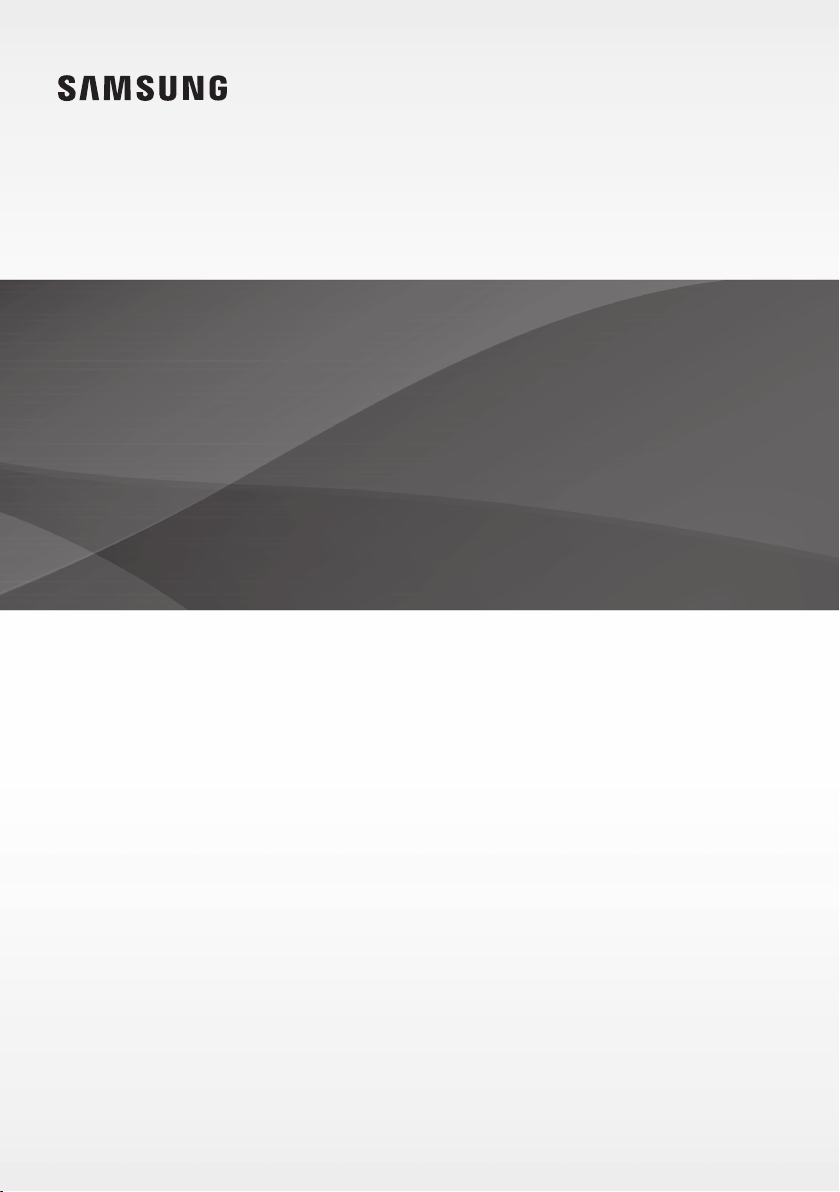
HW-JM4000
Wireless Subwoofer
(PS-WJ4000)
User manual
Curved Soundbar
HW-J4000
Imagine the possibilities
Thank you for purchasing this Samsung product.
To receive more complete service, please register your product at
www.samsung.com/register
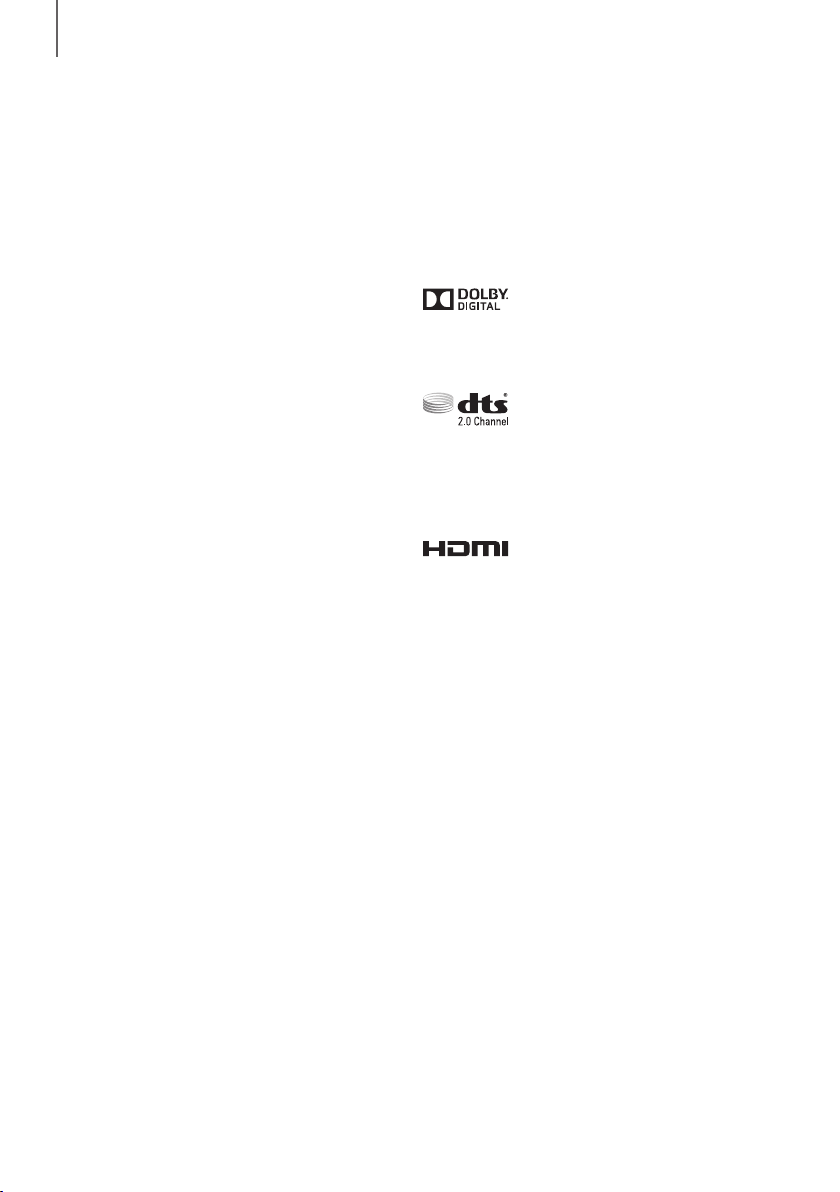
GETTING STARTED
GETTING STARTED
FEATURES
Samsung Remote App
Hold the control of your Soundbar in the palm of your
hand with an Android smart device and the Samsung
Audio Remote app. This convenient app lets you control
all the Soundbar's basic functions such as power,
volume, and the media controls, and lets you control
customizable functions such as the equalizer.
Surround Sound Expansion
The Surround Sound Expansion feature adds depth and
spaciousness to your listening experience.
TV SoundConnect
Listen to TV audio through the Soundbar by connecting
your TV and the Soundbar via Bluetooth with
TV SoundConnect. Easy connectivity and the absence of
trailing wires between the Soundbar and TV allows you
to showcase the slim and sleek design of both systems,
while maintaining a clean look in your living environment.
Easily control the Soundbar and TV from a single TV
remote.
HDMI
HDMI transmits digital video and audio signals
simultaneously, and provides a clearer picture.
The unit also comes with the ARC function which lets
you listen to sound from your TV through the Soundbar
via an HDMI cable. This function is only available if you
connect the unit to an ARC compliant TV.
Bluetooth Function
You can connect a Bluetooth device to the Soundbar
and enjoy music with high quality stereo sound, all
without wires!
LICENSES
Manufactured under license from Dolby Laboratories.
Dolby and the double-D symbol are trademarks of Dolby
Laboratories.
For DTS patents, see http://patents.dts.com.
Manufactured under license from DTS Licensing Limited.
DTS, the Symbol, & DTS and the Symbol together are
registered trademarks, and DTS 2.0 Channel is a
trademark of DTS, Inc. © DTS, Inc. All Rights Reserved.
The terms HDMI and HDMI High-Definition Multimedia
Interface, and the HDMI Logo are trademarks or
registered trademarks of HDMI Licensing LLC in the
United States and other countries.
USB Host Support
You can connect and play music files from external USB
storage devices such as MP3 players, USB flash
memory, etc. using the Soundbar's USB HOST function.
2
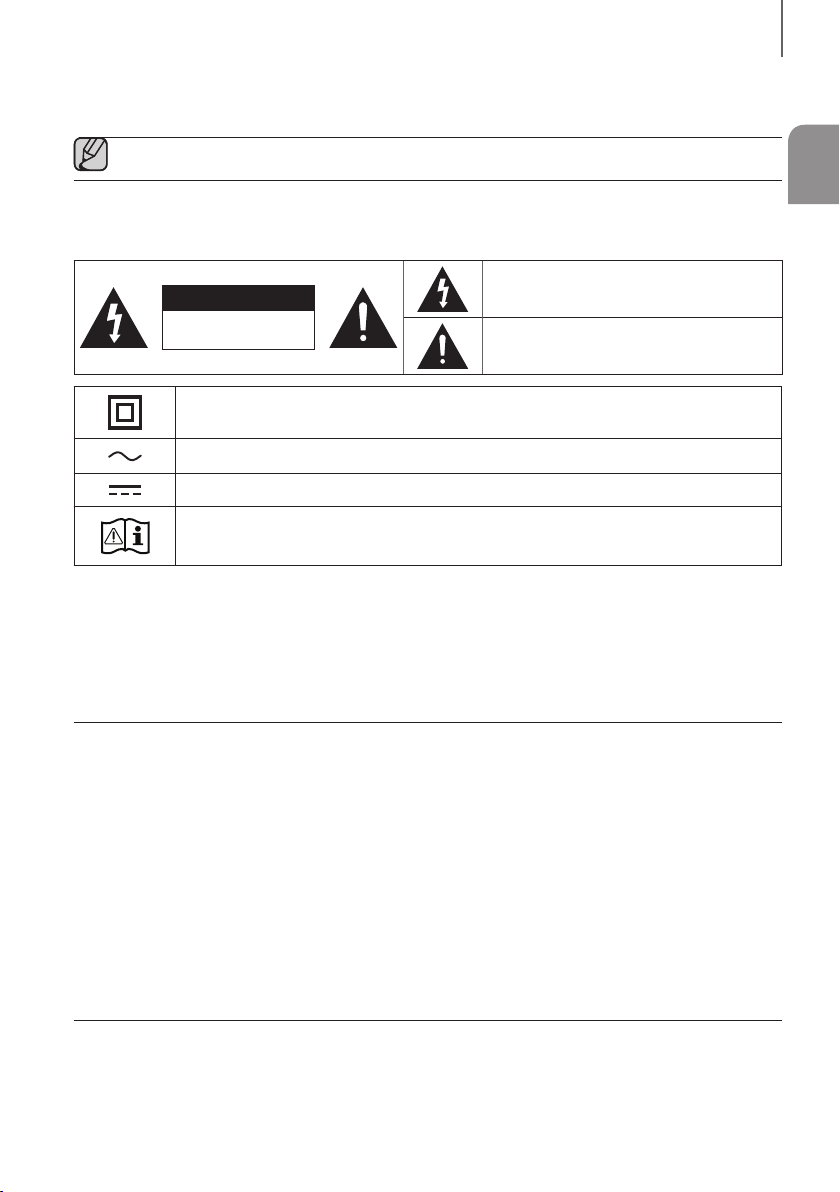
GETTING STARTED
SAFETY INFORMATION
● The following also applies to the Wireless Subwoofer (PS-WJ4000).
SAFETY WARNINGS
TO REDUCE THE RISK OF ELECTRIC SHOCK, DO NOT REMOVE THE COVER (OR BACK).
NO USER-SERVICEABLE PARTS ARE INSIDE. REFER SERVICING TO QUALIFIED SERVICE PERSONNEL.
The lighting flash and arrowhead within the triangle
CAUTION
RISK OF ELECTRIC SHOCK.
DO NOT OPEN.
Class II product : This symbol indicates that a safety connection to electrical earth (ground) is not required.
AC voltage : Rated voltage marked with this symbol is AC voltage
DC voltage : Rated voltage marked with this symbol is DC voltage.
Caution. Consult Instructions for use : This symbol instructs the user to consult the user manual for further
safety related information.
WARNING
• To reduce the risk of fire or electric shock, do not expose this apparatus to rain or moisture.
• To prevent injury, this apparatus must be securely attached to the floor/wall in accordance with the installation instructions.
• This product contains chemicals known to the State of California to cause cancer and birth defects or other reproductive harm.
CAUTION
• Do not expose this apparatus to dripping or splashing. Do not put objects filled with liquids, such as vases on the apparatus.
• To turn this apparatus off completely, you must pull the power plug out of the wall socket. Consequently, the power plug must be
easily and readily accessible at all times.
This product satisfies FCC regulations when shielded cables and connectors are used to connect the unit to other equipment. To prevent
electromagnetic interference with electric appliances, such as radios and televisions, use shielded cables and connectors for
connections.
FCC NOTE (for U.S.A):
This equipment has been tested and found to comply with the limits for a Class B digital device, pursuant to Part 15 of the FCC Rules.
These limits are designed to provide reasonable protection against harmful interference in a residential installation.
This equipment generates, uses and can radiate radio frequency energy and, if not installed and used in accordance with the
instructions, may cause harmful interference to radio communications. However, there is no guarantee that interference will not occur in a
particular installation.
If this equipment does cause harmful interference to radio or television reception, which can be determined by turning the equipment off
and on, the user is encouraged to try to correct the interference by one or more of the following measures:
• Reorienting or relocating the receiving antenna.
• Increasing the separation between the equipment and receiver.
• Connecting the equipment to an outlet that is on a different circuit than the radio or TV.
• Consulting the dealer or an experienced radio/TV technician for help.
Caution : FCC regulations state that any unauthorized changes or modifications to this equipment may void the user's authority to
operate it.
indicates that there is dangerous voltage Inside the
product.
The explanation point within the triangle indicates
that there are important instructions accompanying
the product.
ENG
3
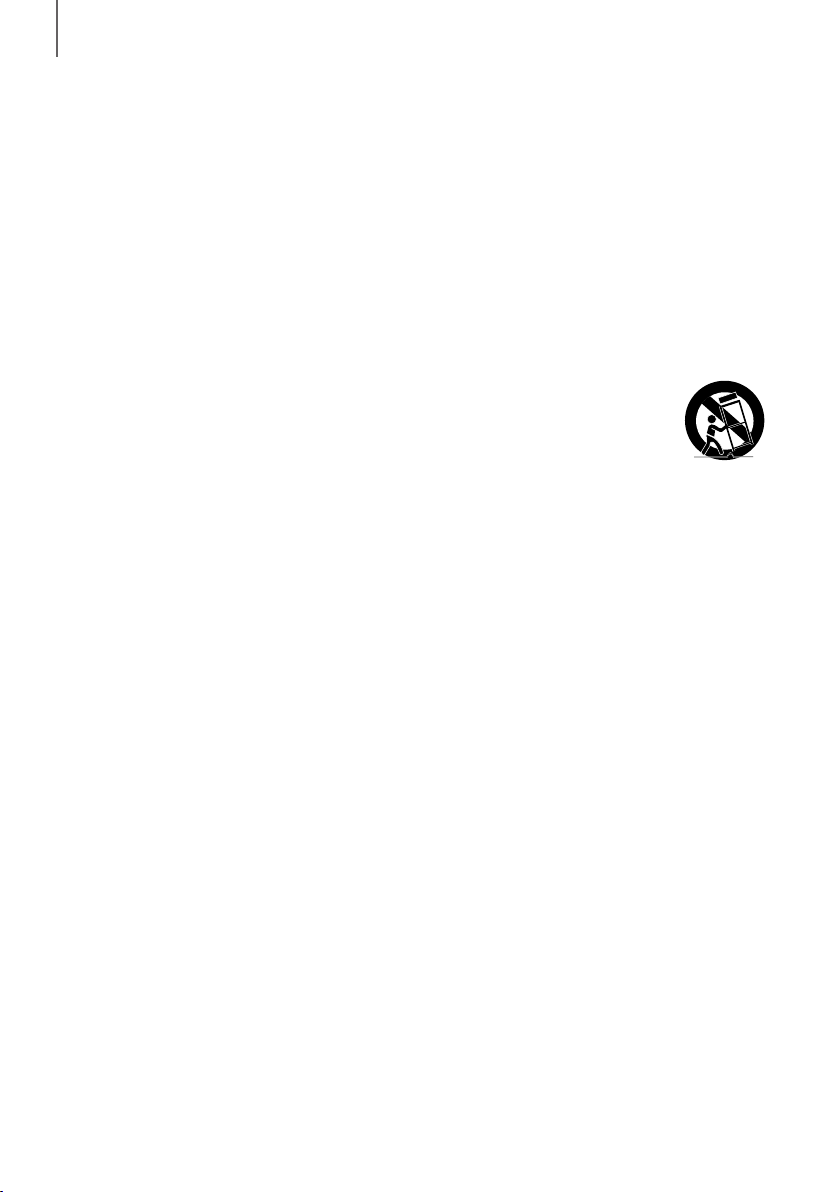
GETTING STARTED
Important Safety Instructions
Read these operating instructions carefully before using the unit. Follow all the safety instructions listed below. Keep these operating
instructions handy for future reference.
1) Read these instructions.
2) Keep these Instructions.
3) Heed all warnings.
4) Follow all instructions.
5) Do not use this apparatus near water.
6) Clean only with a dry cloth.
7) Do not block any ventilation openings. Install in accordance with the manufacturer's instructions.
8) Do not install near any heat sources such as radiators, heat registers, stoves, or other apparatus (including amplifiers) that produce
heat.
9) Do not defeat the safety purpose of the polarized or grounding-type plug. A polarized plug has two blades with one wider than the
other. A grounding type plug has two blades and a third grounding prong. The wide blade or the third prong are provided for your
safety. If the provided plug does not fit into your outlet, consult an electrician for replacement of the obsolete outlet.
10) Protect the power cord from being walked on or pinched particularly at plugs, convenience receptacles, and the point where they
exit from the apparatus.
11) Only use attachments/accessories specified by the manufacturer.
12) Use only with the cart, stand, tripod, bracket, or table specified by the manufacturer, or sold with the apparatus.
When a cart is used, use caution when moving the cart/apparatus combination to avoid injury from tip-over.
13) Unplug this apparatus during lightning storms or when unused for long periods of time.
14) Refer all servicing to qualified service personnel. Servicing is required when the apparatus has been damaged in
any way, such as when the power-supply cord or plug is damaged, liquid has been spilled or objects have fallen
into the apparatus, the apparatus has been exposed to rain or moisture, does not operate normally, or has been
dropped.
4
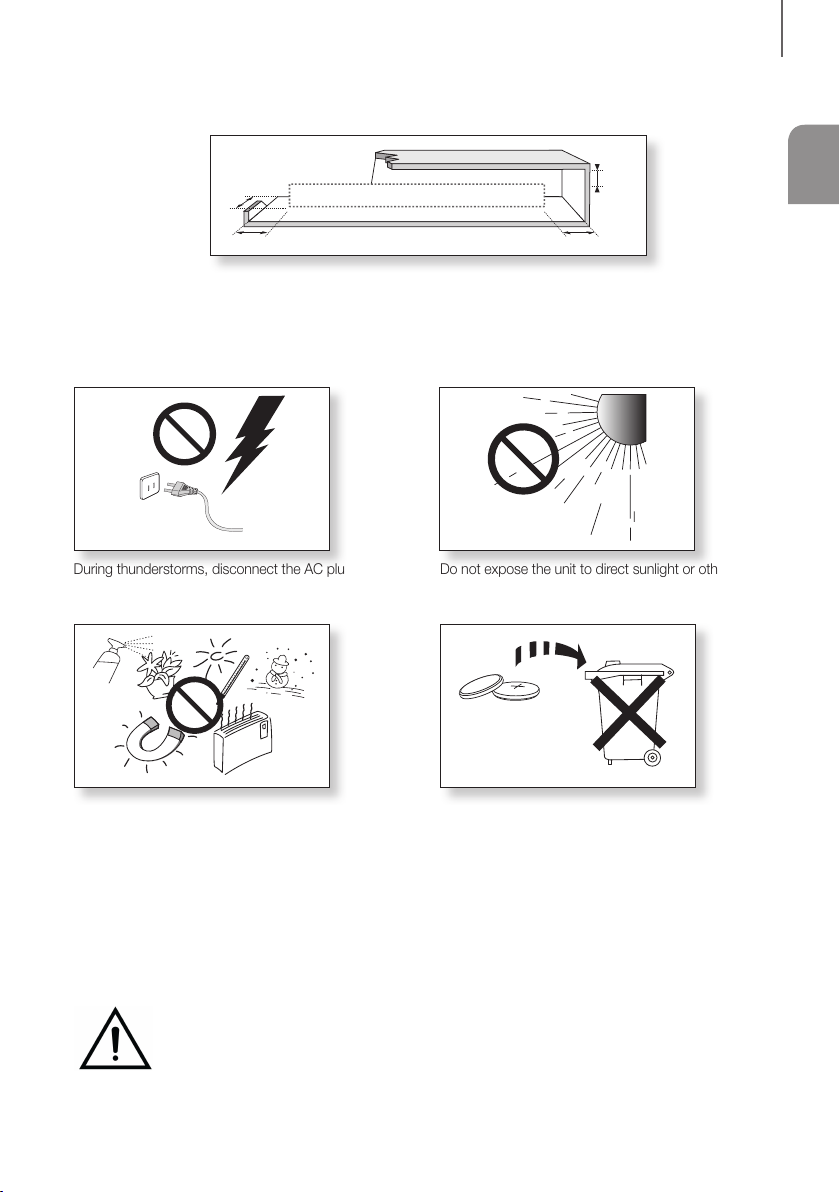
GETTING STARTED
3.9 inch 3.9 inch
2.7 inch
3.9 inch
PRECAUTIONS
Ensure that the AC power supply in your house complies with the power requirements listed on the identification sticker
located on the back of your product. Install your product horizontally, on a suitable base (furniture), with enough space
around it for ventilation (3~4 inches). Make sure the ventilation slots are not covered. Do not place the unit on amplifiers
or other equipment which may become hot. This unit is designed for continuous use. To fully turn off the unit,
disconnect the AC plug from the wall outlet. Unplug the unit if you intend to leave it unused for a long period of time.
ENG
During thunderstorms, disconnect the AC plug from the
wall outlet. Voltage peaks due to lightning could damage
the unit.
Protect the product from moisture (i.e. vases), and
excess heat (e.g. a fireplace) or equipment creating
strong magnetic or electric fields. Unplug the power
cable from the AC wall socket if the unit malfunctions.
Your product is not intended for industrial use. It is for
personal use only. Condensation may occur if your
product has been stored in cold temperatures.
If transporting the unit during the winter, wait
Do not expose the unit to direct sunlight or other heat
sources. This could lead to overheating and cause the
unit to malfunction.
The battery used with this product contains chemicals
that are harmful to the environment. Do not dispose of
the battery in the general household trash. Do not
expose the battery to excess heat, direct sunlight, or fire.
Do not short circuit, disassemble, or overheat the battery.
Danger of explosion if the battery is replaced incorrectly.
Replace only with the same or equivalent type.
approximately 2 hours until the unit has reached room
temperature before using.
WARNING: DO NOT INGEST BATTERY. CHEMICAL BURN HAZARD. The remote control supplied with
this product contains a coin/button cell battery. If the coin/button cell battery is swallowed, it can cause
severe internal burns in just 2 hours and can lead to death. Keep new and used batteries away from
children. If the battery compartment does not close securely, stop using the remote and make sure to
keep it away from children. If you think the battery might have been swallowed or placed inside any part of the body,
seek immediate medical attention.
5
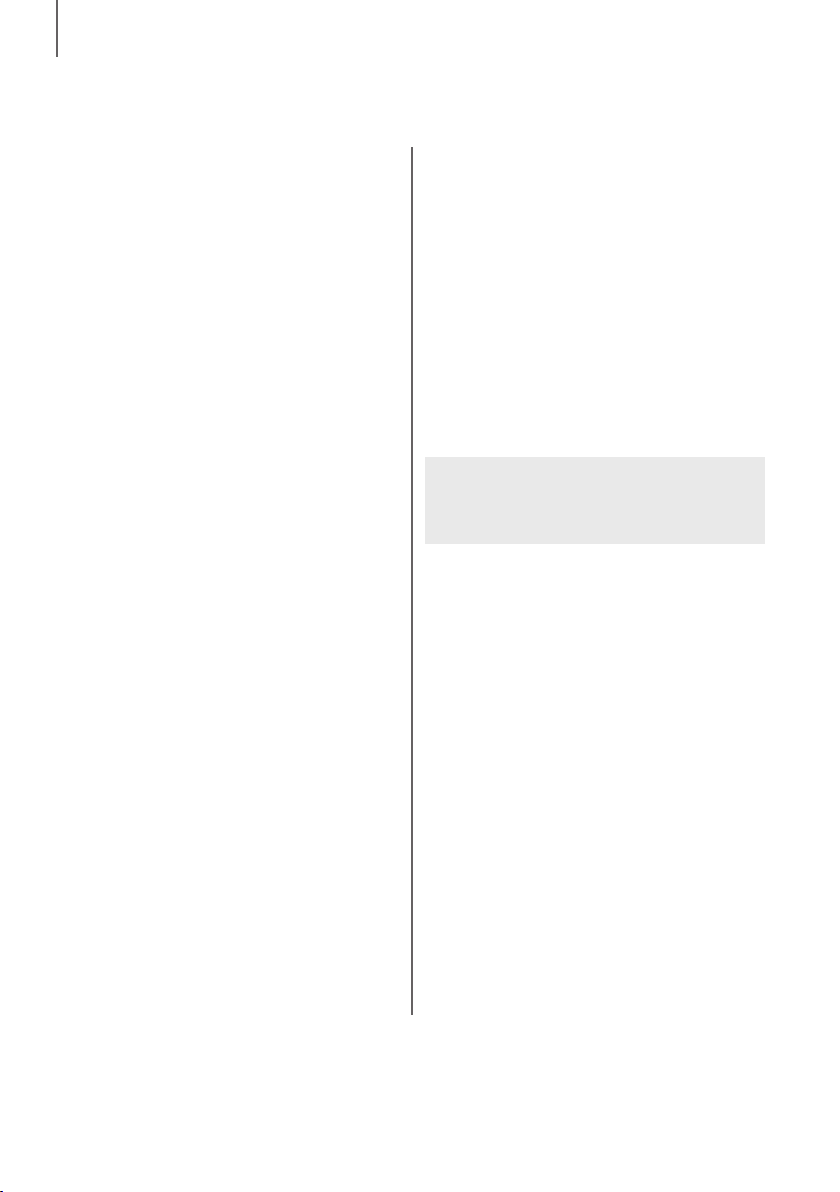
GETTING STARTED
CONTENTS
2 GETTING STARTED
2 Features
3 Safety Information
7 What’s Included
8 DESCRIPTIONS
8 Top / Front Panel
9 Rear / Bottom Panel
10 Remote Control
13 INSTALLATION
13 Installing the Soundbar
13 Installing the Wall Mount
16 Attaching the Soundbar to your TV's Stand
16 Installing the Soundbar as a Free-Standing
Unit
17 CONNECTIONS
17 Connecting the Subwoofer
18 Connecting the SWA-8000S
(Sold Separately)
20 Connecting to a TV
20 Connecting to a TV Using a Digital Optical
Cable
21 Connecting to a TV Using an HDMI (Digital)
Cable
21 TV SoundConnect
23 Connecting to External Devices
23 Optical or Analog Audio Cable
24 HDMI Cable
24 USB
26 FUNCTIONS
26 Input Mode
27 Bluetooth
30 Software Update
31 TROUBLESHOOTING
31 Troubleshooting
32 APPENDIX
32 Specifications
Figures and illustrations in this User Manual are
provided for reference only and may differ from actual
product appearance.
6
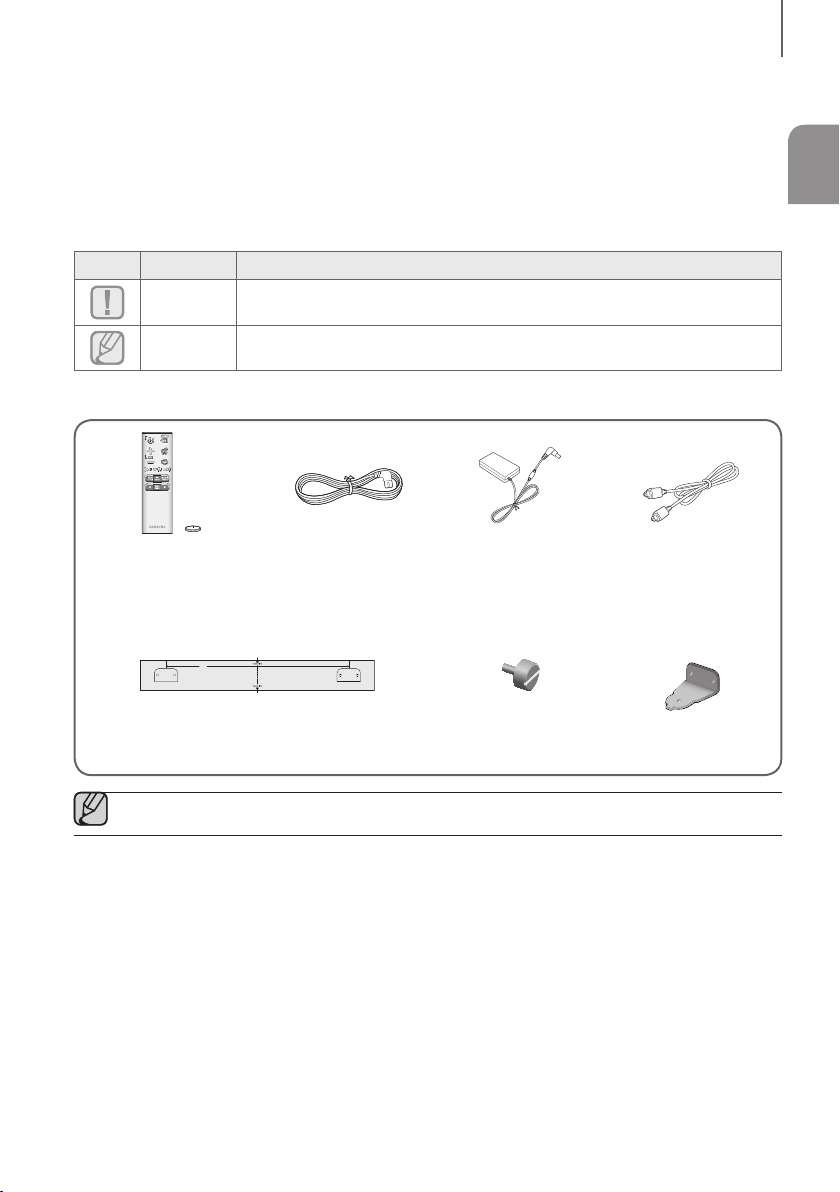
WHAT’S INCLUDED
BEFORE READING THE USER’S MANUAL
Note the following terms before reading the user manual.
+ Icons used in this manual
Icon Term Definition
GETTING STARTED
ENG
Caution
Note
Check for the supplied accessories shown below.
Remote Control /
Lithium Battery
(3V : CR2032)
(AH59-02733B /
4301-001042)
● The appearance of the accessories may differ slightly from the illustrations above.
Indicates a situation where a function does not operate or settings may be canceled.
Indicates tips or instructions on the page that help you operate a function.
Power Cord : 2 EA
(3903-000599)
430
Wall Mount Guide
(AH63-04137A)
AC/DC Adapter
(BN44-00827A)
Holder-Fix Mount : 2 EA
(AH61-03909A)
Optical Cable
(AH39-00779A)
Bracket-Wall : 2 EA
(AH61-03943A)
7
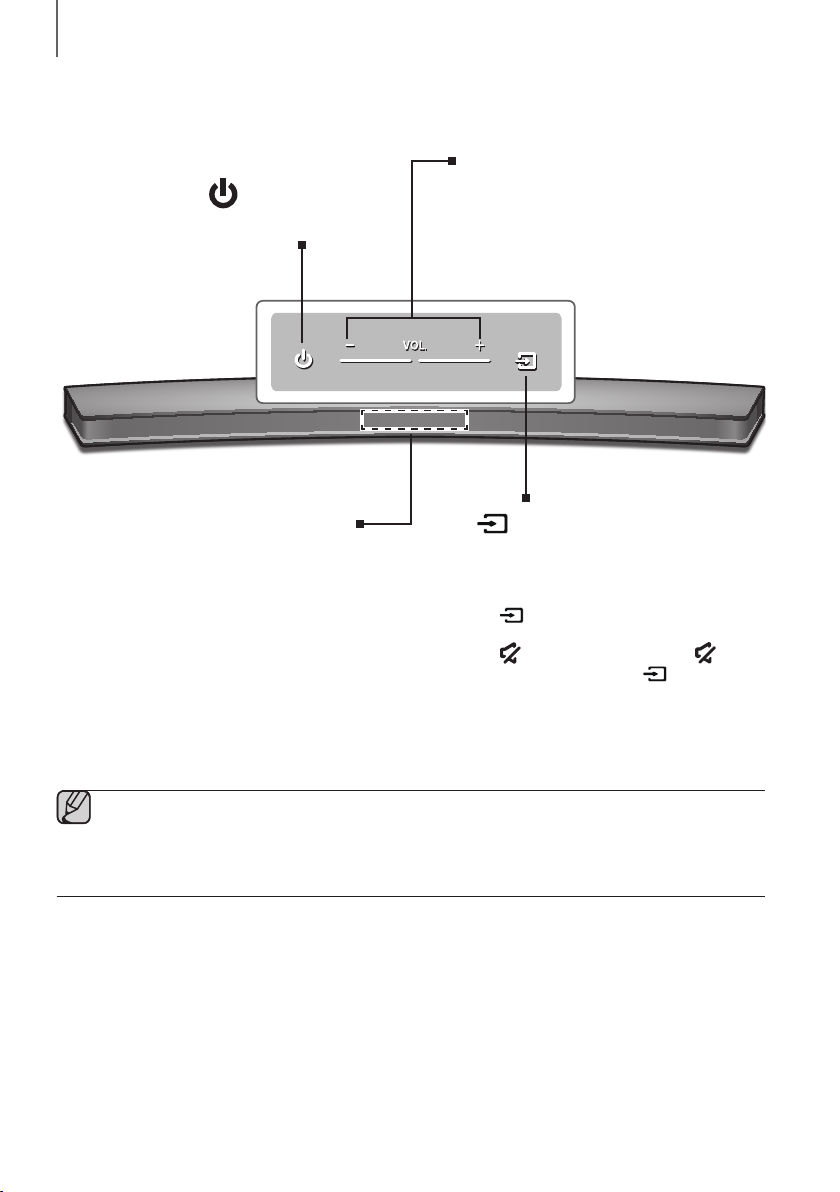
DESCRIPTIONS
DESCRIPTIONS
TOP / FRONT PANEL
(Power) Button
Turns the power on and off.
VOL. - / +
Controls the volume level.
The numeric value of the volume level
appears in the front panel display.
Display
Displays the current mode.
● When you plug in the AC cord, the power button will begin working in 4 to 6 seconds.
● When you turn on this unit, there will be a 4 to 5 second delay before it produces sound.
● If you want to enjoy sound only from the Soundbar, you must turn off the TV's speakers in the Audio Setup
menu of your TV. Refer to the owner's manual supplied with your TV.
(Source) Button
Selects the D.IN, AUX, HDMI, BT, TV, or USB
input.
● While the unit is powered on, pressing the
button for more than 3 seconds sets
the button to act as the
(Mute) button. To cancel the (Mute)
button setup, press the
more than 3 seconds again.
button for
8
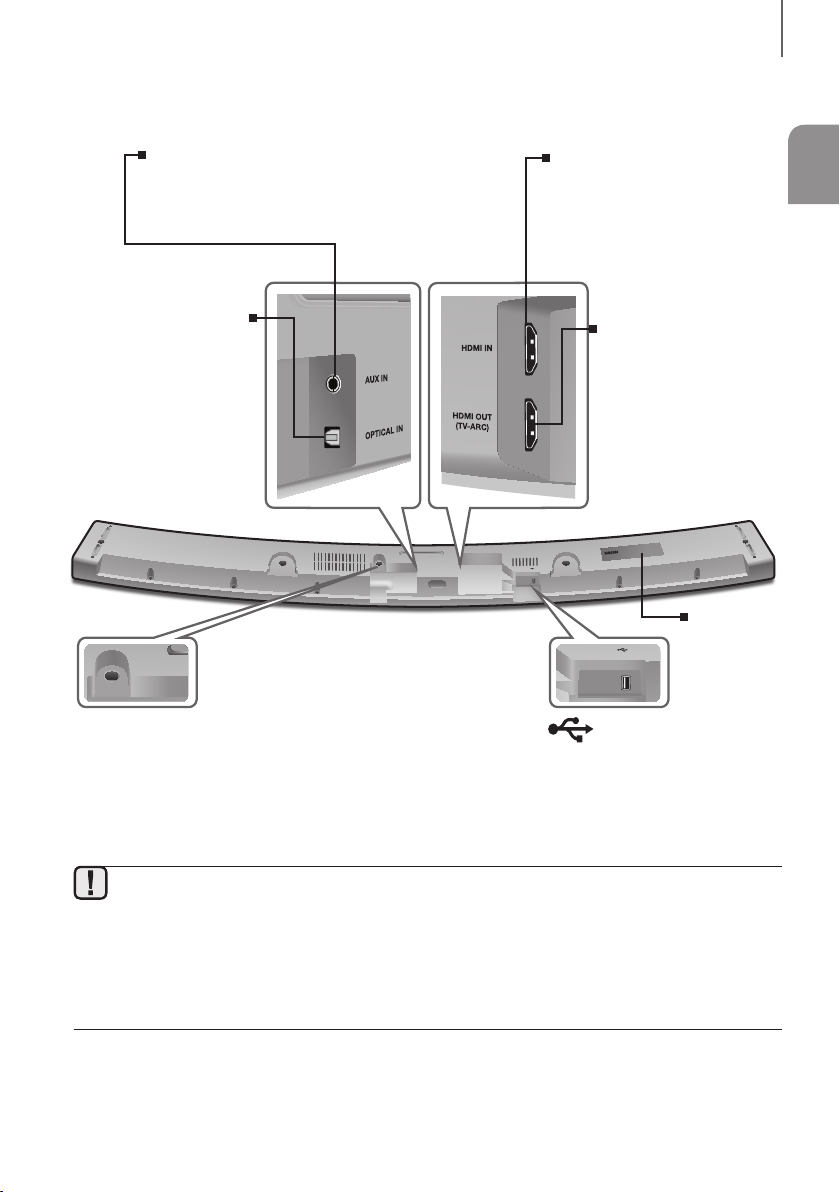
REAR / BOTTOM PANEL
AUX IN
Connect to the Analog output of an external
device.
DESCRIPTIONS
ENG
HDMI IN
Inputs digital video and audio
signals simultaneously using an
HDMI cable. Use when connecting
a supported external device.
OPTICAL IN (D.IN)
Connect to the digital
(optical) output of an
external device.
DC14V
DC 14V
(Power Supply In)
DC 14V
HDMI IN
AUX IN
HDMI OUT
(TV-ARC)
OPTICAL IN
5V 0.5A
HDMI OUT (TV-ARC)
Outputs digital video and
audio signals simultaneously
using an HDMI cable.
5V 0.5A
Connect the DC power adaptor to the
power supply jack, and then connect the
AC power adaptor plug to a wall outlet.
(USB Port)
Connect USB devices here to play
files on the devices.
● When disconnecting the power cable of the AC power adaptor from a wall outlet, pull the plug.
Do not pull the cable.
● Do not connect this unit or other components to an AC outlet until all connections between components
are complete.
● Make sure to rest the AC/DC Adapter flat on a table or the floor. If you place the AC/DC Adapter so that it
is hanging with the AC cord input facing upwards, water or other foreign substances could enter the
Adapter and cause the Adapter to malfunction.
LABEL
9
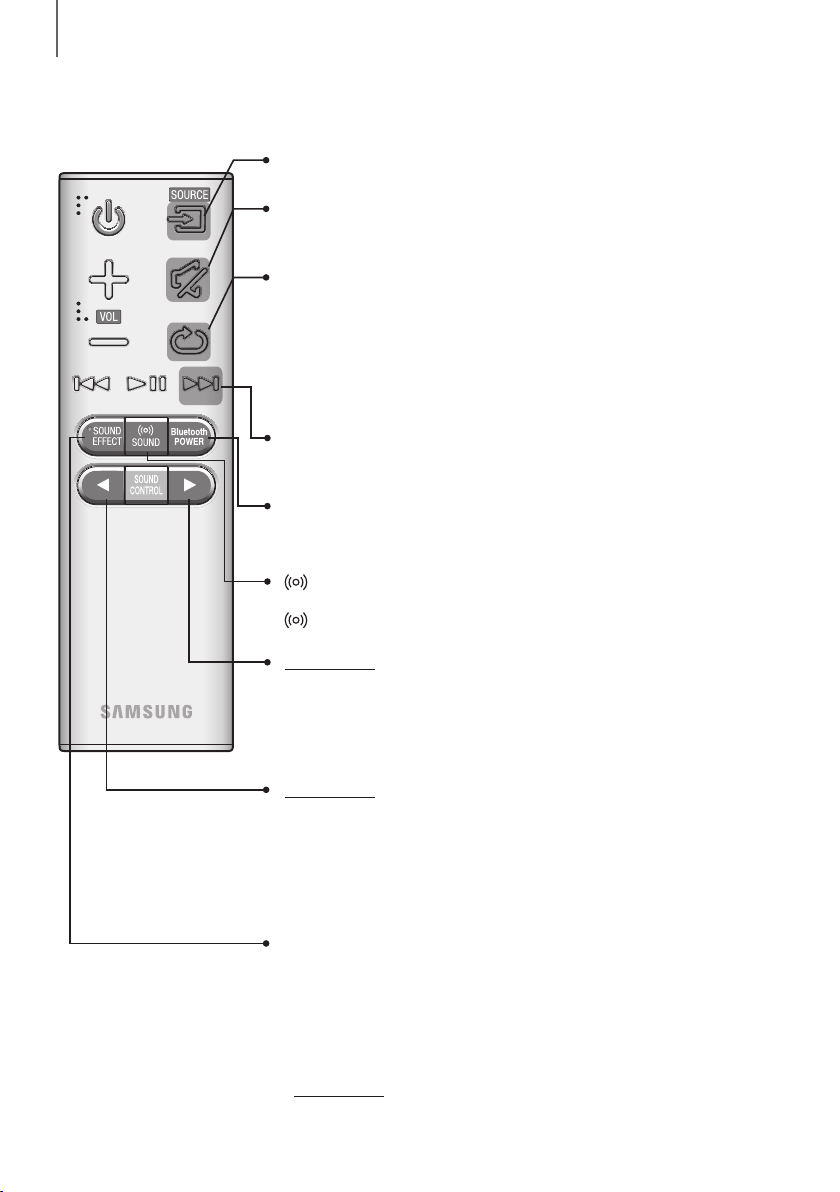
DESCRIPTIONS
REMOTE CONTROL
SOURCE
Press to select a source connected to the Soundbar.
Mute
You can turn the volume down to 0 with the push of a button.
Press again to restore the sound to the previous volume level.
Repeat
Press to set the Repeat function during music playback from a USB device.
OFF - REPEAT : Cancels Repeat Playback.
TRACK - REPEAT : Plays a track repeatedly.
ALL - REPEAT : Plays all tracks repeatedly.
RANDOM - REPEAT : Plays tracks in random order.
(A track that has already been played may be played again.)
Skip Forward
If there is more than one file on the device you are playing, and you press
the ] button, the next file is selected.
Bluetooth POWER
Press the Bluetooth POWER button on the remote to turn the Bluetooth
POWER On function on and off. See pages 22 and 28 for details.
SOUND
Surround Sound adds depth and spaciousness to the sound. Pressing the
SOUND button repeatedly cycles through the Surround Sound settings :
ON - SURROUND SOUND, OFF - SURROUND SOUND
Press and hold the button for about 5 seconds to turn the Anynet+ function
on or off.
OFF - ANYNET+, ON - ANYNET+
The Anynet+ function lets you control the Soundbar with the remote from an
Anynet+ compatible Samsung TV.
The Soundbar must be connected to the TV via an HDMI cable.
Press and hold the button for about 5 seconds to turn the Auto Power Link
function on or off.
OFF - POWER LINK, ON - POWER LINK
* Auto Power Link
Synchronizes the Soundbar to a connected Optical source via the Optical jack
so it turns on automatically when you turn on your TV. (See page 20)
Auto Power Link function is only available in the D.IN mode.
SOUND EFFECT
You can select from 6 different sound modes - STANDARD (Original Sound),
MUSIC, CLEAR VOICE, SPORTS, MOVIE, and NIGHT MODE - depending
on the content you want to listen to.
Select the STANDARD mode if you want to enjoy the original sound.
* DRC (Dynamic Range Control)
Lets you apply dynamic range control to Dolby Digital.
Press and hold the SOUND EFFECT button for about 5 seconds in
STANDBY mode to turn the DRC (Dynamic Range Control) function on or off.
10
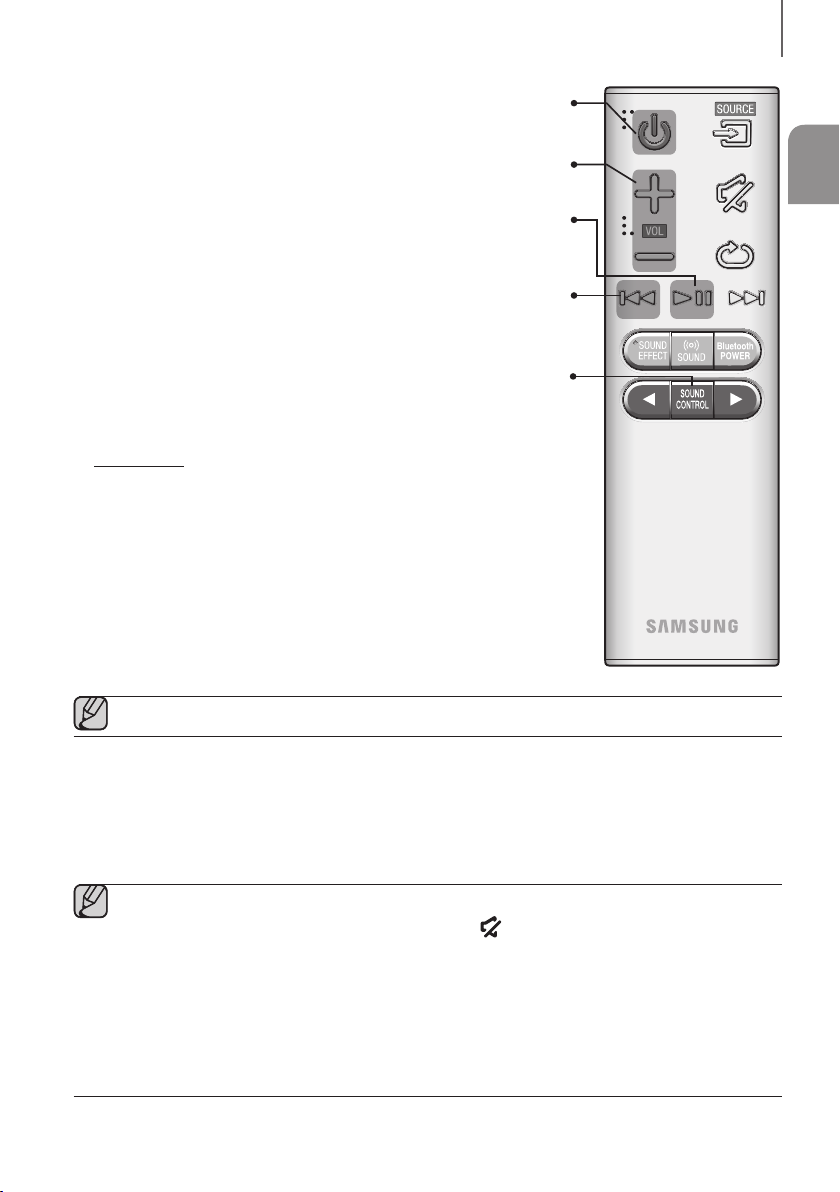
Power
Turns the Soundbar on and off.
Volume
Adjusts the volume level of the unit.
Play / Pause
p
Press the
Press the
If there is more than one file on the device you are playing, and you press
Press to select TREBLE, BASS, SUB WOOFER LEVEL or AUDIO SYNC.
Then, use the
Press and hold the SOUND CONTROL button for about 5 seconds to adjust
the sound for each frequency band. 150Hz, 300Hz, 600Hz, 1.2KHz, 2.5KHz,
5KHz and 10KHz are selectable and each can be adjusted to a setting between
If the Soundbar is connected to a digital TV and the video appears out of sync
with the audio, press the SOUND CONTROL button to sync the audio with the
0 ms and 300 ms. In USB mode, TV mode, and BT mode, the Audio Sync
,
buttons to adjust the TREBLE or BASS volume from
-6 ~ +6, SUB WOOFER LEVEL volume from -12, -6 ~ +6.
video. Use the
,
button to pause a file temporarily.
p
button again to play the selected file.
Skip Back
[
button, the previous file is selected.
the
SOUND CONTROL
-6 and +6.
buttons to set the audio delay between
function may not available.
DESCRIPTIONS
ENG
● Operate the TV using the TV's remote control.
+ Controlling the Soundbar using Your TV Remote Control
1. Press and hold the SURROUND SOUND button for more than 5 seconds while the Soundbar is turned on.
2. "ON - TV REMOTE" appears on the Soundbar's display.
3. In the TV's menu, set the TV speaker to external speaker.
● Not available if the TV ARC function or HDMI mode is in use.
● All buttons are not available except the VOL +/- and the
● TV menus differ by manufacturer and model. Refer to the TV's user manual for further information.
● Manufacturers supporting this function:
- VIZIO, LG, Sony, Sharp, PHILIPS, PANASONIC, TOSHIBA, GRUNDIG, Hisense, RCA
- This function may not be compatible with your TV's remote depending on the remote control's
manufacturer.
● To turn off this function, press the SURROUND SOUND button for 5 seconds.
"OFF - TV REMOTE" appears on the Soundbar's display.
(Mute) buttons in this function.
11
