Page 1
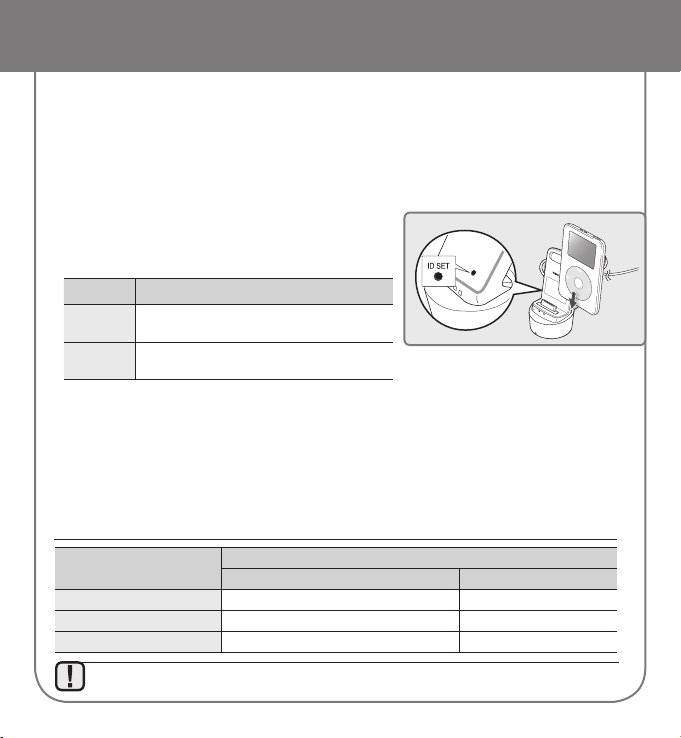
Wireless Dock Cradle for iPod/iPhone
Model : HT-WDC10
Thank you for purchasing this product (HT-WDC10).
Turn on the main unit and connect the iPod/iPhone to the Wireless transmitter.
Refer to the user manual and set the "W.iPod" mode as appropriate.
✴
Compatible with Samsung Speaker System (HW-D450/HW-D451, HW-D550/HW-D551 series)
✴
Compatible with Samsung Blu-ray Home Entertainment System which has wireless rear speaker
accessory in the box. (HT-D6xxxW,D7xxxW)
✴
If the iPod/iPhone does not automatically make wireless connection to the Home Theater, ID setting
must be made manually.
Set an ID of the Subwoofer before setting a Transmitter ID.
(refer to the Home Theater's manual)
1. Turn off your Home Theater.
2. Specify the product ID depending on the model.
Model How To
HW-D
In Stand-by mode, press and hold the "3D Sound"
key on the remote control for about 5 seconds.
BD-HTS
In Stand-by state, press "4--7--6--3" keys in
order on the remote control.
3. Connect the iPod/iPhone to the Wireless transmitter.
4. Turn on the iPod/iPhone. Press the "ID SET" button on the back of the Wireless transmitter for 5
seconds. The link light on the wireless transmitter will blink fast.
5.
Turn on your Home Theater (make sure the wireless transmitter's Link LED in ON). To listen to music from
your iPod/iPhone over the Home Theater, select the iPod mode as the Home Theater's source.
✴
When iPod is connected to WDC10, both the Home Theater and the iPod Volume are operated together.
When using the WDC10 with the main unit, do not pair the subwoofer and iPod/iPhone at the same time.
If you pairing at the same time, iPod/iPhone and subwoofer may not be connected to the sound bar.
Display
Function
LINK (Blue LED) STANDBY (Red LED)
LED ON
Pairing successfully completed STANDBY
LED BLINK (Long blink) Processing iPod/iPhone LOW BATTERY
LED BLINK (Short blink) Processing pairing Pairing failed
OPERATION STATUS OF THE WIRELESS TRANSMITTER'S LED
If you use the main unit nearby a wireless device such as a laptop computer, an AP, or Wifi , any
unstable operation error can happen.
▪
STANDBY
LINK
CHARGE
Page 2
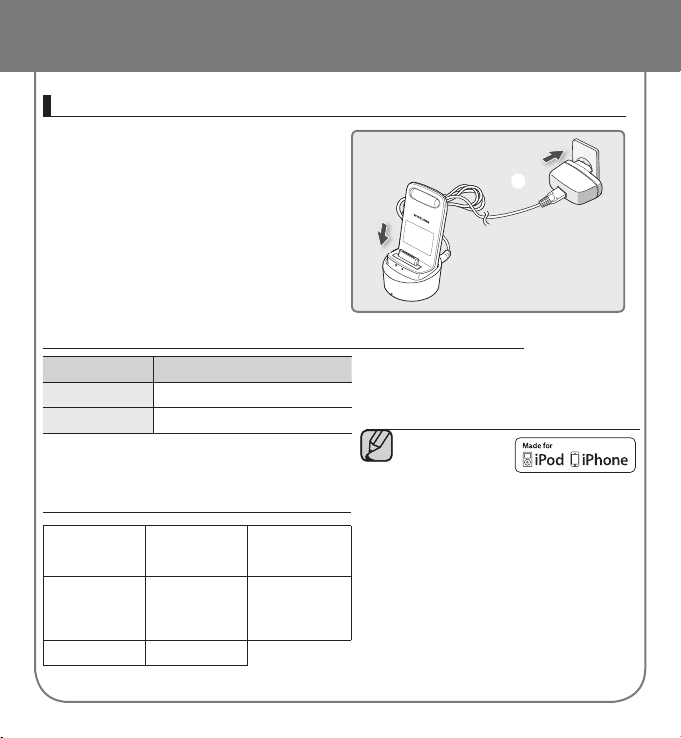
Display
Function
GREEN LED ON
Power on /Charging completed
RED LED ON
Charging.
OPERATION STATUS OF THE
CHARGING CRADLE'S LED
How to charge the Wireless Transmitter
1. Connect the Wireless Transmitter to the
Charging Cradle.
2. Connect the DC power adaptor to a
wall socket.
The charging indicator lights up
and charging starts.
After the battery is fully charged,
the charging indicator turns Green.
•
STANDBY
LINK
CHARGE
Wireless Dock Cradle for iPod/iPhone
✴
The Wireless Transmitter can be only
charghed by the supplied adaptor.
✴ The indication is the charging state of the
built-in battery in iPod main Dock.
Check the charging state of iPod/iPhone by
checking the charging indication of its battery.
“Made for iPod,”
and “Made for
iPhone” mean that
an electronic
accessory has been designed to connect
specifi cally to iPod or iPhone, respectively, and
has been certifi ed by the developer to meet
Apple performance standards. Apple is not
responsible for the operation of this device or its
compliance with safety and regulatory standards.
Please note that the use of this accessory with
iPod or iPhone may affect wireless performance.
iPhone, iPod, iPod classic, iPod nano, and iPod
touch are trademarks of Apple Inc., registered
in the U.S. and other countries.
The volume control may not be operated
normally except at the referred models. If there
is any error happened at the models above,
please update the software of iPod/iPhone at
the lastest version.
▪
▪
▪
iPod/iPhone MODELS THAT CAN BE
USED WITH THIS PRODUCT
iPod touch
(1st, 2nd, 3rd, and
4th generation)
iPod classic
iPod with video
iPod nano
(1st, 2nd, 3rd,
4th, 5th, and 6th
generation)
iPhone 4 iPhone 3GS
iPhone 3G iPhone
Page 3

Wireless Dock Cradle for iPod/iPhone
CHARGE
STANDBY
LINK
CHARGE
Accessories
Wireless Transmitter
Charging Cradle
DC power code
DC power adaptor
Specifications
Power Requirements Adaptor : AC 110V 60Hz , Charging Cradle : DC 5V 1A
Power Consumption 10W
Weight 0.23 lbs (total)
Dimensions (W x H x D)
Operating Temperature Range +41°F to +95
Operating Humidity Range 10% ~ 75%
Charging time 90min ± 10min
Available running time
Wireless Transmitter : 1.6 x 3.5 x 1.1 inches
Charging Cradle : 2.0 x 1.1 x 2.0 inches
°F
180min ± 30min
or the iPhone)
(The time may differ under the condition of the iPod
Page 4
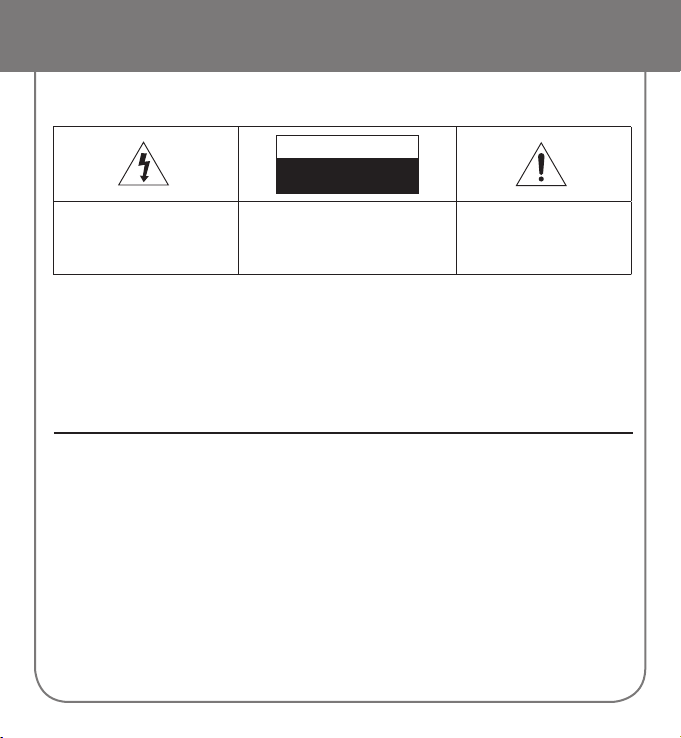
Safety Warnings
TO REDUCE THE RISK OF ELECTRIC SHOCK, DO NOT REMOVE THE COVER(OR BACK).
NO USER-SERVICEABLE PARTS ARE INSIDE. REFER SERVICING TO QUALIFIED SERVICE PERSONNEL.
CAUTION
RISK OF ELECTRIC SHOCK
DO NOT OPEN
The lighting flash and Arrowhead
within Triangle is a warning sign
alerting you of dangerous voltage
Inside the product
CAUTION : TO REDUCE THE RISK OF ELECTRIC
SHOCK, DO NOT REMOVE COVER (OR BACK) NO
USER SERVICEABLE PARTS INSIDE. REFER
SERVICING TO QULAIFIED SERVICE PERSONNEL.
The explanation point within the
triangle is a warning sign alerting
you of important instructions
accompanying the product.
WARNING
To reduce the risk of re or electric shock, do not expose this appliance to rain or moisture.
•
To prevent injury, this apparatus must be securely attached to the oor/wall in accordance with the installation instructions.
•
If this power supply is used at 240V ac, a suitable plug adapter should be used.
•
CAUTION
Apparatus shall not be exposed to dripping or splashing and no objects lled with liquids, such as vases, shall be placed on the
•
apparatus.
The Mains plug is used as a disconnect device and shall stay readily operable at any time.
•
This product satisfies FCC regulations when shielded cables and connectors are used to connect the unit to other
equipment. To prevent electromagnetic with electric appliances, such as radios and televisions, use shielded cables and
connectors for connections.
FCC and IC NOTE (FOR U.S.A and Canada):
This equipment has been tested and found to comply with the limits for a Class B digital device, pursuant to Part 15 of the FCC
Rules and Canadian ICES-003. These limits are designed to provide reasonable protection against harmful interference in a
residential installation. This equipment generates, uses and can radiate radio frequency energy and, if not installed and used in
accordance with the instructions, may cause harmful interference to radio communications. However, there is no guarantee that
interference will not occur in a paricular installation.
If this equipment does cause harmful interference to radio or telervision reception, which can be determined by turning the
equipment off and on, the user is encouraged to try to correct the interference by one or more of the following measures:
Reorient or relocate the receiving antenna
•
Increase the separation between the equipment and receiver.
•
Connect the equipment into an outlet on a circuit different from that to which the receiver is connected.
•
Connect the dealer or an experienced radio/TV technician for help.
•
Caution : FCC regulations state that any unauthorized changes or modications to this equipment may void the user's authority to operate it.
Page 5

Safety Warnings
FCC Compliance Information
This device complies with Part 15 of FCC Rules.
Operation is subject to the following two conditions:
(1) This device may not cause harmful interference, and
(2) This device must accept any interference received including interference that may cause undesired operation.
RF Radiation Exposure Statement
This equipment complies with FCC and IC RF Radiation Exposure limits set forth for an uncontrolled environment.
This equipment should be installed and operated with a minimum distance of 7.87 inches (20cm) between the radiator and
your body. This transmitter must not be co-located or operating in conjunction with any other antenna or transmitter.
IMPORTANT SAFETY INSTRUCTIONS
Resd these operating instructions carefully before using the unit. Follow all the safety instrustions listed below. Keep these operating
instructions handy for future reference.
1) Read these instructions.
2) Keep these instructions.
3) Heed all warnings.
4) Follow all instructions.
5) Do not use this apparatus near water.
6) Clean only with dry cloth.
7) Do not block any ventilation openings, install in accordance with the manufacturer's instructions.
8) Do not install near any heat sources such as radiators, heat registers, or other apparatus (including amplifiers) that produce
heat.
9) Do not defeat the safety purpose of the polarized or grounding- type plug. A polarized plug has two blades with one wider
than the other. A grouding type plug has two blades and a third grounding prong. The wide blade or the third prong are
provided for your safety. If the provided plug does not fit into your outlet, consult an electrician for replacement of the
obsolete outlet.
10) Protect the power cord from being walked on or pinched particularly at plugs, convenience
receptacles, and the point where they exit from the apparatus.
11) Only use attachment/accessories specified by the manufacturer.
12) Use only with the cart, stand, tripod, bracket, or table specified by the manufacturer, or sold
with the apparatus. When a cart is used, use caution when moving the cart/apparatus
combination to avoid injury from tip-over.
13) Unplug this apparatus during lightning storms or when unused for long periods of time.
14) Refer all servicing to qualified service personnel. Servicing is required when the apparatus has
been damaged in any way, such as the power-supply cord or plug is damaged, liquid has been spilled or objects have
fallen into the apparatus. Service is also required if the apparatus has been exposed to rain or moisture, does not operate
normally, or has been dropped.
Page 6

Safety precautions
CHARGE
STANDBY
LINK
CHARGE
STANDBY
LINK
CHARGE
STANDBY
LINK
CHARGE
STANDBY
LINK
CHARGE
STANDBY
LINK
CHARGE
STANDBY
LINK
CHARGE
STANDBY
LINK
CHARGE
STANDBY
LINK
CHARGE
STANDBY
LINK
The following diagrams illustrate the precautions to be taken when using or moving your Wireless iPod Dock.
Ambient operating conditions:
Ambient temperature 41°F-95°F
Humidity 10-75%
Do not place heavy items on
the AC cord. AC cord damage
can lead to damage of the
equipment (fire hazard) and can
cause electric shock.
Do not expose the unit to direct
sunlight or other heat sources.
This could lead to overheating
and malfunction of the unit.
Do not remove any equipment
panels. The inside of the unit
contains live components,
which cause electric shock.
During thunderstorms,
disconnect the main plug
from the socket. Main
voltage peaks due to
lightning could damage the
unit.
Do not let water or moisture
enter the unit. Moisture
entering the unit could lead
to dangerous electric shock
and can cause equipment
damage. In such events
immediately disconnect the
main plug from the socket.
Code No. AH68-02298E
