Samsung HT-TZ315, HT-TZ212, HT-TZ312, HT-Z210R, HT-TZ215 User Manual
...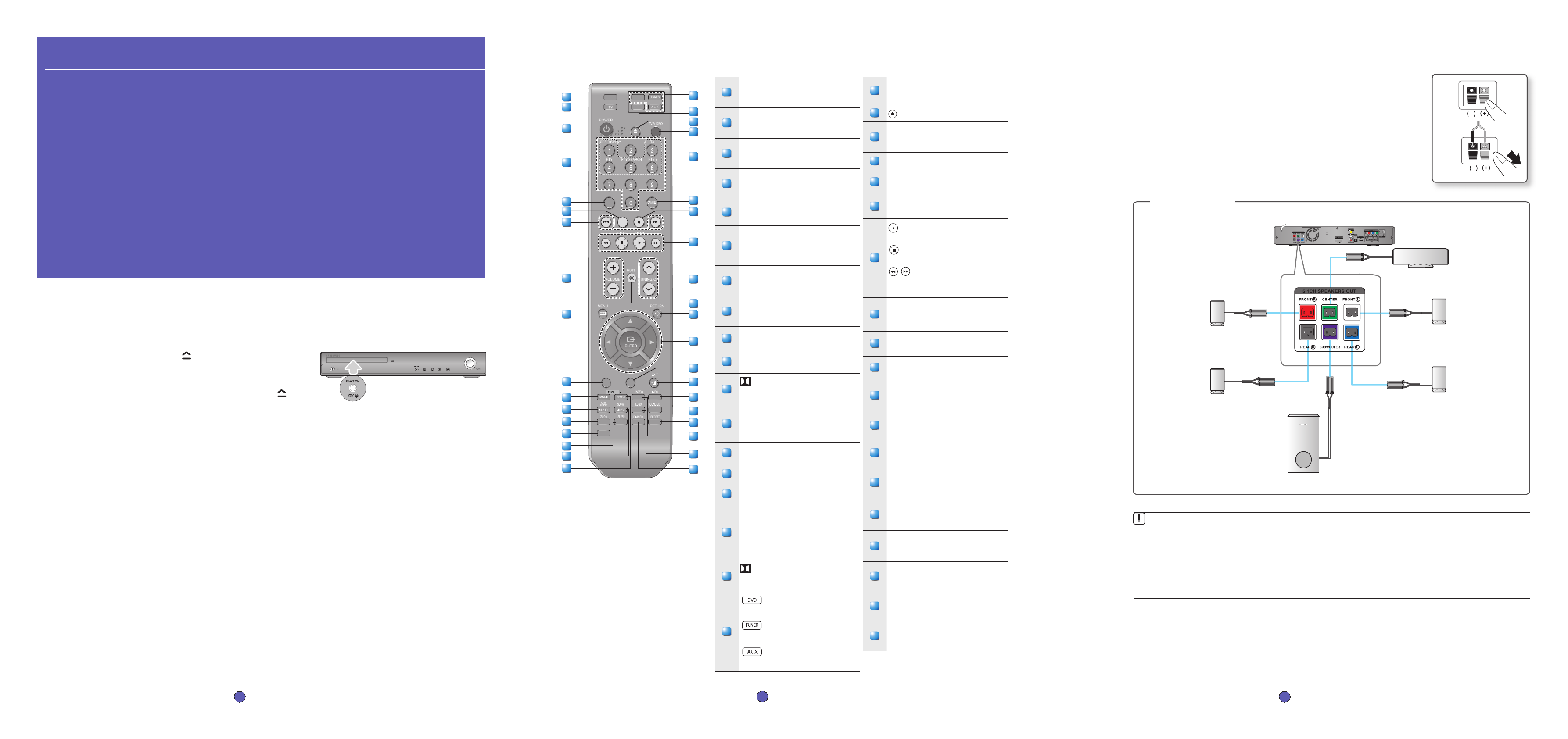
DVD RECEIVER
DVD
REMAIN
STEP PAUSE
PORT
AUDIO
P.BASS
SUB
TITLE
2 remote control functions
19
PORT button
Press to select the USB mode.
20
OPEN/CLOSE button
21
TV/VIDEO button
Press TV/VIDEO button to select the Video
input on your TV.
22
RDS Selection buttons
23
CANCEL button
Used to cancel a wrong entry.
24
PAUSE button
Press to pause.
25
PLAY button
Press to play.
STOP button
Press to stop.
SEARCH buttons
Fast backward or forward
through a song/scene.
26
TUNING/CH button
Press to select the channel or to tune in
radio broadcasting.
27
MUTE button
Press to mute the sound.
28
RETURN button
Press to return to the previous menu.
29
Cursor/ENTER button
Used to select or move up/down, left/
right when setting the menu function.
30
SUBTITLE button
Selects the disc subtitle language.
31
EXIT button
Press to exit the setup screen.
32
INFO button
View or change disc playback information
on screen.
33
SOUND EDIT button
Adjust the speaker sound settings and
level.
34
REPEAT button
Repeat playback of a chapter, title, group
or track.
35
DSP/EQ button
Digital Signal Processor/Equalizer functions in STEREO mode.
36
LOGO button
You can make your own TV wallpaper
(screen saver).
37
DIMMER button
The front display brightness will be
adjusted.
1
DVD RECEIVER button
You can operate your DVD receiver with the
remote control.
2
TV button
You can operate your Samsung TV with the
remote control.
3
POWER button
Press to turn the Home Cinema or your
Samsung TV On/Off.
4
Number (0~9) buttons
Number 8 button: COMPONENT SEL.
Number 0 button: VIDEO SEL.
5
REMAIN button
You can check the elapsed or
remaining time on a disc.
6
STEP button
The picture moves forward one frame
each time the button is pressed during
playback.
7
Tuning Preset/CD Skip buttons
Tune in radio broadcasting, skip the
song/scene.
8
VOLUME button
Press + to raise the volume and – to
lower it.
9
MENU button
Press to see the menu.
10
AUDIO button
Selects the Disc’s Audio language.
11
PL II MODE button
Allows you to select six different Dolby
Pro Logic II audio modes.
12
TUNER MEMORY, SD(Standard
Definition)/HD(High Definition) button
Press to memorize radio frequencies.
Press to select SD or HD mode.
13
ZOOM button
Enlarges the picture during disc playback.
14
P.BASS button
Provides more powerful bass.
15
SLEEP button
Press to set the sleep off time.
16
SLOW button
Selects three different slow motion
playback speeds.
MO/ST button
You can listen to radio broadcasts in
MONO or STEREO.
17
PL II EFFECT button
Adjusts the Dolby Pro Logic II audio
effect.
18
DVD button
Press to select the DVD mode.
TUNER button
Press to listen to radio broadcasting.
AUX button
Press to select external audio input.
2 - English
3 connecting the speakers
Press down the terminal tab on the back of the speaker.
Insert the black wire into the black terminal (–) and the red wire into the red (+) terminal,
and then release the tab.
Connect the connecting plugs to the back of the Home Cinema.
Make sure the colors of the speaker terminals match the colors of the connecting
plugs.
1.
2.
3.
•
If you place a speaker near your TV set, screen color may be distorted because of the magnetic fi eld generated
by the speaker. If this occurs, place the speaker away from your TV set.
M
Do not let children play with or near the speakers. They could get hurt if a speaker falls.
When connecting the speaker wires to the speakers, make sure that the polarity (+/ –) is correct.
Keep the subwoofer speaker out of reach of children so as to prevent children from inserting their hands or alien
substances into the duct (hole) of the subwoofer speaker.
Do not hang the subwoofer on a wall through the duct (hole).
RedBlack
3 - English
35
34
33
32
31
30
29
28
27
26
25
24
23
22
21
20
19
18
17
16
15
14
13
12
11
10
9
8
7
6
5
4
3
2
1
36
In case of HT-Z310
AUX IN 2
37
quick start guide
1 disc playback
2 remote control functions
3 connecting the speakers
4 connecting the video out to your tv
5 connecting audio from external components
6 listening to radio
1 - English
1 disc playback
Press the OPEN/CLOSE ( ) button to open the disc tray.
Load a disc.
Place a disc gently into the tray with the disc’s label facing up.
Close the compartment by pressing the OPEN/CLOSE ( )
button again.
Playback starts automatically.
1.
2.
•
3.
•
5.1CH Digital
Home Cinema System
HT-Z210
HT-TZ212
HT-TZ215
HT-Z310
HT-TZ312
HT-TZ315
Center Speaker
Front Speaker (R)
Rear Speaker (R) Rear Speaker (L)
Subwoofer
Front Speaker (L)
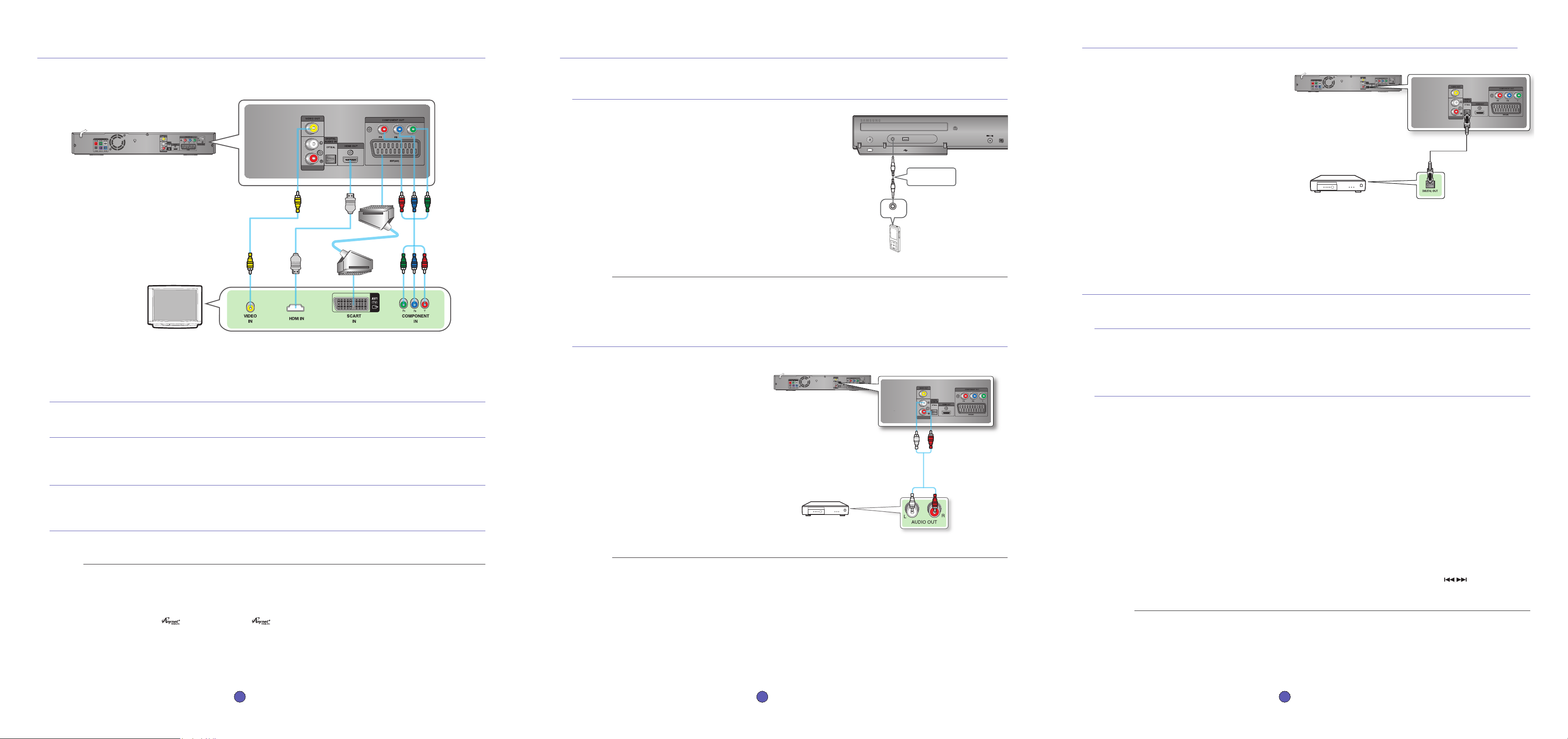
OPTICAL : Connecting an External Digital Component
Digital signal components such as a Cable Box/Satellite receiver (Set-Top Box).
Connect the Digital Input (OPTICAL) on the
Home Cinema to the Digital Output of the
external digital component.
Press the AUX button on the remote control to
select DIGITAL IN.
You can also use the FUNCTION button on the
main unit.
The mode switches as follows :
DVD/CD ➞ D.IN ➞ AUX 1 ➞ AUX 2 ➞USB ➞
(BT AUDIO) ➞ FM.
1.
2.
•
4 connecting the video out to your tv
AUX IN 2
AUX IN 2
METHOD 1 : HDMI
Connect the HDMI cable (not supplied) from the HDMI OUT jack on the back of the DVD Player to the HDMI IN jack on your TV.
METHOD 2 : Component Video
If your television is equipped with Component Video inputs, connect a Component video cable(not supplied) from the Component Video
Output (Pr, Pb and Y) jacks on the back of the DVD Player to the Component Video Input jacks on your TV.
METHOD 3 : Scart
If your television is equipped with a SCART input, connect a SCART (not supplied) from the AV OUT jack on the back panel of the main
unit to the SCART IN jack on your television.
METHOD 4 : Composite Video
Connect the supplied Video cable from the VIDEO OUT jack on the back of the DVD Player to the VIDEO IN jack on your TV.
Resolutions available for the HDMI output are 480p, 576p, 720p,1080i/1080p.
This product operates in Interlace scan mode (576i, 480i) for component output.
If you use an HDMI cable to connect a Samsung TV to the DVD Player, you can operate the Home Cinema using the TV's
remote control. This is only available with SAMSUNG TVs that support Anynet+(HDMI-CEC).
Please check the
logo (If your TV has an
logo, then it supports the Anynet+ function.)
M
Choose one of the four methods for connecting to a TV.
4 - English
5
connecting audio from external components
5 - English
6 listening to radio
Listening to Radio
Remote Control
Press the TUNER button to select the FM band.
Tune in to the desired station.
Automatic Tuning 1 : When the #,$ button is pressed, a preset broadcast station is selected.
Automatic Tuning 2 : Press and hold the ,,. button to automatically search for active broadcasting stations.
Manual Tuning : Briefl y press the ,,. button to increase or decrease the frequency incrementally.
Main Unit
Press the FUNCTION button to select the FM band.
Select a broadcast station
.
Automatic Tuning 1 : Press the STOP (¦) button to select PRESET and then press the #,$ button to select the
preset station.
Automatic Tuning 2 : Press the
STOP (¦)
button to select MANUAL and then press and hold the
#,$
button to
automatically search the band.
Manual Tuning : Press the
STOP (¦)
button to select MANUAL and then briefl y press the button to tune in to
a lower or higher frequency.
This unit does not receive AM broadcasts.
1.
2.
•
•
•
1.
2.
•
•
•
M
Connecting the FM Antenna
Connect the FM antenna supplied to the FM 75Ω COAXIAL Jack.
Slowly move the antenna wire around until you fi nd a location where reception is good, then fasten it to a wall or other rigid
surface.
1.
2.
6 - English
AUX2 : Connecting an External Analog Component
Analog signal components such as a VCR.
Connect AUX IN 2 (Audio) on the Home
Cinema to the Audio Out of the external
analog component.
Be sure to match connector colors.
Press the AUX button on the remote
control to select AUX 2 input.
You can also use the FUNCTION button
on the main unit.
The mode switches as follows :
DVD/CD ➞ D.IN ➞ AUX 1 ➞ AUX 2 ➞USB ➞
(BT AUDIO) ➞ FM.
You can connect the Video Output jack of your VCR to the TV, and connect the Audio Output jacks of the VCR
to this product.
1.
•
2.
•
M
AUX1 : Connecting an External Component/MP3 player
Components such as an MP3 Player
Connect AUX IN 1 (Audio) on the Home Cinema to the Audio Out
of the external component/MP3 player.
Press the AUX button on the remote control to select AUX1 input.
You can also use the FUNCTION button on the main unit.
The mode switches as follows :
DVD/CD ➞ D.IN ➞ AUX 1 ➞ AUX 2 ➞USB ➞ (BT AUDIO) ➞ FM.
HT-Z210/TZ212/TZ215 doesn't support Bluetooth function.
1.
2.
•
M
AUX IN 1
Audio OUT
Audio Cable
(not supplied)
METHOD4
(supplied)
METHOD1
METHOD2
METHOD3
AUX IN 2
AUX IN 2
AUX IN 2
Audio Cable (not supplied)
If the external analog
component has only one Audio
Out, connect either left or right.
External Analog Component
AUX IN 2
AUX IN 2
Optical Cable (not supplied)
External Digital Component
