Samsung HT-TX715 User Manual
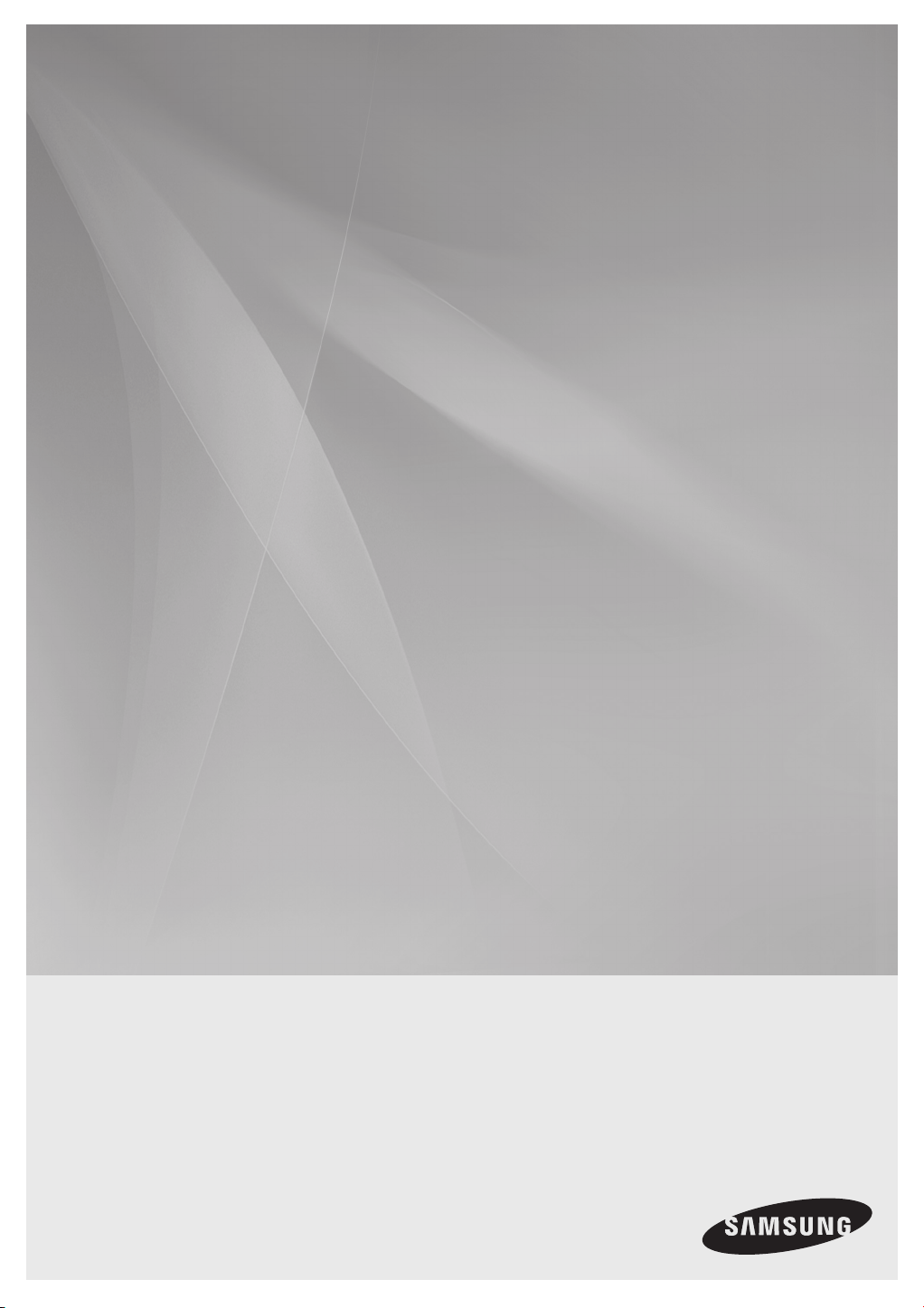
HT-X715
HT-TX715
Digital Home
Cinema System
user manual
imagine the possibilities
Thank you for purchasing this Samsung product.
To receive a more complete service,
please register your product at
www.samsung.com/global/register
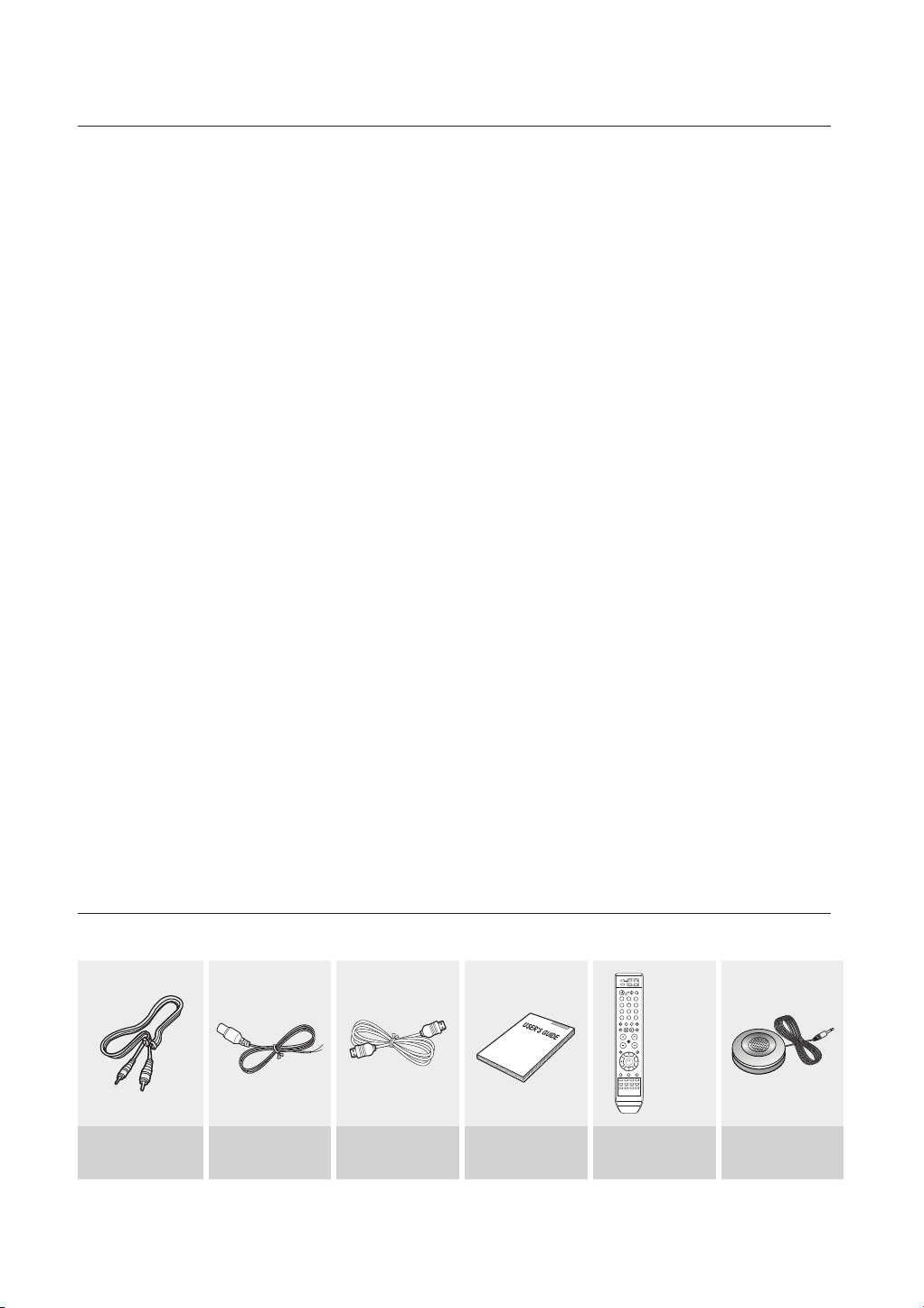
features
Playback of many different disc types
This Home Cinema System allows you to play back various discs, including DVD-AUDIO, DVD-VIDEO, CD, MP3-CD,
WMA-CD, DivX, CD-R/RW, and DVD±R/RW.
DVD-Audio compatible
Experience the super high-quality audio performance of DVD-Audio. The on-board 24-bit/192kHz DAC enables this player to
deliver exceptional sound quality in terms of dynamic range, low-level resolution and high-frequency detail.
USB Host support
You can connect and play files from external USB storage devices such as MP3 players, USB flash memory, etc.
using the Home Cinema's USB HOST function.
Dolby Pro Logic II
Dolby Pro Logic II is a form of multi-channel audio signal decoding technology that improves upon existing Dolby Pro Logic.
DTS (Digital Theater Systems)
DTS is an audio compression format developed by Digital
sound.
TV Screen Saver Function
If the unit remains in Stop mode for 3 minutes, the Samsung logo appears on the TV screen.
The
HT-X715/HT-TX715
Saver mode.
Power Saving Function
The
HT-X715/HT-TX715 automatically shuts itself off after 20 minutes in Stop mode.
Customized TV Screen Display
The
HT-X715/HT-TX715
background wallpaper.
HDMI
HDMI transmits DVD video and audio signals simultaneously, and provides a clearer picture.
AV SYNC Function
Video may lag behind the audio if the unit is connected to a digital TV.
To compensate for this, you can adjust the audio delay time to sync up with the video.
Anynet+(HDMI-CEC) Function
Anynet+ is a function that can be used to operate the main unit using a Samsung TV remote control, by connecting the
Home Cinema to a SAMSUNG TV using an HDMI Cable. (This is only available with SAMSUNG TVs that support Anynet+.)
Bluetooth Function
You can use a Bluetooth device to enjoy music with high quality stereo sound, all without wires!
automatically switches itself into the power saving mode after 20 minutes in the Screen
allows you to select your favorite image during JPEG, DVD playback and set it as your
Cinema
Systems Inc. It delivers full-frequency 5.1 channel
WHAT’S INCLUDED
Check for the supplied accessories below.
Video Cable FM Antenna HDMI Cable
2
User's Manual
Remote Control
/ Batteries (AAA size)
ASC microphone

3
ENG
safety information
SAFETY WARNINGS
TO REDUCE THE RISK OF ELECTRIC SHOCK, DO NOT REMOVE THE COVER(OR BACK).
NO USER-SERVICEABLE PARTS ARE INSIDE. REFER SERVICING TO QUALIFIED SERVICE PERSONNEL.
This symbol indicates “dangerous voltage”
CAUTION
RISK OF ELECTRIC SHOCK
DO NOT OPEN
inside the product that presents a risk of
electric shock or personal injury.
This symbol indicates important instructions
accompanying the product.
LASER product.
CLASS 1 LASER PRODUCT
KLASSE 1 LASER PRODUKT
LUOKAN 1 LASER LAITE
KLASS 1 LASER APPARAT
PRODUCTO LASER CLASE 1
CAUTION :
WARNING : To reduce the risk of fire or electric shock, do not expose this appliance to rain or moisture.
CAUTION : TO PREVENT ELECTRIC SHOCK, MATCH WIDE BLADE OF PLUG TO WIDE SLOT, FULLY INSERT.
This apparatus shall always be connected to a AC outlet with a protective grounding connection.
•
To disconnect the apparatus from the mains, the plug must be pulled out from the mains socket, therefore the mains plug shall be readily operable.
•
CAUTION
Apparatus shall not be exposed to dripping or splashing and no objects filled with liquids, such as vases, shall be placed on the apparatus.
•
The Mains plug is used as a disconnect device and shall stay readily operable at any time.
•
CLASS 1 LASER PRODUCT
This Compact Disc player is classified as a CLASS 1
Use of controls, adjustments or performance of procedures
other than those specified herein may result in hazardous
radiation exposure.
INVISIBLE LASER RADIATION WHEN OPEN AND
INTERLOCKS DEFEATED, AVOID EXPOSURE TO BEAM.
Wiring the Main Power Supply Plug (UK Only)
IMPORTANT NOTICE
The mains lead on this equipment is supplied with a moulded plug incorporating a fuse. The value of the fuse is indicated on the pin face of
the plug and if it requires replacing, a fuse approved to BS1362 of the same rating must be used.
Never use the plug with the fuse cover removed. If the cover is detachable and a replacement is required, it must be of the same colour as
the fuse fitted in the plug. Replacement covers are available from your dealer.
If the fitted plug is not suitable for the power points in your house or the cable is not long enough to reach a power point, you should obtain a
suitable safety approved extension lead or consult your dealer for assistance.
However, if there is no alternative to cutting off the plug, remove the fuse and then safely dispose of the plug. Do not connect the plug to a
mains socket as there is a risk of shock hazard from the bared flexible cord.
Never attempt to insert bare wires directly into a mains socket. A plug and fuse must be used at all times.
IMPORTANT
The wires in the mains lead are coloured in accordance with the following code:– BLUE = NEUTRAL BROWN = LIVE
As these colours may not correspond to the coloured markings identifying the terminals in your plug, proceed as follows:–
The wire coloured BLUE must be connected to the terminal marked with the letter N or coloured BLUE or BLACK.
The wire coloured BROWN must be connected to the terminal marked with the letter L or coloured BROWN or RED.
WARNING : DO NOT CONNECT EITHER WIRE TO THE EARTH TERMINAL WHICH IS MARKED WITH THE
LETTER E OR BY THE EARTH SYMBOL , OR COLOURED GREEN OR GREEN AND YELLOW.
This marking shown on the product or its literature, indicates that it should not be disposed
with other household wastes at the end of its working life. To prevent possible harm to the
environment or human health from uncontrolled waste disposal, please separate this from
other types of wastes and recycle it responsibly to promote the sustainable reuse of material
resources. Household users should contact either the retailer where they purchased this
product, or their local government office, for details of where and how they can take this item for
environmentally safe recycling. Business users should contact their supplier and check the terms
and conditions of the purchase contract. This product should not be mixed with other
commercial wastes for disposal.

safety information
PRECAUTIONS
Ensure that the AC power supply in your house complies with the identifi cation sticker located on the back of your player. Install your
player horizontally, on a suitable base (furniture), with enough space around it for ventilation (7.5~10 cm). Make sure the ventilation slots
are not covered. Do not stack anything on top of the player. Do not place the player on amplifi ers or other equipment which may become
hot. Before moving the player, ensure the disc tray is empty. This player is designed for continuous use. Switching off the DVD player to
the stand-by mode does not disconnect the electrical supply. In order to disconnect the player completely from the power supply, remove
the mains plug from the wall outlet, especially when left unused for a long period of time.
During thunderstorms, disconnect the AC mains plug from the
wall outlet. Voltage peaks due to lightning could damage the unit.
Protect the player from moisture (i.e. vases) , and excess heat
(e.g.fi replace) or equipment creating strong magnetic or electric fi elds
(i.e.speakers...). Disconnect the power cable from the AC supply if the
player malfunctions. Your player is not intended for industrial use. Use of
this product is for personal use only.
Condensation may occur if your player or disc has been stored in
cold temperatures. If transporting the player during the winter,
wait approxi
before using.
mately 2 hours until the unit has reached room temperature
Do not expose the unit to direct sunlight or other heat sources.
This could lead to overheating and malfunction of the unit.
The batteries used with this product contain chemicals that are harmful to
the environment.
Do not dispose of batteries in the general household trash.
4
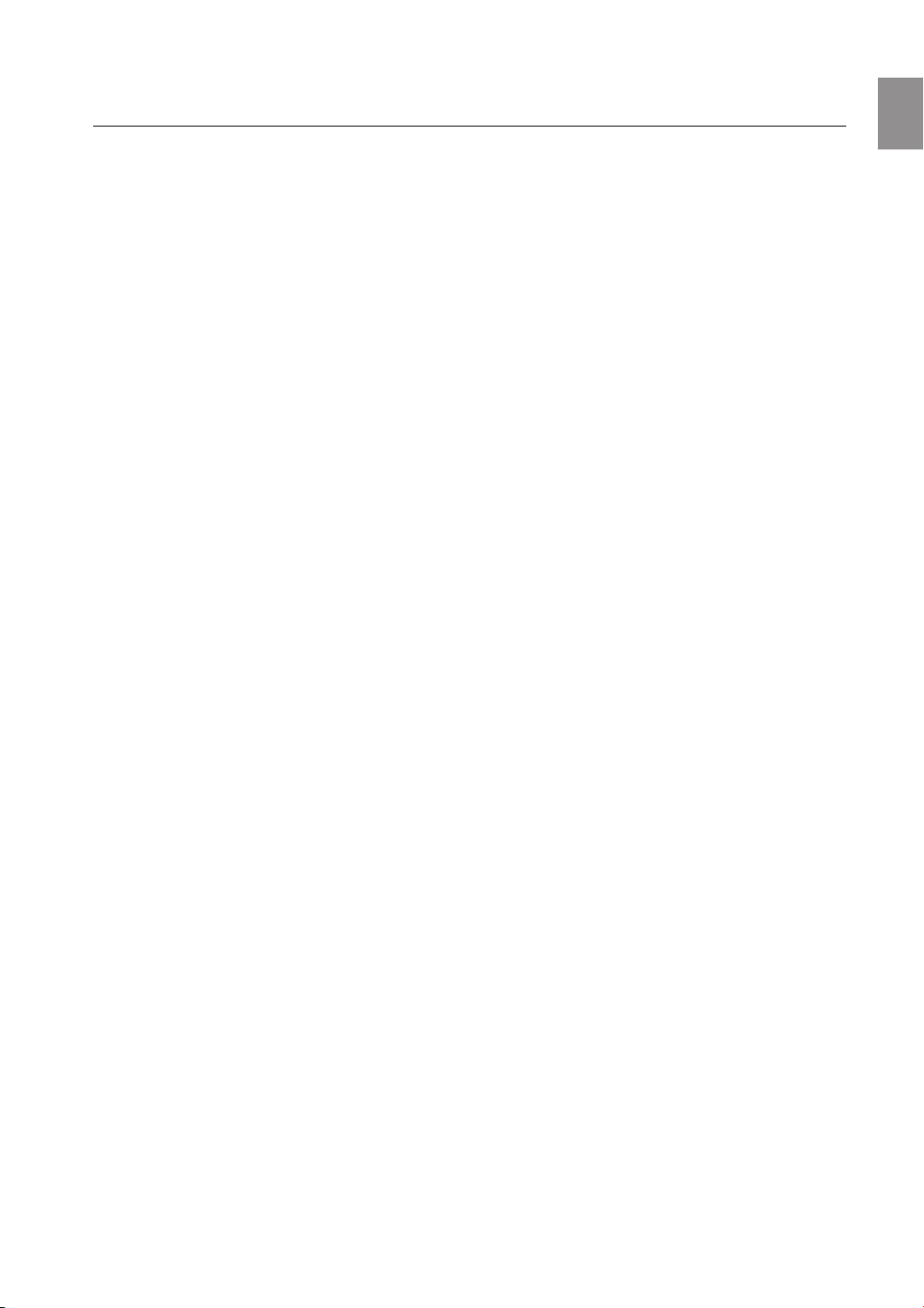
contents
ENG
FEATURES
2
SAFETY INFORMATION
3
GETTING STARTED
7
DESCRIPTION
10
REMOTE CONTROL
2 What’s included
3 Safety Warnings
4 Precautions
7 Before Reading the User’s Manual
8 Playable Discs
8 Do not use the following types of disc!
8 Copy Protection
9 Disc Type and Characteristics
10 Front Panel
11 Rear Panel
12 Tour of the Remote Control
14 Setting the Remote Control
12
CONNECTIONS
16
BEFORE USING YOUR HOME CINEMA
28
PLAYBACK
29
16 Connecting the Speakers
20 Connecting the Optional Wireless Receiving
Amplifier
22 Connecting the Video Out to your TV
24 HDMI Function
25 Connecting Audio from External Components
27 Connecting the FM Antenna
28 Before Using Your Home Cinema
29 Disc Playback
30 MP3/WMA-CD Playback
31 JPEG File Playback
32 DivX Playback
34 Using the Playback Function
42 Using BLUETOOTH
44 Playing Media Files using the USB Host
Feature
5

contents
SYSTEM SETUP
46
RADIO
59
CONVENIENT FUNCTION
60
46 Setting the Language
47 Setting TV Screen Type
48 Setting Parental Controls (Rating Level)
48 Setting the Password
49 Setting the Wallpaper
49 To Select One of the 3 Wallpaper Settings
You've Made
50 DVD Playback Mode
50 Setting the SPEAKER MODE
51 Setting the Delay Time
52 Setting the Test Tone
52 Setting the Audio
53 Setting the DRC (Dynamic Range
Compression)
54 Setting the AV SYNC
54 Setting the HDMI Audio
55 Sound Field (DSP)/EQ Function
56 Dolby Pro Logic II Mode
56 Dolby Pro Logic II Effect
57 ASC (Auto Sound Calibration) SETUP
59 Listening to Radio
59 Presetting Stations
60 Sleep Timer Function
60 Adjusting Display Brightness
60 Mute Function
60 S.VOL (Smart Volume)
61 P.BASS
61 Audio Upscaling
61 Virtual Headphone Function
TROUBLESHOOTING
LANGUAGE CODE LIST
USB HOST FEATURE SUPPORTED
PRODUCTS
APPENDIX
6
62 Troubleshooting
62
64 Language Code List
64
65 Digital Camera
65 USB Flash Disc
65 MP3 Player
65
66 Cautions on Handling and Storing Discs
67 Specifications
66
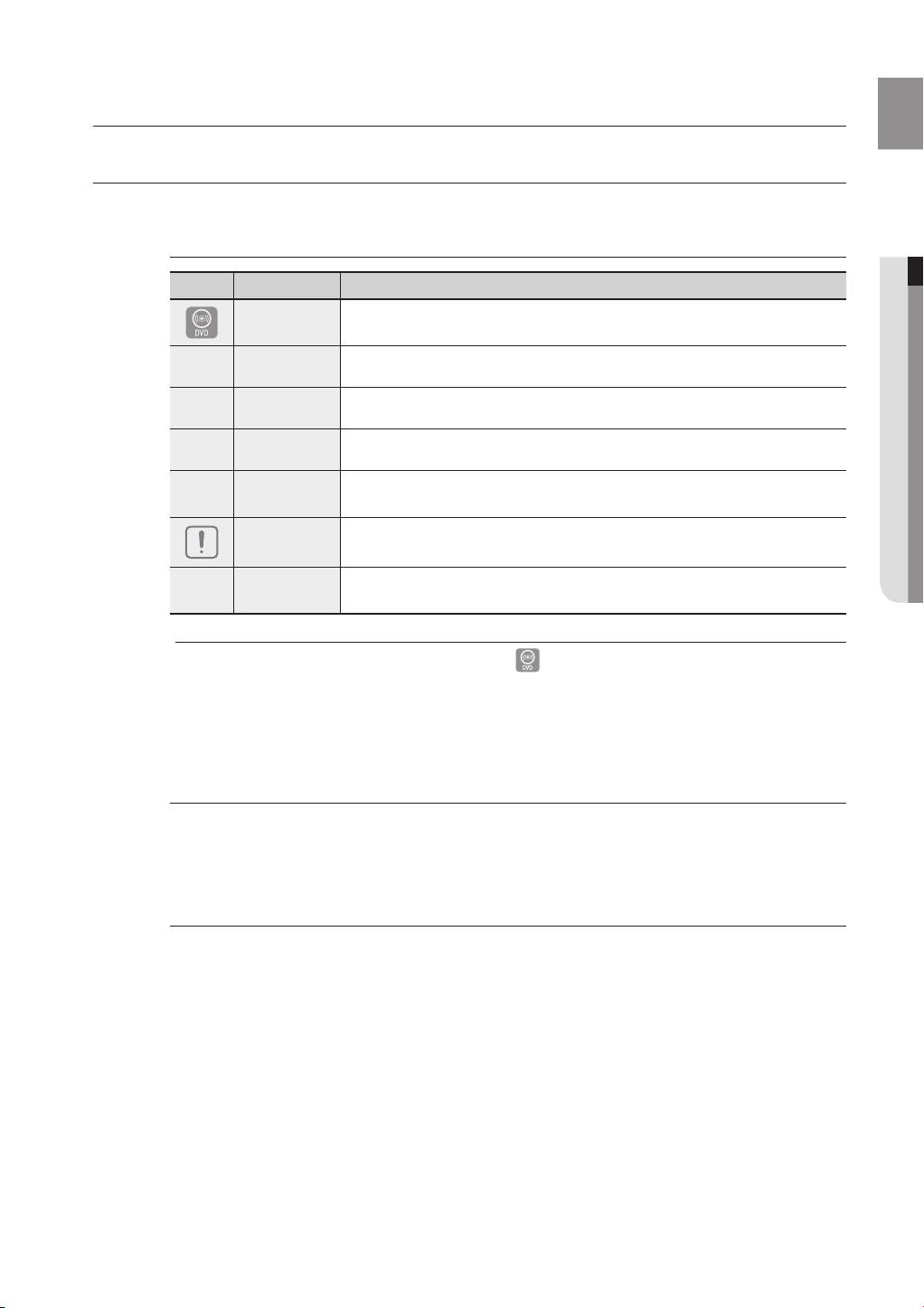
7
ENG
getting started
BEFORE READING THE USER’S MANUAL
Make sure to check the following terms before reading the user manual.
Icons that will be used in manual
Icon Term Definition
This involves a function available with DVD or DVD-R/DVD-RW discs that
have been recorded and finalized in Video Mode.
This involves a function available with MPEG4 discs.
(DVD±R/RW, CD-R or CD-RW)
This involves a case where a function does not operate or settings may be
cancelled.
This involves tips or instructions on the page that help each function
operate.
B
A
G
D
M
M
DVD
CD This involves a function available with a data CD (CD-R or CD-RW).
MP3 This involves a function available with CD-R/-RW discs, including USB.
JPEG This involves a function available with CD-R/-RW discs, including USB.
DivX
Caution
Note
In this manual, the instructions marked with "DVD ( )" are applicable to DVD-VIDEO, DVD-AUDIO and
`
DVD-R/-RW discs that have been recorded in Video Mode and then finalized. Where a particular DVD type is
mentioned, it is indicated separately.
If a DVD-R/-RW disc has not been recorded properly in DVD Video format, it will not be playable.
`
● GETTING STARTED
About the use of this user’s manual
Be sure to be familiar with Safety Instructions before using this product. (See pages 3~4)
1)
If a problem occurs, check the Troubleshooting. (See pages 62~63)
2)
Copyright
© 2008 Samsung Electronics Co.,Ltd.
All rights reserved; No part or whole of this user’s manual may be reproduced or copied without the
prior written permission of Samsung Electronics Co.,Ltd.

getting started
COMPACT
DIGITAL AUDIO
1 6
~
DVD (Digital Versatile Disc) offers fantastic audio and video, thanks to Dolby Digital
surround sound and MPEG-2 video compression technology. Now you can enjoy these
realistic effects in the home, as if you were in a movie cinema or concert hall.
DVD players and the discs are coded by region. These regional codes must match in order for the
disc to play. If the codes do not match, the disc will not play.
The Region Number for this player is given on the rear panel of the player.
(Your DVD player will only play DVDs that are labeled with identical region codes.)
PLAYABLE DISCS
Disc Type Mark (Logo) Recorded Signals Disc Size Max. Playing Time
Approx. 240 min. (single-sided)
Approx. 480 min. (double-sided)
Approx. 80 min. (single-sided)
Approx. 160 min. (double-sided)
—
—
DVD-AUDIO
DVD-VIDEO
AUDIO-CD
DivX AUDIO + VIDEO
AUDIO + VIDEO
AUDIO
12 cm
8 cm
12 cm 74 min.
8 cm 20 min.
12 cm
8 cm
DO NOT USE THE FOLOWING TYPES OF DISCS !
LD, CD-G, CD-I, CD-ROM, DVD-RAM and DVD-ROM discs cannot be played on this player.
~
If such discs are played, a <WRONG DISC FORMAT> message appears on the TV screen.
DVD discs purchased abroad may not play on this player.
~
If such discs are played, a <CAN'T PLAY THIS DISC PLEASE, CHECK REGION CODE> message appears on the
TV screen.
COPY PROTECTION
Many DVD discs are encoded with copy protection. Because of this, you should only connect your DVD player
~
directly to your TV, not to a VCR. Connecting to a VCR results in a distorted picture from copy-protected DVD
discs.
This product incorporates copyright protection technology that is protected by methods claims of certain U.S.
~
patents and other intellectual property rights owned by Macrovision Corporation and other rights owners.
Use of this copyright protection technology must be authorized by Macrovision Corporation, and is intended
for home and other limited viewing uses only unless otherwise authorized by Macrovision Corporation.
Reverse engineering or disassembly is prohibited.
8

9
ENG
● GETTING STARTED
DISC TYPE AND CHARACTERISTICS
This product does not support Secure (DRM) Media files.
CD-R Discs
❖
Some CD-R discs may not be playable depending on the disc recording device (CD-Recorder or PC) and the
~
condition of the disc.
Use a 650MB/74 minute CD-R disc.
~
Do not use CD-R discs over 700MB/80 minute as they may not be played back.
Some CD-RW (Rewritable) media, may not be playable.
~
Only CD-Rs that are properly "closed" can be fully played. If the session is closed but the disc is left open, you
~
may not be able to fully play the disc.
CD-R MP3 Discs
❖
Only CD-R discs with MP3 files in ISO 9660 or Joliet format can be played.
~
MP3 file names should be 8 characters or less in length and contain no blank spaces or special characters
~
(. / = +).
Use discs recorded with a compression/decompression data rate greater than 128Kbps.
~
Only files with the ".mp3" and ".MP3" extensions can be played.
~
Only a consecutively written multisession disc can be played. If there is a blank segment in the Multisession
~
disc, the disc can be played only up to the blank segment.
If the disc is not closed, it will take longer to begin playback and not all of the recorded files may be played.
~
For files encoded in Variable Bit Rate (VBR) format, i.e. files encoded in both low bit rate and high bit rate
~
(e.g., 32Kbps ~ 320Kbps), the sound may skip during playback.
A maximum of 500 tracks can be played per CD.
~
A maximum of 300 folders can be played per CD.
~
CD-R JPEG Discs
❖
Only files with the "jpg" extensions can be played.
~
If the disc is not closed, it will take longer to start playing and not all of the recorded files may be played.
~
Only CD-R discs with JPEG files in ISO 9660 or Joliet format can be played.
~
JPEG file names should be 8 characters or less in length and contain no blank spaces or special characters
~
(. / = +).
Only a consecutively written multisession disc can be played. If there is a blank segment in the multisession
~
disc, the disc can be played only up to the blank segment.
A maximum of 9,999 images can be stored on a single CD.
~
When playing a Kodak/Fuji Picture CD, only the JPEG files in the picture folder can be played.
~
Picture discs other than Kodak/Fuji Picture CDs may take longer to start playing or may not play at all.
~
DVD±R/RW, CD-R/RW DivX Discs
❖
Since this product only provides encoding formats authorized by DivX Networks, Inc., a DivX file created by
~
the user might not play.
Software updates for incompatible formats are not supported.
~
(Example : QPEL, GMC, resolution higher than 800 x 600 pixels, etc.)
Sections with a high frame rate might not be played while playing a DivX file.
~
For more information about the formats authorized by DivX Networks, Inc., please visit "www.divxnetworks.
~
net".
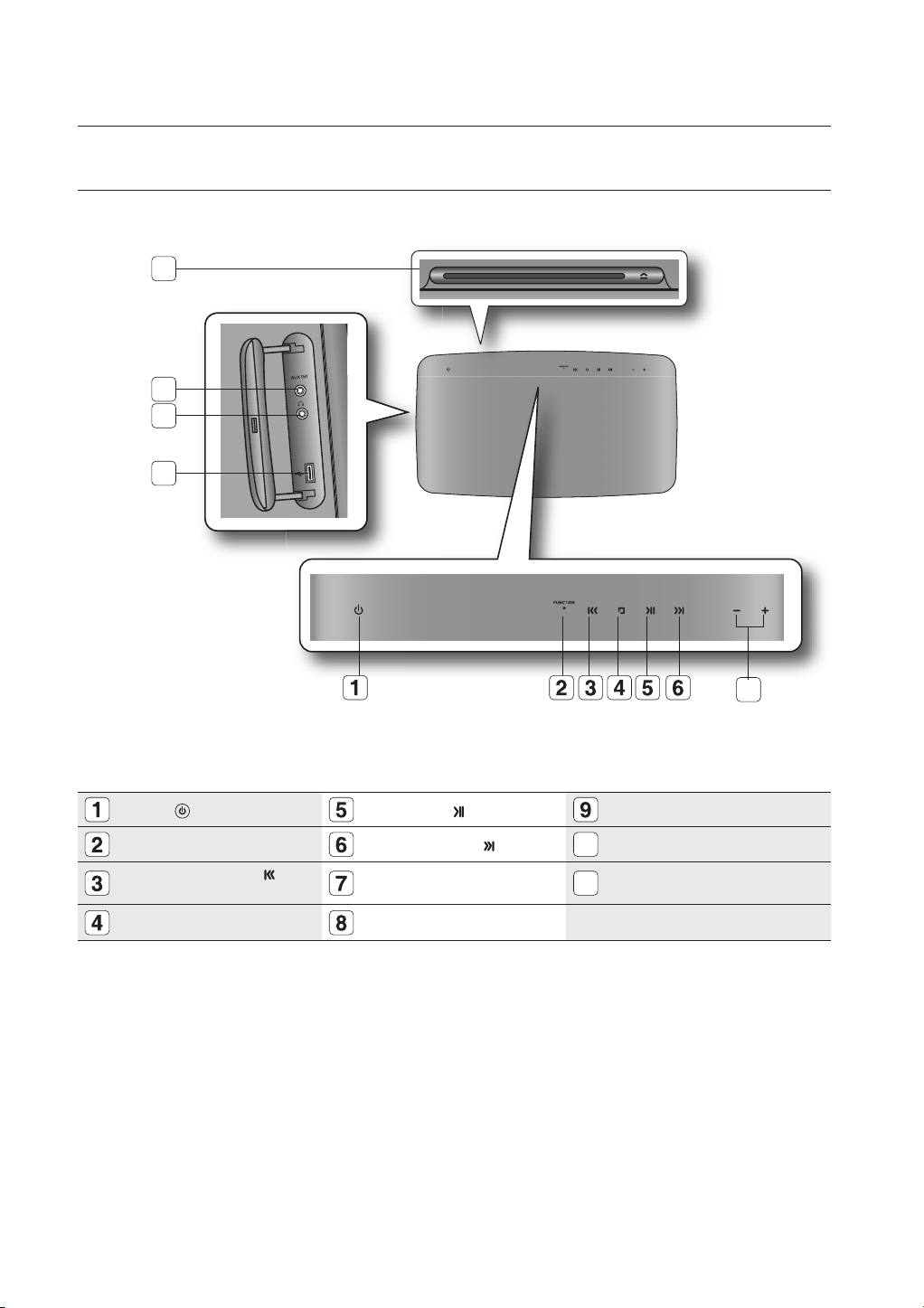
description
FRONT PANEL
8
9
10
11
POWER( ) BUTTON
FUNCTION BUTTON
TUNING DOWN & SKIP ( )
BUTTON
STOP (T) BUTTON
PLAY/PAUSE ( ) BUTTON AUX IN 1 JACK
TUNING UP & SKIP ( ) BUTTON
VOLUME CONTROL
DISC TRAY
HEADPHONE JACK
10
USB PORT
11
7
10
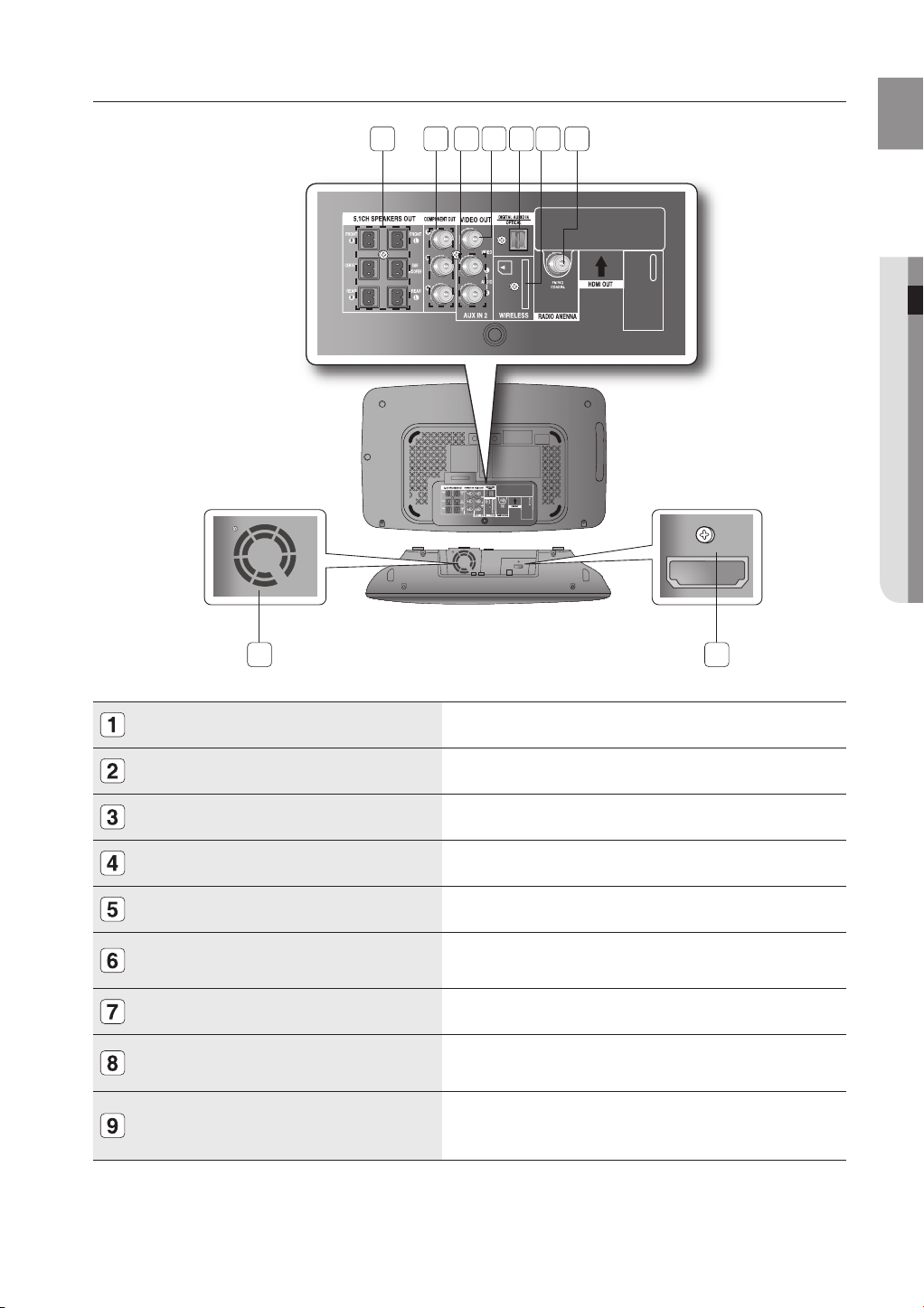
11
ENG
REAR PANEL
1
2 3 4 5 687
● DESCRIPTION
5.1 CHANNEL SPEAKER OUTPUT CONNECTORS
COMPONENT VIDEO OUTPUT JACKS
AUX IN 2 JACKS
VIDEO OUTPUT JACK
EXTERNAL DIGITAL OPTICAL INPUT JACK
TX CARD CONNECTION (WIRELESS)
FM 75Ω COAXIAL JACK
COOLING FAN
HDMI OUT JACK
9
Connect the front, center, rear, subwoofer speakers.
Connect a TV with Component video inputs to these jacks.
Connect to the 2CH analog output of an external device (such as a VCR)
Connect the TV's Video Input jack (VIDEO IN) to the VIDEO OUT jack.
Use this to connect external equipment capable of digital output.
The TX card enables communication between the main unit and the
optional wireless receiver amplifi er.
Connect the FM antenna.
The fan always revolves when the power is on. Ensure a minimum of
10 cm of clear space on all sides of the fan when installing the product.
Use the HDMI cable, connect this HDMI output terminal to the HDMI input
terminal on your TV for the best quality picture.
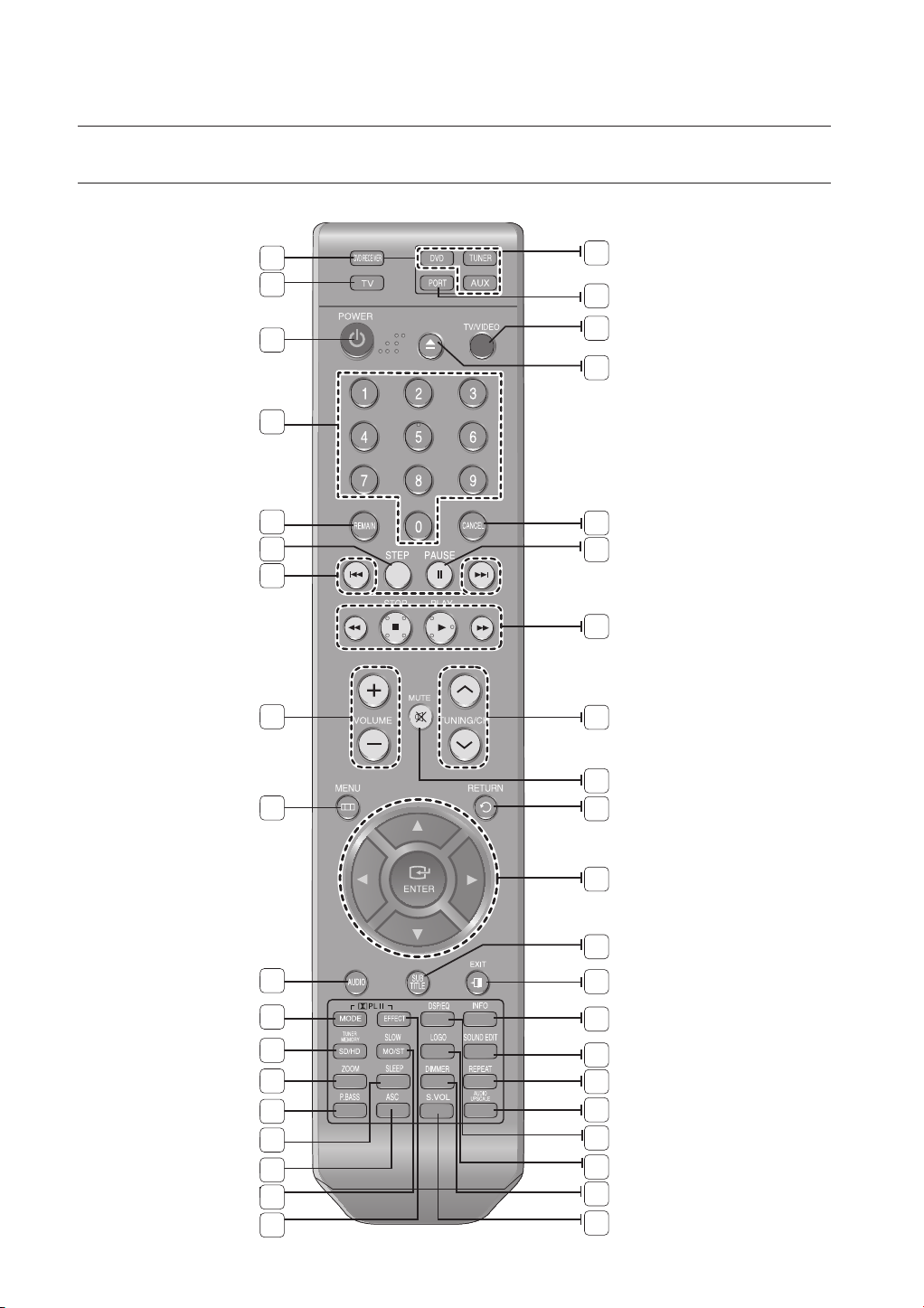
remote control
TOUR OF THE REMOTE CONTROL
1
2
3
4
5
6
7
8
19
20
21
22
23
24
25
26
12
9
10
11
12
13
14
15
16
17
18
27
28
29
30
31
32
33
34
35
36
37
38
39
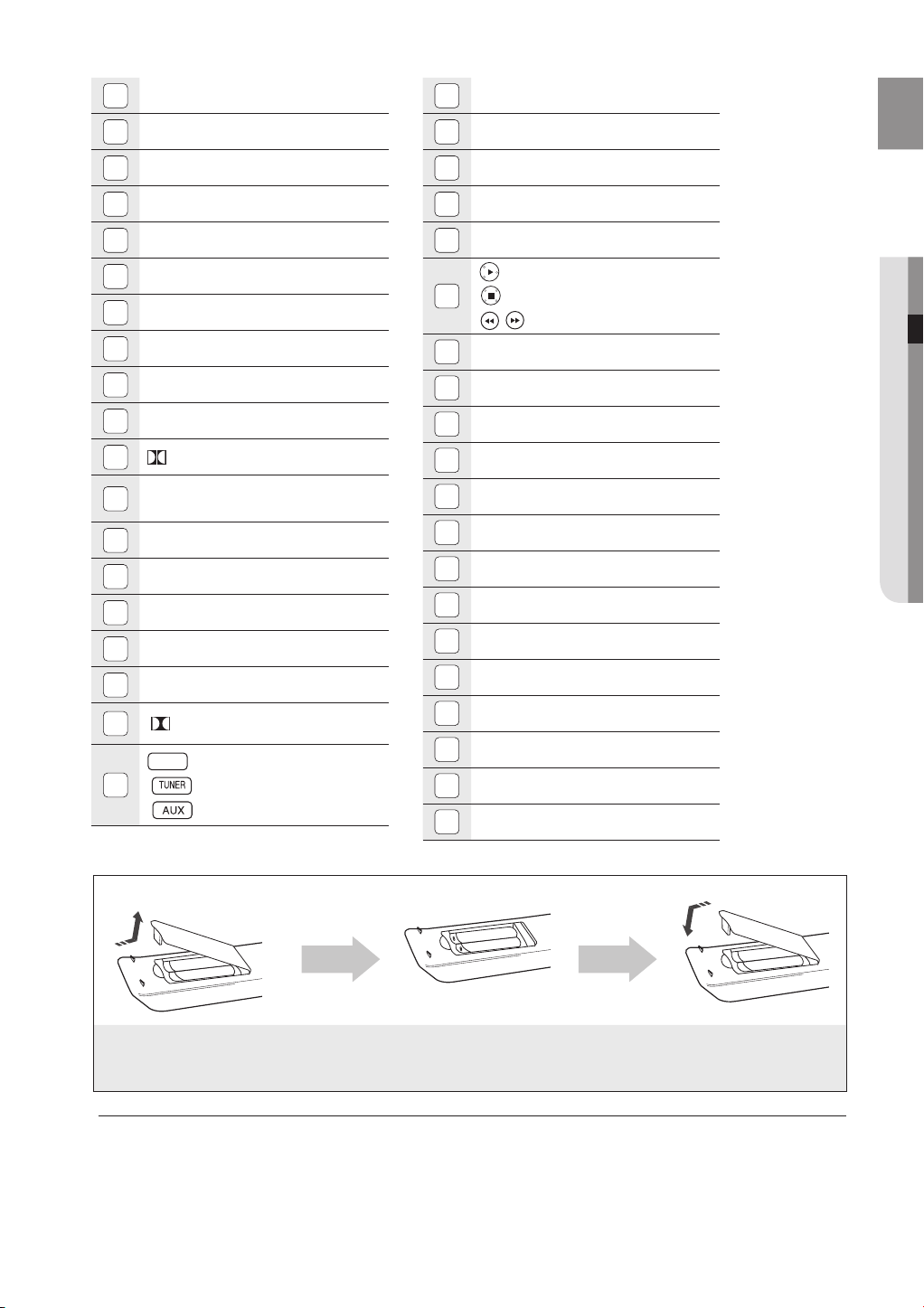
13
ENG
● REMOTE CONTROL
DVD RECEIVER button
DVD
DVD
1
20
PORT button
TV button
2
POWER button
3
NUMBER (0~9) buttons
4
REMAIN button
5
STEP button
6
TUNING PRESET/CD SKIP buttons
7
VOLUME button
8
MENU button
9
AUDIO button
10
11
12
13
14
15
16
17
18
19
PL II MODE button
TUNER MEMORY, SD(Standard
Definition)/HD(High Definition) button
ZOOM button
P.BASS button
SLEEP button
ASC button
SLOW, MO/ST button
PL II EFFECT button
DVD button
TUNER button
AUX button
TV/VIDEO button
21
EJECT button
22
CANCEL button
23
PAUSE button
24
PLAY button
25
26
27
28
29
30
31
32
33
34
35
36
37
38
39
STOP button
TUNING/CH button
MUTE button
RETURN button
CURSOR/ENTER button
SUBTITLE button
EXIT button
INFO button
SOUND EDIT button
REPEAT button
AUDIO UPSCALE
DSP/EQ button
LOGO button
DIMMER button
S.VOL button
SEARCH buttons
button
Insert Remote Batteries
1. Remove the battery
cover in the direction
of the arrow.
M
Follow these precautions to avoid leaking or cracking cells:
Place batteries in the remote control so they match the polarity : (+) to (+) and (–) to (–).
`
Use the correct type of batteries. Batteries that look similar may differ in voltage.
`
Always replace both batteries at the same time.
`
Do not expose the batteries to heat or a flame.
`
2. Insert two 1.5V AAA batteries, paying
attention to the correct polarities
(+ and –).
3. Replace the battery
cover.
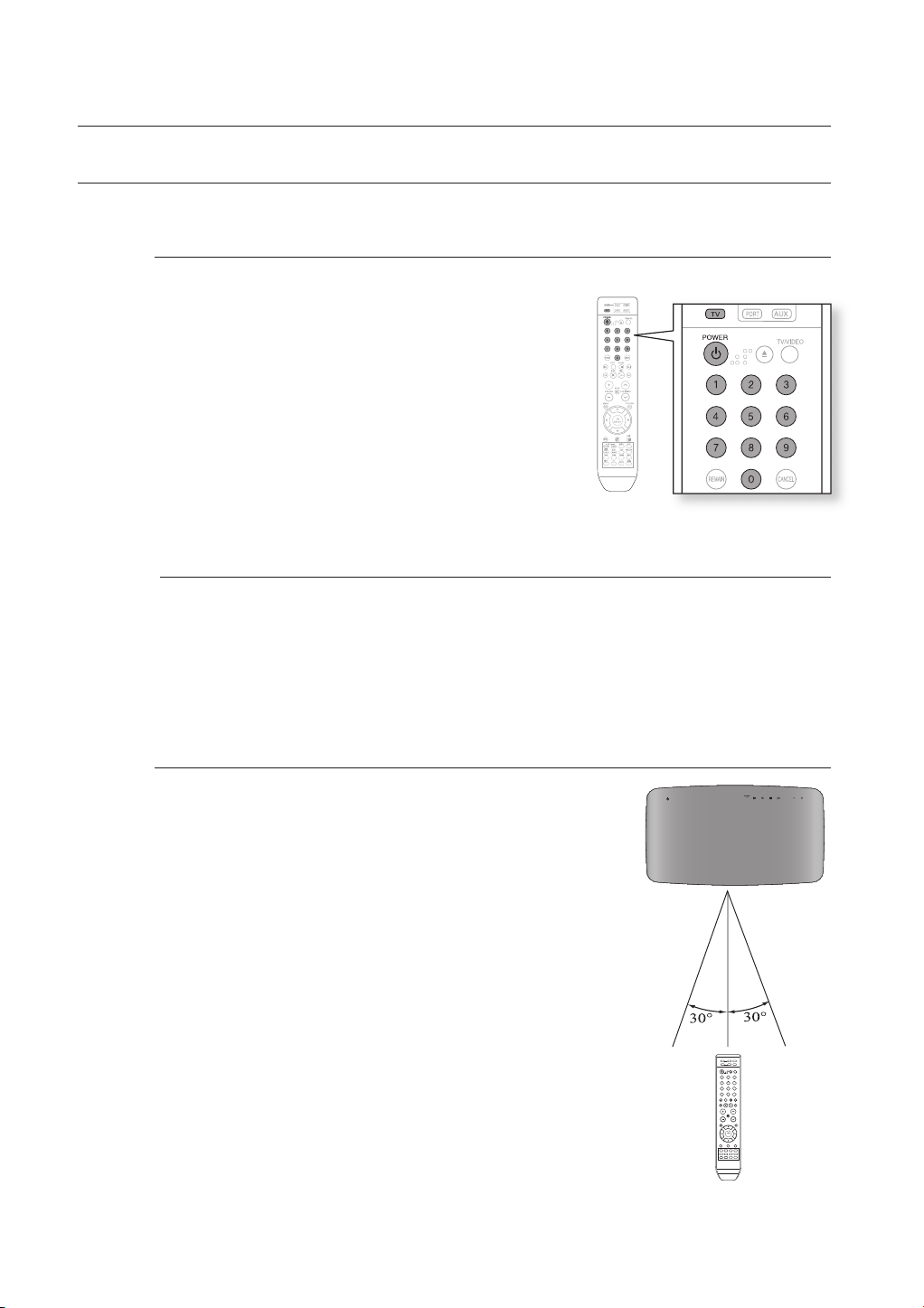
remote control
SETTING THE REMOTE CONTROL
You can control certain functions of your TV with this remote control.
When operating a TV with the remote control
Press the TV button to set the remote to TV mode.
1.
Press the POWER button to turn on the TV.
2.
While holding down the POWER button, enter the code
3.
corresponding to your brand of TV.
If there is more than one code listed for your TV in the
~
table, enter one at a time to determine which code
works.
Example : For a Samsung TV
While holding down the POWER button, use the number
buttons to enter 00, 15, 16, 17 and 40.
If the TV turns off, the setting is complete.
4.
You can use the TV POWER, VOLUME, CHANNEL, and
~
Numeric buttons (0~9).
The remote control may not work on some brands of TVs. Also, some operations may not be possible
`
M
depending on your brand of TV.
If you do not set the remote control with the code for your brand of TV, the remote control will work on a
`
Samsung TV by default.
14
Operation Range of the Remote Control
The remote control can be used up to approximately
7 meters in a straight line. It can also be operated at a horizontal angle of
up to 30° from the remote control sensor.
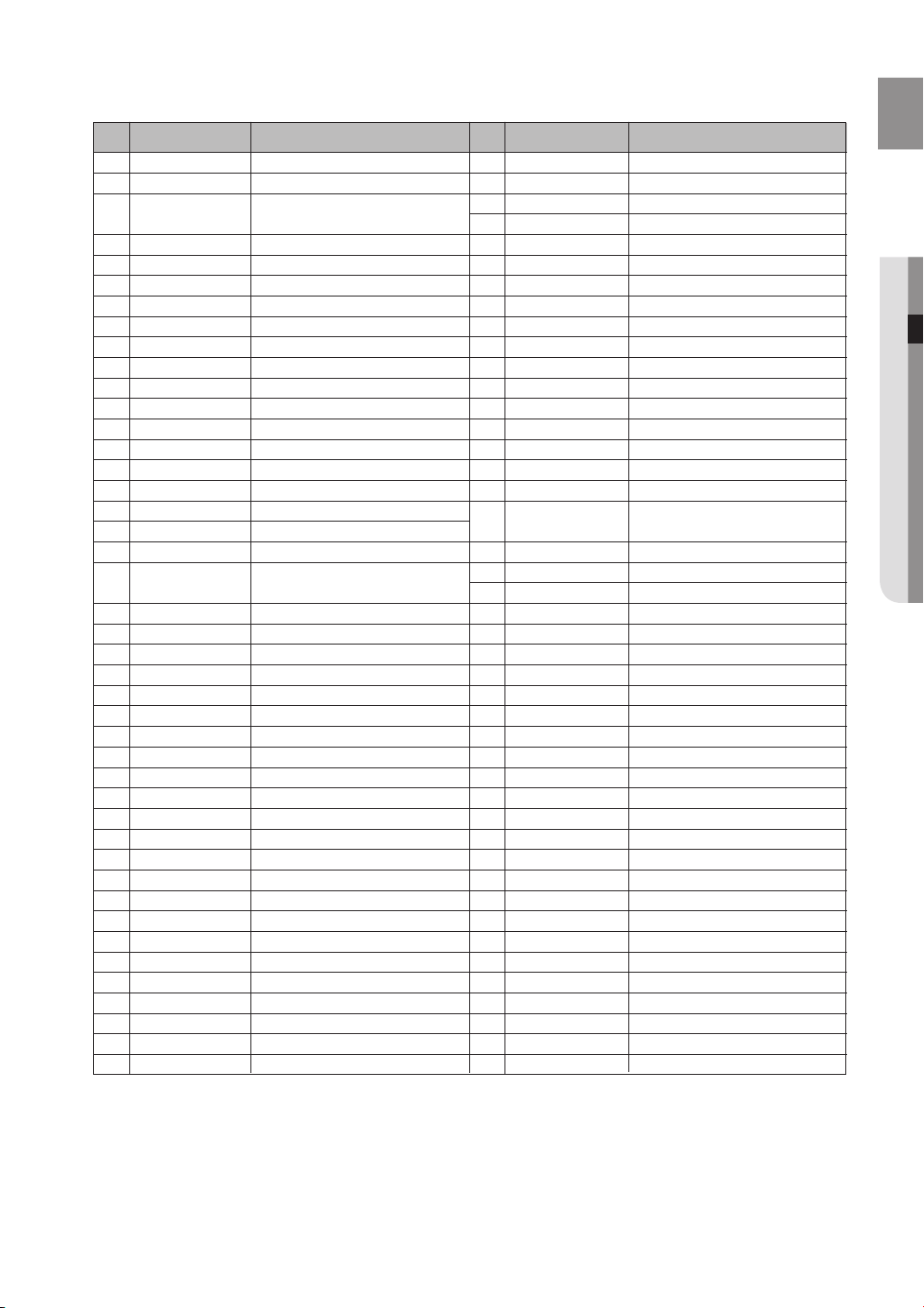
15
ENG
● REMOTE CONTROL
TV Brand Code List
No.
1
2
3
4
5
6
7
8
9
10
11
12
13
14
15
16
17
18
19
20
21
22
23
24
25
26
27
28
29
30
31
32
33
34
35
36
37
38
39
40
41
42
43
Brand
Admiral (M.Wards)
A Mark
Anam
AOC
Bell & Howell (M.Wards)
Brocsonic
Candle
Cetronic
Citizen
Theater
Classic
Concerto
Contec
Coronado
Craig
Croslex
Crown
Curtis Mates
CXC
Daewoo
Daytron
Dynasty
Emerson
Fisher
Funai
Futuretech
General Electric (GE)
Hall Mark
Hitachi
Inkel
JC Penny
JVC
KTV
KEC
KMC
LG (Goldstar)
Luxman
LXI (Sears)
Magnavox
Marantz
Matsui
MGA
Mitsubishi/MGA
Code
56, 57, 58
01, 15
01, 02, 03, 04, 05, 06, 07, 08, 09, 10, 11,
12, 13, 14
01, 18, 40, 48
57, 58, 81
59, 60
18
03
03, 18, 25
97
03
18
46
15
03, 05, 61, 82, 83, 84
62
03
59, 61, 63
03
02, 03, 04, 15, 16, 17, 18, 19, 20, 21, 22, 23, 24,
25, 26, 27, 28, 29, 30, 32, 34, 35, 36, 48, 59, 90
40
03
03, 15, 40, 46, 59, 61, 64, 82, 83, 84, 85
19, 65
03
03
06, 40, 56, 59, 66, 67, 68
40
15, 18, 50, 59, 69
45
56, 59, 67, 86
70
59, 61, 87, 88
03, 15, 40
15
01, 15, 16, 17, 37, 38, 39, 40, 41, 42, 43, 44
18
19, 54, 56, 59, 60, 62, 63, 65, 71
15, 17, 18, 48, 54, 59, 60, 62, 72, 89
40, 54
54
18, 40
18, 40, 59, 60, 75
.
No
44
45
46
47
48
49
50
51
52
53
54
55
56
57
58
59
60
61
62
63
64
65
66
67
68
69
70
71
72
73
74
75
76
77
78
79
80
81
82
83
84
85
86
Brand
MTC
NEC
Nikei
Onking
Onwa
Panasonic
Penney
Philco
Philips
Pioneer
Portland
Proton
Quasar
Radio Shack
RCA/Proscan
Realistic
Sampo
Samsung
Sanyo
Scott
Sears
Sharp
Signature 2000 (M.Wards)
Sony
Soundesign
Spectricon
SSS
Sylvania
Symphonic
Tatung
Techwood
Teknika
TMK
Toshiba
Vidtech
Videch
Wards
Yamaha
York
Yupiteru
Zenith
Zonda
Dongyang
Code
18
18, 19, 20, 40, 59, 60
03
03
03
06, 07, 08, 09, 54, 66, 67, 73, 74
18
03, 15, 17, 18, 48, 54, 59, 62, 69, 90
15, 17, 18, 40, 48, 54, 62, 72
63, 66, 80, 91
15, 18, 59
40
06, 66, 67
17, 48, 56, 60, 61, 75
18, 59, 67, 76, 77, 78, 92, 93, 94
03, 19
40
00, 15, 16, 17, 40, 43, 46, 47, 48, 49,
59, 60, 98
19, 61, 65
03, 40, 60, 61
15, 18, 19
15, 57, 64
57, 58
50, 51, 52, 53, 55
03, 40
01
18
18, 40, 48, 54, 59, 60, 62
61, 95, 96
06
18
03, 15, 18, 25
18, 40
19, 57, 63, 71
18
59, 60, 69
15, 17, 18, 40, 48, 54, 60, 64
18
40
03
58, 79
01
03, 54
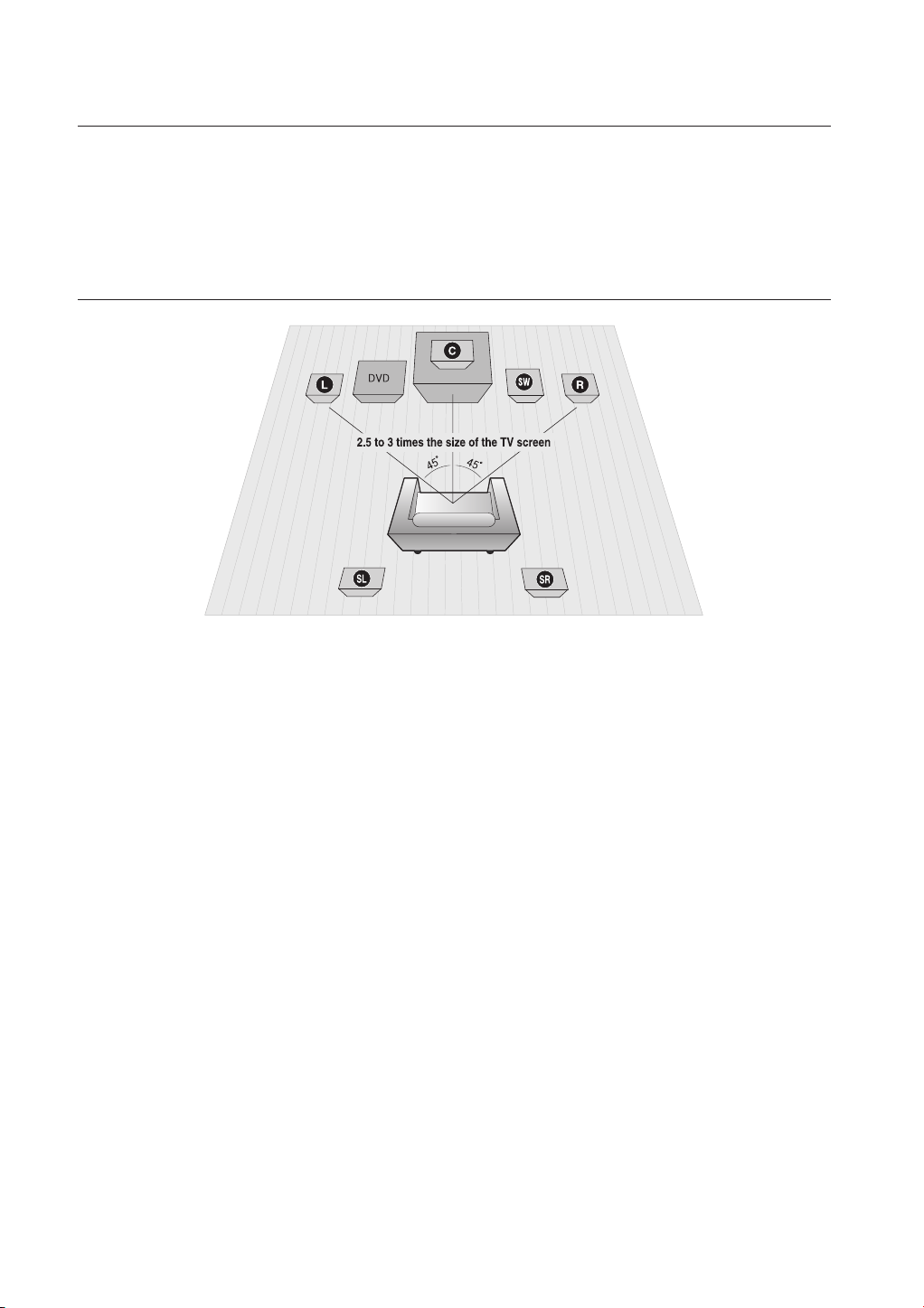
connections
This section involves various methods of connecting the Digital Home Cinema to
other external components.
Before moving or installing the product, be sure to turn off the power and
disconnect the power cord.
CONNECTING THE SPEAKERS
Position of Digital Home Cinema
Place it on a stand or cabinet shelf, or under the TV stand.
Selecting the Listening Position
The listening position should be located about 2.5 to 3 times the distance of the TV's screen size away
from the TV.
Example : For 32" TVs 2~2.4m
For 55" TVs 3.5~4m
Front Speakers ei
Place these speakers in front of your listening position, facing inwards (about 45°) toward you.
Place the speakers so that their tweeters will be at the same height as your ear.
Align the front face of the front speakers with the front face of the center speaker or place them slightly
in front of the center speakers.
Subwoofer g
The position of the subwoofer is not so critical. Place it anywhere you like.
Center Speaker f
It is best to install it at the same height as the front speakers. You can also install it directly over or under
the TV.
Rear Speakers
Place these speakers behind your listening position. If there isn't enough room, place these speakers
such that they face each other. Place them about 60 to 90cm from your ear, facing slightly downward.
* Unlike the front and center speakers, the rear speakers are used to handle mainly sound effects and
sound will not come from them all the time.
hj
16
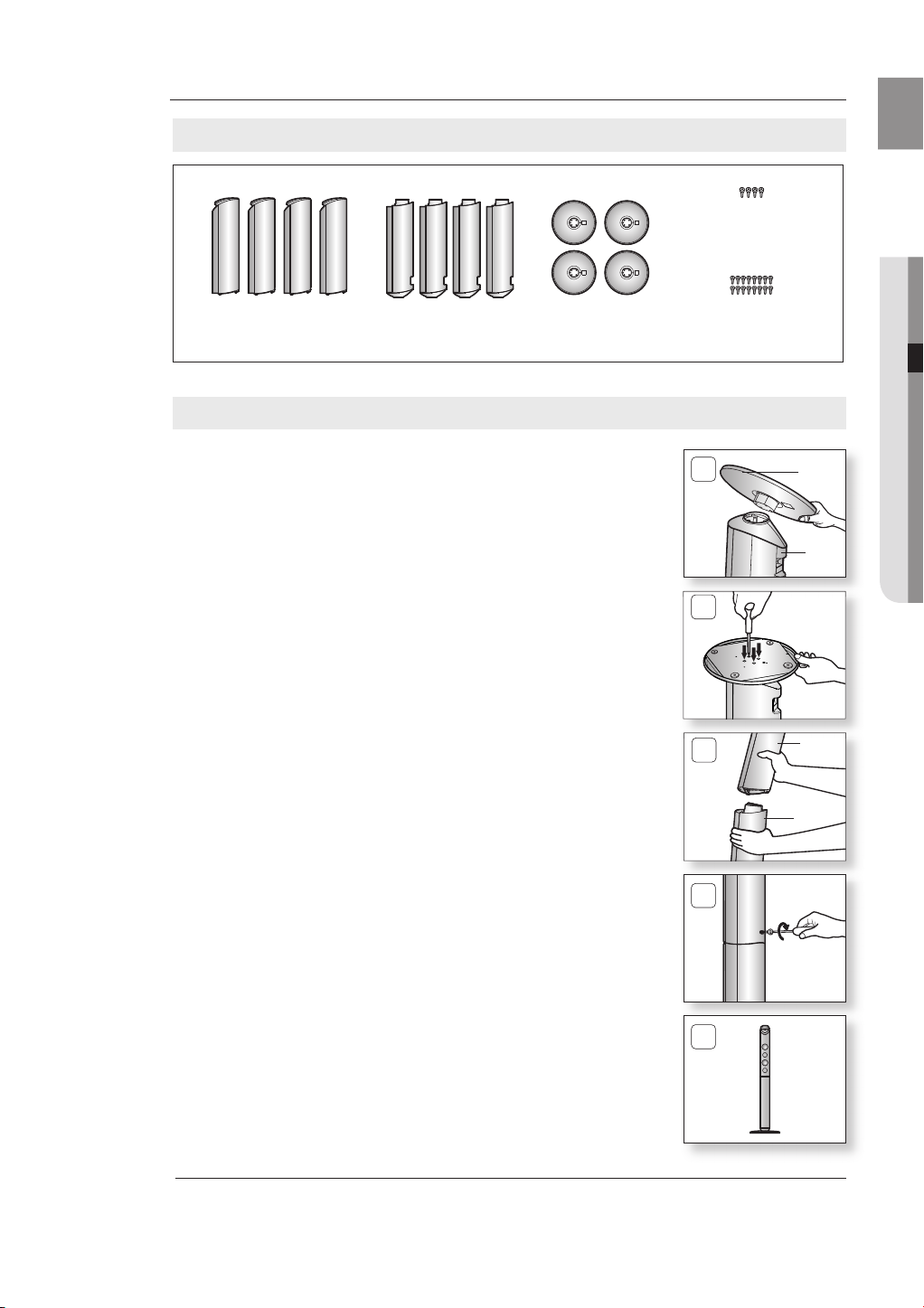
17
ENG
● CONNECTIONS
Front/Rear Tallboy Stand (HT-TX715 only)
Speaker Components
SCREW (Large) :
4EA
SPEAKER STAND BASESTAND SCREW (Small) :
How to Install the Speaker on the Stand
Turn the STAND upside-down and connect it to the STAND BASE.
1.
Turning the SCREW (Small) clockwise, connect it to four holes marked with the
2.
arrow using a screwdriver as shown in the illustration.
Connect the assembled stand to the SPEAKER.
3.
16EA
1
STAND
BASE
STAND
2
3
SPEAKER
STAND
Turning the SCREW (Large) clockwise, connect to a hole on the
4.
screwdriver as shown in the illustration.
This is the successfully assembled speaker.
5.
Make sure that the TALLBOY type speaker should be installed on the fl at and stable area. Otherwise it may
`
M
fall down due to external shock.
4
5

connections
Connecting The Speakers
Press down the terminal tab on the back of the speaker.
1.
Insert the black wire into the black terminal (–) and the red wire into
2.
the red (+) terminal, and then release the tab.
Connect the connecting plugs to the back of the Home Cinema.
3.
Make sure the colors of the speaker terminals match the colors of
~
the connecting plugs.
HT-X715
Black
Red
Center Speaker
Rear Speaker (R)
Front Speaker (R)
Front Speaker (L)
Subwoofer
Rear Speaker (L)
18

19
ENG
HT-TX715
Front Speaker (R)
Center Speaker
Rear Speaker (R)
Front Speaker (L)
● CONNECTIONS
Subwoofer
Rear Speaker (L)
J
M
Do not let children play with or near the speakers. They could get hurt if a speaker falls.
`
When connecting the speaker wires to the speakers, make sure that the polarity (+/ –) is correct.
`
Keep the subwoofer speaker out of reach of children so as to prevent children from inserting their hands or
`
other objects into the duct (hole) of the subwoofer speaker.
Do not hang the subwoofer on the wall through the duct (hole).
`
If you place a speaker near your TV set, screen color may be distorted because of the magnetic fi eld generated
`
by the speaker. If this occurs, place the speaker away from your TV set.
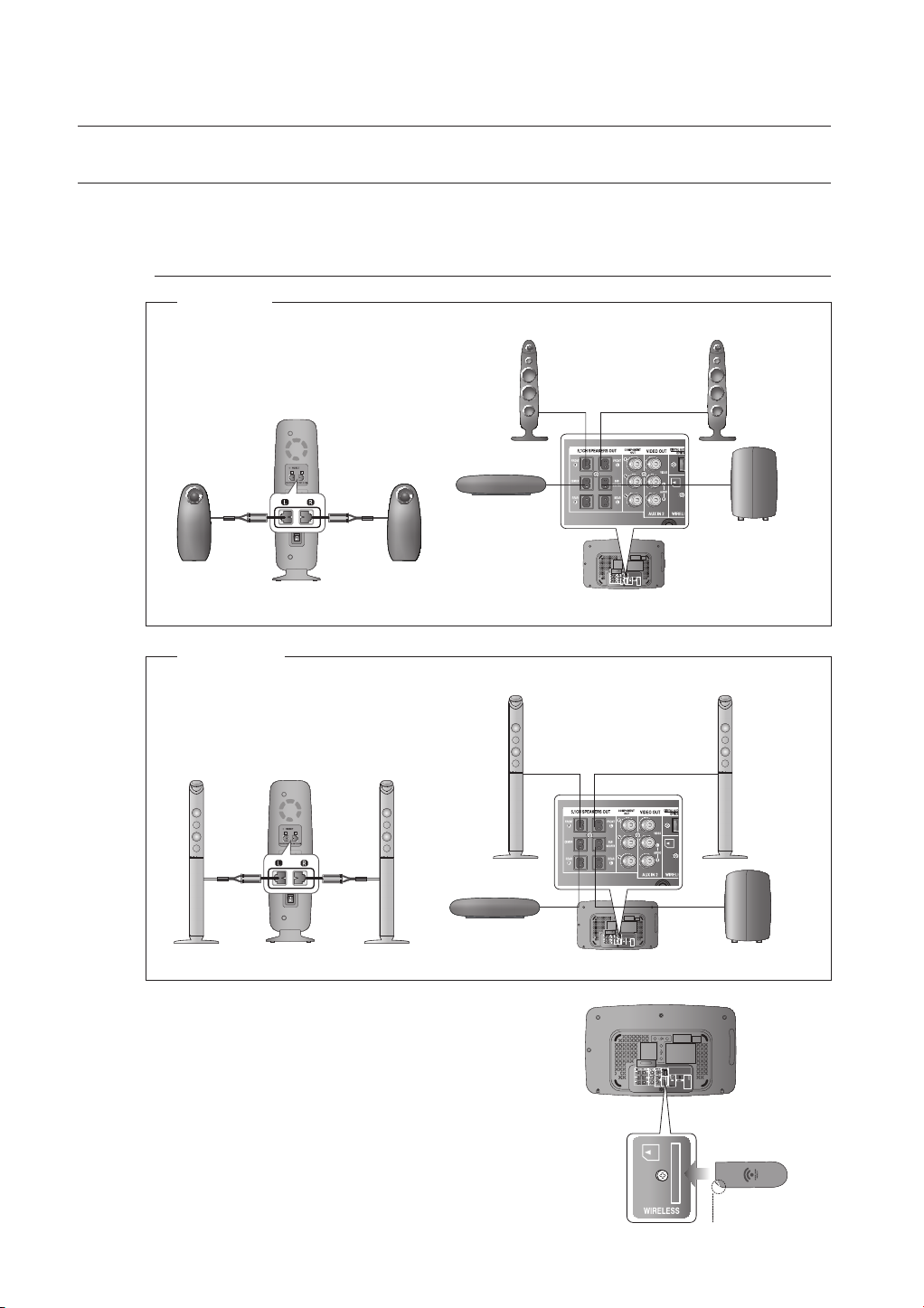
connections
CONNECTING THE OPTIONAL WIRELESS RECEIVING AMPLIFIER
To connect the rear speakers by wireless, you have to purchase the wireless receiving module and TX card from
your Samsung retailer.
When you have Purchased the Wireless Receiving Module (SWA-4000)
HT-X715
Front Speaker (R)
Front Speaker (L)
Rear Speaker (L)
WIRELESS RECEIVER MODULE
HT-TX715
Rear Speaker (L)
WIRELESS RECEIVER MODULE
Rear Speaker (R)
Rear Speaker (R)
Center Speaker
Front Speaker (R)
Center Speaker
Subwoofer
Front Speaker (L)
Subwoofer
20
Connect the front, center and Subwoofer speakers to the
1.
DVD Player. Please refer to Pages 18~19.
With the DVD Player turned off, insert the TX card into the TX
2.
Card Connection(WIRELESS) on the back of the main unit.
Hold the TX card so that the slanted side faces downward
~
and insert the card into the port.
The TX card enables communication between the main
~
unit and the wireless receiver.
Connect the left and right rear speakers to the wireless
3.
receiving module.
Plug the power cord of the wireless receiving module into
4.
the wall outlet and turn the module ON.
TX card
Slanted side faces
down
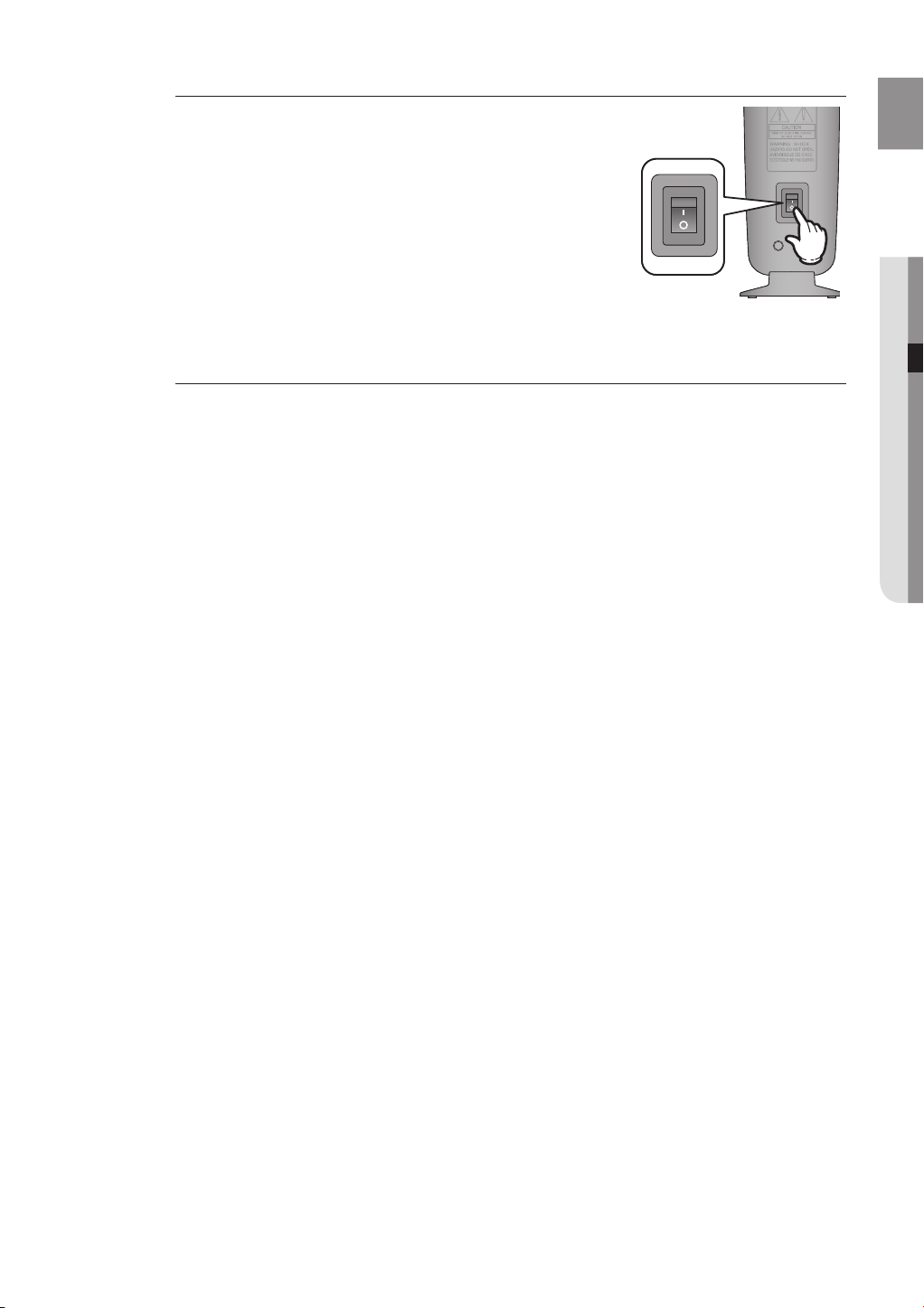
21
ENG
● CONNECTIONS
M
RESET
J
Place the wireless receiver module at the rear of the listening
`
position. If the wireless receiver module is too close to the main unit,
some sound interruption may be heard due to interference.
If you use a device such as a microwave oven, wireless LAN Card,
`
Bluetooth equipment, or any other device that uses the same frequency
(5.8GHz) near the system, some sound interruption may be heard due to
interference.
The transmission distance of a radio wave is about 10m, but may
`
vary depending on your operating environment. If a steel-concrete
wall or metallic wall is between the main unit and the wireless
receiver module, the system may not operate at all, because the
radio wave cannot penetrate metal.
This product (HT-X715/HT-TX715) is compatible with the wireless receiver module SWA-3000.
`
Do not insert any other card except the TX card dedicated to the product. The product might be damaged or
`
the card may not be removed easily.
Do not insert the TX card upside down or in the reverse direction.
`
Insert the TX card when the DVD Player is turned off. Inserting the card when it is turned on may cause a
`
problem.
If the TX Card is inserted, sound is not output from the Rear Speaker connectors on the main unit.
`
The wireless receiving antenna is built into the wireless receiver module. Keep the unit away from water and
`
moisture.
For optimal listening performance, make sure that the area around the wireless receiver module location is
`
clear of any obstructions.
If no sound is heard from the wireless rear speakers, switch the mode to DVD 5.1 channel or Dolby ProLogic II.
`
In 2-CH mode, no sound will be heard from the wireless rear speakers.
`
