Samsung HT-Q40 Owner’s Manual
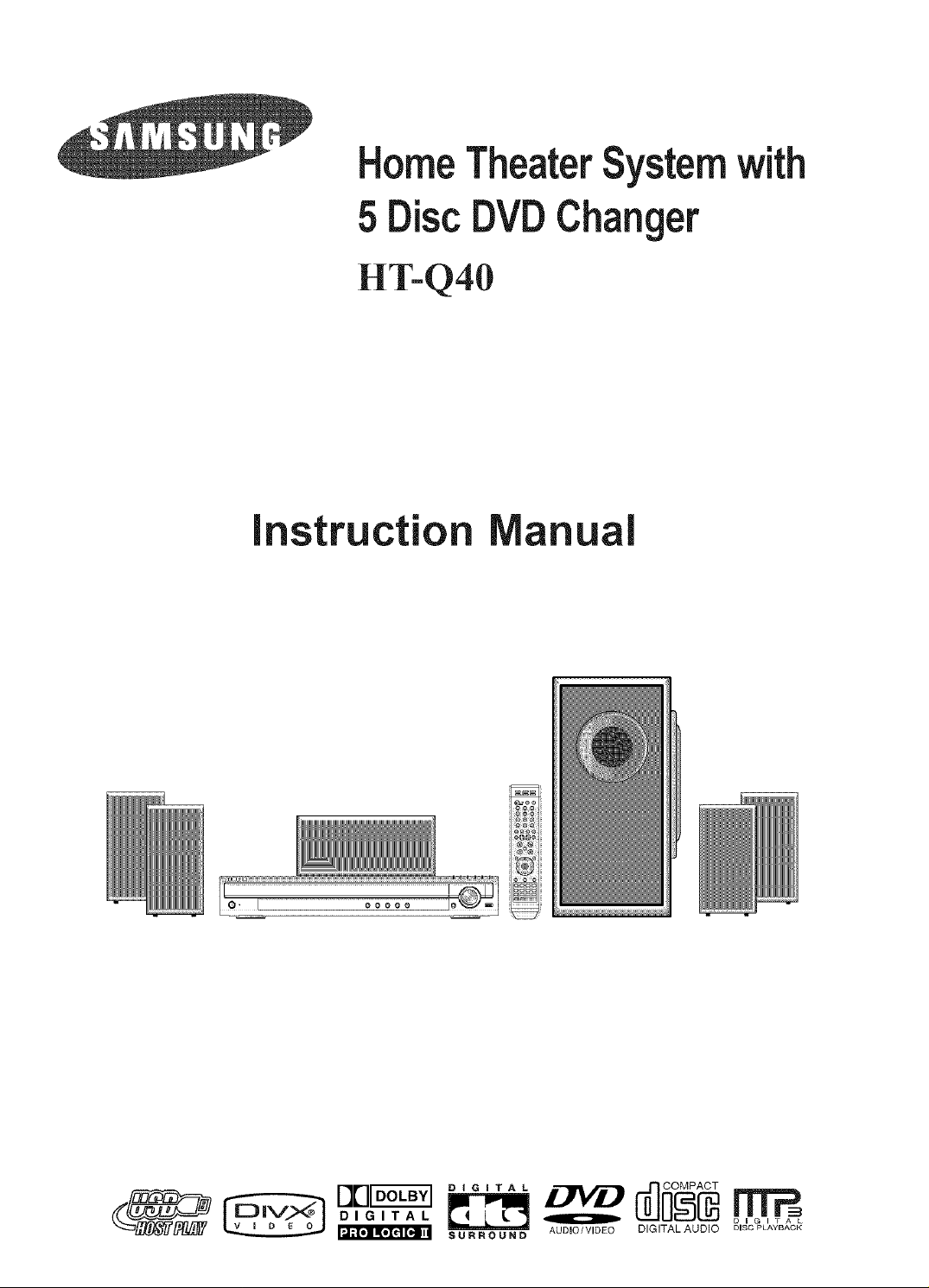
HomeTheaterSystemwith
5DiscDVDChanger
HT-Q40
instruction anu
DIGITAL O
S U R R O U N D AUDIO/VIDEO DIGITAL AUDIO DISC PLAYBACK
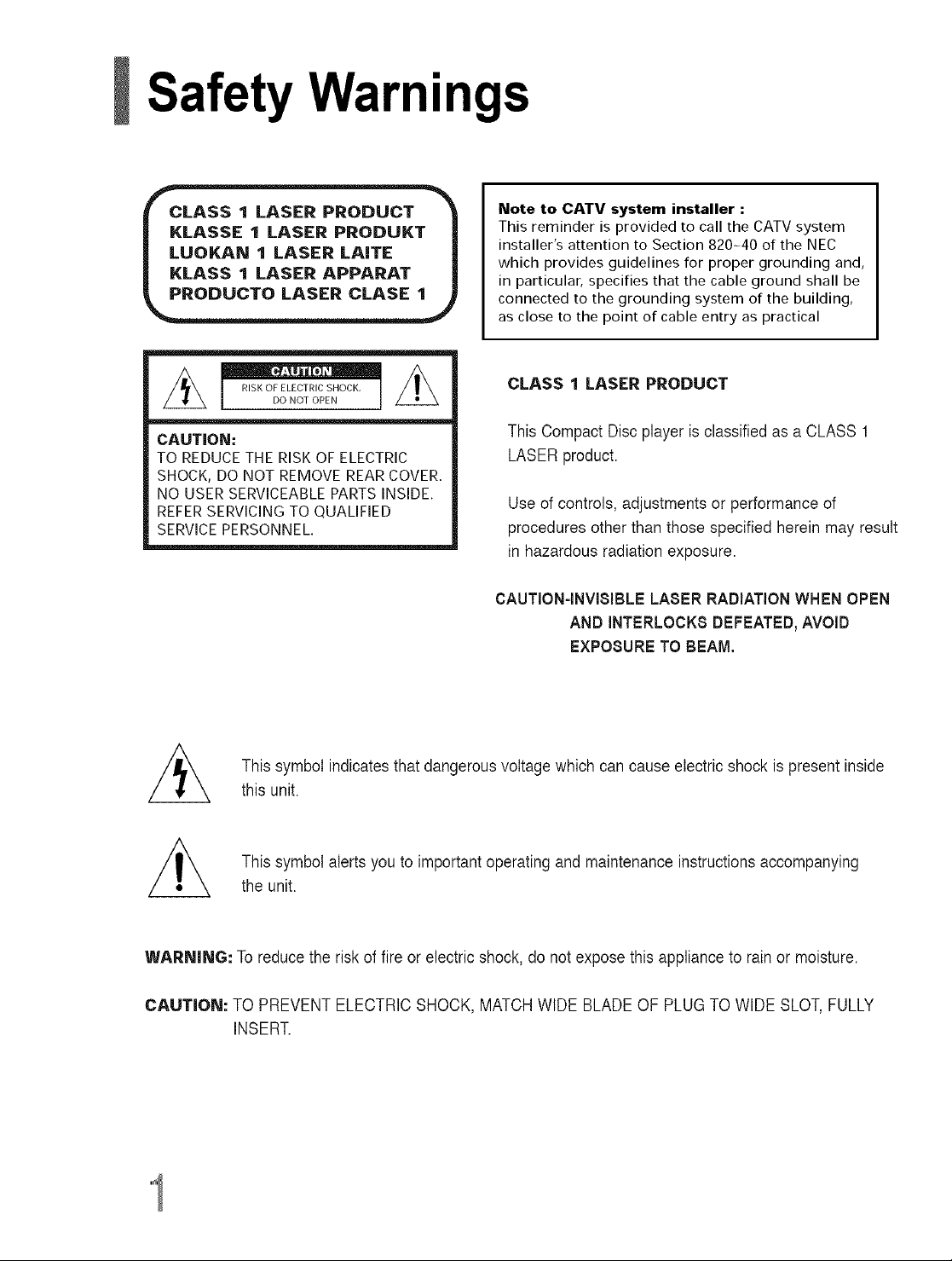
Safety Warnings
Note to CATV system installer :
This reminder is provided to call the CATV system
installer's attention to Section 820-40 of the NEC
which provides guidelines for proper grounding and,
in particular, specifies that the cable ground shall be
connected to the grounding system of the buildin 9,
as close to the point of cable entry as practical
* 0
CAUTION:
TO REDUCETHERISKOFELECTRIC
SHOCK,DO NOT REMOVEREARCOVER.
NO USERSERVICEABLEPARTSINSIDE.
REFERSERVICINGTO QUALIFIED
SERVICEPERSONNEL.
//_ This symbol indicates that dangerous voltage which can cause electric shock is present inside
this unit.
This symbolalerts you to important operating and maintenance instructions accompanying
the unit.
CLASS 1 LASER PRODUCT
This Compact Disc player isclassified as aCLASS 1
LASER product.
Use of controls, adjustments or performance of
procedures other than those specified herein may result
in hazardous radiation exposure.
CAUTION-INVISIBLE LASER RADIATIONWHEN OPEN
AND INTERLOCKS DEFEATED_AVOID
EXPOSURE TO BEAM,
WARNING: To reduce the risk of fire orelectric shock, do notexpose this appliance to rain or moisture.
CAUTION: TO PREVENT ELECTRIC SHOCK, MATCH WIDE BLADEOF PLUG TO WIDE SLOT,FULLY
INSERT.
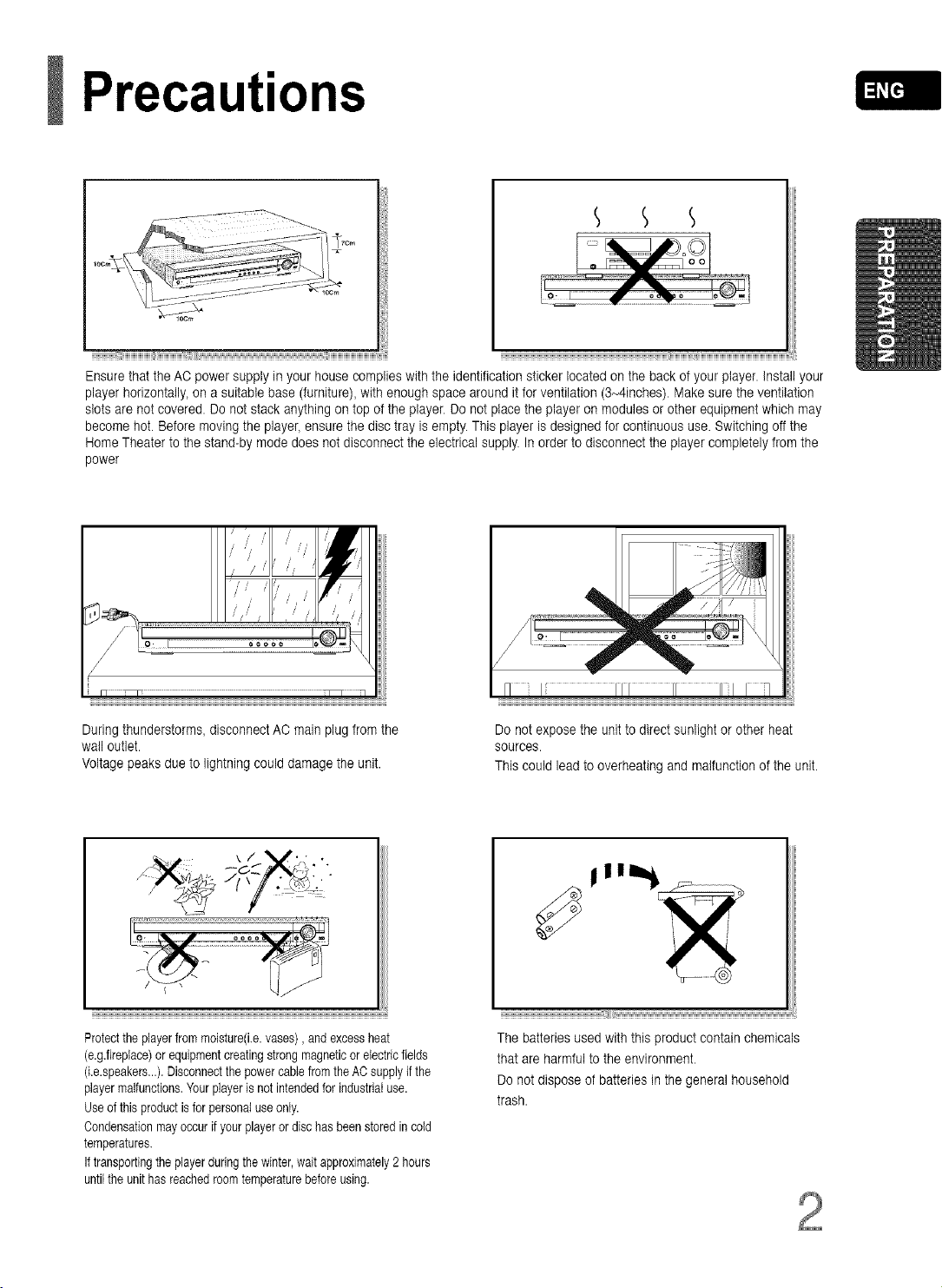
Precautions
__ m
iiiiiiiiiiiiiiiiiiiiiiiii_}iiiiiiiiiiiiiiiiiiiiiiiiiiiiiiiiiiiii[iiiiiiiiiiiiiiiiiiiiiii_iiiiiiiiii..............................................................................._!!!!!!!!!!!!!!!!!!!!!!!!!!!!!!!!!!!!!!!!!!iiiiiiiiiiiiiiiiiiiiiiiiiiiiiiiiiiiiiiiiiiiiiiiiiiii __iiiiiiiiiiiii[iiiiiiiiiiiiiii_iiiiiiiiiiiiiiiiiiiiiiiiiiiiiiiiiiiiiiiiiiiiiiiiiiiiiiiiiiiiiiiiiiiiiiiiiiiiiiiiiiiiiiiiii ....
Ensure that the AC power supply in your house complies with the identification sticker located on the back of your player, install your
player horizontally, on a suitable base (furniture), with enough space around it for ventilation (3-4inches). Make sure the ventilation
slots are not covered. Do not stack anything on top of the player. Do not place the player on modules or other equipment which may
become hot. Before moving the player, ensure the disc tray is empty. This player is designed for continuous use. Switching off the
Home Theater to the stand-by mode does not disconnect the electrical supply. In order to disconnect the player completely fromthe
power
/' / / /
/ ' / / /
/ /i /
During thunderstorms, disconnect AO main plugfrom the
wall outlet.
Voltage peaks due to lightning could damage the unit.
Protecttheplayerfrommoisture(i.e,vases), andexcessheat
(e.g.fireplace)or equipmentcreatingstrongmagneticor electricfields
(i.e.speakers...).DisconnectthepowercablefromtheACsupplyifthe
playermalfunctions.Yourplayerisnotintendedfor industrialuse.
Useof this productisforpersonaluseonly.
Condensationmayoccurif yourplayeror dischasbeenstoredincold
temperatures.
Iftransportingtheplayerduringthe winter,waitapproximately2hours
untilthe unithasreachedroomtemperaturebeforeusing.
Do not expose the unitto direct sunlight or other heat
sources.
This could lead to overheating and malfunction of the unit.
J I lll_ _
_iiiiii_...............................................................................................................................................................................
The batteries used with this product contain chemicals
that are harmful to the environment.
Do not dispose of batteries in the general household
trash.
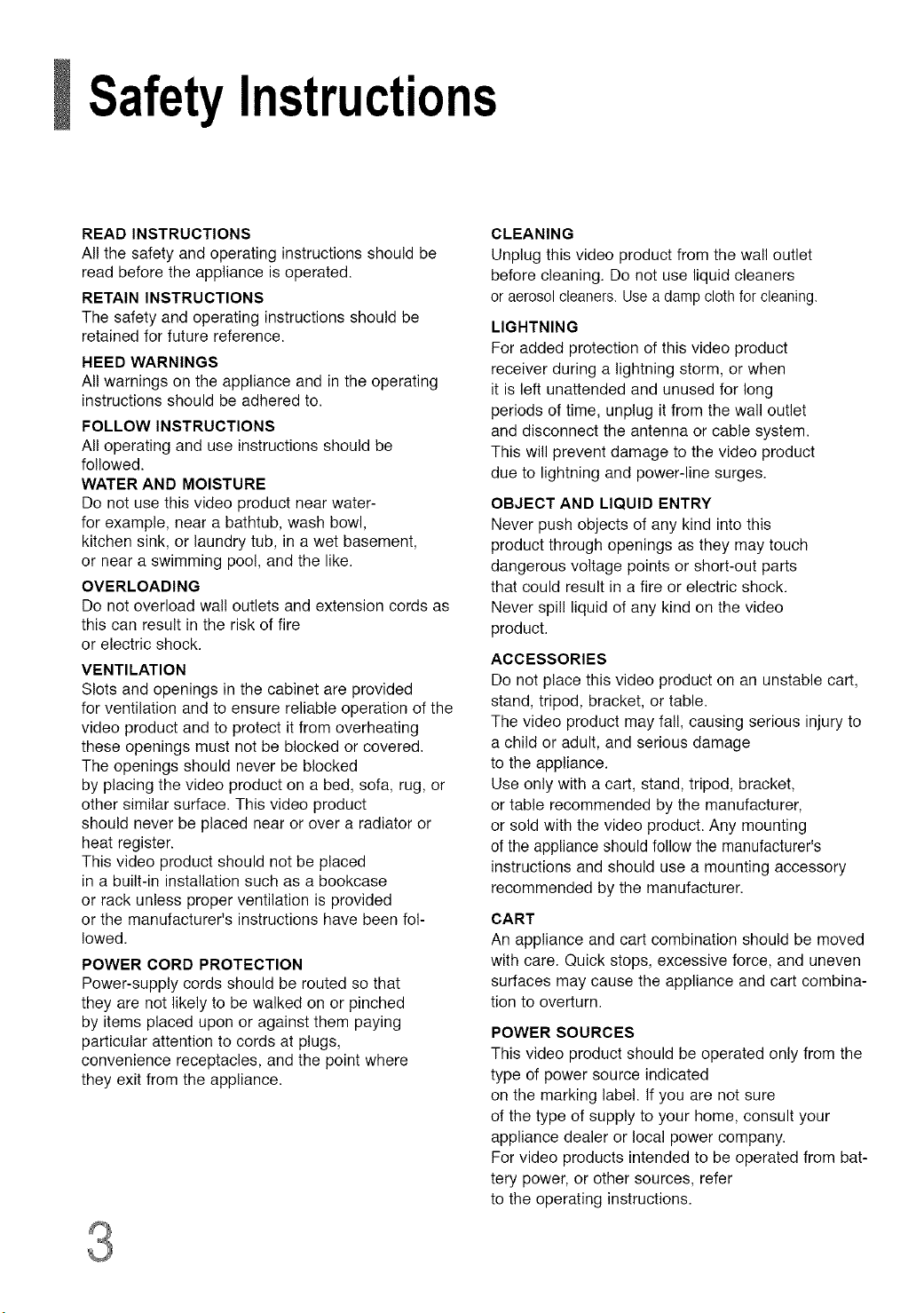
SafetyInstructions
READ INSTRUCTIONS
All the safety and operating instructions should be
read before the appliance is operated.
RETAIN INSTRUCTIONS
The safety and operating instructions should be
retained for future reference.
HEED WARNINGS
All warnings on the appliance and in the operating
instructions should be adhered to.
FOLLOW INSTRUCTIONS
All operating and use instructions should be
followed.
WATER AND MOISTURE
Do net use this video product near water-
for example, near a bathtub, wash bowl,
kitchen sink, or laundry tub, in a wet basement,
or near a swimming poo!, and the like.
OVERLOADING
Do net overload wall outlets and extension cords as
this can result in the risk of fire
or electric shock.
VENTILATION
Slots and openings in the cabinet are provided
for ventilation and to ensure reliable operation of the
video product and to protect it from overheating
these openings must net be blocked or covered.
The openings should never be blocked
by placing the video product on a bed, sofa, rug, or
other similar surface. This video product
should never be placed near or over a radiator or
heat register.
This video product should not be placed
in a built-in installation such as a bookcase
or rack unless proper ventilation is provided
or the manufacturer's instructions have been fol-
lowed.
POWER CORD PROTECTION
Power-supply cords should be routed so that
they are net likely to be walked on or pinched
by items placed upon or against them paying
particular attention to cords at plugs,
convenience receptacles, and the point where
they exit from the appliance.
CLEANING
Unplug this video product from the wall outlet
before cleaning. Do not use liquid cleaners
or aerosol cleaners. Usea damp clothfor cleaning.
LIGHTNING
For added protection of this video product
receiver during a lightning storm, or when
it is left unattended and unused for long
periods of time, unplug it from the wall outlet
and disconnect the antenna or cable system.
This will prevent damage to the video product
due to lightning and power-line surges.
OBJECT AND LIQUID ENTRY
Never push objects of any kind into this
product through openings as they may touch
dangerous voltage points or short-out parts
that could result in a fire or electric shock.
Never spil! liquid of any kind on the video
product.
ACCESSORIES
Do not place this video product on an unstable cart,
stand, tripod, bracket, or table.
The video product may fall, causing serious injury to
a child or adult, and serious damage
to the appliance.
Use only with a cart, stand, tripod, bracket,
or table recommended by the manufacturer,
or sold with the video product. Any mounting
of the appliance should follow the manufacturer's
instructions and should use a mounting accessory
recommended by the manufacturer.
CART
An appliance and cart combination should be moved
with care. Quick stops, excessive force, and uneven
surfaces may cause the appliance and cart combina-
tion to overturn.
POWER SOURCES
This video product should be operated only from the
type of power source indicated
on the marking label, tf you are not sure
of the type of supply to your home, consult your
appliance dealer or local power company.
For video products intended to be operated from bat-
tery power, or other sources, refer
to the operating instructions.
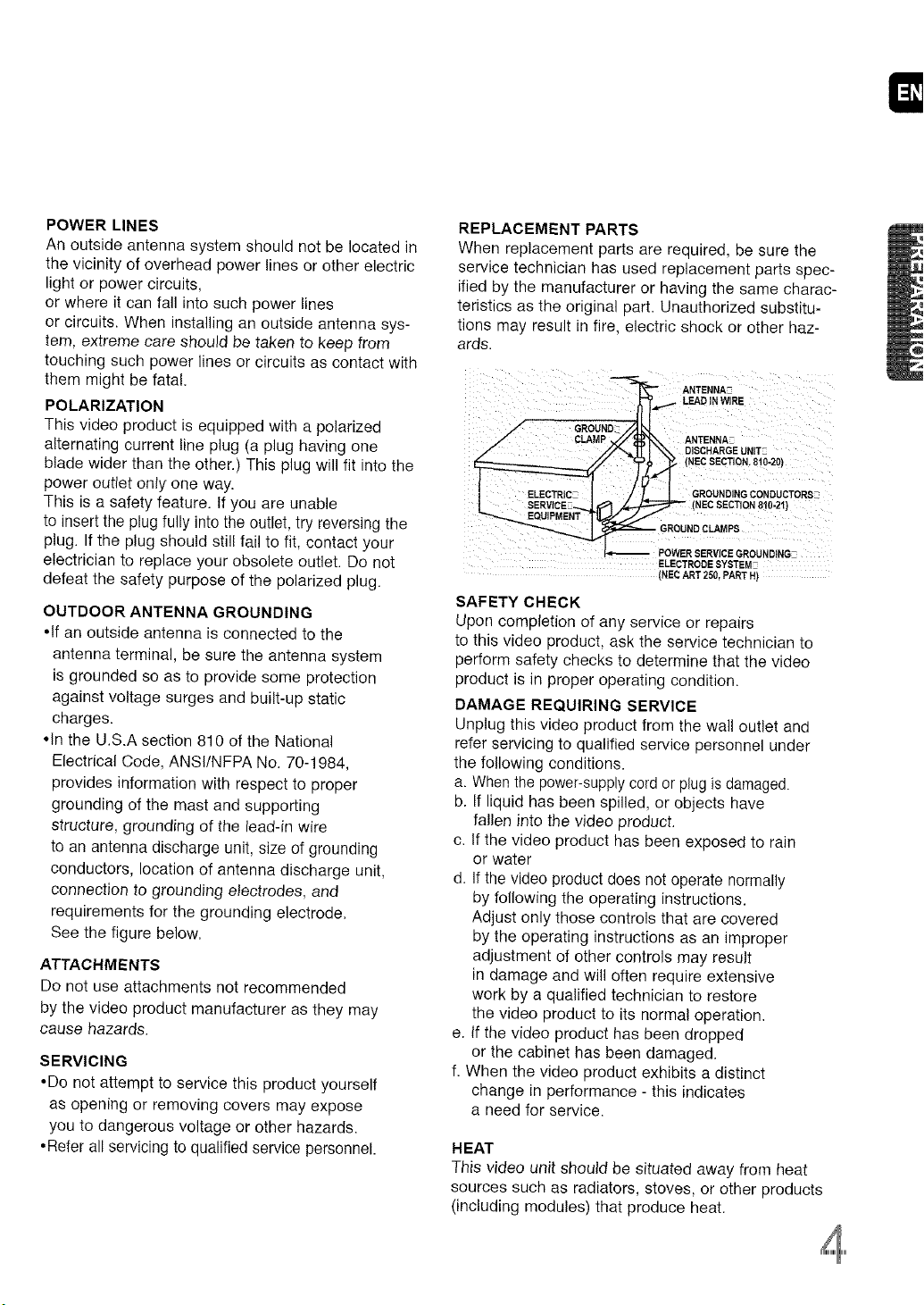
I=
POWER LINES
An outside antenna system should not be located in
the vicinity of overhead power lines or other electric
light or power circuits,
or where it can fall into such power lines
or circuits. When installing an outside antenna sys-
tem, extreme care should be taken to keep from
touching such power lines or circuits as contact with
them might be fata!.
POLARIZATION
This video product is equipped with a polarized
alternating current line plug (a plug having one
blade wider than the other.) This plug will fit into the
power outlet only one way.
This is a safety feature, tf you are unable
to insert the plug fully into the outlet, try reversing the
plug. If the plug should still fail to fit, contact your
electrician to replace your obsolete outlet. Do not
defeat the safety purpose of the polarized plug.
OUTDOOR ANTENNA GROUNDING
•tf an outside antenna is connected to the
antenna terminal, be sure the antenna system
is grounded so as to provide some protection
against voltage surges and built-up static
charges.
*In the U.S.A section 810 of the National
Electrical Code, ANSi/NFPA No. 70-1984,
provides information with respect to proper
grounding of the mast and supporting
structure, grounding of the lead-in wire
to an antenna discharge unit, size of grounding
conductors, location of antenna discharge unit,
connection to grounding electrodes, and
requirements for the grounding electrode.
See the figure below.
ATTACHMENTS
Do not use attachments not recommended
by the video product manufacturer as they may
cause hazards.
SERVICING
•Do not attempt to service this product yourself
as opening or removing covers may expose
you to dangerous voltage or other hazards.
•Refer all servicing to qualified service personnel.
REPLACEMENT PARTS
When replacement parts are required, be sure the
service technician has used replacement parts spec-
ified by the manufacturer or having the same charac-
teristics as the original part. Unauthorized substitu-
tions may result in fire, electric shock or other haz-
ards.
ANTENNA-
LEAD IN WIRE
GROUND_
_" _,_._ \\ DISCHARGE UNn'-
I ELECTRIC I / | GROUNDING CONDUCTORS_
CLAMP _ _ ANTENNA
_ (NEC SECTION. 810-20)
_ (NEC SECTION 810-21)
GROUNDCLAMPS
POWER SERVICEGROUNDING
ELECTRODE SYSTEM
(NEC ART 250, PART H)
SAFETY CHECK
Upon completion of any service or repairs
to this video product, ask the service technician to
perform safety checks to determine that the video
product is in proper operating condition.
DAMAGE REQUIRING SERVICE
Unplug this video product from the wall outlet and
refer servicing to qualified service personnel under
the following conditions.
a. When the power-supply cord orplug isdamaged.
b. If liquid has been spilled, or objects have
fallen into the video product.
c. tf the video product has been exposed to rain
or water
d. Ifthe video product does not operate normally
by following the operating instructions.
Adjust only those controls that are covered
by the operating instructions as an improper
adjustment of other controls may result
in damage and will often require extensive
work by a qualified technician to restore
the video product to its normal operation.
e. If the video product has been dropped
or the cabinet has been damaged.
f. When the video product exhibits a distinct
change in performance - this indicates
a need for service.
HEAT
This video unit should be situated away from heat
sources such as radiators, stoves, or other products
(including modules) that produce heat.
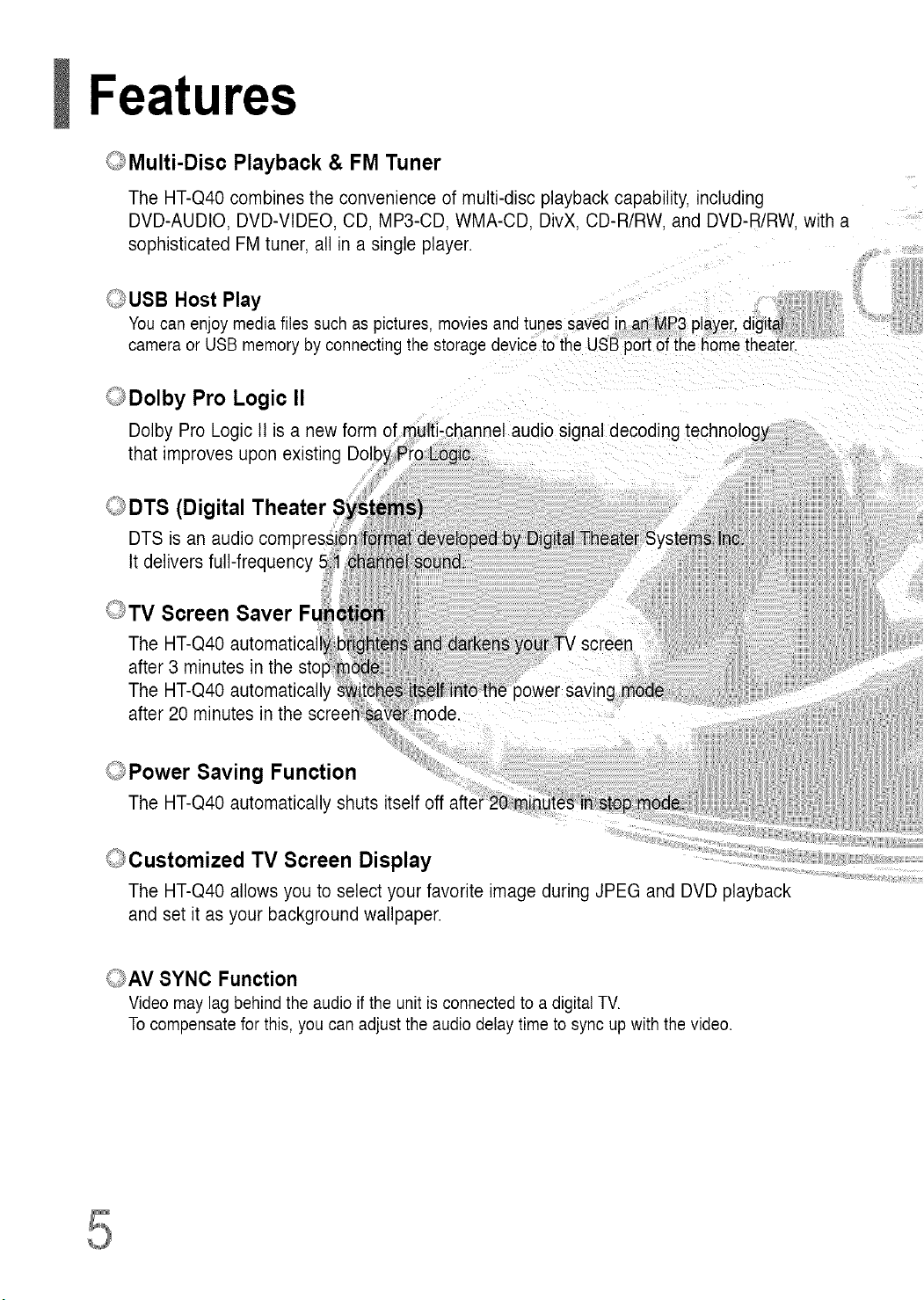
Features
_ Multi-Disc Playback & FM Tuner
The HT-Q40 combines the convenience of multi-disc playback capability, including
DVD-AUDIO, DVD-VlDEO, CD, MP3-CD. WMA-CD DivX. CD-R/RW. and DVD-R/RW. with a
sophisticated FM tuner, all in a single player.
_.JUSB Host Play
You can enjoy media files such as pictures, movies and tunes saved nan MP3 player, digita !
camera or USB memory by connecting the storage device to the USB port of the home theatei.
_)Dolby Pro Logic II
Dolby Pro Logic II is a newform
that improves uponexisting Do
_._DTS (Digital Theater
DTS is an audio corn
It delivers full-frequency
()TV Screen Saver Ft
The HT-Q40 automatica
after 3 minutes in the sto
The HT-Q40 automatically
after 20 minutes in the scree
'_.,_Power Saving Function
The HT-Q40 automatically shuts itself off
()Customized TV Screen Display
The HT-Q40 allows you to select your favorite image during JPEG and DVD playback
and set it as your background wallpaper.
9AV SYNC Function
Video may lag behindthe audio if the unit is connected to a digital TV.
Tocompensate for this, you can adjustthe audio delay timeto sync up withthe video.
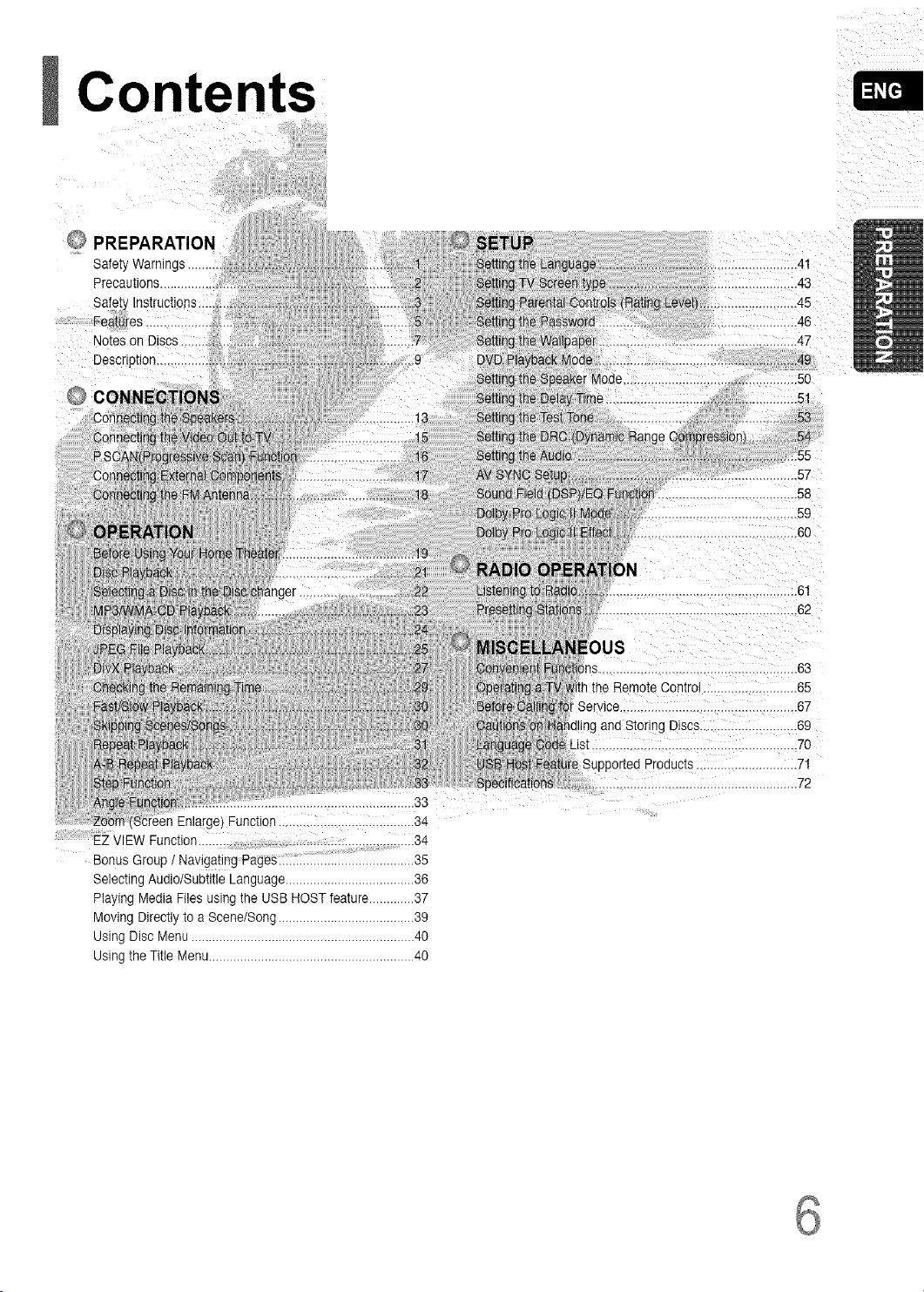
Contents
PREPARATION
Safety
Precautions .............
Safety Instructions ....
FeatUres ..................
Notes on Discs .......
Description ...............
EZ VIEW Function ...................................................... 34
Enlarge,_Function .......................................34
Bonus Group I Navigating Pages ......... 35
Selecting Audio/Subtitle Language ..................................... 36
Playing Media Files using the USB HOST feature.............37
Moving Directly to a Scene/Song .......................................39
Using Disc Menu ................................................................ 40
Using the Title Menu........................................................... 40
.IS
is ........................ 63
Control............. 65
Service................................................. 67
dling and Storing Discs..... 69
.70
Supported Products............................. 71
.72
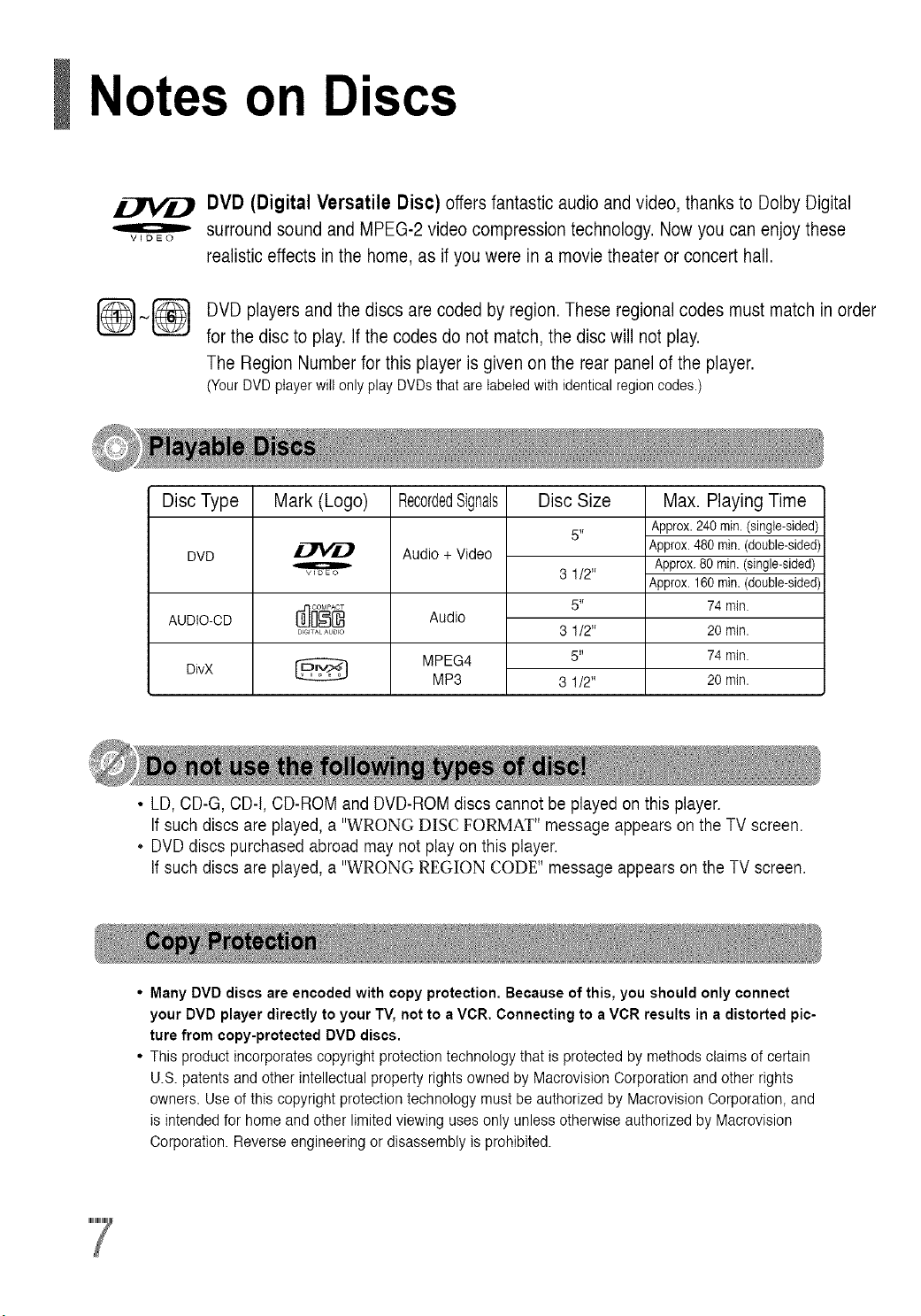
Notes on Discs
DVD (Digital Versatile Disc) offers fantastic audio and video, thanks to Dolby Digital
o
VIDEO
surround sound and MPEG-2 video compression technology. Now you can enjoy these
realistic effects inthe home, as if you were in a movie theater or concert hall.
DVD players and the discs are coded by region. These regional codes must match in order
for the disc to play. If the codes do not match, the disc will not play.
The Region Number for this player is given on the rear panel of the player.
(YourDVDptayerwiIIonlyplay DVDsthat are tabetedwithidentical regioncodes.)
Disc Type
DVD
AUDIO-CD
DivX
Mark (Logo)
o
woEo
DIGIT& AUDIO
RecordedSignals
Audio + Video
Audio
MPEG4
MP3
Disc Size
5 _
3 1/2"
5 _
3 1/2"
5"
3 1/2"
Max. Playing Time
Approx.240rain.(single-sided)
Approx.480min.(double-sided)
Approx.80min.(single-sided)
Approx.160min.(double-sided)
74mJn.
20min.
74mJn.
20min.
• LD, CD-G, CD-t, CD-ROM and DVD-ROM discs cannot be played on this player.
If such discs are played,a "WRONG DISC FORMAT" message appears onthe TV screen.
• DVD discs purchased abroad maynot playon this player•
If such discs are played,a "WRONG REGION CODE" message appears on the TV screen.
Many DVD discs are encoded with copy protection. Because of this, you should only connect
your DVD player directly to your TV, not to a VCR. Connecting to a VCR results in a distorted pic-
ture from copy-protected DVD discs.
This product incorporates copyright protection technology that is protected by methods claims of certain
U.S. patents and other intellectual property rights owned by Macrovision Corporation and other rights
owners. Use of this copyright protection technology must be authorized by Macrovision Corporation, and
is intended for home and other limited viewing uses only unless otherwise authorized by Macrovision
Corporation. Reverse engineering or disassembly is prohibited.
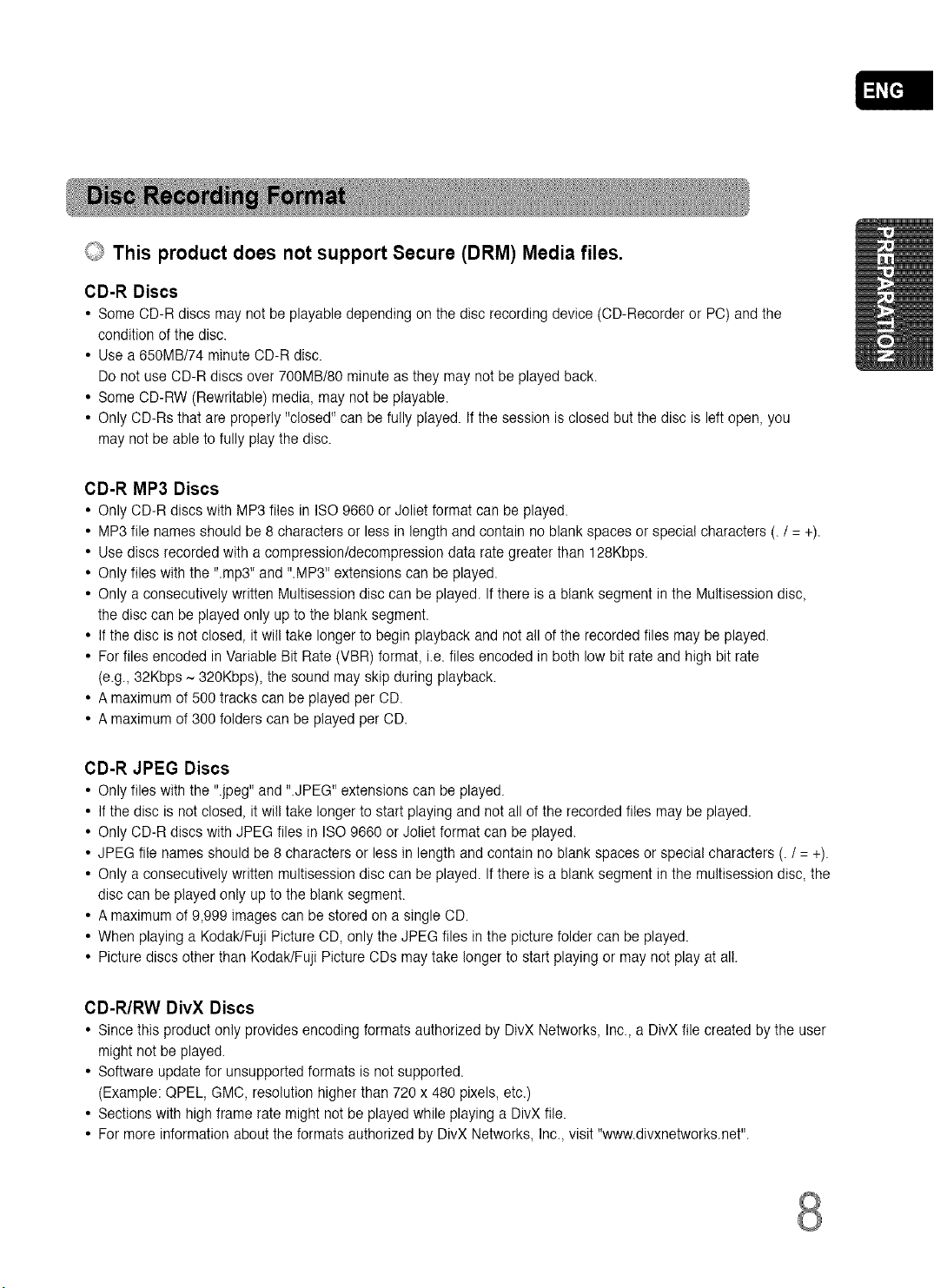
F_
,,jJ This product does not support Secure (DRM) Media files.
CD-R Discs
• Some CD-R discs maynot be playable depending on the disc recording device (CD-Recorder or PC) and the
condition of the disc.
• Use a 650MB/74 minute CD-R disc.
Do not use CD-R discs over 700MB/80 minute as they may not be played back.
• Some CD-RW (Rewritable) media, may not be playable.
• Only CD-Rs that are properly "closed" can be fully played. If the session is closed butthe disc isleft open, you
may not be able to fully play the disc.
CD-R MP3 Discs
• Only CD-R discs with MP3 files in ISO 9660 or Joliet format can be played.
• MP3 file names should be 8 characters or less in length and contain no blank spaces or special characters (.1= +).
• Use discs recorded with a compressionldecompression data rate greater than 128Kbps.
• Only files with the '.mp3" and ".MP3" extensions can be played.
• Only a consecutively written Multisession disccan be played. Ifthere is a blank segment in the Multisession disc,
the disc can be played only up to the blank segment.
• If the disc is not closed, itwill take longer to begin playback and notall of the recorded files may be played.
• Forfiles encoded in Variable Bit Rate (VBR) format, i.e. files encoded in both low bit rate and high bit rate
(e.g., 32Kbps ~ 320Kbps), the sound may skip during playback.
• A maximum of 500 tracks can beplayed per CD.
• A maximum of 300 folders can be played per CD.
CD-R JPEG Discs
• Only files with the '.jpeg' and '.JPEG" extensions can be played.
• If the disc is not closed, itwill take longer to start playing and not all of the recorded files may beplayed.
• Only CD-R discs with JPEG files in ISO9660 or Joliet format can be played.
• JPEG file names should be 8 characters or less in length and contain no blank spaces or special characters (. t = +).
• Only a consecutively written multisession disccan be played. Ifthere is a blank segment in the multisession disc, the
disc can be played only upto the blank segment.
• A maximum of 9,999 images canbe storedon a single CD.
• When playing a Kodak/Fuji Picture OD, only the JPEGfiles in the picture folder can be played.
• Picture discs other than Kodak/Fuji Picture CDs may take longer to start playing or may not play at all.
CD-R/RW DivX Discs
• Since this product only provides encoding formats authorized by DivX Networks, Inc., a DivX file created by the user
might not be played.
• Software update for unsupported formats isnot supported.
(Example: QPEL, GMC, resolution higherthan 720 x 480 pixels, etc.)
• Sections with high frame rate might not be played while playing a DivX file.
• For more information about theformats authorized by DivX Networks, Inc.,visit "www.divxnetworks.net'.
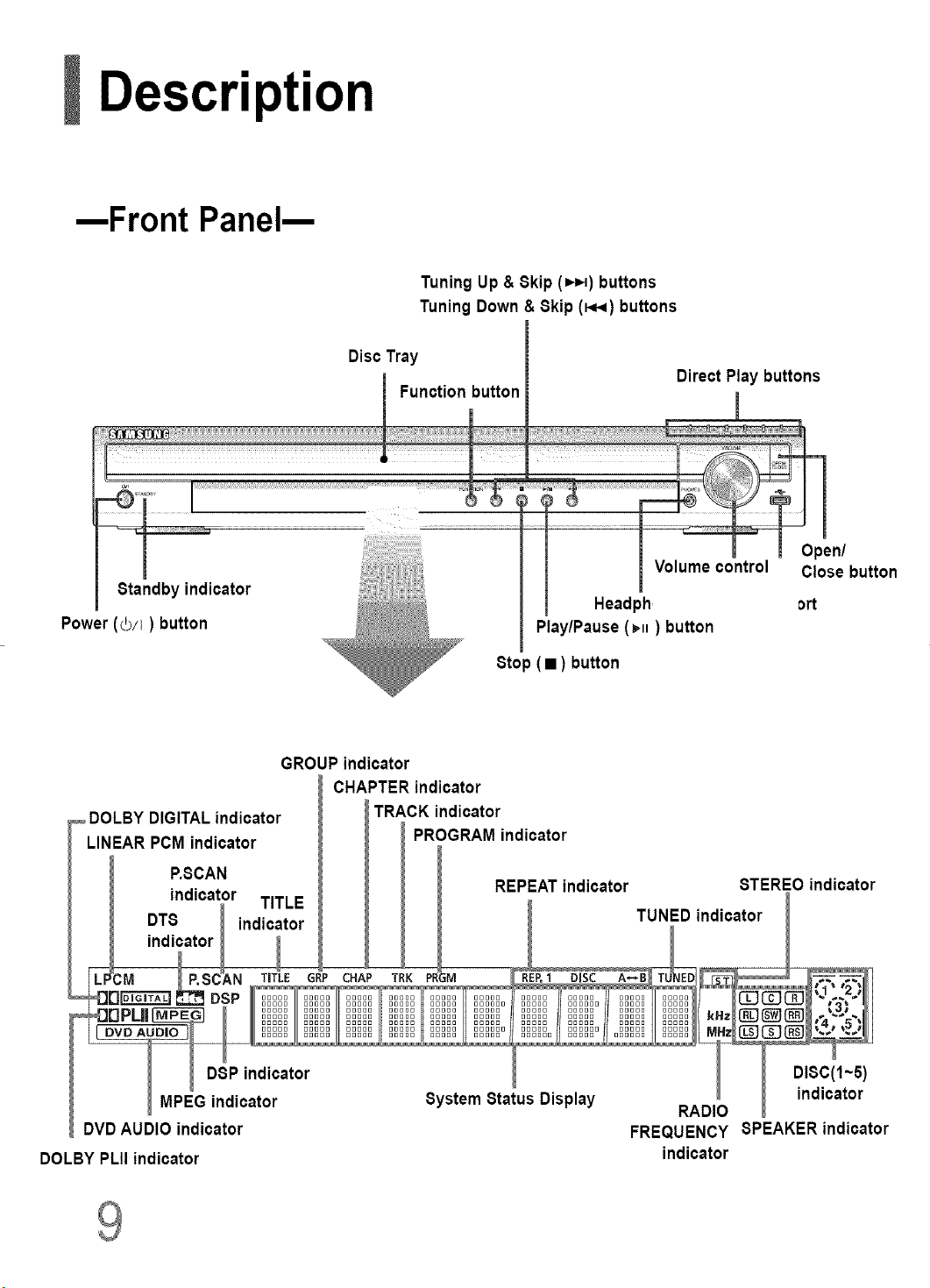
Description
--Front Panel--
Tuning Up & Skip (=._) buttons
Tuning Down& Skip (_.i) buttons
Disc Tray
Direct Play buttons
Standby indicator
Power (_/I) button
GROUP indicator
CHAPTER indicator
DOLBY DIGITALindicator
LINEAR PCM indicator
P.SCAN
indicator TITLE
DTS I indicator TUNED indicator
indilat°r I I I
:M i P'SC_AN TIfLE _RP (:HAP TRK PRGM ..... _ I
I I DSP indicator . _ _ D,IS,.C(I'5)
MPEG indicator System Status Display RADI_ indicator
DVD AUDIO indicator FREQUENCY SPEAKER indicator
DOLBY PLII indicator indicator
TRACK indicator
PROGRAM indicator
Play/Pause (vH) button
Stop (• ) button
REPEAT indicator STEREO indicator
ort
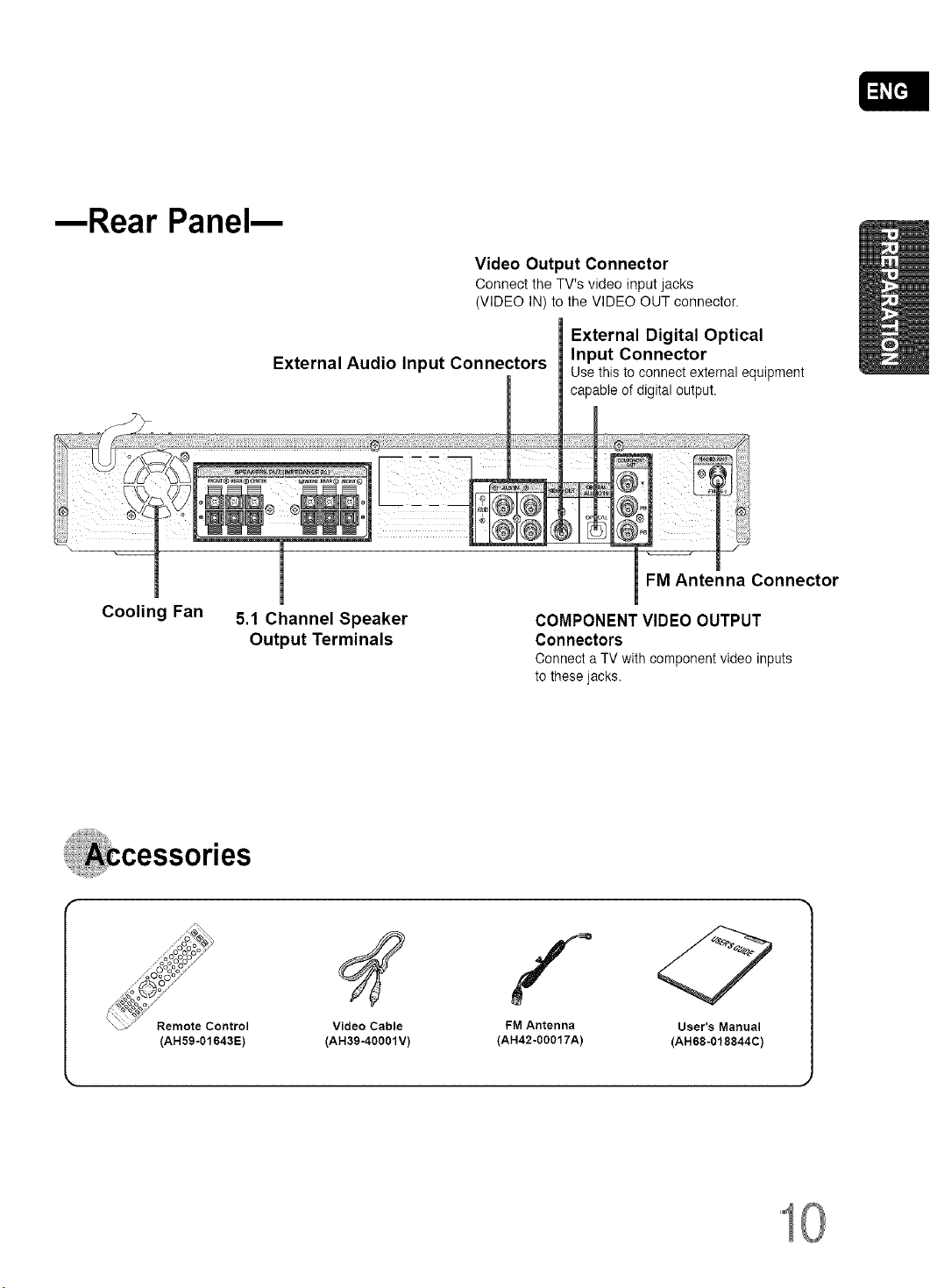
--Rear Panel--
Video Output Connector
Connect the TV's video inputjacks
(VIDEO IN) to the VIDEO OUT connector.
External Digital Optical
External Audio Input Connectors Input Connector
Use this to connectexternal equipment
capable of digital output.
L_
FM Antenna Connector
Cooling Fan
\\ __ _
Remote Control
(AH59-01643E)
5.1 Channel Speaker
Output Terminals
Video Cable
(AH39-40001V)
COMPONENT VIDEO OUTPUT
Connectors
Connect a TV with component video inputs
to these jacks.
FM Antenna
(AH42-00017A)
User's Manual
(AH68-018844C)
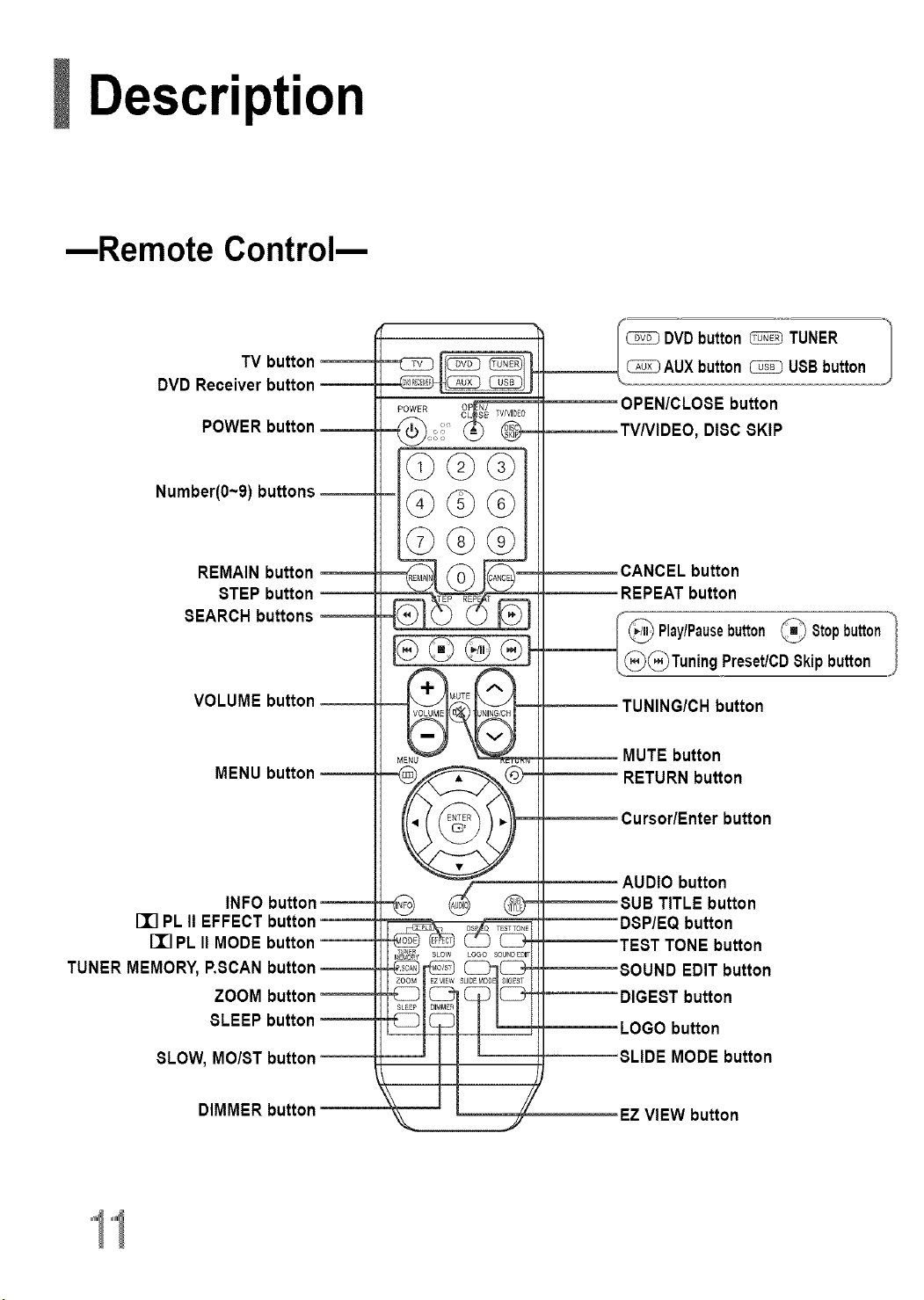
Description
--Remote Control--
TV button
DVD Receiver button
POWER button
Number(O~9)buttons --
OPEN/CLOSE button
TV/VIDEO, DISC SKIP
REMAIN button
STEP button --
SEARCH buttons
VOLUME button
MENU button
INFO button
PLII EFFECT button
[I] PL II MODE button
TUNER MEMORY,P.SCAN button --
ZOOM button
SLEEP button
SLOW, MOIST button
CANCEL button
REPEAT button
I_ Play/Pausebutton _ Stopbutton
/,,@(_Tuning Preset/CDSkip button 41
TUNING/CH button
MUTE button
RETURN button
Cursor/Enter button
AUDIO button
_SUB TITLE button
DSP/EQ button
TEST TONE button
SOUND EDIT button
DIGEST button
LOGO button
_SLIDE MODE button
"1"1
DIMMER button
EZVIEW button
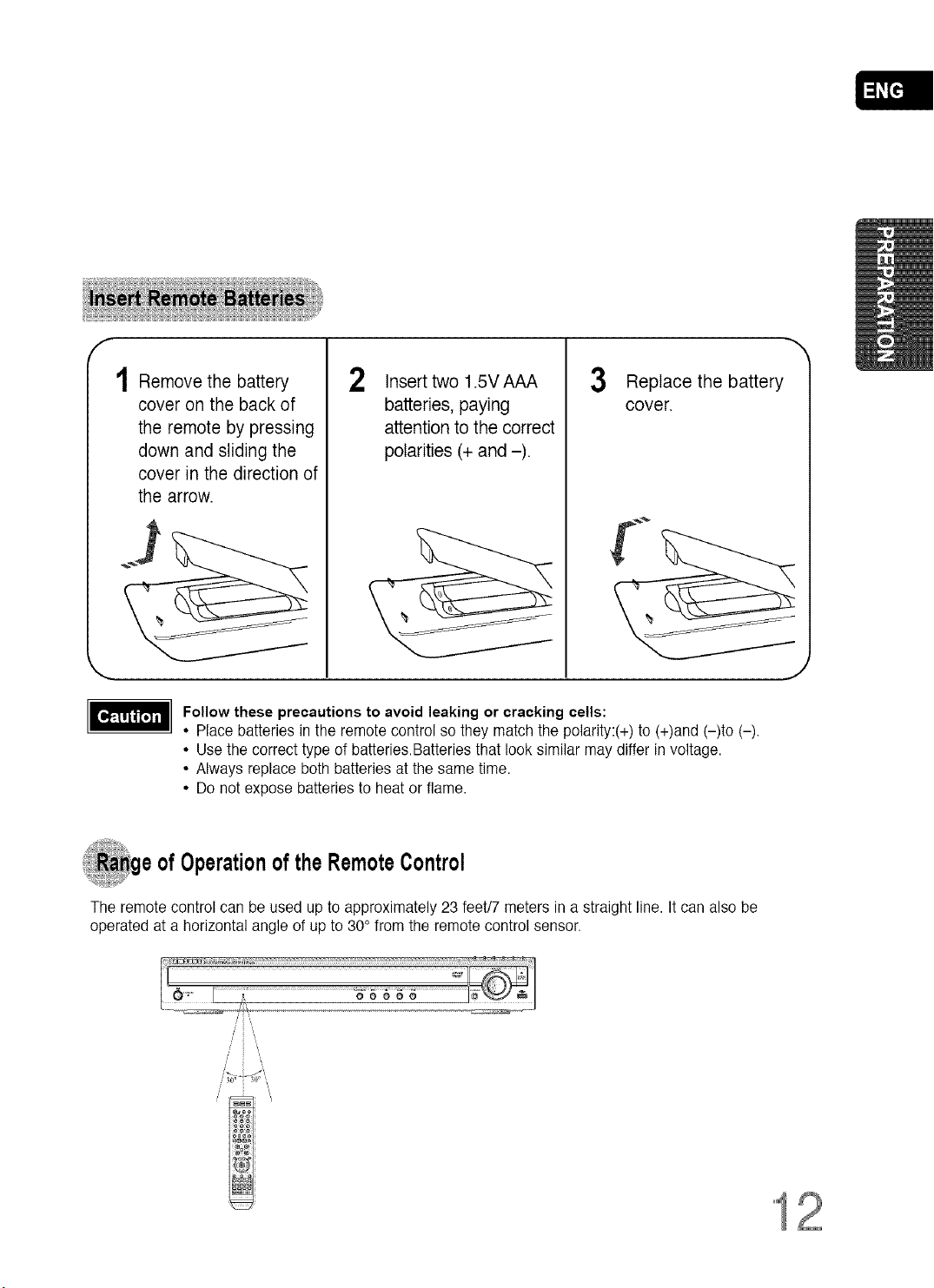
f
1 Remove the battery
cover on the back of
the remote by pressing
down and sliding the
cover in the direction of
the arrow.
Follow these precautions to avoid leaking or cracking cells:
• Place batteries in the remote control so they match the polarity:(+) to (+)and (-)to (-),
• Use the correct type of batteries.Batteries that look similar may differ in voltage.
• Always replace both batteries at the same time.
• Do not expose batteries to heat or flame.
2
ofOperationoftheRemoteControl
Insert two 1.5V AAA
batteries, paying
attention to the correct
polarities (+ and -).
3 Replace the battery
cover.
The remote control can be used up to approximately 23 feet/7 meters in a straight line. Itcan also be
operated at a horizontal angle of up to 30° from the remote control sensor.
12
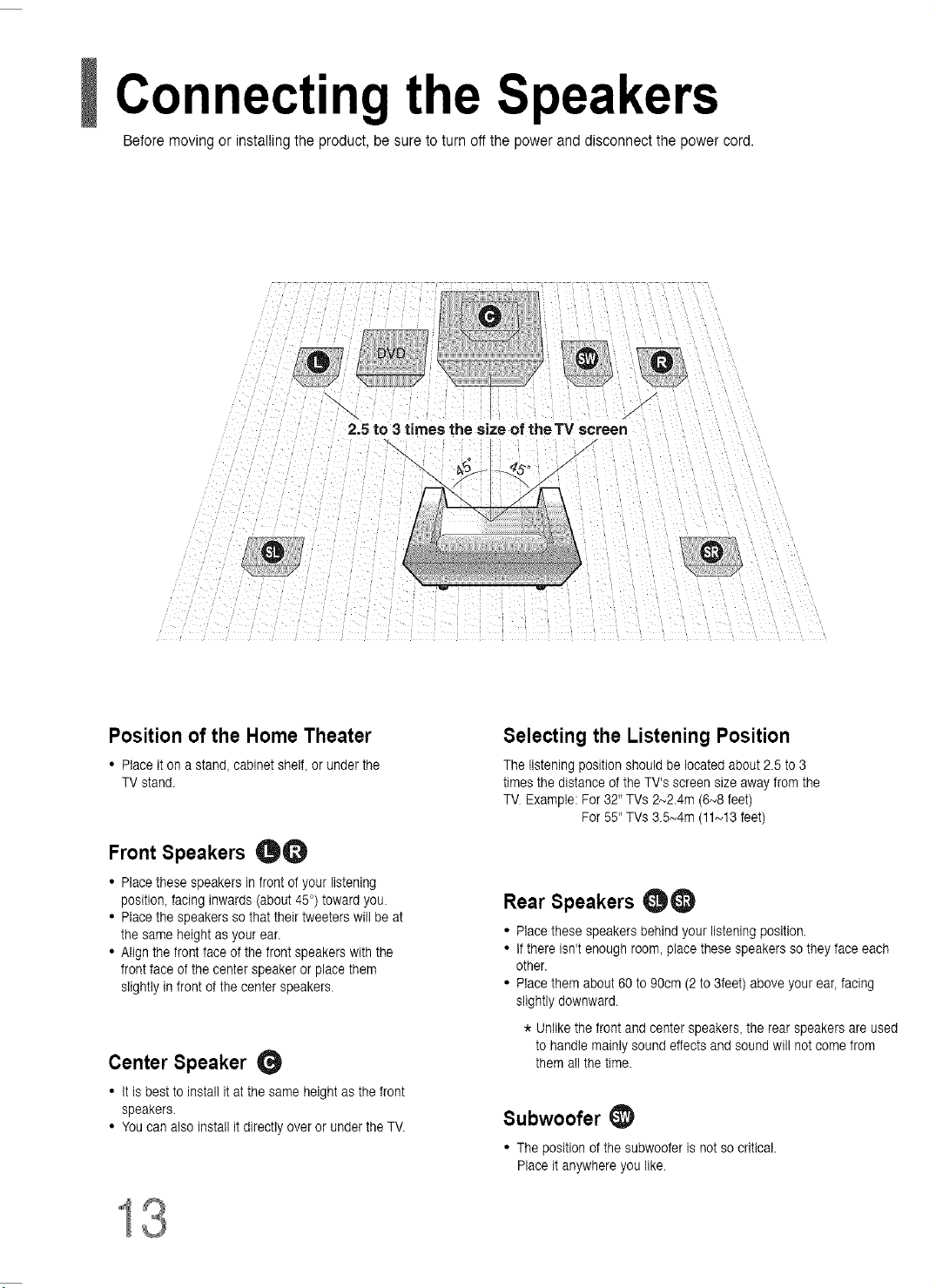
Connecting the Speakers
Before moving or installing the product, be sure to turn off the power and disconnect the power cord.
\ /
2.5 to 3 times the size of theTV screen
Position of the Home Theater
• Place iton a stand, cabinet shelf, or under the
TV stand.
Front Speakers 00
• Place these speakers in front of your listening
position, facing inwards (about 45°)toward you.
• Place the speakers sothat their tweeters wil! be at
the same height as your ear.
• Align the front face of the front speakers with the
front face of the center speaker or place them
slightly in front of the center speakers.
Center Speaker G
• it isbest to instal! itat the same height as the front
speakers.
• You can also install it directly over or under the TV.
/
Selecting the Listening Position
The listening position should be located about 2.5 to 3
times the distance of the TV's screen size awayfrom the
TV Example: For 32" TVs 2N2.4m (6N8feet)
For 55" TVs 35_4m (11_13 feet)
Rear Speakers 00
• Place these speakers behind your listening position.
• if there isn't enough room, place these speakers so they face each
other.
• Place them about 60 to 90cm (2 to 3feet) above your ear, facing
slightly downward.
* Unlike the front and center speakers, the rear speakers are used
to handle mainly sound effects and sound wil! notcome from
them all the time.
Subwoofer _)
• The position of the subwoofer is not so critical.
Place it anywhere you like
13
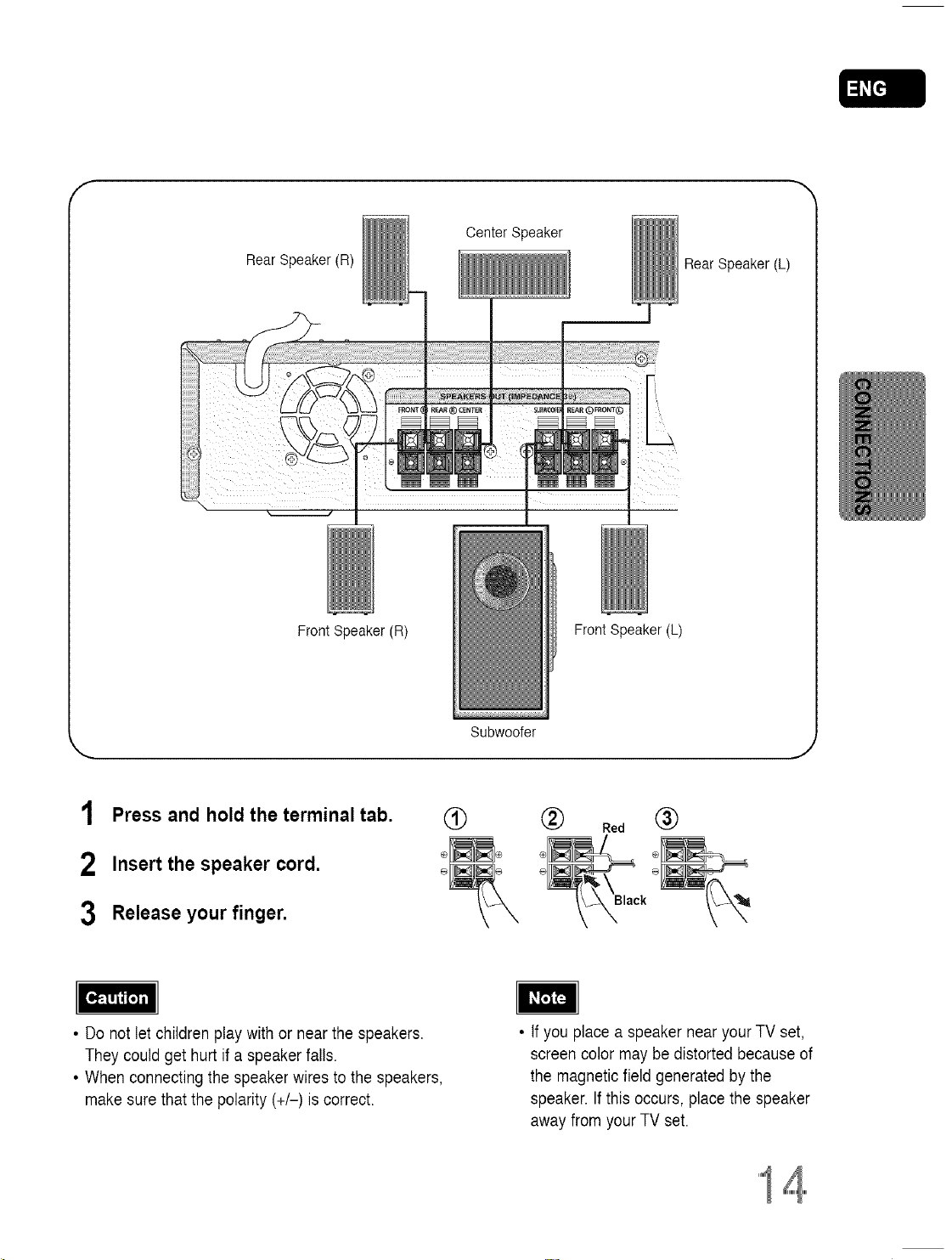
f
Center Speaker
Rear Speaker(R)
Rear Speaker (L)
Front Speaker (R)
1 Press and hold the terminal tab.
2 Insert the speaker cord.
3 Release your finger.
• Do not let children play withor near the speakers.
They could get hurt if a speaker falls.
• When connecting the speaker wires to the speakers,
make sure that the polarity (+/-) is correct.
®
Front Speaker (L)
Subwoofer
J
Red @
Black
• tf you place a speaker nearyour TV set,
screen color may be distorted becauseof
the magneticfield generated by the
speaker. If this occurs, place the speaker
away from your TV set.
14.....
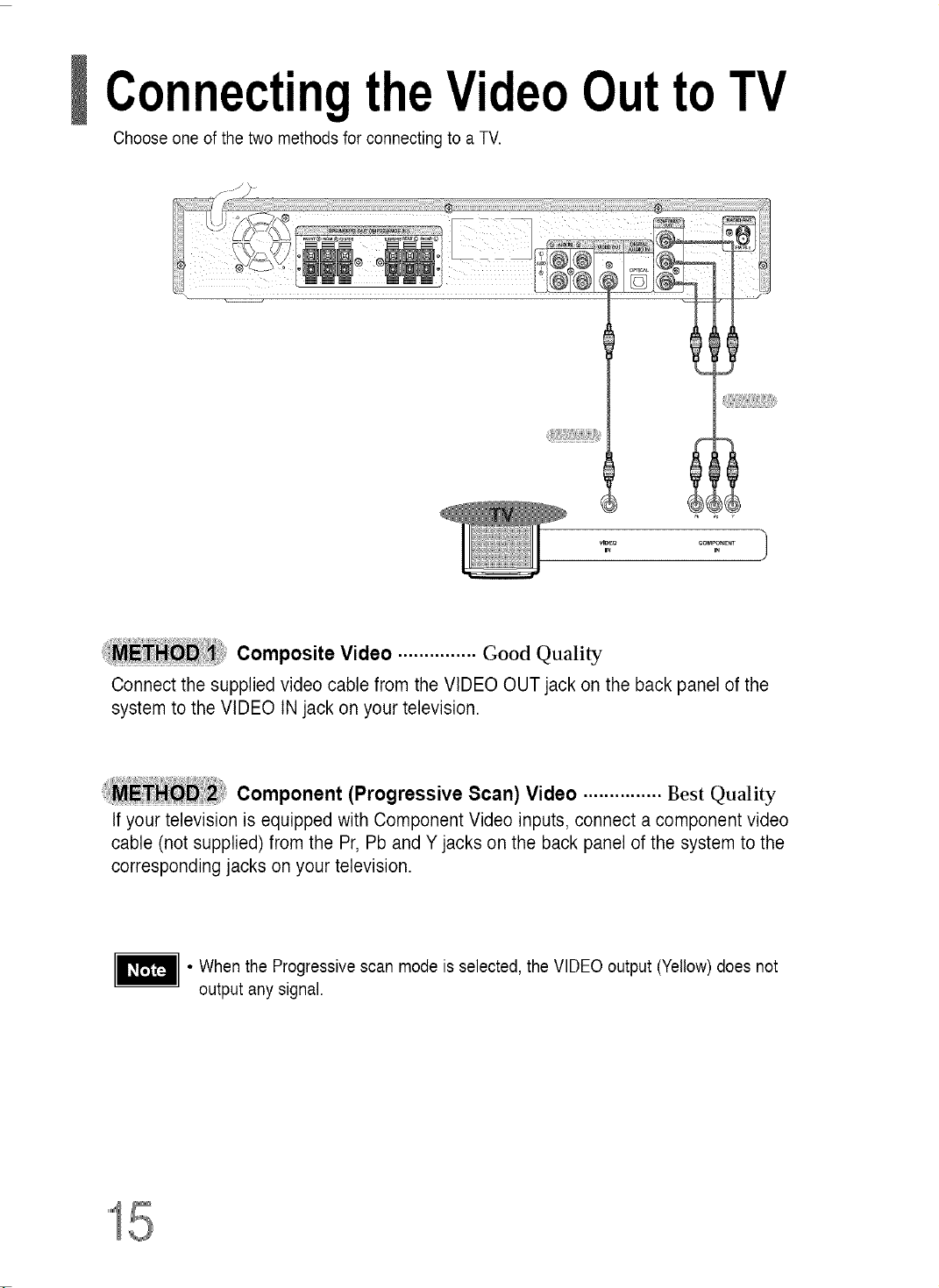
ConnectingtheVideoOutto TV
Choose one of the two methods for connecting to a TV.
,_!iiiiiiiii_iii!:,iiiii!i!i!ili!ii_
COMPO_ENT_ 1
Composite Video ............... Good Quality
Connect the supplied video cable from the VIDEO OUT jack on the back panel of the
system to the VIDEO IN jack on your television.
Component (Progressive Scan)Video ............... Best Quality
If your television is equipped with Component Video inputs, connect a component video
cable (not supplied) from the Pr, Pb and Y jacks on the back panel of the system to the
corresponding jacks on your television.
• When the Progressive scan mode is selected, the VIDEO output (Yellow)does not
output any signal.
15
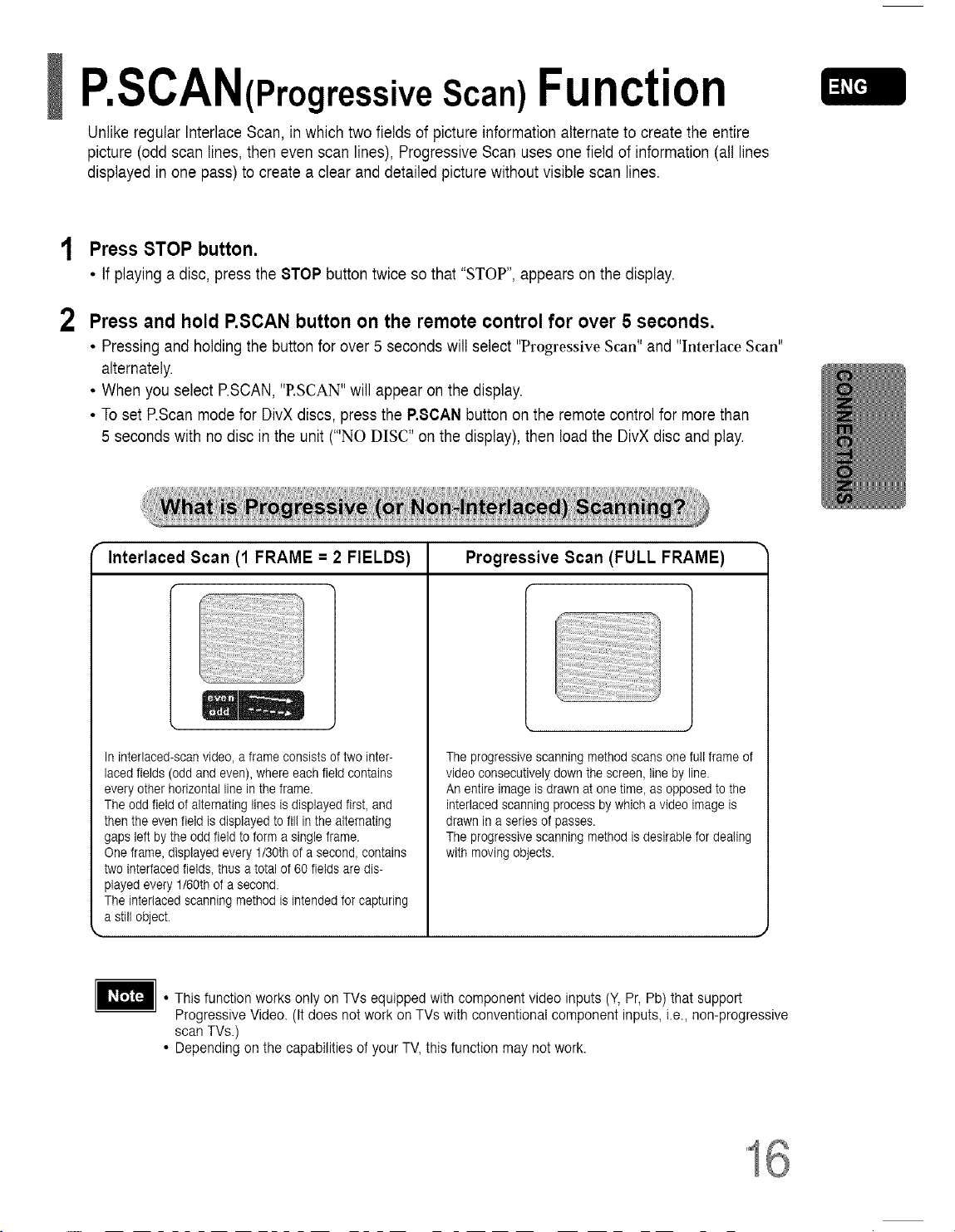
P.SCAN(Progressive Scan)Function
Unlike regular Interlace Scan, inwhich two fields of picture information alternateto create the entire
picture (odd scan lines, then even scan lines), Progressive Scan uses one field of information (al! lines
displayed in one pass) to create a clear and detailed picture without visible scan lines.
1 Press STOP button.
• If playing adisc, press the STOP buttontwice so that "STOP", appears on the display.
Press and hold P.SCAN button on the remote control for over 5 seconds.
2
• Pressing andholding the button for over 5 seconds will select "Progressive Scan" and "Interlace Scan"
alternately.
• When you select P.SCAN,"P.SCAN"will appear on the display.
• Toset P.Scanmodefor DivX discs, press the P.SCANbutton on the remotecontrol for morethan
5 seconds with no disc in the unit ('"NO DISC" on the display), then load the DivX disc and play.
( Interlaced Scan (1 FRAME = 2 FIELDS) Progressive Scan (FULL FRAME) "
In interlaced-scanvideo, a frame consists of two inter-
laced fields (odd and even), where each field contains
every other horizontal lineinthe frame.
The odd field of alternating lines is displayed first, and
then the even field isdisplayed to fil! inthe alternating
gaps left by the odd field to form a single frame.
One frame, displayed every 1/30th of a second, contains
two interfaced fields, thusa total of 60 fields aredis-
played every 1/60th of a second.
The interlaced scanning method is intended forcapturing
a stillobject.
k.
• This function works only on TVs equipped with component video inputs (Y,Pr, Pb) that support
Progressive Video. (It does not work on TVs with conventional component inputs, i.e., non-progressive
scan TVs.)
• Depending on the capabilities of your TV, this function may notwork.
The progressive scanning method scans one full frame of
video consecutively down the screen, line by line.
An entire image is drawn at one time, as opposed to the
interlaced scanning process bywhich a video image is
drawn in a series of passes.
The progressive scanning method isdesirable for dealing
with moving objects.
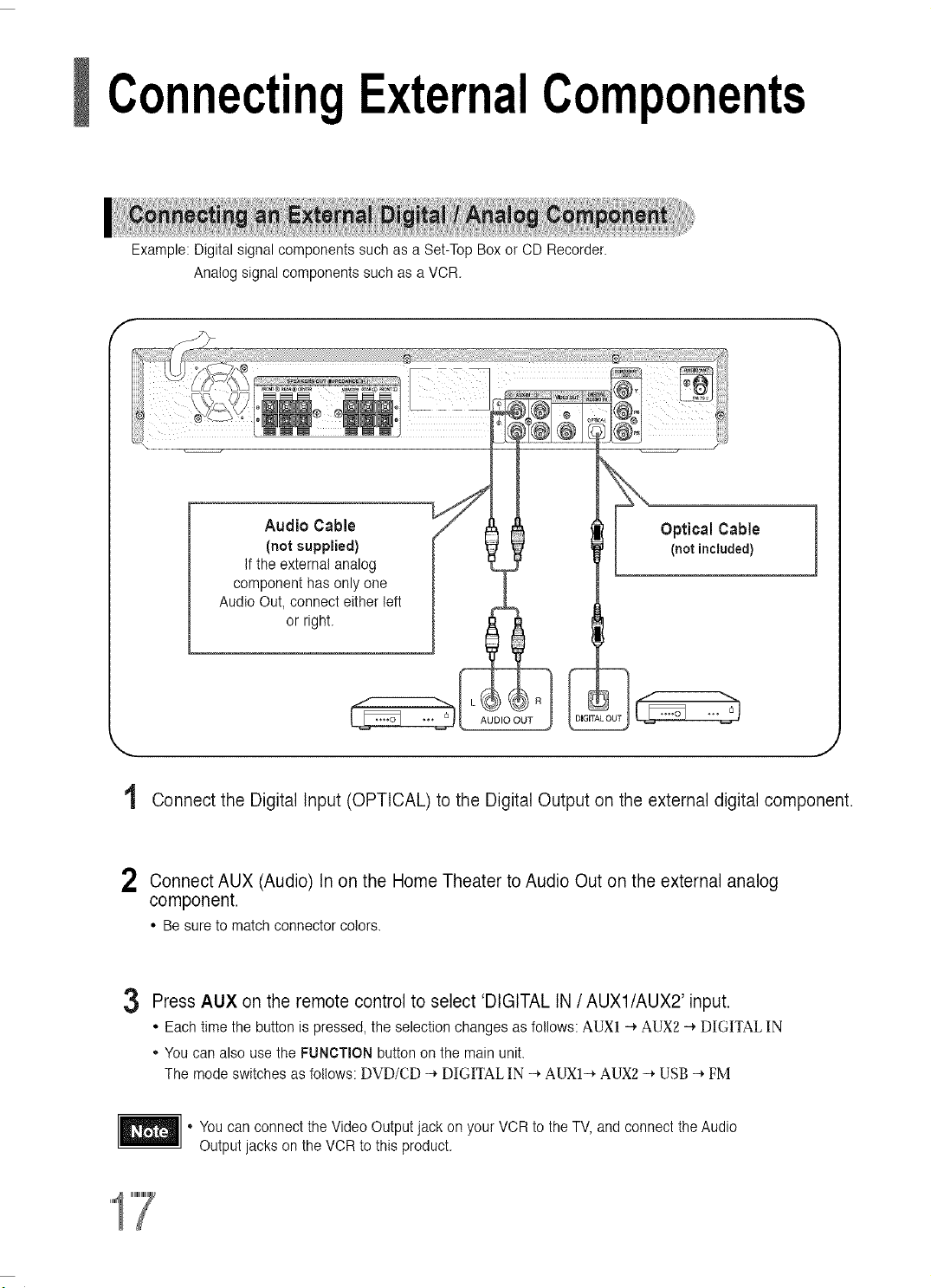
ConnectingExternalComponents
Example: Digital signalcomponents such as a Set-TopBox or CD Recorder.
Analog signal components such as a VCR.
Audio Cable
(not supplied)
Ifthe external analog
component has only one
Audio Out, connect either left
or right.
AUDIO OUT
t
Connect the Digital Input (OPTICAL) to the Digital Output on the external digital component.
2 Connect AUX (Audio) In on the Home Theater to Audio Out on the external analog
component.
• Be sure to match connector colors.
Optical Cable
(not included)
3 Press AUX on the remote control to select 'DIGITAL IN /AUX1/AUX2' input.
• Each time the button is pressed, the selection changes as follows: AUX] -_ AUX2 -_ DIGITAL IN
• You can also usethe FUNCTION buttonon the main unit.
The mode switches as follows: DVD/CD -_ DIGITAL IN _ AUXI_ AUX2 -_ USB _ FM
• You can connect the Video Output jack on your VCR to the TV, and connect theAudio
Output jacks on the VCR to this product.
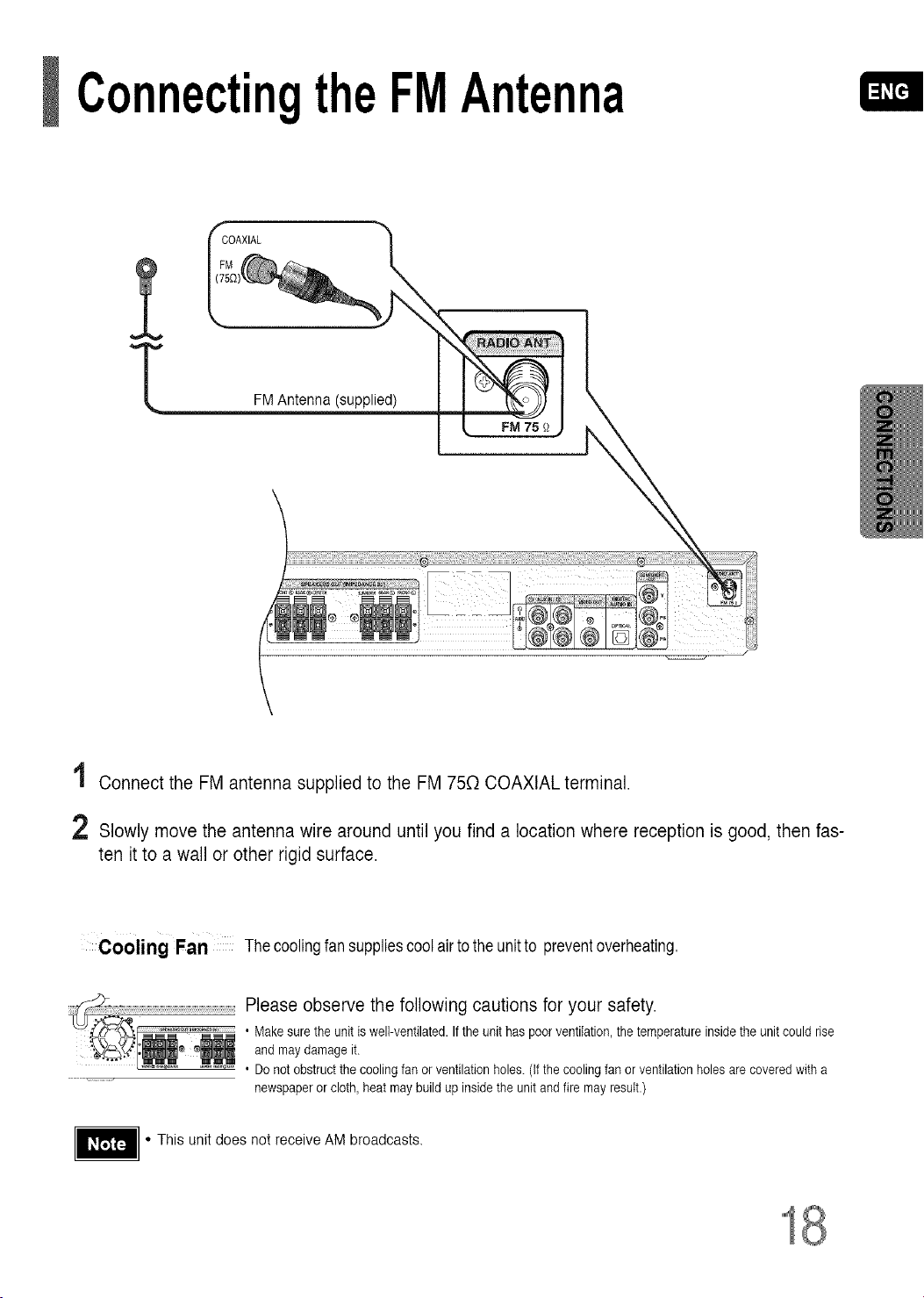
ConnectingtheFMAntenna
FM Antenna (supplied)
t Connect the FM antenna supplied to the FM 75[3 COAXIAL terminal.
2 Slowly move the antenna wire around until you find a location where reception is good, then fas-
ten it to a wall or other rigid surface.
Cooling Fan Thecoolingfansuppliescoolairtotheunitto preventoverheating,
Please observe the following cautions for your safety.
• Makesurethe unit is well-ventilated. Ifthe unit has poorventilation, the temperature inside the unitcould rise
andmay damage it.
....... • Donot obstruct the coolingfan or ventilation holes. (If thecooling fan or ventilationholes are coveredwith a
newspaperorcloth,heat may build up insidethe unit andfire may result.)
• This unit does not receive AM broadcasts.
18
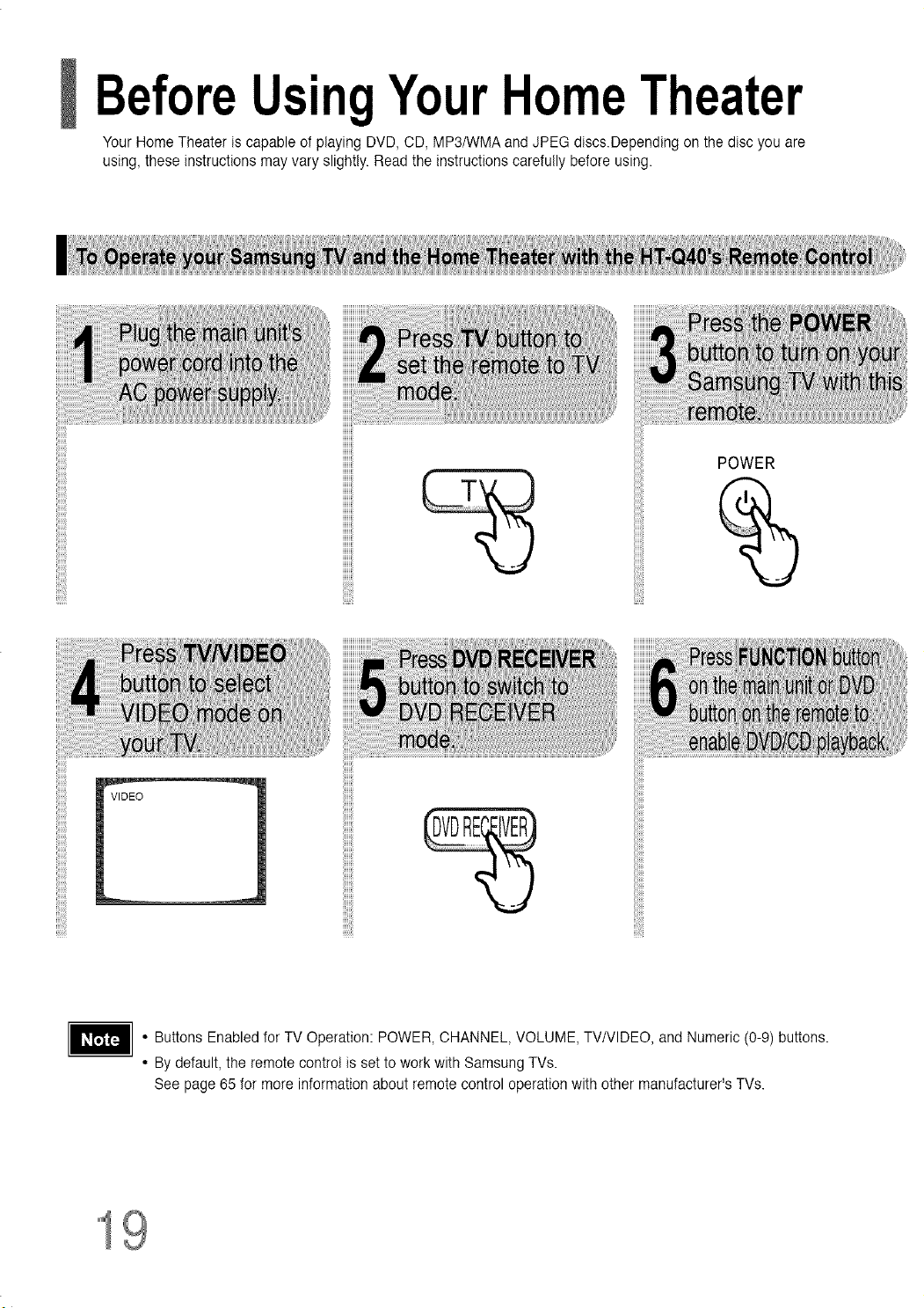
BeforeUsingYourHomeTheater
Your Home Theater is capable of playing DVD, CD, MP3/WMA and JPEG discs.Depending on the disc you are
using, these instructions may vary slightly. Read the instructions carefully before using.
POWER
• Buttons Enabledfor TV Operation: POWER, CHANNEL, VOLUME, TV/VlDEO, and Numeric (0-9) buttons.
• By default, the remote control is set to work with Samsung TVs.
See page 65 for more information about remote control operation with other manufacturer's TVs.
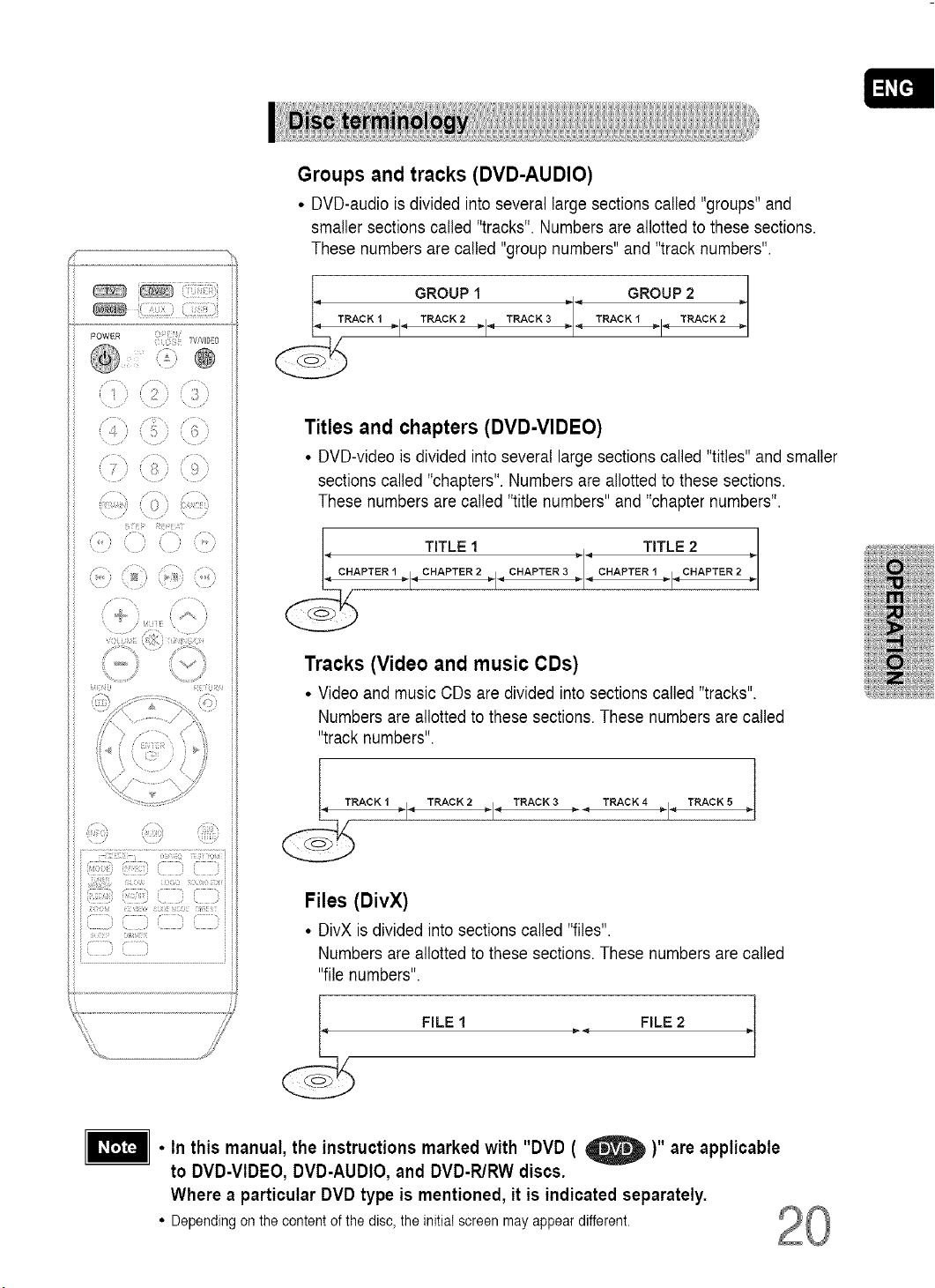
il i!i!!!_iiii_i'!!!i_i!_!iiii;
¸ @
<> i>>.......
{ { <
\ /
............< . ;........
, <'
Groups and tracks (DVD-AUDIO)
• DVD-audiois divided intoseveral largesections called "groups" and
smaller sections called "tracks". Numbers are allotted to these sections.
These numbers are called "group numbers"and "tracknumbers".
I GROUP1 __ GROUP2
TRACK1 _1 TRACK2 14 TRACK3 -= TRACKI =I, _ TRACK2
Titles and chapters (DVD-VIDEO)
• DVD-video is divided into several large sections called "titles" and smaller
sections called "chapters". Numbers are allotted to these sections.
These numbers are called "title numbers" and "chapter numbers".
(i:
TITLE1 TITLE 2
CHAPTER 2 _, CHAPTER 3 -_ CHAPTER 1 4_' CHAPTER 2
I I
Tracks (Video and music CDs)
• Video and music CDs are divided into sections called "tracks".
Numbers areallotted to these sections. These numbers arecalled
"track numbers".
,_AcK,. TRACK2TRACK3.. TRAC*4 TRACK_
Files (DivX)
• DivX is divided into sectionscalled "files",
Numbers areallotted to these sections. These numbers are called
"file numbers".
FILE 1 FILE 2
• In this manual, the instructions marked with "DVD ( _ )" are applicable
to DVD-VIDEO, DVD-AUDIO, and DVD-R/RW discs.
Where a particular DVD type is mentioned, it is indicated separately.
• Dependingonthecontentofthedisc,theinitiaIscreenmayappeardifferent.
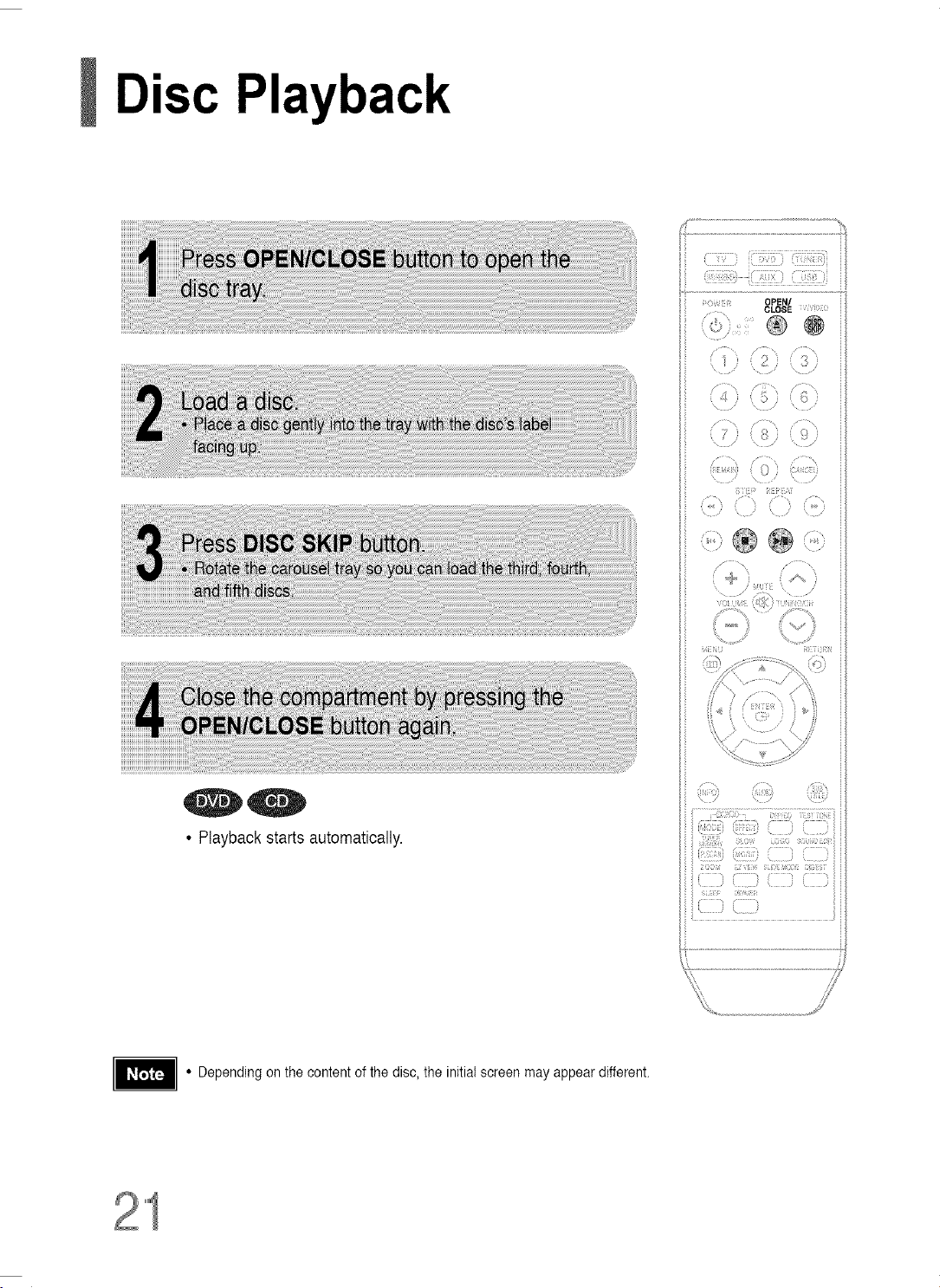
Disc Playback
ii _-•i{!!i-}Ki!_ii£}(31!X_}i
00
• Playback starts automatically.
• Depending on the content of the disc, the initial screen may appear different.
kJ J ;
_,,,oiiii_iiii
........ @
o co -
J
.............................................................................;,i,
21
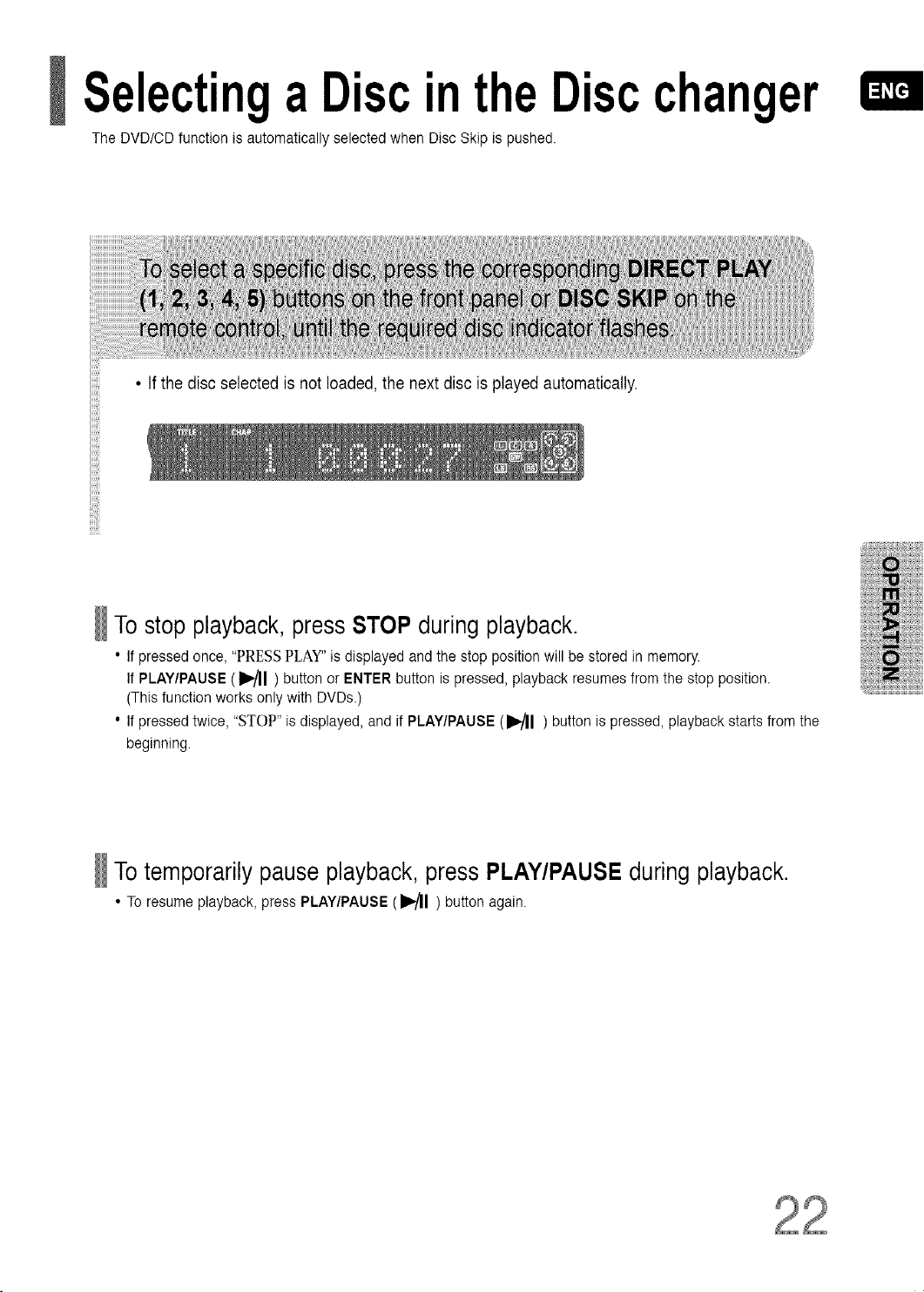
SelectingaDiscintheDiscchanger
The DVD/CD function is automatically selected when Disc Skip is pushed.
• tf the disc selected is notloaded, the next disc is played automatically.
To stop playback, press STOP during playback.
• If pressed once, "PRESSPLAY" is displayed and the stop position will be stored in memory.
If PLAY/PAUSE ( I_l ) button or ENTER button is pressed, playback resumes from the stop position.
(This functionworks only with DVDs.)
• If pressed twice, "STOP" is displayed, and if PLAY/PAUSE (l_l) button ispressed, playback starts from the
beginning.
To temporarily pause playback, press PLAY/PAUSE during playback.
• To resume playback, press PLAY/PAUSE (I_1 ) button again.
22
