Page 1
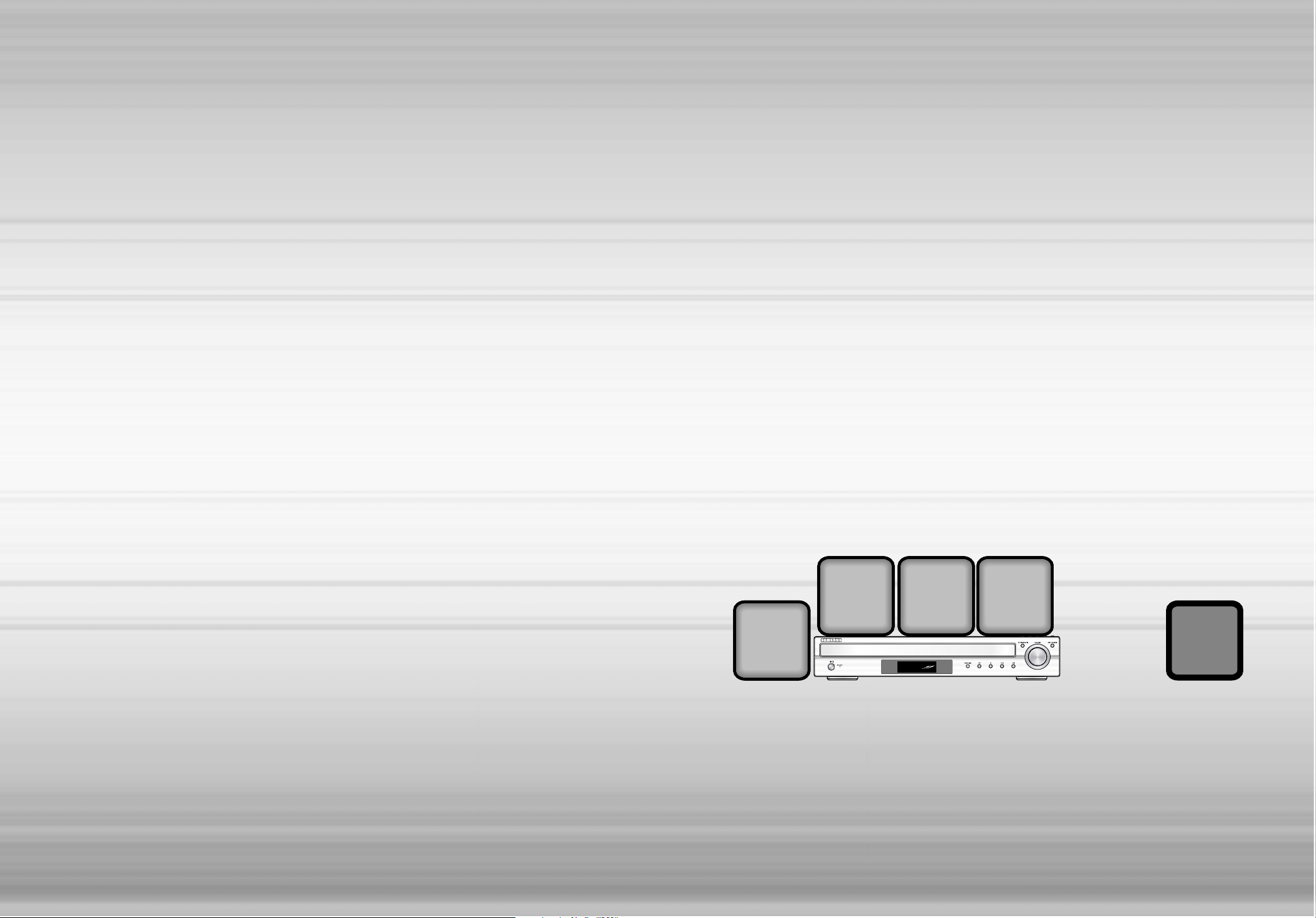
Home Theater System
with 5 Disc DVD
Changer
HT-P29
Page 2

ENG
12
Safety W arnings Precautions
Ensure that the AC power supply in your house complies with the identification sticker located on the back of your player.Install your
player horizontally, on a suitable base (furniture), with enough space around it for ventilation (3~4inches). Make sure the ventilation
slots are not covered.Do not stack anything on top of the player. Do not place the player on amplifiers or other equipment which may
become hot. Before moving the player, ensure the disc tray is empty.This player is designed for continuous use. Switching off the Home
Theater to the stand-by mode does not disconnect the electrical supply. In order to disconnect the player completely from the power
supply, remove the main plug from the wall outlet, especially when left unused for a long period of time.
Protect the player from moisture(i.e.vases) , and excess heat
(e.g.fireplace) or equipment creating strong magnetic or electric fields
(i.e.speakers...).Disconnect the power cable from the AC supply if the
player malfunctions. Your player is not intended for industrial use.
Use of this product is for personal use only.
Condensation may occur if your player or disc has been stored in cold
temperatures.
If transporting the player during the winter, wait approximately 2 hours
until the unit has reached room temperature before using.
Page 3
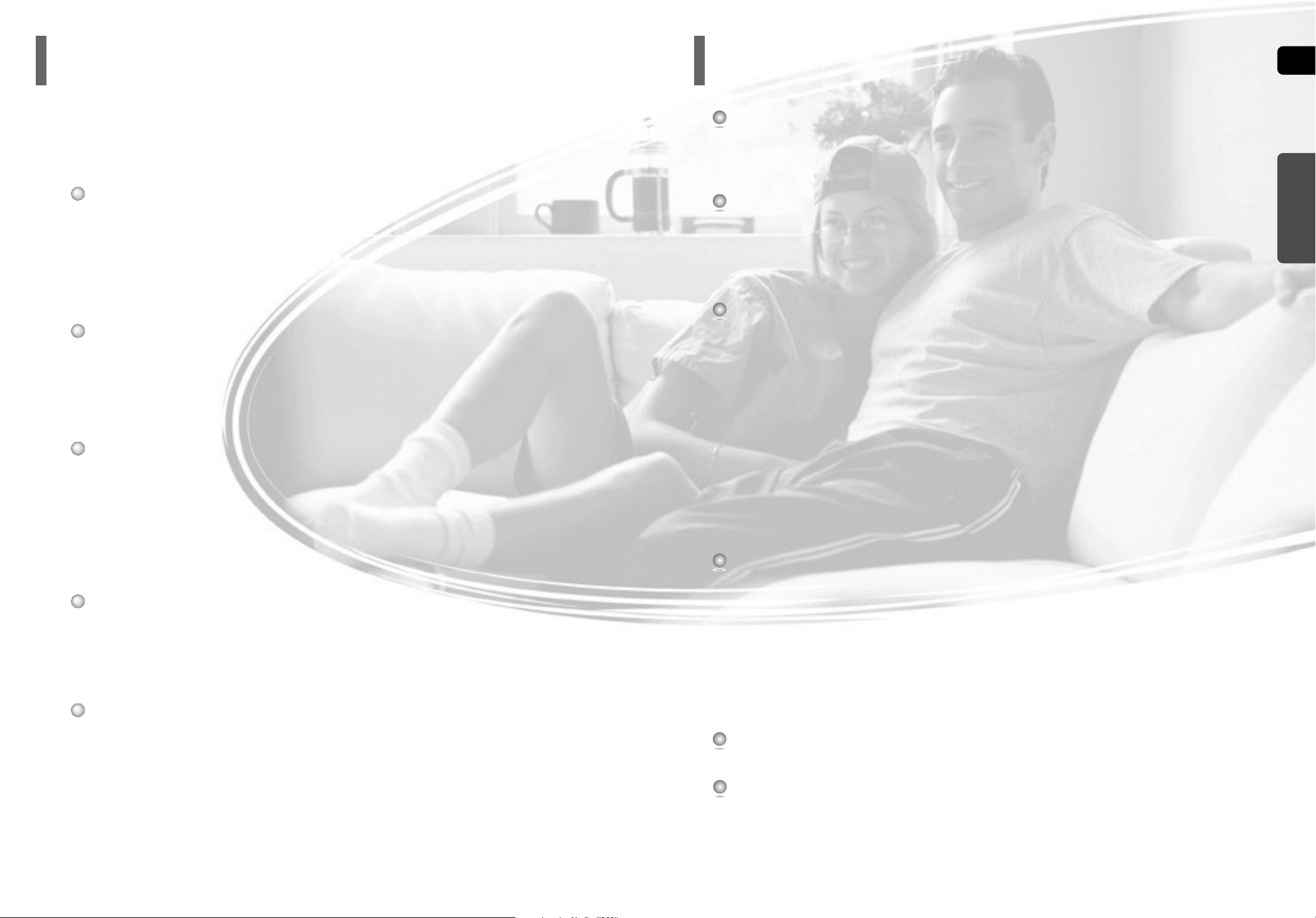
43
Multi-Disc Playback & FM Tuner
The HT-P29 combines the convenience of multi-disc playback capability, including
DVD, VCD, CD, MP3-CD, CD-R/RW, and DVD-R/RW, with a sophisticated FM tuner, all
in a single player.
Dolby Pro Logic II
Dolby Pro Logic II is a new form of multi-channel audio signal decoding technology
that improves upon existing Dolby Pro Logic.
Power Saving Function
The HT-P29 automatically shuts itself off after 20 minutes in the stop mode.
TV Screen Saver Function
The HT-P29 automatically br ightens and darkens your TV screen
after 3 minutes in the stop mode.
The HT-P29 automatically switches itself into the power saving mode
after 20 minutes in the screen saver mode.
Customized TV Screen Display
The HT-P29 allows you to select your favorite image during JPEG, DVD or VCD
playback and set it as your background wallpaper.
PREPARATION
PREPARATION
Safety Warnings..................................................................................................................................................................1
Precautions.........................................................................................................................................................................2
Features..............................................................................................................................................................................3
Notes on Discs....................................................................................................................................................................5
CONNECTIONS
Description..........................................................................................................................................................................7
Connecting the Speakers ...................................................................................................................................................11
Connecting the Video Out to TV.........................................................................................................................................13
P.SCAN(Progressive Scan) Function..................................................................................................................................14
Connecting External Components......................................................................................................................................15
Connecting the FM Antenna..............................................................................................................................................16
Before Using Your Home Theater .......................................................................................................................................17
OPERATION
Disc Playback .....................................................................................................................................................................19
Selecting a Disc in the Disc changer..................................................................................................................................20
MP3-CD Playback...............................................................................................................................................................21
To play different file types on the same disc.......................................................................................................................22
JPEG File Playback............................................................................................................................................................23
Displaying Disc Information................................................................................................................................................25
Checking the Remaining Time............................................................................................................................................26
Fast/Slow Playback .............................................................................................................................................................27
Skipping Scenes/Songs ......................................................................................................................................................28
Repeat Playback.................................................................................................................................................................29
A-B Repeat Playback..........................................................................................................................................................30
Step Function......................................................................................................................................................................31
Angle Function ....................................................................................................................................................................31
Zoom (Screen Enlarge) Function .......................................................................................................................................32
EZ VIEW Function ..............................................................................................................................................................32
Selecting Audio/Subtitle Language.....................................................................................................................................33
Moving Directly to a Scene/Song .......................................................................................................................................34
Using Disc Menu.................................................................................................................................................................35
Using the Title Menu...........................................................................................................................................................36
SETUP
Setting the Language..........................................................................................................................................................37
Setting TV Screen type.......................................................................................................................................................39
Setting Parental Controls (Rating Level).............................................................................................................................41
Setting the Password..........................................................................................................................................................42
Setting the Wallpaper..........................................................................................................................................................43
Setting the Speaker Mode..................................................................................................................................................45
Setting the Test Tone ..........................................................................................................................................................46
Setting the Delay Time........................................................................................................................................................47
Setting the Audio ...............................................................................................................................................................49
Setting the DRC (Dynamic Range Compression) ..............................................................................................................51
AV SYNC Setup..................................................................................................................................................................52
Dolby Pro Logic II Mode.....................................................................................................................................................53
Dolby Pro Logic II Effect.....................................................................................................................................................54
RADIO OPERATION
Listening to Radio...............................................................................................................................................................55
Presetting Stations..............................................................................................................................................................56
MISCELLANEOUS
Convenient Functions.........................................................................................................................................................57
Operating a TV with the Remote Control............................................................................................................................59
Before Calling for Service ...................................................................................................................................................61
Cautions on Handling and Storing Discs ............................................................................................................................63
Language Code List............................................................................................................................................................64
Specifications......................................................................................................................................................................65
WARRANTY........................................................................................................................................................................66
Features
Contents
ENG
Page 4
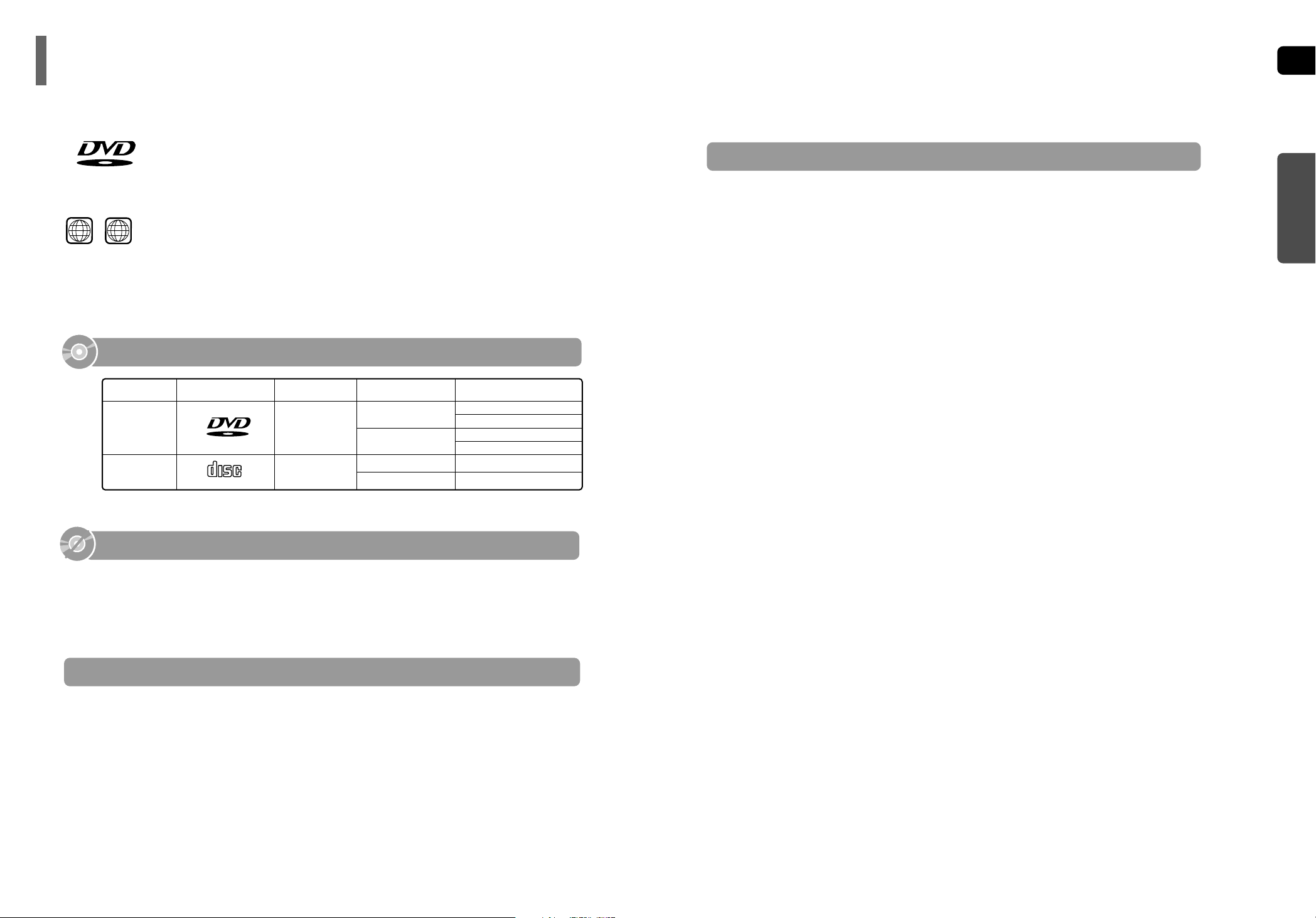
ENG
CD-R Discs
•
Some CD-R discs may not be playable depending on the disc recording device (CD-Recorder or PC) and the
condition of the disc.
•
Use a 650MB/74 minute CD-R. Other CD-R media, may not be playable.
•
Some CD-RW (Rewritable) media, may not be playable.
•
Only CD-Rs that are properly "closed" can be fully played.If the session is closed but the disc is left open,
you may not be able to fully play the disc.
CD-R JPEG Discs
•
Only files with the ".jpeg" and ".JPEG" extensions can be played.
•
If the disc is not closed, it will take longer to start playing and not all of the recorded files may be played.
•
Only CD-R discs with JPEG files in ISO 9660 or Joliet format can be played.
•
JPEG file names should be 8 characters or less in length and contain no blank spaces or special characters (./ = +).
•
Only a consecutively written multisession disc can be played.If there is a blank segment in the multisession disc, the
disc can be played only up to the blank segment.
•
A maximum of 9,999 images can be stored on a single CD.
•
When playing a Kodak/Fuji Picture CD, only the JPEG files in the picture folder can be played.
•
Picture discs other than Kodak/Fuji Picture CDs may take longer to start playing or may not play at all.
Disc Recording Format
6
CD-R MP3 Discs
•
Only CD-R discs with MP3 files in ISO 9660 or Joliet format can be played.
•
MP3 file names should be 8 characters or less in length and contain no blank spaces or special characters (./ = +).
•
Use discs recorded with a compression/decompression data rate greater than 128Kbps.
•
Only files with the ".mp3" and ".MP3" extensions can be played.
•
Only a consecutively written Multisession disc can be played.If there is a blank segment in the Multisession disc,
the disc can be played only up to the blank segment.
•
If the disc is not closed, it will take longer to begin playback and not all of the recorded files may be played.
•
For files encoded in Variable Bit Rate (VBR) for mat, i.e. files encoded in both low bit rate and high bit rate (e.g.,
32Kbps ~ 320Kbps), the sound may skip during playback.
•
A maximum of 500 tracks can be played per CD.
•
A maximum of 300 folders can be played per CD.
DVD (Digital Versatile Disc) offers fantastic audio and video, thanks to Dolby Digital
surround sound and MPEG-2 video compression technology. Now you can enjoy these
realistic effects in the home, as if you were in a movie theater or concert hall.
V I D E O
Home Theaters and the discs are coded by region. These regional codes must match in
order for the disc to play. If the codes do not match, the disc will not play.
The Region Number for this player is given on the rear panel of the player.
(Your Home Theater will only play DVDs that are labeled with identical region codes.)
1 6
~
•
LD, CD-G, CD-I, CD-ROM and DVD-ROM discs cannot be played on this player.
If such discs are played, a "WRONG DISC FORMAT" message appears on the TV screen.
•
DVD discs purchased abroad may not play on this player.
If such discs are played, a "WRONG REGION CODE" message appears on the TV screen.
5
Do not use the following types of disc!
•
Many DVD discs are encoded with copy protection. Because of this, you should only connect
your Home Theater directly to your TV,not to a VCR. Connecting to a VCR results in a distorted
picture from copy-protected DVD discs.
•
This product incorporates copyright protection technology that is protected by methods claims of certain
U.S.patents and other intellectual property rights owned by Macrovision Corporation and other rights
owners. Use of this copyright protection technology must be authorized by Macrovision Corporation, and
is intended for home and other limited viewing uses only unless otherwise authorized by Macrovision
Corporation. Reverse engineering or disassembly is prohibited.
Copy Protection
PREPARATION
Notes on Discs
Mark (Logo)
Video
DVD-VIDEO
AUDIO-CD
12cm
Approx. 240 min. (single-sided)
Approx. 480 min. (double-sided)
Approx. 80 min. (single-sided)
Approx. 160 min. (double-sided)
74 min.
20 min.
8cm
12cm
8cm
Audio
Recorded Signals
Disc Type Disc Size Max. Playing Time
Playable Discs
V I D E O
COMPACT
DIGITAL AUDIO
Page 5

ENG
7
Description
PREPARATION
—Front Panel—
Power ( ) button
Standby indicator
Function button
Disc T ray
Open/Close button
Direct Play buttons
Disc Change button
Volume buttons
Tuning Down & Skip ( ) buttons
Tuning Up & Skip ( ) buttons
Play/Pause ( ) button
Stop ( ) button
Page 6
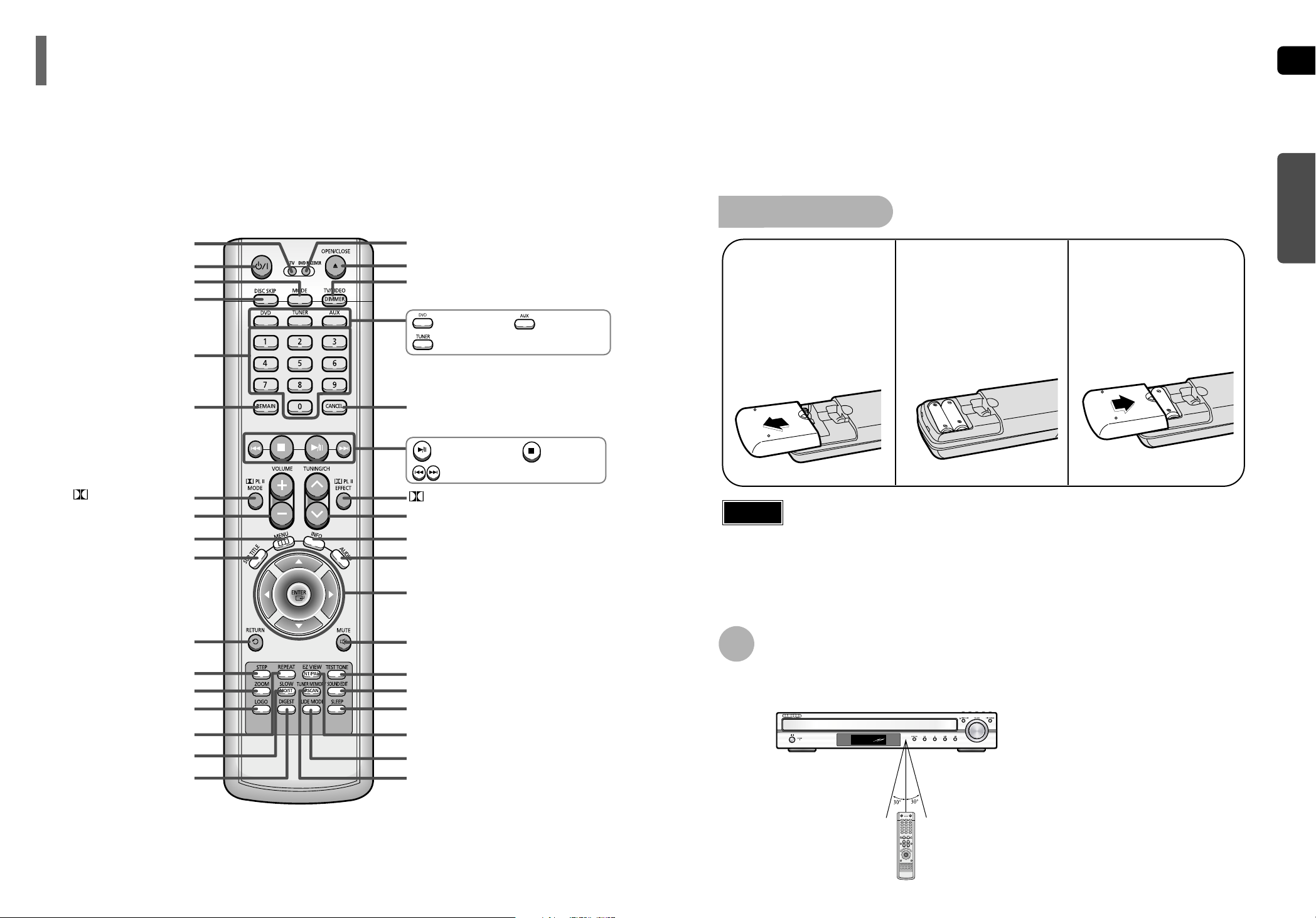
ENG
10
Insert Remote Batteries
The remote control can be used up to approximately 23 feet/7 meters in a straight line. It can also be
operated at a horizontal angle of up to 30° from the remote control sensor.
Range of Operation of the Remote Control
9
Caution
PREPARATION
Description
Remove the battery
cover on the back
of the remote by
pressing down and
sliding the cover in
the direction of the
arrow.
1
Insert two 1.5V AAA
batteries, paying
attention to the correct
polarities (+ and –).
2
Replace the battery
cover.
3
Follow these precautions to avoid leaking or cracking cells:
•
Place batteries in the remote control so they match the polarity:(+) to (+)and (–)to (–).
•
Use the correct type of batteries.Batteries that look similar may differ in voltage.
•
Always replace both batteries at the same time.
•
Do not expose batteries to heat or flame.
PL II MODE button
VOLUME button
MENU button
TV, DVD POWER button
TV indicator
DISC SKIP button
CANCEL button
RETURN button
Number(0~9) buttons
MODE button
TV/VIDEO, DIMMER button
OPEN/CLOSE button
DVD RECEIVER indicator
Cursor/Enter button
SLEEP button
EZ VIEW , NTSC/P AL button
SLIDE MODE button
TUNER MEMORY, P.SCAN button
SOUND EDIT button
TEST TONE button
AUDIO button
MUTE button
INFO. button
TUNING/CH button
STEP button
ZOOM button
LOGO COPY button
REPEAT button
MO/ST, SLOW button
DIGEST button
REMAIN button
SUB TITLE button
PL II EFFECT button
—Remote Control—
DVD button
Play/Pause button
Tuning Preset/CD Skip button
Stop button
AUX button
TUNER button
Page 7

ENG
SRSL
C
Page 8
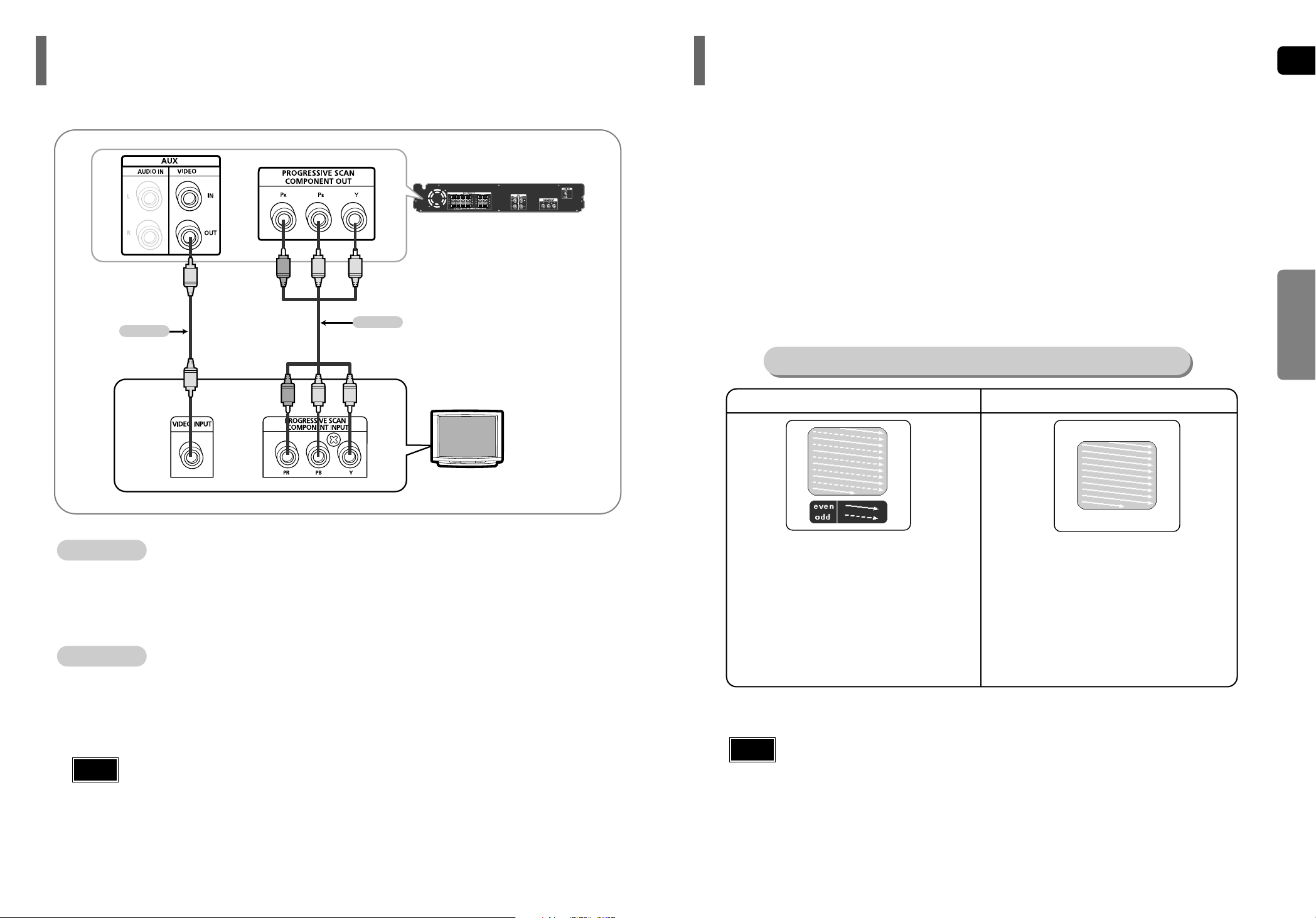
ENG
13
CONNECTIONS
Press STOP button.
•
When disc is played back, press the STOP button twice so that “STOP”, appears on the display.
Press and hold P.SCAN button on the remote control for over 5 seconds.
•
Pressing and holding the button for over 5 seconds will select "Progressive Scan" and "Interlace Scan"
alternately.
•
When you select P.SCAN, "P.SCAN" will appear on the display.
In interlaced-scan video, a frame consists of two interlaced fields (odd and even), where each field contains
every other horizontal line in the frame.
The odd field of alternating lines is displayed first, and
then the even field is displayed to fill in the alternating
gaps left by the odd field to form a single frame.
One frame, displayed every 1/30th of a second, contains
two interfaced fields, thus a total of 60 fields are displayed ever y 1/60th of a second.
The interlaced scanning method is intended for capturing
a still object.
Interlaced Scan (1 FRAME = 2 FIELDS)
The progressive scanning method scans one full frame of
video consecutively down the screen, line by line.
An entire image is drawn at one time, as opposed to the
interlaced scanning process by which a video image is
drawn in a series of passes.
The progressive scanning method is desirable for dealing
with moving objects.
Progressive Scan (FULL FRAME)
What is Progressive (or Non-Interlaced) Scanning?
•
This function works only on TVs equipped with component video inputs (Y, Pr, Pb) that support
Progressive Video.(It does not work on TVs with conventional component inputs, i.e., non-progressive
scan TVs.)
•
Depending on the brand and model of your TV, this function may not work.
Note
14
1
2
Choose one of the two methods for connecting to a TV.
Connecting the Video Out to TV
Unlike regular Interlace Scan, in which two fields of picture information alternate to create the entire
picture (odd scan lines, then even scan lines), Progressive Scan uses one field of information (all lines
displayed in one pass) to create a clear and detailed picture without visible scan lines.
P.SCAN
(Progressive Scan) Function
HT-P29
TV
- Connect the supplied video cable from the VIDEO OUT jack on the back panel of the system
to the VIDEO IN jack on your TV.
Composite Video
.......
(Good Quality)
•
After connecting the Home Theater to your TV, set the input on your TV so the signal from the
Home theater appears on your TV screen.
•
When the Progressive scan mode is selected, the VIDEO output do not feed any signal.
Note
METHOD 2
Green
Green
Blue
Blue
Red
Red
(supplied)
METHOD 1
METHOD 1
- If your television is equipped with Component Video inputs, connect a component video cable
(not supplied) from the Pr, Pb and Y jacks on the back panel of the system to the corresponding
jacks on your TV.
Component
.......
(Best Quality)
METHOD 2
Page 9
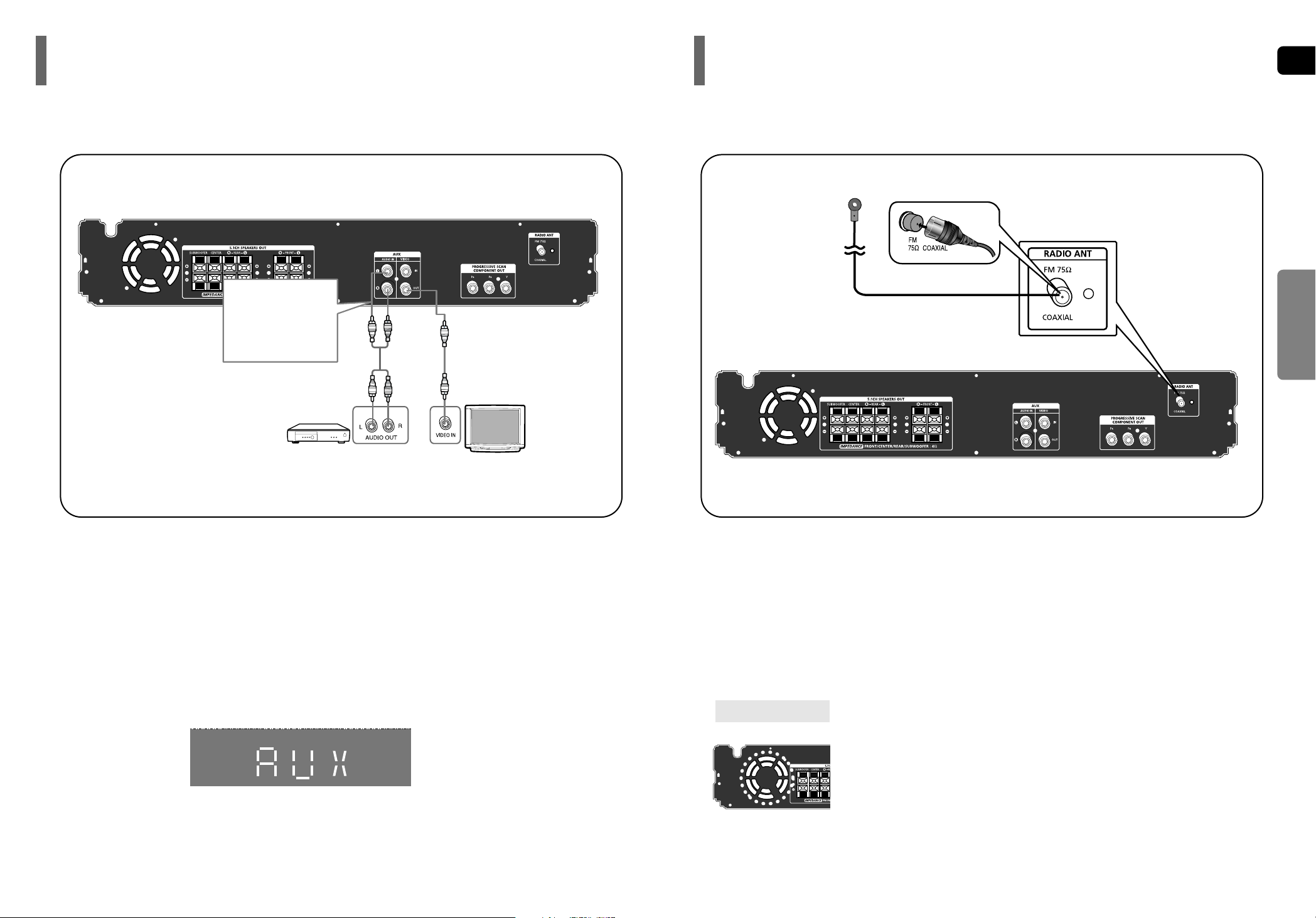
ENG
1615
CONNECTIONS
Example: Analog signal components such as a VCR or TV.
Connecting External Components
Audio Cable
If the external analog
component has only one
Audio Out, connect either
left or right.
External Analog
Component
External Analog
Component
Connecting the FM Antenna
The cooling fan supplies cool air to the unit to prev ent ov erheating.
Please observe the following cautions for your safety.
•
Make sure the unit is well-ventilated.If the unit has poor ventilation, the temperature inside the unit could rise
and may damage it.
•
Do not obstruct the cooling fan or ventilation holes.(If the cooling fan or ventilation holes are covered with a
newspaper or cloth, heat may build up inside the unit and fire may result.)
Cooling Fan
FM Antenna (supplied)
Press AUX on the remote control or main unit to select ‘AUX’.
• ’AUX’ appears in the display.
Connect Video Out on the Home Theater to Video In on your TV.
1
3
Connect Audio In on the Home Theater to Audio Out on the external analog component.
• Be sure to match connector colors.
2
Connect the FM antenna supplied to the FM 75Ω COAXIAL terminal.
1
Slowly move the antenna wire around until you find a location where reception is good, then
fasten it to a wall or other rigid surface.
2
Page 10

ENG
17
CONNECTIONS
23
Press MODE button
until the TV indicator
lights.
TV
DVD RECEIVER
TV
DVD RECEIVER
Press the POWER
button to turn on the
TV.
56
Press the MODE
button until the DVD
RECEIVER indicator
lights.
Press FUNCTION button
on the main unit or DVD
on the remote to select
DVD/CD mode.
1
Plug the main unit's
power cord into the
AC power supply.
4
Press TV/VIDEO
button to select
VIDEO mode.
•
In this manual, the instructions marked with "DVD ( )" are applicable
to DVD-VIDEO, and DVD-R/RW discs.
Where a particular DVD type is mentioned, it is indicated separately.
•
Depending on the content of the disc, the initial screen may appear different.
DVD
Note
Titles and chapters (DVD-VIDEO)
•
DVD-video is divided into several large sections called "titles" and
smaller sections called "chapters". Numbers are allotted to these
sections.These numbers are called "title numbers" and "chapter
numbers".
TITLE 1 TITLE 2
CHAPTER 1 CHAPTER 2 CHAPTER 1 CHAPTER 2CHAPTER 3
Tracks (Video and music CDs)
•
Video and music CDs are divided into sections called "tracks".
Numbers are allotted to these sections.These numbers are called
"track numbers".
TRACK 1 TRACK 2 TRACK 4 TRACK 5TRACK 3
Disc terminology
18
Your Home Theater is capable of playing DVD, CD, MP3 and JPEG discs.Depending on the disc you are using,
these instructions may vary slightly. Read the instructions carefully before using.
Before Using Your Home Theater
To Operate your Samsung TV and the Home Theater with the HT-P29's Remote Control
• Buttons Enabled for TV Operation: POWER, CHANNEL, VOLUME, TV/VIDEO and Numeric (0-9)
buttons.
• By default, the remote control is set to work with Samsung TVs.
See page 59 for more information remote control operation with other manufacturer's TVs.
Note
Page 11

ENG
2019
OPERATION
To stop playback, press STOP during playback.
•
If pressed once, “PRESS PLAY” is displayed and the stop position will be stored in memory.
If PLAY/PAUSE ( ) button or ENTER button is pressed, playback resumes from the stop position.
(This function works only with DVDs.)
• If pressed twice, “STOP” is displayed, and if PLAY/PAUSE ( ) button is pressed, playback starts from the
beginning.
To temporarily pause playback, press PLAY/PAUSE during playback.
•
To resume playback, press PLAY/PAUSE ( ) button again.
Disc Playback
The DVD/CD function is automatically selected when Disc Skip is pushed.
Selecting a Disc in the Disc changer
2
Load a disc.
•
Place a disc gently into the tray with the disc’s label
facing up.
•
Depending on the content of the disc, the initial screen may appear different.
1
Press OPEN/CLOSE button to open the
disc tray.
3
Press DISC SKIP button.
•
Rotate the carousel tray so you can load the third, fourth,
and fifth discs.
4
Close the compartment by pressing the
OPEN/CLOSE button again.
•
Playback starts automatically.
Note
To select a specific disc, press the corresponding DIRECT PLAY
(1, 2, 3, 4, 5) buttons on the front panel or DISC SKIP on the
remote control, until the required disc indicator flashes.
•
If the disc selected is not loaded, the next disc is played automatically.
DVD VCD CD
Selecting the Video Format
Turn off the main unit and then press NT/PAL.
•
By default, the video format is set to "NTSC".
•
Each time the button is pressed, the video format switches between "NTSC" and "PAL".
•
Each country has a different video format standard.
•
For normal playback, the video for mat of the disc must be the same as the video format of your TV.
Page 12

ENG
Data CDs (CD-ROM, CD-R, CD-RW) encoded in MP3/WMA format can be played.
MP3-CD Playback
2221
OPERATION
•
Depending on the recording mode, some MP3-CD/WMA files may not play.
•
Table of contents of a MP3-CD/WMA varies depending on the MP3-CD/WMA
track format recorded on the disc.
•
MP3 file support: MPEG1 LAYER3 (BITRATE : 128KBPS~320KBPS ,
SAMPLING FREQ.: 32K/44.1K/48KHz)
Note
•
This product does not support DivX, AVI and WMV for mat files and no icon
will appear on the TV screen.(However, MPG format file is suppor ted.)
Note
2
In Stop mode, use
to select
the album, and then
press the ENTER
button.
•
The MP3/WMA menu screen will appear
and playback will start.
•
The appearance of the menu depends on
the MP3/WMA disc.
1
Press the
OPEN/CLOSE button
to open the disc tray,
and then load the
MP3/WMA disc.
4
Press the STOP
button to stop
playback.
•
To select another album and track,
repeat Steps 2 and 3 above.
3
To change the album,
use to
select another album
and then press the
ENTER button.
Page 13

ENG
Rotate/Flip Function
button: Flip Vertically
button: Flip Horizontally
button: Rotate 90°
Counterclockwise
button: Rotate 90° Clockwise
Digest Function
2
Press Cursor , , , buttons
to select the desired image and
then press ENTER button.
1
Press DIGEST
button during
playback.
•
JPEG files will be shown in
9 windows.
You can view 9 JPEG images on the TV screen.
•
The selected image is played for 5 seconds before moving to
the next image.
24
To view the previous or next image with 9 windows, press .
Press Cursor , , , buttons during playback.
Original Image
Slide Mode
Page 14

ENG
2625
OPERATION
Checking the Remaining Time
Press the REMAIN button.
•
For checking the total and remaining time of a title or chapter
being played.
Each time the REMAIN button is pressed
CHAPTER REMAIN
TITLE REMAIN
CHAPTER ELAPSED
TITLE ELAPSED
VCD CD
TRACK REMAIN
TOTAL ELAPSED
TOTAL REMAIN
TRACK ELAPSED
MP3
DVD
TRACK ELAPSED
TRACK REMAIN
Press INFO button.
•
Each time the button is pressed, the display changes as follows:
DVD
Page 15

ENG
Fast Playback
DVD VCD CD MP3
Press and hold .
•
Each time the button is held down during playback,
the playback speed changes as follows:
Press SLOW button.
•
Each time the button is pressed during playback,
the playback speed changes as follows:
Slow Playback
Fast/Slow Playback
2827
OPERATION
Skipping Scenes/Songs
Page 16

ENG
30
•
The A-B Repeat function will not work on an MP3 or JPEG disc.
2
Press Cursor button
to move to REPEAT
PLAYBACK ( ) display.
•
For a VCD or CD, press INFO
button once.
1
Press INFO button
twice.
A -
Page 17

ENG
32
DVD
2
Press Cursor , ,
, buttons to
move to the area
you want to enlarge.
1
Press ZOOM
button.
•
Each time the button is pressed, the
zoom level changes as follows:
3
Press ENTER
button.
Press EZ VIEW button.
•
Each time the button is pressed, the zoom function will switch between On
and Off.
•
When a movie is played in Widescreen format, black bars at the top and
bottom of the TV screen can be removed by pressing the EZ VIEW button.
•
This function will not work if the DVD is recorded with multi-camera angle format.
•
Black bars may not disappear because some DVD discs have a built-in horizontal to vertical ratio.
31
DVD
2
Press Cursor
button to move to
ANGLE ( ) display.
Press INFO button.
1/3
•
Each time the button is pressed, the angle changes as follows:
3
Press Cursor , or numeric buttons to
select the desired angle.
2/3
3/3
1/3
1/3
•
The Angle function works only with discs on which multiple
angles have been recorded.
Note
Note
OPERATION
EZ VIEW OFFEZ VIEW
SELECT ZOOM POSITION
Step Function
This function allows you to enlarge a particular area of the displayed image.
Zoom (Screen Enlarge) Function
EZ VIEW Function
•
During fast playback of a CD or MP3-CD, sound is heard only at 2x speed,
and not at 4x, 8x, and 32x speeds.
•
No sound is heard during slow or step motion playback.
Note
Press STEP button.
•
The picture moves forward one frame each time the button is pressed
during playback.
This function allows you to view the same scene in different angles.
Angle Function
1
DVD VCD
DVD VCD
Page 18

•
Depending on the number of languages on a
DVD disc, a different audio language
(ENGLISH, SPANISH, FRENCH, etc.) is
selected each time the button is pressed.
2
Press Cursor ,
buttons or numeric
buttons to select the
desired audio language.
1
Press INFO button
twice.
SP 2/3
FR 3/3
EN 1/3 EN 01/ 03
OFF
SP 02/ 03
FR 03/ 03
OFF / 03
•
You can use the SUBTITLE and
AUDIO button on the remote control
to select a subtitle language.
•
Depending on the disc, the Subtitle
and Audio Language functions may
not work.
Audio Language Selection Function
DVD
Subtitle Language Selection Function
DVD
2
Press Cursor
button to move to
SUBTITLE ( )
display.
1
Press INFO button
twice.
3
Press Cursor
button or numeric
buttons to select
the desired subtitle.
Note
Selecting Audio/Subtitle Language
ENG
34
OPERATION
•
The selected file will be played.
•
An MP3 or JPEG disc cannot be moved
in the disc information screen.
•
When playing an MP3 or JPEG disc, you
cannot use , to move to a folder.
To move a folder, press (Stop) and
then press , .
MP3 JPEG
2
Press Cursor , buttons
or numeric buttons to select
the desired title/track and then
press ENTER button.
1
Press INFO button.
01/05
001/040 0:00:37 1/1
Page 19

ENG
3635
OPERATION
2
Press Cursor ,
button to move to
‘Title Menu’.
DVD
1
In Stop mode,
press MENU
button.
3
Press ENTER
button.
•
The title menu appears.
Press MENU button to exit the setup screen.
DVD
2
•
When you select the disc menu that is not
supported by the disc, the "This menu is not
supported" message appears on the screen.
•
When playing a VCD (version 2.),
this toggles between PBC ON
and OFF.
1
In Stop mode,
press MENU
button.
Press Cursor ,
buttons to move to
‘DISC MENU’ and then
press ENTER button.
3
•
Press ENTER button.
Press Cursor ,
, buttons to
select the desired
item.
You can use the menus for the audio language, subtitle language, profile, etc.
DVD menu contents differ from disc to disc.
Using Disc Menu
For DVDs containing multiple titles, you can view the title of each movie.
Depending on the disc, the availability of this feature may vary.
Using the Title Menu
•
Disc menu display may be different depending on the disc.
Note
•
Title menu display may be different depending on the disc.
Note
PBC (Playback Control) Function
When playing a VCD (version 2.0), you can select and vie w various scenes according to the menu screen.
PBC ON:This VCD disc is version 2.0.The disc is played back according to the menu screen.Some functions
may be disabled.When some functions are disabled, select "PBC OFF" to enable them.
PBC OFF:This VCD disc is version 1.1.The disc is played back in the same way as with a music CD.
Page 20

ENG
38
SETUP
OSD (On-Screen Display) language is set to English by default.
Setting the Language
37
*
If the language you selected is
not recorded on the disc, menu
language will not change even
if you set it to your desired
language.
Selecting the
OSD Language
Selecting the
Audio Language
(recorded on the disc)
21
In Stop mode,
press MENU
button.
Press Cursor
button to move to
‘Setup’ and then
press ENTER button.
4
•
Once the setup is complete, if the language was
set to English, OSD will be displayed in English.
3
Selecting the
Subtitle Language
(recorded on the disc)
Selecting the Disc Menu
Language (recorded on the disc)
Select ‘Language’
and then press
ENTER button
5
Press Cursor ,
button to select ‘OSD
Language’ and then
press ENTER button.
Press Cursor ,
button to select the
desired language and then
press ENTER button.
Press RETURN button to return to the previous level.
Press MENU button to exit the setup screen.
• To select another language, select OTHER and enter the language code of your country.
(See page 64 for language codes)
AUDIO, SUB TITLE and DISC MENU language can be selected.
Note
Page 21

39
21
43
In Stop mode,
press MENU
button.
Press Cursor
button to move to
‘Setup’ and then
press ENTER button.
•
Once the setup is complete, you will
be taken to the previous screen.
Press Cursor
button to move to ‘TV
DISPLAY’ and then
press ENTER button.
Press Cursor ,
button to select the
desired item and then
press ENTER button.
Press RETURN button to return to the previous level.
Press MENU button to exit the setup screen.
Depending on your TV type (Wide Screen or conventional 4:3), you can select the TV's aspect ratio.
Setting TV Screen type
ENG
40
SETUP
The horizontal to vertical screen size ratio of conventional TVs is 4:3, while that of widescreen and high
definition TVs is 16:9. This ratio is called the aspect ratio. When playing DVDs recorded in different
screen sizes, you should adjust the aspect ratio to fit your TV or monitor.
• For a standard TV, select either "4:3LB" or "4:3PS" option according to personal preference.
Select "16:9" if you have a widescreen TV.
: Select this to view a 16:9 picture in the full-screen
mode on your widescreen TV.
• You can enjoy the widescreen aspect.
: Select this to play a 16:9 picture in the letter box
mode on a conventional TV.
• Black bars will appear at the top and bottom of the screen.
: Select this to play a 16:9 picture in the pan & scan
mode on a conventional TV.
• You can see the central portion of the screen only (with the
sides of the 16:9 picture cut off).
4:3LB
(4:3 Letterbox)
WIDE
4:3PS
(4:3 Pan&Scan)
• If a DVD is in the 4:3 ratio, you cannot view it in widescreen.
• Since DVD discs are recorded in various image formats, they will look different depending on
the software, the type of TV, and the TV aspect ratio setting.
Note
Adjusting the TV Aspect Ratio (Screen Size)
Page 22

ENG
•
This function works only if a DVD disc contains the rating level information.
Press RETURN button to return to the previous level.
Press MENU button to exit the setup screen.
4
•
The password is set to "7890" by default.
•
Once the setup is complete, you will be
taken to the previous screen.
•
If you have selected Level 6, you
cannot view DVDs with Level 7 or
higher.
•
The higher the level, the closer the
content is to violent or adult material.
3 5
Press Cursor
button to move to
‘PARENTAL’ and then
press ENTER button.
Press Cursor , button
to select the desired rating
level and then press
ENTER button.
Enter the password
and then press
ENTER button.
Note
SETUP
41
21
In Stop mode,
press MENU
button.
Press Cursor
button to move to
‘Setup’ and then
press ENTER button.
Use this to restrict playback of adult or violent DVDs you do not want children to view.
Setting Parental Controls (Rating Level)
4
•
Enter the old password, a new
password, and confirm new password.
•
The setting is complete.
3 5
Press Cursor button to
move to ‘PASSWORD’
and then press ENTER
button.
Press ENTER
button.
Enter the password
and then press
ENTER button.
21
Press MENU button.
Press Cursor
button to move to
‘Setup’ and then
press ENTER button.
•
The password is set to "7890" by default.
Note
If you have forgotten the rating level password, do the following:
•
While the player is in the no disc mode, hold the main unit's button for longer than 5 seconds. “RESET” appears on
the display and all settings will return to the default values.
•
Press the POWER button.
Using the RESET function will erase all stored settings.
Do not use this unless necessary.
You can set the password for the Parental (rating level) setting.
Setting the Password
42
Page 23

ENG
44
SETUP
21 3
In Stop mode,
press MENU
button.
Press Cursor
button to move to
‘Setup’ and then
press ENTER button.
Press Cursor
button to move to
‘LOGO’ and then
press ENTER button.
To select one of the 3 wallpaper settings you've made
54
Press MENU
button to exit the
setup screen.
Press to select
the desired ‘USER’,
and then press
ENTER.
Press RETURN button to return to the previous level.
Press MENU button to exit the setup screen.
43
Page 24

ENG
46
SETUP
21
43
In Stop mode,
press MENU
button.
Press Cursor
button to move to
‘Audio’ and then
press ENTER button.
In the Speaker
Setup, press the
ENTER button again.
Press Cursor , ,
, buttons to move
to the desired
speaker and then
press ENTER button.
•
For C, LS, and RS, each time the button
is pressed, the mode switches
alternately as follows: SMALL
➝ NONE.
•
For L and R, the mode is set to SMALL.
45
SMALL
: Select this when using the speakers.
NONE : Select this when no speakers are connected.
•
Depending on PRO LOGIC and STEREO settings, the speaker mode may vary (see page 53).
Note
Signal outputs and frequency responses from the speakers will automatically be adjusted according to your
speaker configuration and whether certain speakers are used or not.
Setting the Speaker Mode
L: Front Speaker (L) C: Center Speaker SW: Subwoofer
R: Front Speaker (R) LS: Rear Speaker (L) RS: Rear Speaker (R)
Press RETURN button to return to the previous level.
Press MENU button to exit the setup screen.
21
In Stop or no
disc mode,
press MENU
button.
Press Cursor
button to move to
‘Audio’ and then
press ENTER button.
3
Press Cursor button
to move to ‘TEST
TONE’ and then press
ENTER button.
•
The test tone will be sent to L ➝ C ➝
R ➝ RS ➝ LS ➝ SW in order.
If the ENTER button is pressed again
at this time, the test tone will stop.
To end the test tone,
press TEST TONE button again.
Press TEST TONE button.
•
Test tone will be produced as follows:
When playing a DVD or CD, this will work
only in Stop mode.
•
Use this function to check that each speaker is
correctly connected and that there is no problem.
Alternate method: press the TEST TONE button on the remote.
Multi-Channel Pro Logic Mode
Start
Use the Test Tone feature to check the speaker connections.
Setting the Test Tone
Page 25

47
Setting up the Speaker Delay Time
When 5.1CH Surround Sound is played, you can enjoy the best sound if
the distance between you and each speaker is the same. Since the sounds
arrive at the listening position at different times depending on the
placement of speakers, you can adjust this difference by adding a delay
effect to the sound of the Center Speaker and Surround Speakers.
2
1
In Stop mode,
press MENU
button.
Press Cursor button
to move to ‘Audio’ and
then press ENTER
button.
•
With (Dolby Pro Logic II), the delay time may be different for each mode.
•
With AC-3 the delay time can be set between 00 and 15mSEC.
•
The Center channel is only adjustable on 5.1 channel discs.
Note
If the speakers cannot be placed at equal distances from the listening position, you can adjust the delay time of
the audio signals from the center and rear speakers.
Setting the Delay Time
ENG
48
Df: The distance from FRONT SPEAKER
Dc: The distance from CENTER SPEAKER
Ds: The distance from SURROUND SPEAKER
Ideal CENTER
SPEAKER placement
It is desirable to place all speakers within this circle.
Ideal
SURROUND
SPEAKER
placement
SETUP
•
You can set the delay time for C
between 00 and 05mSEC and for
LS and RS between 00 and
15mSEC.
43 5
Press Cursor button
to move to ‘DELAY
TIME’ and then press
ENTER button.
Press Cursor , ,
, buttons to move
to the desired speaker
and then press
ENTER button.
Press Cursor ,
to set the Delay
time.
0 ms
3 ms
6 ms
9 ms
12 ms
15 ms
•
Setting REAR (SURROUND) SPEAKERS
If the distance of Df is equal to the distance of Ds
in the figure, set the mode as 0ms. Otherwise,
change the setting according to the table.
•
Setting CENTER SPEAKER
If the distance of Dc is equal to or longer than the
distance of Df in the figure, set the mode as 0ms.
Otherwise, change the setting according to the table.
Distance between Df and Dc Delay Time
Delay Time
0 ms
1 ms
2 ms
3 ms
4 ms
5 ms
Distance between Df and Ds
0.00 m
0.34 m
0.68 m
1.02 m
1.36 m
1.70 m
0.00 m
1.02 m
2.04 m
3.06 m
4.08 m
5.10 m
Page 26

49
Press RETURN button to return to the previous level.
Press MENU button to exit the setup screen.
21
43
In Stop mode,
press MENU
button.
Press Cursor
button to move to
‘Audio’ and then press
ENTER button.
Press Cursor button
to move to ‘SOUND
EDIT’ and then press
ENTER button.
Method 1
When adjusting the audio quality using the setup screen
Press Cursor ,
buttons to select and
adjust the desired item.
Press the , buttons
to adjust the settings.
You can adjust the balance and level for each speaker.
Setting the Audio
ENG
Adjusting Front/Rear Speaker Balance
•
You can select between 00 and –06 and OFF.
•
The volume decreases as you move closer to –6.
Adjusting Center/Rear/Subwoofer Speaker Level
•
The volume level can be adjusted in steps from +6dB to –6dB.
•
The sound gets louder as you move closer to +6dB and quieter as you get closer to -6dB.
•
The adjustments will appear on the main unit's display, not on your TV screen.
Method 2
When manually adjusting with the SOUND EDIT button
21
Adjusting Front Speaker Balance Adjusting Rear Speaker Balance
Press SOUND
EDIT button and
then press Cursor
, .
3
Adjusting Center Speaker Level
4 5
Adjusting Rear Speaker Level
Adjusting Subwoofer Speaker Level
50
Press SOUND
EDIT button and
then press Cursor
, .
Press SOUND
EDIT button and
then press Cursor
, .
Press SOUND
EDIT button and
then press Cursor
, .
Press SOUND
EDIT button and
then press Cursor
, .
Note
SETUP
Page 27

GB
52
SETUP
51
12
In Stop mode,
press MENU
button.
Press Cursor
button to move to
‘Audio’ and then
press ENTER
button.
•
When the Cursor button is pressed,
the effect is greater, and when the
Cursor button is pressed, the effect is
smaller.
34
Press Cursor
button to move to
‘DRC’ and then
press ENTER
button.
Press Cursor ,
to adjust the
‘DRC’.
Press RETURN button to return to the previous level.
Press MENU button to exit the setup screen.
You can use this function to enjoy Dolby Digital sound when watching movies at low volume at night.
Setting the DRC (Dynamic Range Compression)
Video may look slower than the audio if it is connected to a digital TV.
If this occurs, adjust the audio delay time to to match the video.
AV SYNC Setup
Press RETURN button to return to the previous level.
Press MENU button to exit the setup screen.
•
'Audio' menu appears.
21
•
Setup menu appears.
•
AV-SYNC screen appears.
3
Press Cursor , buttons
to move to ‘Audio’ and then
press ENTER button.
Press Cursor , buttons
to move to ‘AV-SYNC’ and
then press ENTER button.
Press the MENU button.
4
•
You can set the audio delay time between 0 ms
and 300 ms. Set it to the optimal status.
Press Cursor , buttons
to select the AV-SYNC Delay
Time and then press the
ENTER button.
Page 28

ENG
54
12
•
You can select between 0 and 7.
•
This sets the width of the center image.
The higher the setting, the less sound comes from
the center speaker.
•
You can select between 0 and 6.
•
Incrementally adjusts the sound field (DSP)from
the front or rear.
34
•
When playing a DVD disc encoded with two or more channels, multi-channel mode will be
selected automatically and (Dolby Pro Logic II) button does not work.
•
You can select either 0 or 1.
•
This mode extends the front stereo image to
include the surround speakers for an exciting
"wraparound" effect with side wall imaging.
Press PL II MODE
button to select ‘MUSIC’
mode.
Press PL II EFFECT button
to select Panorama, then press
Cursor , buttons to select
the desired effect setting.
Press PL II EFFECT button
to select C-Width, then press
Cursor , buttons to select
the desired effect setting.
Press PL II EFFECT button
to select Dimension, then press
the Cursor , buttons to
select the desired setting.
Note
SETUP
This function works only in Dolby Pro Logic MUSIC mode.
Dolby Pro Logic II Effect
53
Press PL II MODE button.
PRO LOGIC II
•
MUSIC: When listening to music, you can experience sound effects as if you are listening to the actual performance.
•
CINEMA: Adds realism to the movie soundtrack.
•
PRO LOGIC: You will experience a realistic multi-channel effect, as if using five speakers, while using just the front left
and right speakers.
•
MATRIX: You will hear 5.1 channel surround sound.
STEREO: Select this to listen to sound from the front left and right speakers and the subwoofer only.
•
Each time the button is pressed, the mode changes as follows.
•
When selecting Pro Logic II mode, connect your external device to the
AUDIO INPUT jacks (L and R) on the player. If you connect to only one of
the inputs (L or R), you cannot listen to surround sound.
Note
You can select the desired Dolby Pro Logic II audio mode.
Dolby Pro Logic II Mode
Page 29

ENG
56
To tune in to a preset station, press on the
remote control to select a channel.
•
Refer to Step 2 on page 55 to
automatically or manually tune in
to a station.
21
•
“FM 01” flashes in the display.
3
Example: Presetting FM 89.1 in the memory
Press TUNING/CH
to select "89.10".
Press the TUNER
button.
54
•
You can select between 1 and
15.
Press the TUNER
MEMORY button.
Press the TUNER
MEMORY button
again.
6
To preset another
station, repeat
steps 2 to 5.
Press
to select preset
number.
RADIO OPERATION
You can store up to:
15 FM stations
• FM Frequency Modulation
Presetting Stations
55
21
•
FM will appear in the display.
Tune in to the
desired station.
Page 30

ENG
58
•
Each time the button is pressed, the brightness changes as follows:
DARK ➞ BRIGHT.
Adjusting Display Brightness
You can adjust the brightness of the display on the main unit so it won't interfere
with your movie viewing.
Press DIMMER button.
MISCELLANEOUS
57
•
"SLEEP" will be displayed. Each time the button is pressed, the preset
time changes as follows: 10 ➝ 20 ➝ 30 ➝ 60 ➝ 90 ➝ 120 ➝ 150 ➝ OFF.
Press SLEEP button.
Sleep Timer Function
You can set the time that the Home Theater will shut itself off.
Convenient Functions
•
‘
MUTE’ flash in the display.
•
To switch the sound back on (at the same volume as before),
press MUTE again or the VOLUME buttons.
Mute Function
This is useful when answering a doorbell or telephone call.
Press MUTE button.
•
The remaining time before the Home Theater will shut itself off is displayed.
•
Pressing the button again changes the sleep time from what you have set earlier.
To confirm the sleep timer setting, press SLEEP button.
To cancel the sleep timer, press SLEEP button until
OFF appears on the display.
Page 31

ENG
Operating a TV with the Remote Control
Page 32

ENG
62
•
Is the TV power on?
•
Are the video cables connected properly?
•
Is the disc dirty or damaged?
•
A poorly manufactured disc may not be playable.
• Disc is rotating but no
picture is produced.
• Picture quality is poor and
picture is shaking.
•
Is the remote control being operated within its operation range of
angle and distance?
•
Are the batteries exhausted?
The remote control does not
work.
•
Audio language and subtitles will not work for DVDs not containing
them. And depending on the disc, they may work differently.
Audio language and
subtitles do not work.
•
Are you using a disc that does not contain menus?
Menu screen does not appear even
when the menu function is selected.
•
While “NO DISC” message appears on the display of main unit, hold
the main unit's button for longer than 5 seconds. “RESET” appears
on the display and all settings will return to the default values.
•
Press the POWER button.
Using the RESET function will erase all stored settings.
Do not use this unless necessary.
•
Turn off the power and hold the button on the main unit for
longer than 5 seconds.
Using the RESET function will erase all stored settings.
Do not use this unless necessary.
The password for rating
level has been forgotten.
•
The main unit is not working.
(Example: The power goes out or
strange noise is heard.)
• The Home Theater is not
working normally.
•
Is the antenna connected properly?
•
If the antenna's input signal is weak, install an external FM
antenna in an area with good reception.
Can't receive radio
broadcast.
Symptom Check/Remedy
•
You can play 16:9 DVDs in 16:9 WIDE mode, 4:3 LETTER BOX
mode, or 4:3 PAN SCAN mode, but 4:3 DVDs can be seen in 4:3
ratio only. Refer to the DVD disc jacket and then select the
appropriate function.
Aspect ratio cannot be
changed.
MISCELLANEOUS
61
•
Is the power cord plugged securely into the outlet?
•
Turn off the power and then turn it back on.
•
Check the region number of the DVD.
DVD discs purchased from abroad may not be playable.
•
CD-ROMs and DVD-ROMs cannot be played on this Home
Theater.
•
Make sure that the rating level is correct.
•
Are you using a deformed disc or a disc with scratches on
the surface?
•
Wipe the disc clean.
Disc tray does not open.
Playback does not start.
Playback does not start
immediately when the
Play/Pause button is pressed.
•
No sound is heard during fast playback, slow playback, and step
motion playback.
•
Are the speakers connected properly? Is the speaker setup
correctly customized?
•
Is the disc severely damaged?
Sound is not produced.
Sound can be heard only
from a few speakers and
not all six.
•
Was the Home Theater suddenly moved from a cold place to a
warm one? When condensation forms inside the player, remove the
disc and let the player stand for 1 or 2 hours with the power on.
(You can use the player again after condensation disappears.)
•
When listening to a CD or radio, sound is output to the front
speakers (L/R) only. Select "PRO LOGIC II" by pressing
(Dolby Pro Logic II) on the remote control to use all six speakers.
•
Make sure that the DVD disc is 5.1-CH compatible.
•
If you set C, SL, and SR to NONE in the speaker mode in the
audio setup of the setup screen, no sound is heard from the
center speaker and the front left and right speakers. Set C, SL,
and SR to SMALL.
Picture does not appear, sound
is not produced, or the disc tray
opens 2 to 5 seconds later.
•
Is there "Dolby Digital 5.1 CH" mark on the disc? Dolby Digital 5.1
CH Surround Sound is produced only if the disc is recorded with
5.1 channel sound.
•
Is the audio language correctly set to DOLBY DIGITAL 5.1-CH in
the information display?
Dolby Digital 5.1 CH
Surround Sound is not
produced.
Symptom Check/Remedy
Refer to the chart below when this unit does not function properly. If the problem you are experiencing is not listed below or
if the instruction below does not help, turn off the unit, disconnect the power cord, and contact the nearest authorized dealer
or Samsung Electronics Service Center.
Before Calling for Service
Page 33

ENG
64
MISCELLANEOUS
Code Language Code Language Code Language Code Language
1027 Afar 1181 Frisian 1334 Latvian, Lettish 1506 Slovenian
1028 Abkhazian 1183 Irish 1345 Malagasy 1507 Samoan
1032 Afrikaans 1186 Scots Gaelic 1347 Maori 1508 Shona
1039 Amharic 1194 Galician 1349 Macedonian 1509 Somali
1044 Arabic 1196 Guarani 1350 Malayalam 1511 Albanian
1045 Assamese 1203 Gujarati 1352 Mongolian 1512 Serbian
1051 Aymara 1209 Hausa 1353 Moldavian 1513 Siswati
1052 Azerbaijani 1217 Hindi 1356 Marathi 1514 Sesotho
1053 Bashkir 1226 Croatian 1357 Malay 1515 Sundanese
1057 Byelorussian 1229 Hungarian 1358 Maltese 1516 Swedish
1059 Bulgarian 1233 Armenian 1363 Burmese 1517 Swahili
1060 Bihari 1235 Interlingua 1365 Nauru 1521 Tamil
1069 Bislama 1239 Interlingue 1369 Nepali 1525 Tegulu
1066 Bengali; Bangla 1245 Inupiak 1376 Dutch 1527 Tajik
1067 Tibetan 1248 Indonesian 1379 Norwegian 1528 Thai
1070 Breton 1253 Icelandic 1393 Occitan 1529 Tigrinya
1079 Catalan 1254 Italian 1403 (Afan) Oromo 1531 Turkmen
1093 Corsican 1257 Hebrew 1408 Oriya 1532 Tagalog
1097 Czech 1261 Japanese 1417 Punjabi 1534 Setswana
1103 Welsh 1269 Yiddish 1428 Polish 1535 Tonga
1105 Danish 1283 Javanese 1435 Pashto, Pushto 1538 Turkish
1109 German 1287 Georgian 1436 Portuguese 1539 Tsonga
1130 Bhutani 1297 Kazakh 1463 Quechua 1540 Tatar
1142 Greek 1298 Greenlandic 1481 Rhaeto-Romance 1543 Twi
1144 English 1299 Cambodian 1482 Kirundi 1557 Ukrainian
1145 Esperanto 1300 Kannada 1483 Romanian 1564 Urdu
1149 Spanish 1301 Korean 1489 Russian 1572 Uzbek
1150 Estonian 1305 Kashmiri 1491 Kinyarwanda 1581 Vietnamese
1151 Basque 1307 Kurdish 1495 Sanskrit 1587 Volapuk
1157 Persian 1311 Kirghiz 1498 Sindhi 1613 Wolof
1165 Finnish 1313 Latin 1501 Sangro 1632 Xhosa
1166 Fiji 1326 Lingala 1502 Serbo-Croatian 1665 Yoruba
1171 Faeroese 1327 Laothian 1503 Singhalese 1684 Chinese
1174 French 1332 Lithuanian 1505 Slovak 1697 Zulu
Enter the appropriate code number for the initial settings “Disc Audio”, “Disc Subtitle”
and/or “Disc Menu” (See page 37).
Language Code List
63
Do not touch the playback side of the disc. Hold
the disc by the edges so that fingerprints will not
get on the surface.
Do not stick paper or tape on the disc.
Do not keep in
direct sunlight
Keep in a cool
ventilated area
Keep in a clean
Protection jacket.
Store vertically.
When you get fingerprints or dirt on the disc, clean it
with a mild detergent diluted in water and wipe with a
soft cloth.
•
When cleaning, wipe gently from the inside to the outside of the disc.
Handling discs
Disc Storage
Handling and Storing Discs
•
Do not allow the discs to become contaminated with dirt.
•
Do not load cracked or scratched discs.
Caution
•
Condensation may form if warm air comes into contact with cold parts
inside the player. When condensation forms inside the player, the player
may not operate correctly. If this occurs, remove the disc and let the
player stand for 1 or 2 hours with the power on.
Note
Small scratches on the disc may reduce sound and picture quality or cause skipping.
Be especially careful not to scratch discs when handling them.
Cautions on Handling and Storing Discs
Page 34

S
P
E
A
K
E
R
Subwoofer speaker
4Ω
35Hz~140Hz
85dB/W/M
100W
200W
145 x 320 x 340 mm
3.6 Kg
Front/Center/Rear speaker
4Ω x 5
145Hz~20KHz
85dB/W/M
100W
200W
98 x 98 x 100 mm
0.5 Kg
Specifications
66
ENG
MISCELLANEOUS
65
Power Consumption
Weight
Dimensions (W x H x D)
Operating Temperature Range
Operating Humidity Range
Usable Sensitivity
S/N Ratio
Distortion
Composite Video
Component Video
Front speaker output
Center speaker output
Rear speaker output
Subwoofer speaker output
Frequency range
S/N Ratio
Channel separation
Input sensitivity
Speaker system
Impedance
Frequency range
Output sound pressure level
Rated input
Maximum input
Dimensions (W x H x D)
Weights
G
E
N
E
R
A
L
T
U
N
E
R
F
M
O
U
T
P
U
T
V
I
D
E
O
A
M
P
L
I
F
I
E
R
85W
4.9Kg
430 x 76 x 430 mm
+5°C~+35°C
10% ~ 75%
10dB
60dB
0.5%
1.0Vp-p(75Ω load)
Y:1.0Vp-p(75Ω load)
Pr:0.70Vp-p(75Ω load)
Pb:0.70Vp-p(75Ω load)
100W x 2(4Ω)
100W(4Ω)
100W x 2(4Ω)
100W(4Ω)
20Hz~20KHz
75dB
50dB
(AUX)400mV
5.1ch speaker system
Memo
