Samsung HT-P1200T-XAC User Manual

SLIM DIGITAL HOME
CINEMA SYSTEM
HT-P1200
COMPACT
DIGITAL VIDEO
Instruction Manual
AH68-01720R
SAMSUNG ELECTRONICS AMERICA, INC.
SERVICE DIVISION
400 Valley Road, Suite 201
Mount Arlington, NJ 07856
1-800-SAMSUNG (1-800-726-7864)
www.samsung.com
COMPACT
DIGITAL AUDIO

ENG
12
Safety Warnings Precautions
Ensure that the AC power supply in your house complies with the identification sticker located on the back of your player. Install your
player horizontally, on a suitable base (furniture), with enough space around it for ventilation (3~4inches). Make sure the ventilation
slots are not covered. Do not stack anything on top of the player. Do not place the player on amplifiers or other equipment which may
become hot. Before moving the player, ensure the disc tray is empty. This player is designed for continuous use. Switching off the
Home Theater to the stand-by mode does not disconnect the electrical supply. In order to disconnect the player completely from the
power
supply, remove the main plug from the wall outlet, especially when left unused for a long period of time.
Protect the player from moisture(i.e. vases) , and excess heat
(e.g.fireplace) or equipment creating strong magnetic or electric fields
(i.e.speakers...). Disconnect the power cable from the AC supply if the
player malfunctions. Your player is not intended for industrial use.
Use of this product is for personal use only.
Condensation may occur if your player or disc has been stored in cold
temperatures.
If transporting the player during the winter, wait approximately 2 hours
until the unit has reached room temperature before using.
During thunderstorms, disconnect AC main plug from the
wall outlet.
Voltage peaks due to lightning could damage the unit.
Do not expose the unit to direct sunlight or other heat
sources.
This could lead to overheating and malfunction of the unit.
The batteries used with this product contain chemicals
that are harmful to the environment.
Do not dispose of batteries in the general household
trash.
PREPARATION
CLASS 1 LASER PRODUCT
This Compact Disc player is classified as a CLASS 1
LASER product.
Use of controls, adjustments or performance of
procedures other than those specified herein may result
in hazardous radiation exposure.
CAUTION-INVISIBLE LASER RADIATION WHEN OPEN
AND INTERLOCKS DEFEATED, AVOID
EXPOSURE TO BEAM.
This symbol indicates that dangerous voltage which can cause electric shock is present inside
this unit.
This symbol alerts you to important operating and maintenance instructions accompanying
the unit.
WARNING: To reduce the risk of fire or electric shock, do not expose this appliance to rain or moisture.
CAUTION: TO PREVENT ELECTRIC SHOCK, MATCH WIDE BLADE OF PLUG TO WIDE SLOT, FULLY
INSERT.
CLASS 1 LASER PRODUCT
KLASSE 1 LASER PRODUKT
LUOKAN 1 LASER LAITE
KLASS 1 LASER APPARAT
PRODUCTO LASER CLASE 1
RISK OF ELECTRIC SHOCK.
DO NOT OPEN
CAUTION:
TO REDUCE THE RISK OF ELECTRIC
SHOCK, DO NOT REMOVE REAR COVER.
NO USER SERVICEABLE PARTS INSIDE.
REFER SERVICING TO QUALIFIED
SERVICE PERSONNEL.
CAUTION
Note to CATV system installer :
This reminder is provided to call the CATV system
installer’s attention to Section 820~40 of the NEC
which provides guidelines for proper grounding and,
in particular, specifies that the cable ground shall be
connected to the grounding system of the building,
as close to the point of cable entry as practical
Phones

ENG
43
READ INSTRUCTIONS
All the safety and operating instructions should be
read before the appliance is operated.
RETAIN INSTRUCTIONS
The safety and operating instructions should be
retained for future reference.
HEED WARNINGS
All warnings on the appliance and in the operating
instructions should be adhered to.
FOLLOW INSTRUCTIONS
All operating and use instructions should be
followed.
WATER AND MOISTURE
Do not use this video product near waterfor example, near a bathtub, wash bowl,
kitchen sink, or laundry tub, in a wet basement,
or near a swimming pool, and the like.
OVERLOADING
Do not overload wall outlets and extension cords as
this can result in the risk of fire
or electric shock.
VENTILATION
Slots and openings in the cabinet are provided
for ventilation and to ensure reliable operation of the
video product and to protect it from overheating
these openings must not be blocked or covered.
The openings should never be blocked
by placing the video product on a bed, sofa, rug, or
other similar surface. This video product
should never be placed near or over a radiator or
heat register.
This video product should not be placed
in a built-in installation such as a bookcase
or rack unless proper ventilation is provided
or the manufacturer's instructions have been followed.
POWER CORD PROTECTION
Power-supply cords should be routed so that
they are not likely to be walked on or pinched
by items placed upon or against them paying
particular attention to cords at plugs,
convenience receptacles, and the point where
they exit from the appliance.
CLEANING
Unplug this video product from the wall outlet
before cleaning. Do not use liquid cleaners
or aerosol cleaners. Use a damp cloth for cleaning.
LIGHTNING
For added protection of this video product
receiver during a lightning storm, or when
it is left unattended and unused for long
periods of time, unplug it from the wall outlet
and disconnect the antenna or cable system.
This will prevent damage to the video product
due to lightning and power-line surges.
OBJECT AND LIQUID ENTRY
Never push objects of any kind into this
product through openings as they may touch
dangerous voltage points or short-out parts
that could result in a fire or electric shock.
Never spill liquid of any kind on the video
product.
ACCESSORIES
Do not place this video product on an unstable cart,
stand, tripod, bracket, or table.
The video product may fall, causing serious injury to
a child or adult, and serious damage
to the appliance.
Use only with a cart, stand, tripod, bracket,
or table recommended by the manufacturer,
or sold with the video product. Any mounting
of the appliance should follow the manufacturer's
instructions and should use a mounting accessory
recommended by the manufacturer.
CART
An appliance and cart combination should be moved
with care. Quick stops, excessive force, and uneven
surfaces may cause the appliance and cart combination to overturn.
POWER SOURCES
This video product should be operated only from the
type of power source indicated
on the marking label. If you are not sure
of the type of supply to your home, consult your
appliance dealer or local power company.
For video products intended to be operated from battery power, or other sources, refer
to the operating instructions.
POWER LINES
An outside antenna system should not be located in
the vicinity of overhead power lines or other electric
light or power circuits,
or where it can fall into such power lines
or circuits. When installing an outside antenna system, extreme care should be taken to keep from
touching such power lines or circuits as contact with
them might be fatal.
POLARIZATION
This video product is equipped with a polarized
alternating current line plug (a plug having one
blade wider than the other.) This plug will fit into the
power outlet only one way.
This is a safety feature. If you are unable
to insert the plug fully into the outlet, try reversing
the
plug. If the plug should still fail to fit, contact your
electrician to replace your obsolete outlet. Do not
defeat the safety purpose of the polarized plug.
OUTDOOR ANTENNA GROUNDING
•
If an outside antenna is connected to the
antenna terminal, be sure the antenna system
is grounded so as to provide some protection
against voltage surges and built-up static
charges.
•
In the U.S.A section 810 of the National
Electrical Code, ANSI/NFPA No. 70-1984,
provides information with respect to proper
grounding of the mast and supporting
structure, grounding of the lead-in wire
to an antenna discharge unit, size of grounding
conductors, location of antenna discharge unit,
connection to grounding electrodes, and
requirements for the grounding electrode.
See the figure below.
ATTACHMENTS
Do not use attachments not recommended
by the video product manufacturer as they may
cause hazards.
SERVICING
•
Do not attempt to service this product yourself
as opening or removing covers may expose
you to dangerous voltage or other hazards.
•
Refer all servicing to qualified service personnel.
REPLACEMENT PARTS
When replacement parts are required, be sure the
service technician has used replacement parts specified by the manufacturer or having the same characteristics as the original part. Unauthorized substitutions may result in fire, electric shock or other hazards.
SAFETY CHECK
Upon completion of any service or repairs
to this video product, ask the service technician to
perform safety checks to determine that the video
product is in proper operating condition.
DAMAGE REQUIRING SERVICE
Unplug this video product from the wall outlet
and
refer servicing to qualified service personnel
under
the following conditions.
a.
When the power-supply cord or plug is damaged.
b. If liquid has been spilled, or objects have
fallen into the video product.
c. If the video product has been exposed to rain
or water
d.
If the video product does not operate normally
by following the operating instructions.
Adjust only those controls that are covered
by the operating instructions as an improper
adjustment of other controls may result
in damage and will often require extensive
work by a qualified technician to restore
the video product to its normal operation.
e. If the video product has been dropped
or the cabinet has been damaged.
f. When the video product exhibits a distinct
change in performance - this indicates
a need for service.
HEAT
This video unit should be situated away from heat
sources such as radiators, stoves, or other products
(including amplifiers) that produce heat.
PREPARATION
Safety Instructions
GROUND
CLAMP
ELECTRIC
SERVICE
EQUIPMENT
ANTENNA
LEAD IN WIRE
ANTENNA
DISCHARGE UNIT
(NEC SECTION. 810-20)
GROUNDING CONDUCTORS
(NEC SECTION 810-21)
GROUND CLAMPS
POWER SERVICE GROUNDING
ELECTRODE SYSTEM
(NEC ART 250, PART H)

6
Features
5
Multi-Disc Playback & FM Tuner
The HT-P1200 combines the convenience of multi-disc playback capability, including DVD-AUDIO,
DVD-VIDEO, SACD, CD, MP3-CD, WMA-CD, DivX, CD-R/RW, and DVD-R/RW, with a
sophisticated FM tuner, all in a single player.
SDSM-EX (360 Degree Surround Sound)
SDSM-EX is a proprietary audio technology that provides 360-degree
surround technology.
SACD Play
You can listen to high quality multi-channel sound that exceeds regular CD playback.
Logo Sound
When you turn on the power, a ‘sound logo’ will be heard.
AV SYNC Function
Video may lag behind the audio if the unit is connected to a digital TV.
To compensate for this, you can adjust the audio delay time to sync up with the video.
TV Screen Saver Function
The HT-P1200 automatically brightens and darkens the brightness of the TV screen after
3 minutes in the stop mode.
The HT-P1200 automatically switches itself into the power saving mode after 20 minutes in the
screen saver mode.
HDMI
HDMI transmits DVD video and audio signals simultaneously, and provides a clearer picture.
USB Host Play
You can enjoy media files such as pictures, movies and tunes saved in an MP3 player, digital
camera, or USB memory by connecting the storage device to the USB port of the home theater.
DVD-Audio compatible
Experience the super high-quality audio performance of DVD-Audio.
The on-board 24-bit/192kHz DAC enables this player to deliver exceptional sound quality in
terms of dynamic range, low-level resolution and high-frequency detail.
PREPARATION
Contents
PREPARATION
Safety Warnings..................................................................................................................................................................1
Precautions.........................................................................................................................................................................2
Safety Instructions ..............................................................................................................................................................3
Features..............................................................................................................................................................................5
Notes on Discs....................................................................................................................................................................7
Description..........................................................................................................................................................................9
CONNECTIONS
Installing the DVD player....................................................................................................................................................13
Installing Speakers .............................................................................................................................................................15
Connecting the Speakers ...................................................................................................................................................17
Connecting the Video Out to TV.........................................................................................................................................20
HDMI Function ....................................................................................................................................................................21
Connecting External Components ......................................................................................................................................23
How to Connect to Anynet..................................................................................................................................................25
Connecting the FM Antenna...............................................................................................................................................26
Before Using Your Home Theater.......................................................................................................................................27
OPERATION
Disc Playback .....................................................................................................................................................................29
SACD (Super Audio CD) Playback.....................................................................................................................................31
MP3-CD/WMA Playback.....................................................................................................................................................32
JPEG Disc Playback...........................................................................................................................................................33
Checking the Remaining Time............................................................................................................................................34
DivX Playback.....................................................................................................................................................................35
Playing Media Files using the USB HOST feature.............................................................................................................37
Displaying Disc Information................................................................................................................................................39
Fast/Slow Playback ............................................................................................................................................................40
Skipping Scenes/Songs......................................................................................................................................................41
Repeat Playback.................................................................................................................................................................42
A-B Repeat Playback..........................................................................................................................................................43
Angle Function....................................................................................................................................................................44
Zoom Function....................................................................................................................................................................45
Bonus Group / Navigating Pages.......................................................................................................................................46
Selecting Audio/Subtitle Language.....................................................................................................................................47
Moving Directly to a Scene/Song .......................................................................................................................................48
Using Disc Menu.................................................................................................................................................................49
Using the Title Menu...........................................................................................................................................................50
SETUP
Setting the Language..........................................................................................................................................................51
Setting TV Screen type.......................................................................................................................................................53
Setting Parental Controls (Rating Level)............................................................................................................................55
Setting the Password..........................................................................................................................................................56
Setting the Wallpaper .........................................................................................................................................................57
DVD Playback Mode...........................................................................................................................................................59
SACD Playback Mode........................................................................................................................................................60
Setting the Speaker Mode..................................................................................................................................................61
Setting the Test Tone ..........................................................................................................................................................62
Setting the Delay Time .......................................................................................................................................................63
Setting the Audio Quality....................................................................................................................................................65
Setting the DRC (Dynamic Range Compression) ..............................................................................................................67
AV SYNC Setup..................................................................................................................................................................68
Dolby Pro Logic II Mode.....................................................................................................................................................69
Dolby Pro Logic II Effect .....................................................................................................................................................70
Auto Sound Calibration Setup ............................................................................................................................................71
Live Surround Mode ...........................................................................................................................................................73
RADIO OPERATION
Listening to Radio ...............................................................................................................................................................75
Presetting Stations..............................................................................................................................................................76
MISCELLANEOUS
Convenient Functions.........................................................................................................................................................77
Operating a TV with the Remote Control ...........................................................................................................................79
Before Calling for Service...................................................................................................................................................81
Cautions on Handling and Storing Discs............................................................................................................................83
Language Code List............................................................................................................................................................84
USB Host Feature Supported Products..............................................................................................................................85
Specifications......................................................................................................................................................................87
Warranty..............................................................................................................................................................................88
Samsung AV Device Operation using Anynet
You can conveniently operate Samsung DVD and AV devices with your Samsung
TV remote with Anynet.
ENG

ENG
87
Notes on Discs
PREPARATION
DVD (Digital Versatile Disc) offers fantastic audio and video, thanks to Dolby Digital
surround sound and MPEG-2 video compression technology. Now you can enjoy these
realistic effects in the home, as if you were in a movie theater or concert hall.
V I D E O
Home Theaters and the discs are coded by region. These regional codes must match in
order for the disc to play. If the codes do not match, the disc will not play.
The Region Number for this player is given on the rear panel of the player.
(Your Home Theater will only play DVDs that are labeled with identical region codes.)
1 6
~
•
LD, CD-G, CD-I, CD-ROM and DVD-ROM discs cannot be played on this player.
If such discs are played, a "WRONG DISC FORMAT" message appears on the TV screen.
•
DVD discs purchased abroad may not play on this player.
If such discs are played, a "WRONG REGION CODE" message appears on the TV screen.
Do not use the following types of disc!
•
Many DVD discs are encoded with copy protection. Because of this, you should only connect
your Home Theater directly to your TV, not to a VCR. Connecting to a VCR results in a distorted
picture from copy-protected DVD discs.
•
This product incorporates copyright protection technology that is protected by methods claims of certain
U.S. patents and other intellectual property rights owned by Macrovision Corporation and other rights
owners. Use of this copyright protection technology must be authorized by Macrovision Corporation, and
is intended for home and other limited viewing uses only unless otherwise authorized by Macrovision
Corporation. Reverse engineering or disassembly is prohibited.
Copy Protection
Playable Discs
CD-R Discs
•
Some CD-R discs may not be playable depending on the disc recording device (CD-Recorder or PC) and the
condition of the disc.
•
Use a 650MB/74 minute CD-R. Other CD-R media, may not be playable.
•
Some CD-RW (Rewritable) media, may not be playable.
•
Only CD-Rs that are properly "closed" can be fully played. If the session is closed but the disc is left open,
you may not be able to fully play the disc.
CD-R JPEG Discs
•
Only files with the ".jpeg" and ".JPEG" extensions can be played.
•
If the disc is not closed, it will take longer to start playing and not all of the recorded files may be played.
•
Only CD-R discs with JPEG files in ISO 9660 or Joliet format can be played.
•
JPEG file names should be 8 characters or less in length and contain no blank spaces or special characters (. / = +).
•
Only a consecutively written multisession disc can be played. If there is a blank segment in the multisession disc, the
disc can be played only up to the blank segment.
•
A maximum of 9,999 images can be stored on a single CD.
•
When playing a Kodak/Fuji Picture CD, only the JPEG files in the picture folder can be played.
•
Picture discs other than Kodak/Fuji Picture CDs may take longer to start playing or may not play at all.
Disc Recording Format
CD-R MP3 Discs
•
Only CD-R discs with MP3 files in ISO 9660 or Joliet format can be played.
•
MP3 file names should be 8 characters or less in length and contain no blank spaces or special characters (. / = +).
•
Use discs recorded with a compression/decompression data rate greater than 128Kbps.
•
Only files with the ".mp3" and ".MP3" extensions can be played.
•
Only a consecutively written Multisession disc can be played. If there is a blank segment in the Multisession disc,
the disc can be played only up to the blank segment.
•
If the disc is not closed, it will take longer to begin playback and not all of the recorded files may be played.
•
For files encoded in Variable Bit Rate (VBR) format, i.e. files encoded in both low bit rate and high bit rate (e.g.,
32Kbps ~ 320Kbps), the sound may skip during playback.
•
A maximum of 500 tracks can be played per CD.
•
A maximum of 300 folders can be played per CD.
Mark (Logo)
Audio + Video
DVD-AUDIO
DVD-VIDEO
AUDIO-CD
DivX
Super Audio CD
5"
Approx. 240 min. (single-sided)
Approx. 480 min. (double-sided)
Approx. 80 min. (single-sided)
Approx. 160 min. (double-sided)
74 min.
20 min.
74 min.
20 min.
74 min.
3 1/2"
5"
3 1/2"
5"
3 1/2"
5"
Audio
Audio
MPEG4
MP3
Recorded Signals
Disc Type Disc Size Max. Playing Time
DIGITAL AUDIO
COMPACT
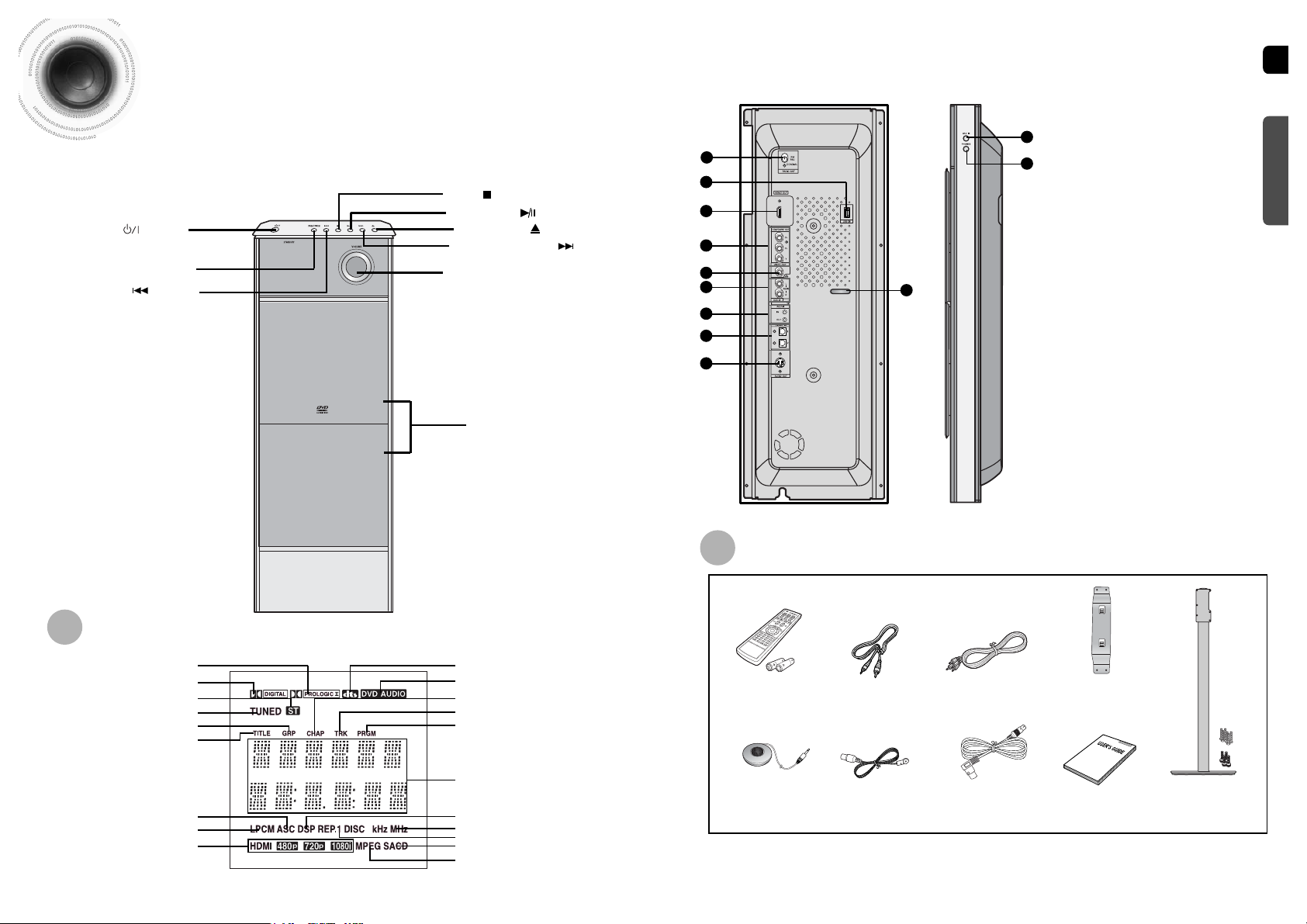
ENG
1
2
3
4
5
6
8
7
9
1 FM Antenna Connector
2 USB Connector
3 HDMI Output Connector
4 COMPONENT VIDEO OUTPUT jacks
5 Video Output Connector
6 External Audio Input Connector
7 Anynet Input/Output Connector
8 External Digital Optical Input Connectors
9 Audio Output Connector
10 Wire Hanger
11 ASC Input Connector
12 Headphone Jack
11
10
12
Description
—Front Panel—
Function button
Display
—Rear Panel—
PREPARATION
Power ( ) button
Play/Pause ( ) button
Stop ( ) button
Volume control
Open/Close ( ) button
Tuning Up & Skip ( ) button
Disc Tray
PRO LOGIC II indicator DTS Disc indicator
DVD AUDIO indicator
CHAPTER indicator
TRACK indicator
PROGRAM indicator
System Status Display
DSP Display
RADIO FREQUENCY indicator
REPEAT indicator
SACD indicator
MPEG indicator
DOLBY DIGITAL indicator
STEREO indicator
TUNER indicator
GROUP indicator
TITLE indicator
ASC indicator
LINEAR PCM indicator
HDMI indicator
910
Accessories
Remote Control
(AH59-01527D)
Video Cable
(AH39-40001V)
Anynet Cable
(AH39-00725A)
Bracket
(AH61-01950B)
Auto Sound Calibration
Microphone
(AH59-01183D)
Vertical Stand
Screw Middle : 6EA
Screw Large : 4EA
(AH97-01438D)
FM Antenna
(AH42-00017A)
DIN Audio
Connection Cable
(AH39-00772A)
User's Manual
(AH68-01720R)

ENG
12
Insert Remote Batteries
The remote control can be used up to approximately 23 feet/7 meters in a straight line.
It can also be operated at a horizontal angle of up to 30° from the remote control sensor.
Range of Operation of the Remote Control
Remove the battery
cover on the back
of the remote by
pressing down and
sliding the cover in
the direction of the
arrow.
1
Insert two 1.5V AAA
batteries, paying
attention to the correct
polarities (+ and –).
2
Replace the battery
cover.
3
Follow these precautions to avoid leaking or cracking batteries:
•
Place batteries in the remote control so they match the polarity:(+) to (+)and (–)to (–).
•
Use the correct type of batteries.Batteries that look similar may differ in voltage.
•
Always replace both batteries at the same time.
•
Do not expose batteries to heat or flame.
11
Description
Caution
PREPARATION
—Remote Control—
VOLUME button
MUTE button
MENU button
TV, DVD POWER button
TV indicator
SLEEP button
CANCEL button
RETURN button
MOVIE button
Number(0~9) buttons
MODE button
TV/VIDEO, DIMMER button
OPEN/CLOSE button
DVD RECEIVER indicator
Cursor/Enter button
ZOOM button
LOGO COPY button
MO/ST, SLOW button
TUNER MEMORY, DCDi button
SOUND EDIT button
TEST TONE button
Auto Sound Calibration button
AUDIO button
INFO. button
TUNING/CH button
SUPER 5.1, Virtual Headphone button
MUSIC button
EZ VIEW button
STEP button
HDMI AUDIO ,SELECT button
PL II MODE button
REPEAT button
SD/HD button
REMAIN button
SUB TITLE button
PL II EFFECT button
DVD button
Play/Pause button
Tuning Preset/CD Skip button
Stop button
AUX button
TUNER button

ENG
13
Installing the DVD player
The player can be installed on a stand or on the wall.
Installation Procedure 1 - To install as stand mount
2
1
Combine the round board
and the stand with the
screws (4).
Insert two screws in the top
holes, but only screw them in
1/2 way.
3
Align the stand with the two
screws.
4
Fully tighten the screws to
secure the stand to the DVD
player.
5
Insert the remaining four
screws & tighten.
Round Board
Stand
Installation Procedure 2 - To install as wall mount
14
CONNECTIONS
•
Keep the main unit and speakers out of the reach of children as the
equipment could tip over.
Caution
2
1
Remove the 3 screws from
the Stand.
Remove the Stand Holder
from the Stand.
3
Fix the removed Holder on
DVD player using the 6
supplied screws.
4
Fix the supplied Bracket on a
desired location on the wall.
5
Hang the DVD player on the
Bracket.

ENG
Front/Rear Speaker (4EA)
Center Speaker
Front/Rear Stand (4EA)
Subwoofer Speaker
Speaker Cable (5EA) Screw (8EA)
Speaker Accessories
Drive screws (2) into the wall for each
speaker and then hook the front and rear
speakers over them.
Hook the speakers
so that the screws are
in the position of the
figure.
Installing the DVD player
(con’t)
Installing Speakers
Please confirm that all the following contents are
included in the package.
Speaker Packages
15 16
CONNECTIONS
Assembling the Speakers
1
Set the front speaker on the
front stand.
2
Connect the front speaker
cable to the rear side of the
front stand.
3
Fix the speaker and the
stand with the screws.
•
Connect the speaker cable to the connection port of either the front speaker or the front stand. Both of
the connection ports will work.
•
If you have combined the front speaker and the stand, connecting the speaker cable to the connection
port on the rear side of the front stand is recommended.
Note
To mount the speakers on the wall
Tidying Cables Up
1
Push the cables connected to the
HDMI OUT, Component OUT, Video
OUT ports into the groove shown
in figure 1 using the Wire Hanger.
2
Push the cables connected to the
Audio IN, Anynet IN/OUT, Optical
Digital Audio IN and Audio OUT ports
into the groove shown in figure 2.
3
Open the holder cover of the round
board on the bottom of the stand and
pass the cables through the holder.
4
Squeeze the cables into the groove on
the holder of the round board.
5
Close the holder cover.
Round Board Holder
Rear Side of
the Main Unit
Wire Hanger
1
2

ENG
CONNECTIONS
SRSL
C
L
SW
R
Rear Speakers
•
Place these speakers behind your listening position.
•
If there isn't enough room, place these speakers so they face each
other.
•
Place them about 60 to 90cm (2 to 3feet) above your ear, facing
slightly downward.
*
Unlike the front and center speakers, the rear speakers are used
to handle mainly sound effects and sound will not come from
them all the time.
Subwoofer
•
The position of the subwoofer is not so critical.
Place it anywhere you like.
Front Speakers
•
Place these speakers in front of your listening
position, facing inwards (about 45°) toward you.
•
Place the speakers so that their tweeters will be at
the same height as your ear.
•
Align the front face of the front speakers with the
front face of the center speaker or place them
slightly in front of the center speakers.
Center Speaker
•
It is best to install it at the same height as the front
speakers.
•
You can also install it directly over or under the TV.
Position of the Home Theater
•
Place it on a stand, cabinet shelf, or under the
TV stand.
Selecting the Listening Position
The listening position should be located about 2.5 to 3
times the distance of the TV's screen size away from the
TV. Example: For 32" TVs 2~2.4m (6~8 feet)
For 55" TVs 3.5~4m (11~13 feet)
Connecting the Speakers
Before moving or installing the product, be sure to turn off the power and disconnect the power cord.
R
L
C
SR
SL
SW
17
Rear of Main unit
Rear of Subwoofer
Center Speaker
Rear Speaker (L)
Rear Speaker (R)
Front Speaker (L)
Front Speaker (R)
Connecting the Speakers
Black
Press down the terminal
tab on the back of the
speaker.
1
Insert the black wire into the
black terminal (–) and the gray
wire into the gray (+) terminal,
and then release the tab.
2
Connect the connecting plugs to the back
of the Home Theater.
•
Make sure the colors of the speaker terminals
match the colors of the connecting plugs.
3
Gray
•
Do not let children play with or near the speakers.
They could get hurt if a speaker falls.
•
When connecting the speaker wires to the speakers,
make sure that the polarity (+/–) is correct.
Caution
•
If you place a speaker near your TV set,
screen color may be distorted because of
the magnetic field generated by the
speaker. If this occurs, place the speaker
away from your TV set.
Note
or
18
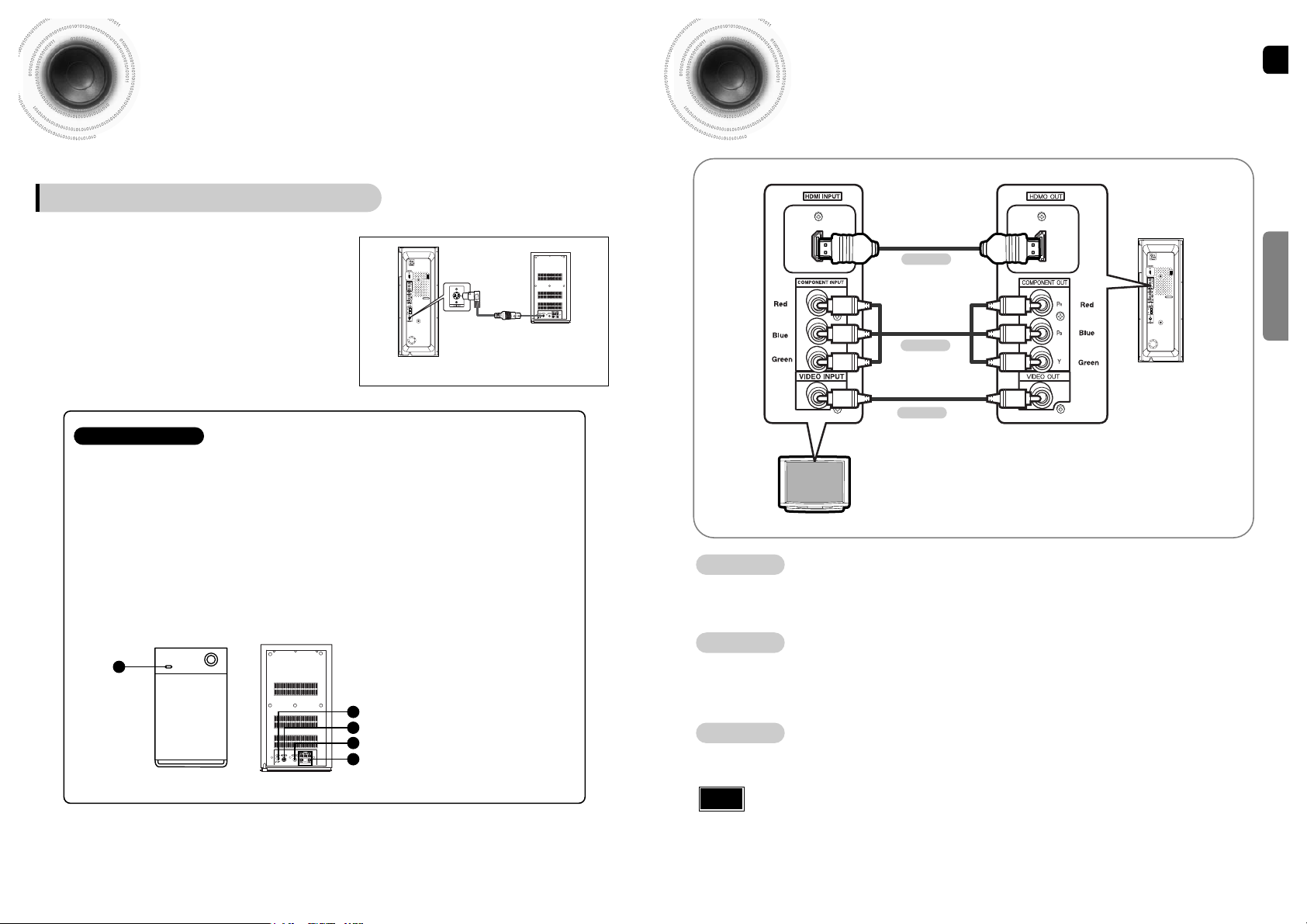
ENG
2019
CONNECTIONS
Connecting the Main Unit and Sub Woofer
Connect the DIN Audio Out of the main unit and
the DIN Audio In of the sub woofer with the DIN
audio cable.
Press the power button of the sub woofer to turn it
on.
1
2
Rear of Main unit
Rear of Subwoofer
Subwoofer: With the built-in, dedicated 150W amplifier, the subwoofer generates rich bass sounds.
Crossover: The Crossover sets the cutoff frequency for the subwoofer . Set the Crossover control
for the best bass response in your room.
• You can adjust the bass or treble output from the front, rear, center speakers and the
subwoofer.
• To the left increases the bass and to the right, treble.
Sub Woofer Functions
1
5
3
4
2
1 Power LED
2 Power button
3 External Audio Input Connector
4 Crossover Controller
5 Speaker Output Terminals
Connecting the Speakers (con’t)
Connecting the Video Out to TV
Choose one of the three methods for connecting to a TV.
- Connect the supplied video cable from the VIDEO OUT jack on the back panel of the system
to the VIDEO IN jack on your TV.
Composite Video
.......
(Good Quality)
METHOD 1
- If your television is equipped with Component Video inputs, connect a component video cable
(not supplied) from the Pr, Pb and Y jacks on the back panel of the system to the corresponding
jacks on your TV.
Component
.......
(Better Quality)
METHOD 2
- Connect the HDMI out to the HDMI input on your TV.
HDMI
.......
(Best Quality)
METHOD 3
•
This product operates in Progressive scan mode(Only 480p) for Component Output.
•
If the TV only supports a resolution of 576i(480i), the screen may be divided into 2
screens, or display nothing.
Note
HT-P1200
TV
METHOD 2
METHOD 3
(supplied)
METHOD 1
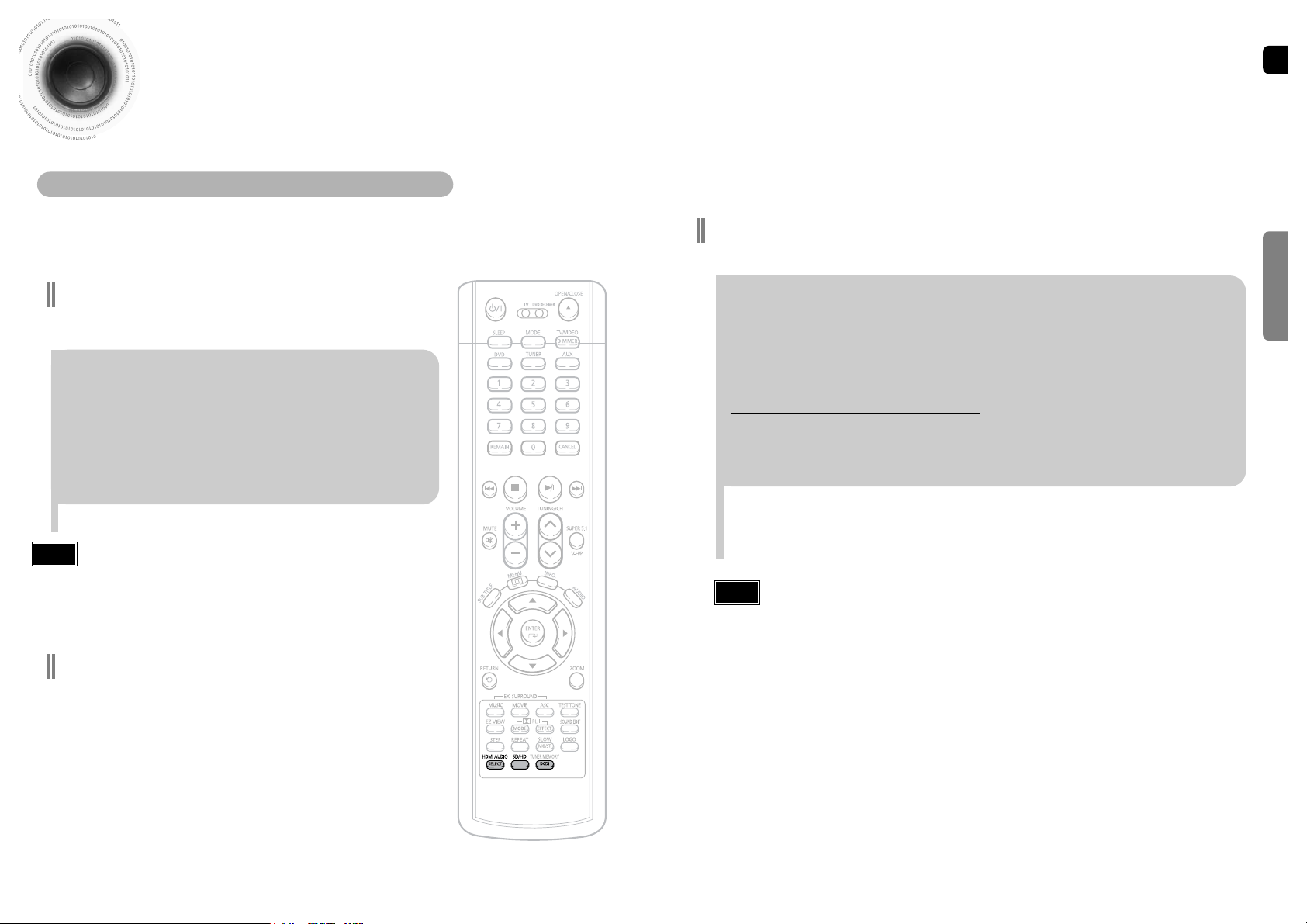
ENG
2221
CONNECTIONS
HDMI Function
What is HDMI (High Definition Multimedia Interface)?
This device transmits DVD video signal digitally without the process of converting to
analog. You can get sharper digital pictures by connecting the video to your TV using
an HDMI connection cable.
HDMI Audio ON/OFF function
•
The audio signals transmitted over the HDMI Cable can be toggled
ON/OFF.
Press the HDMI AUDIO button on the remote
control.
•
This toggles between “AUDIO ON” and “AUDIO OFF” on the display.
•
AUDIO ON : Both video and audio signals are transmitted over the
HDMI connection cable, and audio output is through the TV speakers
only.
•
AUDIO OFF : Video is transmitted over the HDMI connection cable
only, and audio output is through the home theater speakers only.
• The default setting value of this product is HDMI AUDIO OFF.
• HDMI AUDIO is automatically down-mixed to 2ch for TV speakers.
• If you turn the unit off and on, or switch functions when the HDMI
AUDIO is automatically set to OFF.
Note
Press and hold DCDi button on the remote
control for over 3 seconds.
•
Each time the button is pressed, the selection alternates between
DCDi ON and DCDi OFF.
Converts the interlace signal to progressive to prevent flickering and to
remove distortion or noise on the edge of screen.
DCDi
(Directional Correlational Deinterlacing)
Function
• Since this product has an embedded Video Upscaler function with Faroudja DCDi technology, it can
enhance a 576i(480i) DVD resolution output to 480p/720p/1080i.
• You do not have to make separate adjustments, since the Home Theater and TV will be automatically
adjust themselves to the optimal resolution and aspect ratio if connected to HDMI. (If the TV is an
HDTV and has an HDMI Input jack, output is automatically converted to 1080i resolution (if supported
by the TV).)
• For component video output, only 480P is supported.
• When both HDMI and COMPONENT jacks are connected, COMPONENT video is not displayed.
• See your TV owner's manual for more information on how to select the TV's Video Input source.
Note
Resolution Selection
•
This function allows the user to select screen resolution for HDMI output.
In Stop mode, press and hold the SD/HD (Standard Definition/High
Definition)button on the remote control.
•
SD(Standard Definition) means resolution of 480p and HD(High Definition) means resolution of
720p/1080i.
Example: If the TV supports resolution up to 480p
Press the SD/HD button.
•
A 480p video signal is output through the HDMI output.
•
If the TV does not support the configured resolution, you will not be able to see the picture properly.

ENG
24
Connecting External Components
23
Example: Digital signal components such as a Set-top Box or CD Recorder.
Connecting an External Digital Component
Optical Cable
(not supplied)
CONNECTIONS
Press AUX on the remote control to select ‘D.IN 1 or D.IN 2’.
•
Each time the button is pressed, the selection changes as follows: USB ➝D.IN 1 ➝D.IN 2
➝AUX.
•
You can also use the FUNCTION button on the main unit.
The mode switches as follows: DVD/CD ➝ D.IN 1 ➝D.IN 2 ➝ AUX ➝ USB ➝ FM.
Connect the Digital In 1 or 2 (OPTICAL) on the main unit to the Digital Output on the
external digital component.
1
2
•
To listen to the audio from the TV in 5.1 channel through the main unit, press the Dolby Pro
Logic II or the SUPER 5.1 button.
•
You can connect Video Output jack on the VCR to the TV, and connect Audio Output jack on
the VCR to this product.
Example: Analog signal components such as a VCR or TV.
Connecting an External Analog Component
Audio Cable (not supplied)
If the external analog component has only
one Audio Out, connect either left or right.
Note
Press AUX on the remote control to select AUX.
•
Each time the button is pressed, the selection changes as follows: USB ➝D.IN 1 ➝D.IN 2 ➝AUX.
•
You can also use the FUNCTION button on the main unit.
The mode switches as follows: DVD/CD ➝ D.IN 1 ➝D.IN 2 ➝ AUX ➝ USB ➝ FM.
Connect Audio In on the Home Theater to Audio Out on the external analog component.
•
Be sure to match connector colors.
1
2

ENG
2625
CONNECTIONS
Use this to connect Anynet-
enabled AV devices.
What is Anynet?
•
The Anynet function allows you to use your Samsung TV's remote control and menu to control all AV devices.
•
However, this function is available only with Samsung Anynet-enabled models.
Connect the Anynet input terminal on the back of this unit to your Samsung TV's Anynet
output terminal.
1
Connect the Anynet Out Terminal on the back of this unit to the Anynet input of Samsung
external AV devices.
2
Refer to the user's manual of your Anynet-enabled TV and activate the Anynet function.
3
*
This function is available only with Samsung Anynet-enabled TVs.
•
If the Anynet input and output terminals are reversed, communication with the TV will fail and
you will not be able to use the Anynet function.
Caution
How to Connect to Anynet
Using a Samsung Anynet-enabled TV, you can control the DVD Home Theater System and
any other Samsung Anynet-enabled AV device. For detailed operation instructions and
connection diagram, refer to the user's manual of your Samsung Anynet-enabled TV.
1
2
Connecting the FM Antenna
FM antenna connection
Connect the FM antenna supplied to the FM 75Ω COAXIAL terminal.
Slowly move the antenna wire around until you find a location where reception is
good, then fasten it to a wall or other rigid surface.
