Page 1
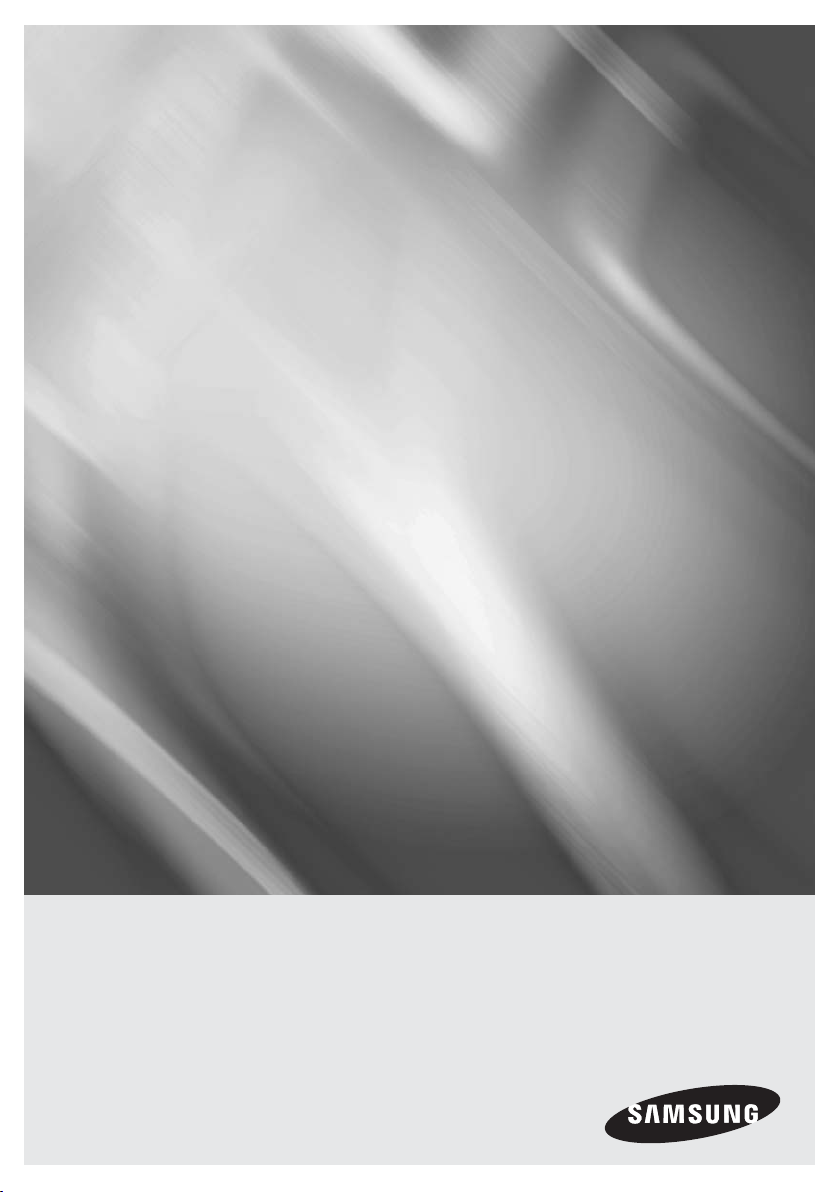
HT-FM65WC
5.1CH Blu-ray™
Home Entertainment System
user manual
imagine the possibilities
Thank you for purchasing this Samsung product.
To receive more complete service,
please register your product at
www.samsung.com/register
Page 2
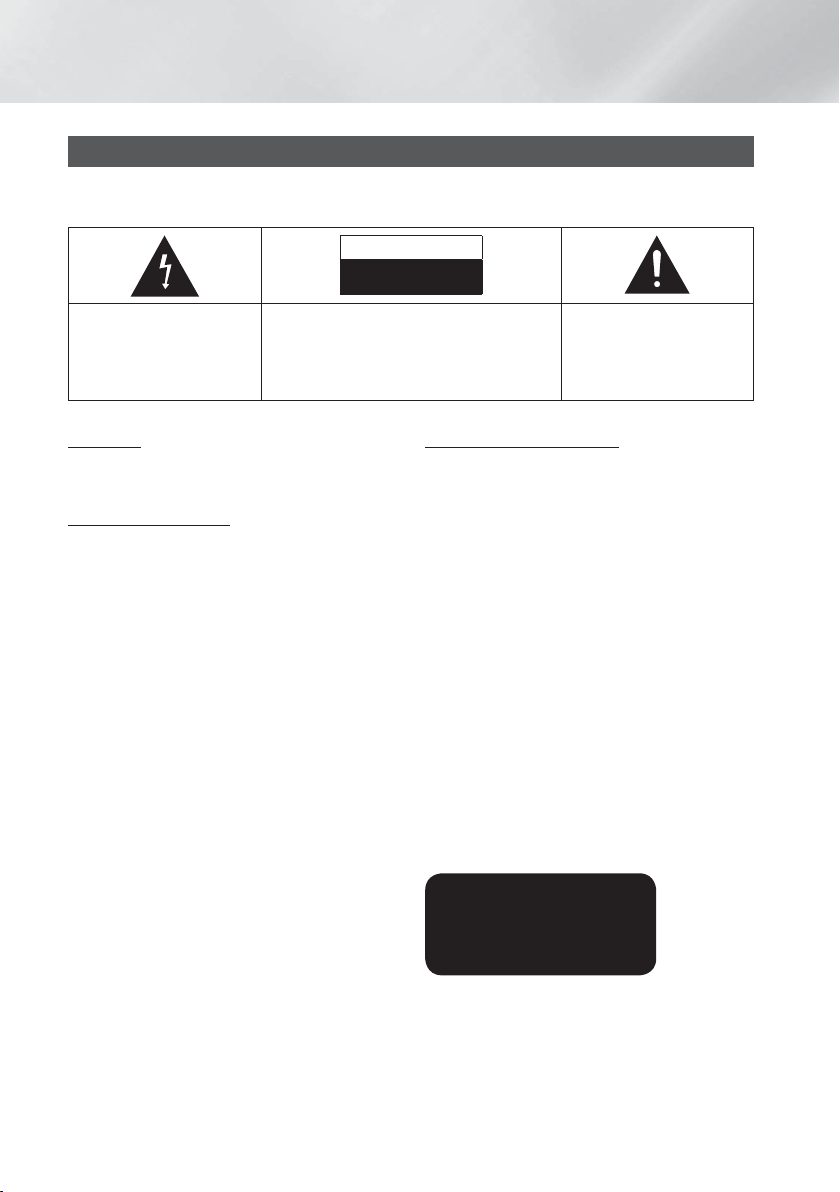
Safety Information
Warning
TO REDUCE THE RISK OF ELECTRIC SHOCK, DO NOT REMOVE THE COVER (OR BACK).
NO USER-SERVICEABLE PARTS ARE INSIDE. REFER SERVICING TO QUALIFIED SERVICE PERSONNEL.
CAUTION
RISK OF ELECTRIC SHOCK
DO NOT OPEN
The lighting flash and
arrowhead within the triangle
are warning signs alerting you
to dangerous voltage inside
the product.
CAUTION: TO REDUCE THE RISK OF ELECTRIC
SHOCK, DO NOT REMOVE THE COVER (OR
BACK). NO USER SERVICEABLE PARTS INSIDE.
REFER SERVICING TO QUALIFIED SERVICE
PERSONNEL.
WARNING
• To reduce the risk of fire or electric shock, do not
expose this appliance to rain or moisture.
FCC NOTES (for U.S.A)
This equipment has been tested and found to comply
with the limits for a Class B digital device, pursuant to
Part 15 of the FCC rules. These limits are designed
to provide reasonable protection against harmful
interference in a residential installation. This equipment
generates, uses and can radiate radio frequency energy
and, if not installed and used in accordance with the
instructions, may cause harmful interference to radio or
television reception, which can be determined by turning
the equipment off and on.
If interference is present, the user is encouraged to try to
correct the interference by one or more of the following
measures:
• Reorient or relocate the receiving antenna.
• Increase the separation between the equipment and
receiver.
• Connect this equipment into an outlet on a circuit
different from that to which the receiver is connected.
• Consult the dealer or an experienced radio/TV
technician for help.
• This class B digital product meets all requirements
of the Canadian Interference - Causing Equipment
Regulations.
The exclamation point within
the triangle is a warning sign
alerting you to important
instructions accompanying the
product.
CLASS 1 LASER PRODUCT
This Compact Disc player is classified as a CLASS
1 LASER product. Use of controls, adjustments or
performance of procedures other than those specified
herein may result in hazardous radiation exposure.
Complies with 21CFR 1040.10 except for deviations
pursuant to Laser Notice No. 50, dated June 24, 2007.
DANGER :
• VISIBLE AND INVISIBLE LASER RADIATION WHEN
OPEN. AVOID DIRECT EXPOSURE TO BEAM. (FDA
21 CFR)
CAUTION :
• CLASS 3B VISIBLE AND INVISIBLE LASER
RADIATION WHEN OPEN. AVOID EXPOSURE TO THE
BEAM (IEC 60825-1)
• THIS PRODUCT UTILIZES A LASER. USE OF
CONTROLS OR ADJUSTMENTS OR PERFORMANCE
OF PROCEDURES OTHER THAN THOSE SPECIFIED
HEREIN MAY RESULT IN HAZARDOUS RADIATION
EXPOSURE. DO NOT OPEN COVER AND DO
NOT REPAIR YOURSELF. REFER SERVICING TO
QUALIFIED PERSONNEL.
CLASS 1 LASER PRODUCT
KLASSE 1 LASER PRODUKT
LUOKAN 1 LASER LAITE
KLASS 1 LASER APPARAT
PRODUCTO LÁSER CLASE 1
|
2 English
Page 3
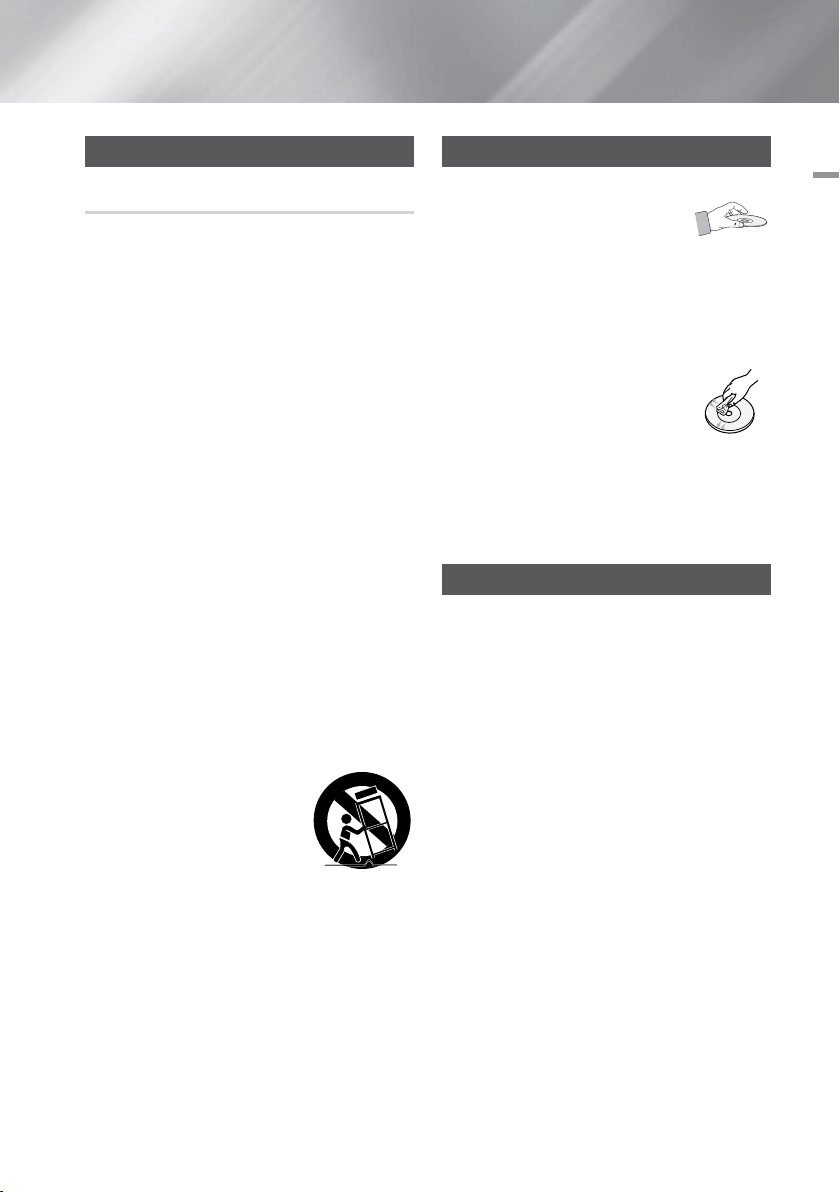
Precautions
Important Safety Instructions
Read these operating instructions carefully before using
the unit. Follow all the safety instructions listed below.
Keep these operating instructions handy for future
reference.
1. Read these instructions.
2. Keep these instructions.
3. Heed all warnings.
4. Follow all instructions.
5. Do not use this apparatus near water.
6. Clean only with a dry cloth.
7. Do not block any ventilation openings. Install in
accordance with the manufacturer’s instructions.
8. Do not install near any heat sources such as
radiators, heat registers, stoves, or other apparatus
(including AV receivers) that produce heat.
9. Do not defeat the safety purpose of the polarized
or grounding-type plug. A polarized plug has two
blades with one wider than the other. A grounding
type plug has two blades and a third grounding
prong. The wide blade or the third prong are
provided for your safety. If the provided plug does
not fit into your outlet, consult an electrician for
replacement of the obsolete outlet.
10. Protect the power cord from being walked on
or pinched particularly at plugs, convenience
receptacles, and the point where it exits the
apparatus.
11. Only use attachments/accessories specified by the
manufacturer.
12. Use only with the cart, stand,
tripod, bracket, or table
specified by the manufacturer,
or sold with the apparatus.
When a cart is used, use
caution when moving the cart/
apparatus combination to avoid
injury from tip-over.
13. Unplug this apparatus during lightning storms or
when unused for long periods of time.
14. Refer all servicing to qualified service personnel.
Servicing is required when the apparatus has been
damaged in any way, such as when the powersupply cord or plug is damaged, liquid has been
spilled or objects have fallen into the apparatus, the
apparatus has been exposed to rain or moisture,
does not operate normally, or has been dropped.
Disc Storage & Management
• Holding Discs
- Fingerprints or scratches on
a disc may reduce sound and picture
quality or cause skipping.
- Avoid touching the surface of a disc where data has
been recorded.
- Hold the disc by the edges so that fingerprints will
not get on the surface.
- Do not stick paper or tape on the disc.
• Cleaning Discs
- If you get fingerprints or dirt on a disc,
clean it with a mild detergent diluted in
water and wipe with a soft cloth.
- When cleaning, wipe gently from the
inside to the outside of the disc.
- Disc Storage
Do not keep in direct sunlight.
Keep in a cool ventilated area.
Keep in a clean protection jacket and store
vertically.
Handling Cautions
• Do not expose this apparatus to dripping or splashing.
Do not put objects filled with liquids, such as vases, on
the apparatus.
• To turn this apparatus off completely, you must pull the
power plug out of the wall socket. Consequently, the
power plug must be easily and readily accessible at all
times.
• Do not touch the power plug with a wet hand.
It can cause an electric shock.
• Do not plug multiple electric devices into the same wall
socket. Overloading a socket can cause it to overheat,
resulting in a fire.
• Before connecting other components to this product,
be sure to turn them off.
• If you move your product suddenly from a cold place
to a warm place, condensation may occur on the
operating parts and lens and cause abnormal disc
playback. If this occurs, unplug the product, wait for
two hours, and then connect the plug to the power
outlet. Then, insert the disc, and try to play back again.
01 Safety Information
English 3
|
Page 4
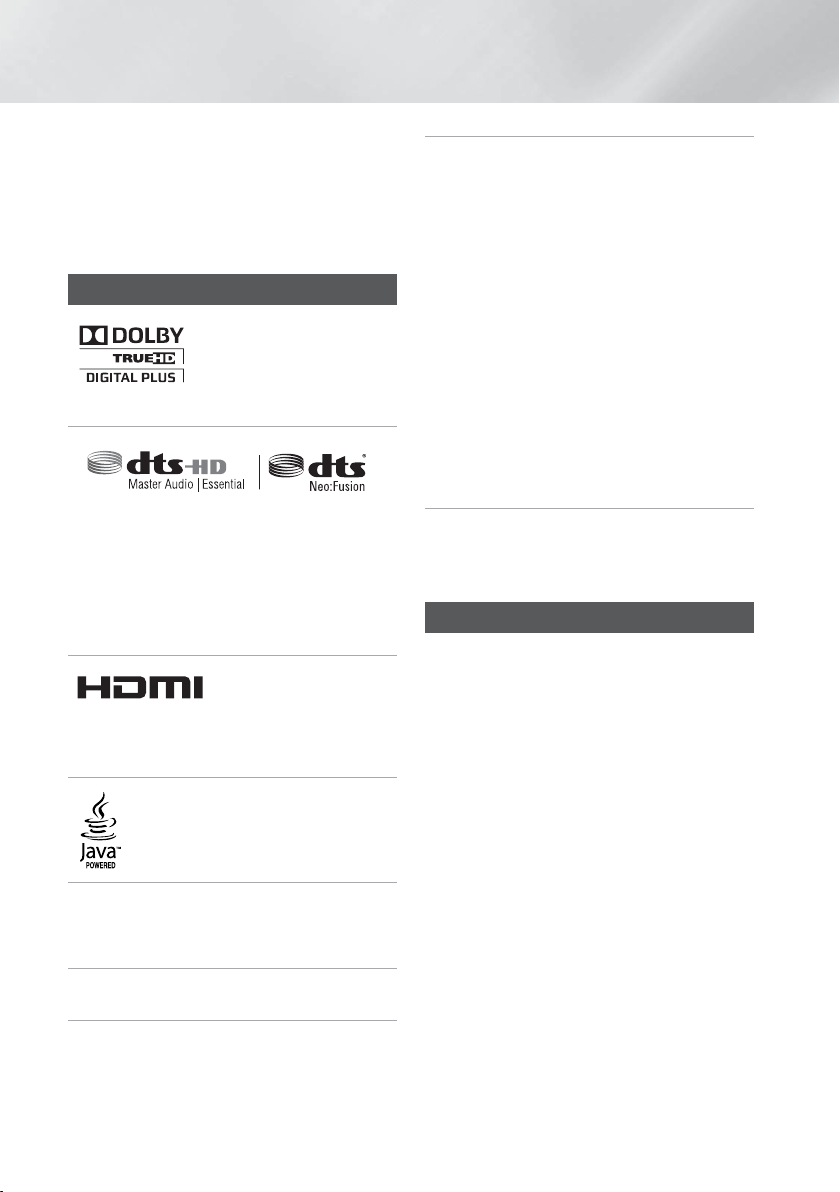
Safety Information
• If the product makes an abnormal noise or produces
a burning smell or smoke, turn off the power switch
immediately and disconnect the power plug from
the wall outlet. Then, contact the nearest customer
service center for technical assistance. Do not use the
product. Using the product as it is may cause a fire or
an electric shock.
License
Manufactured under license
from Dolby Laboratories.
Dolby, Pro Logic, and
the double-D symbol are
trademarks of Dolby Laboratories.
Manufactured under a license from U.S. Patent
No’s: 5,956,674, 5,974,380, 5,978,762, 6,487,535,
6,226,616, 7,212,872, 7,003,467, 7,272,567,
7,668,723, 7,392,195, 7,930,184, 7,333,929 and
7,548,853. DTS, DTS-HD, the Symbol, and DTS
or DTS-HD and the Symbol together are registered
trademarks & DTS Neo:Fusion is a trademark of DTS,
Inc. ©2012 DTS, Inc. All Rights Reserved.
The terms HDMI and HDMI
High-Definition Multimedia
Interface, and the HDMI
Logo are trademarks or registered trademarks of
HDMI Licensing LLC in the United States and other
countries.
Oracle and Java are registered trademarks
of Oracle and/or its affiliates. Other names
may be trademarks of their respective
owners.
This item incorporates copy protection technology
that is protected by U.S. patents and other intellectual
property rights of Rovi Corporation. Reverse engineering
and disassembly are prohibited.
Blu-ray Disc™, Blu-ray™, and the logos are trademarks
of Blu-ray Disc Association.
This product uses Cinavia technology to limit the
use of unauthorized copies of some commerciallyproduced film and videos and their soundtracks. When
a prohibited use of an unauthorized copy is detected, a
message will be displayed and playback or copying will
be interrupted.
More information about Cinavia technology is provided
at the Cinavia Online Consumer Information Center
at http://www.cinavia.com. To request additional
information about Cinavia by mail, send a postcard with
your mailing address to: Cinavia Consumer Information
Center, P.O. Box 86851, San Diego, CA, 92138, USA.”
This product incorporates proprietary technology
under license from Verance Corporation and is
protected by U.S. Patent 7,369,677 and other U.S.
and worldwide patents issued and pending as well
as copyright and trade secret protection for certain
aspects of such technology. Cinavia is a trademark of
Verance Corporation. Copyright 2004-2010 Verance
Corporation. All rights reserved by Verance. Reverse
engineering or disassembly is prohibited.
- Open Source License Notice
In the case of using open source software, Open
Source Licenses are available on the product menu.
Using the 3D Function
IMPORTANT HEALTH AND SAFETY INFORMATION FOR
3D PICTURES.
Read and understand the following safety information
before using the 3D function.
• Some viewers may experience discomfort while viewing
3D TV such as dizziness, nausea, and headaches.
If you experience any such symptom, stop viewing 3D
TV, remove the 3D Active Glasses, and rest.
• Watching 3D images for an extended period of time
may cause eye strain. If you feel eye strain, stop
viewing 3D TV, remove your 3D Active Glasses, and
rest.
• A responsible adult should frequently check on children
who are using the 3D function.
If there are any reports of tired eyes, headaches,
dizziness, or nausea, have the child stop viewing 3D
TV and rest.
• Do not use the 3D Active Glasses for other purposes
(such as general eyeglasses, sunglasses, protective
goggles, etc.)
• Do not use the 3D function or 3D Active Glasses while
walking or moving around. Using the 3D function or 3D
Active Glasses while moving around may cause you to
bump into objects, trip, and/or fall, and cause serious
injury.
|
4 English
Page 5
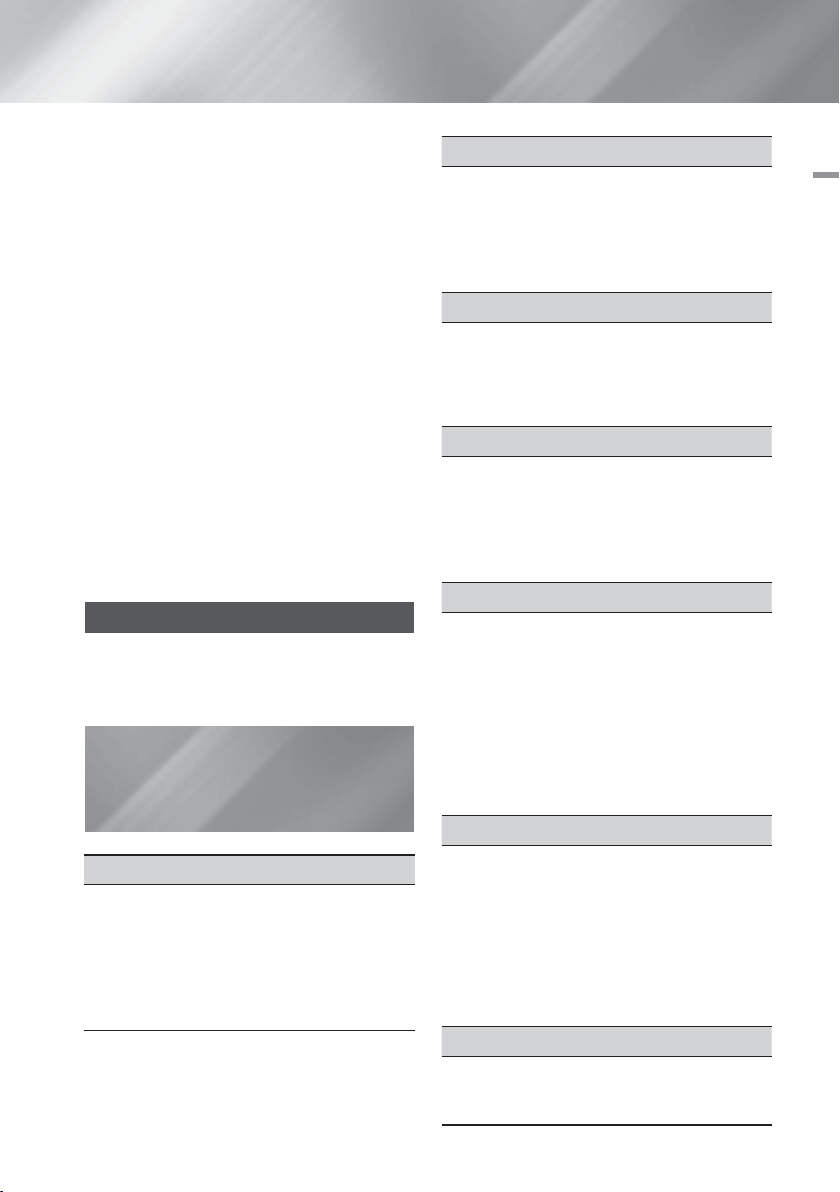
• If you want to enjoy 3D content, connect a 3D device
(3D compliant AV receiver or TV) to the product’s HDMI
OUT port using a high-speed HDMI cable. Put on 3D
glasses before playing the 3D content.
• The product outputs 3D signals only through HDMI
cable connected to the HDMI OUT port.
• As the video resolution in 3D play mode is fixed
according to the resolution of the original 3D video, you
can not change the resolution to your preference.
• Some functions such as BD Wise, screen size
adjustment, and resolution adjustment may not operate
properly in 3D play mode.
• You must use a high-speed HDMI cable for proper
output of the 3D signal.
• Stay at least three times the width of the screen from
the TV when watching 3D images. For example, if you
have a 46 inch screen, stay 138 inches (11.5 feet) from
the screen.
• Place the 3D video screen at eye level for the best 3D
picture.
• When the product is connected to some 3D devices,
the 3D effect may not function properly.
• This product does not convert 2D content into 3D.
• “Blu-ray 3D” and “Blu-ray 3D” logo are trademarks of
the Blu-ray Disc Association.
Copyright
© 2013 Samsung Electronics Co.,Ltd.
All rights reserved; No part or whole of this user’s manual
may be reproduced or copied without the prior written
permission of Samsung Electronics Co.,Ltd.
Contents
SAFETY INFORMATION
2 Warning
3 Precautions
3 Disc Storage & Management
3 Handling Cautions
4 License
4 Using the 3D Function
5 Copyright
GETTING STARTED
6 Disk and Format Compatibility
7 Logos of Discs the product can play
10 Accessories
11 Front Panel
11 Rear Panel
12 Remote Control
CONNECTIONS
14 Connecting the Speakers
16 Attaching the Toroidal Ferrite Core to the Power
Cord of the Wireless Receiver Module (SWA-6000)
17 Connecting to TV/External Devices
18 Connecting to a Network Router
SETTINGS
19 The Initial Settings Procedure
19 The Home Screen
19 Accessing the Settings Screen
20 Settings Menu Functions
24 Networks and the Internet
27 Upgrading Software
MEDIA PLAY
29 The All Content Screen
29 Playing Commercial Discs
29 Playing Files on a USB Device
30 Playing a Disc with User Recorded Content
30 Using the AllShare Network Function
31 Controlling Video Playback
34 Controlling Music Playback
38 Playing Photo Contents
39 Listening to Radio
39 Using the Special Effects Remote Control Buttons
NETWORK SERVICES
41 Logging In to Your Samsung Account
41 Before Using Movies & TV Shows or Apps
42 Using Movies & TV Shows
42 Using Apps
46 Screen Mirroring
46 Using the Web Browser
49 Linking your Internet Service Accounts to the
Product
49 BD-LIVE™
APPENDIX
50 Additional Information
53 Troubleshooting
56 Specifications
01 Safety Information
English 5
|
Page 6
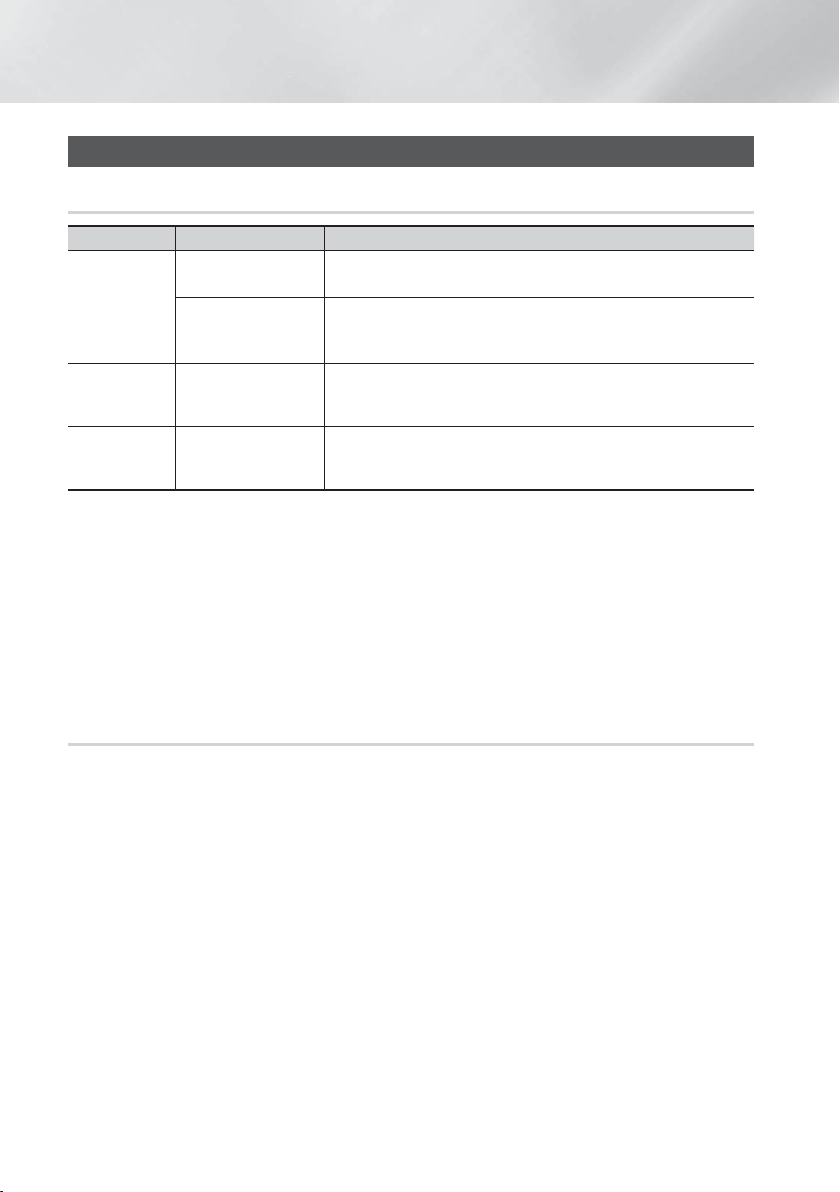
Getting Started
Disk and Format Compatibility
Disc types and content your Product can Play
Media Disc Type Details
Blu-ray Disc
3D Blu-ray Disc
VIDEO
MUSIC
PHOTO
| NOTES |
The product may not play certain CD-RW/-R and DVD-R because of the disc type or recording conditions.
If a DVD-RW/-R disc has not been recorded properly in DVD video format, it will not be playable.
Your product will not play content that has been recorded on a DVD-R at a bitrate that exceeds 10 Mbps.
Your product will not play content that has been recorded on a BD-R or USB device at a bitrate that exceeds 30
Mbps.
Playback may not work for some types of discs, or when you use specific operations, such as angle change
and aspect ratio adjustment. Information about the discs is written in detail on the disc box. Please refer to this if
necessary.
When you play a BD-J title, loading may take longer than a normal title or some functions may perform slowly.
DVD-VIDEO, DVD-RW,
DVD-R, DVD+RW,
DVD+R
CD-RW/-R,
DVD-RW/-R,
BD-RE/-R
CD-RW/-R,
DVD-RW/-R,
BD-RE/-R
BD-ROM or BD-RE/-R disc recorded in the BD-RE format.
DVD-VIDEO, recorded DVD+RW/DVD-RW(V)/DVD-R/+R discs that have
been recorded and finalized, or a USB storage media containing MKV,
MP4 contents.
Music recorded on CD-RW/-R, DVD-RW/-R, BD-RE/-R discs or a USB
storage media containing MP3 or WMA contents.
Photos recorded on CD-RW/-R, DVD-RW/-R, BD-RE/-R discs or a USB
storage media containing JPEG contents.
Disc Types your Product cannot Play
• HD DVD
• DVD-ROM/PD/MV-Disc,
etc
| NOTES |
This product may not respond to all operating commands because some Blu-ray Disc, DVD, and CD discs allow
specific or limited operation and provide only certain features during playback.
Please note that this is not a defect in the product.
Samsung cannot guarantee that this product will play every disc bearing the Blu-ray Disc, DVD or CD logo because
disc formats evolve, and problems and errors may occur during the creation of Blu-ray Disc, DVD, and CD software
and/or the manufacture of discs.
Please contact the SAMSUNG Customer Care Center at 1-800-726-7864 if you have questions or encounter
difficulty when playing Blu-ray Disc, DVD, or CD discs in this product. Also, refer to rest of this user manual for
additional information on playback restrictions.
Some commercial discs and DVD discs purchased outside your region may not play on this product.
|
6 English
• DVD-RAM
• Super Audio CD
(except CD layer)
• DVD-RW(VR mode)
• CVD/CD-ROM/CDV/
CD-G/CD-I/LD
(CD-Gs play audio only,
not graphics.)
• 3.9 GB DVD-R Disc for
Authoring.
Page 7
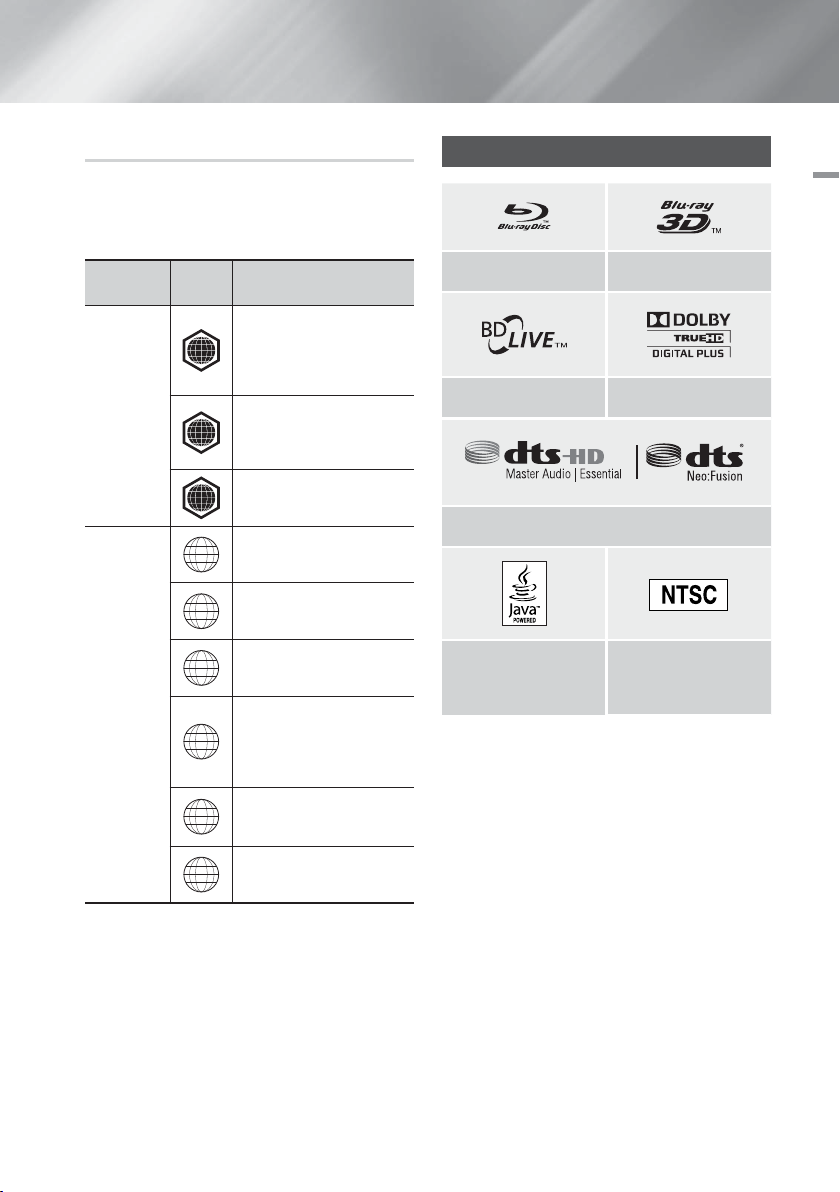
Region Code
Both products and discs are coded by region. These
regional codes must match for a disc to play. If the codes
do not match, the disc will not play.
The Region Number for this product is displayed on the
rear panel of the product.
Disc Type
Blu-ray Disc
Region
Code
North America, Central
A
B
C
1
2
America, South America,
Korea, Japan, Taiwan, Hong
Kong and South East Asia.
Europe, Greenland, French
territories, Middle East, Africa,
Australia and New Zealand.
India, China, Russia, Central
and South Asia.
The U.S., U.S. territories and
Europe, Japan, the Middle
East, Egypt, Africa, Greenland
Area
Canada
Logos of Discs the Product can Play
02 Getting Started
Blu-ray Disc 3D Blu-ray Disc
BD-LIVE Dolby
DTS
Taiwan, Korea, the Philippines,
3
DVD-VIDEO
4
5
6
| NOTES |
If the Region number of a Blu-ray Disc/DVDs
does not correspond to the Region number of this
product, the product cannot play the disc.
Indonesia, Hong Kong
Mexico, South America,
Central America, Australia,
New Zealand, Pacific Islands,
Caribbean
Russia, Eastern Europe, India,
North Korea, Mongolia
China
Java
NTSC broadcast system
in U.S.A, Canada, Korea,
Japan
English 7
|
Page 8
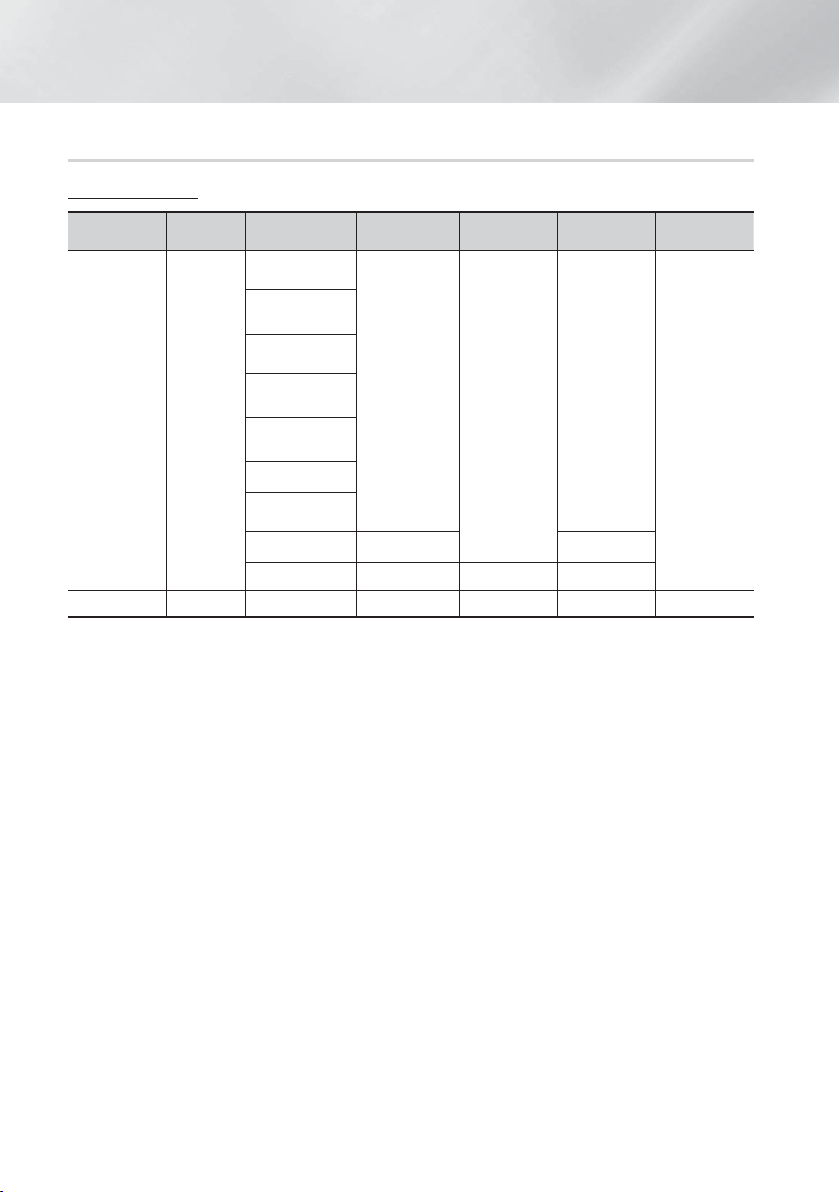
Getting Started
Supported Formats
Video File Support
File
Extension
*.avi
*.mkv
*.asf
*.wmv
*.mp4
*.3gp
*.vro
*.mpg
*.mpeg
*.ts
*.tp
*.trp
*.mov
*.flv
*.vob
*.svi
*.m2ts
*.webm
Container Video Codec Resolution
MPEG4 SP/ASP
AVI
MKV
ASF
MP4
3GP
MOV
FLV
VRO
VOB
PS
TS
SVAF
WebM VP8 1920x1080
H.264 BP/
MP/HP
Motion JPEG
Microsoft
MPEG-4 v3
Window Media
Video v7, v8, v9
MPEG2
MPEG1
VP6 640x480
MVC -
1920x1080
(WMV v7,v8,
MSMPEG4 v3 :
1280x720)
Limitations
- Even when a file is encoded by a supported codec
listed above, the file might not be played if its content
is defective or corrupted.
- Normal playback is not guaranteed if the file's container
information is wrong or the file itself is corrupted.
- Files having higher bit or frame rates than standard
may stutter when played back.
- The seek (skip) function is not available if the file's
index table is damaged.
- When you playback a file remotely through a network
connection, video playback may stutter depending on
the network speed.
- Some USB/Digital camera devices may not be
compatible with the product.
Video decoder
- Supports up to H.264 Level 4.1 (except for FMO/ASO/
RS)
- Does not support VC1 AP L4
- Except for WMV v7, v8, MSMPEG4 v3, MVC, VP6
Below 1280 X 720: 60 frame max
Above 1280 X 720: 30 frame max
- Does not support GMC 2 or higher
Frame rate
(fps)
6~30
24/25/30 60
6~30 20 Vorbis
- Supports SVAF Top/Bottom, Side by Side Only
- Supports BD MVC Spec Only
Bitrate
(Mbps)
30
4
Audio Codec
Dolby Digital
LPCM
ADPCM
(IMA, MS)
AAC
HE-AAC
WMA
Dolby Digital
Plus
MPEG(MP3)
DTS
Audio decoder
- Supports WMA 10 Pro (Up to 5.1)
- Does not support WMA lossless audio.
- Supported ADPCM IMA, MS.
- Does not support ADPCM (A-Law, μ-Low)
- Does not support QCELP, AMR NB/WB
- Supports vorbis (Up to 2ch),
- Supports Dolby Digital Plus (Up to 7.1ch)
Comments
- MPEG4 : Supports up to GMC 1-Warping Point.
- H.264 : Supports up to BP/MP/HP Level 4.1.
- WMV : Supports V9, VC1 SP/MP/AP L3.
- MPEG1 : Does not support D-picture.
- MPEG2 : Supports up to Hight Profile High Level.
| NOTES |
Some MKV and MP4 format discs may not play,
depending on their video resolution and frame rate.
|
8 English
Page 9
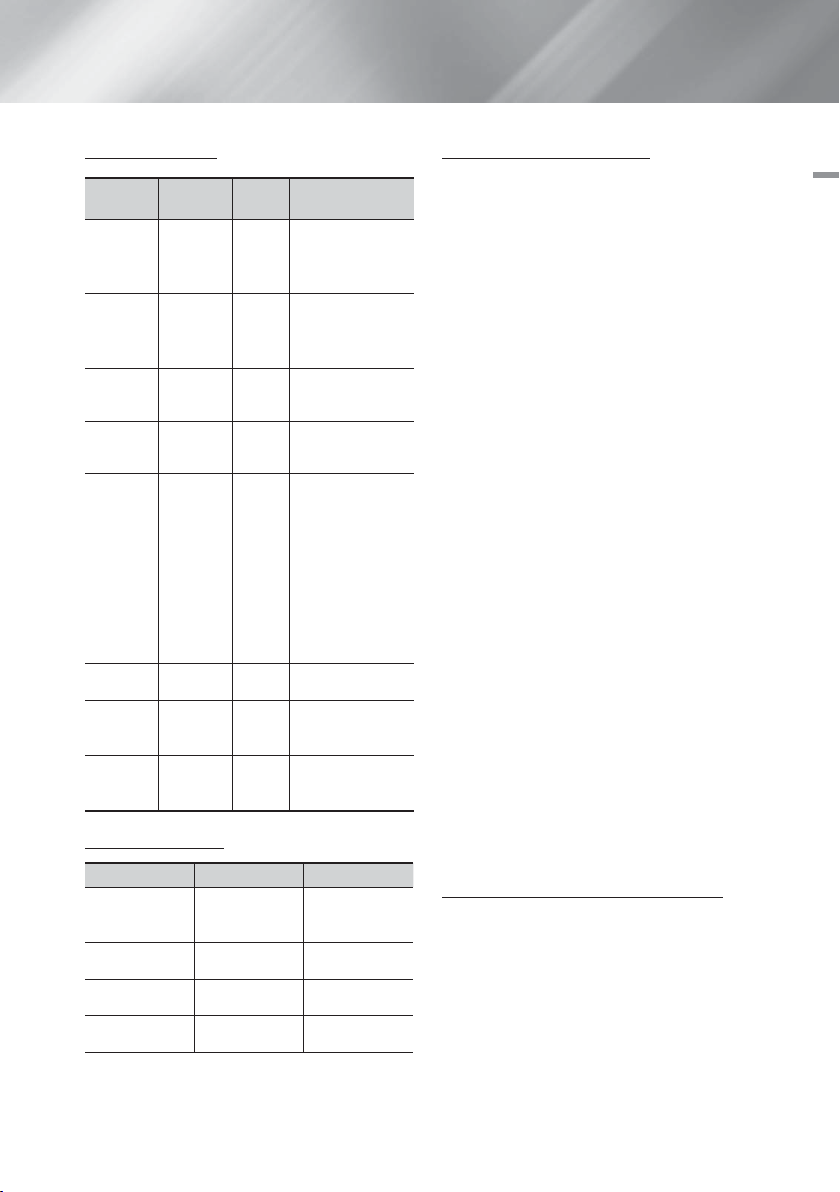
Music File Support
File
*.flac
Container
MP3
MPEG4
FLAC
OGG
WMA
wav
midi
ape
Extension
*.mp3
*.m4a
*.mpa
*.aac
*.ogg
*.wma
*.wav
*.mid
*.midi
*.ape
Picture File Support
File Extension Type
*.jpg
*.jpeg
*.png
*.bmp
*.mpo
Audio
Codec
MPEG1
Audio
Layer 3
FLAC
Vorbis
WMA
JPEG
PNG
BMP
MPO
Support Range
-
AAC -
Supports up to
2ch
Supports up to
2ch
Supports WMA 10
Pro (Up to 5.1)
Does not support
WMA lossless
audio
Supports up to M2
profile
Does not
support LBR mode
wav -
midi type 0 and type 1
Does not support
ape
X13, NVT
Resolution
15360x8640
4096x4096
4096x4096
15360x8640
Notes on the USB connection
• Your product supports USB storage media, MP3
players, digital cameras, and USB card readers.
• The product does not support folder or file names
longer than 128 characters.
• Some USB/digital camera devices may not be
compatible with the product.
• Your product supports the FAT 16, FAT 32, and NTFS
file systems.
• Connect USB devices directly to the product’s USB
port. Connecting through a USB cable may cause
compatibility problems.
• Inserting more than one memory device into a
multi-card reader may cause the reader to operate
improperly.
• The product does not support the PTP protocol.
• Do not disconnect a USB device during a “loading”
process.
• The bigger the image resolution, the longer the image
takes to display.
• This product cannot play MP3 files with DRM (Digital
Rights Management) downloaded from commercial
sites.
• Your product only supports video that is under 30fps
(frame rate).
• Your product only supports USB Mass Storage Class
(MSC) devices such as thumb drives and USB HDD.
(HUB is not supported.)
• Certain USB HDD Devices, multi-card readers and
thumb drives may not be compatible with this product.
• If some USB devices require excessive power, they
may be limited by the circuit safety device.
• If playback from a USB HDD is unstable, provide
additional power by plugging the HDD into a wall
socket. If the problem continues, contact the USB
HDD manufacturer.
• SAMSUNG is not responsible for any data file damage
or data loss.
AVCHD
(Advanced Video Codec High Definition)
• This product can play back AVCHD format discs.
These discs are normally recorded and used in
camcorders.
• The AVCHD format is a high definition digital video
camera format.
• The MPEG-4 AVC/H.264 format compresses images
with greater efficiency than the conventional image
compressing format.
• Some AVCHD discs use the “x.v.Color” format. This
product can play back AVCHD discs that use the
“x.v.Color” format.
02 Getting Started
English 9
|
Page 10
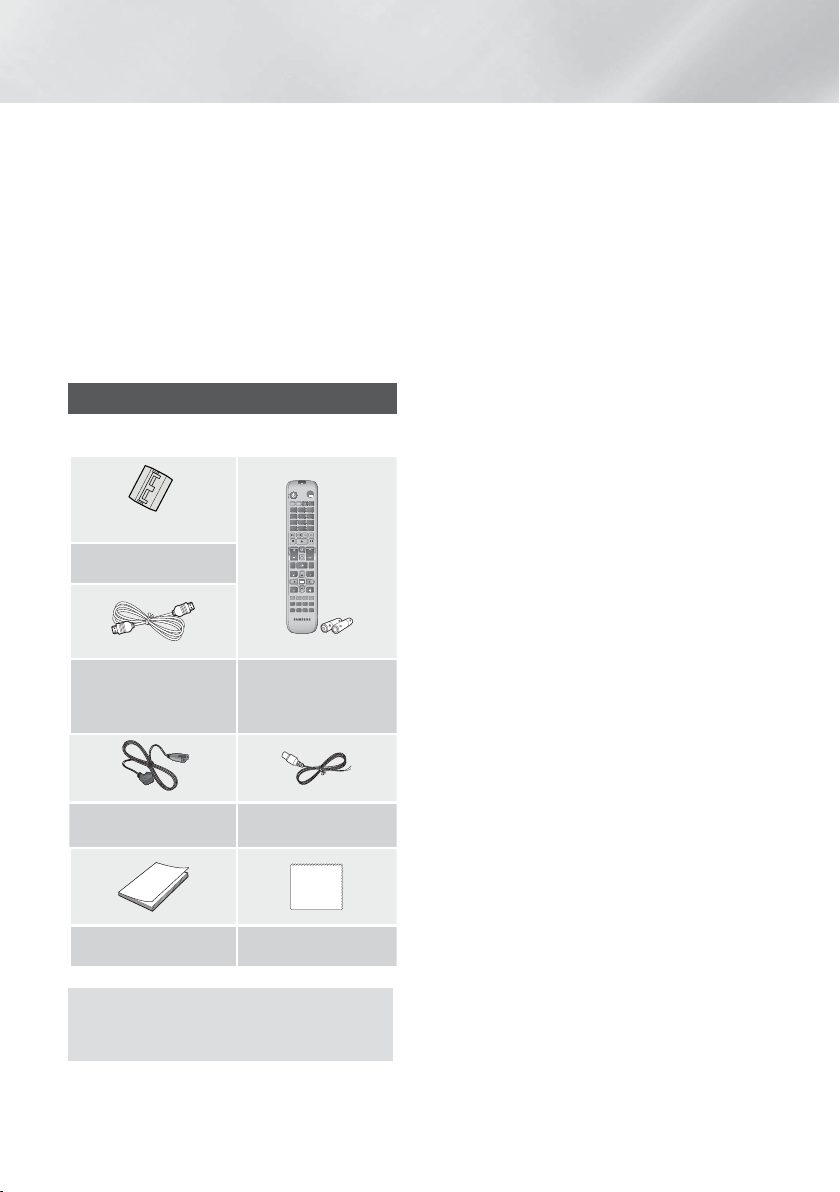
Getting Started
• “x.v.Color” is a trademark of Sony Corporation.
• “AVCHD” and the AVCHD logo are trademarks of
Matsushita Electronic Industrial Co., Ltd. and Sony
Corporation.
| NOTES |
Some AVCHD format discs may not play, depending
on the recording conditions.
AVCHD format discs need to be finalized.
“x.v.Color” offers a wider color range than normal DVD
camcorder discs.
Some MKV and MP4 format discs may not play,
depending on their video resolution and frame rate.
Accessories
Check for the supplied accessories below.
FUNCTION
TV
SOURCE
RECEIVER
SLEEP
BD TV
123
4
56
809
7
DISC MENU TITLE MENU
TV SOUND
VOL
FULL SCREEN REPEAT
TOOLS
RETURN
ABCD
SMART SEARCH
HUB
AUDIO
MANUAL
POPUP
MUTE
TUNING
/ CH
HOME
INFO
EXIT
TUNER
MO/ST
MEMORY
3D SOUND
S/W LEVEL
SUBTITLE
SOUND
EFFECTPRESET
(For Power cord)
Toroidal Ferrite Core
(3301-000144)
HDMI Cable
(BN39-01583A)
Power Cable
(3903-000598)
User Manual
(AH68-02576B)
Remote Control
(AH59-02538A)/
Batteries (AAA size)
(4301-000116)
FM Antenna
(AH42-00021A)
Soft Cloth
(BN63-02368B)
Figures and illustrations in this User Manual
are provided for reference only and may differ
from actual product appearance.
|
10 English
Page 11
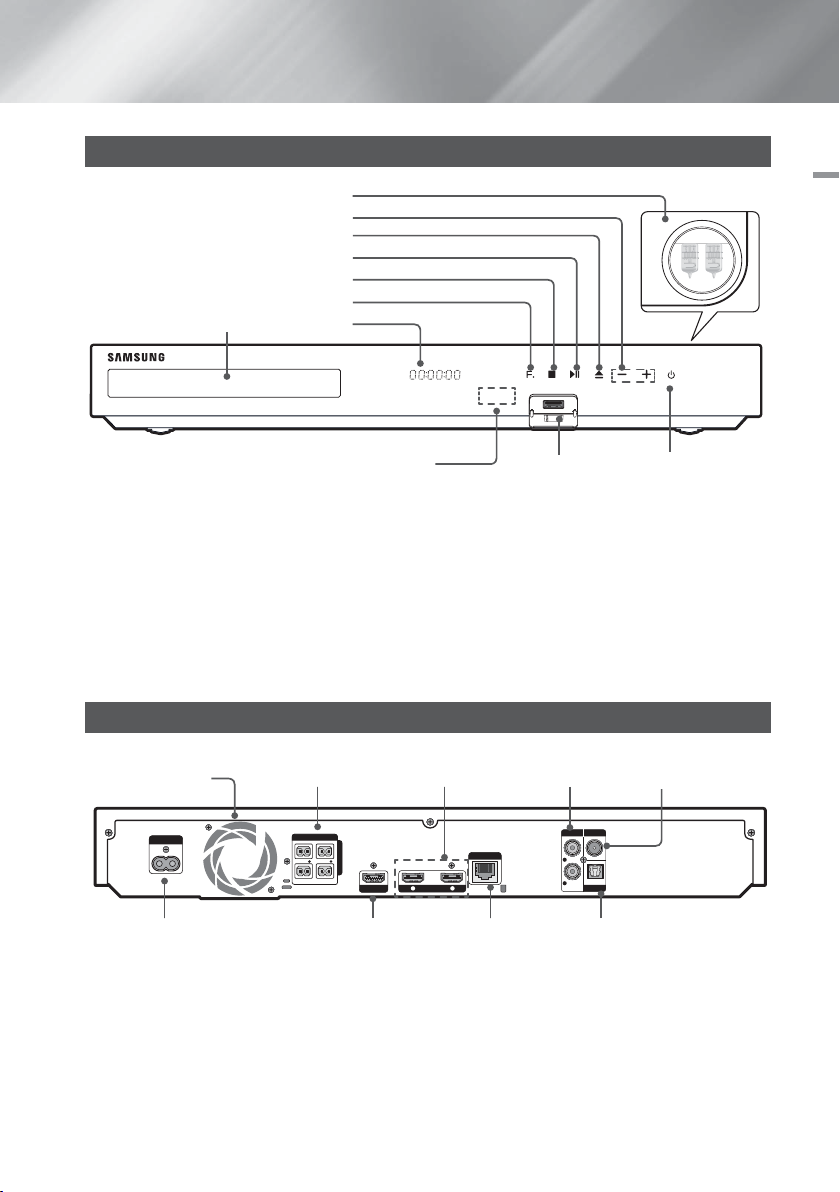
Front Panel
H
I
G
H
-
E
N
D
V
A
C
U
U
M
T
U
B
E
S
O
U
N
D
5V 0.5A
HDMI OUT
HDMI IN
1 2
LAN
POWER
SPEAKERS OUT
CENTER
SUBWOOFER
FRONT
L
FRONT
R
IMPEDANCE : 3
AUX IN FM ANT
OPTICAL
DIGITAL
AUDIO IN
L
R
VACUUM TUBE AMP
VOLUME CONTROL
OPEN/CLOSE
PLAY/PAUSE
STOP
FUNCTION
DISPLAYDISC TRAY
02 Getting Started
REMOTE CONTROL SENSOR
POWER USB
| NOTES |
Cellular phones or mobile devices placed near the vacuum tube amp or electronic products placed on the top of the
product can cause audio noise or distortion.
When the product is on, do not let children touch the product's surface. It will be hot.
To upgrade the product's software through the USB jack, you must use a USB flash drive.
When the product displays the Blu-ray Disc menu, you cannot start the movie by pressing the 6 button on the
product or the remote. To play the movie, you must select Play Movie or Start in the disc menu, and then press the
button.
E
If you use the Internet service or play the USB device contents on the TV, you cannot select the BD/DVD mode with
the FUNCTION button. Stop the playing contents on the TV first to select the BD/DVD mode.
Rear Panel
SPEAKER OUTPUT
COOLING FAN
POWER CORD HDMI OUT LAN TERMINAL EXTERNAL DIGITAL
* Connecting the FM Antenna
1. Connect the FM antenna supplied to the FM ANT Jack.
2. Slowly move the antenna wire around until you find a location where reception is good, then fasten it to a wall or
other rigid surface.
| NOTES |
Maintain a minimum of 4 inches of clear space on all sides of the home theater to ensure adequate ventilation. Do
not obstruct the cooling fan or ventilation holes.
This product does not receive AM broadcasts.
CONNECTORS HDMI IN AUX IN * FM ANTENNA
AUDIO IN (OPTICAL)
English 11
|
Page 12
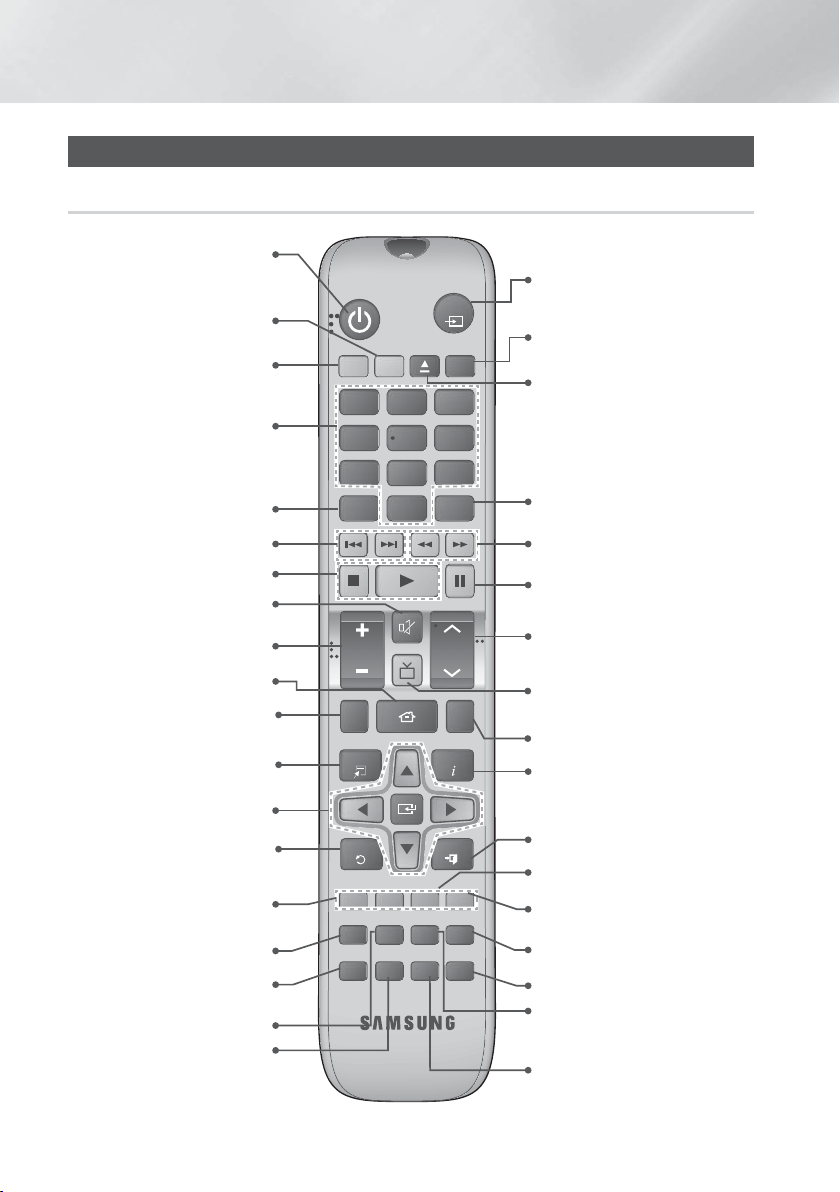
Getting Started
Remote Control
Tour of the Remote Control
Turn the product on and off.
To change to Television mode
and control the TV, press the TV
button.
To change to Home Theater mode
and control the Home Theater,
press the BD button.
Press numeric buttons to operate
options.
Press to view the disc menu.
Press to skip backwards or
forwards.
Press to stop/play a disc.
Cut off the sound temporarily.
Adjust the volume.
Press to move to the Home screen.
Press to see the full screen
on a TV.
Press to use the Tools menu.
Select on-screen menu items and
change menu values.
Return to the previous menu.
These buttons are used both for
menus on the product and also
several Blu-ray Disc functions.
Press to use Smart Hub.
Press to select MANUAL/PRESET
in the Tuner function.
Press to search contents.
Selects the disc Audio language.
FUNCTION
TV
SOURCE
RECEIVER
BD TV
1
4
7
DISC MENU TITLE MENU
VOL
FULL SCREEN REPEAT
TOOLS
RETURN
ABCD
SMART SEARCH
HUB
MANUAL
AUDIO
SLEEP
2
3
56
809
POPUP
MUTE
TUNING
TV SOUND
/ CH
HOME
INFO
EXIT
TUNER
MO/ST
MEMORY
3D SOUND
S/W LEVEL
SOUND
SUBTITLE
EFFECTPRESET
Press to select the home theater's
mode (HDMI1, AUX, BD/DVD, etc.).
or
Press to select TV's video mode.
Set a Sleep time to shut off the
product.
Press to open and close the disc tray.
Use to enter the Popup menu/Title
menu.
Press to search backwards or
forwards.
Press to pause a disc.
Search for active FM stations and
to change channels.
Press to output the audio signal to
the home theater speakers or the TV
speaker. (See page 40)
Allows you to repeat a title,
chapter, track or disc.
Use to display the playback
information when playing
a Blu-ray/DVD disc.
Press to exit the menu.
Use to set a preset radio frequency.
Select MONO or STEREO for radio
broadcasts.
Press to apply the 3D sound effect.
Press to apply sound effects.
Use to adjust the level of the
subwoofer.
Selects the disc subtitle language.
|
12 English
Page 13
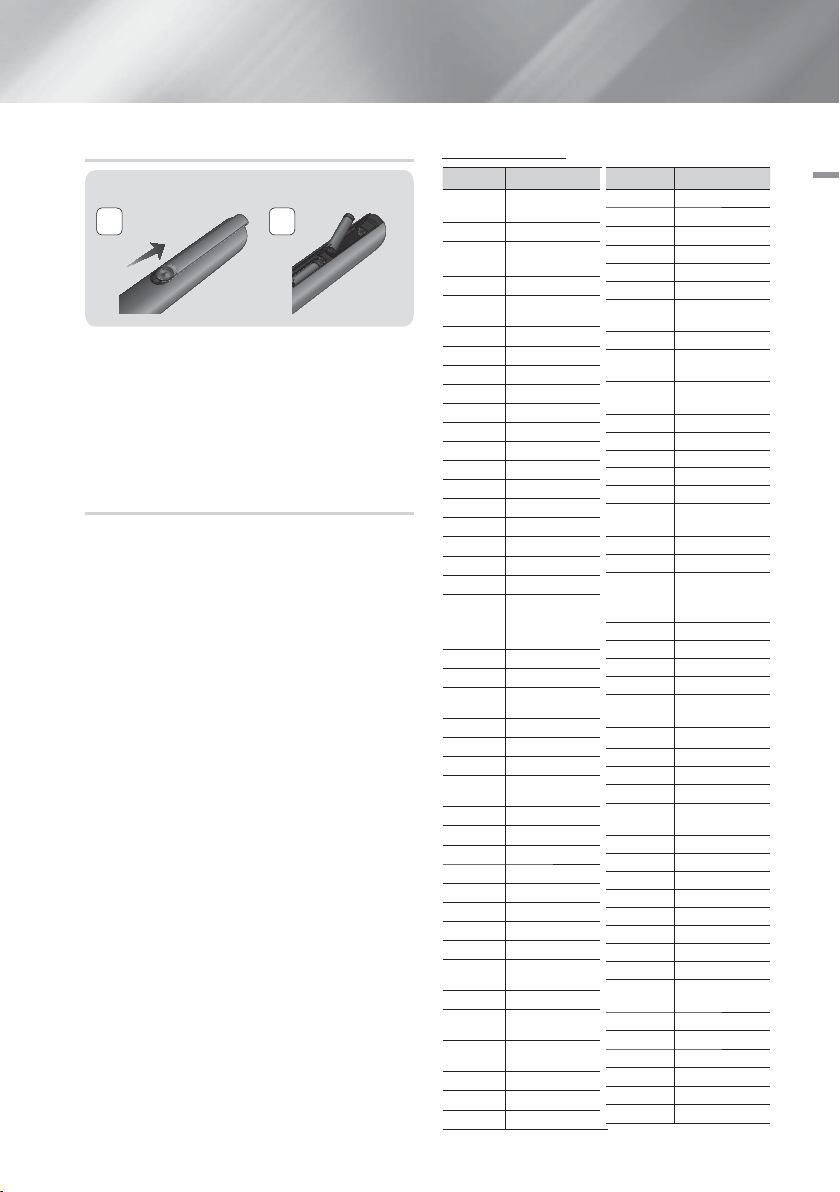
Installing batteries in the Remote Control
Battery size: AAA
21
| NOTES |
Make sure to match the “+” and “–” ends of the
batteries with the diagram inside the compartment.
Assuming typical TV usage, the batteries last for about
one year.
The remote control can be used up to approximately
23 feet (7 meters) from the product in a straight line.
Setting up the Remote Control
You can control certain functions of your TV with this
remote control.
To operate a TV with the Remote Control
1. Press the TV button to set the remote control to TV
mode.
2. Turn on your TV.
3. While holding down the POWER button, enter the
code corresponding to your brand of TV.
• If there is more than one code listed for your TV in
the table, enter one at a time to determine which
code works.
• Example : For a Samsung TV
While holding down the POWER button, use
the number buttons to enter 00. If that does not
work, try 15, then 16, etc.
4. If the TV turns off, the setting is complete.
• You can use the TV POWER, VOLUME,
CHANNEL, and Numeric buttons (0~9).
| NOTES |
The remote may not be able to control some
functions, depending on your brand of TV. Also, the
remote control may not work on some brands of TVs.
The remote control will work with Samsung TVs by
default.
TV Control Codes
Brand Code
Admiral
(M.Wards)
A Mark 01, 15
Anam
AOC 01, 18, 40, 48
Bell & Howell
(M.Wards)
Brocsonic 59, 60
Candle 18
Cetronic 03
Citizen 03, 18, 25
Cinema 97
Classic 03
Concerto 18
Contec 46
Coronado 15
Craig 03, 05, 61, 82, 83, 84
Croslex 62
Crown 03
Curtis Mates 59, 61, 63
CXC 03
Daewoo
Daytron 40
Dynasty 03
Emerson
Fisher 19, 65
Funai 03
Futuretech 03
General Electric
(GE)
Hall Mark 40
Hitachi 15, 18, 50, 59, 69
Inkel 45
JC Penny 56, 59, 67, 86
JVC 70
KTV 59, 61, 87, 88
KEC 03, 15, 40
KMC 15
LG (Goldstar)
Luxman 18
LXI (Sears)
Magnavox
Marantz 40, 54
Matsui 54
MGA 18, 40
56, 57, 58
01, 02, 03, 04, 05, 06, 07,
08, 09, 10, 11, 12, 13, 14
57, 58, 81
02, 03, 04, 15, 16, 17, 18,
19, 20, 21, 22, 23, 24, 25,
26, 27, 28, 29, 30, 32, 34,
35, 36, 48, 59, 90
03, 15, 40, 46, 59, 61, 64,
82, 83, 84, 85
06, 40, 56, 59, 66, 67, 68
01, 15, 16, 17, 37, 38, 39,
40, 41, 42, 43, 44
19, 54, 56, 59, 60, 62, 63,
65, 71
15, 17, 18, 48, 54, 59, 60,
62, 72, 89
Brand Code
Mitsubishi/MGA 18, 40, 59, 60, 75
MTC 18
NEC 18, 19, 20, 40, 59, 60
Nikei 03
Onking 03
Onwa 03
Panasonic
Radio Shack 17, 48, 56, 60, 61, 75
RCA/Proscan
Signature 2000
(M.Wards)
Soundesign 03, 40
Spectricon 01
Symphonic 61, 95, 96
Techwood 18
Dongyang 03, 54
06, 07, 08, 09, 54, 66,
Penney 18
Philco
Philips
Pioneer 63, 66, 80, 91
Portland 15, 18, 59
Proton 40
Quasar 06, 66, 67
Realistic 03, 19
Sampo 40
Samsung
Sanyo 19, 61, 65
Scott 03, 40, 60, 61
Sears 15, 18, 19
Sharp 15, 57, 64
Sony 50, 51, 52, 53, 55
SSS 18
Sylvania
Tatung 06
Teknika 03, 15, 18, 25
TMK 18, 40
Toshiba 19, 57, 63, 71
Vidtech 18
Videch 59, 60, 69
Wards
Yamaha 18
York 40
Yupiteru 03
Zenith 58, 79
Zonda 01
67, 73, 74
03, 15, 17, 18, 48, 54,
59, 62, 69, 90
15, 17, 18, 40, 48, 54,
62, 72
18, 59, 67, 76, 77, 78,
92, 93, 94
00, 15, 16, 17, 40, 43,
46, 47, 48, 49,
59, 60, 98
57, 58
18, 40, 48, 54, 59, 60,
62
15, 17, 18, 40, 48, 54,
60, 64
English 13
|
02 Getting Started
Page 14
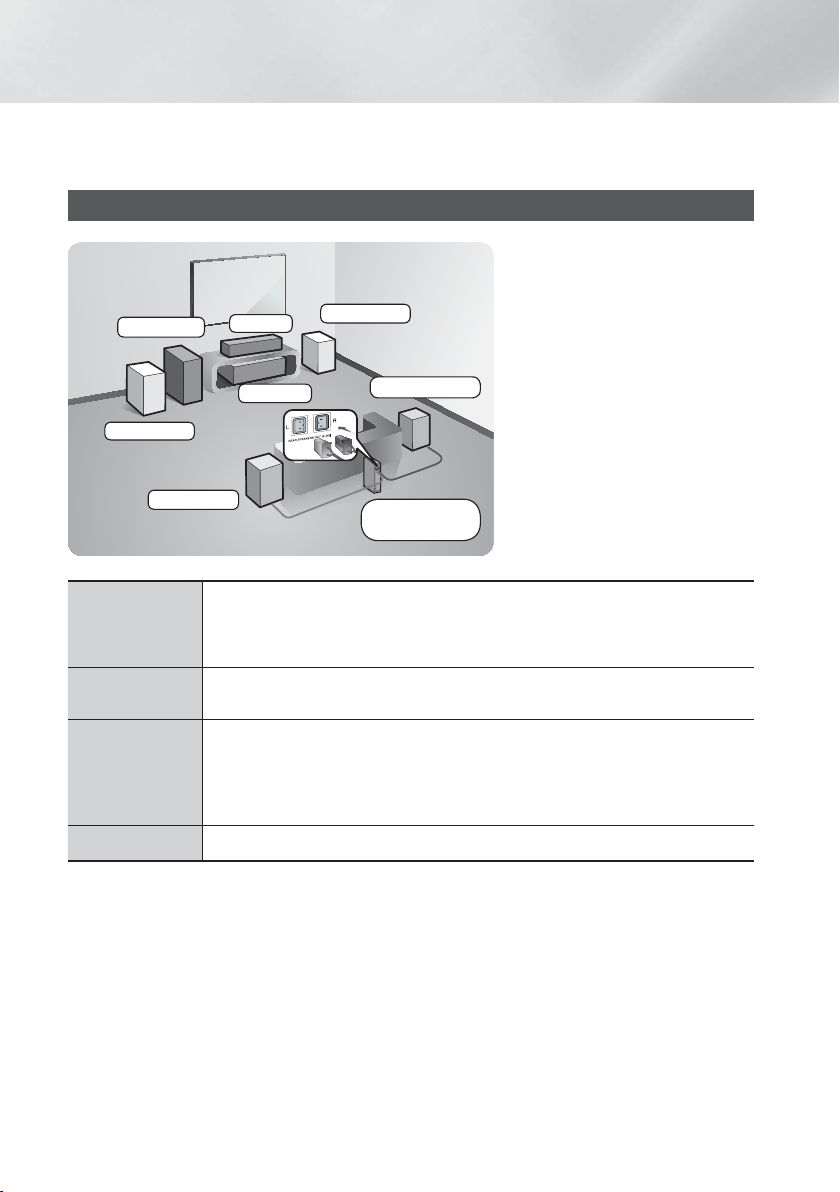
Connections
This section describes various methods of connecting the product to other external components.
Before moving or installing the product, be sure to turn off the power and disconnect the power cord.
Connecting the Speakers
Position of the product
Place it on a stand or cabinet shelf, or
under the TV stand.
Subwoofer
Front (L)
Center
Product
Front (R)
Surround (R)
Selecting the Listening Position
The listening position should be located
about 2.5 to 3 times the TV's screen
size away from the TV. For example, if
you have a 46 inch screen, locate the
listening position 115 to 138 inches (9.6
to11.5 feet) from the screen.
Surround (L)
Place these speakers in front of your listening position, facing inwards (about 45°) toward you.
Front Speakers
Center Speaker
Surround
Speakers
Subwoofer
* Surround speakers must be connected to the wireless receiver module.
Place the front speakers so that their tweeters will be at the same height as your ear. Align the
front face of the front speakers with the front face of the center speaker or place them slightly
in front of the center speakers.
It is best to install the Center Speaker at the same height as the front speakers. You can also
install it directly over or under the TV.
Place these speakers to the side of your listening position. If there isn't enough room, place
these speakers so they face each other. Position them about 2 to 3 feet (60 to 90cm) above
your ear, facing slightly downward.
* Unlike the front and center speakers, the surround speakers are used mainly for sound
effects. Sound will not come from them all the time.
The position of the subwoofer is not so critical. Place it anywhere you like.
Wireless
Receiver Module
|
14 English
Page 15
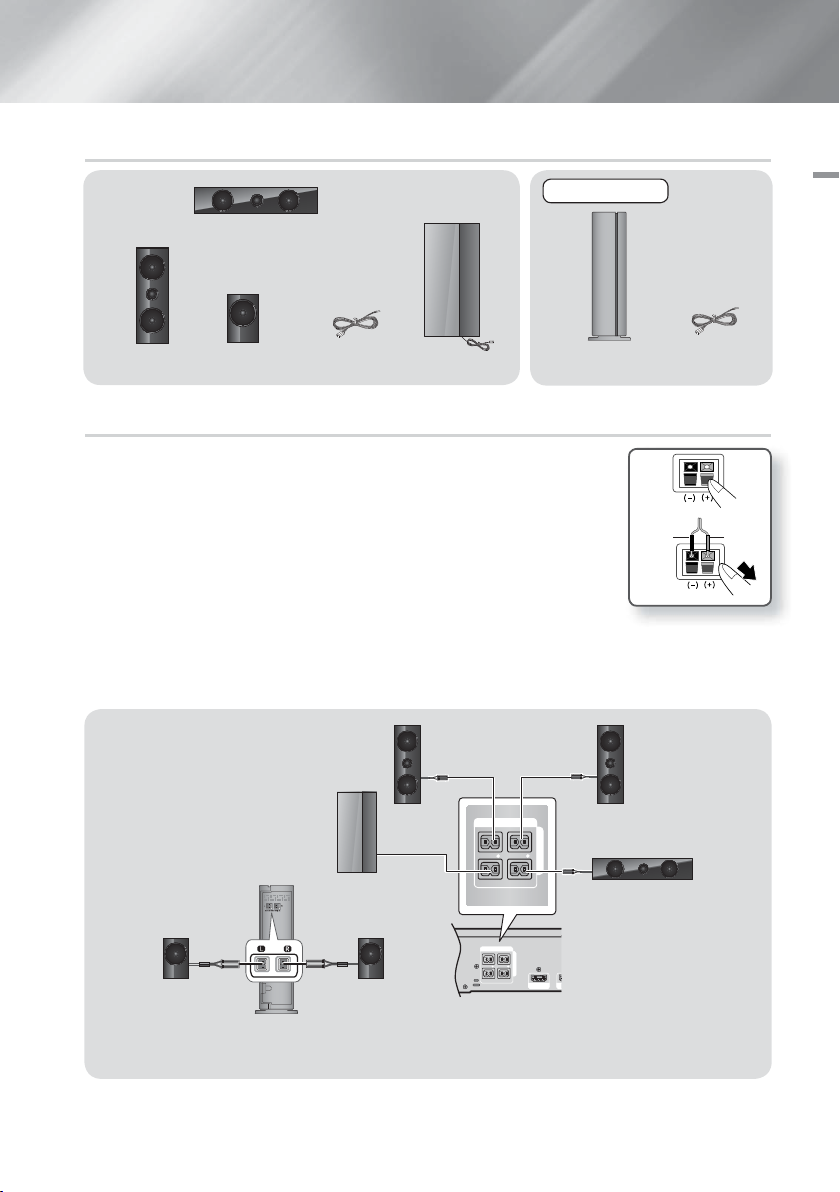
Speaker Components
HDMI OUT
SPEAKERS OUT
CENTER
SUBWOOFER
FRONT
L
FRONT
R
IMPEDANCE : 3
SPEAKERS OUT
CENTER
SUBWOOFER
FRONT
L
FRONT
R
IMPEDANCE : 3
Center
SWA-6000
03 Connections
Surround x 2Front x 2
Speaker Cable x 3 Subwoofer
Wireless Receiver
Module
Speaker
Cable x 2
Connecting The Speakers
1. Match each speaker cable bundle to the correct speaker by matching the color coded
plug on each bundle to the colored sticker on the bottom of each speaker.
2. To attach speaker wire to each speaker:
a. Press down the red tab on the back of the speaker, insert the red wire, and then
release the tab.
b. Press down the black tab on the back of the speaker, insert the black wire, and then
release the tab.
3. Connect the speaker wire plugs from each speaker to the back of the product by
matching the colors of the speaker plugs to the colors of the speaker jacks.
4. Connect the left and right surround speakers to the wireless receiver module.
Again, match the color of the plugs to the jacks on the wireless receiver module.
5. Plug the power cord of the wireless receiver module into a wall outlet.
6. Turn on the product. The product and wireless receiver module will now communicate with each other and you will
hear sound from the Surround speakers.
Front Speaker (R)
Subwoofer
Surround
Speaker (L)
Surround
Speaker (R)
Black
Front Speaker (L)
Center Speaker
Red
Wireless Receiver Module
* This product should be connected with the SWA-6000 only.
English 15
|
Page 16
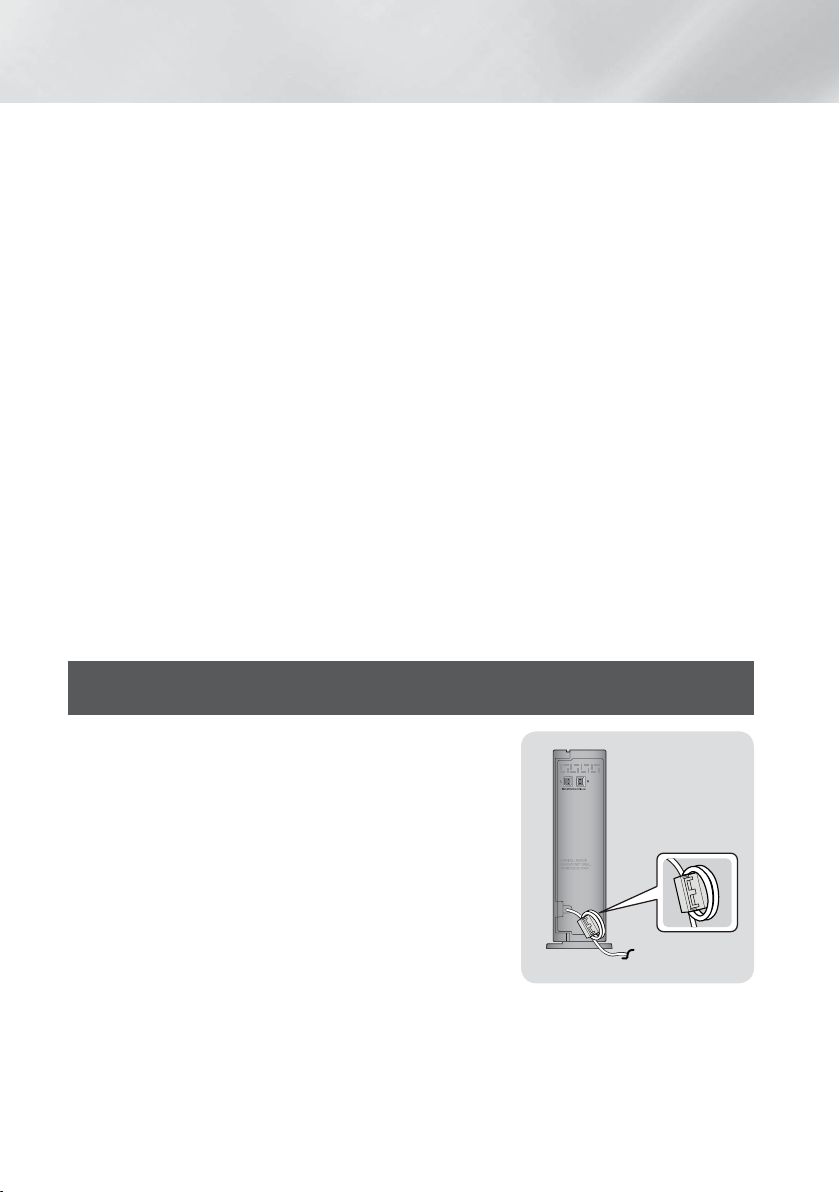
Connections
| CAUTION |
If you want to install the speakers on the wall, fasten screws or nails (not provided) firmly to the wall wherever you
want to hang a speaker, and then, using the hole in the rear of each speaker, carefully hang each speaker on a screw
or nail.
Do not let children play with or near the speakers. They could get hurt if a speaker falls.
When connecting the speaker wires to the speakers, make sure that the polarity (+/ –) is correct.
Keep the subwoofer speaker out of reach of children to prevent children from inserting their hands or alien
substances into the duct (hole) of the subwoofer speaker.
Do not hang the subwoofer on the wall using the duct (hole).
The wireless receiving antenna is built into the wireless receiver module. Keep it away from water and moisture.
For optimal listening performance, make sure that the area around the wireless receiver module location is clear of
any obstructions.
If you hear no sound from the wireless surround speakers, switch the mode to Dolby Pro Logic II.
In 2-CH mode, you will hear no sound from the wireless surround speakers.
| NOTES |
If you place a speaker near your TV set, the screen color may be distorted because of the magnetic field.
Place the wireless receiver module at the rear of the listening position. If the wireless receiver module is too close to
the product, sound from the speakers may be disrupted because of interference.
If you use a device such as a microwave oven, wireless LAN Card, Bluetooth equipment or any other device that uses
the 2.4/5.8GHz frequencies near the product, sound from the speakers may be disrupted because of interference.
The maximum transmission distance from the product to the wireless receiver module is about 33 feet (10m), but
may vary depending on your operating environment. If a steel-concrete wall or metallic wall is between the product
and the wireless receiver module, the system may not operate at all, because the radio wave cannot penetrate metal.
If the product doesn't make a wireless connection, you need to run an ID Set between the product and wireless
receiver module. With the product turned off, press "0""1""3""5" on the remote control. Turn on the wireless
receiver module. Then, press and hold the “ID SET” button on the back of the wireless receiver module for 5
seconds, and then turn the product on.
Attaching the Toroidal Ferrite Core to the Power Cord of the Wireless Receiver Module (SWA-6000)
If you attach a Toroidal ferrite core to the power cord of the wireless receiver
module, it will help to prevent RF interference from radio signals.
1. Pull the fixing tab of the Toroidal ferrite core to open it.
2. Make a loop twice in the wireless receiver module power cord.
3. Attach the Toroidal ferrite core to the wireless receiver module power
cord as the figure shows and press it until it clicks.
• Insert the ferrite core as close to the Wireless Receiver Module as
possible.
|
16 English
Page 17
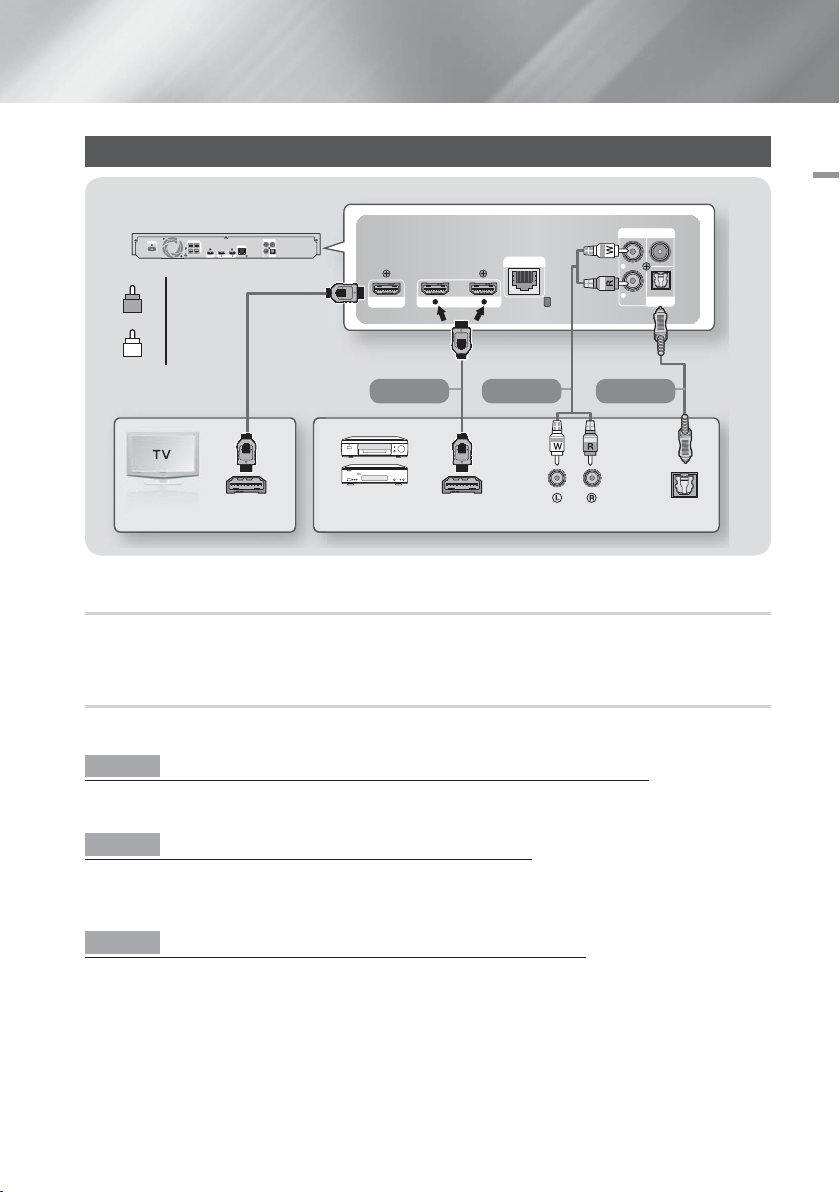
Connecting to TV/External Devices
HDMI OUT
HDMI IN
1 2
LAN
AUX IN FM ANT
OPTICAL
DIGITAL
AUDIO IN
L
R
OPTICAL OUT
AUDIO OUT
HDMI OUT
HDMI IN
1 2
LAN
POWER
SPEAKERS OUT
CENTER
SUBWOOFER
FRONT
L
FRONT
R
IMPEDANCE : 3
AUX IN FM ANT
OPTICAL
DIGITAL
AUDIO IN
L
R
HDMI OUTHDMI IN
Red
R
White
W
Method 1 Method 2 Method 3
External Devices
Connecting to a TV
Connect an HDMI cable from the HDMI OUT jack on the back of the product to the HDMI IN jack on your TV. If you have
set the product's remote control to operate your TV, press the TV SOURCE button on the remote control and select
HDMI as the external source of the TV.
Connecting to External Devices
To select the correct mode for an external device, press the FUNCTION button. Each time you press the button, the
mode changes in this order : BD/DVD D. IN AUX HDMI1 HDMI2 FM BT
Method 1 HDMI IN : Connecting to an External Component with an HDMI Cable
Connect an HDMI cable from the HDMI IN jack on the back of the product to the HDMI OUT jack on your digital device.
Select the HDMI1 or HDMI2 mode.
Method 2 AUX IN : Connecting an External Analog Component
Using a RCA audio cable (not supplied), connect the AUDIO In jack on the product to the AUDIO Out jack on the
external analog component. Select the AUX mode.
• Be sure to match the colors on the cable plugs to the colors on the input and output jacks.
Method 3 OPTICAL : Connecting an External Digital Audio Component
Use to connect the digital audio output of digital signal components such as Cable Boxes and Satellite Receivers (SetTop-Boxes). Using a digital optical cable (not supplied), connect the Optical Digital Audio In jack on the product to the
Digital Optical Out jack of the external digital device.
Select the D. IN mode.
| NOTES |
To see video from your Cable Box/Satellite receiver, you must connect its video output directly to your TV.
This system supports Digital sampling frequencies of 32 kHz or higher from external digital components.
This system supports only DTS and Dolby Digital audio. MPEG audio, a bitstream format, is not supported
English 17
03 Connections
|
Page 18
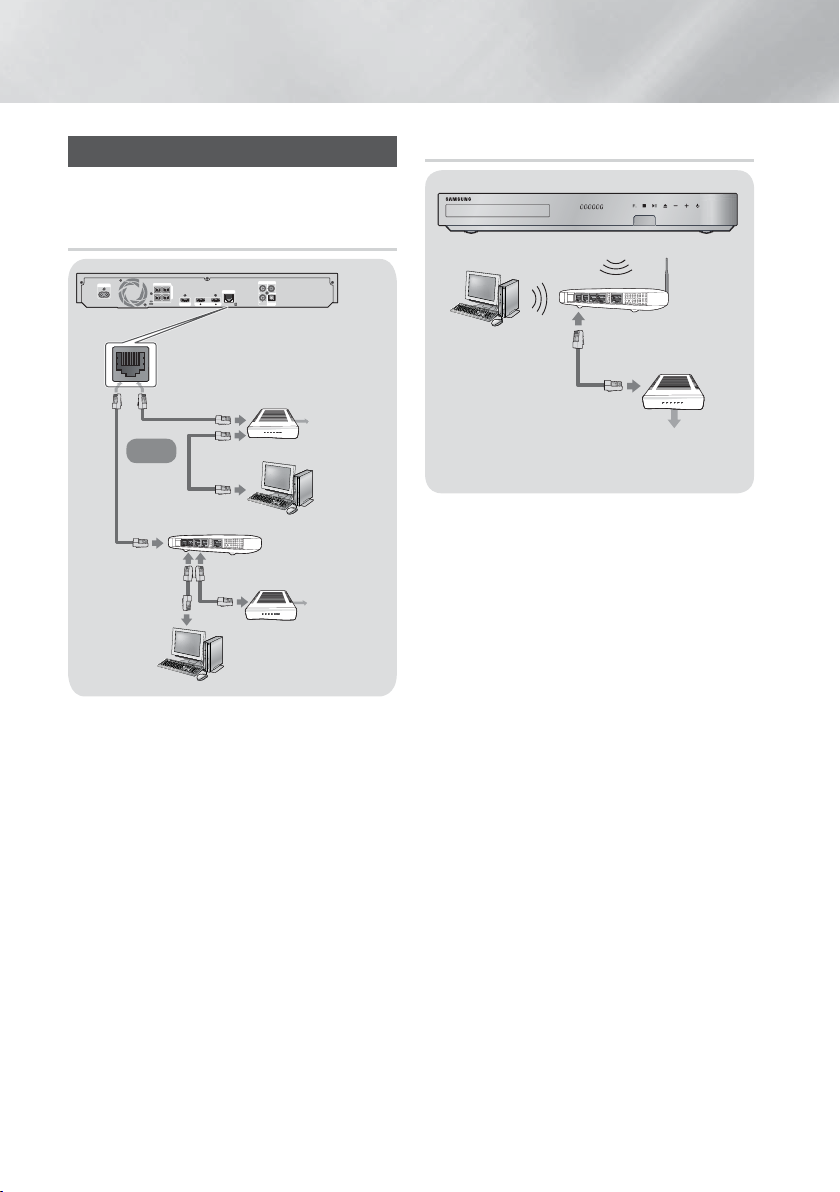
Connections
Connecting to a Network Router
You can connect your product to your network router
using one of the methods illustrated below.
Wired Network
1 2
HDMI IN
AUX IN FM ANT
LAN
L
OPTICAL
R
DIGITAL
AUDIO IN
Broadband
modem
Broadband
service
Broadband
service
SPEAKERS OUT
POWER
L
FRONT
R
FRONT
IMPEDANCE : 3
CENTER
SUBWOOFER
HDMI OUT
Broadband modem
(with integrated router)
Or
Router
| NOTES |
Your router or your Internet Service Provider's policies
may prevent the product from accessing Samsung's
software update server. If this occurs, contact your
Internet Service Provider (ISP) for more information.
DSL users, please use a router to make a network
connection.
To use the AllShare function, you must connect your
PC to your network as shown in the illustrations on the
above.
The connection can be wired or wireless.
Wireless Network
Wireless IP sharer
Broadband
service
| NOTES |
If your wireless IP router supports DHCP, this product
can use a DHCP or static IP address to connect to the
wireless network.
Set your wireless IP router to Infrastructure mode. Ad-
hoc mode is not supported.
The product supports only the following wireless
security key protocols:
- WEP (OPEN/SHARED), WPA-PSK (TKIP/AES),
WPA2-PSK (TKIP/AES)
Select a channel on the wireless IP router that is not
currently being used. If the channel set for the wireless
IP router is currently being used by another device
nearby, it will result in interference and communication
failure.
In compliance with the newest Wi-Fi certification
specifications, Samsung home theaters do not
support WEP, TKIP, or TKIP-AES (WPS2 Mixed)
security encryption in networks running in the 802.11n
mode.
Wireless LAN, by its nature, may cause interference,
depending on the operating conditions (AP
performance, distance, obstacles, interference by
other radio devices, etc).
|
18 English
Page 19

E
Settings
The Initial Settings Procedure
• The Home menu will not appear if you do not
configure the initial settings.
• The OSD (On Screen Display) may change in this
product after you upgrade the software version.
• The access steps may differ depending on the
menu you selected.
The Initial Settings Procedure lets you set the OSD and
menu languages, configure the connection to your home
network, choose the aspect ratio output (screen size and
format) that is correct for your TV, and apply an upgrade
to your product's software, if one is available.
For complete Initial Settings instructions, see the Quick
Start Guide.
| NOTES |
If you want to display the Initial Settings screen again
and make changes, select Settings > System >
Setup in the Home screen or select the Reset option.
(See page 22)
The Home Screen
1
2
3
Movies & TV
Shows
Add App Add App Add App Web Browser Settings
Apps Photos,
Videos &
Music
Samsung Account d Screen Mirroring
a
Settings : Set various functions to suit your
6
personal preferences.
RED (A) : Press the RED (A) button on your
remote to create and/or log in to your personal
Samsung account.
7
BLUE (D) : Set up the wireless mirroring
function between the home theater and a smart
phone or tablet.
Selecting an Option on the Home Screen
1. To select an option on the Home screen, move the
cursor using the
buttons until it highlights
▲▼◄►
the option of your choice, and then press the E
button.
| NOTES |
If you leave the product in the stop mode for more
than 5 minutes without using it, a screen saver will
appear on your TV. If the product is left in the screen
saver mode for more than 20 minutes, the power will
automatically turn off.
Accessing the Settings Screen
1. Select Settings on the Home screen, and then
4
5
6
7
press E. The Settings screen appears.
Display
Audio
Network
Smart Features
System
Support
Display
3D Settings
TV Aspect Ratio
16:9 Original
BD Wise Off
Resolution Auto
Movie Frame (24Fs) Auto
DVD 24Fs Conversion Off
Smart Hub Screen Size Size 3
04 Settings
Movies & TV Shows : Download movies and
TV Shows from the Internet.
1
| NOTES |
Depending on your country, this menu
function may not be supported.
Recommended Apps : A list of useful and
2
popular apps we recommend you download.
Web Browser : You can access the Internet
3
using the Web Browser application.
Apps : Download/Access various for pay or
4
free-of-charge applications.
Photos, Videos & Music : Play photos, videos
or music content from Disc, USB, PC or mobile
5
devices.
2. To access the menus, sub-menus, and options
on the Settings screen, please refer to the remote
control illustration on the next page.
English 19
|
Page 20

Settings
FULL SCREEN REPEAT
TOOLS
RETURN
EXIT
INFO
MO/ST
TUNER
MEMORY
HOME
Buttons on the Remote Control Used
for the Settings Menu
1
24
HOME Button : Press to move to the Home
1
screen.
RETURN Button : Return to the previous menu.
2
(Enter) / DIRECTION Button :
E
• Press
an item.
3
• Press the E button to activate the currently
selected item or confirm a setting.
EXIT Button : Press to exit the current menu.
4
to move the cursor or select
▲▼◄►
Detailed Function Information
Each Settings function, menu item, and individual option
is explained in detail on-screen. To view an explanation,
use the ▲▼◄►buttons to select the function, menu
item, or option. The explanation will usually appear on the
right of the screen.
A short description of each Settings function starts on
this page. Additional information on some of the functions
is also in the Appendix of this manual.
Settings Menu Functions
Display
Set up the 3D related functions.
3D Blu-ray Playback Mode:
Select whether to play a Blu-ray
Disc with 3D contents in 3D Mode.
If you move to the Home or Smart
3D Settings
Hub Home menu while in 3D
mode, the product will switch to 2D
automatically.
Screen Size: Enter the size of the
TV attached to the product. The
product will automatically adjust the
3D output to the screen size of the
TV.
3
TV Aspect
Ratio
BD Wise
Resolution
Movie Frame
(24Fs)
DVD 24Fs
Conversion
Smart Hub
Screen Size
HDMI Color
Format
HDMI Deep
Color
Progressive
Mode
Lets you adjust the output of the
product to the screen size of your
TV. See page 50.
BD Wise is Samsung’s latest interconnectivity feature.
When you connect a Samsung
product and a Samsung TV with BD
Wise to each other via HDMI, and
BD Wise is on in both the product
and TV, the product outputs video at
the video resolution and frame rate
of the Blu-ray/DVD Disc.
Lets you set the output resolution of
the HDMI video signal to
BD Wise, Auto, 1080p, 1080i,
720p, 480p. The number indicates
the number of lines of video per
frame. The i and p indicate interlaced
and progressive scan, respectively.
The more lines, the higher quality.
Setting the Movie Frame (24Fs)
feature to Auto lets the product
adjust its HDMI output to 24 frames
per second automatically for
improved picture quality if attached
to a 24Fs compatible TV.
• You can enjoy the Movie Frame
(24Fs) feature only on a TV
supporting this frame rate.
• Movie Frame is only available
when the product is in the HDMI
1080p output resolution modes.
Converts DVD playback to 24
frames per second and outputs it via
HDMI. This option is only available
when Movie Frame (24Fs) is set to
on.
Lets you select the optimal size for
the Smart Hub Screen.
Lets you set the color space format
for the HDMI output to match the
capabilities of the connected device
(TV, monitor, etc).
Lets you set the product to output
video from the HDMI OUT jack with
Deep Color. Deep Color provides
more accurate color reproduction
with greater color depth.
Lets you improve picture quality
when viewing DVDs.
|
20 English
Page 21

Simple
Speaker
Setup
Speaker
Settings
Equalizer
Smart Volume
Speaker
Selection
Audio
Lets you configure the settings of
the speakers you have connected
to obtain the best possible surround
sound.
Normal Mode
have set up your speakers in the
recommended speaker layout with
the surround speakers next to or
behind the listening positions.
Simple Mode
put your surround speakers in front
of the listening position. Downmixes
the front sound to the surround
sound speakers.
| NOTES |
DPLII, SFE, Virtual 7.1 will not
operate when the simple mode is
on.
Lets you adjust the following
speaker settings and turn the test
tone on and off so you can test the
speakers.
Level
loudness of each speaker from 6db
to -6db. For example, if you like
deep bass, you can increase the
loudness of the subwoofer by 6db.
Distance
relative distance of each speaker
from the listening position up to 9
meters. The farther the distance,
the louder the speaker will be.
Test Tone
Tone function so you can test your
adjustments. Setting Test Tone to
On turns the Test Tone on. Setting it
to Off turns it off.
Lets you configure the Equalizer
settings manually.
Lets you set the product so that
the volume remains stable when a
scene change occurs or when you
change the channel.
Lets you select which speakers you
want active, either the TV's speakers
or the home theater's speakers.
: Select if you
: Select if you have
: Lets you adjust the relative
: Lets you adjust the
: Lets you run the Test
Audio Return
Channel
Digital Output
Dynamic
Range
Control
Downmixing
Mode
Audio Sync
Lets you direct the sound from the
TV to the Home Theater speakers.
Requires an HDMI connection and
an Audio Return Channel (ARC)
compatible TV.
• If Audio Return Channel is set to
on and you are using an HDMI
cable to connect the product to
the TV, digital optical input will not
work.
• If Audio Return Channel is set to
auto and you are using an HDMI
cable to connect the product to
the TV, ARC or digital optical input
is selected automatically.
Lets you set the Digital Output to
match the capabilities of the AV
receiver you’ve connected to the
product. For more details, please
refer to the digital output selection
table. (See page 52)
Lets you apply dynamic range
control to Dolby Digital, Dolby
Digital Plus, and Dolby TrueHD
audio.
Auto: Automatically controls the
dynamic range of Dolby TrueHD
audio, based on information in the
Dolby TrueHD soundtrack. Also
turns dynamic range control off for
Dolby Digital and Dolby Digital Plus.
Off: Leaves the dynamic range
uncompressed, letting you hear the
original sound.
On: Turns dynamic range control on
for all three Dolby formats. Quieter
sounds are made louder and the
volume of loud sounds is reduced.
Lets you select the multi-channel
downmix method that is compatible
with your stereo system. You
can choose to have the product
downmix to normal stereo or in
surround compatible stereo.
When the product is attached to a
digital TV, lets you adjust the audio
delay so that the audio syncs with
the video. You can set the delay
between 0 and 300 milliseconds.
04 Settings
English 21
|
Page 22

Settings
Network
Status
Network
Settings
Wi-Fi Direct
AllShare
Settings
Device Name
BD-Live
Settings
Apps Settings
|
22 English
Network
Lets you check the current network
and Internet status.
Configure the network connection
so you can enjoy various features
such as Internet services or AllShare
Wi-Fi functionality, and perform
software upgrades.
Lets you connect a Wi-Fi Direct
device to the product using a peerto-peer network, without the need
for a wireless router.
Note that if the product is connected
to a wireless network, it may be
disconnected when you use Wi-Fi
Direct.
| NOTES |
Text files, such as files with a .TXT
or .DOC extension, will not display
when you are using the Wi-Fi
Direct function.
Lets you control which devices on
your network, such as smart phones
and tablets, can share content with
your TV.
Lets you assign an identifying name
to the product. You use this name
to identify the product when you are
connecting external Wi-Fi devices
(smart phones, tablets, etc.) to it.
Set various BD-Live functions.
BD-Live allows you to access extra
features available on some Blu-ray
Discs if you are connected to the
Internet.
BD-Live Internet Connection :
Lets you fully allow, partly allow,
or prohibit a BD-Live Internet
connection.
BD Data Management : Manage
BD data downloaded from a BDLive service or Blu-ray Disc.
Smart Features
Lets you configure App notification
settings and view basic info about
your Apps.
Push Notification Settings :
Receive notifications from selected
services.
Properties : See basic info about
Apps.
VOD Rating
Lock
Terms &
Conditions,
Privacy Policy
Reset Smart
Hub
Setup
Language
Device
Manager
You can lock access to Video on
Demand (VOD) content based on its
rating.
| NOTES |
The default security PIN is 0000.
Depending on your country,
this menu function may not be
supported.
Lets you view the Smart Hub Terms
and Conditions and Privacy Policy.
Resets all Smart Hub settings to
their default settings.
| NOTES |
The default security PIN is 0000.
System
Lets you re-run the Initial Settings
procedure. See the Quick Start
Guide for details.
You can select the language you
prefer for the On-Screen menu, disc
menu, subtitles, etc.
• The language you select for the
disc menu, disc audio, or subtitles
will only appear if it is supported
on the disc.
You can connect a wireless USB
keyboard or mouse to the USB port
on the front of the product.
Keyboard Settings: Lets you
configure a wireless USB keyboard
connected to the product.
| NOTES |
You can use the keyboard only
when a QWERTY keyboard
screen or window appears in the
Web Browser.
Mouse Settings: Lets you
configure a wireless USB mouse
connected to the product. You can
use the mouse in the product's
menu in the same way you use a
mouse on your PC.
Page 23

Security
To use a mouse with the
product's menu:
1. Connect the USB mouse to
product
the
2. Click the primary button you
selected in Mouse Settings.
The Simple Menu appears.
3. Click the menu options you
want.
| NOTES |
Some USB HID keyboards and
mice may not be compatible with
your product.
Some HID keyboard keys may
not work.
Wired USB keyboards are not
supported.
Some applications may not be
supported.
If a wireless HID Keyboard does not
operate because of interference,
move the keyboard closer to the
product.
The default security PIN is 0000.
Enter the default PIN to access
the security function if you haven't
created your own PIN.
BD Parental Rating: Prevents
playback of Blu-ray Discs with a
rating equal to or above a specific
age rating you enter unless the PIN
is entered.
DVD Parental Rating: Prevents
playback of DVDs with a rating
above a specific numerical rating
you have set unless the PIN is
entered.
Change PIN: Changes the 4-digit
PIN used to access security
functions.
If you forget your PIN
1. Remove any disc or USB
storage device.
2. Press and hold the 5 button
on the front panel for 5
seconds or more.
All settings will revert to the
factory default settings.
| NOTES |
When the factory default settings
are restored, all the user stored
BD data is deleted.
.
General
Anynet+
(HDMI-CEC)
Remote
Management
Software
Update
Use Mode
Contact
Samsung
You can specify the display
brightness and time zone.
Front Display: Lets you change the
brightness of the front panel.
Time Zone: You can specify the
time zone that is applicable to your
area.
Menu Transparency: Adjust the
transparency of the menu box.
Anynet+ is a convenient function
that offers linked operations with
other Samsung products that have
the Anynet+ feature and lets you
control those products with one
Samsung TV remote. To operate
this function, you must connect this
product to an Anynet+ Samsung TV
using an HDMI cable.
If you want to use an Anynet+
(HDMI-CEC) function, please follow
the instructions below.
Connect the product to an
1)
Anynet+ (HDMI-CEC)-compliant
Samsung TV using HDMI Cable.
Set the Anynet+ (HDMI-CEC)
2)
feature to On in both the TV and
the product.
Search for and then select the
3)
product in the TV's Anynet+
(HDMI-CEC) list. For more exact
instructions, see the Anynet+
section of the TV's user's
manual.
Support
When activated, lets Samsung
Call Center agents diagnose and
fix problems with the product
remotely. Requires an active Internet
connection. Remote Management
service might not be available in
some countries.
For more information about the
Software Update function, see
"Upgrading Software" on page 27.
Lets you set the Use mode. If you
are using the home theater at home,
always select Home. Store is for
retail display settings only.
Provides contact information for
assistance with your product.
04 Settings
English 23
|
Page 24

Settings
Reverts all settings to their defaults
except for the network and Smart
Reset
Networks and the Internet
When you connect this product to a network, you can
use network based applications and functions such as
Smart Hub and BD-LIVE, and upgrade the product's
software through the network connection. For more
information about accessing and using Internet services,
see the Network Services chapter of this manual on
pages 41~49. Instructions for configuring the network
connection start below.
Hub settings, and then starts the
Setup function. Requires that you
enter your security PIN. The default
security PIN is 0000
Wired - Manual
If you have a static IP address or the automatic procedure
does not work, you'll need to set the Network Settings
values manually.
After following Steps 1 to 3 above:
1. In the Network Settings screen, change Network
type to Wired. Then, select Connect and press the
E
button.
The product searches for a network, and then
displays the connection failed message.
| NOTES |
If it is possible to connect the home theater to your
network wirelessly, select Change Network at this
point, change the Network type to Wireless, and
then go to the instructions for wireless networks on
page 25.
Configuring Your Network Connection
If you didn't configure your network connection during the
initial settings procedure or you need to reset the network
connection, follow the directions below.
Before you begin, contact your Internet Service Provider
to find out if your IP address is static or dynamic. If it
is dynamic, and you have a wired or wireless network,
we recommend using the Automatic configuration
procedures described below.
If you are connecting to a wired network, connect the
product to your router using a LAN cable before you start
the configuration procedure.
To begin configuring your network connection, follow
these steps:
1. In the Home screen, select Settings, and then
press the E button.
2. Select Network, and then press the E button.
3. Select Network Settings, and then press the E
button.
4. Go to the instructions for Wired networks starting
below or the instructions for Wireless networks
starting on page 25.
Wired Network
Wired – Automatic
After following Steps 1 to 3 above:
1. In the Network Settings screen, change Network
type to Wired. Then, select Connect and press
the E button. The product detects the wired
connection, verifies the network connection and
then connects to the network.
2. When it is done, highlight OK, and then press E
button.
Network Settings
Wired network connection failed.
Unable to connect to the network. Try the following: check if your IP address is
set correctly in IP Settings. Contact your Internet Service Provider for more
information.
MAC Address XX:XX:XX:XX:XX:XX
IP Address 0. 0. 0. 0
Subnet Mask 0. 0. 0. 0
Gateway 0. 0. 0. 0
DNS Server 0. 0. 0. 0
IP SettingsChange Network Retry Close
2. Use the ◄► buttons to select IP Settings, and
then press the E button. The IP Settings screen
appears.
3. Select the IP Setting field, and then set it to Enter
manually.
4. Select a value to enter (IP Address, for example),
and then press E. Use the number keypad on
your remote control to enter the numbers for the
value. You can also enter numbers using the ▲▼
buttons. Use the ◄► buttons on the remote control
to move from entry field to entry field within a value.
When done with one value, press the E button.
5. Press the ▲ or ▼ button to move to another value,
and then enter the numbers for that value following
the instructions in Step 4.
6. Repeat Steps 4 and 5 until you have filled in all
values.
| NOTES |
You can get the Network values from your Internet
provider.
7. When finished entering all the values, select OK,
and then press the E button. The home theater
verifies the network connection and then connects
to the network.
|
24 English
Page 25

Wireless Network
You can setup a wireless network connection in three
ways:
- Wireless Automatic
- Wireless Manual
- WPS(PBC)
Before you configure the wireless network connection,
disconnect any wireless network device currently
connected to the product or, if applicable, the product's
current wired connection.
Wireless - Automatic
After following Steps 1 to 3 in "Configuring Your Network
Connection" on page 24:
1. In the Network Settings screen, change Network
type to Wireless. Then, select Connect and press
the E button.
The product searches for and then displays a list of
the available networks.
Select your network type.
Network type Wireless
Wireless network
si-ap
iptime
iptime5G
KIMING_VTOWER
TIAS
2. Select the desired network, and then press the E
button.
3. On the Security screen, enter your network's
security code or pass phrase.
Enter numbers directly using the number buttons
on your remote control. Enter letters by selecting a
letter with ▲▼◄► buttons, and then pressing E
button.
4. When finished, select Done, and then press the E
button. The product verifies the network connection
and then connects to the network.
| NOTES |
You should be able to find the security code or pass
phrase on one of the set up screens you used to set
up your router or modem.
Network Settings
Refresh WPS(PBC)
You can connect your Blu-ray
player to the internet. Please
select which wireless network to
use.
Wireless - Manual
If you have a static IP address or the Automatic
procedure does not work, you'll need to set the Network
Settings values manually.
After following Steps 1 to 3 in "Configuring Your Network
Connection" on page 24:
1. In the Network Settings screen, change Network
type to Wireless. Then, select Connect and press
the E button.
The product searches for and then displays a list of
the available networks.
2. Scroll through the list, select the desired network or
Add Network, and then press the E button.
3. If you selected a network in Step 2, go to Step 6.
If you selected Add Network, go to Step 4.
4. Enter your wireless network or wireless router's
name.
• Enter numbers directly using the number buttons
on your remote control.
• Enter letters by selecting a letter with the ▲▼◄►
buttons, and then pressing the E button.
• To display capital letters (or redisplay small letters
if capital letters are displayed), select
, and
then press the E button.
• To display symbols and punctuation, select
123#&, and then press the E button. To
redisplay letters, select 123#&, and then press
the E button.
When finished, select Done, and then press the E
button.
5. On the Security type screen that appears, use the
▲▼buttons to select the network's Security type,
and then press the E button. On the next screen,
enter your network's security code or pass phrase.
• Enter numbers directly using the number buttons
on your remote control.
• Enter letters by selecting a letter with the ▲▼◄►
buttons, and then pressing the E button.
When finished, select Done, and then press the E
button. The product searches for the network.
6. The Network connection fail screen appears. Use
◄► buttons to select IP Settings, and then press
the E button.
7. Select the IP Setting field, and then set it to Enter
manually.
8. Select a network value to enter (IP Address, for
example), and then press E button. Use the
number keypad on your remote control to enter the
numbers for the value. You can also enter numbers
using the ▲▼ buttons. Use the ◄► buttons on the
remote control to move from entry field to entry field
within a value. When done with one value, press the
E
button.
English 25
04 Settings
|
Page 26

Settings
9. Press the ▲ or ▼ button to move to another value,
and then enter the numbers for that value following
the instructions in Step 8.
10. Repeat Steps 8 and 9 until you have filled in all
values.
| NOTES |
You can get the Network values from your Internet
provider.
11. When finished, select OK, and then press the E
button. The Security Screen appears.
12. On the Security screen, enter your network's
Security Code or Pass Phrase. Enter numbers
directly using the number buttons on your remote
control. Enter letters by selecting a letter with the
▲▼◄► buttons, and then pressing the E button.
13. When finished, select Done at the right of the
screen, and then press the E button. The product
verifies the network connection and then connects
to the network.
14. After the home theater verifies the network, select
OK, and then press the E button.
| NOTES |
You can also begin the Manual Network setting by
going to Settings >Network > Network Status.
WPS(PBC)
One of the easiest ways to set up the wireless network
connection is using the WPS(PBC) function. If your
wireless router has a WPS(PBC) button, follow these
steps:
After following Steps 1 to 3 in "Configuring Your Network
Connection" on page 24:
1. In the Network Settings screen, change Network
type to Wireless. Then, select Connect and press
the E button.
The product searches for and then displays a list of
the available networks.
2. Scroll the list down, select WPS(PBC), and then
press the E button.
3. Press the WPS(PBC) button on your router within
two minutes. Your product automatically acquires all
the network settings values it needs and connects
to your network.
The product connects to the network after the
network connection is verified.
4. When it is done, highlight OK, and then press E
button.
| NOTES |
For WPS connection, set your wireless router’s
security encryption to AES. Setting to WEP security
encryption does not support WPS connection.
|
26 English
Wi-Fi Direct
The Wi-Fi Direct function allows you to connect Wi-Fi
Direct devices to the product and each other using a
peer-to-peer network, without a wireless router.
| NOTES |
Some Wi-Fi Direct devices may not support the
AllShare function if connected via Wi-Fi Direct. If this is
the case, change the network connection method you
used to connect the device to the home theater.
Wi-Fi Direct transmissions can interfere with the
Bluetooth signal. Before you use the Bluetooth
function, we strongly recommend that you turn off
the Wi-Fi Direct function on any device in which it is
currently on.
1. Turn on the Wi-Fi direct device and activate its Wi-Fi
Direct function.
2. In the Home screen, select Settings, and then
press the E button.
3. Select Network, and then press the E button.
4. Select Wi-Fi Direct, and then press the E button.
The Wi-Fi Direct devices that you can connect
appear.
Device Name : [HTS]-FM65WC
Select your Wi-Fi Direct device to connect to.
AndroidXXXXXXX Disconnected
5. You have three ways to complete the Wi-Fi
connection:
• Through the Wi-Fi device.
• Through the product using PBC.
• Through the product using a PIN.
Each is covered below.
Through the Wi-Fi Device
1. On the Wi-Fi device, follow the device's procedure
for connecting to another Wi-Fi Direct device. See
the device's user manual for instructions.
2. When you have completed the procedure, you
should see a pop-up on your TV screen saying that
a device that supports Wi-Fi Direct has requested to
connect. Select OK, and then press the E button
to accept.
3. The Connecting pop-up appears, followed by the
Connected pop-up. When it closes, you should
see the device listed on the Wi-Fi Direct screen as
connected.
Wi-Fi Direct
Refresh
Close
Page 27

• The PBC and PIN procedures connect devices
automatically.
Through the Product Using PBC
1. Select the Wi-Fi Direct device you want to connect
to this product, and then press the E button.
2. The Connecting pop-up appears, followed by the
Connected pop-up. When it closes, you should
see the device listed on the Wi-Fi Direct screen as
connected.
Through the Product Using a PIN
1. Select the Wi-Fi Direct device you want to connect
to this product, and then press the E button.
2. The PIN pop-up appears.
3. Note the PIN code in the pop-up, and then enter it
into the appropriate field in the Wi-Fi Direct device
you want to connect.
4. The Connecting pop-up appears, followed by the
Connected pop-up. When it closes, you should
see the device listed on the Wi-Fi Direct screen as
connected.
| NOTES |
The current wired or wireless network connection
will be disconnected when you use the Wi-Fi Direct
function.
Text files, such as files with a .TXT or .DOC extension,
will not display when you are using the Wi-Fi Direct
function.
Upgrading Software
The Software Update menu allows you to upgrade the
product’s software for performance improvements or
additional services.
• Never turn the product off or back on manually
during the update process.
1. In the Home menu, select Settings, and then press
the E button.
2. Select Support, and then press the E button.
3. Select Software Update, and then press the E
button.
4. To download update software and update now,
select Update now, and then press the E button.
See "Update now" on this page for details.
5. To let the product download update software
automatically when available, select Auto Update,
and then press the E button. See "Auto Update"
on the next page for details.
| NOTES |
The upgrade is complete when the product turns off,
and then turns on again by itself.
Samsung Electronics takes no legal responsibility for
product malfunction caused by an unstable Internet
connection or consumer negligence during a software
upgrade.
If you want to cancel the upgrade while the upgrade
software is downloading, press the E button.
When a system upgrade is in progress, "UPDATE" is
displayed on the front panel.
Update now
You can use Update now to update the software through
your network connection or by using a USB flash drive.
The network instructions are below. The USB flash drive
instructions are on the next page.
1. Select Update now, and then press the E button.
The Update now pop-up appears.
2. The product searches on line for the latest software
version.
3. If it does not find an update, the "There are no new
updates for you at the moment." pop-up appears.
Press the E button to exit.
4. If it finds a new version, the Update Request popup appears.
5. Select OK. The product upgrades the software,
turns off, and then turns on automatically.
6. If you do not select OK or Cancel in one minute,
the product stores the new upgrade software. You
can upgrade the software later using Auto Update.
7. If you select Cancel, the product cancels the
upgrade.
| NOTES |
When the system upgrade is done, check the
software details in the Product Information section of
the Contact Samsung screen.
Do not turn off the product during the Software
Upgrade. It may cause the product to malfunction.
04 Settings
English 27
|
Page 28

Settings
Auto Update
You can set the Auto Update function so that the product
downloads new upgrade software when it is in Auto
Update mode.
In Auto Update mode, the product is off, but its Internet
connection is active. This allows the product to download
upgrade software automatically, when you are not using
it.
1. Press the ▲▼ buttons to select Auto Update
Mode, and then press the E button.
2. Select On or Off.
If you select On, the product will automatically
download new upgrade software when it is in Auto
Update mode with the power off. If it downloads
new upgrade software, the product will ask you if
you want to install it when you turn the product on.
| NOTES |
To use the Auto Update function, your product must
be connected to the Internet.
Update by USB
1. Visit www.samsung.com.
2. Click SUPPORT on the top right of the page.
3. Enter the product's model number into the search
field. As you enter the model number, a drop down
will display products that match the model number.
4. Left click your product's model number in the drop
down list.
5. On the page that appears, scroll down to and then
click Firmware Manuals & Downloads.
6. Click Firmware in the center of the page.
7. Click the ZIP button in the File column on the right
side of the page.
8. Click Send in the first pop-up that appears.
Click OK in the second pop-up to download and
save the firmware file to your PC.
9. Unzip the zip archive to your computer. You should
have a single folder with the same name as the zip
file.
10. Copy the folder to a USB flash drive.
11. Make sure no disc is inserted in the product, and
then insert the USB flash drive into the USB port of
the product.
12. In the product’s menu, go to Settings > Support >
Software Update.
13. Select Update now.
14. The product searches for the software on the
USB drive. When it finds the software,the Update
Request pop-up appears.
15. Select OK. The product upgrades the software,
turns off, and then turns on automatically.
| NOTES |
There should be no disc in the product when you
upgrade the software using the USB jack.
When the system upgrade is done, check the
software details in the Product Information section of
the Contact Samsung screen.
Do not turn off the product during the software
upgrade. It may cause the product to malfunction.
Software upgrades using the USB jack must be
performed with a USB flash drive only.
|
28 English
Page 29

Apps
Phot
V
Mus
Phot
o
i
Media Play
Your home theater can play content located on Blu-ray/
DVD/CD discs, USB devices, PCs, smart phones, tablets,
and on the Web.
To play content located on your PC or a mobile device,
you must connect the PC or mobile device and the
product to your network. To play content on your PC, you
must also download and install AllShare network software
or already have DNLA network software on your PC.
| NOTES |
PCs running Windows 7 and Windows 8 have DLNA
software (Play To) built in.
The All Content Screen
For all media, the All Content screen or one of its sub
screens is your primary means of accessing and playing
contents saved on a variety of devices, either connected
directly or using your network.
Using the All Content Screen
To access the All Content screen, select Photos, Videos
& Music on the Home screen, and then press the E
button.
Playing Commercial Discs
1. Press the button to open the disc tray.
2. Place a disc gently into the disc tray with the disc’s
label facing up.
3. Press the button to close the disc tray.
Playback starts automatically.
4. If playback does not start automatically, press the
button on the remote or see “The All Content
6
Screen” above.
Playing Files on a USB Device
There are two methods you can use to play or view
multimedia files located on a USB device through your
product.
Method 1
1. Turn the product on.
2. Connect the USB device to the USB port on
the front panel of the product. The New Device
Connected pop-up appears.
Movies & TV
Shows
Add App Add App Add App Web Browser Settings
| NOTES |
If the pop-up does not appear, go to Method 2.
3. Use the ▲▼ buttons to select Photos, Videos,
Music or All Content, and then press the E
button. Depending on how the contents are
arranged, you will see either folders, individual files,
or both.
| NOTES |
Even though the product will display folders for all
content types, it will only display files of the Content
Type you selected in Step 3. For example, if you
selected music, you will only be able to see music
files. You can change this selection by returning to
the AllShare Play screen, and then going to Step 4 in
Method 2 below.
4. If necessary, use the ▲▼◄► buttons to select a
folder, and then press the E button.
5. Select a file to view or play, and then press the E
button.
6. Press the RETURN button to exit a folder or the
Exit button to return to the Home screen.
7. Go to pages 31~39 for instructions that explain how
to control playback of videos, music, and pictures
on a USB device.
Method 2
1. Turn the product on.
2. Connect the USB device to the USB port on the
front panel of the product.
Apps Photos,
New device connected.
USB Flash Disk
Photos
Videos
Music
All Content
Videos &
ide
Music
English 29
|
05 Media Play
Page 30

Media Play
3. Select Photos, Videos & Music on the Home
screen, and then press the E button.
4. Select Photos, Videos, Music or All Content, and
then press the E button.
Depending on how the contents are arranged, you
will see either folders, individual files, or both.
| NOTES |
Even though the product will display folders for all
content types, it will only display files of the Content
Type you selected in Step 4. For example, if you
selected music, you will only be able to see music
files. You can change this selection by returning to the
AllShare Play screen and repeating Step 4.
5. Use the ◄► buttons to select the desired device
and then press the E button.
6. If necessary, use the ▲▼◄► buttons to select a
folder, and then press the E button.
7. Press the RETURN button to exit a folder or the
Exit button to return to the Home screen.
8. Go to pages 31~39 for instructions that explain how
to control playback of videos, music, and pictures
on a USB device.
| NOTES |
If you insert a disc when playing a USB device
or phone, the device mode changes to "Disc"
automatically.
If your cellular phone is DLNA compatible, you can
play contents without connecting a USB cable. See
"Using the AllShare Network Function" on this page.
Playing a Disc with User Recorded Content
You can play multimedia files you have recorded on Bluray, DVD, or CD discs.
1. Place a user recorded disc into the disc tray with
the disc’s label facing up, and then close the tray.
The Device Connected pop-up appears.
2. Use the ▲▼ buttons to select the type of content
you want to view or play - Photos, Videos, or Music
- and then press the E button.
| NOTES |
Even though the product will display folders for all
content types, it will only display files of the Content
Type you selected in Step 2. For example, if you
selected music, you will only be able to see music
files. You can change this selection by returning to the
Home screen and repeating Step 2.
3. A screen appears listing the contents of the disc.
Depending on how the contents are arranged, you
will see either folders, individual files, or both.
4. If necessary, use the ▲▼◄► buttons to select a
folder, and then press the E button.
5. Use the ▲▼◄► buttons to select a file to view or
play, and then press the E button.
6. Press the RETURN button one or more times to
exit a current screen, exit a folder, or to return to the
Home screen.
Press the Exit button to return directly to the Home
Screen.
7. Go to pages 31~39 for instructions that explain how
to control playback of videos, music, and pictures
on a disc.
Using the AllShare Network Function
AllShare lets you play Photos, Videos, or Music located
on your PC or your DLNA compatible device through the
product using a wireless network connection.
To Download the AllShare Software
To use AllShare with your PC, you must install AllShare
software on your PC. You can download the PC software
and get detailed instructions for using AllShare from the
Samsung.com website.
1. Go to www.samsung.com.
2. Click Support at the top of the page.
3. On the Support page, enter the model number of
your product into the Model Number field, and then
press the E button.
4. On the page that appears, click See All Downloads
on the left side of the screen under Downloads. The
Download Tab appears.
5. On the Download Tab, click Software.
6. In the list of software, click the EXE button on the
right side of the AllShare line.
7. In the pop-up that appears, click the Send button.
8. In the next pop-up, click Save File.
9. Find the AllShare install file on your disk, and then
double click the file.
10. In the pop-up that appears, click Run, and then
follow the directions that appear on your screen.
Download the AllShare Installation/Instruction manual from
the same Software Tab by clicking the corresponding
PDF file symbol in the File column on the right. The file, in
PDF format, will download and open. You can view and/
or save the file.
|
30 English
Page 31

Playing Content Located on Your PC or
DISC MENU TITLE MENU
MUTE
0
POPUP
FULL SCREEN REPEAT
HOME
DLNA Device through the Product
PC
AllShare Connection
1. Connect the product, your PC, and/or your DLNA
compatible device to the same wireless network.
2. Follow the directions in the AllShare software
Installation/Instruction manual to set up devices and
files for playing or viewing.
3. Select Photos, Videos & Music on the product's
Home screen, and then press the E button. The
AllShare Play screen appears.
4. Select the type of content you want to play Photos, Videos, Music, or All Content - and then
press the E button.
5. On the next screen, select AllShare, and then press
the E button.
6. In the list of AllShare connected devices that
appears, select your PC or other AllShare
compatible device, and then press the E button.
A screen listing the available files appears.
7. Select the file you want to play or view, and then
press the E button.
Product
Play back
PC's files
Controlling the Playback of Content
Located on Your PC with Your Smart
Phone
PC
AllShare
Connection
Smart Phone
(Only available with Samsung phones supporting AllShare
functionality.)
Product
Play back
PC's files
Control PC's files
to Product
1. Connect the product, your PC, and your DLNA
compatible cellular phone to the same wireless
network.
2. Follow the directions in the AllShare software
Installation/Instruction manual to set up devices and
files for playing or viewing.
3. On your computer, using the AllShare software,
confirm your phone is connected.
4. On the phone, select the file you want to view or
play, and then select the home theater system as
the playback device.
5. On the phone, start playback.
Controlling Video Playback
You can control the playback of video content located on
a Blu-ray/DVD disc, USB device, mobile device or PC.
Depending on the disc or contents, some of the functions
described in this manual may not be available.
Buttons on the Remote Control used
for Video Playback
1
2
3
Using the disc menu, title menu, popup menu and
1
title list
DISC MENU
TITLE
MENU
POPUP
MENU
Playback related buttons
2
The product does not play sound in Search, Slow, or
Step mode.
• To return to normal speed playback, press the 6
button.
During playback, press this button to
display the Disc menu.
During playback, press this button to
display the Title menu.
• If your disc has a playlist, press the
View button to go to the playlist.
During playback, press this button to
display the Popup menu.
05 Media Play
English 31
|
Page 32

Media Play
6
5
7
Fast Motion
Play
Slow Motion
Play
Step Motion
Play
Skip Motion
Play
Repeat Playback
3
1. During playback, press the REPEAT button on the
remote control.
2. Press the ▲▼ buttons to select Off, Title, Chapter,
All or Repeat A-B then press the E button.
Repeat A-B
1. Press the E button at the point where you want
repeat play to start (A).
2. Press the E button at the point where you want
repeat play to stop (B).
3. To return to normal play, press the REPEAT button
again.
4. Press the E button.
| NOTES |
Depending on the disc, the screen may not display all
repeat options.
The screen may not display Chapter or Title
immediately. Continue to press the ▲▼ buttons until
your choice is inside the applicable field.
To return to normal play, press the REPEAT button
again, press the ▲▼ buttons to select Off, and then
press the E button.
The screen may not display Repeat A-B immediately.
Continue to press the ▲▼ buttons until Repeat A-B is
inside the applicable field.
You must set point (B) at least 5 seconds of playing
time after point (A).
Starts playback.
Stops playback.
Pauses playback.
During playback, press the 3 or
button.
Each time you press the 3 or
button, the playback speed will
change.
In pause mode, press the button.
Each time you press the button,
the playback speed will change.
In pause mode, press the 7 button.
Each time you press the 7 button, a
new frame appears.
During playback, press the 1 or 2
button.
Each time you press the 1 or 2
button, the disc moves to the previous
or next chapter or file.
Using the TOOLS Menu
During playback, press the TOOLS button.
Play from the
Beginning
3D
Movie Note
Search Scene
Search Titles
Select to return to the beginning of
the movie, and then press the E
button.
Use 3D menu to select Side by
Side or Top Bottom option if the
3D content currently playing does
not properly appear in 3D mode.
| NOTES |
Use 3D menu only for 3D
contents of Side by Side or Top
Bottom format. If applied to 2D
contents, it may not be displayed
properly.
Movie Note provides information
such as director, cast, synopsis,
etc.
- Movie Note is available if the disc
includes Movie Note information
and is connected to a network.
You can use the Search Scene
function during playback to view
or start a movie from the scene of
your choice.
| NOTES |
If the index information in the file
is damaged or the file does not
support indexing, you will not be
able to use the Search Scene
function.
If you are using the DLNA
function after connecting to a
computer through your network,
Search Scene may not be
supported.
If there is more than one movie on
the disc or device, select to start a
different title.
1. Select Search Titles, and
then press the E button.
2. Use the ▲▼ buttons to select
a title, and then press the E
button.
|
32 English
Page 33

Search
Chapters
Search Time
bar
Repeat Mode
Select to play the chapter of your
choice.
1. Select Search Chapters, and
then press the E button.
2. Use the ▲▼ buttons to select
a chapter, and then press the
button.
E
Select to play the movie from a
selected time point.
1. Select Search Time bar, and
then press the E button.
2. Using the number buttons,
enter the time point you want
to go to, and then press the
button.
E
| NOTES |
You can also use the ◄►
buttons to advance or rewind
the movie. The movie advances
or rewinds one minute each tme
you press the ◄► buttons.
Select to repeat a title, chapter, or
specific section.
- Off : Select to return to normal
playback.
- Title : Choose to repeat a
selected title.
- Chapter : Choose to repeat a
specific chapter.
- Repeat A-B : Choose to repeat
a specific section.
1. Press the ▲▼ buttons to
select repeat A-B, and then
press the E button.
2. Press the E button at the
point where you want repeat
play to start (A). Let the movie
play.
3. Press the E button at the
point where you want repeat
play to stop (B).
| NOTES |
You must set point (B) at least
5 seconds of playing time after
point (A).
Picture Mode
Audio
Audio Sync
Equalizer
Mode
Equalizer
Settings
Subtitle
Subtitle
Settings
Angle
BONUSVIEW
Video
BONUSVIEW
Audio
Select to set the picture mode.
- Dynamic : Increases sharpness
and brightness.
- Standard : Choose this setting
for most viewing applications.
- Movie : The best setting for
watching movies.
- User : Lets you adjust the
sharpness and noise reduction
function respectively.
| NOTES |
When you use the BD wise
function, this menu will not
appear.
Select to set the desired audio
language.
In some cases when the product is
connected to a digital TV, the audio
signal may not synchronize with the
video signal. If this occurs, adjust
the audio delay time to match the
video signal.
Select to use the Equalizer.
Select to set the Equalizer.
| NOTES |
It only appears when equalizer
mode is on.
Select to set the desired subtitle
language.
- You can also operate this
function by pressing the
SUBTITLE button on the remote
control.
Select to set the desired subtitle
options.
To view a scene from another
angle. The Angle option displays
the number of angles available to
view (1/1, 1/2, 1/3, etc.).
Select to set the desired bonusview
option.
05 Media Play
English 33
|
Page 34

Media Play
DISC MENU TITLE MENU
1
2
3
4
56
7
809
POPUP
Full Screen
Information
| NOTES |
Depending on the disc or storage device, the Tools
menu may differ.
Video files with high bitrates of 20Mbps or more strain
the product’s capabilities and may stop playing during
playback.
Select to set the size of the video
image. Choose Original, Mode1
(larger), or Mode2 (largest).
Select to view video file information.
Using the View & Options Menus
On the screen that lists the video files, use the ▲▼◄►
buttons to select View or Options in the upper right, and
then press the E button.
Videos
Displays all the folders with
videos by date. If you select
Date
a folder, and then press
button, displays all the videos
in the folder by date.
View
Options
| NOTES |
Depending on the disc or storage device, the Options
View menus may differ. All options may not be
displayed.
The View and Options menus are usually available
when you are viewing video files on a USB flash
drive, a PC, a disc you recorded yourself, or a mobile
device. They are usually not available if you are viewing
a commercial Blu-ray, DVD, or CD disc.
|
34 English
Folder
Selected
Displays all the video files on
Title
the media or storage device
by title.
Displays all the folders on the
media or storage device.
Play Selected lets you
create a playlist by selecting
specific files to play. It works
Play
essentially the same way for
all media. See Creating a
Playlist from a CD on page
35.
Select Send to upload
selected files to apps (Picasa,
Facebook etc) or devices.
Send
To use Send, you need to
establish an account with the
on-line site, and then log in
using the Log In function.
E
Controlling Music Playback
You can control the playback of music content located on
a DVD, CD, USB, mobile device or PC. Depending on the
disc or contents, some of the functions described in this
manual may not be available.
Buttons on the Remote Control used
for Music Playback
1
2
3
NUMBER buttons : If numbered tracks are
displayed, press the number of a track. The
1
selected track is played.
buttons : Move to the previous/next
1 2
2
track.
button : Stops a track.
3
5
Fast Play (Audio CD (CD-DA) only)
During playback, press the 3 or button.
4
Each time you press the 3 or button, the
playback speed will change.
button : Pauses a track.
5
7
button : Plays the currently selected track.
6
6
Music Screen Controls
TRACK 001 00:43
TRACK 002 03:56
TRACK 003 04:41
TRACK 004 04:02
TRACK 001
00:09 00:43
offoff
TRACK 005 03:43
TRACK 006 03:40
TRACK 007 04:06
TRACK 008 03:52
TRACK 009 03:04
TRACK 010 04:02
4
5
6
Options
Page 35

Pause a track.
Play a track.
Move to the previous track.
Move to the next track.
Rewind the track.
Advance the track.
Repeat one track or all tracks.
,
11
Play tracks in random order.
Display the Equalizer.
Adjust the equalizer manually.
(Only when equalizer mode is on)
To access the controls, play a track, and then use the
▲▼◄► buttons to move to the control of your choice.
| NOTES |
The Music Screen controls are only accessible when a
track is playing.
All controls do not appear at the same time.
Using the View & Options Menus
On the screen that lists the music files, use the ▲▼◄►
buttons to select View or Options in the upper right, and
then press the E button.
Music
Displays all the music
tracks on the media or
storage device.
Displays all the music on
the media or storage by
album.
Displays all the music files
on the media or storage
device by artist
Displays all music on
the media or storage by
genre.
Displays all the folders
on the media or storage
device.
View
Track
Album
Artist
Genre
Folder
Play Selected lets you
create a playlist by
Play
Selected
Send
Options
Ripping
Information
Encoding
| NOTES |
Depending on the disc or storage device, the Options
menu may differ. All options may not be displayed.
selecting specific files to
play. It works essentially
the same way for all
media. See Creating a
Playlist on an Audio CD
on the next page.
Select Send to upload
selected files to apps
(Picasa, Facebook etc)
or devices. To use Send,
you need to establish an
account with the on-line
site, and then log in using
the Log In function.
The Ripping function
converts CD audio to the
mp3 format and saves
the converted files on a
USB device or the mobile
device connected to the
product. See Ripping on
page 36.
Select to see content
information.
Select to manage the text
encoding options.
Repeating Tracks on an Audio CD
You can set the product to repeat tracks on an audio CD
(CD-DA/MP3).
1. During playback, use the ▲▼◄► buttons to select
in the lower left corner of the screen, and then
press the E button.
2. Use the ▲▼ to select the Repeat mode you want
- Off, One Song, or All - and then press the E
button.
05 Media Play
English 35
|
Page 36

Media Play
TRACK 001 00:43
TRACK 002 03:56
TRACK 003 04:41
TRACK 004 04:02
TRACK 001
00:09 00:43
offoff
TRACK 005 03:43
TRACK 006 03:40
TRACK 007 04:06
TRACK 008 03:52
TRACK 009 03:04
TRACK 010 04:02
Shuffling Tracks on an Audio CD
You can set the product to play tracks on an audio CD
(CD-DA/MP3) at random.
1. During playback, use the ▲▼◄► buttons to select
in the lower left corner of the screen, and then
press the E button.
2. Use the ▲▼ to set the Shuffle mode Off or On, and
then press the E button.
Creating a Playlist from a CD
1. With the Playback screen displayed, select the
Options button and then press the E button. The
Options menu appears.
2. Use the buttons to select Play Selected , and
then press the E button. The Play Selected screen
appears.
3. Use the buttons to select a track, and then
press the E button. A check appears to the left of
the track.
4. Repeat Step 3 to select and check additional tracks.
5. To remove a track from the list, move to the track,
and then press the E button again.The check on
the track is removed.
6. When done, press the buttons to select Play,
and then press the E button. The Music Playback
screen reappears listing only the tracks you
checked. The selected tracks play automatically.
| NOTES |
You can create a playlist with up to 99 tracks from
Audio CDs (CD-DA).
If you have created a playlist, Play Selected is
replaced by Edit Playlist on the Options menu.
On the Play Selected screen, you can also choose
Select All, Deselect All, and Cancel.
Use Select All to select all tracks. This cancels
~
your individual track selections. When you press
the RETURN button on your remote or select Play
and then press the E button, all tracks will appear
on the Music Playback screen, and the product will
begin to play all tracks from Track 001.
Options
Use Deselect All to deselect all selected tracks at
~
once. Then, select individual tracks or use Select
All to select all the tracks, and then press the
RETURN button on your remote or select Play and
then press the E button. If you do not use Select
All or select individual tracks, the Playlist will not
change.
Cancel cancels any changes you made on the Play
~
Select screen. When you return to the Playback
screen, the Playlist will be unchanged.
Ripping
1. Insert a USB device into the USB jack on the front
of the product.
2. With the Playback screen displayed, select the
Options button and then press the E button.
The Options menu appears.
3. Use the ▲▼ buttons to select Ripping, and then
press the E button. The Ripping screen appears.
4. Use the ▲▼ buttons to select a track, and then
press the E button. A check appears to the left of
the track.
5. Repeat Step 4 to select and check additional tracks.
6. To remove a track from the list, move to the track,
and then press the E button again. The check on
the track is removed.
7. When done, select the Rip button using the ▲▼
buttons, and then press the E button.
The Rip pop-up appears.
8. Use the ▲▼ buttons to select the device to store
the ripped files on, and then press the E button.
| NOTES |
Do not disconnect the device while ripping is in
progress.
9. If you want to cancel ripping, press the E button
and then select Yes . Select No to continue ripping.
10. When ripping is complete, the “Successfully
Ripped.” message appears. Press the Ebutton.
11. Press the RETURN button to go back to the
Playback screen.
| NOTES |
This function is not available with DTS Audio CDs.
This function may not be supported by some discs.
Ripping encodes music to the .mp3 format at
192kbps.
On the Ripping screen, you can also choose Select
All or Deselect All.
- Use Select All to select all tracks and press the E
button. This cancels your individual track selections.
- Use Deselect All to deselect all selected tracks at
once.
|
36 English
Page 37

Using Bluetooth
You can use a Bluetooth device to enjoy music with high
quality stereo sound, all without wires!
What is Bluetooth?
Bluetooth is a technology that enables Bluetoothcompliant devices to interconnect with each other easily
using a short wireless connection.
• A Bluetooth device may hum or malfunction:
- When a part of your body is in contact with the
receiving/transmitting system of the Bluetooth device
or the Home Theater.
- When it is subject to electrical variation from
obstructions caused by a wall, corner or office
partitioning.
- When it is exposed to electrical interference from
same frequency-band devices including medical
equipment, microwave ovens and wireless LANs.
• Pair the Home Theater with the Bluetooth device while
the two are close together.
• The further the distance is between the Home Theater
and the Bluetooth device, the worse the quality is.
If the distance exceeds the Bluetooth operational
range, the connection is lost.
• In poor reception-sensitivity areas, the Bluetooth
connection may not work properly.
• The Home Theater has an effective reception range of
up to 32.8 feet in all directions if there are no obstacles.
The connection will be automatically cut off if the
device is out of this range. Even within this range, the
sound quality may be degraded by obstacles such as
walls or doors.
• This wireless device may cause electrical interference.
during its operation.
To connect the Home Theater to a
Bluetooth device
Connect
Bluetooth device
Check if the Bluetooth device supports the Bluetooth
compliant stereo headset function.
1. Press the FUNCTION button on the remote control
of the product to display the BT message.
2. Select the Bluetooth menu on the Bluetooth device
you want to connect. For instructions, refer to the
Bluetooth device's manual.
3. Select the Stereo headset menu on the Bluetooth
device.
• You will see a list of devices
4. Select "[HTS]Fxxxxx" from the searched list.
• When the Home Theater is connected to the
Bluetooth device, the device name of the
connected Bluetooth device, followed by the
name of home theater will appear on the front
display of home theater.
5. Play music on the connected device.
• You can listen to the music playing on the
connected Bluetooth device over the Home
Theater system.
| NOTES |
The Home Theater only supports Middle Quality SBC
data (up to 237kbps@48kHz), and does not support
High Quality SBC data (328kbps@44.1kHz).
The AVRCP feature is supported. It's functionality
will differ, depending on the specifications of the
connected device.
Connect only to a Bluetooth device that supports the
A2DP Profile.
Only one Bluetooth device can be paired at a time.
The search or connection functions may not work
properly in the following cases:
- If there a strong electric field near or around the
home theater.
- If several Bluetooth devices are simultaneously
paired with product.
- If the Bluetooth device is turned off, not in place, or
malfunctions.
- Note that such devices as microwave ovens, wireless
LAN adapters, fluorescent lights, and gas stoves use
the same frequency range as the Bluetooth device,
and can cause electric interference.
To disconnect the Bluetooth device from
the Home Theater
You can disconnect the Bluetooth device from the Home
Theater. For instructions, refer to the Bluetooth device's
manual.
• When the Home Theater is disconnected from the
Bluetooth device, the Home Theater will display
DISCONNECTED on the front display.
05 Media Play
English 37
|
Page 38

Media Play
To disconnect the Home Theater from the
Bluetooth device
Press the ( ) button on the front panel of the Home
Theater to switch from BT to another mode or turn off the
Home Theater.
• Except when you disconnect the home theater by
changing functions, the connected Bluetooth device
will wait a certain time for a response from the
Home Theater before terminating the connection.
(Disconnection time may differ, depending on the
Bluetooth device.)
| NOTES |
In Bluetooth connection mode, the Bluetooth
connection will be lost if the distance between the
Home Theater System and the Bluetooth device
exceeds 32.8 feet. When the Bluetooth device comes
back into effective range or you restart the Bluetooth
device, you have to pair the device and home theater
again to reconnect.
In Bluetooth mode, the screen saver will start if
the Bluetooth device stays in the Ready state for 5
minutes. To reconnect the Bluetooth device, turn off
the screen saver, and then connect the device. To turn
off the Screen saver, press any button on the remote
control (the Volume button, a number button, etc.)
Playing Photo Contents
You can play photo contents located on a DVD, USB,
mobile device or PC.
Using the Tools Menu
During playback, press the TOOLS button.
Previous
Next
Start / Stop
Slide Show
Slideshow
Settings
Zoom
Rotate
Select to move to the previous
picture.
Select to move to the next picture.
Select to play/pause the slide show.
Speed : Select to set a slide
show's speed.
Effects : Select to set a slide
show's special effects.
Select to enlarge the current
picture. (Enlarge up to 4 times)
Select to rotate the picture. (This will
rotate the picture either clockwise
or counter clockwise.)
Background
Music
Settings
Equalizer
Mode
Equalizer
Settings
| NOTES |
Depending on the disc or storage device, the Options
menu may differ. All options may not be displayed.
To enable the background music function, the photo
file must be in the same storage media as the music
file. However, the sound quality can be affected by the
bitrate of the MP3 file, the size of the photo, and the
encoding method.
You can't enlarge the subtitle and PG graphic in the
full screen mode.
Select to listen to music while
viewing a slide show.
Picture Mode
- Dynamic : Choose to increase
Sharpness.
- Standard : Choose for most
viewing applications.
- Movie : This is the best setting
for watching movies.
- User : Lets you adjust the
sharpness and noise reduction
function respectively.
Information : Shows the picture
information.
Customize your own personal
sound preferences using the
equalizer settings.
This function is only available when
Equalizer Mode is On.
Using the View and Options Menus
When you See the Photo File List
Photos
Groups all the photo files
Date
View
Title
Folder
on the media or storage
device by Date. Click a
group to see the photos in
that group.
Displays all the photo files
on the media or storage
device by title.
Displays all the folders
on the media or storage
device.
|
38 English
Page 39

Starts the slide show.
Shows all the files in the
current folder, one after
Slide Show
Play
Options
| NOTES |
Depending on the disc or storage device, the Options
menu may differ. All options may not be displayed.
Selected
Send
another. If you want to
create a slide show with a
selected group of photos,
see Play Selected below.
Play Selected lets you
create a playlist by
selecting specific files to
play. It works essentially
the same way for all
media. See Creating a
Playlist on an Audio CD
on page 36.
Select Send to upload
selected files to on line
sites (Picasa, Facebook
etc) or devices. To use
Send, you need to
establish an account with
the on-line site, and then
log in using the Log In
function.
Listening to Radio
Using Buttons on the Remote Control
1. Press the FUNCTION button to select FM.
2. Tune to the desired station.
• Preset Tuning 1 : Press the MANUAL/PRESET
button to select Preset and then press the
TUNING/CH (,.) button to select the preset
station.
- Before you can tune to preset stations, you
must add preset stations to the product's
memory. See Presetting Stations below.
• Manual Tuning : Press the MANUAL/PRESET
button to select Manual and then press the
TUNING/CH (,.) button to tune to a lower or
higher frequency.
• Automatic Tuning : Press the MANUAL/PRESET
button to select Manual and then press and hold
the TUNING/CH (,.) button to automatically
search the band.
Setting Mono/Stereo
Press the MO/ST button.
• Each time you press the button, the sound switches
between STEREO and MONO.
• In a poor reception area, select MONO for a clear,
interference-free broadcast.
Presetting Stations
Example : Presetting FM 89.10 into memory.
1. Press the FUNCTION button to select FM.
2. Press the TUNING/CH (,.) button to select
<89.10>.
3. Press the TUNER MEMORY button.
• NUMBER flashes on the display.
4. Press the TUNER MEMORY button again.
• Press the TUNER MEMORY button before
NUMBER disappears from the display on its own.
• After you press the TUNER MEMORY button,
NUMBER disappears from the display and the
station is stored in memory.
5. To preset another station, repeat steps 2 to 4.
• To tune to a preset station, press the MANUAL/
PRESET button to select Preset and then press
the TUNING/CH (,.) button to select the
preset station
Using the Special Effects Remote Control Buttons
SOUND EFFECT Function
Lets you select a mode that optimizes the sound.
1. Press the SOUND EFFECT button.
2. Press the ▲▼ buttons to select the desired mode:
DSP, Dolby Pro Logic II or SFE Mode.
3. Press the ◄► buttons to select the desired
sound effect.
DSP
MP3 Enhancer Power Bass Football Virtual
7.1 Off
• MP3 Enhancer : Helps enhance your sound
experience (ex. mp3 music). You can upscale your
MP3 level sound (24 kHz, 8bit) to CD level sound
(44.1 kHz, 16bit).
• Power Bass : Increases the volume level of bass
tones and provides thudding sound effects.
SOUND
EFFECT
05 Media Play
English 39
|
Page 40

Media Play
• Football : Creates a more dynamic, realistic,
stadium like sound. For listening to football, soccer,
and other sporting events.
• Virtual 7.1 : Creates a virtual 7.1 CH sound using
the 5.1 CH speaker system.
• Off : Select for normal listening.
Dolby Pro Logic II
Movie Music Game Matrix Pro Logic
Off
• Movie : Adds realism to a movie soundtrack.
• Music : When listening to music, you can
experience sound effects as if you are listening to
the actual performance.
• Game : Enhances the excitement of a game’s
sound.
• Matrix : Select to hear multi channel surround
sound.
• Pro Logic : Select to listen to a 2CH sound source
in 5.1CH surround sound with all speakers active.
- A specific speaker(s) may not output depending
on the input signal.
• Off : Select for normal listening.
SFE Mode
Symphony Hall in Boston (Hall 1) Philharmonic
Hall in Bratislava (Hall 2) Jazz Club in Seoul B
Church in Seoul Amphitheater (Rock) Off
• Symphony Hall in Boston (Hall 1) : Provides a
clear vocal as if listening in a concert hall.
• Philharmonic Hall in Bratislava (Hall 2) : Also
provides a clear vocal as if listening in a concert
hall but, less powerful than HALL1.
• Jazz Club in Seoul B : Recommended setting for
Jazz.
• Church in Seoul : Gives the feel of being in a
grand church.
• Amphitheater (Rock) : Recommended setting for
Rock.
• Off : Select for normal listening.
3D Sound
TV Sound
TV SOUND
If you have a TV that supports Anynet+ (HDMI-CEC),
the TV SOUND button lets you direct the TV's audio
to the Home Theater Speakers or the TV Speakers.
To use, follow these steps:
1. Connect an HDMI cable to the TV and home
theater. (See page 17.)
2. Set Anynet+ (HDMI-CEC) On in the home
theater and TV.
3. Press the TV SOUND button on the remote
control. TV SOUND ON flashes on the display
on the front panel, and then changes to D. IN.
• When TV SOUND is on, TV audio outputs
through the Home Theater speakers.
4. Press the TV SOUND button again to turn TV
SOUND off.
• When TV SOUND is off, TV audio outputs
through the speakers of the connected
Anynet+ TV.
Use TV SOUND:
1) When you want to listen to the TV's audio
through the home theater speakers.
2) When you want to listen to the audio from a
USB device plugged into the TV through the
home theater speakers.
TV SOUND ON/OFF support specification
Connected TV
Anynet+
(HDMI-CEC)
supported TV
Anynet+
(HDMI-CEC) not
supported TV
Anynet+
(HDMI-CEC)
Setting
ON O O
OFF O X
No operation O X
TV
Sound
ON
TV
Sound
OFF
You can enjoy more natural and vivid surround sound
with enriched tones by adjusting the depth of sound
using the level options.
Off High Low
| NOTES |
3D Sound is not available in FM mode.
|
40 English
Page 41

Network Services
You can enjoy various network services such as streaming
video or on-line apps by connecting the product to your
network.
To use network services, you must first:
1. Connect the product to the network.
(See page 18)
2. Configure the network settings.
(See pages 24~26)
Logging In to Your Samsung Account
Before you access Movies & TV Shows or Apps, we
suggest you log in to your Samsung account.
To log in to your Samsung account, follow these steps:
1. With the Home screen displayed, press the RED (A)
button. The Log In screen appears.
2. Select the Email field, and then press the E
button. The keyboard pop-up appears.
3. Using the keyboard, enter your e-mail address.
When finished, select the Done button, and then
press the E button. The Log In screen re-appears.
4. Select the Password field, and then press the E
button. The keyboard pop-up appears.
5. Using the keyboard, enter your password. When
finished, select the Done button, and then press the
button. The Log In screen re-appears.
E
6. To make the log in process easier next time, select
Sign me in automatically, and then press the E
button.
7. Select Log In, and then press the E button. The
product logs you in to your account. Your account
e-mail is displayed on the bottom left of the screen.
| NOTES |
If you selected Sign me in automatically, the next
time you log in, the product will automatically enter
your e-mail and password. All you need to do is select
Log In.
If your e-mail address and password are not displayed
when the Log In screen appears, select the button
with the down pointing arrow head next to the Email
field, and then press the E button. A drop down list
of all your registered accounts will appear. Select your
account, and then press the E button. The product
will fill in the e-mail and password fields.
If you press the RED (A) button after you have logged
in, the My Account pop-up appears. On the pop-up,
you can select Logout, Change Account Information,
Link Service Accounts, Remove Accounts from the
Device, and Deactivate Account.
To rent movies and purchase for pay apps,you must
have a credit card registered in your account. If you
haven’t registered a card, select Change Account
Information. On the Change Account information
page, select Register Card, press the E button,
and then follow the directions on the screen.
Before Using Movies & TV Shows or Apps
If you haven’t set up Smart Hub, when you use Movies
& TV Show or Apps for the first time, the product will ask
you to perform the Smart Hub set up procedure.
1. On the Home screen, select either Movies & TV
Shows or Apps, and then press the E button. If
you have selected Apps, go to Step 4.
2. If you selected Movies & TV Shows, the Smart Hub
pop-up appears asking if you want to set up Smart
Hub. Select Yes , and then press the E button.
The Welcome screen appears.
3. Select Start, and then press the E button. The
Smart Hub Terms & Conditions, Privacy Policy
screen appears.
4. On the Smart Hub Terms & Conditions, Privacy
Policy screen, you must review and agree to both
the Smart Hub Terms and Conditions and the
Privacy Policy to use Smart Hub.
5. Scroll down, and then click the View Details buttons
to review the full documents.
6. When done reading, scroll up to the first entry field,
and press the E button to agree to the Terms and
Conditions and consent to the Privacy Policy.
7. Press the ► button twice to go to the Supplemental
Privacy Notices screen.
8. Click the View Details button to view the entire
notice.
9. When done reading, scroll up to the top entry field,
and then press the E button.
| NOTES |
You do not need to consent to the Supplemental
Privacy Notice, but one or more Smart TV features or
functionalities may not be available if you do not.
10. Press the ► button twice. The Setup Complete
screen appears. Press the E button.
06 Network Services
English 41
|
Page 42

Network Services
Using Movies & TV Shows
You can download or stream for pay and free-of-charge
movies and TV shows and view them on your TV.
Movies & TV Shows
Featured Recommended
If you don't have a credit card associated with your
Samsung account, after you log in, the Register
Card screen will appear. Follow the directions on the
screen. You must have a credit card registered to your
account to rent movies and to purchase for-pay apps.
Using Apps
You can download the applications from the Internet, and
access various for pay or free-of-charge application and
view them on your TV. To access some applications, you
need to have a Samsung account.
Favorites
Featured Movies TV Shows Purchased
1. On the Home screen, select Movies & TV Shows,
and then press the E button.
2. Select one of the Featured or Recommended
movies, and then press the E button. The page
for that movie appears.
OR
Use the ▼ button to go to the bottom of the screen.
Select Favorites, Featured, Movies, TV Shows, or
Purchased, and then press the E button.
On the page that appears, use the ▲▼◄► buttons
to select a show or movie, and then press the E
button.
On the TV Shows or Movies screen, you can also
select What’s New, Most Popular, or Genres to
see more available shows or movies. On the Genre
screen, use the ▲▼◄► buttons to select a Genre,
and then press the E button.
To make a selection on a page displaying TV shows
or movies, use the ▲▼◄► buttons to make a
selection, and then press the E button.
3. To watch a selection, select Watch now, and then
press the E button. A selection screen appears
listing various locations from which you can rent the
film along with prices.
4. Select a location, and then press the E button.
Follow the directions on the screen to start the
movie.
| NOTES |
If you haven't logged into your Samsung account,
the Log in screen will appear after Step 3 and you will
need to log in.
The Apps Screen at a Glance
Recommended
1
2 3 4 5
1
My Apps
Web Browser
Apps Apps
Downloaded
Recommended : Displays recommended
contents managed by Samsung.
1
Gives you access to various for pay or free-ofcharge applications you can download.
Featured Applications : Use the ▲▼◄►
buttons to highlight the displayed Feature
Application, and then press the E button.
2
Information about the featured application
appears.
My Apps : Displays your personal gallery of
applications modifiable on the All Downloaded
3
screen.
Downloaded : Select Downloaded to access
the All Downloaded screen where you can add
4
to, modify, and delete applications and see all
downloaded applications.
2
Samsung
TV
3
4
|
42 English
Page 43

Downloading Applications
You can download for pay or free-of-charge applications
through Samsung Apps.
1. On the Apps screen, select Samsung Apps, and
then press the E button. The Samsung Apps
screen appears.
2. Across the top of the screen, under What’s
New, you'll see a series of new apps. Use the
◄► buttons to scroll the list right or left, and
then select an app. Press the E button to see
more information about the app. If the app is free,
select Download, and then press the E button
to download the app. If it is a for-pay app select
Buy, press the E button, and then follow the
instructions on the screen.
| NOTES |
To buy an app, you must be logged into your
Samsung account and have a credit card registered to
the account. Press the RED (A) button on your remote
to log in.
If you haven’t registered a card, after you log in, press
the RED (A) button again, and then select Change
Account Information in the pop-up that appears. On
the Change Account information page, select Register
Card, press the E button, and then follow the
directions on the screen.
You can also access and download apps from
the categories listed on the left of the screen. For
instructions, see Step 4.
3. After the app has downloaded, select Run, and
then press the E button to run the app now.
To run the app later, press the RETURN button. In
either case, the icon for the app will appear on the
Apps screen.
4. To see additional apps, use the ▲▼◄► buttons
to move to the category list on the left side of the
screen.
5. Use the ▲▼ buttons to select a category. Each
time you move the highlight to another category, a
different set of applications appears on the right.
6. Use the ► button to move to the applications and
the ▲▼◄► buttons to move from app to app.
7. To see more information about an app, select it, and
then press the E button.
8. To download the app, follow the directions in Steps
2 and 3.
Starting an Application
1. Select Apps on the Home screen, and then press
the E button.
2. On the Apps screen, use the ▲▼◄►buttons to
select an app, and then press the E button. The
app starts.
Using the All Downloaded Screen
All Downloaded
Web Browser
Samsung Apps
Web Browser
Category : XXXXX | Version : X.XXX | Size : XX.XKB
Contact Info : admin@samsung.com (If you need to contact us, please use this address.)
The All Downloaded Screen lists all the apps you have
downloaded and lets you:
• Sort the apps on the All Downloaded screen by Date
Downloaded, Recently Opened, and Title.
• Apply a number of Edit Menu functions to the apps
listed in the My Apps section of the Apps screen
including updating apps, moving apps into a folder,
deleting the apps from My Apps, and locking the apps.
• Start apps.
View : Date Downloaded Edit
1 /23
Sorting the Apps
To sort the apps on the All Download screen, follow these
steps:
1. On the Home screen, select Apps, and then press
the E button.
2. On the Apps screen, use the ▼ button to move to
the Downloaded hotspot at the bottom of the page,
and then press the E button.
3. On the All Downloaded screen, use the ▲► buttons
to move to View at the top of the screen, and then
press the E button.
4. In the drop down that appears, select Date
Downloaded, Recently Opened, or Title, and
then press the E button. The apps on the All
Downloaded screen are sorted by the criteria you
have chosen.
Using the Edit Menu Functions
Lock / Unlock
Using the Lock / Unlock function and the Security PIN,
you can lock applications so they cannot be started on
either the Apps screen or the All Downloaded screen. The
default PIN is 0000.
06 Network Services
English 43
|
Page 44

Network Services
1. On the All Downloaded screen, use the ▲► buttons
to go to Edit at the top of the screen, and then
press the E button.
2. Select Lock / Unlock, and then press the E
button.
3. When the Lock Service appears, enter the PIN
using the number buttons on your remote control.
4. To lock an application, select the application, and
then press the E button. A lock appears on the
app. Repeat to lock other, individual apps.
5. To unlock a locked app, select the application, and
then press the E button.
6. To lock all the apps at once, use the ▲► buttons to
select the Lock All button, and then press the E
button.
7. To unlock all the locked apps at once, use the ▲►
buttons to select the Unlock All button and then
press the E button.
8. Press the RETURN button twice to return to the
Apps screen. Locked apps will display a lock on the
upper right side.
Edit My Apps
Edit My Apps lets you add apps to and delete apps from
My Apps. It also lets you change the position of an app in
My Apps.
Add an App to My Apps
1. On the All Downloaded screen, use the ▲► buttons
to go to Edit at the top of the screen, and then
press the E button.
2. Select Edit My Apps, and then press the E
button. The Edit My Apps screen appears.
3. Select a full color app from the top row of apps, and
then press the E button. The full color app icon
appears in the My Apps area below and the app
icon in the top row is grayed out.
| NOTES |
Grayed out apps are already in My Apps.
4. When you return to the Apps screen, the app will
appear in the My Apps area.
Delete an App from My Apps
1. On the All Downloaded screen, use the ▲► buttons
to go to Edit at the top of the screen, and then
press the E button.
2. Select Edit My Apps, and then press the E
button. The Edit My Apps screen appears.
3. Select the app you want to delete from My Apps,
press the E button, and then press the ▲▼◄►
buttons in the direction of the
The Remove from My Apps pop-up appears.
.
4. Select Yes , and then press the E button.
5. When you return to the Apps screen, the app will
have been removed from the My Apps area.
Move an App in My Apps
1. On the All Downloaded screen, use the ▲► buttons
to go to Edit at the top of the screen, and then
press the E button.
2. Select Edit My Apps, and then press the E
button. The Edit My Apps screen appears.
3. Select the app you want to move in My Apps, press
the E button, and then press the ▲▼◄► buttons
to move the app icon in the direction of one of the
arrows (<, >, ^, etc.) that appears around the app
icon. The app icon moves in the direction you have
chosen.
4. After you have placed the app icon where you want,
press the E button.
5. When you return to the Apps screen, the app will be
positioned in the location you had selected.
Create Folder
Create Folder lets you create a folder on the Downloaded
screen into which you can put apps.
1. On the All Downloaded screen, use the ▲► buttons
to go to Edit at the top of the screen, and then
press the E button.
2. Select Create Folder, and then press the E
button. The Set Folder Name pop-up appears.
3. Press the E button. The keyboard appears.
4. Select the Clear button on the right side, and then
press the E button to remove Folder 1 from the
entry field. Then, using the keyboard, enter the
name you want to apply to the folder.
5. When finished, select the Done button on the right
side, and then press the E button. The pop-up
reappears.
6. Select OK, and then press the E button. The new
folder appears in the list of apps on the left side of
the screen.
Move to Folder
Move to Folder lets you move apps to the folder of your
choice.
1. On the All Downloaded screen, use the ▲► buttons
to go to Edit at the top of the screen, and then
press the E button.
2. Select Move to Folder, and then press the E
button. The Move to Folder screen appears.
3. Use the ▲▼◄► buttons to move to an app, and
then press the E button to select the app. A
check appears in the upper left corner of the app.
|
44 English
Page 45

4. To deselect an app, press the E button. The
check disappears.
5. Repeat Step 3 to select additional apps.
| NOTES |
To select all the downloaded apps, select Select All
at the top right of the screen, and then press the E
button. To deselect all the apps, select Deselect All
at the top right of the screen, and then press the E
button.
6. When done, select Select folder at the top of the
screen, and then press the E button. The Select
folder pop-up appears.
7. In the Select folder pop-up, use the ▲▼ buttons
to select the folder you want to move the apps you
selected to, and then press the E button.
8. The Apps Moved pop up appears. Press the E
button.
9. To open the folder, use the ▲▼◄► buttons to
highlight the folder, and then press the E button.
Rename Folder
Rename Folder lets you rename an existing folder.
1. On the All Downloaded screen, use the ▲► buttons
to go to Edit at the top of the screen, and then
press the E button.
2. Select Rename Folder, and then press the E
button. The Rename Folder screen appears, and a
folder is highlighted.
3. User the ▲▼◄► buttons to highlight a folder of
your choice, and then press the E button. The
Rename pop-up appears.
4. Press the E button. The keyboard appears.
5. Enter the new name for the folder. When finished,
select Done on the right side, and then press
the E button. The Rename popup reappears
displaying the new name.
6. Select OK, and then press the E button. The
folder is renamed.
7. Select Close on the right side of the screen, and
then press the E button.
Delete
Delete lets you delete apps and folders from the My
Apps screen. If there are apps in a folder, both the folder
and the apps are deleted together. Delete removes apps
permanently. If you decide you want to use an app you
deleted, you will need to download it again.
1. On the All Downloaded screen, use the ▲► buttons
to go to Edit at the top of the screen, and then
press the E button.
2. Select Delete, and then press the E button. The
Delete screen appears.
3. Use the ▲▼◄► buttons to move to an app, or
folder and then press the E button to select. A
check appears in the upper left corner of the app or
folder you selected.
4. To deselect an app, press the E button. The
check disappears.
5. Repeat Step 3 to select additional apps or folders.
| NOTES |
To select all the downloaded apps, select Select All
at the top right of the screen, and then press the E
button. To deselect all the apps, select Deselect All
at the top right of the screen, and then press the E
button.
6. After you have made all your selections, select
Delete at the top of the screen, and then press the
button. The deleting pop-up appears.
E
7. Select Yes , and then press the E button. All the
apps you selected are deleted.
| NOTES |
You cannot immediately delete a locked app or
folder. If you select a locked app or folder to delete,
when you perform Step 7, the Lock Service pop-up
appears. Enter the Security PIN into the pop-up, and
then press the E button. The lock will be released
and the app or folder will be deleted.
Update Apps
Update Apps automatically searches the Internet for
updated versions of the apps you have downloaded and
updates them if it finds newer versions.
1. On the All Downloaded screen, use the ▲► buttons
to go to Edit at the top of the screen, and then
press the E button.
2. Select Update Apps, and then press the E
button.
3. The unit searches the Internet for newer versions of
your apps. If there are new apps, the Update Apps
pop-up appears.
4. To download the update for a particular app,
highlight the app, and then press the E button.
A check appears to the left of the app.
5. To deselect the app, highlight it, and then press the
button.
E
| NOTES |
To select all the updates, select Select All on the
right of the pop-up, and then press the E button. To
deselect all the updates, select Deselect All, and then
press the E button.
06 Network Services
English 45
|
Page 46

Network Services
6. After you have selected the updates you want to
download, select Update on the right side of the
pop-up, and then press the E button.
7. The unit downloads the updates you have chosen.
A download bar appears in each app icon as the
update for that app is downloaded. The download
is complete when the download bars disappear.
Screen Mirroring
The Screen Mirroring function lets you view the screen of
your smart phone or smart devices on the TV you have
connected to the home theater system.
1. With the Blu-ray's Home screen displayed, press
the BLUE (D) button on the remote. The Screen
Mirroring screen appears.
2. Launch AllShare Cast on your device.
3. On your device, find the name of the home theater
system in the list of available devices and then
select it.
4. The TV displays a connecting message (for
example, Connecting to Android_92gb...) and then
displays the connected message.
5. In a few moments, the screen of your device
appears on the TV screen.
| NOTES |
When you are using the Screen Mirroring function,
video stuttering or audio dropouts may occur,
depending on your environment.
You can connect to a device that supports AllShare
Cast. Note that connecting to such a device may not
be fully supported depending on the manufacturer.
For further information on mobile connection support,
refer to the manufacturer’s web site.
Bluetooth transmissions can interfere with the Screen
Mirroring signal. Before using the Screen Mirroring
function, we strongly recommend that you turn off
the Bluetooth function on your smart phone or smart
device.
Using the Web Browser
You can access the Internet using the Web Browser
application.
Select Web Browser on the Home screen, and then
press the E button.
| NOTES |
When you run the Web Browser with the product
connected by HDMI to a BD Wise compatible TV and BD Wise is on - the browser is maximized to fill
the screen and the TV's resolution is set to the optimal
resolution automatically.
The Web Browser is not compatible with Java
applications.
If you attempt to download a file, and the file cannot
be saved, an error message will appear.
E-commerce (purchasing products online) is not
supported.
ActiveX is not supported.
Access may be blocked to some websites or to web
browsers operated by certain businesses.
Link Browsing and Pointer Browsing
The Web Browser provides two types of browsing,
Pointer Browsing and Link Browsing. When you launch
the browser for the first time, Pointer Browsing is active.
If you are using a mouse to navigate in the Web Browser,
we recommend leaving Pointer Browsing active. If you
are using your remote to navigate in the Web Browser,
we recommend that you replace Pointer Browsing with
Link Browsing. Link Browsing moves a highlight from one
link to the next in the Web Browser and is much faster
than Pointer Browsing if you are using your remote.
To activate Link Browsing, follow these steps:
1. Use the ▲▼◄► buttons on your remote to move
the pointer to the Link Browser icon on the top right
of the screen. The Link Browser icon is the third
icon from the right.
The pointer will be in the correct position if the icon
turns blue and the words “Link Browsing” appear
on the screen.
2. Press the E button. Link Browsing is activated
and will remain active whenever you bring up the
Web Browser.
|
46 English
Page 47

The Control Panel at a Glance
E
The Control Panel, which runs across the top of the
screen, has a series of icons which start a number of
useful functions. The icons are described below, starting
with the icon on the far left of the screen.
1
http://www.samsung.com
•
: Moves to the previous page.
: Moves to the next web page.
•
•
: Displays the Bookmarks and History
screen. You can bookmark the current page,
select an existing bookmark, and edit and
delete bookmarks. You can also view your
browsing history and select a page to revisit.
: Moves to the Home screen of the Web
•
Browser.
http://www.samsung.com
•
page address manually using the keyboard
pop-up.
: Reloads the current page so that it is
•
refreshed on the screen.
: Adds the current page to your
•
1
bookmarks.
•
information by entering words or characters
using the keyboard pop-up. See Using the
Keyboard Popup on this page.
: Lets you enlarge or shrink the
•
screen by various percentages.
: Turns on the PIP function.
•
: Lets you switch between Pointer
•
Browsing and Link Browsing.
: Lets you configure the Browser’s
•
settings. See Using the Setting Menu on
page 48.
: Closes the Web Browser.
•
: Lets you enter a
: Lets you search for
Using the Keyboard Pop-up
When you click the
then press the E button, the keyboard pop-up appears.
Caps 1 2 3 4 5 6 7 8 9 0 Clear
q w e r t y u i o p ^ *
123#& a s d f g h j k l ~ @ ! Done
z x c v b n m , . ? - Cancel
ENG .com
To use the keyboard pop-up with your remote, follow
these steps:
1. Use the ▲▼◄► buttons on your remote to move
the highlight to a letter or number of your choice.
2. Press the E button to enter the letter or number
into the entry field.
3. To access capital letters, move the highlight to the
Caps key on the top left, and then press the E
button. Press the E button again with the Caps
key highlighted to access small letters again.
4. To access symbols and additional punctuation
marks, highlight the 123#& button on the left, and
then press the E button.
5. To delete a character you entered, move the
highlight to the button, and then press the E
button.
6. To delete all the characters you entered, move the
highlight to the Clear button, and then press the
button.
E
7. When finished entering, move the highlight to the
Done button, and then press the E button.
| NOTES |
If you have a wireless keyboard connected to your
product, you can use the wireless keyboard to enter
letters, numbers, symbols, and punctuation. Note
that the wireless keyboard will work only when the
keyboard popup appears and can only be used to
enter letters, numbers, symbols, and punctuation.
http://www.samsung.com
, the
or access a data or text entry field, and
http://www.samsung.com
4
06 Network Services
English 47
|
Page 48

Network Services
E
Options on the Keyboard Pop-Up
To access the keyboard pop-up options, highlight the
button on the bottom left of the keyboard, and then press
the E button.
Select the language for the
Language
keyboard. You can select English,
French, Russian, etc.
Recommended
Text
The keyboard will suggest
recommended words as you enter
text. You can turn this function On
or Off.
The keyboard will predict the next
letter as you enter letters. The
Predict Next
Letter
predictions appear in a ring around
the letter you have just entered.
You can select a predicted letter or
move to another letter. You can turn
this function On or Off.
Using the Setting Menu
The Setting menu contains functions that control how
the Browser operates and Browser security functions.
To open the Setting menu, highlight the
Control Panel, and then press the E button. To select
an option in the setting menu, highlight the option, and
then press the E button.
http://www.samsung.com
Turns the Grabber function On and
Enable/
Disable
Grabbing
Off. When the Grabber function is
on, you can move a web page up
and down without dragging the
scroll bar.
The Grabber function is only
available in Pointer Browsing.
icon in the
Enable Grabbing
Reading Tools
Approved Sites
Private Browsing off
Web Browser Setting
Help
Close
Reading
Tools
Approved
Sites
Private
Browsing
On/Off
Provides an easy-to-read page by
enlarging the main text.
Reading Tools is not available for all
pages.
Lets you restrict your children’s
access to inappropriate web pages
by allowing access only to the web
sites you have registered.
Every time you access Approved
Sites, the PIN screen appears. The
first time you access Approved
Sites, enter the default PIN, 0000
using the number buttons on your
remote.
You can change the PIN using the
Reset password for the Approved
Sites function. See below.
Approved Sites feature : Turns
the Approved Sites function on
or off.
Reset password for Approved
Sites : Change the Approved
Sites password.
Add current site : Lets you add
the currently displayed web site
to the Approved Sites list.
Manage Approved Sites : Lets
you key in URLs to add to the
Approved Sites List and delete
sites from the Approved Sites
list. If you turn Approved Sites
on and have not added any sites
to the Approved Sites list, you
will not be able to access any
Internet sites.
Enable or disable the Privacy mode.
When the Privacy mode is enabled,
the browser does not retain the
URLs of sites you visit. If you want
to enable Privacy mode, select OK.
If the Privacy mode is running, the
“Stop” icon appears in front of
the URL at the top of the screen.
To disable Privacy mode, select
it again when Privacy mode is
enabled.
|
48 English
Page 49

Set as homepage : You can set
the Browser's home page.
Pop-up Block : Turns the Popup
Block on and off.
Page Block : You can determine
whether to block advertisements
and select the URLs for which
advertisements are blocked.
General : You can delete
personal in information such as
website history and browsing
Web Browser
Setting
Help
| NOTES |
Depending on the web site, some of the Web Browser
Setting functions may not be activated. Functions that
are not activated are greyed out and cannot be used.
data (cookies, etc.), and reset
all web browser settings to their
factory defaults.
Encoding : You can set the
Encoding setting for web pages
to Automatic or select the
encoding format manually from a
list.
Pointer : You can set the speed
of the cursor when the cursor
is set to Pointer and turn Smart
Cursor On and Off.
Browser Information : Displays
the version number and copyright
information for the Web Browser.
Provides basic information about
the operation of the Web Browser.
Linking your Internet Service Accounts to the Product
The Link Service Accounts function lets you link your
product to your accounts with Internet services such as
Pandora so that the product can log you in to the service
automatically when you start the app for that service.
To create a service account link, follow these steps:
1. On the Home screen, press the RED (A) button on
your remote to log in to your Samsung Account.
2. After you have logged in, press the RED (A) button
on your remote again.
3. Select Link Service Accounts in the My Account
pop-up, and then press the E button.
4. On the Link Service Accounts screen, select the
service you want to link to the product, and then
press the E button.
5. Select Register, and then press the E button.
6. In the ID and Password screen, enter the ID you use
to log in to the service you selected using the popup keyboard. When finished, select Done, and then
press the E button.
7. Repeat the same process for the password. When
finished select Done, and then press the E
button.
8. Select OK, and then press the E button.
BD-LIVE™
Once the product is connected to your network, you can
enjoy various movie-related service contents available on
BD-LIVE compliant discs.
1. Attach a USB flash drive to the USB jack on the
front of the product, and then check its remaining
memory. The memory device must have at least
1GB of free space to accommodate the BD-LIVE
services.
2. Select Settings on the Home screen, and then
press the E button.
3. Select Network, and then press the E button.
4. Select BD-Live Settings, and then press the E
button.
5. Select BD Data Management, and then press the
button.
E
6. Select Select Device, and then press the E
button.
7. Select USB device, and then press the E button.
8. Insert a Blu-ray Disc that supports BD-LIVE.
9. Select an item from the list of BD-LIVE service
contents provided by the disc manufacturer.
| NOTES |
The way you use BD-LIVE and the provided contents
may differ, depending on the disc manufacturer.
06 Network Services
English 49
|
Page 50

Appendix
Additional Information
Notes
Connections
HDMI OUT
• Certain HDMI output resolutions may not work,
depending on your TV.
• You must have a HDMI connection to enjoy videos
with 3D technology.
• A long HDMI cable may cause screen noise. If this
occurs, set HDMI Deep Color to Off in the menu.
Settings
3D Settings
• For some 3D discs, to stop a movie during 3D
playback, press the 5 button once. The movie
stops and the 3D mode option is de-activated.
To change a 3D option selection when you are
playing a 3D movie, press the 5 button once. The
Blu-ray menu appears. Press the 5 button again,
then select 3D Settings in the Blu-ray menu.
• Depending on the content and the position of the
picture on your TV screen, you may see vertical
black bars on the left side, right side, or both sides.
TV Aspect Ratio
• Depending on the disc type, some aspect ratios
may not be available.
• If you select an aspect ratio and option which is
different than the aspect ratio of your TV screen, the
picture might appear to be distorted.
• If you select 16:9 Original, your TV may display 4:3
Pillarbox (black bars on sides of picture).
BD Wise (Samsung Products only)
• When BD Wise is on, the Resolution setting
automatically defaults to BD Wise and BD Wise
appears in the Resolution menu.
• If the product is connected to a device that does
not support BD Wise, you can not use the BD Wise
function.
For proper operation of BD Wise, set the BD Wise
•
option in both the product and the TV to On.
Digital Output
• Be sure to select the correct Digital Output or you
will hear no sound or just loud noise.
• If the HDMI device (AV receiver, TV) is not
compatible with compressed formats (Dolby Digital,
DTS), the audio signal outputs as PCM.
• Regular DVDs do not have BONUSVIEW audio and
Navigation Sound Effects.
• Some Blu-ray Discs do not have BONUSVIEW
audio and Navigation Sound Effects.
• This Digital Output setup does not affect the analog
(L/R) audio or HDMI audio output to your TV.
It affects the optical and HDMI audio output when
your product is connected to an AV receiver.
• If you play MPEG audio soundtracks, the audio
signal outputs as PCM regardless of your Digital
Output selections (PCM or Bitstream).
• Digital Output can be activated when Speaker
Selection is set to TV Speaker.
BD-Live Internet Connection
• The Internet connection may be restricted while you
are using BD-LIVE contents.
Anynet+ (HDMI-CEC)
• Depending on your TV, certain HDMI output
resolutions may not work. Please refer to the user
manual of your TV.
• This function is not available if the HDMI cable does
not support CEC.
• If your Samsung TV has an Anynet+ logo, then it
supports the Anynet+ function.
BD Data Management
• In the external memory mode, disc playback may
be stopped if you disconnect the USB device in the
middle of playback.
• Only those USB devices formatted in the FAT file
system (DOS 8.3 volume label) are supported.
We recommend you use USB devices that support
the USB 2.0 protocol with 4 MB/sec or faster read/
write speeds.
• The Resume Play function may not work after you
format the storage device.
• The total memory available to BD Data Management
may differ, depending on conditions.
Front Display
• You cannot change the brightness of the
and the VOL +, - button.
button
|
50 English
Page 51

Speaker Settings
• When Speaker Selection is set to TV Speaker,
audio is produced through the TV speakers.
HDMI audio
• When HDMI audio is output to the TV speakers, it is
automatically down-mixed to 2 channels.
Audio Return Channel
• When Anynet+ (HDMI-CEC) is Off, the Audio Return
Channel function is not available.
• Using an HDMI cable not certified for ARC (Audio
Return Channel) may cause a compatibility problem.
• The ARC function is only available if an ARCcompliant TV is connected.
Playback
Playing Video files
• Video files with high bitrates of 20Mbps or more
strain the product’s capabilities and may stop
playing during playback.
Selecting the Audio Language
• The ◄► indicator will not appear on the screen
if the BONUSVIEW section does not contain any
BONUSVIEW audio settings.
• The languages available through the Audio
Language function depend on the languages that
are encoded on the disc. This function or certain
languages may not be available.
• Some Blu-ray Discs may allow you to select either
the PCM or Dolby Digital audio English soundtrack.
Selecting the Subtitle Language
• Depending on the Blu-ray Disc / DVD, you may be
able to change the subtitle language in the Disc
Menu. Press the DISC MENU button.
• This function depends on the selection of subtitles
that are encoded on the disc and may not be
available on all Blu-ray Discs/DVDs.
• Information about the main feature BONUSVIEW
mode will also appear if the Blu-ray Disc has a
BONUSVIEW section.
• This function changes both the primary and
secondary subtitles at the same time.
• The total number of primary and secondary subtitles
are displayed respectively.
Playing JPEG files
• You can’t enlarge the subtitle and PG graphic in the
full screen mode.
Media Play
Dolby Pro Logic II Mode
• Before selecting Dolby Pro Logic II mode, connect
your external device to the AUDIO INPUT jacks (L
and R) on the product. If you connect to only one
of the inputs (L or R), you cannot listen to surround
sound.
Using the TOOLS button while playing pictures
• If the system is connected to a BD Wise compliant
TV that has set BD Wise to On, the Picture Settings
menu will not appear.
• The Background Music function will not work unless
the music file and the photo file are located on the
same storage media. Also, sound quality can be
impacted by the bitrate of the MP3 music file, the
size of the photos, and the encoding method.
07 Appendix
English 51
|
Page 52

Appendix
Digital Output Selection
Setup PCM
Connection HDMI supported AV receiver
PCM Up to PCM 7.1ch PCM DTS re-encoded
Dolby Digital Up to PCM 5.1ch Dolby Digital DTS re-encoded
Dolby Digital
Plus
Audio
Stream on
Blu-ray Disc
Audio
Stream on
DVD
Definition for
Blu-ray Disc
If the Source Stream is 2ch or mono, “Re-encoded Dolby D” Setting are not applied. Output will be PCM 2ch.
Dolby
TrueHD
DTS Up to PCM 7.1ch DTS DTS re-encoded
DTS-
HD High
Resolution
Audio
DTS-HD
Master
Audio
PCM PCM 2ch PCM 2ch PCM 2ch PCM 2ch
Dolby Digital Up to PCM 5.1ch Dolby Digital Dolby Digital Dolby Digital
DTS Up to PCM 7.1ch DTS DTS DTS
Any
Up to PCM 7.1ch Dolby Digital Plus DTS re-encoded
Up to PCM 7.1ch Dolby TrueHD DTS re-encoded
Up to PCM 7.1ch
Up to PCM 7.1ch
Decodes the main
feature audio and
BONUSVIEW audio
stream together
into PCM audio and
adds Navigation
Sound Effects.
Bitstream
(Unprocessed)
DTS-HD High
Resolution Audio
DTS-HD Master
Audio
Outputs only the
main feature audio
stream so that your
AV receiver can
decode the audio
bitstream.
You will not hear
BONUSVIEW audio
or Navigation Sound
Effects.
Bitstream
(Re-encoded DTS)
DTS re-encoded
DTS re-encoded
Decodes the main
feature audio and
BONUSVIEW audio
stream together
into PCM audio and
adds Navigation
Sound Effects, then
re-encodes the
PCM audio into DTS
bitstream.
Bitstream
(Re-encoded
Dolby D)
Re-encoded
Dolby Digital *
Re-encoded
Dolby Digital *
Re-encoded
Dolby Digital *
Re-encoded
Dolby Digital *
Re-encoded
Dolby Digital *
Re-encoded
Dolby Digital *
Re-encoded
Dolby Digital *
Decodes the main
feature audio and
BONUSVIEW audio
stream together
into PCM audio and
adds Navigation
Sound Effects, then
re-encodes the PCM
audio into Dolby
Digital bitstream or
PCM.
Blu-ray Discs may include three audio streams :
- Main Feature Audio : The audio soundtrack of the main feature.
- BONUSVIEW audio : An additional soundtrack such as the director or actor’s commentary.
- Navigation Sound Effects : When you choose some menu navigation, Navigation Sound Effects may sound.
Navigation Sound Effects are different on each Blu-ray Disc.
|
52 English
Page 53

Resolution according to the output mode
Blu-ray Disc/E-contents/Digital Contents playback DVD playback
Disc
HDMI Mode
E-contents/
Digital contents
1080p@60F 480i
HDMI Mode
Setup
BD Wise
1080p@60F 1080p@60F 1080p@60F
Movie Frame : Auto (24Fs) 1080p@24F -
Output
Blu-ray Disc
Resolution of Blu-ray
Auto Max. Resolution of TV input Max. Resolution of TV input
1080i 1080i 1080i
720p 720p 720p
480p 480p 480p
Troubleshooting
Refer to the table below when this product does not function properly. If the problem you are experiencing is not listed
below or if the instructions below do not help, turn off the product, disconnect the power cord, and contact Samsung
Electronics at 1-800-SAMSUNG (1-800-726-7864).
Symptom Check/Remedy
I cannot eject the disc.
Playback does not start.
Playback does not start
immediately when the
Play/Pause button is
pressed.
Sound is not produced.
Sound can be heard only
from a few speakers and
not all 6.
Dolby Digital 5.1 CH
Surround Sound is not
produced.
• Is the power cord plugged securely into the outlet?
• Turn off the power and then turn it back on.
• Check the region number of the Blu-ray/DVD disc.
Blu-ray/DVD disc purchased from abroad may not be playable.
• CD-ROMs and DVD-ROMs cannot be played on this product.
• Make sure that the rating level is correct.
• Are you using a deformed disc or a disc with scratches on the surface?
• Wipe the disc clean.
• The home theater does not play sound during fast playback, slow playback,and
step motion playback.
• Are the speakers connected properly? Is the speaker setup correctly customized?
• Is the disc severely damaged?
• On certain Blu-ray/DVD discs, sound is output from the front speakers only.
• Check if the speakers are connected properly.
• Adjust the volume.
• When playing audio from a CD, the radio, or a TV, the unit outputs sound to the
front speakers only.
• Is there "Dolby Digital 5.1 CH" mark on the disc? Dolby Digital 5.1 CH Surround
Sound is produced only if the disc is recorded with 5.1 channel sound.
• Is the audio language correctly set to Dolby Digital 5.1-CH in the information
display?
07 Appendix
English 53
|
Page 54

Appendix
Symptom Check/Remedy
The remote control does
not work.
• The disc is rotating but
no picture is produced.
• Picture quality is poor
and the picture is
shaking.
Audio language and
subtitles do not work.
The menu screen does
not appear even when the
menu function is selected.
The aspect ratio cannot be
changed.
• The product is not
working.
(Example: The power
goes out or a strange
noise is heard.)
The Product is not working
•
normally.
You have forgotten the
rating level password.
Can't receive radio
broadcasts.
While listening to TV audio
through the Product, no
sound is heard.
"Not Available" appears on
screen.
If the HDMI output is set to
a resolution your TV cannot
support (for example,
1080p), you may not see a
picture on your TV.
• Are you operating the remote within its operational range and within the proper
angle relative to the sensor?
• Are the batteries drained?
• Have you selected the mode (TV/BD) functions of the remote control (TV or BD)
correctly?
• Is the TV power on?
• Are the video cables connected properly?
• Is the disc dirty or damaged?
• A poorly manufactured disc may not be playable.
• Audio language and subtitles will not work if the disc does not contain them.
• Are you using a disc that does not contain menus?
• You can play 16:9 Blu-ray/DVD discs in 16:9 Full mode, 4:3 Letter Box mode, or
4:3 Pan-Scan mode, but 4:3 Blu-ray/DVD discs are played in 4:3 ratio only. Refer
to the Blu-ray Disc jacket and then select the appropriate function.
• Press and hold the remote control's 5 button for 5 seconds in STANDBY mode.
This will reset the unit.
- Using the RESET function will erase all stored settings.
Do not use this function unless necessary.
• With no disc in the product, press and hold the product's 5 button for longer
than 5 seconds. INIT appears on the display and all settings will return to the
default values.
Then, press the POWER button.
- Using the RESET function will erase all stored settings.
Do not use this function unless necessary.
• Is the antenna connected properly?
• If the antenna's input signal is weak, install an external FM antenna in an area with
good reception.
• If you press the OPEN/CLOSE ^ button while listening to TV audio using the
D. IN or AUX functions, the Blu-ray/DVD disc functions are turned on and the TV
audio is muted.
• The features or action cannot be completed at this time because:
1. The Blu-ray/DVD disc's software restricts it.
2. The Blu-ray/DVD disc's software doesn’t support the feature (e.g., angles)
3. The feature is not available at the moment.
4. You’ve requested a title or chapter number or search time that is out of range.
• Press and hold the 5 button on front panel for more than 5 seconds with no disc
in the product. All settings will revert to the factory settings.
|
54 English
Page 55

Symptom Check/Remedy
No HDMI output.
Abnormal HDMI output
screen.
AllShare function
I can see folders shared
through AllShare, but I
cannot see the files.
Video is played
intermittently.
The AllShare connection
between the product and
PC is unstable.
BD-LIVE
I cannot connect to the
BD-LIVE server.
When using the BD-LIVE
service, an error occurs.
• Check the connection between the TV and the HDMI jack of the product.
• Check if your TV supports 480p/720p/1080i/1080p HDMI input resolution.
• If random noise appears on the screen, it means that TV does not support HDCP
(High-bandwidth Digital Content Protection).
• AllShare only shows Video, Photo, and Music files. Other types of files are not
displayed.
• Check if the network is stable.
• Check if the network cable is properly connected and if the network is not
overloaded.
• The wireless connection between the DLNA compatible device and the product is
unstable.
Check the connection.
IP address under the same subnetwork should be unique, otherwise IP collision can
•
results in such a phenomenon.
•
Check if you have a firewall enabled.
If so, disable the firewall function.
• Test whether the network connection is active by using the Network Status
function.
• Check whether a USB memory device is connected to the product.
• The memory device must have at least 1GB of free space to accommodate the
BD-LIVE service.
You can check the available size in BD Data Management. (See page 50)
• See if the BD-LIVE Internet Connection option is set to Allow(All).
• If all above fails, contact the contents provider or update to the latest firmware.
The USB memory device must have at least 1GB of free space to accommodate
•
the BD-LIVE service.
You can check the available size in BD Data Management. (See page 50)
07 Appendix
| NOTES |
When the factory default settings are restored, all stored user BD data is deleted.
Repairs
If you contact us to repair your product, an administration fee may be charged if either:
1. An engineer is called out to your home at your request and there is no defect in the product.
2. You bring the unit to a repair center and there is no defect in the product.
We will provide you with the amount of the administration fee before we make a home visit or begin any work on your
product.
We recommend you read this manually thoroughly, search for a solution on line at www.samsung.
com, or contact Samsung Customer Care at 1-800-SAMSUNG (726-7864) before seeking to repair your product.
English 55
|
Page 56

Appendix
Specifications
Power Requirements AC 110V - 120V, 50/60Hz
Power Consumption 72.5 W
General
FM Tuner
Amplifier
Speaker
system
Surround 3.5 x 5.6 x 2.7 1.34
Subwoofer 40Hz ~ 160Hz 88dB/W/M 6.6 x 13.8 x 11.2 8.09
Weight 5.95 Ibs
Dimensions 16.93 (W) x 2.16 (H) x 12.28 (D) inches
Operating Temperature Range +41°F to +95°F
Operating Humidity Range 10 % to 75 %
Signal/noise ratio 55 dB
Usable sensitivity 12 dB
Total harmonic distortion 0.5 %
Video 1080p, 1080i, 720p, 480p
HDMI
Audio
Front speaker output 165W x 2 (3)
Center speaker output 170W (3)
Surround speaker output 165W x 2 (3)
Subwoofer speaker output 170W (3)
Frequency response
S/N Ratio 70dB
Channel separation 60dB
Input sensitivity (AUX) 500mV
Impedance Frequency range
Front
140Hz~ 20kHz 87dB/W/M
Center
3
PCM multichannel audio, Bitstream audio, PCM audio
Analog input : 20Hz~20kHz (±3dB)
Digital input : 20Hz~40kHz (±4dB)
Speaker (5.1ch speaker system)
Output sound
pressure level
Rated
input
165W 330W
170W 340W
Maximum
input
Dimensions
(W x H x D) (inches)
3.7 x 11.0 x 2.8 2.09
14.2 x 2.9 x 2.7 1.94
Weights
(Ibs)
• Samsung Electronics Co., Ltd reserves the right to change the specifications without notice.
• Weight and dimensions are approximate.
• Design and specifications are subject to change without prior notice.
• Dispose of unwanted electronics through an approved recycler.
To find the nearest recycling location, go to our website: www.samsung.com/recyclingdirect or call, (877) 278 - 0799
SWA-6000
Power Requirements AC 120V ~60Hz
Power Consumption 50 W
Weight 2.52 lbs
Dimensions (W x H x D) 3 x 9 x 6 inches
Operating Temperature
Range
|
56 English
+41°F to +95°F
Operating Humidity Range 10% ~ 75%
Output 165W x 2 CH
Frequency range 20Hz~20KHz
S/N Ratio 65dB
Page 57

LIMITED WARRANTY TO ORIGINAL PURCHASER
This SAMSUNG brand product, as supplied and distributed by SAMSUNG and delivered new, in the original carton to the original
consumer purchaser, is warranted by SAMSUNG against manufacturing defects in materials and workmanship for a limited
warranty period of:
One (1) Year Parts and Labor*
(*90 Days Parts and Labor for Commercial Use)
This limited warranty begins on the original date of purchase, and is valid only on products purchased and used in the United
States. To receive warranty service, the purchaser must contact SAMSUNG for problem determination and service procedures.
Warranty service can only be performed by a SAMSUNG authorized service center. The original dated bill of sale must be
presented upon request as proof of purchase to SAMSUNG or SAMSUNG's authorized service center. Transportation of the
product to and from the service center is the responsibility of the purchaser.
SAMSUNG will repair or replace this product, at our option and at no charge as stipulated herein, with new or reconditioned parts
or products if found to be defective during the limited warranty period specified above. All replaced parts and products become
the property of SAMSUNG and must be returned to SAMSUNG. Replacement parts and products assume the remaining original
warranty, or ninety (90) days, whichever is longer.
SAMSUNG’s obligations with respect to software products distributed by SAMSUNG under the SAMSUNG brand name are set
forth in the applicable end user license agreement. Non-SAMSUNG hardware and software products, if provided, are on an “AS
IS” basis.
Non-SAMSUNG manufacturers, suppliers, publishers, and service providers may provide their own warranties.
This limited warranty covers manufacturing defects in materials and workmanship encountered in normal, and except to the
extent otherwise expressly provided for in this statement, noncommercial use of this product, and shall not apply to the following,
including, but not limited to: damage which occurs in shipment; delivery and installation; applications and uses for which this
product was not intended; altered product or serial numbers; cosmetic damage or exterior finish; accidents, abuse, neglect,
fire, water, lightning or other acts of nature; use of products, equipment, systems, utilities, services, parts, supplies, accessories,
applications, installations, repairs, external wiring or connectors not supplied and authorized by SAMSUNG, or which damage this
product or result in service problems; incorrect electrical line voltage, fluctuations and surges; customer adjustments and failure
to follow operating instructions, cleaning, maintenance and environmental instructions that are covered and prescribed in the
instruction book; product removal or reinstallation; reception problems and distortion related to noise, echo, interference or other
signal transmission and delivery problems. SAMSUNG does not warrant uninterrupted or error-free operation of the product.
THERE ARE NO EXPRESS WARRANTIES OTHER THAN THOSE LISTED AND DESCRIBED ABOVE, AND NO WARRANTIES
WHETHER EXPRESS OR IMPLIED, INCLUDING, BUT NOT LIMITED TO, ANY IMPLIED WARRANTIES OF MERCHANTABILITY
OR FITNESS FOR A PARTICULAR PURPOSE, SHALL APPLY AFTER THE EXPRESS WARRANTY PERIODS STATED
ABOVE, AND NO OTHER EXPRESS WARRANTY OR GUARANTY GIVEN BY ANY PERSON, FIRM OR CORPORATION WITH
RESPECT TO THIS PRODUCT SHALL BE BINDING ON SAMSUNG. SAMSUNG SHALL NOT BE LIABLE FOR LOSS OF
REVENUE OR PROFITS, FAILURE TO REALIZE SAVINGS OR OTHER BENEFITS, OR ANY OTHER SPECIAL, INCIDENTAL OR
CONSEQUENTIAL DAMAGES CAUSED BY THE USE, MISUSE OR INABILITY TO USE THIS PRODUCT, REGARDLESS OF
THE LEGAL THEORY ON WHICH THE CLAIM IS BASED, AND EVEN IF SAMSUNG HAS BEEN ADVISED OF THE POSSIBILITY
OF SUCH DAMAGES. NOR SHALL RECOVERY OF ANY KIND AGAINST SAMSUNG BE GREATER IN AMOUNT THAN THE
PURCHASE PRICE OF THE PRODUCT SOLD BY SAMSUNG AND CAUSING THE ALLEGED DAMAGE. WITHOUT LIMITING
THE FOREGOING, PURCHASER ASSUMES ALL RISK AND LIABILITY FOR LOSS, DAMAGE OR INJURY TO PURCHASER AND
PURCHASER’S PROPERTY AND TO OTHERS AND THEIR PROPERTY ARISING OUT OF THE USE, MISUSE OR INABILITY
TO USE THIS PRODUCT SOLD BY SAMSUNG NOT CAUSED DIRECTLY BY THE NEGLIGENCE OF SAMSUNG. THIS
LIMITED WARRANTY SHALL NOT EXTEND TO ANYONE OTHER THAN THE ORIGINAL PURCHASER OF THIS PRODUCT, IS
NONTRANSFERABLE AND STATES YOUR EXCLUSIVE REMEDY.
Some states do not allow limitations on how long an implied warranty lasts, or the exclusion or limitation of incidental or
consequential damages, so the above limitations or exclusions may not apply to you. This warranty gives you specific legal rights,
and you may also have other rights which vary from state to state.
To obtain warranty service, please contact SAMSUNG customer care center.
Page 58

QUESTIONS OR COMMENTS?
COUNTRY CALL OR VISIT US ONLINE AT WRITE
IN THE US
1-800-SAMSUNG
(726-7864)
www.samsung.com
Samsung Electronics America, Inc.
85 Challenger Road Ridgefield Park,
NJ 07660-2112
AH68-02576B-01
