Page 1
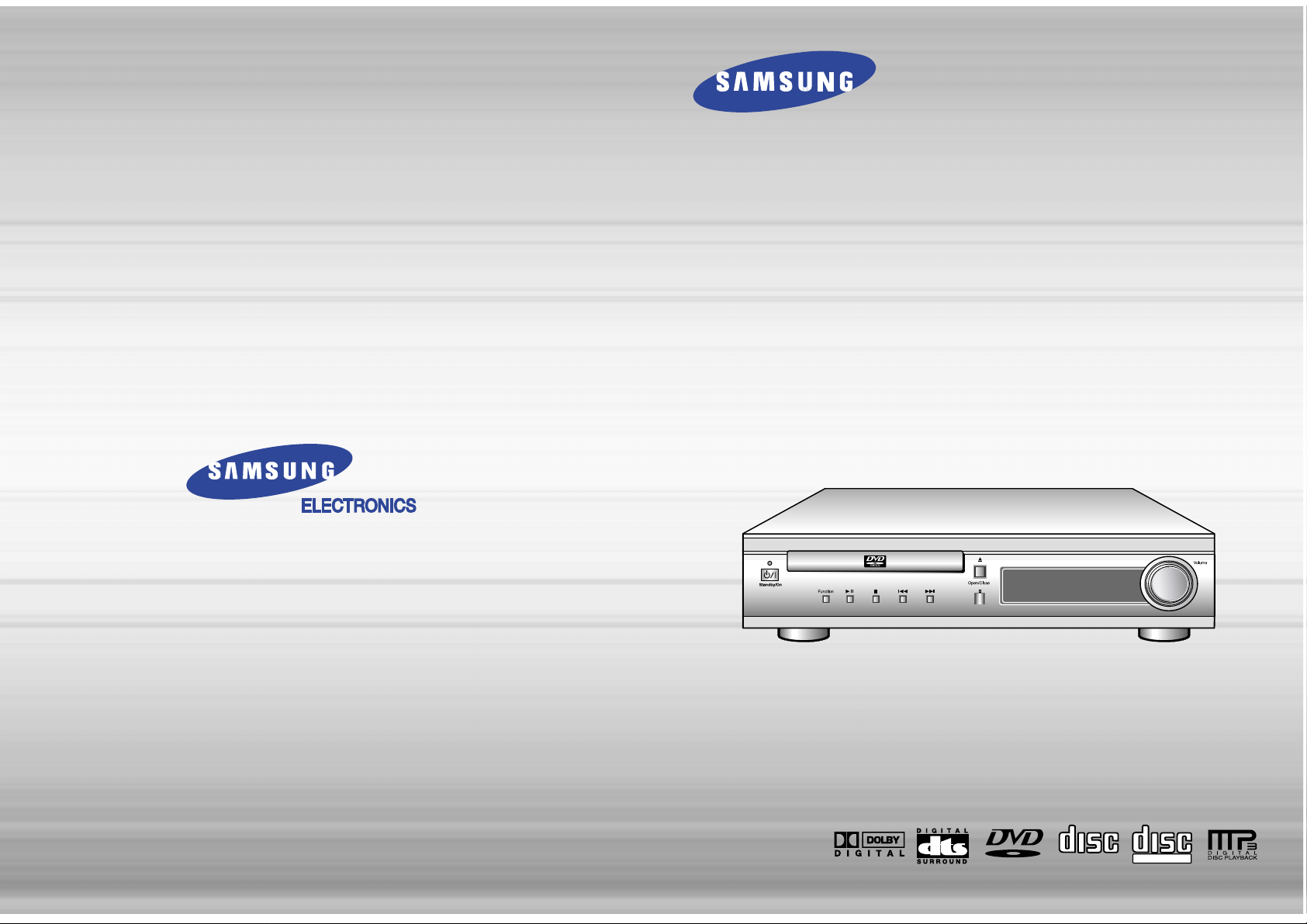
DIGITAL HOME
THEATER SYSTEM
HT-DL70D
R
V I D E O
COMPACT
DIGITAL AUDIO
COMPACT
DIGITAL VIDEO
Instruction Manual
AH68-01133Q
SAMSUNG ELECTRONICS AMERICA, INC.
SERVICE DIVISION
400 Valley Road, Suite 201
Mount Arlington, NJ 07856
1-800-SAMSUNG (1-800-726-7864)
www.samsungusa.com
Page 2
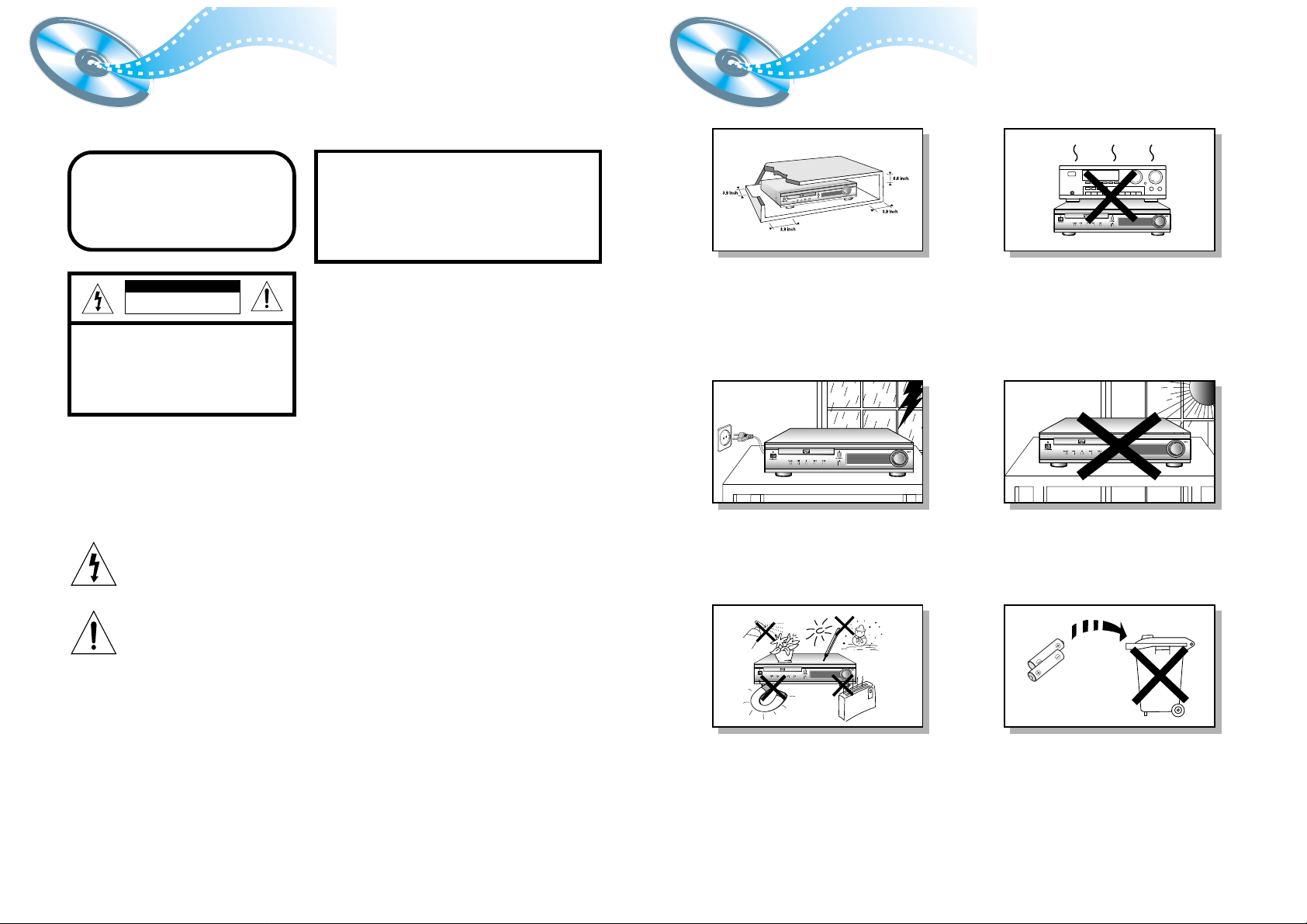
PrecautionsSafety W arnings
1
Ensure that the AC power supply in your house complies with the identification sticker located on the back of your player. Install your player
horizontally, on a suitable base (furniture), with enough space around it for ventilation (3~4inches). Make sure the ventilation slots are not
covered. Do not stack anything on top of the player. Do not place the player on amplifiers or other equipment which may become hot.
Before moving the player ensure the disc tray is empty. This player is designed for continuous use. Switching off the DVD player to the standby mode does not disconnect the electrical supply. In order to disconnect the player completely from the power supply, remove the AC plug
from the wall outlet, especially when left unused for a long period of time.
Protect the player from moisture(i.e. vases) , and excess heat(e.g.fireplace) or
equipment creating strong magnetic or electric fields (i.e.speakers...).
Disconnect the power cable from the AC supply if the player malfunctions.
Your player is not intended for industrial use.
Use of this product is for personal use only.
Condensation may occur if your player or disc has been stored in a cold
atmosphere.
If transporting the player during the winter, wait approximately 2 hours until
the unit has reached room temperature before using.
During thunderstorms, disconnect AC main plug from the wall
outlet.
Voltage peaks due to lightning could damage the unit.
CLASS 1 LASER PRODUCT
This Compact Disc player is classified as a CLASS 1
LASER product.
Use of controls, adjustments or performance of
procedures other than those specified herein may result
in hazardous radiation exposure.
CAUTION-INVISIBLE LASER RADIATION WHEN OPEN
AND INTERLOCKS DEFEATED, AVOID
EXPOSURE TO BEAM.
This symbol indicates that dangerous voltage which can cause electric shock is present inside
this unit.
This symbol alerts you to important operating and maintenance instructions accompanying
the unit.
WARNING: To reduce the risk of fire or electric shock, do not expose this appliance to rain or moisture.
CAUTION: TO PREVENT ELECTRIC SHOCK, MATCH WIDE BLADE OF PLUG TO WIDE SLOT, FULLY
INSERT.
CLASS 1 LASER PRODUCT
KLASSE 1 LASER PRODUKT
LUOKAN 1 LASER LAITE
KLASS 1 LASER APPARAT
PRODUCTO LASER CLASE 1
RISK OF ELECTRIC SHOCK.
DO NOT OPEN
CAUTION:
TO REDUCE THE RISK OF ELECTRIC
SHOCK, DO NOT REMOVE REAR COVER.
NO USER SERVICEABLE PARTS INSIDE.
REFER SERVICING TO QUALIFIED
SERVICE PERSONNEL.
CAUTION
Do not expose the unit to direct sun radiation or other heat
sources.
This could lead to overheating and malfunction of the unit.
The battery used with this product contain chemicals that are
harmful to the environment.
Do not dispose of batteries in the general household trash.
2
Note to CATV system installer :
This reminder is provided to call the CATV system
installer’s attention to Section 820~40 of the NEC
which provides guidelines for proper grounding and,
in particular, specifies that the cable ground shall be
connected to the grounding system of the building,
as close to the point of cable entry as practical
e
m
u
l
o
V
O
E
D
I
R
V
n
o
i
t
c
n
u
F
R
R
R
R
Page 3
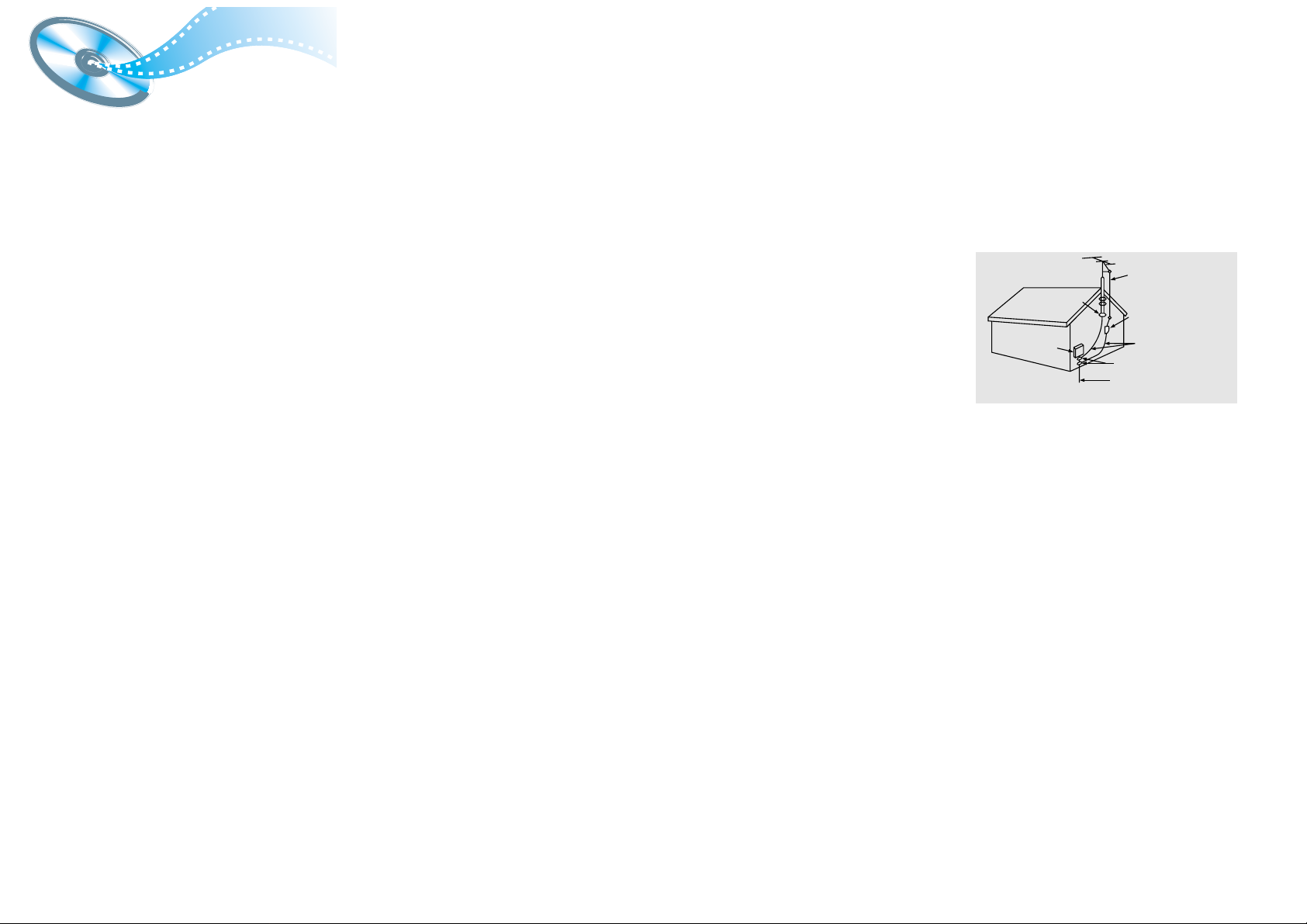
Safety Instructions
3 4
READ INSTRUCTIONS
All the safety and operating instructions should be
read before the appliance is operated.
RETAIN INSTRUCTIONS
The safety and operating instructions should be
retained for future reference.
HEED WARNINGS
All warnings on the appliance and in the operating
instructions should be adhered to.
FOLLOW INSTRUCTIONS
All operating and use instructions should be
followed.
WATER AND MOISTURE
Do not use this video product near waterforexample, near a bathtub, wash bowl,
kitchen sink, or laundry tub, in a wet basement,
or near a swimming pool, and the like.
OVERLOADING
Do not overload wall outlets and extension cords as
this can result in the risk of fire
or electric shock.
VENTILATION
Slots and openings in the cabinet are provided
for ventilation and to ensure reliable operation of the
video product and to protect it from overheating
these openings must not be blocked or covered.
The openings should never be blocked
by placing the video product on a bed, sofa, rug, or
other similar surface. This video product
should never be placed near or over a radiator or
heat register.
This video product should not be placed
in a built-in installation such as a bookcase
or rack unless proper ventilation is provided
or the manufacturer's instructions have been
followed.
POWER CORD PROTECTION
Power-supply cords should be routed so that
they are not likely to be walked on or pinched
by items placed upon or against them paying
particular attention to cords at plugs,
convenience receptacles, and the point where
they exit from the appliance.
CLEANING
Unplug this video product from the wall outlet
before cleaning. Do not use liquid cleaners
or aerosol cleaners. Use a damp cloth for cleaning.
LIGHTNING
For added protection of this video product
receiver during a lightning storm, or when
it is left unattended and unused for long
periods of time, unplug it from the wall outlet
and disconnect the antenna or cable system.
This will prevent damage to the video product
due to lightning and power-line surges.
OBJECT AND LIQUID ENTRY
Never push objects of any kind into this
product through openings as they may touch
dangerous voltage points or short-out parts
that could result in a fire or electric shock.
Never spill liquid of any kind on the video
product.
ACCESSORIES
Do not place this video product on an unstable cart,
stand, tripod, bracket, or table.
The video product may fall, causing serious injury to
a child or adult, and serious damage
to the appliance.
Use only with a cart, stand, tripod, bracket,
or table recommended by the manufacturer,
or sold with the video product. Any mounting
of the appliance should follow the manufacturer's
instructions and should use a mounting accessory
recommended by the manufacturer.
CART
An appliance and cart combination should be moved
with care. Quick stops, excessive force, and uneven
surfaces may cause the appliance and cart
combination to overturn.
POWER SOURCES
This video product should be operated only from the
type of power source indicated
on the marking label. If you are not sure
of the type of supply to your home, consult your
appliance dealer or local power company.
For video products intended to be operated from
battery power, or other sources, refer
to the operating instructions.
POWER LINES
An outside antenna system should not be located in
the vicinity of overhead power lines or other electric
light or power circuits,
or where it can fall into such power lines
or circuits. When installing an outside antenna
system, extreme care should be taken to keep from
touching such power lines or circuits as contact with
them might be fatal.
POLARIZATION
This video product is equipped with a polarized
alternating current line plug (a plug having one blade
wider than the other.) This plug will fit into the power
outlet only one way.
This is a safety feature. If you are unable
to insert the plug fully into the outlet, try reversing
the
plug. If the plug should still fail to fit, contact your
electrician to replace your obsolete outlet. Do not
defeat the safety purpose of the polarized plug.
OUTDOOR ANTENNA GROUNDING
•
If an outside antenna is connected to the
antenna terminal, be sure the antenna system
is grounded so as to provide some protection
against voltage surges and built-up static
charges.
•
In the U.S.A section 810 of the National
Electrical Code, ANSI/NFPA No. 70-1984,
provides information with respect to proper
grounding of the mast and supporting
structure, grounding of the lead-in wire
to an antenna discharge unit, size of grounding
conductors location of antenna discharge unit,
connection to grounding electrodes, and
requirements for the grounding electrode.
See the figure below.
ATTACHMENTS
Do not use attachments not recommended
by the video product manufacturer as they may
cause hazards.
SERVICING
•
Do not attempt to service this product yourself
as opening or removing covers may expose
you to dangerous voltage or other hazards.
•
Refer all servicing to qualified service personnel.
REPLACEMENT PARTS
When replacement parts are required, be sure the
service technician has used replacement parts
specified by the manufacturer or having the same
characteristics as the original part. Unauthorized
substitutions may result in fire, electric shock or other
hazards.
SAFETY CHECK
Upon completion of any service or repairs
to this video product, ask the service technician to
perform safety checks to determine that the video
product is in proper operating condition.
DAMAGE REQUIRING SERVICE
Unplug this video product from the wall outlet
and
refer servicing to qualified service personnel
under the
following conditions.
a.
When the power-supply cord or plug is damaged.
b. If liquid has been spilled, or objects have
fallen into the video product.
c. If the video product has been exposed to rain
or water
d.
If the video product does not operate normally
by following the operating instructions.
Adjust only those controls that are covered
by the operating instructions as an improper
adjustment of other controls may result
in damage and will often require extensive
work by a qualified technician to restore
the video product to its normal operation.
e. If the video product has been dropped
or the cabinet has been damaged.
f. When the video product exhibits a distinct
change in performance - this indicates
a need for service.
HEAT
This video unit should be situated away from heat
sources such as radiators, stoves, or other products
(including amplifiers) that propduce heat.
ANTENNA
LEAD IN WIRE
ELECTRIC
SERVICE
EQUIPMENT
GROUND
CLAMP
ANTENNA
DISCHARGE UNIT
(NEC SECTION. 810-20)
GROUNDING CONDUCTORS
(NEC SECTION 810-21)
GROUND CLAMPS
POWER SERVICE GROUNDING
ELECTRODE SYSTEM
(NEC ART 250, PART H)
Page 4
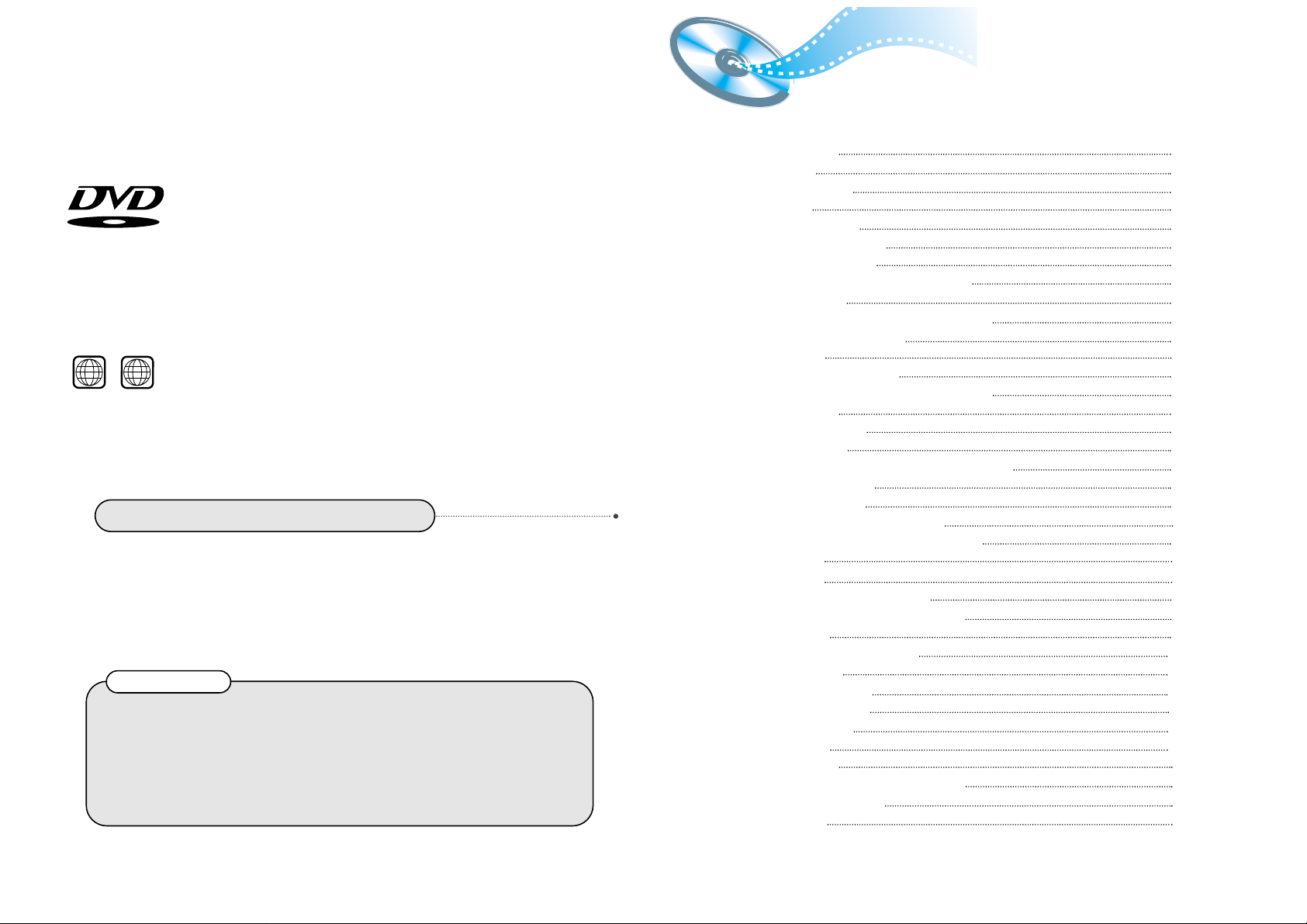
6
DVD (Digital Versatile Disc) offers fantastic audio and video, thanks to Dolby
Digital surround sound and MPEG-2 video compression technology. Now you can
enjoy these realistic effects in the home, as if you were in a movie theater or concert
hall.
V I D E O
DVD players and the discs are coded by region. These regional codes must match in
order for the disc to play. If the codes do not match, the disc will not play.
The Region Number for this player is given on the rear panel of the player.
(Your DVD player will only play DVDs that are labeled with identical region codes.)
1 6
~
5
Contents
Copy Protection
•
Many DVD discs are encoded with copy protection. Because of this, you should only connect your
DVD player directly to your TV, not to a VCR. Connecting to a VCR results in a distorted picture
from copy-protected DVD discs.
•
This product incorporates copyright protection technology that is protected by methods claims of certain
U.S. patents and other intellectual property rights owned by Macrovision Corporation and other rights
owners. Use of this copyright protection technology must be authorized by Macrovision Corporation, and
is intended for home and other limited viewing uses only unless otherwise authorized by Macrovision
Corporation. Reverse engineering or disassembly is prohibited.
Safety Warnings
Precautions
Safety Instructions
Description
Remote Control Unit
Connecting the Speakers
Connecting Video to TV
Connecting the FM and AM
(MW) Antennas
AUX Connections
Connecting your System to the Power Supply
Before Using the DVD Player
DVD Playback
Forward/Reverse Searching
Slow Playback/Checking the Remaining Time
Repeat Playback
Using Disc Menu/Title
Program Playback
Selecting the Audio Language/Subtitle Language
Various DVD Functions
•
To enlarge an image
•
Selecting the desired Screen Angle
•
To move directly to a title, chapter, or time
MP3 Playback
System Setup
Setting up the Language Features
Activating Dynamic Range Compression
Speaker Setup
Creating Realistic Sound Fields
DSP/EQ Function
Power Sound Function
Listening to the Radio
Presetting stations
Sleep Function
Troubleshooting
Cautions on Handling and Storing Discs
Disc Type and Protection
Specifications
1
2
3
7
9
11
12
13
14
15
16
17
19
20
21
22
23
25
26
26
26
26
27
29
31
32
33
37
38
38
39
40
41
42
44
45
46
•
LD, CDG, CD-I, CD-ROM and DVD-ROM cannot be played on this player.
If such discs are played, a "WRONG DISC FORMAT" message appears on the TV screen.
•
DVD discs purchased abroad may not play on this player.
If such discs are played, a "WRONG REGION CODE" message appears on the TV screen.
Do not use the following types of disc!
Page 5
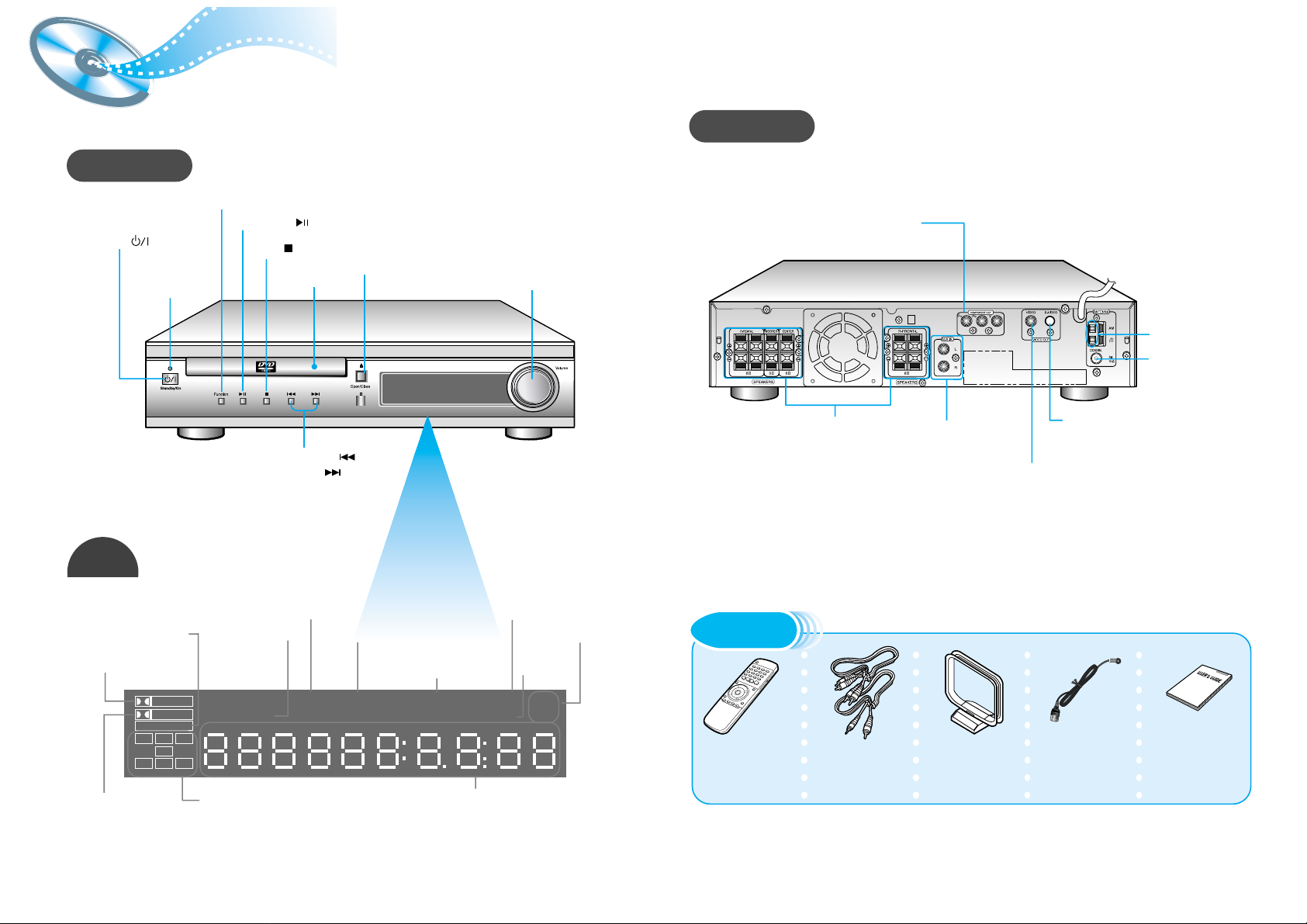
R
Function button
Standby indicator
Disc Tray
Open/Close button
Volume control
Power ( ) button
Play/Pause ( ) button
Stop ( ) button
87
Description
Front Panel
Remote Control
(AH59-01068J)
Audio Cable
(AH39-40001U)
Video Cable
(AH39-40001V)
User's Manual
(AH68-01133Q)
FM Antenna
(AH42-00004A)
AM Antenna
(AH42-20001P)
Accessories
Display
Rear Panel
Tuning Down & Skip ( ) button
Tuning Up & Skip ( ) button
TITLE indicator
SURROUND
PRO LOGIC
LINEAR PCM
TITLE
TUNED
PROGRAM PBC
MHZ
KHZ
DSP
ST
LCR
LS
LFE
SRS
D I G I T A L
STEREO indicator
DSP
indicator
RADIO
FREQUENCY
indicator
PROGRAM
indicator
System Status Display
LINEAR PCM indicator
TUNER indicator
PBC
indicator
DOLBY DIGITAL
indicator
PRO LOGIC indicator
VIDEO
ANTENN
A
S-VIDEO
5.1 Channel Speaker
Output Terminals
External Audio
Component Input
Connector
S-Video Output Connector
If the TV is equipped with an S-Video
input connector (S-VIDEO IN), connect it
to the player's S-Video output jack.
AM Antenna
Connector
FM Antenna
Connector
COMPONENT VIDEO OUTPUT jacks
Connect a TV with component video
input jacks to these jacks.
Video Output Connector
Connect the TV's video input
jacks (VIDEO IN) to the VIDEO
OUT connector.
SPEAKER indicator
Page 6
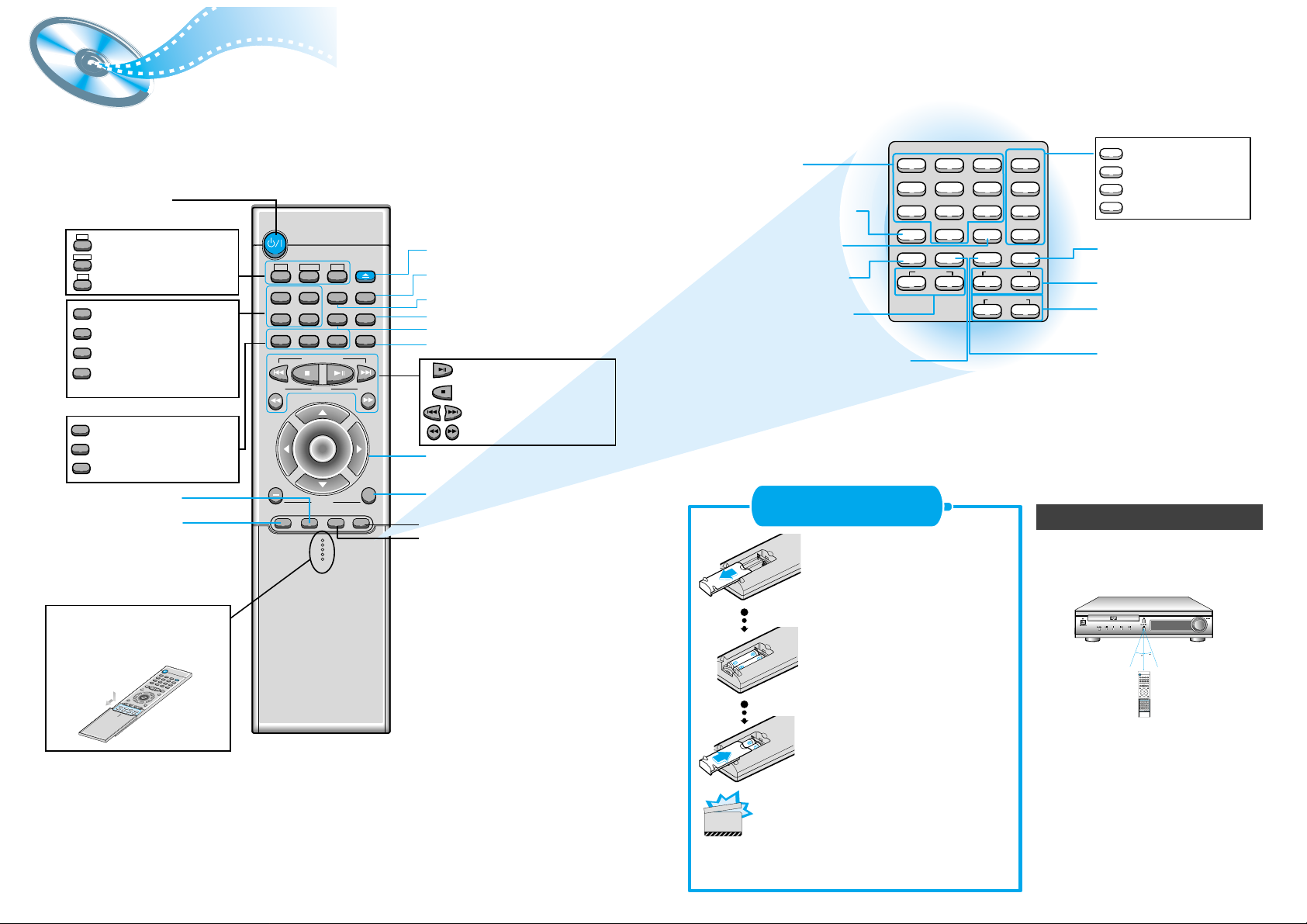
9 10
DVD
Band
A<->B
AUX Open/Clse
Display Return
DVD/CD/TUNER
Volume
DSP/EQ Power Sound Mute Sleep
Go To Zoom
Title Menu
StepRemain
SubtitleAudio
MO/ST
RepeatRepeat
Enter
+
Tuning
Down Up
TUNER
123
456
789
Sound Edit
SPK Mode
Pro Logic
Slow
Angle
Subwoofer
Test ToneSetup
Program
D.R.C
Center Speaker
Rear Speaker
Clear
0
+— +—
+—
Remote Control Unit
R
3
0
3
0
7~10m
Remove the battery cover on
the back of the remote by
pressing down and sliding the
cover in the direction of the
arrow.
Insert Remote Batteries
Range of Operation of the Remote Control
1
Insert two 1.5V AAA batteries,
paying attention to the correct
polarities (+ and –).
2
Replace the battery cover.
3
The remote control can be used up to
approximately 23 feet/7 meters in a straight line.
It can also be operated at a horizontal angle of
up to 30° from the remote control sensor.
DVD POWER button
DSP/EQ button
Power Sound button
Slow button
Setup button
Angle button
Subwoofer Speaker
button
D.R.C button
Title
Menu
Subtitle
Audio
MO/ST
Display
Return
Go To
DVD button
TUNER button
AUX button
Title button
Menu button
Subtitle button
Audio
MO/ST(mono/stereo) button
Display button
Return button
Go To button
DVD
TUNER
Band
AUX
Mute button
Volume Control buttons
Speaker output volume control
Play/Pause button
Stop button
Tuning Preset/CD Skip button
Tuning Up/Down/CD Search button
Sleep button
Clear button
Center Speaker button
Rear Speaker button
Program button
Direction/Enter button
Open/Close button
Step button
Remain button
Repeat (A<->B) button
Repeat button
Zoom button
Sound Edit button
SPK Mode button
Pro Logic button
Test Tone button
To open the remote control
cover, push the top of the
cover, then slide downward.
Follow these precautions to avoid leaking or cracking cells:
•
Place batteries in the remote control so they match the
polarity:(+) to (+)and (–)to (–).
•
Use the correct type of batteries.Batteries that look similar
may differ in voltage.
•
Always replace both batteries at the same time.
•
Do not expose batteries to heat or flame.
CAUTION
Selection button
Sound Edit
SPK Mode
Pro Logic
Test T one
Page 7
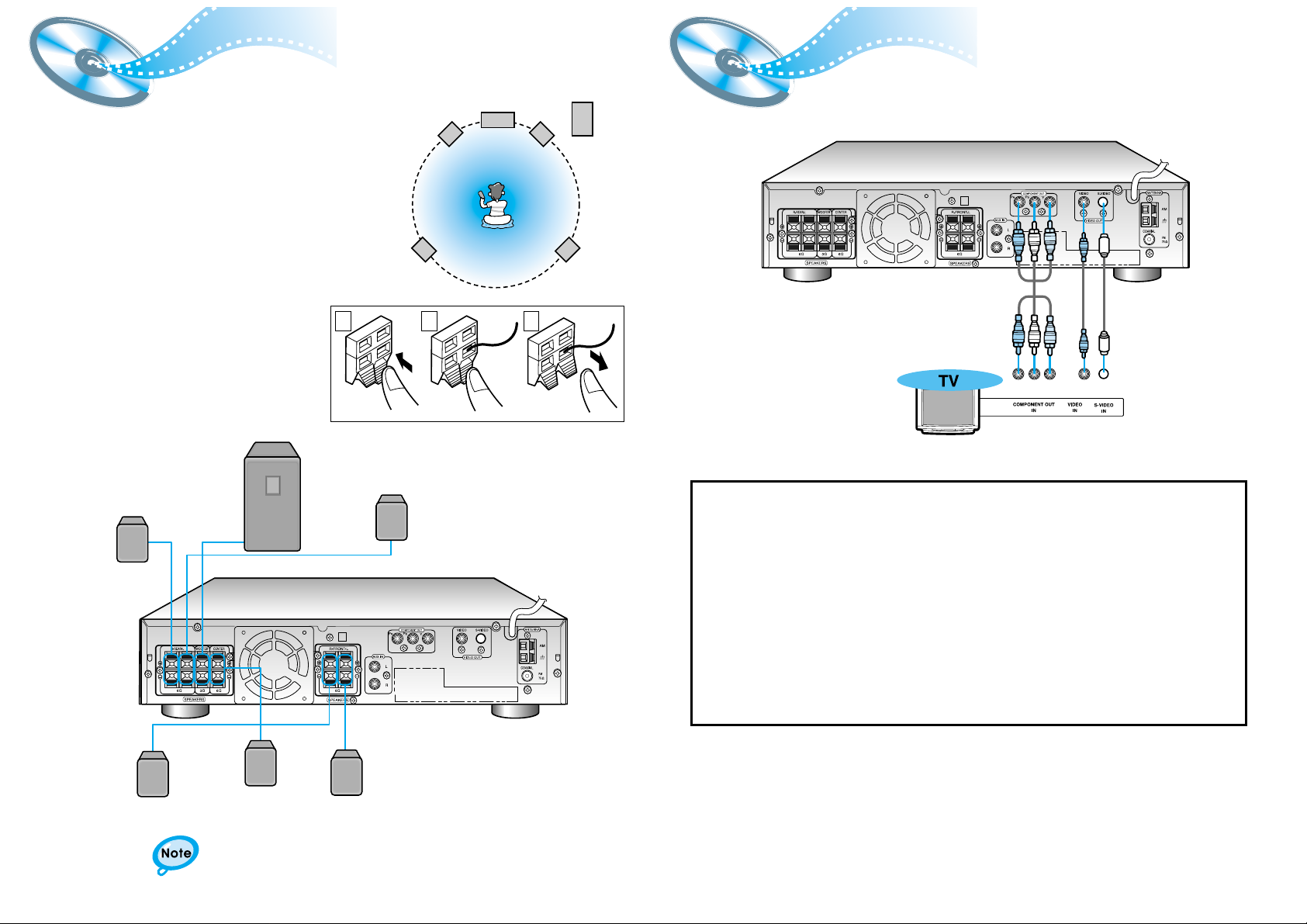
11
Connecting the Speakers Connecting
Video to TV
• Connect the satellite speakers, center speaker, and
subwoofer to the terminals on the rear panel using speaker
cords supplied.
• Insert the end of the speaker cord into the terminal.
Match the polarity (colors): Red (+) to red (+) and black (–) to
black (–).
Subwoofer
Left front
speaker
Left rear
speaker
Right rear
speaker
Right front
speaker
Center
speaker
Press and hold the terminal tab.
1
Insert the speaker cord.
2
Release your finger.
3
1 2 3
•
for in-depth information about adjusting the delay time,
see “Speaker Settings” on page 34.
12
Composite Video (Good Quality)
Connect the supplied video cable from the VIDEO OUT jack on the back panel of the
system to the VIDEO IN jack on your television.
S-Video (Better Quality)
If you television is equipped with an S-Video input, connect an S-Video cable (not supplied)
from the S-VIDEO OUT jack on the back panel of the system to the S-VIDEO IN jack on
your television.
Component Video (Best Quality)
If your television is equipped with Component Video inputs, connect a component video
cable (not supplied) from the Pr, Pb and Y jacks on the back panel of the system to the
corresponding jacks on your television.
VIDEO
ANTENN
A
S-VIDEO
VIDEO
ANTENN
A
S-VIDEO
Right rear speaker
Right front speaker
Left front speaker
Left rear speaker
Center speaker
Subwoofer
Page 8
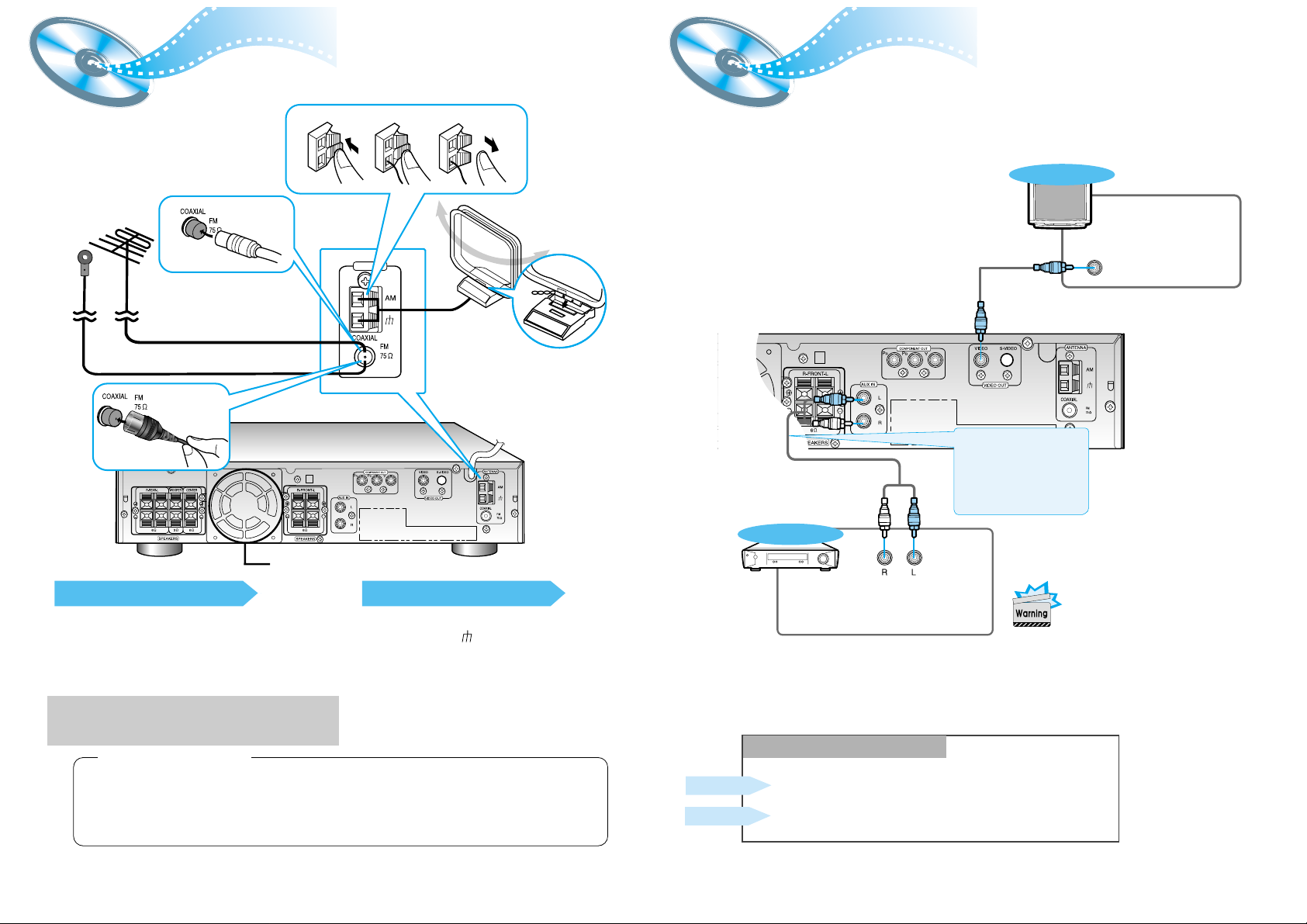
FM antenna connection
1. Connect the FM antenna supplied to the FM 75Ω
COAXIAL terminal.
2. Slowly move the antenna wire around until you
find a location where reception is good, then
fasten it to a wall or other rigid surface.
•
If reception is poor, connect an outdoor antenna.
Before attaching a 75Ω coaxial cable (with a standard
type connector), disconnect the supplied FM antenna.
AM(MW/LW) antenna connection
1. Connect the AM loop antenna supplied
to the AM and terminals.
2. If reception is poor, connect an outdoor
single vinyl-covered wire to the AM
terminal. (Keep the AM loop antenna
connected).
14
Connecting the FM and AM
(
MW/LW
)
Antennas
13
A cooling fan is mounted on the rear panel of the center unit to
prevent abnormal temperature inside the center unit, thus assuring
normal operation. The cooling fan automatically starts rotating to
supply external cool air to the inside of the center unit when the
internal temperature exceeds the specified limit.
For safety, observe the following carefully.
• Make sure there is good ventilation around the center unit. Poor
ventilation could overheat and damage the canter unit.
• DO NOT block the cooling fan and the ventilation openings or
holes. (If they are blocked by a newspaper or cloth, etc., the heat
may not be able to escape.)
(About the cooling fan)
AUX Connections
Snap the tabs on the loop into the
slots of the base to assemble the
AM loop antenna.
Cooling fan (See “About Cooling Fan” below.)
VIDEO
ANTENN
A
S-VIDEO
ANTENNA
123
If FM reception is poor,
connect outdoor FM antenna
(not supplied).
FM Antenna (supplied)
AM Loop Antenna
(supplied)
If AM reception is
poor, connect an
outdoor AM
antenna(not
supplied).
VIDEO
ANTENN
A
S-VIDEO
VIDEO IN
TV
External Analog
Components
Audio Cable (Red/White)
To view pictures from the
external input (AUX),
first connect the VIDEO
IN jack (VIDEO) and then
connect the VIDEO OUT
jack.
Connect to external equipment with
analog outputs.
Example: Video, TV, etc.
•
Always connect the video and
audio connection cables to the
equivalent colored jack.
Press the AUX button and select AUX IN.
Making Analog Input Selection
Press the Function button and select AUX IN.
Remote Control
Main Unit
If the external analog
component has only one
output jack, you may
connect either L or R.
Page 9

•
The “WAIT” message that appears on the display for about seven to eight seconds when
turning on the power or selecting a DVD function indicates a stabilization period for
optimizing the condition of your DVD player. While the message is being displayed, other
buttons remain inactive.
•
When the power is not turned on, press down the Stop ( ) button on the main unit for
over 5 seconds.
The product will be initialized to its optimum state.
•
Certain operational features such as the Speaker mode, Test tone, Volume, etc.
will not be displayed on the TV screen.
Before Using the DVD Player
Connecting your System to the Power Supply
16
Your DVD player is capable of playing DVD, VCD, and CD discs.
User instructions may vary depending on the type of disc. Read the instructions
carefully before use.
DVD
Prepa-
rations
before
use
Turn on the power
to your DVD player
and TV.
1
Select a video mode by
pressing the TV/VIDEO
button on the TV.
2
Press the DVD button
to select the DVD input
function.
3
TV Broadcast System
• This device is designed to work with the NTSC video format.
• For normal playback, the video format a DVD disc is recorded in must
coincide with your TV's video format.
15
The AC plug must be plugged into an appropriate socket.
Before plugging your system into an AC outlet, you must check the voltage.
1. Plug the AC Cord on the rear of the system into an appropriate outlet.
2. Press the On/Standby button to switch your DVD Player system on.
VIDEO
ANTENN
A
S-VIDEO
SPEAKERS
Page 10

18
DVD Playback
17
Press the Display button on the remote.
Depending on the disc, the initial disc
information screen may look different
from disc to disc.
If the player is left for more than 3 minutes
in pause mode, it will stop.
The On-Screen Display disappears.
Using the On-Screen Display
Display
Display
Display
Display
V I D E O
1/2 1/8 00:00:00
TC
V I D E O
ENG ENG OFF1/3 1/1
DVD indicator
TITLE indicator
TITLE ELAPSED
indicator
CHAPTER indicator
ANGLE indicator
REPEAT indicator
DISC TYPE indicator
AUDIO LANGUAGE
indicator
SUBTITLE LANGUAGE
indicator
Pausing Playback
Press the Play/Pause ( ) button during
playback.
•
To resume, press the Play/Pause ( )
button again.
Stopping Playback
Press the Stop ( ) button during playback.
•
During playback, when the Stop ( )button is pressed,
the position is stored in the memory, and STOP is
shown on the display.
When the Play/Pause ( ) button or Return button is
pressed subsequently, playback resumes from the
position at which it was stopped.
•
If the Stop ( ) button is pressed a second time, the
‘resume play’ memory function is canceled, and
STOP is shown on the display. When the Play/Pause
( )button is pressed, playback starts from the
beginning.
Turning the sound off temporarily?
What is a Title?
What is a Chapter?
Press the Mute button during playback.
•
This operation may be useful when you need
to greet guests or answer the telephone.
A movie contained in a
DVD disc.
Each Title on a DVD
disc is divided into
several smaller sections
called "chapters".
Mute
•
The button is located on the Front Panel
of the player (not on the remote).
Press the Open/Close( ) button
to open the disc tray.
1
•
Place a disc gently into the tray with the
disc’s label facing up.
Insert a disc.
2
V I D E O
•
Playback starts automatically.
Press the Open/Close( ) button
again to close the disc tray.
3
Page 11
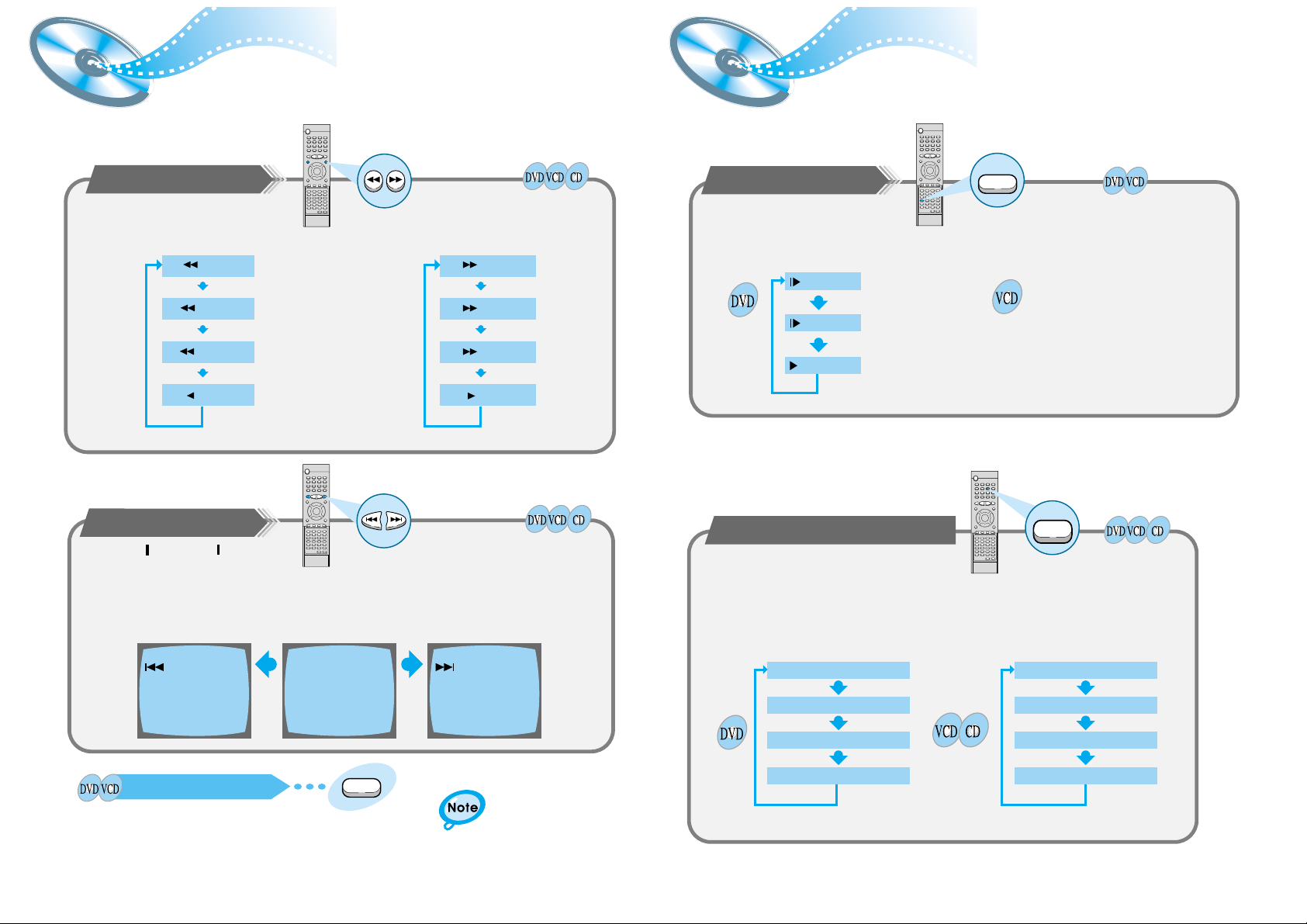
Slow Playback/Checking the Remaining Time
20
Forward/Reverse Searching
19
Playing Slowly
Multi-Speed Playback
SLOW 1/2
SLOW 1/4
PLAY
X 2
X 4
X 8
PLAY
X 2
X 4
X 8
PLAY
Each time the button is pressed
Each time the button is pressed
Skipping through a Chapter
SEARCH
SEARCH
•
Each time the button is pressed during playback, it moves to the next
or previous chapter and plays it.
Each time the Slow button is pressed
•
For checking the total and remaining time of a
title or chapter being played.
The slow playback speed changes
and the selections (1/2X, 1/4X, 1/8X,
1/16X and normal play) are repeated.
Checking the Remaining Time
REMAIN TIME : CHAPTER
REMAIN TIME : TITLE
CHAPTER TIME
TITLE TIME
REMAIN TIME : DISC
REMAIN TIME : TRACK
DISC TIME
TRACK TIME
Playing Frame by Frame
•
The picture moves forward one frame each time the button is pressed.
Step
Each time the Remain button is pressed
Slow
Remain
Press the and button.
Press the Slow button.
Press the Remain button.
Press the and button.
Press the Step button.
During playback, you can search quickly through a chapter or track for a specific scene
or tune.
No sound is heard during
high-speed playback, slow
playback, and step motion.
▲
▲
▲
▲
▲
▲
▲
▲
▲
▲
▲
▲
Page 12

Using Disc Menu/Title
22
Repeat Playback
21
Playing Repeatedly
Each time the Repeat button is pressed
Repeat playback allows you to repeat a chapter, title, or track.
A↔B Repeat Playback
Press the Repeat A<–>B button again.
1
2
Repeat
A B
Repeat
Title
Press the Repeat button.
To Select the Disc Menu
Press the Menu button during
playback.
1
Use the Up/Down (▲ / ▼ ) or
Left/Right( / ) button to
access the different features.
Press the Enter button.
2
•
The selected item will play.
•
The Menu Screen appears.
•
When playing VCD version
2.0, you can operate it using
PBC On/Off function.
3
Menu
You can use the menus for the audio language,
subtitle language, profile, etc. DVD menu contents
differ from disc to disc.
For DVDs containing multiple titles, you can
view the title of each movie.
Depending on the disc, this function may either
not work at all, or may work differently.
Using the Title Menu
•
Repeat playback operation is not possible with version 2.0 VCD discs if PBC is turned on.
To operate this feature, press the MENU button until "PBC OFF" is selected.
Press the Repeat A↔B button at the
beginning (A) of the segment you want to
review.
Press the Repeat A
↔B button again at
the end (B) of the segment you want to
review.
•
The segment will begin repeating.
To return to normal playback
▲
▲
Page 13

24
Program Playback
23
To Program Tracks in a particular order
To Leave the Programming Mode
Press the Program button.
1
Press the Enter button, then
use the Number buttons to
select the desired title.
23
•
You can also use the Left/Right
( / / ▲ / ▼ ) button.
Press the Enter button, then use
the Number buttons to select the
desired chapter.
Press the Enter button.
4
At this time, you can continue
programming if you want to.
5
•
When programming more than
10 tracks, select and
then press the Enter button.
The program selection screen
where you can program up to
10 additional tracks appears.
•
The selected track number is
programmed and the cursor
moves to the next number.
•
Press the Stop ( ) button twice during playback.
•
Press the Stop ( ) button once when in the Stop mode.
•
Press the Open/Close ( ) button on the main unit.
The disc tray will open and then close.
The program will then be deleted.
To Playback the
Tracks in
Programmed Order
Press the Play/Pause
( ) button.
Press either the Program or Stop ( ) button.
To Change the Program
Press the Up/Down ( ▲ / ▼ )
button to select the track
number to be changed.
123
•
The cursor moves to the next
number when the Enter button
is pressed again.
Press the Enter button.
4
Repeat steps 1-4 above to
change the program.
5
•
The cursor moves to the
number below.
•
You can program or change
particular tracks for VCD or
CD discs in the same manner.
•
Depending on the disc, the
PROGRAM function may not
work.
•
You can also use the Left/Right
( / ) button.
•
You can also use the Left/Right
( / / ▲ / ▼ )
button.
NEXT
To delete the entire Program
When you have entered a
wrong number
Clear
Press the Clear button.
•
When you want to delete a selection during
programming, select the track (or chapter, or title) to be
deleted and then press the Clear button.
Program
Use this function to program chapters or tracks in a particular order.
Press the Enter button to
select the title or chapter to be
changed.
Press the Clear button and
then press the Number
buttons.
▲
▲
▲
▲
▲
▲
PROGRAM MENU SELECT : ENTER
TITLE CHAPT
1
2
3
4
5
PREVIOUS NEXT
PLAY : FINISH : PROGRAM
TITLE CHAPT
6
7
8
9
10
PROGRAM MENU SELECT : ENTER
TITLE CHAPT
1 1 2
2
3
4
5
PREVIOUS NEXT
PLAY :
TITLE CHAPT
6
7
8
9
10
FINISH : PROGRAM
PROGRAM MENU SELECT : ENTER
TITLE CHAPT
1
1
2
3
4
5
PREVIOUS NEXT
PLAY :
TITLE CHAPT
6
7
8
9
10
FINISH : PROGRAM
PROGRAM MENU SELECT : ENTER
TITLE CHAPT
1
1
1
2
1
3
2
4
2
5
PREVIOUS NEXT
PLAY :
2
2
7
3
4
10
FINISH : PROGRAM
TITLE CHAPT
6
4
6
7
3
8
5
9
1
PROGRAM MENU SELECT : ENTER
TITLE CHAPT
1
2
1
2
3
4
5
PREVIOUS NEXT
PLAY :
1
2
4
5
2
TITLE CHAPT
6
7
8
9
10
FINISH : PROGRAM
Page 14

2625
To enlarge an image
•
Images can be enlarged 2x and 4x.
•
During DVD playback, press the Zoom button
to Zoom in 2X/4X/normal, in that order.
•
Press
/ / ▲ / ▼ to move the enlarged
portion you want to watch.
•
This function only works with discs on which multiple angles have been recorded.
•
During playback, press the Angle button to select the desired angle in 1/3, 2/3, 3/3,
normal, in that order.
Selecting the desired Screen Angle
Various DVD Functions
Selecting the Audio Language/Subtitle Language
Selecting the Audio Language
V I D E O
OFF 1/1
ENGENG
SPA
FRE
1/3
2/3
3/3
•
Depending on the number of languages recorded on a DVD disc, a
different audio language (ENGLISH, SPANISH, FRENCH, etc.) is
selected each time the button is pressed.
Selecting the Subtitle Language
V I D E O
OFF1/1 1/1
SPA
ENG
FRE
OFF
ENG
1/3
2/3
3/3
•
Depending on the number of languages recorded on a DVD disc, a
different subtitle language (ENGLISH, SPANISH, FRENCH etc.) is
selected each time the button is pressed.
•
To make the subtitles disappear, select "OFF".
2
Zoom
Angle
Audio
MO/ST
Subtitle
Press the Zoom button.
Press the Angle button.
Press the Audio button.
Press the Subtitle button.
•
If the word INVALID appears on the TV screen while buttons are being
operated, that operation is not possible with that particular disc.
•
Depending on the disc, the audio or subtitle language function may not work.
To move directly to a title, chapter, or time
•
Each time the buttons are pressed the
desired scene is located and then
played.
•
Depending on the disc, the Title function
may not work.
•
Each time the button is pressed, it repeats as shown below.
Press the Go To button.
1
Press Number(0~9) buttons or the
Left/Right ( / ) button.
2
Go T o
▲
▲
•
Only 2X zoom
operation is
possible during
VCD playback.
▲
▲
OFF 1/3
2/3
3/3
V I D E O
TITLE
00:00:00
C
1/8
T
1/2
T
V I D E O
CHAPTER
1/2
00:00:00
C
1/8
TIME
T
1/2
V I D E O
C
1/8
00:00:00
::
Page 15

MP3 Playback
27 28
This system has a built-in MP3 decoder.
You can play back MP3 tracks (files)recorded on CD-Rs, CD-RWs, and CD-ROMs.
•
It is recommended you turn on your
TV when playing back an MP3 disc.
Starting Playback
Press the Open/Close( ) button
to load a disc.
1
•
After detecting the disc, playback starts.
•
The on-screen bar and the contents
recorded on the MP3 disc will be shown
on the TV if it is turned on.
Press the Play/Pause( ) button.
2
To stop during playback
Press the Stop ( ) button.
Turn on your TV when playing back an MP3 disc.
Operations Using the On-Screen Display
When the loaded MP3 disc is recognized, the following
on-screen display appears on the TV screen.
(The contents of this on-screen display vary according to
the disc — the way MP3 tracks were recorded on the
disc.)
Button To do
ENTER, Start playback or go into a directory.
▲ / ▼
Select a track or directory.
On an MP3 disc, Repeat A↔B cannot be used.
You can enjoy only repeat play.
Repeating Playback
•
Each time you press the button, repeat mode
changes as follows:
Press the REPEAT button.
The indication corresponding to the selected mode
appears on the TV screen.
REPEAT:RANDOM
:
All tracks recorded on the disc will be played once in random order.
REPEAT:ONE
: Current track will be repeated.
REPEAT:DIR
: Tracks in the current directory will be repeated.
REPEAT:DISC
: All tracks on the disc will be repeated.
REPEAT OFF
: Repeat play is canceled.(Normal play is resumed.)
MP3 is an abbreviation of Motion Picture Experts Group
(or MPEG) Audio Layer 3. MP3 is simply a file format
with a data compression ratio of 1:10 (128 Kbps*).
That means,by using MP3 format, one CD-R or CD-RW
can contain 10 times as much data volume as a regular
CD can.
*Bit rate is the average number of bits that one second
of audio data will consume. The measuring unit used is
Kbps (1000 bits per second).
To obtain better audio quality, choose a higher bit rate.
The most popular bit rate for encoding (recording)is
128 Kbps.
What is MP3?
•This system can only read MP3 files that are recorded in
the format that is compliant with ISO 9660 Level 1 or
Level 2.
•The system can read or play MP3 files only with the
extension code —“.mp3 ”.
•ID3*tags cannot be shown on the display.
*An MP3 file can contain file information called “ID3 Tag ”
where its album name, performer, rack title, etc. are
recorded.
MP3 File Compatibility
•
Your DVD player can also play CD-R and CDRW discs recorded in digital audio format.
When recording your own CD-R or CD-RW
discs, make sure that the recording session is
properly terminated, or they will not be
playable. (Depending on disc properties and
recording quality, some CD-R/RWs may not be
playable.)
•
CD-RW has a lower reflection rate than CD-R
media and consequently it will take a longer to
read CD-R discs.
•
CD-RW discs recorded at high speed tend to
be difficult for the DVD player to read. If the
recording speed for the CD-RW disc is not
predetermined, write it at low speed.
CD-R/RW playback compatibility
Repeat
Page 16

30
4:3 LB
OFF
RATING LEVEL
BITSTREAM
OUTPUT
DIGITAL
TV SCREEN
: Move Setup : Exit
LANGUAGES SYSTEM
Select when you want to watch a 16:9 screen ratio DVD movie on a TV with a 4:3 ratio screen.
You can see the full 16:9 picture, but black bars will appear at the
top and bottom of the screen.
You can only view the central portion of the 16:9 screen.
You can view in widescreen, but the top and bottom of the picture
will be cut off.
•
If the movie is recorded in 4:3 ratio, you cannot view the full 16:9 picture with the above
functions.
4:3PS
4:3LB
16:9
TV SCREEN(TV SCREEN RATIO)
The Rating Level function works in conjunction with DVDs which have been assigned
a rating, to help control the type of DVD that your family watches.
1. Select RATING LEVEL, then press the
Enter button.
4:3 LB
BITSTREAM
OUTPUT
DIGITAL
TV SCREEN
RATING LEVEL
: Move Setup : Exit
LANGUAGES SYSTEM
2. Use the number(0~9) buttons to input
a 4-digit password.
•
The player’s password is set to "7890" by
default.
OUTPUT
DIGITAL
TV SCREEN
RATING LEVEL
: Move Setup : Exit
LANGUAGES SYSTEM
4:3 LB
3. Use the Up/Down (▲ / ▼ ) button to select either RATING LEVEL or
NEW PASSWORD, and then press the Enter button.
•
There are up to 8 rating levels on a disc.
•
If LEVEL 6 is selected, a disc which contains rating LEVEL 7 and above cannot
be played.
•
If you select NEW PASSWORD, the screen changes and enables you to enter
the new password.
RATING LEVEL
While the player is in the stop
mode, hold the Stop ( ) button
down on the main unit for more than
5 seconds.
•
"INITIAL" appears on the display and
all default settings will return to
Factory Preset.
•
Press the Power button.
When the rating level
password has been forgotten
You can use the DVD player's Setup function to select the TV screen ratio,
rating limit, or digital output mode.
29
System Setup
Press the Up/Down ( ▲ / ▼ ) button
to select the
desired sub-item
and then press the Enter
button.
45
From the stop mode, press
the Setup button.
1
Press the Left/Right ( / )
button to select the system.
Press the Up/Down ( ▲ / ▼ )
button to select the desired
item.
23
To End the System Setup
Setup
•
Press the Setup button again.
To Set up the System
Setup
Press the Enter button or Right ( ) button.
▲
▲
▲
LANGUAGES
OSD LANGUAGE
AUDIO
SUBTITLE
MENU LANGUAGE
SYSTEM
ENGLISH
CHINESE
CHINESE
: Move Setup : Exit
CHINESE
4:3 LB
OFF
BITSTREAM
LANGUAGES SYSTEM
TV SCREEN
RATING LEVEL
DIGITAL
OUTPUT
: Move Setup : Exit
LANGUAGES SYSTEM
TV SCREEN
RATING LEVEL
DIGITAL
: Move Setup : Exit
OUTPUT
4:3 LB
OFF
BITSTREAM
LANGUAGES SYSTEM
TV SCREEN
RATING LEVEL
DIGITAL
OUTPUT
: Move Setup : Exit
LANGUAGES SYSTEM
TV SCREEN
RATING LEVEL
DIGITAL
: Move Setup : Exit
OUTPUT
4:3 LB
4:3 LB
OFF
4:3 PS
16:9
4:3 LB
OFF
BITSTREAM
LANGUAGES SYSTEM
TV SCREEN
RATING LEVEL
DIGITAL
OUTPUT
: Move Setup : Exit
4:3 LB
OFF
BITSTREAM
Page 17

32
Activating Dynamic Range Compression
31
Setting up the Language Features
Using the DVD player's Setup function, you can customize the Menu
Language, Subtitle Language, and Disc Menu Language.
To set up the language feature
12
(PLAYER MENU LANGUAGE)
(AUDIO LANGUAGE)
(SUBTITLE LANGUAGE)
(DISC MENU LANGUAGE)
34
Press the Setup button from the stop mode.
To End the Language Features Setup
Setup
•
Press the Setup button again.
Setup
Press the Up/Down ( ▲ / ▼ ) button to select
the desired item.
Press the Enter button or Right ( ) button.
Press the Up/Down ( ▲ / ▼ ) button to select
the desired language and then press the Enter
button.
▲
Activating Dynamic Range Compression
D.R.C
You can enjoy a powerful sound even at a low volume level by
compressing the dynamic range (difference between the maximum and
minimum sounds).
From the remote control ONLY:
Press the D.R.C button.
•
Each time you press the button,the dynamic range
compression mode alternates between on and off. Select
“D.R.C.ON ” while watching the DVD at night.
(You can obtain a powerful sound at a low volume.)
•
This function takes effect only when Dolby Digital or DTS
Digital Surround is activated.
TITLE
TUNED
PROGRAM PBC
MHZ
KHZ
SURROUND DSP
ST
PRO LOGIC
LINEAR PCM
LCR
LS
LFE
SRS
D I G I T A L
LANGUAGES
OSD LANGUAGE
AUDIO
SUBTITLE
MENU LANGUAGE
SYSTEM
ENGLISH
CHINESE
CHINESE
: Move Setup : Exit
CHINESE
SYSTEM LANGUAGES
OSD LANGUAGE
AUDIO
SUBTITLE
MENU LANGUAGE
: Move Setup : Exit
ENGLISH
CHINESE
CHINESE
CHI NESE
ENGLISH
CHINESE
CHINESE
ENGLISH
LANGUAGES
OSD LANGUAGE
AUDIO
SUBTITLE
MENU LANGUAGE
SYSTEM
: Move Setup : Exit
OSD LANGUAGE
AUDIO
SUBTITLE
MENU LANGUAGE
LANGUAGES
OSD LANGUAGE
AUDIO
SUBTITLE
MENU LANGUAGE
SYSTEM
ENGLISH
ENGLISH
CHINESE
CHINESE
CHINESE
FRENCH
: Move Setup : Exit
GERMAN
JAPANESE
Page 18

Speaker Setup
33 34
•
When 5.1 Channel Surround Sound is played, you
can enjoy the best sound if the distance between
you and each speaker is the same. You can set
Delay Time in the Center/Rear Speaker to
customize the sound to the acoustics of your room.
•
Setting Center Speaker
If the distance of Dc is equal to or longer than the
distance of Df in the figure, set the mode as 0ms.
Otherwise, change the setting according to the
table on the table.
•
Setting Rear Speakers
If the distance of Df is equal to the distance of Ds
in the figure, set the mode as 0ms.
Otherwise, change the setting according to the
table.
To set the delay time
Speaker Setting Methods
Distance of (A)
1ft 8inch
3ft
5ft
6ft 7inch
Value
1.3ms
2.6ms
3.9ms
5.3ms
Distance of (B)
6ft 7inch
13ft
19ft 8inch
Value
5.3ms
10.6ms
15.9ms
(A)=Df-Dc
(B)=Df-Ds
Dc: Distance from center speaker to
listening position
Df: Distance from front speakers to
listening position
Ds: Distance from rear speakers to
listening position
Ideal Center Speaker Position
Ideal Rear Speaker Position
Arrange all speakers within a circle
as shown in the figure.
Front Speakers
Center Speaker
Rear Speakers
Subwoofer Speaker
Set the front speakers so that their tweeters (high-range) are
aligned at about ear level and at a horizontal angle of 45° to the
prime listening position.
Ideally the center speaker should be positioned with its top
surface flush with the front speakers. However, you may place
the speaker either on top or near the bottom of your TV set.
Place the subwoofer at any convenient location within
the vicinity of the listening position.
Set the rear speakers further back, parallel to the walls,
at 60 to 90 centimeters (2 to 3 feet) above prime listening
position ear level.
If the space behind the listening position is insufficient
(i.e., too close to the wall), place the rear speakers facing
each other on either side.
Setting up Speaker Mode and Delay Time
•
Each time the button is pressed, a different mode selection is
displayed on the front panel display as shown below.
SPK Mode
•
The display changes depending on the current audio output
mode (DSP, PRO LOGIC, 3-STEREO, STEREO, etc.).
•
When in the speaker mode, the center and rear speakers and
the subwoofer cannot be selected.
DIGITAL
L
LS RS
C
LFT
R
F SP SMALL
C SP SMALL
R SP SMALL
SW SP USE
DIGITAL
L
LS RS
C
LFT
R
DIGITAL
L
LS RS
C
LFT
R
DIGITAL
L
LS RS
C
LFT
R
DIGITAL
L
LS RS
C
LFT
R
RMS
DIGITAL
L
LS RS
C
LFT
R
DEL
S
p
e
a
k
e
r
M
o
d
e
Delay
Time
Front speaker: Small
Center speaker: Small
Rear speaker: Small
Subwoofer: Use
Center Speaker Delay Time
Rear Speaker Delay Time
Setting up Delay Time from 00~05ms
Setting up Delay Time from 00~15ms
Press the SPK Mode button.
•
SMALL: When this setting is selected, low frequencies of below 200 Hz are assigned to
the subwoofer only.
•
USE: Select when using speakers.
Dc
Ds
R
Df
Page 19

3635
Speaker Setup
To set up Speaker Balance
1
Use the Left/Right ( / ) button to raise or
lower the output level of the chosen
speaker(s).
Example: 5.1CH Sound Setup
Sound Edit
Subwoofer
Center Speaker
Rear Speaker
+— +—
+—
Press the Sound Edit button.
•
Each time the button is pressed the selection
switches as shown below.
▲
▲
2
The display changes depending on the current audio output
mode (DSP, PRO LOGIC, 3-STEREO, STEREO, etc.).
While in DSP or PRO LOGIC mode, TEST TONE may
operate differently for VCDs or CDs.
Speaker Setting Methods
•
The test signal will be sent to the Left Front, Center, Right Front,
Right Rear, Left Rear in that order.
Test Tone
Press the Test Tone button.
To End the Speaker Setup
Test Tone
•
Press the Test Tone button again.
L
LS RS
CR
PRO LOGIC
LINEAR PCM
LCR
LS
LFE
SRS
D I G I T A L
PRO LOGIC
LINEAR PCM
LCR
LS
LFE
SRS
D I G I T A L
PRO LOGIC
LINEAR PCM
LCR
LS
LFE
SRS
D I G I T A L
PRO LOGIC
LINEAR PCM
LCR
LS
LFE
SRS
D I G I T A L
PRO LOGIC
LINEAR PCM
LCR
LS
LFE
SRS
D I G I T A L
OFF, range of –6 ~ 0
OFF, range of –6 ~ 0
range of –6 ~ –00 ~ +6
range of –6 ~ –00 ~ +6
range of –6 ~ –00 ~ +6
Front Speakers: L level, R level
Rear Speakers: L level, R level
Center Speaker
Rear Speakers
Subwoofer Speaker
•
You can adjust various settings by using their
corresponding buttons on the remote control unit.
Selecting Dolby Pro Logic
Converts Dolby Surround encoded 2-channel sound so that it can be heard over 3 or 5 speakers
plus the Subwoofer.
Pro Logic mode can also be enjoyed when in DVD mode or when playing Dolby Digital or PCM
material that is Dolby Surround encoded.
Pro Logic
Press the Pro Logic button.
12
Press the Function Selection button to
select the desired function.
Press the Pro Logic button.
•
Select from FM, AM, DVD and AUX IN.
•
Each time the Pro Logic button is pressed
LFE
C
S
PRO LOGIC
LR
PRO LOGIC
LRLRC
LFE
C
LFE
S
PRO LOGIC
PRO LOGIC : Left, Center, Right, Subwoofer and
Surround Channel
3-STEREO : Left, Center, Right and Subwoofer
Channel
STEREO : Left, Right and Subwoofer Channel
Page 20

3837
DSP/EQ Function
To Select a DSP/EQ
•
Press DSP/EQ on the front panel or DSP/EQ
on the remote control until the required option
is selected. Each time the DSP/EQ button is
pressed in sequence, the equalizer and sound
modes “PASS, POP, ROCK, CLASSIC,
CINEMA, HALL, LIVE CLUB, DISCO” are
selected in order.
DSP/EQ
Press the DSP/EQ Mode button.
What is a DSP/EQ?
DSP/EQ synthetically recreates the
sound field to achieve a more realistic,
powerful sound.
Power Sound Function
•
P. SND ON, P. SND OFF are displayed for a few
seconds.
Power Sound
Press the Power Sound button.
What is a Power Sound?
This system is equipped with the Power
Sound feature, which makes the sound
more powerful and full-bodied.
•
DSP/EQ mode cannot be selected when a microphone is connected.
•
When playing a DVD encoded in two or more channels, DSP/EQ mode cannot be
selected.
•
When playing a DVD encoded in two or more channels, Power Sound function
cannot be selected.
Power Sound Function
Creating Realistic Sound Fields
You can use the following surround to reproduce a realistic sound field.
• Digital Multichannel Surround —Dolby Digital and DTS Digital Surround
• Dolby Pro Logic
Dolby Digital and DTS Digital Surround
To enjoy surround effectively, all the speakers need to be connected and activated.
Dolby Digital
Used to reproduce multichannel sound tracks of software encoded with Dolby Digital ( ).
Dolby Digital encoding method (discrete 5.1 channel digital audio format)records and digitally compresses the audio channels.
In addition,Dolby Digital enables stereo rear sounds,and sets the cutoff frequency of the rear treble at 20 kHz,compared to 7 kHz
for Dolby Pro Logic.These facts result in better sound quality than Dolby Pro Logic.
When the system detects Dolby Digital signals,the DOLBY DIGITAL indicator lights up on the display.
DTS Digital Surround
Used to reproduce multichannel sound tracks of software encoded with DTS Digital Surround ( ).
DTS Digital Surround is another discrete 5.1 channel digital audio format available on CD,LD,and DVD software.
Compared to Dolby Digital,audio compression rate is relatively low.
This fact allows the DTS Digital Surround format to add breadth and depth to the reproduced sound.
As a result, DTS Digital Surround features natural,solid and clear sound.
When the system detects DTS Digital Surround signals, the DTS indicator lights up on the display.
Dolby Surround
Used to reproduce sound tracks of the VCR tapes encoded with Dolby Surround ( ).
This is only used for the sound sources coming through the AUX IN jacks.
Dolby Pro Logic and Dolby 3 Stereo
Dolby Surround encoding format records the left front channel, right front channel,center channel,and rear channel
signals (total 4 channels)into 2 channels.
The Dolby Pro Logic decoder built in this system decodes these 2 channel signals into original 4 channel signals —
matrix-based multichannel reproduction,and allows you to enjoy a realistic stereo sound in your listening room.
When one of Dolby Surround modes is selected,the PRO LOGIC indicator lights up on the display.
* Sources recorded in Dolby Surround
These are sources in which three or more channels of surround have been recorded as two channels of signals using
Dolby Surround encoding technology.
Dolby Surround is used for the sound tracks of movies recorded on DVDs, LDs and video cassettes,
as well as for the stereo broadcast signals of FM radio, TV, satellite broadcasts and cable TV.
Decoding these signals with Dolby Pro Logic makes it possible to achieve multi-channel surround playback.
The signals can also be played on ordinary stereo equipment, in which case they provide normal stereo sound.
Manufactured under license from Dolby Laboratories. “Dolby,”
“Pro Logic,” and the double-D symbol are trademarks of Dolby
Laboratories. Confidential Unpublished Works. ©1992–1997
Dolby Laboratories, Inc. All rights reserved.
Manufactured under license from Digital Theater Systems, Inc.
US Pat. No. 5,451,942 and other world-wide patents issued
and pending. “DTS” and “DTS Digital Surround” are
trademarks of Digital Theater Systems, Inc. ©1996 Digital
Theater Systems, Inc. All rights reserved.
Page 21

39 40
When the button is pressed, a preset
broadcast station is selected.
Hold in the button. Automatic searching
begins, and then stops when a station is tuned in.
Press the button to tune to the chosen
station. The frequency changes incrementally in either
direction each time the corresponding button is pressed.
Listening to the Radio
Auto Station 1
Auto Station 2
Manual Station
Press the Tuner(Band)
button.
1
Select a broadcast station.
2
•
The selection toggles back
and forth between "FM" and
"AM" each time the
Tuner(Band) button is
pressed.
Press the MO/ST button. (FM only)
•
The selection toggles back and forth between “STEREO” and “MONO”
each time the MO/ST button is pressed.
•
In a poor reception areas, select Mono mode for a clear, interference-free
broadcast.
To Listen in Mono/Stereo
Audio
MO/ST
Remote
Control
Unit
Press the button to select the PRESET mode. Then
press the button to select a station stored in
the preset. See the instructions on the next page to
preset stations.
Press the Stop ( ) button to select the MANUAL
mode on the front panel. Then hold in the
button to make the unit begin automatically searching for
broadcast stations.
Press the Stop ( ) button to select the MANUAL mode
on the front panel. Press the button to tune
to the desired station. The frequency changes
incrementally in either direction each time the
corresponding button is pressed.
Auto Station 1
Auto Station 2
Manual Station
1
Select a broadcast station.
2
Main
Unit
Press the Function button to
select the desired band (FM,
AM).
You can listen to the chosen band (FM, AM broadcast stations) by using either the
automatic or manual tuning operation.
Presetting stations
Follow steps 3~5 again.
To store other Channels
See the previous page.
To tune in a preset station
Example: Presetting FM 89.1 in the memory
Press the Tuner(Band) button
and select the FM band.
Select MANUAL by pressing
the Stop ( ) button on the
main unit.
1
Use the and
button to tune to 89.1
2
•
The selection toggles back and forth between “FM” and “AM”
each time the Tuner(Band) button is pressed.
3
456
Press the Program button on
the remote control, FM1 will
flash. If you want to save 89.1
to FM1, press Program again.
To preset other stations,
follow steps 1~4 again.
If you want to save 89.1 to another
preset location(FM2~FM15), press
or , then press
Program to save it to that location.
▲
▲
▲
▲
▲
▲
▲
▲
You can store up to:
15 FM stations
15 AM stations
• FM Frequency Modulation
• AM(MW) Medium Wave
LR
MH
Z
LR
LR
MH
Z
PROGRAM
LR
MH
Z
LR
LR
PROGRAM
MH
Z
MH
Z
Page 22

4241
Troubleshooting
•
Is the disc installed with the label side facing up?
•
Is the power cord plugged securely into the power outlet?
•
Turn off the power to the unit by pressing the Power ( ) button
and turn it back on.
•
Check the region number of the DVD.
•
DVD discs purchased abroad may not be playable.
•
This player cannot play CD-ROMs, DVD-ROMs, etc.
•
Check the rating level of the DVD.
•
Check whether the disc has any scratch marks or is deformed.
The disc tray does not
open.
Disc does not play.
Playback does not start
immediately when the
Play/Pause button is pressed.
•
No sound is heard during high-speed playback, slow playback,
and step motion playback modes.
•
Are the speakers properly connected? Is the speaker Setup
correctly customized?
•
Is the disc severely damaged?
The disc may be dirty. Wipe off fingerprints or dirt.
No sound is produced.
•
Was the player moved suddenly from a cold place to a warm one?
When condensation forms inside the player, remove the disc
and let the player stand for 1 or 2 hours with the power on.
(You can use the player after the condensation disappears.)
Picture does not appear; sound
is not produced; the disc tray
opens 2-5 seconds later.
•
Are the speaker cables loose?
•
Is there any dirt or debris at the end of the speaker connector?
Sound quality is
irregular.
•
When listening to a CD or radio, sound is output to the front
speakers only (L/R). Select the “PRO LOGIC” option by pressing
the Pro Logic button on the remote control unit to use all six
speakers.
•
Check whether your DVD disc is 5.1 CH compatible.
Sound can be heard only
from a few speakers and
not all six.
•
Does the disc being played show the “Dolby Digital 5.1CH” mark ?
5.1-channel sound is reproduced only if the disc is recorded with
5.1 channel sound.
•
Is the DVD player connected to the proper speakers?
Dolby Digital 5.1 Channel
Surround Sound is not
being reproduced.
Problem Check
Sleep Function
To set up Sleep
•
Each time the button is pressed the selection
toggles as follows: SLEEP 10
➔
SLEEP 20
➔
SLEEP 30 ➔ SLEEP 60 ➔ SLEEP 90
➔
SLEEP 120 ➔ SLEEP 150 ➔ OFF.
•
The remaining time for the selected Sleep time is displayed.
•
Pressing the button once again changes the Sleep time from the
last setting.
Sleep
Press the Sleep button.
What is the
Sleep function?
You can set the sleep time so that
the unit powers off automatically
after a preset period of time.
To Review Sleep Setting
Page 23

4443
•
Is the TV power turned on?
•
Are the video cables properly connected?
•
Is it the player in PAUSE mode?
•
Is there any dirt on the disc, or is the disc damaged?
•
It may not be possible to play some DVD discs due to poor
manufacture.
•
When a dark scene changes to a bright scene during playback, the
screen may flicker vertically. Some disturbance is normal.
• The disc revolves but no
picture appears.
• Picture shows interference
and quality is poor.
• Is the remote control being used within the appropriate distance
and angle of operation for the unit?
•
Are there any obstacles between the remote control unit and the
remote control sensor?
•
Are the batteries dead? Is it time to replace the batteries with new
ones?
Remote control unit does
not operate.
•
The audio or subtitle language features does not operate with
DVDs that do not include multiple audio or subtitle languages.
Audio or subtitle language
does not operate.
•
Is the remote control being used within the appropriate distance
and angle of operation for the unit?
•
Are the batteries dead?
•
Does the disc have a Menu?
The Menu button is
pressed but the Menu
screen does not appear.
•
While the player is in the stop mode, hold the Stop ( ) button
down on the main unit for over 5 seconds."INITIAL" appears on the
display and all settings will return to the Factory Preset condition.
The RESET function erases all settings; do not use this
function unless necessary.
The system is
malfunctioning (the
system does not work or
no sound).
•
Is the antenna installed properly?
•
When the antenna's input signal is weak, install an external FM
antenna in an area with good reception quality.
The desired radio station
cannot be tuned in.
Problem Check
•
You can play 16:9 wide DVDs in 16:9 WIDE mode or 4:3 LETTER
BOX mode or 4:3 PAN-SCAN mode; but 4:3 encoded DVDs only
show in 4:3 ratio. Refer to the DVD disc jacket and then select the
appropriate function.
The screen ratio cannot
be changed.
Cautions on Handling and Storing Discs
Small scratches on the disc may reduce sound and picture quality or cause breaks
in playback. Be especially careful not to scratch discs when handling them.
Handling and Storing Discs
When you get fingerprints or dirt on the
disc, clean it with a mild detergent diluted
in water and wipe with a soft cloth.
•
When cleaning, wipe gently from the inside to the
outside of the disc.
Disc Storage
Condensation may form if warm air comes into
contact with cold parts inside the player. When
condensation forms inside the player, the
player may not operate correctly. If this occurs,
remove the disc and let the player stand for 1
or 2 hours with the power on.
•
Do not allow the discs to become contaminated
with dirt.
•
Do not load cracked discs or discs that are
scratched.
Do not keep in direct
sunlight
Keep in a clean
Protection jacket.
Store vertically.
Keep in a cool
ventilated area
Page 24

4645
Disc Type and Protection
Marks
Audio + Video
DVD
VIDEO-CD
AUDIO-CD
5 inch
Approx. 240 min. (Single-sided)
Approx. 480 min. (Double-sided)
Approx. 160 min. (Single-sided)
Approx. 160 min. (Double-sided)
74 min.
20 min.
74 min.
20 min.
3 1/2 inch
5 inch
3 1/2 inch
5 inch
3 1/2 inch
Audio + Video
Audio
Dolby Digital
disc
DTS Disc
Digital Audio
disc
Stereo disc MP3 disc
NTSC broadcast
system in USA,
Canada, Japan,
South Korea, etc..
Recording
Types
Disc Types
Disc Size
Max. Playing Time
Usable Discs
Specifications
Power Consumption
Weight
Dimensions
Operating Temperature Range
Operating Humidity Range
Usable Sensitivity
S/N Ratio
Distortion
Usable Sensitivity
S/N Ratio
Distortion
Composite Video
Component Video
S-VIDEO
Front speaker output
Center speaker output
Rear speaker output
Subwoofer speaker output
Frequency range
S/N Ratio
Channel separation
Input sensitivity
Speaker system
Impedance
Frequency range
Output sound pressure level
Rated input
Maximum input
Dimensions
Weights
G
E
N
E
R
A
L
T
U
N
E
R
F
M
T
U
N
E
R
A
M
O
U
T
P
U
T
V
I
D
E
O
A
M
P
L
I
F
I
E
R
95W
5.8Kg
13.8(W) x 3.1(H) x 13.8(D) inches
41°F ~ 95°F
10% ~ 75%
10dB
60dB
0.5%
54dB
40dB
2%
1.0Vp-p(75Ω load)
Y:1.0Vp-p(75Ω load)
Pr:0.70Vp-p(75Ω load)
Pb:0.70Vp-p(75Ω load)
Luminance Signal: 1.0Vp-p(75Ω load)
Color Signal: 0.286Vp-p(75Ω load)
28W x 2(6Ω)
28W(6Ω)
28W x 2(6Ω)
45W(3Ω)
20Hz~25KHz
75dB
50dB
(AUX)500mV
5.1ch speaker system
S
P
E
A
K
E
R
Subwoofer speaker
3Ω
45Hz~200Hz
86dB/W/M
45W
90W
Front/Center/Rear speaker
6Ω x 5
150Hz~18KHz
87dB/W/M
28W
56W
7.9(W) x 13(H) x 11.8(D) inches
3.9Kg
3.9(W)x 4.3(H)x 4.3(D) inches
0.6Kg
V I D E O
COMPACT
DIGITAL VIDEO
COMPACT
DIGITAL AUDIO
Page 25
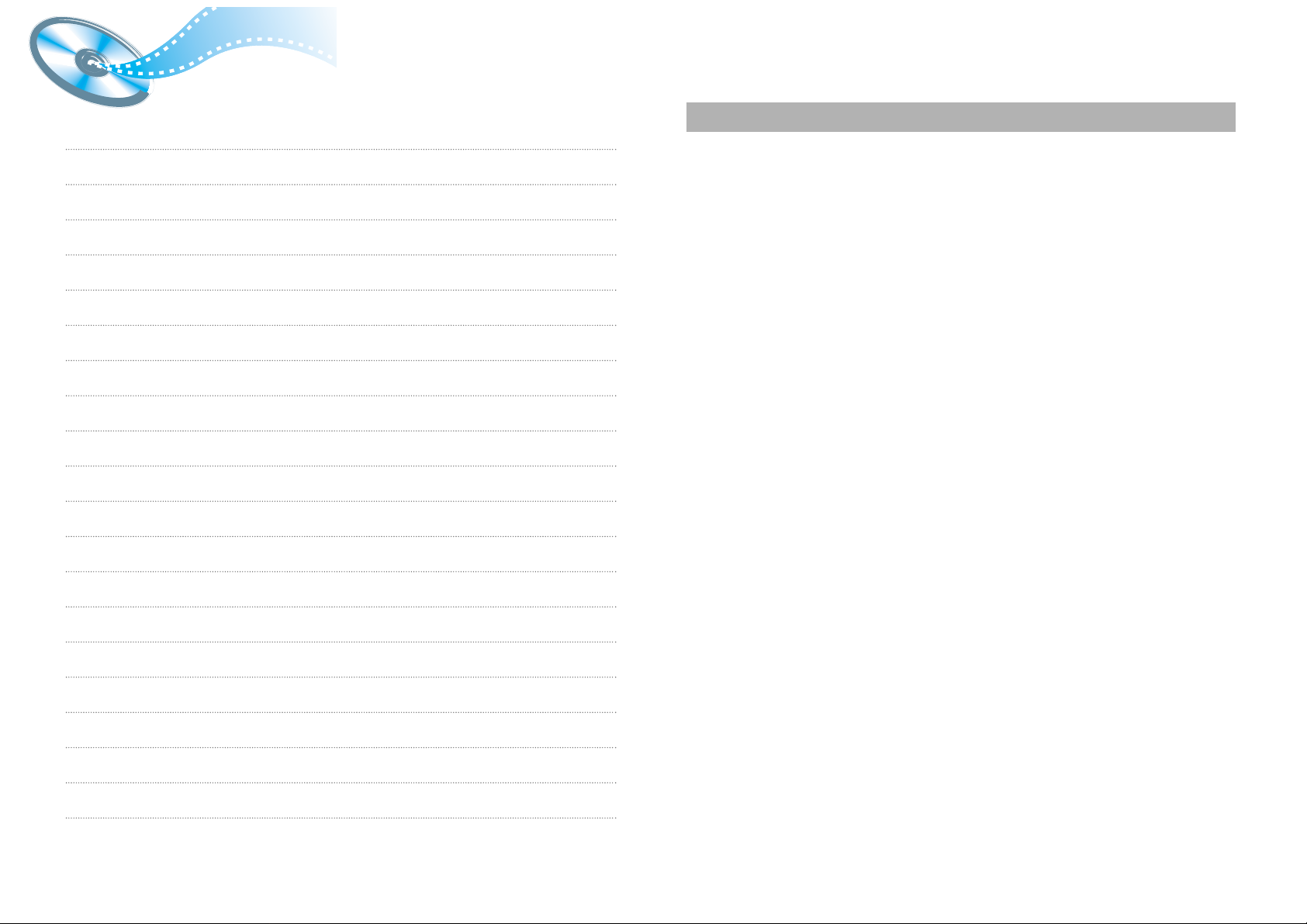
4847
SAMSUNG DVD PLAYER
LIMITED WARRANTY TO ORIGINAL PURCHASER
This SAMSUNG brand product, as supplied and distributed by Samsung Electronics America, Inc. (SAMSUNG) and delivered new, in the original carton
to the original consumer purchaser, is warranted by SAMSUNG against manufacturing defects in materials and workmanship for a limited warranty
period of:
One (1) Year Parts and Labor*
(*90 Days Parts and Labor for Commercial Use)
This limited warranty begins on the original date of purchase, and is valid only on products purchased and used in the United States. To receive warranty
service, the purchaser must contact SAMSUNG for problem determination and service procedures. Warranty service can only be performed by a
SAMSUNG authorized service center. The original dated bill of sale must be presented upon request as proof of purchase to SAMSUNG or SAMSUNG's
authorized service center. Transportation of the product to and from the service center is the responsibility of the purchaser.
SAMSUNG will repair or replace this product, at our option and at no charge as stipulated herein, with new or reconditioned parts or products if found to
be defective during the limited warranty period specified above. All replaced parts and products become the property of SAMSUNG and must be
returned to SAMSUNG. Replacement parts and products assume the remaining original warranty, or ninety (90) days, whichever is longer.
SAMSUNG’s obligations with respect to software products distributed by SAMSUNG under the SAMSUNG brand name are set forth in the applicable
end user license agreement. Non-SAMSUNG hardware and software products, if provided, are on an “AS IS” basis. Non-SAMSUNG manufacturers,
suppliers, publishers, and service providers may provide their own warranties.
This limited warranty covers manufacturing defects in materials and workmanship encountered in normal, and except to the extent otherwise expressly
provided for in this statement, noncommercial use of this product, and shall not apply to the following, including, but not limited to: damage which occurs
in shipment; delivery and installation; applications and uses for which this product was not intended; altered product or serial numbers; cosmetic damage
or exterior finish; accidents, abuse, neglect, fire, water, lightning or other acts of nature; use of products, equipment, systems, utilities, services, parts,
supplies, accessories, applications, installations, repairs, external wiring or connectors not supplied and authorized by SAMSUNG, or which damage this
product or result in service problems; incorrect electrical line voltage, fluctuations and surges; customer adjustments and failure to follow operating
instructions, cleaning, maintenance and environmental instructions that are covered and prescribed in the instruction book; product removal or
reinstallation; reception problems and distortion related to noise, echo, interference or other signal transmission and delivery problems. SAMSUNG does
not warrant uninterrupted or error-free operation of the product.
THERE ARE NO EXPRESS WARRANTIES OTHER THAN THOSE LISTED AND DESCRIBED ABOVE, AND NO WARRANTIES WHETHER EXPRESS OR
IMPLIED, INCLUDING, BUT NOT LIMITED TO, ANY IMPLIED WARRANTIES OF MERCHANTABILITY OR FITNESS FOR A PARTICULAR PURPOSE, SHALL
APPLY AFTER THE EXPRESS WARRANTY PERIODS STATED ABOVE, AND NO OTHER EXPRESS WARRANTY OR GUARANTY GIVEN BY ANY PERSON,
FIRM OR CORPORATION WITH RESPECT TO THIS PRODUCT SHALL BE BINDING ON SAMSUNG. SAMSUNG SHALL NOT BE LIABLE FOR LOSS OF
REVENUE OR PROFITS, FAILURE TO REALIZE SAVINGS OR OTHER BENEFITS, OR ANY OTHER SPECIAL, INCIDENTAL OR CONSEQUENTIAL
DAMAGES CAUSED BY THE USE, MISUSE OR INABILITY TO USE THIS PRODUCT, REGARDLESS OF THE LEGAL THEORY ON WHICH THE CLAIM IS
BASED, AND EVEN IF SAMSUNG HAS BEEN ADVISED OF THE POSSIBILITY OF SUCH DAMAGES. NOR SHALL RECOVERY OF ANY KIND AGAINST
SAMSUNG BE GREATER IN AMOUNT THAN THE PURCHASE PRICE OF THE PRODUCT SOLD BY SAMSUNG AND CAUSING THE ALLEGED DAMAGE.
WITHOUT LIMITING THE FOREGOING, PURCHASER ASSUMES ALL RISK AND LIABILITY FOR LOSS, DAMAGE OR INJURY TO PURCHASER AND
PURCHASER’S PROPERTY AND TO OTHERS AND THEIR PROPERTY ARISING OUT OF THE USE, MISUSE OR INABILITY TO USE THIS PRODUCT SOLD
BY SAMSUNG NOT CAUSED DIRECTLY BY THE NEGLIGENCE OF SAMSUNG. THIS LIMITED WARRANTY SHALL NOT EXTEND TO ANYONE OTHER
THAN THE ORIGINAL PURCHASER OF THIS PRODUCT, IS NONTRANSFERABLE AND STATES YOUR EXCLUSIVE REMEDY.
Some states do not allow limitations on how long an implied warranty lasts, or the exclusion or limitation of incidental or consequential damages, so the
above limitations or exclusions may not apply to you. This warranty gives you specific legal rights, and you may also have other rights which vary from
state to state.
To obtain warranty hardware service, please contact SAMSUNG at:
SAMSUNG CUSTOMER CARE CENTER
400 Valley Road, Suite 201, Mt. Arlington, NJ 07856, Tel: 973-601-6000, Fax: 973-601-6001
1-800-SAMSUNG (1-800-726-7864) and www.SAMSUNGUSA.com
Memo
