Samsung HTDL200TH-XFA User Manual
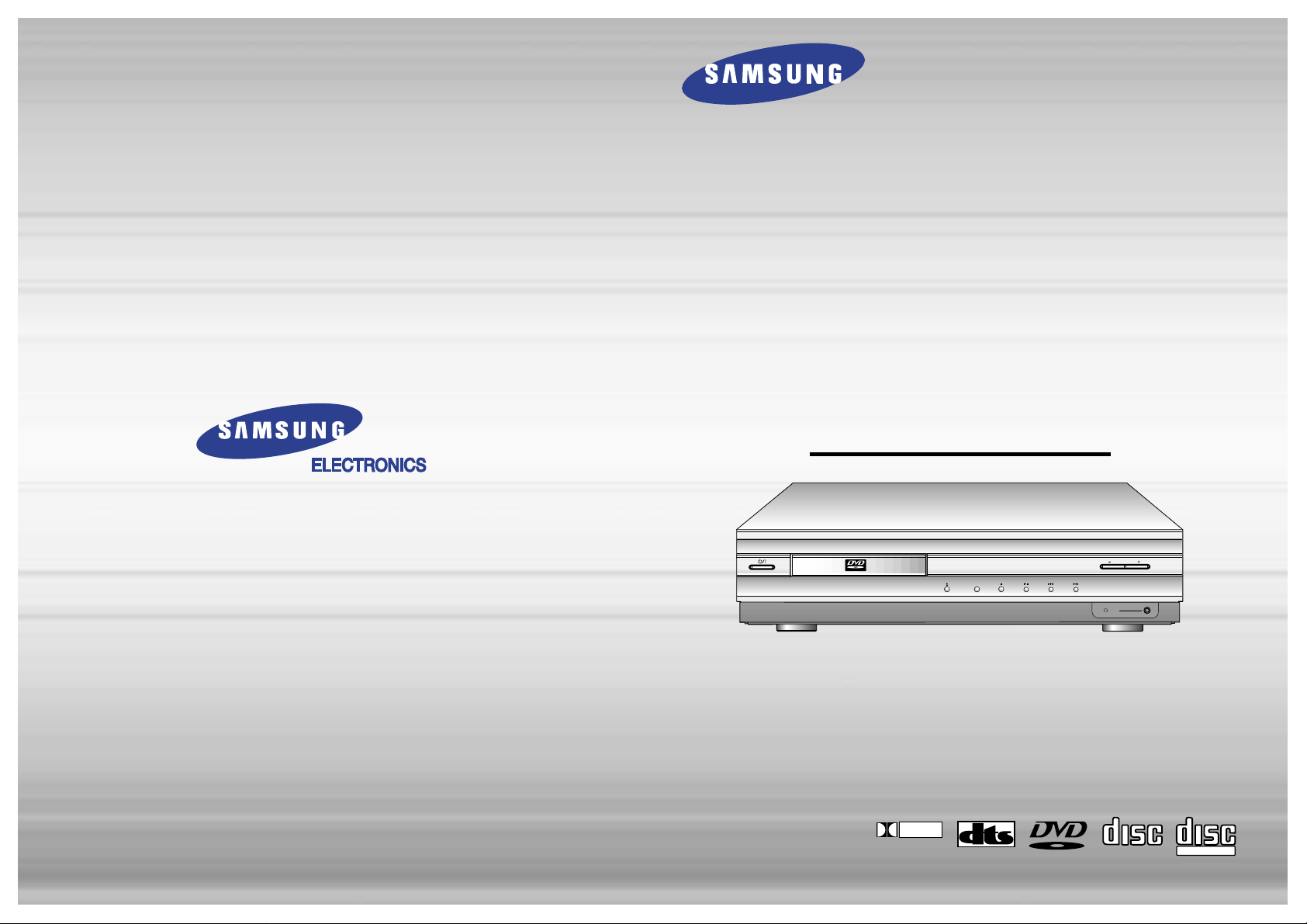
DIGITAL HOME
THEATER SYSTEM
HT-DL200
V I D E O
Function
Volume
Phones
V I D E O
D I G I T A L
DOLBY
COMPACT
DIGITAL AUDIO
COMPACT
DIGITAL VIDEO
Instruction Manual
THIS APPLIANCE IS MANUFACTURED BY:
AH68-01008B
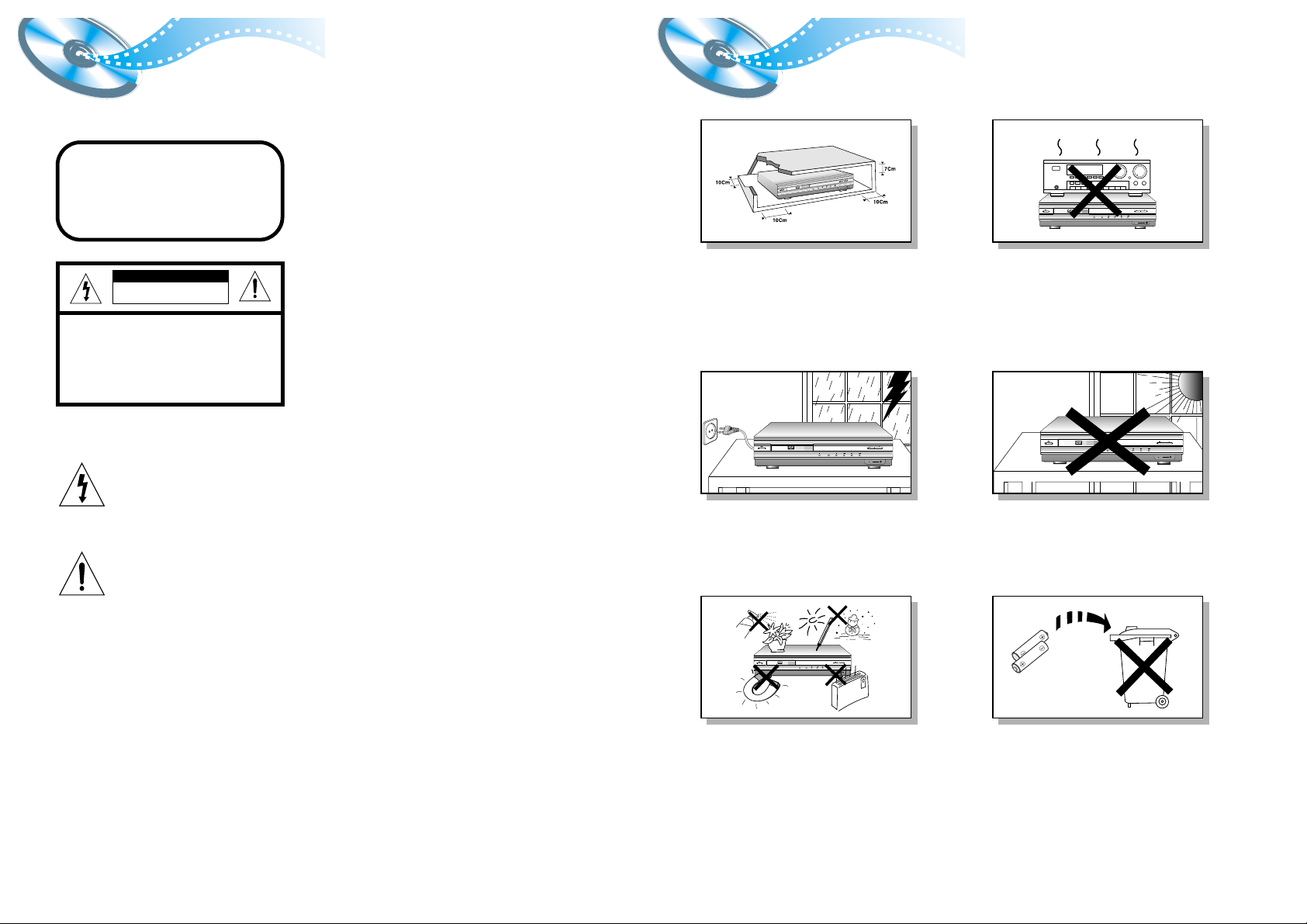
PrecautionsSafety W arnings
1
Ensure that the mains supply in your house complies whit that indicated on the identification sticker located at the back of your play. Install
your player horizontally, on a suitable base (furniture), with enough space around it for ventilation (7~10cm). Make sure the ventilation slots
are not covered. Do not stack other, or heavy devices on top over the player. Do not place the player on amplifiers or other equipmentwhich
may become hot. Before moving the player ensure the disc tray empty. This player is designed for continuous use. Switching off the DVD
player to the stand-by mode dose not disconnect the electricity supply In order to separate the player completely from the mains,it has to be
disconnected by unplugging the main plug, especially when left unused for a long period of time.
Protect the player from moisture(dripping or splashing and that no objects
filled with liquids,such as vases, shall be placed on the player), and excess
heat(e.g.fireplace) or equipment creating strong magnetic or electric fields
(i.e.speakers...) disconnect the power cable from the mains electricity supply
if the player malfunction. Your player is not intended for industrial use but
for domestic purposes only. Use of this product is for personal use only.
Condensation If your player or disc have been stored in a cold atmosphsre.
as for example during transportation in the winter, wait for approximately 2
hours until they have reached room temperature.
V I D
E
O
Fun
cti
on
V
o
lume
Ph
o
nes
During thunderstorms, disconnect the main plug from the
socket.
Main voltage peaks due to lightning could damage the unit.
Do not expose the unit to direct sun radiation or other heat
sources.
This could lead to overheating and malfunction of the unit.
The battery used in this product contains the chemicals that
are harmful to the environment.
Do not dispose of batteries in the general household waster. It
is recommended that the replacement of the battery should be
done by technician.
2
CLASS 1 LASER PRODUCT
This Compact Disc player is classified as a CLASS 1
LASER product.
Use of controls, adjustments or performance of
procedures other than those specified herein may result
in hazardous radiation exposure.
CAUTION-INVISIBLE LASER RADIATION WHEN OPEN
AND INTERLOCKS DEFEATED, AVOID
EXPOSURE TO BEAM.
This symbol indicates that dangerous voltage which can cause electric shock is present inside
this unit.
This symbol alerts you to important operating and maintenance instructions accompanying
the unit.
WARNING: To reduce the risk of fire or electric shock, do not expose this appliance to rain or moisture.
CAUTION: TO PREVENT ELECTRIC SHOCK, MATCH WIDE BLADE OF PLUG TO WIDE SLOT, FULLY
INSERT.
CLASS 1 LASER PRODUCT
KLASSE 1 LASER PRODUKT
LUOKAN 1 LASER LAITE
KLASS 1 LASER APPARAT
PRODUCTO LASER CLASE 1
RISK OF ELECTRIC SHOCK.
DO NOT OPEN
CAUTION:
TO REDUCE THE RISK OF ELECTRIC
SHOCK, DO NOT REMOVE REAR COVER.
NO USER SERVICEABLE PARTS INSIDE.
REFER SERVICING TO QUALIFIED
SERVICE PERSONNEL.
CAUTION
V I D E O
Volume
Function
Phones
V I D E O
Volume
Function
Phones
V I D E O
Function
Volume
Phones
V I D E O
Volume
Function
Phones
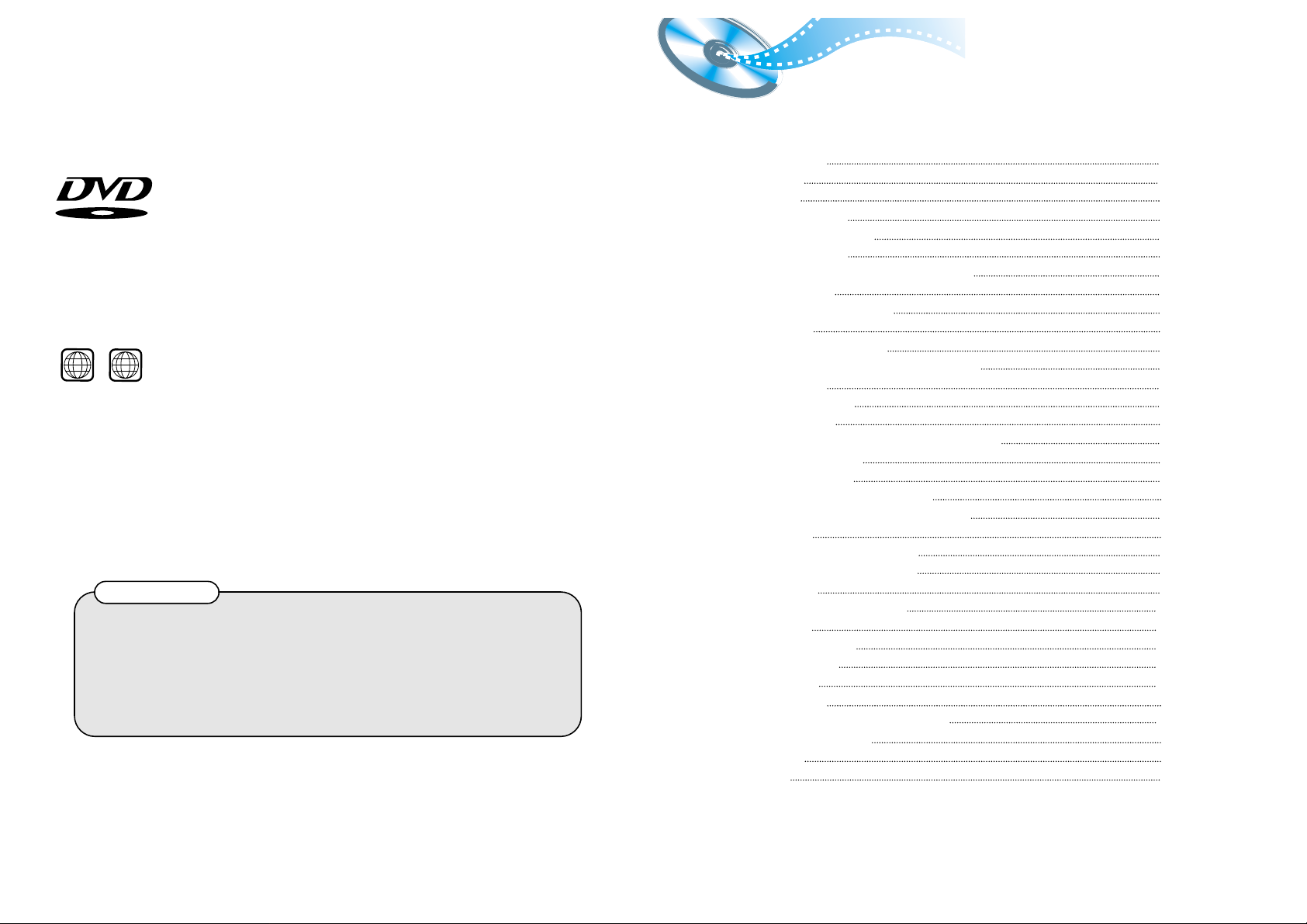
4
DVD (Digital Versatile Disc) offers fantastic audio and video, thanks to Dolby
Digital surround sound and MPEG-2 video compression technology. Now you can
enjoy these realistic effects in the home, as if you were in a movie theater or concert
hall.
V I D E O
DVD players and the discs are coded by region. These regional codes must match in
order for the disc to play. If the codes do not match, the disc will not play.
The Region Number for this player is given on the rear panel of the player.
(Your DVD player with the same regional code will only play DVDs that are labeld with identical region
codes.)
1 6
~
3
Contents
Copy Protection
•
Many DVD discs are encoded with copy protection. Because of this, you should only connect your
DVD player directly to your TV, not to a VCR. Connecting to a VCR results in a distorted picture
from copy-protected DVD discs.
•
This product incorporates copyright protection technology that is protected by methods claims of certain
U.S. patents and other intellectual property rights owned by Macrovision Corporation and other rights
owners. Use of this copyright protection technology must be authorized by Macrovision Corporation, and
is intended for home and other limited viewing uses only unless otherwise authorized by Macrovision
Corporation. Reverse engineering or disassembly is prohibited.
Safety Warnings
Precautions
Description
Remote Control Unit
Connecting the Speakers
Connect Video to TV
Connecting the FM and AM
(MW) Antennas
AUX Connections
Before Using the DVD Player
DVD Playback
Forward/Reverse Searching
Slow Playback/Checking the Remaining Time
Repeat Playback
Using Disc Menu/Title
Program Playback
Selecting the Audio Language/Subtitle Language
Various DVD Functions
•
To enlarge an image
•
Selecting the desired Screen Angle
•
To move directly to a title, chapter, or time
System Setup
Setting up the Language Features
Controlling a TV with the Remote
Speaker Setup
Creating Realistic Sound Fields
DSP Function
Listening to the Radio
Presetting stations
Sleep Function
Troubleshooting
Cautions on Handling and Storing Discs
Disc Type and Protection
Specification
Reference
1
2
5
7
9
10
11
12
14
15
17
18
19
20
21
23
24
24
24
24
25
27
28
29
33
34
35
36
37
38
40
41
42
43
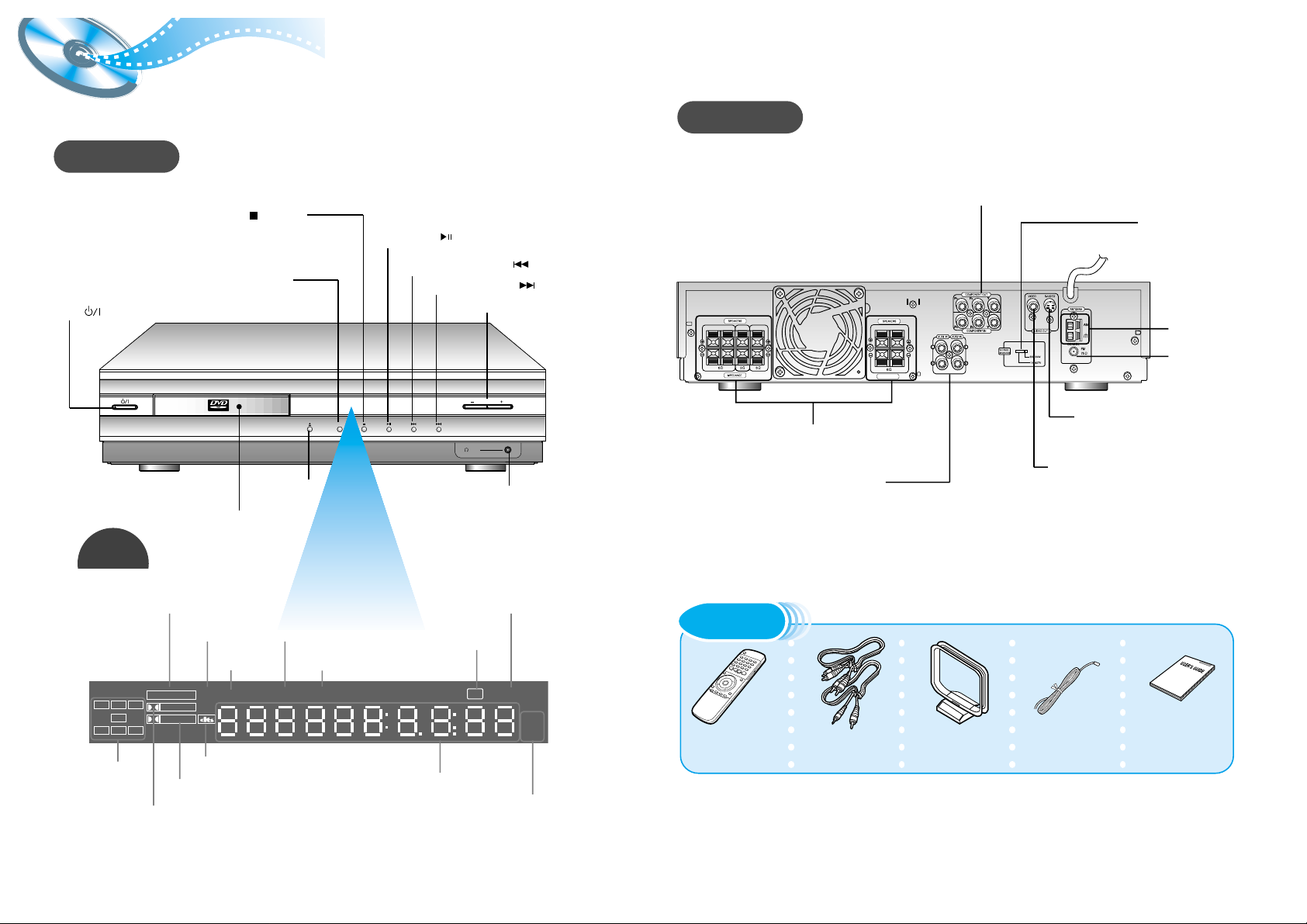
V I D E O
Function
Volume
Phones
Front Panel
Volume control
Play/Pause ( ) button
Stop ( ) button
Tuning Down & Skip ( ) buttons
Tuning up & Skip ( ) buttons
Power ( ) button
Disc Tray
Function button
65
Description
Remote Control Video/Audio Cable User's Manual FM Antenna AM Antenna
Accessories
TITLE
indicator
DTS Disc indicator
PRO LOGIC indicator
Display
PRO LOGIC
LINEAR PCM
DSP TITLE PBC
PRGM
ST TUNED
kH
Z
MH
Z
LCR
LS
LFE
SRS
D I G I T A L
STEREO indicator
DSP
indicator
PBC
indicator
RADIO
FREQUENCY
indicator
PROGRAM
indicator
System States Display
SPEAKER
indicator
DOLBY DIGITAL indicator
TUNER indicator
LINEAR PCM
indicator
Rear Panel
R-REAR-L WOOFER CENTER
R-FRONT-L
IMPEDANCE
5.1 Channel Speaker
Output Terminals
COMPONENT VIDEO
OUTPUT/INPUT jacks
Connect a TV with the component video
input jacks to these jacks.
Video Output Connector
Connect the TV's video input jacks (VIDEO
IN) to the VIDEO OUT connector.
S-Video Output Connector
If the TV is equipped with an S-Video input
connector (S-VIDEO IN), connect it to the
player's S-Video output jack.
AM Antenna
Connector
FM Antenna
Connector
External Audio Component
Input Connector
Open/Close button
Headphone Jack
Voltage
Selector(option)
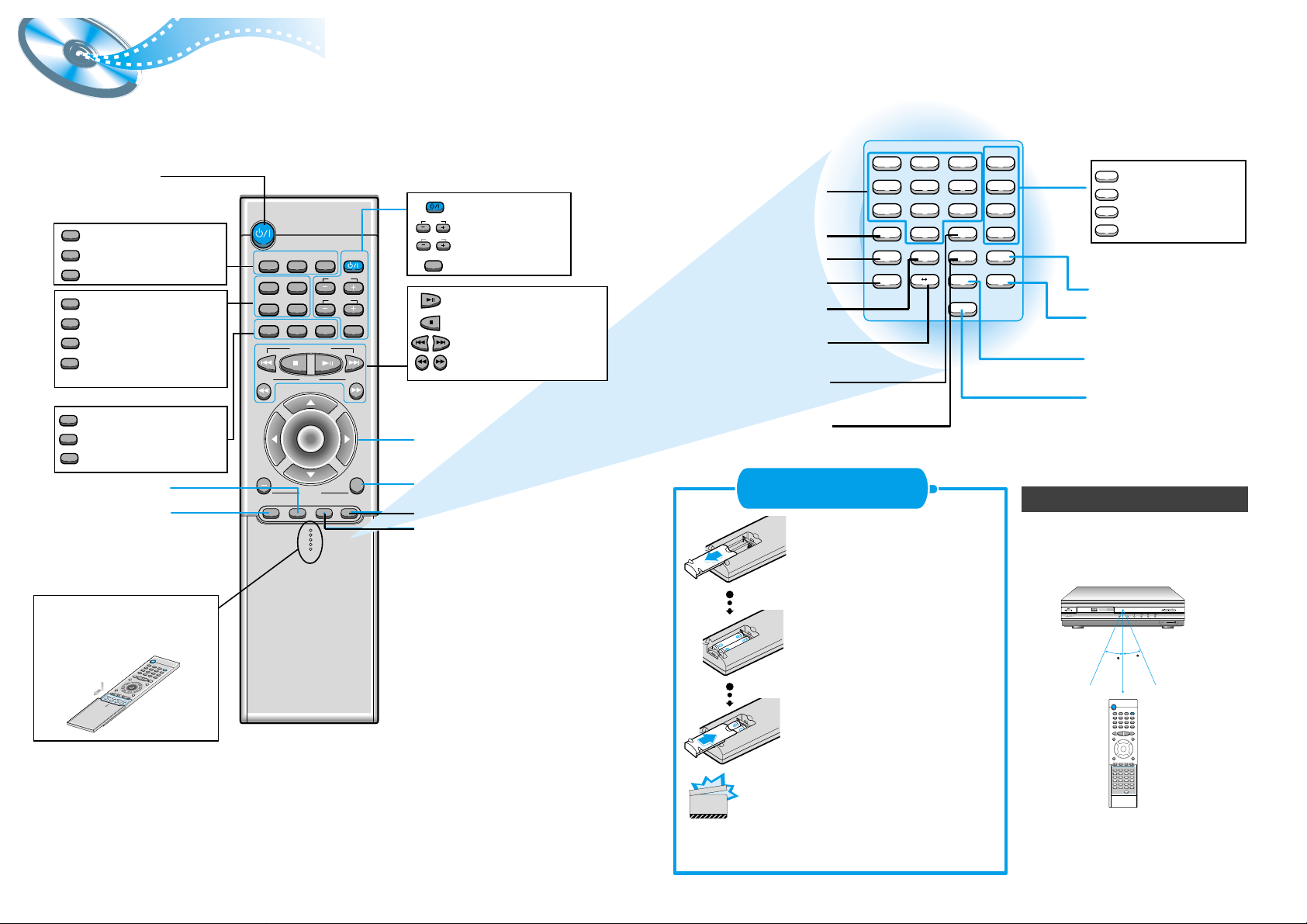
DVD TUNER
Band
AUX TV
Display Return
DVD/CD/TUNER
Volume
DSP Mode Effect Mute Sleep
Go To TV/VIDEO
Title Menu
Channel
SubtitleAudio
MO/ST
Volume
Enter
+
Tuning
Down Up
123
456
78
0
Zoom
A B
9
Sound Edit
SPK Mode
Pro Logic
Slow
Angle
Repeat
Test ToneSetup
D.R.C
TV/System
Repeat
Program
Remain
Clear
Step
Remote Control Unit
7 8
DVD POWER button
DSP button
Effect button
TV Power button
TV Channel Selection button
TV Volume Control button
TV/VIDEO button
Title
Menu
Subtitle
Audio
MO/ST
Display
Return
Go To
Channel
Volume
TV/VIDEO
TV
DVD button
TUNER button
AUX button
Title button
Menu button
Subtitle button
Audio
MO/ST(mono/stereo) button
Display button
Return button
Go To button
DVD
TUNER
Band
AUX
Mute button
Volume Control buttons
Speaker output volume control
Play/Pause button
Stop button
Tuning Preset/CD Skip button
Tuning Up/Down/CD Search button
Sleep button
Direction/Enter button
V I D E O
Function
Volume
30
30
7~10m
Phones
Remove the battery cover on
the back of the remote by
pressing down and sliding the
cover in the direction of the
arrow.
Insert Remote Batteries
Range of Operation of the Remote Control
1
Insert two 1.5V AAA batteries,
paying attention to the correct
polarities (+ and –).
2
Replace the battery cover.
3
The remote control can be used up to
approximately 23 feet/7 meters in a straight line.
It can also be operated at a horizontal angle of
up to 30° from the remote control sensor.
Follow these precautions to avoid leaking or cracking cells:
•
Place batteries in the remote control so they match the
polarity:(+) to (+)and (–)to (–).
•
Use the correct type of batteries.Batteries that look similar
may differ in voltage.
•
Always replace both batteries at the same time.
•
Do not expose batteries to heat or flame.
CAUTION
To open the cover of the
romote control, push the top
of the cover, then slide
downward.
Clear button
Step button
Program button
Remain button
Sound Edit button
SPK Mode button
Pro Logic button
Test Tone button
Slow button
Angle button
Repeat button
Repeat A↔B button
TV System/Zoom button
Setup button
D.R.C button
Number(0~9) buttons
Sound Edit
SPK Mode
Pro Logic
Test T one
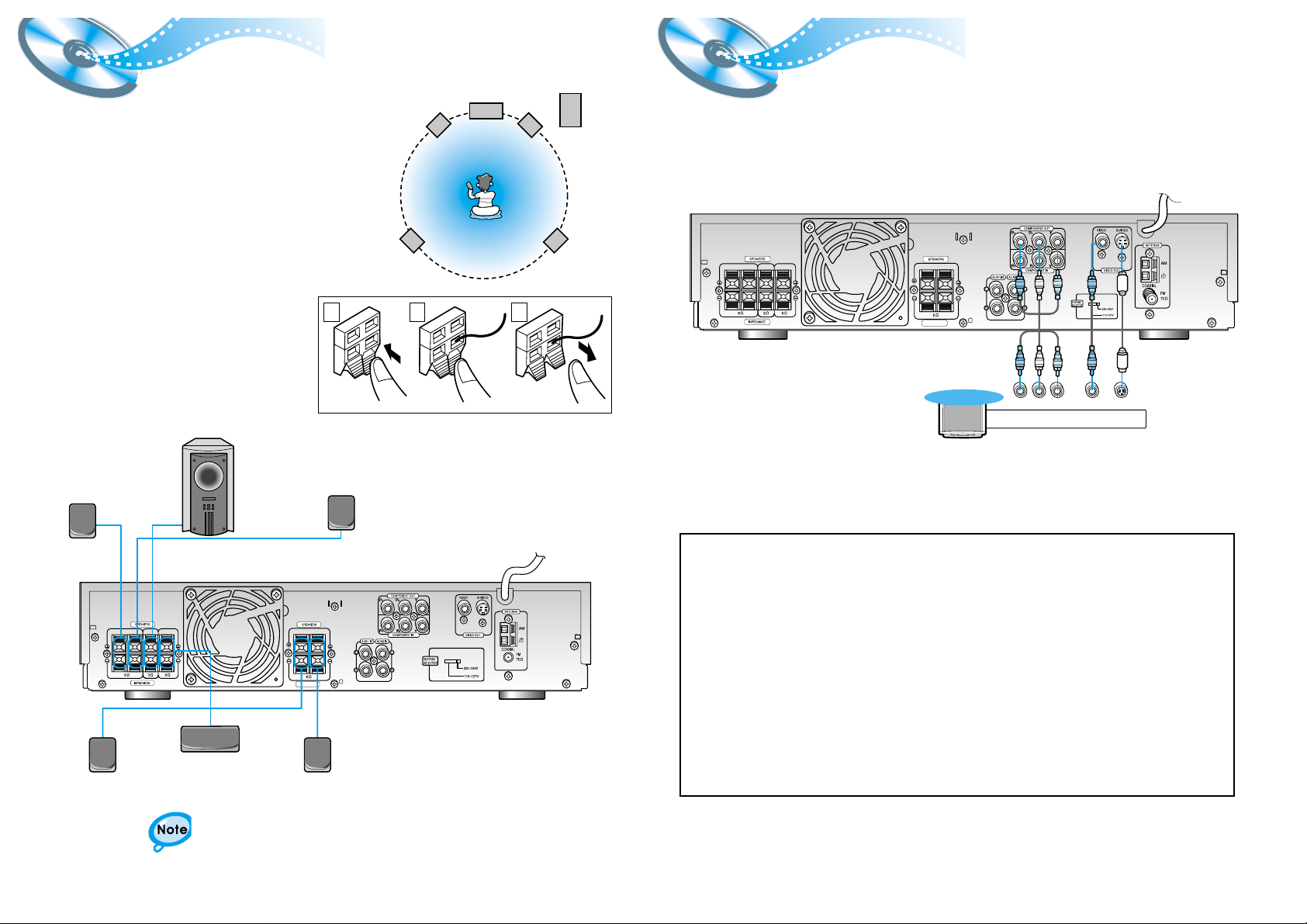
9
Connecting the Speakers
Connect Video to TV
• Connect the satellite speakers, center speaker, and
subwoofer to the terminls on the rear panel using speaker
cords supplied.
• Connect the white cord to the red (+) terminal, and the black
cord to the black (–) terminal respectively.
Subwoofer
Left front
speaker
Left rear
speaker
Right rear
speaker
Right front
speaker
Center
speaker
Press and hold the terminal tab.
1
Insert the speaker cord.
2
Release the finger.
3
1 2 3
•for in-depth information about adjusting the delay time,
see “Speaker Settings” on pages 30.
10
Left rear speaker
Right front speaker
Left front speaker
Right rear speaker
Center speaker
Subwoofer
R-REAR-L WOOFER CENTER
R-FRONT-L
IMPEDANCE
Composite Video (Good Quality)
Connect the supplied video cable from the VIDEO OUT jack on the back panel of the
system to the VIDEO IN jack on your television.
S-Video (Better Quality)
If you television is equipped with an S-Video input, connect an S-Video cable (not supplied)
from the S-VIDEO OUT jack on the back panel of the system to the S-VIDEO IN jack on
your television.
Component Video (Best Quality)
If your television is equipped with Component Video inputs, connect a component video
cable (not supplied) from the Pr, Pb and Y jacks on the back panel of the system to the
corresponding jacks on your television.
R-REAR-L WOOFER CENTER
R-FRONT-L
IMPEDANCE
Composite
Video
Component
Video
S-Video
TV
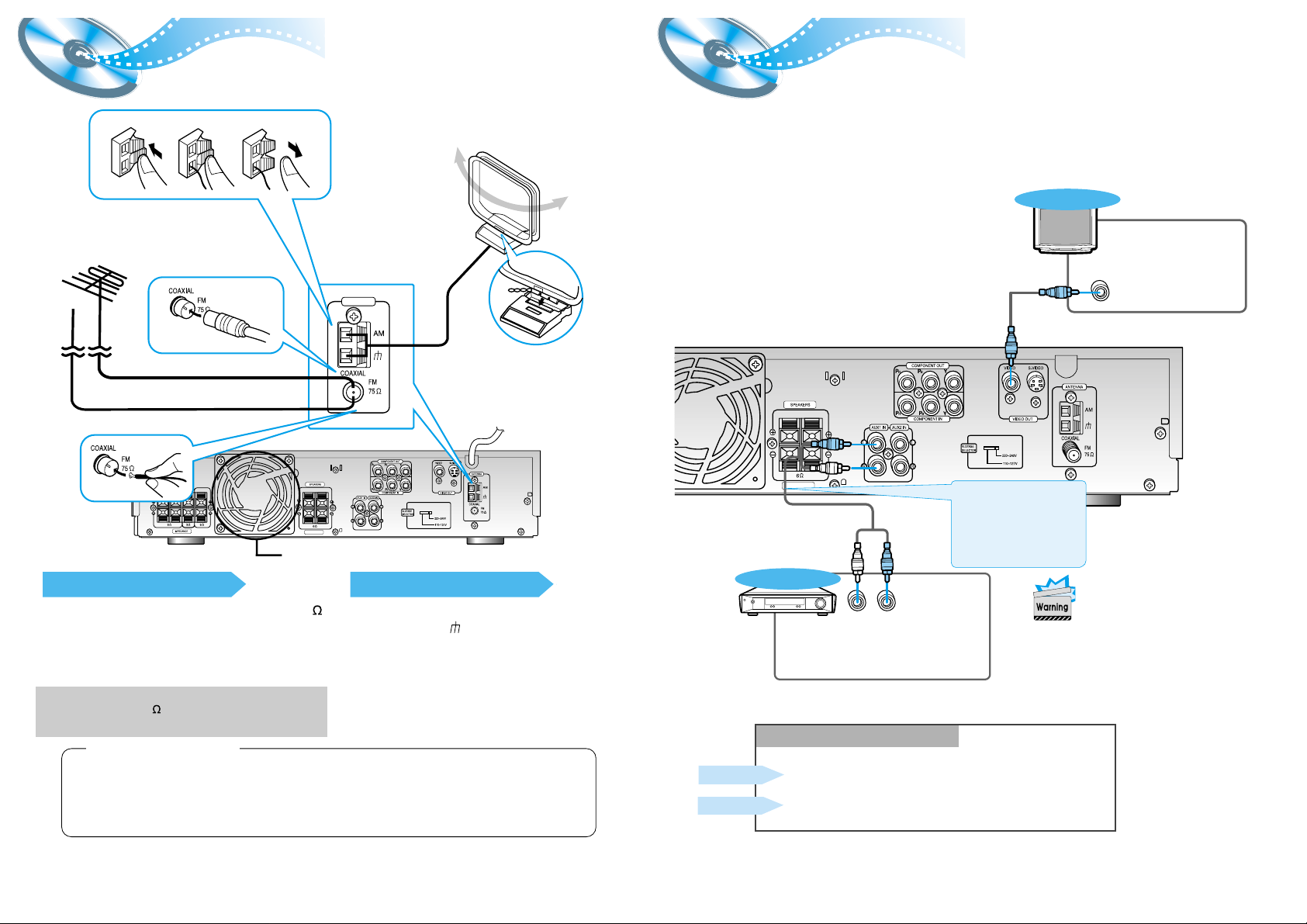
FM antenna connection
1. Connect the FM antenna supplied to the FM 75
COAXIAL terminal as temporary measure.
2. Moderately strain the antenna wire and then
fasten it to a wall or other rigid surface within a
location where reception is good.
•
If reception is poor, connect an outdoor antenna.
Before attaching a 75 coaxial cable (with a standard
type connector), disconnect the supplied FM antenna.
AM(MW) antenna connection
1. Connect the AM loop antenna supplied
to the AM and terminals.
2. If reception is poor, connect an outdoor
single vinyl-covered wire to the AM
terminal. (Keep the AM loop antenna
connected).
12
Connecting the FM and AM
(
MW/LW
)
Antennas
11
A cooling fan is mounted on the rear panel of the center unit to
prevent abnormal temperature inside the center unit, thus assuring
normal operation of the unit. The cooling fan automatically starts
rotating to supply external cool air to the inside of the center unit
when the internal temperature exceeds the specified limit.
For safety, observe the following carefully.
• Make sure there is good ventilation around the center unit. Poor
ventilation could overheat and damage the canter unit.
• DO NOT block the cooling fan and the ventilation openings or
holes. (If they are blocked by a newspaper or cloth, etc., the heat
may not be able to get out.)
(About the cooling fan)
AUX Connections
If FM reception is poor, connect outdoor
FM antenna (not supplied).
AM Loop Antenna (supplied)
Snap the tabs on the loop into the
slots of the base to assemble the
AM loop antenna.
FM Antenna (supplied)
Cooling fan (See “About Cooling Fan” below.)
R-REAR-L WOOFER CENTER
R-FRONT-L
IMPEDANCE
123
ANTENNA
TV
External Analog
Components
Audio Cable (Red/White)
To view pictures from external
input (AUX 1, AUX 2), first
connect the VIDEO IN jack
(VIDEO 1 or VIDEO 2) and
then connect the VIDEO OUT
jack.
Connect to external equipment with
analog output.
Example: Video, TV, LDP, etc.
•
Always connect the video and
audio connection cables to the
equivalent colored jack.
•
Even if DIGITAL IN is selected, if
the video input jack of an external
analog component is connected to
the player’s VIDEO IN connector,
the player will still output a video
signal from the analog component.
Press the AUX button and select AUX1 IN, AUX2 IN.
Making Analog Input Selection
Press the Function button and select AUX1 IN, AUX2 IN.
Remote Control
Main Unit
If the external analog
component has only one
output jack, you may
connect either L or R.
R-FRONT-L
IMPEDANCE
LR
VIDEO IN
