Page 1

DIGITAL HOME
THEATER SYSTEM
HT-DB350
HT-DB1650
ASC LSM V-H/P
TV DVD RECEIVER
OPEN/CLOSE
DVD TUNER AUX
EZ VIEW
NTSC/PAL
SLOW SUB TITLE
ASC
TUNING/CH
PL II
R
E
T
U
R
N
M
E
N
U
I
N
F
O
M
U
T
E
MODE
ENTER
SOUND EDIT
TEST TONE
SLEEP
LOGO REPEAT
CANCEL ZOOM
REMAIN
TUNER
MEMORY
PL II
EFFECT
VOLUME
LSM
V-H/P
MOVIEMUSIC
SUPER5.1
BAND
MO/ST
TV/VIDEO MODE
DIMMER
V I D E O
COMPACT
DIGITAL AUDIO
COMPACT
DIGITAL VIDEO
Instruction Manual
Page 2
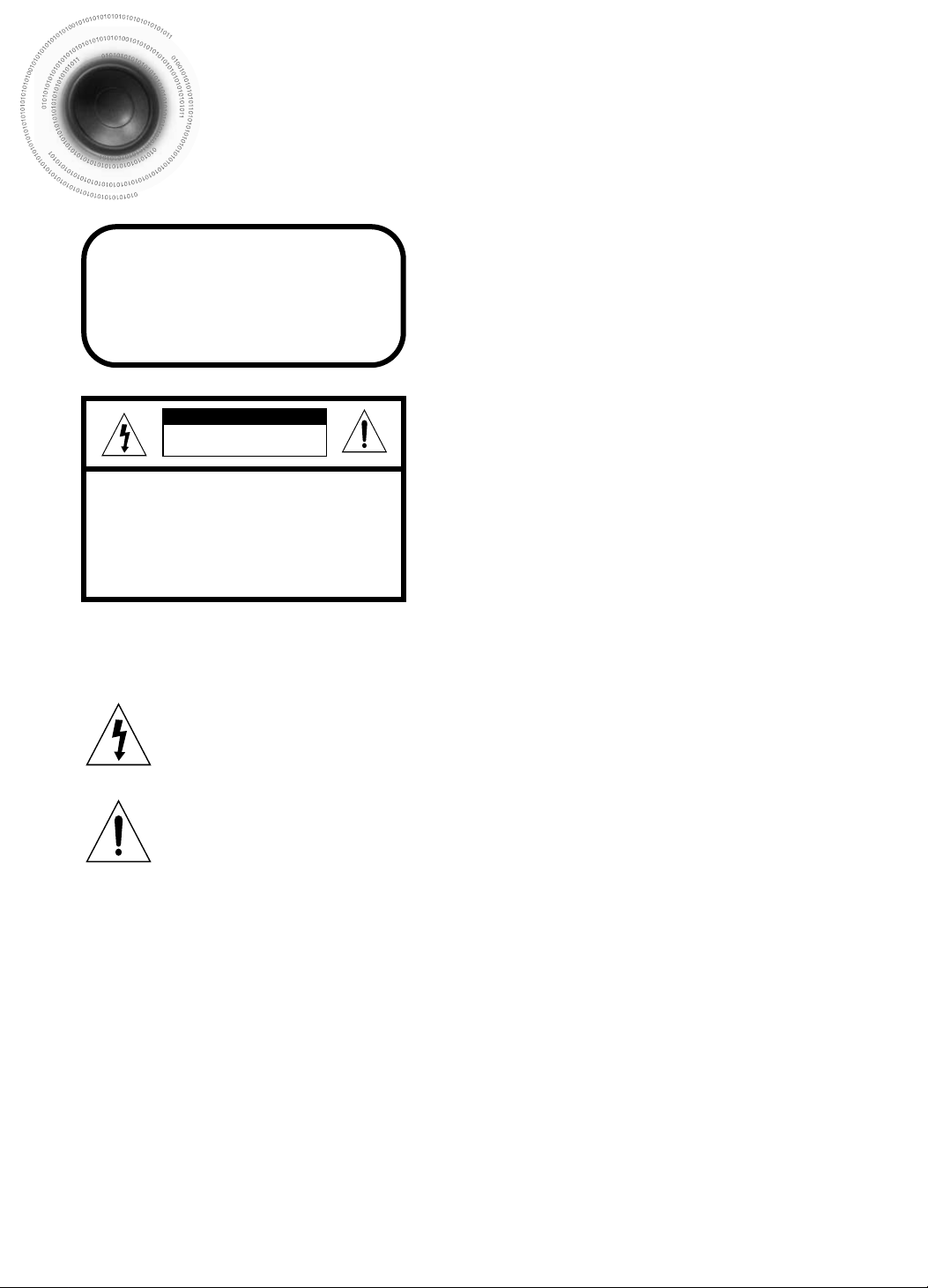
1
Safety Warnings
CLASS 1 LASER PRODUCT
This Compact Disc player is classified as a CLASS 1
LASER product.
Use of controls, adjustments or performance of
procedures other than those specified herein may result
in hazardous radiation exposure.
CAUTION-INVISIBLE LASER RADIATION WHEN OPEN
AND INTERLOCKS DEFEATED, AVOID
EXPOSURE TO BEAM.
This symbol indicates that dangerous voltage which can cause electric shock is present inside
this unit.
This symbol alerts you to important operating and maintenance instructions accompanying
the unit.
WARNING: To reduce the risk of fire or electric shock, do not expose this appliance to rain or moisture.
CAUTION: TO PREVENT ELECTRIC SHOCK, MATCH WIDE BLADE OF PLUG TO WIDE SLOT, FULLY
INSERT.
CLASS 1 LASER PRODUCT
KLASSE 1 LASER PRODUKT
LUOKAN 1 LASER LAITE
KLASS 1 LASER APPARAT
PRODUCTO LASER CLASE 1
RISK OF ELECTRIC SHOCK.
DO NOT OPEN
CAUTION:
TO REDUCE THE RISK OF ELECTRIC
SHOCK, DO NOT REMOVE REAR COVER.
NO USER SERVICEABLE PARTS INSIDE.
REFER SERVICING TO QUALIFIED
SERVICE PERSONNEL.
CAUTION
Page 3
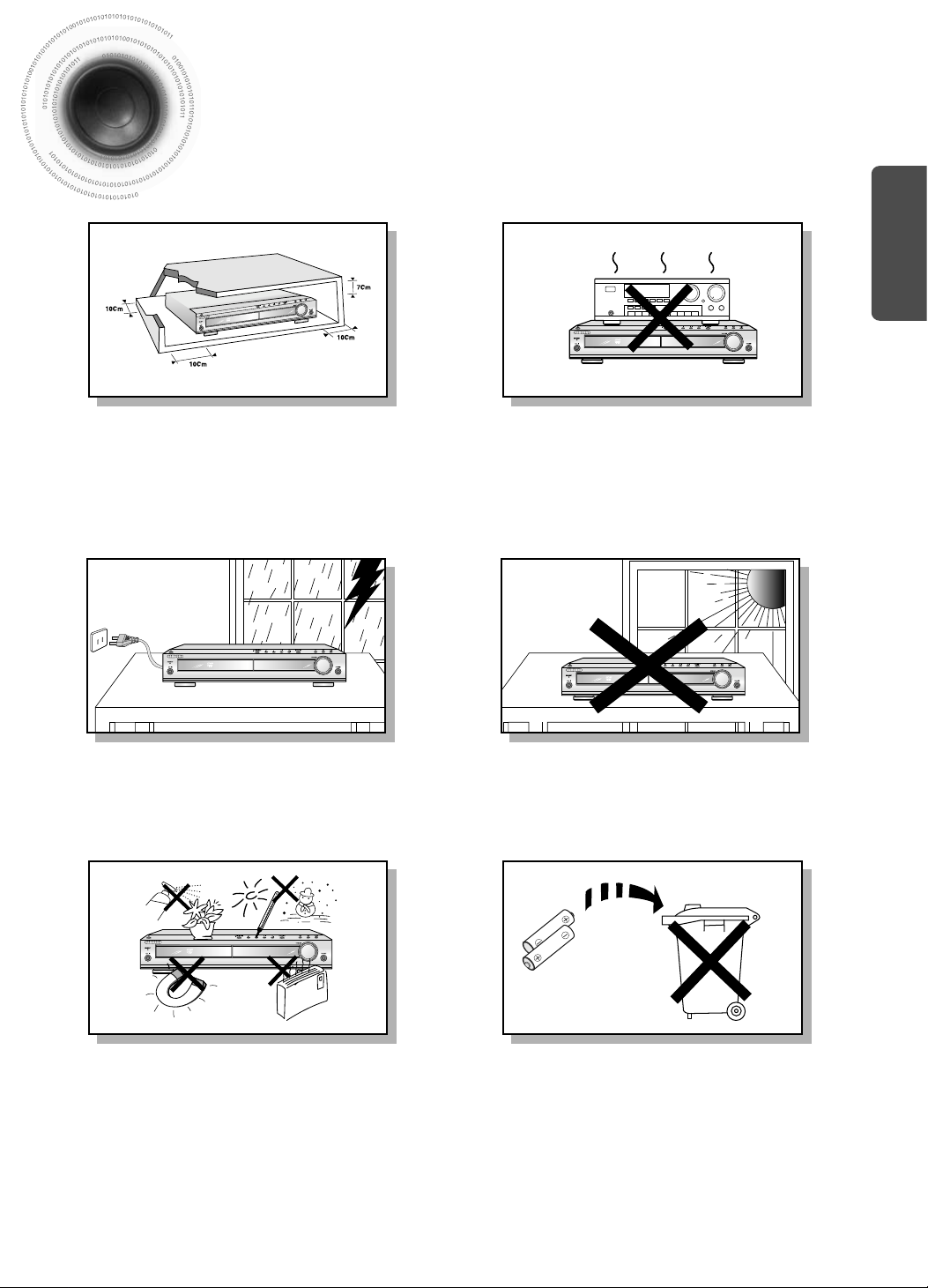
2
Precautions
Ensure that the AC power supply in your house complies with the identification sticker located on the back of your player. Install your
player horizontally, on a suitable base (furniture), with enough space around it for ventilation (3~4inches). Make sure the ventilation slots
are not covered. Do not stack anything on top of the player. Do not place the player on amplifiers or other equipment which may become
hot. Before moving the player, ensure the disc tray is empty. This player is designed for continuous use. Switching off the DVD player to
the stand-by mode does not disconnect the electrical supply. In order to disconnect the player completely from the power supply,
remove the main plug from the wall outlet, especially when left unused for a long period of time.
Protect the player from moisture(i.e. vases) , and excess
heat(e.g.fireplace) or equipment creating strong magnetic or electric
fields (i.e.speakers...). Disconnect the power cable from the AC supply if
the player malfunctions. Your player is not intended for industrial use.
Use of this product is for personal use only.
Condensation may occur if your player or disc have been stored in cold
temperatures.
If transporting the player during the winter, wait approximately 2 hours
until the unit has reached room temperature before using.
During thunderstorms, disconnect AC main plug from the
wall outlet.
Voltage peaks due to lightning could damage the unit.
Do not expose the unit to direct sunlight or other heat
sources.
This could lead to overheating and malfunction of the unit.
The battery used with this product contain chemicals that
are harmful to the environment.
Do not dispose of batteries in the general household trash.
PREPARATION
Phones
Page 4

Features
3
Multi-Disc Playback & AM/FM Tuner
The HT-DB350/DB1650 combines the convenience of multi-disc playback
capability, including DVD, VCD, CD, MP3-CD, CD-R, CD-RW, and DVD-RW,
with a sophisticated AM/FM tuner, all in a single player.
Super Digital Sound Master
Equipped with a new digital audio technology (auto sound
calibration, magic sound field, and magic headphone)
developed in cooperation with DiMagic Co., Ltd. in Japan,
you can enjoy a more lively and high-sensitive sound.
Built-in 5.1-Channel Amplifier
The HT-DB350/DB1650 comes with a built-in 5.1-channel
amplifier, allowing you to enjoy dynamic sound.
Sound Logo
When power is turned on, a sound logo is output from speakers to
notify the user that the unit is optimized for disc playback.
Power Saving Function
The HT-DB350/DB1650 automatically shuts itself off after 20
minutes in the stop or pause mode.
TV Screen Saver Function
The HT-DB350/DB1650 automatically brightens and darkens the
brightness of the TV screen after 2 minutes in the stop or pause mode.
The HT-DB350 automatically switches itself into the power saving mode
after 20 minutes in the screen saver mode.
Customized TV Screen Display
The HT-DB350/DB1650 allows you to select your favorite image during
JPEG, DVD, or VCD playback and set it as your background wallpaper.
Auto Sound Calibration
By setting the auto sound calibration function just once when you relocate or
install the unit, you can have the unit automatically recognize the distance
between speakers, levels between channels, and frequency characteristics to
create a 5.1-channel sound field optimized for the listener's environment.
Page 5
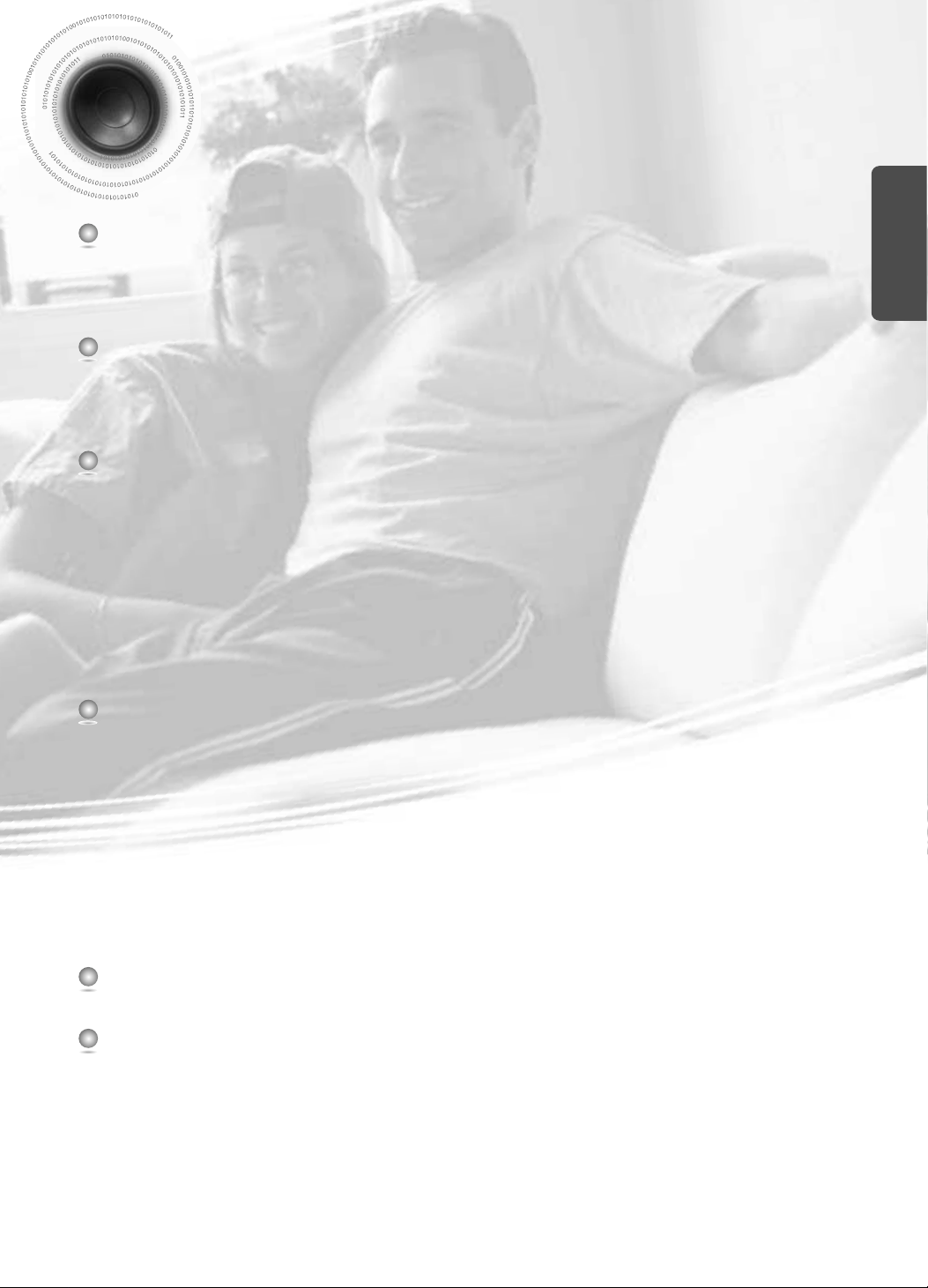
4
PREPARATION
Contents
PREPARATION
Safety Warnings..................................................................................................................................................................1
Precautions.........................................................................................................................................................................2
Features..............................................................................................................................................................................3
Notes on Discs....................................................................................................................................................................5
Description..........................................................................................................................................................................7
CONNECTIONS
Connecting the Speakers....................................................................................................................................................11
Connecting the FM and AM(MW) Antennas.......................................................................................................................13
Connecting the Video to TV................................................................................................................................................14
Connecting External Components......................................................................................................................................15
Before Using Your DVD Player...........................................................................................................................................17
OPERATION
Disc Playback .....................................................................................................................................................................18
Displaying Disc Information ................................................................................................................................................19
Checking the Remaining Time............................................................................................................................................20
Fast/Slow Playback.............................................................................................................................................................21
Skipping Scenes/Songs......................................................................................................................................................22
Repeat Playback.................................................................................................................................................................23
A-B Repeat Playback..........................................................................................................................................................24
Angle Function....................................................................................................................................................................25
Zoom Function....................................................................................................................................................................26
Selecting Audio/Subtitle Language.....................................................................................................................................27
Moving Directly to a Scene/Song........................................................................................................................................28
Using Disc Menu.................................................................................................................................................................29
Using the Title Menu...........................................................................................................................................................30
SETUP
Setting the Language..........................................................................................................................................................31
Setting TV Screen type.......................................................................................................................................................33
Setting Parental Controls (Rating Level).............................................................................................................................35
Setting the Password..........................................................................................................................................................37
Setting the Wallpaper..........................................................................................................................................................39
Setting the Speaker Mode ..................................................................................................................................................41
Setting the Test Tone..........................................................................................................................................................42
Setting the Delay Time........................................................................................................................................................43
Setting the Audio Quality........................................................................................................................................................................45
Setting the DRC (Dynamic Range Compression)...............................................................................................................47
Auto Sound Calibration Setup.............................................................................................................................................49
Live Surround Mode............................................................................................................................................................51
Dolby Pro Logic II Mode......................................................................................................................................................53
Dolby Pro Logic II Effect .....................................................................................................................................................54
RADIO OPERATION
Listening to Radio...............................................................................................................................................................55
Presetting Stations..............................................................................................................................................................56
MISCELLANEOUS
Convenient Functions.........................................................................................................................................................57
Operating the TV with the Remote Control.........................................................................................................................59
Before Calling for Service...................................................................................................................................................61
Cautions on Handling and Storing Discs ............................................................................................................................63
Specifications......................................................................................................................................................................64
Notes on Terminology.........................................................................................................................................................65
Memo..................................................................................................................................................................................67
Page 6
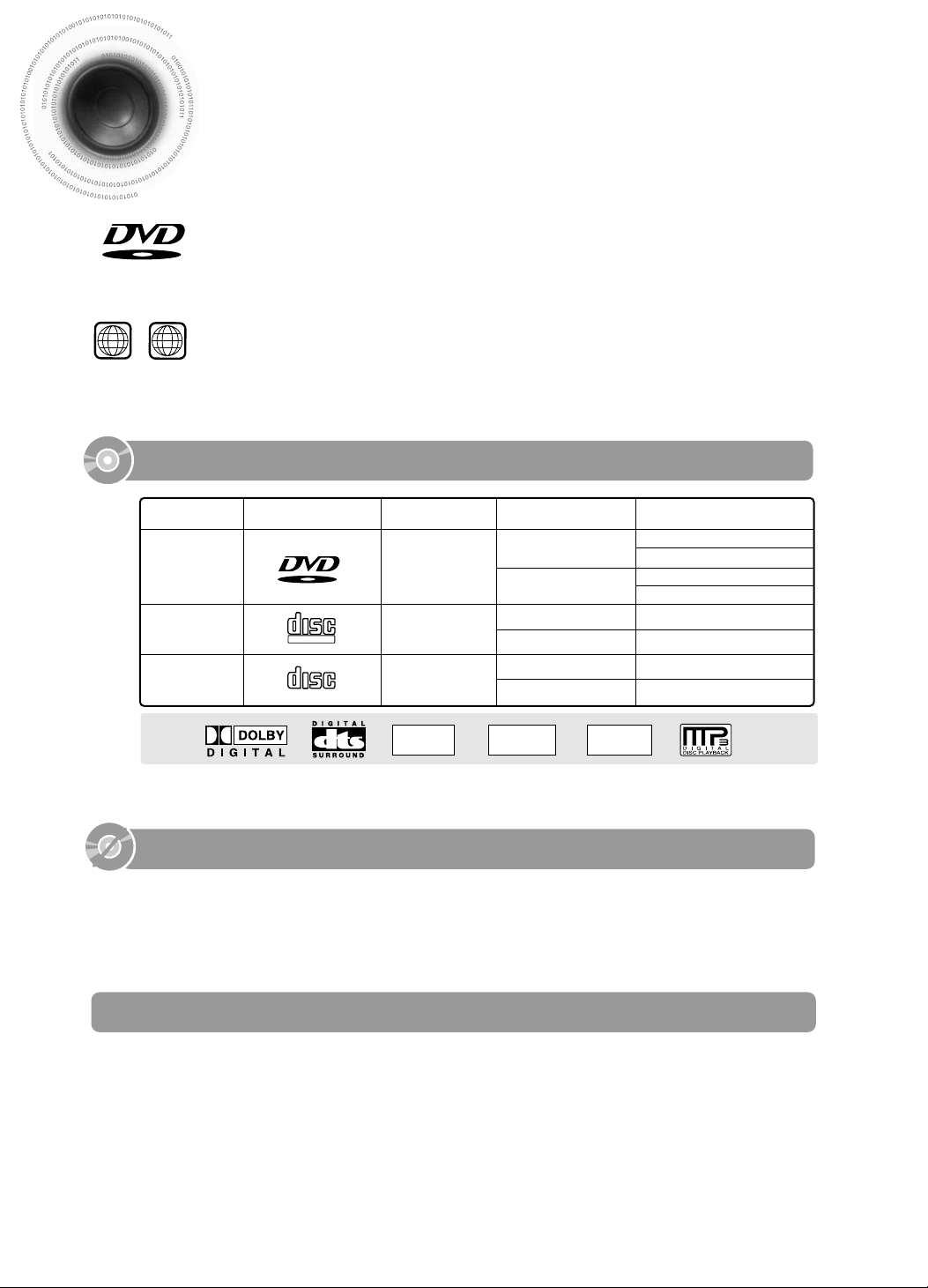
DVD (Digital Versatile Disc) offers fantastic audio and video, thanks to Dolby Digital
surround sound and MPEG-2 video compression technology. Now you can enjoy these
realistic effects in the home, as if you were in a movie theater or concert hall.
V I D E O
DVD players and the discs are coded by region. These regional codes must match in order
for the disc to play. If the codes do not match, the disc will not play.
The Region Number for this player is given on the rear panel of the player.
(Your DVD player will only play DVDs that are labeled with identical region codes.)
1 6
~
•
LD, CD-G, CD-I, CD-ROM and DVD-ROM cannot be played on this player.
If such discs are played, a "WRONG DISC FORMAT" message appears on the TV screen.
•
DVD discs purchased abroad may not play on this player.
If such discs are played, a "WRONG REGION CODE" message appears on the TV screen.
5
Notes on Discs
Do not use the following types of disc!
•
Many DVD discs are encoded with copy protection. Because of this, you should only connect your
DVD player directly to your TV, not to a VCR. Connecting to a VCR results in a distorted picture
from copy-protected DVD discs.
•
This product incorporates copyright protection technology that is protected by methods claims of certain
U.S. patents and other intellectual property rights owned by Macrovision Corporation and other rights
owners. Use of this copyright protection technology must be authorized by Macrovision Corporation, and
is intended for home and other limited viewing uses only unless otherwise authorized by Macrovision
Corporation. Reverse engineering or disassembly is prohibited.
Copy Protection
DIGITAL
SOUND
NTSC
STEREO
Dolby Digital
disc
DTS disc Digital Audio
disc
Stereo disc
NTSC video format
NTSC is used in all of North
America, the Philippines,
South Korea and Japan.
MP3 disc
COMPACT
DIGITAL VIDEO
V I D E O
COMPACT
DIGITAL AUDIO
Mark (Logo)
Audio + Video
DVD
VIDEO-CD
AUDIO-CD
12cm
Approx. 240 min. (single-sided)
Approx. 480 min. (double-sided)
Approx. 80 min. (single-sided)
Approx. 160 min. (double-sided)
74 min.
20 min.
74 min.
20 min.
8cm
12cm
8cm
12cm
8cm
Audio + Video
Audio
Recorded Signals
Disc Type Disc Size Max. Playing Time
Playable Discs
Page 7
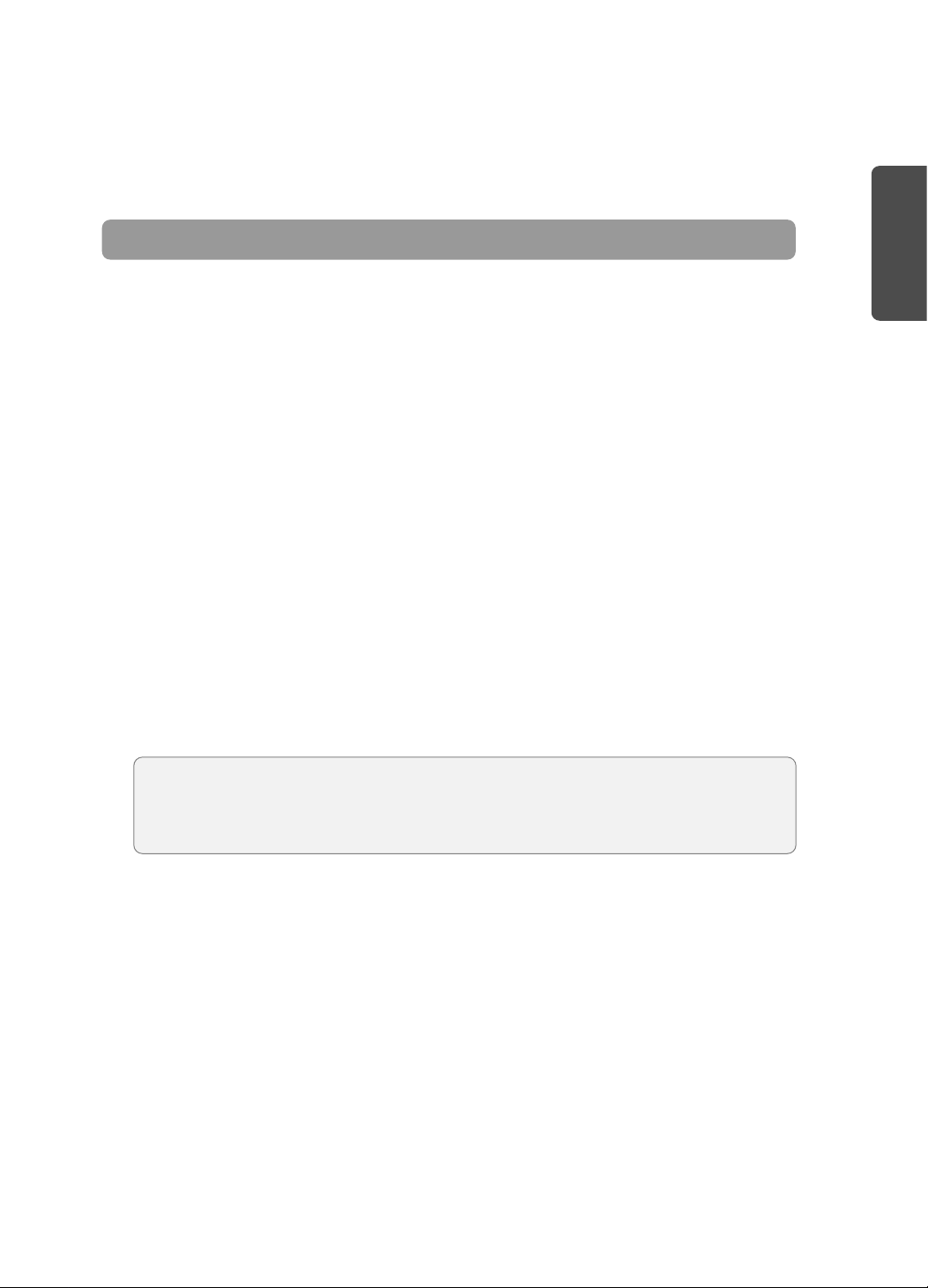
CD-R Discs
•
Depending on the disc recording device (CD-Recorder or PC ) and the condition of the disc, some CD-R discs
may not be playable.
•
Use a 650MB/74 minute CD-R. Avoid CD-R media, as they may not be playable.
•
If possible, do not use CD-RW (Rewritable) media, as they may not be playable.
•
Only the CD-Rs that are properly "closed" can be fully played. If the session is closed but the disc is left open,
you may not be able to fully play the disc.
CD-R JPEG Discs
•
Only files with the ".jpeg" and ".JPEG" extensions can be played.
•
If the disc is not closed, it will take longer to start playing and not all of the recorded files may be played.
•
Only CD-R discs with JPEG files in ISO 9660 or Joliet format can be played.
•
JPEG file names should be 8 characters or less in length and contain no blank spaces or special characters (. / = +).
•
Only a consecutively written multi session disc can be played. If there is a blank segment in the multi session disc, the
disc can be played only up to the blank segment.
•
A maximum of 9,999 images can be stored on a single CD.
•
When playing a Kodak/Fuji Picture CD, only the JPEG files in the picture folder can be played.
•
Picture discs other than Kodak/Fuji Picture CDs may take longer to start playing or may not play at all.
Disc Recording Format
6
CD-R MP3 Discs
•
Only CD-R discs with MP3 files in ISO 9660 or Joliet format can be played.
•
MP3 file names should be 8 characters or less in length and contain no blank spaces or special characters (. / = +).
•
If the name of a file is in Korean, the name will be displayed on the TV screen in Korean and * will be shown in the
display of the main unit.
•
Use discs recorded with a compression/decompression data rate greater than 128Kbps.
•
Only files with the ".mp3" and ".MP3" extensions can be played.
•
Only a consecutively written Multi session disc can be played. If there is a blank segment in the Multi session disc,
the disc can be played only up to the blank segment.
•
If the disc is not closed, it will take longer to begin playback and not all of the recorded files may be played.
•
For files encoded in Variable Bit Rate (VBR) format, i.e. files encoded in both low bit rate and high bit rate (e.g.,
32Kbps ~ 320Kbps), the sound may skip during playback.
•
If more than 500 tracks are recorded on a single CD, a maximum of 500 tracks can be played.
•
If more than 300 folders are recorded on a single CD, a maximum of 300 folders can be played.
What is MP3?
MP3 is short for MPEG-1 Audio Layer 3 and MPEG is an acronym for Moving Pictures Experts
Group. MP3 is a file format with compression ratio of 1:12 (128 Kbps*) That is, you can use MP3
format to record about 12 times the usual amount of data on a regular CD.
PREPARATION
Page 8
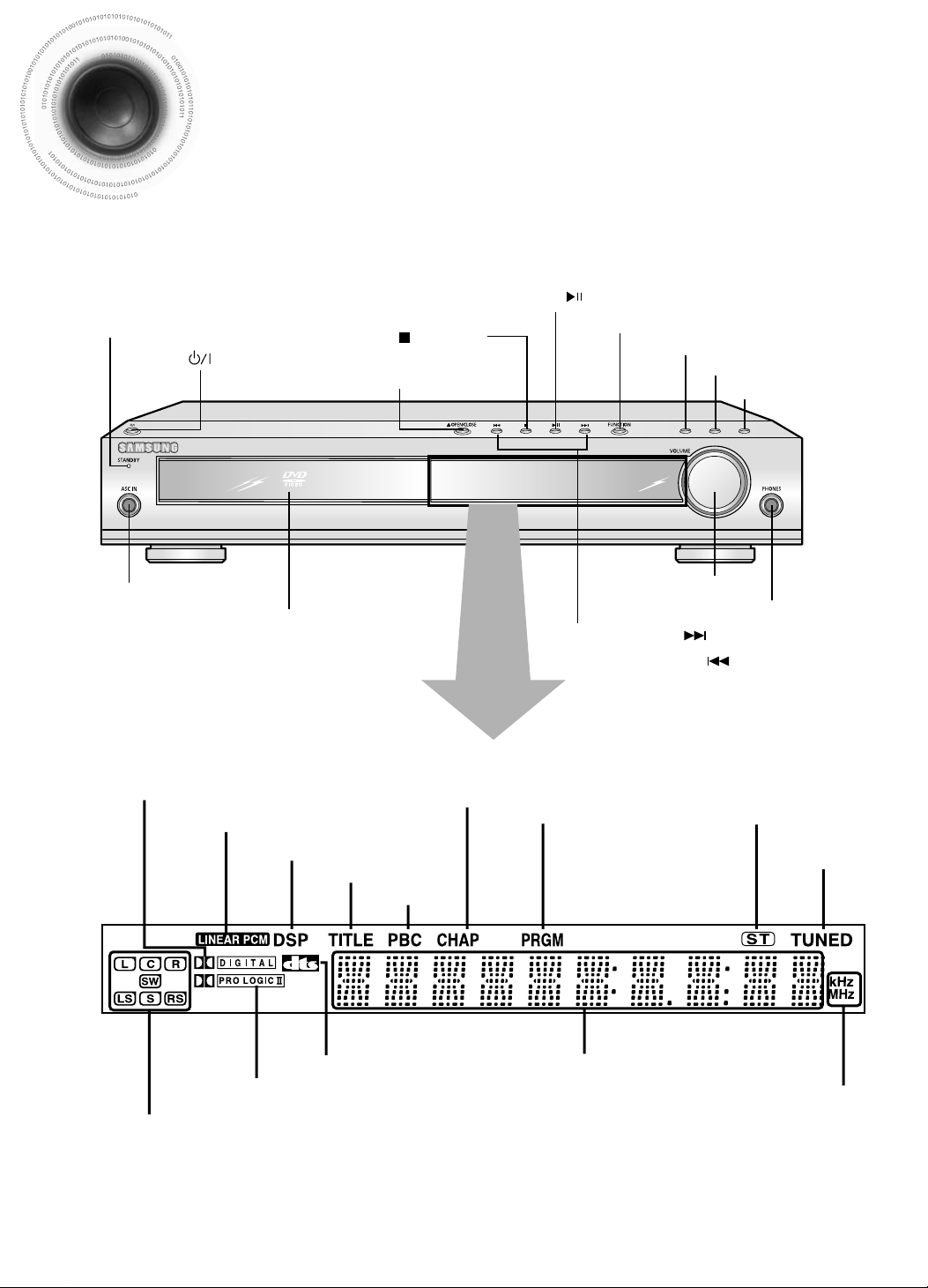
7
Description
ASC LSM V-H/P
—Front Panel—
DOLBY DIGITAL indicator
PRO LOGIC II indicator
TITLE indicator
PRGM indicator
STEREO indicator
CHAPTER indicator
TUNER indicator
DSP indicator
Power ( ) button
Standby indicator
Function button
Auto Sound Calibration button
Live Surround Mode button
Virtual Headphone button
Disc Tray
Auto Sound Calibration
Input Jack
Volume control
Play/Pause ( ) button
RADIO FREQUENCY
indicator
System Status Display
SPEAKER indicator
DTS Disc indicator
LINEAR PCM indicator
PBC indicator
Headphone Jack
Tuning Down & Skip ( ) buttons
Tuning Up & Skip ( ) buttons
Stop ( ) button
Open/Close button
Page 9
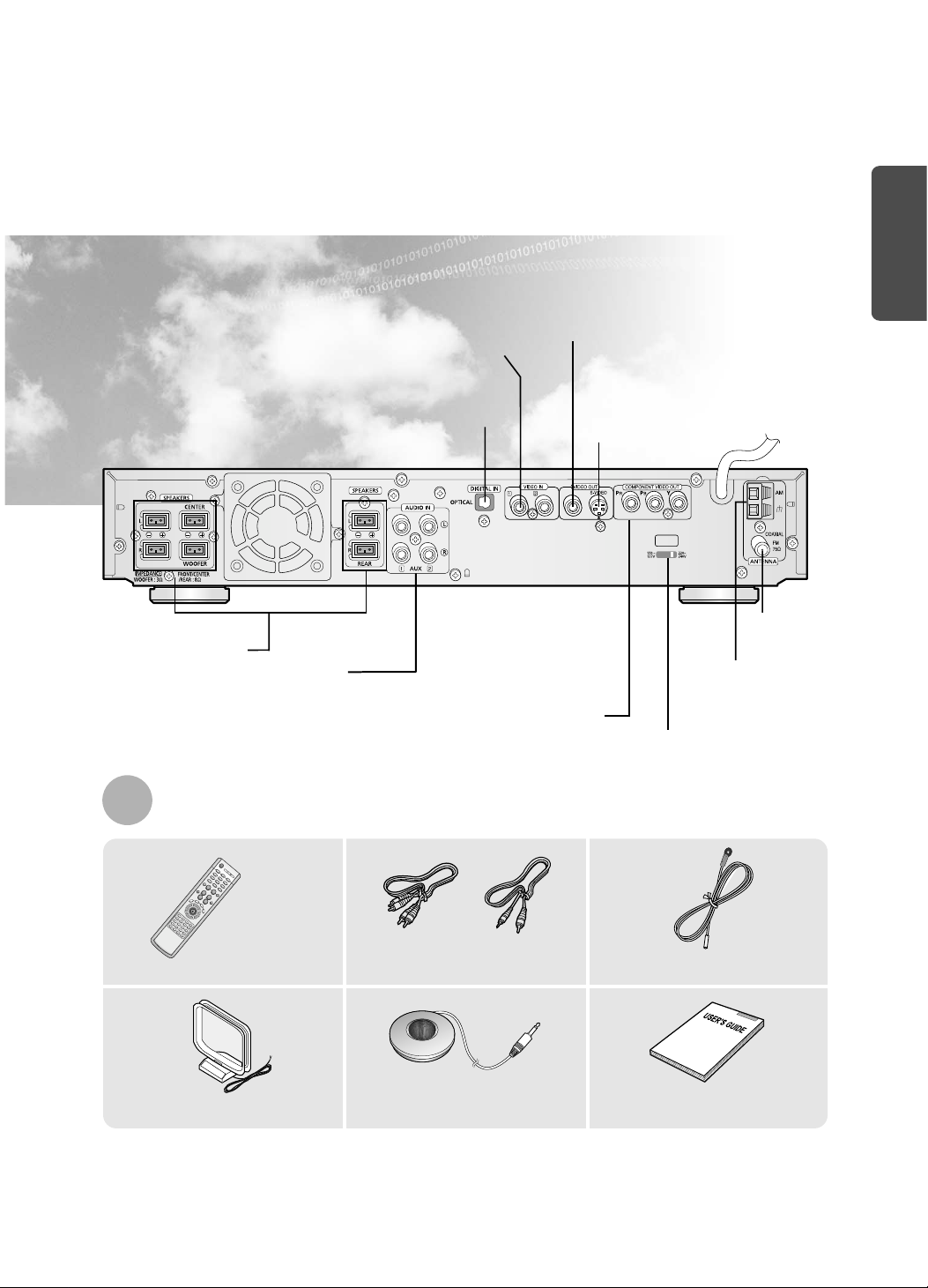
8
PREPARATION
Audio Cable / Video Cable
FM Antenna
Remote Control
Auto Sound Calibration Microphone
User's Manual
AM Antenna
Accessories
VOLTAGE
SELECTOR
—Rear Panel—
FM Antenna
Connector
5.1 Channel Speaker
Output Terminals
AM Antenna
Connector
External Digital Component Input Connector
Use this to connect external equipment capable of digital output.
External Audio
Component Input
Connector
External Video Component
Input Connector
Video Output Connector
Connect the TV's video input jacks (VIDEO
IN) to the VIDEO OUT connector.
S-Video Output Connector
If the TV is equipped with an S-Video input
connector (S-VIDEO IN), connect it to the
player's S-Video output jack.
COMPONENT VIDEO
OUTPUT jacks
Connect a TV with
component video
input jacks to these jacks.
Voltage Selector(option)
Page 10
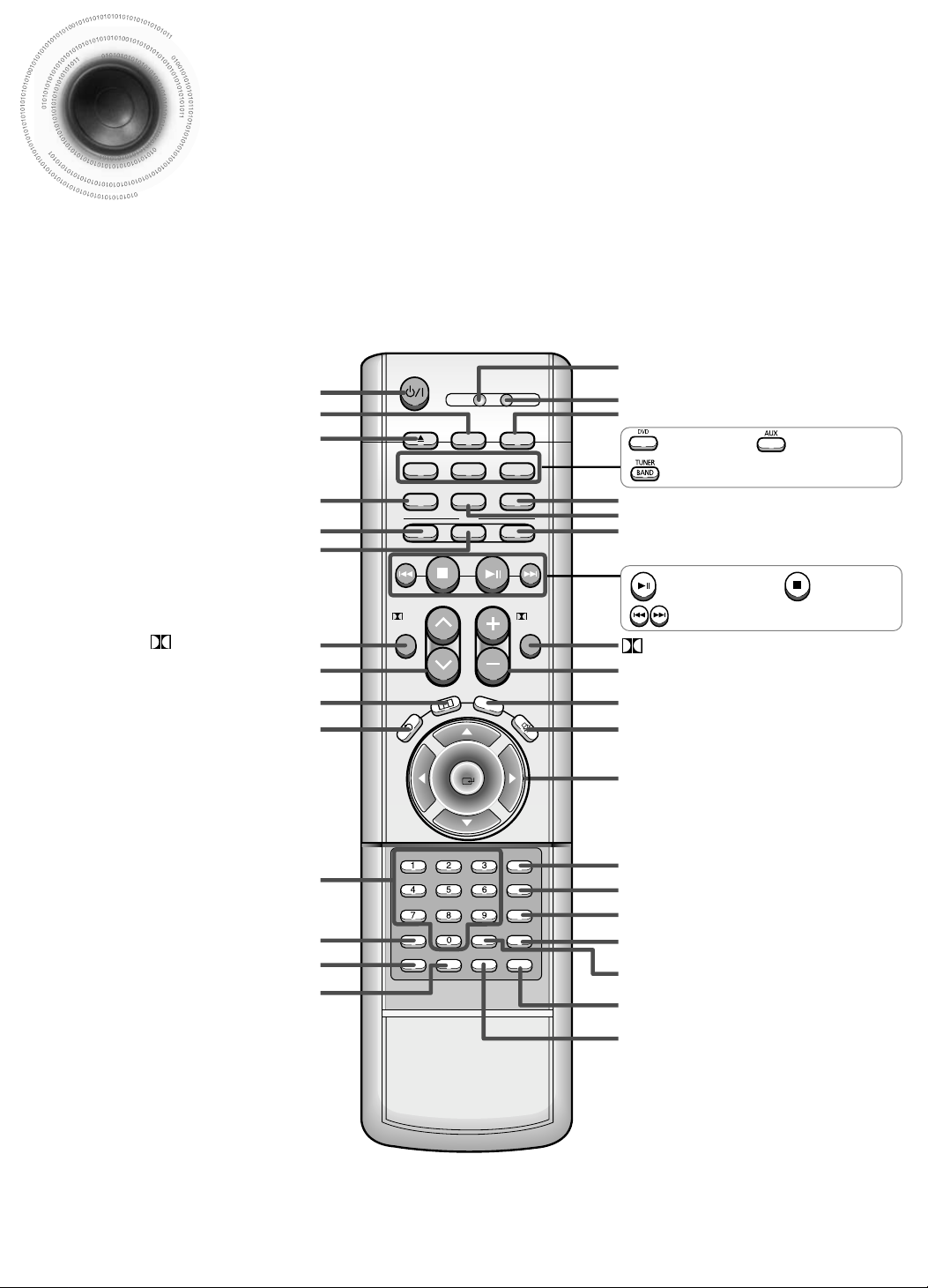
9
Description
TV DVD RECEIVER
OPEN/CLOSE
DVD TUNER AUX
EZ VIEW
NTSC/PAL
SLOW SUB TITLE
ASC
TUNING/CH
PL II
RETURN
MENU
INFO
MUTE
MODE
ENTER
SOUND EDIT
TEST TONE
SLEEP
LOGO REPEAT
CANCEL ZOOM
REMAIN
TUNER
MEMORY
PL II
EFFECT
VOLUME
LSM
V-H/P
MOVIEMUSIC
SUPER5.1
BAND
MO/ST
TV/VIDEO MODE
DIMMER
PL II MODE button
TUNING/CH button
MENU button
DVD POWER button
OPEN/CLOSE button
SUPER 5.1 button
Live Surround Mode button/
Virtual Headphone button
Auto Sound Calibration button
RETURN button
Number(0~9) buttons
SLEEP button
EZ VIEW, NTSC/PAL button
LOGO button
TV indicator
DVD RECEIVER indicator
TV/VIDEO, DIMMER button
MODE button
Direction/Enter button
REPEAT button
REMAIN button
CANCEL button
ZOOM button
TUNER MEMORY button
SOUND EDIT button
TEST TONE button
MUTE button
INFO button
VOLUME button
MOVIE button
SLOW, MO/ST button
SUB TITLE button
PL II EFFECT button
—Remote Control—
DVD button
Play/Pause button
Tuning Preset/CD Skip button
Stop button
AUX button
TUNER BAND button
Page 11
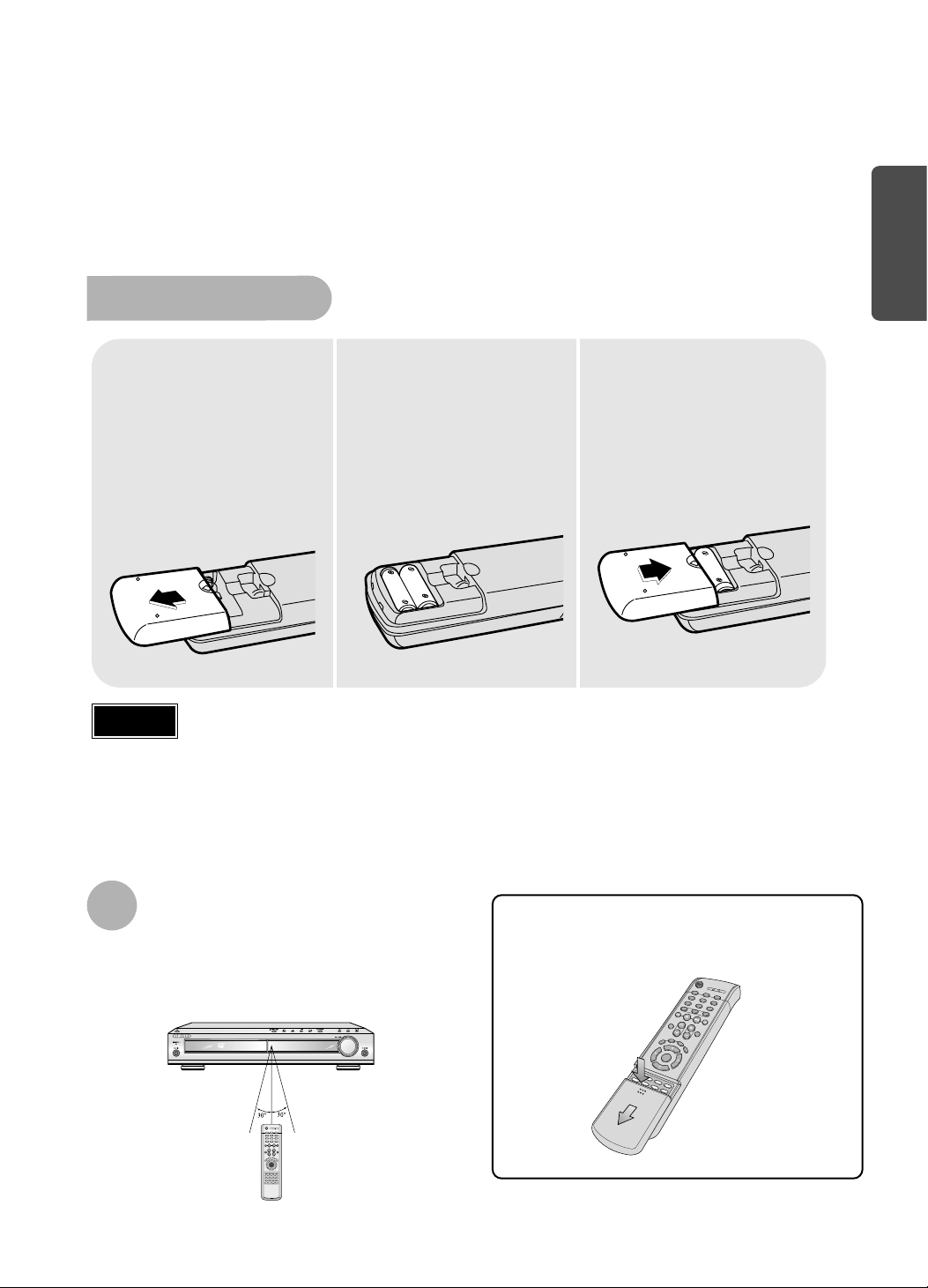
To open the remote control cover, push the
top of the cover, then slide downward.
10
Insert Remote Batteries
The remote control can be used up to approximately 23
feet/7 meters in a straight line. It can also be operated at
a horizontal angle of up to 30° from the remote control
sensor.
Range of Operation of the Remote Control
Remove the battery
cover on the back of
the remote by
pressing down and
sliding the cover in
the direction of the
arrow.
1
Insert two 1.5V AAA
batteries, paying
attention to the correct
polarities (+ and –).
2
Replace the battery
cover.
3
Follow these precautions to avoid leaking or cracking cells:
•
Place batteries in the remote control so they match the polarity:(+) to (+)and (–)to (–).
•
Use the correct type of batteries.Batteries that look similar may differ in voltage.
•
Always replace both batteries at the same time.
•
Do not expose batteries to heat or flame.
Caution
PREPARATION
Page 12
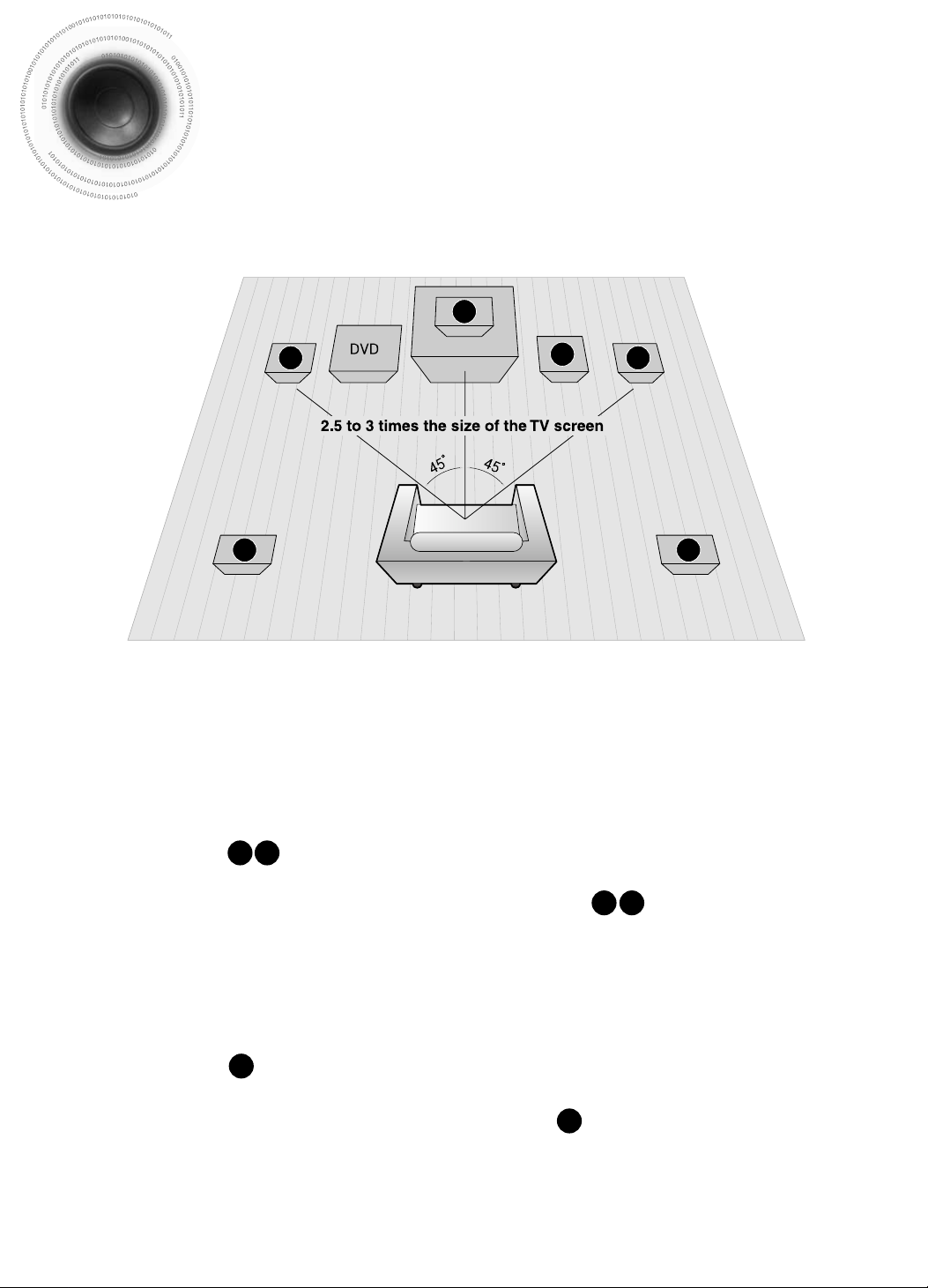
RSLS
C
L
SW
R
Rear Speakers
•
Place these speakers behind your listening position.
•
If there isn't enough room, place these speakers so they face each other.
•
Place them about 60 to 90cm (2 to 3feet) above your ear, facing slightly
downward.
*
Unlike the front and center speakers, the rear speakers are used to
mainly handle sound effects and sound will not come from them all
the time.
Subwoofer
•
The position of the subwoofer is not so critical.
Place it anywhere you like.
•
Usually, it is placed by a corner near the front speakers.
Front Speakers
•
Place these speakers in front of your listening
position, facing inwards (about 45°) toward you.
•
Place the speakers so that their tweeters will be at
the same height as your ear.
•
Align the front face of the front speakers with the
front face of the center speaker or place them
slightly in front of the center speakers.
Center Speaker
•
It is best to install it at the same height as the front
speakers.
•
You can also install it directly over or under the TV.
Position of the DVD Player
•
Place it on a stand or cabinet shelf, or under
the TV stand.
Selecting the Listening Position
The listening position should be located about 2.5 to 3
times the distance of the TV's screen size away from the
TV. Example: For 32" TVs 2~2.4m (6~8feet)
For 55" TVs 3.5~4m (11~13feet)
11
Connecting the Speakers
Before moving or installing the product, be sure to turn off the power and disconnect the power cord.
R
L
C
RS
LS
SW
Page 13
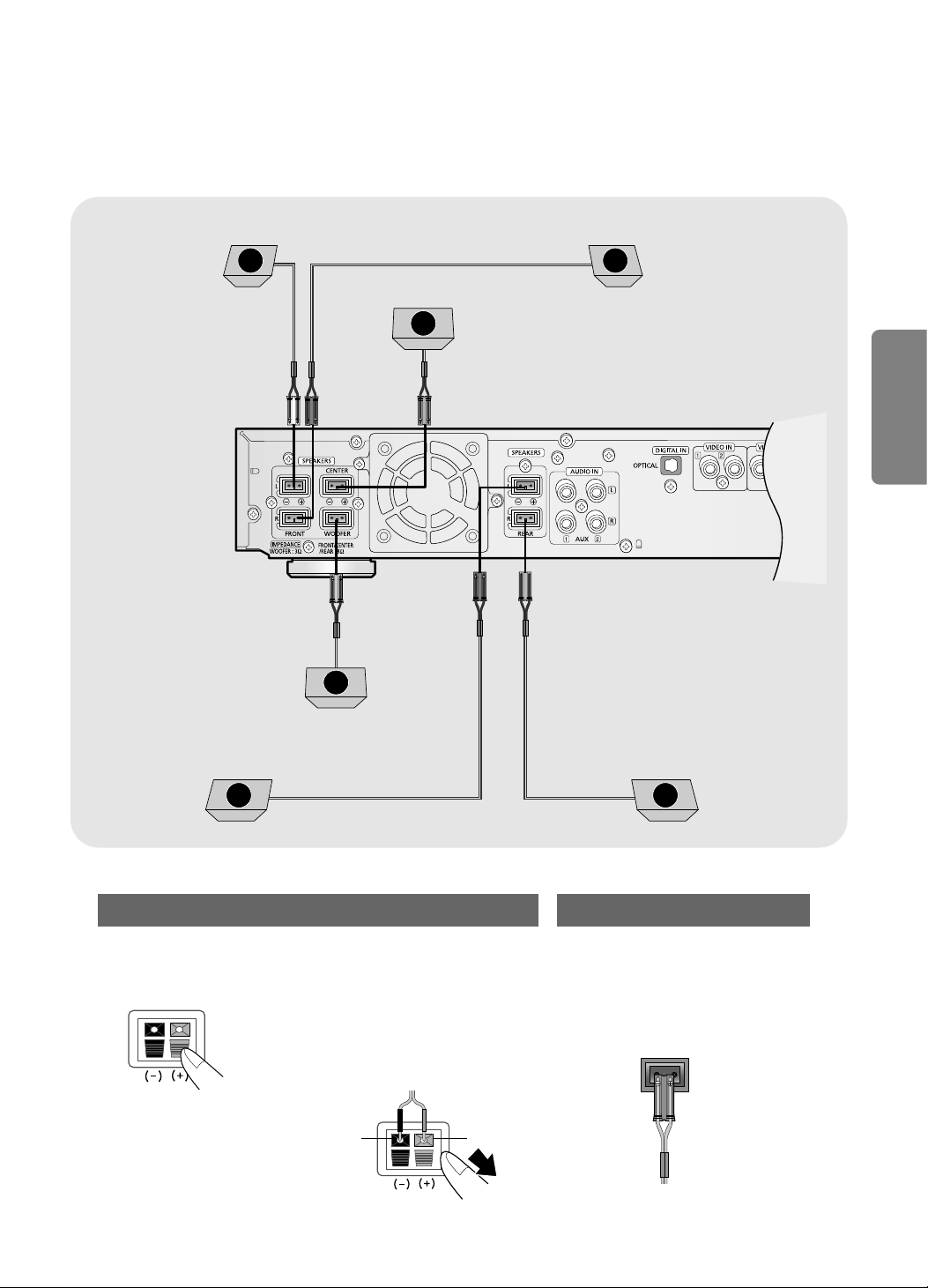
•
Make sure the colors of the speaker terminals
match the colors of the connecting jacks.
•
Make sure the polarities (+ and -) are correct.
•
Insert the black wire into the black
(–) terminal and the gray wire into
the gray (+) terminal.
•
Make sure the polarities (+ and –)
are correct.
Black
Press down the terminal
tab on the back of the
speaker.
1
Insert the wire into the
terminal and release the
terminal tab.
2
Connect the connecting jacks (6)
to the back of the DVD player.
3
Gray
12
Back of the Speakers Back of the Main Unit
CONNECTIONS
Rear Speaker (L)
Rear Speaker (R)
Subwoofe
Center Speaker
Front Speaker (L)
Front Speaker (R)
Blue
Gray
Purple
White
Red
Green
L R
C
SW
RSLS
Page 14
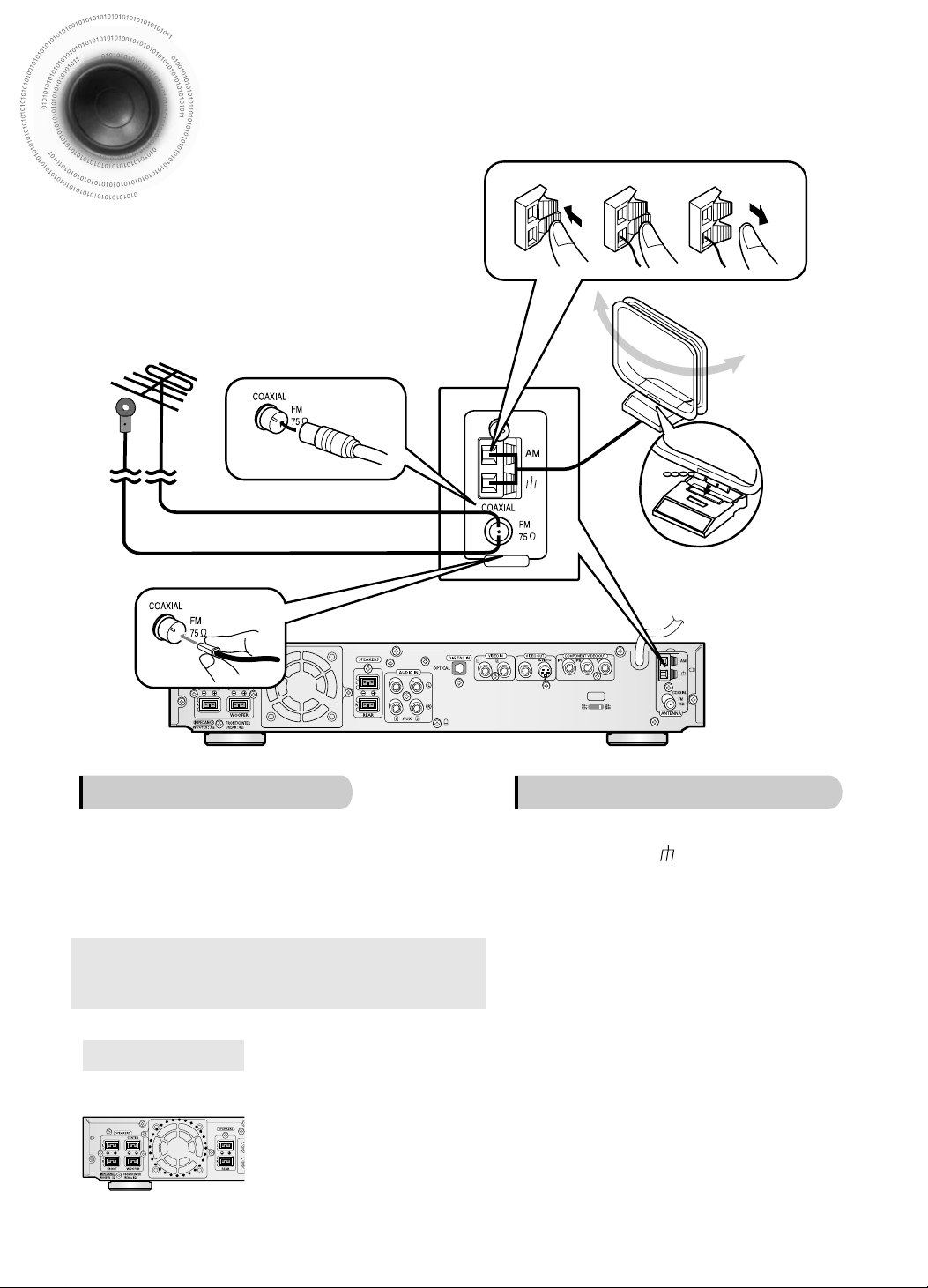
13
The cooling fan dissipates the heat generated inside the unit so that the unit can be operated
normally. The cooling fan is activated automatically to supply cool air to the unit.
Please observe the following cautions for your safety.
•
Make sure the unit is well-ventilated. If the unit has poor ventilation, the temperature inside the unit could rise
and may damage it.
•
Do not obstruct the cooling fan or ventilation holes. (If the cooling fan or ventilation holes are covered with a
newspaper or cloth, heat may build up inside the unit and fire may result.)
Cooling Fan
Connecting the FM and AM
(
MW
)
Antennas
FM antenna connection AM(MW) antenna connection
1. Connect the FM antenna supplied to the FM 75Ω
COAXIAL terminal as a temporary measure.
2. Slowly move the antenna wire around until you
find a location where reception is good, then
fasten it to a wall or other rigid surface.
•
If reception is poor, connect an outdoor antenna.
Before attaching a 75Ω coaxial cable (with a standard
type connector), disconnect the supplied FM antenna.
1. Connect the AM loop antenna supplied
to the AM and terminals.
2. If reception is poor, connect an outdoor
single vinyl-covered wire to the AM
terminal. (Keep the AM loop antenna
connected).
Snap the tabs on the loop into
the slots of the base to
assemble the AM loop antenna.
VOLTAGE
SELECTOR
ANTENNA
123
If FM reception is poor,
connect an outdoor FM
antenna (not supplied).
FM Antenna (supplied)
AM Loop Antenna
(supplied)
If AM reception is poor, connect an
outdoor AM antenna(not supplied).
Page 15
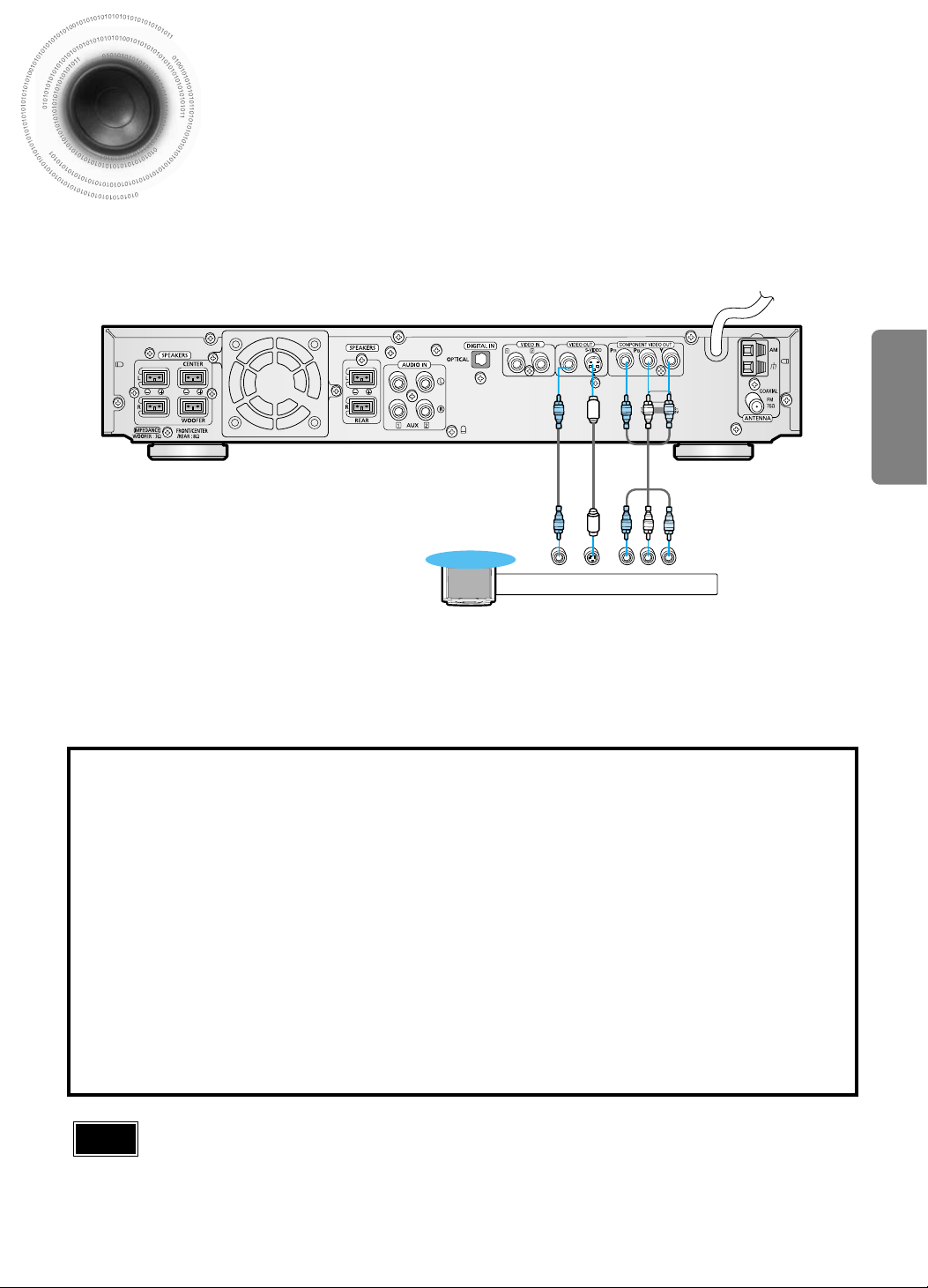
14
Connecting the Video to TV
Composite Video (Good Quality)
Connect the supplied video cable from the VIDEO OUT jack on the back panel of the
system to the VIDEO IN jack on your television.
S-Video (Better Quality)
If you television is equipped with an S-Video input, connect an S-Video cable (not supplied)
from the S-VIDEO OUT jack on the back panel of the system to the S-VIDEO IN jack on
your television.
Component Video (Best Quality)
If your television is equipped with Component Video inputs, connect a component video
cable (not supplied) from the Pr, Pb and Y jacks on the back panel of the system to the
corresponding jacks on your television.
VOLTAGE
SELECTOR
Composite
Video
Component
Video
S-Video
TV
•
When the Progressive scan mode is selected, the VIDEO and S-VIDEO outputs do not feed
any signals. See page 16 to select Progressive Scan.
*
Depending on your TV, Component Video input connectors may be marked as DVD Video input connectors.
Note
CONNECTIONS
Page 16
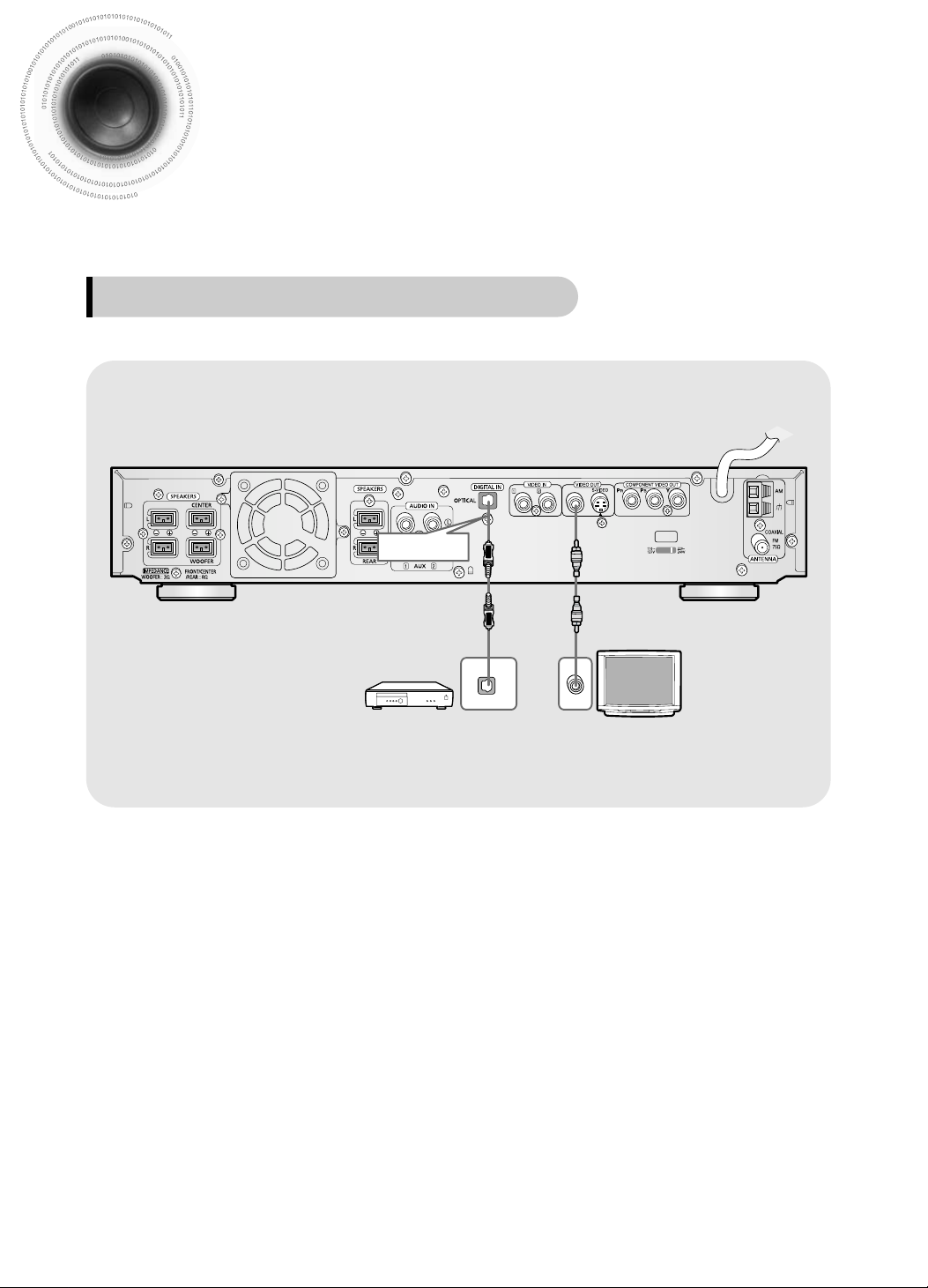
Press AUX on the remote control to select ‘DIGITAL IN’.
•
Each time the button is pressed, the selection changes as follows: DIGITAL IN ➝ AUX 1 ➝ AUX 2.
•
You can also use the FUNCTION button on the main unit.
The mode switches as follows: DVD/CD ➝ DIGITAL IN ➝ AUX1 ➝ AUX2 ➝ FM ➝ AM.
Connecting External Components
Connect Video Out on the DVD player to Video In on the TV.
1
Connect the Digital Input (OPTICAL) to the Digital Output on the external
digital component.
2
3
15
Example: Digital signal components such as a DVD or CD Recorder.
Connecting an External Digital Component
Optical Cable
(not included)
VOLTAGE
SELECTOR
DIGITAL OUT
VIDEO IN
Page 17
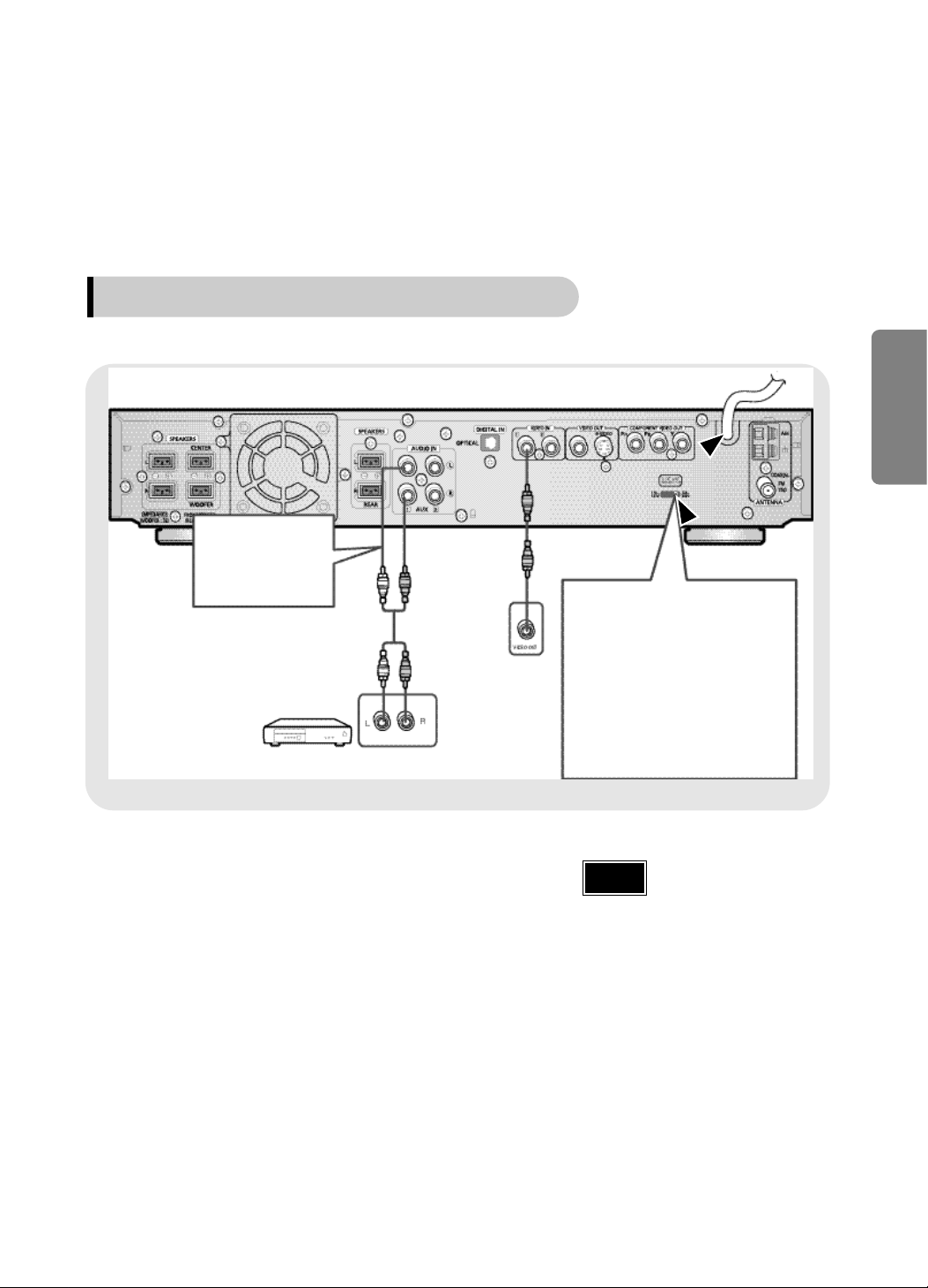
Press AUX on the remote control to select AUX 1
or AUX 2.
•
Each time the button is pressed, the selection changes as
follows: DIGITAL IN AUX 1 AUX 2.
•
You can also use the FUNCTION button on the main unit.
The mode switches as follows: DVD/CD ➝ DIGITAL IN ➝
AUX1 ➝ AUX2 ➝ FM ➝ AM.
•
If you have connected an external digital
component and Video In (1, 2) at the
same time, there will be video from AUX 1
even when you select DIGITAL IN.
•
If you have connected Audio In (L, R) to
1, connect Video In to 1 as well, and if
you have connected Audio In (L, R) to 2,
connect Video In to 2 also.
Connect Audio In on the DVD player to Audio
Out on the external analog component.
•
Be sure to match connector colors.
Connect Video Out on the DVD player to Video
In on the TV.
1
Connect Video In on the DVD player to Video
Out on the external analog component.
2
3
4
16
Example: Analog signal components such as a VCR, Camcorder, and TV.
Connecting an External Analog Component
Note
CONNECTIONS
Audio Cable
If the external
analog component
has only one Audio
Out, connect either
left or right.
The AC Cord must be plugged into
an appropriate socket.
Before plugging your system into an
AC outlet, you must check the
voltage.
Check the position of the voltage
selector on the rear of the system
(OPTIONAL).
1. Plug the AC Cord on the rear of the
system into an appropriate outlet.
2. Press the On/Standby button to
switch your DVD Player system on.
Page 18
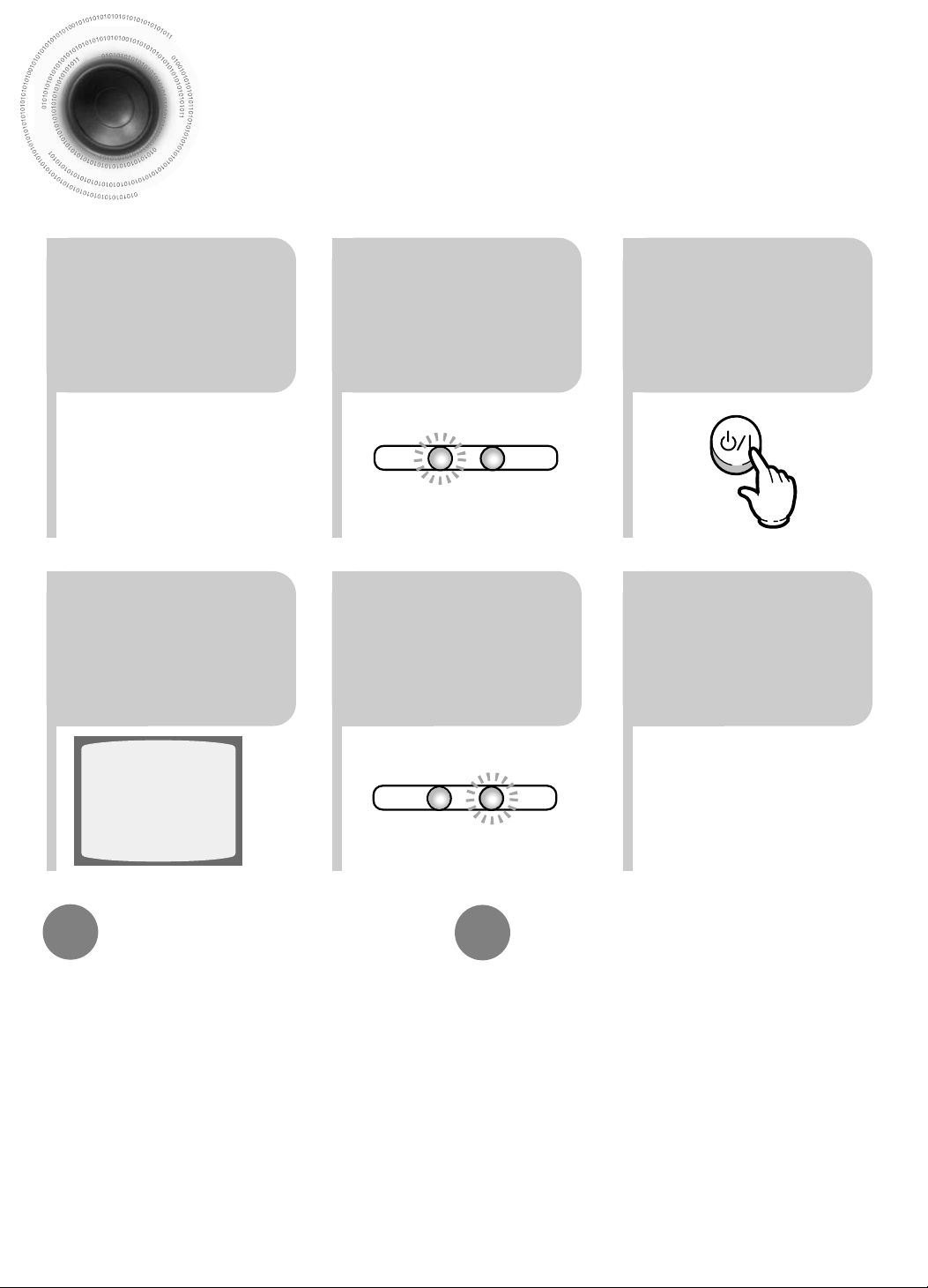
17
•
Each time the button is pressed, the TV indicator (red) and
the DVD Receiver indicator (green) will flash alternately.
•
You can operate the TV while the TV indicator is flashing
and the DVD player while the DVD indicator is flashing.
•
Buttons Enabled for TV Operation: POWER, CHANNEL,
VOLUME, TV/VIDEO, and Numeric (0-9) buttons.
•
By default, the remote control is set to work with Samsung
TVs. See page 59 for more information on the operation of
the remote control.
Press MODE button.
To Operate the TV and DVD Player
with a Single Remote Control
23
Press the MODE
button so that the
TV indicator on
the remote
control flashes.
TV
DVD RECEIVER
TV
DVD RECEIVER
Press the
POWER button to
turn on the TV.
56
Press the MODE
button so that the
DVD RECEIVER
indicator on the
remote control
flashes.
Press DVD
button to select
DVD/CD mode.
Before Using Your DVD Player
Your DVD player is capable of playing DVD, VCD, CD, MP3 and JPEG discs.Depending on the disc
you are using, these instructions may vary slightly. Read the instructions carefully before using.
•
By default, the video format is set to "NTSC".
•
Each time the button is pressed, the video format
switches between "NTSC" and "PAL".
•
Each country has a different video format standard.
•
For normal playback, the video format of the disc must
be the same as the video format of your TV.
Turn off the main unit and then press NTSC/PAL.
Selecting the Video Format
1
Plug the power
cord into the AC
power supply.
4
Press TV/VIDEO
button to select
VIDEO mode.
Page 19
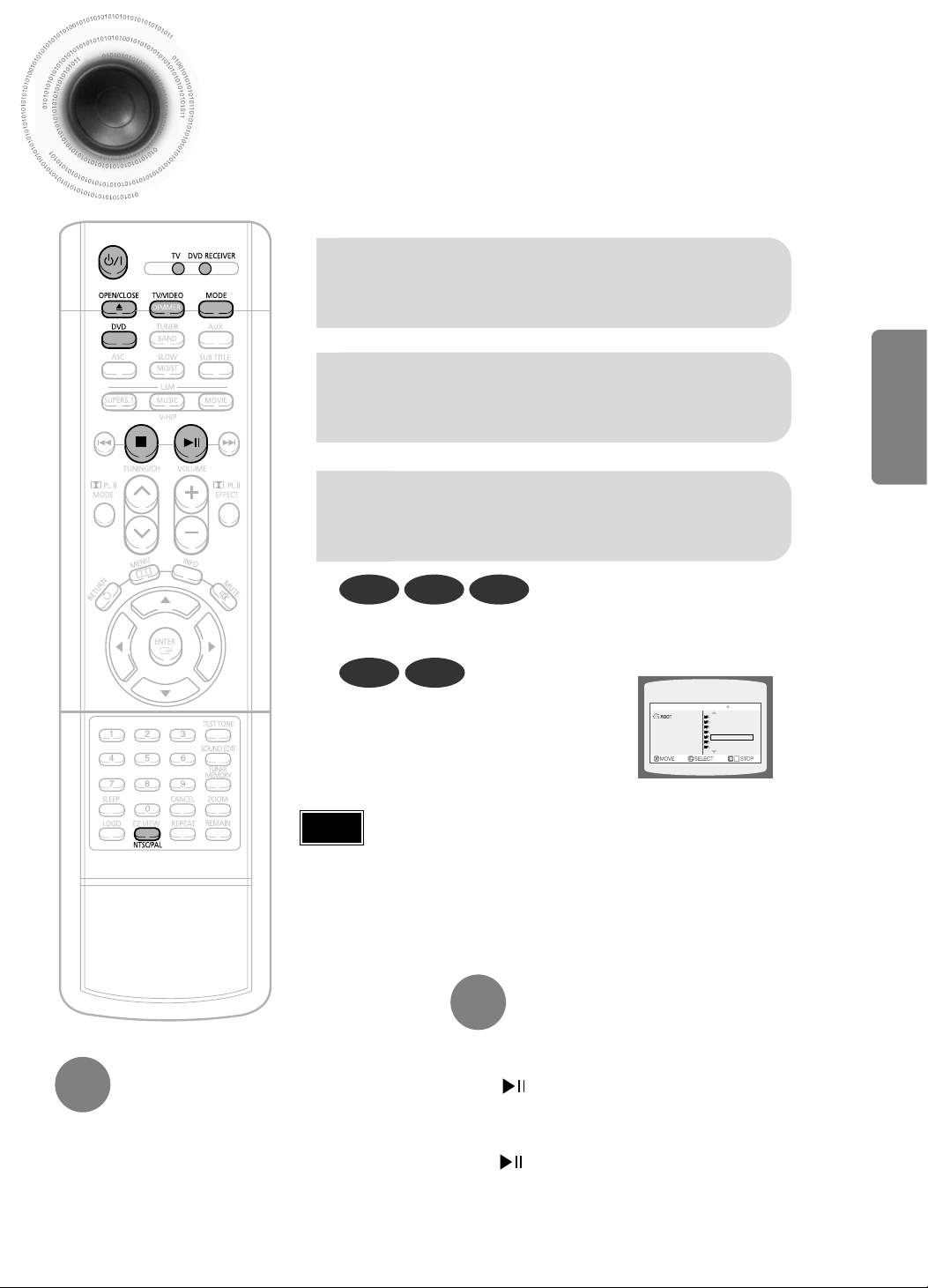
18
CONNECTIONS
Disc Playback
•
Depending on the content of the disc, the initial screen may appear different.
•
Depending on the recording mode, some MP3-CDs cannot be played.
•
Table of contents of a MP3-CD varies depending on the MP3 track format
recorded on the disc.
•
To resume playback, press PLAY/PAUSE
button again.
1
Press OPEN/CLOSE button to open
the disc tray.
2
Load a discs.
•
Place a disc gently into the tray with the disc’s
3
Press OPEN/CLOSE button
to close the disc tray.
To temporarily pause playback,
press PLAY/PAUSE during
DVD VCD CD
•
Playback starts automatically.
MP3 JPEG
•
Playback starts automatically.
•
If the TV is on, a list of MP3s on the
CD will appear on the TV screen.
Something like you
Back for good
Love of my life
More than words
I need you
My love
Uptown girl
DVD RECEIVER SMART NAVI
•
If pressed once, “PRESS PLAY” is displayed and the stop
position will be stored in memory. If PLAY/PAUSE
( ) button or ENTER button is pressed, playback
resumes from the stop position. (This function works only
with DVDs.)
•
If pressed twice, “STOP” is displayed, and if PLAY/PAUSE
( ) button is pressed, playback starts from the
beginning.
To stop playback,
press STOP during playback.
Note
Page 20
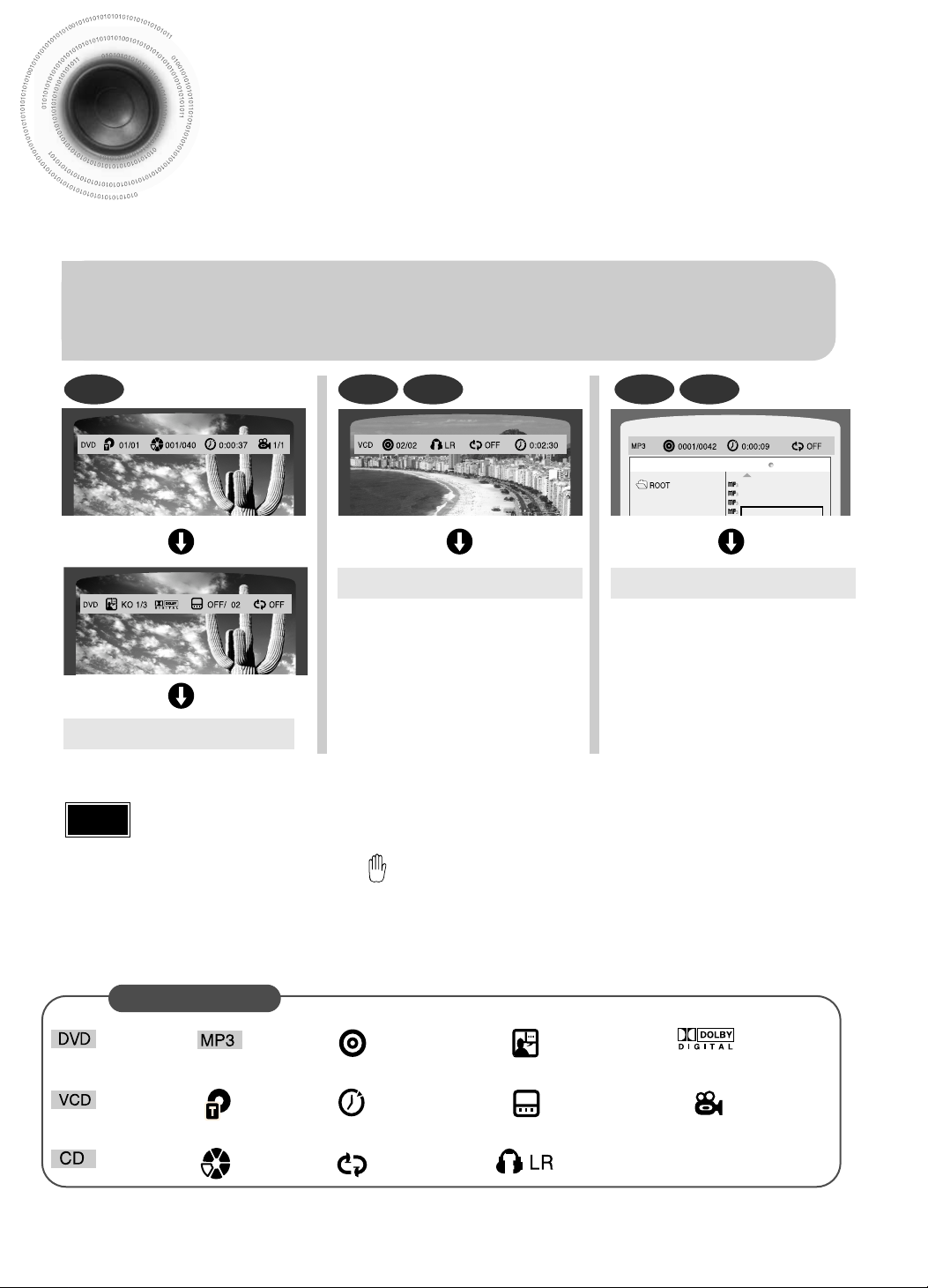
Displaying Disc Information
You can view playback information on the disc on the TV screen.
Press INFO button.
•
Each time the button is pressed, the display changes as follows:
DVD
Display disappears
Display disappears Display disappears
VCD CD
Something like you
Back for good
Love of my life
More than words
DVD RECEIVER SMART NAVI
MP3 JPEG
•
What is a Title?
A movie contained in a DVD disc.
•
What is a Chapter?
Each title on a DVD disc is divided into several smaller sections called "chapters".
•
appears on the TV screen!
If this symbol appears on the TV screen while buttons are being operated, that
operation is not possible with the disc currently being played.
•
What is a Track (File)?
A section of video or a music file recorded on a VCD, CD, or MP3-CD.
Screen Display
DVD display
VCD display
CD display
MP3 CD display
TITLE display
CHAPTER display
TRACK (FILE) display
ELAPSED TIME display
REPEAT PLAYBACK display
AUDIO LANGUAGE display
SUBTITLE display
STEREO (L/R) display
DOLBY DIGITAL display
ANGLE display
•
Depending on the disc, the disc
information display may appear different.
•
Depending on the disc, you can also
select DTS, DOLBY DIGITAL, or PRO
LOGIC.
19
Note
Page 21
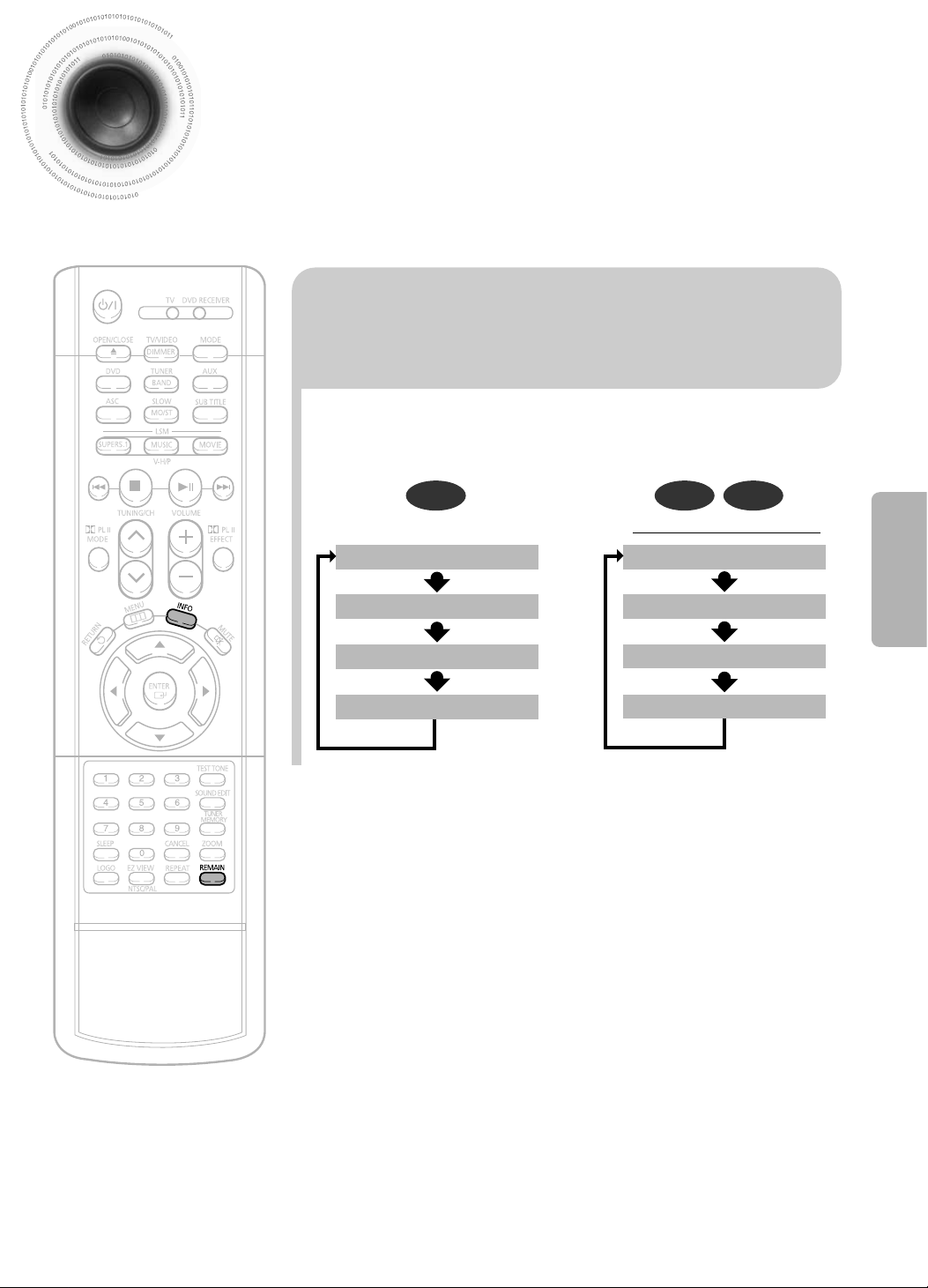
20
OPERATION
Checking the Remaining Time
CHAPTER REMAIN
TITLE REMAIN
CHAPTER ELAPSED
TITLE ELAPSED
Each time the Remain button is pressed
Press the Remain button.
•
For checking the total and remaining time of a title or chapter
being played.
DVD
VCD CD
TRACK REMAIN
TOTAL ELAPSED
TOTAL REMAIN
TRACK ELAPSED
VCD 2.0 with PBC is OFF
Page 22

Fast/Slow Playback
Fast Playback
DVD VCD CD MP3
Press and hold .
•
Each time the button is held down during playback,
the playback speed changes as follows:
Press SLOW button.
•
Each time the button is pressed during playback,
the playback speed changes as follows:
Slow Playback
DVD VCD
21
•
Reverse slow playback does not work with VCDs.
Note
Page 23

Skipping Scenes/Songs
22
DVD VCD CD MP3
DVD VCD CD MP3
Briefly press .
•
Each time the button is pressed briefly during playback, the previous or next chapter, track, or directory (file) will
be played.
•
But, you cannot skip chapters consecutively.
•
During fast playback of a CD or MP3-CD, sound is heard only at 2x speed,
and not at 4x, 8x, and 32x speeds.
•
No sound is heard during slow playback and step motion playback.
•
When watching a VCD with a track
longer than 15 minutes, each time
is pressed, playback
will skip back or forward 5 minutes.
TITLE 01/05 CHAPTER 002/040
TITLE 01/05 CHAPTER 004/040
Note
OPERATION
DVD RECEIVER SMART NAVI
DVD RECEIVER SMART NAVI
DVD RECEIVER SMART NAVI
Something like you
Back for good
Love of my life
More than words
I need you
My love
Uptown girl
Something like you
Back for good
Love of my life
More than words
I need you
My love
Uptown girl
Something like you
Back for good
Love of my life
More than words
I need you
My love
Uptown girl
Page 24

Repeat Playback
Repeat playback allows you to repeatedly play a chapter, title, track (song), or directory (MP3 file).
23
Press REPEAT button.
•
Each time the button is pressed during playback, the repeat playback mode changes as follows:
DVD
VCD CD
MP3 JPEG
•
Repeat playback operation is
not possible with version 2.0
VCD discs if PBC is turned
on. To use Repeat Playback
on a VCD with PBC, you
should set the PBC to OFF in
the disc menu. (See page 29.)
CHAPTER
Repeatedly plays the selected chapter.
TITLE
Repeatedly plays the selected title.
RANDOM
Plays tracks in random order.
(A track that has already been played may
be played again.)
TRACK
Repeatedly plays the selected track.
FOLDER
Repeatedly plays all tracks in the selected
folder.
DISC
Repeatedly plays the entire disc.
OFF
Cancels Repeat Playback.
To Select a Repeat Playback Mode in the Disc Information Screen
Press INFO button twice.
1
Press Cursor button
to move to REPEAT
PLAYBACK display.
2
Press Cursor button
to select the desired
Repeat Playback mode.
3
DVD
VCD CD
*
For MP3 and JPEG discs, you cannot select Repeat
Play from the information display screen.
Press ENTER button.
4
DVD VCD CD MP3 JPEG
Repeat Playback Options
Note
Page 25

A-B Repeat Playback
24
•
The A-B Repeat function will not work on an MP3 or JPEG disc.
2
Press Cursor button
to move to REPEAT
PLAYBACK display.
•
For a VCD or CD, press INFO
button once.
1
Press INFO button
twice.
A -
A -?
REPEAT : A—
A - B
REPEAT : A—B
•
The specified segment will be played
repeatedly.
4
Press ENTER
button at the end
of the segment.
•
When ENTER button is pressed,
the selected position will be stored in
memory.
3
Press Cursor ,
buttons to select ‘A-’ and then
press ENTER button at the
beginning of the segment.
To return to normal playback, press Cursor ,
buttons to select OFF.
DVD VCD CD
Note
OPERATION
Page 26

25
Angle Function
This function allows you to view the same scene in different angles.
DVD
2
Press Cursor
button to move to
ANGLE display.
1
Press INFO button.
•
Each time the button is pressed, the angle changes as follows:
3
Press Cursor , buttons or numeric buttons
to select the desired angle.
•
The Angle function works only with discs on which multiple angles have been recorded.
Note
Page 27

26
Zoom Function
This function allows you to enlarge a particular area of the displayed image.
Zoom (Screen Enlarge) Function
DVD VCD
Aspect Ratio
DVD
2
Press Cursor , ,
, buttons to
move to the area
you want to
1
Press ZOOM
button.
•
Each time the button is pressed, the
zoom level changes as follows:
3
Press ENTER
button.
Press EZ VIEW button.
•
Each time the button is pressed, the zoom function will switch between On
and Off.
•
When a movie is played in Widescreen format, black bars at the top and
bottom of the TV screen can be removed by pressing the EZ VIEW button.
•
This function will not work if the DVD is recorded with multi-camera angle format.
•
Black bars may not disappear because some DVD discs have a built-in horizontal to vertical ratio.
Note
OPERATION
EZ VIEW OFFEZ VIEW
ENTER SELECT
Page 28

27
Selecting Audio/Subtitle Language
•
Depending on the number of languages on a
DVD disc, a different audio language (KOREAN,
ENGLISH, JAPANESE, etc.) is selected each
time the button is pressed.
2
Press Cursor ,
buttons or numeric
buttons to select the
desired audio language.
1
Press INFO button
twice.
EN 2/3
JA 3/3
•
You can use the SUBTITLE
button on the remote control to
select a subtitle language.
•
Depending on the disc, the
Subtitle and Audio Language
functions may not work.
Audio Language Selection Function
DVD
Subtitle Language Selection Function
DVD
Note
KO 1/3 KO 01/ 03
OFF
EN 02/ 03
JA 03/ 03
OFF / 03
2
Press Cursor
button to move to
SUBTITLE display.
1
Press INFO button
twice.
3
Press Cursor
button or numeric
buttons to select
the desired subtitle.
Page 29

28
Moving Directly to a Scene/Song
•
The selected file will be played.
•
An MP3 or JPEG disc cannot be moved
from the disc information screen.
•
When playing an MP3 or JPG disc, you
cannot use , to move a folder.
To move a folder, press (Stop) and
then press , .
DVD VCD CD
MP3 JPEG
2
Press Cursor , buttons
or numeric buttons to select
the desired title/track and then
press ENTER button.
1
Press INFO button.
01/05
001/040 0:00:37 1/1
03/05
001/002 0:00:01 1/1
01/05
001/040 0:00:01 1/1
Moving to a Title/Track
4
Press Cursor , buttons
or numeric buttons to select
the desired chapter and
then press ENTER button.
01/05
025/040 0:00:01 1/1
Moving to a Chapter
6
Press the numeric
buttons to select the
desired time and then
press ENTER button.
01/05
028/040 1:30:00 1/1
Moving to a Specific Time
3
Press Cursor ,
buttons to move to
Chapter display.
Moving to a Chapter
01/05
025/040 1:17:30 1/1
5
Press Cursor ,
buttons to move to
time display.
Moving to a Specific Time
Press the numeric
buttons.
•
You can press on the remote
control to move directly to the desired
title, chapter, or track.
•
Depending on the disc, you may not
be able to move to the selected title or
time.
Note
OPERATION
Page 30

Using Disc Menu
You can use the menus for the audio language, subtitle language, profile, etc.
DVD menu contents differ from disc to disc.
DVD
29
2
•
When playing a VCD (version 2.),
this toggles between PBC ON and
OFF.
•
When you select the disc menu that is not
supported by the disc, the "This menu is not
supported" message appears on the screen.
1
Press MENU
button.
Press Cursor ,
buttons to move to
‘DISC MENU’ and then
press ENTER button.
4
Press ENTER
button.
3
Press Cursor , ,
, buttons to
select the desired
item.
PBC (Playback Control) Function
When playing a VCD (version 2.0), you can select and view various scenes according to the menu screen.
PBC ON: This VCD disc is version 2.0. The disc is played back according to the menu screen. Some functions may be
disabled. When some functions are disabled, select "PBC OFF" to enable them.
PBC OFF: This VCD disc is version 1.1. The disc is played back in the same way as with a music CD.
Note
Page 31

Using the Title Menu
For DVDs containing multiple titles, you can view the title of each movie.
Depending on the disc, this function may either not work at all or may work differently.
2
Press Cursor ,
button to move to
‘Title Menu’.
DVD
1
Press MENU
button.
3
Press ENTER
button.
•
The title menu appears.
30
Press MENU button to exit the setup screen.
OPERATION
Page 32

31
Setting the Language
OSD language is set to English by default.
21
Press MENU
button.
Press Cursor
button to move to
‘Setup’ and then
press ENTER button.
Press RETURN button to return to the previous level.
Press MENU button to exit the setup screen.
Page 33

32
*
If the language you selected is
not recorded on the disc, menu
language will not change even
if you set it to your desired
language.
Selecting the
OSD Language
Selecting the
Audio Language
(recorded on the disc)
4
•
Once the setup is complete, if the language was
set to English, OSD will be displayed in English.
3
Selecting the
Subtitle Language
(recorded on the disc)
Selecting the Disc Menu
Language (recorded on the disc)
Press ENTER
button.
5
Press Cursor ,
button to select the
desired item and then
press ENTER button.
Press Cursor ,
button to select the
desired language and then
press ENTER button.
SETUP
Page 34

33
Setting TV Screen type
21
43
Press MENU button.
Press Cursor
button to move to
‘Setup’ and then
press ENTER button.
•
Once the setup is complete, you will
be taken to the previous screen.
Press Cursor
button to move to ‘TV
DISPLAY’ and then
Press Cursor ,
button to select the
desired item and then
press ENTER button.
Press RETURN button to return to the previous level.
Press MENU button to exit the setup screen.
Page 35

34
SETUP
The horizontal to vertical screen size ratio of conventional TVs is 4:3, while that of wide screen and high
definition TVs is 16:9. This ratio is called the aspect ratio. When playing DVDs recorded in different
screen sizes, you should adjust the aspect ratio to fit your TV or monitor.
✱ For a standard TV, select either "4:3LB" or "4:3PS" option according to
personal preference. Select "16:9" if you have a widescreen TV.
: Select this to view a 16:9 picture in the full-screen
mode on your widescreen TV.
•You can enjoy the widescreen aspect.
: Select this to play a 16:9 picture in the letter box
mode on a conventional TV.
•Black bars will appear at the top and bottom of the screen.
: Select this to play a 16:9 picture in the pan & scan
mode on a conventional TV.
•You can see the central portion of the screen only (with the
sides of the 16:9 picture cut off).
4:3LB
(4:3 Letterbox)
WIDE
4:3PS
(4:3 Pan&Scan)
• If a DVD is in the 4:3 ratio, you cannot view it in widescreen.
• Since DVD discs are recorded in various image formats, they will look different depending on
the software, the type of TV, and the TV aspect ratio setting.
Note
Adjusting the TV Aspect Ratio (Screen Size)
Page 36

35
Setting Parental Controls (Rating Level)
Use this to restrict playback of adult or violent DVDs you do not want children to view.
21
Press MENU button.
Press Cursor
button to move to
‘Setup’ and then
press ENTER button.
Page 37

36
•
This function works only if a DVD disc contains rating level information.
Press RETURN button to return to the previous level.
Press MENU button to exit the setup screen.
4
•
The password is set to "7890" by default.
•
Once the setup is complete, you will be
taken to the previous screen.
•
If you have selected Level 6, you
cannot view DVDs with Level 7 or
higher.
•
The higher the level, the closer the
content is to violent or adult material.
3 5
Press Cursor
button to move to
‘PARENTAL’ and then
press ENTER button.
Press Cursor ,
buttons to select the
desired rating level and
then press ENTER button.
Enter the password
and then press
ENTER button.
Note
SETUP
Page 38

21
Press MENU button.
Press Cursor
button to move to
‘Setup’ and then
press ENTER button.
37
Setting the Password
You can set the password for the Parental (rating level) setting.
Page 39

4
•
Enter the old password, a new
password, and confirm new password.
•
The setting is complete.
3 5
Press RETURN button to return to the previous level.
Press MENU button to exit the setup screen.
38
Press Cursor button to
move to ‘PASSWORD’
and then press ENTER
button.
Press ENTER
button.
Enter the password
and then press
ENTER button.
SETUP
Page 40

39
Setting the Wallpaper
While watching a DVD, VCD, or JPEG CD, you can set the image you like as a wallpaper.
•
"LOGO COPYING" will be displayed on the
TV screen followed by "LOGO COPIED".
21
76
During playback, press
PLAY/PAUSE button
when the image you
like comes up.
Press LOGO
button.
DVD VCDJPEG
Press MENU
button to exit the
setup screen.
Press Cursor
button to move to
‘USER’ and then
press ENTER button.
Select this to set the
Samsung Logo image as
your wallpaper.
Select this to set the desired
image as your wallpaper.
PAUSE
LOGO COPYING
PAUSE
Page 41

40
43 5
8
Press RETURN button to return to the previous level.
Press MENU button to exit the setup screen.
Press MENU button.
Press Cursor
button to move to
‘Setup’ and then
press ENTER button.
Press Cursor
button to move to
‘LOGO’ and then
press ENTER button.
Press OPEN/CLOSE
button to open and then
close the disc tray.
DVD VCDJPEG
To Change the Wallpaper
1
During playback, press
PLAY/PAUSE button when
you see an image you like.
Press LOGO button.
•
"LOGO COPYING" will be displayed
on the TV screen followed by
"LOGO COPIED".
2
3
Press OPEN/CLOSE
button to open and then
close the disc tray.
•
The wallpaper is changed.
SETUP
PAUSE
LOGO COPYING
PAUSE
Page 42

21
43
Setting the Speaker Mode
Press MENU button.
Press Cursor
button to move to
‘Audio’ and then
press ENTER button.
In the Speaker
Setup, press the
ENTER button again.
Press Cursor , ,
, buttons to move
to the desired
speaker and then
press ENTER button.
•
For C, LS, and RS, each time the button
is pressed, the mode switches
alternately as follows: SMALL ➝ NONE.
•
For L and R, the mode is set to SMALL.
•
With (Dolby Pro Logic II), the delay time may be different for each
mode.
•
With AC-3 and DTS, the delay time is set between 00 and 15mSEC.
•
Depending on PRO LOGIC and STEREO, the speaker mode may vary.
41
Note
SMALL
: Select this when using the speakers.
NONE : Select this when no speakers are installed.
Page 43

Setting the Test Tone
L: Front Speaker (L) C: Center Speaker SW: Subwoofer
R: Front Speaker (R) LS: Rear Speaker (L) RS: Rear Speaker (R)
Press RETURN button to return to the previous level.
Press MENU button to exit the setup screen.
42
SETUP
21
Press MENU button.
Press Cursor
button to move to
‘Audio’ and then
press ENTER button.
3
Press Cursor button
to move to ‘TEST
TONE’ and then press
ENTER button.
•
The test tone will be sent to L ➝ C ➝
R ➝ RS ➝ LS ➝ SW in that order.
If the button is pressed again at this
time, the test tone will stop.
To end the test tone,
press TEST TONE button.
Press TEST TONE button.
•
Test tone will be produced as follows:
When playing a DVD or CD, this will work
only in Stop mode.
•
Use this function to check that each speaker is
correctly connected and that there is no problem.
When manually testing using the TEST TONE button
Multi-Channel Pro Logic Mode
Start
Page 44

Setting the Delay Time
43
Setting up the Speaker Delay Time
When 5.1CH Surround Sound is played, you can enjoy the best sound if
the distance between you and each speaker is the same. Since the sounds
arrive at the listening position at different times depending on the
placement of speakers, you can adjust this difference by adding a delay
effect to the sound of the Center and Surround Speakers.
2
1
Press MENU button.
Press Cursor button
to move to ‘Audio’ and
then press ENTER
button.
Page 45

44
5.3 ms
10.6 ms
15.9 ms
• Setting REAR (SURROUND) SPEAKERS
If the distance of Df is equal to the distance of Ds
in the figure, set the mode as 0ms. Otherwise,
change the setting according to the table.
•
Setting CENTER SPEAKER
If the distance of Dc is equal to or longer than
the distance of Df in the figure, set the mode as
0ms. Otherwise, change the setting according to
the table.
Distance between Df and Dc Delay Time
Delay Time
1.3 ms
2.6 ms
3.9 ms
5.3 ms
Distance between Ds and Dc
50
100
150
200
200
400
600
Df: The distance from FRONT SPEAKER
Dc: The distance from CENTER SPEAKER
Ds: The distance from SURROUND SPEAKER
Ideal CENTER
SPEAKER placement
It is desirable to place all speakers within this circle.
Ideal
SURROUND
SPEAKER
placement
SETUP
•
You can set the delay time for C
between 00 and 05mSEC and for
LS and RS between 00 and
15mSEC.
43 5
Press Cursor button
to move to ‘DELAY
TIME’ and then press
ENTER button.
Press Cursor , ,
, buttons to move
to the desired
speaker and then
press ENTER button.
Press Cursor ,
to set the Delay
time
Page 46

45
Setting the Audio Quality
You can adjust the balance and level for each speaker.
21
43
Press MENU button.
Press Cursor
button to move to
‘Audio’ and then press
ENTER button.
Press Cursor button
to move to ‘SOUND
EDIT’ and then press
ENTER button.
Press Cursor , , ,
buttons to select and
adjust the desired item and
then press ENTER button.
Method 1
When adjusting the audio quality using the setup screen
Press RETURN button to return to the previous level.
Press MENU button to exit the setup screen.
Page 47

Adjusting Front/Rear Speaker Balance
•
You can select between 00 and –06 and OFF.
•
The volume decreases as you move closer to –6.
Adjusting Center/Rear/Subwoofer Speaker Level
•
The volume level can be adjusted in steps from +6dB to –6dB.
•
The sound gets louder as you move closer to +6dB and smaller as you get closer to -6dB.
Method 2
When manually adjusting with the SOUND EDIT button
21
Adjusting Front Speaker Balance Adjusting Rear Speaker Balance
Press SOUND
EDIT button and
then press Cursor
, .
3
Adjusting Center Speaker Level
4 5
Adjusting Rear Speaker Level
Adjusting Subwoofer Speaker Level
46
Press SOUND
EDIT button and
then press Cursor
, .
Press SOUND
EDIT button and
then press Cursor
, .
Press SOUND
EDIT button and
then press Cursor
, .
Press SOUND
EDIT button and
then press Cursor
, .
Note
SETUP
TITLE
CHAP
PRGM RDS RT
ST
TUNED
kHz
MHz
TITLE
CHAP
PRGM RDS RT
ST
TUNED
kHz
MHz
TITLE
CHAP
PRGM RDS RT
ST
TUNED
kHz
MHz
TITLE
CHAP
PRGM RDS RT
ST
TUNED
kHz
MHz
TITLE
CHAP
PRGM RDS RT
ST
TUNED
kHz
MHz
Page 48

47
Setting the DRC (Dynamic Range Compression)
You can use this function to enjoy Dolby Digital sound when watching movies at
low volume at night.
12
Press MENU
button.
Press Cursor
button to move to
‘Audio’ and then
press ENTER
button.
Page 49

48
•
The longer the Cursor button is held
down, the greater the effect, and the
longer Cursor button is held down,
the smaller the effect.
•
Once the setup is complete, you will be
taken to the previous screen.
34
Press Cursor
button to move to
‘DRC’ and then
press ENTER
button.
Press Cursor
, to adjust
the ‘DRC’.
Press RETURN button to return to the previous level.
Press MENU button to exit the setup screen.
SETUP
Page 50

49
Auto Sound Calibration Setup
Auto Sound Calibration
By setting the auto sound calibration function just once when you relocate or install the unit, you can have
the unit automatically recognize the distance between speakers, levels between channels, and frequency
characteristics to create a 5.1-channel sound field optimized for the listener's environment.
L: Front Speaker (L) R: Front Speaker (R)
C: Center Speaker SW: Subwoofer
LS: Rear Speaker (L) RS: Rear Speaker (R)
•
Each time the button is pressed, the selection alternates
between S.LOGO ON and S.LOGO OFF.
•
If you select "S.LOGO ON", a sound logo will be output
when the disc reading is finished after power-on. If you
select "S.LOGO OFF", no sound logo will be output.
To Turn Sound Logo On or Off
Press and hold ASC button.
Briefly press ASC button.
1
2
•
Distance and level values specified for
each channel will appear in the display.
Press and hold ASC button twice.
Briefly press ASC button.
1
2
When you turn on the power, the unit produces a sound logo after
the disc reading to notify that the unit is optimized for playback.
To Verify the Auto Sound Calibration
* This function is available only for DVD/CD playback.
•
If you purchased the unit for the first time or initialized it, pressing the Auto Sound Calibration button without
connecting the auto sound calibration microphone will display the message "PLEASE SET ASC FUNCTION FIRST"
in the display.
•
Because the volume level of the tone is fixed during the auto sound calibration setup, you cannot adjust the volume
using the volume control buttons.
•
If the auto sound microphone is disconnected during the auto sound calibration setup, the setup will be cancelled.
Note
Auto Sound Calibration
Microphone
*
The following images are for
illustrative purposes only and may
differ from the actual product.
Page 51

50
To listen in the auto sound calibration mode, briefly press ASC button.
(If you set the auto sound calibration in the order from 1 to 4 above for the first time)
•
The selection alternates between ASC ON and ASC OFF in the display.
•
If you select "ASC ON", you can listen in the auto sound calibration mode and the ASC button will light on the front panel.
If you select "ASC OFF", you can listen in the mode set in the audio setting of the setup screen.
1
Plug the auto sound calibration
microphone into the auto sound
calibration input jack.
2
Place the auto sound calibration
microphone at the listener's position.
4
5
Press ASC button.
When the message "REMOVE MIC"
appears in the display, unplug the auto
sound calibration microphone.
A bell will sound and
the setup finishes.
•
The tone will be output twice, in the given order (L ➝ C ➝ R ➝ RS ➝
LS ➝ SW), and 5.1-channel sound field is optimized automatically.
•
The auto sound calibration setup takes about 2 minutes to complete.
3
Adjust the volume control on the main
unit as follows:
•
If the distance between the listener and the speaker is over 5 m:
Set the main unit's volume to over 25.
•
If the distance between the listener and the speaker is 3 to 5 m:
Set the main unit's volume to 25.
•
If the distance between the listener and the speaker is below 3 m:
Set the main unit's volume to 15.
To cancel the auto sound calibration setup, press ASC button.
•
The tone output stops, "CANCEL ASC" appears in the display followed by "REMOVE MIC", and the setup will be cancelled.
A tone is output.
A result for each speaker is displayed.
SETUP
Page 52

51
DSP
CMX
LINEAR PCM
MPEG-2 AAC MPEG
L C R
SW
LS RS
TITLE
PBC CHAP PRGM RDS RT TA
TUNED
kHz
MHz
ST
DSP
CMX
LINEAR PCM
MPEG-2 AAC MPEG
L C R
SW
LS RS
RT
TA TUNED
kHz
MHz
ST
DSP
CMX
LINEAR PCM
MPEG-2 AAC MPEG
L C R
SW
LS RS
TITLE PBC
CHAP
PRGM RDS RT
TA TUNED
kHz
MHz
ST
DSP
CMX
LINEAR PCM
MPEG-2 AAC MPEG
L C R
SW
LS RS
TITLE PBC
CHAP
PRGM RDS RT
TA TUNED
kHz
MHz
ST
DSP
CMX
LINEAR PCM
MPEG-2 AAC MPEG
L C R
SW
LS RS
TITLE PBC
CHAP
PRGM RDS RT
TA TUNED
kHz
MHz
ST
DSP
CMX
LINEAR PCM
MPEG-2 AAC MPEG
L C R
SW
LS RS
TITLE PBC
CHAP
PRGM RDS RT
TA TUNED
kHz
MHz
ST
DSP
CMX
LINEAR PCM
MPEG-2 AAC MPEG
L C R
SW
LS RS
TITLE PBC
CHAP
PRGM RDS RT
TA TUNED
kHz
MHz
ST
DSP
CMX
LINEAR PCM
MPEG-2 AAC MPEG
L C R
SW
LS RS
TITLE
PBC CHAP PRGM TA
TUNED
kHz
MHz
ST
DSP
CMX
LINEAR PCM
MPEG-2 AAC MPEG
L C R
SW
LS RS
TITLE
PBC CHAP PRGM RDS RT TA
TUNED
kHz
MHz
ST
DSP
CMX
LINEAR PCM
MPEG-2 AAC MPEG
L C R
SW
LS RS
TITLE
PBC CHAP PRGM RDS RT TA
TUNED
kHz
MHz
ST
CMX
LINEAR PCM
MPEG-2 AAC MPEG
L C R
SW
LS RS
TITLE PBC
CHAP
PRGM RDS RT
TA TUNED
kHz
MHz
ST
Live Surround Mode
You can reproduce a 2-channel sound source, such
as VCD, CD, and radio broadcast, in 5.1-channel
surround sound.
Super 5.1 Function
•
Each time the button is pressed, the
selection alternates between SUPER
5.1 and SUPER OFF.
•
Select "SUPER 5.1" to play 2-channel
sound in 5.1 channel.
Press SUPER5.1
button.
DSP
CMX
LINEAR PCM
MPEG-2 AAC MPEG
L C R
SW
LS RS
TITLE
PBC CHAP PRGM RDS RT TA
TUNED
kHz
MHz
ST
DSP
CMX
LINEAR PCM
MPEG-2 AAC MPEG
L C R
SW
LS RS
TITLE PBC
CHAP
PRGM RDS RT
TA TUNED
kHz
MHz
ST
If you select Music Sound Field when listening to a
2-channel sound source, it will be reproduced in
5.1-channel surround sound so that you can enjoy
dynamic sound with a sense of presence.
Live Surround Mode Function
•
Each time the button is pressed,
the selection changes as follows:
Press MUSIC button.
You select from 3 different modes of sound field
modes for movies.
Movie Sound Field Function
•
Each time the button is pressed,
the selection changes as follows:
When watching
an action movie
When watching a
drama
When watching a
musical
Press MOVIE
button.
•
When you insert a DVD recorded in 2-channel or multi-channel format and press the
SUPER 5.1 button, the message "THIS FUNCTION APPLIES ONLY 2CH SOURCE"
appears in the display and it will not work.
Note
Page 53

52
Virtual Headphone Function
Use headphones (not supplied) for private listening pleasure.
You can enjoy a dynamic sound effects similar to that of 5.1 channel
surround sound using a conventional stereo headphone.
ASC LSM V-H/P
12
•
Each time the button is pressed, the
selection alternates between
VIRTUAL ON and VIRTUAL OFF.
Plug the headphones
into the headphone
jack. (not supplied)
Press V-H/P
button.
•
VIRTUAL ON: Select to enjoy a 5.1-channel surround sound that gives the
feeling of being in a baseball park or concert hall.
•
VIRTUAL OFF: Select to listen to a standard 2-channel stereo sound.
SETUP
•
Do not listen at extremely high volume levels when using headphones.
Extended, high-volume listening can lead to permanent hearing loss.
Note
Page 54

53
Dolby Pro Logic II Mode
You can select the desired Dolby Pro Logic II audio mode.
Press PL II MODE button.
DSP
CMX
LINEAR PCM
MPEG-2 AAC MPEG
L C R
SW
LS RS
TITLE PBC
CHAP
PRGM RDS RT
TA TUNED
kHz
MHz
ST
DSP
CMX
LINEAR PCM
MPEG-2 AAC MPEG
L C R
SW
LS RS
TITLE PBC
CHAP
PRGM RDS RT
TA TUNED
kHz
MHz
ST
DSP
CMX
LINEAR PCM
MPEG-2 AAC MPEG
L C R
SW
LS RS
TITLE PBC
CHAP
PRGM RDS RT
TA TUNED
kHz
MHz
ST
DSP
CMX
LINEAR PCM
MPEG-2 AAC MPEG
L C R
SW
LS RS
TITLE PBC
CHAP
PRGM RDS RT
TA TUNED
kHz
MHz
ST
DSP
CMX
LINEAR PCM
MPEG-2 AAC MPEG
L C R
SW
LS RS
TITLE PBC
CHAP
PRGM RDS RT
TA TUNED
kHz
MHz
ST
DSP
CMX
LINEAR PCM
MPEG-2 AAC MPEG
L C R
SW
LS RS
TITLE PBC
CHAP
PRGM RDS RT
TA TUNED
kHz
MHz
ST
S
PRO LOGIC II
•
MUSIC: When listening to music, you can experience sound effects as if you are listening to the actual performance.
•
CINEMA: Adds realism to the movie soundtrack.
•
PRO LOGIC: You will experience a realistic multi-channel effect, as if using five speakers,
while using just the front left and right speakers.
•
MATRIX: You will hear 5.1 channel surround sound.
STEREO: Select this to listen to sounds from the front left and right speakers and the
subwoofer only.
•
Each time the button is pressed, the mode changes as follows.
•
When selecting Pro Logic II mode, connect your external device to the
AUDIO INPUT jacks (L and R) on the player. If you connect to only one of
the inputs (L or R), you cannot listen to 5.1 channel surround sound.
Note
Page 55

54
Dolby Pro Logic II Effect
This function works only in Dolby Pro Logic MUSIC mode.
12
•
You can select between 0 and 7.
•
You can select between 0 and 6.
34
•
PANORAMA: This mode extends the front stereo image to include the surround speakers for
an exciting "wraparound" effect with side wall imaging.
•
CENTER WIDTH: Sound is output to the center speaker only. The front left and right speakers
produce phantom sound.
•
DIMENSION: Incrementally adjusts the sound field (DSP) from the front or rear.
•
When playing a DVD disc encoded with two or more channels, multi-channel mode will be
selected automatically and (Dolby Pro Logic II) button does not work.
•
You can select either 0 or 1.
Press PL II MODE
button to select ‘MUSIC’
mode.
Press
PL II EFFECT button
and then press Cursor ,
buttons to select the mode.
DSP
CMX
LINEAR PCM
MPEG-2 AAC MPEG
L C R
SW
LS RS
TITLE PBC
CHAP
PRGM RDS RT
TA TUNED
kHz
MHz
ST
DSP
CMX
LINEAR PCM
MPEG-2 AAC MPEG
L C R
SW
LS RS
TITLE PBC
CHAP
PRGM RDS RT
TA TUNED
kHz
MHz
ST
DSP
CMX
LINEAR PCM
MPEG-2 AAC MPEG
L C R
SW
LS RS
TITLE PBC
CHAP
PRGM RDS RT
TA TUNED
kHz
MHz
ST
DSP
CMX
LINEAR PCM
MPEG-2 AAC MPEG
L C R
SW
LS RS
TITLE PBC
CHAP
PRGM RDS RT
TA TUNED
kHz
MHz
ST
Press
PL II EFFECT button
and then press Cursor ,
buttons to select the next mode.
Press
PL II EFFECT button
and then press Cursor ,
buttons to select the mode.
Note
SETUP
Page 56

55
Listening to Radio
You can listen to the chosen band (FM, AM broadcast stations) by using either
the automatic tuning or manual tuning operation.
21
•
The selection toggles back
and forth between "FM",
"AM" each time the
TUNER(BAND) button is
pressed.
Tune in to the
desired station.
Press TUNER/
BAND button.
Automatic Tuning 2
Manual Tuning
21
Select a broadcast
station.
Press the STOP ( )
button to select
PRESET and then press
button to select the preset station.
Automatic Tuning 1
Press the Function
button to select the
desired band (FM, AM).
Press the STOP
( )
button
to select "MANUAL" and
then press and hold button to
automatically search the band.
Automatic Tuning 2
Press STOP
( )
to select
MANUAL and then briefly
press to tune in to a lower or
higher frequency.
Manual Tuning
•
Each time the button is pressed, the sound switches between "STEREO" and "MONO".
•
In a poor reception area, select MONO for a clear, interference-free broadcast.
Press MO/ST button to listen in Mono/Stereo.
(This applies only when listening to an FM station.)
When is pressed, a
preset broadcast station is
selected.
Press and hold to
automatically search for
active broadcasting stations.
Briefly press to
increase or decrease the
frequency incrementally.
Automatic Tuning 1
Remote Control Unit
Main Unit
Page 57

56
Presetting Stations
To tune in to a preset station, press on the
remote control to select a channel.
•
Refer to Step 2 on page 55 to
automatically or manually tune in
to a station.
21
•
Each time the button is pressed,
the band switches between
"FM", "AM".
TITLE
CHAP
PRGM RDS RT
ST
TUNED
kHz
MHz
TITLE
CHAP
PRGM RDS RT
ST
TUNED
kHz
MHz
TITLE
RDS RT
ST
TUNED
kHz
MHz
•
“PRGM” flashes in the display.
3
Example: Presetting FM 89.1 in the memory
Press to
select "89.10".
Press the
TUNER(BAND)
button and select
the FM band.
•
Press the TUNER MEMORY button before
‘PRGM’ disappears from the display.
•
‘PRGM’ disappears from the display and
the station is stored in memory.
54
•
You can select between 1 and
15.
TITLE
RDS RT
ST
TUNED
kHz
MHz
TITLE
CHAP
RDS RT
ST
TUNED
kHz
MHz
Press the TUNER
MEMORY button.
Press the TUNER
MEMORY button.
6
To preset another
station, repeat
steps 2 to 5.
Press
to select preset
number
RADIO OPERATION
You can store up to:
•
15 FM stations
•
15 AM stations
• FM Frequency Modulation
• AM(MW) Medium Wave
Page 58

57
Convenient Functions
•
The remaining time before the DVD player will shut itself off is displayed.
•
Pressing the button again changes the sleep time from what you have set
earlier.
To confirm the sleep timer setting, press SLEEP button.
•
"SLEEP" will be displayed. Each time the button is pressed
the preset time changes as follows: 10 ➝ 20 ➝ 30 ➝ 60 ➝
90 ➝ 120 ➝ 150 ➝ OFF.
Press SLEEP button.
Sleep Timer Function
You can set the time that the DVD player will shut itself off.
To cancel the sleep timer, press SLEEP button until
OFF appears on the display.
TITLE
CHAP
PRGM RDS RT
ST
TUNED
kHz
MHz
Page 59

58
•
Each time the button is press, the brightness changes as
follows: ‘SLIGHTLY DARK ➞ DARK ➞ BRIGHT’.
Adjusting Display Brightness
You can adjust the brightness of the display on the
main unit so it won't interfere with your movie viewing.
Press DIMMER button.
•
‘
MUTE’ flash in the display.
•
To switch the sound back on (at the same volume as
before), press MUTE again or the VOLUME buttons.
Mute Function
This is useful when answering a doorbell or
telephone call.
Press MUTE button.
MISCELLANEOUS
TITLE
CHAP
PRGM RDS RT
ST
TUNED
kHz
MHz
Page 60

59
Operating the TV with the Remote Control
•
The remote control may not work on some brands of TVs. Also some operations may not be
possible depending on your brand of TV.
•
If you do not set the remote control with the code for your brand of TV, the remote control will
work on a Samsung TV by default.
When operating the TV with the remote control
1
Press the MODE button on the remote
control to make the TV indicator flash.
2
Press POWER button to turn on the TV.
3
Point the remote control toward the TV.
4
While holding down POWER, enter the code
corresponding to your brand of TV.
•
If the code matches the TV's code, the TV will be turned off.
•
If there is more than one code listed for your TV in the table,
enter one at a time to determine which code works.
Example: For a Samsung TV
While holding down POWER, use the number buttons to enter 00,
01, 02, 03, 04, and 05.
•
You can use the TV POWER, VOLUME, CHANNEL, and Numeric
buttons (0~9).
5
Pont the remote control toward the TV and press
POWER. If the TV turns off or on, the setting is
complete.
TV
DVD RECEIVER
Note
Page 61

60
MISCELLANEOUS
1
2
3
4
5
6
7
8
9
10
11
12
13
14
15
16
17
18
19
20
21
22
23
24
25
26
27
28
29
SAMSUNG
ANAM
DAEWOO
LG
HITACHI
JVC
SHARP
SONY
TOSHIBA
SANYO
MITSUBISHI
MATSUSHITA
TELEFUNKEN
RCA
PANASONIC
SABA
PHILIPS
GRUNDIG
ZENITH
MIVAL
NOBLEX
EMERSON
MAGNAVOX
LOEWE
THOMSON
NORDMENDE
LOEWE OPTA
BLAUPUNKT
SIEMENS
TV Brand Code Number
No.
Brand
Code
00(Initial Value), 01, 02, 03, 04, 05, 73
06~11, 59
12~18, 20, 21
05, 20, 21, 22, 53
23, 40, 41, 49
24, 55
27, 33, 34, 35, 54
27, 36
27, 37, 42, 43, 44, 46
27, 30, 31, 32
05, 27, 28
09, 26
41, 49, 51, 57
29, 61
07, 09, 26, 48, 49, 50
40, 41, 47, 48, 49
05, 45, 47, 64, 65, 66, 67, 68, 69
39, 42, 46, 70, 71, 72
38
52
56
19
25
05, 60
40, 41, 49, 62, 63
40, 41, 49
36, 47, 05
39
39
30
31
32
33
34
35
36
37
38
39
40
41
42
43
44
45
46
47
48
49
50
51
52
53
54
55
56
57
BRANDT
FERGUSON
PIONEER
TELEAVA
FINLUX
FISHER
AKAI
YOKO
PHONOLA
RADIOLA
SCHNEIDER
NEWSAN
CONTINENTAL EDISON
SALORA
SELECO
NOKIA
REX
MIVAR
IMPERIAL
CGE
BANG & OLUFSEN
BRIONVEGA
FORMENTI
METZ
WEGA
RADIOMARELLI
SINGER
SINUDYNE
No.
Brand
Code
41
41
41, 48, 74
41
05, 42, 47
31
31
05
05, 45, 47
05, 45
05
58
49
48
48
48
48
46
46
46
47
47
47
47
47
47
47
47
Page 62

61
Before Calling for Service
Refer to the chart below when this unit does not function properly. If the problem you are experiencing is not
listed below or if the instruction below does not help, turn off the unit, disconnect the power cord, and contact
the nearest authorized dealer or Samsung Electronics Service Center.
•
Is the power cord plugged securely into the outlet?
•
Turn off the power and then turn it back on.
•
Check the region number of the DVD.
DVD discs purchased from abroad may not be playable.
•
CD-ROMs and DVD-ROMs cannot be played on this DVD
player.
•
Make sure that the rating level is correct.
•
Are you using a deformed disc or a disc with scratches on
the surface?
•
Wipe the disc clean.
Disc tray does not open.
Playback does not start.
Playback does not start
immediately when the
Play/Pause button is pressed.
•
No sound is heard during fast playback, slow playback, and step
motion playback.
•
Are the speakers connected properly? Is the speaker setup
correctly customized?
•
Is the disc severely damaged?
Sound is not produced.
Sound can be heard only
from a few speakers and
not all six.
•
Was the DVD player suddenly moved from a cold place to a warm
one? When condensation forms inside the player, remove the disc
and let the player stand for 1 or 2 hours with the power on. (You
can use the player again after condensation disappears.)
•
When listening to a CD or radio, sound is output to the front
speakers (L/R) only. Select "PRO LOGIC II" by pressing
(Dolby Pro Logic II) on the remote control to use all six speakers.
•
Make sure that the DVD disc is 5.1-CH compatible.
•
If you set C, SL, and SR to NONE in the speaker mode in the
audio setup of the setup screen, no sound is heard from the
center speaker and the front left and right speakers. Set C, SL,
and SR to SMALL.
Picture does not appear, sound is
not produced, or the disc tray
opens 2 to 5 seconds later.
•
Is there "Dolby Digital 5.1 CH" mark on the disc? Dolby Digital 5.1
CH Surround Sound is produced only if the disc is recorded with
5.1 channel sound.
•
Is the audio language correctly set to DOLBY DIGITAL 5.1-CH in
the information display?
Dolby Digital 5.1 CH
Surround Sound is not
produced.
Symptom Check/Remedy
Page 63

62
•
Is the TV power on?
•
Are the video cables connected properly?
•
Make sure that the disc is not a PAL- disc.
•
Is the disc dirty or damaged?
•
A poorly manufactured disc may not be playable.
• Disc is rotating but no
picture is produced.
• Picture quality is poor
and picture is shaking.
•
Is the remote control being operated within its operation range of
angle and distance?
•
Are the batteries exhausted?
•
Have you select the mode(TV/DVD) functions of the remote
control (TV or DVD) correctly?
The remote control does
not work.
•
Audio language and subtitles will not work for DVDs not containing
them. And depending on the disc, they may work differently.
Audio language and
•
Are you using a disc that does not contain menus?
Menu screen does not appear even
when the menu function is selected.
•
While “NO DISC” message appears on the display of main unit, hold
the main unit's button for longer than 5 seconds. “INITIAL”
appears on the display and all settings will return to the default values.
•
Press the POWER button.
Using the RESET function will erase all stored settings.
Do not use this unless necessary.
•
Turn off the power and hold the button on the main unit for
longer than 5 seconds.
Using the RESET function will erase all stored settings.
Do not use this unless necessary.
The password for rating
level has been forgotten.
•
The main unit is not working.
(Example: The power goes out or
strange noise is heard.)
•
The DVD player is not
working normally.
•
Is the antenna connected properly?
•
If the antennas input signal is weak, install an external FM antenna
in an area with good reception.
Can't receive radio
broadcast.
Symptom Check/Remedy
•
You can play 16:9 DVDs in 16:9 WIDE mode, 4:3 LETTER BOX
mode, or 4:3 PAN SCAN mode, but 4:3 DVDs can be seen in 4:3
ratio only. Refer to the DVD disc jacket and then select the
appropriate function.
Aspect ratio cannot be
changed.
MISCELLANEOUS
Page 64

63
Do not touch the playback side of the disc. Hold
the disc by the edges so that fingerprints will not
get on the surface.
Do not stick paper or tape on the disc.
Do not keep in
direct sunlight
Keep in a cool
ventilated area
Keep in a clean
Protection jacket.
Store vertically.
When you get fingerprints or dirt on the disc, clean it
with a mild detergent diluted in water and wipe with a
soft cloth.
•
When cleaning, wipe gently from the inside to the outside of the disc.
Handling discs
Disc Storage
Handling and Storing Discs
Cautions on Handling and Storing Discs
Small scratches on the disc may reduce sound and picture quality or cause breaks in
playback. Be especially careful not to scratch discs when handling them.
•
Do not allow the discs to become contaminated with dirt.
•
Do not load cracked discs or discs that are scratched.
Caution
•
Condensation may form if warm air comes into contact with cold parts
inside the player. When condensation forms inside the player, the player
may not operate correctly. If this occurs, remove the disc and let the
player stand for 1 or 2 hours with the power on.
Note
Page 65

64
Specifications
Power Consumption
Weight
Dimensions (W x H x D)
Operating Temperature Range
Operating Humidity Range
Usable Sensitivity
Usable Sensitivity
S/N Ratio
Distortion
Usable Sensitivity
S/N Ratio
Distortion
Composite Video
Composite Video
Component Video
S-VIDEO
Front speaker output
Center speaker output
Rear speaker output
Subwoofer speaker output
Frequency range
S/N Ratio
Channel separation
Input sensitivity
G
E
N
E
R
A
L
LW TUNER
T
U
N
E
R
F
M
A
M
T
U
N
E
R
VIDEO
INPUT
O
U
T
P
U
T
V
I
D
E
O
A
M
P
L
I
F
I
E
R
160W
7.2Kg
360 x 65 x 368 mm
+5°C~+35°C
10%~75%
60dB(option)
10dB
60dB
0.5%
54dB
40dB
2%
1.0Vp-p(75Ω load)
1.0Vp-p(75Ω load)
Y:1.0Vp-p(75Ω load)
Pr:0.70Vp-p(75Ω load)
Pb:0.70Vp-p(75Ω load)
Luminance Signal: 1.0Vp-p(75Ω load)
Color Signal: 0.286Vp-p(75Ω load)
50Wx2 (8Ω)
50W (8Ω)
50Wx2 (8Ω)
100W (3Ω)
20Hz~20KHz
75dB
50dB
(AUX)500mV
MISCELLANEOUS
Page 66

65
Speaker system
Impedance
Frequency range
Output sound pressure level
Rated input
Maximum input
Dimensions
(W x H x D)
Weights
S
P
E
A
K
E
R
Subwoofer speaker
3Ω
40Hz~250Hz
86dB/W/M
100W
200W
245 x 405 x 333 mm
6.6 Kg
Front/Rear
Center
95 x 110 x 95 mm
110 x 105 x 95 mm
0.73 Kg
0.76 Kg
Front/Rear
Center
Front/Center/Rear speaker
8Ω x 5
120Hz~20KHz
84dB/W/M
50W
100W
5.1ch speaker system
HT-DB350
Speaker system
Impedance
Frequency range
Output sound pressure level
Rated input
Maximum input
Dimensions
(W x H x D)
Weights
S
P
E
A
K
E
R
Subwoofer speaker
3Ω
40Hz~250Hz
86dB/W/M
100W
200W
296 x 390 x 360 mm
9.2 Kg
Front/Rear
Center
95 x 1080 x 95 mm
425 x 112 x 85 mm
4 Kg
1 Kg
Front/Rear
Center
Front/Center/Rear speaker
8Ω x 5
120Hz~20KHz
84dB/W/M
50W
100W
5.1ch speaker system
HT-DB1650
Page 67

66
Notes on Terminology
Recorded onto some DVD discs are scenes which have been simultaneously shot from a number
of different angles (the same scene is shot from the front, from the left , from the right , etc.).
With such discs, the Angle button can be used to change the angle of view for specific scenes.
ANGLE
These numbers are recorded on DVD discs. A Title is subdivided into many
sections, each of which is numbered, and specific parts of the video can be
searched quickly using these numbers.
A high-density optical disc on which high-quality pictures and sound have been recorded by
means of digital signals. Incorporating a new video compression technology (MPEG-2) and highdensity recording technology, a DVD disc comprises two 0.6 mm thick discs bonded together.
An acronym for Pulse Code Modulation - another name for digital audio.
This is recorded on a video CD (version 2.0). Selected scenes or information can
be chosen from the menu displayed on the TV monitor.
Both the DVD player and DVD discs are encoded with a region number.
If the region number on the DVD disc does not correspond to the region number
of the DVD player, the player cannot play the disc.
Translated appearing at the bottom of the screen. A DVD disc can contain up to
32 subtitle languages.
These numbers are recorded on DVD discs. When a disc contains two or more
movies, these movies are numbered as Title 1, Title 2, etc.
These numbers are assigned to the tracks which are recorded on video and
audio CDs. They enable specific tracks to be located quickly.
Contains recordings of pictures and sound whose quality is roughly comparable
to that of video tape.
This player also supports video CDs with playback control (version 2.0).
You can enjoy 5.1 (or 6) channels of high fidelity digital sound from various
digital input sources such as DVD, CD etc.
DTS provides a realistic, clear surround sound that has not previously been
available from conventional surround sound.
5.1 (or 6) Channel Digital Surround sound reproduced from DVDs and LDs
recorded as a digital signals (with disc marking). With better sound quality,
dynamic range, and directionality than traditional Dolby surround technology, you
can enjoy dynamic, realistic sound.
CHAPTER
NUMBER
DVD
PCM
PBC
(PLAYBACK
CONTROL)
REGION NUMBER
SUBTITLES
TITLE NUMBER
TRACK NUMBER
VIDEO CD
A 4 channel analog sound reproduced from a program source such as a
videotape or LD with the mark. You can enjoy a more realistic, robust
sound unavailable from regular stereo sources.
MISCELLANEOUS
Page 68

REV:01 AH68-01327K
