Page 1
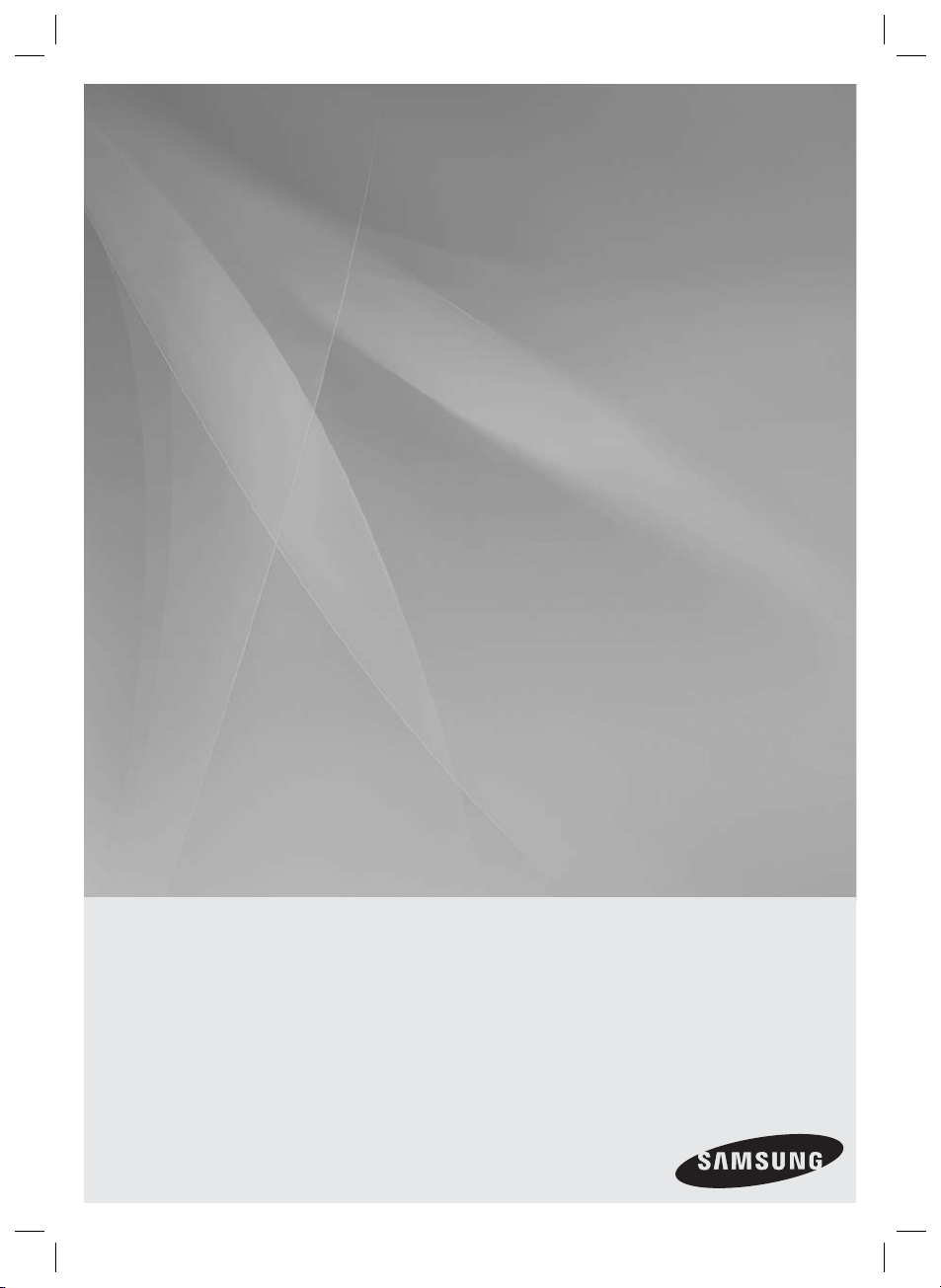
HT-D6730W
7.1CH Blu-ray™
Home Entertainment System
user manual
imagine the possibilities
Thank you for purchasing this Samsung product.
To receive more complete service,
please register your product at
www.samsung.com/register
HT-D6730W_XAA_0208.indd 1HT-D6730W_XAA_0208.indd 1 2011-02-09 ¿ÀÀü 3:15:002011-02-09 ¿ÀÀü 3:15:00
Page 2

Safety Information
Safety Warnings
TO REDUCE THE RISK OF ELECTRIC SHOCK, DO NOT REMOVE THE COVER(OR BACK).
NO USER-SERVICEABLE PARTS ARE INSIDE. REFER SERVICING TO QUALIFIED SERVICE PERSONNEL.
CAUTION
RISK OF ELECTRIC SHOCK
DO NOT OPEN
The lighting fl ash and Arrowhead within
Triangle Is awarning sign alerting you of
dangerous voltage Inside the product.
CAUTION :
SHOCK, DO NOT REMOVE COVER (OR BACK).
NO USER SERVICEABLE PARTS INSIDE. REFER
SERVICING TO QUALIFIED SERVICE PERSONNEL.
TO REDUCE THE RISK OF ELECTRIC
The explanation point within the triangle is
a warning sign alerting you of important
instructions accompanying the product.
WARNING
To reduce the risk of fi re or electric shock, do not
•
expose this appliance to rain or moisture.
CLASS 1 LASER PRODUCT
KLASSE 1 LASER PRODUKT
LUOKAN 1 LASER LAITE
KLASS 1 LASER APPARAT
PRODUCTO LÁSER CLASE 1
CLASS 1 LASER PRODUCT
This product is classifi ed as a CLASS 1 LASER
•
product.
Use of controls, adjustments or performance of
procedures other than those specifi ed herein may result
in hazardous radiation exposure.
•
Complies with 21CFR 1040.10 except for deviations
pursuant to Laser Notice No. 50, dated June 24, 2007.
This product satisfi es FCC regulations when shielded cables and connectors are used to connect the unit to other
equipment. To prevent electromagnetic interference with electric appliances, such as radios and televisions, use shielded
cables and connectors for connections.
CAUTION
Apparatus shall not be exposed to dripping or splashing and
•
no objects fi lled with liquids, such as vases, shall be placed on
the apparatus.
The Mains plug is used as a disconnect device and shall stay
•
readily operable at any time.
DANGER
VISIBLE AND INVISIBLE LASER RADIATION WHEN OPEN.
AVOID DIRECT EXPOSURE TO BEAM. (FDA 21 CFR)
CAUTION
CLASS 3B VISIBLE AND INVISIBLE LASER RADIATION
•
WHEN OPEN. AVOID EXPOSURE TO THE BEAM (IEC
60825-1)
THIS PRODUCT UTILIZES A LASER. USE OF CONTROLS
•
OR ADJUSTMENTS OR PERFORMANCE OF PROCEDURES
OTHER THAN THOSE SPECIFIED HEREIN MAY RESULT IN
HAZARDOUS RADIATION EXPOSURE. DO NOT OPEN
COVER AND DO NOT REPAIR YOURSELF. REFER
SERVICING TO QUALIFIED PERSONNEL.
FCC NOTE (for U.S.A)
This equipment has been tested and found to comply with the limits for a Class B digital device, pursuant to Part 15 of the
FCC Rules. These limits are designed to provide reasonable protection against harmful interference in a residential
installation.
This equipment generates, uses and can radiate radio frequency energy and, if not installed and used in accordance with the
instructions, may cause harmful interference to radio communications. However, there is no guarantee that interference will
not occur in a particular installation.
If this equipment does cause harmful interference to radio or television reception, which can be determined by turning the
equipment off and on, the user is encouraged to try to correct the interference by one or more of the following measures:
•
Reorient or relocate the receiving antenna.
•
Increase the separation between the equipment and receiver.
•
Connect the equipment into an outlet on a circuit different from that to which the receiver is connected.
•
Consult the dealer or an experienced radio/TV technician for help.
CAUTION : FCC regulations state that any unauthorized changes or modifications to this equipment may void the user’s
authority to operate it.
2 English
HT-D6730W_XAA_0208.indd 2HT-D6730W_XAA_0208.indd 2 2011-02-09 ¿ÀÀü 3:15:392011-02-09 ¿ÀÀü 3:15:39
Page 3
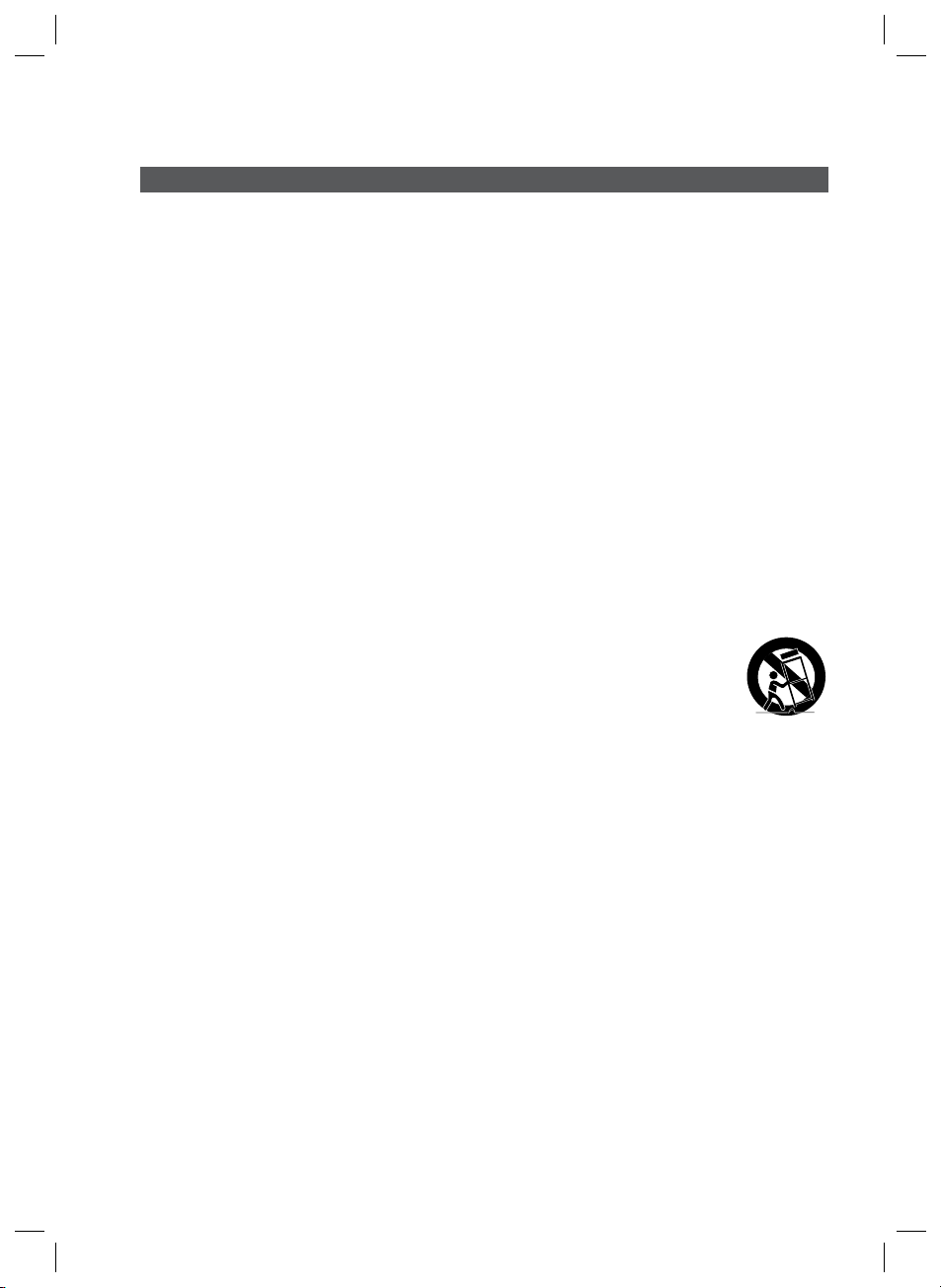
Important Safety Instructions
Read these operating instructions carefully before using the unit. Follow all the safety instructions listed
below. Keep these operating instructions handy for future reference.
1) Read these instructions.
2) Keep these Instructions.
3) Heed all warnings.
4) Follow all instructions.
5) Do not use this apparatus near water.
6) Clean only with dry cloth.
7) Do not block any ventilation openings. Install in accordance with the manufacturer's instructions.
8) Do not install near any heat sources such as radiators, heat registers, stoves, or other apparatus
(including amplifi ers) that produce heat.
9) Do not defeat the safety purpose of the polarized or grounding-type plug. A polarized plug has two
blades with one wider than the other. A grounding type plug has two blades and a third grounding
prong. The wide blade or the third prong are provided for your safety. If the provided plug does not fi t
into your outlet, consult an electrician for replacement of the obsolete outlet.
10) Protect the power cord from being walked on or pinched particularly at plugs, convenience receptacles,
and the point where they exit from the apparatus.
11) Only use attachment/accessories specifi ed by the manufacturer.
12) Use only with the cart, stand, tripod, bracket, or table specifi ed by the manufacturer, or
sold with the apparatus. When a cart is used, use caution when moving the cart/
apparatus combination to avoid injury from tip-over.
13) Unplug this apparatus during lightning storms or when unused for long periods of time.
14) Refer all servicing to qualifi ed service personnel. Servicing is required when the apparatus has been
damaged in any way, such as power supply cord or plug is damaged, liquid has been spilled or objects
have fallen into the apparatus, the apparatus has been exposed to rain or moisture, does not operate
normally, or has been dropped.
English 3
HT-D6730W_XAA_0208.indd 3HT-D6730W_XAA_0208.indd 3 2011-02-09 ¿ÀÀü 3:15:392011-02-09 ¿ÀÀü 3:15:39
Page 4
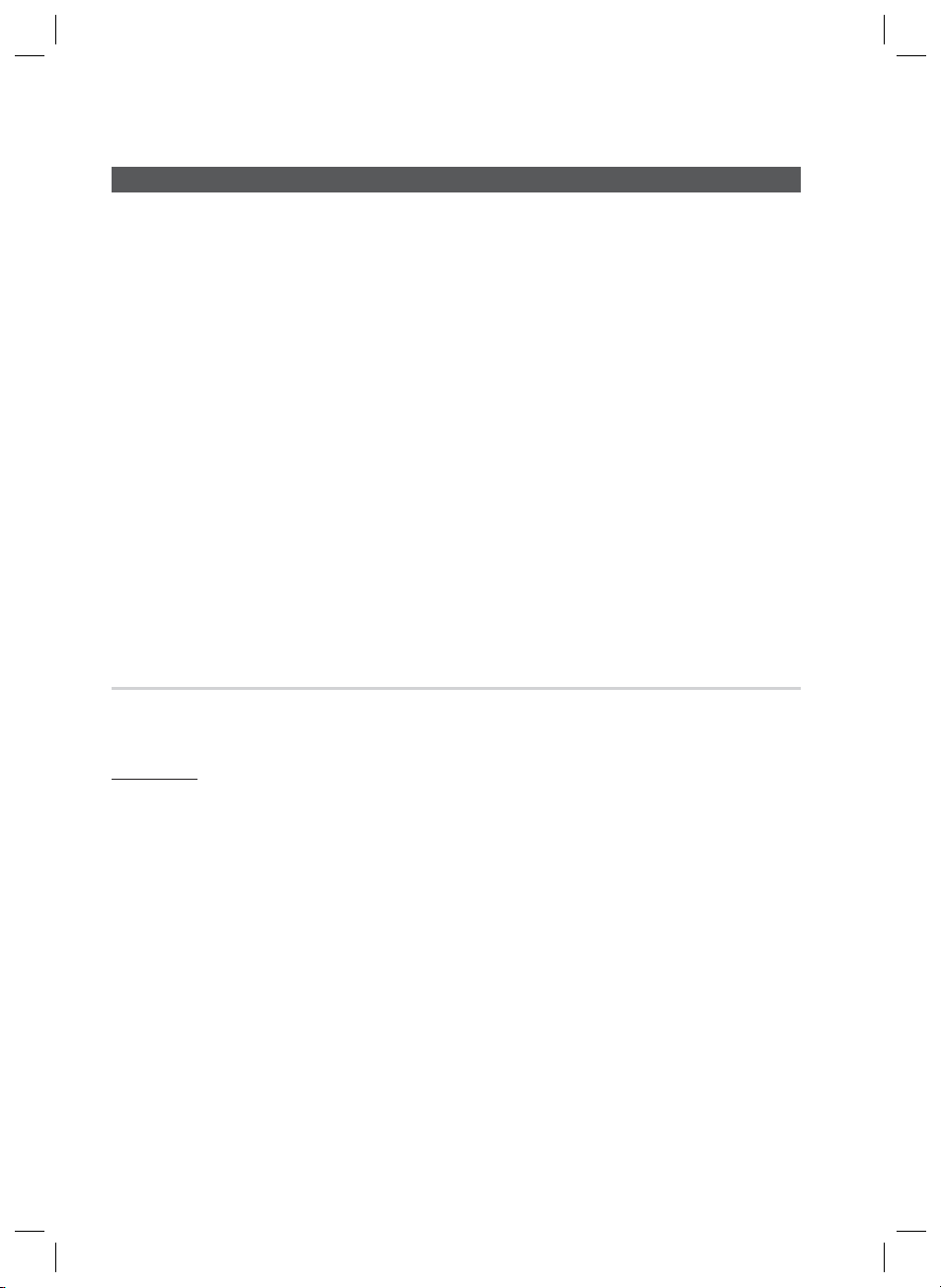
Safety Information
Precautions
Ensure that the AC power supply in your house complies with specifi cations listed on the identifi cation sticker
•
located on the back of your product.
Install your product horizontally, on a suitable base (furniture), with enough space around it for ventilation
•
(7.5~10cm / 20~25 inches).
Do not place the product on amplifi ers or other equipment which may become hot.
•
Make sure the ventilation slots are not covered.
Do not stack anything on top of the product.
•
Before moving the product, ensure the Disc Insert Hole is empty.
•
To disconnect the product completely from the power supply, remove its plug from the wall outlet.
•
- If you leave the product unused for a long period of time, disconnect the plug from the wall outlet.
During thunderstorms, disconnect the AC plug from the wall outlet. Voltage spikes caused by lightning could
•
damage the product.
Do not expose the product to direct sunlight or other heat sources. This could cause the product to overheat
•
and malfunction.
Protect the product from moisture, excess heat, and equipment creating strong magnetic or electric fi elds (i.e.
•
speakers.).
Disconnect the power cable from the AC supply if the product malfunctions.
•
Your product is not intended for industrial use. It is for personal use only.
•
Condensation may occur if you store your product or a disc in cold temperatures. If transporting the product
•
during the winter, wait approximately 2 hours until the product has reached room temperature before using.
The batteries used with this product contain chemicals that are harmful to the environment.
•
Do not dispose of batteries in the general household trash.
Viewing TV using the 3D function
IMPORTANT HEALTH AND SAFETY INFORMATION FOR 3D PICTURES. Read and
understand the following safety information before using the TV’s 3D function.
WARNING
Some viewers may experience discomfort while viewing 3D TV such as dizziness, nausea and headaches. If you
•
experience any such symptom, stop viewing 3D TV, remove the 3D Active Glasses, and rest.
Watching 3D images for an extended period of time may cause eye strain. If you feel eye strain, stop viewing 3D
•
TV, remove your 3D Active Glasses, and rest.
A responsible adult should frequently check on children who are using the 3D function. If there are any reports of
•
tired eyes, headaches, dizziness, or nausea, have the child stop viewing 3D TV and rest.
Do not use the 3D Active Glasses for other purposes (such as general eyeglasses, sunglasses, protective
•
goggles, etc.)
Do not use the 3D function or 3D Active Glasses while walking or moving around. Using the 3D function or 3D
•
Active Glasses while moving around may result in injuries caused by running into objects, tripping, and/or falling.
4 English
HT-D6730W_XAA_0208.indd 4HT-D6730W_XAA_0208.indd 4 2011-02-09 ¿ÀÀü 3:15:392011-02-09 ¿ÀÀü 3:15:39
Page 5

Cautions on Handling and Storing Discs
Small scratches on the disc may reduce sound
and picture quality or cause skipping.
Be especially careful not to scratch discs when
handling them.
Holding discs
Do not touch the playback side of the disc.
•
Hold the disc by the edges so that
•
fi ngerprints will not get on the
surface.
Do not stick paper or tape on the disc.
•
Disc Storage
Do not keep in direct sunlight
•
Keep in a cool ventilated area
•
•
Keep in a clean protection jacket and store
vertically.
NOTE
✎
Do not allow the discs to become contaminated with
dirt.
Do not load cracked or scratched discs.
Handling and Storing Discs
If you get fingerprints or dirt on the disc, clean it with a
mild detergent diluted in water and wipe with a soft cloth.
When cleaning, wipe gently from the inside to
•
the outside of the disc
NOTE
✎
Condensation may form if warm air comes into
contact with cold parts inside the product. When
condensation forms inside the product, it may not
operate correctly. If this occurs, remove the disc
and let the product stand for 1 or 2 hours with the
power on.
Dolby and the double-D symbol are registered trademarks of Dolby
•
Laboratories.
•
"Manufactured under license under U.S. Patent #’s:
5,451,942; 5,956,674; 5,974,380;
5,978,762; 6,226,616; 6,487,535; 7,392,195; 7,272,567;
7,333,929; 7,212,872 & other U.S. and worldwide patents
issued & pending. DTS and the Symbol are registered
trademarks, & DTS-HD, DTS-HD Master Audio | Essential and
the DTS logos are trademarks of DTS, Inc. Product includes
software. © DTS, Inc. All Rights Reserved."
•
"ABOUT DIVX VIDEO: DivX® is a digital video format
created by DivX, Inc. This is an offi cial DivX
Certifi ed® device that plays DivX video. Visit www.divx.com for more
information and software tools to convert your fi les into DivX video.
ABOUT DIVX VIDEO-ON-DEMAND: This DivX Certifi ed® device must be
registered in order to play purchased DivX Video-on-Demand (VOD)
movies. To obtain your registration code, locate the DivX VOD section in
your device setup menu. Go to vod.divx.com for more information on
how to complete your registration.
DivX Certifi ed® to play DivX® video up to HD 1080p, including
premium content.
DivX®, DivX Certifi ed® and associated logos are trademarks of DivX,
Inc. and are used under license."
Covered by one or more of the following U.S. patents : 7,295,673;
7,460,668; 7,515,710; 7,519,274
HDMI, the HDMI Logo, and High-Defi nition
•
Multimedia Interface are trademarks or
registered trademarks of HDMI Licensing
LLC in the United States and other countries.
Oracle and Java are registered trademarks of Oracle and/or its
•
affi liates. Other names may be trademarks of their respective owners.
This item incorporates copy protection technology that is protected by
•
U.S. patents and other intellectual property rights of Rovi Corporation.
Reverse engineering and disassembly are prohibited.
Blu-ray Disc™, Blu-ray™, and the logos are trademarks of Blu-ray
•
Disc Association.
iPod is a trademark of Apple Inc.,
•
registered in the U.S. and other
countries. iPhone is a trademark of
Apple Inc.
•
< Open Source License Notice >
In the case of using open source software, Open Source
Licenses are available on the product menu.
License
Copyright
© 2011 Samsung Electronics Co., Ltd. All rights reserved.
English 5
HT-D6730W_XAA_0208.indd 5HT-D6730W_XAA_0208.indd 5 2011-02-09 ¿ÀÀü 3:15:392011-02-09 ¿ÀÀü 3:15:39
Page 6

Contents
SAFETY INFORMATION
2
GETTING STARTED
8
CONNECTIONS
19
SETUP
29
2 Safety Warnings
3 Important Safety Instructions
4 Precautions
5 Cautions on Handling and Storing Discs
5 License
5 Copyright
8 Key features of your new Blu-ray Home Theater
9 Icons that will be used in manual
10 Disc Types and Characteristics
14 Accessories
15 Description
15 Front Panel
16 Rear Panel
17 Remote Control
19 Connecting the Speakers
23 Connecting External Devices/your TV via HDMI
24 Connecting the FM Antenna
26
Connecting Audio from External Components
27 Connecting to a Network
29 Initial Settings
30 Accessing the Settings Menu
31 Display
31 3D Settings
32 TV Aspect (Picture Size and Format)
32 Smart Hub Screen Size
32 BD Wise (Samsung Products only)
32 Resolution
34 HDMI Color Format
34 Movie Frame (24 Fs)
34 HDMI Deep Color
34 Still Mode
34 Progressive Mode
35 Audio
35 Speaker Settings
36 Musical Room Calibration
36 User EQ
37 HDMI Audio
37 Audio Return Channel
37 Digital Output
38 Dynamic Range Control
39 Audio Sync
39 Network
39 Network Settings
42 Network Status
42 BD-LIVE Internet Connection
43 System
43 Initial Settings
43 Anynet+ (HDMI-CEC)
43 BD Data Management
43 Time Zone
43 DivX® Video On Demand
43 Reset
44 Language
6 English
HT-D6730W_XAA_0208.indd 6HT-D6730W_XAA_0208.indd 6 2011-02-09 ¿ÀÀü 3:15:392011-02-09 ¿ÀÀü 3:15:39
Page 7

SETUP
44
44 Security
44 BD Parental Rating
44 DVD Parental Rating
44 Change Password
44 General
44 Front Display
44 Light Effect
45 Network Remote Control
45 Support
45 Software Upgrade
47 Contact Samsung
BASIC FUNCTIONS
48
NETWORK SERVICES
48 Playing a Disc
48 Using the Disc menu / Title menu / Popup menu
49 Using the Search and Skip Functions
50 Slow Motion Play/Step Motion Play
50 Repeat Playback
51 Using the TOOLS button
53 Listening to Music
55 Sound Mode
56 Playing back a Picture
57 Playing back a USB Storage Device
58 Listening to Radio
58 Connecting an iPod/iPhone Using the USB Cable
58 Connecting an iPod/iPhone Using the Dock
59 Use an iPod/iPhone with a Wireless Dock Cradle (sold
separately) for iPod/iPhone
60 iPod/iPhone Models You Can Use with This Product
61 How to Link the Wireless Transmitter with the Main Unit
62 Using Smart Hub
71 BD-LIVE™
71 Using the AllShare Function
62
OTHER INFORMATION
72 Troubleshooting
75 Index
76 Specifi cations
72
Figures and illustrations in this User Manual are provided for reference only and may differ from actual product
•
appearance.
ENGLISH
English 7
HT-D6730W_XAA_0208.indd 7HT-D6730W_XAA_0208.indd 7 2011-02-09 ¿ÀÀü 3:15:392011-02-09 ¿ÀÀü 3:15:39
Page 8

Getting Started
Key features of your new Blu-ray Home Theater
Product Features
3D
This product can play 3D contents through an HDMI cable.
To implement the 3D effect, connect a 3D device (3D-compliant AV receiver, 3D-compliant TV) to the
product using an HDMI cable, and play the 3D content while wearing 3D vision glasses.
Wireless receiver module
Samsung ’s rear-channel wireless receiver module does away with cables running between the product
and rear-channel speakers. Instead, the rear speakers connect to a compact wireless receiver module
that communicates with the product.
Smart Hub
You can download various for pay or free-of charge applications through a network connection. These
applications provide a range of Internet services and content including news, weather forecasts, stock
market quotes, games, movies, and music.
AllShare
You can play videos, music and photos saved on your devices (such as your PC, mobile phones or
NAS) through the home theater via a network connection.
Audio Sync function
If you have connected the product to a digital TV, video can sometimes lag behind the audio.
To compensate for this, you can adjust the audio delay time so that the audio syncs with the video.
iPod Sync function
If the video signal from an iPod player you attached to the product lags behind the audio signal during
playback, you can set the audio delay time so that the video and audio match.
iPod & iPhone support
If you have connected an iPod player to the home theater using the iPod/iPhone specific USB cable, you
can play the music files in the iPod/iPhone through the connected speakers. You can also play video files
using the iPod-specific dock, and enjoy iPod music using the wireless transmitter (sold separately).
BD Wise
BD Wise automatically adjusts BD Wise-compliant Samsung products to their optimal settings.
This feature is enabled only if BD Wise-compliant Samsung products are connected to each other using
an HDMI cable.
3D Sound
You can enjoy more natural and vivid surround sound with enriched tones.
ARC (Audio Return Channel)
You can enjoy TV sound from the Home Theater speakers by using just one HDMI cable.
8 English
HT-D6730W_XAA_0208.indd 8HT-D6730W_XAA_0208.indd 8 2011-02-09 ¿ÀÀü 3:15:402011-02-09 ¿ÀÀü 3:15:40
Page 9

Icons that will be used in manual
Make sure you understand the following terms before reading the rest of the user manual.
Term Logo Icon Definition
01 Getting Started
BD-ROM
BD-RE/-R
DVD-VIDEO
DVD-RW(V)
DVD-R
DVD+RW
DVD+R
Audio CD
MP3
WMA
JPEG
DivX
MKV
MP4
USB storage
device
CAUTION
NOTE
Shortcut Key
-
-
DivX
-
-
-
-
h
z
Z
y
o
w
G
x
F
Indicates a function available on a BD-ROM.
Indicates a function available on a BD-RE/-R disc recorded in the
BD-RE format.
Indicates a function available on a DVD-VIDEO.
Indicates a function available on recorded DVD+RW or DVD-RW(V)/DVDR/+R discs that have been recorded and fi nalized.
Indicates a function available on an audio CD-RW/-R (CD-DA format).
Indicates a function available in a CD-RW/-R, DVD-RW/-R disc or a USB
storage media containing MP3 or WMA contents.
Indicates a function available in a CD-RW/-R, DVD-RW/-R disc or a USB
storage media containing JPEG contents.
Indicates a function available in a CD-RW/-R, DVD-RW/-R disc or a USB
storage media containing DivX contents.
Indicates a function available on a USB storage device.
Indicates a situation where a function does not operate or settings may be
!
cancelled.
Indicates tips or instructions that can help you operate a function better.
✎
Indicates that you can access this function quickly and easily by
pressing a button on the remote control.
This product is compatible with the NTSC color system only.
•
PAL discs will not play.
•
English 9
HT-D6730W_XAA_0208.indd 9HT-D6730W_XAA_0208.indd 9 2011-02-09 ¿ÀÀü 3:15:402011-02-09 ¿ÀÀü 3:15:40
Page 10

Getting Started
Disc Types and Characteristics
Blu-ray Disc Compatibility
Blu-ray is a new and evolving format. Accordingly, disc
compatibility issues are possible. Not all discs are
compatible and not every disc will play back. For
additional information, refer to the Disc Types and
Characteristics section of this Manual.
NOTE
✎
Playback may not work for some types of discs or
when you use specifi c functions such as angle
change and aspect ratio adjustment. Information
about the discs is written in detail on the box.
Please refer to this if necessary.
Do not allow discs to become dirty or scratched.
Fingerprints, dirt, dust, scratches, or deposits of
cigarette smoke on the recording surface may
make it impossible to playback a disc.
When you play a BD-Java title, loading may take
longer than a normal title or some functions may
perform slowly.
Discs that cannot be played
HD DVD Disc
•
DVD-RAM
•
3.9 GB DVD-R Disc for Authoring.
•
DVD-RW(VR mode)
•
Super Audio CD(except CD layer)
•
DVD-ROM/PD/MV-Disc, etc CVD/CD-ROM/
•
CDV/CD-G/CD-I/LD
CDGs play audio only, not graphics.
•
Logos of Discs that can be played
Blu-ray Disc 3D Blu-ray Disc
NTSC broadcast system in
Dolby Digital Plus
Dolby TrueHD
Java
U.S.A, Canada, Korea,
Japan
DTS-HD High Resolution
Audio
DTS-HD Master Audio |
Essential
NOTE
✎
Some commercial discs and DVD discs purchased
outside your region may not play on this product.
If a DVD-R/-RW disc has not been recorded properly
in DVD video format, it will not play on this product.
BD-LIVE
10 English
HT-D6730W_XAA_0208.indd 10HT-D6730W_XAA_0208.indd 10 2011-02-09 ¿ÀÀü 3:15:412011-02-09 ¿ÀÀü 3:15:41
Page 11

01 Getting Started
Region Code
Both the product and the discs are coded by
region. These regional codes must match for the
product to play the disc.If the codes do not
match, the disc will not play.
Disc Type
Blu-ray
DVD-VIDEO
Region
Code
North America, Central America,
South America, Korea, Japan,
A
Taiwan, Hong Kong and South
East Asia.
Europe, Greenland, French
territories, Middle East, Africa,
B
Australia and New Zealand.
India, China, Russia, Central and
C
South Asia.
The U.S., U.S. territories and
1
Canada
Europe, Japan, the Middle East,
2
Egypt, South Africa, Greenland
Taiwan, Korea, the Philippines,
3
Indonesia, Hong Kong
Mexico, South America, Central
America, Australia, New Zealand,
4
Pacifi c Islands, Caribbean
Russia, Eastern Europe, India,
most of Africa, North Korea,
5
Mongolia
China
6
Area
Disc Types
BD-ROM
Blu-ray discs can only be played back.
This product can play back pre-recorded
commercial BD-ROM discs.
BD-RE/-R
Blu-ray RE/-R discs can be recorded and played
back. This product can play back a BD-RE/-R disc
recorded by other compatible Blu-ray disc
recorders.
DVD-VIDEO
This product can play back pre-recorded commercial
•
DVD discs (DVD-VIDEO discs) with movies.
When switching from the fi rst layer to the second
•
layer of a dual-layered DVD-VIDEO disc, there
may be momentary distortion in the image and
product
sound. This is not a malfunction of the
DVD-RW/-R/+R
This
product
recorded and fi nalized with a DVD video recorder.
The ability to play back may depend on recording
conditions.
DVD+RW
•
This product can play back a DVD+RW disc
recorded with a DVD Video recorder. The ability to
play back may depend on recording conditions.
Audio CD (CD-DA)
•
This
CD-RW/-R discs.
•
The product may not be able to play some CDRW/-R discs due to the condition of the
recording.
CD-RW/-R
•
Use 700MB (80 minute) CD-RW/-R discs. Do not
use 800MB (90 minute) or larger discs, as these
discs may not play back.
•
If the CD-RW/-R disc was not recorded as a
closed session, you may experience delays when
playing back the beginning of the disc or all
recorded fi les may not play.
Some CD-RW/-R discs may not play on this
•
product, depending on the device which was
used to burn them. For contents recorded on CDRW/-R media from CDs for your personal use,
playability may vary depending on the contents
and discs.
can play back a DVD-RW/-R/+R disc
product
can play back CD-DA format audio
.
English 11
HT-D6730W_XAA_0208.indd 11HT-D6730W_XAA_0208.indd 11 2011-02-09 ¿ÀÀü 3:15:422011-02-09 ¿ÀÀü 3:15:42
Page 12
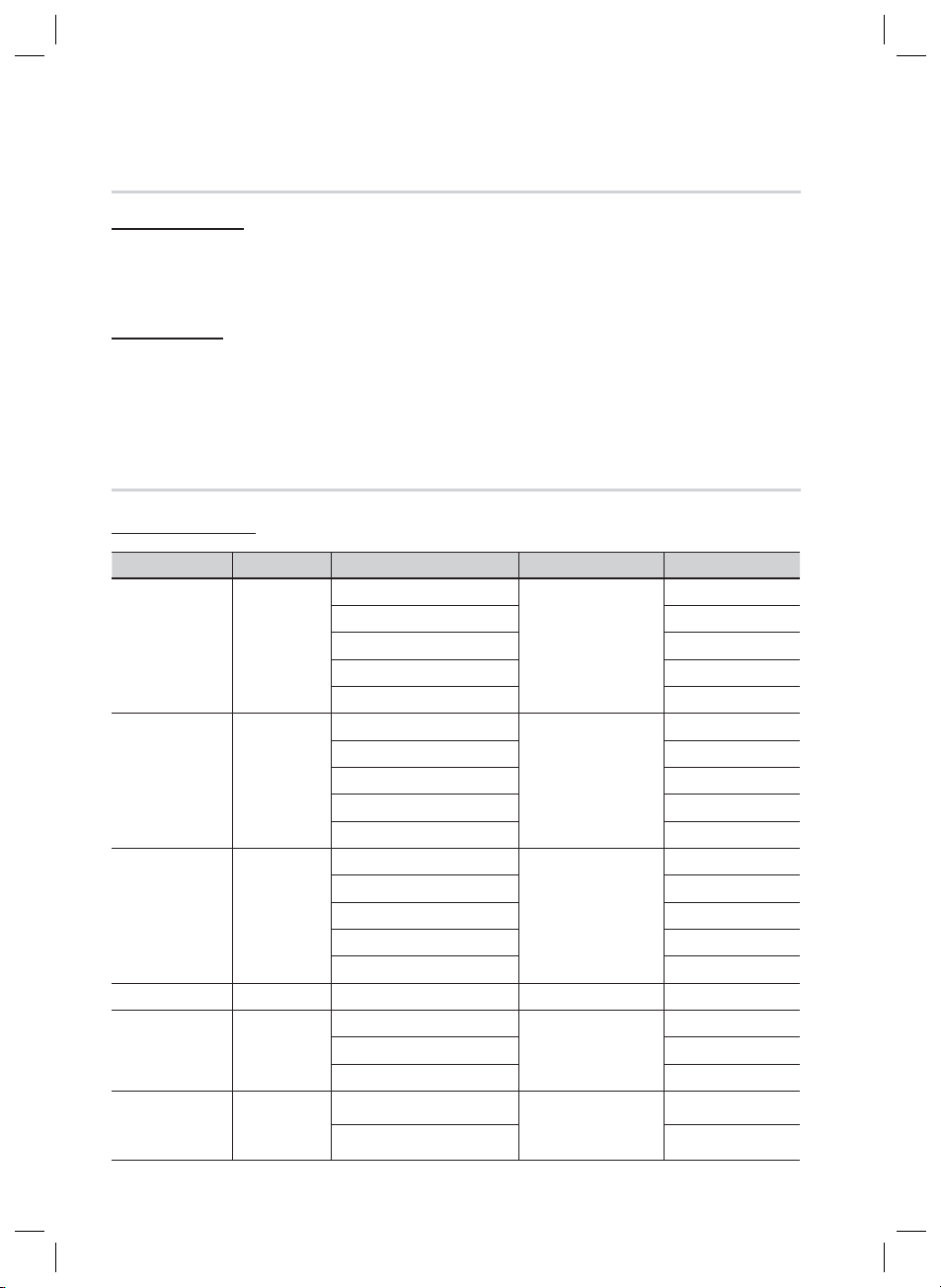
Getting Started
Disc Format
Using JPEG discs
The home theater can play back D-R/-RW, DVD-RW/-R discs recorded in the UDF or JOLIET format.
•
Only JPEG fi les with the ".jpg", ".JPG", ".jpeg" or "JPEG" extension can be displayed.
•
Progressive JPEG is supported.
•
DVD-RW/-R (V)
This format is used for recording data on DVD-RW or DVD-R discs. This product can play DVD-RW or DVD-R
•
discs if they have been fi nalized.
If a disc that has been recorded in Video Mode by a different maker’s recorder but has not been fi nalized, it
•
cannot be played by this product.
Supported File Formats
Video File Support
File Extension Container Video Codec Audio Codec Resolution
1920x1080
1920x1080
1920x1080
1920x1080
1920x1080
1920x1080
1920x1080
1920x1080
1920x1080
1920x1080
1920x1080
1920x1080
1920x1080
1920x1080
1920x1080
1920x1080
1920x1080
1920x1080
1920x1080
1920x1080
*.avi
*.mkv
*.asf
*.wmv
*.mp4
*.3gp
DivX 3.11/4.x/5.1/6.0
XviD
AVI
MKV
ASF
ASF Window Media Video v9
MP4
3GPP
H.264 BP/MP/HP
MPEG4 SP/ASP
Motion JPEG
DivX 3.11/4.x/5.1/6.0
XviD
H.264 BP/MP/HP
MPEG4 SP/ASP
Motion JPEG
DivX 3.11/4.x/5.1/6.0
XviD
H.264 BP/MP/HP
MPEG4 SP/ASP
Motion JPEG
H.264 BP/MP/HP
MPEG4 SP/ASP
XVID
H.264 BP/MP/HP
MPEG4 SP/ASP
MP3
AC3
LPCM
ADPCM
DTS Core
MP3
AC3
LPCM
ADPCM
DTS Core
MP3
AC3
LPCM
ADPCM
WMA
WMA 1920x1080
MP3
ADPCM
AAC
ADPCM
AAC
HE-AAC
12 English
HT-D6730W_XAA_0208.indd 12HT-D6730W_XAA_0208.indd 12 2011-02-09 ¿ÀÀü 3:15:422011-02-09 ¿ÀÀü 3:15:42
Page 13

File Extension Container Video Codec Audio Codec Resolution
*.vro
*.mpg
*.mpeg
*.ts
*.tp
*.trp
VRO
VOB
PS
TS
MPEG2
MPEG1
MPEG1
MPEG2
H.264
MPEG2
H.264
VC1
AC3
MPEG
LPCM
AC3
MPEG
LPCM
AAC
AC3
AAC
MP3
DD+
HE-AAC
1920x1080
352x288
352x288
1920x1080
1920x1080
1920x1080
1920x1080
1920x1080
Restrictions
Some of the Codecs listed above will not play if there is a problem with the contents.
•
Corrupt video sources or sources with incorrect container information will not play properly.
•
AV sources that exceed the standard bit rate or frame rate may not play properly.
•
If the index table is corrupt, the Seek (Jump) function will not be supported.
•
If you play a video via the network, it may not play properly depending on the network status.
•
Video decoder
Up to H.264 Level 4.1 supported.
•
H.264 FMO/ASO/RS, VC1 SP/MP/AP L4, AVCHD not supported.
•
XVID, MPEG4 SP, ASP :
•
- Below 1280 x 720: 60 frame max
- Above 1280 x 720: 30 frame max
GMC 2 or higher not supported.
•
01 Getting Started
Audio decoder
Up to WMA 7,8,9 supported.
•
WMA 9 PRO with more than two channels (multi-channel) not supported.
•
WMA 9 Lossless, Voice not supported.
•
WMA sampling rate at 22050Hz mono not supported.
•
Music File Support
File Extension Container Audio Codec Support Range
*.mp3
*.wma
MP3
WMA
MP3 -
Compliant with WMA version 10
WMA
* Sampling rates (in kHz) - 8, 11, 16, 22, 32,
44.1, 48
* Bit rates - All bit-rates in the range 5kbps to
384kbps
English 13
HT-D6730W_XAA_0208.indd 13HT-D6730W_XAA_0208.indd 13 2011-02-09 ¿ÀÀü 3:15:422011-02-09 ¿ÀÀü 3:15:42
Page 14

Getting Started
Connect USB devices directly to the
Notes on the USB connection
Supported devices:
USB storage media, MP3 player, digital camera,
USB card reader
1)
The product does not support folder or fi le
names longer than 125 characters.
2)
A subtitle fi le bigger than 300 KB may not be
properly displayed.
3)
Some USB/digital camera devices may not
be compatible with the product.
4)
The praoduct supports the FAT16 and FAT32
fi le systems.
5)
Photo (JPEG), music (MP3,) and video fi les
must have Korean or English fi le names.
Otherwise, the fi les will not play.
Check the box for the supplied accessories listed below.
6)
product's USB port. Connecting through a
USB cable may cause compatibility
problems.
Inserting more than one memory device into
7)
a multi-card reader may cause the reader to
operate improperly.
The product does not support the PTP
8)
protocol for digital cameras
Do not disconnect a USB device during a
9)
"loading" process.
The bigger the image resolution, the longer
10)
This player cannot play MP3 fi les with DRM
11)
Accessories
the image takes to display.
(Digital Rights Management) downloaded
from commercial sites.
Video Cable (AH39-40001V) FM Antenna (AH42-00017A) Soft Cloth (AH81-02286C) User's Manual (AH68-02336R)
FUNCTION
POWER
TV SOURCE
RECEIVER SLEEP
BD TV
123
456
7809
REPEATFULL SCREEN
MUTE
TUNING
VOL
/CH
SFE MODE
DISC MENU MENU TITLE MENU
POPUP
TOOLS
INFO
RETURN
EXIT
TUNER
MEMORY
MO/ST
iPod SYNC
AB
CD
SMART
SEARCH 2D→3D
NETFLIX
HUB
VERTICAL
3D SOUND
DSP
SURROUND
Remote Control (AH59-02331A)/
Batteries (AAA size)
(4301-000116)
ASC Microphone
(AH30-00099A)
iPod Dock (AH96-00051B)
Wireless Dock Cradle for iPod/iPhone : HT-WDC10 (sold separately)
CHAR
L
I
N
K
S
T
A
N
D
B
Y
Wireless Transmitter
(AH96-00641A)
GE
Charging Cradle
(AH96-00641B)
DC Power Cord
(AH96-00647A)
DC Power Adapter
(BN44-00388D)
14 English
HT-D6730W_XAA_0208.indd 14HT-D6730W_XAA_0208.indd 14 2011-02-09 ¿ÀÀü 3:15:422011-02-09 ¿ÀÀü 3:15:42
Page 15

Front Panel
ASC IN
5V
500mA
01 Getting Started
Description
1 32 4 5
1
POWER BUTTON ( )
FUNCTION BUTTON
2
DISPLAY
3
STOP BUTTON
4
PLAY/PAUSE BUTTON
5
ENTER BUTTON
6
EJECT BUTTON
7
DISC SLOT
8
REMOTE CONTROL SENSOR
9
ASC IN JACK
10
6
7128 9
Turns the product on and off.
The mode switches as follows :
BD/DVD D. IN AUX R. IPOD W. IPOD H. IN1 H. IN2 FM
Displays the playing status, time, etc.
Stops disc playback.
Plays a disc or pauses playback.
Selects menu items or starts a Blu-ray disc. (It will not start a DVD disc.)
Ejects a Disc.
Insert disc here.
Detects signals from the remote control.
Used to connect the ASC Microphone for setting up MRC (Musical Room Calibration).
10 11
VOLUME CONTROL
11
USB PORT
12
NOTE
✎
You must use a USB memory fl ash stick to perform a software upgrade using the USB Host jack.
When the product displays the Blu-ray disc menu, you cannot start the movie by pressing the PLAY button on the
product or the remote. To play the movie, you must select Play Movie or Start in the disc menu, and then press the
ENTER button.
HT-D6730W_XAA_0208.indd 15HT-D6730W_XAA_0208.indd 15 2011-02-09 ¿ÀÀü 3:15:442011-02-09 ¿ÀÀü 3:15:44
Volume adjustment.
You can connect a USB memory fl ash stick here and use it as storage when the product is
connected to BD-LIVE. You can also use the USB Host for software upgrades and MP3/JPEG/
DivX/MKV/MP4 playback. And also it is possible to use R. IPOD when iPod is connected.
English 15
Page 16

Getting Started
FRONT FRONT TOP
SPEAKERS OUT
FM ANT
WIRELESS
VIDEO OUTAUX IN
LAN iPod HDMI OUT
DIGITAL
AUDIO IN
OPTICAL
SUBWOOFER
CENTER FRONT FRONT TOP
COMPONENT OUT
HDMI IN
SPEAKER IMPEDANCE : 3
Rear Panel
1 2 3 4 6 7 8
LAN TERMINAL
1
iPod JACK
2
EXTERNAL DIGITAL AUDIO IN JACK
3
(OPTICAL)
HDMI OUT JACK
4
HDMI IN JACKS
5
FM ANTENNA JACK
6
TX CARD CONNECTION (WIRELESS)
7
AUX IN JACKS
8
COMPONENT VIDEO OUT JACKS
9
VIDEO OUT JACK
10
5
Can be used for network based services (see pages 62~69),
BD-LIVE and software upgrade under the network connection.
Connect the iPod dock connector here.
Connect to the Digital Optical out jack of an external device using a
Digital Optical cable.
Use an HDMI cable, connect this HDMI output terminal to the HDMI
input terminal on your TV for the best quality picture.
Receives digital video and audio signals simultaneously using an
HDMI cable.
Connect the FM antenna.
The TX card enables communication between the product and the
wireless receiver module.
Connect to the 2CH analog output of an external device
(such as a VCR)
Connect a TV with Component video inputs to these jacks.
Connect your TV's Video Input jack (VIDEO IN) to the VIDEO OUT
Jack on this product.
9 10 11 12
SPEAKER OUTPUT CONNECTORS
11
COOLING FAN
12
CAUTION
!
Ensure a minimum of 4 inches of clear space on all sides of the home theater to ensure adequate
Connect the front, front top, center, subwoofer speakers.
The cooling fan supplies cool air to the product to prevent overheating
and always revolves when the power is on.
ventillation.
Do not obstruct the cooling fan or ventilation holes.
16 English
HT-D6730W_XAA_0208.indd 16HT-D6730W_XAA_0208.indd 16 2011-02-09 ¿ÀÀü 3:15:442011-02-09 ¿ÀÀü 3:15:44
Page 17

Tour of the Remote Control
01 Getting Started
Remote Control
Turn the product on and off.
To change to TV mode, press the TV
button.
To change to Home Theater, press the
BD button.
Press numeric buttons to operate options.
Press to see the full screen on a TV.
Press to skip backwards or forwards.
Press to stop/play a disc.
Cut off the sound temporarily.
Adjust the volume.
Press to move to the home menu.
Press to view the disc menu.
Press to use the Tools menu.
Select on-screen menu items and
change menu value.
Return to the previous menu.
Correct the audio synchronization
when playing iPod video content.
These buttons are used both for menus
on the product and also several
Blu-ray Disc functions.
Press to use Netflix.
Press to apply 3D Sound effect.
Press to use Smart Hub.
Select the desired Dolby Pro
Logic II audio mode.
POWER
RECEIVER SLEEP
BD TV
FUNCTION
TV SOURCE
123
456
7809
REPEATFULL SCREEN
MUTE
VOL
DISC MENU MENU TITLE MENU
TOOLS
RETURN
iPod SYNC
AB
SMART SEARCH
NETFLIX
HUB
3D SOUND
TUNING
SFE MODE
/CH
POPUP
INFO
EXIT
TUNER
MO/ST
MEMORY
CD
2D→3D
VERTICAL
DSP
SURROUND
Press to select Blu-ray's mode.
or
Press to select TV's video mode.
Set a Sleep time to shut off the
product.
To eject the disc.
Allows you to repeat a title, chapter,
track or disc.
Press to search backwards or
forwards.
Press to pause a disc.
Search for active FM stations and
change channels.
You can set the SFE (Sound Field
Effect) mode best suited for the
type of music you are listening to.
Use to enter the popup menu/title
menu.
Use to display the playback
information when playing
a Blu-ray/DVD disc.
Press to exit the menu.
Used to set a preset radio frequency.
Select MONO or STEREO for radio
broadcasting.
Press to enjoy an ordinary 2D video
in 3D mode.
It supplies the vertical soundstaging.
Press to search contents.
Regulate and stabilize the volume
level. (Digital Signal Processor)
English 17
HT-D6730W_XAA_0208.indd 17HT-D6730W_XAA_0208.indd 17 2011-02-09 ¿ÀÀü 3:15:452011-02-09 ¿ÀÀü 3:15:45
Page 18

Getting Started
Installing batteries in the Remote Control
* Battery size: AAA
NOTE
✎
Make sure to match the “+” and “–” ends of
the batteries with the diagram inside the
compartment.
Assuming typical TV usage, the batteries last
for about one year.
The remote control can be used up to
approximately 23 feet (7 meters) in a straight line.
Setting the Remote Control
You can control certain functions of your TV with
this remote control.
When operating a TV with the remote control
Press the TV button to set the remote control
1.
to TV mode.
2.
Turn on your TV.
3.
While holding down the POWER button, enter
the code corresponding to your brand of TV.
•
If there is more than one code listed for
your TV in the table, enter one at a time to
determine which code works.
•
Example : For a Samsung TV
While holding down the POWER button, use the
number buttons to enter 00. If that does not
work, try 15, then 16, etc.
4.
If the TV turns off, the setting is complete.
•
You can use the TV POWER, VOLUME,
CHANNEL, and Numeric buttons (0~9).
NOTE
✎
The remote control may not work on some
brands of TV's. Also, some operations may not
be possible, depending on your brand of TV.
The remote control will work with Samsung TVs
by default.
TV Brand Code List
Brand Code
Admiral
(M.Wards)
A Mark
Anam
AOC
Bell &
Howell
(M.Wards)
Brocsonic
Candle
Cetronic
Citizen
Cinema
Classic
Concerto
Contec
Coronado
Craig
Croslex
Crown
Curtis
Mates
CXC
Daewoo
Daytron
Dynasty
Emerson
Fisher
Funai
Futuretech
General
Electric (GE)
Hall Mark
Hitachi
Inkel
JC Penny
JVC
KTV
KEC
KMC
LG
(Goldstar)
Luxman
LXI
(Sears)
Magnavox
Marantz
Matsui
MGA
56, 57, 58
01, 15
01, 02, 03, 04, 05,
06, 07, 08, 09, 10,
11, 12, 13, 14
01, 18, 40, 48
57, 58, 81
59, 60
18
03
03, 18, 25
97
03
18
46
15
03, 05, 61, 82, 83, 84
62
03
59, 61, 63
03
02, 03, 04, 15, 16,
17, 18, 19, 20, 21,
22, 23, 24, 25, 26,
27, 28, 29, 30, 32,
34, 35, 36, 48, 59, 90
40
03
03, 15, 40, 46, 59, 61,
64, 82, 83, 84, 85
19, 65
03
03
06, 40, 56, 59,
66, 67, 68
40
15, 18, 50, 59, 69
45
56, 59, 67, 86
70
59, 61, 87, 88
03, 15, 40
15
01, 15, 16, 17, 37, 38,
39, 40, 41, 42, 43, 44
18
19, 54, 56, 59,
60, 62, 63, 65, 71
15, 17, 18, 48, 54,
59, 60, 62, 72, 89
40, 54
54
18, 40
Brand Code
Mitsubishi/
MGA
MTC
NEC
Nikei
Onking
Onwa
Panasonic
Penney
Philco
Philips
Pioneer
Portland
Proton
Quasar
Radio
Shack
RCA/
Proscan
Realistic
Sampo
Samsung
Sanyo
Scott
Sears
Sharp
Signature
2000
(M.Wards)
Sony
Soundesign
Spectricon
SSS
Sylvania
Symphonic
Tatung
Techwood
Teknika
TMK
Toshiba
Vidtech
Videch
Wards
Yamaha
York
Yupiteru
Zenith
Zonda
Dongyang
18, 40, 59, 60, 75
18, 19, 20, 40, 59, 60
06, 07, 08, 09, 54,
66, 67, 73, 74
03, 15, 17, 18, 48,
54, 59, 62, 69, 90
15, 17, 18, 40,
48, 54, 62, 72
63, 66, 80, 91
15, 18, 59
06, 66, 67
17, 48, 56, 60,
61, 75
18, 59, 67, 76, 77,
78, 92, 93, 94
03, 19
00, 15, 16, 17, 40,
43, 46, 47, 48, 49,
59, 60, 98
19, 61, 65
03, 40, 60, 61
15, 18, 19
15, 57, 64
57, 58
50, 51, 52, 53, 55
03, 40
18, 40, 48, 54,
59, 60, 62
61, 95, 96
03, 15, 18, 25
18, 40
19, 57, 63, 71
59, 60, 69
15, 17, 18, 40,
48, 54, 60, 64
58, 79
03, 54
18
03
03
03
18
40
40
01
18
06
18
18
18
40
03
01
18 English
HT-D6730W_XAA_0208.indd 18HT-D6730W_XAA_0208.indd 18 2011-02-09 ¿ÀÀü 3:15:452011-02-09 ¿ÀÀü 3:15:45
Page 19

02 Connections
Connections
This section describes various methods of connecting the product to other external components.
Before moving or installing the product, be sure to turn off the power and disconnect the power cord.
Connecting the Speakers
Position of the product
Place it on a stand or cabinet shelf, or under the TV stand.
Selecting the Listening Position
The listening position should be located about 2.5 to 3 times the distance of the TV's screen size away from the TV.
Example : For 32" TV's 6.56 ~ 7.87 feet(2~2.4m)
For 55" TV's 11.5 ~ 13.1 feet(3.5~4m)
Front/Front Top Speakers
Center Speaker
Surround Speakershj
Subwoofer
HT-D6730W_XAA_0208.indd 19HT-D6730W_XAA_0208.indd 19 2011-02-09 ¿ÀÀü 3:15:462011-02-09 ¿ÀÀü 3:15:46
f
g
Place these speakers in front of your listening position, facing inwards (about 45°)
toward you. Place the front speakers so that their tweeters will be at the same
height as your ear. Align the front face of the front/front top speakers with the front
face of the center speaker or place them slightly in front of the center speakers.
It is best to install the Center Speaker at the same height as the front/front top
speakers. You can also install it directly over or under the TV.
Place these speakers to the side of your listening position. If there isn't enough
room, place these speakers so they face each other. Position them about 2 to
3 feet (60 to 90cm) above your ear, facing slightly downward.
Unlike the front/front top and center speakers, the surround speakers are
*
used mainly for sound effects. Sound will not come from them all the time.
The position of the subwoofer is not so critical. Place it anywhere you like.
English 19
Page 20

Connections
Speaker Components
(L) (R)
FRONT/FRONT TOP
SCREW (4x20): 8EA
SCREW (5x15): 4EA
STAND
SUBWOOFER
CENTER
(L) (R)
SURROUND
Wireless Receiver Module
STAND BASE
Installing the Speakers on the Tallboy Stand
Turn the Stand Base upside-down and connect it to
1.
the Stand.
Insert small screws (4x20, For connecting Stand &
2.
Stand Base) clockwise into the four holes marked
using a screwdriver as shown in the illustration.
CAUTION
!
When you use a torque screwdriver, be careful not
to put excessive force. Otherwise, it runs idle or
can be damaged. (torque screwdriver- below 15
kg.f.cm)
Insert the large screw (5x15, For connecting Stand
3.
& Stand Base) clockwise into the hole on the rear of
the stand using a screwdriver.
Connect the upper Speaker to the assembled
4.
Stand.
Insert another large screw (5x15, For connecting
5.
Speaker & Stand) clockwise into the hole on the rear
of the speaker using a screwdriver.
This is the appearance after the speaker is installed.
6.
Follow this steps to install other speaker.
1
3
SWA-5000
Stand Base
Stand
TX Card
Speaker Cable (2EA)
SPEAKER CABLE
2
4
Stand
65
Speaker
20 English
HT-D6730W_XAA_0208.indd 20HT-D6730W_XAA_0208.indd 20 2011-02-09 ¿ÀÀü 3:15:462011-02-09 ¿ÀÀü 3:15:46
Page 21

Connecting The Speakers
E
FRONT FRONT TOP
SPEAKERS OUT
VIDEO OUTN
SUBWOOFER
CENTER FRONT
FRONT TOP
PONENT OUT
SPEAKER IMPEDANCE : 3
FRONT FRONT TOP
SPEAKERS OUT
SUBWOOFER
CENTER FRONT
FRONT TOP
SPEAKER IMPEDANCE : 3
Press down the terminal tab on the back of the speaker.
1.
Insert the black wire into the black terminal (–) and the red wire into the
2.
red (+) terminal, and then release the tab.
Connect the speaker wire plugs to the back of the product by
3.
matching the colors of the speaker plugs to the speaker jacks.
With the product turned off, insert the TX card into the TX Card
4.
Connection (WIRELESS) on the back of the product.
Hold the TX card so that the label "WIRELESS" faces upward and
•
insert the card into the port.
The TX card enables communication between the product
•
and the wireless receiver module.
Connect the left and right surround speakers to the wireless
5.
receiver module.
Plug the power cord of the wireless receiver module into the
6.
wall outlet.
Turn on the product. The product and wireless receiver
7.
module will now communicate with each other and you will
hear sound from the Surround speakers.
FM ANT
Black
WIRELESS
Red
COMPONENT OUT
AUX IN
TX card
02 Connections
VID
Front/Front Top
Speaker (L)
Center Speaker
Subwoofer
Front/Front Top
Speaker (R)
Surround
Speaker (L)
Surround
Speaker (R)
Wireless Receiver Module
This product should be connected with the SWA-5000 only.
HT-D6730W_XAA_0208.indd 21HT-D6730W_XAA_0208.indd 21 2011-02-09 ¿ÀÀü 3:15:552011-02-09 ¿ÀÀü 3:15:55
English 21
Page 22

Connections
CAUTION
!
Do not let children play with or near the speakers. They could get hurt if a speaker falls.
When connecting the speaker wires to the speakers, make sure that the polarity (+/ –) is correct.
Keep the subwoofer speaker out of reach of children to prevent children from inserting their hands
or alien substances into the duct (hole) of the subwoofer speaker.
Do not hang the subwoofer on the wall through the duct (hole).
Do not insert any other card except the TX card dedicated to the product.
If you insert a different TX card, you can damage the product and may not be able to remove the
card easily.
Do not insert the TX card upside down or in the reverse direction.
Insert the TX card when the product is turned off. Inserting the card when it is turned on may
cause a problem.
The wireless receiving antenna is built into the wireless receiver module. Keep it away from water
and moisture.
For optimal listening performance, make sure that the area around the wireless receiver module
location is clear of any obstructions.
If no sound is heard from the wireless surround speakers, switch the mode to Dolby Pro
Logic II.
In 2-CH mode, you will hear no sound from the wireless surround speakers.
NOTE
✎
If you place a speaker near your TV set, the screen color may be distorted because of the magnetic
fi eld.
Place the wireless receiver module at the rear of the listening position. If the wireless receiver module is
too close to the product, sound from the speakers may be disrupted because of interference.
If you use a device such as a microwave oven, wireless LAN Card, or any other device that uses
the 2.4/5.8GHz frequencies near the product, sound from the speakers may be disrupted
because of interference.
The maximum transmission distance from the product to the wireless receiver module is about 33
feet (10m), but may vary depending on your operating environment. If a steel-concrete wall or
metallic wall is between the product and the wireless receiver module, the system may not operate
at all, because the radio wave cannot penetrate metal.
If the product doesn't make a wireless connection, you need to run an ID Set between the
product and wireless receiver module. With the product turned off, press "0"J"1"J"3"J"5" on
the remote control. Turn on the wireless receiver module. Then, press and hold the “ID SET”
button on the back of the wireless receiver module for 5 seconds, and then turn the product on.
22 English
HT-D6730W_XAA_0208.indd 22HT-D6730W_XAA_0208.indd 22 2011-02-09 ¿ÀÀü 3:15:572011-02-09 ¿ÀÀü 3:15:57
Page 23

Connecting External Devices/your TV via HDMI
S
V
T
AUX IN
W
SS
D
L
A
N
iPod
LAN
S
3
HDMI is the standard digital interface for connecting to devices such as a TV, projector, DVD player, Blu-ray
player, set top box, and more.
Because HDMI is all digital, you'll enjoy digital quality video and sound as it was originally created, without
the distortions that can be caused when digital content is converted to analog.
DVD or Blu-ray Player SAT (Satellite/Set top box)
HDMI IN
COMPONENT OUT
COMPONENT OUT
SPEAKERS OUT
DIGITAL
IGITA
LAN iPod HDMI OUT
AUDIO IN
UDIO I
OPTICAL
FM ANT
FM ANT
HDMI IN
IRELE
WIRELESS
PEAKERS OUT
FRONT TOP
CENTER FRONT
SUBWOOFER
FRONT FRONT TOP
SPEAKER IMPEDANCE : 3
PEAKER IMPEDANCE :
IDEO OU
VIDEO OUTAUX IN
HDMI OUT
02 Connections
HDMI OUT :
Connecting to a TV with an HDMI Cable (BEST QUALITY)
Connect an HDMI cable (not supplied) from the HDMI OUT jack on the back of the product to the
HDMI IN jack on your TV.
NOTE
✎
Certain HDMI output resolutions may not work, depending on your TV.
After making the video connection, set the Video input source on your TV to match the corresponding Video
output (HDMI, Component or Composite) on your product.
See your TV owner's manual for more information on how to select the TV's Video Input source.
If you have set the product's remote control to operate your TV, press the TV SOURCE button on the remote
control and select HDMI as the external source of the TV.
You must have an HDMI connection to enjoy videos with 3D technology.
A long HDMI cable may cause screen noise. If this occurs, set Deep Color to Off in the menu.
English 23
HT-D6730W_XAA_0208.indd 23HT-D6730W_XAA_0208.indd 23 2011-02-09 ¿ÀÀü 3:15:572011-02-09 ¿ÀÀü 3:15:57
Page 24
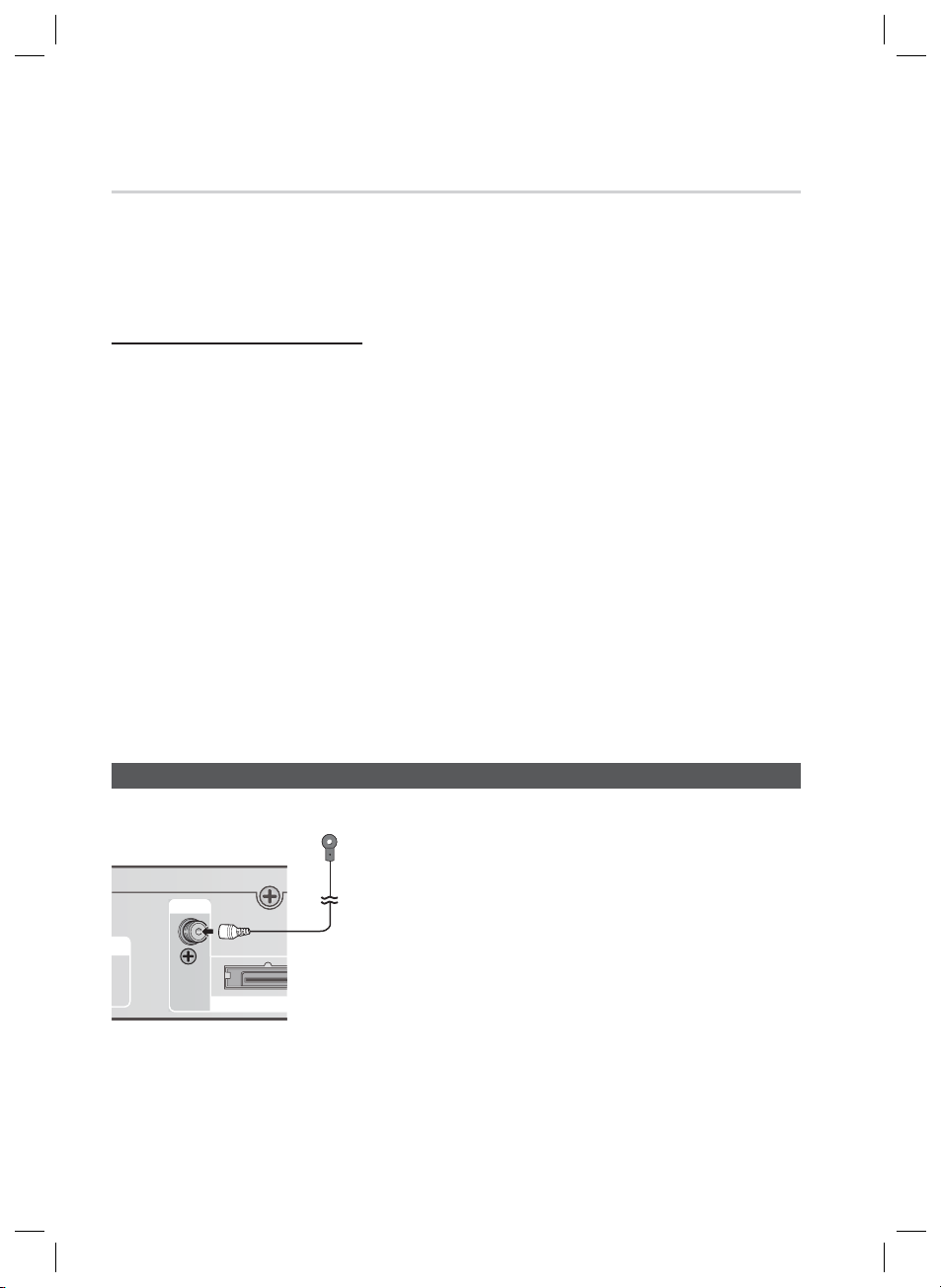
Connections
SS
HDMI IN :
Connect an HDMI cable (not supplied) from the HDMI IN jack on the back of the product to the HDMI OUT jack
1.
on your digital device.
Press the FUNCTION button to select H. IN1 or H. IN2 input.
2.
The mode switches as follows :
Connecting to an External Component with an HDMI Cable
BD/DVD D. IN AUX R. IPOD W. IPOD H. IN1 H. IN2 FM
HDMI Auto Detection Function
If you have connected your home theater by HDMI cable, the home theater's video output
automatically switches to the HDMI mode when you turn it on. For available HDMI video resolutions,
see page 33.
This function is not available if the HDMI cable does not support CEC.
•
HDMI connection description
•
- HDMI outputs only a pure digital signal to the TV.
- If your TV does not support HDCP, random noise appears on the screen.
What is the HDCP?
•
HDCP (High-band width Digital Content Protection) is a system for preventing BD/DVD content outputted via
HDMI from being copied. It provides a secure digital link between a video source (PC, DVD. etc) and a display
device (TV, projector. etc). Content is encrypted at the source device to prevent unauthorized copies from being
made.
CAUTION
!
The Anynet+ function is supported only when an HDMI Cable is connected to the HDMI OUT of the
product.
Connecting the FM Antenna
FM Antenna (supplied)
FM ANT
WIRELESSWIRELE
Connect the FM antenna supplied to the FM
1.
ANTENNA Jack.
Slowly move the antenna wire around until you fi nd a
2.
location where reception is good, then fasten it to a
wall or other rigid surface.
NOTE
✎
This product does not receive AM broadcasts.
24 English
HT-D6730W_XAA_0208.indd 24HT-D6730W_XAA_0208.indd 24 2011-02-09 ¿ÀÀü 3:15:592011-02-09 ¿ÀÀü 3:15:59
Page 25

S
T
A
S
Red
02 Connections
Blue Green
METHOD 1
COMPONENT OUT
UX IN
VIDEO OUTAUX IN
Yellow
SPEAKERS OUT
PEAKERS OU
CENTER FRONT
SUBWOOFER
FRONT FRONT TOP
SPEAKER IMPEDANCE : 3
PEAKER IMPEDANCE : 3
FRONT TOP
METHOD 2
METHOD 1 : Component Video (BETTER QUALITY)
If your television is equipped with Component Video inputs, connect a Component video cable (not
supplied) from the Component Video Output (Pr, Pb and Y) Jacks on the back of the product to the
Component Video Input Jacks on your TV.
NOTE
✎
You can select from a variety of resolution settings such as 1080i, 720p, 480p and 480i, depending on the
disc type. (See page 33)
The actual resolution may differ from the setting in the Setup menu if both Component and HDMI cables are
connected. The resolution may also be different depending on the disc. (See page 33)
After making the video connection, set the Video input source on your TV to match the corresponding Video
output (HDMI, Component or Composite) on your product.
See your TV owner's manual for more information on how to select the TV's Video Input source.
If you have set the product's remote control to operate your TV, press the TV SOURCE button on the remote
control and select COMPONENT as the external source of the TV.
In DVD playback, if both HDMI and Component jacks are connected and you select the Component 1080p,
1080i, 720p or 480p mode, the Display Setup menu will show the output resolution as 1080p, 1080i, 720p
or 480p in the menu. The resolution is actually 480i.
METHOD 2 : Composite Video
(GOOD QUALITY)
Connect the supplied Video cable from the VIDEO OUT jack on the back of the product to the VIDEO
IN jack on your TV.
NOTE
✎
The VIDEO source always outputs in 480i resolution regardless of the resolution set in the Setup menu.
(See page 33)
After making the video connection, set the Video input source on your TV to match the corresponding
Video output (HDMI, Component or Composite) on your product.
See your TV owner's manual for more information on how to select the TV's Video Input source.
If you have set the product's remote control to operate your TV, press the
TV SOURCE
button on
the remote control and select VIDEO as the external source of the TV.
CAUTION
!
Do not connect the unit through a VCR. Video signals fed through VCRs may be affected by
copyright protection systems and the picture will be distorted on the television.
English 25
HT-D6730W_XAA_0208.indd 25HT-D6730W_XAA_0208.indd 25 2011-02-09 ¿ÀÀü 3:15:592011-02-09 ¿ÀÀü 3:15:59
Page 26

Connections
This system supports Digital sampling frequencies of 32 kHz or higher from external digital components.
FM ANT
WIRELESS
VIDEO OUTAUX IN
HDMI OUT
DIGITAL
AUDIO IN
OPTICAL
S
COMPONENT OUT
HDMI IN
VIDEO OUT
WIRELESS
FM ANT
HDMI OUT
COMPONENT OUT
HDMI IN
Connecting Audio from External Components
Red
White
Optical Cable
(not supplied)
Audio Cable
(not supplied)
If the external analog
component has only one
Set-Top Box
OPTICAL
Audio Out, connect either
left or right.
VCR
AUX
OPTICAL : Connecting an External Digital Component
Digital signal components such as a Cable Box/Satellite receiver (Set-Top Box).
Connect the Digital Input (OPTICAL) on the product to the Digital Output of the external digital
1.
component.
Press the FUNCTION button to select D.IN input.
2.
•
The mode switches as follows : BD/DVD D. IN AUX R. IPOD W. IPOD H. IN1 H. IN2 FM
NOTE
✎
To see video from your Cable Box/Satellite receiver, you must connect it's video output to a TV.
This system supports Digital sampling frequencies of 32 kHz or higher from external digital components.
This system supports only DTS and Dolby Digital audio, MPEG audio which is bitstream cannot be supported.
AUX : Connecting an External Analog Component
Analog signal components such as a VCR.
Connect AUX IN (Audio) on the product to the Audio Out of the external analog component.
1.
Be sure to match connector colors.
•
Press the FUNCTION button to select AUX input.
2.
•
The mode switches as follows : BD/DVD D. IN AUX R. IPOD W. IPOD H. IN1 H. IN2 FM
NOTE
✎
You can connect the Video Output jack of your VCR to the TV, and connect the Audio Output jacks of
the VCR to this product.
26 English
HT-D6730W_XAA_0208.indd 26HT-D6730W_XAA_0208.indd 26 2011-02-09 ¿ÀÀü 3:16:002011-02-09 ¿ÀÀü 3:16:00
Page 27

Connecting to a Network
D
L
N
You can connect this product to a network and use network based services such Smart Hub and BDLIVE (See pages 62~69), as well as receive software upgrades through the network connection. We
recommend using a wireless router or IP router for the connection.
For more information on router connection, refer to the user manual of the router or contact the router
manufacturer for technical assistance.
Cable Network
Using the Direct LAN Cable (UTP cable), connect the LAN terminal of the product to the LAN
1.
terminal of your modem.
Set the network options. (See page 39)
2.
IGITA
LAN iPod HDMI OUT
iPod
DIGITAL
AUDIO IN
AUDIO I
OPTICAL
HDMI OUT
HDMI IN
DMI I
02 Connections
Router
Broadband
service
Broadband modem
(with integrated router)
Or
Broadband modem
Broadband
service
Networking with PC for
AllShare function
(See page 71)
NOTE
✎
Internet access to Samsung’s software update server may not be allowed, depending on the router you use or the
ISP’s policy. For more information, contact your ISP (Internet Service Provider).
DSL users, please use a router to make a network connection.
To use the AllShare function, you must connect your PC to the network as shown in the fi gure.
English 27
HT-D6730W_XAA_0208.indd 27HT-D6730W_XAA_0208.indd 27 2011-02-09 ¿ÀÀü 3:16:012011-02-09 ¿ÀÀü 3:16:01
Page 28

Connections
Wireless Network
You can connect the home theater to your network through a wireless IP sharer (router). To set the
network confi guration options. see page 39.
Broadband
service
Wireless IP sharer
PC
5V
500mA
ASC IN
Networking with PC for
AllShare function
(See page 71)
NOTE
✎
To use a wireless network, your product must be connected to a wireless IP sharer (router). If the wireless IP sharer
supports DHCP, your product can use a DHCP (dynamic) or static IP address to connect to the wireless network.
This product supports IEEE 802.11b,g and n. We recommend using IEEE 802.11n. When you play video
over a IEEE 802.11b or g connection, the video may not play smoothly.
Select a channel for the wireless IP sharer that is not currently being used. If the channel set for the wireless IP
sharer is currently being used by another device nearby, this will result in interference and communication failure.
If you select the Pure High-throughput (Greenfi eld) 802.11n mode and set your routers's Security Encryption
type to WEP, TKIP or TKIPAES (WPS2Mixed), your Samsung home theater will not support the connection in
compliance with new Wi-Fi certifi cation specifi cations.
If your router supports WPS (Wi-Fi Protected Setup), you can connect to the network via PBC (Push Button
Confi guration) or PIN (Personal Identifi cation Number). WPS will automatically confi gure the SSID and WPA
key in either mode.
You can set up the wireless network connection in three ways:
- Using Auto Setup (the Auto Network Search function) through Wireless (General)
- Using PBC(WPS)
- Using One Foot Connection
Wireless LAN, by its nature, may cause interference, depending on the operating conditions.
(router performance, distance, obstacles, interference by other radio devices, etc).
Set the wireless IP sharer to Infrastructure mode. Ad-hoc mode is not supported.
The home theater supports the following security protocols only:
Authentication Mode : WEP, WPAPSK, WPA2PSK
1)
Encryption Type : WEP, AES
2)
To use the AllShare function, you must connect your PC to your network as shown in the fi gure.
The connection can be wired or wireless.
28 English
HT-D6730W_XAA_0208.indd 28HT-D6730W_XAA_0208.indd 28 2011-02-09 ¿ÀÀü 3:16:032011-02-09 ¿ÀÀü 3:16:03
Page 29

Setup
Initial Settings
Turn on your TV after connecting the product.
1.
When you connect and turn on the product to a
TV for the fi rst time, the Initial Settings screen
appears.
Initial Settings | On-Screen Language
Select a language for the on-screen displays.
Български Hrvatski Čeština
Dansk Nederlands
Eesti Suomi Français
Deutsch Ελληνικά Magyar
Indonesia Italiano 한국어
2.
Press the ▲▼◄► buttons to select the desired
language, and then press the ENTER button.
Press the ENTER button to select Start.
3.
Press the ▲▼ buttons to select the desired TV
4.
Aspect Ratio, and then press the ENTER button.
(See page 32)
If you press the BLUE (D) button to skip Musical
Room Calibration or Network Setup, you can
access the Home menu even if the Calibration or
the Network Setup is not completed.
Plug the ASC microphone into the ASC IN jack
5.
on the product. (See page 36)
Press the ENTER button to select the Start
6.
button.
Setting the Musical Room Calibration function
takes about 3 minutes.
7.
Press the ▲▼ buttons to select the desired
Network Settings : Wired, Wireless
(General), WPS(PBC) or One Foot
Connection, and then press the ENTER
button. If you do not know the details of your
Network Settings, press the BLUE (D) button
on your remote instead to skip Network
Settings here, fi nish the Initial Settings, and
go to the Home menu.
If you selected a Network Settings, go to
pages 39~42 for more information about the
Network settings. When done, go to Step 8.
8.
The Home menu appears. (For more
information about the Home menu, please
see page 30.)
English
m
Move " Enter
•
Home Menu
My Contents
Videos
Photos
Music
My Devices Internet Settings
Function
d PBC(WPS)
NOTE
✎
The Home menu will not appear if you do not
confi gure the initial settings except as noted
below.
If you press the BLUE (D) button during the
Musical Room Calibration/network setup, you
can access the Home menu even if the
network setup is not completed yet.
If you want to display the Initial Setting screen
again to make changes, select the Reset
option. (See page 43)
If you use an HDMI cable to connect the
product to an Anynet+(HDMI-CEC)compliant Samsung TV and 1.) You have set
the Anynet+(HDMI-CEC) feature to On in
both the TV and the product and 2.) You have
set the TV to a language supported by the
product, the product will select that language
as the preferred language automatically.
If you leave the product in the stop mode for
more than 5 minutes without using it, a screen
saver will appear on your TV. If the product is
left in the screen saver mode for more than 20
minutes, the power will automatically turn off.
03 Setup
English 29
HT-D6730W_XAA_0208.indd 29HT-D6730W_XAA_0208.indd 29 2011-02-09 ¿ÀÀü 3:16:042011-02-09 ¿ÀÀü 3:16:04
Page 30

Setup
U
U
T
S
INFO
POPU
Accessing the Settings Menu
DISC MENU MENU TITLE MENU
DISC MEN
1
2
1
2
3
4
TOOLS
OOL
RETURN
MENU Button : Press to move to the Home menu.
RETURN Button : Return to the previous menu.
ENTER / DIRECTION Button :
Move the cursor or select an item.
Activate the currently selected item.
Confi rm a setting.
EXIT Button : Press to exit the current menu.
To access the Settings menu and sub-menus,
follow these steps:
1.
Press the POWER button.
The Home Menu appears.
Home Menu
•
TITLE MEN
POPUP
P
INFO
EXIT
3
4
Press the ◄► buttons to select Settings,
2.
and then press the ENTER button.
Press the ▲▼ buttons to select the desired
3.
submenu, and then press the ENTER
button.
Press the ▲▼ buttons to select the desired
4.
item, and then press the ENTER button.
Press the EXIT button to exit the menu.
5.
NOTE
✎
When the product is connected to a network,
select Internet from the Home menu.
Download the desired content from Samsung
Apps. (See pages 69~71)
The access steps may differ depending on the
menu you selected.
The OSD (On Screen Display) may change in
this product after you upgrade the software
version.
My Contents
Videos
1
Function
My Devices Internet Settings
2
Selects My Devices.
1
Selects Function.
2
Selects My Contents.
3
Selects Internet.
4
Selects Settings.
5
Displays the buttons available.
6
Photos
Music
d
PBC(WPS)
3
4
5
6
30 English
HT-D6730W_XAA_0208.indd 30HT-D6730W_XAA_0208.indd 30 2011-02-09 ¿ÀÀü 3:16:062011-02-09 ¿ÀÀü 3:16:06
Page 31

Display
You can confi gure various display options such as
the TV Aspect Ratio, Resolution, etc.
3D Settings
Select whether to play a Blu-ray Disc with 3D
contents in 3D Mode.
Settings
Display
Audio
Network
System
Language
Security
General
Support
3D Blu-ray Playback Mode
You can choose whether to watch a 3D Blu-ray
disc in 3D or 2D mode before playing the 3D
disc. It is automatically played in 2D mode if your
TV cannot support 3D contents.
Auto : Automatically detect the 3D capability of
•
the connected TV and play a 3D Blu-ray disc in 3D
or 2D accordingly.
3D 3D : 3D Blu-ray Discs are played in 3D
•
mode at all times. If a TV cannot support 3D Bluray discs, the playing screen can be blank.
3D 2D : 3D Blu-ray Discs are played in 2D
•
mode at all times. Choose this to view a picture
without the 3D effect or when a TV cannot support
3D Blu-ray discs.
NOTE
✎
To stop a movie during 3D playback, press the
STOP
3D mode option is de-activated.
To change a 3D option selection when you are
playing a 3D movie, press the STOP
once. The Blu-ray menu appears. Press the
STOP
Settings in the Blu-ray menu.
3D Settings
3D Settings
3D Blu-ray Playback Mode : Auto
Screen Size :
HDMI Deep Color : Auto
()
button once. The movie stops and the
55
inch
>
Move " Enter ' Return
()
button
() button again, then select 3D
Depending on the content and the position of
the picture on your TV screen, you may see
vertical black bars on the left side, right side, or
both sides.
Screen Size
Lets you enter the actual screen size of your TV so
that the product can adjust the image according to
the screen size and display an optimal 3D image.
(The maximum allowed screen size is 116 inches for
this product.)
CAUTION
!
If you want to enjoy 3D content, connect a
3D device (3D compliant AV receiver or TV)
to the product’s HDMI OUT port using a
high-speed HDMI cable. Put on 3D glasses
before playing the 3D content.
The product outputs 3D signals only through
HDMI cable connected to the HDMI OUT
port.
As the video resolution in 3D play mode is
fi xed according to the resolution of the
original 3D video, you can not change the
resolution to your preference.
Some functions such as BD Wise, screen
size adjustment, and resolution adjustment
may not operate properly in 3D play mode.
Stay at least three times the width of the
screen from the TV when watching 3D
images. For example, if you have a 46 inch
screen, stay 138 inches (11.5 feet) from the
screen.
- Place the 3D video screen at eye level for
the best 3D picture.
When the product is connected to some 3D
devices, the 3D effect may not function
properly.
03 Setup
English 31
HT-D6730W_XAA_0208.indd 31HT-D6730W_XAA_0208.indd 31 2011-02-09 ¿ÀÀü 3:16:082011-02-09 ¿ÀÀü 3:16:08
Page 32

Setup
TV Aspect (Picture Size and
Format)
Depending on the type of television you have, you
may want to adjust the screen size setting.
16:9 Original : Select when you connect the
•
product to a 16:9 TV screen. The product will
display all content in its original aspect ratio.
Content formatted in 4:3 will be displayed with
black bars on the left and right.
16:9 Full : Select when you connect the product
•
to a 16:9 TV screen. All content will fi ll the full
screen. Content formatted in 4:3 will be stretched.
4:3 Letter Box : Select when you connect the
•
product to a 4:3 TV screen. The product will
display all content in its original aspect ratio.
Content formatted in 16:9 will be displayed with
black bars on the top and bottom.
4:3 Pan-Scan : Select when you connect the
•
product to a 4:3 TV screen. 16:9 content will have
the extreme left and right portions cut off.
NOTE
✎
Depending on the disc type, some aspect ratios
may not be available.
If you select an aspect ratio and option which is
different than the aspect ratio of your TV screen,
then the picture might appear to be distorted.
If you select the 16:9 Original, your TV may
display 4:3 Pillarbox (black bars on sides of
picture).
Smart Hub Screen Size
Set the Smart Hub Screen to the optimal size.
Size 1 : The Smart Hub screen size will be smaller
•
than the default. You may see some black on
sides of screen.
Size 2 : This is the default setting for Smart Hub.
•
The product displays the normal Smart Hub
screen size.
Size 3 : This will display a larger Smart Hub screen
•
size. The image may be too large for your TV
screen.
BD Wise (Samsung Products only)
BD Wise is Samsung’s latest inter-connectivity
feature.
When you connect a Samsung product and a
Samsung TV with BD Wise to each other via HDMI,
and BD Wise is on in both the product and TV, the
product outputs video at the video resolution and
frame rate of the BD/DVD disc.
Off : The output resolution stays fi xed at the
•
resolution you set previously in the Resolution
menu, regardless of the resolution of the disc.
See Resolution below.
On : The product outputs video at the original
•
resolution and frame rate of the BD/DVD disc.
NOTE
✎
When BD Wise is on, the Resolution setting
automatically defaults to BD Wise and BD
Wise appears in the Resolution menu.
If the product is connected to a device that
does not support BD Wise, you can not use
the BD Wise function.
For proper operation of BD Wise, set the BD
Wise menu of both the product and the TV to On.
Resolution
Lets you set the output resolution of the
Component and HDMI video signal to Auto,
1080p, 1080i, 720p, 480p, or 480i. The number
indicates the number of lines of video per frame.
The i and p indicate interlaced and progressive scan,
respectively. The more lines, the higher the quality.
Auto : Automatically sets the output resolution to
•
the connected TV’s maximum resolution. BD Wise :
•
resolution of the BD/DVD disc if you have
connected the product via HDMI to a TV with the
BD Wise feature. (The BD Wise menu item appears
only if BD Wise is set to On. See BD Wise above.)
•
1080p : Outputs 1080 lines of progressive
•
1080i : Outputs 1080 lines of interlaced video.
•
720p : Outputs 720 lines of progressive video.
•
480p : Outputs 480 lines of progressive video.
•
480i : Outputs 480 lines of interlaced video.
Automatically sets the resolution to the
video. (HDMI only)
(VIDEO only)
32 English
HT-D6730W_XAA_0208.indd 32HT-D6730W_XAA_0208.indd 32 2011-02-09 ¿ÀÀü 3:16:092011-02-09 ¿ÀÀü 3:16:09
Page 33

Resolution according to the output mode
Blu-ray Disc/E-contents/Digital Contents playback
•
HDMI / connected HDMI / not connected
Output
Setup
BD Wise
Auto
1080p@60F 1080p@60F 1080p@60F 480i - - -
Movie Frame :
Auto (24Fs)
1080i 1080i 1080i 480i 480i 1080i 480i
720p 720p 720p 480i 480i 720p 480i
480p 480p 480p 480i 480i 480p 480i
480i - - - 480i 480i 480i
HDMI Mode
Blu-ray Disc
Resolution of
Blu-ray Disc
Max.
Resolution of
TV input
1080p@24F 1080p@24F 480i - - -
E-contents/
Digital
contents
1080p@60F 480i - - -
Max.
Resolution of
TV input
Component/
VIDEO Mode
480i - - -
Component Mode
Blu-ray Disc
E-contents/
Digital
contents
03 Setup
VIDEO Mode
DVD playback
•
Setup
BD Wise 480i 480i - -
1080p@60F 1080p@60F 480i - -
Output
Auto
1080i 1080i 480i 480p 480i
720p 720p 480i 480p 480i
480p 480p 480i 480p 480i
480i - - 480i 480i
Max. Resolution of
HDMI / connected HDMI / not connected
HDMI Mode
TV input
Component/VIDEO
Mode
480i - -
Component Mode VIDEO Mode
English 33
HT-D6730W_XAA_0208.indd 33HT-D6730W_XAA_0208.indd 33 2011-02-09 ¿ÀÀü 3:16:092011-02-09 ¿ÀÀü 3:16:09
Page 34

Setup
NOTE
✎
If the TV you connected to the product does
not support Movie Frame or the resolution you
selected, the message “If no pictures are
shown after the selection, please wait for 15
seconds. And then, the resolution will be
reverted to the previous value automatically.
Would you like to make a selection?” appears.
If you select Yes, the TV’s screen will go blank
for 15 seconds, and then the resolution will
revert to the previous resolution automatically.
If the screen stays blank after you have
changed the resolution, remove all discs, and
then press and hold the STOP () button on
the front of the product for more than 5
seconds. All settings are restored to the
factory default. Follow the steps on the
previous page to access each mode and
select the Display Setup that your TV will
support.
When the factory default settings are restored,
all stored user BD data is deleted.
The Blu-ray Disc must have the 24 frame
feature for the product to use the Movie Frame
(24Fs) mode.
If both HDMI and Component jacks are
connected and you are currently viewing
Component output, the resolution is fi xed to
480i.
HDMI Color Format
Lets you set the color space format for HDMI
output to match the capabilities of the connected
device (TV, monitor, etc).
•
Auto : Automatically sets the product to the
optimum format supported by your device.
•
YCbCr (4:4:4) : If your TV supports the YCbCr
color space via HDMI, select this to output the
normal YCbCr color gamut.
•
RGB (Standard) : Select RGB (Standard) to
output the normal RGB color gamut.
•
RGB (Enhanced) : If you have connected the
product to a DVI display device such as a
monitor, select RGB (Enhanced) to output the
enhanced RGB color gamut.
Movie Frame (24 Fs)
Setting the Movie Frame (24Fs) feature to Auto
allows you to adjust the product’s HDMI output to
24 frames per second for improved picture quality.
You can enjoy the Movie Frame (24Fs) feature only
on a TV supporting this frame rate. You can select
Movie Frame only when the product is in the HDMI
1080i or 1080p output resolution modes.
Auto : Movie Frame (24Fs) functions work.
•
Movie Frame (24Fs) functions are off.
Off :
•
HDMI Deep Color
Lets you output video from the HDMI OUT jack
with Deep Color. Deep Color provides more
accurate color reproduction with greater color
depth.
Auto: The product outputs video with Deep
•
Color to a connected TV which supports HDMI
Deep Color.
Off : The picture is output without Deep Color.
•
Still Mode
Lets you set the type of picture the product
displays when you pause DVD playback.
Auto: Automatically shows the best still picture
•
depending on the content.
Frame : Select when pausing a scene with a
•
little action.
Field : Select when pausing a scene with a lot
•
of action.
Progressive Mode
Lets you improve picture quality when viewing DVDs.
Auto : Select to have the product automatically
•
select the best picture quality for the DVD
you’re watching.
Video : Select for the best picture quality from
•
concert or TV show DVDs.
34 English
HT-D6730W_XAA_0208.indd 34HT-D6730W_XAA_0208.indd 34 2011-02-09 ¿ÀÀü 3:16:092011-02-09 ¿ÀÀü 3:16:09
Page 35

03 Setup
Audio
Speaker Settings
Settings
Display
Audio
Network
System
Language
Security
General
Support
Level
You can adjust the balance and level for each
speaker.
Adjusting Front/Center/Surround/Front Top/
Subwoofer Speaker Level
• You can adjust the volume level in steps from
+6dB to -6dB.
• The sound gets louder as you move closer to
+6dB and quieter as you get closer to -6dB.
Settings
Display
Audio
Network
System
Language
Security
General
Support
Speaker Settings
Level |
Distance
Test Tone : Off
>
Front L
◄
Front R : 0 dB
Center : 0 dB
Surround L : 0 dB
Surround R : 0 dB
Front Top L : 0 dB
Front Top R : 0 dB
Subwoofer : 0 dB
Test Tone :
0 dB |
>
Move < Change ' Return
Move " Enter ' Return
Level
Off
Distance
If you cannot place the speakers at equal
distances from the listening position, you can
adjust the delay time of the audio signals from the
front, front top, center, surround and subwoofer
speakers.
•
You can set the Speaker Distance between
1ft (0.3m) and 30ft (9.2m).
Settings
Display
Audio
Network
System
Language
Security
General
Support
Front L
Front R : 10(ft) 3.0(m)
Center : 10(ft) 3.0(m)
Surround L : 10(ft) 3.0(m)
Surround R : 10(ft) 3.0(m)
Front Top L : 10(ft) 3.0(m)
Front Top R : 10(ft) 3.0(m)
Subwoofer : 10(ft) 3.0(m)
Test Tone : Off
Distance
◄
10(ft) 3.0(m) |
>
Move < Change ' Return
Test Tone
Use the Test Tone feature to check the speaker
connections.
Press the ◄, ► buttons to select ON.
•
A test tone will be sent to Front L Center
Front R Surround R Front Top R
Front Top L Surround L Subwoofer in
order so you can make sure the speakers are
set up correctly.
To stop the test tone, press the ◄, ► buttons to
select Off.
Settings
Display
Audio
Network
System
Language
Security
General
Support
Speaker Settings
Level
Distance
Test Tone ◄ On
>
|
Move " Enter ' Return
NOTE
✎
When HDMI Audio is ON (audio is produced
through TV speakers), the Test Tone
function is not available.
English 35
HT-D6730W_XAA_0208.indd 35HT-D6730W_XAA_0208.indd 35 2011-02-09 ¿ÀÀü 3:16:092011-02-09 ¿ÀÀü 3:16:09
Page 36

Setup
ASC IN
50
A
SC
IN
500
m
A
L/FTL
R/FTR
Musical Room Calibration
By setting the Musical Room Calibration (MRC)
function just once when you relocate or install the
product, you can have the product automatically
recognize the distance between speakers, levels
between channels, and frequency characteristics
to create a 7.1-channel sound fi eld optimized for
your environment.
ASC
microphone
Musical Room Calibration Mode
You will hear either the Musical Room Calibration
mode or the User Speaker Settings.
Off: You will hear sound in the Speaker Setting
•
value.
On: You will hear sound in the Musical Room
•
Calibration mode.
Measurement
1.
Plug the ASC microphone into the ASC IN jack.
2.
Place the ASC microphone at the listening position.
•
Musical Room Calibration will be automatically
set up in the following sequence:
Front L Center Front R Surround
R Front Top R Front Top L
Surround L Subwoofer
•
Press the RETURN button to cancel the
Musical Room Calibration Setting.
NOTE
✎
Running the Musical Room Calibration
function takes about 3 minutes.
Make sure there is no disc in the product when
you run the Musical Room Calibration function.
If the ASC microphone is disconnected during the
Musical Room Calibration setup, the setup will be
canceled.
When the Musical Room Calibration function is
activated, the DSP, Dolby Pro Logic ll and SFE
Mode will not work.
If the product is connected to external devices or
other components (such as an iPod, AUX, D.IN),
the Musical Room Calibration Setup may not work
properly.
Noise may result in incorrect measurements.
Ensure the room is quiet when you run the
Musical Room Calibration.
Place the microphone in the main listening
position.
Make sure there are no objects between the
speakers and microphone.
Note that the test tones of the speakers may be
loud.
Do not place the microphone behind furniture or
too close to the wall. Otherwise, it can produce an
incorrect test result.
User EQ
You can confi gure the equalizer settings manually
to your preference.
Settings
Display
Audio
Network
System
Language
Security
General
Support
6
·
·
·
·
·
0
·
·
·
·
·
-6
User EQ
0
250Hz0600Hz01kHz03kHz06kHz010kHz015kHz
A
Reset > Adjust < Move ' Return
36 English
HT-D6730W_XAA_0208.indd 36HT-D6730W_XAA_0208.indd 36 2011-02-09 ¿ÀÀü 3:16:132011-02-09 ¿ÀÀü 3:16:13
Page 37

HDMI Audio
The audio signals transmitted over the HDMI
Cable can be toggled On/Off.
•
Off : Video is transmitted over the HDMI
connection cable only, and audio is output
through your product speakers only.
•
Both video and audio signals are transmitted
On :
over the HDMI connection cable, and audio is
output through your TV speakers only.
NOTE
✎
HDMI Audio is automatically down-mixed to
2ch for TV speakers.
Audio Return Channel
You can enjoy TV sound from the Home Theater
speakers by using just one HDMI cable.
Auto : Listen to TV sound from the Home
•
Theater speakers if your TV is compatible with
the Audio Return Channel function.
•
Off : Turn the Audio Return Channel function
off.
NOTE
✎
When Anynet+ (HDMI-CEC) is Off, the Audio
Return Channel function is not available.
Using an ARC (Audio Return Channel)
uncertifi ed HDMI cable may cause a
problem in compatibility.
ARC function is only available if an ARCcompliant TV is connected.
Digital Output
You set the Digital Output to match the
capabilities of the AV receiver you’ve connected
to the product :
PCM : Choose if you have connected an HDMI
•
supported AV receiver.
Bitstream (Unprocessed) : Select if you have
•
connected an HDMI supported AV receiver
with Dolby TrueHD and DTS-HD Master Audio
decoding capabilities.
Bitstream (Re-encoded DTS) : Choose if you
•
have connected an AV receiver using a Digital
Optical input that can decode DTS.
Bitstream (Re-encoded Dolby D) : Select if
•
you don’t have an HDMI supported AV
receiver, but have an AV receiver with Dolby
Digital decoding capabilities.
For more details, please refer to the digital output
selection table. (See page 38)
Blu-ray Discs may include three audio streams :
- Main Feature Audio : The audio soundtrack of
the main feature.
-
BONUSVIEW audio : An additional
soundtrack such as the director or actor’s
commentary.
- Navigation Sound Effects : When you choose
some menu navigation, Navigation Sound
Effects may sound. Navigation Sound Effects
are different on each Blu-ray Disc.
NOTE
✎
Digital Output can be activated when HDMI
Audio is ON.
Be sure to select the correct Digital Output or
you will hear no sound or just loud noise.
If the HDMI device (AV receiver, TV) is not
compatible with compressed formats (Dolby
digital, DTS), the audio signal outputs as PCM.
Regular DVDs do not have BONUSVIEW audio
and Navigation Sound Effects.
Some Blu-ray Discs do not have BONUSVIEW
audio and Navigation Sound Effects.
This Digital Output setup does not effect the
analog (L/R) audio or HDMI audio output to
your TV.
It effects the optical and HDMI audio output
when your product is connected to an AV
receiver.
If you play MPEG audio soundtracks, the audio
signal outputs as PCM regardless of your
Digital Output selections (PCM or Bitstream).
03 Setup
English 37
HT-D6730W_XAA_0208.indd 37HT-D6730W_XAA_0208.indd 37 2011-02-09 ¿ÀÀü 3:16:152011-02-09 ¿ÀÀü 3:16:15
Page 38

Setup
Digital Output Selection
Setup PCM
Connection
Audio Stream on
Blu-ray Disc
Audio Stream
on DVD
Defi nition for
Blu-ray Disc
Bitstream
(Unprocessed)
HDMI supported
AV receiver
PCM Up to 7.1ch PCM DTS re-encoded
Dolby Digital Up to 7.1ch Dolby Digital DTS re-encoded
Dolby Digital Plus Up to 7.1ch Dolby Digital Plus DTS re-encoded
Dolby TrueHD Up to 7.1ch Dolby TrueHD DTS re-encoded
DTS Up to 6.1ch DTS DTS re-encoded
DTS-HD HRA Up to 7.1ch DTS-HD HRA DTS re-encoded
DTS-HD MA Up to 7.1ch DTS-HD MA DTS re-encoded
PCM PCM 2ch PCM 2ch PCM 2ch PCM 2ch
Dolby Digital Up to 5.1ch Dolby Digital Dolby Digital Dolby Digital
DTS Up to 6.1ch DTS DTS DTS
Decodes the main
feature audio and
Any
BONUSVIEW audio
stream together
into PCM audio and
adds Navigation
Sound Effects.
HDMI supported
AV receiver
Outputs only the
main feature audio
stream so that your
AV receiver can
decode the audio
bitstream.
You will not hear
BONUSVIEW
audio or Navigation
Sound Effects.
Bitstream
(Re-encoded
DTS)
HDMI supported
AV receiver
Decodes the main
feature audio and
BONUSVIEW audio
stream together
into PCM audio and
adds Navigation
Sound Effects, then
re-encodes the
PCM audio into DTS
bitstream.
Bitstream
(Re-encoded
Dolby D)
HDMI supported
AV receiver
Re-encoded
Dolby Digital *
Re-encoded
Dolby Digital *
Re-encoded
Dolby Digital *
Re-encoded
Dolby Digital *
Re-encoded
Dolby Digital *
Re-encoded
Dolby Digital *
Re-encoded
Dolby Digital *
Decodes the main
feature audio and
BONUSVIEW audio
stream together into
PCM audio and adds
Navigation Sound
Effects, then re-
encodes the PCM
audio into Dolby digital
bitstream or PCM.
* If the Source Stream is 2ch, “Re-encoded Dolby D” Setting are not applied. Ouput will be LPCM 2ch.
Off : Movie soundtracks are played using the
Dynamic Range Control
•
standard Dynamic Range.
You can listen at low volumes, but still hear dialog
clearly. This is only active if your product detects
a Dolby Digital signal.
Auto : The Dynamic Range Control will be set
•
automatically based on the information
provided by the Dolby TrueHD Soundtrack.
On : When Movie soundtracks are played at
•
low volume or through smaller speakers, the
system can apply appropriate compression to
make low-level content more intelligible and
prevent dramatic passages from getting too
loud.
38 English
HT-D6730W_XAA_0208.indd 38HT-D6730W_XAA_0208.indd 38 2011-02-09 ¿ÀÀü 3:16:152011-02-09 ¿ÀÀü 3:16:15
Page 39

03 Setup
Audio Sync
Video may fall out of sync with the audio when
the product is connected to a digital TV. If this
occurs, adjust the audio delay time to match the
audio to the video.
•
You can set the audio delay time between
0 msec and 300 msec. Set it to the optimal
status.
Network
Before you begin, contact your ISP to fi nd out if
your IP address is static or dynamic. If it is
dynamic, and you are using a wired or wireless
connection, we recommend using the Auto
procedures. If you are using a wireless
connection and your router has the capability,
you can use WPS(PBC) or One Foot Connection.
If your IP address is static, you must use the
manual set up procedure for both wired and
wireless connections.
Network Settings
To begin setting up the network connection for
your product, follow these steps:
1.
In the Home menu, press the ◄► buttons to
select Settings, and then press the ENTER
button.
2.
Press the ▲▼ buttons to select Network, and
then press the ENTER button.
3.
Press the ▲▼ buttons to select Network
Settings, and then press the ENTER button.
4.
Press the ▲▼ buttons to select Wired, Wireless
(General), WPS(PBC) or One Foot Connection,
and then press the ENTER button.
If you have a wired network, go to Wired Network
5.
below. If you have a wireless network, go to
Wireless Network on pages 40~42.
Wired Network
Setting Up a Wired Connection - Auto
Press the ▲▼ buttons to select Wired.
1.
Settings
Display
Audio
Network
System
Language
Security
General
Support
2.
Press the ENTER button.
Network Settings
Select a network connection type.
Wired
Wireless
(general)
Connect to the network using LAN cable. Please make
WPS(PBC)
sure that the LAN cable is connected.
One Foot
Connection
>
Move " Enter ' Return
The Network Status screen appears. The
product connects to the network after the
network connection is verifi ed.
Setting Up a Wired Connection - Manual
If you have a static IP address or the Auto Setting
does not work, you’ll need to set the Network
Settings values manually.
To view your Network Settings values on most
Windows computers, follow these steps:
Right click the Network icon on the bottom
1.
right of the Windows desktop.
In the pop-up menu, click Status.
2.
On the dialog that appears, click the Support
3.
tab.
On the Support tab, click the Details button.
4.
The Network settings are displayed.
English 39
HT-D6730W_XAA_0208.indd 39HT-D6730W_XAA_0208.indd 39 2011-02-09 ¿ÀÀü 3:16:152011-02-09 ¿ÀÀü 3:16:15
Page 40

Setup
To enter the Network settings into your product,
follow these steps:
Press the ▲▼ buttons to select Wired, and
1.
then press the ENTER button.
Press the ◄► buttons to select IP Settings,
2.
and then press the ENTER button.
Settings
Display
Audio
IP Mode Manual
Network
System
Language
DNS Mode Manual
Security
General
Support
Press the ENTER button to select IP Mode.
3.
Press the ▲▼ buttons to select Manual,
4.
IP Settings
IP Address
Subnet Mask
Gateway
DNS Server
m
Move Number " Enter ' Return
0.0.0.0
0.0.0.0
0.0.0.0
0.0.0.0
OK
and then press the ENTER button.
Press the ▼ button to go to the fi rst entry
5.
fi eld (IP Address).
Use the number buttons on your remote to
6.
enter numbers.
When done with each fi eld, press the ►
7.
button to move successively to the next fi eld.
You can also use the other arrow buttons to
move up, down, and back.
Enter the IP Address, Subnet Mask, and
8.
Gateway values.
Press the ▼ button to go to DNS Mode.
9.
Press the ▼ button to go to the fi rst DNS
10.
entry fi eld. Enter the numbers as above.
Press the ENTER button to select OK.
11.
The Network Status screen appears. The
product connects to the network after the
network connection is verifi ed.
Wireless Network
You can setup a wireless network three ways:
•
Wireless (General)
•
Using WPS(PBC).
•
One Foot Connection
Wireless (General) includes both Automatic and
Manual setup procedures.
Setting Up the Wireless Network Connection
- Auto
Most wireless networks have an optional security
system that requires devices that access the
network to transmit an encrypted security code
called an Access or Security Key. The Security
Key is based on a Pass Phrase, typically a word
or a series of letters and numbers of a specifi ed
length you were asked to enter when you set up
security for your wireless network. If you use this
method of setting up the network connection,
and have a Security Key for your wireless
network, you will have to enter the Pass Phrase
during the Auto setup process.
1.
Press the ▲▼ buttons to select Wireless
(General).
Settings
Display
Select a network connection type.
Audio
Network
Wired
System
Wireless
Language
(general)
Security
WPS(PBC)
General
One Foot
Connection
Support
2.
Press the ENTER button.
Network Settings
Set up wireless network by selecting your Wireless
Router. You may need to enter security key depending
on the setting of the Wireless Router.
Move " Enter ' Return
>
When done, it displays a list of the available
networks.
3.
Press the ▲▼ buttons to select the desired
network, and then press the ENTER button.
The Security screen appears.
40 English
HT-D6730W_XAA_0208.indd 40HT-D6730W_XAA_0208.indd 40 2011-02-09 ¿ÀÀü 3:16:162011-02-09 ¿ÀÀü 3:16:16
Page 41

On the Security screen, enter your network’s
4.
Pass Phrase. Enter numbers directly using
your remote control.
To select a letter, press the ▲▼◄► buttons
to move the cursor, then press the ENTER
button.
Settings
Display
Audio
Network
System
Language
Security
General
Support
NOTE
✎
You should be able to fi nd the Pass Phrase on
Network Settings
Enter security key. 0 entered
a
b c d e f 1 2 3
g
h i j k l 4 5 6
m
n o p q r 7 8 9
s
t u v w x y z 0
a/A * Delete Space Done
a
Previous m Move " Enter ' Return
one of the set up screens you used to set up
your router or modem.
When done, press the ▲▼◄► buttons to
5.
move the cursor to Done, and then press the
ENTER button.
The Network Status screen appears. The
product connects to the network after the
network connection is verifi ed.
Setting Up the Wireless Network Connection
- Manual
If the Auto Setting does not work, you need to
enter the Network settings values manually.
To view the Network Settings values on most
Windows computers, follow these steps:
Right click the Network icon on the bottom
1.
right of the screen.
In the pop-up menu, click Status.
2.
On the dialog that appears, click the Support
3.
tab.
On the Support tab, click the Details button.
4.
The Network settings are displayed.
To enter the Network settings into your product,
follow these steps:
Follow Steps 1 through 5 in the ‘Setting Up
1.
the Wireless Network Connection - Auto’
procedure.
When done, press the ▲▼◄► buttons to
2.
move the cursor to Done, and then press the
ENTER button. The Network Status screen
appears.
Settings
Display
Audio
IP Mode Manual
Network
System
Language
DNS Mode Manual
Security
General
Support
On the Network Status screen, select
3.
IP Address
Subnet Mask
Gateway
DNS Server
IP Settings
0.0.0.0
0.0.0.0
0.0.0.0
0.0.0.0
OK
>
Move " Enter ' Return
Cancel, and then press Enter.
Press the ◄► buttons to select IP Settings,
4.
and then press the ENTER button.
Press the ENTER button to select IP Mode.
5.
Press the ▲▼ buttons to select Manual,
6.
and then press the ENTER button.
Press the ▼ button to go to the fi rst entry
7.
fi eld (IP Address).
Use the number buttons to enter numbers.
8.
When done with each fi eld, press the ►
9.
button to move successively to the next fi eld.
You can also use the other arrow buttons to
move up, down, and back.
Enter the IP Address, Subnet Mask, and
10.
Gateway values.
Press the ▼ to go to DNS Mode.
11.
Press the ▼ button to go to the fi rst DNS
12.
entry fi eld. Enter the numbers as above.
The Network Status screen appears. The
13.
product connects to the network after the
network connection is verifi ed.
03 Setup
English 41
HT-D6730W_XAA_0208.indd 41HT-D6730W_XAA_0208.indd 41 2011-02-09 ¿ÀÀü 3:16:172011-02-09 ¿ÀÀü 3:16:17
Page 42

Setup
WPS(PBC)
The easiest way to set up the wireless network
connection is using the WPS(PBC) function or the
One Foot Connection function.
If your wireless router has a WPS(PBC) button,
follow these steps:
Press the ▲▼ buttons to select WPS(PBC).
1.
Settings
Display
Select a network connection type.
Audio
Network
Wired
System
Wireless
Language
(general)
Security
WPS(PBC)
General
One Foot
Connection
Support
2.
Press the ENTER button.
3.
Press the WPS(PBC) button on your router
within two minutes. Your product displays
the Network Selection Screen, and
automatically acquires all the network
settings values it needs and connects to your
network. When it is done, it displays an OK
button. Press the ENTER button on your
remote.
One Foot Connection
You can set up the wireless connection
automatically if you have a Samsung Wireless
Router which supports One Foot Connection. To
connect using the One Foot Connection function,
follow these steps:
1.
Press the ▲▼ buttons to select One Foot
Connection.
Settings
Display
Select a network connection type.
Audio
Network
Wired
System
Wireless
Language
(general)
Security
WPS(PBC)
General
One Foot
Connection
Support
Network Settings
Connect to the Wireless Router easily by pressing the
WPS(PBC) button. Choose this if your Wireless Router
supports Push Button Confi guration(PBC).
Move " Enter ' Return
>
Network Settings
Connect to your wireless network automatically if your
Wireless Router supports One Foot Connection. Select
this connection type after placing the Wireless Router
within 10 inches(25cm) of product.
Move " Enter ' Return
>
Press the ENTER button.
2.
Place the Samsung Wireless Router within
3.
25 cm (10 inches) of your product to
connect.
Wait until the connection is automatically
4.
established.
Network Status
Check whether a connection to the network and
the Internet have been established.
Settings
Display
Audio
Network
System
Cannot connect to the Wireless Router. Try the following.
Language
- Ensure the Wireless Router is powered on and try re-setting the power of the
Wireless Router.
Security
- Check the security key if the Wireless Router has a security key.
General
Support
KT_WLAN
Network Status
MAC Address XX:XX:XX:XX:XX:XX
IP Address 0.0.0.0
Subnet Mask 0.0.0.0
Gateway 0.0.0.0
DNS Server 0.0.0.0
IP Settings Retry OKNetwork Settings
< Move " Enter ' Return
BD-LIVE Internet Connection
Set to allow or prohibit an Internet connection
when you use the BD-LIVE service.
Allow (All) : The Internet connection is allowed
•
for all BD-LIVE contents.
Allow (Valid Only) : The Internet connection is
•
allowed only for BD-LIVE contents containing a
valid certifi cate.
•
Prohibit : No Internet connection is allowed for
any BD-LIVE content.
NOTE
✎
What is a valid certifi cate?
When the product uses BD-LIVE to send the
disc data and a request to the server to certify
the disc, the server uses the transmitted data
to check if the disc is valid and sends the
certifi cate back to the product.
The Internet connection may be restricted
while you are using BD-LIVE contents.
42 English
HT-D6730W_XAA_0208.indd 42HT-D6730W_XAA_0208.indd 42 2011-02-09 ¿ÀÀü 3:16:182011-02-09 ¿ÀÀü 3:16:18
Page 43

03 Setup
System
Initial Settings
By using the Initial Settings function, you can set
the language, Musical Room Calibration, Network
Settings, etc.
For more information about the Initial Settings
function, refer to the Initial Settings section of this
user manual. (See pages 29~47)
Anynet+ (HDMI-CEC)
Anynet+ is a convenient function that offers linked
operations with other Samsung products that
have the Anynet+ feature.
To operate this function, connect this product to
a Samsung TV with an HDMI cable.
With Anynet+ on, you can operate this product
using a Samsung TV remote control and start
disc playback simply by pressing the PLAY (►)
button on the TV’s remote control.
For more information, please see the TV user
manual.
Off : Anynet+ functions will not work.
•
On : Anynet+ functions will work.
•
NOTE
✎
This function is not available if the HDMI cable
does not support CEC.
If your Samsung TV has an Anynet+ logo, then
it supports the Anynet+ function.
Depending on your TV, certain HDMI output
resolutions may not work.
Please refer to the user manual of your TV.
BD Data Management
BD Data Management Screen Information :
•
Total Size : Total memory size of the device.
•
Available Size : Available memory in the
device.
•
Delete BD Data : Delete all BD data in the
storage.
Select Device : Change location of desired
•
memory to store BD data.
NOTE
✎
In the external memory mode, disc playback
may be stopped if you disconnect the USB
device in the middle of playback.
Only those USB devices formatted in the FAT
fi le system (DOS 8.3 volume label) are
supported. We recommend you use USB
devices that support USB 2.0 protocol with 4
MB/sec or faster read/write speed.
The Resume Play function may not work after
you format the storage device.
The total memory available to BD Data
Management may differ, depending on the
conditions.
Time Zone
You can specify the time zone that is applicable
to your area.
Settings
Display
Audio
Network
System
Language
Security
General
Support
Time Zone
GMT + 00:00
London, Lisbon, Casablanca
<
Change " Save ' Return
Lets you manage the downloaded contents you
accessed through a Blu-ray Disc that supports
the BD-LIVE service and stored on an attached
Flash memory device.
You can check the device’s information including
the storage size, delete the BD data, or change
the Flash memory device.
DivX® Video On Demand
View DivX® VOD Registration Codes to purchase
and play DivX® VOD contents or view the
deregistratiion code to degregister this product.
Reset
All settings will revert to the default except for the
network and Smart Hub settings.
English 43
HT-D6730W_XAA_0208.indd 43HT-D6730W_XAA_0208.indd 43 2011-02-09 ¿ÀÀü 3:16:212011-02-09 ¿ÀÀü 3:16:21
Page 44

Setup
Language
You can select the language you prefer for the
Home menu, disc menu, etc.
On-Screen Menu : Select the language for the
•
on-screen displays.
Disc Menu : Select the language for the disc
•
menu displays.
Audio : Select the language for disc audio.
•
Subtitle : Select the language for disc subtitles.
•
NOTE
✎
The selected language will only appear if
it is supported on the disc.
Security
This function works in conjunction with Blu-ray
and DVD discs that have been assigned an age
rating or numeric rating that indicates the maturity
level of the content. These numbers help you
control the types of Blu-ray and/DVD discs that
your family can watch.
When you access this function for the fi rst time,
the password setup screen appears. Enter a
desired 4-digit password using the number
buttons. (The default password is 0000.)
After you have set your password, select an age
rating you want to set for the BD Parental Rating
and a rating level you want to set for the DVD
Parental Rating. The product will only play Blu-ray
discs rated at or below the age rating and DVD
discs rated below the numeric rating unless the
password is entered.
Larger numbers indicate more mature content.
BD Parental Rating
This will prohibit playback of Blu-ray disc rated
above Parental Rating.
Change Password
Change the 4-digit password used to access
security functions.
If you forgot your password
Remove the disc.
1.
Press and hold the STOP () button on the
2.
front panel for 5 seconds or more.
All settings will revert to the factory settings.
NOTE
✎
When the factory default settings are restored,
all the user stored BD data will be deleted.
General
Front Display
Change the brightness of the front panel.
Auto : Dim during playback.
•
Dim : Dim the display window.
•
Bright : Brighten the display window.
•
NOTE
✎
You cannot change the brighness of the
Power button and the Function button.
Light Effect
You can activate or deactivate the light effect on
the top of the product.
Always On : Activate Light Effect at all times.
•
Select this for retail display.
Auto : Activates Light Effect when you turn the
•
product on and off or when you insert or eject
a disc. Select when installing the product in
your home.
Off : Turn Light Effect off at all times.
•
DVD Parental Rating
Prevent playback of DVD discs with specifi c
numerical ratings unless a password is entered.
44 English
HT-D6730W_XAA_0208.indd 44HT-D6730W_XAA_0208.indd 44 2011-02-09 ¿ÀÀü 3:16:222011-02-09 ¿ÀÀü 3:16:22
Page 45

03 Setup
Network Remote Control
The Network Remote Control function lets you
control your Blu-ray Home Theater from a remote
device such as a smart phone through a wireless
connection to your local area network.
To use the Network Remote Control function, follow
these steps:
Select On in the Network Remote Control
1.
menu.
Install the Samsung network remote control
2.
application to control your product on your
compatible portable device.
Make sure your portable device and your
3.
product are connected to the same wireless
router.
Start the application on your portable device.
4.
The application should fi nd your product and
display it on a list.
Select the product.
5.
If this is the fi rst time you are using the
6.
function, it will ask you to allow or deny
remote control of the product. Select Allow.
Follow the instructions that came with the
7.
application to control the product.
Support
Software Upgrade
The Software Upgrade menu allows you to
upgrade the product’s software for performance
improvements or additional services. You can
upgrade in four ways:
•
By Internet
•
By USB
•
By Disc
•
By Downloaded (File)
The four methods are explained below.
By Internet
To upgrade by Internet, follow these steps:
Select By Internet, and then press the
1.
ENTER button. The Connecting to Server
message appears.
If there is a download available, the
2.
Download pop-up appears with a progress
bar and the download starts.
When the download is complete, the
3.
Upgrade Query window appears with three
choices: Upgrade Now, Upgrade Later, or
Don’t Upgrade.
If you select Upgrade Now, the product
4.
upgrades the software, turns off, and then
turns on automatically.
If you do not make a selection in one minute
5.
or select Upgrade Later, the product stores
the new upgrade software. You can upgrade
the software later using the By Downloaded
function.
If you select Don’t Upgrade, the product
6.
cancels the upgrade.
NOTE
✎
Your product must be connected to the
Internet to use the By Internet function.
The upgrade is complete when the product
turns off, and then turns on again by itself.
Never turn the product off or back on
manually during the update process.
Samsung Electronics shall take no legal
responsibility for product malfunction
caused by an unstable Internet connection
or consumer negligence during a software
upgrade.
If you want to cancel the upgrade while the
upgrade software is downloading, press the
ENTER button.
English 45
HT-D6730W_XAA_0208.indd 45HT-D6730W_XAA_0208.indd 45 2011-02-09 ¿ÀÀü 3:16:222011-02-09 ¿ÀÀü 3:16:22
Page 46

Setup
By USB
To upgrade by USB, follow these steps:
Visit www.samsung.com/bluraysupport
1.
Download the latest USB software upgrade
2.
zip archive to your computer.
Unzip the zip archive to your computer. You
3.
should have a single folder with the same
name as the zip fi le.
Copy the folder to a USB fl ash drive.
4.
Make sure the disc tray is empty, and then
5.
insert the USB fl ash drive into the USB port
of the product.
In the product’s menu, go to Settings >
6.
Support > Software Upgrade.
Select By USB.
7.
NOTE
✎
The disc tray must be empty when you
upgrade the software using the USB Host
jack.
When the software upgrade is done, check
the software details in the software Upgrade
menu.
Do not turn off the product during the
software upgrade. It may cause the product
to malfunction.
Software upgrades using the USB Host jack
must be performed with a USB memory
fl ash stick only.
By Disc
To upgrade by Disc, follow these steps:
Visit www.samsung.com/bluraysupport.
1.
Download the latest disc software upgrade
2.
zip archive to your computer.
Unzip the zip archive to your computer. You
3.
should have a single folder with the same
name as the zip fi le.
Write the folder onto a disc. We recommend
4.
a CD-R or DVD-R.
Finalize the disc before you remove it from
5.
your computer.
Insert the disc into product.
6.
In the product’s menu, go to Settings >
7.
Support > Software upgrade.
Select By Disc.
8.
NOTE
✎
When the system upgrade is done, check the
software details in the software Upgrade menu.
Do not turn off the product during the Software
Upgrade. It may cause the product malfunction.
By Downloaded
The By Downloaded option lets you upgrade using
a fi le the product downloaded earlier but you
decided not to install immediately or a fi le
downloaded by the product in Standby Mode (See
Download in Standby Mode below).
To upgrade By Downloaded, follow these steps:
If upgrade software has been downloaded,
1.
you will see the software version number to
the right of By Downloaded.
Select By Downloaded, and then press the
2.
ENTER button.
The product displays a message asking if
3.
you want to upgrade. Select Yes. The
product begins the upgrade.
When the update is complete, the product
4.
turns off automatically, and then turns on.
NOTE
✎
When the system upgrade is done, check the
software details in the software Upgrade
menu.
Do not turn off the product during the software
Upgrade. It may cause the product to
malfunction.
To use the By Downloaded function, your
product must be connected to the Internet.
46 English
HT-D6730W_XAA_0208.indd 46HT-D6730W_XAA_0208.indd 46 2011-02-09 ¿ÀÀü 3:16:222011-02-09 ¿ÀÀü 3:16:22
Page 47

Download in Standby Mode
You can set the Download in Standby Mode
function so that the product downloads new
upgrade software when it is in Standby mode. In
Standby mode, the product is off, but its Internet
connection is active. This allows the product to
download upgrade software automatically, when
you are not using it.
To set Download in Standby Mode, follow these
steps:
Press the ▲▼ buttons to select Download
1.
in Standby Mode, and then press the
ENTER button.
Select On or Off.
2.
Off : If you select Off, the product will notify
•
you with a pop up message when new
upgrade software is available.
On : If you select On, the product will
•
automatically download new upgrade
software when it is in Standby mode with
the power off. If it downloads new upgrade
software, the product will ask you if you
want to install it when you turn the product
on.
03 Setup
NOTE
✎
To use the Download in Standby Mode
function, your product must be connected to
the Internet.
Contact Samsung
Provides contact information for assistance with
your product.
English 47
HT-D6730W_XAA_0208.indd 47HT-D6730W_XAA_0208.indd 47 2011-02-09 ¿ÀÀü 3:16:222011-02-09 ¿ÀÀü 3:16:22
Page 48

Basic Functions
Playing a Disc
Playback
Insert a disc into the disc slot with the disc's
1.
label facing up.
Press the PLAY (►) button.
2.
Playback related buttons
Audio CD (CD-DA)
•
track 1 track 2 track 3 track 4 track 5
MP3, WMA, DivX, MKV and MP4
•
folder (group) 1 folder (group) 2
fi le 1 fi le 2 fi le 1 fi le 2 fi le 3
PLAY ( ►)
STOP ( )
PAUSE ( )
NOTE
✎
For some discs, the product may not
memorize the stop positon when you press the
STOP (
Video fi les with high bit rates of 20Mbps or
more strain the product’s capabilities and
may stop playing during play back.
Starts playback.
Stops playback.
•
If you press the button
once : The stop position is
memorized.
•
If you press the button twice
: The stop position is not
memorized.
Pauses playback.
) button.
Disc Structure
The content of discs are usually divided as shown
below.
Blu-ray Disc, DVD-VIDEO
•
title 1 title 2
chapter 1 chapter 2 chapter 1 chapter 2 chapter 3
Playing a 2D video in 3D mode
hZ
You can enjoy an ordinary 2D video in
3D mode.
NOTE
✎
If you move to the Home or Smart
Hub Home menu in 3D mode, it will switch
to 2D automatically.
Using the Disc menu/Title menu/
Popup menu
Using the Disc Menu
hZ
During playback, press the DISC
1.
MENU button on the remote
control.
Press the
2.
a selection, and then press the
ENTER button.
NOTE
✎
Depending on the disc, the menu items may
differ and this menu may not be available.
◄ ►
buttons to make
DISC MENU
48 English
HT-D6730W_XAA_0208.indd 48HT-D6730W_XAA_0208.indd 48 2011-02-09 ¿ÀÀü 3:16:222011-02-09 ¿ÀÀü 3:16:22
Page 49

04 Basic Functions
Using the Title Menu
During playback, press the TITLE
1.
MENU button on the remote
control.
Press the
2.
make the desired selection, then
press the ENTER button.
NOTE
✎
Depending on the disc, the menu items may
differ and this menu may not be available.
The Title Menu will only be displayed if there
are at least two titles on the disc.
Playing the Title List
During playback, press the DISC
1.
MENU or TITLE MENU button.
Press the
2.
an entry you want to play from
Title List, then press the ENTER
button.
Using the Popup Menu
1.
During playback, press the POPUP
button on the remote control.
2.
Press the
ENTER button to select the
desired menu.
◄ ►
◄ ►
buttons to
buttons to select
buttons or
Z
TITLE MENU
POPUP
z
DISC MENU
TITLE MENU
POPUP
h
TITLE MENU
POPUP
Using the Search and Skip Functions
During playback, you can search quickly through
a chapter or track, and use the skip function to
jump to the next selection.
Searching for a Desired Scene
hzZyx
During playback, press the SEARCH ()
•
button.
Each time you press the
button, the playback speed will change as
follows.
BD-ROM,
BD-RE/-R,
DVD-RW/-R,
DVD+RW/+R,
DVD-VIDEO
DivX, MKV, MP4
To return to normal speed playback, press the
•
PLAY (►) button.
NOTE
✎
The home theater does not play sound in
search mode.
If you press the or button too quickly
this product might think you are just holding
the button down. This will lead to improper
operation. Be sure to not press these buttons
too rapidly.
)
)
(
(
)
(
Skipping Chapters
SEARCH (
)
1
2 ) 3
)
4
5 ) 6 ) 7
(
1
2 ( 3
(
4
5 ( 6 ( 7
)
1
2 ) 3
(
1
2 ( 3
)
NOTE
✎
Depending on the disc, the menu items may
differ and this menu may not be available.
During playback, press the SKIP (#$)
•
button.
If you press the SKIP ($) button, the disc
moves to the next chapter.
If you press the SKIP (#) button, the disc
moves to the beginning of the chapter. One
more press makes the disc move to the
beginning of the previous chapter.
hzZyx
English 49
HT-D6730W_XAA_0208.indd 49HT-D6730W_XAA_0208.indd 49 2011-02-09 ¿ÀÀü 3:16:242011-02-09 ¿ÀÀü 3:16:24
Page 50

Basic Functions
Slow Motion Play/Step Motion Play
Slow Motion Play
hzZyx
In pause ( ) mode, press the SEARCH ()
•
button.
If you press the SEARCH () button, the
playback speed is reduced to
* 1/8 * 1/4 * 1/2
To return to normal speed playback, press the
•
PLAY (► ) button.
NOTE
✎
The product does not play sound in slow
mode.
Slow motion operates only in the forward
direction.
Step Motion Play
hzZyx
In pause mode, press the PAUSE ( ) button.
•
Each time the PAUSE ( ) button is pressed, a
new frame will be appear.
To return to normal speed playback, press the
•
PLAY ( ► ) button.
Repeat > Off
To return to normal play, press the REPEAT
3.
button again.
Press the ▲▼ buttons to select Off, then
4.
press the ENTER button.
NOTE
✎
Depending on the disc, the Repeat function
may not be available.
Repeat the Section
hzZy
During playback, press the REPEAT
1.
button on the remote control.
2.
Press the ▲▼ buttons to select
REPEAT A-B.
Repeat > Repeat A-B : Off " Mark A
REPEAT
NOTE
✎
The product does not play sound in step
mode.
Step motion operates only in the forward
direction.
Repeat Playback
Repeat the Title or Chapter
hzZy
Repeat the disc title or chapter.
During playback, press the REPEAT
1.
button on the remote control.
Press the ▲▼ buttons to select
2.
Chapter or Title, then press the
ENTER button.
REPEAT
3.
Press the ENTER button at the point where
you want repeat play to start (A).
4.
Press the ENTER button at the point where
you want repeat play to stop (B).
5.
To return to normal play, press the REPEAT
button again.
6.
Press the ENTER button.
NOTE
✎
If you set point (B) before 5 seconds has
elapsed, a prohibition message will appear.
50 English
HT-D6730W_XAA_0208.indd 50HT-D6730W_XAA_0208.indd 50 2011-02-09 ¿ÀÀü 3:16:252011-02-09 ¿ÀÀü 3:16:25
Page 51

Using the TOOLS button
During playback, you can operate the
disc menu by pressing the TOOLS
button.
TOOLS Menu Screen
•
Tools
Title Search 1/2
Chapter Search : 1/20
Time Search : 00:00:13/01:34:37
Picture Settings : Normal
Audio : 1/4 ENG Multi CH
User EQ
Subtitle : 0/7 Off
Angle : 1/1
<
Change "
NOTE
✎
Depending on the disc, the TOOLS menu
▪
may differ.
TOOLS
Enter ' Return
Moving to a Desired Scene Directly
hzZy
During playback, press the TOOLS button.
1.
Press the ▲▼ buttons to select Title,
2.
Chapter or Playing Time.
Enter the desired Title, Chapter or Playing
3.
Time using the number buttons, then press
the ENTER button.
Selecting the Audio Language
hzZx
1.
During playback, press the TOOLS button.
2.
Press the ▲▼ buttons to select Audio.
3.
Press the ENTER button.
4.
Press the ▲▼ buttons to select the audio
language you want.
Information about the primary / secondary
audio modes will be also displayed if the Bluray Disc has a BONUSVIEW section.
Use the ◄► button to switch between
primary and secondary audio modes.
The languages available depend on the
languages that are encoded on the disc. This
function or certain languages may not be
available.
Some Blu-ray Discs may allow you to select
either the multi-channel LPCM or Dolby digital
audio soundtrack in English.
Selecting the Subtitle Language
hZx
1.
During playback, press the TOOLS button.
2.
Press the ▲▼ buttons to select Subtitle.
3.
Press the ◄► buttons to select the desired
subtitle language.
NOTE
✎
Depending on the Blu-ray Disc / DVD, you may
be able to change the subtitle language in the
Disc Menu.
Press the DISC MENU button.
The subtitle languages available depend on the
subtitle languages encoded on the disc. This
function or certain languages may not be
available on all Blu-ray Discs/DVDs.
Information about the primary / secondary
subtitle modes will also be displayed if the Bluray Disc has a BONUSVIEW section.
This function changes both the primary and
secondary subtitles at the same time.
The total number of subtitles is the sum of the
primary and secondary subtitles.
04 Basic Functions
NOTE
✎
The ◄► indicator will not be displayed on the
screen if the BONUSVIEW section does not
contain any BONUSVIEW audio settings.
English 51
HT-D6730W_XAA_0208.indd 51HT-D6730W_XAA_0208.indd 51 2011-02-09 ¿ÀÀü 3:16:302011-02-09 ¿ÀÀü 3:16:30
Page 52

Basic Functions
Caption Function
x
You must have some experience with video
•
extraction and editing in order to use this
feature properly.
To use the caption function, save the caption
•
fi le (*.smi) with the same fi le name as that of the
DivX media fi le (*.avi) within the same folder.
Example. Root Samsung_007CD1.avi
Samsung_007CD1.smi
•
You can use up to 60 alphanumeric characters or 30
East Asian characters (2 byte characters such as
Korean and Chinese) for the fi le name.
Changing the Camera Angle
hZ
When a Blu-ray Disc/DVD contains multiple
angles of a particular scene, you can use the
ANGLE function.
During playback, press the TOOLS button.
1.
Press the ▲▼ buttons to select Angle.
2.
Press the ◄► buttons to select the desired
3.
Angle.
User : The user can adjust the sharpness,
•
noise reduction, Contrast, Brightness,
Color, Tint(G/R) function.
NOTE
✎
If the system is connected to a BD Wise-
compliant TV that has set BD Wise to On, the
picture setting menu will not appear.
Setting the BONUSVIEW
h
The BONUSVIEW feature allows you to view
additional content (such as commentaries) in a
small screen window while the movie is playing.
This function is only available if the disc has the
Bonusview feature.
Selecting the Picture Settings
hzZy
This function enables you to adjust video quality.
1.
During playback, press the TOOLS button.
2.
Press the ▲▼ buttons to select Picture
Settings, then press the ENTER button.
3.
Press the ◄► buttons to select the desired
Mode.
•
Dynamic : Choose this setting to increase
Sharpness.
•
Normal : Choose this setting for most
viewing applications.
•
Movie : This is the best setting for watching
movies.
Primary a audio/video
During playback, press the TOOLS button.
1.
2.
Press the ▲▼ buttons to select BONUSVIEW
Video or BONUSVIEW Audio.
3.
Press the ◄► buttons to select the desired
bonusview.
NOTE
✎
If you switch from BONUSVIEW Video,
BONUSVIEW Audio will change automatically
in accordance with BONUSVIEW Video.
Tools
BONUSVIEW Video Off
BONUSVIEW Audio : 0/1 Off
Picture Settings
< Change "
Secondary a audio/video
Enter
52 English
HT-D6730W_XAA_0208.indd 52HT-D6730W_XAA_0208.indd 52 2011-02-09 ¿ÀÀü 3:16:312011-02-09 ¿ÀÀü 3:16:31
Page 53

04 Basic Functions
FULL SCREEN
T
S
RETURN
EXIT
O
A
B
B
D
MO/ST2D3
i
C
S
T
SEARCH
Listening to Music
ow
Buttons on the Remote Control
used for Music Playback
123
456
@
!
0
9
8
7
7809
TOOLS
OOL
RETURN
TUNER
TUNER
MEMORY
Pod SYN
iPod SYNC
AB
NETFLIX
NETFLIXHU
CD
SMART SEARCH
MAR
HUB
REPEATFULL SCREEN
INFO
INF
EXIT
MO/ST
2D→3D
1
2
3
4
5
D
6
ENTER button : Plays the selected track.
7
► button : During playback, moves to the next
page in the Music List or moves to the next track
in the Playlist.
8
◄
button : During playback, moves to the
previous page in the Music List or moves to the
previous track in the Playlist.
STOP button :
9
button : Plays the
0
$
button : Plays the previous track.
#
Stops a
next track.
track
.
If you press this button after three seconds of
playback in the Playlist, the current track will be
!
replayed from the beginning. But, if you press this
button within three seconds after playback starts
in the Playlist, the previous track will be played.
NUMBER button : During the Playlist playback,
press the desired track number. The selected
@
track will be played. (only Audio CD(CD-DA)
REPEAT button : Selects the play mode in the
1
Playlist.
SEARCH buttons :
Audio CD (CD-DA) - Fast Play.
2
MP3 - Jump Play. (10 seconds)
PAUSE button : Pauses playback.
3
PLAY button : Plays the currently selected track.
4
▲▼ buttons : Selects a track in the Music List
5
or Playlist.
YELLOW (C) button : Select Edit Mode or Play
6
Mode.
English 53
HT-D6730W_XAA_0208.indd 53HT-D6730W_XAA_0208.indd 53 2011-02-09 ¿ÀÀü 3:16:322011-02-09 ¿ÀÀü 3:16:32
Page 54

Basic Functions
Playing an Audio CD (CD-DA)/MP3
Insert an Audio CD (CD-DA) or an MP3 Disc
1.
into the disc slot.
For an Audio CD (CD-DA), the fi rst track will
•
be played automatically.
For an MP3 disc, press the ◄► buttons to
•
select Music, then press the ENTER
button.
Audio CD (CD-DA)/MP3 Screen Elements
13
Music
TRACK 001
7
+
6
00:13 / 00:43
Audio CD
5
Displays the music information.
1
Displays the playlist.
2
Shows the current track/total tracks.
3
Displays buttons available.
4
Shows the current play time/total play time.
5
Displays the current playback status.
6
Displays the repeated playback status.
7
Press the ▲▼ buttons to select the track
2.
you want to play, and then press the ENTER
button.
2
TRACK 001
00:43
TRACK 002
03:56
TRACK 003
04:41
TRACK 004
04:02
"
Enter < Pages Tools ' Return
4
1/13
Repeat an Audio CD (CD-DA)/MP3
During the Playlist playback, press
1.
the REPEAT button.
Select the desired play mode by
2.
pressing the REPEAT button repeatedly.
Audio CD
Off
(CD-DA)/MP3
(
) One
Song
(
NOTE
✎
Audio CD
(CD-DA)/MP3
Audio CD
) All
(CD-DA)/MP3
During playback, press the TOOLS button and
Tracks on a disc are played
in the order in which they
were recorded on the disc.
Current track is repeated.
All tracks are repeated.
set Shuffl e Mode to On. You can play the
tracks in a random order.
REPEAT
Playlist
Insert an Audio CD (CD-DA) or an MP3 Disc
1.
into the disc slot.
For an Audio CD (CD-DA), the fi rst track will
•
be played automatically.
For an MP3 disc, press the ◄► buttons to
•
select Music, then press the ENTER
button.
2.
To move to the Music List, press the STOP ()
or RETURN button.
The Music List screen is displayed.
3.
Press the YELLOW (C) button to switch to
Edit Mode.
4.
Press
▲▼◄►
to select a desired track, and
then press ENTER. Repeat this procedure to
select additional tracks.
•
The selected fi le will be checked.
•
To cancel your selection, press ENTER
again to uncheck the track.
54 English
HT-D6730W_XAA_0208.indd 54HT-D6730W_XAA_0208.indd 54 2011-02-09 ¿ÀÀü 3:16:332011-02-09 ¿ÀÀü 3:16:33
Page 55

04 Basic Functions
Audio CD | Music
TRACK 001
00:43
TRACK 003
04:41
TRACK 005
03:43
TRACK 007
04:06
Close Edit Mode
When done, press the TOOLS button.
5.
To play the selected track(s), select Play
6.
Selected Items : 3
TRACK 002
03:56
TRACK 004
04:02
TRACK 006
03:40
TRACK 008
03:52
( )
Page Tools " Select ' Return
Selected in the Tools menu, and then press
ENTER.
Music
TRACK 001
+
00:13 / 00:43
Audio CD
To return to the Edit Mode, press STOP or
7.
TRACK 001
00:43
TRACK 002
03:56
TRACK 003
04:41
"
Enter Tools ' Return
RETURN.
To exit Edit Mode, press the YELLOW (C)
8.
button.
NOTE
✎
You can create a playlist with up to 99 tracks
on Audio CD (CD-DA).
1/2 Page
• SMART SOUND : Regulates and stabilizes the
volume level and prevents a drastic volume
change when you change channels or during a
scene transition.
• MP3 ENHANCER : This also helps enhance
your sound experience (ex. mp3 music). You
can upscale your MP3 level sound (24 kHz,
8bit) to CD level sound (44.1 kHz, 16bit).
• POWER BASS : This function stresses low
tones and provides thudding sound effects.
• USER EQ : You can confi gure the equalizer
settings manually to your preference.
SFE (Sound Field Effect) MODE
You can set the SFE mode best suited
1/3
for the type of music you are listening
to.
Press the SFE MODE button.
Symphony
Hall in Boston
(Hall 1)
Phillharmonic
Hall in
Bratislava
(Hall 2)
Jazz Club in
Seoul B
Church in
Seoul
Amphitheater
(Rock)
Provides a clear vocal as if you
are listening in a concert hall.
Also provides a clear vocal as if
you are listening in a concert
hall but, less powerful than
HALL1.
Recommended setting for Jazz.
Gives the feel of being in a
grand church.
Recommended setting for
Rock.
SFE MODE
Sound Mode
Off
Select this for normal listening.
DSP (Digital Signal Processor) Function
You can select mode to optimize the sound for
sound based on your tastes.
Press the DSP button.
SMART SOUND MP3 ENHANCER
POWER BASS USER EQ DSPOFF
HT-D6730W_XAA_0208.indd 55HT-D6730W_XAA_0208.indd 55 2011-02-09 ¿ÀÀü 3:16:342011-02-09 ¿ÀÀü 3:16:34
DSP
English 55
Page 56

Basic Functions
Dolby Pro Logic II Mode
You can select the desired Dolby Pro
Logic II audio mode.
Press the
Music
Movie
Prologic
Matrix
Stereo
NOTE
✎
Before selecting Dolby Pro Logic II mode,
connect your external device to the AUDIO
INPUT jacks (L and R) on the product. If you
connect to only one of the inputs (L or R), you
cannot listen to surround sound.
iPod SYNC
If you insert your iPod player into the
iPod Dock that has already been
connected to the system, you can play
the video fi les in your iPod player
through the connected TV.
If the video signal does not synchronize properly
with the audio signal, press iPod SYNC on the
remote control to correct the synchronization.
NOTE
✎
Before you can play the video fi les in the iPod
player, you must connect the Audio/Video
terminals of the TV to the home theater using the
Composite (A/V) cable.
PL II button.
When listening to music, you can
experience sound effects as if you
are listening to the actual
performance.
Adds realism to the movie
soundtrack.
You can listen to a 2CH sound source
in 5.1CH surround sound with all
speakers active.
- A specifi c speaker(s) may not
output depending on the input
signal.
You will hear multi channel surround
sound.
Select this to listen to sound from
the front left and right speakers and
the subwoofer only.
B
The models below support audio sync
settings. Press iPod SYNC on the remote
control to change audio delay.
Supported Models : classic/3G nano/4G
nano/120GB classic/160GB Classic/5G nano
3D Sound
You can enjoy more natural and vivid
surround sound with enriched tones by
adjusting the depth of sound using the
level options.
Off J High J Medium J Low.
NOTE
✎
It is not available in FM or W. IPOD mode.
Vertical Surround
Implementing the vertical sound fi eld
effect, it reinforces the sense of space
for music and movie in addition to vivid
sound tones.
Off J High J Low J Off.
Playing back a Picture
Viewing Photo Files
Connect a USB memory that contains JPEG
1.
fi les or insert a disc that contains JPEG fi les.
Press the ◄► buttons to select the My
2.
Contents, and then press the ENTER button
after press the ▲▼ buttons to select the
Photos.
Press the ▲▼◄► buttons to select the
3.
folder you want to play, and then press the
ENTER button.
Press the ▲▼◄► buttons to select the
4.
photo you want to play, and then press the
ENTER button.
NOTE
✎
You can't enlarge the subtitle and PG graphic
in the full screen mode.
G
56 English
HT-D6730W_XAA_0208.indd 56HT-D6730W_XAA_0208.indd 56 2011-02-09 ¿ÀÀü 3:16:372011-02-09 ¿ÀÀü 3:16:37
Page 57

04 Basic Functions
Using the TOOLS button
During the slide show playback, you
can use various function by pressing
the TOOLS button.
Tools
Pause Slide Show
Slide Show Speed : Normal
Slide Show Effect : Blind
Background Music : Off
Background Music Setting
Zoom
Rotate
Picture Setting
Information
"
Enter ' Return
Pause Slide Show : Select to pause the slide
•
show.
Slide Show Speed : Select to adjust the slide
•
show speed.
Slide Show Effect : Select to set the slide
•
show effects.
Background Music : Select to listen to music
•
while viewing a slide show.
Background Music Setting : Select to set the
•
background music.
Zoom : Select to enlarge the current picture.
•
(Enlarge up to 4 times)
Rotate : Select to rotate the picture. (Rotate
•
the picture either clockwise or counter
clockwise.)
Picture Setting : Select to adjust the picture
•
quality.
Information : Shows the picture information
•
including the name and size, etc.
NOTE
✎
Before you can enable the background music
function, the photo fi le should exist in the same
storage media with the music fi le. However,
the sound quality can be affected by the bit
rate of the MP3 fi le, the size of the photo and
the encoding method.
TOOLS
Playing back a USB Storage Device
F
You can use the USB connection to play multimedia
fi les (MP3, JPEG, DivX, etc) downloaded from the
USB storage device.
Move to the home menu.
1.
My Contents
Videos
Photos
Music
My Devices Internet Settings
Function
Safely Remove USB d PBC(WPS)
In Stop mode, connect the USB storage
2.
device to the USB port on the front panel of
the product.
My Contents
Videos
Connected Device
Photos
USB
Music
My Devices Internet Settings
Function
Press the ENTER button.
3.
Press the ▲▼◄► buttons to select
4.
Videos, Music or Photos, and then press the
ENTER button.
For playing back Video, Music or Photo fi les,
5.
refer to pages 48~57.
NOTE
✎
You must remove the USB storage device safely
(by performing the “Safely Remove USB” function)
to prevent possible damage to the USB memory.
Press the MENU button to move to the home
menu, select the YELLOW (C) button, and then
press the ENTER button.
If you insert the disc when playing USB storage
device, the device mode is changed to “BD/DVD”
automatically.
"
Enter ' Return
i
Safely Remove USB d PBC(WPS)
English 57
HT-D6730W_XAA_0208.indd 57HT-D6730W_XAA_0208.indd 57 2011-02-09 ¿ÀÀü 3:16:372011-02-09 ¿ÀÀü 3:16:37
Page 58

Basic Functions
N
FM ANT
W
SS
T
DIG
A
N
Listening to Radio
Using buttons on the Remote Control
Press the FUNCTION button to select FM.
1.
Tune in to the desired station.
2.
Preset Tuning 1 : You must fi rst add a desired
•
frequency as a preset. Press the STOP ()
button to select PRESET and then press the
TUNING/CH (
) button to select the preset
station.
Manual Tuning : Press the STOP () button to
•
select MANUAL and then press the TUNING/
) button to tune in to a lower or higher
CH (
frequency.
Automatic Tuning : Press the STOP () button
•
to select MANUAL and then press and hold the
TUNING/CH (
) button to automatically
search the band.
Setting Mono/Stereo
Press the MO/ST button.
Each time the button is pressed, the
•
sound switches between STEREO and
MONO.
In a poor reception area, select MONO
•
for a clear, interference-free broadcast.
Presetting Stations
Example : Presetting FM 89.10 into memory
Press the FUNCTION button to select FM.
1.
Press the
2.
<89.10>.
Press the TUNER MEMORY button.
3.
•
4.
Press the TUNER MEMORY button
again.
•
•
5.
To preset another station, repeat steps 2 to 4.
•
TUNING/CH
) button to select
(
NUMBER fl ashes on the display.
Press the TUNER MEMORY button
before
NUMBER
disappears from the
display.
NUMBER
disappears from the display and
the station is stored in memory.
To tune in to a preset station, press the
TUNING/CH ( )
button to select a
channel.
TUNER
MEMORY
C
Connecting an iPod/iPhone Using the
USB Cable
If the home theater is connected to an iPod/iPhone
using the provided USB cable, you can play music
in iPod/iPhone through the home theater.
5V
500mA
ASC IN
ASC I
50
Connect an iPod/iPhone using the USB
1.
cable to the front USB port.
Your iPod is automatically turned on.
•
The “iPod” message appears on the TV
•
screen.
Press the ENTER button.
2.
Select the music fi le to play.
3.
You can use the remote control or the
-
product to control simple playback functions
such as the PLAY, PAUSE, STOP,
#
/$
and /buttons. (See page 17.)
NOTE
✎
You can play a video only when you use the iPod
Dock.
If you want to return to the iPod menus while the
iPod player is connected using the USB cable,
press FUNCTION on the remote control or press
on the front panel of the system and select R.
IPOD. The FUNCTION mode switches as
follows:
BD/DVD D. IN AUX
R. IPOD W. IPOD H. IN1 H. IN2 FM
Connecting an iPod/iPhone Using the Dock
If the home theater is connected to the iPod/iPhone
specifi c dock, you can play videos or music in an
iPod/iPhone through the home theater.
ITAL
DIGITAL
LAN iPod HDMI OUT
UDIO I
AUDIO IN
OPTICAL
iPod
HDMI OU
HDMI IN
WIRELESS
IRELE
58 English
HT-D6730W_XAA_0208.indd 58HT-D6730W_XAA_0208.indd 58 2011-02-09 ¿ÀÀü 3:16:422011-02-09 ¿ÀÀü 3:16:42
Page 59

Playing Music
My Contents
Videos
Connected Device
Photos
iPod
Music
My Devices Internet Settings
Function
Connect the iPod dock connector to the iPod
1.
Jack on the rear panel of the product.
Place the iPod in the supplied iPod Dock.
2.
Your iPod automatically turns on.
•
The “iPod” message appears on the TV
•
screen.
Press the ENTER button.
3.
Press the ◄▲▼ buttons to select Music,
4.
and then press the ENTER button.
Select the music fi le to play.
5.
- You can use the remote control or product
to control simple playback functions such
as the PLAY, PAUSE, STOP, #/ $, /
and REPEAT buttons. See page 17.
NOTE
✎
Adjust the volume to a moderate level before
you connect your iPod to the product.
When the product is on and you connect an
iPod, the product will charge the iPod's
battery.
Make sure to connect the dock connector
so that the label “S” faces upward.
"
Enter ' Return
d
PBC(WPS)
Watching a Movie
You can play video fi les stored in the iPod player
by connecting it to the product.
Connect the iPod dock connector to the iPod
1.
Jack on the rear panel of the product.
In the iPod screen, move to Videos >
2.
Settings, then set the TV Out option and the
TV signal.
Place the iPod in the supplied iPod Dock.
3.
The “iPod” message appears on the TV
•
screen.
4.
Press the ENTER button.
5.
Press the ◄▲▼ buttons to select Video, and
then press the ENTER button.
Select the video fi le to play.
6.
-
You can use the remote control or the
product to control simple playback functions
#
such as the PLAY, PAUSE, STOP,
/$
and /buttons. (See page 17.)
NOTE
✎
You must have the VIDEO output
(Composite) connected to your TV to view
iPod video (See page 25).
If you want to play iPod video via VIDEO
output, set Anynet+ (HDMI-CEC) to off.
No screen but the playback screen will
appear on the TV. View other iPod screens
on the iPod player.
If the connected iPod does not support
video playback, the "Playing video fi les is not
supported on this iPod model." message
appears when you select the Video menu.
If you want to return to the iPod menus while
the iPod player is connected using the dock,
press FUNCTION on the remote control or
press
on the front panel of the system
and select R. IPOD. The FUNCTION mode
switches as follows :
BD/DVD D. IN AUX
R. IPOD W. IPOD H. IN1 H. IN2 FM
Use an iPod/iPhone with a Wireless Dock
Cradle (sold separately) for iPod/iPhone
You can enjoy fi ner quality music through the
speakers by transmitting an iPod/iPhone’s audio
signal using a Wireless Transmitter.
To connect the Cradle to the main unit when you
use the Cradle the fi rst time, you have to set the
Linking ID manually. (see page 61)
After you set the Linking ID, the Cradle will
connect to the Wireless Transmitter automtically
when you turn it on.
To use the Wireless Dock Cradle:
Turn on the main unit and connect the iPod/
iPhone to the Wireless transmitter.
Then, press the button on the product to
select "W. IPOD" mode.
The FUNCTION mode of the main unit switches
as follows :
W. IPOD H. IN1 H. IN2 FM
BD/DVD D. IN AUX R. IPOD
( See page 15)
04 Basic Functions
English 59
HT-D6730W_XAA_0208.indd 59HT-D6730W_XAA_0208.indd 59 2011-02-09 ¿ÀÀü 3:16:452011-02-09 ¿ÀÀü 3:16:45
Page 60

Basic Functions
CHARGE
STANDBY
iPod with dock connector
How to charge the Wireless Transmitter
LIN
K
S
T
A
N
D
B
Y
CH
ARG
E
Connect the Wireless Transmitter to the
1.
Charging Cradle.
2.
Connect the DC power adapter to a wall
socket.
•
The charging indicator lights and charging
starts. After the battery is fully charged, the
charging indicator turns Green.
Operation status of the charging
cradle's LED
Display Function
GREEN LED ON
RED LED ON
NOTE
✎
The LED indicates the charging state of the
built-in battery in the wireless iPod transmitter.
Check the charging state of iPod/iPhone by
checking the charging indication of its battery.
Wireless Dock Cradle can be linked with
Home Theater when SWA-5000 is used.
The charger can only recharge Samsung
wireless transmitters whose specifi cations
are compliant with the charger.
iPod/iPhone Models You Can Use with
iPod touch (3rd generation)
iPod touch (2nd generation)
iPod touch (1st generation)
iPod classic
iPod with video
Power on /Charging
completed
Charging.
This Product
iPod with Click Wheel
iPod nano (5th generation)
iPod nano (4th generation)
iPod nano (3rd generation)
iPod nano (2nd generation)
iPod nano (1st generation)
iPhone 4
iPhone 3GS
iPhone 3G
iPhone
✎
NOTE
“Made for iPod” means
that an electronic
accessory has been
designed to connect specifi cally to iPods
and has been certifi ed by the developer to
meet Apple performance standards.
“Made for iPhone” means that an electronic
accessory has been designed to connect
specifi cally to iPhones and has been certifi ed
by the developer to meet Apple
performance standards.
Apple is not responsible for the operation of
this device or its compliance with safety and
regulatory standards.
The volume control may not operate
normally with iPod and iPhone models not
listed above. If you have a problem with any
of the models listed above, please update
the software of the iPod/iPhone to the
lastest version.
Depending on the software version of the
iPod, control problems may occur. This is
not a malfunction of the Home Theater.
Depending on the software version or the
type of the iPod, some operations may
differ. Install the latest iPod software.
(recommended)
Some actions like iPod SYNC may depend
on video sources or the iPod model you
have.
You can enjoy music or videos through the
BD/DVD function and enjoy music, videos or
photos through the Remote iPod function.
You need to use iPod Dock to enjoy videos
or photos.
60 English
HT-D6730W_XAA_0208.indd 60HT-D6730W_XAA_0208.indd 60 2011-02-09 ¿ÀÀü 3:16:472011-02-09 ¿ÀÀü 3:16:47
Page 61

Playback of applications' contents through
STANDBY
LINK
the product is not guaranteed. We
recommend playing contents downloaded
to the iPod.
If you have a problem using your iPod,
please visit www.apple.com/support/ipod
04 Basic Functions
Operation status of the wireless
transmitter's LED
How to Link the Wireless Transmitter
with the Main Unit
Turn off your Home Theater.
1.
Press the 4, 7, 6, 3 buttons on the remote
2.
control in order.
•
The Power LED blinks once.
3.
Connect the iPod/iPhone to the Wireless
transmitter.
L
IN
K
S
T
A
N
D
B
Y
C
H
A
R
G
E
4.
Turn on the iPod/iPhone. Press the "ID SET"
button on the back of the Wireless
transmitter for 5 seconds. The link light on
the wireless transmitter blinks rapidly.
5.
Turn on your product.
•
To listen to music from your iPod/iPhone
over the product, press the button to
select "W. IPOD" mode.
•
After you select "W. IPOD" mode, turn the
volume of the product down to avoid hearing
damage.
You can control the speaker volume of the
•
iPod/iPhone with a volume wheel or a
volume bar.
When the iPod/iPhone is stopped or in a
•
power saving mode, the Wireless transmitter
enters Sleep Mode.
When iPod/iPhone is set to Deep Sleep
Mode, the Wireless transmitter turns off.
L
I
N
K
STANDB
Y
CH
A
RG
E
Function
Display
LINK
(Blue LED)
STANDBY
(Red LED)
Pairing
LED ON
successfully
STANDBY
completed
LED BLINK
(Long blink)
LED BLINK
(Short blink)
CAUTION
!
If you use a wireless device such as a laptop
Processing iPod/
iPhone
Processing
pairing
LOW BATTERY
Pairing failed
computer, an AP, or Wifi , near the main home
theater unit, an unstable operation error can
occur.
Do not pair the SWA-5000 and iPod/iPhone at
the same time. If you pair them at the same
time, the iPod/iPhone and SWA-5000 may not
connect to the product.
The maximum transmission distance from the
product to the wireless transmitter is about
16.4 feet, but may vary depending on your
operation environment.
The audio signal may be weakened or even
lost where there is an obstacle such as a wall
or partition between the product and wireless
transmitter. You can also weaken or lose signal
if you move the wireless transmitter around.
HT-D6730W_XAA_0208.indd 61HT-D6730W_XAA_0208.indd 61 2011-02-09 ¿ÀÀü 3:16:482011-02-09 ¿ÀÀü 3:16:48
English 61
Page 62

Network Services
You can enjoy various network services such as
Smart Hub or BD-LIVE by connecting the
product to your network.
Read the following instructions before using
any network service.
Connect the product to the network.
1.
(see pages 27~28)
Confi gure the network settings.
2.
(see pages 39~42)
Using Smart Hub
Using Smart Hub, you can stream movies,
videos, and music from the Internet, access
various for pay or free-of-charge applications and
view them on your TV. Application content
includes news, sports, weather forecasts, stock
market quotes, maps, photos, and games.
You can also start this function by
pressing the SMART HUB button
on the remote control.
Starting Smart Hub the First Time
To start Smart Hub for the fi rst time, follow these
steps :
The Smart Hub screen appears.
3.
NOTE
✎
Certain applications are available only in certain
countries.
The Terms of Service Agreement screen
4.
appears.
If you want to agree, press the ◄► buttons to
select Agree, then press the ENTER button.
NOTE
✎
Screens can take a few seconds to appear.
The Service Update screen appears and
5.
installs a number of services and applications.
When done, it closes. The applications and
services downloaded are displayed on the
Smart Hub screen. This may take some time.
NOTE
✎
Smart Hub may close momentarily during the
installation process.
A number of screens may appear after
installation. You can press the ENTER button
to close them or let them close on their own.
To start an application, press the ▲▼◄►
6.
buttons to highlight a widget, then press the
ENTER button.
1.
Go to the Home menu.
My Contents
Videos
Photos
Music
My Devices Internet Settings
Function
Safely Remove USB d PBC(WPS)
Press the ◄► buttons to select Internet,
2.
and press the ENTER button.
62 English
HT-D6730W_XAA_0208.indd 62HT-D6730W_XAA_0208.indd 62 2011-02-09 ¿ÀÀü 3:16:522011-02-09 ¿ÀÀü 3:16:52
Page 63

05 Network Services
Smart Hub at a Glance
1 2 3 5
Search
Your Video
Recommended
Contents 1
Contents 2
Contents 3
xxxxxxxx
xxxxxxxx
xxxxxxxx
Contents 7
xxxxxxxx
Contents 1
xxxxxxxx
Contents 8
xxxxxxxx
Contents 2
xxxxxxxx
Contents 9
xxxxxxxx
Contents 4
Contents 3
xxxxxxxx
xxxxxxxx
Contents 10
xxxxxxxx
a
Login b Sort by Edit d Settings
7 6
Commercial : Displays the Smart Hub Guide,
an introduction to the product, and new
1
application introductions.
Your Video : Provides recommendations for
videos based on your tastes.
Lets you see movie recommendations
•
based on your previous preferences.
Lets you select a movie, displays a list of
•
VOD (Video on Demand) providers that
2
have the movie, and then lets you choose
a provider for streaming. (Streaming is
unavailable in some areas.)
•
For instructions to use Your Video, please
visit www.samsung.com.
•
This feature is limited to certain regions.
Search : Provides an integrated search of
your video providers and connected AllShare
devices.
Usable while using Smart Hub (except
•
when you are watching a Blu-ray Disc).
3
For easy access, use the SEARCH button
•
on the remote control.
For instructions to use search function,
•
please visit www.samsung.com.
Samsung Apps : You can download various for
4
pay or free-of-charge application services.
Recommended : Displays recommended
5
contents managed by Samsung.
Samsung Apps
Contents 1 Contents 2 Contents 3 Contents 4
Contents 4
xxxxxxxx
Contents 5
xxxxxxxx
Contents 11
Contents 12
xxxxxxxx
xxxxxxxx
4
Contents 5
xxxxxxxx
Contents 6
xxxxxxxx
Contents 6
xxxxxxxx
Contents 13
xxxxxxxx
Navigation Help : Displays the remote control
buttons you can use to navigate in Smart Hub.
•
RED (A) : To log in to Smart Hub.
•
GREEN (B) : To sort the applications.
6
YELLOW (C) : To edit the applications.
•
BLUE (D) : To change the settings of Smart
•
Hub.
My Applications : Displays your personal gallery
of applications which you can add to, modify, and
7
delete.
NOTE
✎
Samsung Electronics takes no legal
responsibility for any interruption of the Smart
Hub service caused by the service provider for
any reason.
The Smart Hub service downloads and
processes data via the Internet so that you can
enjoy the Internet contents on your TV screen.
If the Internet connection is unstable, the
service may be delayed or interrupted.
Furthermore, the product may turn off
automatically in response to conditions on the
Internet.
If this occurs, check the Internet connection
and try again.
Application services may be provided in
English only and the contents available may
vary, depending on your area.
For more information about a Smart Hub
service, visit the web site of the applicable
service provider.
The services provided are subject to change
by the Smart Hub service provider without
notice.
The Smart Hub service contents may differ
depending on the product’s fi rmware version.
For pay DivX contents with copy protection
can only be played through a composite, a
component or an HDMI cable.
English 63
HT-D6730W_XAA_0208.indd 63HT-D6730W_XAA_0208.indd 63 2011-02-09 ¿ÀÀü 3:16:542011-02-09 ¿ÀÀü 3:16:54
Page 64

Network Services
Using the Keypad
Through your remote, you can use the OnScreen Keypad to enter letters, numbers, and
symbols.
123
. , –
abc def
456
1
ghi jkl mno
789
pqrs tuv wxyz
2
3
0
Shift Delete
T9
ab Ab AB 1
b
Input Method Language: English
6
4 5
The current keypad.
1
Use to enter letters, numbers, and symbols.
Press the FULL SCREEN button on the remote
control to shift the input mode.
2
: ab, Ab, AB, numbers or icons.
Displays the current input mode.
3
Press the GREEN (B) button on the remote
4
control to change the input method. (T9 or ABC)
Press the TOOLS button on the remote control
5
to change the language.
Press the REPEAT button on the remote control
6
to delete a character.
Entering Text, Numbers and Symbols
To enter text, press the number button on the
remote that corresponds to the letter you want to
enter. Press the button rapidly to enter a letter
that is not the fi rst letter listed on the On-Screen
keypad button. For example, if you want to enter
the letter b, press the 2 button on your remote
rapidly twice. To enter the fi rst letter listed on a
button, press, release, and then wait.
To move within the text, use the Arrow buttons.
To delete text, move the cursor to the right of the
character you want to delete, and then press the
REPEAT button. To change case or enter
numbers or punctuation, press the FULL
SCREEN button.
Creating an Account
To establish your own, exclusive, confi guration of
Smart Hub, create your own Smart TV Account.
To create an account, follow these steps:
1.
Press the RED (A) button on your remote
control. The Login screenappears.
Search
Your Video
Login
Recommended
Smart TV ID
Password
Contents 1
xxxxxxxx
Contents 7
Contents 8
xxxxxxxx
xxxxxxxx
Press the ▲▼◄► buttons to select Create
2.
Press [ENTER]
Contents 1
Contents 2
Press [ENTER]
xxxxxxxx
xxxxxxxx
Remember Smart TV Account Password
Contents 3
Contents 2
Login Cancel
xxxxxxxx
xxxxxxxx
Create Account Find Password
Contents 9
xxxxxxxx
a
Login b Sort by Edit Mode d Settings
Contents 3
xxxxxxxx
Contents 4
xxxxxxxx
Contents 10
xxxxxxxx
Samsung Apps
Contents 1 Contents 2 Contents 3 Contents 4
%
Contents 4
Contents 5
xxxxxxxx
xxxxxxxx
Contents 6
Contents 5
xxxxxxxx
xxxxxxxx
Contents 11
Contents 12
xxxxxxxx
xxxxxxxx
Account, and then press the ENTER
button.
On the next screen, select Smart TV ID, and
3.
then press the ENTER button. An entry
screen and keypad appear.
Use the keypad to enter your e-mail
4.
address. This will serve as your ID.
NOTE
✎
The keypad works like the keypad on a cell
phone.
When done, press the ENTER button to
5.
select OK, and then press the ENTER
button again. The Create Account screen reappears.
Select Password, and then press the
6.
ENTER button. The Password screen and a
keypad appear.
Use the keypad to enter a password.
7.
The password can be any combination of
letters, numbers, and symbols.
NOTE
✎
Press the RED (A) button on your remote to
show or hide the password as you enter it.
64 English
HT-D6730W_XAA_0208.indd 64HT-D6730W_XAA_0208.indd 64 2011-02-09 ¿ÀÀü 3:16:552011-02-09 ¿ÀÀü 3:16:55
Page 65

When done, press the ENTER button to
8.
select OK, and then press the ENTER
button again. The Create Account screen
re-appears.
Select Confi rm password, and then press
9.
the ENTER button.
Repeat Steps 7 and 8.
10.
When the Create Account screen re-
11.
appears, select Create Account, and then
press the ENTER button. The Confi rmation
window appears.
Select OK, and then press the ENTER
12.
button. The Continue to Register Service
window appears.
Select Connect Service, and then press the
13.
ENTER button.
The Register Service Account Window
14.
appears.
If you have existing accounts with any of
•
the listed providers, you can associate the
provider account and the provider account
password with your Smart TV Account.
Registration makes it easier to access
the providers web site. For registration
instructions, go to Step 2 in Account
Management under the Settings Menu.
If you don’t have existing provider accounts
•
or do not want to register existing accounts
at this time, select OK, and then press the
ENTER button. You can also let the window
close on its own in about a minute.
NOTE
✎
You must use an e-mail address as an ID.
You can register up to 10 User Accounts.
You do not need an account to use Smart
Hub.
Account Log In
To log in to your Smart TV Account, follow these
steps:
1.
With the Smart Hub main screen displayed
on your TV, press the RED (A) button on
your remote. The Login screen appears.
Select the Down Arrow next to the Smart
2.
TV ID fi eld, and then press the ENTER
button.
Select your ID from the list that appears, and
3.
then press the ENTER button. The Login
screen re-appears.
Select Password, and then press the
4.
ENTER button. The Password window and
a keypad appears.
Using the keypad and your remote, enter
5.
your password. When done, press the
ENTER button, select OK, and then press
the ENTER button again.
NOTE
✎
If you want Smart Hub to enter your password
automatically, select Remember my Smart TV
ID and password after you have entered your
password, and then press the ENTER button.
A check appears. Smart Hub will now enter
your password automatically when you select
or enter your ID.
The Settings Menu - BLUE (D)
The Settings Menu Screen gives you access to
account management, account reset, and
account properties functions.
To access the Settings Menu, and then select a
menu item, follow these steps:
Press the BLUE (D) button on your remote.
1.
Press the ▲▼ to select a menu item, and
2.
then press the ENTER button.
The functions on the Settings Menu screen are
described below.
NOTE
✎
The Service Manager item listed in the Settings
Menu is not available for Blu-ray Home
Theaters.
Account Management
The Account Management Menu contains
functions that let you register your service
provider accounts, change your Smart Hub
password, and delete or deactivate your Smart
TV Account.
05 Network Services
English 65
HT-D6730W_XAA_0208.indd 65HT-D6730W_XAA_0208.indd 65 2011-02-09 ¿ÀÀü 3:16:572011-02-09 ¿ÀÀü 3:16:57
Page 66

Network Services
Register Service Account
If you have existing accounts with any of the
providers listed by the Register Service Account
function, you can associate the provider account
and the provider account password with your
Smart TV Account. If you associate the account,
you will be able to log onto the account through
Smart Hub easily, without entering your account
name or password.
To use the Account Management function, follow
these steps:
In the Account Management menu, select
1.
Register Service Account, and then press
the ENTER button. The Register Service
Account Window appears.
Press the ▲▼ arrow buttons to select a
2.
Service Provider you want to associate with
your Smart TV Account, and then press the
ENTER button.
NOTE
✎
If you have a Samsung account and you want
to use the Samsung Apps function in Smart
Hub, you must register your Samsung Apps
account here. See page 69 for more
information.
Using your remote and the on-screen
3.
Keypad, enter your site ID and password.
When done, press the ENTER button.
NOTE
✎
This is the ID and password you normally use
to access your account on this site.
If you have entered the ID and password
4.
correctly, the Registered Successfully
message appears.
If you pressed OK, repeat Steps 2 through 4
5.
to associate another Service Provider.
When you are done, press the RETURN
6.
button.
Change Password
The Change Password function lets you change
your Smart Hub password. To change the
password, follow these steps:
Select Change Password, and then press
1.
the ENTER button.
Enter your current password. The next
2.
screen appears.
On the next screen, enter a new password
3.
on the fi rst line. Enter it again on the second
line to confi rm.
The Changing Password Complete message
4.
screen appears. Press the ENTER button or
wait for the screen to close - about 5
seconds.
Remove Service Accounts
The Remove Service Accounts function cancels
all your current registered Service Accounts that
you registered on the Register Service Account
screen.
Deactivate Account
The Deactivate Account function deactivates your
Smart TV Account and deletes it and all your
account settings entirely from Smart Hub.
Reset
The Reset function initializes all downloaded
widgets, erases all user accounts and settings
from the product, and resets all Smart Hub
settings to the factory default settings. It then
restarts Smart Hub as if it were starting for the
fi rst time. Your account, however, remains on the
Smart Hub server. To log into your account, enter
your ID and password on the Create Account
screen.
To use the Reset function, follow these steps:
1.
In the Account Management menu, select
Reset, and then press the ENTER button.
The Reset screen appears.
2.
Enter the your Security password. This is the
password you entered if you set up a BD or
DVD Parental rating (See page 44). If you did
not, enter 0000.
66 English
HT-D6730W_XAA_0208.indd 66HT-D6730W_XAA_0208.indd 66 2011-02-09 ¿ÀÀü 3:16:572011-02-09 ¿ÀÀü 3:16:57
Page 67

After a few moments, Smart Hub
3.
automatically resets. The screen may go
black, then Smart Hub re-appears. In a few
moments, it starts the re-initialization
procedure.
To complete the re-initialization, go to Step 4
4.
in Starting Smart Hub for the First Time. (See
page 62)
NOTE
✎
If you forgot your password, press the STOP
( ) button on the front panel of the product
for more than 5 seconds with no disc inserted.
Press the ▲▼◄► to select a menu item,
2.
and then press the ENTER button.
The functions in the Edit Mode Menu bar are
described below.
NOTE
✎
Some menu items may not appear on the
screen. To see these items, press the ◄► to
move to the screen edge, and then press one
more time to reveal the items.
You can close the bar by highlighting the X on
the bottom right side, and then pressing the
ENTER button.
05 Network Services
Properties
The Properties menu item lists three functions
that display information about Smart Hub :
More
Lists information about Smart Hub including
version number, the number of services installed,
memory usage, and the unique product ID.
Check the speed of your internet connection
Runs a test which shows how fast your
connection to the Samsung's server is in Mbps
(Megabits per second).
Speeds lower than 1.5 Mbps can limit your
enjoyment of Smart Hub.
Terms of Service Agreement
Displays the Terms of Service Agreement.
The Edit Mode Menu - YELLOW (C)
The functions in the Edit Mode menu let you
manipulate the widgets in the My Applications
section of the Smart Hub screen. Using these
functions, you can lock and unlock access to
some widgets, New Folder and move widgets to
them, rename folders, delete widgets, and
change the position of widgets on the screen.
To access the Edit Mode Menu, and then select
a menu item, follow these steps:
Press the YELLOW (C) button on your
1.
remote. The Edit Mode menu bar appears
on the bottom of the screen.
Move
The Move function lets you change the screen
position of a widget. To use the Move function,
follow these steps:
Press the YELLOW (C) button on your
1.
remote.
Select a widget, and then press the ENTER
2.
button. A check appears above the widget.
Press the ▲▼◄► to select Move, and
3.
then press the ENTER button. The Move
window opens.
Press the ▲▼◄► to move the icon. Press
4.
the ENTER button when the icon is in the
position of your choice. The widget moves to
its new location.
New Folder
The New Folder function lets you create and
name new folders. Once you have created a
folder, you can move widgets into it. To use the
New Folder function, follow these steps:
1.
Press the YELLOW (C) button on your
remote.
2.
Press the ▲▼◄► to move the cursor to
New Folder, and then press the ENTER
button. The New Folder window and a
keypad appear.
3.
Use the keypad to enter the name of the
folder, and then press the ENTER button.
The New Folder screen closes and the New
Folder appears on the Smart Hub screen.
English 67
HT-D6730W_XAA_0208.indd 67HT-D6730W_XAA_0208.indd 67 2011-02-09 ¿ÀÀü 3:16:572011-02-09 ¿ÀÀü 3:16:57
Page 68

Network Services
Move to Folder
The Move to Folder function lets you move a
widget to a folder. To use the Move to Folder
function, follow these steps:
1.
Press the YELLOW (C) button on your
remote.
2.
Select a widget, and then press the ENTER
button.
3.
Press the ▲▼◄► to select Move to Folder,
and then press the ENTER button. The
Move to Folder window opens.
4.
Press the ▲▼◄► to select a folder, and
then press the ENTER button. The Moved to
Folder message appears, and then closes.
The widget has been moved to the folder.
To Access Widgets in a Folder
1.
Close the Edit Mode menu.
2.
In My Applications, press the ▲▼◄► to
select a folder, and then press the ENTER
button. The folder opens.
3.
Select a widget, and then press the ENTER
button. The widget’s application or service
starts.
To Edit Items in a Folder
Select a folder, and then press the ENTER
button. The folder opens.
Press the YELLOW (C) button on your remote.
The Edit buttons appear at the bottom of the
screen.
These buttons work the same as the Edit Mode
menu buttons on the main screen. For example,
to move a widget back to the My Applications
main screen:
Select the widget.
1.
Select Move to Folder, and then press the
2.
ENTER button. The Move to Folder window
appears.
Select My Applications, and then press the
3.
ENTER button. The Move to Folder window
closes and the widget returns to the main
My Applications screen.
Rename Folder
The Rename Folder function lets you rename
folders. To use the Rename Folder function,
follow these steps:
1.
Press the YELLOW (C) button on your
remote.
2.
Press the ▲▼◄► to select a folder, and
then press the ENTER button.
3.
Press the ▲▼◄► to select Rename a
Folder, and then press the ENTER button.
The Folder Rename window and a keyboard
appears.
4.
Use the key board to enter a new name, and
then press the ENTER button. The Rename
window closes and the new name appears
below the folder.
Lock
The Lock function lets you lock some widgets in
My Applications so they can not be opened
without entering the Parental Security Code.
To use the Lock function, follow these steps:
1.
Press the YELLOW (C) button on your
remote.
2.
Press the ▲▼◄► to select a widget, and
then press the ENTER button. If the widget
can be locked, the Lock menu item is
enabled.
3.
Press the ▲▼◄► to select Lock, and then
press the ENTER button. The Security
window appears.
4.
Enter your Parental Security Code (See page
44). If you have not created a Parental
Security Code, enter 0000.
5.
Press the ENTER button. The Lock Service
window appears confi rming the lock, and
then closes. A lock symbol appears next to
the widget.
68 English
HT-D6730W_XAA_0208.indd 68HT-D6730W_XAA_0208.indd 68 2011-02-09 ¿ÀÀü 3:16:582011-02-09 ¿ÀÀü 3:16:58
Page 69

05 Network Services
Unlock
Press the YELLOW (C) button on your
1.
remote.
Press the ▲▼◄► to select a locked
2.
widget, and then press the ENTER button.
Press the ▲▼◄► to select Unlock, and
3.
then press the ENTER button. The Security
window appears.
Enter the Parental Security Code (See page
4.
44). If you have not created a Parental
Security Code, enter 0000.
Press the ENTER button. The Lock Service
5.
Released window appears confi rming the
lock has been release, and then closes.
Delete
The Delete function lets you delete widgets from
My Applications. To use the Delete function,
follow these steps:
Press the YELLOW (C) button on your
1.
remote.
Press the ▲▼◄► to select a widget, and
2.
then press the ENTER button.
Press the ▲▼◄► to select Delete, and
3.
then press the ENTER button. The
message, "Do you want to delete the
selected item(s)?" appears.
Select Yes, and then press the ENTER
4.
button. The widget is deleted.
The Sort Menu - GREEN (B)
The functions in the Sort Menu let you sort the
widgets in My Applications by Name, Date,
Frequency (of use), and Category. If you manually
change the position of a widget, the Sort Menu
automatically highlights User Defi ned when you
start it.
To sort the widgets in My Applications, follow
these steps:
1.
Press the GREEN (B) button on your remote.
2.
Press the ◄► to select a sorting method,
and then press the ENTER button. Smart
Hub sorts the widgets by the method you
have chosen.
Samsung Apps
Samsung Apps lets you download for pay or
free-of-charge applications and services to your
Blu-ray Home Theater and view or use them on
your TV.
These applications and services include videos,
music, photos, games, news, sports, etc.
Widgets for the new apps appear in My
Applications.
Additional applications and services are added
regularly.
For Pay Apps
To download for pay apps, you need to create a
Samsung Account and add a credit card to the
account.
To create a Samsung account, please visit www.
samsung.com
NOTE
✎
This service may not provided in some
countries.
Accessing the Samsung Apps Screen
To access Samsung Apps, press the ▲▼◄►
buttons to navigate to the Samsung Apps area
on the Smart Hub main screen, and then press
the ENTER button. The Samsung Apps screen
appears.
NOTE
✎
If this is the fi rst time you are accessing this
screen, the terms of service window appears.
Select Agree, and then press the ENTER
button.
English 69
HT-D6730W_XAA_0208.indd 69HT-D6730W_XAA_0208.indd 69 2011-02-09 ¿ÀÀü 3:16:582011-02-09 ¿ÀÀü 3:16:58
Page 70

Network Services
Using the Samsung Apps Screen
To use the Samsung Apps screen, follow these
steps:
1.
Press the ◄► buttons to move to the
category list on the left.
2.
Press the ▲▼ to highlight a category. In a
few seconds, the Samsung Apps screen
displays the applications in that category.
The Sort tabs appear across the top.
3.
Press the ► button to move to the displayed
applications or services.
4.
Press the ▲▼◄► buttons to select an
application or service, and then press the
ENTER button. The Application Details
screen appears describing the service or
application.
5.
Select Download Now, and then press the
ENTER button. If the application or service is
free, it downloads and runs. If not, and there
is a fee, follow the directions on the screen
to complete the download.
NOTE
✎
Some apps are free to download, but require
registration with the provider or a paid account
with the provider to use.
Widgets for applications and services you have
downloaded from Samsung Apps appear in
My Applications.
Sort By Tabs
You can access the Sort By tabs on the top of
the screen using the ▲▼◄► buttons. Each tab
displays the services or applications in the
category you chose, sorted by the criteria on the
tab (Recommended, Most Downloaded, Most
Recent, Name).
You can also use the BLUE (D) button on your
remote to access the Sort By tabs. Each time
you press the BLUE (D) button, you change the
display from one sort tab to the next.
Samsung Apps by category
The following categories are available:
What’s New? : Displays newly registered
•
applications.
•
Video : Displays various video media such as
movies, TV shows, and short length videos.
•
Game : Displays various games such as sudoku
and chess.
•
Sports : Displays various sports media services
such as match information, images, and short
length videos.
•
Lifestyle : Includes various lifestyle media services
such as music, personal photo management
tools, and social networking such as Facebook
and Twitter.
•
Information : Includes various information services
such as news, stocks, and weather.
•
Other : Includes other miscellaneous services.
My Account
My Account gives you access to your Samsung
Apps order and download history, and to the My
Apps Cash screen. You must have a Samsung
account to access this information.
Help
If you have questions about Samsung Apps,
check Help fi rst. If none of the tips apply, please
visit www.samsung.com.
To use the Help function, follow these steps:
Press the ▲▼◄► buttons to select Help,
1.
and then press the ENTER button.
Press the ◄► to enter Help after it appears.
2.
Press the ▲▼ to scroll the Help text.
3.
Press the ◄ to exit Help.
4.
70 English
HT-D6730W_XAA_0208.indd 70HT-D6730W_XAA_0208.indd 70 2011-02-09 ¿ÀÀü 3:16:582011-02-09 ¿ÀÀü 3:16:58
Page 71

05 Network Services
Using the colored buttons on your
remote with Samsung Apps
RED (A) (Login) : To log into your Smart TV
•
Account.
GREEN (B) (Thumbnail/List View) : To toggle
•
applications between Thumbnail and List view.
•
BLUE (D) (Sort By) : To sort the applications in a
category by Recommended, Most Downloaded,
Most Recent, or Name.
•
Return : To return to the previous menu.
NOTE
✎
The Internet contents services may be added
or deleted by providers without notice.
For instructions to use Your Video or Search
Function, please visit www.samsung.com
BD-LIVE™
Once the product is connected to the network,
you can enjoy various movie-related service
contents using a BD-LIVE compliant disc.
Attach a USB memory stick to the USB jack
1.
on the front of the product, and then check
its remaining memory. The memory device
must have at least 1GB of free space to
accommodate the BD-LIVE services.
Insert a Blu-ray disc that supports BD-LIVE.
2.
Select an item from various BD-LIVE service
3.
contents provided by the disc manufacturer.
Using the AllShare Function
AllShare lets you play music, video, and photo fi les
located in your PC or your DLNA compatible mobile
phone or NAS on the product.
To use AllShare with your product, you must
connect the product to your network (See pages
27~28).
To use AllShare with your PC, you must install
AllShare software on your PC.
If you have a DLNA compatible mobile phone or
NAS, you can use AllShare without any additional
software.
You can download the PC software and get detailed
instructions for using AllShare from the Samsung.
com web site.
NOTE
✎
The way you use BD-LIVE and the provided
contents may differ, depending on the disc
manufacturer.
English 71
HT-D6730W_XAA_0208.indd 71HT-D6730W_XAA_0208.indd 71 2011-02-09 ¿ÀÀü 3:16:582011-02-09 ¿ÀÀü 3:16:58
Page 72

Other information
Troubleshooting
Refer to the chart below when this product does not function properly. If the problem you are
experiencing is not listed below or if the instructions below do not help, turn off the product,
disconnect the power cord, and contact Samsung Electronics at 1-800-SAMSUNG (1-800-726-7864).
Symptom Check/Remedy
I cannot eject the disc.
The iPod fails to connect.
Playback does not start.
Playback does not start
immediately when the
Play/Pause button is pressed.
Sound is not produced.
Sound can be heard only from a
few speakers and not all 8.
Dolby Digital 7.1 CH Surround
Sound is not produced.
The remote control does not work.
• Disc is rotating but no
picture is produced.
• Picture quality is poor and
picture is shaking.
Audio language and subtitles do
not work.
Menu screen does not appear
even when the menu function is
selected.
• Is the power cord plugged securely into the outlet?
• Turn off the power and then turn it back on.
• Check the condition of the iPod connector and Dock.
• Keep the iPod software version up to date.
• Check the region number of the BD/DVD.
BD/DVD discs purchased from abroad may not be playable.
• CD-ROMs and DVD-ROMs cannot be played on this Product.
• Make sure that the rating level is correct.
• Are you using a deformed disc or a disc with scratches on the surface?
• Wipe the disc clean.
•
The home theater does not play sound during fast playback, slow playback,and step
motion playback.
•
Are the speakers connected properly? Is the speaker setup correctly customized?
• Is the disc severely damaged?
• On certain BD/DVD discs, sound is output from the front speakers only.
• Check if the speakers are connected properly.
• Adjust the volume.
• When listening to a CD, radio or TV, sound is output to the front speakers only.
Select "PRO LOGIC
control to use all six speakers.
Is there "Dolby Digital 7.1 CH" mark on the disc? Dolby Digital 7.1 CH Surround Sound is
•
produced only if the disc is recorded with 7.1 channel sound.
• Is the audio language correctly set to Dolby Digital 7.1-CH in the information
display?
• Are you operating the remote within its operational range and within the proper angle
relative to the sensor?
• Are the batteries drained?
• Have you selected the mode (TV/BD) functions of the remote control (TV or BD) correctly?
• Is the TV power on?
• Are the video cables connected properly?
• Is the disc dirty or damaged?
• A poorly manufactured disc may not be playable.
•
Audio language and subtitles will not work if the disc does not contain them.
• Are you using a disc that does not contain menus?
II
" by pressing PL II (Dolby Pro Logic II) on the remote
72 English
HT-D6730W_XAA_0208.indd 72HT-D6730W_XAA_0208.indd 72 2011-02-09 ¿ÀÀü 3:16:582011-02-09 ¿ÀÀü 3:16:58
Page 73

Symptom Check/Remedy
06 Other information
Aspect ratio cannot be changed.
• The product is not working.
(Example: The power goes out
or a strange noise is heard.)
The Product is not working
•
normally.
You have forgotten the rating
level password.
Can't receive radio broadcasts.
While listening to TV audio
through the Product, no sound is
heard.
"Not Available" appears on
screen.
If the HDMI output is set to a
resolution your TV cannot support
(for example, 1080p), you may not
see a picture on your TV.
No HDMI output.
• You can play 16:9 BD/DVDs in 16:9 Wide mode, 4:3 Letter Box mode, or 4:3
Pan - Scan mode, but 4:3 BD/DVDs can be seen in 4:3 ratio only. Refer to the
Blu-ray Disc jacket and then select the appropriate function.
• Press and hold the romote control's STOP ( ) button for 5 seconds in
STANDBY mode.
- Using the RESET function will erase all stored settings.
Do not use this unless necessary.
• With no disc in the product, press and hold the product's STOP ( ) button for
longer than 5 seconds. INIT appears on the display and all settings will return
to the default values.
And then press the POWER button.
- Using the RESET function will erase all stored settings.
Do not use this unless necessary.
• Is the antenna connected properly?
• If the antenna's input signal is weak, install an external FM antenna in an area
with good reception.
If the EJECT ( ) button is pressed while listening to TV audio using the D.IN or
•
AUX functions, the BD/DVD functions are turned on and the TV audio is muted.
• The features or action cannot be completed at this time because:
1. The BD/DVD’s software restricts it.
2. The BD/DVD’s software doesn’t support the feature (e.g., angles)
3. The feature is not available at the moment.
4.
You’ve requested a title or chapter number or search time that is out of range.
• Press and hold the STOP ( ) button on front panel for more than 5 seconds
with no disc inserted. All settings will revert to the factory settings.
• Check the connection between the TV and the HDMI jack of the Product.
• Check if your TV supports 480p/720p/1080i/1080p HDMI input resolution.
Abnormal HDMI output screen.
• If random noise appears on the screen, it means that TV does not support
HDCP (High-bandwidth Digital Content Protection).
English 73
HT-D6730W_XAA_0208.indd 73HT-D6730W_XAA_0208.indd 73 2011-02-09 ¿ÀÀü 3:16:582011-02-09 ¿ÀÀü 3:16:58
Page 74

Other information
Symptom Check/Remedy
PC Share Manager function
I can see folders shared through
the PC Share Manager, but I
cannot see the fi les.
AllShare function
Video is played intermittently.
AllShare connection between TV
and PC is unstable.
BD-LIVE
I cannot connect to the BD-LIVE
server.
When using the BD-LIVE service,
an error occurs.
• Since it shows only fi les corresponding to the Image, Music, and Movie
categories, fi les that do not correspond to these categories may not be
displayed.
• Check if the network is stable.
• Check if the network cable is properly connected and if the network is not
overloaded.
• Wireless connection between the server and the product is unstable.
Check the connection.
IP address under the same subnetwork should be unique, otherwise IP collision
•
can results in such a phenomenon.
•
Check if you have a fi rewall enabled.
If so, disable the fi rewall function.
• Check whether the network connection is successful or not by using Network
Test menu.
• Check whether the USB memory device is connected with product or not.
• The memory device must have at least 1GB of free space to accommodate the
BD-LIVE service.
You can check the available size in BD Data Management. (See page 43)
• Please check whether the BD-LIVE Internet Connection menu is set to
Allow(All).
• If all above fails, contact the contents provider or update the latest fi rmware.
•
The memory device must have at least 1GB of free space to accommodate the
BD-LIVE service.
You can check the available size in BD Data Management. (See page 43)
NOTE
✎
When the factory default settings are restored, all the user data stored in the BD data will be deleted.
Repairs
If you contact us to repair your player, an administration fee may be charged if either:
An engineer is called out to your home at your request and there is no defect in the product.
1.
You bring the unit to a repair center and there is no defect in the product.
2.
We will provide you with the amount of the administration fee before we make a home visit or begin
any work on your product.
We recommend you read this manually thoroughly, search for a solution on line at www.samsung.
com, or contact Samsung Customer Care at 1-800-SAMSUNG (726-7864) before seeking to repair
your product.
74 English
HT-D6730W_XAA_0208.indd 74HT-D6730W_XAA_0208.indd 74 2011-02-09 ¿ÀÀü 3:16:582011-02-09 ¿ÀÀü 3:16:58
Page 75

Index
06 Other information
0~9
2D3D 48
3D Settings 31
3D Sound 56
A
Accessories 14
Ad-hoc 28
AllShare 71
Anynet+(HDMI-CEC) 43
Audio 35
Audio Language 51
Audio Return Channel 37
Audio Sync 39
B
Background Music 57
BD-LIVE 71
BD Data Management 43
BD Parental Rating 44
BD Wise 32
BONUSVIEW 52
C
Camera Angle 52
Change Password 44
Connections 19
Speaker 19
Wireless receiver module
TV 23
HDMI 23
FM Antenna 24
Component 25
Composite 25
Set-Top Box 26
OPTICAL 26
AUX 26
Network 27
LAN Cable 27
Wireless Network 28
Contact Samsung 47
21
D
Digital Output 37
Disc menu 48
Disc Structure 48
Display 31
DivX® Video On Demand 43
Dolby Pro Logic ll Mode 56
DSP 55
DVD Parental Rating 44
Dynamic Range Control 38
F
Front Display 44
G
General 44
H
HDMI Audio 37
HDMI Color Format 34
HDMI Deep Color 34
I
Initial Settings 29, 43
iPod 58
iPod Sync 56
L
Language 44
Light Effect 44
M
Mono/Stereo 58
Movie Frame (24 Fs) 34
Musical Room Calibration 36
N
Network Remote Control 45
Network Setup 39
Network Status 42
P
Picture Setting 52
Playlist 54
Popup menu 48
Progressive Mode 34
R
Region Code 11
Remote Control 17
Remote Control Sensor 15
Repeat 50, 54
Reset 43
Resolution 32
S
Search and Skip 49
Security 44
Setting the Menu 30
Setup 29
SFE 55
Slow and Step 50
Smart Hub 62
Smart Hub Screen Size 32
Software Upgrade 45
Speaker Setting 35
Still Mode 34
Subtitle Language 51
Support 45
System 43
T
Time Zone 43
Title Menu 49
Title List 49
TV Aspect 32
TV Screen Saver 29
U
USB Storage Device 57
User EQ 36
U
Vertical Surround 56
Z
Zoom 57
English 75
HT-D6730W_XAA_0208.indd 75HT-D6730W_XAA_0208.indd 75 2011-02-09 ¿ÀÀü 3:16:592011-02-09 ¿ÀÀü 3:16:59
Page 76

Other information
Power Requirements AC 120V, 60Hz
Power Consumption 70 W
General
FM Tuner
Disc
Video Output
Video/Audio
Amplifier
Weight 7.7 Ibs
Dimensions 16.9 (W) x 2.3 (H) x 12.8 (D) inches
Operating Temperature Range +41°F to +95°F
Operating Humidity Range 10 % to 75 %
Signal/noise ratio
Usable sensitivity 12 dB
Total harmonic distortion
BD (Blu-ray Disc) Reading Speed : 9.834 m/sec
DVD (Digital Versatile Disc)
CD : 5 inches (COMPACT DISC)
CD : 3 1/2 inches (COMPACT DISC)
Composite Video
Component Video
HDMI
Front speaker output 165W x 2(3Ω)
Front Top speaker output 165W x 2(3
Center speaker output 170W(3Ω)
Surround speaker output 165W x 2(3Ω)
Subwoofer speaker output 170W(3Ω)
Frequency response
S/N Ratio 70dB
Channel separation 60dB
Input sensitivity (AUX)500mV
Specifi cations
55 dB
0.5 %
Reading Speed : 6.98 ~ 7.68 m/sec.
Approx. Play Time (Single Sided, Single Layer Disc) : 135 min.
Reading Speed : 4.8 ~ 5.6 m/sec.
Maximum Play Time : 74 min.
Reading Speed : 4.8 ~ 5.6 m/sec.
Maximum Play Time : 20 min.
1 channel : 1.0 Vp-p (75 Ω load)
Blu-ray Disc : 480i DVD : 480i
Y : 1.0 Vp-p (75 Ω load)
Pr : 0.70 Vp-p (75 Ω load)
Pb : 0.70 Vp-p (75 Ω load)
BD : 480i DVD : 480p, 480i
1080p, 1080i, 720p, 480p
PCM multichannel audio, Bitstream audio, PCM audio
Ω
)
Analog input 20Hz~20kHz (±3dB)
Digital input 20Hz~40kHz (±-4dB)
76 English
HT-D6730W_XAA_0208.indd 76HT-D6730W_XAA_0208.indd 76 2011-02-09 ¿ÀÀü 3:16:592011-02-09 ¿ÀÀü 3:16:59
Page 77

06 Other information
7.1ch speaker system
Speaker
Speaker system
Impedance
Frequency range
Output sound pressure
level
Rated input
Maximum input
Front Front Top Surround Center Subwoofer
3 Ω3 Ω3 Ω3 Ω3 Ω
140Hz~20kHz 140Hz~20kHz 140Hz~20kHz 140Hz~20kHz 40Hz ~ 160Hz
87dB/W/M 87dB/W/M 87dB/W/M 87dB/W/M 88dB/W/M
165W 165W 165W 170W 170W
330W 330W 330W 340W 340W
Front/Front Top : 3.7 x 52 x 2.6 inches (Stand base : 11 x 9.4 inches)
Dimensions
(W x H x D)
Surround : 3.54 x 5.57 x 2.7 inches
Center : 14.17 x 2.93 x 2.7 inches
Subwoofer : 7.9 x 12.35 x 13.8 inches
Weights
Front/Front Top : 10.4 Ibs, Surround : 1.28 Ibs
Center : 1.26 Ibs, Subwoofer : 12.6 Ibs
*: Nominal specifi cation
- Samsung Electronics Co., Ltd reserves the right to change the specifi cations without notice.
- Weight and dimensions are approximate.
- Design and specifi cations are subject to change without prior notice.
- Dispose unwanted electronics through an approved recycler.
To find the nearest recycling location, go to our website:
www.samsung.com/recyclingdirect Or call, (877) 278 - 0799
SWA-5000
Power Requirements
Power Consumption
Weight
Dimensions (W x H x D)
Operating Temperature Range
Operating Humidity Range
Output
Frequency range
S/N Ratio
AC 120V ~60Hz
50 W
2.52 lbs
3 x 9 x 6 inches
+41°F to +95°F
10% ~ 75%
165W x 2 CH
20Hz~20KHz
65dB
English 77
HT-D6730W_XAA_0208.indd 77HT-D6730W_XAA_0208.indd 77 2011-02-09 ¿ÀÀü 3:16:592011-02-09 ¿ÀÀü 3:16:59
Page 78

LIMITED WARRANTY TO ORIGINAL PURCHASER
This SAMSUNG brand product, as supplied and distributed by SAMSUNG and delivered new, in the original carton to the
original consumer purchaser, is warranted by SAMSUNG against manufacturing defects in materials and workmanship for
a limited warranty period of:
One (1) Year Parts and Labor*
(*90 Days Parts and Labor for Commercial Use)
This limited warranty begins on the original date of purchase, and is valid only on products purchased and used in the United
States. To receive warranty service, the purchaser must contact SAMSUNG for problem determination and service procedures.
Warranty service can only be performed by a SAMSUNG authorized service center. The original dated bill of sale must be
presented upon request as proof of purchase to SAMSUNG or SAMSUNG's authorized service center. Transportation of the
product to and from the service center is the responsibility of the purchaser.
SAMSUNG will repair or replace this product, at our option and at no charge as stipulated herein, with new or reconditioned
parts or products if found to be defective during the limited warranty period specified above. All replaced parts and products
become the property of SAMSUNG and must be returned to SAMSUNG. Replacement parts and products assume the
remaining original warranty, or ninety (90) days, whichever is longer.
SAMSUNG’s obligations with respect to software products distributed by SAMSUNG under the SAMSUNG brand name are set forth in
the applicable end user license agreement. Non-SAMSUNG hardware and software products, if provided, are on an “AS IS” basis.
Non-SAMSUNG manufacturers, suppliers, publishers, and service providers may provide their own warranties.
This limited warranty covers manufacturing defects in materials and workmanship encountered in normal, and except to
the extent otherwise expressly provided for in this statement, noncommercial use of this product, and shall not apply to the
following, including, but not limited to: damage which occurs in shipment; delivery and installation; applications and uses for
which this product was not intended; altered product or serial numbers; cosmetic damage or exterior finish; accidents, abuse,
neglect, fire, water, lightning or other acts of nature; use of products, equipment, systems, utilities, services, parts, supplies,
accessories, applications, installations, repairs, external wiring or connectors not supplied and authorized by SAMSUNG, or
which damage this product or result in service problems; incorrect electrical line voltage, fluctuations and surges; customer
adjustments and failure to follow operating instructions, cleaning, maintenance and environmental instructions that are covered
and prescribed in the instruction book; product removal or reinstallation; reception problems and distortion related to noise,
echo, interference or other signal transmission and delivery problems. SAMSUNG does not warrant uninterrupted or error-free
operation of the product.
THERE ARE NO EXPRESS WARRANTIES OTHER THAN THOSE LISTED AND DESCRIBED ABOVE, AND NO WARRANTIES
WHETHER EXPRESS OR IMPLIED, INCLUDING, BUT NOT LIMITED TO, ANY IMPLIED WARRANTIES OF MERCHANTABILITY
OR FITNESS FOR A PARTICULAR PURPOSE, SHALL APPLY AFTER THE EXPRESS WARRANTY PERIODS STATED
ABOVE, AND NO OTHER EXPRESS WARRANTY OR GUARANTY GIVEN BY ANY PERSON, FIRM OR CORPORATION WITH
RESPECT TO THIS PRODUCT SHALL BE BINDING ON SAMSUNG. SAMSUNG SHALL NOT BE LIABLE FOR LOSS OF
REVENUE OR PROFITS, FAILURE TO REALIZE SAVINGS OR OTHER BENEFITS, OR ANY OTHER SPECIAL, INCIDENTAL
OR CONSEQUENTIAL DAMAGES CAUSED BY THE USE, MISUSE OR INABILITY TO USE THIS PRODUCT, REGARDLESS
OF THE LEGAL THEORY ON WHICH THE CLAIM IS BASED, AND EVEN IF SAMSUNG HAS BEEN ADVISED OF THE
POSSIBILITY OF SUCH DAMAGES. NOR SHALL RECOVERY OF ANY KIND AGAINST SAMSUNG BE GREATER IN AMOUNT
THAN THE PURCHASE PRICE OF THE PRODUCT SOLD BY SAMSUNG AND CAUSING THE ALLEGED DAMAGE. WITHOUT
LIMITING THE FOREGOING, PURCHASER ASSUMES ALL RISK AND LIABILITY FOR LOSS, DAMAGE OR INJURY TO
PURCHASER AND PURCHASER’S PROPERTY AND TO OTHERS AND THEIR PROPERTY ARISING OUT OF THE USE,
MISUSE OR INABILITY TO USE THIS PRODUCT SOLD BY SAMSUNG NOT CAUSED DIRECTLY BY THE NEGLIGENCE OF
SAMSUNG. THIS LIMITED WARRANTY SHALL NOT EXTEND TO ANYONE OTHER THAN THE ORIGINAL PURCHASER OF
THIS PRODUCT, IS NONTRANSFERABLE AND STATES YOUR EXCLUSIVE REMEDY.
Some states do not allow limitations on how long an implied warranty lasts, or the exclusion or limitation of incidental or
consequential damages, so the above limitations or exclusions may not apply to you. This warranty gives you specific legal
rights, and you may also have other rights which vary from state to state.
To obtain warranty service, please contact SAMSUNG customer care center.
HT-D6730W_XAA_0208.indd 78HT-D6730W_XAA_0208.indd 78 2011-02-09 ¿ÀÀü 3:16:592011-02-09 ¿ÀÀü 3:16:59
Page 79

Contact SAMSUNG WORLD WIDE
If you have any questions or comments relating to Samsung products, please contact the SAMSUNG
customer care center.
Area Contact Center
`
North America
Canada 1-800-SAMSUNG (726-7864) www.samsung.com
Mexico 01-800-SAMSUNG (726-7864) www.samsung.com
U.S.A 1-800-SAMSUNG (726-7864) www.samsung.com
`
Latin America
Argentine 0800-333-3733 www.samsung.com
Brazil 0800-124-421 / 4004-0000 www.samsung.com
Chile 800-SAMSUNG (726-7864) www.samsung.com
Colombia 01-8000112112 www.samsung.com
Costa Rica 0-800-507-7267 www.samsung.com
Dominica 1-800-751-2676 www.samsung.com
Ecuador 1-800-10-7267 www.samsung.com
El Salvador 800-6225 www.samsung.com
Guatemala 1-800-299-0013 www.samsung.com
Honduras 800-7919267 www.samsung.com
Jamaica 1-800-234-7267 www.samsung.com
Nicaragua 00-1800-5077267 www.samsung.com
Panama 800-7267 www.samsung.com
Peru 0-800-777-08 www.samsung.com
Puerto Rico 1-800-682-3180 www.samsung.com
Trinidad &
Tobago
Venezuela 0-800-100-5303 www.samsung.com
`
Europe
Albania 42 27 5755 -
Austria
Belgium 02-201-24-18
Bosnia 05 133 1999 Bulgaria 07001 33 11 www.samsung.com
Croatia 062 SAMSUNG (062 726 7864) www.samsung.com
Czech
Denmark 70 70 19 70 www.samsung.com
Finland 030 - 6227 515 www.samsung.com
France 01 48 63 00 00 www.samsung.com
Germany
Hungary 06-80-SAMSUNG (726-7864) www.samsung.com
Italia 800-SAMSUNG (726-7864) www.samsung.com
Kosovo +381 0113216899 Luxemburg 261 03 710 www.samsung.com
Macedonia 023 207 777 Montenegro 020 405 888 -
Netherlands
Norway 815-56 480 www.samsung.com
Poland
Portugal 80820-SAMSUNG (726-7864) www.samsung.com
Rumania
1-800-SAMSUNG (726-7864) www.samsung.com
0810 - SAMSUNG (7267864,
€ 0.07/min)
800-SAMSUNG (800-726786)
Samsung Zrt., česká organizační
složka, Oasis Florenc, Sokolovská394/17, 180 00, Praha 8
01805 - SAMSUNG (726-7864
€ 0,14/Min)
0900-SAMSUNG
(0900-7267864) (€ 0,10/Min)
0 801 1SAMSUNG (172678)
/ 022-607-93-33
1. 08010 SAMSUNG (72678) doar din reţeaua Romtelecom,
tarif local
2. 021.206.01.10 - din orice
reţea, tarif normal
Web Site
www.samsung.com
www.samsung.com/
be (Dutch)
www.samsung.com/
be_fr (French)
www.samsung.com
www.samsung.com
www.samsung.com
www.samsung.com
www.samsung.com
Area Contact Center
Serbia
Slovakia 0800-SAMSUNG (726-7864) www.samsung.com
Spain 902-1-SAMSUNG (902 172 678) www.samsung.com
Sweden 0771 726 7864 (SAMSUNG) www.samsung.com
Switzerland
U.K 0330 SAMSUNG (7267864) www.samsung.com
Eire 0818 717100 www.samsung.com
Lithuania 8-800-77777 www.samsung.com
Latvia 8000-7267 www.samsung.com
Estonia 800-7267 www.samsung.com
`
CIS
Russia 8-800-555-55-55 www.samsung.com
Georgia 8-800-555-555 Armenia 0-800-05-555 Azerbaijan 088-55-55-555 -
Kazakhstan
Uzbekistan 8-10-800-500-55-500 www.samsung.com
Kyrgyzstan 00-800-500-55-500 www.samsung.com
Tadjikistan 8-10-800-500-55-500 www.samsung.com
Ukraine 0-800-502-000
Belarus 810-800-500-55-500 Moldova 00-800-500-55-500 -
`
Asia Pacifi c
Australia 1300 362 603 www.samsung.com
New Zealand
China
Hong Kong (852) 3698 4698
India
Indonesia
Japan 0120-327-527 www.samsung.com
Malaysia 1800-88-9999 www.samsung.com
Philippines
Singapore 1800-SAMSUNG (726-7864) www.samsung.com
Thailand 1800-29-3232 / 02-689-3232 www.samsung.com
Taiwan 0800-329-999 www.samsung.com
Vietnam 1 800 588 889 www.samsung.com
`
Middle East
Bahrain 8000-4726 www.samsung.com
Egypt 08000-726786 www.samsung.com
Jordan 800-22273 www.samsung.com
Morocco 080 100 2255 www.samsung.com
Oman 800-SAMSUNG (726-7864) www.samsung.com
Saudi Arabia 9200-21230 www.samsung.com
Turkey 444 77 11 www.samsung.com
U.A.E 800-SAMSUNG (726-7864) www.samsung.com
`
Africa
Nigeria 0800-SAMSUNG (726-7864) www.samsung.com
South Africa 0860-SAMSUNG (726-7864 ) www.samsung.com
0700 Samsung (0700 726
7864)
0848-SAMSUNG (7267864,
CHF 0.08/min)
8-10-800-500-55-500
(GSM: 7799)
0800 SAMSUNG (0800 726 786)
400-810-5858 / 010-6475 1880
3030 8282 / 1800 110011 /
1800 3000 8282 / 1800 266 8282
0800-112-8888 /
021-5699-7777
1-800-10-SAMSUNG(726-7864) /
1-800-3-SAMSUNG(726-7864) /
1-800-8-SAMSUNG(726-7864) /
02-5805777
Web Site
www.samsung.com
www.samsung.com/ch
www.samsung.com/
ch_fr/(French)
www.samsung.com
www.samsung.ua
www.samsung.com/
ua_ru
www.samsung.com
www.samsung.com
www.samsung.com/hk
www.samsung.com/
hk_en/
www.samsung.com
www.samsung.com
www.samsung.com
HT-D6730W_XAA_0208.indd 79HT-D6730W_XAA_0208.indd 79 2011-02-09 ¿ÀÀü 3:16:592011-02-09 ¿ÀÀü 3:16:59
Page 80

QUESTIONS OR COMMENTS?
COUNTRY CALL OR VISIT US ONLINE AT WRITE
IN THE US
HT-D6730W_XAA_0208.indd 80HT-D6730W_XAA_0208.indd 80 2011-02-09 ¿ÀÀü 3:17:002011-02-09 ¿ÀÀü 3:17:00
1-800-SAMSUNG
(7267864)
www.samsung.com/us
Samsung Electronics America, Inc.
85 Challenger Road Ridgefi eld Park,
NJ 07660-2112
Code No. AH68-02336R
