Samsung HT-BD1252 User Manual

5.1CH Blu-ray
Home Cinema System
user manual
imagine the possibilities
Thank you for purchasing this Samsung product.
To receive more complete service,
please register your product at
www.samsung.com/register
HT-BD1250
HT-BD1252
HT-BD1255

2
Key features of your new Blu-ray Home Cinema
PLAYER FEATURES
Playback of many disc types, plus an FM Tuner
The HT-BD1250/HT-BD1252/HT-BD1255 allows you to play various discs, including BD-ROM, DVD-VIDEO, DVDRW/-R(V mode), CD, MP3-CD, DivX and CD-R/RW, with a sophisticated FM tuner, all in a single player.
Full HD Audio Decoding Support (DD,DD+,DOLBY TRUE-HD,DTS,DTS-HD HRA, DTS-HD MA Essential)
Please refer to www.DOLBY.COM and DTS.COM for more detail.
TV Screen Saver Function
If the main unit remains in stop mode for 10 minutes, the Samsung logo appears on TV screen. The HT-BD1250/
HT-BD1252/HT-BD1255 automatically switches itself into the power saving mode after 30 minutes in the Screen
Saver mode.
Power Saving Function
The HT-BD1250/HT-BD1252/HT-BD1255 automatically shuts itself off after 40 minutes in Stop mode.
USB Host support
You can connect and play files from external USB storage devices such as MP3 players, USB flash memory, etc.
using the Home Cinema's USB HOST function.
HDMI
HDMI transmits Blu-Ray/DVD video and audio signals simultaneously, and provides a clearer picture.
The 1080p(Full HD) resolution provides even clearer pictures.
AV SYNC Function
Video may lag behind the audio if the unit is connected to a digital TV.
To compensate for this, you can adjust the audio delay time to sync up with the video.
Anynet+(HDMI-CEC) Function
Anynet+ is a function that can be used to operate the main unit of this system using a Samsung TV remote control,
by connecting the Blu-ray Home Cinema to a SAMSUNG TV using an HDMI Cable. (This is only available with
SAMSUNG TV's that support Anynet+.)
Wireless receiver amplifier
Samsung ’s rear- channel wireless module does away with cables running between the main unit and rear- channel
speakers. Instead, the rear speakers connect to a compact wireless module that communicates with the main unit.
BD Wise
BD Wise automatically adjusts BD Wise-compliant Samsung products to the optimal settings between them. This
feature is enabled only if BD Wise-compliant Samsung products are connected to each other using an HDMI cable.

3
ENG
BLU-RAY DISC FEATURES
Blu-ray Discs support the highest quality HD video available in the industry - Large capacity means no compromise
on video quality. Furthermore, a Blu-ray Disc has the same familiar size and look as a DVD.
* The following Blu-ray Disc features are disc dependant and will vary. Appearance and navigation of features will
also vary from disc to disc. Not all discs will have the features described below.
Video highlights
The BD-ROM format for movie distribution
supports three highly advanced video codecs,
including AVC, VC-1, and MPEG-2.
HD video resolutions are also available:
1920 x 1080 HD•
1280 x 720 HD•
For High-Definition Playback
To view high-definition contents on a Blu-ray disc,
an HDTV (High Definition Television) is required.
Some discs may require using the player's HDMI
OUT to view high-definition content. The ability to
view high-definition content on Blu-ray disc may be limited
depending on the resolution of your TV.
Subtitles
You may be able to select different font styles, sizes and colours for the
subtitles, Subtitles may also be animated, scrolled or faded in and out,
depending on what is contained on the Blu-ray Disc.
BD-LIVE
You can use a Blu-ray Disc supporting BD-LIVE through network
connection to enjoy various contents provided by the disc
manufacturer.
3 4 5 6 7 8 9 10 11 12 13 14 15
%
PLAY MOVIE LANGUAGES SCENE SELECTIONS PREVIEWS
3 4 5 6 7 8 9 10 11 12 13 14 15
%
PLAY MOVIE LANGUAGES SCENE SELECTIONS PREVIEWS
HD Video
Graphic
Planes

4
Key features of your new
Blu-ray Home Cinema
WHAT’S INCLUDED
Check for the supplied accessories below.
Video Cable FM Antenna Speaker Wire (6 EA)
User's Manual
Remote Control

5
ENG
Safety information
SAFETY WARNINGS
TO REDUCE THE RISK OF ELECTRIC SHOCK, DO NOT REMOVE THE COVER(OR BACK).
NO USER-SERVICEABLE PARTS ARE INSIDE. REFER SERVICING TO QUALIFIED SERVICE PERSONNEL.
CAUTION
RISK OF ELECTRIC SHOCK
DO NOT OPEN
This symbol indicates “dangerous voltage”
inside the product that presents a risk of
electric shock or personal injury.
This symbol indicates important instructions
accompanying the product.
CLASS 1 LASER PRODUCT
This Compact Disc player is classified as a CLASS 1
LASER product.
Use of controls, adjustments or performance of
procedures other than those specified herein may
result in hazardous radiation exposure.
CAUTION : INVISIBLE LASER RADIATION WHEN
OPEN AND INTERLOCKS DEFEATED,
AVOID EXPOSURE TO BEAM.
WARNING : To reduce the risk of fire or electric shock, do not expose this appliance to rain or moisture.
CAUTION :
TO PREVENT ELECTRIC SHOCK, MATCH WIDE BLADE OF PLUG TO WIDE SLOT, FULLY INSERT.
This apparatus shall always be connected to a AC outlet with a protective grounding connection. •
To disconnect the apparatus from the mains, the plug must be pulled out from the mains socket, therefore the •
mains plug shall be readily operable.
CAUTION
Apparatus shall not be exposed to dripping or splashing and no objects filled with liquids, such as vases, shall be •
placed on the apparatus.
The Mains plug is used as a disconnect device and shall stay readily operable at any time.•
CLASS 1 LASER PRODUCT
KLASSE 1 LASER PRODUKT
LUOKAN 1 LASER LAITE
KLASS 1 LASER APPARAT
PRODUCTO LASER CLASE 1

6
Safety information
PRECAUTIONS
Ensure that the AC power supply in your house complies with the identification sticker located on the back of your player. Install your
player horizontally, on a suitable base (furniture), with enough space around it for ventilation (7.5~10cm). Make sure the ventilation slots
are not covered. Do not stack anything on top of the player. Do not place the player on amplifiers or other equipment which may
become hot. Before moving the player, ensure the Disc Insert Hole is empty. This player is designed for continuous use. Switching off
the Blu-ray Home Cinema to the stand-by mode does not disconnect the electrical supply. In order to disconnect the player
completely from the power supply, remove the main plug from the wall outlet, especially when left unused for a long period of time.
During thunderstorms, disconnect the AC main plug from the
wall outlet. Voltage peaks due to lightning could damage the unit.
Protect the player from moisture (i.e. vases) , and excess heat
(e.g.fireplace) or equipment creating strong magnetic or electric fields
(i.e.speakers...). Disconnect the power cable from the AC supply if the
player malfunctions. Your player is not intended for industrial use. Use of
this product is for personal use only.
Condensation may occur if your player or disc has been stored in
cold temperatures. If transporting the player during the winter,
wait approxi
mately 2 hours until the unit has reached room temperature
before using.
Do not expose the unit to direct sunlight or other heat sources.
This could lead to overheating and malfunction of the unit.
The batteries used with this product contain chemicals that are harmful to
the environment.
Do not dispose of batteries in the general household trash.
Phones

7
ENG
Contents
KEY FEATURES OF YOUR NEW
BLU-RAY HOME CINEMA
2
2 Player Features
3 Blu-ray Disc Features
4 What’s Included
SAFETY INFORMATION
5
5 Safety Warnings
6 Precautions
GETTING STARTED
10
10 Before Reading the User’s Manual
11 Disc Type and Characteristics
DESCRIPTION
14
14 Front Panel
15 Rear Panel
REMOTE CONTROL
16
16 Tour of the Remote Control
18 Setting the Remote Control
CONNECTIONS
20
20 Connecting the Speakers
22 Connecting the Optional Wireless Receiving
Module
24 Connecting the Video Out to Your TV
26 Connecting Audio from External
Components
28 Connecting to the Network
30 Connecting the FM Antenna
BASIC FUNCTIONS OF YOUR
BLU-RAY HOME CINEMA
31
31 Before Playing
32 On-Screen Menu Navigation
32 Playing a Disc
33 Setting the Sound
33 Using the Search and Skip Functions
34 Slow Motion Play/Step Motion Play
SYSTEM SETUP
35
35 Setting the Clock
LANGUAGE SETUP
36
36 Setting up the Language Options

8
DISPLAY SETUP
40
40 Setting up the Display Options
42 Setting up the Video Display/Output Options
HDMI SETUP
44
44 Setting up the HDMI Setup Options
AUDIO SETUP
37
37 Setting up the Speaker Options
PARENTAL SETUP
47
47 Setting up the Parental Lock
NETWORK SETUP
49
49 Setting up the Network Setup Options
BD DATA MANAGEMENT
54
54 System Device Management
SYSTEM UPGRADE
55
55 Firmware Upgrade
57 System Information
57 Firmware Upgrade Notification
57 DviX (R) Registration
WATCHING A MOVIE
58
58 Using the Display Function
59 Using the Disc Menu & Popup/Title Menu
60 Repeat Play
61 Selecting the Audio Language
61 Selecting the Subtitle Language
62 Changing the Camera Angle
63 PIP (Picture In Picture) Settings
63 BD-LIVE™
64 DivX Playback
Contents
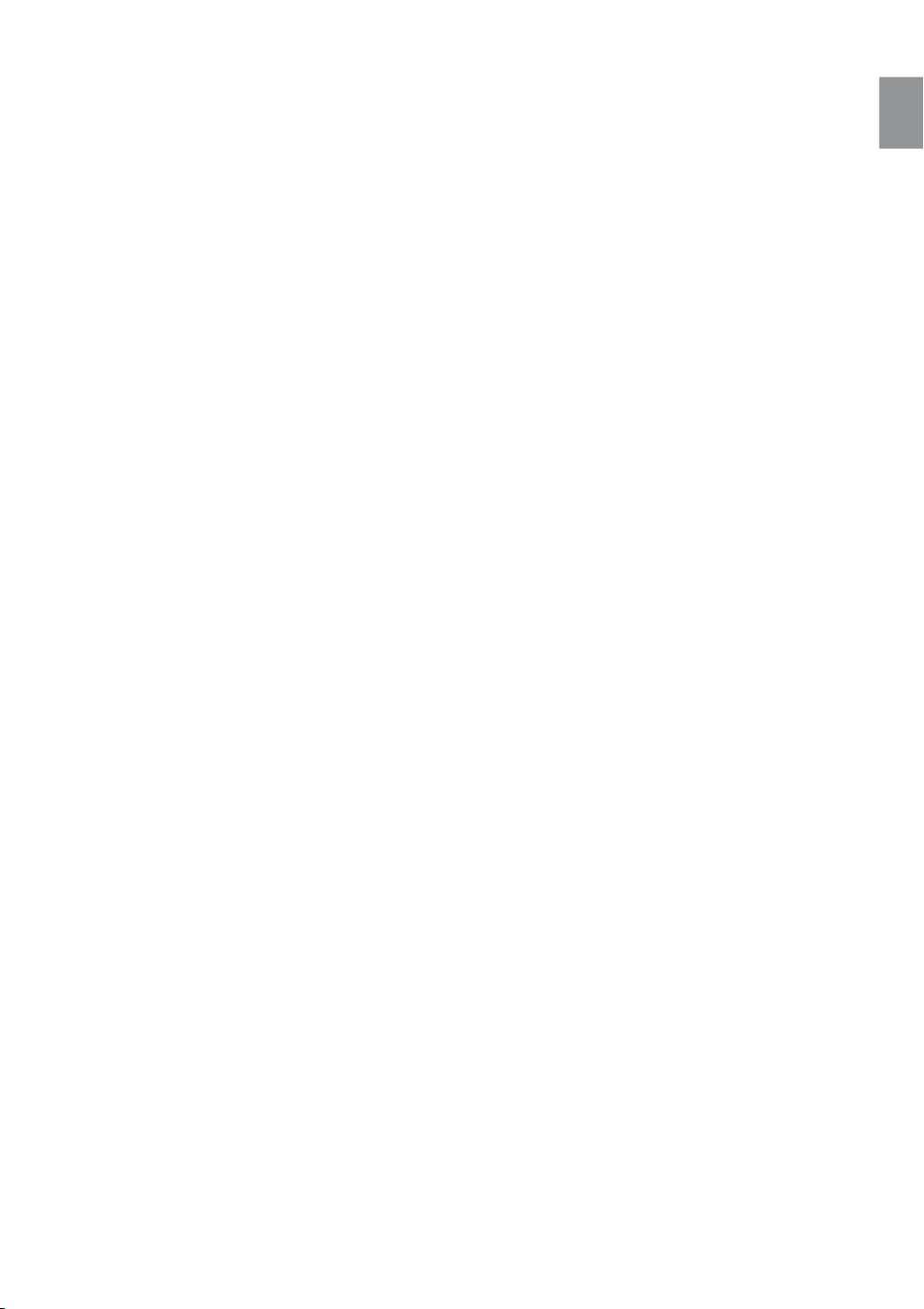
9
ENG
SOUND MODE
71
71 SFE(Sound Field Effect) Mode
71 Dolby Pro Logic II Mode
72 Dolby Pro Logic II Effect
RADIO
75
75 Listening to Radio
75 Presetting Stations
CONVENIENT FUNCTION
76
76 Sleep Timer Function
76 Adjusting Display Brightness
76 Mute Function
TROUBLESHOOTING
77
APPENDIX
79
79 Cautions on Handling and Storing Discs
80 Specifications
LISTENING TO MUSIC
66
66 Buttons on the Remote Control Used for
Audio CD(CD-DA)/ MP3 Disc Playback
66 Repeat Audio CD(CD-DA) & MP3
67 Playing an Audio CD(CD-DA)/MP3
VIEWING A PICTURE
69
69 Viewing a Picture
69 Slide Show/Speed
69 Rotate
70 Zoom
70 Go To Photo List
USING THE USB FUNCTION
73
73 Playing Media Files Using the USB Host
Feature
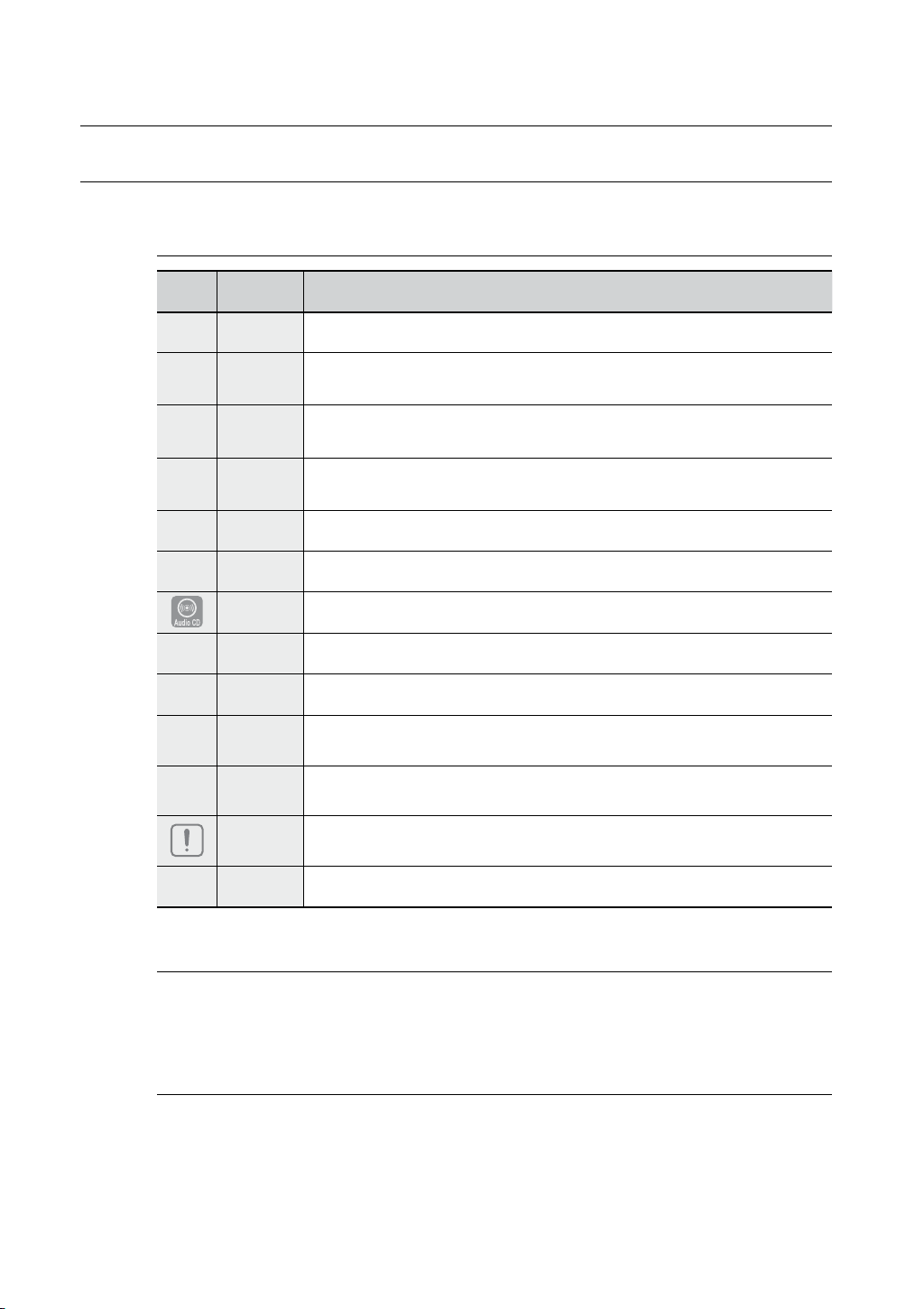
Getting started
10
BEFORE READING THE USER’S MANUAL
Make sure to check the following terms before reading the user manual.
Icons that will be used in manual
Icon Ter m Definition
h
BD-ROM This involves a function available on a BD-ROM.
g
BD-RE This involves a function available on the BD-RE.
f
BD-R This involves a function available on the BD-R.
Z
DVD-VIDEO
This involves a function available on DVD-Video or DVD-RW/-R discs that have been recorded
and finalized in Video Mode.
C
DVD-RW This involves a function available on DVD-RW. (V mode and finalized only)
V
DVD-R This involves a function available on DVD-R. (V mode and finalized only)
Audio CD This involves a function available on an audio CD-RW/CD-R (CD-DA format).
A
MP3
This involves a function available on DVD-RW/-R, CD-RW/CD-R discs and USB storage devices.
G
JPEG
This involves a function available on DVD-RW/-R, CD-RW/CD-R discs and USB storage devices.
D
DivX
This involves a function available with MPEG4 discs.
(DVD±R/RW, CD-R or CD-RW)
F
USB storage
device
This involves a function available on USB storage device.
Caution
This involves a case where a function does not operate or settings may be
cancelled.
M
Note This involves tips or instructions on the page that help each function operate.
About the use of this user’s manual
Be sure to be familiar with Safety Information before using this product. (See pages 5~6)1)
If a problem occurs, check the Troubleshooting. (See pages 77~78)2)
Copyright
©2009 Samsung Electronics Co.,Ltd.
All rights reserved; No part or whole of this user’s manual may be reproduced or copied without the
prior written permission of Samsung Electronics Co.,Ltd.

11
ENG
● GETTING STARTED
DISC TYPE AND CHARACTERISTICS
Disc types that can be played
Blu-ray Disc Dolby Digital Plus DTS-HD High Resolution Audio
PAL broadcast system in
U.K, France, Germany, etc.
Dolby TrueHD DTS-HD Master Audio | Essential
Digital Audio MP3 Stereo Java BD-LIVE
M
Manufactured under license from Dolby Laboratories. “Dolby” and the double-D symbol are `
trademarks of Dolby Laboratories.
Disc Types Disc Logo Recorded content Disc Shape Max. Playing minute
BD-ROM
BD-RE/BD-R
DVD-VIDEO
AUDIO-CD
DivX
DVD-RW
(V mode and finalized only)
DVD-R
(V mode and finalized only)
AUDIO + VIDEO Single sided
Single sided(12 cm) 240
AUDIO + VIDEO
AUDIO
AUDIO + VIDEO
AUDIO + VIDEO 12 cm (4.7GB)
AUDIO + VIDEO 12 cm (4.7GB)
Double sided(12 cm) 480
Single sided(8 cm) 80
Double sided(8 cm) 160
Single sided(12 cm) 74
Single sided(8 cm) 20
12 cm
8 cm
Logos of Discs that can be played
Playing time depends
on the Title
-
-
480
(EX : Extended Play)
480
(EX : Extended Play)

Getting started
12
M
Some commercial discs and DVD discs purchased outside your region may not be playable with this `
product. When these discs are played, either “No disc.” or “Please check the regional code of the disc.”
will be displayed.
If a DVD-R/-RW disc has not been recorded properly in DVD video format, it will not be playable.
`
Region code
Both the Blu-ray Home Cinema and the discs are coded by region. These regional codes must match in
order to play the disc. If the codes do not match, the disc will not play. The Region Number for this Bluray Home Cinema is described on the rear panel of the Blu-ray Home Cinema.
BD Region Code Area
A
North America, Central America, South America, Korea, Japan, Taiwan, Hong Kong and South East Asia.
B Europe, Greenland, French territories, Middle East, Africa, Australia and New Zealand.
C India, China, Russia, Central and South Asia.
DVD-Video
Region Code
Area
DVD-Video
Region Code
Area
1
USA, Canada
6
China
2
Japan, Europe, South Africa, Middle East,
Greenland
7 Unspecified Special Use
3
Korea, Taiwan, Hong Kong, parts of South
East Asia
8 Airlines/Cruise Ships (including Mexico)
4
Australia, New Zealand, Latin America
(including Mexico)
9 Region free
5 Eastern Europe, Russia, India, Africa
Blu-ray Disc Compatibility
Blu-ray Disc is a new and evolving format. Accordingly, disc compatibility issues are possible. Not all discs are
compatible and not every disc will play back. For additional information, refer to the Compliance and Compatibility
Notice section of this Manual. If you encounter compatibility problems, please contact the SAMSUNG customer care
centre.
M
Playback may not work for some types of discs, or when specific operations, such as angle change and aspect `
ratio adjustment, are being performed. Information about the discs is written in detail on the box. Please refer to
this if necessary.
Do not allow the disc to become dirty or scratched. Fingerprints, dirt, dust, scratches or deposits of cigarette `
smoke on the recording surface may make it impossible to use the disc for playback.
Discs with NTSC programs recorded on them cannot be played using this product. `
When a BD-Java title is played, loading may take longer than a normal title, or some functions may perform slowly. `
HD DVD Disc•
DVD-RAM•
3.9 GB DVD-R Disc for Authoring.•
DVD-RW(VR mode)•
DVD-ROM/PD/MV-Disc, etc•
CVD/CD-ROM/CDV/CD-G/CD-I/LD•
8cm MD (mini disc)•
Discs that cannot be played

13
ENG
● GETTING STARTED
Disc Types
BD-RE/BD-R ❖
Blu-ray Disc Rewritable/Blu-ray Disc Recordable. BD-RE/BD-R is the ideal format for making backups,
or recording personal video.
BD-ROM ❖
Blu-ray Disc Read Only Memory. A BD-ROM disc contains pre-recorded data. Although a BD-ROM
may contain any form of data, most BD-ROM discs will contain movies in High Definition format, for
playback on Blu-ray Home Cinemas. This unit can play back pre-recorded commercial BD-ROM discs.
DVD-Video ❖
A digital versatile disc (DVD) can contain up to 135-minutes of images, 8 audio languages and 32 •
subtitle languages. It is equipped with MPEG-2 picture compression and Dolby Digital surround,
allowing you to enjoy vivid and clear theatre quality images.
When switching from the first layer to the second layer of a dual-layered DVD Video disc, there may be •
momentary distortion in the image and sound. This is not a malfunction of the unit.
Once a DVD-RW/-R recorded in Video Mode is finalized, it becomes DVD-Video. Pre-recorded (pre-•
stamped) commercial DVDs with movies are also referred to as DVD-Videos. This unit can play back
pre-recorded commercial DVD discs (DVD-Video discs) with movies.
Audio CD ❖
An audio disc on which 44.1kHz PCM Audio is recorded. •
This unit can play back CD-DA format audio CD-R and CD-RW discs. •
The unit may not be able to play some CD-R or CD-RW discs due to the condition of the recording. •
CD-R/-RW ❖
Use a 700MB(80 minutes) CD-R/-RW disc. If possible, do not use a 800MB(90 minutes) or above •
disc, as the disc may not play back.
If the CD-R/-RW disc was not recorded as a closed session, you may experience delays when playing •
back the beginning of the disc or all recorded files may not play.
Some CD-R/-RW discs may not be playable with this unit, depending on the device which was used •
to burn them. For contents recorded on CD-R/-RW media from CDs for your personal use, playability
may vary depending on contents and discs.
DVD-R Disc Playback ❖
Once a DVD-R recorded in Video Mode is finalized, it becomes DVD-Video.•
This unit can play back DVD-R discs recorded and finalized with a Samsung DVD video recorder. It •
may not be able to play some DVD-R discs depending on the disc and the condition of the recording.
DVD-RW Disc Playback ❖
Playback can be performed with DVD-RW discs in the Video Mode and finalized only.•
Once a DVD-RW recorded in Video Mode is finalized, it becomes DVD-Video. Ability to play back may •
depend on recording conditions.
Disc Format
Using MP3 disc ❖
CD-R/-RW, DVD-RW/-R recorded with UDF, ISO9660 or JOLIET format can be played back.•
Only MP3 files with the “.mp3” or “.MP3” extension can be played.•
Playable bit-rate range is from 56 Kbps to 320 Kbps.•
Playable sample-rate is 32KHz to 48KHz.•
The unit can handle a maximum of 1500 files and folders under a parent folder. For MP3 files recorded •
with a VBR(Variable Bit Rates), the sound may cut in and out.
Using JPEG disc ❖
CD-R/-RW, DVD-RW/-R recorded with UDF, ISO9660 or JOLIET format can be played back.•
Only JPEG files with the ".jpg", ".JPG", ".jpeg" or "JPEG" extension can be displayed.•
Progressive JPEG is supported.•
DVD-RW/-R (V) ❖
This is a format that is used for recording data on a DVD-RW or DVD-R disc. The disc can be played •
by this Blu-ray Home Cinema once it has been finalized.
If a disc that has been recorded in Video Mode by a different maker’s recorder but has not been •
finalized, it cannot be played by this Blu-ray Home Cinema.

14
Description
FRONT PANEL
POWER BUTTON
Turns the Blu-ray Home Cinema on and off.
STANDBY INDICATOR
When the unit is first plugged in, this indicator lights.
OPEN/CLOSE BUTTON
Opens and closes the disc tray.
FUNCTION BUTTON
The mode switches as follows :
BD/DVD ➞ D.IN 1 ➞ D.IN 2 ➞ AUX ➞ FM.
TUNING DOWN &
SKIP
(
) BUTTON
Goes back to the previous title/chapter/track.
Tunes down the FM frequency band.
STOP BUTTON
Stops disc playback.
Volume Control
BUTTON
Volume adjustment.
PLAY/PAUSE BUTTON
Plays a disc or pauses playback.
TUNING UP &
SKIP(
) BUTTON
Goes to the next title/chapter/track.
Tunes up the FM frequency band.
10
DISC TRAY
Opens to accept a disc.
11
USB HOST
A USB storage device can be connected here and used as storage when connected to
BD-LIVE. It can also be used for firmware upgrades and MP3/JPEG playback.
M
You must use the USB HOST on the rear panel of the Blu-ray Home Cinema to connect a wireless LAN Adapter. `
10
1 2 3 4 5 6 7 8 9
11

15
EnG
● DEscription
rEar panEl
FM 75Ω COAXIAL JACK
Connect the FM antenna.
TX CARD CONNECTION (WIRELESS)
The TX card enables communication between the main unit and the
optional wireless receiver amplifier.
AUX IN JACKS
Connect to the 2CH analogue output of an external device (such as a
VCR)
VIDEO OUTPUT JACK
Connect your TV's Video Input jack (VIDEO IN) to the VIDEO OUT Jack on
this unit.
COMPONENT VIDEO OUTPUT JACKS
Connect a TV with Component video inputs to these jacks.
HDMI OUT JACK
Use the HDMI cable, connect this HDMI output terminal to the HDMI input
terminal on your TV for the best quality picture.
EXTERNAL DIGITAL OPTICAL INPUT
JACKS (OPTICAL1, OPTICAL2)
Use this to connect external equipment capable of digital output.
LAN TERMINAL
Can be used for connection to BD-LIVE.
It can be also used for firmware upgrades.
WIRELESS LAN JACK
A USB storage device can be connected here and used as storage when
connected to BD-LIVE. It can also be used for firmware upgrades and
MP3/JPEG playback, as well as for connecting to BD-Live with a wireless
LAN adapter.
10
SELECT VOLTAGE(OPTION)
110~127V or 220~240V
11
5.1 CHANNEL SPEAKER OUTPUT
CONNECTORS
Connect the front, centre, surround, subwoofer speakers.
12
COOLING FAN
The fan always revolves when the power is on. Ensure a minimum of
10cm of clear space on all sides of the fan when installing the product.
M
Oversized USB drives may not be able to be inserted when a LAN or HDMI cable is connected.0 `
1 3 7
10
2 4 5
11 12
6 8
9

16
Remote control
TOUR OF THE REMOTE CONTROL
2
1
36
35
34
33
32
31
30
29
26
23
22
21
17
16
15
14
13
12
11
10
9
8
7
6
5
4
3
27
19
18
20
24
28
25

17
ENG
● REMOTE CONTROL
19
PIP button
20
DISC MENU button
21
OPEN/CLOSE button
22
DIMMER button
23
BD button
TUNER button
AUX button
24
SOURCE button
25
SUBTITLE button
26
PAUSE button
27
MUTE button
28
TUNING/CH button
29
RETURN button
30
EXIT button
31
PL II MODE button
32
PL II EFFECT button
33
DSP button
34
SLEEP button
35
SFE MODE button
36
ZOOM button
POWER button
BD RECEIVER button
TV button
Number (0~9) buttons
AUDIO button
SLOW, MO/ST button
Tuning Preset/CD Skip buttons
8
PLAY button
STOP button
SEARCH buttons
9
VOLUME button
10
STEP button
11
MENU button
12
Cursor/ENTER button
13
INFO button
14
COLOUR Buttons : RED(A),
GREEN (B), YELLOW(C), BLUE(D)
15
POPUP MENU, TITLE MENU button
16
TUNER MEMORY, MARKER button
17
REPEAT button
18
REPEAT A-B button
7
6
5
4
3
2
1
Installing batteries in the Remote Control
1. Lift the cover at the back of
the remote control upward
as shown.
2. Install two AAA size batteries.
Make sure to match the “+” and “–” ends of the
batteries with the diagram inside the compartment.
3. Replace the cover.
Assuming typical TV usage,
the batteries last for about one
year.
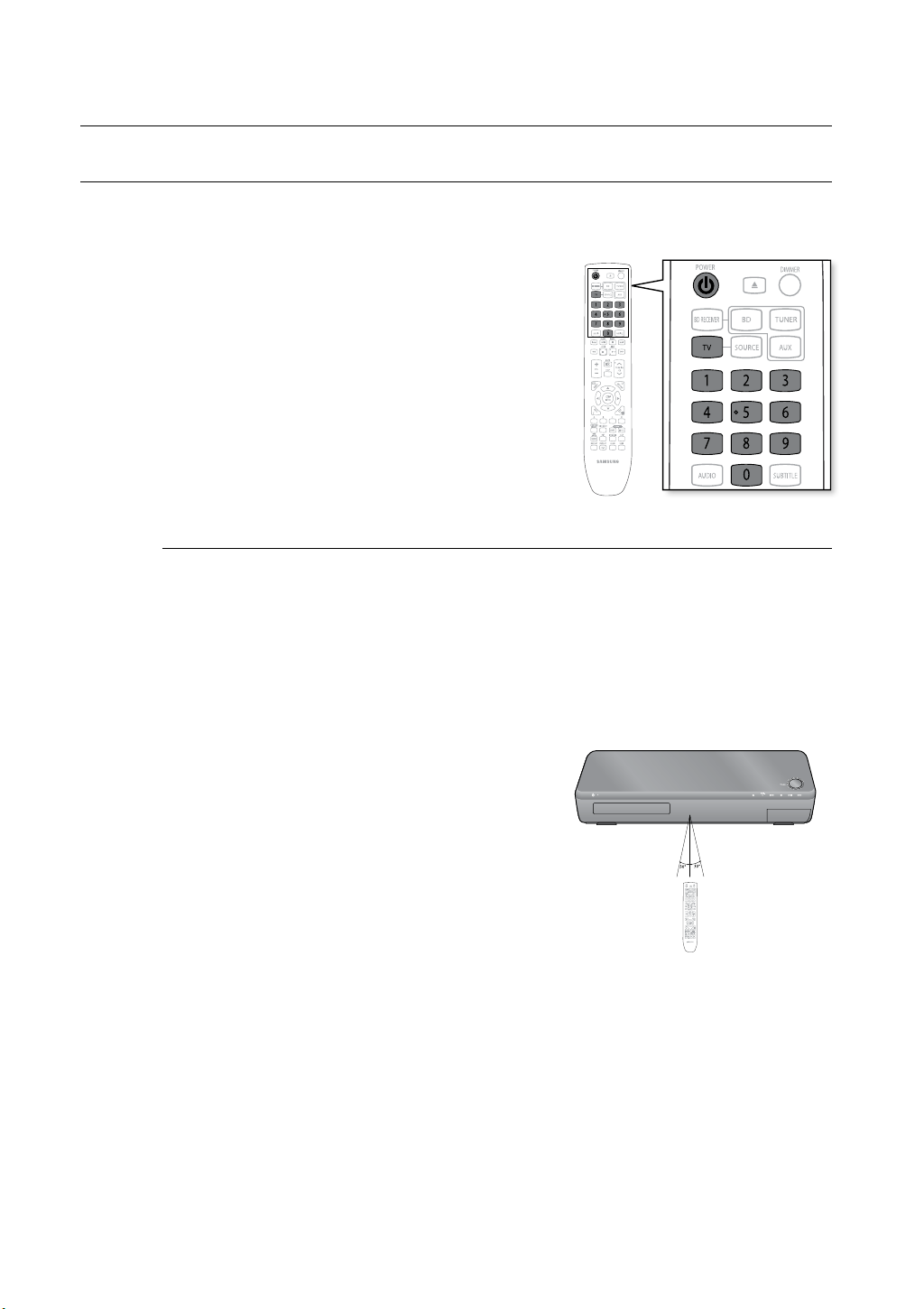
18
Remote control
SETTING THE REMOTE CONTROL
You can control certain functions of your TV with this remote control.
When operating a TV with the remote control
1. Press the TV button to set the remote to TV mode.
2. Press the POWER button to turn on the TV.
3. While holding down the POWER button, enter the code
corresponding to your brand of TV.
If there is more than one code listed for your TV in the able, •
enter one at a time to determine which code works.
Example : For a Samsung TV
While holding down the POWER button, use the number
buttons to enter 00, 15, 16, 17 and 40.
4. If the TV turns off, the setting is complete.
You can use the TV POWER, VOLUME, CHANNEL, and •
Numeric buttons (0~9).
M
The remote control may not work on some brands of TV's. Also, some operations may not `
be possible depending on your brand of TV.
If you do not set the remote control with the code for your brand of TV, the remote control
`
will work on a Samsung TV by default.
Operation Range of the Remote Control
The remote control can be used up to approximately 7 meters
in a straight line. It can also be operated at a
horizontal angle of up to 30° from the remote control sensor.

19
ENG
● REMOTE CONTROL
TV Brand Code List
Admiral (M.Wards)
A Mark
Anam
AOC
Bell & Howell (M.Wards)
Brocsonic
Candle
Cetronic
Citizen
Cinema
Classic
Concerto
Contec
Coronado
Craig
Croslex
Crown
Curtis Mates
CXC
Daewoo
Daytron
Dynasty
Emerson
Fisher
Funai
Futuretech
General Electric (GE)
Hall Mark
Hitachi
Inkel
JC Penny
JVC
KTV
KEC
KMC
LG (Goldstar)
Luxman
LXI (Sears)
Magnavox
Marantz
Matsui
MGA
Mitsubishi/MGA
1
2
3
4
5
6
7
8
9
10
11
12
13
14
15
16
17
18
19
20
21
22
23
24
25
26
27
28
29
30
31
32
33
34
35
36
37
38
39
40
41
42
43
56, 57, 58
01, 15
01, 02, 03, 04, 05, 06, 07, 08, 09, 10, 11,
12, 13, 14
01, 18, 40, 48
57, 58, 81
59, 60
18
03
03, 18, 25
97
03
18
46
15
03, 05, 61, 82, 83, 84
62
03
59, 61, 63
03
02, 03, 04, 15, 16, 17, 18, 19, 20, 21, 22, 23, 24,
25, 26, 27, 28, 29, 30, 32, 34, 35, 36, 48, 59, 90
40
03
03, 15, 40, 46, 59, 61, 64, 82, 83, 84, 85
19, 65
03
03
06, 40, 56, 59, 66, 67, 68
40
15, 18, 50, 59, 69
45
56, 59, 67, 86
70
59, 61, 87, 88
03, 15, 40
15
01, 15, 16, 17, 37, 38, 39, 40, 41, 42, 43, 44
18
19, 54, 56, 59, 60, 62, 63, 65, 71
15, 17, 18, 48, 54, 59, 60, 62, 72, 89
40, 54
54
18, 40
18, 40, 59, 60, 75
44
45
46
47
48
49
50
51
52
53
54
55
56
57
58
59
60
61
62
63
64
65
66
67
68
69
70
71
72
73
74
75
76
77
78
79
80
81
82
83
84
85
86
MTC
NEC
Nikei
Onking
Onwa
Panasonic
Penney
Philco
Philips
Pioneer
Portland
Proton
Quasar
Radio Shack
RCA/Proscan
Realistic
Sampo
Samsung
Sanyo
Scott
Sears
Sharp
Signature 2000 (M.Wards)
Sony
Soundesign
Spectricon
SSS
Sylvania
Symphonic
Tatung
Techwood
Teknika
TMK
Toshiba
Vidtech
Videch
Wards
Yamaha
York
Yupiteru
Zenith
Zonda
Dongyang
18
18, 19, 20, 40, 59, 60
03
03
03
06, 07, 08, 09, 54, 66, 67, 73, 74
18
03, 15, 17, 18, 48, 54, 59, 62, 69, 90
15, 17, 18, 40, 48, 54, 62, 72
63, 66, 80, 91
15, 18, 59
40
06, 66, 67
17, 48, 56, 60, 61, 75
18, 59, 67, 76, 77, 78, 92, 93, 94
03, 19
40
00, 15, 16, 17, 40, 43, 46, 47, 48, 49,
59, 60, 98
19, 61, 65
03, 40, 60, 61
15, 18, 19
15, 57, 64
57, 58
50, 51, 52, 53, 55
03, 40
01
18
18, 40, 48, 54, 59, 60, 62
61, 95, 96
06
18
03, 15, 18, 25
18, 40
19, 57, 63, 71
18
59, 60, 69
15, 17, 18, 40, 48, 54, 60, 64
18
40
03
58, 79
01
03, 54
No.
Brand
Code
No
.
Brand
Code

20
Connections
This section involves various methods of connecting the Blu-ray Home Cinema to other external components.
Before moving or installing the product, be sure to turn off the power and disconnect the power cord.
CONNECTING THE SPEAKERS
Position of the Blu-ray Home Cinema
Place it on a stand or cabinet shelf, or under the TV stand.
Selecting the Listening Position
The listening position should be located about 2.5 to 3 times the distance of the TV's screen size away from the TV.
Example : For 32" TV's 2~2.4m
For 55" TV's 3.5~4m
Front Speakers
ei
Place these speakers in front of your listening position, facing inwards (about 45°) toward you.
Place the speakers so that their tweeters will be at the same height as your ear.
Align the front face of the front speakers with the front face of the centre speaker or place them slightly in front
of the centre speakers.
Centre Speaker
f
It is best to install it at the same height as the front speakers. You can also install it directly over or under the TV.
Surround Speakers
hj
Place these speakers to the side of your listening position. If there isn't enough room, place these speakers so they face
each other. Place them about 60 to 90cm above your ear, facing slightly downward.
*
Unlike the front and centre speakers, the rear speakers are used to handle mainly sound effects and sound will not
come from them all the time.
Subwoofer
The position of the subwoofer is not so critical. Place it anywhere you like.
Connecting The Speakers
Press down the terminal tab on the back of the speaker. 1.
Insert the black wire into the black terminal (–) and the red wire into 2.
the red (+) terminal, and then release the tab.
Connect the connecting plugs to the back of the Blu-ray Home 3.
Cinema by matching the colours of the speaker plugs to the speaker
jacks.
Black
Red

21
ENG
● CONNECTIONS
How to Install the Speaker on the Stand (HT-BD1252/HT-BD1255)
1. Turn the STAND upside-down and connect it
to the STAND BASE.
2. Insert five small SCREWS into the five holes
marked with arrows using a screwdriver as
shown in the illustration.
3.
Connect upper SPEAKER to the assembled STAND.
4.
Insert another large SCREW into the hole on the
rear of the speaker marked with arrow using
a
screwdriver.
STAND BASE
STAND
1 2
3 4
M
If you place a speaker near your TV set, screen colour may be distorted because of the magnetic field `
generated by the speaker. If this occurs, place the speaker away from your TV set.
Do not let children play with or near the speakers. They could get hurt if a speaker falls.
`
When connecting the speaker wires to the speakers, make sure that the polarity (+/ –) is correct. `
Keep the subwoofer speaker out of reach of children so as to prevent children from inserting their hands or `
alien substances into the duct (hole) of the subwoofer speaker.
Do not hang the subwoofer on the wall through the duct (hole).
`
Front Speaker (R)
Centre Speaker
Subwoofer Speaker
Rear Speaker (R) Rear Speaker (L)
Front Speaker (L)
HT-BD1255
Front Speaker (R)
Subwoofer Speaker
Rear Speaker (R) Rear Speaker (L)
Front Speaker (L)
HT-BD1252
Centre Speaker
Front Speaker (R)
Subwoofer Speaker
Rear Speaker (R) Rear Speaker (L)
Front Speaker (L)
HT-BD1250
Centre Speaker
STAND BASE
STAND
STAND
SPEAKER

22
Connections
CONNECTING THE OPTIONAL WIRELESS RECEIVING MODULE
To connect the rear speakers by wireless, you have to purchase the wireless receiving module and TX card from
your Samsung retailer.
When you have Purchased the Wireless Receiving Module (SWA-4100)
This product (HT-BD1250/HT-BD1252/HT-BD1255) should be connected with the SWA-4100 only.
Front Speaker (R)
Rear Speaker (L)
Subwoofer
Centre Speaker
Rear Speaker (R)
WIRELESS RECEIVER MODULE
Front Speaker (L)
HT-BD1250
Front Speaker (R)
Rear Speaker (L)
Subwoofer
Centre Speaker
Rear Speaker (R)
WIRELESS RECEIVER MODULE
Front Speaker (L)
HT-BD1252
Front Speaker (R)
Subwoofer
Centre Speaker
WIRELESS RECEIVER MODULE
Front Speaker (L)
HT-BD1255
Rear Speaker (L) Rear Speaker (R)

23
ENG
● CONNECTIONS
M
Place the wireless receiver module at the rear of the listening position. If the wireless `
receiver module is too close to the main unit, some sound interruption may be heard due
to interference.
If you use a device such as a microwave oven, wireless LAN Card or any other device that `
uses the same frequency (5.8GHz) near the system, some sound interruption may be
heard due to interference.
The transmission distance from the main unit to the wireless receiving module is about `
10m, but may vary depending on your operating environment. If a steel-concrete wall or
metallic wall is between the main unit and the wireless receiver module, the system may
not operate at all, because the radio wave cannot penetrate metal.
If the main unit doesn't make wireless connection, the system needs ID Setting between `
main unit and wireless receiver module. With the main unit turned off, press the remote
control's number button buttons "0""1""3""5" and the main unit will turn on. With the
wireless receiver module turned on, press "ID SET" button on the back of the unit for
5 seconds.
Do not insert any other card except the TX card dedicated to the product.
`
If a different TX card is used, the product may be damaged or the card may not be
removed easily.
Do not insert the TX card upside down or in the reverse direction.
`
Insert the TX card when the Blu-ray Home Cinema is turned off. Inserting the card when it `
is turned on may cause a problem.
If the TX Card is inserted and wireless receiving module setting is complete, sound is not `
output from the Rear Speaker connectors on the main unit.
The wireless receiving antenna is built into the wireless receiver module. Keep the unit `
away from water and moisture.
For optimal listening performance, make sure that the area around the wireless receiver `
module location is clear of any obstructions.
If no sound is heard from the wireless rear speakers, switch the mode to DVD 5.1 `
channel or Dolby ProLogic II .
In 2-CH mode, no sound will be heard from the wireless rear speakers. `
Wireless Receiving Module (SWA-4100)
Connect the front, centre and Subwoofer speakers to the 1.
Blu-ray Home Cinema, referring to page 21.
With the 2. Blu-ray Home Cinema turned off, insert the TX card
into the TX Card Connection(WIRELESS) on the back
of the main unit.
Hold the TX card so that the slanted side faces to the left •
and insert the card into the port.
The TX card enables communication between the main •
unit and the wireless receiver.
Connect the left and right rear speakers to the wireless 3.
receiving module.
Plug the power cord of the wireless receiving module 4.
in the wall outlet.
Turn on the 5.
Blu-ray Home Cinema
. The main unit and wireless module will now communicate with
each other and you will hear sound from the rear speakers.
Slanted side face left
TX card
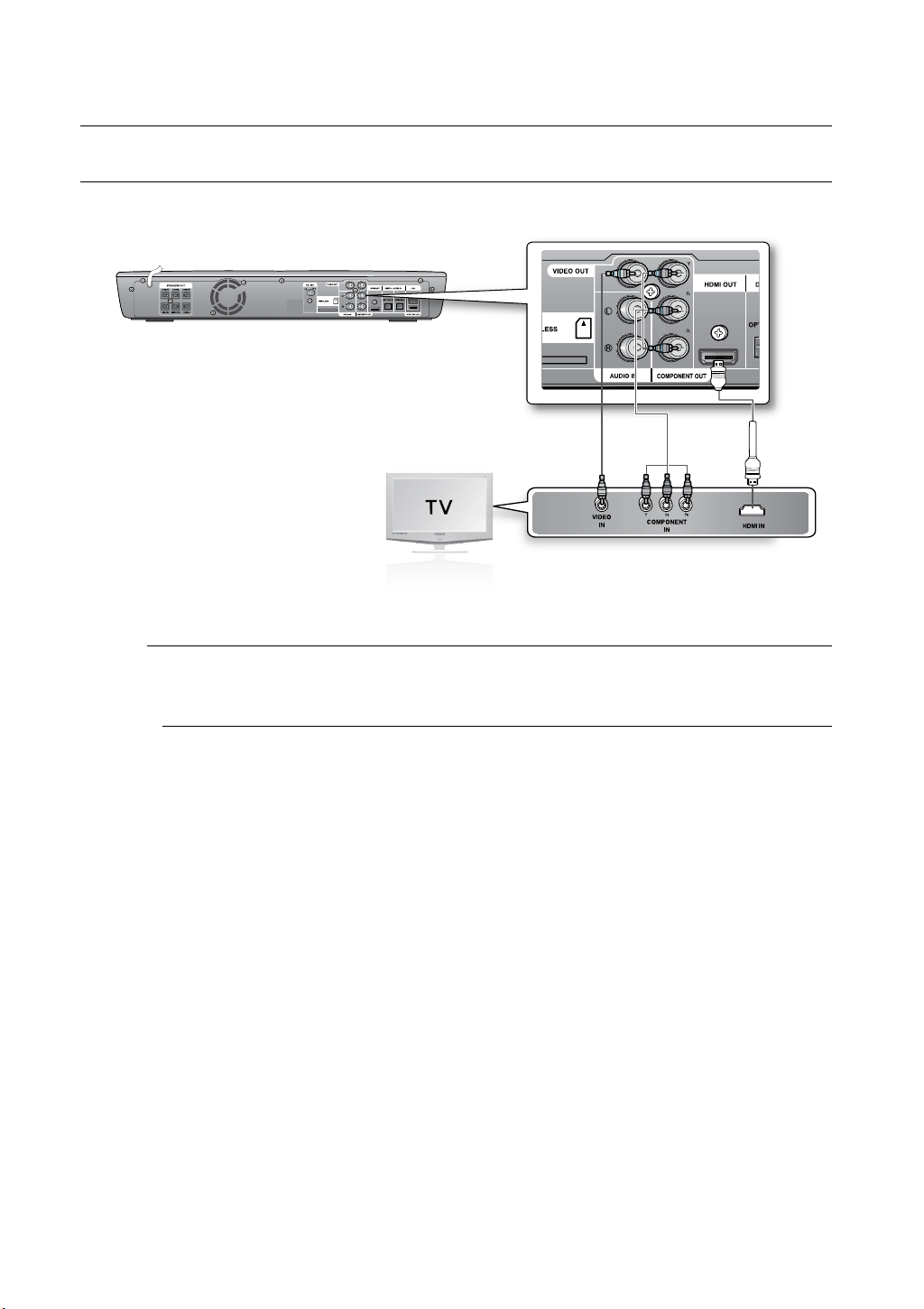
24
Connections
CONNECTING THE VIDEO OUT TO YOUR TV
Choose one of the three methods for connecting to a TV.
METHOD 1 : HDMI
(BEST)
Connect the HDMI cable from the HDMI OUT (not supplied) jack on the back of the Blu-ray Home Cinema
to the HDMI IN jack on your TV.
M
Certain HDMI output resolutions may not work, depending on your TV. `
If an HDMI cable is connected from the player to a TV, the Blu-ray Home Cinema’s output is set to `
HDMI automatically within 10 seconds.
If you are using the Anynet + feature (see page 44) and Component and HDMI are both `
connected, HDMI mode is automatically selected.
When you connect the player to the TV using the HDMI cable for the first time or to a new TV, the `
HDMI output resolution will automatically be set to the highest provided by the TV.
If you connect a Samsung TV to the Blu-ray Home Cinema using an HDMI cable, the player can `
be easily operated using the TV remote control. (This is only available with Samsung TV's that
support the Anynet+ feature.) (See page 44)
If the HDMI cable is connected or removed during playback of a CD-DA, MP3 or JPEG file, the `
player will stop playing.
After making the video connection, set the Video input source on your TV to match the `
corresponding Video output (HDMI, Component or Composite) on your Blu-ray Home Cinema.
See your TV owner's manual for more information on how to select the TV's Video Input source.
If you have set the remote control to operate your TV, press the
` SOURCE button on the remote
control and select HDMI as the external source of the TV.
HDMI Auto Detection Function
The player's video output will automatically change to HDMI mode when connecting an HDMI cable
while power is on. For possible HDMI resolutions, see page 39.
HDMI• (High Definition Multimedia Interface)
HDMI is an interface that enables the digital transmission of video and audio data with just a single connector.
Using HDMI, the Blu-ray Home Cinema transmits a digital video and audio signal and displays a vivid picture on a
TV having an HDMI input jack.
METHOD3
(supplied)
METHOD2 METHOD1

25
ENG
● CONNECTIONS
HDMI connection description•
HDMI connector - Supports video and digital audio data.
- HDMI outputs only a pure digital signal to the TV.
-
If your TV does not support HDCP (High-bandwidth Digital Content Protection), random noise appears on the screen.
Why does Samsung use HDMI?•
Analogue TV's require an analogue video/audio signal. However, when playing a BD/DVD, the data
transmitted to a TV is digital. Therefore either a digital-to-analogue converter (in the Blu-ray Home Cinema) or an
analogue-to-digital converter (in the TV) is required. During this conversion, the picture quality is degraded due to
noise and signal loss. HDMI technology is superior because it requires no D/A conversion and is a pure digital
signal from the player to your TV.
What is the HDCP?•
HDCP (High-band width Digital Content Protection) is a system for protecting BD/DVD content outputted via HDMI
from being copied. It provides a secure digital link between a video source (PC, DVD. etc) and a display device (TV,
projector. etc). Content is encrypted at the source device to prevent unauthorized copies from being made.
What is Anynet+?•
Anynet+ is a convenient function that offers linked operation of this unit through Samsung TV's with the Anynet+ feature.
- If your Samsung TV has an logo, then it supports the Anynet+ function.
- If you turn on the player and insert a disc, the player will start playing the disc, and the TV will turn on
automatically and switch to HDMI mode.
- If you turn on the player and press the PLAY button with a disc already inserted, the TV will immediately turn on
and switch to HDMI mode.
What is BD Wise?•
BD Wise is Samsung's latest inter-connectivity feature.
- When you connect Samsung products with BD-Wise to each other via HDMI, the optimum resolution will be set
automatically.
METHOD 2 : Component Video
(BETTER)
If your television is equipped with Component Video inputs, connect a Component video cable (not
supplied) from the Component Video Output (Pr, Pb and Y) Jacks on the back of the Blu-ray Home
Cinema to the Component Video Input Jacks on your TV.
M
You can select from a variety of resolution settings such as 1080i, 720p, 576p(480p) and 576i(480i), `
depending on the disc type. (See page 42)
The actual resolution may differ from the setting in the SETUP menu if both Component and HDMI `
cables are connected. The resolution may also be different depending on the disc. (See page 42)
After making the video connection, set the Video input source on your TV to match the `
corresponding Video output (HDMI, Component or Composite) on your Blu-ray Home Cinema.
See your TV owner's manual for more information on how to select the TV's Video Input source.
If you have set the remote control to operate your TV, press the ` SOURCE button on the remote
control and select COMPONENT as the external source of the TV.
In DVD playback, if both HDMI and Component jacks are connected and you select the `
Component 1080p, 1080i or 720p mode, the Display Setup menu will show the output resolution
as 1080p, 1080i or 720p in the menu.
The resolution is actually 576i(480i).
METHOD 3 : Composite Video
(GOOD)
Connect the supplied Video cable from the VIDEO OUT jack on the back of the Blu-ray Home Cinema
to the VIDEO IN jack on your TV.
M
The VIDEO source is always output in 576i(480i) resolution regardless of the resolution set in the `
SETUP menu. (See page 44)
After making the video connection, set the Video input source on your TV to match the `
corresponding Video output (HDMI, Component or Composite) on your Blu-ray Home Cinema.
See your TV owner's manual for more information on how to select the TV's Video Input source.
If you have set the remote control to operate your TV, press the ` SOURCE button on the
remote control and select VIDEO as the external source of the TV.
Do not connect the unit through a VCR. Video signals fed through VCRs may be affected by `
copyright protection systems and the picture will be distorted on the television.

26
Connections
CONNECTING AUDIO FROM EXTERNAL COMPONENTS
OPTICAL : Connecting an External Digital Component
Digital signal components such as a Cable Box/Satellite receiver (Set-Top Box).
Connect the Digital Input (OPTICAL 1 or OPTICAL 2) on the main unit to the Digital Output of the 1.
external digital component.
Press the 2. D.IN button on the remote control to select D.IN 1 or D.IN 2 input.
You can also use the • FUNCTION button on the main unit.
The mode switches as follows : BD/DVD ➞ D.IN 1 ➞ D.IN 2 ➞ AUX ➞ FM.
M
To see video from your Cable Box/Satellite receiver, you must connect it's video output `
to a TV.
This system supports Digital sampling frequencies of 32 kHz of higher from external digital `
components.
This system supports only DTS and Dolby digital audio, MPEG audio which is bitstream
`
cannot be supported.
Optical Cable
(not supplied)
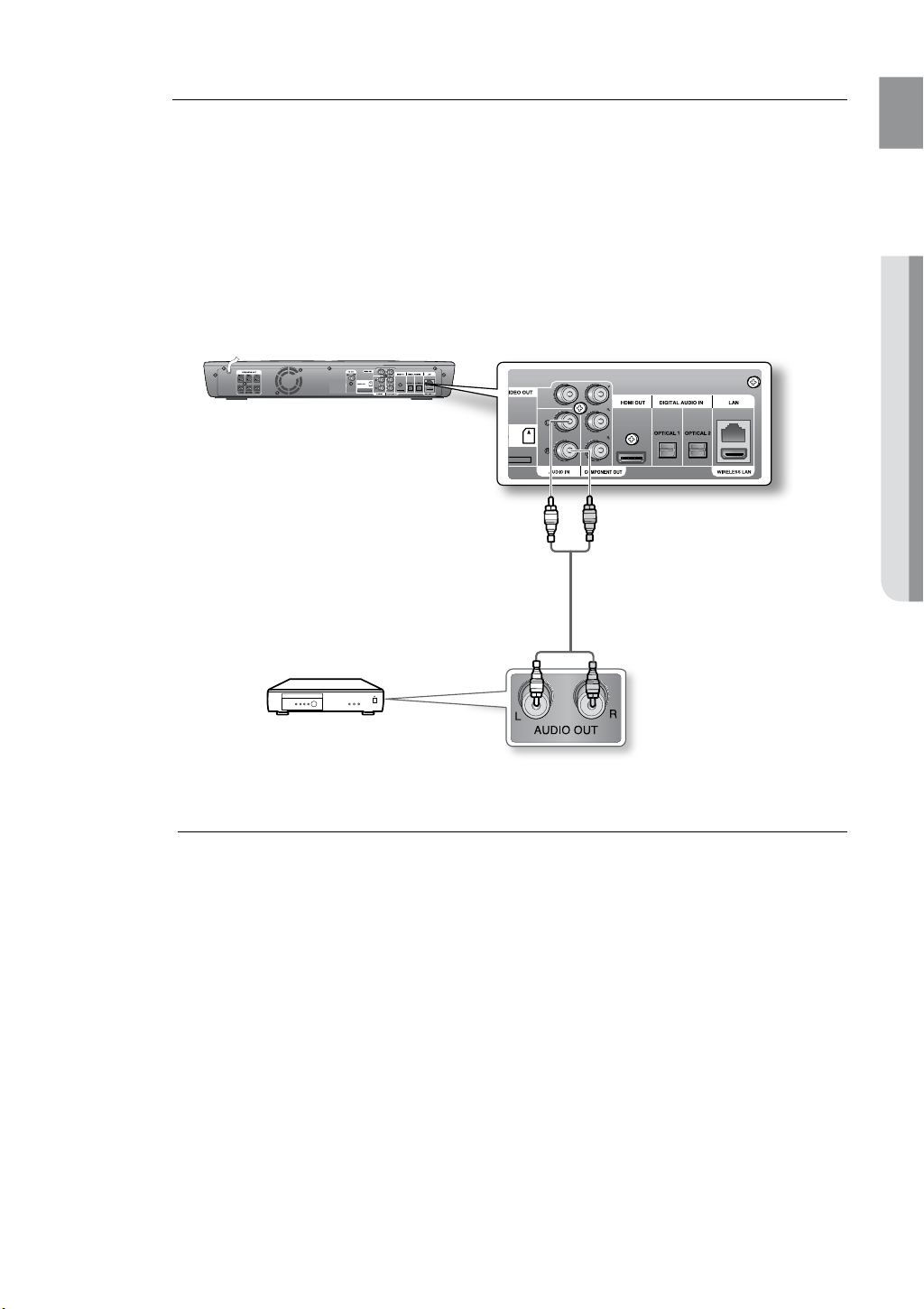
27
ENG
● CONNECTIONS
AUX : Connecting an External Analogue Component
Analogue signal components such as a VCR.
Connect AUX IN (Audio) on the main unit to the Audio Out of the external analogue component.1.
Be sure to match connector colours. •
Press the 2. AUX button on the remote control to select AUX input.
You can also use the• FUNCTION button on the main unit.
The mode switches as follows : BD/DVD ➞ D.IN 1 ➞ D.IN 2 ➞ AUX ➞ FM.
M
You can connect the Video Output jack of your VCR to the TV, and connect the Audio `
Output jacks of the VCR to this product.
Audio Cable
(not supplied)
If the external analogue component has
only one Audio Out, connect either left
or right.

28
Connections
CONNECTING TO THE NETWORK
To access network service or upgrade the current firmware, you must make one of the following connections.
By connecting to a network, you can access the BD-LIVE service and software upgrades from Samsung’s update
server.
Case 1 : Connecting a Direct LAN Cable to your Modem
Using the Direct LAN Cable (UTP cable, not supplied), connect the LAN terminal of the Blu-ray Disc 1.
Player to the LAN terminal of your modem.
M
Internet access to Samsung’s update server may not be allowed, depending on the router you `
use or the ISP’s policy.
For more information, contact your ISP (Internet Service Provider).
For DSL users, please use a router to make a network connection. `
To LAN port
Broadband
service
Broadband modem
(with integrated router)
Router
Connecting using a router
(e.g. DSL)
Broadband modem
To LAN port
To LAN port
Broadband
service
Or
