Page 1

Page 2

English ...................................................................................1
Polski ...................................................................................37
Türkçe ..................................................................................79
Česky .................................................................................115
Magyar ...............................................................................151
Page 3

Contents
Getting started
Your headset overview ......................................................................... 5
Button functions .................................................................................... 6
Icons ..................................................................................................... 7
Charging the headset ........................................................................... 8
Wearing the headset ..........................................................................10
Using your headset
Turning the headset on or off..............................................................12
Using the voice command .................................................................. 13
Using voice prompts ........................................................................... 15
Pairing and connecting the headset ................................................... 17
Pairing via the Active pairing feature .................................................. 21
Using call functions............................................................................. 22
Connecting the headset with a music device .....................................26
DB deletion ........................................................................................ 28
1
English
English
Page 4
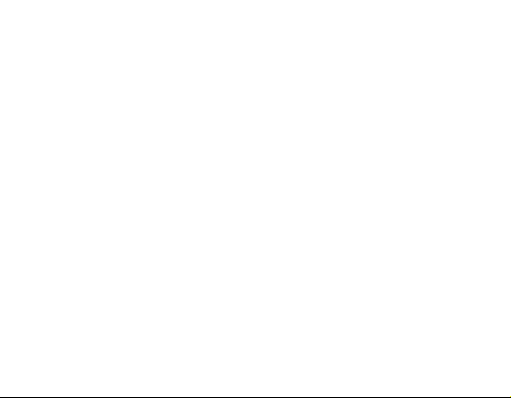
Appendix
Frequently asked questions................................................................ 29
Warranty and parts replacement ........................................................ 31
Correct disposal of this product .......................................................... 32
Correct disposal of batteries in this product .......................................33
Specications .....................................................................................34
2
Page 5

Please read this manual before operating your headset, and keep it for future
reference.
Graphics used in this manual is for illustration purposes. The actual products
may vary.
Copyright
Copyright © 2011 Samsung Electronics
This user manual is protected under international copyright laws.
No part of this user manual may be reproduced, distributed, translated, or
transmitted in any form or by any means, electronic or mechanical, including
photocopying, recording, or storing in any information storage and retrieval
system, without the prior written permission of Samsung Electronics.
Trademarks
SAMSUNG, and the SAMSUNG logo are registered trademarks of Samsung •
Electronics.
®
Bluetooth•
is a registered trademark of the Bluetooth SIG, Inc. worldwide.
More information about Bluetooth is available at www.bluetooth.com.
All other trademarks and copyrights are the property of their respective •
owners.
This product includes certain free/open source software.
The exact terms of the licenses, disclaimers, acknowledgements and notices are
available on the Samsung’s website opensource.samsung.com.
English
3
Page 6

Please read all Safety precautions before using your headset to ensure safe
and proper use.
Safety precautions
When using your headset while driving, follow local regulations in the region you •
are in.
Never disassemble or modify your headset for any reason. Doing this may cause •
the headset to malfunction or become combustible. Bring the headset to an
authorized service center to repair it.
Keep your device and all accessories out of the reach of small children or animals. •
Small parts may cause choking or serious injury if swallowed.
Avoid exposing your device to very cold or very hot temperatures (below 0 °C or •
above 45 °C).
Extreme temperatures can cause the deformation of the device and reduce the
charging capacity and life of your device.
Do not allow your device to get wet — liquids can cause serious damage. Do not •
handle your device with wet hands. Water damage to your device can void your
manufacturer’s warranty.
Avoid using your device’s light close to the eyes of children or animals.•
Do not use the device during a thunderstorm. Thunderstorms can cause the device •
to malfunction and increase the risk of electric shock.
Excessive exposure to sound at high volumes can cause hearing damage.
Always turn the volume down before plugging the earphones into an audio
source and use only the minimum volume setting necessary to hear your
conversation or music.
4
Page 7

Getting started
Your headset overview
English
Multifunction jack
Ear hook
Volume button
Earpiece
Voice button
Make sure you have the following items with your headset: Travel adapter, •
neckstrap headset, shirt clip, ear rubbers, earhook and user manual.
The items supplied with your headset may vary depending on your region.•
The FreeSync application is a tool that provides enhanced user messaging
facilities (text to speach). If the Headset supports FreeSync and you have
a android phone with Froyo (version 2.2) you can download the FreeSync
application from the android market place and install it.
Power switch
Noise cancellation
Microphone
Talk button
LCD Display
Primary microphone
5
Page 8

Button functions
Button Function
Power
Slide the switch to turn the headset on or off.
switch
Talk
Volume
Voice
Press and hold to enter • Pairing mode.
Press to make or answer a call.•
Press to end a call.•
Press to adjust the volume.•
• In Pairing mode, press and hold the Volume up button
to turn the Multi-point feature on or the Volume down
button to turn the Multi-point feature off.
In Pairing mode, press and hold the Volume up button •
for 4 seconds to turn the Voice prompt on or the
Volume down button for 4 seconds to turn the Voice
prompt off.
Press to activate the• Voice command.
While listening to music, press to change the •
SoundAlive mode.
6
Page 9

Icons
Icon Description
Battery power level
Bluetooth connection
Blinking: Pairing mode•
On: Paired and Connected with a Bluetooth enabled device or •
devices
Call connection
Blinking: Making or receiving a call •
On: Call in progress•
After a few seconds the display will automatically turn off to save battery power.
To view the icons on the screen, press the Volume button.
English
7
Page 10

Charging the headset
This headset has a rechargeable internal battery which is non-removable.
Ensure that you fully charge the battery before using the headset for the rst
time.
Connect the charger to the headset (see below images).1.
Plug the charger in to the wall outlet. During charging, the Battery icon will 2.
be scrolling. If charging does not begin, unplug the travel adapter and plug
it in again.
8
Page 11
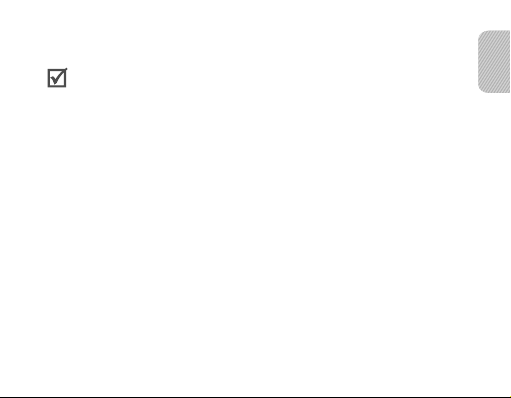
When the headset is fully charged, the battery icon stops scrolling. Unplug 3.
the travel adapter from the headset.
Use only Samsung-approved chargers. Unauthorised or Non-Samsung •
chargers could cause damage to the headset or in extreme circumstances
an explosion, it could also invalidate any warranty on the product.
Repeatedly charging and discharging of the headset, over time will cause the •
battery performance to diminish. This is normal for all rechargeable batteries.
Never make or receive calls while charging, always disconnect your headset •
from the charger and answer the call.
When the headset battery is low
The headset beeps and the Battery icon is empty and blinking. Recharge the
battery. If the headset powers off during a call, the call will be automatically
transferred to the phone.
English
9
Page 12

Wearing the headset
Using as a mono headset
Place the headset on your ear. Depending on which ear you are going to wear
the headset, simply adjust the ear hook accordingly.
► ◄
Left
You can also use the optional earpiece cushions instead of the ear hook.
Remove the earpiece cover and attach the earpiece cushion. Then, rotate
the earpiece cushion left or right slightly depending on which ear you are going
to wear the headset. If it does not t your ear, replace it with the other.
►
Left
Right
◄
Right
10
Page 13

Using as a stereo headset
Use the supplied neckstrap headset with the shirt clip.
Remove the ear hook and attach the shirt clip.1.
Connect the neckstrap headset and the Main headset using the multifuction 2.
jack.
Clip the headset to your clothes using the shirt clip.3.
English
11
Page 14

Using your headset
This section explains how to turn the headset on, pair and connect to the
phone, and use various functions.
Activated functions and features may differ depending on the phone type.•
Some devices, especially those that are not tested or approved by Bluetooth •
SIG, may be incompatible with your headset.
To ensure you get the best performance from your headset
Keep the distance between your headset and device as small as possible •
and avoid placing your body or other objects in the signals path.
If you usually use your mobile phone with your right hand, wear the headset •
on your right ear.
Covering your headset or device could effect its performance so keep contact •
to a minimum.
Turning the headset on or off
To turn the headset on, slide up the power switch. The headset beeps •
and the display is on.
After a few seconds the display will automatically turn off to save battery power.
To turn the headset off, slide down the power switch. •
12
Page 15

Using the voice command
Your Headset can control your Handset using your voice though it only
recognise English commands.
Press the Voice button to activate the voice command. 1.
To use the voice command feature, ensure that the voice prompt is on. •
See page 15. By default, the voice prompt is on.
Wait until the headset ask you to “2. Say a command”.
If you don’t say any command within 5 seconds, you will hear, “• Cancelled”.
To reactivate the voice command, press the Voice button.
Say one of the following commands loudly and clearly. 3.
Command Action
“Pair Active”
“Pair Normal”
“Connection Status”
“Redial”
Enter Active pairing mode.
Enter Normal pairing mode.
Find out if the headset is connected to a device
or not.
Redial the latest number you called on the
currently connected primary phone.
English
13
Page 16

Command Action
“Redial Two”
“Call 1”, “Call 2” or “Call 3”
“Multi Point Setting”
“Check Battery”
“Phone Voice Command”
“Phone Voice Command
Two”
“Command List”
Redial the latest number you called on
the currently connected secondary phone.
Call the corresponding speed dial stored on your
phone.
Check the status of Multi-Point mode, and turn
it on or off.
Say “Yes” or “No” to change the mode.
Check the battery level on the headset and
the currently connected phone.
Access the voice dialing feature of the currently
connected primary phone, if the phone supports it.
Access the voice dialing feature of the currently
connected secondary phone, if the phone
supports it.
Read out the list of voice commands.
14
Page 17

Command Action
“Voice Prompt”
Check the status of voice prompt.
Say “Yes” or “No” to change the mode.
“What Time is it?”
(available when using
FreeSync application)
Your headset may not recognize voice commands if you speak softly
•
or unclearly.
Your headset may inadvertently recognize voice commands from
•
background sounds that are louder than your voice.
You can not use voice commands while listening to music with your
•
headset.
Check the current time.
Using voice prompts
Voice prompts will inform you about the current status of the headset
and usage instructions. Voice prompts are available in English only.
English
15
Page 18

Turning the voice prompt on or off
To turn voice prompts on
In Pairing mode, press and hold the Volume up button for 4 seconds. You will
hear
“Voice prompt is on”
To enter Pairing mode, see page 18.
To turn voice prompts off
In Pairing mode, press and hold the Volume down button for 4 seconds.
You will hear
You can also use the voice command “Voice prompt”.
The following voice prompts are available depending on the status:
Status
When you enter Pairing
mode
When you enter Active
pairing mode
When Active pairing fails
“Voice prompt is off”
from your headset.
from your headset.
Voice prompt
“Ready to pair. Search for the headset from
the Bluetooth menu. Enter 0000 if prompted for
a PIN”
“Active pairing mode”
“Active pairing failed”
16
Page 19

Status
When you connect the
headset to a phone (when
Multi-point mode is off)
When you connect the
headset to a phone (when
Multi-point mode is on)
When you connect the
headset to a music
device
When a call comes in
Voice prompt
“Device is connected”
“Primary device is connected” or “Secondary
device is connected”
“Music device is connected”
“Call from [phone number]. Say Answer
or Ignore”
Pairing and connecting the headset
Pairing will create a unique and encrypted wireless link between two Bluetooth
enabled devices, such as a Bluetooth phone and a Bluetooth headset.
To use the headset with other Bluetooth devices, the devices must be paired.
Keep the headset and the device reasonably close together. After pairing,
you can connect the two devices.
English
17
Page 20

Pairing and connecting the headset with a phone
Enter Pairing mode.1.
With the headset turned on, press and hold the Talk button for 4 seconds. •
The Bluetooth icon will be blinking and you will hear
Search for the headset from the Bluetooth menu. Enter 0000 if prompted
for a PIN”.
You can also use the voice command •
If you are turning on the headset for the rst time, it will go into Pairing •
mode immediately.
Activate the Bluetooth feature on your phone and search for the headset (see 2.
your phone’s user manual).
Select the headset (HM6450) from the list of devices found by your phone.3.
If requested, enter the Bluetooth PIN 0000 (4 zeros) to pair and connect 4.
the headset to your phone.
Your headset supports the Simple Pairing feature which allows the headset •
to be paired with a Bluetooth device without requesting a PIN. This feature is
available for devices that are compliant with Bluetooth version 2.1 or higher.
If your phone supports A2DP (Advanced Audio Distribution Prole), you can •
also listen to music with your headset. You cannot control playback using
your headset.
“Pair Normal”.
“Ready to pair.
18
Page 21

The headset can also be paired via the Active pairing feature, see page 21.
Connecting with two Bluetooth phones
With the Multi-point feature activated, your headset can be connected
to 2 Bluetooth phones at the same time.
Connect with the rst Bluetooth phone.1.
Activate the Multi-point feature. 2.
Press and hold the Talk button to enter Pairing mode.•
the Volume up button. You will hear
You can also use the voice command •
Activate the Bluetooth feature on the second Bluetooth phone and search 3.
for the headset (see your phone’s user manual).
Select the headset (HM6450) from the list of devices found by the second4.
Bluetooth phone.
If requested, enter the Bluetooth PIN 0000 (4 zeros) to connect the headset 5.
to the second Bluetooth phone.
Reconnect to the headset from the rst Bluetooth phone.6.
When connecting the headset to 2 Bluetooth phones, some phones may not
be able to connect as a second Bluetooth phone.
“Multi-point mode is on”.
“Multi Point Setting”.
Press and hold
English
19
Page 22
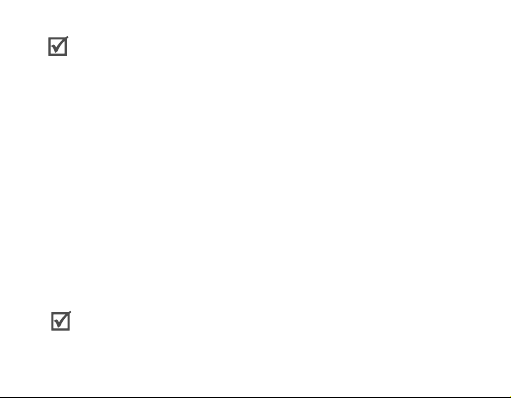
To turn Multi-point feature on or off
In Pairing mode, press and hold the Volume up button to turn the Multi-point •
feature on or the Volume down button to turn the Multi-point feature off.
You can also use the voice command• “Multi Point Setting” and say “Yes”
or “No” to change the mode.
Disconnecting the headset
To disconnect the headset from your phone,
Turn off the headset or use the Bluetooth menu on your phone •
device from your pairing list.
to remove the
Reconnecting the headset
When the headset is already paired with a phone, it will attempt to automatically
reconnect each time you turn it on. This feature may be unavailable on some
phones.
If the headset does not automatically attempt to reconnect,
Press the Talk button or use the Bluetooth menu on your phone. •
If the Multi-point feature is activated, your headset will attempt to reconnect
to the two most recently connected phones.
20
Page 23

Pairing via the Active pairing feature
With the Active pairing feature, your headset can automatically search
for a Bluetooth phone and try to make a connection with it.
This feature is available for mobile phones, but the phone’s Bluetooth visibility
option must be set to on.
In Pairing mode, press and hold the Talk button to enter Active pairing 1.
mode. You can also use the voice command
The Bluetooth icon will be blinking and you will hear 2.
The headset will search for a Bluetooth phone within range, and attempt 3.
to pair with it.
Ensure the phone you wish to connect to is within range of the headset. •
Place the headset and phone close to each other to avoid pairing with other
devices.
The headset will attempt Active pairing for up to 20 seconds.•
The Bluetooth phone you want to connect with must not be paired with •
other devices. If the phone is already connected to another device, end the
connection and restart the Active pairing feature.
This feature may not be available on some devices.•
“Pair Active”.
“Active pairing mode”.
English
21
Page 24

Using call functions
Available call functions may vary from phone to phone.•
For better sound quality during a call, avoid covering the secondary •
microphone.
*This function is only available when using the Hands-Free prole. For more •
information, see your phone’s user manual.
Making a call
Redialing the latest number
To redial the latest number of the primary phone,
Press the Talk button.•
You can also use the voice command •
To redial the latest number of the secondary phone,
Press the Talk button twice.•
You can also use the voice command •
For some phones, pressing the Talk button opens the call log list. Press
the Talk button again to dial the selected number.
“Redial”.
“Redial Two”.
22
Page 25
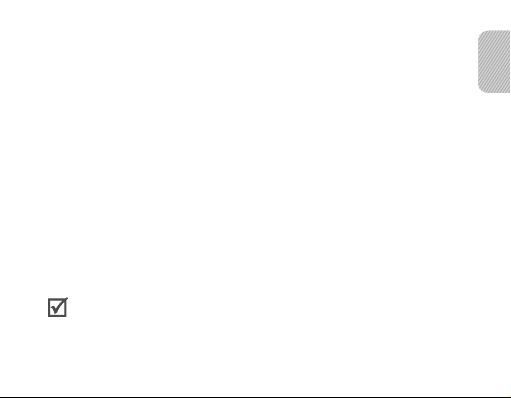
Dialing a number by voice*
To voice dial from the primary phone,
Press and hold the Talk button and say a name.•
You can also use the voice command “• Phone Voice Command”.
To voice dial from the secondary phone,
You can also use the voice command “• Phone Voice Command Two”.
Dialing speed dials stored on your phone*
Use the voice command
Your headset recognizes up to three speed dial numbers that are saved in your
phone.
“Call1”, “Call2”
, or
“Call3”.
Answering a call
Press the Talk button to answer a call when you hear incoming call tones. •
You can also say •
Answer or Ignore”.
If you receive calls on both connected devices at the same time you can •
only answer the call on the primary phone.
When you are listening to music, the music stops during a call. •
“Answer”
when you hear
“Call from [Phone number]. Say
23
English
Page 26
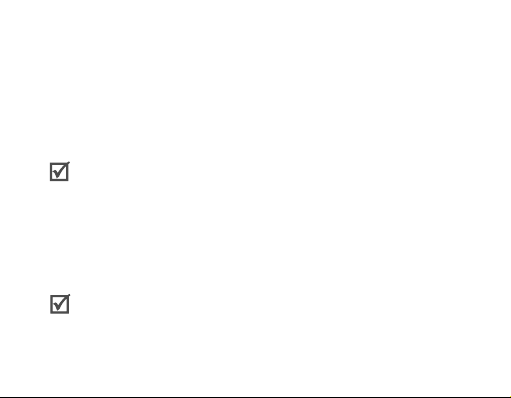
Ending a call
Press the Talk button to end a call.
Rejecting a call*
Press and hold the Talk button to reject a call when a call comes in.
You can also say
Answer or Ignore”.
If you receive calls on both connected devices at the same time you can only
reject the call on the primary phone.
“Ignore”
when you hear
“Call from [Phone number]. Say
Options available during a call
You can use the following functions during a call.
Adjusting the volume
Press the Volume up or down button to adjust the volume.
You will hear a beep when the volume level of the headset reaches it’s
lowest or highest level.
Muting the microphone
Press and hold the Volume up or down button to turn the microphone off
24
Page 27

so that the person with whom you are speaking cannot hear you. When the
microphone is turned off, the headset beeps at regular intervals. Press and
hold the Volume up or down button again to turn the microphone back on.
Transferring a call from the phone to the headset
Press the Talk button on the headset to transfer a call from the phone to the
headset.
Placing a call on hold*
Press and hold the Talk button to place the current call on hold.
When the headset is connected with two phones, this function is not
available.
Answering a second call*
Press the Talk button to end the rst call and answer a second call on •
the same phone when you hear call waiting tones.
Press and hold the Talk button to place the rst call on hold and answer •
a second call on the same phone when you hear call waiting tones.
To switch between the current call and the held call, press and hold the Talk •
button.
When the headset is connected with two Bluetooth phones, you cannot
answer a second call received on the same phone.
English
25
Page 28

Answering a new call on a secondary phone*
Press the Talk button to end the rst call and answer the call on •
the secondary phone when you hear call waiting tones.
Press and hold the Talk button to place the rst call on hold and answer •
the call on the secondary phone when you hear call waiting tones.
To switch between the current call and the held call, press and hold the Talk •
button.
Connecting the headset with a music device
You can separately pair and connect your headset with a Bluetooth phone and
a Bluetooth device that plays music les such as an MP3 player.
Pairing and connecting the headset with a music device
Pair the headset with a phone. See page 1. 18.
If successful, press and hold the Talk button for 4 seconds to enter Pairing 2.
mode again. You can also use the voice command “Pair Normal”.
Search for, pair, and connect with the music device you want (see your 3.
music device’s user manual).
Connect with the rst paired phone.4.
26
Page 29

When the phone and the device are successfully connected with the 5.
headset, you can make or answer a call while you are listening to music.
If your headset is already connected with the Bluetooth phone supports •
A2DP (Advanced Audio Distribution Prole), you cannot connect with
another music device.
If the headset loses the connection to the paired music device, press •
and hold the Volume up button to reconnect.
You cannot control playback using your headset. •
Noise reduction is off when using the neckstrap headset option.•
Applying a sound effect (SoundAlive)
You can apply appropriate sound effects for music.
To apply a sound mode, such as Normal, Vocal, or Instrument, press •
the Voice button while listening to music. You can also switch between
the sound modes pressing the Voice button.
English
27
Page 30

DB deletion
When the headset is paired with your phone, it automatically saves information
from the phone, such as the Bluetooth address or device type. With the DB
deletion feature, you can delete all saved information from your headset.
In Pairing mode, simultaneously press and hold both Volume buttons 1.
for 4 seconds. You will hear “DB deletion mode”.
Press the Volume down button. 2. You will hear “Deletion completed”.
If you don’t press the Volume down button within 5 seconds, you will hear, •
“Cancelled”. And the Headset will enter Pairing mode.
28
Page 31
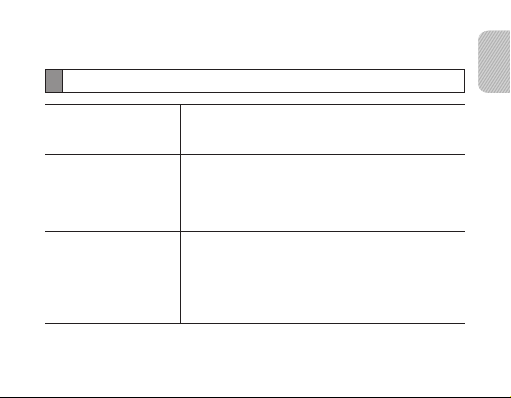
Appendix
Frequently asked questions
Will my headset work
with laptops, PCs,
and PDAs?
Why do I hear static
or interference while
on a call?
Will my headset
interfere with my
car’s electronics,
radio, or computer?
Your headset will work with devices that support
your headset’s Bluetooth version and proles.
For specications, see page 34.
Appliances such as cordless phones and wireless
networking equipment may cause interference,
which usually sounds like static. To reduce any
interference, keep the headset away from other
devices that use or produce radio waves.
Your headset produces signicantly less power
than a typical mobile phone. It also only emits
signals that are in compliance with the international
Bluetooth standard. Therefore, you should not
expect any interference with standard consumergrade electronics equipment.
English
29
Page 32

Can other Bluetooth
phone users hear my
conversation?
Why do I hear an
echo while on a call?
How do I clean my
headset?
The headset does not
fully charge.
I cannot use all the
features described in
the manual.
30
When you pair your headset to your Bluetooth
phone, you are creating a private link between
only these two Bluetooth devices. The wireless
Bluetooth technology used in your headset is not
easily monitored by third parties because Bluetooth
wireless signals are signicantly lower in radio
frequency power than those produced by a typical
mobile phone.
Adjust the headset volume, or move to another
area and try again.
Wipe it with a soft dry cloth.
The headset and the travel adapter may not have
been connected properly.
Separate the headset from the travel adapter,
reconnect, and charge the headset.
Available features may vary depending on the
connected device. If your headset is connected
to two devices at once, some features may be
unavailable.
Page 33

Warranty and parts replacement
Samsung warrants this product as free of defects in material, design and
workmanship for the period of one year from the original date of purchase.*
If during the period of warranty this product proves defective under normal use and
service you should return the product to the retailer from whom it was originally
purchased or qualied service centre. The liability of Samsung and its appointed
maintenance company is limited to the cost of repair and/or replacement of the unit
under warranty.
The warranty is limited to the original purchaser.•
A copy of your receipt or other proof of purchase is required for a proper •
warranty service.
The warranty is void if the product label is removed, or if the product has been •
subject to physical abuse, improper installation, modication, or repair by
unauthorised third parties.
Specically exempt from any warranty are limited-life consumable components •
such as batteries and other accessories.
Samsung will not assume any responsibility for any loss or damage incurred •
in shipping. All repair work on Samsung products by unauthorised third parties
voids any warranty.
* Depending on your region, the length of warranty may vary.
31
English
Page 34

Correct disposal of this product
(Waste Electrical & Electronic Equipment)
(Applicable in the European Union and other European countries with
separate collection systems)
This marking on the product, accessories or literature indicates that the
product and its electronic accessories (e.g. charger, headset, USB cable) should
not be disposed of with other household waste at the end of their working life.
To prevent possible harm to the environment or human health from uncontrolled
waste disposal, please separate these items from other types of waste and recycle
them responsibly to promote the sustainable reuse of material resources.
Household users should contact either the retailer where they purchased this
product, or their local government ofce, for details of where and how they can take
these items for environmentally safe recycling.
Business users should contact their supplier and check the terms and conditions
of the purchase contract. This product and its electronic accessories should not be
mixed with other commercial wastes for disposal.
32
Page 35

Correct disposal of batteries in this product
(Applicable in the European Union and other European countries with
separate battery return systems)
This marking on the battery, manual or packaging indicates that the
batteries in this product should not be disposed of with other household
waste at the end of their working life. Where marked, the chemical symbols Hg,
Cd or Pb indicate that the battery contains mercury, cadmium or lead above the
reference levels in EC Directive 2006/66. If batteries are not properly disposed of,
these substances can cause harm to human health or the environment.
To protect natural resources and to promote material reuse, please separate
batteries from other types of waste and recycle them through your local, free
battery return system.
The rechargeable battery incorporated in this product is not user replaceable.
For information on its replacement, please contact your service provider.
33
English
Page 36

Specications
Item Specications and description
Bluetooth version 2.1 + EDR
Support prole Headset Prole, Hands-Free Prole,
Operating range Up to 33 feet (10 meters)
Standby time Up to 180 hours*
Talk time Up to 6 hours*
Play time Up to 5 hours*
Charging time Approximately 2 hours*
* Depending on the phone type and usage, the actual time may vary.
Advanced Audio Distribution Prole
34
Page 37

Page 38

Declaration of Conformity (R&TTE)
We, Samsung Electronics
declare under our sole responsibility that the product
Bluetooth Headset: HM6450
to which this declaration relates, is in conformity with the following standards and/or other normative documents.
SAFETY EN 60950- 1 : 2006+A11:2009
EMC EN 301 489- 01 V1.8.1 (04-2008)
RADIO EN 300 328 V1.7.1 (10-2006)
We hereby declare that [all essential radio test suites have been carried out and that] the above named product
is in conformity to all the essential requirements of Directive 1999/5/EC.
which will be made available upon request.
(Representative in the EU)
Samsung Electronics Euro QA Lab.
Blackbushe Business Park, Saxony Way,
Yateley, Hampshire, GU46 6GG, UK*
2010.12.21 Joong-Hoon Choi / Lab Manager
(place and date of issue) (name and signature of authorised person)
* It is not the address of Samsung Service Centre. For the address or the phone number of Samsung Service Centre,
see the warranty card or contact the retailer where you purchased your product.
EN 301 489- 17 V2.1.1 (05-2009)
Page 39

Spis treści
Wprowadzenie
Zestaw słuchawkowy ..........................................................................41
Funkcje przycisków ............................................................................42
Ikony ................................................................................................... 44
Ładowanie baterii zestawu słuchawkowego ....................................... 45
Noszenie zestawu słuchawkowego .................................................... 47
Korzystanie z zestawu słuchawkowego
Włączanie lub wyłączanie zestawu słuchawkowego .......................... 50
Używanie komend głosowych ............................................................50
U
żywanie komunikatów głosowych .............................................. 53
Nawiązywanie połączenia i podłączanie zestawu słuchawkowego .... 56
Ł
ączenie za pomocą funkcji aktywnego łączenia ......................... 60
Korzystanie z funkcji połączeń telefonicznych.................................... 62
Podłączanie zestawu słuchawkowego do odtwarzacza muzycznego .....67
Usuwanie BD .....................................................................................69
37
Polski
Polski
Page 40

Dodatek
Najczęściej zadawane pytania ...........................................................70
Gwarancja i wymiana części ..............................................................72
Prawidłowe usuwanie produktu .......................................................... 74
Sposób poprawnego usuwania baterii, w które wyposażony jest
niniejszy produkt ................................................................................. 75
Dane techniczne ................................................................................. 76
38
Page 41
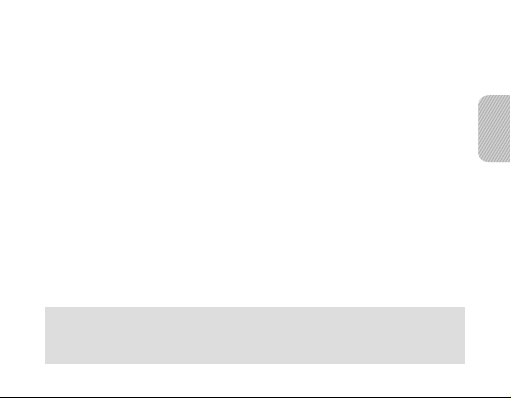
Przed użyciem zestawu słuchawkowego przeczytaj tę instrukcję obsługi i zachowaj
ją na przyszłość.
Rysunki użyte w tej instrukcji mają charakter poglądowy. Rzeczywiste produkty
mogą wyglądać inaczej.
Prawa autorskie
Copyright © 2011 Samsung Electronics
Niniejsza instrukcja obsługi jest chroniona międzynarodowymi prawami autorskimi.
Bez uprzedniej pisemnej zgody rmy Samsung Electronics żadna część niniejszej
instrukcji obsługi nie może być reprodukowana, rozpowszechniana, tłumaczona ani
przekazywana w żadnej formie ani przy użyciu żadnych środków elektronicznych bądź
mechanicznych,
w jakichkolwiek systemach
Znaki towarowe
SAMSUNG i logo SAMSUNG są zarejestrowanymi znakami towarowymi rmy •
Samsung Electronics.
Bluetooth•
Więcej informacji na temat technologii Bluetooth można znaleźć pod adresem
www.bluetooth.com.
Wszelkie pozostałe znaki towarowe i prawa autorskie należą do odpowiednich właścicieli.•
W tym produkcie wykorzystano oprogramowanie udostępniane bezpłatnie lub z jawnym
kodem źródłowym.
Warunki licencji, zastrzeżenia, podziękowania i uwagi zamieszczono w witrynie rmy Samsung
w sieci Web opensource.samsung.com.
w tym przez tworzenie fotokopii, rejestrowanie lub przechowywanie
przechowywania i udostępniania informacji.
®
jest zarejestrowanym znakiem towarowym Bluetooth SIG, Inc. na całym świecie.
39
Polski
Page 42

Ze względów bezpieczeństwa oraz w celu właściwego korzystania z zestawu
słuchawkowego przed jego użyciem należy przeczytać wszystkie Zalecenia
dotyczące bezpieczeństwa.
Zalecenia dotyczące bezpieczeństwa
W przypadk• u korzystania z zestawu słuchawkowego podczas prowadzenia samochodu
należy postępować zgodnie z obowiązującymi przepisami.
Pod żadnym pozorem nie należy demontować ani modykować zestawu słuchawkowego. •
Może to spowodować nieprawidłowe działanie zestawu słuchawkowego lub jego uszkodzenie.
W celu naprawy zestaw słuchawkowy należy dostarczyć do autoryzowanego serwisu.
Urządzenie oraz wszystkie jego akcesoria należy przechowywać poza zasięgiem małych dzieci•
i zwierząt. Połknięcie małych części może spowodować udławienie się lub poważne obrażenia.
Należy unikać wystawiania urządzenia na działanie bardzo niskich lub bardzo wysokich •
temperatur (poniżej 0 °C lub powyżej 45 °C).
Ekstremalne temperatury mogą spowodować odkształcenie urządzenia oraz zmniejszyć
pojemność i żywotność jego baterii.
Należy chronić urządzenie przed zawilgoceniem — ciecze mogą być przyczyną poważnego •
uszkodzenia. Urządzenia nie należy obsługiwać mokrymi rękami. Uszkodzenie urządzenia
spowodowane wodą może unieważnić gwarancję producenta.
Należy unikać używania urządzenia w bliskiej odległości od oczu dzieci lub zwierząt. •
Urządzenia nie wolno używać podczas burz. Uderzenia piorunów mogą spowodowa• ć
uszkodzenie urządzenia i zwiększają niebezpieczeństwo porażenia prądem.
Zbyt wysoki poziom głośności może być przyczyną uszkodzeń słuchu. Przed podłączeniem
słuchawek do źródła dźwięku należy zawsze zmniejszać poziom głośności. Poziom głośności
należy ustawiać tak, aby słyszeć dokładnie rozmówcę lub odtwarzany plik dźwiękowy, nie
głośniej.
40
Page 43
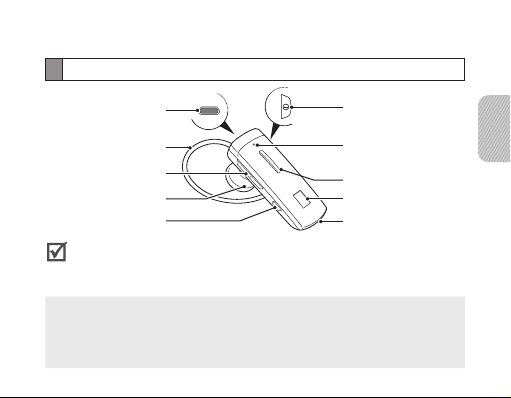
Wprowadzenie
Zestaw słuchawkowy
Złącze wielofunkcyjne
Zaczep słuchawki
Przycisk głośności
Słuchawka
Przycisk Głos
Sprawdź, czy wraz z zestawem zostały dostarczone następujące elementy: •
zasilacz, pasek na szyję (słuchawki przewodowe), zaczep na koszulę,
gumowe nakładki, zaczep słuchawki na ucho i instrukcja obsługi.
Wyposażenie dostarczane z zestawem słuchawkowym jest zależne od regionu.•
Aplikacja FreeSync jest narzędziem, które ma zoptymalizowane funkcje
komunikacyjne, z których może korzystać użytkownik (zamiana tekstu na
mowę). Jeśli zestaw słuchawkowy obsługuje aplikację FreeSync, a w telefonie
jest zainstalowany system Android i oprogramowanie Froyo w wersji 2.2,
aplikację FreeSync można pobrać ze sklepu Android i zainstalować.
Przełącznik zasilania
Mikrofon z funkcją
eliminacji zakłóceń
z otoczenia
Przycisk Rozmowa
Wyświetlacz LCD
Mikrofon główny
Polski
41
Page 44

Funkcje przycisków
Przycisk Funkcja
Przełącznik
Przesuń przełącznik, aby włączyć lub wyłączyć zestaw
zas ila-
słuchawkowy.
nia
Naciśnij i przytrzymaj, aby przejście do • Trybu
Rozmowa
łączenia.
Naciśnij, aby nawiązać lub odebrać połączenie.•
Naciśnij, aby zakończyć połączenie.•
42
Page 45

Przycisk Funkcja
Naciśnij, aby ustawić poziom głośności.•
• W trybie łączenia naciśnij i przytrzymaj przycisk
zwiększania poziomu głośności, aby włączyć
funkcję Połączenia wielopunktowego lub przycisk
Gło śność
Głos
zmniejszania poziomu głośności, aby wyłączyć funkcję
Połączenia wielopunktowego.
W trybie łączenia naciśnij i przytrzymaj przycisk •
zwiększania poziomu głośności przez 4 sekundy,
aby włączyć funkcję Komunikatów głosowych lub
naciśnij i przytrzymaj przycisk zmniejszania poziomu
głośności przez 4 sekundy, aby wyłączyć funkcję
Komunikatów głosowych.
Naciśnij, aby włączyć • Komendy głosowe.
Podczas słuchania muzyki naciśnij, aby przełączyć •
Tryb SoundAlive.
Polski
43
Page 46

Ikony
Ikona Opis
Poziom naładowania baterii
Połączenie Bluetooth
Miga: tryb nawiązywania połączenia•
Włączona: nawiązano połączenie z urządzeniem lub urządzeniami •
Bluetooth
Nawiązywanie połączenia
Miga: nawiązywanie lub odbieranie połączenia •
Włączona: nawiązano połączenie•
Po kilku sekundach wyświetlacz jest automatycznie wyłączany w celu
oszczędzania baterii. Aby wyświetlić ikony, należy nacisnąć przycisk regulacji
głośności.
44
Page 47

Ładowanie baterii zestawu słuchawkowego
Zestaw słuchawkowy jest wyposażony w wewnętrzną, niewymienną baterię.
Przed pierwszym użyciem zestawu słuchawkowego należy naładować baterię.
Podłącz ładowarkę do zestawu słuchawkowego (zob. rysunki poniżej).1.
Podłącz ładowarkę do gniazda sieci elektrycznej. Podczas ładowania ikona 2.
baterii będzie animowana. Jeżeli ładowanie nie rozpocznie się, odłącz
ładowarkę podróżną i podłącz ją ponownie.
Polski
45
Page 48
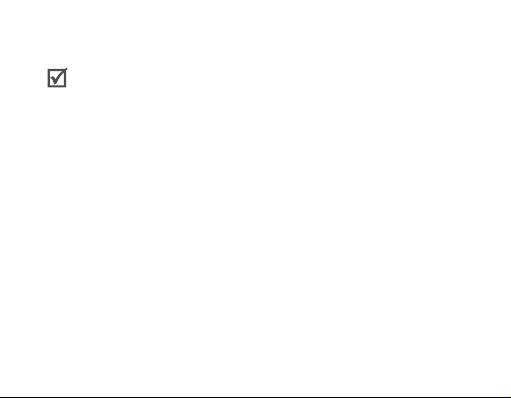
Po całkowitym naładowaniu baterii zestawu słuchawkowego animacja 3.
wskaźnika zostanie zatrzymana. Odłącz ładowarkę podróżną od zestawu.
Należy stosować wyłącznie ładowarki zatwierdzone przez rmę Samsung. •
Ładowarki niezalecane przez rmę Samsung oraz ładowarki innych producentów
mogą spowodować uszkodzenie zestawu słuchawkowego, a w skrajnych
przypadkach — wybuch. Mogą także spowodować unieważnienie wszelkich
gwarancji produktu.
Ładowanie i rozładowywanie zestawu słuchawkowego powoduje stopniowe •
pogarszanie się wydajności baterii. Jest to normalny proces w przypadku
wszystkich baterii przystosowanych do ładowania.
Nie wolno wykonywać lub odbierać połączeń podczas ładowania. Należy •
odłączyć zestaw słuchawkowy od ładowarki i odebrać to połączenie.
Sygnalizacja niskiego poziomu naładowania baterii zestawu
słuchawkowego
Zestaw słuchawkowy generuje krótkie sygnały dźwiękowe, a ikona baterii
jest pusta i miga. Należy ponownie naładować baterię. Jeżeli bateria zestawu
słuchawkowego zostanie rozładowana podczas rozmowy, połączenie zostanie
automatycznie przełączone do telefonu.
46
Page 49

Noszenie zestawu słuchawkowego
Tryb słuchawek monofonicznych
Załóż zestaw słuchawkowy na ucho. Zależnie od tego, na którym uchu
będziesz nosić zestaw, odpowiednio dopasuj zaczep.
Polski
► ◄
Lewe
Zamiast zaczepu słuchawki na ucho można użyć opcjonalnych nakładek na
słuchawkę. Zdejmij osłonę słuchawki i zamocuj nakładkę. Następnie obróć nakładkę
delikatnie w lewo lub w prawo, zależnie od ucha, na którym chcesz nosić zestaw
słuchawkowy. Jeżeli nakładka nie pasuje do ucha, załóż inną nakładkę.
►
Lewe
◄
Prawe
Prawe
47
Page 50

Tryb słuchawek stereofonicznych
Użyj dołączonych słuchawek przewodowych z zaczepem na koszulę.
Zdejmij zaczep słuchawki i zamocuj zaczep na koszulę.1.
Połącz słuchawki przewodowe i właściwy zestaw słuchawkowy za pomocą 2.
gniazda wielofunkcyjnego.
Przymocuj zestaw słuchawkowy do ubrania przy użyciu zaczepu na 3.
koszulę.
48
Page 51

Korzystanie z zestawu słuchawkowego
W tej sekcji omówiono procedurę włączania zestawu słuchawkowego,
nawiązywania połączenia z telefonem i korzystania z różnych funkcji.
Aktywne funkcje mogą się różnić w zależności od typu telefonu.•
Niektóre urządzenia, szczególnie te, które nie zostały przetestowane ani •
zatwierdzone przez rmę Bluetooth SIG, mogą być niezgodne z danym
zestawem słuchawkowym.
Aby optymalnie korzystać z zestawu słuchawkowego
Zachowaj jak najmniejszą odległość między zestawem słuchawkowym •
a urządzeniem i unikaj blokowania ścieżki sygnału ciałem lub innymi
przedmiotami.
Jeżeli telefon komórkowy trzymasz zazwyczaj prawą ręką, noś zestaw •
słuchawkowy na prawym uchu.
Przesłonięcie zestawu słuchawkowego lub urządzenia może wpływać na jego •
wydajność, dlatego należy ograniczyć kontakt do minimum.
Polski
49
Page 52

Włączanie lub wyłączanie zestawu słuchawkowego
Aby włączyć zestaw, przesuń w górę przełącznik zasilania. Zestaw •
słuchawkowy wydaje sygnały dźwiękowe, a wyświetlacz jest włączony.
Po kilku sekundach wyświetlacz jest automatycznie wyłączany w celu
oszczędzania baterii.
Aby wyłączyć zestaw, przesuń w dół przełącznik zasilania. •
Używanie komend głosowych
Za pomocą funkcji sterowania głosem zestawu słuchawkowego można sterować
działaniem telefonu. Telefon rozpoznaje tylko polecenia w języku angielskim.
Naciśnij przycisk Polecenie głosowe, aby włączyć funkcję poleceń głosowych. 1.
Jeśli chcesz korzystać z funkcji komend głosowych, upewnij się, •
że włączona jest funkcja komunikatów głosowych. Patrz strona 53.
Domyślnie funkcja komunikatów głosowych jest włączona.
Poczekaj na odtworzenie monitu 2. „Say a command” (Wypowiedz polecenie)
przez zestaw słuchawkowy.
Jeśli w ciągu 5 sekund nie wypowiesz komendy, usłyszysz komunikat •
„Cancelled” (Anulowano). Aby ponownie włączyć funkcję komend
głosowych, naciśnij przycisk Głos.
50
Page 53
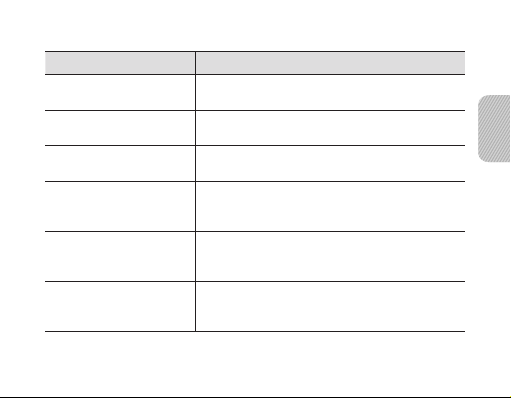
Wypowiedz jedno z następujących poleceń głośno i wyraźnie. 3.
Komenda Operacja
„Pair Active” (Aktywne
nawiązywanie połączenia)
„Pair Normal” (Normalne
nawiązywanie połączenia)
„Connection Status” (Stan
połączenia)
„Redial” (Wybierz numer
ponownie)
„Redial Two” (Wybierz
numer ponownie z
drugiego telefonu)
„Call 1” (Wybierz 1),
„Call 2” (Wybierz 2) lub
„Call 3” (Wybierz 3)
Włączenie trybu aktywnego łączenia.
Włączenie trybu normalnego łączenia.
Ustalenie, czy zestaw słuchawkowy jest
podłączony do urządzenia.
Ponowne wybranie numeru, pod który ostatnio
dzwoniono z obecnie połączonego pierwszego
telefonu.
Ponowne wybranie numeru, pod który ostatnio
dzwoniono z obecnie połączonego drugiego
telefonu.
Wybranie odpowiedniego numeru z listy
szybkiego wybierania telefonu.
Polski
51
Page 54

Komenda Operacja
„Multi Point Setting”
(Ustawienia
trybu połączenia
wielopunktowego)
„Check Battery”
(Sprawdzanie baterii)
„Phone Voice Command”
(Polecenie głosowe
drugiego telefonu)
„Phone Voice Command
Two” (Polecenie głosowe
drugiego telefonu)
„Command List” (Lista
poleceń głosowych)
„Voice Prompt”
(Komunikat głosowy)
Sprawdzenie stanu i włączenie lub wyłączenie
trybu połączenia wielopunktowego.
Wypowiedz polecenie „Yes” (Tak) lub „No” (Nie),
aby zmienić tryb.
Sprawdzenie poziomu naładowania baterii
zestawu słuchawkowego i aktualnie
podłączonego telefonu.
Uruchomienie funkcji wybierania głosowego
obecnie połączonego pierwszego telefonu,
o ile telefon obsługuje tę funkcję.
Uruchomienie funkcji wybierania głosowego
obecnie połączonego drugiego telefonu,
o ile telefon obsługuje tę funkcję.
Odtworzenie listy komend głosowych.
Sprawdzenie stanu monitu głosowego.
Wypowiedz polecenie „Yes” (Tak) lub „No” (Nie),
aby zmienić tryb.
52
Page 55

Komenda Operacja
„What Time is it?” (Która
godzina?)
(dostępne wówczas, gdy
używana jest aplikacja
FreeSync)
Zestaw słuchawkowy nie rozpoznaje poleceń głosowych wypowiadanych
•
cicho i niewyraźnie.
Zestaw słuchawkowy może przypadkowo rozpoznawać polecenia
•
w rozmowach w otoczeniu, jeżeli są głośniejsze niż polecenia użytkownika.
Podczas słuchania muzyki przy użyciu zestawu słuchawkowego nie można
•
korzystać z poleceń głosowych.
U
żywanie komunikatów głosowych
Komunikaty głosowe informują o bieżącym stanie zestawu słuchawkowego
i sposobie jego obsługi. Komunikaty głosowe są dostępne tylko w języku
angielskim.
Sprawdzenie bieżącej godziny.
Polski
53
Page 56

Włączanie i wyłączanie komunikatów głosowych
Włączanie komunikatów głosowych
W trybie nawiązywania połączenia naciśnij i przytrzymaj przycisk zwiększania
głośności przez 4 sekundy. Usłyszysz komunikat
(Komunikaty głosowe włączone) w słuchawce.
Informacje dotyczące przełączania do trybu nawiązywania połączenia
zamieszczono na stronie 57.
Wyłączanie komunikatów głosowych
W trybie nawiązywania połączenia naciśnij i przytrzymaj przycisk zmniejszania
głośności przez 4 sekundy. Usłyszysz komunikat
(Komunikaty głosowe wyłączone) w słuchawce.
Można również korzystać z „Voice prompt” (Komunikat głosowy) poleceń.
Poniższe komunikaty głosowe są dostępne w zależności od stanu:
„Voice prompt is on”
„Voice prompt is off”
54
Page 57
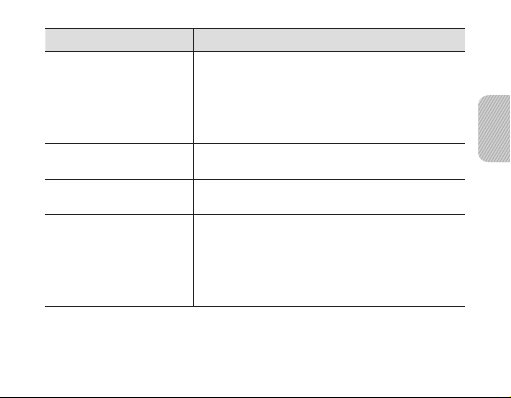
Stan
Po włączeniu trybu
łączenia.
Po włączeniu trybu
aktywnego łączenia.
Gdy aktywne łączenie nie
powiedzie się.
Podczas podłączania
zestawu słuchawkowego
do telefonu
(tryb połączenia
wielopunktowego jest
wyłączony).
Komunikat głosowy
„Ready to pair. Search for the headset from the
Bluetooth menu. Enter 0000 if prompted for
a PIN”. (Można nawiązać łączenie. Wyszukaj
zestaw słuchawkowy w menu Bluetooth.
Wprowadź 0000, jeżeli zostanie wyświetlony
monit o podanie kodu PIN)
„Active pairing mode” (Aktywny tryb
nawiązywania połączenia)
„Active pairing failed” (Niepowodzenie aktywnego
tryb nawiązywania połączenia)
„Device is connected” (Nawiązano połączenie
z urządzeniem)
Polski
55
Page 58
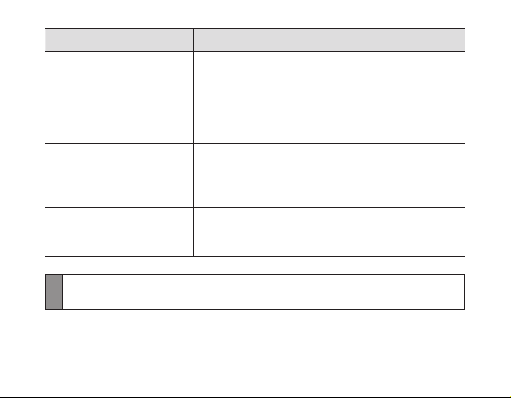
Stan
Podczas podłączania
zestawu słuchawkowego
do telefonu
(tryb połączenia
wielopunktowego jest
włączony).
Podczas podłączania
zestawu słuchawkowego
do odtwarzacza
muzycznego.
Gdy zadzwoni telefon.
Komunikat głosowy
„Primary device is connected” (Nawiązano
połączenie z urządzeniem głównym) lub
„Secondary device is connected” (Nawiązano
połączenie z urządzeniem pomocniczym)
„Music device is connected” (Nawiązano
połączenie z odtwarzaczem muzycznym)
„Call from [phone number]. Say Answer or
Ignore” (Połączenie od [numer telefonu]. Powiedz
Answer (Odbierz) lub Ignore (Odrzuć)).
Nawiązywanie połączenia i podłączanie zestawu słuchawkowego
W tym procesie nawiązywane jest unikatowe, szyfrowane połączenie
bezprzewodowe między dwoma urządzeniami Bluetooth, takimi jak telefon
i zestaw słuchawkowy.
56
Page 59
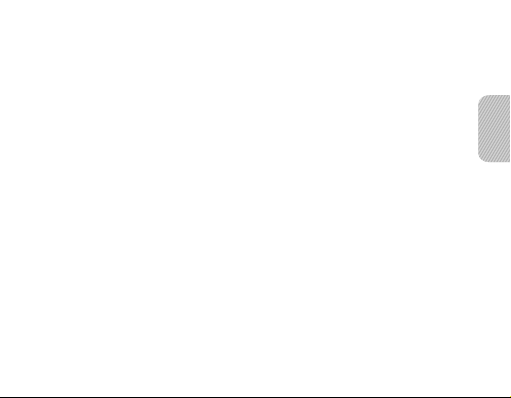
Aby korzystać z zestawu słuchawkowego z innymi urządzeniami Bluetooth,
oba urządzenia muszą być połączone. Należy umieścić zestaw słuchawkowy
w pobliżu telefonu. Gdy łączenie dobiegnie końca, samochodowy zestaw
głośnomówiący można podłączyć do telefonu.
Ł
ączenie i podłączanie zestawu słuchawkowego do telefonu
Włącz tryb łączenia.1.
Włącz zestaw słuchawkowy, a następnie naciśnij i przytrzymaj przycisk •
Rozmowa przez 4 sekundy. Ikona Bluetooth będzie migać i zostanie
odtworzony komunikat
Bluetooth menu. Enter 0000 if prompted for a PIN.”
łączenie. Wyszukaj zestaw słuchawkowy w menu Bluetooth. Wprowadź
0000, jeżeli zostanie wyświetlony monit o podanie kodu PIN).
Można również skorzystać z polecenia •
nawiązywanie połączenia).
Po włączeniu zestawu słuchawkowego po raz pierwszy natychmiast •
włączany jest tryb nawiązywania połączenia.
Włącz funkcję Bluetooth w telefonie i wyszukaj zestaw słuchawkowy 2.
(skorzystaj z podręcznika użytkownika telefonu).
Wybierz zestaw słuchawkowy (HM6450) z listy urządzeń rozpoznanych 3.
przez telefon.
„Ready to pair. Search for the headset from the
„Pair Normal”
(Można nawiązać
(Normalne
Polski
57
Page 60

Jeżeli zostanie wyświetlony odpowiedni monit, wprowadź kod PIN Bluetooth 4.
(0000, 4 zera), aby nawiązać połączenie i podłączyć zestaw słuchawkowy
do telefonu.
Zestaw słuchawkowy obsługuje funkcję szybkiego nawiązywania połączenia •
z urządzeniem Bluetooth bez konieczności podawania kodu PIN. Ta funkcja
jest dostępna w urządzeniach zgodnych ze specykacją Bluetooth w wersji 2.1
lub nowszej.
Jeżeli urządzenie obsługuje prol A2DP (Advanced Audio Distribution •
Prole), można również słuchać muzyki przy użyciu zestawu słuchawkowego.
Nie można sterować odtwarzaniem przy użyciu zestawu słuchawkowego.
Aby podłączyć zestaw słuchawkowy przy użyciu funkcji aktywnego
nawiązywania połączenia, zobacz strona 60.
Łączenie z dwoma telefonami Bluetooth
Po włączeniu funkcji połączenia wielopunktowego zestaw słuchawkowy można
jednocześnie połączyć z dwoma telefonami Bluetooth.
Połącz zestaw z pierwszym telefonem Bluetooth.1.
Włącz funkcję połączenia wielopunktowego. 2.
Naciśnij i przytrzymaj przycisk Rozmowa, aby przejść do Trybu łączenia•
Naciśnij i przytrzymaj przycisk zwiększania głośności. Zostanie
odtworzony komunikat
wielopunktowego włączony).
„Multi-point mode is on”
(Tryb połączenia
.
58
Page 61

Można również korzystać z polecenia głosowego •
(Konguracja połączenia wielopunktowego).
Włącz funkcję Bluetooth w drugim telefonie i wyszukaj zestaw słuchawkowy 3.
(skorzystaj z podręcznika użytkownika telefonu).
Wybierz zestaw słuchawkowy (HM6450) z listy urządzeń rozpoznanych 4.
przez drugi telefon Bluetooth.
Jeżeli zostanie wyświetlony odpowiedni monit, wprowadź kod PIN Bluetooth 5.
(0000, 4 zera), aby podłączyć zestaw słuchawkowy do drugiego telefonu
Bluetooth.
„Multi Point Setting”
Podłącz ponownie zestaw słuchawkowy do pierwszego telefonu Bluetooth.6.
W przypadku podłączenia zestawu słuchawkowego do dwóch telefonów
Bluetooth niektórych telefonów nie można podłączyć jako drugi telefon.
Aby włączyć lub wyłączyć funkcję połączenia wielopunktowego
W trybie łączenia naciśnij i przytrzymaj przycisk zwiększania poziomu •
głośności, aby włączyć funkcję połączenia wielopunktowego, lub naciśnij i
przytrzymaj przycisk zmniejszania poziomu głośności, aby wyłączyć funkcję
połączenia wielopunktowego.
Można również skorzystać z polecenia głosowego• „Multi Point Setting”
(Konguracja połączenia wielopunktowego) i wypowiedzieć polecenie „Yes”
(Tak) lub „No” (Nie), aby zmienić tryb.
Polski
59
Page 62
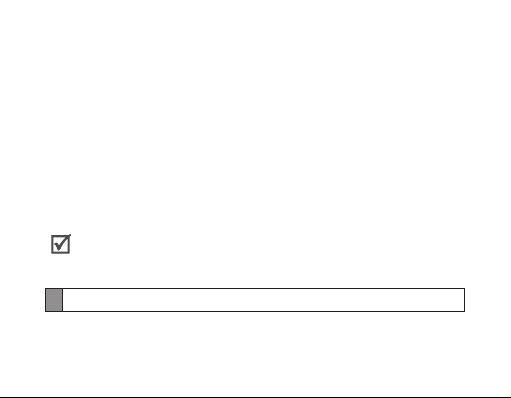
Odłączanie zestawu słuchawkowego
Aby odłączyć zestaw słuchawkowy od telefonu:
Wyłącz zestaw słuchawkowy lub użyj menu Bluetooth w telefonie, •
aby usunąć urządzenie z listy urządzeń.
Ponowne podłączanie zestawu słuchawkowego
Jeżeli zestaw słuchawkowy jest już połączony z telefonem, podejmie
automatyczną próbę komunikacji z nim przy każdym uruchomieniu. Ta funkcja
może być niedostępna w przypadku niektórych telefonów.
Jeżeli zestaw słuchawkowy nie podejmie automatycznie próby ponownego
połączenia:
Naciśnij przycisk Rozmowa lub użyj menu Bluetooth w telefonie. •
Jeżeli funkcja połączenia wielopunktowego będzie włączona, zestaw
słuchawkowy połączy się ponownie tylko z dwoma ostatnio używanymi
telefonami.
Ł
ączenie za pomocą funkcji aktywnego łączenia
Po włączeniu funkcji aktywnego nawiązywania połączenia telefon Bluetooth
jest wyszukiwany automatycznie i podejmowana jest próba podłączenia
zestawu słuchawkowego do tego telefonu.
60
Page 63
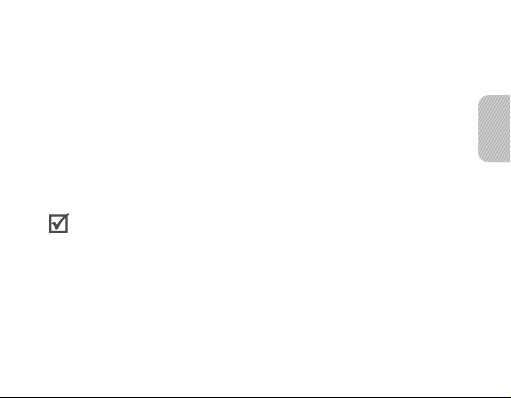
Funkcja ta jest dostępna dla telefonów komórkowych, ale widzialność telefonu
Bluetooth musi być włączona.
W trybie nawiązywania połączenia naciśnij i przytrzymaj przycisk Rozmowa, 1.
aby przełączyć do trybu aktywnego nawiązywania połączenia. Można
również skorzystać z polecenia
połączenia).
Ikona Bluetooth będzie migać i zostanie odtworzony komunikat 2.
pairing mode”
Zestaw słuchawkowy wyszuka telefon Bluetooth znajdujący się w jego 3.
zasięgu i podejmie próbę nawiązania połączenia.
(Tryb aktywnego nawiązywania połączenia).
Upewnij się, że telefon, który ma zostać podłączony, znajduje się w zasięgu •
zestawu słuchawkowego. Upewnij się, że zestaw słuchawkowy i telefon
znajdują się blisko siebie, aby zapobiec połączeniu z innymi urządzeniami.
Zestaw słuchawkowy podejmie 20-sekundową próbę aktywnego nawiązania •
połączenia z telefonem.
Telefon Bluetooth, z którym ma być połączony zestaw słuchawkowy, nie •
może być połączony z innymi urządzeniami. Jeżeli telefon jest już połączony
z innym urządzeniem, należy zakończyć połączenie i ponownie uruchomić
funkcję aktywnego łączenia.
Ta funkcja może być niedostępna w przypadku niektórych urządzeń.•
„Pair Active”
(Aktywne nawiązywanie
„Active
Polski
61
Page 64
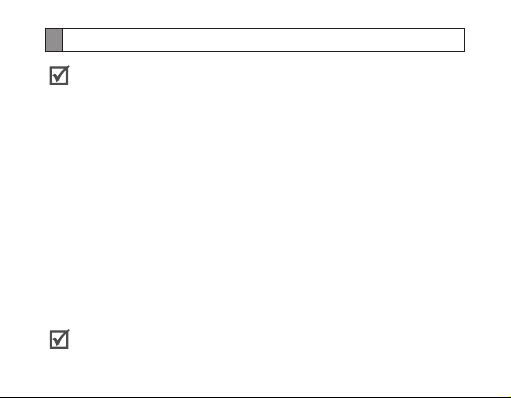
Korzystanie z funkcji połączeń telefonicznych
Dostępne funkcje połączeń są zależne od telefonu.•
Aby podczas połączenia uzyskać lepszą jakość dźwięku, nie zakrywaj •
mikrofonu pomocniczego.
*Ta funkcja jest dostępna tylko w prolu zestawu głośnomówiącego. Aby •
uzyskać dodatkowe informacje, należy zapoznać się z instrukcją obsługi
telefonu.
Nawiązywanie połączenia
Ponowne wybieranie ostatniego numeru
Aby ponownie wybrać ostatnio wybierany numer pierwszego telefonu:
Naciśnij przycisk Rozmowa.•
Można również skorzystać z polecenia •
„Redial”
(Wybierz numer ponownie).
Aby ponownie wybrać ostatnio wybierany numer drugiego telefonu:
Naciśnij dwukrotnie przycisk Rozmowa.•
Można również skorzystać z polecenia •
ponownie z drugiego telefonu).
W przypadku niektórych telefonów naciśnięcie przycisku Rozmowa
powoduje wyświetlenie listy połączeń. Naciśnij ponownie przycisk Rozmowa,
aby wybrać numer.
„Redial Two”
(Wybierz numer
62
Page 65

Głosowe wybieranie numeru*
Aby głosowo wybrać numer z pierwszego telefonu:
Naciśnij i przytrzymaj przycisk Rozmowa, a następnie wypowiedz nazwę.•
Możesz także wypowiedzieć polecenie głosowe • „Phone Voice Command”
(Polecenie głosowe telefonu).
Aby głosowo wybrać numer z drugiego telefonu:
Możesz także wypowiedzieć polecenie głosowe • „Phone Voice Command
Two” (Polecenie głosowe drugiego telefonu).
Wybieranie numerów szybkiego wybierania telefonu*
Skorzystaj z polecenia głosowego
lub
„Call3”
(Wybierz 3).
Zestaw słuchawkowy rozpoznaje trzy pozycje z listy szybkiego wybierania
numeru, zapisanej w telefonie.
„Call1”
(Wybierz 1),
„Call2”
(Wybierz 2)
Odbieranie połączenia
Naciśnij przycisk Rozmowa, aby odebrać połączenie po usłyszeniu •
dzwonka.
Można również wypowiedzieć polecenie •
komunikatu
z numeru [numer telefonu]. Powiedz Answer (Odbierz) lub Ignore (Ignoruj)).
„Call from [Phone number]. Say Answer or Ignore”
„Answer”
(Odbierz) po usłyszeniu
(Połączenie
Polski
63
Page 66
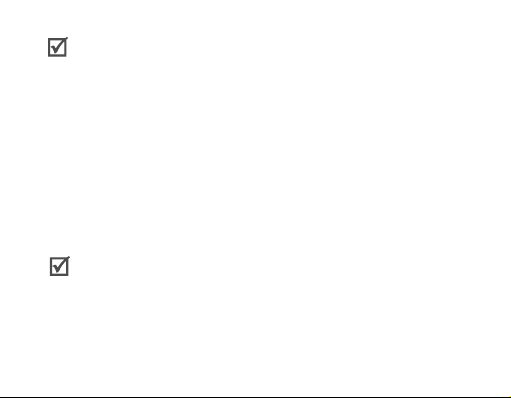
W wypadku jednoczesnej próby połączenia z dwoma podłączonymi •
urządzeniami można odebrać tylko połączenie na telefonie głównym.
W przypadku słuchania muzyki odtwarzanie jest zatrzymywane podczas •
połączenia.
Kończenie połączenia
Naciśnij przycisk Rozmowa, aby zakończyć połączenie.
Odrzucanie połączenia*
Naciśnij i przytrzymaj przycisk Rozmowa, aby odrzucić połączenie
przychodzące.
Można również wypowiedzieć polecenie
komunikatu
z numeru [numer telefonu]. Powiedz Answer (Odbierz) lub Ignore (Ignoruj)).
„Call from [Phone number]. Say Answer or Ignore”
W wypadku jednoczesnej próby połączenia z dwoma podłączonymi
urządzeniami można odebrać tylko połączenie na telefonie głównym.
„Ignore”
(Odrzuć) po usłyszeniu
(Połączenie
Opcje dostępne podczas połączenia
Podczas połączenia można używać następujących funkcji.
64
Page 67

Regulacja poziomu głośności
Aby ustawić poziom głośności, naciśnij przycisk zwiększania lub zmniejszania
poziomu głośności.
Po ustawieniu najwyższego lub najniższego poziomu głośności emitowany
jest sygnał dźwiękowy.
Wyciszanie mikrofonu
Aby osoba, z którą rozmawiasz, nic nie słyszała, naciśnij i przytrzymaj przycisk
zwiększania lub zmniejszania poziomu głośności w celu wyłączenia mikrofonu.
Gdy mikrofon jest wyłączony, zestaw słuchawkowy generuje krótki sygnał
dźwiękowy w regularnych odstępach czasu. Aby włączyć mikrofon, ponownie
naciśnij i przytrzymaj przycisk zwiększania lub zmniejszania poziomu
głośności.
Przełączanie połączenia z telefonu do zestawu słuchawkowego
Aby przełączyć połączenie z telefonu do zestawu słuchawkowego, naciśnij
przycisk Rozmowa.
Zawieszanie połączenia*
Aby zawiesić bieżące połączenie, naciśnij i przytrzymaj przycisk Rozmowa.
Jeżeli zestaw słuchawkowy jest podłączony do dwóch telefonów, ta funkcja
jest niedostępna.
65
Polski
Page 68

Odbieranie drugiego połączenia*
Naciśnij przycisk Rozmowa, aby zakończyć pierwsze połączenie, i odbierz •
drugie połączenie z tego samego telefonu po usłyszeniu sygnału połączenia
oczekującego.
Naciśnij i przytrzymaj przycisk Rozmowa, aby zawiesić pierwsze połączenie, •
i odbierz drugie połączenie z tego samego telefonu po usłyszeniu sygnału
połączenia oczekującego.
Aby przełączyć połączenie bieżące i zawieszone, naciśnij i przytrzymaj •
przycisk Rozmowa.
Gdy zestaw jest połączony z dwoma telefonami Bluetooth, nie można
odbierać drugiego połączenia z tego samego telefonu.
Odbieranie drugiego połączenia w drugim telefonie*
Naciśnij przycisk Rozmowa, aby zakończyć pierwsze połączenie, i odbierz •
drugie połączenie z drugiego telefonu po usłyszeniu sygnału połączenia
oczekującego.
Naciśnij i przytrzymaj przycisk Rozmowa, aby zawiesić pierwsze połączenie, •
i odbierz połączenie z drugiego telefonu po usłyszeniu sygnału połączenia
oczekującego.
Aby przełączyć połączenie bieżące i zawieszone, naciśnij i przytrzymaj •
przycisk Rozmowa.
66
Page 69

Podłączanie zestawu słuchawkowego do odtwarzacza muzycznego
Zestaw słuchawkowy można niezależnie podłączyć do telefonu i urządzenia
Bluetooth odtwarzającego pliki muzyczne, takiego jak odtwarzacz MP3.
Nawiązywanie połączenia i podłączanie zestawu
słuchawkowego do odtwarzacza muzycznego
Nawiąż połączenie zestawu słuchawkowego z telefonem. Zobacz 1.
strona 57.
Jeżeli procedura została wykonana prawidłowo, naciśnij i przytrzymaj 2.
przycisk Rozmowa przez 4 sekundy, aby ponownie przejść do trybu
nawiązywania połączenia. Można również skorzystać z polecenia
głosowego
„Pair Normal”
Wyszukaj żądany odtwarzacz muzyczny, nawiąż połączenie i podłącz 3.
odtwarzacz (skorzystaj z podręcznika użytkownika odtwarzacza).
Nawiąż połączenie z pierwszym telefonem.4.
Po udanym podłączeniu zestawu słuchawkowego do telefonu podczas 5.
słuchania muzyki można wykonywać lub odbierać połączenia telefoniczne.
(Normalne nawiązywanie połączenia).
Polski
67
Page 70

Jeżeli zestaw słuchawkowy jest już połączony z telefonem Bluetooth przy •
użyciu prolu A2DP (Advanced Audio Distribution Prole), nie można
nawiązać połączenia z innym urządzeniem do odtwarzania muzyki.
W przypadku utraty połączenia między zestawem słuchawkowym •
a odtwarzaczem naciśnij i przytrzymaj przycisk zwiększania głośności,
aby ponownie podłączyć odtwarzacz.
Nie można sterować odtwarzaniem przy użyciu zestawu słuchawkowego. •
Funkcja redukcji szumów jest wyłączana po podłączeniu słuchawek •
przewodowych do zestawu słuchawkowego Bluetooth.
Stosowanie efektów dźwiękowych (SoundAlive)
Można stosować efekty dźwiękowe podczas odtwarzania muzyki.
Aby zastosować korekcję dźwięku (Normal, Vocal lub Instrument), naciśnij •
przycisk Polecenie głosowe podczas słuchania muzyki. Można również
przełączać tryb korekcji dźwięku przy użyciu przycisku Polecenie głosowe.
68
Page 71

Usuwanie BD
Po nawiązaniu połączenia zestawu słuchawkowego z telefonem automatycznie
zapisywane są informacje z telefonu, takie jak adres Bluetooth lub typ
urządzenia. Korzystając z funkcji usuwania bazy danych (DB), można
skasować wszystkie zapisane informacje z zestawu słuchawkowego.
W trybie łączenia jednocześnie naciśnij i przytrzymaj oba przyciski poziomu 1.
głośności przez 4 sekundy. Usłyszysz komunikat „DB deletion mode”
(Tryb usuwania BD).
Naciśnij przycisk zmniejszania poziomu głośności. 2. Usłyszysz komunikat
„Deletion completed” (Usuwanie ukończone).
Jeżeli nie naciśniesz przycisku zmniejszania głośności w ciągu 5 sekund, •
zostanie odtworzony komunikat „Cancelled” (Anulowano). Zestaw
słuchawkowy zostanie przełączony do trybu nawiązywania połączenia.
69
Polski
Page 72

Dodatek
Najczęściej zadawane pytania
Czy mój zestaw słuchawkowy
będzie działać z laptopami,
komputerami PC
i urządzeniami PDA?
Dlaczego w trakcie
połączenia słychać
zakłócenia?
Czy mój zestaw
słuchawkowy będzie
powodować zakłócenia
radia, komputera lub
urządzeń elektronicznych
w samochodzie?
70
Zestaw słuchawkowy będzie działać z urządzeniami
obsługującymi tę samą wersję Bluetooth i prole
zestawu. Dane techniczne znajdują się na stronie 76.
Telefony bezprzewodowe i urządzenia sieci
bezprzewodowych mogą powodować zakłócenia
podczas rozmowy. Aby zmniejszyć zakłócenia,
zestaw słuchawkowy należy trzymać z dala od innych
urządzeń wykorzystujących lub generujących fale
radiowe.
Zestaw generuje sygnał o znacznie mniejszej
mocy niż zwykły telefon komórkowy. Oprócz tego
zestaw słuchawkowy emituje tylko sygnały zgodne
z międzynarodowym standardem Bluetooth.
Dlatego nie należy spodziewać się zakłóceń
pracy standardowych urządzeń elektronicznych.
Page 73

Czy za pomocą innego
telefonu Bluetooth
można podsłuchać moją
rozmowę?
Dlaczego w trakcie
połączenia słychać echo?
Jak należy czyścić zestaw
słuchawkowy?
Zestaw słuchawkowy nie
jest w pełni ładowany.
Nie mogę korzystać
ze wszystkich funkcji
opisanych w instrukcji
obsługi.
Po połączeniu zestawu słuchawkowego z danym
telefonem Bluetooth tworzone jest prywatne połączenie
tylko między tymi dwoma urządzeniami Bluetooth.
Technologia bezprzewodowa Bluetooth używana
w zestawie słuchawkowym nie umożliwia łatwego
podsłuchiwania przez osoby trzecie, ponieważ
sygnały w połączeniach bezprzewodowych Bluetooth
używają fal radiowych o znacznie mniejszej
częstotliwości niż sygnały generowane przez
typowy telefon komórkowy.
Dostosuj poziom głośności lub przejdź w inne
miejsce i ponów próbę.
Należy go wycierać suchą miękką szmatką.
Zestaw słuchawkowy i ładowarka podróżna mogły
nie zostać prawidłowo podłączone. Należy odłączyć
zestaw słuchawkowy od ładowarki podróżnej,
ponownie ją podłączyć i naładować zestaw.
Dostępne funkcje mogą się różnić w zależności
od podłączonego urządzenia. Jeżeli zestaw
słuchawkowy jest podłączony do dwóch urządzeń
jednocześnie, niektóre funkcje mogą być niedostępne.
71
Polski
Page 74
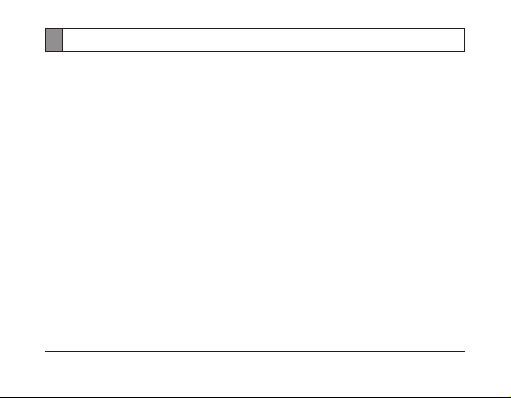
Gwarancja i wymiana części
Firma Samsung gwarantuje, że ten produkt jest wolny od usterek materiałowych,
konstrukcyjnych i wykonawczych. Gwarancja obowiązuje przez okres jednego roku
od daty zakupu.*
Jeżeli w okresie objętym gwarancją produkt okaże się wadliwy, przy normalnym
użytkowaniu i obsłudze, należy go zwrócić sprzedawcy, u którego zakupiono produkt
lub do autoryzowanego serwisu. Odpowiedzialność rmy Samsung i wyznaczonej
rmy serwisowej ogranicza się do kosztów naprawy i/lub wymiany urządzenia
objętego gwarancją.
Gwarancja jest ograniczona do pierwszego nabywcy.•
Uzyskanie odpowiedniego serwisu gwarancyjnego jest możliwe po okazaniu •
paragonu lub dowodu zakupu.
Gwarancja traci ważność w przypadku usunięcia z urządzenia numeru seryjnego, •
etykiety kodu daty lub etykiety produktu, lub jeśli produkt uległ zycznemu
uszkodzeniu, został nieprawidłowo zainstalowany oraz był modykowany lub
naprawiany przez osoby nieuprawnione.
Niektóre elementy, takie jak baterie i inne akcesoria, nie są objęte gwarancją.•
Odpowiedzialność rmy Samsung jest ograniczona do naprawy lub wymiany •
produktu, według jej uznania.
* Długość okresu gwarancyjnego może się różnić w zależności od regionu.
72
Page 75

Firma Samsung Electronics nie ponosi odpowiedzialności za utratę danych, która •
będzie spowodowana niewłaściwym użytkowaniem zestawu słuchawkowego
Bluetooth.
Firma Samsung nie ponosi odpowiedzialności za wszelkie szczególne czy •
przypadkowe szkody, które mogą powstać w wyniku użytkowania zestawu
słuchawkowego Bluetooth.
Nie udziela się jakichkolwiek gwarancji użyteczności handlowej lub przydatności do •
określonego celu, chyba że prawo stanowi inaczej.
Nie udziela się gwarancji na długowieczność działania poszczególnych styków oraz •
gwarancji na bezwzględną trwałość wszelkich elementów zestawu słuchawkowego
Bluetooth.
Należy przestrzegać zasad prawidłowego użytkowania zestawu słuchawkowego •
Bluetooth jak i poszczególnych elementów zestawu (ładowarka i inne). Nie należy
podłączać ładowarki Bluetooth do innych urządzeń bez zapoznania się z instrukcją
obsługi. Za wady i usterki telefonu powstałe w wyniku nieprawidłowego jego
użytkowania oraz w wyniku podłączenia urządzeń nieprzeznaczonych do współpracy
z telefonem odpowiada użytkownik.
Gwarancją nie są objęte elementy ulegające naturalnemu zużyciu w wyniku •
eksploatacji (np. wytarciu napisów na klawiaturze czy wytarcie oraz zadrapania
obudowy). Gwarancja nie obejmuje również usterek powstałych w wyniku działania
czynników atmosferycznych (np. zawilgocenie w wyniku opadów czu usterki
wynikłe z działania wysokich i niskich temperatur).
73
Polski
Page 76

Prawidłowe usuwanie produktu
(Zużyty sprzęt elektryczny i elektroniczny)
(Dotyczy Unii Europejskiej i innych europejskich krajów o oddzielnym
systemie zbierania odpadów elektrycznych i elektronicznych)
To oznaczenie umieszczone na produkcie, akcesoriach lub dokumentacji
oznacza, że po zakończeniu eksploatacji nie należy tego produktu ani jego
akcesoriów (np. ładowarki, zestawu słuchawkowego, przewodu USB) wyrzucać
wraz ze zwykłymi odpadami gospodarstwa domowego. Aby uniknąć szkodliwego
wpływu na środowisko naturalne i zdrowie ludzi wskutek niekontrolowanego usuwania
odpadów, prosimy o oddzielenie tych przedmiotów od odpadów innego typu oraz
o odpowiedzialny recykling i praktykowanie ponownego wykorzystania materiałów.
W celu uzyskania informacji na temat miejsca i sposobu bezpiecznego dla
środowiska recyklingu tych przedmiotów, użytkownicy w gospodarstwach
domowych powinni skontaktować się z punktem sprzedaży detalicznej,
w którym dokonali zakupu produktu, lub z organem władz lokalnych.
Użytkownicy w rmach powinni skontaktować się ze swoim dostawcą i sprawdzić
warunki umowy zakupu. Produktu ani jego akcesoriów nie należy usuwać razem
z innymi odpadami komercyjnymi.
74
Page 77

Sposób poprawnego usuwania baterii, w które wyposażony jest niniejszy produkt
(Dotyczy obszaru Unii Europejskiej oraz innych krajów europejskich
posiadających oddzielne systemy zwrotu zużytych baterii)
Niniejsze oznaczenie na baterii, instrukcji obsługi lub opakowaniu
oznacza, że po upływie okresu użytkowania baterie, w które
wyposażony był dany produkt, nie mogą zostać usunięte wraz z innymi odpadami
pochodzącymi z gospodarstw domowych. Przy zastosowaniu takiego oznaczenia
symbole chemiczne (Hg, Cd lub Pb) wskazują, że dana bateria zawiera rtęć, kadm
lub ołów w ilości przewyższającej poziomy odniesienia opisane w dyrektywie WE
2006/66. Jeśli baterie nie zostaną poprawnie zutylizowane, substancje te mogą
powodować zagrożenie dla zdrowia ludzkiego lub środowiska naturalnego.
Aby chronić zasoby naturalne i promować ponowne wykorzystanie materiałów,
należy oddzielać baterie od innego typu odpadów i poddawać je utylizacji poprzez
lokalny, bezpłatny system zwrotu baterii.
Użytkownik nie może samodzielnie wymieniać baterii stosowanych w niniejszym produkcie.
Informacje na temat ich wymiany można uzyskać u lokalnego usługodawcy.
75
Polski
Page 78
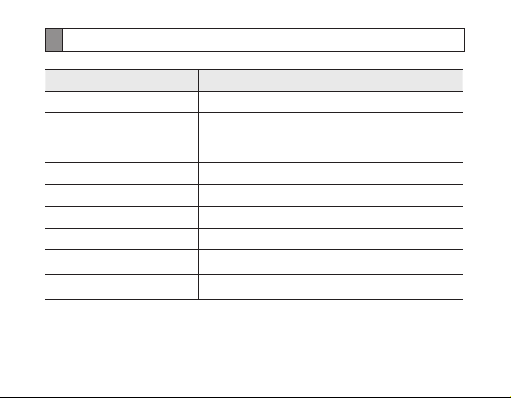
Dane techniczne
Element Dane techniczne i opis
Wersja interfejsu Bluetooth 2.1 + EDR
Obsługiwane prole Prol zestawu słuchawkowego, prol zestawu
Zasięg działania Do 10 metrów
Czas gotowości Do 180 godzin*
Czas rozmowy Do 6 godzin*
Czas odtwarzania Do 5 godzin*
Czas ładowania Około 2 godzin*
Bateria Litowo-jonowa / 110 mAh
* W zależności od typu telefonu i sposobu użytkowania rzeczywisty czas może się zmieniać.
głośnomówiącego, prol zaawansowanej
dystrybucji audio (A2DP)
76
Page 79
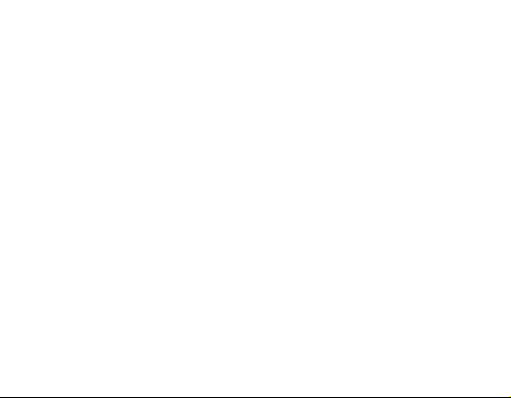
Page 80

Deklaracja zgodności (R&TTE)
Firma Samsung Electronics
oświadcza z pełną odpowiedzialnością, że produkt
którego dotyczy niniejsza deklaracja, jest zgodny z poniżej wymienionymi normami i dokumentami
normatywnymi.
Niniejszym oświadczamy, że przeprowadzono wszystkie kluczowe zestawy testów transmisji w paśmie radiowym
oraz że wyżej wymieniony produkt odpowiada wszystkim kluczowym wymaganiom Dyrektywy 1999/5/WE.
Informacje te zostaną udostępnione na żądanie.
(Przedstawiciel w UE)
2010.12.21 Joong-Hoon Choi/Lab Manager
* Nie jest to adres centrum serwisowego rmy Samsung. Adres i numer telefonu centrum serwisowego rmy Samsung
można znaleźć na karcie gwarancyjnej lub uzyskać od sprzedawcy, u którego zakupiono zestaw słuchawkowy.
Zestaw słuchawkowy Bluetooth: HM6450
BEZPIECZEŃSTWO EN 60950- 1 : 2006+A11:2009
EMC EN 301 489- 01 V1.8.1 (04-2008)
CZĘSTOTLIWOŚCI RADIOWE EN 300 328 V1.7.1 (10-2006)
Samsung Electronics Euro QA Lab.
Blackbushe Business Park, Saxony Way,
Yateley, Hampshire, GU46 6GG, Wielka Brytania*
(miejsce i data wydania) (imię, nazwisko i podpis osoby upoważnionej)
EN 301 489- 17 V2.1.1 (05-2009)
Page 81
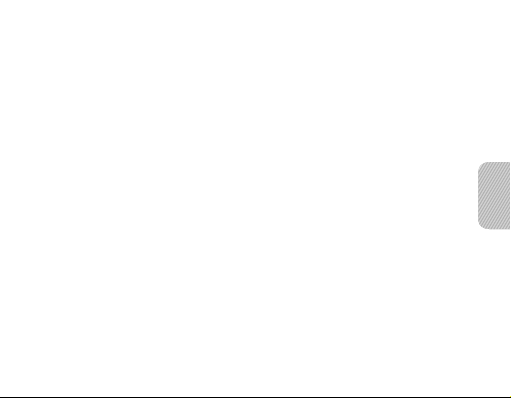
İçindekiler
Başlarken
Kulaklığınıza genel bakış.................................................................... 83
Tuş fonksiyonları ................................................................................84
Simgeler .............................................................................................85
Kulaklığı şarj etme .............................................................................. 86
Kulaklığı takma ................................................................................... 88
Kulaklığınızı kullanma
Kulaklığı açma veya kapatma............................................................. 90
Sesli komutu kullanma........................................................................ 91
S
esli komutları kullanma ............................................................... 94
Kulaklığı eşleştirme ve bağlantı kurma ............................................... 96
Aktif eşleştirme özelliğini kullanarak eşleştirme................................ 100
Arama fonksiyonlarını kullanma .......................................................101
Kulaklığı bir müzik aygıtına bağlama ................................................ 105
DB silme .......................................................................................... 107
79
Türkçe
Türkçe
Page 82
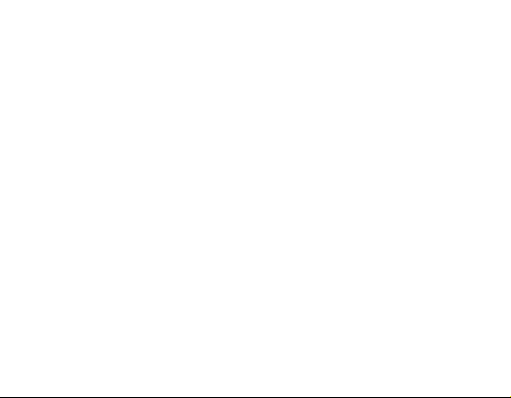
Ek
Sıkça sorulan sorular ........................................................................ 108
Garanti ve parça değiştirme ............................................................. 11 0
Bu ürünün doğru şekilde atılması ......................................................111
Bu üründeki pillerin doğru şekilde atılması ....................................... 112
Teknik özellikler ................................................................................ 113
80
Page 83

Lütfen kulaklığınızı kullanmadan önce bu kılavuzu okuyun ve daha sonra
başvurmak üzere saklayın.
Bu kılavuzda kullanılan grakler yalnızca illüstrasyon amaçlıdır. Gerçek ürünler
farklılık gösterebilir.
Telif hakkı
Telif hakkı © 2011 Samsung Electronics
Bu kullanım kılavuzu, uluslararası telif hakkı yasaları uyarınca korunmaktadır.
Bu kullanım kılavuzunun hiçbir bölümü, Samsung Electronics’in önceden yazılı
izni olmadan fotokopi, kayıt veya herhangi bir bilgi depolama ve erişim sisteminde
saklama da dahil olmak üzere elektronik veya mekanik hiçbir ortamda çoğaltılamaz,
dağıtılamaz, tercüme edilemez veya iletilemez.
Ticari markalar
SAMSUNG ve SAMSUNG logosu, Samsung Electronics’in tescilli markalarıdır. •
®
Bluetooth•
, dünya genelinde Bluetooth SIG, Inc. rmasının tescilli markasıdır.
Bluetooth ile ilgili daha fazla bilgiyi www.bluetooth.com adresinde bulabilirsiniz.
Diğer tüm ticari markaların ve telif haklarının mülkiyeti ilgili sahiplerine aittir. •
Bu ürün bazı ücretsiz/açık kaynak yazılımlar içerir.
Lisans, sorumluluk reddi, bildirim ve uyarıların tam koşullarını opensource.samsung.com
Samsung web sitesinde bulabilirsiniz.
81
Türkçe
Page 84

Güvenli ve düzgün kullanım için kulaklığınızı kullanmadan önce tüm Güvenlik
önlemlerini okuyun.
Güvenlik önlemleri
Araç kullanırken kulaklığınızı kullanacaksanız, bulunduğunuz bölgedeki yerel •
yönetmeliklere uyun.
Kulaklığınızı hiçbir şekilde parçalarına ayırmayın veya üzerinde değişiklik yapmayın. •
Aksi halde kulaklık bozulabilir veya alev alabilir. Kulaklığı tamir için yetkili bir servis
merkezine götürün.
Cihazınızı ve tüm aksesuarlarını küçük çocukların veya hayvanların erişemeyecekleri bir •
yerde saklayın. Küçük parçalar çiğnenebilir ve yutulursa önemli sağlık sorunlarına neden
olabilir.
Cihazınızı çok düşük veya çok yüksek sıcaklıklara maruz bırakmayın (0 °C’nin altı •
veya 45 °C).
Çok yüksek veya çok düşük sıcaklıklar cihazın deforme olmasına, şarj kapasitenin
azalmasına ve cihazınız ile pillerin kullanım ömürlerinin kısalmasına neden olabilir.
Cihazınızın ıslanmamasına dikkat edin; cihaza gelen sıvılar ciddi hasar verebilir. Cihazınızı •
ıslak ellerle tutmayın. Cihazınız sudan dolayı zarar görürse üreticinin garantisi geçersiz olur.
Cihazınızın ışığını çocukların veya hayvanların gözüne yakın tutmayın. •
Gök gürültülü sağanak yağış sırasında cihazı kullanmayın. Gök gürültülü sağanak •
yağış cihazın doğru çalışmamasına neden olabilir ve elektrik şoku riskini artırır.
Uzun süre yüksek ses seviyesine maruz kalmak işitme sorunlarına neden olabilir.
Kulaklıkları bir ses kaynağına takmadan önce her zaman sesi kısın ve konuşmayı
veya müziği duymak için gereken minimum ses ayarını kullanın.
82
Page 85

Başlarken
Kulaklığınıza genel bakış
Çok işlevli giriş
Kulaklık kancası
Ses tuşu
Kulaklık
Ses tuşu
Kulaklığınızla birlikte aşağıdaki bileşenlerin verildiğinden emin olun: seyahat •
adaptörü, boyun askılı kulaklık, gömlek klipsi, kulaklık uçları, kulaklık kancası ve
kullanım kılavuzu.
Kulaklığınızla birlikte verilen öğeler bulunduğunuz bölgeye göre farklılık gösterebilir.•
FreeSync uygulaması, kullanıcıya gelişmiş mesajlaşma olanaklar (yazılıdan
sesli mesajlara) sunan bir araçtır. Kulaklık FreeSync uygulamasını
destekliyorsa ve Froyo içeren (sürüm 2.2) bir android telefonunuz varsa
android satış noktasından FreeSync uygulamasını indirip yükleyebilirsiniz.
Güç tuşu
Gürültüyü engelleme
amaçlı mikrofon
Konuşma tuşu
LCD Ekran
Birinci mikrofon
Türkçe
83
Page 86

Tuş fonksiyonları
Tuş İşlev
Güç
tuşu
Kon uş-
ma
Ses
tuşları
Ses
84
Kulaklığı açmak veya kapatmak için güç tuşunu kaydırın.
• Eşleştirme moduna girmek için uzun basın.
Arama yapmak veya gelen aramayı cevaplamak •
için basın.
Aramayı bitirmek için basın.•
Ses seviyesini ayarlamak için basın.•
• Eşleştirme modunda Çoklu nokta özelliğini açmak
Sesi açma tuşuna veya Çoklu nokta özelliğini
kapatmak için Sesi kısma düğmesine uzun basın.
Eşleştirme modunda • Sesli komut’u açmak için Sesi
açma tuşuna veya Sesli komut özelliğini kapatmak
için Sesi kısma tuşuna 4 saniye süreyle basın.
• Ses komutunu etkinleştirmek için basın.
Müzik dinlerken • SoundAlive modunu değiştirmek için
basın.
Page 87

Simgeler
Simge Açıklama
Pil gücü seviyesi
Bluetooth bağlantısı
Yanıp sönüyor: eşleştirme modu•
Açık: Bluetooth özelliği etkinleştirilmiş cihaz veya cihazlarla •
eşleştirilir ve bağlanır
Arama bağlantısı
Yanıp sönüyor: arama yapılıyor veya alınıyor •
Açık: arama yapılıyor•
Pil gücünden tasarruf etmek için ekran birkaç saniye sonra otomatik olarak
kapanır. Ekrandaki simgeleri görüntülemek için Ses tuşuna basın.
Türkçe
85
Page 88

Kulaklığı şarj etme
Bu kulaklıkta değiştirilmeyen, yeniden şarj edilebilen dahili pil bulunur. Kulaklığı
ilk kez kullanacağınız zaman pili tamamen şarj edin.
Şarj aletini kulaklığa bağlayın (aşağıdaki resimlere bakın).1.
Şarj aletini duvardaki prize takın. Şarj işlemi sırasında Pil simgesi hareket 2.
eder. Şarj işlemi başlamazsa seyahat adaptörünü prizden çıkarıp yeniden
takın.
86
Page 89

Kulaklık tamamen şarj olduğunda pil simgesi artık hareket etmez. Seyahat 3.
adaptörünü kulaklıktan çıkarın.
Yalnızca Samsung onaylı şarj aletlerini kullanın. Yetkili olmayan veya •
Samsung tarafından üretilmeyen şarj cihazları kulaklığın zarar görmesine
veya çok nadir de olsa patlamaya neden olabilir. Ayrıca, ürünün garantisinin
geçerliliğini yitirmesine de neden olabilir.
Kulaklığın sürekli olarak şarj edilmesi ve şarjının bitmesi pil performansının •
azalmasına neden olacaktır. Bu yeniden şarj edilebilen tüm piller için normaldir.
Şarj işlemi sırasında hiçbir zaman arama yapmayın veya aramaları yanıtlamayın. •
Her zaman kulaklığınızı şarj aletinden çıkarıp gelen aramaya öyle yanıt verin.
Kulaklık pili azaldığında
Kulaklık bipler ve Pil simgesi boş olarak yanıp söner. Pili yeniden şarj edin.
Konuşma sırasında kulaklığın pili biterse arama otomatik olarak telefona
aktarılır.
Türkçe
87
Page 90
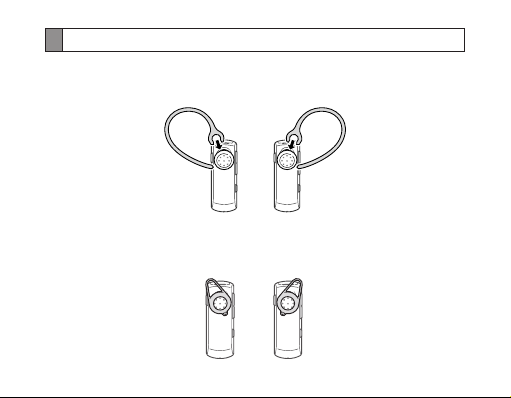
Kulaklığı takma
Mono kulaklık olarak kullanma
Kulaklığı kulağınıza takın. Tek yapmanız gereken kancayı kulaklığı takacağınız
kulağınıza göre ayarlamaktır.
► ◄
Sol
Kulaklık kancası yerine isteğe bağlı kulaklık desteğini de kullanabilirsiniz.
Kulaklığın kapağını çıkarın ve kulaklık desteğini takın. Sonra, kulaklığı hangi
kulağınıza taktığınıza bağlı olarak kulaklık desteğini sola veya sağa hafçe
döndürün. Kulağınıza oturmazsa, diğeriyle değiştirin.
►
Sol
Sağ
◄
Sağ
88
Page 91

Stereo kulaklık olarak kullanma
Ürünle birlikte verilen boyun askılı kulaklığı ve gömlek klipsini kullanın.
Kulaklık kancasını çıkarın ve gömlek klipsini takın.1.
Çok işlevli girişi kullanarak boyun askılı kulaklığın ve Ana kulaklığın 2.
bağlantısını yapın.
Gömlek klipsini kullanarak kulaklığı giysinize tutturun.3.
Türkçe
89
Page 92

Kulaklığınızı kullanma
Bu bölümde kulaklığı açma, telefonla eşleştirip bağlantısını yapma ve çeşitli
fonksiyonların kullanımı açıklanmaktadır.
Etkinleştirilen işlevler ve özellikler telefonun türüne bağlı olarak değişiklik •
gösterebilir.
Bazı aygıtlar, özellikle Bluetooth SIG tarafından test edilmeyen veya •
onaylanmayan aygıtlar kulaklığınızla uyumlu olmayabilir.
Kulaklığınızdan en iyi performansı elde edebilmeniz için
Kulaklıkla aygıt arasında mümkün olduğunca az mesafe kalmasına dikkat edin ve •
vücudunuzu veya diğer nesneleri sinyalleri engelleyecek şekilde yerleştirmeyin.
Cep telefonunuzu genellikle sağ elinizde kullanıyorsanız kulaklığı sağ •
kulağınıza takın.
Kulaklığınızın veya aygıtın üstünün kapatılması performansı etkileyebilir. •
Bu nedenle minimum düzeyde temas edin.
Kulaklığı açma veya kapatma
Kulaklığı açmak için güç tuşunu yukarı doğru kaydırın. Kulaklık bipler •
ve ekran açılır.
Pil gücünden tasarruf etmek için ekran birkaç saniye sonra otomatik olarak
kapanır.
Kulaklığı kapatmak için güç tuşunu aşağı doğru kaydırın. •
90
Page 93

Sesli komutu kullanma
Kulaklığınız sesinizi kullanarak Kulaklığınızı kontrol edebilir. Ancak yalnızca
İngilizce komutları tanıyacaktır.
Sesli komutu etkinleştirmek için Ses tuşuna basın. 1.
Sesli komut özelliğini kullanmak için sesli komutun açık olduğundan emin •
olun. Bkz. sayfa 94. Varsayılan olarak sesli komut açıktır.
Kulaklığın 2. “Say a command” (Bir komut verin) demesini bekleyin.
5 saniye içinde bir komut söylemezseniz • “Cancelled” (İptal edildi) bildirimini
duyarsınız. Sesli komutu yeniden etkinleştirmek için Ses tuşuna basın.
Aşağıdaki komutlardan birini sesli ve net bir şekilde söyleyin. 3.
Komut İşlem
“Pair Active”
(Eşleştirme etkin)
“Pair Normal”
(Normal eşleştirme)
“Connection Status”
(Bağlantı durumu)
Aktif eşleştirme moduna girin.
Normal eşleştirme moduna girin.
Kulaklığın bir aygıta bağlı olup olmadığına bakın.
Türkçe
91
Page 94
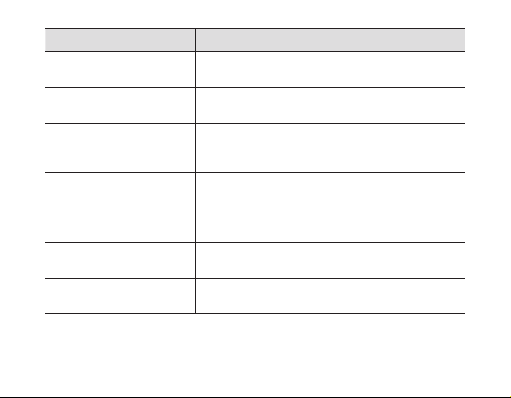
Komut İşlem
“Redial” (Tekrar ara)
“Redial Two”
(İkincisinde tekrar ara)
“Call 1” (1. arama),
“Call 2” (2. arama) veya
“Call 3” (3. arama)
“Multi Point Setting”
(Çoklu nokta ayarı)
“Check Battery”
(Pili kontrol et)
“Phone Voice Command”
(Telefon sesli komutu)
Geçerli olarak bağlı olan ana telefonda
aradığınız son numara tekrar aranır.
Geçerli olarak bağlı ikinci telefonda aradığınız
son numara tekrar aranır.
Telefonunuzda kayıtlı olan ilgili hızlı arama
numarası aranır.
Çoklu Nokta modunun durumunu kontrol edip
açabilir veya kapatabilirsiniz.
Modu değiştirmek için
(Hayır) deyin.
Kulaklıktaki pil seviyesini ve o anda bağlı olan
telefonun seviyesini kontrol edin.
Telefon destekliyorsa geçerli olarak bağlı ana
telefonun sesli arama özelliğine erişin.
92
“Yes”
(Evet) veya
“No”
Page 95
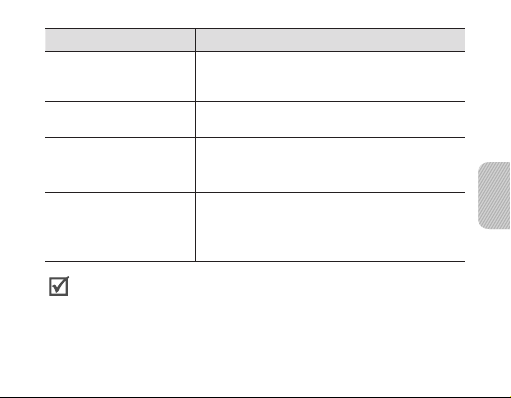
Komut İşlem
“Phone Voice Command
Two” (Telefon sesli
komutu iki)
“Command List”
(Komut listesi)
“Voice Prompt”
(Sesli komut istemi)
“What Time is it?”
(Saat kaç)
(FreeSync uygulaması
kullanıldığında erişilebilir)
Yumuşak veya belirsiz konuşursanız kulaklığınız sesli komutlar
•
tanımayabilir.
Kulaklığınız, arka planda yer alan sizin sesinizden daha yüksek sesli
•
komutları istemeden algılayabilir.
Kulaklığınızla müzik dinlerken sesli komutları kullanamazsınız.
•
Telefon destekliyorsa geçerli olarak bağlı ikinci
telefonun sesli arama özelliğine erişin.
Sesli komutların listesini okuyun.
Sesli komut isteminin durumunu kontrol edin.
Modu değiştirmek için
(Hayır) deyin.
Geçerli saati girmenizi sağlar.
“Yes”
(Evet) veya
“No”
Türkçe
93
Page 96

S
esli komutları kullanma
Sesli komutlar sizi ahizesiz araç setinin durumu ve kullanım talimatları
konusunda uyarır. Sesli komutlar yalnızca İngilizce’dir.
Sesli komutu açma veya kapatma
Sesli komutları açmak için
Eşleştirme modunda Sesi açma tuşuna 4 saniye süreyle uzun basın.
Kulaklığınızdan
Eşleştirme moduna girmek için bkz. 97.
Sesli komutları kapatmak için
Eşleştirme modunda Sesi azaltma tuşuna 4 saniye süreyle uzun basın.
Kulaklığınızda
“Voice prompt”
“Voice prompt is on”
“Voice prompt is off”
(Sesli komut) sesli komutunu da kullanabilirsiniz.
(Sesli komut açık) mesajını duyarsınız.
(Sesli komut kapalı) mesajını duyarsınız.
94
Page 97

Durumunuza bağlı olarak aşağıdaki sesli komutlar kullanılabilir:
Durum
Eşleştirme moduna
girdiğinizde
Aktif eşleştirme moduna
girdiğinizde
Aktif eşleştirme başarısız
olduğunda
Kulaklığı telefona
bağladığınızda (Çoklu
nokta modu kapalı
olduğunda)
Kulaklığı telefona
bağladığınızda (Çoklu
nokta modu açık
olduğunda)
Sesli komut
“Ready to pair. Search for the headset from
the Bluetooth menu. Enter 0000 if prompted
for a PIN” (Eşleştirilmeye hazır. Bluetooth
menüsünden kulaklığı arayın. PIN istenirse
0000 girin)
“Active pairing mode” (Aktif eşleştirme modu)
“Active pairing failed” (Aktif eşleştirme başarısız
oldu)
“Device is connected” (Aygıt bağlı)
“Primary device is connected” (Birinci aygıt bağlı)
veya “Secondary device is connected” (İkinci
aygıt bağlı)
Türkçe
95
Page 98

Durum
Kulaklığı müzik aygıtına
bağladığınızda
Birisi aradığında
Sesli komut
“Music device is connected” (Müzik aygıtı bağlı)
“Call from [telefon numarası]. Say Answer or
Ignore” ([Telefon numarası] numaralı telefondan
aranıyorsunuz. Answer (Yanıtla) veya Ignore
(Yoksay) deyin)
Kulaklığı eşleştirme ve bağlantı kurma
Eşleştirme, Bluetooth telefon ve Bluetooth kulaklık gibi iki Bluetooth uyumlu
aygıt arasında benzersiz ve şifreli bir kablosuz bağlantı kurulmasını sağlar.
Kulaklığı diğer Bluetooth aygıtlarıyla kullanabilmeniz için aygıtların eşleştirilmiş
olması gerekir. Kulaklığı ve aygıtı birbirine makul derecede yakın tutun.
Eşleştirme işleminden sonra iki aygıtı birbirine bağlayabilirsiniz.
96
Page 99

K
ulaklığı telefonla eşleştirme ve bağlantısını yapma
Eşleştirme moduna girin.1.
Kulaklık açıkken Konuşma tuşuna 4 saniye süreyle basın. Bluetooth simgesi •
yanıp söner ve
Enter 0000 if prompted for a PIN”
araç setini bulun. PIN girmenize istenirse 0000 girin) mesajını duyarsınız.
“Pair Normal”•
Kulaklığı ilk kez açıyorsanız doğrudan Eşleştirme moduna geçer.•
Telefonunuzda Bluetooth özelliğini etkinleştirin ve kulaklığı arayın 2.
(telefonunuzun kullanım kılavuzuna bakın).
Telefonunuz tarafından bulunan aygıt listesinden kulaklığı (HM6450) seçin.3.
Kulaklığı telefonunuzla eşleştirmek ve bağlantısını yapmak için Bluetooth 4.
PIN (0000, 4 sıfır) numarasını girin.
Kulaklığınız, PIN istenmeden bir Bluetooth aygıtla eşleştirilmesine •
olanak sağlayan Tekli Eşleştirme özelliğini destekler. Bu özellik Bluetooth
version 2.1 veya daha yüksek sürümüyle uyumlu aygıtlarda bulunmaktadır.
Telefonunuz A2DP’yi (Advanced Audio Distribution Prole) destekliyorsa •
kulaklığınızla müzik dinleyebilirsiniz. Kulaklığınızı kullanarak kayıttan
yürütmeyi kontrol edemezsiniz.
Kulaklık Aktif eşleştirme özelliği kullanılarak da eşleştirilebilir. Bkz. sayfa 100.
“Ready to pair. Search for the headset from the Bluetooth menu.
(Normal eşleştir) sesli komutunu da söyleyebilirsiniz.
(Eşleştirilmeye hazır. Bluetooth menüsünden
Türkçe
97
Page 100
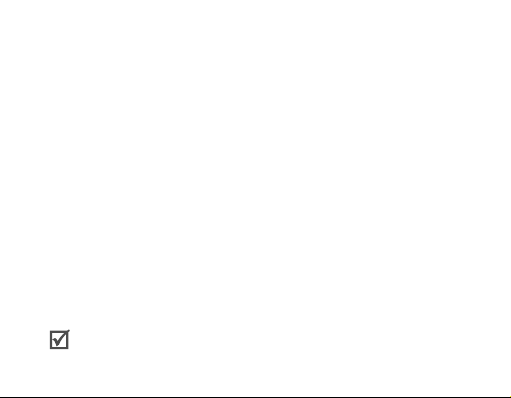
İki Bluetooth telefonuyla bağlantı
Çoklu nokta özelliği etkinleştirildiğinde aynı anda kulaklığınız ve iki Bluetooth
telefonu arasında bağlantı kurulabilir.
İlk Bluetooth telefonuyla bağlantı kurun.1.
Çoklu nokta özelliğini etkinleştirin. 2.
Eşleştirme moduna girmek için düğmesine uzun basın. Sesi açma tuşuna •
uzun basın.
duyarsınız.
“Multi Point Setting”
• (Çoklu nokta ayarı) sesli komutunu da kullanabilirsiniz.
İkinci Bluetooth telefonunda Bluetooth özelliğini etkinleştirin ve kulaklığı 3.
arayın (telefonunuzun kullanım kılavuzuna bakın).
İkinci4. Bluetooth telefonu tarafından bulunan aygıt listesinden (HM6450)
kulaklığı seçin.
Kulaklıkla telefonunuz arasında bağlantı kurmak için5.
(4 sıfır) girin.
İlk Bluetooth telefonundan kulaklığa yeniden bağlanın.6.
Kulaklık iki Bluetooth telefona bağlandığında, bazı telefonlar kulaklığa ikinci
Bluetooth telefon olarak bağlanamayabilirler.
“Multi-point mode is on”
(Çoklu nokta modu açık) mesajını
Bluetooth PIN 0000
98
