Page 1
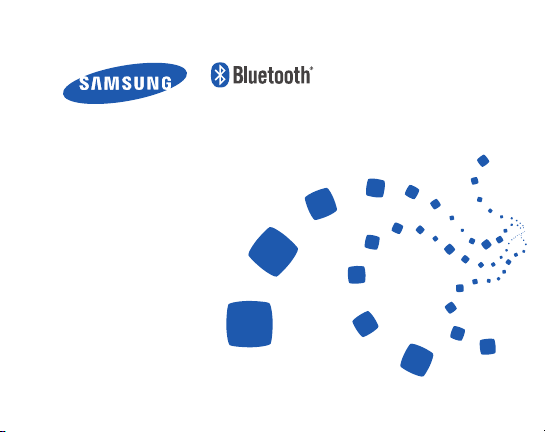
Headset
HM5000
Page 2
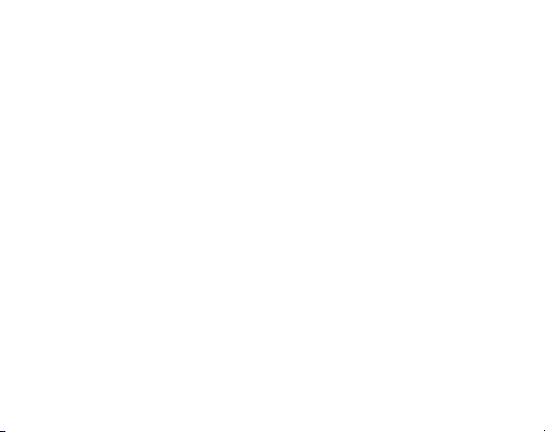
English ......................................................................................... 1
Español ...................................................................................... 25
Português ................................................................................. 51
Page 3
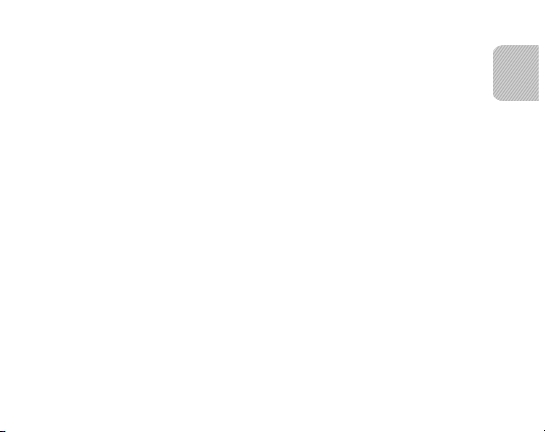
Contents
Getting started
Your headset overview ..............................................................................................................................4
Button functions .......................................................................................................................................... 5
Charging the headset ................................................................................................................................ 6
Wearing the headset ..................................................................................................................................8
Using your headset
Turning the headset on or off .............................................................................................................10
Activating Vibration mode ...................................................................................................................10
Turning the indicator light on or off ................................................................................................ 11
Pairing and connecting the headset ................................................................................................11
Using call functions .................................................................................................................................15
Appendix
Frequently asked questions ................................................................................................................. 18
Warranty and parts replacement ...................................................................................................... 20
Correct disposal of this product .........................................................................................................21
Correct disposal of batteries in this product ................................................................................. 22
Specifications .............................................................................................................................................23
1
English
English
Page 4

2
Please read this manual before operating your headset, and keep it for future reference.
Graphics used in this manual are for illustration purposes. The actual products may vary.
Copyright
Copyright © 2012 Samsung Electronics
This user manual is protected under international copyright laws.
No part of this user manual may be reproduced, distributed, translated, or transmitted
in any form or by any means, electronic or mechanical, including photocopying,
recording, or storing in any information storage and retrieval system, without the prior
written permission of Samsung Electronics.
Trademarks
SAMSUNG, and the SAMSUNG logo are registered trademarks of Samsung •
Electronics.
Bluetooth® is a registered trademark of the Bluetooth SIG, Inc. worldwide. More •
information about Bluetooth is available at www.bluetooth.com.
All other trademarks and copyrights are the property of their respective owners.•
Page 5
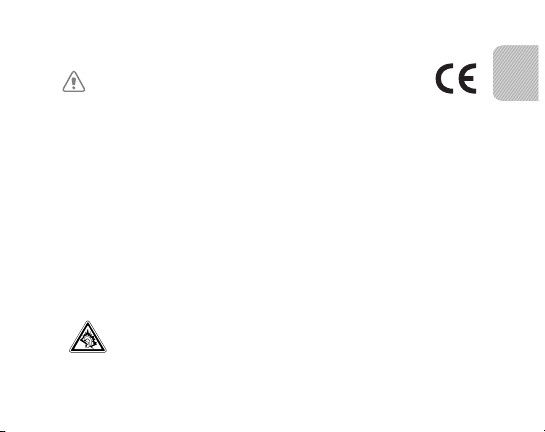
3
English
Please read all Safety precautions before using your headset to ensure safe and proper use.
Safety precautions
When using your headset while driving, follow local regulations in the region you are in.•
Never disassemble or modify your headset for any reason. Doing this may cause the •
headset to malfunction or become combustible. Bring the headset to an authorised service
centre to repair it.
Keep your device and all accessories out of the reach of small children or animals. Small •
parts may cause choking or serious injury if swallowed.
Avoid exposing your device to very cold or very hot temperatures (below 0 °C or •
above 45 °C).
Extreme temperatures can cause the deformation of the device and reduce the charging
capacity and life of your device.
Do not allow your device to get wet — liquids can cause serious damage. Do not handle •
your device with wet hands. Water damage to your device can void your manufacturer’s
warranty.
Avoid using your device’s light close to the eyes of children or animals.•
Do not use the device during a thunderstorm. Thunderstorms can cause the device •
to malfunction and increase the risk of electric shock.
Excessive exposure to loud sounds can cause hearing damage. Exposure to loud
sounds while driving may distract your attention and cause an accident. Use only
the minimum volume setting necessary to hear your conversation.
Page 6

4
Getting started
Your headset overview
Speaker
Mounting clip
Indicator light
Volume button
Microphone
Make sure you have the following items: headset, travel adapter and user
manual. The supplied items may vary.
Talk button
Charging socket
Page 7

5
English
Button functions
Button Function
Press and hold to turn the headset on.•
Press and hold for 3 seconds to turn the headset off.•
With the headset turned off, press and hold for 3 seconds •
Talk
to enter Pairing mode.
Press to answer or end a call.•
Press and hold to reject an incoming call. •
Press and hold to place a call on hold. •
Press and hold to switch between calls.•
Volume
Press to adjust the volume.•
Press and hold to turn the microphone on or off during a •
call.
Page 8
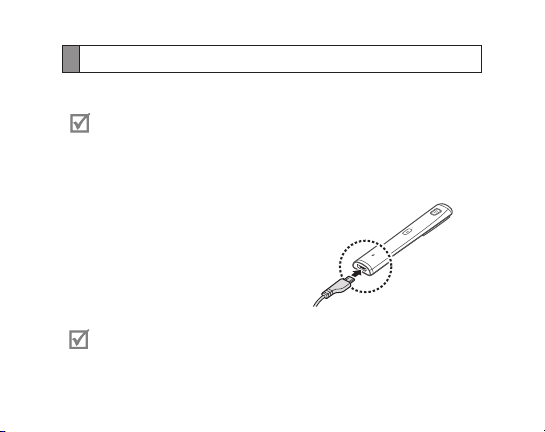
6
Charging the headset
This headset has a rechargeable internal battery which is non-removable. Make sure
the headset is fully charged before using it for the first time.
Use only Samsung-approved chargers. Unauthorised or non-Samsung
chargers could cause damage to the headset or in extreme circumstances an
explosion, it could also invalidate any warranty on the product.
1 Connect the travel adapter to the charging
socket on the headset.
2 Plug the travel adapter in to the wall outlet.
During charging, the indicator light will turn
red. If charging does not begin, unplug the
travel adapter and plug it in again.
3 When the headset is fully charged, the red
indicator light changes to blue. Unplug the
travel adapter from the wall outlet and the
headset.
Repeatedly charging and discharging of the headset, over time will cause •
the battery performance to diminish. This is normal for all rechargeable
batteries.
Page 9

7
English
Never make or receive calls while charging, always disconnect your headset •
from the charger and answer the call.
To save energy, unplug the travel adapter when not in use. The travel •
adapter does not have a power switch, so you must unplug it from the
outlet when not in use to avoid wasting power. The travel adapter should
remain close to the socket when in use.
Checking the battery level
To check the battery level, press and hold the Volume down button and the Talk
button at the same time. Depending on the battery level, the indicator light flashes 5
times in one of the following colours:
Battery level Indicator light colour
Above 80%
80 ~20%
Below 20% Red
Blue
Violet
When the headset battery is low
The headset indicator light flashes red and you can hear beeps. If the headset powers
off during a call, the call will be automatically transferred to the phone.
Page 10
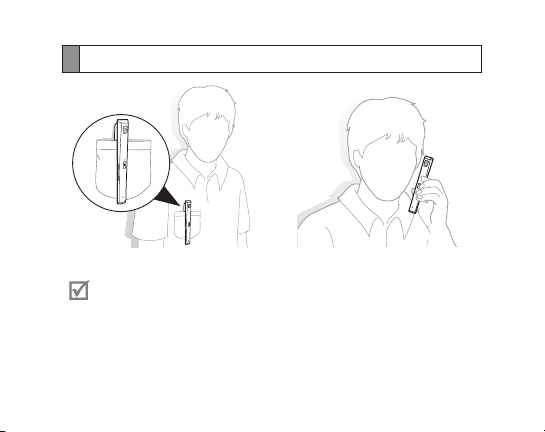
8
Wearing the headset
Do not bend the mounting clip away from the body or apply too much •
pressure on it as this could cause permanent damage to the clip or headset.
If you have poor call quality issues, make sure that the earbud is properly •
placed over the ear hole or the microphone is not blocked.
The call quality may vary depending on how you grip your bluetooth •
headset. To minimize interference, we recommend you hold the middle
bottom part of the headset while talking on the phone.
Page 11

9
English
Using your headset
This section explains how to turn the headset on or off, pair and connect the headset
to the phone, and use various functions.
Activated functions and features may differ depending on the phone type.•
Some devices, especially those that are not tested or approved by the •
Bluetooth Special Interest Group (SIG), may be incompatible with your
headset.
To ensure you get the best performance from your headset
Keep the distance between your headset and device as small as possible and avoid •
placing your body or other objects in the signals path.
Covering your headset or device could effect its performance so keep contact to a •
minimum.
Page 12
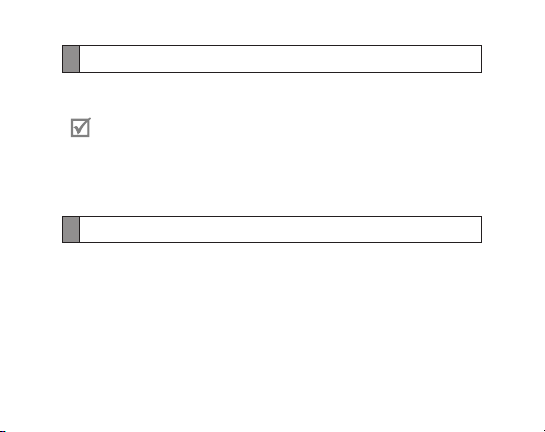
10
Turning the headset on or off
To turn the headset on
Press and hold the Talk button. The blue indicator light flashes 4 times.
Turning the headset on for the first time, it will automatically enter pairing
mode for approx 3 minutes. For more information, see page 11.
To turn the headset off
Press and hold the Talk button for 3 seconds. The indicator light flashes blue and red
then turns off.
Activating Vibration mode
You can change the headset setting to vibrate when you receive a phone call, turn the
Headset on or off.
To activate Vibration mode
Press and hold the Talk button and the Volume up button at the same time for 1
second and release them. Your headset will vibrate if the vibration mode is activated
successfully.
Page 13

11
English
To deactivate Vibration mode
Press and hold the Talk button and the Volume up button at the same time for 1
second and release them. The blue indicator light turns red and flashes twice.
Turning the indicator light on or off
The Headset status light is there to show you the current status of your headset,
but if it bothers you at night, you can turn it off.
Press and hold both Volume buttons simultaneously to turn the indicator light on or •
off.
You cannot switch the indicator of while in pairing mode.•
The indicator light will always work when the headset is turned on or off, •
when a call is received, in Pairing mode and when the battery is low.
Pairing and connecting the headset
Pairing means a unique and encrypted wireless connection between two Bluetooth
devices when they agree to communicate with each other.
In Pairing mode, two devices should be placed close enough.
Page 14

12
Pairing and connecting the headset with a phone
1 Enter Pairing mode. (The blue indicator light stays lit and stays for 3 minutes.)
With the headset turned off, press and hold the Talk button for 3 seconds.•
With the headset turned on, press and hold the Talk button and the Volume up •
button at the same time for 3 seconds.
2 Activate the Bluetooth feature on your phone and search for the headset (see your
phone’s user manual).
3 Select the headset (HM5000) from the list of devices found by your phone.
4 If requested, enter the Bluetooth PIN 0000 (4 zeros) to pair and connect the
headset to your phone. Once pairing is completed, the headset will attempt to
reconnect each time you turn it on.
Your headset supports the Simple Pairing feature which allows the headset to
be paired with a phone without requesting a PIN. This feature is available for
phones that are compliant with Bluetooth version 2.1 or higher.
Pairing via the Active pairing feature
With the Active pairing feature, your headset automatically looks for a Bluetooth
device within range and tries to make a connection with it.
Make sure the phone’s Bluetooth visibility option is set on.
Page 15

13
English
In Pairing mode, press and hold the Talk button on the headset. The indicator light •
colour changes to violet from blue.
The Bluetooth phone you want to connect with must not be paired with •
other devices. If the phone is already connected to another device, end the
connection and restart the Active pairing feature.
This feature may not be supported on some devices.•
Connecting with two Bluetooth phones
With the Multi-point feature activated, your headset can be connected to 2 Bluetooth
phones at the same time.
To turn Multi-point feature on
In Pairing mode, press and hold the
Volume up button. The blue indicator
light flashes 3 times.
1 After connecting with the first Bluetooth phone, enter Pairing mode again.
2 Activate the Bluetooth feature on the second Bluetooth phone and search for the
headset.
3 Select the headset (HM5000) from the list of devices found by the second
Bluetooth phone.
To turn Multi-point feature off
In Pairing mode, press and hold the
Volume down button. The red indicator
light flashes 3 times.
Page 16

14
4 If requested, enter the Bluetooth PIN 0000 (4 zeros) to connect the headset to the
second Bluetooth phone.
5 Reconnect to the headset from the first Bluetooth phone.
Some phones may not be able to connect as a second Bluetooth phone.
Reconnecting the headset
If the connection is lost while in use:
Press the Talk button on the headset or use the Bluetooth menu on your phone.•
When the headset is paired with a phone, it will attempt to automatically
reconnect each time you turn it on. If the Multi-point feature is activated,
your headset will attempt to reconnect to the two most recently connected
devices. This feature may not be supported on some devices.
Disconnecting the headset
Turn off the headset or use the Bluetooth menu on your phone.
Page 17
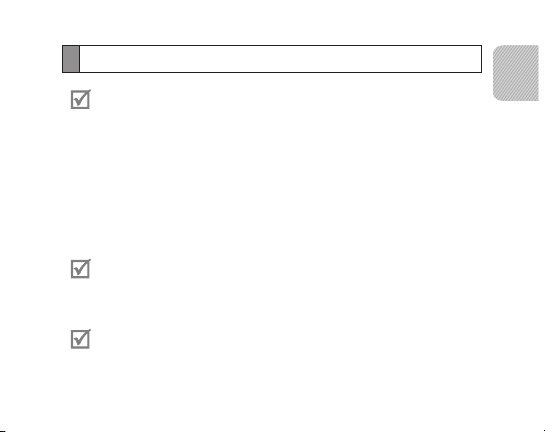
15
English
Using call functions
Available call functions may differ from phone to phone.•
Some functions are only available when using the Hands-Free profile. •
Making a call
Redialling the latest number
To redial the latest number dialed on the primary phone:
P• ress the Talk button.
To redial the latest number dialed on the secondary phone:
Press the Talk button twice.
•
Some phones open the call log list on the first press of the Talk button. Press
the Talk button again to dial the selected number.
Dialling a number by voice
Press and hold the Talk button.
This function is only available on the primary phone.
Page 18
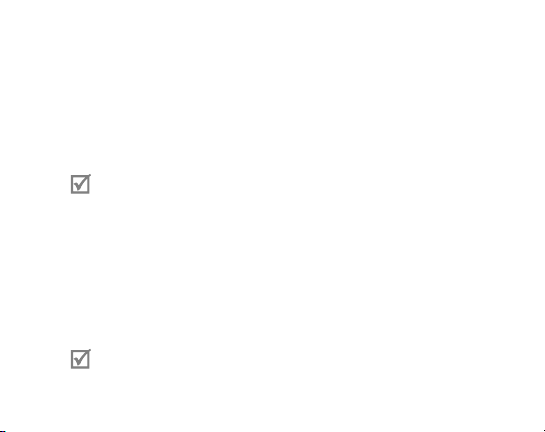
16
Answering a call
When a call is being recieved you will hear a tone, the blue indicator light
flashes twice and if the Vibration mode is activated, your headset will vibrate.
Press the Talk button to answer a call.
Rejecting a call
Press and hold the Talk button to reject a call when a call comes in.
If you receive calls on both connected phones at the same time you can only
answer or reject the call on the primary phone.
Ending a call
Press the Talk button to end a call.
Options available during a call
You can use the following functions during a call.
Adjusting the volume
Press the Volume up or down button to adjust the volume.
You will hear a beep when the volume level of the headset reaches it’s lowest
or highest level.
Page 19
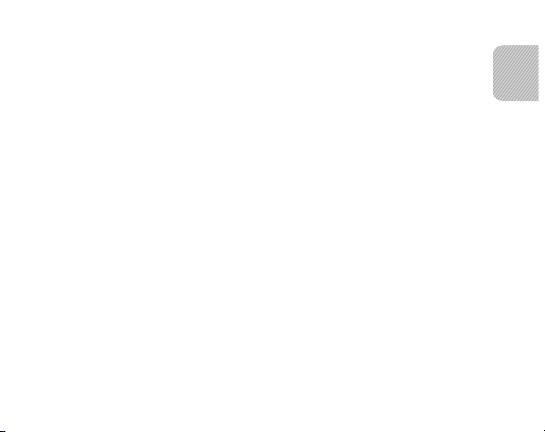
17
English
Muting the microphone
Press and hold the Volume up or down button to turn the microphone off so that the
person with whom you are speaking cannot hear you. When the microphone is turned
off, the headset beeps at regular intervals. Press and hold the Volume up or down
button again to turn the microphone back on.
Transferring a call from the phone to the headset
Press the Talk button on the headset to transfer a call from the phone to the headset.
Placing a call on hold
Press and hold the Talk button to place the current call on hold.
Answering a second call
Press the Talk button to end the first call and answer a second call.
•
Press and hold the Talk button to place the first call on hold and answer a second
•
call. To switch between the current call and the held call, press and hold the Talk
button.
Page 20
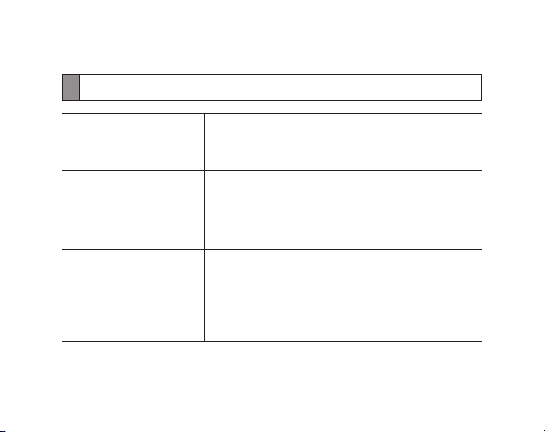
18
Appendix
Frequently asked questions
Will my headset work
with laptops, PCs, and
PDAs?
Why do I hear static
or interference while on
a call?
Will my headset
interfere with my
car’s electronics, radio,
or computer?
Your headset will work with devices that support
your headset’s Bluetooth version and profiles.
For specifications, see page 23.
Appliances such as cordless phones and wireless
networking equipment may cause interference, which
usually sounds like static. To reduce any interference,
keep the headset away from other devices that use or
produce radio waves.
Your headset produces significantly less power
than a typical mobile phone. It also only emits
signals that are in compliance with the international
Bluetooth standard. Therefore, you should not expect
any interference with standard consumer-grade
electronics equipment.
Page 21
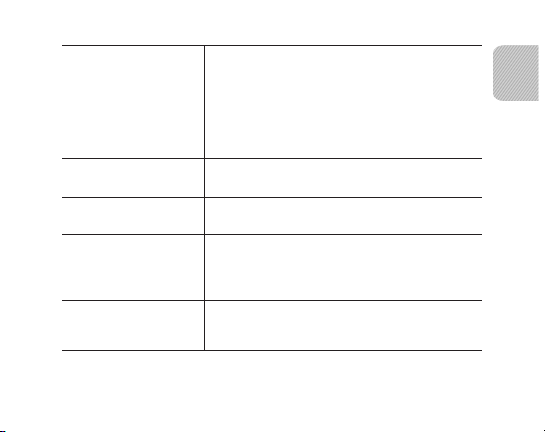
19
English
Can other Bluetooth
phone users hear
my conversation?
Why do I hear an echo
while on a call?
How do I clean my
headset?
The headset does not
fully charge.
I cannot use all the
features described in
the manual.
When you pair your headset to your Bluetooth phone,
you are creating a private link between only these two
Bluetooth devices. The wireless Bluetooth technology
used in your headset is not easily monitored by
third parties because Bluetooth wireless signals are
significantly lower in radio frequency power than
those produced by a typical mobile phone.
Adjust the headset volume, or move to another area
and try again.
Wipe it with a soft dry cloth.
The headset and the travel adapter may not have
been connected properly.
Separate the headset from the travel adapter,
reconnect, and charge the headset.
Available features may vary depending on the
connected device. If your headset is connected to two
devices at once, some features may be unavailable.
Page 22

20
Warranty and parts replacement
Samsung warrants this product as free of defects in material, design and workmanship for
the period of one year from the original date of purchase.
If during the period of warranty this product proves defective under normal use and service
you should return the product to the retailer from whom it was originally purchased or a
qualified service centre. The liability of Samsung and its appointed maintenance company
is limited to the cost of repair and/or replacement of the unit under warranty.
The warranty is limited to the original purchaser.•
A copy of your receipt or other proof of purchase is required for a proper warranty •
service.
The warranty is void if the product label is removed, or if the product has been subject •
to physical abuse, improper installation, modification, or repair by unauthorised third
parties.
Specifically exempt from any warranty are limited-life consumable components such as •
batteries and other accessories.
Samsung will not assume any responsibility for any loss or damage incurred in shipping. •
All repair work on Samsung products by unauthorised third parties voids any warranty.
* Depending on your region, the length of warranty may vary.
*
Page 23

21
English
Correct disposal of this product
(Waste Electrical & Electronic Equipment)
(Applicable in the European Union and other European countries with
separate collection systems)
This marking on the product, accessories or literature indicates that the
product and its electronic accessories (e.g. charger, headset, USB cable)
should not be disposed of with other household waste at the end of their
working life. To prevent possible harm to the environment or human
health from uncontrolled waste disposal, please separate these items
from other types of waste and recycle them responsibly to promote the
sustainable reuse of material resources.
Household users should contact either the retailer where they purchased
this product, or their local government office, for details of where and
how they can take these items for environmentally safe recycling.
Business users should contact their supplier and check the terms and
conditions of the purchase contract. This product and its electronic
accessories should not be mixed with other commercial wastes for
disposal.
Page 24
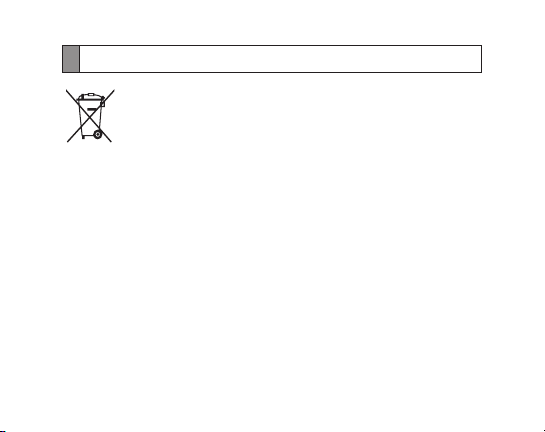
22
Correct disposal of batteries in this product
(Applicable in the European Union and other European countries with
separate battery return systems)
The marking on the battery, manual or packaging indicates that the
battery in this product should not be disposed of with other household
waste. Where marked, the chemical symbols Hg, Cd or Pb indicate that
the battery contains mercury, cadmium or lead above the reference
levels in EC Directive 2006/66.
The battery incorporated in this product is not user replaceable. For
information on its replacement, please contact your service provider.
Do not attempt to remove the battery or dispose it in a fire. Do not
disassemble, crush, or puncture the battery. If you intend to discard the
product, the waste collection site will take the appropriate measures for
the recycling and treatment of the product, including the battery.
This EEE is compliant with RoHS.
Page 25

23
English
Specifications
Item Specifications and description
Bluetooth version 3.0
Support profile Headset Profile, Hands-Free Profile
Operating range Up to 10 metres
Standby time Up to 200 hours*
Talk time Up to 8 hours*
Charging time Approximately 2 hours
* Depending on the phone type and usage, the actual time may vary.
Page 26

Declaration of Conformity (R&TTE)
We, Samsung Electronics
declare under our sole responsibility that the product
Bluetooth Headset: HM5000
to which this declaration relates, is in conformity with the following standards and/or other normative documents.
SAFETY EN 60950- 1 : 2006 + A11 : 2009
EMC EN 301 489-01 V1.8.1 (04-2008)
EN 301 489-17 V2.1.1 (05-2009)
RADIO EN 300 328 V1.7.1 (10-2006)
We hereby declare that [all essential radio test suites have been carried out and that] the above named product is in conformity to all
the essential requirements of Directive 1999/5/EC.
which will be made available upon request.
(Representative in the EU)
Samsung Electronics Euro QA Lab.
Blackbushe Business Park, Saxony Way,
Yateley, Hampshire, GU46 6GG, UK*
2011.04.15 Joong-Hoon Choi / Lab Manager
(place and date of issue) (name and signature of authorised person)
* It is not the address of Samsung Service Centre. For the address or the phone number of Samsung Service Centre, see the warranty card or
contact the retailer where you purchased your product.
Page 27

Contenido
Introducción
Vista general del auricular...............................................................................................................................28
Funciones de los botones ...............................................................................................................................29
Carga del auricular .............................................................................................................................................30
Colocación del auricular ..................................................................................................................................32
Uso del auricular
Encendido y apagado del auricular ............................................................................................................34
Activación del modo de vibración ..............................................................................................................34
Encendido y apagado de la luz indicadora ..............................................................................................35
Vinculación y conexión del auricular..........................................................................................................35
Uso de las funciones de llamada ..................................................................................................................39
Apéndice
Preguntas frecuentes ........................................................................................................................................43
Garantía y repuestos .........................................................................................................................................45
Eliminación correcta de este producto .....................................................................................................46
Eliminación correcta de las baterías de este producto .......................................................................47
Especificaciones ..................................................................................................................................................48
Español
Español
25
Page 28

26
Lea este manual antes de utilizar el auricular y guárdelo para consultas posteriores.
Las gráficas que aparecen en este manual se muestran únicamente con fines ilustrativos.
Es posible que los productos reales difieran.
Copyright
Copyright © 2012 Samsung Electronics
Este manual del usuario está protegido por las leyes internacionales de copyright.
Ninguna parte de este manual del usuario puede ser reproducida, distribuida,
traducida, ni introducida en un sistema de almacenamiento y recuperación, de
ninguna forma ni por ningún medio, ya sea electrónico, mecánico, fotocopias,
grabación u otros, sin la previa autorización por escrito de Samsung Electronics.
Marcas comerciales
SAMSUNG y el logo de SAMSUNG son marcas registradas de Samsung Electronics.•
Bluetooth® es una marca registrada de Bluetooth SIG, Inc. en todo el mundo. •
Para obtener más información sobre Bluetooth, visite www.bluetooth.com.
Todas las otras marcas comerciales y copyrights son propiedad de sus respectivos •
dueños.
Page 29

27
Español
Para garantizar el uso correcto y seguro del auricular, lea todas las precauciones de
seguridad antes de usarlo.
Precauciones de seguridad
Si utiliza el auricular mientras conduce, cumpla con las normativas locales de la región •
donde se encuentra.
No desmonte ni modifique el auricular por ningún motivo. De lo contrario, podría provocar •
problemas de funcionamiento o que el auricular se convierta en material combustible.
Lleve el auricular a un centro de servicio autorizado para cualquier reparación.
Mantenga el dispositivo y todos los accesorios fuera del alcance de los niños y los animales. •
Si se ingieren, las partes pequeñas pueden provocar heridas graves o asfixia.
Evite exponer el dispositivo a temperaturas muy altas o muy bajas (inferiores a 0 °C •
o superiores a 45 °C).
Las temperaturas extremas pueden provocar la deformación del dispositivo y reducir
la capacidad de carga y la vida útil del dispositivo.
Evite que el dispositivo se moje, dado que los líquidos pueden causar graves daños. •
No manipule el producto con las manos mojadas. Si el dispositivo se daña por contacto
con el agua, es posible que la garantía del fabricante quede sin efecto.
Evite usar la luz del dispositivo cerca de los ojos de los niños o los animales. •
No utilice el dispositivo durante descargas eléctricas. Las tormentas eléctricas pueden •
provocar el funcionamiento defectuoso del dispositivo e incrementar el riesgo de recibir
una descarga eléctrica.
La exposición excesiva a sonidos fuertes puede causar daños en la audición.
La exposición a sonidos fuertes mientras se maneja, puede distraerlo y ocasionar
un accidente. Use sólo la configuración mínima del volumen necesaria para oír la
conversación.
Page 30

28
Introducción
Vista general del auricular
Altavoz
Pinza de sujeción
Luz indicadora
Botón de volumen
Micrófono
Asegúrese de tener los siguientes elementos: auricular, adaptador de viaje
y manual del usuario. Es posible que varíen los artículos suministrados.
Botón para hablar
Toma del cargador
Page 31

29
Español
Funciones de los botones
Botón Función
Mantenga pulsado este botón para encender el •
auricular.
Para apagar el auricular, mantenga pulsado por 3 •
segundos.
Con el auricular apagado, mantenga pulsado por 3 •
Botón de
funciones
múltiples
Volumen
segundos para ingresar al Modo de vinculación.
Púlselo para responder o finalizar una llamada.•
Mantenga pulsado este botón para rechazar una •
llamada entrante.
Mantenga pulsado este botón para colocar una llamada •
en espera.
Mantenga pulsado este botón para pasar de una llamada •
a otra.
Pulse estos botones para ajustar el volumen.•
Mantenga pulsados estos botones para encender •
o apagar el micrófono durante una llamada.
Page 32

30
Carga del auricular
El auricular tiene una batería interna recargable, que no puede desmontarse.
Asegúrese de que el auricular esté cargado completamente antes de utilizarlo por
primera vez.
Utilice solo los cargadores autorizados por Samsung. Los cargadores no
autorizados o que no sean de Samsung pueden causar daños en el auricular
o, en circunstancias extremas, una explosión. También podrían invalidar
la garantía del producto.
1 Conecte el adaptador de viaje al compartimento
de carga del auricular.
2 Conecte el adaptador de viaje a un enchufe.
Durante el proceso de carga, la luz indicadora se
verá de color rojo. Si no se inicia la carga, desconecte
el adaptador de viaje y vuelva a conectarlo.
3 Cuando el auricular esté completamente cargado,
la luz indicadora roja se volverá azul. Desconecte
el adaptador de viaje del enchufe y del auricular.
Page 33

31
Español
Con el trascurso del tiempo, la carga y la descarga frecuentes del auricular •
ocasionarán que disminuya el rendimiento de la batería. Esto es lo que ocurre
normalmente con todas las baterías recargables.
Nunca realice o reciba llamadas mientras se carga el producto. Desconecte •
siempre el auricular del cargador para responder una llamada.
El cargador no tiene interruptor de encendido y apagado, por tanto, para •
cortar el suministro eléctrico, el usuario debe quitar el cargador de la red,
además cuando está conectado debe permanecer cerca del enchufe. Para
ahorrar energía, desenchufe el cargador cuando no esté en uso.
Comprobación del nivel de la batería
Para comprobar el nivel de la batería, mantenga pulsados simultáneamente el botón
de disminución de volumen y el botón de funciones múltiples. Según el nivel de carga
de la batería, la luz indicadora parpadea 5 veces en uno de los siguientes colores:
Nivel de la batería Color de la luz indicadora
Por encima del 80%
Entre el 80% y el 20 %
Por debajo del 20% Rojo
Azul
Violeta
Page 34

32
Cuando la batería del auricular está baja
La luz indicadora del auricular parpadea en rojo, y el auricular emite pitidos
intermitentes. Si el auricular se descarga durante una llamada, esta se transferirá
automáticamente al teléfono.
Colocación del auricular
No separe del cuerpo la pinza de sujeción ni aplique demasiada presión sobre •
ella, ya que podrían dañarse permanentemente la pinza o el auricular.
Page 35

33
Español
Si experimenta llamadas de mala calidad, asegúrese de que el audífono •
esté correctamente colocado en su oreja y de que el micrófono esté libre de
obstrucciones.
La calidad de la llamada puede variar en función de cómo sujete su auricular •
Bluetooth. Para reducir las interferencias, se recomienda sujetar la parte media
inferior del auricular mientras habla por teléfono.
Uso del auricular
Esta sección explica cómo encender y apagar el auricular, cómo vincularlo y conectarlo
con el teléfono y cómo utilizar varias funciones.
Las características y las funciones disponibles pueden variar según el tipo •
de teléfono.
Algunos dispositivos, en especial aquellos no probados o autorizados por •
Bluetooth Special Interest Group (SIG), pueden no ser compatibles con
el auricular.
Para asegurarse de obtener el máximo rendimiento del auricular
Minimice la distancia entre el auricular y el dispositivo, y evite que su cuerpo u otros •
objetos se interpongan en la ruta de la señal.
Si cubre el auricular o el dispositivo, es posible que el rendimiento se vea afectado. •
Reduzca al mínimo el contacto.
Page 36

34
Encendido y apagado del auricular
Para encender el auricular
Mantenga pulsado el botón Hablar. La luz indicadora azul parpadea 4 veces.
Cuando encienda el auricular por primera vez, este entrará de manera
automática en el modo de vinculación por aproximadamente tres minutos.
Si desea más información, consulte la página 35.
Para apagar el auricular
Mantenga pulsado el botón Hablar durante 3 segundos. La luz indicadora parpadea
en azul y rojo, y después se apaga.
Activación del modo de vibración
Puede configurar el auricular para que vibre al recibir una llamada o al encender o
apagar el auricular.
Para activar el modo de vibración
Mantega pulsados simultáneamente el botón para hablar y el botón de aumento de
volumen durante 1 segundo y suéltelos. El auricular vibra para indicar que el modo de
vibración se activó correctamente.
Page 37

35
Español
Para desactivar el modo de vibración
Mantenga pulsados simultáneamente el botón para hablar y el botón de aumento
de volumen durante 1 segundo y suéltelos. La luz indicadora azul se volverá roja y
parpadeará 2 veces.
Encendido y apagado de la luz indicadora
La luz de estado del auricular muestra el estado actual del auricular; si le resulta
molesta de noche, la puede apagar.
Mantenga pulsados ambos botones de volumen al mismo tiempo para encender •
o apagar la luz indicadora.
No puede apagar ni encender el indicador en el modo de conexión.•
La luz indicadora siempre funcionará cuando el auricular esté encendido •
o apagado, cuando se reciba una llamada, en el modo de conexión
y cuando la batería esté baja.
Vinculación y conexión del auricular
La vinculación implica una conexión inalámbrica codificada y única entre
dos dispositivos Bluetooth cuando se acepta la comunicación entre ellos.
En el modo de vinculación, los dos dispositivos deben colocarse lo suficientemente
cerca.
Page 38

36
Vinculación y conexión del auricular con un teléfono
1 Acceda al modo de vinculación. (La luz indicadora azul se mantiene encendida
tres minutos.)
Con el auricular apagado, mantenga pulsado el botón para hablar durante 3 •
segundos.
Con el auricular encendido, mantenga pulsados simultáneamente el botón •
para hablar y el botón de aumento de volumen durante 3 segundos.
2 Active la función Bluetooth en el teléfono y busque el auricular (consulte
el manual del usuario del teléfono).
3 Seleccione el auricular (HM5000) de la lista de dispositivos encontrados por el teléfono.
4 Si se le solicita, introduzca el PIN de Bluetooth (0000, cuatro ceros) para vincular
y conectar el auricular al teléfono. Una vez completada la vinculación, el auricular
intentará conectarse al teléfono cada vez que lo encienda.
El auricular admite la función de vinculación simple que permite que el
auricular se vincule con un teléfono sin necesidad de un PIN. Esta función
está disponible cuando el teléfono es compatible con Bluetooth versión 2.1 o
superior.
Page 39

37
Español
Vinculación mediante la función de vinculación activa
Con la función de vinculación activa, el auricular busca automáticamente un
dispositivo Bluetooth dentro del rango de alcance e intenta conectarse con él.
Asegúrese de encender la opción de visibilidad de Bluetooth.
En el modo de vinculación, mantenga pulsado el botón de funciones múltiples •
del auricular. La luz indicadora pasa del color azul al violeta.
El teléfono Bluetooth que desea conectar no debe estar vinculado a otros •
dispositivos. Si el teléfono ya está conectado con otro dispositivo, finalice
la conexión y reinicie la función de vinculación activa.
Es posible que esta función no se admita en algunos dispositivos.•
Conexión a dos teléfonos Bluetooth
Con la función multipunto activada, es posible conectar el auricular a dos teléfonos
Bluetooth al mismo tiempo.
Para activar la función multipunto
En el modo de vinculación, mantenga
pulsado el botón de aumento de volumen.
La luz indicadora azul parpadea 3 veces.
Para desactivar la función multipunto
En el modo de vinculación, mantenga
pulsado el botón de disminución de
volumen. La luz indicadora roja parpadea
3 veces.
Page 40

38
1 Una vez conectado el primer teléfono Bluetooth, vuelva a entrar en el modo
de vinculación.
2 Active la función Bluetooth en el segundo teléfono Bluetooth y busque el
auricular.
3 Seleccione el auricular (HM5000) de la lista de dispositivos encontrados por
el segundo teléfono Bluetooth.
4 Si se le solicita, introduzca el PIN de Bluetooth (0000, cuatro ceros) para conectar
el auricular al segundo teléfono Bluetooth.
5 Vuelva a conectar el auricular al primer teléfono Bluetooth.
Es posible que algunos teléfonos no permitan la conexión como segundo
teléfono Bluetooth.
Reconexión del auricular
Si se pierde la conexión mientras está en uso el auricular:
Pulse el botón de funciones múltiples del auricular o utilice el menú Bluetooth •
del teléfono.
Si el auricular está vinculado a un teléfono, intentará volver a conectarse
automáticamente cada vez que lo encienda. Si la función multipunto
está activada, el auricular intentará volver a conectarse a los dos últimos
dispositivos con los que estuvo conectado. Es posible que esta función
no se admita en algunos dispositivos.
Page 41

39
Español
Desconexión del auricular
Apague el auricular o utilice el menú Bluetooth del teléfono.
Uso de las funciones de llamada
Las funciones de llamada disponibles pueden variar según el teléfono.•
Algunas funciones están disponibles solamente cuando se utiliza el perfil •
de manos libres.
Realizar una llamada
Volver a marcar el número más reciente
Para volver a marcar el número más reciente en el teléfono principal:
Pulse el botón de funciones múltiples.
•
Para volver a marcar el número más reciente en el teléfono secundario:
Pulse el botón de funciones múltiples dos veces.
•
En algunos teléfonos, cuando pulsa el botón de funciones múltiples
por primera vez, se abre la lista del registro de llamadas. Pulse el botón
de funciones múltiples nuevamente para marcar el número seleccionado.
Page 42

40
Marcar un número por voz
Mantenga pulsado el botón para hablar.
Esta función está disponible únicamente en el teléfono principal.
Responder una llamada
Al recibir una llamada, escuchará un tono, la luz indicadora de color azul parpadeará 2
veces, y el auricular vibrará (si está activado el modo de vibración). Para responder una
llamada, pulse el botón para hablar.
Rechazar una llamada
Para rechazar una llamada entrante, mantenga pulsado el botón de funciones múltiples.
Si recibe llamadas en los dos teléfonos conectados al mismo tiempo,
solo puede responder o rechazar la llamada del teléfono principal.
Finalizar una llamada
Para finalizar una llamada, pulse el botón de funciones múltiples.
Page 43

41
Español
Opciones disponibles durante una llamada
Puede utilizar las siguientes funciones durante una llamada.
Ajustar el volumen
Pulse el botón de aumento o disminución de volumen para ajustar el volumen.
Escuchará un sonido cuando el nivel del volumen del auricular alcance
su nivel mínimo o máximo.
Silenciar el micrófono
Mantenga pulsado el botón de aumento o disminución de volumen para apagar el
micrófono de manera que el interlocutor no pueda escucharlo. Cuando el micrófono
está apagado, el auricular emite un sonido a intervalos regulares. Mantenga pulsado
el botón de aumento o disminución de volumen nuevamente para volver a encender
el micrófono.
Transferir una llamada del teléfono al auricular
Pulse el botón de funciones múltiples del auricular a fin de transferir una llamada
del teléfono al auricular.
Colocar una llamada en espera
Para colocar la llamada actual en espera, mantenga pulsado el botón de funciones
múltiples.
Page 44

42
Responder una segunda llamada
Pulse el botón de funciones múltiples para finalizar la primera llamada y responder
•
la segunda.
Mantenga pulsado el botón de funciones múltiples para colocar la primera llamada
•
en espera y responder la segunda. Para alternar la llamada actual y la llamada en
espera, mantenga pulsado el botón de funciones múltiples.
Page 45

43
Español
Apéndice
Preguntas frecuentes
¿Funciona con
ordenadores portátiles,
PC y PDA?
¿Pueden producirse
interferencias mientras
uso los auriculares?
Funciona con dispositivos que son compatibles con
la versión y los perfiles Bluetooth de su auricular. Para
conocer las especificaciones, consulte la página 48.
Los dispositivos como teléfonos inalámbricos y equipos
de red inalámbrica pueden producir interferencias, que
generalmente suena como ruido. Para reducir cualquier
interferencia, mantenga el auricular alejado de otros
dispositivos que usen o produzcan ondas de radio.
¿Produce interferencia
en los dispositivos
electrónicos del
automóvil, en la radio
o en el ordenador?
El auricular produce menor energía que un teléfono
móvil clásico. Asimismo el auricular emite señales que
cumplen con el estándar internacional de Bluetooth.
Por tanto, no se producen interferencias con equipos
electrónicos estándar.
Page 46

44
¿Pueden otros usuarios
de teléfonos Bluetooth
escuchar mi
conversación?
¿Por qué se escucha
un eco durante una
llamada?
¿Cómo se debe limpiar
el auricular?
El auricular no se carga
totalmente.
No puedo usar todas
las funciones que se
describen en el manual.
Cuando vincula el auricular con el teléfono Bluetooth,
crea un vínculo privado sólo entre estos dos dispositivos
Bluetooth. La tecnología inalámbrica Bluetooth que usa
el auricular no es fácilmente monitorizada por otros, ya
que las señales inalámbricas de Bluetooth poseen una
frecuencia de radio menor que la producida por los
teléfonos móviles clásicos.
Ajuste el volumen del auricular o desplácese de lugar
y vuelva a intentarlo.
Límpielo con un paño suave y seco.
Es posible que el auricular y el adaptador de viaje
no se hayan conectado de forma adecuada.
Separe el auricular del adaptador de viaje, vuelva
a conectarlos y cargue el auricular.
Las funciones disponibles pueden variar en función del
dispositivo conectado. Si el auricular está conectado
con dos dispositivos al mismo tiempo, es posible que
algunas funciones no estén disponibles.
Page 47

45
Español
Garantía y repuestos
Samsung garantiza que este producto no posee defectos materiales, de elaboración ni de
diseño durante el período de un año a partir de la fecha de adquisición.*
Si durante el período de la garantía, este producto resulta defectuoso con un mantenimiento
y un uso normales, deberá devolverlo al distribuidor que se lo vendió o a un centro de
servicio cualificado. La responsabilidad de Samsung y de la empresa de mantenimiento
designada se limita al coste de reparación o al reemplazo de la unidad en garantía.
• Estagarantíaselimitaalcompradororiginal.
• Paraunservicioadecuadodelagarantía,senecesitaunacopiadelrecibouotra
prueba de la compra.
• Lagarantíaesnulasielnúmerodeserie,laetiquetadecódigodefechaolaetiqueta
del producto han sido quitadas o si el producto ha sufrido abuso físico, modificaciones
inadecuadas de instalación o reparación por terceras partes no autorizadas.
• Loscomponentesconsumiblesdecortaduración,comolasbateríasyotrosaccesorios,
quedan específicamente exentos de la garantía.
• Samsungnoasumeningunaresponsabilidadporpérdidasodañosdurante
el transporte. Toda reparación de los productos de Samsung por parte de terceras
partes anula la garantía.
* La duración de la garantía puede variar en función de cada región.
Page 48

46
Eliminación correcta de este producto
(Residuos de aparatos eléctricos y electrónicos)
(Aplicable en la Unión Europea y en países europeos con sistemas
de recogida selectiva de residuos)
La presencia de este símbolo en el producto, accesorios o material
informativo que lo acompañan, indica que, al finalizar su vida útil,
ni el producto ni sus accesorios electrónicos (como el cargador, cascos,
cable USB) deberán eliminarse junto con otros residuos domésticos.
Para evitar los posibles daños al medio ambiente o a la salud humana
que representa la eliminación incontrolada de residuos, separe estos
productos de otros tipos de residuos y recíclelos correctamente. De esta
forma se promueve la reutilización sostenible de recursos materiales.
Los usuarios particulares pueden contactarse con el establecimiento
donde adquirieron el producto o con las autoridades locales pertinentes
para informarse sobre cómo y dónde pueden llevarlo para que sea
sometido a un reciclaje ecológico y seguro.
Los usuarios comerciales pueden contactarse con su proveedor y consultar
las condiciones del contrato de compra. Este producto y sus accesorios
electrónicos no deben eliminarse junto a otros residuos comerciales.
Page 49

47
Español
Eliminación correcta de las baterías de este producto
(Aplicable en la Unión Europea y en otros países europeos con sistemas
de recogida selectiva de baterías)
La marca que figura en la batería, el manual o el envase indica que la
batería de este producto no puede ser desechada junto con otros
desperdicios domésticos. Los símbolos químicos Hg, Cd o Pb, si aparecen,
indican que la batería contiene mercurio, cadmio o plomo en niveles
superiores a los valores de referencia admitidos por la Directiva 2006/66
de la Unión Europea.
La batería incorporada de este producto no puede ser reemplazada
por el usuario. Para conocer información acerca de cómo reemplazarla,
comuníquese con su proveedor de servicios. No intente retirar la batería o
desecharla arrojándola al fuego. No desarme, aplaste o perfore la batería.
Si tiene intención de desechar el producto, el centro de recogida de basura
tomará las medidas correspondientes para el reciclaje y el tratamiento del
producto, incluyendo la batería.
Page 50

Especificaciones
Elemento Especificaciones y descripción
Versión de Bluetooth 3.0
Perfiles compatibles Perfil de auriculares, perfil de manos libres
Rango de funcionamiento Hasta 10 metros
Tiempo en modo de espera Hasta 200 horas*
Tiempo de llamada Hasta 8 horas*
Tiempo de carga Aproximadamente 2 horas*
* Es posible que el tiempo real varíe según el uso y el tipo de teléfono.
48
Page 51

Declaración de conformidad (R&TTE)
Nosotros, Samsung Electronics
declaramos bajo nuestra responsabilidad que el producto
Auricular Bluetooth: HM5000
al cual hace referencia esta declaración, está de acuerdo con los siguientes estándares y/o otras normativas.
Seguridad EN 60950- 1 : 2006 + A11 : 2009
EMC EN 301 489-01 V1.8.1 (04-2008)
EN 301 489-17 V2.1.1 (05-2009)
Red EN 300 328 V1.7.1 (10-2006)
Por la presente se declara que [se han realizado todas las pruebas de radio básicas y que] el producto anteriormente mencionado
cumple todos los requisitos básicos de la Directiva 1999/5/EC.
y se entregará previa solicitud.
(Representante en la UE)
Samsung Electronics Euro QA Lab.
Blackbushe Business Park, Saxony Way,
Yateley, Hampshire, GU46 6GG, UK*
2011.04.15 Joong-Hoon Choi / Lab Manager
(lugar y fecha de emisión) (nombre y firma de la persona autorizada)
* Ésta no es la dirección del Centro de Servicio Técnico de Samsung. Para obtener la dirección o el número de teléfono del Servicio Técnico
Samsung, consulte la garantía o contacte con el distribuidor al que compró el producto.
Page 52

Page 53

Índice
Como começar
Descrição geral do auricular ................................................................................................................ 54
Funções das teclas ...................................................................................................................................55
Carregar o auricular ................................................................................................................................. 56
Colocar o auricular na orelha ............................................................................................................... 58
Utilizar o auricular
Ligar ou desligar o auricular ................................................................................................................. 60
Activar o modo de Vibração ................................................................................................................. 60
Ligar ou desligar a luz indicadora ...................................................................................................... 61
Emparelhar e ligar o auricular .............................................................................................................61
Utilizar as funções de chamada .......................................................................................................... 65
Anexo
Perguntas frequentemente colocadas ............................................................................................ 68
Garantia e peças de substituição .......................................................................................................70
Eliminação correcta deste produto ................................................................................................... 71
Eliminação correcta das baterias existentes neste produto ................................................... 72
Especificações ............................................................................................................................................ 73
51
Português
Português
Page 54

52
Leia este manual antes de utilizar o seu auricular e guarde-o para referência futura.
As imagens utilizadas neste manual destinam-se apenas a fins ilustrativos. Os produtos
reais poderão variar.
Direitos de Autor
Copyright © 2012 Samsung Electronics
Este manual está protegido pelas leis internacionais dos direitos de autor.
Nenhuma parte de manual pode ser reproduzida, distribuída, traduzida ou transmitida
em qualquer forma ou por qualquer meio electrónico ou mecânico, incluíndo
fotocópias, gravação ou armazenamento num sistema de armazenamento e obtenção
de informação, sem autorização prévia e por escrito da Samsung Electronics.
Marcas registadas
SAMSUNG e o logótipo SAMSUNG são marcas registadas da Samsung Electronics.•
Bluetooth® é uma marca registada da Bluetooth SIC, Inc. em todo o mundo. •
Para mais informações acerca do Bluetooth, visite www.bluetooth.com.
As restantes marcas comerciais e direitos de autor são detidos pelos respectivos •
proprietários.
Page 55

53
Português
Leia todos os avisos de Segurança antes de utilizar o auricular para assegurar uma
utilização segura e correcta.
Precauções de segurança
Se utilizar o auricular durante a condução, observe os regulamentos locais em vigor do país •
em que se encontra.
Nunca desmonte ou modifique o seu auricular por qualquer motivo. Isto poderá provocar •
uma avaria no auricular ou este poderá entrar em combustão. Leve o auricular a um centro
de assistência autorizado para reparação.
Mantenha o dispositivo e todos os acessórios fora do alcance das crianças e dos animais de •
estimação. Estes poderão engolir as pequenas peças do dispositivo, correndo o risco de se
engasgarem ou ficarem gravemente feridos.
Evite expor o dispositivo a temperaturas muito frias ou muito quentes (abaixo de 0 °C •
ou acima de 45 °C).
As temperaturas extremas podem causar deformações no dispositivo e reduzir a capacidade
de carga e a vida útil do seu dispositivo.
Evite que o dispositivo se molhe — os líquidos podem causar danos graves. Não manuseie •
o dispositivo com as mãos molhadas. Os danos provocados pela água no dispositivo
podem anular a garantia do fabricante.
Evite utilizar a luz do dispositivo próximo dos olhos de crianças ou de animais.•
Não utilize o dispositivo durante trovoadas. As trovoadas podem provocar avarias •
no dispositivo e aumentam o risco de choque eléctrico.
A exposição excessiva a sons altos podem provocar danos na audição. A exposição
excessiva a sons altos enquanto conduz pode causar distracção e provocar um
acidente. Utilize apenas o volume mínimo necessário para ouvir a conversação.
Page 56

54
Como começar
Descrição geral do auricular
Altifalante
Clipe de fixação
Luz indicadora
Tecla de Volume
Microfone
Verifique se tem os seguintes elementos: auricular, carregador e manual. Os
itens fornecidos poderão variar.
Tecla Falar
Entrada
do carregador
Page 57

55
Português
Funções das teclas
Tecla Função
Prima sem soltar para ligar o auricular.•
Prima sem soltar durante 3 segundos para desligar o •
auricular.
Com o auricular desligado, prima sem soltar durante 3 •
Falar
segundos para entrar no modo de Emparelhamento.
Prima para atender ou terminar uma chamada.•
Prima sem soltar para rejeitar uma chamada. •
Prima sem soltar para colocar uma chamada em espera. •
Prima sem soltar para alternar entre chamadas.•
Volume
Prima para ajustar o volume.•
Prima sem soltar para ligar ou desligar o microfone •
durante uma chamada.
Page 58

56
Carregar o auricular
Este auricular tem uma bateria interna recarregável que não pode ser removida.
Certifique-se de que o auricular está completamente carregado antes de utilizá-lo
primeira vez.
Utilize apenas carregadores aprovados pela Samsung. Os carregadores
não autorizados ou que não sejam da Samsung poderão causar danos no
auricular ou, em circunstâncias extremas, provocar uma explosão, podendo
também invalidar qualquer garantia do produto.
1 Ligue o carregador à entrada de carregamento
do auricular.
2 Ligue o carregador à tomada de parede. Durante
o carregamento, a luz indicadora está a vermelho.
Se o equipamento não carregar, desligue o
carregador da tomada e ligue-o novamente.
3 Quando o auricular estiver completamente
carregado, a luz indicadora ficará azul. Desligue
o carregador da tomada eléctrica e do auricular.
Ao longo do tempo, o carregamento e descarregamento constante do •
auricular reduzirá o desempenho da bateria. Trata-se de um fenómeno
normal em todas as baterias e pilhas recarregáveis.
Page 59

57
Português
Não efectue nem atenda chamadas se o carregamento estiver em curso, •
desligue o auricular do carregador e atenda a chamada.
Para poupar energia, desligue o carregador quando não estiver a ser •
utilizado. O carregador não tem um interruptor de ligar/desligar, pelo que
deverá removê-lo da tomada para interromper o fornecimento de energia.
Mantenha o carregador junto da tomada para quando necessário.
Verificar o nível da bateria
Para verificar o nível de carga da bateria, prima sem soltar a tecla para diminuir
o volume e a tecla Falar ao mesmo tempo. Consoante o nível da bateria, a luz
indicadora pisca 5 vezes numa das seguintes cores:
Nível da bateria Cor da luz indicadora
Acima dos 80%
80 ~20%
Abaixo dos 20%
Azul
Violeta
Vermelho
Quando a bateria do auricular estiver fraca
A luz indicadora do auricular pisca a vermelho e ouvirá sinais sonoros. Se o auricular
se desligar durante uma chamada, a chamada será transferida automaticamente para
o telemóvel.
Page 60

58
Colocar o auricular na orelha
Não dobre o clipe de fixação em demasia para longe do corpo, e não •
aplique força em demasia para não danificar permanentemente o clip ou o
auricular.
Se tiver problemas com a qualidade das chamadas, certifique-se de que o •
auricular está colocado correctamente na orelha, apontado para o ouvido, e
de que o microfone não está tapado.
Page 61

59
Português
A qualidade das chamadas poderá variar consoante a forma como segura •
no auricular Bluetooth. Para minimizar as interferências, recomendamos
que segure no auricular pela parte inferior do meio enquanto fala.
Utilizar o auricular
Esta secção explica como ligar e desligar o auricular, emparelhar e ligar o auricular
ao telemóvel e a utilizar diversas funções.
As funções e funcionalidades activadas poderão variar consoante o tipo •
de telemóvel.
Alguns dispositivos, nomeadamente aqueles que não foram testados ou •
aprovados pelo Bluetooth SIG, podem ser incompatíveis com o auricular.
Para obter o melhor desempenho do auricular
Assegure a menor distância possível entre o auricular e o dispositivo, e evite •
posicionar o seu corpo ou outros objectos no caminho do sinal.
Ao tapar o auricular ou o dispositivo, poderá afectar o desempenho dos mesmos, •
pelo que é importante minimizar qualquer contacto.
Page 62

60
Ligar ou desligar o auricular
Ligar o auricular
Prima sem soltar a tecla Falar. A luz indicadora azul pisca 4 vezes.
Ao ligá-lo pela primeira vez, o Auricular entrará automaticamente no modo
de emparelhamento durante cerca de 3 minutos. Para mais informações,
consulte a página 61.
Desligar o auricular
Prima sem soltar a tecla Falar durante 3 segundos. A luz indicadora pisca em vermelho
e, em seguida, apaga-se.
Activar o modo de Vibração
Pode alterar as definições do auricular para vibrar sempre que receber uma chamada
ou ligar/desligar o auricular.
Para desactivar o modo de Vibraçãor
Prima sem soltar e ao mesmo tempo a tecla de chamada e a tecla para aumento de
volume durante um segundo e depois solte. O auricular vibrará se o modo de vibração
tiver sido activado com sucesso.
Page 63

61
Português
Para desactivar o modo de Vibração
Prima sem soltar e ao mesmo tempo a tecla de chamada e a tecla para aumento de
volume durante um segundo e depois solte. A passa de azul para vermelho e pisca
duas vezes.
Ligar ou desligar a luz indicadora
A luz de estado do auricular serve para indicar o estado de funcionamento actual do
auricular, mas pode desligá-la caso o incomode durante a noite.
Prima sem soltar ambas as teclas de volume em simultâneo para ligar ou desligar •
a luz indicadora.
Não pode desligar a luz indicadora no modo de emparelhamento.•
A luz indicadora funciona sempre que o auricular for ligado ou desligado, •
quando uma chamada for recebida, quando estiver no modo de
Emparelhamento e sempre que a bateria estiver fraca.
Emparelhar e ligar o auricular
Emparelhamento significa uma ligação sem fios exclusiva e encriptada entre dois
dispositivos Bluetooth após os mesmos terem concordado em comunicar entre si.
Para entrar no modo de Emparelhamento, deverá colocar dois dispositivos próximos
um do outro.
Page 64

62
Emparelhar e ligar o auricular a um telemóvel
1 Entre no modo de Emparelhamento. (A luz indicadora azul permanece acesa
durante 3 minutos.)
Com o auricular ligado, prima sem soltar a tecla Falar durante 3 segundos.•
Com o auricular ligado, prima sem soltar e ao mesmo tempo a tecla de •
chamada e a tecla para aumento de volume,durante 3 segundos.
2 Active a funcionalidade Bluetooth no telemóvel e localize o módulo de auricular
(consulte o manual de utilizador do seu telemóvel).
3 Seleccione o auricular (HM5000) na lista de dispositivos que o telemóvel
encontrou.
4 Se for pedido, introduza o código PIN 0000 (4 zeros) para emparelhar o auricular
com o telemóvel e ligá-lo ao mesmo. Assim que o emparelhamento estiver
concluído, o auricular tentará automaticamente ligar-se de novo sempre que o ligar.
O seu auricular suporta a funcionalidade de Emparelhamento simples que
permite que o auricular possa ser emparelhado com um telemóvel sem pedir
um PIN. Esta funcionalidade está disponível para telemóveis compatíveis com
a versão Bluetooth 2.1 ou superior.
Page 65

63
Português
Emparelhar através da funcionalidade de Emparelhamento activo
Com a função de Emparelhamento activo, o auricular procura automaticamente um
dispositivo Bluetooth dentro do alcance e tentará ligar-se ao mesmo.
A opção de visibilidade Bluetooth do telemóvel deve estar activa.
No modo de Emparelhamento, prima sem soltar a tecla Falar do auricular. A luz •
indicadora muda de roxo para azul.
O telemóvel a que pretende ligar não deverá estar emparelhado com outros •
dispositivos. Se o telemóvel já estiver ligado a um outro dispositivo, termine
a ligação e reinicie a função de Emparelhamento activo.
Alguns dispositivos poderão não suportar esta função.•
Ligar a dois telemóveis Bluetooth
Com a função Multiponto activa, o auricular pode ser ligado a 2 telemóveis Bluetooth
em simultâneo.
Para activar a funcionalidade
Multiponto
No modo de Emparelhamento, prima sem
soltar a tecla para aumentar o volume.
A luz azul indicadora azul pisca 3 vezes.
Para desactivar a funcionalidade
Multiponto
No modo de Emparelhamento, prima sem
soltar a tecla para diminuir o volume. A luz
azul indicadora vermelha pisca 3 vezes.
Page 66

64
1 Depois de ligar-se ao primeiro telemóvel, entre novamente no modo
de Emparelhamento.
2 Active a função Bluetooth no segundo telemóvel e localize o auricular.
3 Seleccione o auricular (HM5000) na lista de dispositivos que o segundo telemóvel
Bluetooth encontrou.
4 Caso seja pedido, introduza o código PIN 0000 (4 zeros) para ligar o auricular
ao segundo telemóvel.
5 Ligue-se novamente ao auricular a partir do primeiro telemóvel.
Alguns telemóveis poderão não conseguir ligar-se como segundo telemóvel
Bluetooth.
Ligar novamente o auricular
Se a ligação se perder enquanto estiver a ser utilizada:
Prima a tecla Falar ou utilize o menu Bluetooth no seu telemóvel.•
Quando emparelhado com um telemóvel, o auricular tenta ligar-se
automaticamente sempre que o liga. Se a funcionalidade Multiponto estiver
activada, o auricular tentará ligar-se novamente aos dois dispositivos mais
recentemente ligados. Alguns dispositivos poderão não suportar esta função.
Page 67

65
Português
Desligar o auricular
Desligue o auricular ou utilize o menu Bluetooth no telemóvel.
Utilizar as funções de chamada
As funções de chamada disponíveis poderão variar consoante o telemóvel.•
Algumas funções apenas se encontram disponíveis no perfil Mãos-livres. •
Efectuar uma chamada
Remarcar o último número
Para marcar novamente o último número no telemóvel primário:
P• rima a tecla Falar.
Para marcar novamente o último número no telemóvel secundário:
Prima duas vezes a tecla Falar.
•
Em alguns telemóveis, é aberta a lista do registo de chamadas quando premir
pela primeira vez a tecla Falar. Prima a tecla Falar novamente para marcar
o número seleccionado.
Page 68

66
Marcar um número através da voz
Prima sem soltar a tecla Falar.
Esta função apenas está disponível no telemóvel primário.
Atender uma chamada
Quando for recebida uma chamada, ouvirá um sinal, a luz indicadora azul piscará 2
vezes e, se o modo de Vibração estiver activado, o auricular vibrará. Prima a tecla Falar
para atender uma chamada.
Rejeitar uma chamada
Prima sem soltar a tecla Falar para rejeitar uma chamada quando receber uma chamada.
Se receber uma chamada ao mesmo tempo em ambos os telemóveis ligados,
só poderá atender ou rejeitar a chamada no telemóvel primário.
Terminar uma chamada
Prima a tecla Falar para terminar uma chamada.
Opções disponíveis durante uma chamada
Pode utilizar as seguintes funções durante uma chamada.
Page 69

67
Português
Regular o volume
Prima a tecla para aumentar ou diminuir o volume para regular o volume.
Irá ouvir um som quando o volume do auricular atingir o nível mais alto
ou mais baixo.
Colocar o microfone em silêncio
Prima sem soltar a tecla para aumentar ou diminuir o volume para desligar o
microfone de forma a que a pessoa com quem está a falar não o possa ouvir. Com o
microfone desligado, o auricular emite sons a intervalos regulares. Volte a premir sem
soltar a tecla para aumentar ou diminuir o volume para ligar o microfone novamente.
Transferir uma chamada do telemóvel para o auricular
Prima a tecla Falar no auricular para transferir a chamada do telemóvel para o auricular.
Colocar uma chamada em espera
Prima sem soltar a tecla Falar para colocar a chamada actual em espera.
Atender uma segunda chamada
Prima a tecla Falar para terminar a primeira chamada e atender a segunda chamada.•
Prima sem soltar a tecla Falar para colocar a primeira chamada em espera e atender •
a segunda chamada. Para mudar entre a chamada actual e a chamada retida, prima
sem soltar a tecla Falar.
Page 70

68
Anexo
Perguntas frequentemente colocadas
O auricular funciona
com computadores
portáteis, PCs e PDAs?
O que poderá causar
interferência com a
minha conversa quando
utilizo o meu auricular?
O meu auricular
interfere com o sistema
electrónico do meu
automóvel, rádio
ou computador?
O auricular funciona com dispositivos que suportem
a mesma versão e os perfis de Bluetooth. Para obter
as especificações, consulte a página 73.
Aplicações tais como telefones sem fios ou
equipamento de rede sem fios podem causar
interferências, o que geralmente soa a estática. Para
minimizar qualquer interferência, mantenha o auricular
afastado de outros dispositivos que utilizam ou
produzem ondas de rádio.
O auricular produz significativamente menos
energia do que um telemóvel típico. O seu auricular
emite sinais que estão em conformidade com a norma
Bluetooth internacional. Por essa razão, não deverão
ocorrer quaisquer interferências com aparelhos
electrónicos de consumo geral.
Page 71

69
Português
Os outros utilizadores
de telefones Bluetooth
conseguem ouvir
a minha conversa?
Porque é que ouço eco
durante uma chamada?
Como posso limpar
o meu auricular?
O auricular não carrega
totalmente.
Não consigo utilizar
algumas das
funcionalidades
descritas no manual.
Quando emparelhar o seu auricular com o seu telefone
Bluetooth, está a criar uma ligação privada apenas
entre esses dois dispositivos Bluetooth. A tecnologia
sem fios Bluetooth utilizada no seu auricular não pode
ser facilmente monitorizada por terceiros, porque os
sinais sem fios Bluetooth possuem uma radiofrequência
significativamente inferior aos produzidos por um
telemóvel típico.
Ajuste o volume do auricular ou desloque-se para outro
local e tente novamente.
Limpe-o com um pano macio e seco.
O auricular e o carregador podem não estar ligados de
forma adequada.
Separe o auricular do carregador, ligue-o novamente
e carregue o auricular.
As funcionalidades disponíveis poderão variar consoante
o dispositivo ligado. Se o auricular estiver ligado a dois
dispositivos ao mesmo tempo, algumas funcionalidades
poderão não estar disponíveis.
Page 72

70
Garantia e peças de substituição
A Samsung garante que este produto se encontra isento de defeitos no material, concepção
e fabrico pelo período de um ano a partir da data de compra original.*
Se, durante o período de garantia, o produto apresentar algum defeito, sob utilização e serviço
normais, deverá devolvê-lo ao revendedor onde o adquiriu ou centro de serviço qualificado.
A responsabilidade da Samsung e da empresa de manutenção nomeada limita-se ao custo
de reparação e/ou substituição da unidade abrangida pela garantia.
A garantia está limitada ao comprador original.•
É necessária uma cópia do talão de compra ou outro comprovativo de compra para um •
serviço de garantia adequado.
A garantia não é válida se o número de série, etiqueta de código de data ou a etiqueta •
do produto tiver sido removida, ou se o produto tiver sido sujeito a um manuseamento
incorrecto, instalação imprópria, modificação ou reparação por terceiros não autorizados.
Estão especificamente isentos de qualquer garantia os componentes consumíveis de •
duração limitada, tais como baterias e outros acessórios.
A Samsung não assume qualquer responsabilidade por qualquer perda ou dano ocorrido •
durante o envio. Todos os trabalhos de reparação nos produtos Samsung por terceiros não
autorizados anula qualquer garantia.
* A duração do período de garantia poderá variar consoante a região.
Page 73

71
Português
Eliminação correcta deste produto
(Resíduos de Equipamentos Eléctricos e Electrónicos)
(Aplicável na União Europeia e em outros países europeus com sistemas
diferentes)
Esta marca - apresentada no produto, nos acessórios ou na literatura -
indica que o produto e os seus acessórios electrónicos (por exemplo,
o carregador, o auricular, o cabo USB) não deverão ser eliminados
juntamente com os resíduos domésticos no final do seu período de vida
útil. Para impedir danos ao ambiente ou à saúde humana causados pela
eliminação incontrolada de resíduos, deverá separar estes equipamentos
de outros tipos de resíduos e reciclá-los de forma responsável, para
promover uma reutilização sustentável dos recursos materiais.
Os utilizadores particulares deverão contactar o estabelecimento
onde adquiriram este produto ou as entidades oficiais locais para
obterem informações sobre onde e de que forma podem entregar estes
equipamentos para permitir efectuar uma reciclagem segura em termos
ambientais.
Os utilizadores profissionais deverão contactar o seu fornecedor
e consultar os termos e condições do contrato de compra. Este produto
e os seus acessórios electrónicos não deverão ser misturados com outros
resíduos comerciais para eliminação.
Page 74

72
Eliminação correcta das baterias existentes neste produto
(Aplicável na União Europeia e noutros países europeus com sistemas
de recolha de baterias separados)
A marca na bateria, no manual ou na embalagem indica que a bateria
é um produto que não deve ser colocado no lixo doméstico. Onde
existentes, os símbolos químicos Hg, Cd ou Pb indicam que a bateria
contém mercúrio, cádmio ou chumbo acima dos níveis de referência
indicados na Directiva CE 2006/66.
A bateria incorporada neste produto não pode ser substituida pelo
utilizador. Para informações sobre a sua substituição, por favor contacte
o centro de assistência. Não tente remover a bateria, nem a coloque
no fogo. Não desmonte, esmague ou perfure a bateria. Se pretende
desfazer-se do produto, o local de recolha irá tomar as medidas
adequadas para reciclar e tratar o produto, incluindo a bateria.
Page 75

73
Português
Especificações
Item Especificações e descrição
Versão do Bluetooth 3.0
Perfis suportados Perfil Auricular, perfil Mãos-livres
Alcance de funcionamento Até 10 metros
Tempo de inactividade Até 200 horas*
Tempo em conversação Até 8 horas*
Tempo de carga Aproximadamente 2 horas
* A duração real poderá variar consoante o tipo e a utilização do telemóvel.
Page 76

Declaração de Conformidade (R&TTE)
Nós, Samsung Electronics
declaramos sob a nossa única e inteira responsabilidade que o produto
Auricular Bluetooth: HM5000
com o qual esta declaração está relacionada, estando em conformidade com as seguintes normas e/ou outros documentos normativos.
SEGURANÇA EN 60950- 1 : 2006 + A11 : 2009
EMC EN 301 489-01 V1.8.1 (04-2008)
EN 301 489-17 V2.1.1 (05-2009)
REDE EN 300 328 V1.7.1 (10-2006)
Declaramos que [todos os testes de rádio essenciais foram efectuados e que] o produto em cima indicado encontra-se em
conformidade com todos os requisitos essenciais da Directiva 1999/5/EC,
que pode ser disponibilizada a pedido.
(Representante na EU)
Samsung Electronics Euro QA Lab.
Blackbushe Business Park, Saxony Way,
Yateley, Hampshire, GU46 6GG, UK*
2011.04.15 Joong-Hoon Choi / Gestor do laboratório
(local e data de emissão) (nome e assinatura do responsável)
* Este não é o endereço do Centro de Assistência da Samsung. Para saber a morada ou número de telefone do Serviço de Assistência
Técnica oficial Samsung, veja o folheto de garantia ou informe-se no local onde comprou o produto.
Page 77

www.samsung.com
Printed in Chaina
Common. 03/2012. Rev. 2.0
GH68-32143E
