Page 1
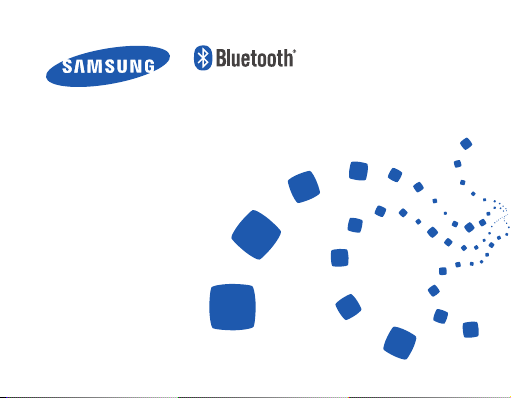
Headset
HM3700
Page 2
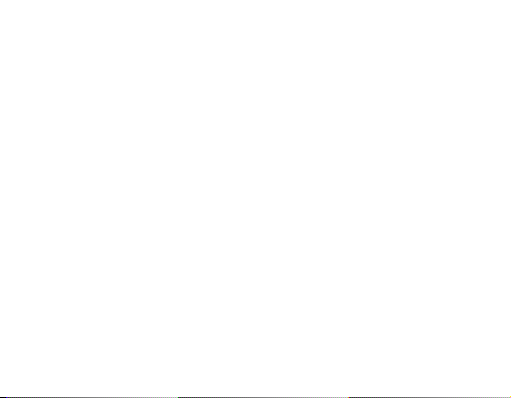
English ......................................................................................... 1
Deutsch .....................................................................................33
Polski .........................................................................................71
Tür kçe ......................................................................................109
Česky .......................................................................................143
Magyar ....................................................................................177
Page 3
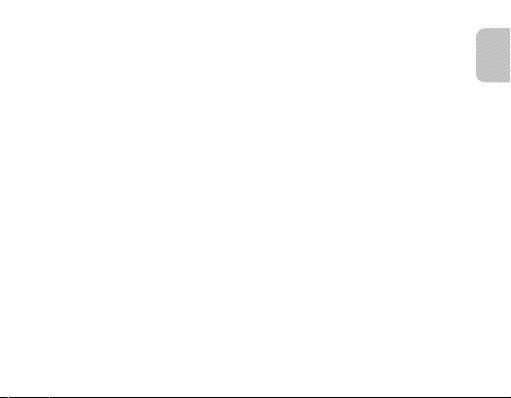
Contents
Safety precautions ......................................................................................................................................3
Getting started
Your headset overview ..............................................................................................................................4
Button functions .......................................................................................................................................... 5
Charging the headset ................................................................................................................................ 6
Wearing the headset ..................................................................................................................................8
Using your headset
Turning the headset on or off .............................................................................................................10
Using voice prompts ............................................................................................................................... 10
Using the voice command .................................................................................................................... 13
Pairing and connecting the headset ................................................................................................16
Pairing via the Active pairing feature ............................................................................................... 20
Using call functions .................................................................................................................................21
Resetting the headset............................................................................................................................. 25
Appendix
Frequently asked questions ................................................................................................................. 26
Warranty and parts replacement ....................................................................................................... 28
Correct disposal of this product .........................................................................................................29
Correct disposal of batteries in this product ................................................................................. 30
Specifications .............................................................................................................................................31
1
English
English
Page 4
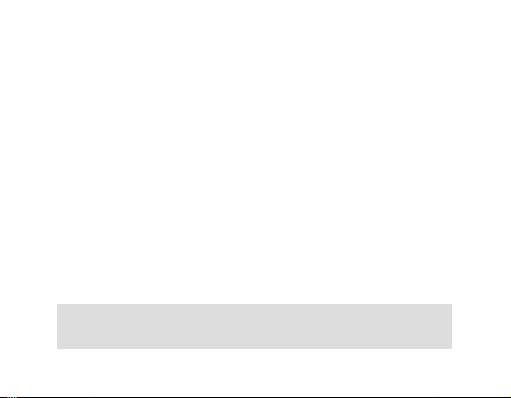
Please read this manual before operating your headset, and keep it for future reference.
Graphics used in this manual are for illustration purposes. The actual products may vary.
Copyright
Copyright © 2011 Samsung Electronics
This user manual is protected under international copyright laws.
No part of this user manual may be reproduced, distributed, translated, or transmitted
in any form or by any means, electronic or mechanical, including photocopying,
recording, or storing in any information storage and retrieval system, without the prior
written permission of Samsung Electronics.
Trademarks
SAMSUNG, and the SAMSUNG logo are registered trademarks of Samsung •
Electronics.
®
is a registered trademark of the Bluetooth SIG, Inc. worldwide. More
Bluetooth•
information about Bluetooth is available at www.bluetooth.com
All other trademarks and copyrights are the property of their respective owners.•
This product includes certain free/open source software.
The exact terms of the licenses, disclaimers, acknowledgements and notices are
available on the Samsung’s website opensource.samsung.com.
2
Page 5
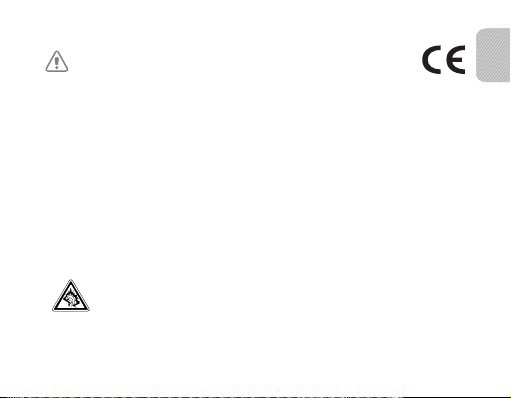
Please read all Safety precautions before using your headset to ensure safe and proper use.
Safety precautions
When using your headset while driving, follow local regulations in the region you are in.•
Never disassemble or modify your headset for any reason. Doing this may cause the •
headset to malfunction or become combustible. Bring the headset to an authorized service
center to repair it.
Keep your device and all accessories out of the reach of small children or animals. Small •
parts may cause choking or serious injury if swallowed.
Avoid exposing your device to very cold or very hot temperatures (below 0 °C or above 45 °C). •
Extreme temperatures can cause the deformation of the device and reduce the charging
capacity and life of your device.
Do not allow your device to get wet — liquids can cause serious damage. Do not handle •
your device with wet hands. Water damage to your device can void your manufacturer’s
warranty.
Avoid using your device’s light close to the eyes of children or animals.•
Do not use the device during a thunderstorm. Thunderstorms can cause the device •
to malfunction and increase the risk of electric shock.
Excessive exposure to loud sounds can cause hearing damage. Exposure to loud
sounds while driving may distract your attention and cause an accident. Use only
the minimum volume setting necessary to hear your conversation.
English
3
Page 6

Getting started
Your headset overview
Primary microphone
Talk button
Indicator light
Power switch
Earpiece
Make sure you have the following items: travel adapter, headset, neckstrap •
headset, ear pieces, ear hook and user manual.
The supplied items may alter depending on your region.•
4
Volume button
Secondary
microphone
Ear hook
Multifunction jack
Page 7

Button functions
Button Function
Power
switch
Talk
Volume
Slide the switch to turn the headset on or off.•
Press and hold the Talk button for 3 seconds to enter Pairing •
mode.
While the voice prompt feature is turned off, press the Talk •
button to make and answer a call.
While the voice prompt feature is turned on, press and hold the •
Talk button. It works as a Voice command button.
Press to adjust the volume.•
Press and hold to turn the microphone on or off during a call. •
Press and hold both Volume buttons simultaneously to turn the •
indicator light on or off.
In Pairing mode, press and hold the Volume up button for 3 seconds •
to turn the Voice prompt on or the Volume down button for 3
seconds to turn the Voice prompt off.
English
5
Page 8
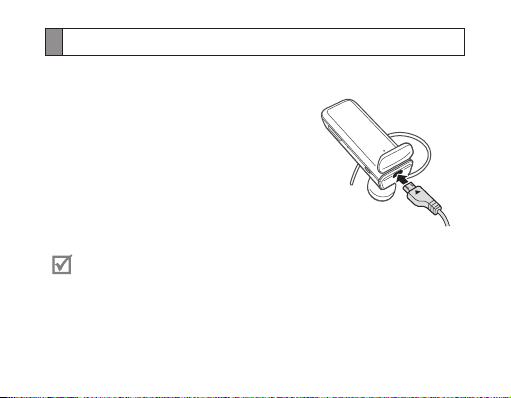
Charging the headset
This headset has a rechargeable internal battery which is non-removable. Make sure
the headset is fully charged before using it for the first time.
1. Connect the charger to the charging socket on
the headset.
2. Plug the charger in to the wall outlet. During
charging, the indicator light will turn red. If
charging does not begin, unplug the travel
adapter and plug it in again.
3. When the headset is fully charged, the red
indicator light changes to blue. Unplug the travel
adapter from the wall outlet and the headset.
Use only Samsung-approved chargers. Unauthorised or Non-Samsung •
chargers could cause damage to the headset or in extreme circumstances
an explosion, it could also invalidate any warranty on the product.
Repeatedly charging and discharging of the headset, over time will cause •
the battery performance to diminish. This is normal for all rechargeable
batteries.
6
Page 9

Never make or receive calls while charging, always disconnect your headset •
from the charger and answer the call.
To save energy, unplug the travel adapter when not in use. The travel •
adapter does not have a power switch, so you must unplug it from the
outlet to interrupt the power supply. The travel adapter should remain close
to the socket when in use.
Checking the battery level
To check the battery level, press and
hold the Volume down button and
the Talk button at the same time.
Depending on the battery level, the
indicator light flashes 5 times in one
of the following colours:
Battery level Indicator light colour
Above 80% Blue
80 ~ 20% Violet
Below 20% Red
When the headset battery is low
The headset beeps and the indicator light flashes red. If the headset powers off during
a call, the call will be automatically transferred to the phone.
English
7
Page 10

Wearing the headset
Using as a mono headset
Depending on which ear you are going to
wear the headset, simply adjust the ear hook
accordingly.
Left
You can also use the optional earpiece
cushions instead of the ear hook. Remove
the earpiece cover and attach the earpiece
cushion. Then, rotate the earpiece cushion left
or right slightly depending on which ear you
are going to wear the headset. If it does not fit
your ear, replace it with the other.
Left
Using as a stereo headset
Plug the connector of the neckstrap headset into the multifunction jack on the
headset and wear the neckstrap headset.
8
Right
Right
Page 11

Using your headset
This section explains how to turn the headset on or off, pair and connect the headset
to the phone, and use various functions.
Activated functions and features may differ depending on the phone type.•
Some devices, especially those that are not tested or approved by the •
Bluetooth Special Interest Group (SIG), may be incompatible with your
headset.
To ensure you get the best performance from your headset
Keep the distance between your headset and device as small as possible and avoid •
placing your body or other objects in the signals path.
If you usually use your mobile phone with your right hand, wear the headset on your
•
right ear.
Covering your headset or device could effect its performance so keep contact to •
a minimum.
The FreeSync application is a downloadable application for Android handsets
that allows you access to your headsets settings as well as enhancing the
messaging experience (text to speech). FreeSync is only supported by handsets
running on the Froyo platform or later (version 2.2 or newer). You can download
the FreeSync application from the Android market.
English
9
Page 12

Turning the headset on or off
To turn the headset on
Slide up the power switch. The blue indicator light flashes 4 times.
To turn the headset off
Slide down the power switch. The indicator light flashes blue and red then turns off.
Using voice prompts
Voice prompts will inform you about the current status of the headset and usage
instructions. If you can’t hear any voice prompts, make sure the voice prompt feature
is turned on.
Changing the language for the voice prompt
The headset provides the following languages: English and German or English
and French depending on the region you purchase the device. The default setting
is English.
In Pairing mode, press both volume buttons simultaneously to select a language. •
10
Page 13

Turning the voice prompt on or off
To turn voice prompts on
In Pairing mode, press and hold the Volume up button for 3 seconds. You will hear
“Voice prompt is on”.
To enter Pairing mode, see page 16.
To turn voice prompts off
In Pairing mode, press and hold the Volume down button for 3 seconds. You will hear
“Voice prompt is off”.
The following voice prompts are available depending on the status:
Status Voice prompt
When you turn the
headset on
When you select a language
for the voice prompt
When you enter
Pairing mode
“Power on”
“(Language name) selected”
“Ready to pair. Search for the headset from the
Bluetooth menu. Enter 0000 if prompted for a PIN”
English
11
Page 14

Status Voice prompt
When you turn the voice
prompt on or off
When you turn Multi-point
feature on or off
When you connect the
headset to the devices
When you disconnect the
headset from a device
When you click the talk
button to activate voice
command
When you cancel DB
deletion or voice command
activation
“Voice prompt is on” or
“Voice prompt is off”
“Multi-point mode is on” or
“Multi-point mode is off”
“Device is connected” or
“Primary device is connected” or
“Secondary device is connected”
“Device is disconnected” or
“Primary device is disconnected” or
“Secondary device is disconnected”
“Say a command”
“Cancelled”
12
Page 15
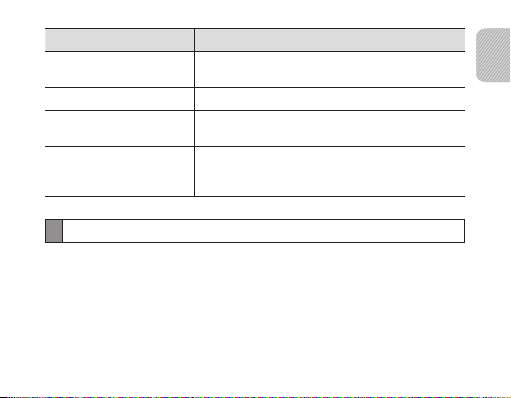
Status Voice prompt
When the headset can’t
recognize the voice
When a call comes in “Incoming call. Say Answer or Ignore”
When you reject or
end a call
When you check the battery
level
“Say it again”
“Call terminated”
“Headset battery level is high” or
“Headset battery level is medium” or
“Headset battery level is low”
Using the voice command
You can control your headset using your voice.
Changing the language for the voice command
Your headset can recognize the following language: English and German or English and
French depending on the region you purchase the device. The default setting is English.
In Pairing mode, press both volume buttons simultaneously to select a language. •
English
13
Page 16

Using the voice command
1. Turn on the voice prompt feature. To turn the voice prompt feature on or off,
see page 11.
2. Press and hold the Talk button while the headset is in Pairing or Standby mode.
To enter the Pairing mode, see page 16.
3. Wait until the headset asks you to “Say a command”.
If you don’t say any command in 5 seconds, you will hear “Say it again”. And then
5 seconds later, you will hear “Cancelled”. To reactivate the voice command, press
the Talk button.
4. Say one of the following commands loudly and clearly.
Command Action
“Select Language” Enter the language selection.
“Pair mode” Enter pairing mode.
“Answer” Answer a call.
“Ignore” Reject a call.
“Redial”
Redial the last number you called on the currently
connected primary phone.
14
Page 17

Command Action
“Redial Two”
“Phone Voice
Command”
“Phone Voice
Command Two”
“What Time is it?”
(available when using
FreeSync application)
“Cancel” Cancel the voice command.
Your headset may not recognize voice commands if you speak softly •
or unclearly.
Your headset may inadvertently recognize voice commands from •
background sounds that are louder than your voice.
You can not use voice commands while listening to music with your headset.•
When you say • “Phone voice command” or “Phone voice command two” with
a phone not supporting voice dialing, you will hear “Phone does not support
voice dialing”.
Redial the last number you called on the currently
connected secondary phone.
Access the voice dialing feature of the currently
connected primary phone, if the phone supports it.
Access the voice dialing feature of the currently
connected secondary phone, if the phone supports it.
Check the current time.
English
15
Page 18

Pairing and connecting the headset
Pairing means a unique and encrypted wireless connection between two Bluetooth
devices when they agree to communicate with each other.
In Pairing mode, two devices should be placed close enough to each other.
Pairing and connecting the headset with a phone
1. Enter Pairing mode(solid blue indicator light). Pairing mode stays for 3 minutes.
With the headset turned on, press and hold the Talk button for 3 seconds.•
You can also use the voice command • “Pair mode”.
If the headset is turned on for the first time, it will go into Pairing mode •
immediately.
2. Activate the Bluetooth feature on your phone and search for the headset (see your
phone’s user manual).
3. Select the headset (HM3700) from the list of devices found by your phone.
4. If requested, enter the Bluetooth PIN 0000 (4 zeros) to pair and connect the
headset to your phone.
16
Page 19
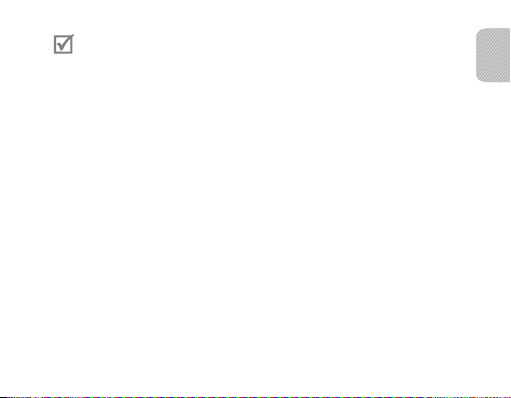
Your headset supports the Simple Pairing feature which allows the headset •
to be paired with a phone without requesting a PIN. This feature is available
for phones that are compliant with Bluetooth version 2.1 or higher.
If your phone supports Advanced Audio Distribution Profile (A2DP), you •
can also listen to music with your headset. You cannot control playback
using your headset.
The headset can also be paired via the Active Pairing feature. See page 20.
Connecting with two Bluetooth phones
With the Multi-point feature activated, your headset can be connected to 2 Bluetooth
phones at the same time.
1. Connect with the first Bluetooth phone.
2. Activate the Multi-point feature. See page 18.
3. Activate the Bluetooth feature on the second Bluetooth phone and search for the
headset (see your phone’s user manual).
4. Select the headset (HM3700) from the list of devices found by the second
Bluetooth phone.
5. If requested, enter the Bluetooth PIN 0000 (4 zeros) to connect the headset to the
second Bluetooth phone.
English
17
Page 20
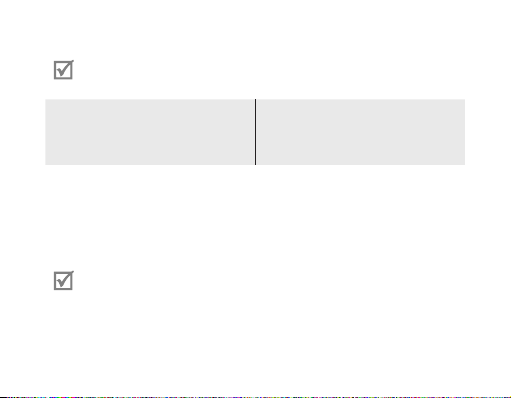
6. Reconnect to the headset from the first Bluetooth phone.
When connecting the headset to 2 Bluetooth phones, some phones may not
be able to connect as a second Bluetooth phone.
To turn Multi-point feature on
In Pairing mode, press and hold the
Volume up button. The blue indicator
light flashes twice.
To turn Multi-point feature off
In Pairing mode, press and hold the
Volume down button. The red indicator
light flashes twice.
Connecting the headset with a music device
You can also pair and connect your headset with a music device such as an MP3
player. The process of connecting to a music device is the same as for connecting with
a phone. When connected to both devices (phone and music device) you can make or
receive a call on the phone while listening to music from the music device.
You cannot control playback using your headset.•
Noise reduction is off when the wired stereo headset is attached to the •
Bluetooth headset.
18
Page 21

Reconnecting the headset
To reconnect to the paired phone (HFP)
Press and hold the Talk button on the headset or use the Bluetooth menu on your
•
phone.
To reconnect to the paired music device (A2DP)
Press and hold the Volume up button on the headset or use the Bluetooth menu on
•
your music device.
Your headset will attempt to automatically reconnect each time you turn
it on. If the Multi-point feature is activated, your headset will attempt to
reconnect to the two most recently connected devices. This feature may not
be supported on some devices.
Disconnecting the headset
Turn off the headset or use the Bluetooth menu on your phone or music device.
English
19
Page 22

Pairing via the Active pairing feature
With the Active pairing feature, your headset automatically looks for a Bluetooth
device within range and tries to make a connection with it.
1. The phone’s Bluetooth visibility option must be set to on and the headset’s voice
prompt feature must be turned off.
2. Place the headset and phone close to each other to avoid pairing with other
devices.
3. In Pairing mode (solid blue indicator light), press and hold the Talk button on
the headset. The indicator light color changes to violet. The headset will attempt
active pairing for up to 20 seconds. To enter Pairing mode, see page 16.
The Bluetooth phone you want to connect with must not be paired with •
other devices. If the phone is already connected to another device, end the
connection and restart the Active pairing feature.
This feature may not be supported on some devices.•
When the headset pairs with your phone, a connection is made through •
the Hands-Free Profile. To make a connection through another profile, such
as Advanced Audio Distribution Profile, check the phone’s user manual on
how to pair the Bluetooth device.
20
Page 23

Using call functions
Available call functions may differ from phone to phone. •
For better sound quality during a call, avoid covering the secondary •
microphone.
Making a call
Redialling the latest number
To redial the last number dialed on the primary phone:
Press the Talk button.
•
You can also use the voice command • “Redial”.
To redial the last number dialed on the secondary phone:
Press the Talk button twice.
•
You can also use the voice command• “Redial Two”.
Some phones open the call log list. Press the Talk button again to dial the
selected number.
English
21
Page 24

Dialling a number by voice
To voice dial from the primary phone:
While the voice prompt feature is turned off, press and hold the Talk button.
•
You can also use the voice command • “Phone Voice Command”.
To voice dial from the secondary phone:
Use the voice command• “Phone Voice Command Two”.
This function is only available when using the Hands-Free profile.
Answering a call
Press the Talk button to answer a call when you hear incoming call tones.
•
You can also say • “Answer” when you hear “Incoming call. Say Answer or Ignore”.
If you receive calls on both connected devices at the same time you can •
only answer the call on the primary phone.
When you are listening to music, the music stops during a call.•
Ending a call
Press the Talk button to end a call.
22
Page 25

Rejecting a call
Press and hold the Talk button to reject a call when a call comes in.
•
You can also say • “Ignore” when you hear “Incoming call. Say Answer or Ignore”.
If you receive calls on both connected devices at the same time you can •
only reject the call on the primary phone.
This function is only available when using the Hands-Free profile. •
Options available during a call
You can use the following functions during a call.
Adjusting the volume
Press the Volume up or down button to adjust the volume.
You will hear a beep when the volume level of the headset reaches it’s lowest
or highest level.
Muting the microphone
Press and hold the Volume up or down button to turn the microphone off so that the
person with whom you are speaking cannot hear you. When the microphone is turned
off, the headset beeps at regular intervals. Press and hold the Volume up or down
button again to turn the microphone back on.
English
23
Page 26

Transferring a call from the phone to the headset
Press the Talk button on the headset to transfer a call from the phone to the headset.
Placing a call on hold
Press and hold the Talk button to place the current call on hold.
This function is only available when using the Hands-Free profile.•
Answering a second call
Press the Talk button to end the first call and answer a second call.•
Press and hold the Talk button to place the first call on hold and answer a second •
call. To switch between the current call and the held call, press and hold the Talk
button.
This function is only available when using the Hands-Free profile.•
When the headset is connected with two Bluetooth phones, you cannot •
answer a second call from the same phone. It may vary depending on your
phone.
24
Page 27
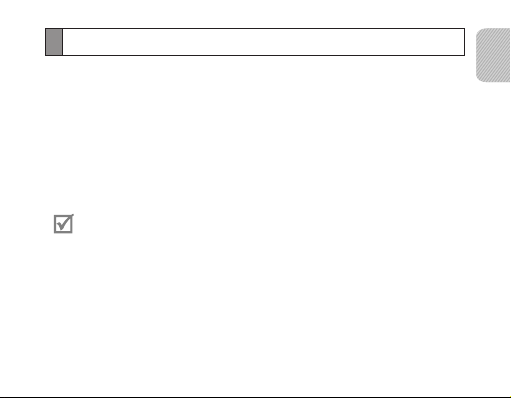
Resetting the headset
When the headset is paired with a device, it automatically saves connection and
feature settings, such as the Bluetooth address or device type of the mobile phone.
If you want to reset the connection settings in the headset:
In Pairing mode, simultaneously press and hold both Volume buttons and Talk 1.
button for 3 seconds. You will hear “Headset reset to manufacture default”.
Press the Volume down button. You will hear 2. “Deletion completed”.
If you don’t press the Volume down button within 5 seconds, you will hear,
•
“Cancelled”. And the headset will enter Pairing mode.
When you reset the headset, all connection settings in the headset will be
deleted and the connection with your phone will be lost. In order to use the
headset, you will have to pair it again.
English
25
Page 28
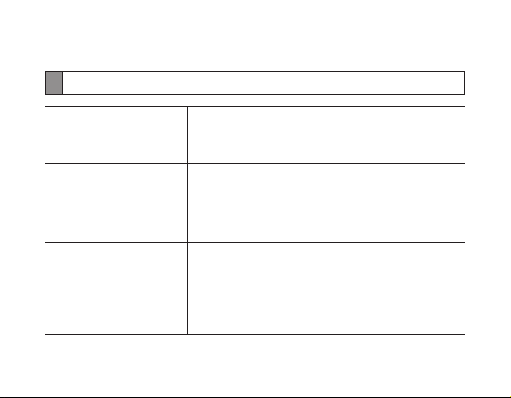
Appendix
Frequently asked questions
Will my headset work
with laptops, PCs, and
PDAs?
Why do I hear static
or interference while on
a call?
Will my headset
interfere with my
car’s electronics, radio,
or computer?
26
Your headset will work with devices that support
your headset’s Bluetooth version and profiles.
For specifications, see page 31.
Appliances such as cordless phones and wireless
networking equipment may cause interference, which
usually sounds like static. To reduce any interference,
keep the headset away from other devices that use or
produce radio waves.
Your headset produces significantly less power
than a typical mobile phone. It also only emits
signals that are in compliance with the international
Bluetooth standard. Therefore, you should not expect
any interference with standard consumer-grade
electronics equipment.
Page 29

Can other Bluetooth
phone users hear
my conversation?
Why do I hear an echo
while on a call?
How do I clean my
headset?
The headset does not
fully charge.
I cannot use all the
features described in
the manual.
When you pair your headset to your Bluetooth phone,
you are creating a private link between only these two
Bluetooth devices. The wireless Bluetooth technology
used in your headset is not easily monitored by
third parties because Bluetooth wireless signals are
significantly lower in radio frequency power than
those produced by a typical mobile phone.
Adjust the headset volume, or move to another area
and try again.
Wipe it with a soft dry cloth.
The headset and the travel adapter may not have
been connected properly.
Separate the headset from the travel adapter,
reconnect, and charge the headset.
Available features may vary depending on the
connected device. If your headset is connected to two
devices at once, some features may be unavailable.
English
27
Page 30

Warranty and parts replacement
Samsung warrants this product as free of defects in material, design and workmanship
for the period of one year from the original date of purchase.*
If during the period of warranty this product proves defective under normal use and
service you should return the product to the retailer from whom it was originally
purchased or a qualified service centre. The liability of Samsung and its appointed
maintenance company is limited to the cost of repair and/or replacement of the unit
under warranty.
The warranty is limited to the original purchaser.•
A copy of your receipt or other proof of purchase is required for a proper warranty •
service.
The warranty is void if the product label is removed, or if the product has been subject •
to physical abuse, improper installation, modification, or repair by unauthorised third
parties.
Specifically exempt from any warranty are limited-life consumable components such •
as batteries and other accessories.
Samsung will not assume any responsibility for any loss or damage incurred in •
shipping. All repair work on Samsung products by unauthorised third parties voids any
warranty.
* Depending on your region, the length of warranty may vary.
28
Page 31

Correct disposal of this product
(Waste Electrical & Electronic Equipment)
(Applicable in the European Union and other European countries with
separate collection systems)
This marking on the product, accessories or literature indicates that the
product and its electronic accessories (e.g. charger, headset, USB cable)
should not be disposed of with other household waste at the end of their
working life. To prevent possible harm to the environment or human
health from uncontrolled waste disposal, please separate these items
from other types of waste and recycle them responsibly to promote the
sustainable reuse of material resources.
Household users should contact either the retailer where they purchased
this product, or their local government office, for details of where and
how they can take these items for environmentally safe recycling.
Business users should contact their supplier and check the terms and
conditions of the purchase contract. This product and its electronic
accessories should not be mixed with other commercial wastes for
disposal.
This EEE is compliant with RoHS.
English
29
Page 32

Correct disposal of batteries in this product
(Applicable in the European Union and other European countries with
separate battery return systems)
This marking on the battery, manual or packaging indicates that the
batteries in this product should not be disposed of with other household
waste at the end of their working life. Where marked, the chemical
symbols Hg, Cd or Pb indicate that the battery contains mercury,
cadmium or lead above the reference levels in EC Directive 2006/66.
If batteries are not properly disposed of, these substances can cause
harm to human health or the environment.
To protect natural resources and to promote material reuse, please
separate batteries from other types of waste and recycle them through
your local, free battery return system.
The rechargeable battery incorporated in this product is not user
replaceable. For information on its replacement, please contact your
service provider.
30
Page 33

Specifications
Item Specifications and description
Bluetooth version 3.0
Support profile Headset Profile, Hands-Free Profile, Serial Port Profile,
Support A2DP Codec SBC, MP3, APT-X
Operating range Up to 33 feet (10 metres)
Standby time Up to 180 hours*
Talk time Up to 6 hours*
Play time Up to 5 hours*
Charging time Approximately 2 hours*
* Depending on the phone type and usage, the actual time may vary.
Advanced Audio Distribution Profile
English
31
Page 34

We, Samsung Electronics
declare under our sole responsibility that the product
Bluetooth Headset : HM3700
to which this declaration relates, is in conformity with the following standards and/or other normative documents.
SAFETY EN 60950- 1 : 2006 + A11 : 2009
EMC EN 301 489- 01 V1.8.1 (04-2008)
EN 301 489- 17 V2.1.1 (05-2009)
RADIO EN 300 328 V1.7.1 (10-2006)
We hereby declare that [all essential radio test suites have been carried out and that] the above named product
is in conformity to all the essential requirements of Directive 1999/5/EC.
which will be made available upon request.
(Representative in the EU)
Samsung Electronics Euro QA Lab.
Blackbushe Business Park, Saxony Way,
Yateley, Hampshire, GU46 6GG, UK*
2011.05.20 Joong-Hoon Choi / Lab Manager
(place and date of issue) (name and signature of authorised person)
* It is not the address of Samsung Service Centre. For the address or the phone number of Samsung Service Centre,
see the warranty card or contact the retailer where you purchased your product.
Declaration of Conformity (R&TTE)
Page 35

Inhalt
Sicherheitshinweise................................................................................................................................. 35
Erste Schritte
Bluetooth-Hörer-Übersicht................................................................................................................... 36
Tastenfunktionen .....................................................................................................................................37
Bluetooth-Hörer aufladen ..................................................................................................................... 39
Hinweise zum Tragen des Bluetooth-Hörers................................................................................. 42
Bluetooth-Hörer verwenden
Bluetooth-Hörer ein- und ausschalten ............................................................................................ 44
Sprachmeldungen verwenden........................................................................................................... 45
Sprachbefehle verwenden ...................................................................................................................48
Bluetooth-Hörer koppeln und verbinden ...................................................................................... 51
Aktive Kopplung verwenden .............................................................................................................. 56
Anruffunktionen verwenden ............................................................................................................... 57
Bluetooth-Hörer zurücksetzen ............................................................................................................ 62
Anhang
FAQ s ............................................................................................................................................................... 63
Garantie und Ersatzteile......................................................................................................................... 65
Korrekte Entsorgung von Altgeräten ............................................................................................... 66
Korrekte Entsorgung der Batterien dieses Produkts .................................................................. 67
Technische Daten ..................................................................................................................................... 68
33
Deutsch
Deutsch
Page 36

Lesen Sie dieses Handbuch, bevor Sie den Bluetooth-Hörer in Betrieb nehmen, und
bewahren Sie es für später auftretende Fragen auf. Die in diesem Handbuch verwendeten
Abbildungen dienen Darstellungszwecken. Das tatsächliche Produkt stimmt u. U. nicht mit
den Abbildungen überein.
Copyright
Copyright © 2011 Samsung Electronics
Dieses Benutzerhandbuch ist durch internationale Urheberrechtsgesetze geschützt.
Kein Teil dieses Benutzerhandbuches dar f ohne die vorherige schriftliche Zustimmung
von Samsung Electronics vervielfältigt, verteilt, übersetzt oder in anderer Weise
oder auf anderem Weg übertragen werden, sei es elektronisch oder mechanisch,
einschließlich der Erstellung von Fotokopien, der Protokollierung oder Speicherung
von Teilen in einem System zur Speicherung und Wiedergewinnung von Daten.
Marken
SAMSUNG und das SAMSUNG-Logo sind eingetragene Marken von Samsung •
Electronics.
Bluetooth® ist eine weltweit eingetragene Marke von Bluetooth SIG, Inc.•
Weitere Informationen zu Bluetooth finden Sie auf www.bluetooth.com
Jegliche andere Marken und Urheberrechte sind Eigentum der jeweiligen Inhaber.•
Dieses Produkt beinhaltet Free/Open-Source-Software.
Die genauen Bedingungen der Lizenzen, Haftungsausschlüsse, Kenntnisnahmen und
Bekanntmachungen sind auf der Samsung-Website opensource.samsung.com einsehbar.
34
Page 37

Lesen Sie vor der Verwendung des Bluetooth-Hörers die Sicherheitshinweise, um den
sicheren und ordnungsgemäßen Umgang zu gewährleisten.
Sicherheitshinweise
Wenn Sie den Bluetooth-Hörer beim Fahren verwenden, beachten Sie die Vorschriften, die dafür •
in der Region, in der Sie sich befinden, gelten.
Bauen Sie den Bluetooth-Hörer nie auseinander und nehmen Sie keine Änderungen daran vor. •
Dies könnte zu Störungen am Bluetooth-Hörer oder leichter Entflammbarkeit führen. Bringen Sie
den Bluetooth-Hörer zu einem autorisierten Fachhändler zur Reparatur.
Achten Sie darauf, dass das Gerät samt Zubehör nicht in die Reichweite kleiner Kinder und von •
Tieren gelangt. Kleine Teile können bei Verschlucken zur Erstickung oder zu schweren
Verletzungen führen.
Schützen Sie Ihr Gerät vor extrem kalten oder heißen Temperaturen (unter 0 °C bzw. über 45 °C). •
Extreme Temperaturen können zur Verformung des Geräts führen und die Ladekapazität und
Haltbarkeit des Geräts beeinträchtigen.
Lassen Sie das Gerät nicht nass werden – Flüssigkeit kann schweren Schaden anrichten. Bedienen •
Sie das Gerät nicht mit nassen Händen. Durch Wasserschäden kann die Herstellergarantie für Ihr
Gerät erlöschen.
Verwenden Sie das Licht des Geräts nicht in der Nähe der Augen von Kindern oder Tieren.•
Verwenden Sie das Gerät nicht während einem Gewitter. Gewitter können zu Fehlfunktionen i m •
Gerät und einem erhöhten Risiko eines elektrischen Schlags führen.
Ein übermäßig lauter Geräuschpegel kann zu Hörschäden führen. Ein übermäßig
lauter Geräuschpegel während dem Fahren kann Sie vom Fahren ablenken und zu
einem Unfall führen. Verwenden Sie für Gespräche nur die minimal erforderliche
Lautstärkeeinstellung.
Deutsch
35
Page 38

Erste Schritte
Bluetooth-Hörer-Übersicht
Primäres Mikrofon
Sprechtaste
Anzeigeleuchte
Ein-/Aus-Schalter
Hörer
Vergewissern Sie sich, dass folgendes Zubehör beiliegt: Reiseadapter, •
Bluetooth-Hörer, Bluetooth-Hörer-Umhängeband, Hörer, Ohrbügel und
Benutzerhandbuch.
Das Zubehör kann sich je nach Region unterscheiden.•
36
Lautstärketasten
Sekundäres Mikrofon
Ohrbügel
Multifunktionsbuchse
Page 39

Tastenfunktionen
Taste Funktion
Ein-/AusSchalter
Sprechtaste
Verschieben Sie den Schalter, um den Bluetooth-Hörer ein- •
oder auszuschalten.
Halten Sie die Sprechtaste 3 Sekunden lang gedrückt, •
um in den Kopplungsmodus zu wechseln.
Wenn die Sprachmeldungsfunktion ausgeschaltet ist, •
können Sie zum Einleiten oder Beantworten eines Anrufs
die Sprechtaste drücken.
Wenn die Sprachmeldungsfunktion eingeschaltet ist •
und Sie die Sprechtaste gedrückt halten, können Sie
Sprachmeldungen verwenden.
Deutsch
37
Page 40

Taste Funktion
Lautstärke
38
Drücken Sie diese Taste, um die Lautstärke einzustellen.•
Halten Sie die Taste gedrückt, um das Mikrofon während •
einem Gespräch ein- oder auszuschalten.
Halten Sie die Lautstärketasten gleichzeitig gedrückt, um •
die Anzeigeleuchte ein- oder auszuschalten.
Halten Sie im Kopplungsmodus 3 Sekunden lang •
die Taste „Lautstärke erhöhen“ gedrückt, um
Sprachmeldungen einzuschalten, und halten Sie die Taste
„Lautstärke verringern“ 3 Sekunden lang gedrückt, um
Sprachmeldungen auszuschalten.
Page 41

Bluetooth-Hörer aufladen
Der Bluetooth-Hörer verfügt über einen aufladbaren, internen Akku, der nicht entfernt
werden kann. Vor der ersten Verwendung des Bluetooth-Hörers muss der Akku voll
aufgeladen werden.
1. Stecken Sie das Ladegerät in die Ladebuchse des
Bluetooth-Hörers.
2. Stecken Sie das Ladegerät in eine Netzsteckdose.
Während des Ladevorgangs leuchtet die
Anzeigeleuchte rot. Wenn der Ladevorgang nicht
beginnt, trennen Sie den Reiseadapter von der
Steckdose und vom Bluetooth-Hörer und stecken
Sie ihn erneut ein.
3. Wenn der Bluetooth-Hörer vollständig geladen
ist, leuchtet die zunächst rote Anzeigeleuchte
blau. Trennen Sie den Reiseadapter von der
Steckdose und vom Bluetooth-Hörer.
Deutsch
39
Page 42

Verwenden Sie nur von Samsung zugelassene Ladegeräte. Nicht •
zugelassene bzw. nicht von Samsung bereitgestellte Ladegeräte können
den Bluetooth-Hörer beschädigen und in extremen Fällen sogar eine
Explosion auslösen, und darüber hinaus könnte die Garantie für das
Produkt erlöschen.
Das wiederholte Aufladen und Entladen des Bluetooth-Hörers wird im Laufe •
der Zeit zu einer verminderten Akkuleistung führen. Bei wiederaufladbaren
Batterien ist das normal.
Machen und beantworten Sie keine Anrufe, während das Gerät aufgeladen •
wird. Trennen Sie den Bluetooth-Hörer zuerst vom Ladegerät, und
beantworten Sie den Anruf anschließend.
Trennen Sie den Reiseadapter vom Netz, wenn Sie ihn nicht benutzen, •
um Energie zu sparen. Der Reiseadapter verfügt nicht über einen Ein/AusSchalter, daher müssen Sie ihn von der Netzsteckdose trennen, um die
Spannungsversorgung zu unterbrechen. Während der Verwendung sollte
sich der Reiseadapter in der Nähe der Netzsteckdose befinden.
40
Page 43

Akkuladezustand überprüfen
Halten Sie die Taste „Lautstärke
verringern“ und die Sprechtaste
gleichzeitig gedrückt, um den
Akkuladezustand zu überprüfen. Je
nach Akkuladezustand blinkt die
Anzeigeleuchte fünfmal in einer der
folgenden Farben:
Akkuladezustand
Über 80 % Blau
80 ~ 20 % Violett
Unter 20 % Rot
Farbe der
Anzeigeleuchte
Bei schwacher Akkuladung
Der Bluetooth-Hörer gibt einen Signalton aus und die Anzeigeleuchte blinkt rot.
Wenn sich der Bluetooth-Hörer während eines Anrufs ausschaltet, wird der Anruf
automatisch auf das Telefon umgeleitet.
Deutsch
41
Page 44

Hinweise zum Tragen des Bluetooth-Hörers
Verwenden als Mono-Bluetooth-Hörer
Passen Sie den Ohrbügel einfach an das Ohr
an, auf dem Sie den Bluetooth-Hörer tragen
möchten.
Sie können anstelle des Ohrbügels auch
die optionalen In-Ohr-Polster verwenden.
Entfernen Sie die Hörer-Abdeckung und
befestigen Sie das In-Ohr-Polster. Drehen Sie
das In-Ohr-Polster anschließend etwas nach
links oder rechts, je nachdem an welchem
Ohr Sie den Bluetooth-Hörer tragen möchten.
Tauschen Sie das Polster aus, wenn es nicht
richtig in Ihrem Ohr sitzt.
42
RechtsLinks
RechtsLinks
Page 45

Verwenden als Stereo-Bluetooth-Hörer
Stecken Sie den Anschluss des Umhängebands in die Multifunktionsbuchse des
Bluetooth-Hörers und tragen Sie das Bluetooth-Hörer-Umhängeband um Ihren Hals.
Bluetooth-Hörer verwenden
In diesem Abschnitt erfahren Sie, wie der Bluetooth-Hörer ein- und ausgeschaltet
und mit einem Telefon gekoppelt und verbunden wird. Außerdem werden die
verschiedenen Funktionen erläutert.
Die aktivierten Funktionen können sich je nach Telefontyp unterscheiden.•
Einige Geräte, insbesondere solche, die von der Bluetooth Special Interest •
Group (SIG) nicht getestet oder zugelassen wurden, sind möglicherweise
nicht mit Ihrem Bluetooth-Hörer kompatibel.
So stellen Sie eine hohe Leistungsfähigkeit sicher
Der Abstand zwischen Bluetooth-Hörer und Gerät sollte so gering wie möglich •
gehalten werden, und Ihr Körper oder andere Objekte sollten den Signalweg nicht
blockieren.
Wenn Sie Ihr Mobiltelefon normalerweise mit der rechten Hand benutzen, tragen Sie •
den Bluetooth-Hörer auf dem rechten Ohr.
Deutsch
43
Page 46

Vermeiden Sie das Abdecken des Bluetooth-Hörers oder Geräts, da es die Leistung •
beeinträchtigen könnte.
Die FreeSync-Anwendung kann auf Android-Mobiltelefone heruntergeladen
werden und ermöglicht Ihnen den Zugriff auf Ihre Bluetooth-HörerEinstellungen und bietet außerdem einen optimierten Nachrichtendienst (Text
to Speech, TTS, deutsch: Umwandung von Text in Sprache). FreeSync wird nur
von Mobiltelefonen unterstützt, auf denen die Froyo-Plattform oder eine neuere
Version (Version 2.2 oder höher) ausgeführt wird. Sie können die FreeSyncAnwendung vom Android Market herunterladen.
Bluetooth-Hörer ein- und ausschalten
So schalten Sie den Bluetooth-Hörer ein
Schieben Sie den Ein/Aus-Schalter nach oben. Die blaue Anzeigeleuchte blinkt
viermal.
So schalten Sie den Bluetooth-Hörer aus
Schieben Sie den Ein/Aus-Schalter nach unten. Die Anzeigeleuchte blinkt blau und rot,
und schaltet sich dann aus.
44
Page 47

Sprachmeldungen verwenden
Sprachmeldungen geben Ihnen Auskunft über den aktuellen Bluetooth-Hörer-Status
und stellen Anweisungen zur Verwendung bereit. Wenn Sie keine Sprachmeldungen
hören, vergewissern Sie sich, dass die Sprachmeldungsfunktion eingeschaltet ist.
Ändern der Sprache von Sprachmeldungen
Je nachdem wo Sie das Gerät erstanden haben, werden die folgenden Sprachen
erkannt: Deutsch und Englisch oder Französisch und Englisch.
Drücken Sie im Kopplungsmodus die Tasten „Lautstärke erhöhen“ und „Lautstärke •
verringern“ gleichzeitig, um eine Sprache auszuwählen.
Sprachmeldungen ein- und ausschalten
So schalten Sie Sprachmeldungen ein
Halten Sie im Kopplungsmodus 3 Sekunden lang die Taste „Lautstärke erhöhen“
gedrückt. Sie hören die Meldung „Sprachmeldungen sind aktiv“.
Auf Seite 51 finden Sie Informationen zum Wechseln in den Kopplungsmodus.
Deutsch
45
Page 48

So schalten Sie Sprachmeldungen aus
Halten Sie im Kopplungsmodus 3 Sekunden lang die Taste „Lautstärke verringern“
gedrückt. Sie hören die Meldung „Sprachmeldungen sind deaktiviert“.
Je nach Status sind die folgenden Sprachmeldungen verfügbar:
Status Sprachmeldung
Beim Einschalten des
Bluetooth-Hörers
Bei Auswahl einer Sprache
für Sprachmeldungen
Beim Wechseln in den
Kopplungsmodus
Beim Ein- und Ausschalten
der Sprachmeldungen
Beim Ein- und Ausschalten
der Mehrfachverbindung
„Eingeschaltet“
„Deutsch ausgewählt“
„Kopplungsmodus bereit. Suchen Sie nach dem Headset
über das Bluetooth-Menü Ihres mobilen Geräts. Bei
Aufforderung zur PIN-Eingabe geben Sie bitte ’0000’ ein“
„Sprachmeldungen sind aktiv“ oder
„Sprachmeldungen sind deaktiviert“
„Mehrfachverbindungsmodus ist aktiv“ oder
„Mehrfachverbindungsmodus ist deaktiviert“
46
Page 49

Status Sprachmeldung
Beim Verbinden des
Bluetooth-Hörers mit
Geräten
Beim Trennen der
Verbindung zwischen
Bluetooth-Hörer und Gerät
Beim Drücken der
Sprachtaste zur Aktivierung
der Sprachbefehle
Beim Abbruch der
Datenbanklöschung oder
Sprachbefehlaktivierung
Wenn der Bluetooth-Hörer
das Gesprochene nicht
erkennt
Bei einem eingehenden
Anruf
„Gerät verbunden“ oder
„Gerät 1 verbunden“ oder
„Gerät 2 verbunden“
„Verbindung zum Gerät getrennt“ oder
„Verbindung zu Gerät 1 getrennt“ oder
„Verbindung zu Gerät 2 getrennt“
„Bitte sagen Sie einen Sprachbefehl“
„Abgebrochen“
„Bitte wiederholen Sie“
„Eingehender Anruf. Annehmen oder ignorieren?“
Deutsch
47
Page 50

Status Sprachmeldung
Beim Ablehnen oder
Beenden eines Anrufs
Beim Überprüfen des
Akkuladezustands
„Anruf beendet“
„Der Batterieladestatus des Headsets ist hoch“ oder
„Der Batterieladestatus des Headsets ist mittel“ oder
„Der Batterieladestatus des Headsets ist niedrig“
Sprachbefehle verwenden
Sie können Ihren Bluetooth-Hörer mit Sprachbefehlen steuern.
Ändern der Sprache von Sprachbefehlen
Je nachdem wo Sie das Gerät erstanden haben, werden die folgenden Sprachen
erkannt: Deutsch und Englisch oder Französisch und Englisch. „Englisch“ ist die
Standardeinstellung.
Drücken Sie im Kopplungsmodus die Tasten „Lautstärke erhöhen“ und „Lautstärke •
verringern“ gleichzeitig, um eine Sprache auszuwählen.
Sprachbefehl verwenden
1. Schalten Sie die Sprachmeldungsfunktion ein. Auf Seite 45 finden Sie
Informationen zum Ein- und Ausschalten der Sprachmeldungsfunktion.
48
Page 51

2. Halten Sie die Sprechtaste gedrückt, wenn sich der Bluetooth-Hörer im
Kopplungsmodus oder Standby-Betrieb befindet. Auf Seite 51 finden Sie mehr
Informationen zum Wechseln in den Kopplungsmodus.
3. Warten Sie, bis Sie vom Bluetooth-Hörer die Meldung „Bitte sagen Sie einen
Sprachbefehl“ ausgegeben wird.
Wenn Sie innerhalb von 5 Sekunden keinen Befehl aussprechen, hören Sie
die Meldung „Bitte wiederholen Sie“. Nach weiteren 5 Sekunden hören Sie die
Meldung „Abgebrochen“. Um Sprachbefehle wieder zu aktivieren, drücken Sie die
Sprechtaste.
4. Sagen Sie einen der folgenden Befehle klar und deutlich.
Befehl Aktion
„Sprache auswählen“ Zum Auswählen einer Sprache.
„Kopplungsmodus“ Zum Wechseln in den Kopplungsmodus.
„Annehmen“ Zum Beantwor ten eines Anrufs.
„Ignorieren“ Zum Ablehnen eines Anrufs.
„Wahlwiederholung“
Zum erneuten Wählen der auf dem momentan
verbundenen primären Telefon zuletzt gewählten
Rufnummer.
Deutsch
49
Page 52

Befehl Aktion
„Wahlwiederholung
Zwei“
„Sprachbefehl“
„Sprachbefehl Zwei“
„Wie spät ist es“
(verfügbar bei
Verwendung der
FreeSync-Anwendung)
„Abbrechen“ Zum Abbruch des Sprachbefehls.
Zum erneuten Wählen der auf dem momentan
verbundenen sekundären Telefon zuletzt gewählten
Rufnummer.
Zum Zugriff auf die sprachgesteuerte Wählfunktion des
momentan verbundenen primären Telefons, sofern das
Telefon dies unterstützt.
Zum Zugriff auf die sprachgesteuerte Wählfunktion des
momentan verbundenen sekundären Telefons, sofern das
Telefon dies unterstützt.
Zum Überprüfen der aktuellen Uhrzeit.
50
Page 53

Ihr Bluetooth-Hörer erkennt die Sprachbefehle u. U. nicht, wenn Sie leise •
oder undeutlich sprechen.
Ihr Bluetooth-Hörer erkennt u. U. irrtümlich Sprachbefehle, wenn Hinter-•
grundgeräusche lauter sind als Ihre Stimme.
Während der Wiedergabe von Musik über Ihren Bluetooth-Hörer können •
Sie keine Sprachbefehle verwenden.
Wenn Sie • „Sprachbefehl“ oder „Sprachbefehl Zwei“ sagen, obwohl Ihr Telefon
die Sprachwahl nicht unterstützt, hören Sie die Meldung „Die Sprachwahl
wird von Ihrem Telefon nicht unterstützt“.
Bluetooth-Hörer koppeln und verbinden
Beim Koppeln wird eine einzigartige, verschlüsselte, kabellose Verbindung zwischen
zwei Bluetooth-Geräten hergestellt, wenn beide Geräte der Kommunikationsanfrage
zustimmen.
Im Kopplungsmodus müssen sich die beiden Geräte in unmittelbarer Reichweite
zueinander befinden.
Deutsch
51
Page 54

Bluetooth-Hörer mit einem Telefon koppeln und verbinden
1. Wechseln Sie in den Kopplungsmodus (blau leuchtende Anzeigeleuchte). Der
Kopplungsmodus hält 3 Minuten an.
Halten Sie am eingeschalteten Bluetooth-Hörer die Sprechtaste 3 Sekunden •
lang gedrückt.
Sie können auch den Sprachbefehl „• Kopplungsmodus“ verwenden.
Wenn der Bluetooth-Hörer zum ersten Mal eingeschaltet wird, wechselt er •
sofort in den Kopplungsmodus.
2. Aktivieren Sie die Bluetooth-Funktion auf Ihrem Telefon und suchen Sie nach dem
Bluetooth-Hörer (siehe Benutzerhandbuch des Telefons).
3. Wählen Sie den Bluetooth-Hörer (HM3700) aus der Liste der vom Telefon
gefundenen Geräte aus.
4. Wenn Sie dazu aufgefordert werden, geben Sie die Bluetooth-PIN „0000“ (4 Nullen)
ein, um den Bluetooth-Hörer mit dem Telefon zu koppeln und zu verbinden.
52
Page 55

Ihr Bluetooth-Hörer verfügt über eine Schnellkopplungsfunktion, die die •
Kopplung von Bluetooth-Hörer und Telefon ohne PIN-Abfrage ermöglicht.
Diese Funktion ist nur für Telefone verfügbar, die mit Bluetooth-Version 2.1
oder einer neueren Version kompatibel sind.
Wenn Ihr Telefon das erweiterte Audioverteilungsprofil (A2DP) unterstützt, •
können Sie mit Ihrem Bluetooth-Hörer auch Musik hören. Sie können die
Wiedergabe nicht mit Ihrem Bluetooth-Hörer steuern.
Der Bluetooth-Hörer kann auch mithilfe der Funktion „Aktive Kopplung“ gekoppelt
werden. Siehe Seite 56.
Verbindung mit zwei Bluetooth-Telefonen herstellen
Wenn die Funktion „Mehrfachverbindung“ aktiviert ist, können Sie Ihren BluetoothHörer gleichzeitig mit zwei Bluetooth-Telefonen verbinden.
1. Stellen Sie eine Verbindung zum ersten Bluetooth-Telefon her.
2. Aktivieren Sie die Funktion „Mehrfachverbindung“. Siehe Seite 54.
3. Aktivieren Sie die Bluetooth-Funktion auf dem zweiten Bluetooth-Telefon und
suchen Sie nach dem Bluetooth-Hörer (siehe Benutzerhandbuch des Telefons).
4. Wählen Sie den Bluetooth-Hörer (HM3700) aus der Liste der vom zweiten
Bluetooth-Telefon gefundenen Geräte aus.
Deutsch
53
Page 56

5. Wenn Sie dazu aufgefordert werden, geben Sie die Bluetooth-PIN „0000“ (4 Nullen)
ein, um den Bluetooth-Hörer mit dem zweiten Bluetooth-Telefon zu verbinden.
6. Stellen Sie erneut eine Verbindung zwischen dem Bluetooth-Hörer und dem
ersten Bluetooth-Telefon her.
Wenn der Bluetooth-Hörer mit zwei Bluetooth-Telefonen eine Verbindung
herstellt, werden sich einige Telefone unter Umständen nicht als zweites
Bluetooth-Telefon mit dem Bluetooth-Hörer verbinden.
So schalten Sie die
Mehrfachverbindung ein
Halten Sie im Kopplungsmodus die Taste
„Lautstärke erhöhen“ gedrückt. Die blaue
Anzeigeleuchte blinkt zwei Mal.
So schalten Sie die
Mehrfachverbindung aus
Halten Sie im Kopplungsmodus die Taste
„Lautstärke verringern“ gedrückt. Die rote
Anzeigeleuchte blinkt zwei Mal.
Bluetooth-Hörer mit einem Musik-Player verbinden
Sie können Ihren Bluetooth-Hörer auch mit einem Musik- bzw. MP3-Player koppeln
und verbinden. Sie stellen die Verbindung zum Musik-Player auf die gleiche Art und
Weise wie zu einem Telefon her. Wenn beide Geräte (Telefon und Musik-Player) mit
dem Bluetooth-Hörer verbunden sind, können Sie anrufen oder einen eingehenden
Anruf beantworten, während Sie mit dem Musik-Player Musik hören.
54
Page 57

Sie können die Wiedergabe nicht mit Ihrem Bluetooth-Hörer steuern.•
Bei Verwendung des verkabelten Stereo-Hörers mit dem Bluetooth-Hörer •
schaltet sich die Lärmdämpfungsfunktion aus.
Bluetooth-Hörer erneut mit dem Telefon verbinden
So stellen Sie erneut eine Verbindung zum gekoppelten Telefon her
(Freisprechprofil)
Halten Sie die Sprechtaste auf dem Bluetooth-Hörer gedrückt oder verwenden
•
Sie das Bluetooth-Menü Ihres Telefons.
So stellen Sie erneut eine Verbindung zum gekoppelten Musik-Player her (A2DP)
Halten Sie auf dem Bluetooth-Hörer die Taste „Lautstärke erhöhen“ gedrückt oder
•
verwenden Sie das Bluetooth-Menü Ihres Musik-Players.
Ihr Bluetooth-Hörer wird bei jedem erneuten Einschalten automatisch
versuchen, eine Verbindung herzustellen. Wenn die Funktion
„Mehrfachverbindung“ aktiviert wurde, versucht der Bluetooth-Hörer, erneut
eine Verbindung mit den zwei zuletzt verbundenen Geräten herzustellen.
Diese Funktion steht u. U. nicht auf allen Geräten zur Verfügung.
Deutsch
55
Page 58

Verbindung zum Bluetooth-Hörer trennen
Schalten Sie den Bluetooth-Hörer aus oder verwenden Sie das Bluetooth-Menü Ihres
Telefons oder Musik-Players.
Aktive Kopplung verwenden
Mit der Funktion „Aktive Kopplung“ kann Ihr Bluetooth-Hörer automatisch nach einem
Bluetooth-Gerät suchen und versuchen, sich mit diesem zu verbinden.
1. Die Bluetooth-Option für Sichtbarkeit muss eingeschaltet sein, und die
Sprachmeldungsfunktion des Bluetooth-Hörers muss ausgeschaltet sein.
2. Legen Sie das Telefon in die unmittelbare Nähe des Bluetooth-Hörers, damit es
sich nicht mit anderen Geräten koppelt.
3. Halten Sie im Kopplungsmodus (blaue Anzeigeleuchte) die Sprechtaste auf dem
Bluetooth-Hörer gedrückt. Die Farbe der Anzeigeleuchte ändert sich zu violett.
Der Bluetooth-Hörer wird über einen Zeitraum von 20 Sekunden versuchen,
eine aktive Kopplung herzustellen. Auf Seite 51 finden Sie Informationen zum
Wechseln in den Kopplungsmodus.
56
Page 59

Das für die Verbindung ausgewählte Bluetooth-Telefon darf nicht mit •
anderen Geräten gekoppelt sein. Wenn das Telefon bereits mit einem
anderen Gerät verbunden ist, trennen Sie die Verbindung und führen Sie
die aktive Kopplung erneut aus.
Diese Funktion steht u. U. nicht auf allen Geräten zur Verfügung.•
Wenn sich der Bluetooth-Hörer mit Ihrem Telefon koppelt, wird eine •
Verbindung über das Freisprechprofil hergestellt. Wenn Sie ein anderes
Profil für die Verbindung verwenden möchten, z. B. das erweiterte
Audioverteilungsprofil (A2DP), lesen Sie im Benutzerhandbuch des Telefons
nach, wie das Bluetooth-Gerät gekoppelt wird.
Anruffunktionen verwenden
Verfügbare Anruffunktionen variieren je nach Telefon. •
Verdecken Sie nicht das sekundäre Mikrofon, um während eines Anrufs •
bessere Klangqualität zu gewährleisten.
Deutsch
57
Page 60

Anrufen
Zuletzt gewählte Rufnummer erneut wählen
So rufen Sie die zuletzt auf dem primären Telefon gewählte Nummer an:
Drücken Sie die Sprechtaste.
•
Sie können auch den Sprachbefehl „• Wahlwiederholung“ verwenden.
So rufen Sie die zuletzt auf dem sekundären Telefon gewählte Nummer an:
Drücken Sie die Sprechtaste zwei Mal.
•
Sie können auch den Sprachbefehl „• Wahlwiederholung Zwei“ verwenden.
Auf einigen Telefonen wird die Liste der Anrufprotokolle angezeigt. Drücken
Sie die Sprechtaste erneut, um die ausgewählte Nummer zu wählen.
Telefonnummer per Sprachbefehl wählen
So rufen Sie per Sprachbefehl mit dem primären Telefon an:
Halten Sie die Sprechtaste gedrückt, wenn die Sprachmeldungsfunktion ausge-
•
schaltet ist.
Sie können auch den Sprachbefehl „• Sprachbefehl“ verwenden.
So rufen Sie per Sprachbefehl mit dem sekundären Telefon an:
Verwenden Sie den Sprachbefehl • „Sprachbefehl Zwei“.
58
Page 61

Diese Funktion ist nur im Freisprechprofil verfügbar.
Anruf beantworten
Drücken Sie die Sprechtaste, um beim Erklingen des Klingeltons einen Anruf zu
•
beantworten.
Sie können auch • „Annehmen“ sagen, wenn Sie die Meldung „Eingehender Anruf.
Annehmen oder ignorieren?“ hören.
Wenn gleichzeitig auf beiden verbundenen Geräten ein Anruf eingeht, •
können Sie nur den Anruf auf dem primären Telefon beantworten.
Wenn Sie Musik hören, wird die Wiedergabe während des Gesprächs •
angehalten.
Anruf beenden
Drücken Sie die Sprechtaste, um einen Anruf zu beenden.
Anruf abweisen
Halten Sie die Sprechtaste gedrückt, um einen eingehenden Anruf abzuweisen.
•
Sie können auch • „Ignorieren“ sagen, wenn Sie die Meldung „Eingehender Anruf.
Annehmen oder ignorieren?“ hören.
Deutsch
59
Page 62

Wenn gleichzeitig auf beiden verbundenen Geräten ein Anruf eingeht, •
können Sie nur den Anruf auf dem primären Telefon ablehnen.
Diese Funktion ist nur im Freisprechprofil verfügbar. •
Optionen während eines Gesprächs
Sie können während einem Gespräch die folgenden Funktionen verwenden:
Lautstärke einstellen
Drücken Sie die Taste „Lautstärke erhöhen“ bzw. „Lautstärke verringern“, um die
Lautstärke einzustellen.
Wenn Sie den niedrigsten bzw. höchsten Lautstärkepegel des BluetoothHörers erreicht haben, hören Sie einen Signalton.
Mikrofon stummschalten
Halten Sie die Taste „Lautstärke erhöhen“ bzw. „Lautstärke verringern“ gedrückt, um
das Mikrofon stummzuschalten, sodass Ihr Gesprächspartner Sie nicht hören kann.
Bei ausgeschaltetem Mikrofon ertönt in regelmäßigen Abständen ein Signal. Um
das Mikrofon wieder einzuschalten, halten Sie die Taste „Lautstärke erhöhen“ bzw.
„Lautstärke verringern“ erneut gedrückt.
60
Page 63

Gespräche vom Telefon zum Bluetooth-Hörer übertragen
Drücken Sie die Sprechtaste des Bluetooth-Hörers, um einen Anruf vom Telefon zum
Bluetooth-Hörer zu übertragen.
Anrufe halten
Halten Sie die Sprechtaste gedrückt, um den aktuellen Anruf zu halten.
Diese Funktion ist nur im Freisprechprofil verfügbar.•
Einen zweiten Anruf beantworten
Drücken Sie die Sprechtaste, um den ersten Anruf zu beenden und einen zweiten •
Anruf zu beantworten.
Halten Sie die Sprechtaste gedrückt, um den ersten Anruf zu halten und •
einen zweiten Anruf zu beantworten. Um zwischen dem aktuellen und dem
gehaltenen Anruf zu wechseln, halten Sie die Sprechtaste gedrückt.
Diese Funktion ist nur im Freisprechprofil verfügbar.•
Wenn der Bluetooth-Hörer mit zwei Bluetooth-Telefonen verbunden •
ist, können Sie nicht einen zweiten Anruf auf dem gleichen Telefon
beantworten. Dies variiert je nach Telefon.
Deutsch
61
Page 64

Bluetooth-Hörer zurücksetzen
Wenn der Bluetooth-Hörer mit einem Gerät gekoppelt wird, speichert er automatisch
die Verbindungs- und Funktionseinstellungen, wie z. B. die Bluetooth-Adresse oder
den Gerätetyp des Telefons.
So setzten Sie die Verbindungseinstellungen des Bluetooth-Hörers zurück:
Halten Sie im Kopplungsmodus 3 Sekunden lang gleichzeitig die Tasten 1.
„Lautstärke erhöhen“, „Lautstärke verringern“ und die Sprechtaste gedrückt.
Sie hören die Meldung „Das Headset auf die Werkseinstellungen zurücksetzen“.
Drücken Sie die Taste „Lautstärke verringern“. Sie hören die Meldung 2.
„Löschvorgang erfolgreich abgeschlossen“.
Wenn Sie in den nächsten 5 Sekunden die Taste „Lautstärke verringern“ nicht
•
drücken, werden Sie „Abgebrochen“ hören. Der Bluetooth-Hörer wechselt in
den Kopplungsmodus.
Wenn Sie den Bluetooth-Hörer zurücksetzen, werden alle
Verbindungseinstellungen im Bluetooth-Hörer gelöscht, und die Verbindung
zum Telefon wird getrennt. Sie müssen den Bluetooth-Hörer erneut koppeln,
um ihn verwenden zu können.
62
Page 65

Anhang
FAQ s
Ist der Bluetooth-Hörer
mit Laptops, PCs und
PDAs kompatibel?
Können meine
Telefongespräche
gestört werden, wenn
ich den Bluetooth-Hörer
benutze?
Stört mein BluetoothHörer in einem Fahrzeug
die Elektronik, das Radio
oder den Computer?
Ihr Bluetooth-Hörer ist mit allen Geräten kompatibel, die
die gleiche Bluetooth-Version und Bluetooth-Profile wie
den Bluetooth-Hörer unterstützen. Die technischen Daten
des Geräts finden Sie auf Seite 68.
Mobiltelefone und drahtlose Netzwerkgeräte können
Interferenzen erzeugen, die sich wie atmosphärische
Störungen anhören. Halten Sie, um diese Störungen
zu reduzieren, den Bluetooth-Hörer von anderen Geräten
fern, die Funkwellen verwenden oder erzeugen.
Der Bluetooth-Hörer erzeugt erheblich weniger
Strahlung
als ein normales Mobiltelefon. Außerdem:
Ihr Bluetooth-Hörer
internationalen Bluetooth-Standards entsprechen. Daher
sind keine Störungen bei herkömmlichen Geräten aus
dem Bereich Unterhaltungs- und Haushaltselektronik
zu erwarten.
sendet Signale aus, die den
Deutsch
63
Page 66

Können andere
Benutzer von BluetoothTelefonen mein
Gespräch hören?
Was soll ich tun,
wenn ich während
des Telefonierens ein
Echo höre?
Wie reinige ich meinen
Bluetooth-Hörer?
Der Bluetooth-Hörer
wird nicht vollständig
aufgeladen.
Ich kann nicht alle im
Handbuch aufgeführten
Funktionen verwenden.
64
Beim Koppeln des Bluetooth-Hörers mit Ihrem
Bluetooth-Telefon stellen Sie eine private Verbindung
her, die ausschließlich zwischen diesen beiden
Bluetooth-Geräten besteht. Die im Bluetooth-Hörer
verwendete drahtlose Bluetooth-Technik kann nicht
einfach von Dritten abgehört werden, da die Leistung
der Bluetooth-Funksignale erheblich unter der Leistung
normaler Handys liegt.
Stellen Sie die Lautstärke ein oder begeben Sie sich
an einen anderen Ort und versuchen Sie es nochmals.
Wischen Sie es mit einem weichen, trockenen Tuch ab.
Vielleicht wurde das Ladegerät nicht richtig an den
Bluetooth-Hörer angeschlossen. Trennen Sie das Ladegerät
vom Bluetooth-Hörer, schließen Sie das Ladegerät wieder
an und laden Sie den Bluetooth-Hörer auf.
Die verfügbaren Funktionen variieren je nach
verbundenem Gerät. Wenn Ihr Bluetooth-Hörer mit
zwei Geräten verbunden ist, sind einige Funktionen u. U.
nicht verfügbar.
Page 67

Garantie und Ersatzteile
Samsung garantiert für einen Zeitraum von einem Jahr ab Kaufdatum, dass dieses
frei von Fehlern in der Verarbeitung, im Design oder von Materialfehlern ist.*
Wenn dieses Produkt während des Garantiezeitraums bei normaler Verwendung und
Pflege Defekte aufweisen sollte, geben Sie es bitte dem Händler, bei dem Sie es gekauft
haben, oder einem qualifizierten Fachhändler zurück. Die Haftung von Samsung und des
bestellten Wartungsunternehmens beschränkt sich auf die Kosten der Reparatur und/oder
des Teileaustausches für das der Garantie unterliegende Gerät.
Die Garantie beschränkt sich auf den Erstkäufer.•
Für Kundendienst aus Garantie ist eine Kopie Ihres Kaufbelegs oder ein anderer •
Nachweis für den Kauf erforderlich.
Die Garantie verfällt, wenn die Seriennummer, das Datumscodelabel oder das •
Produktlabel entfernt wurde oder wenn das Produkt physischem Missbrauch,
ungeeigneten Änderungen oder einer Reparatur durch nicht autorisierte Dritte
ausgesetzt war.
Ausdrücklich ausgenommen von dieser Garantie sind Verbrauchskomponenten •
mit eingeschränkter Lebensdauer, z. B. Akkus und anderes Zubehör.
Samsung übernimmt keine Verantwortung für Verlust oder Schäden auf dem •
Versandweg. Durch alle an Samsung-Produkten durch nicht autorisierte Dritte
durchgeführten Reparaturarbeiten erlischt die Garantie.
Produkt
Deutsch
* Je nach Region kann die Garantiedauer variieren.
65
Page 68

Korrekte Entsorgung von Altgeräten
(Elektroschrott)
(In den Ländern der Europäischen Union und anderen europäischen
Ländern mit einem separaten Sammelsystem)
Die Kennzeichnung auf dem Produkt, Zubehörteilen bzw. auf der
dazugehörigen Dokumentation gibt an, dass das Produkt und
Zubehörteile (z. B. Ladegerät, Kopfhörer, USB-Kabel) nach ihrer
Lebensdauer nicht zusammen mit dem normalen Haushaltsmüll entsorgt
werden dürfen. Entsorgen Sie dieses Gerät und Zubehörteile bitte
getrennt von anderen Abfällen, um der Umwelt bzw. der menschlichen
Gesundheit nicht durch unkontrollierte Müllbeseitigung zu schaden.
Helfen Sie mit, das Altgerät und Zubehörteile fachgerecht zu entsorgen,
um die nachhaltige Wiederverwertung von stofflichen Ressourcen zu
fördern.
Private Nutzer wenden sich an den Händler, bei dem das Produkt
gekauft w urde, oder kontaktieren die zuständigen Behörden, um in
Erfahrung zu bringen, wo Sie das Altgerät bz w. Zubehörteile für eine
umweltfreundliche Entsorgung abgeben können.
Gewerbliche Nutzer wenden sich an ihren Lieferanten und gehen nach
den Bedingungen des Verkaufsvertrags vor. Dieses Produkt und
elektronische Zubehörteile dürfen nicht zusammen mit anderem
Gewerbemüll entsorgt werden.
66
Page 69

Korrekte Entsorgung der Batterien dieses Produkts
(In den Ländern der Europäischen Union und anderen europäischen
Ländern mit einem separaten Altbatterie-Rücknahmesystem)
Die Kennzeichnung auf der Batterie bzw. auf der dazugehörigen
Dokumentation oder Verpackung gibt an, dass die Batterie zu diesem
Produkt nach seiner Lebensdauer nicht zusammen mit dem normalen
Haushaltsmüll entsorgt werden darf. Wenn die Batterie mit den
chemischen S ymbolen Hg, Cd oder Pb gekennzeichnet ist, liegt der
Quecksilber-, Cadmium- oder Blei-Gehalt der Batterie über den in der
EG-Richtlinie 2006/66 festgelegten Referenzwerten. Wenn Batterien
nicht ordnungsgemäß entsorgt werden, können sie der menschlichen
Gesundheit bzw. der Umwelt schaden.
Bitte helfen Sie, die natürlichen Ressourcen zu schützen und die
nachhaltige Wiederverwertung von stofflichen Ressourcen zu fördern,
indem Sie die Batterien von anderen Abfällen getrennt über Ihr örtliches
kostenloses Altbatterie-Rücknahmesystem entsorgen.
Der in dieses Produkt integrierte Akku kann nicht vom Benutzer
ausgetauscht werden. Weitere Informationen zum Austauschen
des Akkus erhalten Sie von Ihrem Netzbetreiber.
Deutsch
67
Page 70

Technische Daten
Merkmal Technische Daten und Beschreibung
Bluetooth-Version 3.0
Unterstützte Profile
Unterstützter A2DP-Codec SBC, MP3, APT-X
Betriebsbereich Bis zu 10 Meter
Standby-Zeit Bis zu 180 Stunden*
Gesprächszeit Bis zu 6 Stunden*
Wiedergabezeit Bis zu 5 Stunden*
Ladezeit Ca. 2 Stunden*
* Je nach Telefontyp und -verwendung kann sich die tatsächliche Dauer unterscheiden.
Bluetooth-Hörer-Profil, Freisprechprofil, Serial Port
Profile (SSP), Erweitertes Audioverteilungsprofil
68
Page 71

Konformitätserklärung (Funkanlagen
und Telekommunikationsendeinrichtungen)
Wir, Samsung Electronics
erklären unter unserer alleinigen Verantwortung, dass dem Produkt
Bluetooth-Hörer: HM3700
die Konformität mit den folgenden Normen und/oder anderen normgebenden Dokumenten bescheinigt wird:
Sicherheit EN 60950- 1 : 2006 + A11 : 2009
EMV EN 301 489- 01 V1.8.1 (04-2008)
EN 301 489- 17 V2.1.1 (05-2009)
FUNK EN 300 328 V1.7.1 (10-2006)
Hiermit erklären wir, dass [alle wesentlichen Funktestreihen ausgeführt wurden und dass] das oben genannte Produkt allen
wesentlichen Anforderungen der Richtlinie 1999/5/EC entspricht.
und auf Anfrage eingesehen werden kann.
(Vertreter in der EU)
Samsung Electronics Euro QA Lab.
Blackbushe Business Park, Saxony Way,
Yateley, Hampshire, GU46 6GG, UK*
2011.05.20 Joong-Hoon Choi / Lab Manager
(Ort und Datum) (Name und Unterschrift der/des Bevollmächtigten)
* Dies ist nicht die Adresse der Samsung-Kundendienstzentrale. Die Adresse und Telefonnummer der Samsung-Kundendienstzentrale
finden Sie auf Ihrer Garantiekarte oder erhalten Sie bei dem Händler, bei dem Sie Ihr Produkt erworben haben.
Page 72

Page 73

Spis treści
Uwagi dotyczące bezpieczeństwa ....................................................................................................73
Wprowadzenie
Zestaw słuchawkowy — omówienie ...............................................................................................74
Funkcje przycisków.................................................................................................................................. 75
Ładowanie zestawu słuchawkowego .............................................................................................. 76
Noszenie zestawu słuchawkowego .................................................................................................. 79
Używanie zestawu słuchawkowego
Włączanie i wyłączanie zestawu słuchawkowego ...................................................................... 81
Korzystanie z komunikatów głosowych ......................................................................................... 81
Używanie poleceń głosowych ............................................................................................................85
Powiązywanie i podłączanie zestawu słuchawkowego ........................................................... 88
Powiązywanie za pomocą funkcji aktywnego powiązywania .............................................. 93
Korzystanie z funkcji połączeń telefonicznych ............................................................................. 94
Przywracanie fabrycznych ustawień zestawu słuchawkowego ............................................ 99
Dodatek
Najczęściej zadawane pytania ..........................................................................................................100
Gwarancja i wymiana części ..............................................................................................................102
Prawidłowe usuwanie produktu ......................................................................................................104
Sposób poprawnego usuwania baterii, w które wyposażony jest niniejszy produkt .........
Dane techniczne ..................................................................................................................................... 106
105
Polski
Polski
71
Page 74

Przed rozpoczęciem używania zestawu słuchawkowego zapoznaj się z niniejszą instrukcją
obsługi i zachowaj ją na przyszłość. Rysunki użyte w tej instrukcji mają charakter
poglądowy. Rzeczywiste produkty mogą wyglądać inaczej.
Prawa autorskie
Copyright © 2011 Samsung Electronics
Ta instrukcja obsługi jest chroniona międzynarodowymi przepisami ochrony praw autorskich.
Powielanie, dystrybucja, tłumaczenie i przekazywanie jakiejkolwiek części niniejszej instrukcji
obsługi w jakiejkolwiek formie lub jakimikolwiek środkami, elektronicznymi i mechanicznymi,
w tym poprzez kopiowanie za pomocą kserokopiarki, nagrywanie lub przechowywanie
w systemach przechowywania i wyszukiwania danych, bez pisemnej zgody firmy Samsung
Electronics jest zabronione.
Znaki towarowe
SAMSUNG i logo SAM• SUNG są zastrzeżonymi znakami towarowymi firmy Samsung
Electronics.
Bluetooth® jest zastrzeżonym znakiem towarowym organizacji Bluetooth SIG, Inc. •
stosowanym na całym świecie. Więcej informacji na temat technologii Bluetooth
można znaleźć pod adresem www.bluetooth.com
Pozostałe znaki towarowe • i prawa autorskie są własnością odpowiednich podmiotów.
Ten produkt zawiera określone oprogramowanie bezpłatne/o otwart ym kodzie źródłowym.
Dokładne warunki licencji, zastrzeżenia, oświadczenia i powiadomienia znajdują się
w witrynie internetowej firmy Samsung pod adresem: opensource.samsung.com.
72
Page 75

Przed użyciem zestawu słuchawkowego przeczytaj wszystkie Uwagi dotyczące
bezpieczeństwa w celu bezpiecznego i właściwego korzystania z tego urządzenia.
Uwagi dotyczące bezpieczeństwa
W przypadku korzystania z zestawu słuchawkowego podczas prowadzenia samochodu należy •
postępować zgodnie z obowiązującymi lokalnie przepisami.
Pod żadnym pozorem nie należy demontować ani modyfikować zestawu słuchawkowego. Może to •
spowodować nieprawidłowe działanie zestawu słuchawkowego lub jego uszkodzenie. W celu naprawy
zestaw słuchawkowy należy dostarczyć do autoryzowanego serwisu.
Urządzenie oraz wszystkie jego akcesoria należy przechowywać poza zasięgiem małych dzieci •
i zwierząt. Połknięcie małych części może spowodować udławienie się lub poważne obrażenia.
Należy unikać wystawiania urządzenia na działanie bardzo niskich lub bardzo wysokich temperatur •
(poniżej 0 °C lub powyżej 45 °C).
Ekstremalne temperatury mogą spowodować odkształcenie urządzenia oraz zmniejszyć pojemność
i żywotność baterii oraz telefonu.
Należy chronić urządzenie przed zawilgoceniem — ciecze mogą być przyczyną poważnego •
uszkodzenia. Urządzenia nie należy obsługiwać mokrymi rękami. Uszkodzenie urządzenia
spowodowane wodą może unieważnić gwarancję producenta.
Należy unikać używania urządzenia w bliskiej odległości od oczu dzieci lub zwierząt.•
Urządzenia nie wolno używać podczas burz. Uderzenia piorunów mogą spowodować uszkodzenie •
urządzenia i zwiększają niebezpieczeństwo porażenia prądem.
Nadmierna ekspozycja na hałas może doprowadzić do uszkodzenia słuchu. Głośne
dźwięki podczas kierowania pojazdem mogą negatywnie wpływać na koncentrację
kierowcy, co może doprowadzić do wypadku. Należy stosować wyłącznie minimalne
ustawienie głośności, które umożliwia słyszenie rozmówcy.
Polski
73
Page 76

Wprowadzenie
Zestaw słuchawkowy — omówienie
Mikrofon główny
Przycisk Rozmowa
Lampka wskaźnika
Przełącznik zasilania
Słuchawka
Należy się upewnić, że opakowanie zawiera następujące elementy: ładowarkę •
podróżną, zestaw słuchawkowy, pasek na szyję, słuchawki, zaczep słuchawki
i instrukcję obsługi.
Dostarczane elementy różnią się w zależności od regionu.•
74
Przycisk zmiany poziomu
głośności
Mikrofon
pomocniczy
Zaczep słuchawki
Gniazdo wielofunkcyjne
Page 77

Funkcje przycisków
Przycisk Funkcja
Przełącznik
zasilania
Rozmowa
Głośność
Przesuń przełącznik, aby włączyć lub wyłączyć zestaw słuchawkowy.•
Naciśnij i przytrzymaj przez 3 sekundy przycisk Rozmowa, aby przejść •
do trybu powiązywania.
Gdy funkcja komunikatów głosowych jest wyłączona, przycisk •
Rozmowa służy do nawiązywania i odbierania połączeń.
Gdy funkcja komunikatów głosowych jest włączona, naciśnij •
i przytrzymaj przycisk Rozmowa. W tym trybie działa jak przycisk Głos.
Naciśnij, aby ustawić poziom głośności.•
Naciśnij i przytrzymaj, aby włączyć lub wyłączyć mikrofon podczas •
połączenia.
Jednocześnie naciśnij i przytrzymaj oba przyciski regulacji głośności, •
aby włączyć lub wyłączyć lampkę wskaźnika.
W trybie powiązywania naciśnij przycisk zwiększania poziomu •
głośności i przytrzymaj go przez 3 sekundy, aby włączyć funkcję
komunikatów głosowych, lub naciśnij i przytrzymaj przycisk
zmniejszania poziomu głośności, aby wyłączyć funkcję komunikatów
głosowych.
Polski
75
Page 78

Ładowanie zestawu słuchawkowego
Zestaw słuchawkowy jest wyposażony w wewnętrzną, niewymienną baterię. Przed
pierwszym użyciem zestawu słuchawkowego należy się upewnić, że jego bateria jest
całkowicie naładowana.
1. Podłącz wtyczkę ładowarki do gniazda na
zestawie słuchawkowym.
2. Podłącz ładowarkę do gniazda sieci elektrycznej.
Podczas ładowania lampka wskaźnika zaczyna
świecić na czerwono. Jeśli ładowanie się
nie rozpocznie, odłącz ładowarkę podróżną
i ponownie ją podłącz.
3. Po całkowitym naładowaniu baterii zestawu
słuchawkowego lampka wskaźnika zaczyna
świecić na niebiesko. Odłącz ładowarkę
podróżną od gniazda sieci elektrycznej i zestawu
słuchawkowego.
76
Page 79

Należy stosować wyłącznie ładowarki zatwierdzone przez firmę Samsung. •
Ładowarki niezalecane przez firmę Samsung oraz ładowarki innych
producentów mogą spowodować uszkodzenie zestawu słuchawkowego,
a w skrajnych przypadkach — wybuch. Mogą także spowodować
unieważnienie wszelkich gwarancji produktu.
Ładowanie i rozładowywanie zestawu słuchawkowego powoduje •
stopniowe pogarszanie się wydajności baterii. Jest to normalny proces
dotyczący wszystkich baterii przystosowanych do ładowania.
Podczas ładowania baterii nie wolno nawiązywać ani odbierać połączeń. Przed •
odebraniem połączenia zestaw słuchawkowy należy odłączyć od ładowarki.
Nieużywaną ładowarkę podróżną należy odłączyć w celu zaoszczędzenia •
energii. Ładowarka podróżna nie posiada wyłącznika zasilania, dlatego w celu
przerwania zasilania należy odłączyć ją od gniazda elektrycznego. Podczas
używania ładowarka podróżna powinna znajdować się w pobliżu gniazda
elektrycznego.
Polski
77
Page 80

Sprawdzanie poziomu naładowania baterii
Aby sprawdzić poziom naładowania
baterii, należy jednocześnie
nacisnąć i przytrzymać przycisk
zmniejszania głośności oraz przycisk
Rozmowa. W zależności od poziomu
naładowania baterii lampka
wskaźnika miga 5 razy jednym
z następujących kolorów:
Sygnalizacja niskiego poziomu naładowania baterii zestawu
słuchawkowego
Zestaw słuchawkowy emituje sygnał dźwiękowy, a lampka wskaźnika miga na
czerwono. Jeśli bateria zestawu słuchawkowego zostanie rozładowana podczas
rozmowy, połączenie jest automatycznie przełączane do telefonu.
Poziom
naładowania
baterii
Ponad 80% Niebieski
80–20% Fioletowy
Poniżej 20% Czerwony
Kolor lampki
wskaźnika
78
Page 81

Noszenie zestawu słuchawkowego
Tryb słuchawek monofonicznych
Zależnie od tego, na którym uchu jest noszony
zestaw, należy odpowiednio dopasować
zaczep.
Zamiast zaczepu słuchawki na ucho można użyć
opcjonalnych nakładek na słuchawkę. Zdejmij
osłonę słuchawki i zamocuj nakładkę. Następnie
obróć nakładkę nieznacznie w lewo lub
w prawo, zależnie od ucha, na którym ma być
noszony zestaw słuchawkowy. Jeżeli nakładka
nie pasuje do ucha, załóż inną nakładkę.
Lewe
Lewe
Tryb słuchawek stereofonicznych
Podłącz złącze słuchawek przewodowych do gniazda wielofunkcyjnego zestawu
słuchawkowego i załóż słuchawki z paskiem na szyję.
Polski
Prawe
Prawe
79
Page 82

Używanie zestawu słuchawkowego
W tej sekcji omówiono procedury włączania i wyłączania zestawu słuchawkowego,
powiązywania i łączenia z telefonem oraz korzystania z różnych funkcji.
Aktywne funkcje mogą się różnić w zależności od typu telefonu.•
Niektóre urządzenia, szczególnie te, które nie zostały przetestowane •
i zatwierdzone przez organizację Bluetooth Special Interest Group (SIG),
mogą być niezgodne z tym zestawem słuchawkowym.
Wskazówki dotyczące optymalnego korzystania z zestawu słuchawkowego
Należy zachować jak najmniejszą odległość między zestawem słuchawkowym •
a urządzeniem oraz unikać blokowania ścieżki sygnału ciałem i innymi przedmiotami.
Jeśli telefon komórkowy jest zwykle obsługiwany prawą ręką, zestaw słuchawkowy
•
należy zakładać na prawe ucho.
Przesłonięcie zestawu słuchawkowego lub urządzenia może wpływać na jego •
wydajność, dlatego należy ograniczyć kontakt do minimum.
W przypadku zestawów słuchawkowych Android można pobrać aplikację
FreeSync, która zapewnia dostęp do ustawień zestawu słuchawkowego oraz
możliwość ulepszenia funkcjonalności funkcji zamiany tekstu na mowę. Aplikacja
FreeSync współpracuje wyłącznie z zestawami słuchawkowymi, na których
jest zainstalowane oprogramowanie Froyo w wersji 2.2 lub nowszej. Aplikację
FreeSync można pobrać z witryny Android Market.
80
Page 83

Włączanie i wyłączanie zestawu słuchawkowego
Aby włączyć zestaw słuchawkowy
Przesuń przełącznik zasilania w górę. Lampka wskaźnika mignie 4 razy na niebiesko.
Aby wyłączyć zestaw słuchawkowy
Przesuń przełącznik zasilania w dół. Lampka wskaźnika mignie na niebiesko
i czerwono, a następnie się wyłączy.
Korzystanie z komunikatów głosowych
Komunikaty głosowe informują o bieżącym stanie zestawu słuchawkowego i sposobie
jego obsługi. Jeśli komunikaty głosowe nie są odtwarzane, należy sprawdzić, czy
funkcja komunikatów głosowych jest włączona.
Zmiana języka komunikatów głosowych
W zestawie słuchawkowym są obsługiwane następujące języki: angielski i niemiecki
lub angielski i francuski, zależnie od regionu, w którym kupiono urządzenie. Domyślnie
ustawiony język to angielski.
Aby zmienić język, w trybie powiązywania jednocześnie naciśnij oba przyciski •
zmiany poziomu głośności.
Polski
81
Page 84

Włączanie i wyłączanie komunikatów głosowych
Włączanie komunikatów głosowych
W trybie powiązywania naciśnij i przytrz ymaj przycisk zwiększania głośności
przez 3 sekundy. Zostanie wyemitowany komunikat „Voice prompt is on” (Funkcja
komunikatów głosowych jest włączona).
Informacje dotyczące przełączania do trybu powiązywania zamieszczono na stronie 88.
Wyłączanie komunikatów głosowych
W trybie powiązywania naciśnij i przytrz ymaj przycisk zmniejszania głośności
przez 3 sekundy. Zostanie wyemitowany komunikat „Voice prompt is off” (Funkcja
komunikatów głosowych jest wyłączona).
W zależności od stanu są dostępne następujące komunikaty głosowe:
Stan Komunikat głosowy
Włączanie zestawu
słuchawkowego
Wybranie języka
komunikatów głosowych
„Power on” (Włączony)
„Language name selected” (Wybrano język <nazwa
języka>)
82
Page 85

Stan Komunikat głosowy
„Ready to pair. Search for the headset from the
Po włączeniu trybu
powiązywania
Włączanie i wyłączanie
komunikatów głosowych
Włączanie i wyłączanie
funkcji połączenia
wielopunktowego
Po podłączeniu zestawu
słuchawkowego do
urządzeń
Bluetooth menu. Enter 0000 if prompted for a PIN”
(Można rozpocząć powiązywanie. Wyszukaj zestaw
słuchawkowy w menu Bluetooth. Wprowadź 0000,
jeżeli zostanie wyświetlony monit o podanie kodu
PIN)
„Voice prompt is on” ( Włączono komunikaty głosowe)
lub „Voice prompt is off” (Wyłączono komunikaty
głosowe)
„Multi-point mode is on” (Włączono funkcję połączenia
wielopunktowego) lub „Multi-point mode is off”
(Wyłączono funkcję połączenia wielopunktowego)
„Device is connected” (Podłączono urządzenie) lub
„Primary device is connected” (Podłączono urządzenie
główne) lub „Secondary device is connected”
(Podłączono urządzenie pomocnicze)
Polski
83
Page 86

Stan Komunikat głosowy
Odłączanie zestawu
słuchawkowego od
urządzenia
Po kliknięciu przycisku
rozmowy w celu aktywacji
polecenia głosowego
Po anulowaniu usuwania
z bazy danych lub aktywacji
polecenia głosowego
Gdy zestaw słuchawkowy
nie rozpoznaje głosu
Gdy zadzwoni telefon
Odrzucenie lub zakończenie
połączenia
„Device is disconnected” (Odłączono urządzenie)
lub „Primary device is disconnected” (Odłączono
urządzenie główne) lub „Secondary device is
disconnected” (Odłączono urządzenie pomocnicze)
„Say a command” (Wypowiedz polecenie)
„Cancelled” (Anulowano)
„Say it again” (Wypowiedz ponownie)
„Incoming call. Say Answer or Ignore” (Połączenie od
[numer telefonu]. Powiedz Answer (Odbierz) lub
Ignore (Odrzuć))
„Call terminated” (Zakończono rozmowę)
84
Page 87

Stan Komunikat głosowy
„Headset battery level is high” (Wysoki poziom
Sprawdzanie poziomu
naładowania baterii
naładowania baterii) lub „Headset battery level
is medium” (Średni poziom naładowania baterii)
lub „Headset battery level is low” (Niski poziom
naładowania baterii)
Używanie poleceń głosowych
Zestaw słuchawkowy można obsługiwać przy użyciu poleceń głosowych.
Zmiana języka poleceń głosowych
Twój telefon może obsługiwać języki: angielski i niemiecki lub angielski i francuski
zależnie od kraju pochodzenia telefonu. Domyślnie ustawiony język to angielski.
Aby zmienić język, w trybie powiązywania jednocześnie naciśnij oba przyciski •
zmiany poziomu głośności.
Używanie poleceń głosowych
1. Włącz funkcję komunikatów głosowych. Informacje o włączaniu i wyłączaniu
funkcji komunikatów głosowych znajdują się na stronie 82.
Polski
85
Page 88

2. Naciśnij i przytrzymaj przycisk Rozmowa, gdy zestaw słuchawkowy działa w trybie
powiązywania lub gotowości. Informacje dotyczące przełączania do trybu
powiązywania zamieszczono na stronie 88.
3. Poczekaj na odtworzenie monitu „Say a command” (Wypowiedz polecenie) przez
zestaw słuchawkowy. Jeśli w ciągu 5 sekund nie wypowiesz polecenia, usłyszysz
komunikat „Say it again” (Wypowiedz ponownie). Po kolejnych 5 sekundach
zostanie wyemitowany komunikat „Cancelled” (Anulowano). Aby ponownie
włączyć funkcję poleceń głosowych, naciśnij przycisk Rozmowa.
4. Głośno i wyraźnie wypowiedz jedno z następujących poleceń.
Polecenie Operacja
„Select Language”
(Wybierz język)
„Pair mode” (Tryb
powiązywania)
„Answer” (Odbierz) Odebranie połączenia.
„Ignore” (Odrzuć) Odrzucenie połączenia.
„Redial” (Ponownie
wybierz numer)
Wybranie języka.
Włączenie trybu powiązywania.
Ponowne wybranie numeru, który był ostatnio używany
na obecnie podłączonym telefonie głównym.
86
Page 89

Polecenie Operacja
„Redial Two” (Ponownie
wybierz numer na
drugim telefonie)
„Phone Voice Command”
(Polecenie głosowe
telefonu)
„Phone Voice Command
Two” (Polecenie głosowe
drugiego telefonu)
„What Time is it?” (Która
jest godzina?)
(dostępne w przypadku
używania aplikacji
FreeSync)
„Cancel” (Anuluj) Anulowanie polecenia głosowego.
Ponowne wybranie numeru, który był ostatnio używany
na obecnie podłączonym telefonie pomocniczym.
Uruchomienie funkcji wybierania głosowego obecnie
połączonego pierwszego telefonu, o ile telefon obsługuje
tę funkcję.
Uruchomienie funkcji wybierania głosowego obecnie
połączonego drugiego telefonu, o ile telefon obsługuje tę
funkcję.
Sprawdzenie bieżącej godziny.
Polski
87
Page 90

Zestaw słuchawkowy nie rozpoznaje poleceń głosowych wypowiadanych •
cicho i niewyraźnie.
Zestaw słuchawkowy może przypadkowo rozpoznawać polecenia •
w rozmowach w otoczeniu, jeżeli są głośniejsze niż polecenia użytkownika.
Podczas słuchania muzyki przy użyciu zestawu słuchawkowego nie można •
korzystać z poleceń głosowych.
W przypadku wypowiedzenia polecenia • „Phone voice command” (Polecenie
głosowe telefonu) lub „Phone voice command two” (Polecenie głosowe
drugiego telefonu) do telefonu, który nie obsługuje funkcji wybierania
głosowego, zostanie wyemitowany komunikat „Phone does not support voice
dialing” (Telefon nie obsługuje połączeń głosowych).
Powiązywanie i podłączanie zestawu słuchawkowego
Powiązywanie oznacza ustanawianie specjalnego szyfrowanego połączenia
bezprzewodowego między urządzeniami Bluetooth, które wzajemnie zezwalają na
komunikację.
W trybie powiązywania umieść dwa urządzenia w niewielkiej odległości od siebie.
88
Page 91

Powiązywanie i łączenie zestawu słuchawkowego z telefonem
1. Włącz tryb powiązywania (lampka wskaźnika świeci na niebiesko). Tryb
powiązywania będzie aktywny przez 3 minuty.
Włącz zestaw słuchawkowy, a następnie naciśnij i przytrzymaj przez 3 sekundy •
przycisk Rozmowa.
Można również skorzystać z polecenia • „Pair mode” (Tryb powiązywania).
Jeśli zestaw słuchawkowy jest włączany pierwszy raz, następuje •
natychmiastowe przejście do trybu powiązywania.
2. Włącz funkcję Bluetooth w telefonie i wyszukaj zestaw słuchawkowy (skorzystaj
z podręcznika użytkownika telefonu).
3. Z listy urządzeń znalezionych przez telefon wybierz zestaw słuchawkowy (HM3700).
4. Jeśli zostanie wyświetlony odpowiedni monit, wprowadź kod PIN Bluetooth (0000,
4 zera), aby utworzyć powiązanie i podłączyć zestaw słuchawkowy do telefonu.
Polski
89
Page 92

Zestaw słuchawkowy obsługuje funkcję szybkiego powiązywania z telefonem •
bez konieczności wprowadzania kodu PIN. Ta funkcja jest dostępna
w telefonach zgodnych ze specyfikacją Bluetooth w wersji 2.1 lub nowszej.
Jeśli urządzenie obsługuje profil zaawansowanej dystrybucji audio (A2DP, •
Advanced Audio Distribution Profile), przy użyciu zestawu słuchawkowego
można również słuchać muzyki. Za pomocą zestawu słuchawkowego nie
można sterować odtwarzaniem.
Zestaw można również powiązać za pomocą funkcji aktywnego powiązywania. Patrz
strona 93.
Łączenie z dwoma telefonami Bluetooth
Po włączeniu funkcji połączenia wielopunktowego zestaw słuchawkowy można
jednocześnie połączyć z dwoma telefonami Bluetooth.
1. Połącz zestaw z pierwszym telefonem Bluetooth.
2. Włącz funkcję łączenia wielopunktowego. Patrz strona 91.
3. Włącz funkcję Bluetooth w drugim telefonie i wyszukaj zestaw słuchawkowy
(skorzystaj z instrukcji obsługi telefonu).
4. Z listy urządzeń znalezionych przez drugi telefon Bluetooth wybierz zestaw
słuchawkowy (HM3700).
90
Page 93

5. Jeśli zostanie wyświetlony odpowiedni monit, wprowadź kod PIN Bluetooth (0000,
4 zera), aby podłączyć zestaw słuchawkowy do drugiego telefonu Bluetooth.
6. Ponownie podłącz zestaw słuchawkowy do pierwszego telefonu Bluetooth.
Podczas łączenia zestawu słuchawkowego z dwoma telefonami Bluetooth
niektórych telefonów nie można podłączyć jako drugi telefon.
Aby włączyć funkcję połączenia
wielopunktowego
W trybie powiązywania naciśnij
i przytrzymaj przycisk zwiększania poziomu
głośności. Lampka wskaźnika mignie dwa
razy na niebiesko.
Aby wyłączyć funkcję połączenia
wielopunktowego
W trybie powiązywania naciśnij
i przytrzymaj przycisk zmniejszania
poziomu głośności. Lampka wskaźnika
mignie dwa razy na czerwono.
Podłączanie zestawu słuchawkowego do odtwarzacza muzyki
Zestaw słuchawkowy można powiązać i połączyć również z odtwarzaczem muzyki,
takim jak odtwarzacz MP3. Aby podłączyć odtwarzacz plików muzycznych, należy
wykonać takie same czynności, jak w przypadku podłączania telefonu. Po podłączeniu
dwóch urządzeń (telefonu i odtwarzacza muzyki) za pomocą telefonu można
nawiązywać i odbierać połączenia, jednocześnie słuchając muzyki na odtwarzaczu.
Polski
91
Page 94

Za pomocą zestawu słuchawkowego nie można sterować odtwarzaniem.•
Po podłączeniu przewodowego zestawu słuchawkowego stereo do •
zestawu słuchawkowego Bluetooth funkcja eliminacji zakłóceń z otoczenia
jest wyłączona.
Ponowne podłączanie zestawu słuchawkowego
Aby ponownie podłączyć zestaw słuchawkowy do telefonu, z którym
nawiązywano już połączenie (HFP)
Naciśnij i przytrzymaj przycisk Rozmowa na zestawie słuchawkowym lub użyj menu
•
Bluetooth telefonu.
Aby ponownie podłączyć zestaw słuchawkowy do odtwarzacza muzyki (A2DP),
z którym nawiązywano już połączenie
Naciśnij i przytrzymaj przycisk z większania głośności na zestawie słuchawkowym
•
lub użyj menu Bluetooth w odtwarzaczu muzyki.
Zestaw słuchawkowy spróbuje automatycznie nawiązać połączenie podczas
jego kolejnego włączenia. Jeśli funkcja połączenia wielopunktowego jest
włączona, zestaw słuchawkowy spróbuje nawiązać połączenie ponownie
z dwoma ostatnio używanymi urządzeniami. Ta funkcja może być
niedostępna w przypadku niektórych urządzeń.
92
Page 95

Odłączanie zestawu słuchawkowego
Wyłącz zestaw słuchawkowy lub użyj menu Bluetooth telefonu albo odtwarzacza
muzyki.
Powiązywanie za pomocą funkcji aktywnego powiązywania
Po włączeniu funkcji aktywnego powiązywania urządzenia Bluetooth, która znajdują
się w zasięgu, są automatycznie wyszukiwane przez zestaw słuchawkowy i jest
podejmowana próba podłączenia zestawu słuchawkowego do urządzenia.
1. Opcja widoczności telefonu Bluetooth musi być włączona, a funkcja komunikatów
głosowych zestawu słuchawkowego musi być wyłączona.
2. Aby zapobiec utworzeniu powiązania z innymi urządzeniami, zestaw słuchawkowy
i telefon należy umieścić blisko siebie.
3. W trybie powiązywania (lampka wskaźnika świeci na niebiesko) naciśnij
i przytrzymaj przycisk Rozmowa na zestawie słuchawkowym. Lampka wskaźnika
zmieni kolor na fioletowy. Zestaw słuchawkowy podejmie 20-sekundową próbę
aktywnego powiązania z telefonem. Informacje dotyczące przełączania do trybu
powiązywania zamieszczono na stronie 88.
Polski
93
Page 96

Telefon Bluetooth, z którym ma być połączony zestaw słuchawkowy, nie •
może być powiązany z innymi urządzeniami. Jeśli telefon jest j uż połączony
z innym urządzeniem, należy zakończyć połączenie i ponownie uruchomić
funkcję aktywnego powiązywania.
Ta funkcja może być niedostępna w przypadku niektórych urządzeń.•
Po powiązaniu zestawu słuchawkowego z telefonem jest nawiązywane •
połączenie przy użyciu profilu zestawu głośnomówiącego. Aby nawiązać
połączenie przy użyciu innego profilu, np. profilu A2DP, należy przeczytać
w instrukcji obsługi procedurę powiązywania z urządzeniami Bluetooth.
Korzystanie z funkcji połączeń telefonicznych
Dostępne funkcje połączeń różnią się w zależności od modelu telefonu. •
Aby podczas połączenia uzyskać lepszą jakość dźwięku, nie należy zakry wać •
mikrofonu pomocniczego.
Nawiązywanie połączenia
Ponowne wybieranie ostatniego numeru
Aby ponownie wybrać ostatnio wybierany numer pierwszego telefonu:
Naciśnij przycisk Rozmowa.
•
94
Page 97

Można również użyć polecenia głosowego • „Redial” (Ponownie wybierz numer).
Aby ponownie wybrać ostatnio wybierany numer drugiego telefonu:
Dwukrotnie naciśnij przycisk Rozmowa.
•
Można również użyć polecenia • „Redial Two” (Ponownie wybierz numer na drugim
telefonie).
Na niektórych telefonach zostanie otwarta lista połączeń. Aby wybrać numer,
należy ponownie nacisnąć przycisk Rozmowa.
Głosowe wybieranie numeru
Aby głosowo wybrać numer z pierwszego telefonu:
Gdy funkcja komunikatów głosowych jest wyłączona, naciśnij i przytrzymaj przycisk
•
Rozmowa.
Możesz także wypowiedzieć polecenie głosowe • „Phone Voice Command” (Polecenie
głosowe telefonu).
Aby głosowo wybrać numer z drugiego telefonu:
Użyj polecenia głosowego • „Phone Voice Command Two” (Polecenie głosowe drugiego
telefonu).
Ta funkcja jest dostępna tylko w przypadku korzystania z profilu zestawu
głośnomówiącego.
Polski
95
Page 98

Odbieranie połączenia
Aby odebrać połączenie po usłyszeniu dzwonka, naciśnij przycisk Rozmowa.
•
Możesz również wypowiedzieć polecenie • „Answer” (Odbierz) po usłyszeniu
komunikatu „Incoming call. Say Answer or Ignore” (Połączenie przychodzące. Powiedz
Answer (Odbierz) lub Ignore (Odrzuć)).
W przypadku jednoczesnej próby połączenia z dwoma podłączonymi •
urządzeniami można odebrać tylko połączenie na telefonie głównym.
W przypadku słuchania muzyki odtwarzanie jest zatrz ymywane podczas •
połączenia.
Kończenie połączenia
Aby zakończyć połączenie, naciśnij przycisk Rozmowa.
Odrzucanie połączenia
Aby odrzucić połączenie przychodzące, naciśnij i przytrzymaj przycisk Rozmowa.
•
Możesz również wypowiedzieć polecenie • „Ignore” (Odrzuć) po usłyszeniu
komunikatu „Incoming call. Say Answer or Ignore” (Połączenie przychodzące. Powiedz
Answer (Odbierz) lub Ignore (Odrzuć)).
96
Page 99

W przypadku jednoczesnej próby połączenia z dwoma podłączonymi •
urządzeniami można odrzucić tylko połączenie na telefonie głównym.
Ta funkcja jest dostępna tylko w przypadku korzystania z profilu zestawu •
głośnomówiącego.
Opcje dostępne podczas połączenia
Podczas połączenia można używać wymienionych niżej funkcji.
Regulacja poziomu głośności
Aby ustawić poziom głośności, naciśnij przycisk zwiększania lub zmniejszania poziomu
głośności.
Po ustawieniu najwyższego lub najniższego poziomu głośności jest odtwarzany
sygnał dźwiękowy.
Wyciszanie mikrofonu
Aby osoba, z którą rozmawiasz, nic nie słyszała, naciśnij i przytrzymaj przycisk
zwiększania lub zmniejszania poziomu głośności w celu wyłączenia mikrofonu. Gdy
mikrofon jest wyłączony, zestaw słuchawkowy odtwarza krótki sygnał dźwiękowy
w regularnych odstępach czasu. Aby włączyć mikrofon, ponownie naciśnij
i przytrzymaj przycisk z większania lub zmniejszania poziomu głośności.
Polski
97
Page 100

Przełączanie połączenia z telefonu na zestaw słuchawkowy
Aby przełączyć połączenie z telefonu na zestaw słuchawkowy, naciśnij przycisk
Rozmowa.
Zawieszanie połączenia
Aby zawiesić bieżące połączenie, naciśnij i przytrzymaj przycisk Rozmowa.
Ta funkcja jest dostępna tylko w przypadku korzystania z profilu zestawu •
głośnomówiącego.
Odbieranie drugiego połączenia
Aby zakończyć pierwsze połączenie i odebrać drugie, naciśnij przycisk Rozmowa.•
Aby zawiesić pierwsze połączenie, a następnie odebrać drugie połączenie, naciśnij •
i przytrzymaj przycisk Rozmowa. Aby przełączyć między połączeniem bieżąc ym
a zawieszonym, naciśnij i przytrzymaj przycisk Rozmowa.
Ta funkcja jest dostępna tylko w przypadku korzystania z profilu zestawu •
głośnomówiącego.
Gdy zestaw jest połączony z dwoma telefonami Bluetooth, nie można odbierać •
drugiego połączenia z tego samego telefonu. Zależy to jednak od telefonu.
98
