Samsung GS5 Quick Reference Manual
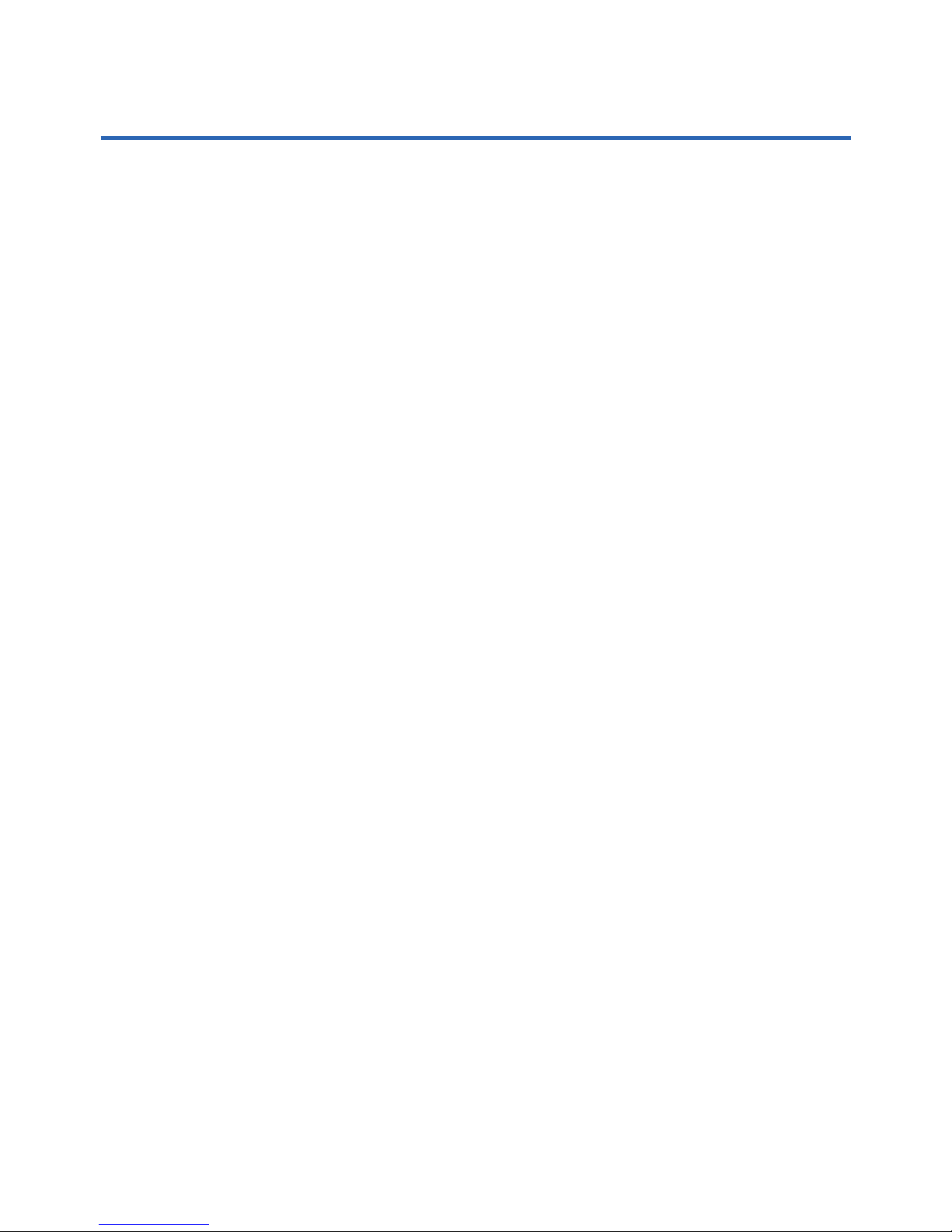
Table of Contents
Device Functions .............................................. 3
Setting Up Your Device
................................... 5
Turning Your Phone On and Off ............................... 9
Locking and Unlocking Screen
................................ 9
Initial Device Configuration
........................................ 9
Customize Your Phone ..................................10
Wallpaper and Widgets .............................................10
Calling Features ............................................. 12
Making a Call ..............................................................12
Ending a Call
............................................................... 13
Answering a Call
........................................................13
Rejecting a Call
..........................................................13
Voicemail .......................................................... 14
Set Up Voicemail ........................................................14
Access Voicemail
....................................................... 14
Contacts ........................................................... 15
Creating a New Contact ...........................................15
Editing an Existing Contact......................................15
Deleting an Existing Contact
...................................15
Messages ......................................................... 16
Create and Send a Message ..................................16
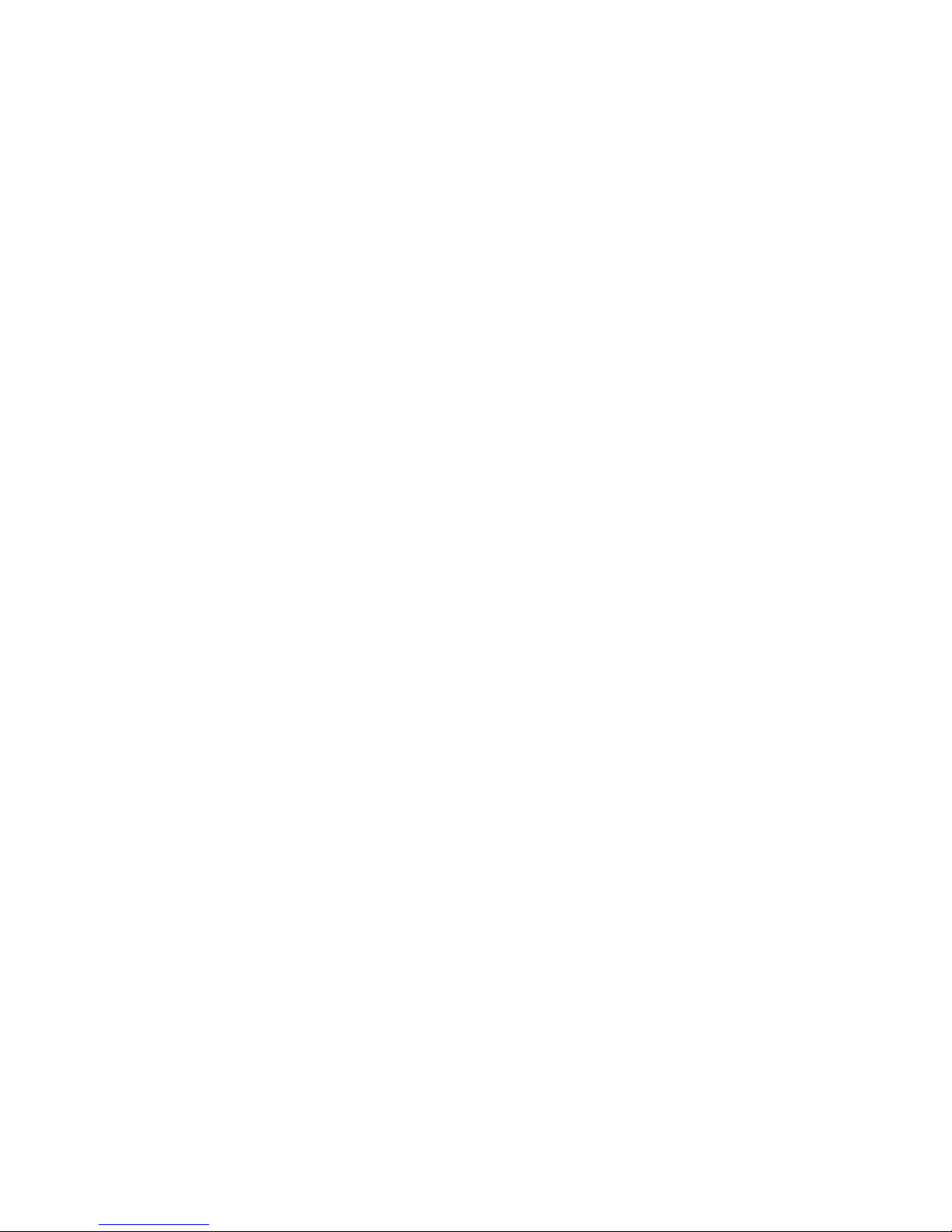
Connections .................................................... 17
Connecting to Bluetooth...........................................17
Connecting to Wi-Fi
...................................................17
Near Field Communication
......................................18
S Beam
™ ............................................................................................................................. 19
Apps & More ....................................................20
Samsung Smart Switch ............................................20
Installing Apps
............................................................20
Gmail (Google Account)
........................................... 20
Setting Up Your Email Accounts
........................... 21
Internet
..........................................................................22
Multi Window
™............................................................................................................ 23
Camera .........................................................................25
Lock Screen
................................................................ 26
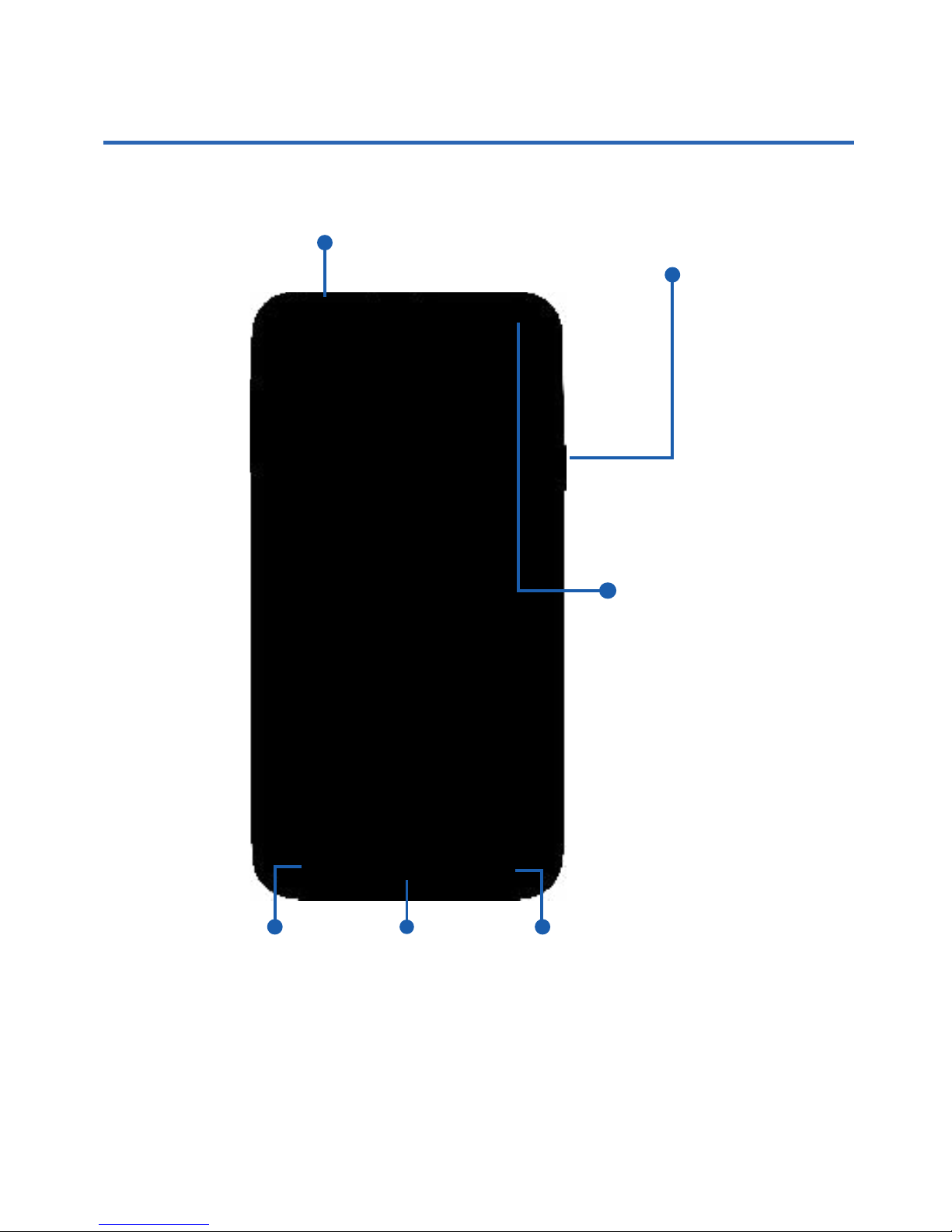
3
Device Functions
IR
Transmitter
Power/Lock
FrontFacing
Camera
Home/
Fingerprint
reader
Back*Recent
Apps*
*Menu and Back illuminates when using the device.
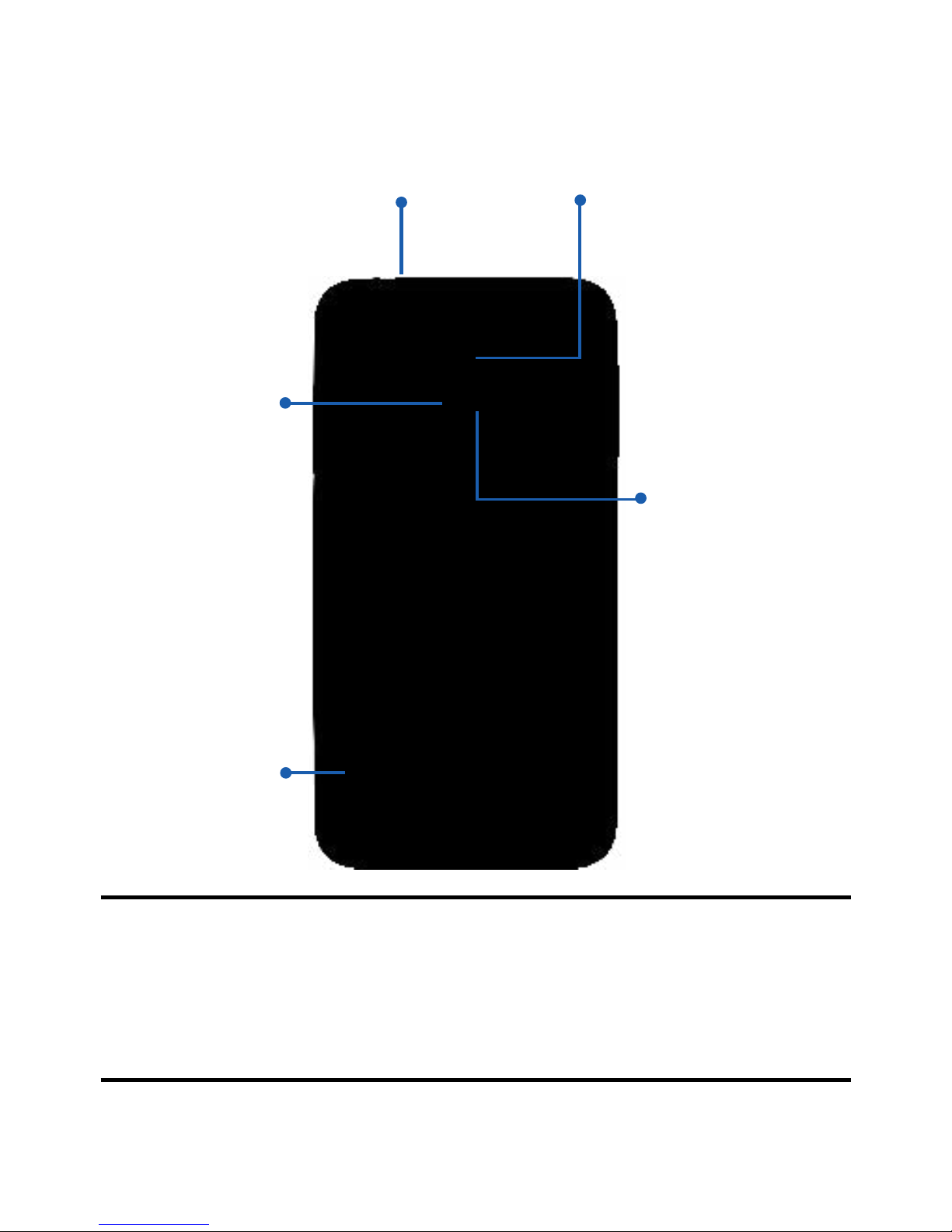
4
Note:
Headset
Jack
Flash
Speaker
Heart Rate
Sensor
Camera
Lens
Please use only an approved charging
accessory to charge your device. Improper
handling of the charging port, as well as the
use of an incompatible charger, may cause
damage to your device and void the warranty.
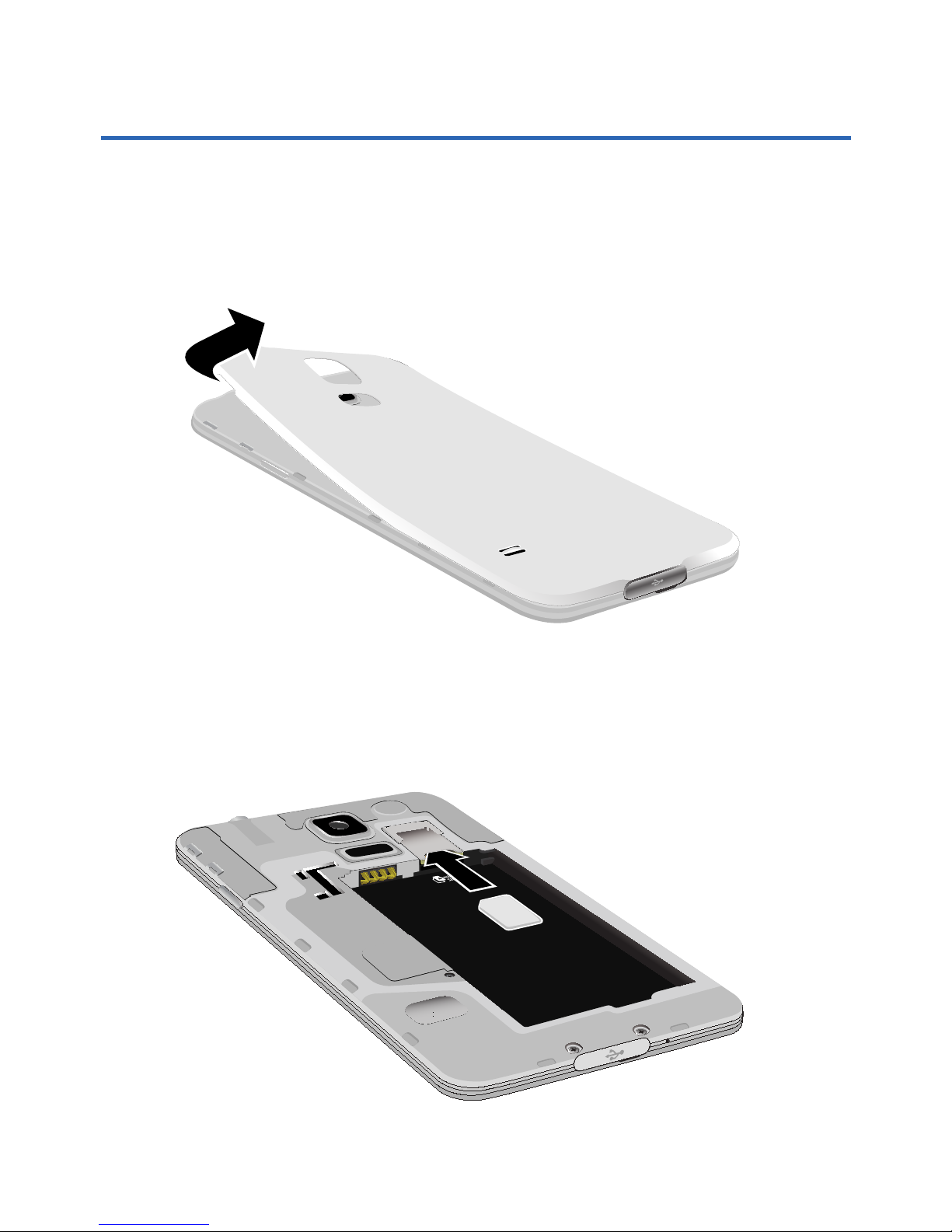
5
Setting Up Your Device
Step 1. Remove the Back Cover
● Locate the cover release latch and carefully
remove the cover off the device.
Step 2. Install the SIM Card
● Slide the SIM card into the SIM card slot until
it “clicks” into place.

6
Step 3. Install the optional microSD card
● Slide the memory card into the card slot until
it is secured into place.
Step 4. Insert the Battery
● Insert the battery, making sure to align the
gold contacts (1). Press down gently to secure
the battery (2).

7
Step 5. Replace the Back Cover
● Position the battery cover over the battery
compartment and securely press down until
you hear a click.
Note: Ensure that the back cover and the
multipurpose jack cover are closed tightly to
prevent water and dust entering the device.
Open or loose covers may allow water and
dust to enter the device and cause damage.
Step 6. Charging the Device
● Before turning on your device, charge it fully.
Be sure to use the charger that came with the
device.
Important! Verify that the battery is installed prior
to connecting the wall charger. If both
the wall charger is connected and the
battery is not installed, the handset will
power cycle continuously and prevent
proper operation. Failure to unplug
the wall charger before you remove
the battery, can cause the device to
become damaged.
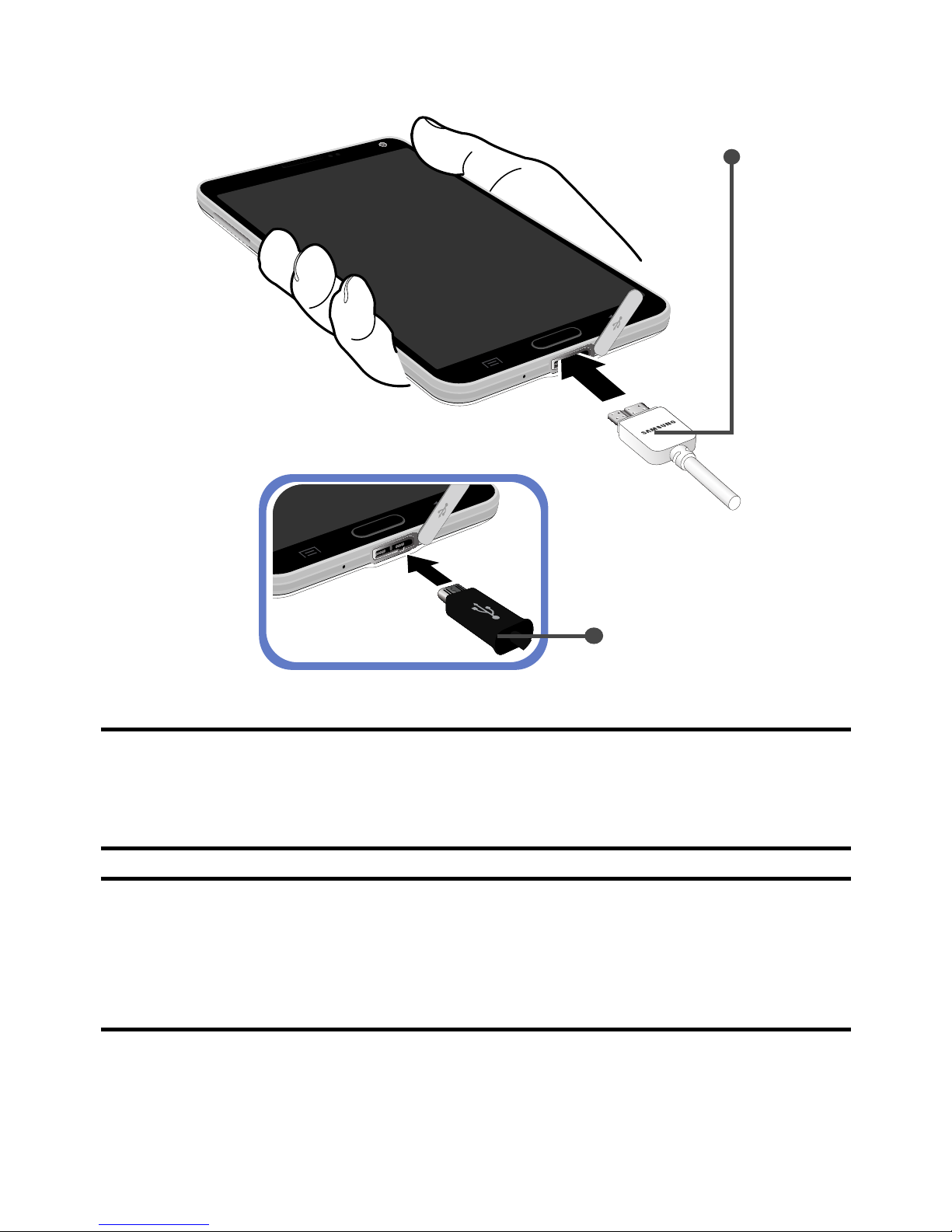
8
USB 3.0
connector
USB 2.0
connector
Note: Alternatively, the device can also be charged
using a USB 2.0 connector. Refer to the
image above for connection location.
Note: Connecting the charger improperly may
cause serious damage to the device. Any
damage caused by misuse is not covered by
the warranty.
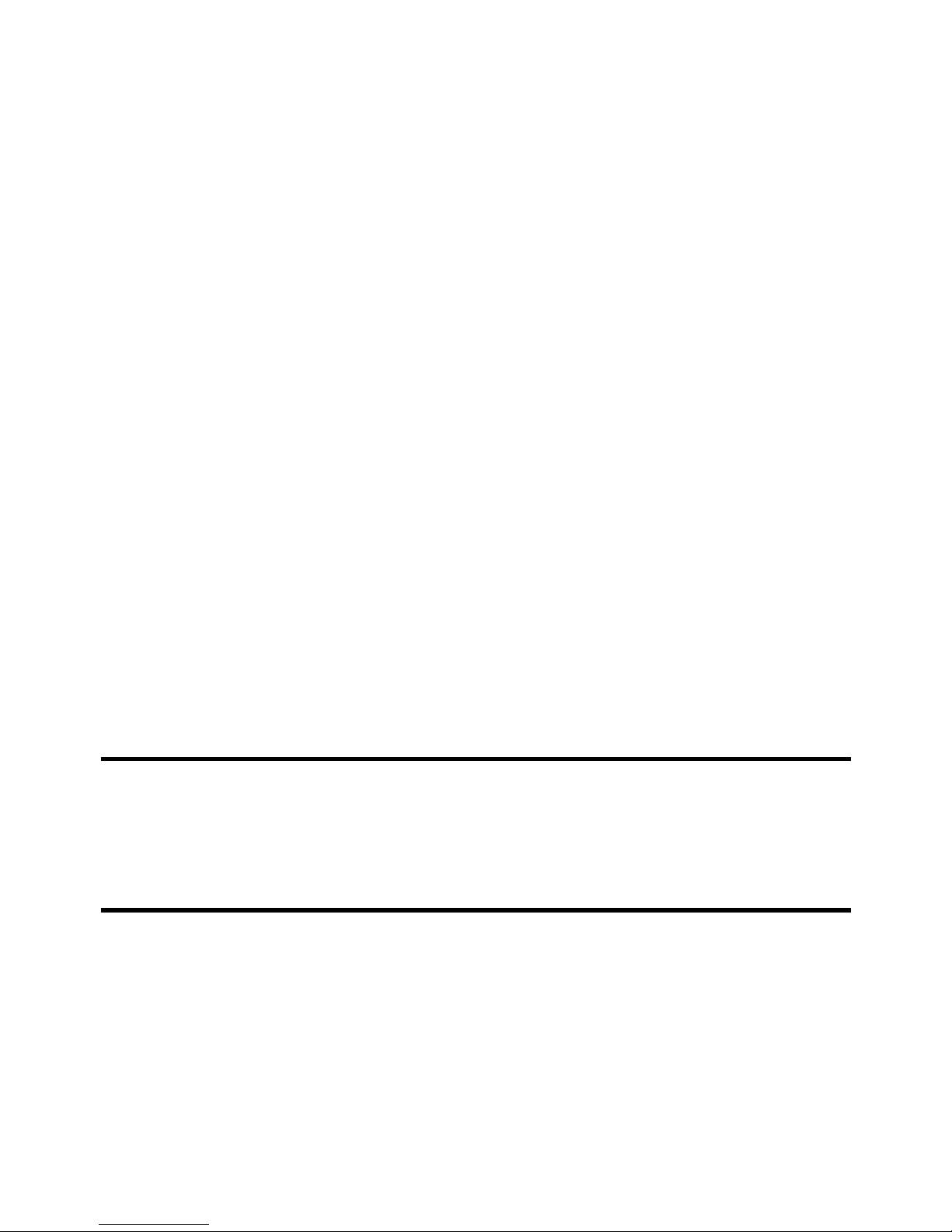
9
Turning Your Phone On and Off
1. To turn ON, press and hold the
Power/Lock key.
2. To turn OFF, press and hold Power/Lock key
and follow the prompts.
Locking and Unlocking Screen
1. To Lock, press the Power/Lock key.
2. To Unlock, press the Power/Lock key then
swipe your finger across the screen.
Initial Device Configuration
1. Select a language and tap Start or tap
Accessibility if you are visually impaired or
hard of hearing.
2. Follow the on-screen instruction to complete
the set up process.
Note: If you do not set up or log into your Gmail
account during this process, you can later
access Gmail from within the Applications
page.
