Samsung GH68-09404A User Manual

*
Depending on the software installed or your service provider or country , some
of the descriptions in this guide may not match your phone exactly.
* Depending on your country, your phone and accessories may appear
different from the illustrations in this guide.
World Wide Web
http://www.samsungmobile.com
Printed in Korea
Code No.:GH68-09404A
English(SEA). 03/2006. Rev. 1.0

SGH-D520
User’s Guide
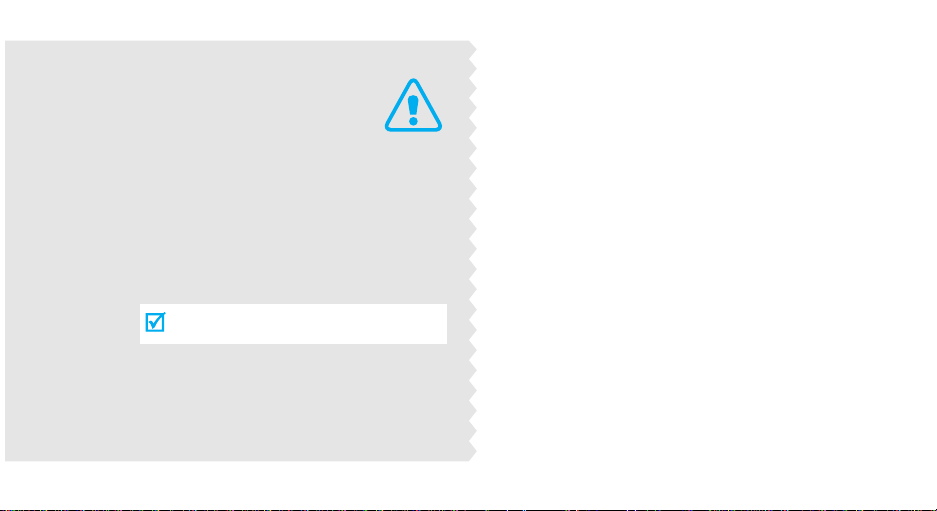
Important
safety
precautions
Failure to comply with the followin g
precautions may be dangerous or illegal.
Drive safely at all times
Do not use a hand-held phone while driving. Park
the vehicle first.
Switch off the phone when refuelling
Do not use the phone at a refuelling point (service
station) or near fuels or chemicals.
Switch off in an aircraft
Wireless phones can cause interference. Using them
in an aircraft is both illegal and dangerous.
Switch off the phone near all medical
equipment
Hospitals or health care facilities may be using
equipment that could be sensitive to external radio
frequency energy. F ollow any regulations or rules in
force.
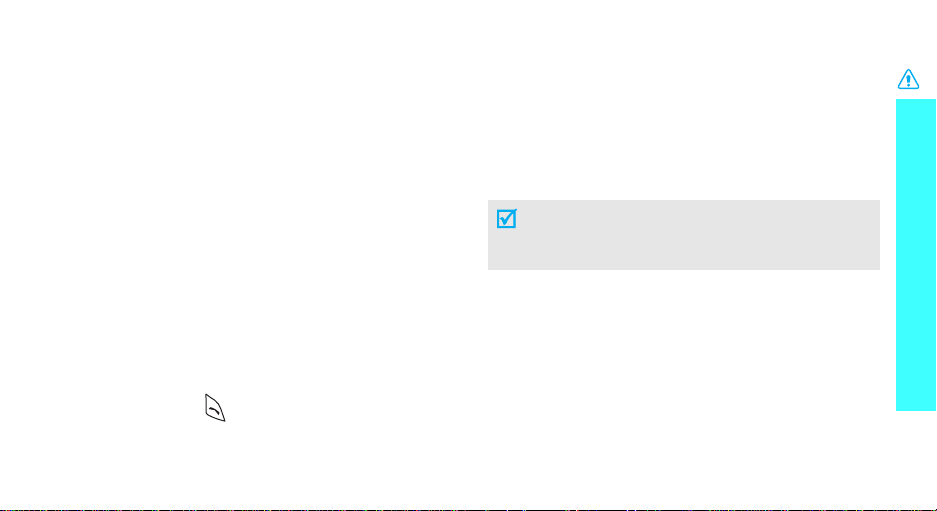
Interference
All wireless phones may be subject to interference,
which could affect their performance.
Be aware of special regulations
Meet any special regulations in force in any area and
always switch off your phone whenever it is forbidden
to use it, or when it may cause interference or danger.
Water resistance
Your phone is not water-resistant. Keep it dry.
Sensible use
Use only in the normal position (held to the ear). Avoid
unnecessary contact with the antenna when the phone
is switched on.
Emergency calls
Key in the emergency number for your present
location, then press .
Keep your phone away from small children
Keep the phone and all its parts, including accessories,
out of the reach of small children.
Accessories and batteries
Use only Samsung-approved accessories and
batteries. Use of any unauthorised accessories could
damage your phone and may be dangerous.
• The phone could explode if the battery is replaced
with an incorrect type.
• Dispose of used batteries according to the
manufacturer’s instruc tio ns.
Qualified service
Only qualified service personnel ma y repair your
phone.
For more detailed safety information, see "Health and
safety information" on page 89.
Important safety precautions
1
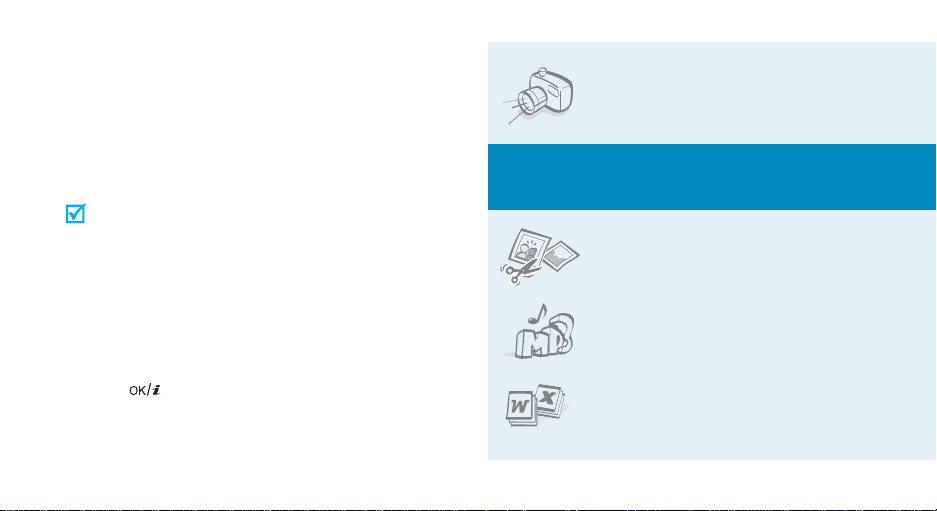
About this Guide
This User’s Guide provides you with condensed
information about how to use your phone. To quickly
learn the basics for your phone, please ref er to “Get
started” and “Step outside the phone.”
In this guide, the following instruction icons appear:
Indicates that you need to pay careful attention
to the subsequent information regarding safety
or phone features.
[ ]
< >
2
Indicates that you can get more information on
the referenced page.
Indicates that you need to press the Navigation
→
keys to scroll to the specified option and then
select it.
Indicates a key on the phone. For example,
[]
Indicates a soft key, whose function is displayed
on the phone screen. For example, <
Menu
• Camera and camcorder
Use the camera module on your
phone to take a photo or record a
video.
Special
>
features of your phone
• Image editor
Crop, resize, rotate, and decorate
your photos.
•Music player
Play MP3 music files using your
phone as a music player.
•
File viewer
Open documents in various
formats on the phone without
corruption.

•Bluetooth
Transfer media files and personal
data and connect to other devices
using free, wireless Bluetooth
technology. You can also use a
Bluetooth stereo headset to let you
enjoy music with high quality
stereo sound.
• Get personal with photo caller
ID
See who’s calling you when their
very own photo displays.
•Name card
Create name cards with your
number and profile. Whenever
introducing yourself to others, use
this convenient electronic name
card.
•
Multimedia Message Service (MMS)
Send and receive MMS messages with a
combination of text, images, video, and audio.
•
E-mail
Send and receive e-mails with images, video,
and audio attachments.
•Web browser
Access the wireless web to get upto-the-minute information and a
wide variety of media content.
•Java
Enjoy Java™-based embedded
games and download new games.
• Voice recorder
Record memos or sounds.
Special features of your phone
3
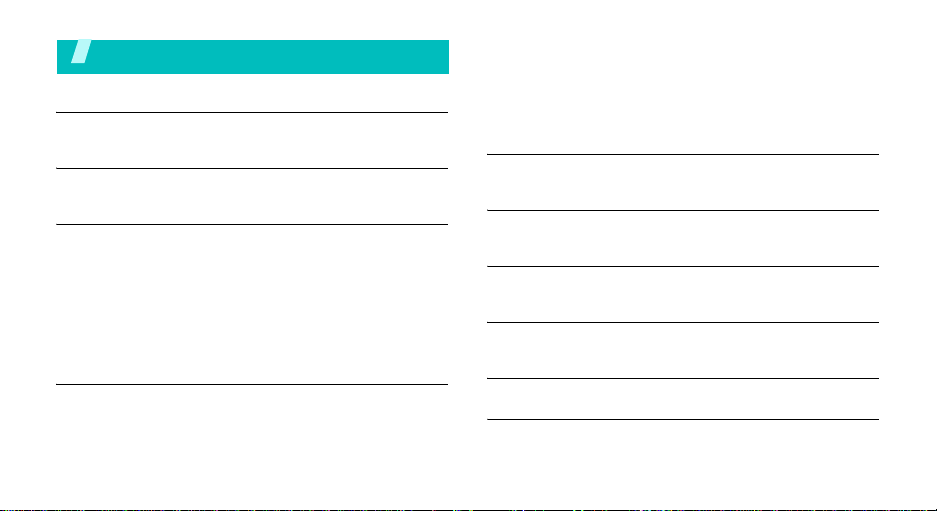
Contents
Unpack 6
Make sure you have each item
Your phone 6
Buttons, features, and locations
Get started 7
First steps to operating your phone
Install and charge the phone..................................... 7
Power on or off........................................................ 8
Keys and display ..................................................... 9
Access menu functions ............................................ 11
Customise your phone............................................. 12
Make/Answer calls .................................................. 14
Step outside the phone 14
Begin with your camera, the music player, the web, and
other special features
Use the camera...................................................... 14
Play music............................................................. 15
4
Browse the web...................................................... 16
Use Phonebook ...................................................... 17
Send messages...................................................... 18
View messages....................................................... 19
Use Bluetooth ........................................................ 20
Enter text 22
AB, T9, Number, and Symbol modes
Call functions 24
Advanced calling features
Menu functions 28
All menu options listed
Solve problems 87
Help and personal needs
Health and safety information 89
Index 96
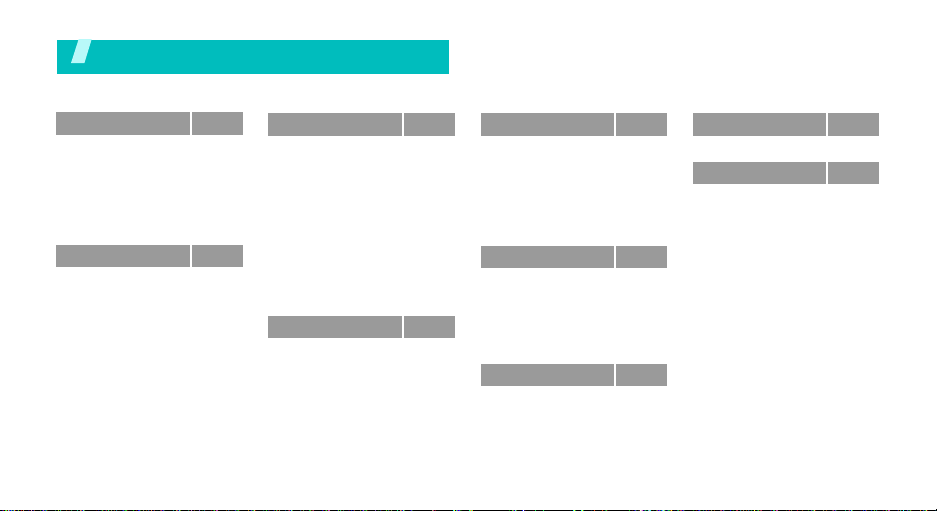
Overview of menu functions
To access Menu mode, press <
1 Call log
1 Recent contacts
2 Missed calls
3 Dialled calls
4 Received calls
5 Delete all
6 Call time
7 Call costs
2 Phonebook
1 Contact list
2 Create contact
3 Group
4 Speed dial
5 My namecard
6 Own number
7 Management
8 Service number
*
*
p. 28
p. 28
p. 29
p. 29
p. 29
p. 29
p. 29
p. 30
p. 30
p. 30
p. 31
p. 32
p. 32
p. 33
p. 33
p. 33
p. 34
Menu
3 Applications
1 Music player
2 Voice recorde r
3 Image editor
4 Java world
5 World time
6 Alarm
7 Calculator
8 Convertor
9 Timer
10 Stopwatch
11 Key management
12 SIM AT
4 Browser
1 Home
2 Enter URL
3 Bookmarks
4 Saved pages
5 History
6 Clear cache
7 Browser settings
> in Idle mode.
*
p. 34
p. 34
p. 37
p. 38
p. 40
p. 40
p. 41
p. 41
p. 42
p. 42
p. 43
p. 43
p. 43
p. 43
p. 44
p. 45
p. 45
p. 46
p. 46
p. 46
p. 46
5 Messages
1 Create message
2 My messages
3 Templates
4 Delete all
5 Settings
6 SOS messages
7 Memory status
6 My files
1 Images
2 Videos
3 Music
4 Sounds
5 Other files
6 Memory status
7 Calendar
p. 46
p. 47
p. 50
p. 54
p. 55
p. 55
p. 60
p. 60
p. 61
p. 61
p. 62
p. 63
p. 64
p. 64
p. 66
p. 66
8 Camera
9 Settings
1 Time and date
2 Phone settings
3 Display settings
4 Sound settings
5 Light settings
6 Network services
7 Bluetooth
8 Security
9 Connect settings
10 Reset settings
* Shows only if supported by your
SIM card.
p. 69
p. 75
p. 75
p. 75
p. 77
p. 77
p. 79
p. 79
p. 82
p. 84
p. 85
p. 87
5
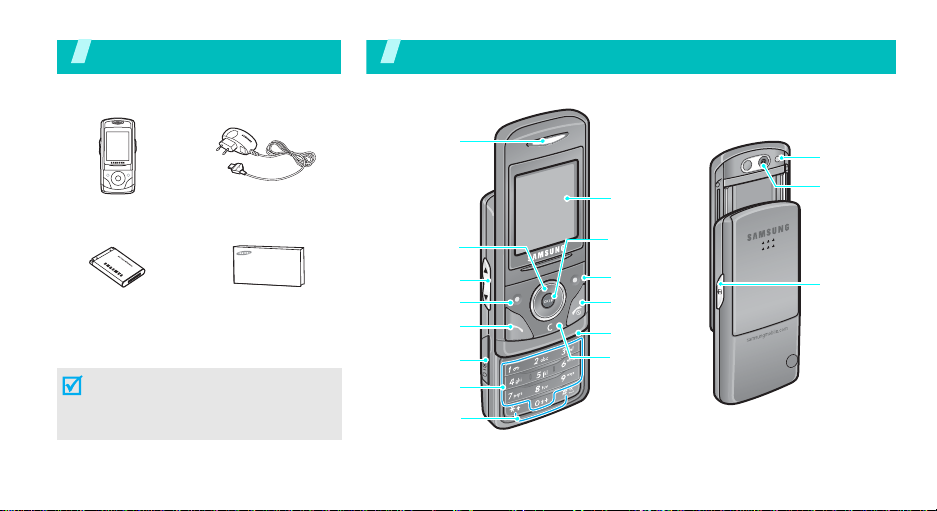
Unpack
Make sure you have each item
Your ph one
Buttons, features, and locations
Phone
Battery
Travel Adapter
User’s Guide
You can obtain various accessories from
your local Samsung dealer.
The items supplied with your phone
and the accessories available at your
Samsung dealer may vary, depending
on your country or service provider.
6
Earpiece
Navigation keys
(Up/Down/Left/
Right)
Volume keys
Left soft key
Dial key
Headset jack
Alphanumeric
keys
Special
function keys
Display
Web access /
Confirm key
Right soft key
Power on/off/
Menu exit key
Microphone
Delete key
Flash
Camera lens
Camera key

Get started
First steps to operating your phone
SIM card information
When you subscribe to a cellular network, you receive
a plug-in SIM (Subscriber Identity Module) card
loaded with your subscription details, such as your
PIN, and available optional services.
Install and charge the phone
Remove the battery
cover.
Insert the SIM card.
Install the battery. Replace the battery
cover.
Plug the travel adapter into the phone.
If the phone is already
on, first turn it off by
pressing and holding
[].
Make sure that the goldcoloured contacts are
face down.
Plug the adapter into a standard AC wall outlet.
7
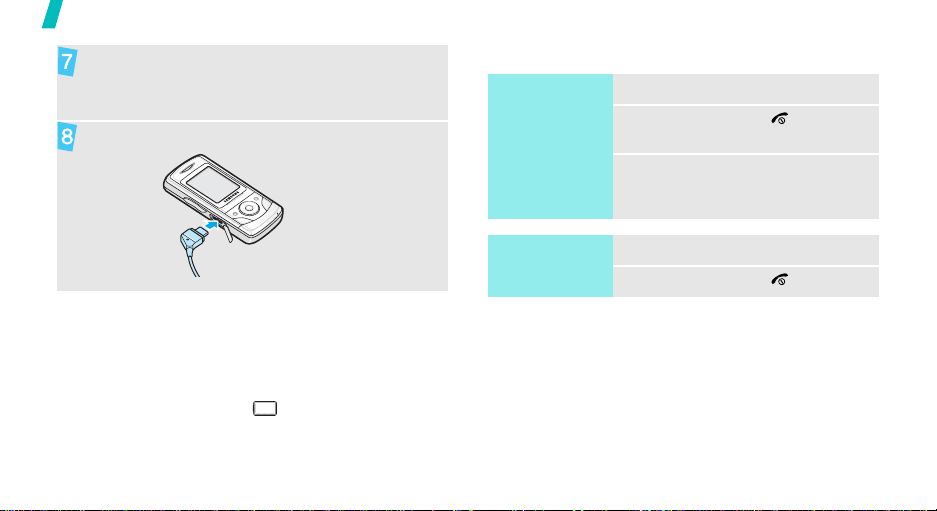
Get started
When the phone is completely charged (the
battery icon becomes still), unplug the adapter
from the power outlet.
Remove the adapter from the phone.
Power on or off
Switch on
Do not turn on
the phone when
mobile phone
use is prohibited.
1. Open the phone.
2. Press and hold [ ] to turn on
3. If necessary, enter the PIN and
the phone.
press <OK>.
Low battery indicator
When the battery is low:
• a warning tone sounds,
• the low battery message displays, and
• the empty battery icon blinks.
If the battery level becomes too low, the phone
automatically turns off. Recharge your battery.
8
Switch off
Keypad lock
When you close the phone, the keypad lock featur e
locks the exposed keys so that nothing will happen if
the keys are accidentally pressed.
To unlock the keypad, press <
<OK>.
1. Open the phone.
2. Press and hold [ ].
Unlock
> and press
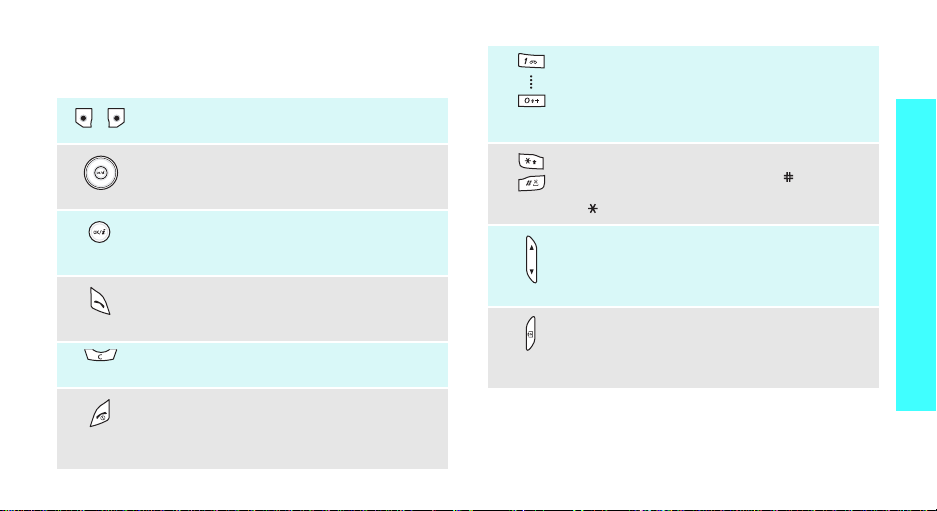
Keys and display
Keys
Perform the function indicated on the bottom
line of the display .
In Idle mode, access your favourite menus
directly.
In Menu mode, scroll through menu options.
In Idle mode, launch the web browser.
In Menu mode, select the highlighted menu
option or confirm input.
Make or answer a call.
In Idle mode, retrieve the recent numbers
dialled, missed, or received.
Delete characters from the display or an
item in an application.
End a call.
Press and hold to switch the phone on or off.
In Menu mode, cance l input and return the
phone to Idle mode.
p. 76
Enter numbers, letters, and some special
characters.
[1]
In Idle mode, press and hold
your voicemail server. Press and hold [
enter an international call prefix.
Enter special characters.
In Idle mode, press and hold [ ] to activate
or deactivate Quiet mode. Press and hold
[ ] to enter a pause between numbers.
Adjust the phone volume.
In Idle mode, with the phone open, adjust
the keypad tone volume. With the phone
closed, press and hold to turn on the display .
In Idle mode, press and hold to turn on the
camera.
In Camera mode, take a photo or reco rd a
video.
to access
0
] to
Get started
9

Get started
Display
Layout
Icons
10
Menu Contacts
*
Icons
display various icon s.
Text and graphics
display messages,
instructions, and
information you enter.
Soft key function
indicators
show the current func tio n s
assigned to the soft keys.
Received signal strength
Call in progress
Out of your service area; you
cannot make or receive calls
GPRS network
Connecting to GPRS network
Connected to Internet
Roaming network
New message
New e-mail
New voicemail
Call diverting feature active
Home Zone, if registered for the
appropriate service
p. 79
Office Zone, if registered for the
appropriate service
Connected to Bluetooth hands-free
car kit or headset
Bluetooth active
p. 82
Synchronised with PC
MP3 playback in progress
MP3 playback paused
Alarm set
Call ringer set to vibrate
p. 41
p. 78
Quiet mode (Vibration)
Quiet mode (Mute)
Mute mode, during a call
Battery power level
* Depending on your country or service provider, the icons
shown on the display may vary.
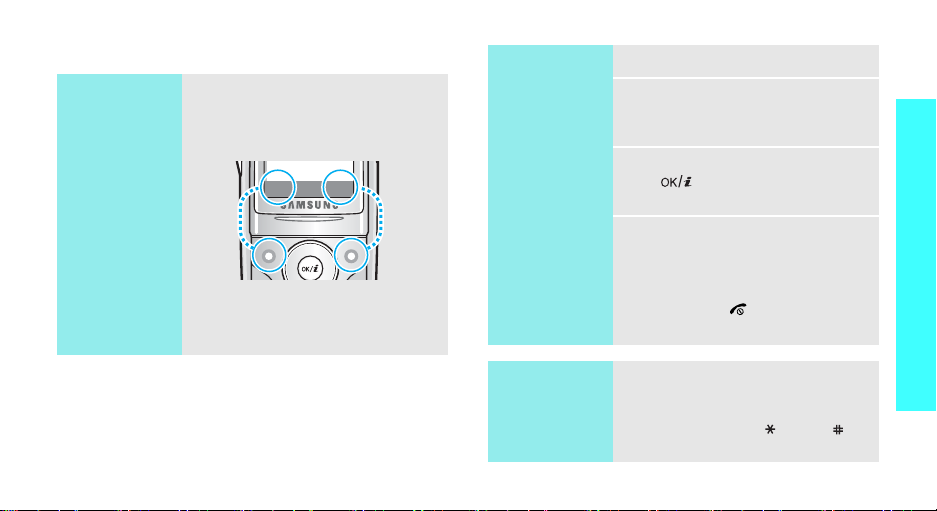
Access menu functions
k
Use the soft
keys
The roles of the soft keys vary
depending on the function you are
using. The bottom line of the
display indicates their current role.
Select Bac
Press the left
soft key to select
the highlighted
option.
Press the right
soft key to return
to the previous
menu level.
Select an
option
1. Press the appropriate soft key.
2. Press the Navigation keys to
move to the next or previous
option.
3. Press <
Select
>, <OK>, or
[ ] to confirm the function
displayed or option highlighted.
4. To exit, choose either of the
following methods:
•Press <
Back
> to move up
one level.
• Press [ ] to return to Idle
mode.
Get started
Use shortcuts
Press the number key
corresponding to the option you
want. For the index numbers 10, 11
and 12, press [0], [ ], and [ ],
respectively.
11
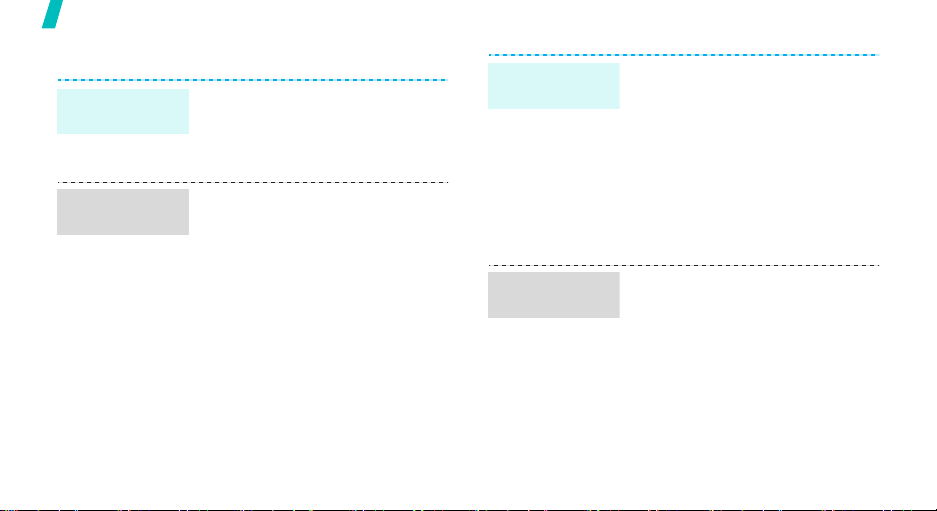
Get started
Customise your phone
Display
language
Call ringer
melody
12
1. In Idle mode, press <
and select
settings
2. Select a language.
1. In Idle mode, press <
and select
settings
Ringtone
2. Select a ringtone category.
3. Select a ringtone.
4. Press <
Settings
→
Language
Settings
→
Incoming call
.
Save
>.
Menu
→
Menu
→
>
Phone
.
>
Sound
→
Idle mode
wallpaper
Menu mode
skin colour
You ca n set wallpaper for the idle
screen on the display.
1. In Idle mode, press <
and select
settings
display
2. Select an image category.
3. Select an image.
4. Press <
You can change the colour for the
display components, such as title
bars and highlighted bars.
1. In Idle mode, press <
and select
settings
2. Select a colour pattern.
Settings
→
Wallpaper
.
Save
Settings
→
Skin
>.
.
Menu
→
Display
→
Menu
→
Display
>
Main
>
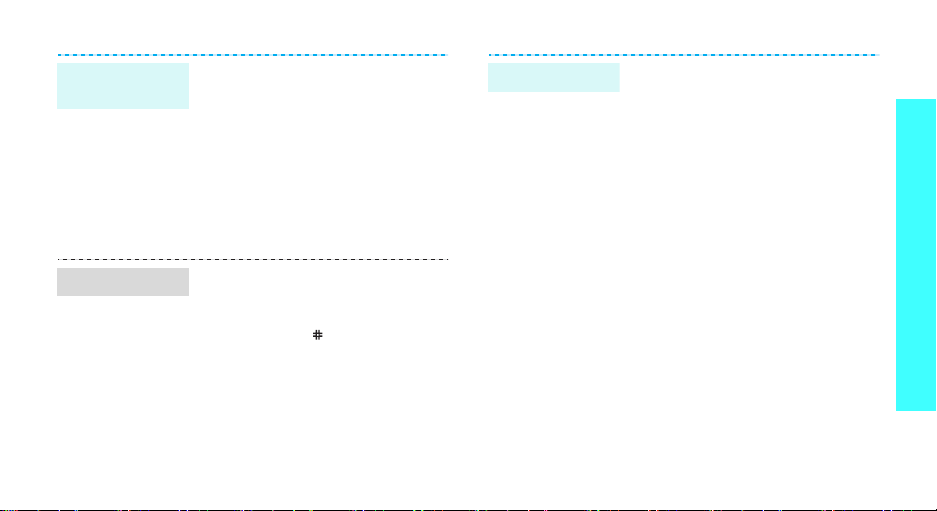
Menu
shortcuts
Quiet mode
You can set the Navigation keys to
function as shortcuts to access
your favourite menus.
1. In Idle mode, press <
and select
settings
2. Select a key.
3. Select a menu to be assigned to
the key.
You can switch the phone to Quiet
mode to avoid disturbing other
people.
Press and hold [ ] in Idle mode.
Settings
→
Shortcut
Menu
→
.
>
Phone
Phone lock
You can protect the phone against
unauthorised use with a phone
password. The phone will require
the password on power-up.
1. In Idle mode, press <
and select
Security
password
2. Enter the default password,
00000000
3. Enter a new 4- to 8-digit
password and press <OK>.
4. Enter the new password again
and press <OK>.
5. Select
6. Select
7. Enter the password and press
<OK>.
Settings
→
Change
.
, and press <OK>.
Phone lock
Enable
Menu
>
→
.
.
Get started
13
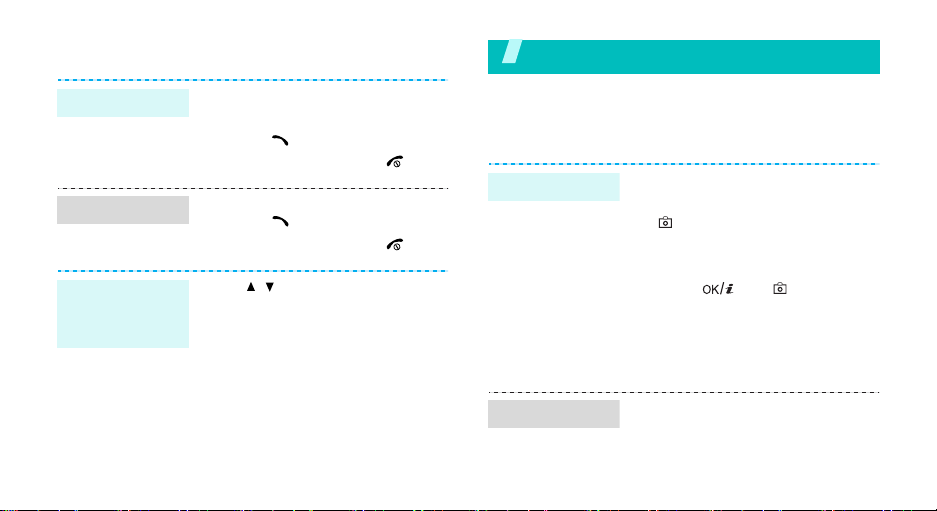
Make/Answer calls
Make a call
Answer a call
Adjust the
volume during
a call
1. In Idle mode, enter an area
code and phone number.
2. Press [ ].
3. To end the call, press [ ].
1. When the phone is ringing,
press [ ].
2. To end the call, press [ ].
Press [ / ].
Step outside the phone
Begin with your camera, the music player, the web, and
other special features
Use the camera
Take a photo
1. Open the phone.
2. In Idle mode, press and hold
[] to turn on the camera.
3. Aim the lens at the subject and
make any desired adjustments.
4. Press [ ] or [ ] to take a
photo. The photo is saved
automatically.
5.
Pres
s <
Preview
another photo.
> to
take
View a photo
14
1. In Idle mode, press <
and select
→
2. Select the photo you want.
My files
My photos
Menu
→
.
>
Images
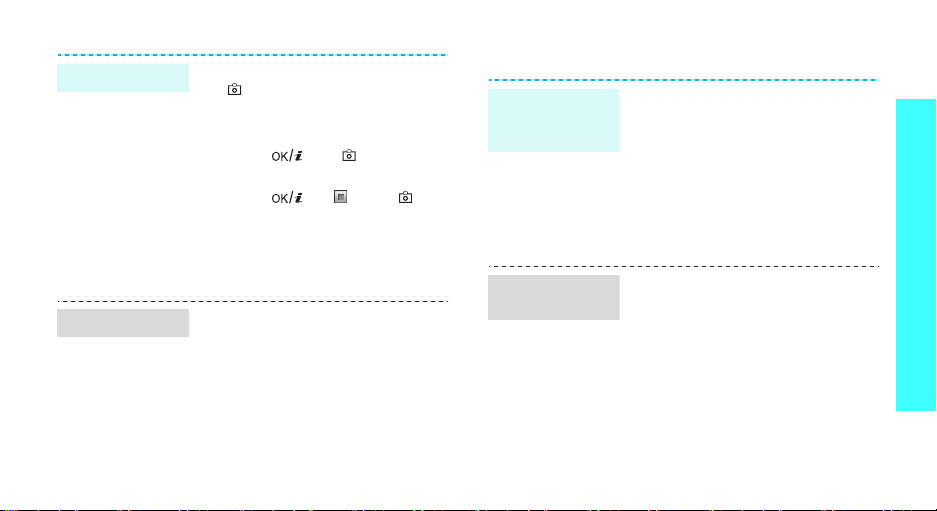
Record a video
Play a video
1. In Idle mode, press and hold
[] to turn on the camera.
2. Press [1] to switch to Record
mode.
3. Press [ ] or [] to start
recording.
4. Press [ ], < >, or [ ] to
stop recording. The video is
saved automatically.
5. Press <
1.
2. Select the video you want.
Preview
another video.
In Idle mode, press <
and select
My video clips
My files
.
> to record
→
Menu
Videos
>
→
Play music
Copy music
files to the
phone
Create a play
list
Use these methods:
• Download from the wireless
webp. 43
• Download from a computer
using the optional Samsung PC
StudioSamsung PC Studio
User’s Guide
• Receive via Bluetoothp. 84
1. In Idle mode, press <
and select
Music player
2. Press <
Add music
files
Applications
Options
→
.
Menu
.
> and select
Add all
or
→
Add
Step outside the phone
>
15
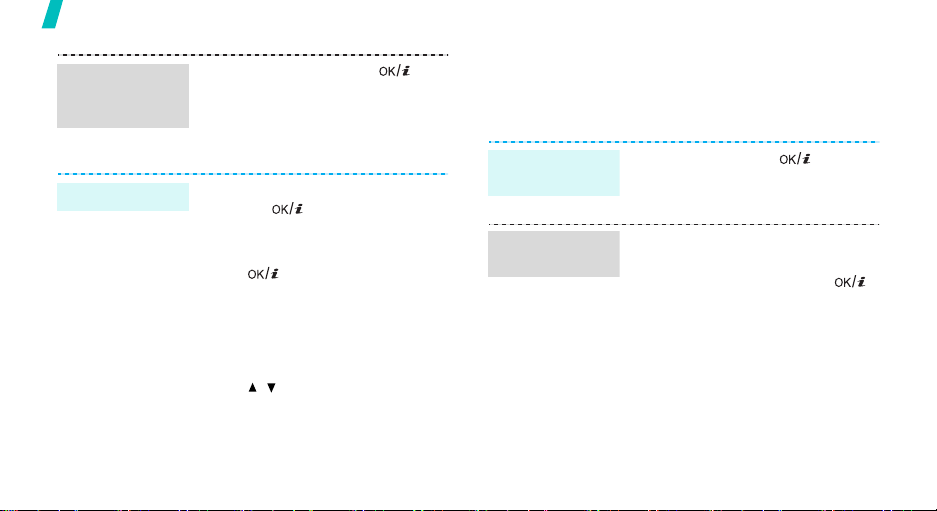
Step outside the phone
Create a play
list
(continued)
Play music files
16
3. For
Add files
select the files you want and
press <
4. Press <
music player screen.
1. From the music player screen,
press [ ].
2. During playback, use the
following keys:
• : pauses or resumes
playback.
• Left: returns to the previous
file.
• Right: skips to the next file.
• Up: opens the play list.
• / : adjusts the volume.
• Down: stops playback.
, press [ ] to
Select
>.
Back
> to return to the
Browse the web
Using a built-in web browser, you can easily access the
wireless web to get a variety of up-to-date services
and information, and to download web content.
Launch the
web browser
Navigate the
web
In Idle mode, press [ ].
• T o scroll through browser items,
press [Up] or [Down].
• To select an item, press [ ].
• To return to the previous page,
press <
Back
>.
• T o move to the next page, press
<
Options
Forward
• To access options, press
<
Options
> and select Go →
.
>.
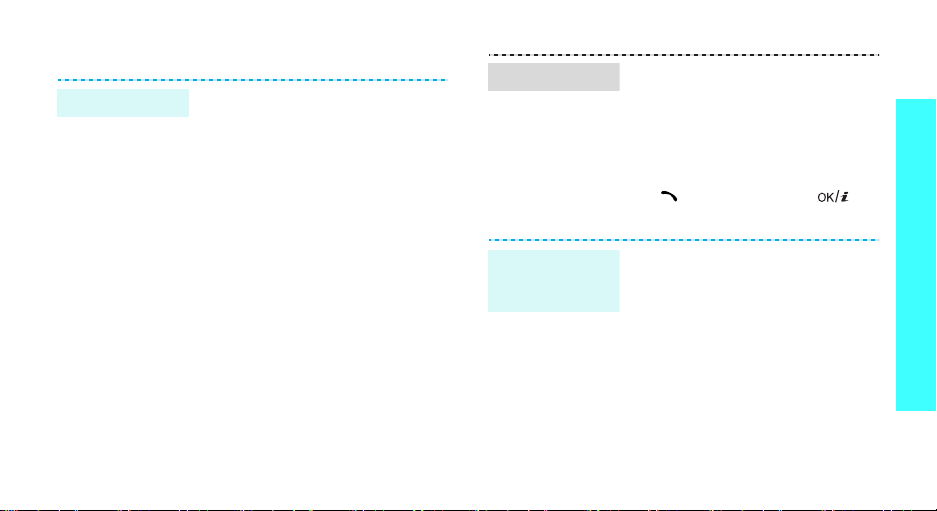
Use Phonebook
Add an entry
To the phone’s memory:
1. In Idle mode, enter a phone
2. Select
3. Specify contact information:
4. Press <
To the SIM card:
1. In Idle mode, enter a phone
2. Select
3. Enter a name.
4. Press <
number and press <
Save contact
→
a number type.
First name, Last name, Mobile,
Home, Office, F ax , Oth er, Email,
Caller ID, Ringtone, Group, and
Note.
Save
number and press <
Save contact
Save
Options
> to save the entry.
Options
> to save the entry.
→
→
>.
Phone
>.
SIM
.
Find an entry
Create and
send a name
card
1. In Idle mode, press
<
Contacts
2. Enter the first few letters of the
name you want.
3. Select an entry.
4. Scroll to a number and press
[]
edit contact information.
1. In Idle mode, press <
and select
namecard
2. Specify your contact
information.
3. Press <
name card.
4. To send the name card, press
<
Options
via
>.
to dial, or press [ ] to
Phonebook
.
Save
> to save the
> and select
→
a sending method.
Menu
→ My
Send
>
Step outside the phone
17
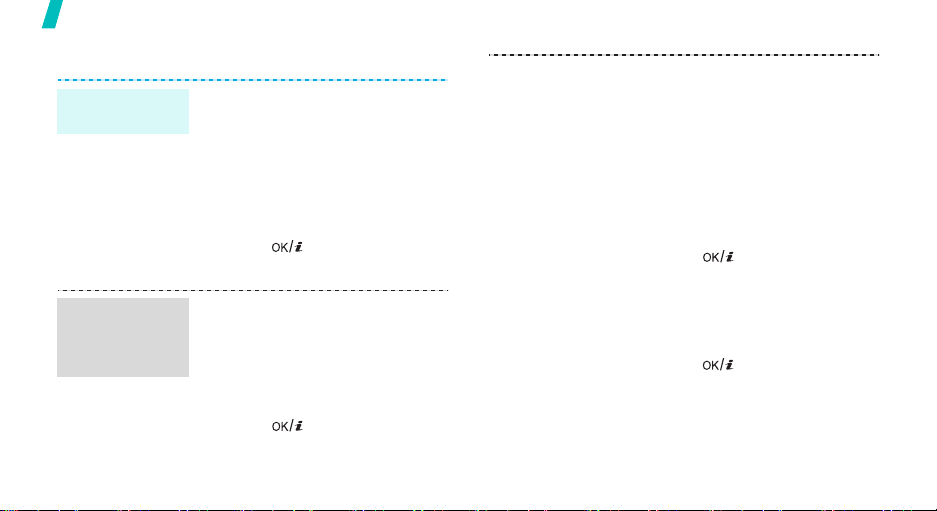
Step outside the phone
Send messages
Send a text
message (SMS)
Send a
multimedia
message
(MMS)
18
1. In Idle mode, press <
and select
message →
2. Enter the message text.
3. Press <
Save and send
4. Enter destination numbers.
5. Press [ ] to send the
message.
1. In Idle mode, press <
and select
message →
message
2. Select
3. Enter the message subject and
press [ ].
Messages
Text message
Options
Messages
Multimedia
.
Subject
Menu
→
Create
> and select
or
Send only
Menu
→
Create
.
>
.
>
4. Select
5. For
.
6. Select
7. Enter the message text and
8. Press <
9. Enter destination numbers or
10.Press [ ] to send the
Image and video
Sound
.
Image and video
Add image
add an image or video clip.
For
and add a sound clip.
press [ ].
Send
addresses.
message.
Sound
Message
Options
.
or
, select
, select
Add video
Add sound
.
> and select
or
and
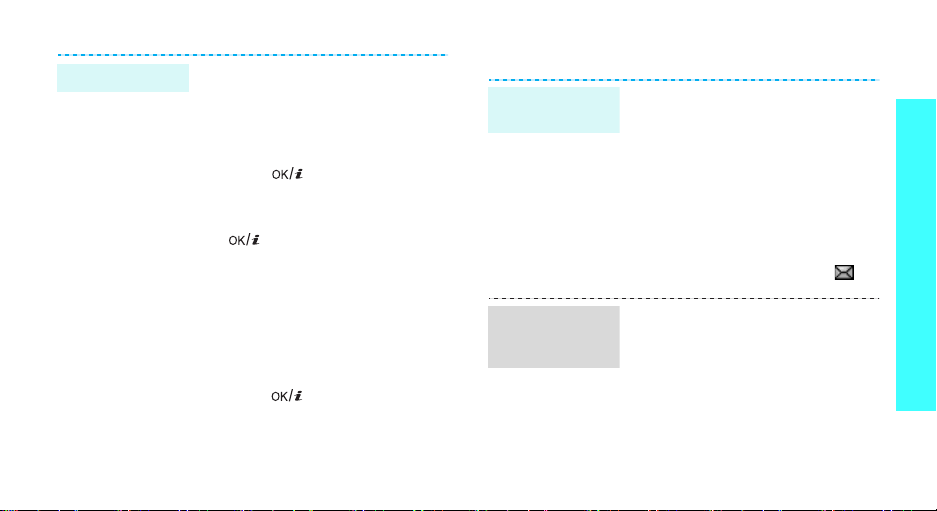
Send an e-mail
1. In Idle mode, press <
and select
message →
2. Select
3. Enter the e-mail subject and
press [ ].
4. Select
5. Enter the e-mail text and press
[].
6. Select
7. Add image, video, sound, music
files, or document files.
8. Press <
Send
9. Enter e-mail addresses.
10.Press [ ] to send the e-mail.
Messages
Email
Subject
Message
File attached
Options
.
Menu>
→
Create
.
.
.
.
> and select
View messages
View a text
message
View a
multimedia
message
When a notification app ear s :
1. Press <
2. Select the message from the
From the Inbox:
1. In Idle mode, press <
2. Select an SMS message ( ).
When a notification app ear s :
1. Press <
2. Press <
3. Select the message from the
View
Inbox.
and select
messages
View
Options
Retrieve
Inbox.
>.
Messages
→
Inbox
>.
> and select
.
Menu
→
.
Step outside the phone
>
My
19
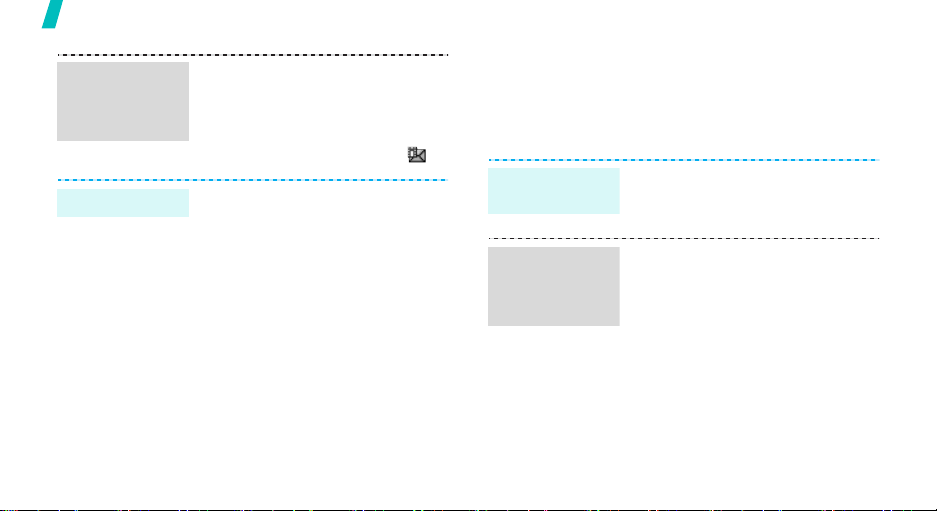
Step outside the phone
View a
multimedia
message
(continued)
View an e-mail
20
From the Inbox:
1. In Idle mode, press <
and select
messages
2. Select an MMS message ( ).
1. In Idle mode, press <
and select
messages →
2. Select an account.
3. Press <
e-mails or headers.
4. Select an e-mail or a header.
5. If you selected a header, press
<
Options
Retrieve
the e-mail.
Messages
→
Messages
Yes
> to download new
> and select
to view the body of
Menu
→
.
Menu
→
My
My
Inbox
Email inbox
>
>
.
Use Bluetooth
Your phone is equipped with Bluetooth technology,
enabling you to connect the phone wirelessly to other
Bluetooth devices and exchange data with them, talk
hands-free, or control the phone remotely.
Turn on
Bluetooth
Search for and
pair with a
Bluetooth
device
In Idle mode, press <
select
Settings
Activation
1. In Idle mode, press <
2. Select a device.
3. Enter a Bluetooth PIN or the
→ On.
and select
Bluetooth
Search for new devices
other device’s Bluetooth PIN, if
it has one, and press <OK>.
When the owner of the other
device enters the same code,
pairing is complete.
→
Bluetooth
Settings
→
My devices
Menu
Menu
→
> and
→
>
→
.
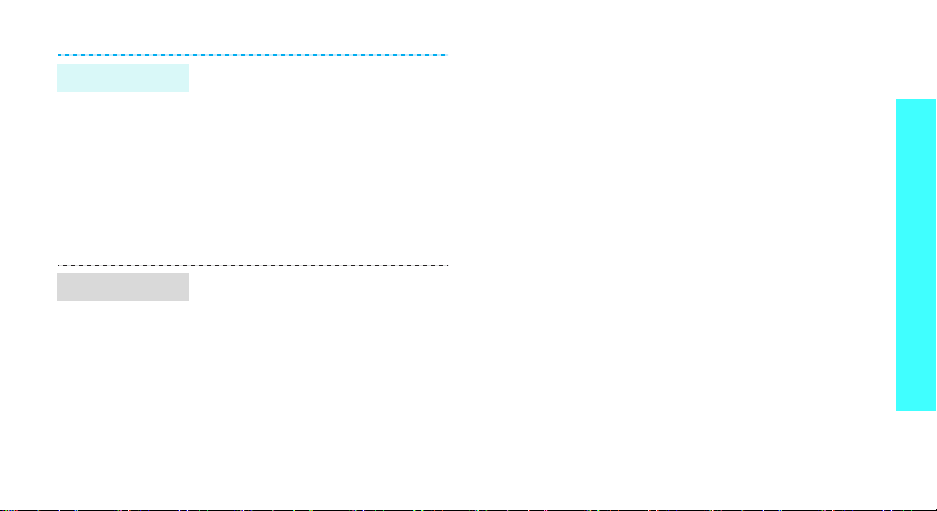
Send data
1. Access an application,
Phonebook, My files
Calendar
2. Scroll to an item.
3. Press <
Send via
4. Select a device.
5. If necessary, enter the
Bluetooth PIN and press <OK>.
.
Options
→ Bluetooth
, or
> and select
Step outside the phone
.
Receive data
To receive data via Bluetooth, your
phone’s Bluetooth feature must be
active.
If necessary, press <
confirm that you are willing to
receive.
Yes
> to
21
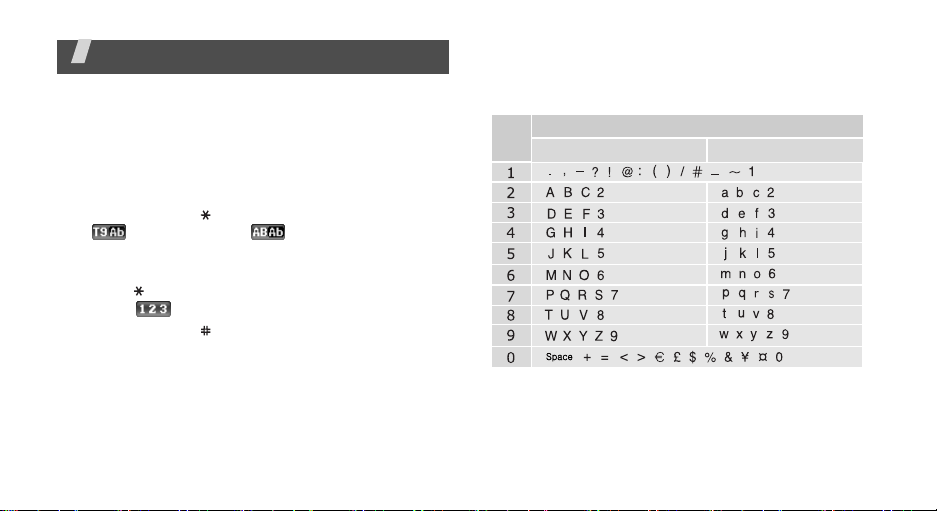
Enter text
AB, T9, Number, and Symbol modes
You can enter text in some features, such as
Messages, Phonebook, or Calendar , using AB mode, T9
mode, Number mode, and Symbol mode.
Changing the text input mode
• Press and hold [ ] to switch between T9 mode
( ) and AB mode ( ). Depending on your
country, you may also be able to access an input
mode for your specific language.
• Press [ ] to change case or switch to Number
mode ( ).
• Press and hold [ ] to switch to Symbol mode.
22
Using AB mode
Press the appropriate key until the character you want
appears on the display .
Key
Characters in order displayed
Upper case
Lower case
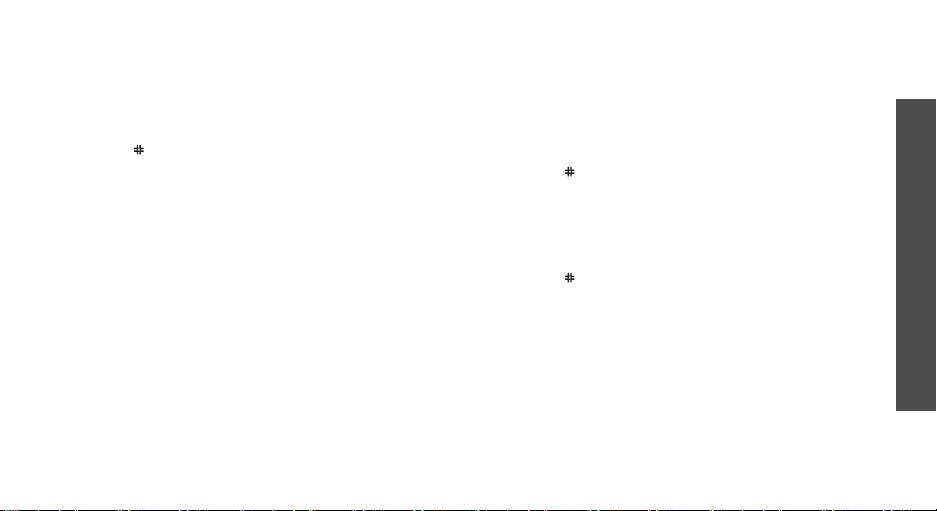
Other AB mode operations
• To enter the same letter twice or to enter a
different letter on the same k ey , w ait for the curs or
to move to the right auto matically or press [Ri ght].
Then, enter the next letter.
• Press [ ] to insert a space.
• Press the Navigation keys to move the cursor.
•Press [C] to delete characters one by one. Press
and hold [C] to clear the display.
Using T9 mode
T9 is a predictive text input mode that allows you to
key in any character using single keystrokes.
Entering a word in T9 mode
1. Press [2] to [9] to start entering a word. Press
each key once for each letter.
For example, press [4], [3], [5], [5], and [6] to
enter Hello in T9 mode.
T9 predicts the word that you are typing, and it
may change with each key that you press.
2. Enter the whole word before editing or deleting
characters.
3. When the word displays correctly, go to step 4.
Otherwise, press [0] to display alternative wor d
choices for the keys that you have pressed.
For example, Of and Me use [6] and [3].
4. Press [ ] to insert a space and enter the next
word.
Other T9 mode operations
• Press [1] to enter periods or apostrophes
automatically.
• Press [ ] to insert a space.
• Press the Navigation keys to mov e th e cursor.
• Press [C] to delete characters one by one. Press
and hold [C] to clear the display.
Adding a new word to the T9 dictionary
This feature may not be available for some languages.
1. Enter the word that you want to add.
Enter text
23
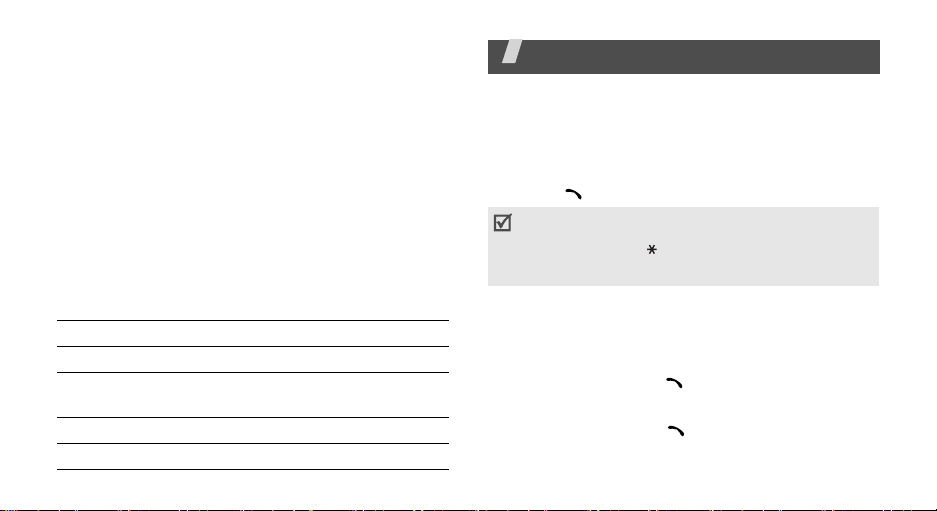
2. Press [0] to display alternative words for your key
presses. When there are no more alternative
words,
Add
appears on the bottom line.
3. Press <
4. Enter the word you want using AB mode and press
<OK>.
Add
>.
Using Number mode
Number mode enables you to enter numbers.
Press the keys corresponding to the digits you want.
Using Symbol mode
Symbol mode enables you to insert symbols.
To Press
display more symbols [Up] or [Down].
select a symbol the corresponding
clear the entered symbols [C].
insert the symbols <OK>.
24
number key.
Call functions
Advanced calling features
Making a call
1. In Idle mode, enter the area code and phone
number.
2. Press [ ].
• Press [C] to clear the last digit or press and hold
C
] to clear the whole display.
[
• Press and hold [ ] to enter a pause between
numbers.
Making an international call
1. In Idle mode, press and hold [0]. The + character
appears.
2. Enter the country code, area code, and phone
number, then press [ ].
Redialling recent numbers
1. In Idle mode, press [ ] to display the list of
recent numbers.
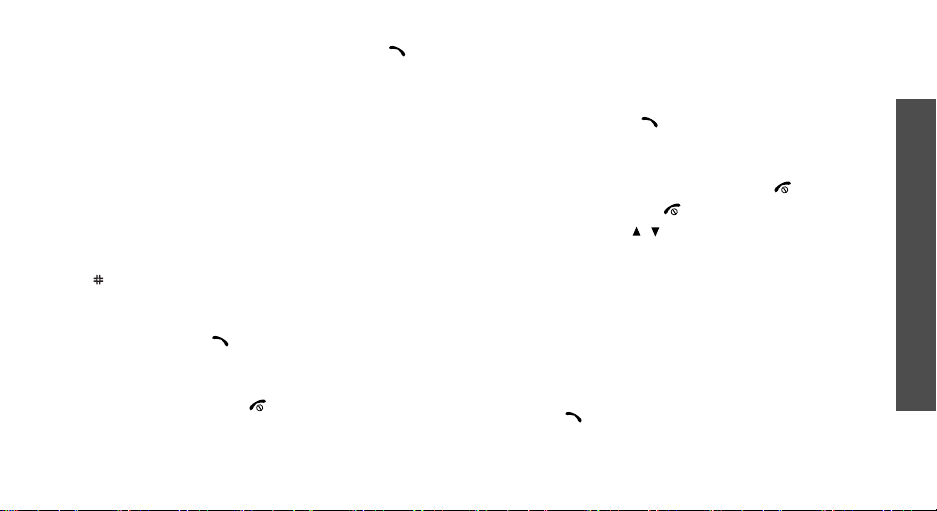
2. Scroll to the number you want and press [ ].
Making a call from Phonebook
Once you have stored a number in Phonebook, you
can dial the number by selecting it from Phonebook.
p. 30
You can also use the speed dial feature to assign your
most frequently called numbers to specific number
keys.p. 32
You can quickly dial a number from the SIM card using
its location number assigned when stored.
1. In Idle mode, enter a location number and press
[].
2. Press [Left] or [Right] to scroll through other
numbers.
3. Press <
Dial
> or [ ] to dial the number you want.
Ending a call
Close the phone or press [ ].
Answering a call
When you receive an incoming call, the phone rings
and displays the incoming call image.
Press <
Accept
> or [ ] to answer the call.
Tips for answering a call
• When
• Press <
• Press and hold [ / ] to reject a call or mute the
Anykey answer
any key, except for <
Reject
ringer, depending on the
setting.p. 76
Reject
> or [ ] to reject a call.
is active, you can press
> and [ ].p. 76
Volume key
Viewing missed calls
If you have missed calls, the screen displays how
many calls you have missed.
1. Press <
2. If necessary, scroll through the missed calls.
3. Press [ ] to dial the number you want.
View
>.
Call functions
25
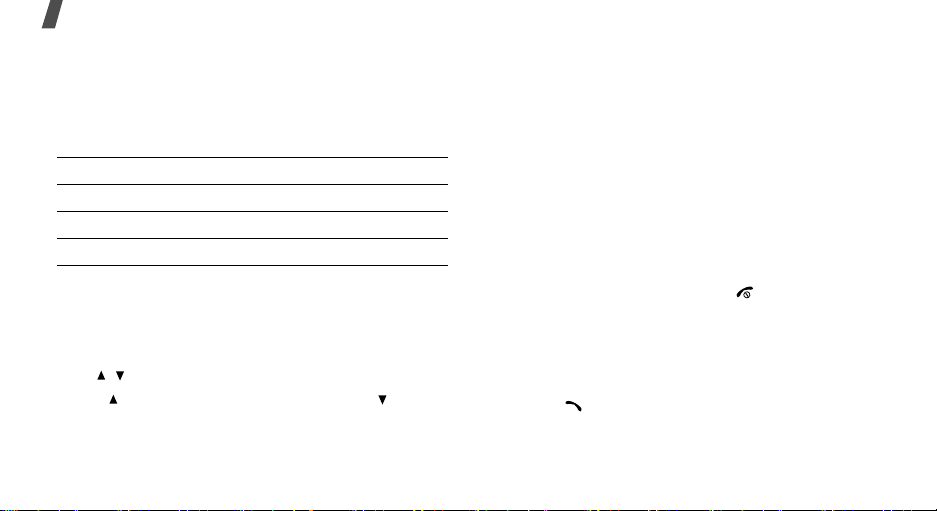
Call functions
Using the headset
Use the headset to make or answer calls without
holding the phone.
Connect the headset to the jack on the left side of the
phone. The button on the headset works as follows:
To Press
redial the last call and hold the button twice.
answer a call the button.
end a call the button.
Options during a call
You can access a number of functions during a call.
Adjusting the volume during a call
Use [ / ] to adjust the earpiece volume during a call.
Press [ ] to increase the volume level and [ ] to
decrease the volume level.
26
Placing a call on hold/Retrieving
Press <
Hold
> or <
or retrieve the call.
Retrieve
> to place a call on hold
Making a second call
You can make another call if your network supports
this function.
1. Press <
2. Make the second call in the normal way.
3. Press <
4. Press <
5. To end the current call, press [ ].
Hold
> to put the call on hold.
Swap
> to switch between the calls.
Options
the call on hold.
> and select
End held call
to end
Answering a second call
You can answer an incoming call while already on the
phone, if your network supports this function and you
have activated the call waiting feature.p. 80
1. Press [ ] to answer the call. The first call is
automatically put on hold.
2. Press <
Swap
> to switch between the calls.
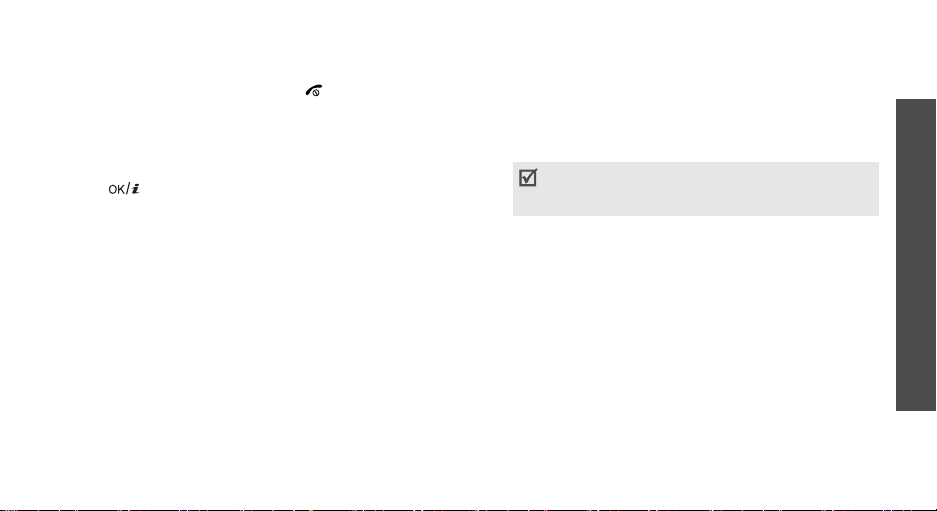
3. Press <
4. To end the current call, press [ ].
Options
the call on hold.
> and select
End held call
to end
Using the speakerphone feature
Use the speakerphone feature to talk and listen with
the phone a short distance away.
Press [ ] and then <
speakerphone feature. Press the key again to switch
back to the earpiece.
Yes
> to activate the
Using In-call options
Press <
Options
during a call:
•
Speaker on/Normal
feature or switch back to Normal mode.
•
Switch to headset/Switch to phone
call to a Bluetooth headset or hands-free car kit or
back to the phone. To use this feature, you first
need to connect your headset to the phone.
p. 83
> to access the following options
: turn on the Speakerphone
: switch the
•
Menu
: access the phone's menu functions.
•
Voice on/Voice off
microphone so that the other person on the phone
cannot hear you, or switch it back on.
•
Mute keys/Send keys
or off.
To communicate with answering machines or
computerised telephone systems,
must be selected.
•
Send DTMF
frequency) tones as a group. The DTMF tones are
the tones used in phones for tone dialling,
sounding when you press the number keys. This
option is helpful for entering a password or an
account number when you call an automated
system, like a banking service.
•
Phonebook
•
End held call
hold.
: switch off the phone's
: switch the key tones on
Send keys
: send the DTMF (Dual tone multi-
: access the contact list.
: disconnect the call currently on
Call functions
27
