Page 1

SGH-d347 Series
PORTABLE QUAD-BAND
MOBILE PHONE
Please read this manual before operating your
phone, and keep it for future reference.
User Guide
UCFC10_WB_d347_041006_F6
Page 2
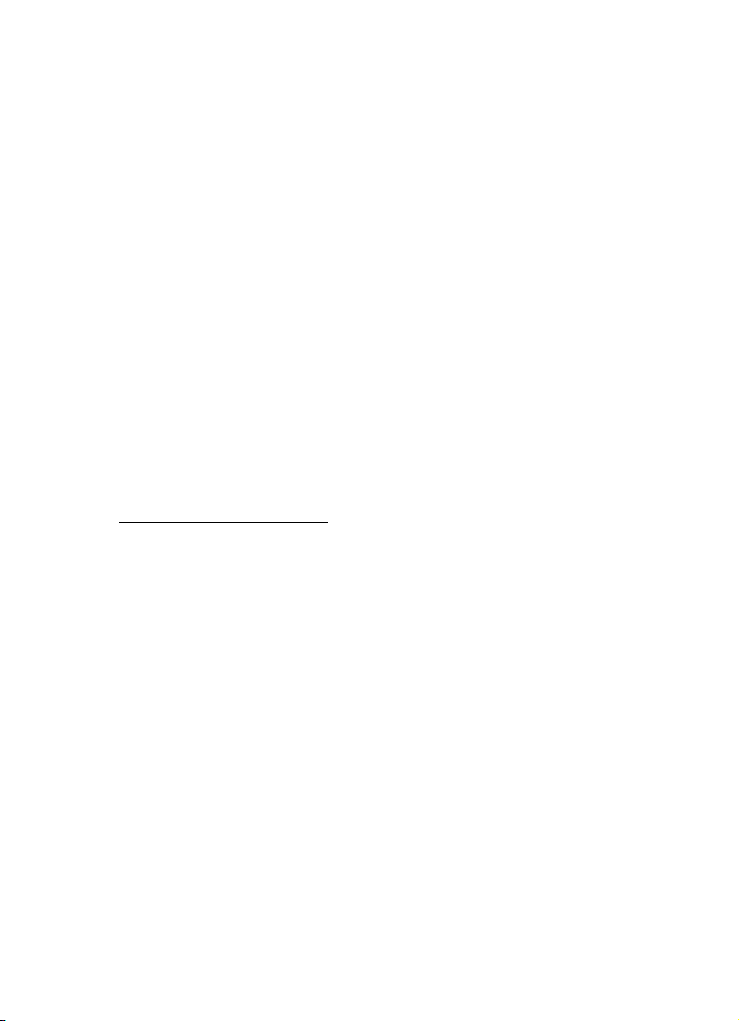
Intellectual Property
All Intellectual Property, as defined below, owned by or which is otherwise the property
of Samsung or its respective suppliers relating to the SAMSUNG Phone, including but not
limited to, accessories, parts, or software relating there to (the “Phone System”), is
proprietary to Samsung and protected under federal laws, state laws, and international
treaty provisions. Intellectual Property includes, but is not limited to, inventions
(patentable or unpatentable), patents, trade secrets, copyrights, software, computer
programs, and related documentation and other works of authorship. You may not infringe
or otherwise violate the rights secured by the Intellectual Property. Moreover, you agree
that you will not (and will not attempt to) modify, prepare derivative works of, reverse
engineer, decompile, disassemble, or otherwise attempt to create source code from the
software. No title to or ownership in the Intellectual Property is transferred to you. All
applicable rights of the Intellectual Property shall remain with SAMSUNG and its suppliers.
Samsung Telecommunications America (STA), L.P.
Headquarters: Customer Care Center:
1301 E. Lookout Drive 1000 Klein St.
Richardson, TX 75082 Plano, TX 75074
Toll Free Tel: 1.888.987.HELP (4357)
Internet Address: http://www.samsungusa.com
©
2006 Samsung Telecommunications America, L.P. is a registered trademark of
Samsung Electronics America, Inc. and its related entities.
GH68-08691A
Printed in Korea
Openwave® is a registered Trademark of Openwave, Inc.
RSA® is a registered Trademark RSA Security, Inc.
Disclaimer of Warranties; Exclusion of Liability
EXCEPT AS SET FORTH IN THE EXPRESS WARRANTY CONTAINED ON THE WARRANTY
PAGE ENCLOSED WITH THE PRODUCT, THE PURCHASER TAKES THE PRODUCT "AS IS",
AND SAMSUNG MAKES NO EXPRESS OR IMPLIED WARRANTY OF ANY K IND WHATSOEVER
WITH RESPECT TO THE PRODUCT, INCLUDING BUT NOT LIMITED TO THE
MERCHANTABILITY OF THE PRODUCT OR ITS FITNESS FOR ANY PARTICULAR PURPOSE
OR USE; THE DESIGN, CONDITION OR QUALITY OF THE PRODUCT; THE PERFORMANCE OF
THE PRODUCT; THE WORKMANSHIP OF THE PRODUCT OR THE COMPONENTS
CONTAINED THEREIN; OR COMPLIANCE OF THE PRODUCT WITH THE REQUIREMENTS OF
Page 3
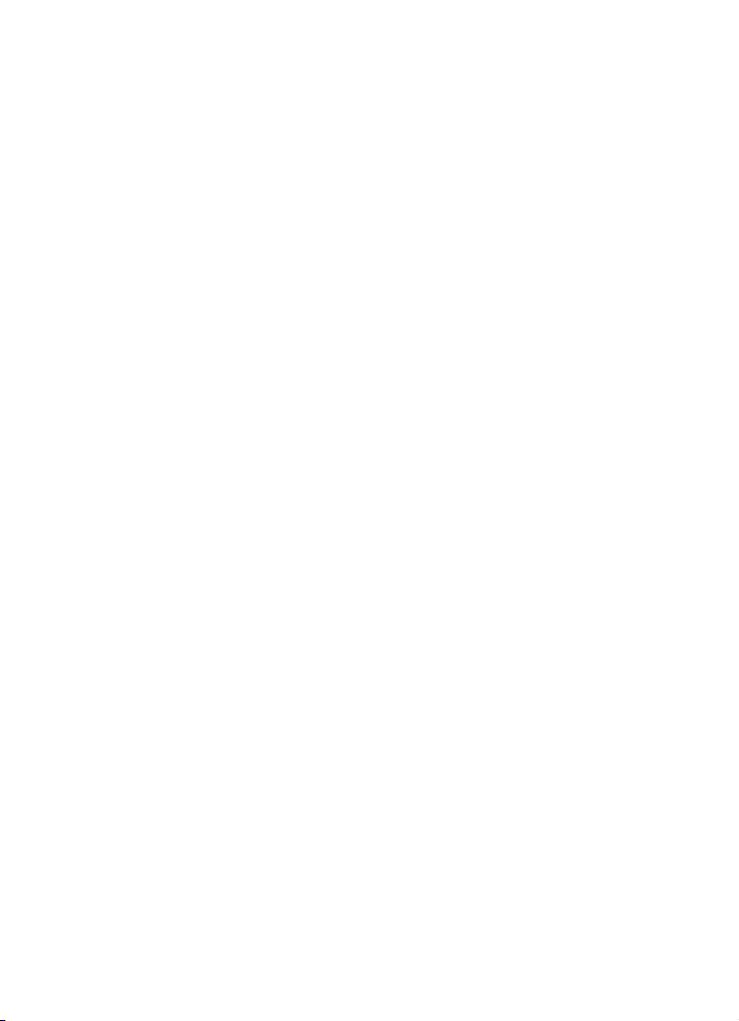
ANY LAW, RULE, SPECIFICATION OR CONTRACT PERTAINING THERETO. NOTHING
CONTAINED IN THE INSTRUCTION MANUAL SHALL BE CONSTRUED TO CREATE AN
EXPRESS OR IMPLIED WARRANTY OF ANY KIND WHATSOEVER WITH RESPECT TO THE
PRODUCT. IN ADDITION, SAMSUNG SHALL NOT BE LIABLE FOR ANY DAMAGES OF ANY
KIND RESULTING FROM THE PURCHASE OR USE OF THE PRODUCT OR ARISING FROM THE
BREACH OF THE EXPRESS WARRANTY, INCLUDING INCIDENTAL, SPECIAL OR
CONSEQUENTIAL DAMAGES, OR LOSS OF ANTICIPATED PROFITS OR BENEFITS.
UCFC10_WB_d347_041006_F6
Page 4
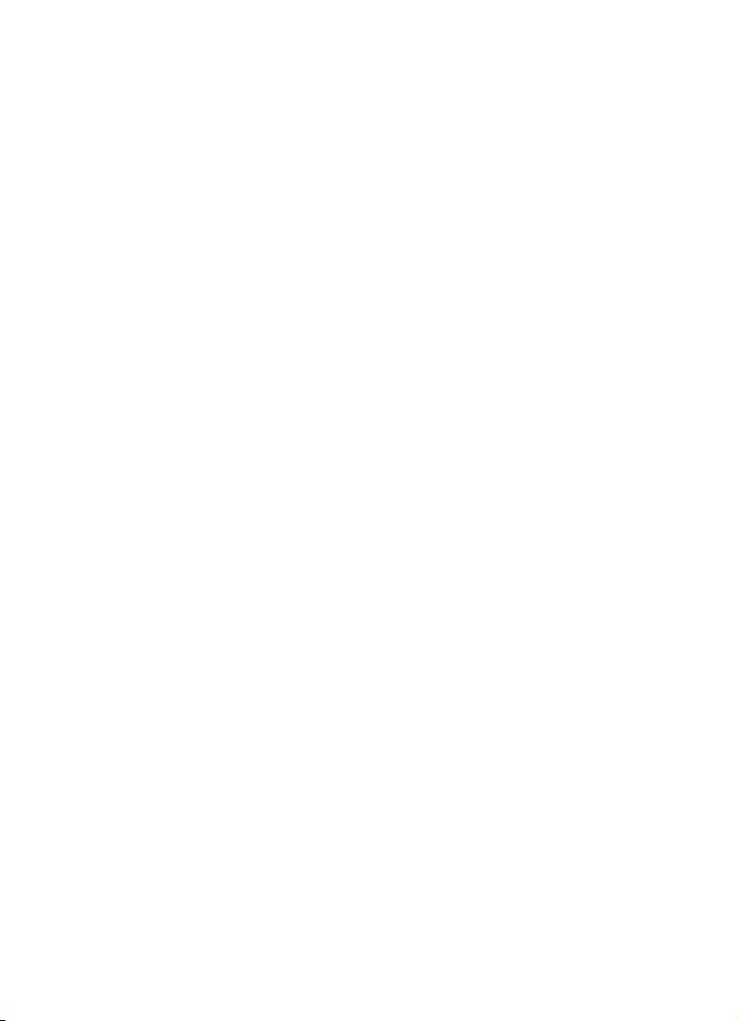
Table of Contents
Section 1: Getting Started ...........................................................................4
Activating Your Phone ............................................................................................... 4
Powering On or Off the Phone ................................................................................... 8
Setting Up Your Voice Mail ........................................................................................ 9
Section 2: Understanding Your Phone ......................................................10
Features of Your Phone ...........................................................................................10
Open View of Your Phone ........................................................................................11
Front View of Your Phone ........................................................................................ 12
Internal Display Layout ...........................................................................................13
Selecting Functions and Options .............................................................................14
Command Keys ......................................................................................................15
Section 3: Call Functions ...........................................................................18
Making a Call ..........................................................................................................18
Adjusting the Call Volume .......................................................................................19
Answering a Call .....................................................................................................19
Recent Calls ...........................................................................................................20
Quiet Mode ............................................................................................................. 21
Options During a Call ..............................................................................................21
Section 4: Menu Navigation ......................................................................24
Menu Navigation .....................................................................................................24
In Use Menu Outline ................................................................................................25
Menu Outline ..........................................................................................................25
Section 5: Entering Text ............................................................................32
Changing the Text Input Mode ................................................................................32
Using T9 Mode .......................................................................................................33
Using Alphabet Mode .............................................................................................. 34
Using Symbols ........................................................................................................ 35
Using Numbers .......................................................................................................35
Section 6: Understanding Your Address Book ..........................................36
Using Contacts List .................................................................................................36
Adding a New Contact ............................................................................................37
Using Caller Group ..................................................................................................40
Using Speed Dial ....................................................................................................41
My Name Card ........................................................................................................42
Finding My Own Phone Number .............................................................................. 43
Management ..........................................................................................................43
Section 7: Messaging ................................................................................46
Mobile Email ...........................................................................................................46
Types of Messages .................................................................................................47
Using Instant Messenger (IM) ..................................................................................47
Creating and Sending New Messages .....................................................................48
Retrieving New Messages .......................................................................................52
1
Page 5
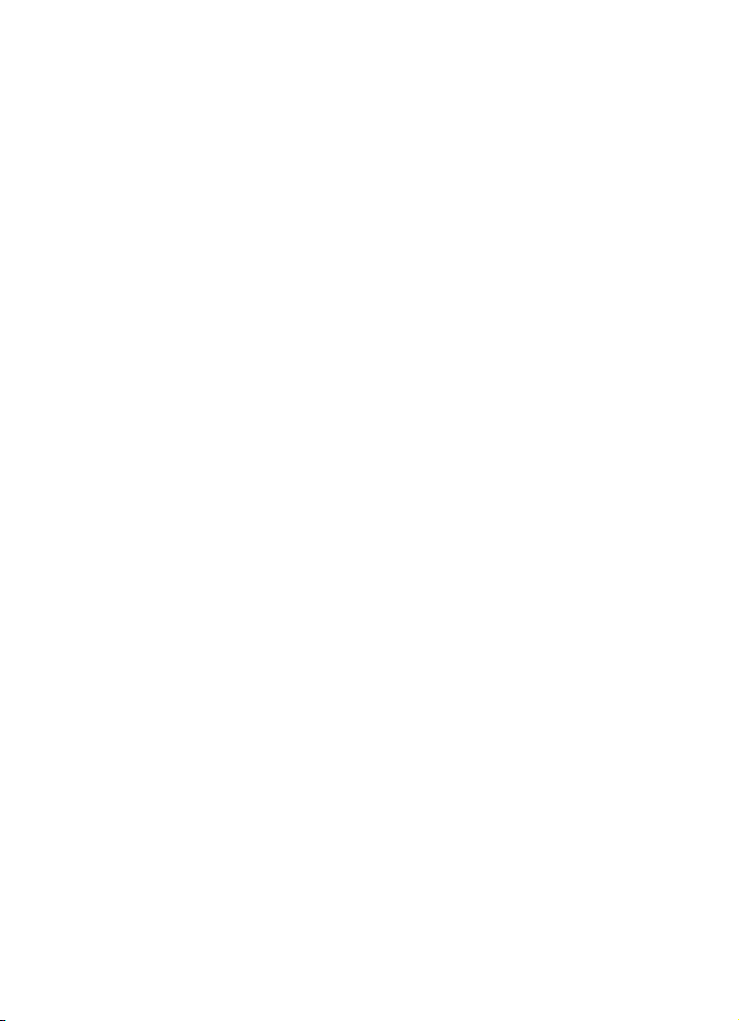
Viewing Messages ..................................................................................................53
Managing Your Own Message Folders ....................................................................54
Using Message Options ...........................................................................................55
Using Message Templates ......................................................................................56
Chat ........................................................................................................................57
Deleting Messages .................................................................................................57
Settings ..................................................................................................................58
Memory Status .......................................................................................................60
Section 8: Changing Your Settings .......................................................... 61
Sound Settings .......................................................................................................61
Display Settings ......................................................................................................63
Time & Date ............................................................................................................65
Phone Settings ........................................................................................................66
Network Services ....................................................................................................68
Bluetooth ................................................................................................................71
Security ..................................................................................................................72
Connection Settings ................................................................................................75
Software Update .....................................................................................................76
Voice Command Settings ........................................................................................76
Reset Settings .........................................................................................................77
Phone Information ...................................................................................................77
Section 9: Personal Assistant ................................................................... 79
Audio ......................................................................................................................79
Graphics .................................................................................................................81
Video ......................................................................................................................82
Games ....................................................................................................................82
Starting VoiceSignal ................................................................................................83
Alarm ......................................................................................................................86
Timer ......................................................................................................................93
Stopwatch ..............................................................................................................93
World Time .............................................................................................................93
Other Files ..............................................................................................................94
Memory Status .......................................................................................................94
Section 10: WAP ........................................................................................ 96
Launching the WAP Browser ...................................................................................96
Access a WAP Site ..................................................................................................96
Navigating the WAP Browser ...................................................................................96
Using Favorites .......................................................................................................98
Downloading Multimedia Files ................................................................................99
Clearing the Cache ..................................................................................................99
Section 11: Push to Talk ......................................................................... 101
Initializing Push to Talk Service .............................................................................101
PTT Icons ..............................................................................................................102
Add Contact ..........................................................................................................104
Add Group .............................................................................................................107
Making a PTT Call .................................................................................................109
Table of Contents 2
Page 6
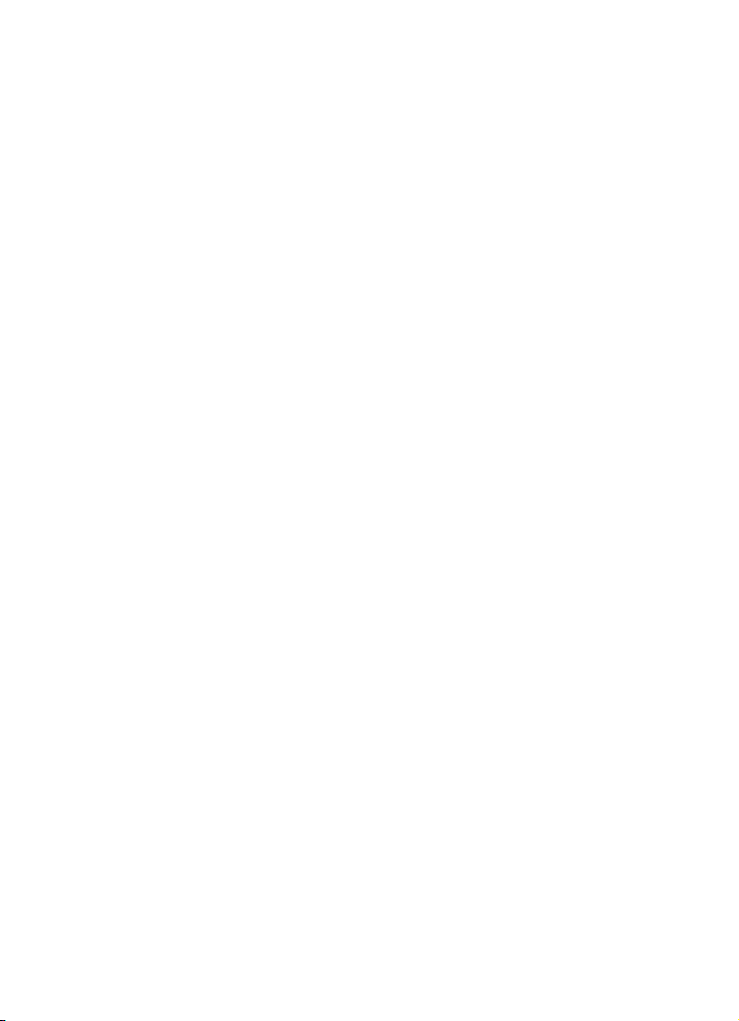
PTT Settings .........................................................................................................110
Voice Message .....................................................................................................111
Call Waiting ..........................................................................................................111
Help ......................................................................................................................112
Section 12: Accessibility .........................................................................113
TTY Settings* ........................................................................................................113
Section 13: Health and Safety Information .............................................114
Health and Safety Information ............................................................................... 114
Consumer Information on Wireless Phones ...........................................................115
Road Safety ..........................................................................................................121
Operating Environment .........................................................................................122
Using Your Phone Near Other Electronic Devices ...................................................123
Potentially Explosive Environments .......................................................................124
Emergency Calls ................................................................................................... 124
FCC Notice and Cautions .......................................................................................125
Other Important Safety Information .......................................................................125
Product Performance ............................................................................................126
Availability of Various Features/Ring Tones ...........................................................127
Battery Standby and Talk Time .............................................................................127
Battery Precautions ..............................................................................................127
Care and Maintenance .......................................................................................... 128
Section 14: Warranty Information ...........................................................130
Standard Limited Warranty ...................................................................................130
Index .........................................................................................................134
3
Page 7
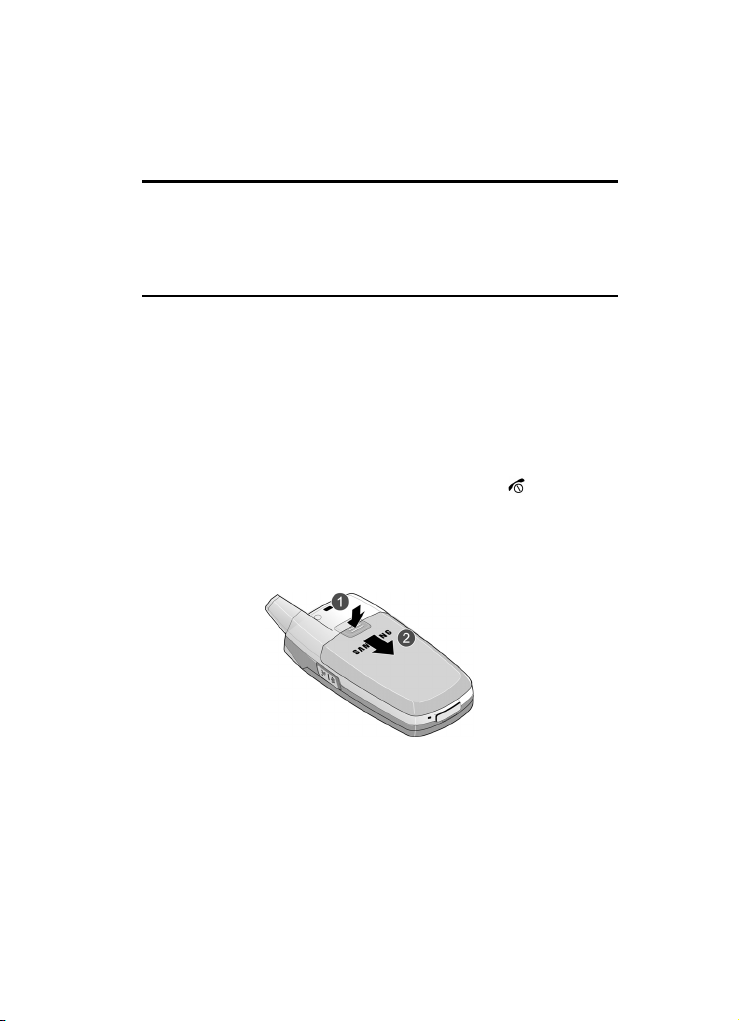
Section 1: Getting Started
Topics Covered
• Activating Your Phone
• Powering On or Off the Phone
• Setting Up Your Voice Mail
This section describes how to start using your phone by activating your service and
setting up your voice mail.
Activating Your Phone
When you subscribe to a cellular network, a plug-in SIM card loaded with your
subscription details, such as your PIN and other optional services available is
provided.
Removing the Battery
1. If necessary, power-off the phone by holding down the key until the
power-off image displays.
2. Remove the battery cover by 1) pressing the battery lock down and holding
it in position, then 2) slide the battery cover down, as shown.
3. Remove the battery by lifting up, as shown.
Section 1: Getting Started 4
Page 8
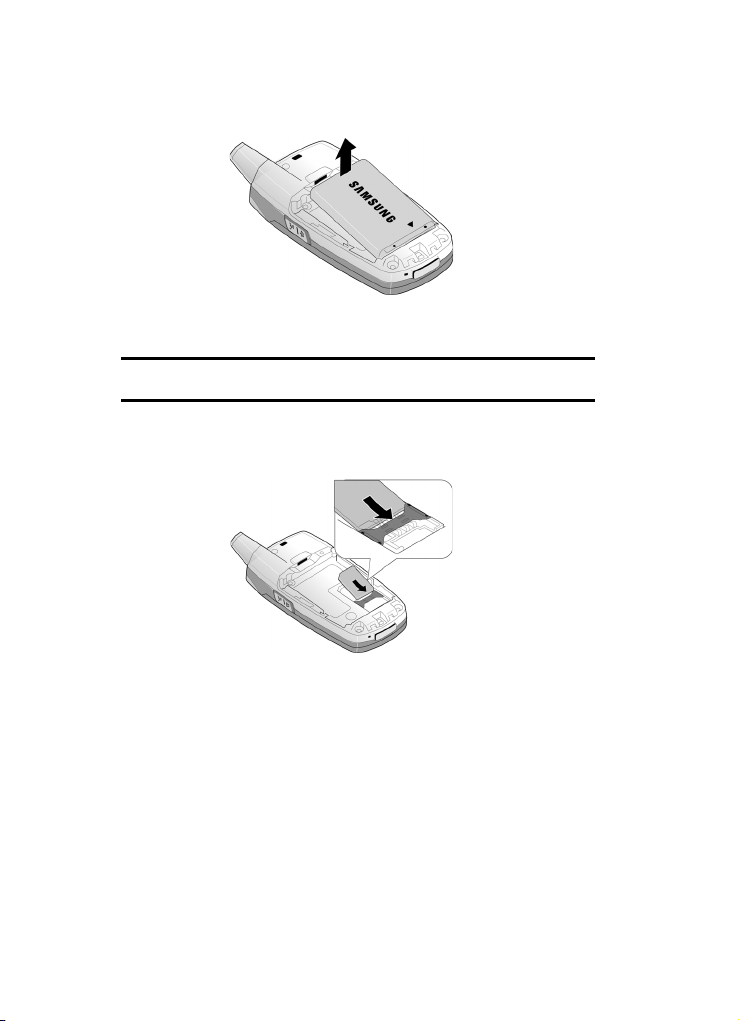
Installing the SIM Card
Important! The plug-in SIM card and its contacts can be easil y damaged by scratches or bending. Use
caution when inserting or removing the card and keep all SIM cards out of reach from children.
Make sure the gold contacts of the card face into the phone, then slide the SIM card
into the socket.
5
Page 9
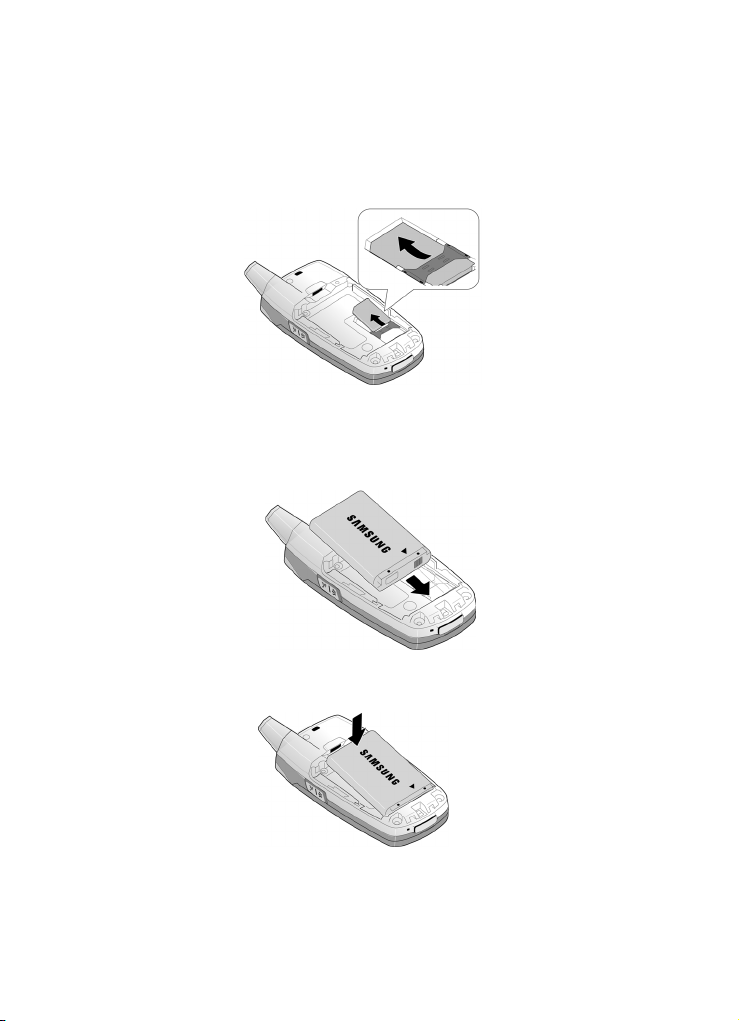
Removing the SIM Card
To remove the SIM card, slide it away from the cross-bar. See the following
illustration.
Installing the Battery
1. Align the battery so that the 3 brass tabs on the end align with the 3 brass
prongs at the bottom of the battery compartment.
2. Press the battery down until it clicks into place.
Section 1: Getting Started 6
Page 10
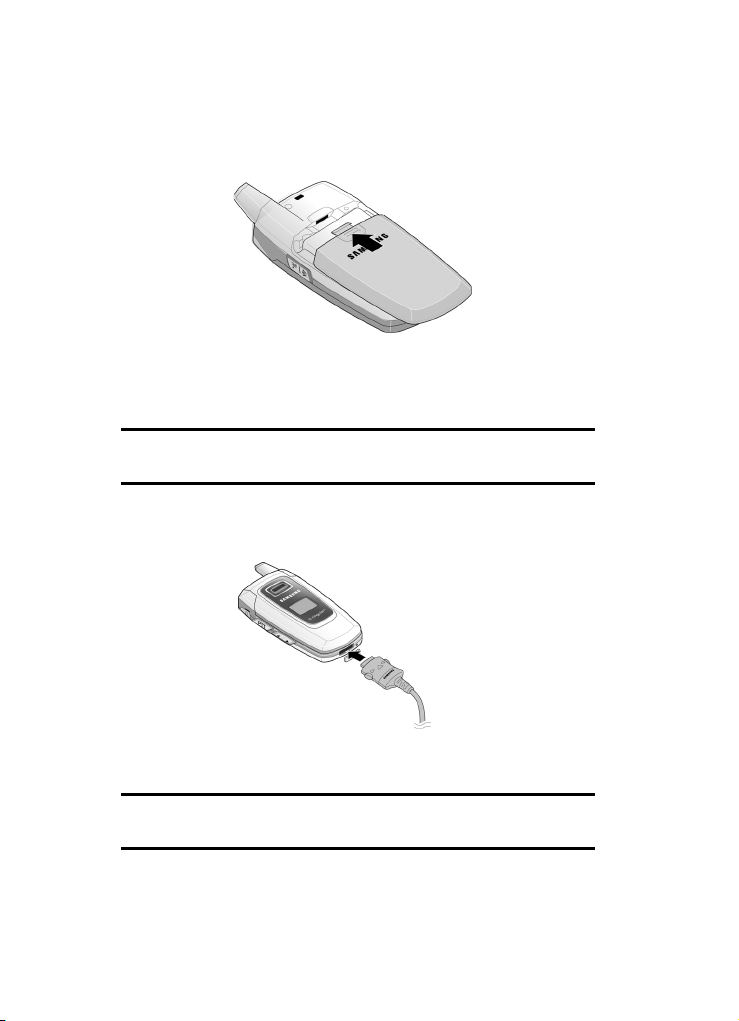
Place the battery cover on and slide it into place until it clicks. Make sure
3.
that the battery is properly installed before switching on the phone.
Charging a Battery
Your phone is powered by a rechargeable Li-ion battery. Use the travel adapter to
charge the battery, and use only Samsung approved batteries and chargers.
Note: You must fully charge the battery before using your phone for the first time. A discharged battery
recharges fully in approximately 200 minu tes. You can use the phone while the battery is charging, but this
causes the phone to charge more slowly.
1. With the battery in position on the phone, plug the connector of the travel
adapter into the jack at the bottom of the phone.
2. Plug the adapter into a standard AC wall outlet. When charging is finished,
unplug the adapter from the power outlet.
Note: For connection to an electrical supply not located in the U.S., you must use an adaptor of the proper
configuration for the power outlet. Use of the wrong adapter could damage your phone and void your
warranty.
7
Page 11
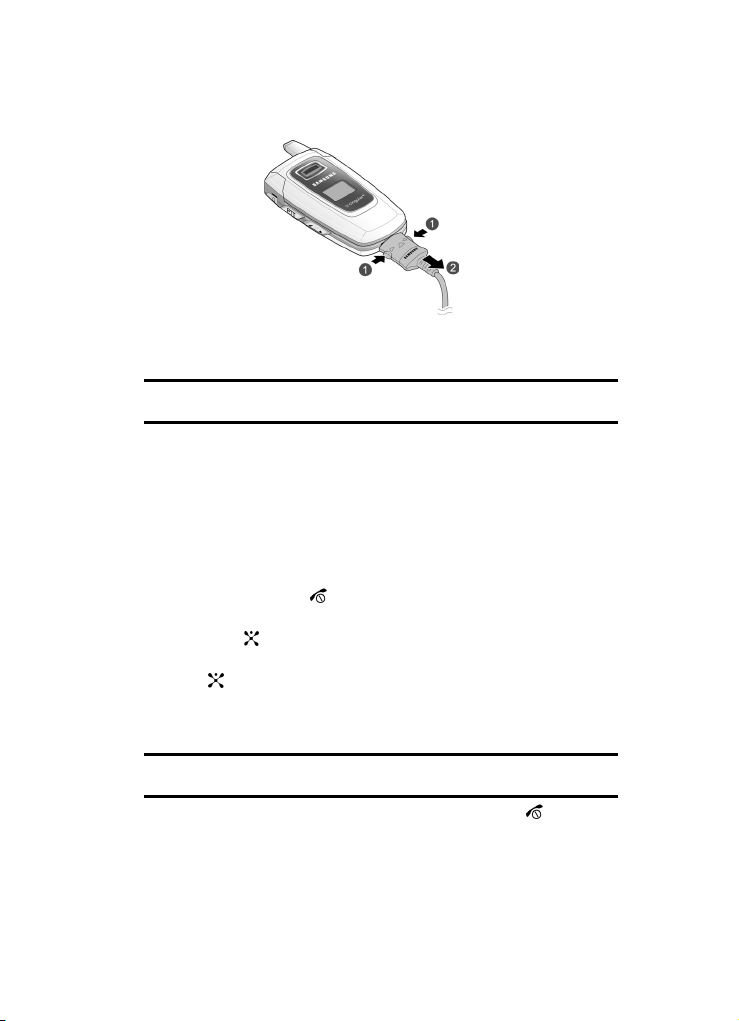
3.
Press the buttons on both sides of the connector (1) and (2) pull the
connector out.
Note: You must unplug the adapter before removing the ba ttery from the phone during charging to avoi d
damage.
Low Battery Indicator
When the battery is weak and only a few minutes of talk time remain, a warning
tone sounds and the “Warning Low Battery” message repeats at regular intervals on
the display. The backlight turns off to conserve the remaining battery power. When
the battery level becomes too low, the phone automatically turns off.
Powering On or Off the Phone
1. Open the phone.
2. Press and hold the key until the phone power-on screen displays.
3. If the phone is locked, enter the phone password and press the OK soft key
or the key. The password is preset to “00000000” at the factory.
4. If the phone asks for a PIN, enter the PIN and press the OK soft key or the
key. For further details, see "PIN Check" on page 73.
The phone searches for your network and after finding it, the Idle screen
appears. Now, you can make or receive calls.
Note: The display language is preset to Automatic at the factory. To change the language, use the
Language menu. For further details, see "Language" on pa ge 66.
5. When you wish to switch off the phone, press and hold the key until the
power-off image displays.
Section 1: Getting Started 8
Page 12
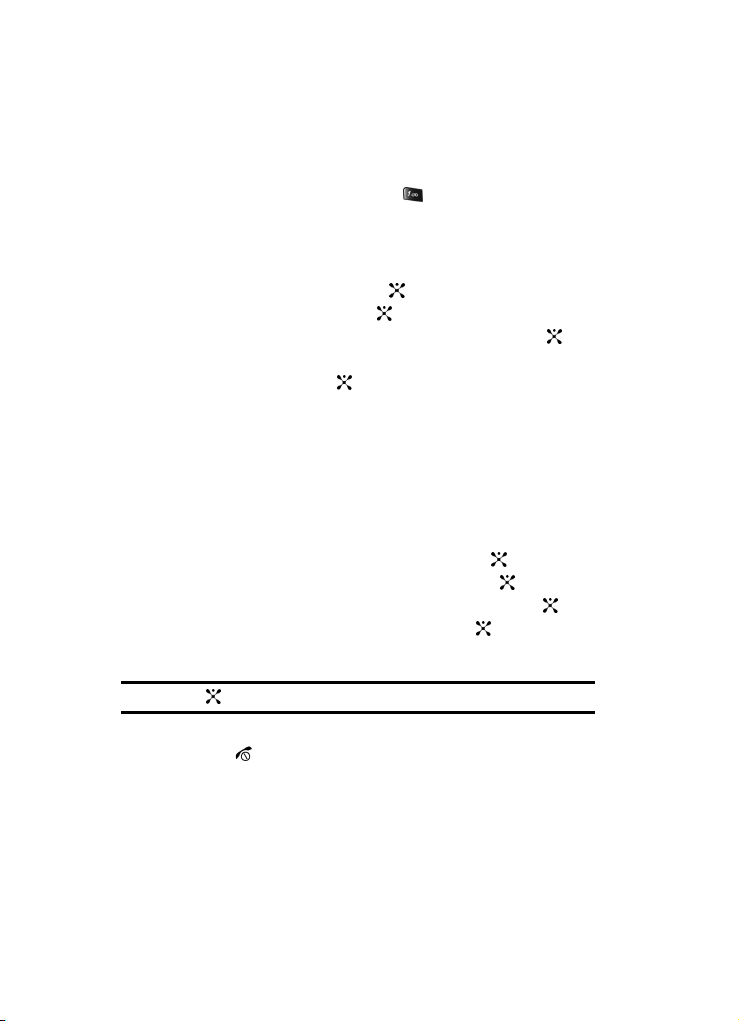
Setting Up Your Voice Mail
To access you voice mail from your keypad, use the following steps:
1. Open the phone to access your keypad.
2. From an Idle screen, press and hold the key.
3. Follow the voice mail prompts to access messages.
Accessing Your Voice Mail
1. In Idle mode, press the Menu soft key to access Menu mode.
2. Highlight Recent Calls and press the key.
3. Highlight Voice Mail and press the key.
4. Highlight Connect to Voice Mail and press the OK soft key or the key.
5. Voicemail appears in the display.
6. Press the OK soft key or the key to dial your phone specified voice mail
number.
7. When connected, follow the voice prompts from the voice mail center.
Changing the Voice Mail Number
Your SIM card gives you default service number of the voice mail center. However,
you may need to change the number. Use the following procedures to change your
voice mail number.
1. In Idle mode, press the Menu soft key to access Menu mode.
2. Highlight Recent Calls and press Select soft key or the key.
3. Highlight Voice Mail and press the Select soft key or the key.
4. Highlight Voice Server Number and press the OK soft key or the key.
5. Highlight Voicemail and press the OK soft key or the key.
6. Press the Edit soft key to modify the number.
Note: Pressing the key takes you directly into Edit mode.
7. Enter your new Voice Server number and press the OK soft key to save.
8. Press the key to return to Idle mode.
9
Page 13
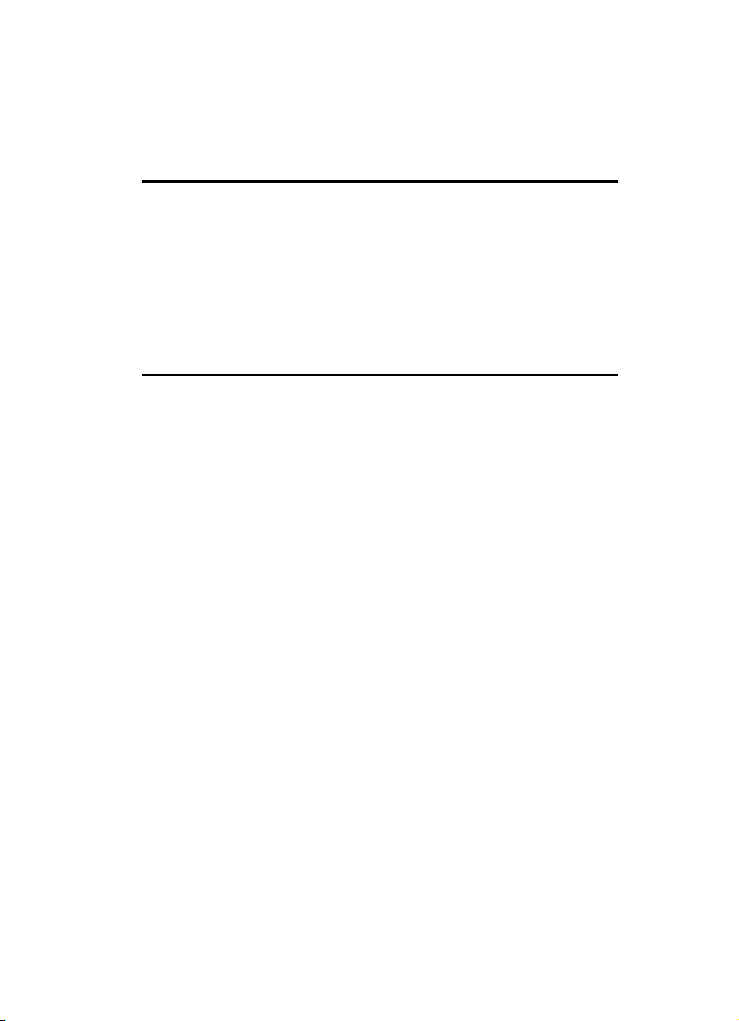
Section 2: Understanding Your Phone
Topics Covered
• Features of Your Phone
• Open View of Your Phone
• Front View of Your Phone
• Internal Display Layout
• Selecting Functions and Options
• Command Keys
This section outlines some key features of your phone. It also displays the screen and
the icons that are displayed when the phone is in use.
Features of Your Phone
Your phone is lightweight, easy-to-use and offers many significant features. The
following list outlines a few of the features included in your phone.
User friendly, menu driven access to features and options.
• P ush To Talk
• Instant Messaging Capability
• Multimedia Capability
• Bluetooth Wireless Technology
• Voice Command Feature
• Speakerphone Capability
• Personal Assistant feature provides alarms, calendar, calculator, timer,
stopwatch, record audio, world time, and converter.
Section 2: Understanding Your Phone 10
Page 14
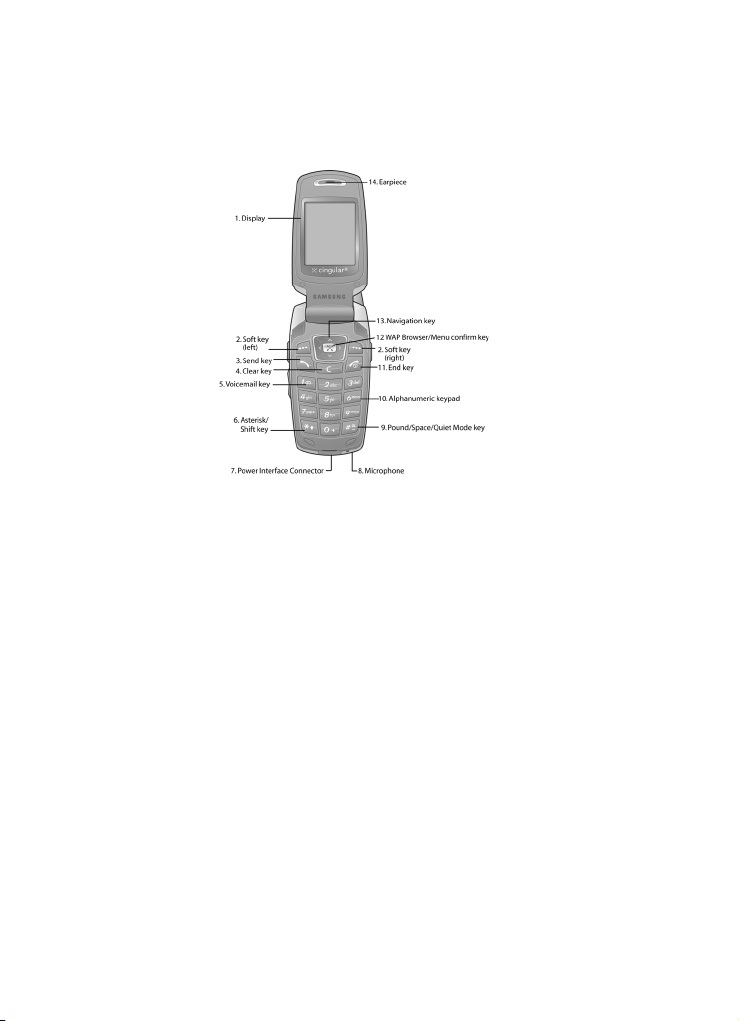
Open View of Your Phone
The following illustrations show the main elements of your phone:
Keys
The following list correlates to the open and front view illustrations.
1. Display: This screen displays all the information needed to operate
your phone.
2. Soft key: Performs the functions indicated by the screen text on the
bottom of the display.
3. Send key: Allows you to place or receive a call. In standby mode,
press the key once to access the Recent Calls. If you press and hold
the key down, you will initiate the most recent call from the Recent
Calls.
4. Clear key: Deletes characters from the display when you are in text
entry mode. When in a main menu, press to return to the previous
menu.
5. Voicemail key: Press and hold to automatically dial your voicemail.
[
6. Asterisk/Shift key: Enters the
text mode, press to change the character input type.
] character for calling features. In
*
11
Page 15
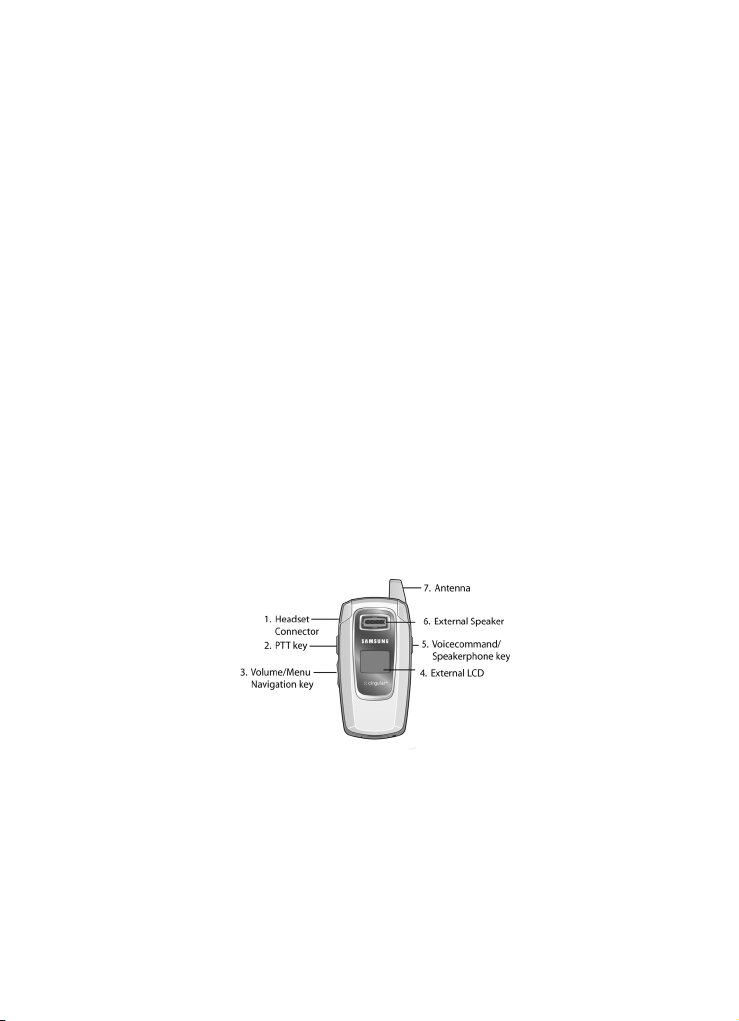
7.
Power Interface Connector: The power interface connector is used to
plug in the charging accessories.
8. Microphone: The Microphone allows the other callers to hear you
clearly when you are speaking to them.
9. Pound/Space/Quiet Mode key: Enters the pound
[#] character for
calling features. In text entry mode, press to enter a space between
characters. Press and hold to place handset in Quiet mode.
10. Alphanumeric keypad: Use these keys to enter numbers, letters and
characters.
11. End key: Ends a call. Press and hold this key for a few seconds to
power your phone On or Off. While in the main menu, it returns the
phone to standby mode and cancels you input. When you receive an
incoming call, press to reject call.
12. WAP Browser/Menu confirm key: When navigating through a menu
accepts the highlighted choice in the menu. If you press once in Idle
mode, the WAP browser will launch.
13. Navigation key: This key allows you to scroll through phone menu
options and provides a shortcut to phone functions from standby
mode.
14. Earpiece: The earpiece allows you to hear the other caller.
Front View of Your Phone
Keys
The following list correlates to the open and front view illustrations.
1. Headset Connector: Allows you to plug in a headset for safe,
convenient, hands-free conversations.
Section 2: Understanding Your Phone 12
Page 16
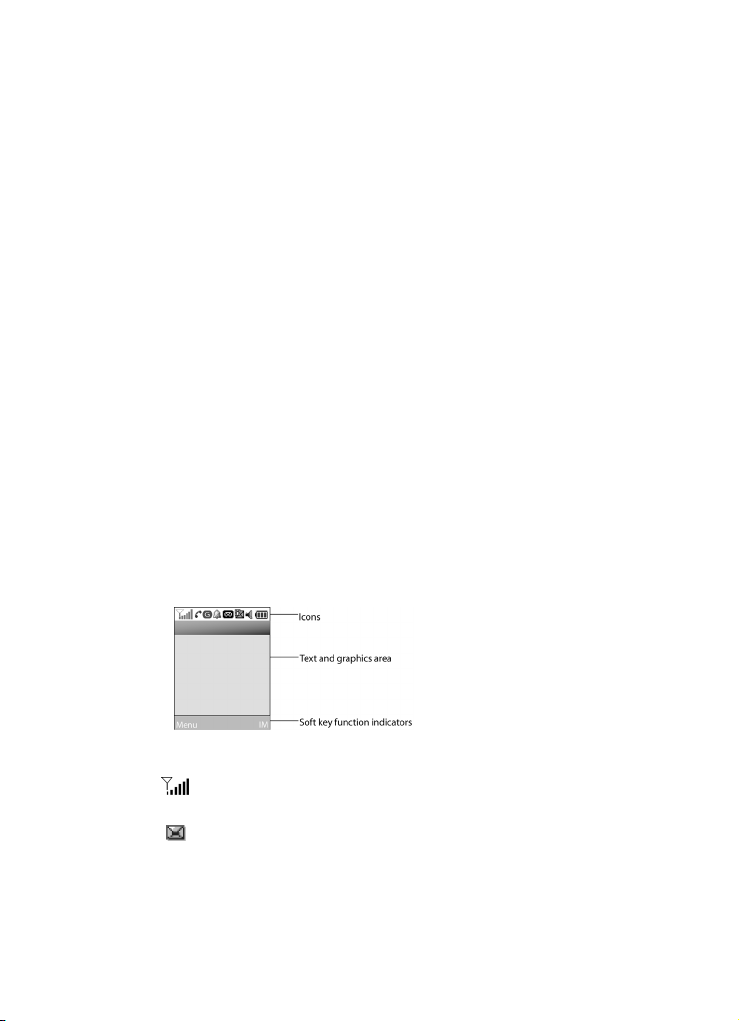
PTT key: Press to display the PTT Contacts. Press and hold displays the
2.
Recent Calls for PTT.
3. Volume/Menu Navigation key: Allows you to adjust the ring volume in
standby mode or adjust the speaker volume during a call. The volume
key can also be used to scroll up or down to navigate through the
different menu options. To mute the ringer during an incoming call,
press the volume key up or down.
4. External LCD: Your phone has an external display on the front of the
phone. It indicates when you have an incoming call or message. It
also displays date, time, reception, battery power, and any icons
associated with alerts, such as messages, or a set alarm.
5. Voice Command/Speakerphone key: Short press to show Recent
Calls and press and hold to launch Voice Command.
6. External Speaker: The external speaker allows you to hear the other
caller when using the speaker phone option.
7. Antenna: Used to obtain maximum reception.
Backlight
A backlight illuminates the display and the keypad when you press any key or open
the phone. It turns off when no keys are pressed within a given period of time, and/
or dims the light, depending on the settings in the
Backlight menu.
Internal Display Layout
The display has 3 areas:
Icons
13
Shows the received signal strength. The greater the number of
bars, the stronger the signal.
Appears when a new text message has been received.
Page 17
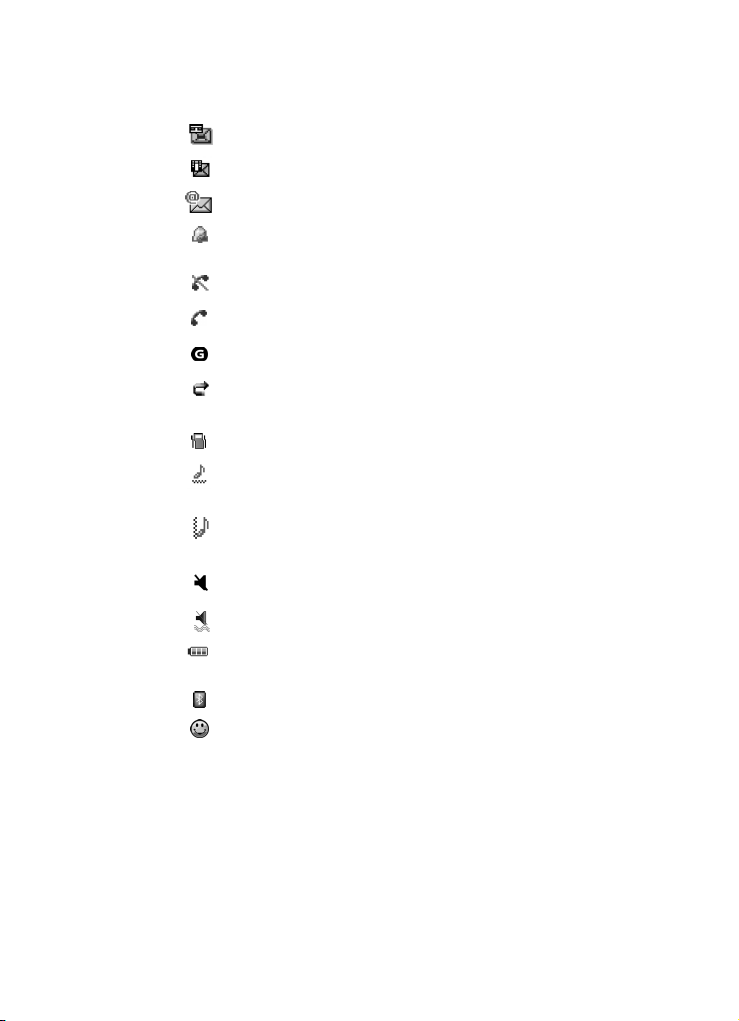
Appears when a new voice mail has been received.
Appears when a new multimedia message has been received.
Appears when a new e-mail has been received.
Appears when you set an alarm to ring at a specified time. For
details, see page "Alarm" on page 86.
Appears when there is no network coverage available.
Appears when a call is in progress.
Appears when you are connected to a WAP service.
Appears when the Call Forwarding feature is active. For details, see
page "Call Forwarding" on page 68.
Appears when incoming call Alert Type is set to Vibration.
Appears when an incoming call Alert Type is set to Vibration &
melody.
Appears when an incoming call Alert Type is set to Vibration then
Melody.
Appears when Quiet Mode, Silent All is active.
Appears when Quiet Mode, Vibration All is active.
Shows the level of your battery. The more bars you see, the more
power you have remaining.
Indicates that a Bluetooth device is connected.
Indicates that a Push to Talk device is connected.
Selecting Functions and Options
Your phone offers a set of functions that can be customized for your ease and specific
needs. These functions are arranged in menus and sub-menus, accessed using the
Section 2: Understanding Your Phone 14
Page 18
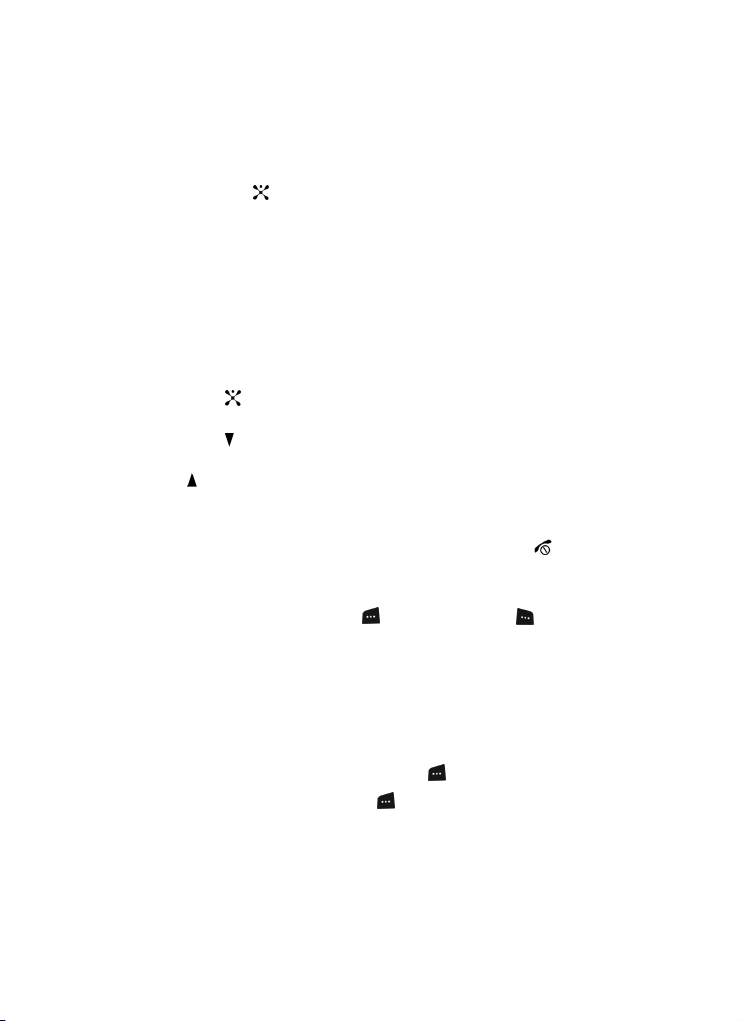
two soft keys. Each menu and sub-menu allows you to view and alter the settings
of a particular function.
In some functions, you may be asked for a password or PIN. Enter the code and press
the OK soft key or the key.
When you access a list of options, your phone highlights the currently active option.
If, however, there are only two options, such as On/Off or Enable/Disable, your
phone highlights the option that is not currently active, so that you can select it
directly.
Selecting Options
To view the various functions and options available and to select the one you want:
• Press the appropriate soft key.
• To select the function displayed or the option highlighted, press the Select soft
key or the key.
• To view the next function or highlight the next option on a list, press the Down
key or the key on the left side of the phone.
• To move back to the previous function or option on a list, press the Up key or
the key on the left side of the phone.
• To move back up one level in the menu structure, press the Left navigation key
or the Back soft key.
• To exit the menu structure without changing the settings, press the key.
Command Keys
Functions for the soft keys are defined by what appears above each in the display.
There are two soft keys, the left soft key and the right soft key .
Soft Keys
The roles of the soft keys vary depending on the function you are currently using; the
labels on the bottom line of the display just above each key indicate their cur rent role.
Left Soft Key
Some functions of the left soft key are as follows.
• In the Idle screen, press the Menu (left) soft key to open the Menu screen.
• When in a menu mode the left soft key function is Select.
15
Page 19
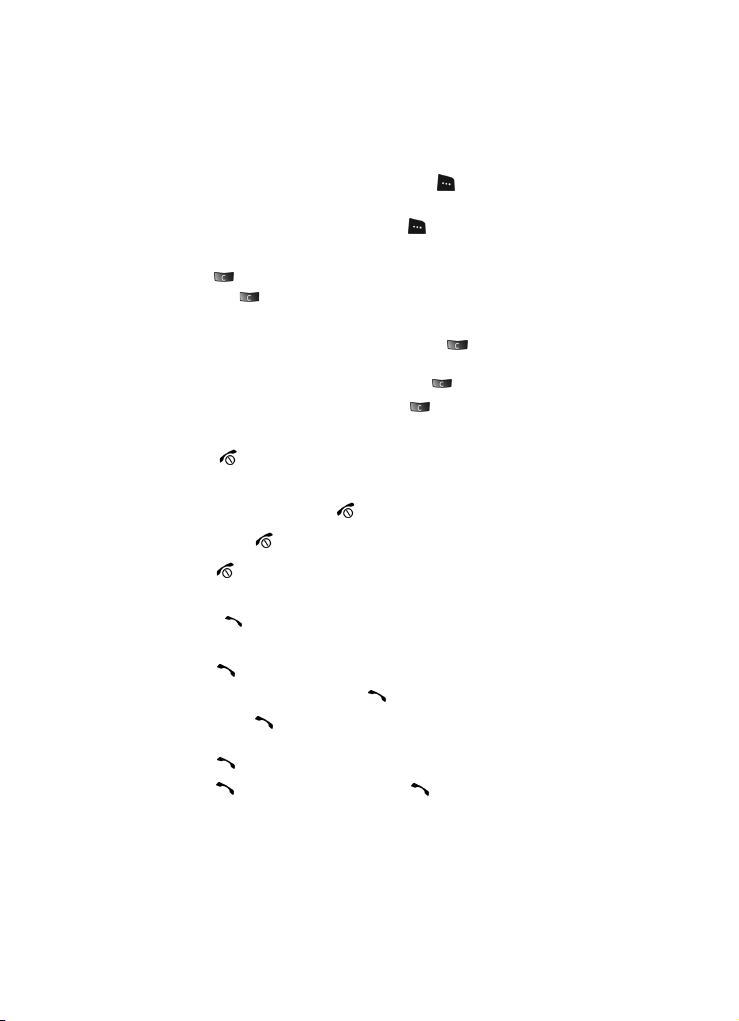
Right Soft Key
Some functions of the right soft key are as follows.
• In the Idle screen, press the IM (right) soft key to open the Instant Message
Menu screen.
• When in a menu mode the right soft key function is Back.
Clear Key
CLR key is used to erase or clear numbers, text, or symbols from the display.
The
You can also use to return to a previous menu or to return to standby mode from
any menu.
• If you enter an incorrect character, briefly press to backspace (and delete)
the character.
• To erase the entire sentence, press and hold .
• To back up one menu level, briefly press .
End Key
The End key is used t o turn on/off your ph one, disconnect calls, an d return to
the standby mode.
• Press and hold the End key to turn on your phone.
• Briefly press once to disconnect a call.
• Press to return to standby mode from any menu, or to cancel the last input.
Send Key
The Send key is used to answer calls, dial calls, and to recall the last number(s)
dialed, received, or missed.
• Press once to answer calls.
• Enter a number and briefly press to make a call.
• Briefly press in standby mode to display a list of recent calls to and from
your phone.
• Press twice in standby mode to call the most recent number.
• Press to pick up a waiting call. Press again to switch back to the other
call.
Section 2: Understanding Your Phone 16
Page 20
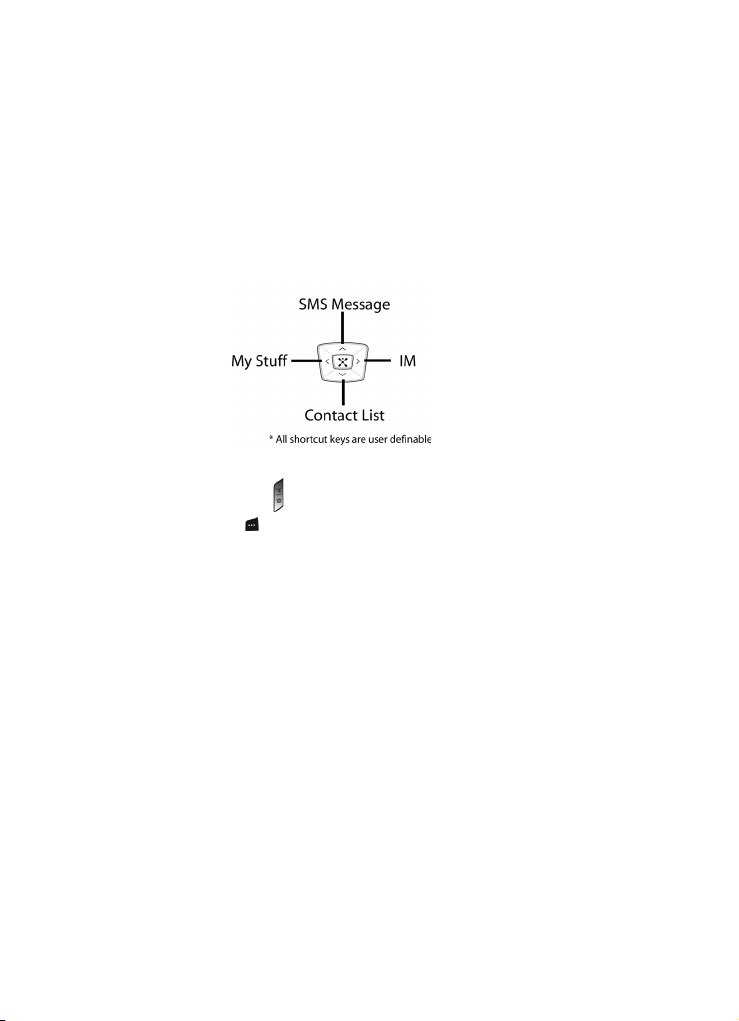
Navigation Key
Use the directional keys on the navigation key to browse menus, sub menus, and
lists. Press the up or down navigation when jumping to highlighted links on the web.
Each key also acts as a shortcut to launch applications. The following illustration
shows the default settings for the navigation keys, but all navigation keys are user
definable. To set the shortcut key functions see "Using Shortcuts" on page 24.
Speakerphone Key
Use the speakerphone key (loca ted on the right side of your phone) in conjunction
with the left soft key to switch from using the earpiece to the speakerphone
during a call. Use the volume keys (located on the left side of your phone) to adjust
the volume.
17
Page 21
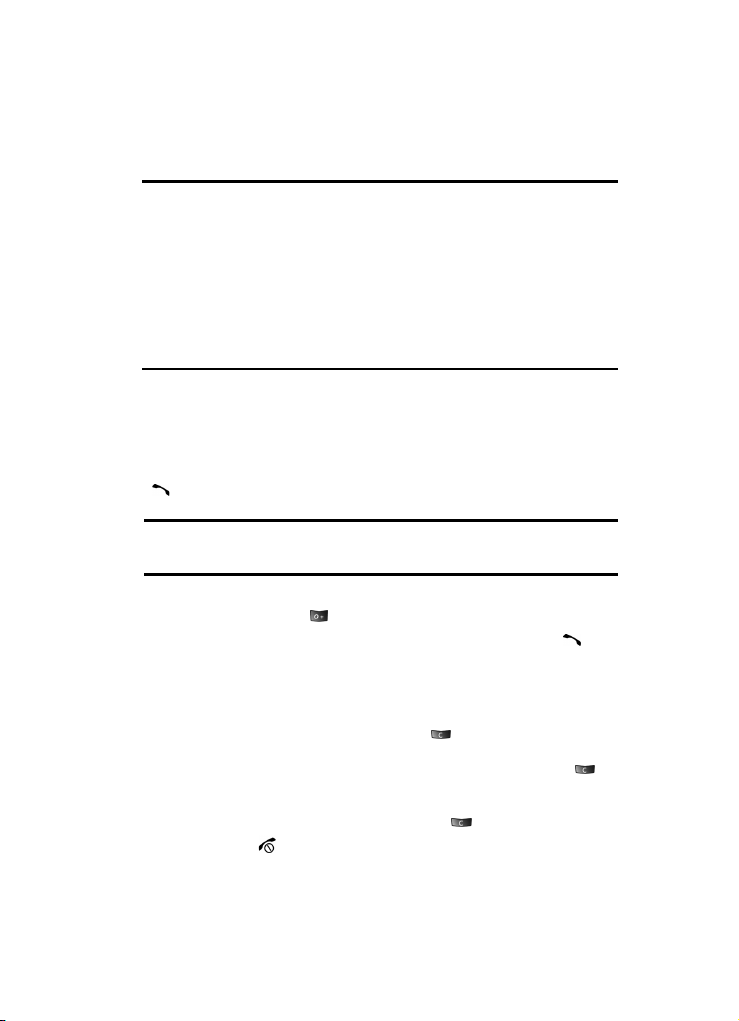
Section 3: Call Functions
Topics Covered
• Making a Call
• Adjusting the Call Volume
• Answering a Call
• Recent Calls
• Quiet Mode
• Options During a Call
This section describes how to make or answer a call. It also includes the features
and functionality associated with making or answering a call.
Making a Call
When the Idle screen displays, enter the area code and phone number, and press the
key.
Note: When you activate the Auto Redial option in the Extra Settings menu, the phone will automatically
redial up to 10 times when the person does not answer the call or is already on the phone. See page "Extra
Settings" on page 67 for further details.
Making an International Call
1. Press and hold the key. The
2. Enter the country code, area code, and phone number. Press the key.
+
character appears.
Correcting a Dialed Number
Use the following steps to correct a mis-typed entry when dialing.
1. After dialing a number
• To clear the last digit displayed, press the key.
• To clear another digit in the number, press the Left or Right navigation key until
the cursor is immediately to the right of the digit to be cleared. Press the key.
• To enter a missing digit press the Left or Right navigation key until the cursor is
in position and enter the digit.
• To clear the whole display, press and hold the key.
2. Press the key to return to the Idle screen.
Section 3: Call Functions 18
Page 22
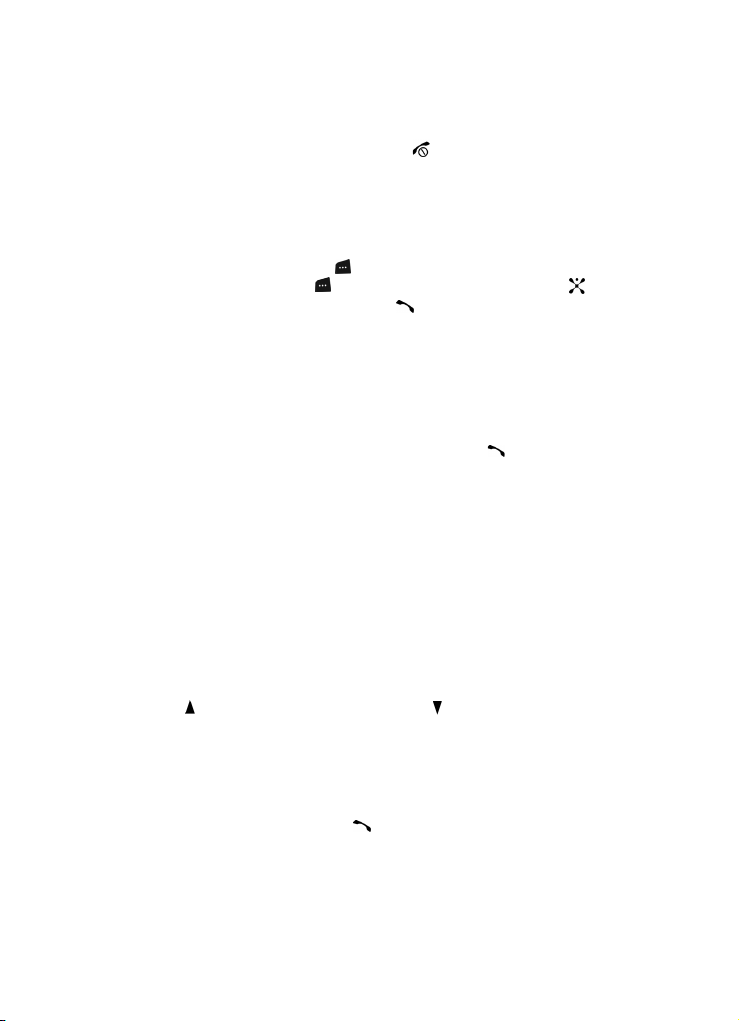
Ending a Call
When you want to finish your call, briefly press the key.
Redialing the Last Number
All incoming, outgoing and missed calls are listed in the Recent Calls Menu. If the
number or caller is listed in your Address Book, the name associated displays.
To access the Recent Calls menu:
1. From the Idle Screen, press Menu. Use the navigation keys to highlight
Recent Calls and press Select. All Calls is highlighted. Press the
key. Or from the Idle Screen, press the key to display a list of the most
recent numbers used in the order you dialed or received them.
2. Use the Up and Down navigation keys to scroll through the numbers until
the number you want highlights.
3. Use the Left and Right navigation keys to scroll through the Recent Calls
options. Choose from All Calls, Missed Calls, Calls Made, Calls
Received, , or PTT Recent Calls.
4. To dial the number, highlight the number and press the key.
Making a Call from the Address Book
You can store phone numbers that you use regularly on the SIM card or in the
phone’s memory. These entries are collectively called the Address Book.
Once you have stored a number in the Address Book, you can dial it by pressing a
few keys using the Speed Dial feature.
For further details about the Address Book feature, see "Finding an Address Book
Entry" on page 36.
Adjusting the Call Volume
During a call, if you want to adjust the earpiece volume, use the Volume keys on the
left side of the phone.
Press the key to increase the volume level and the key to decrease the level.
In Idle mode, you can also adjust the ringer volume using these keys.
Answering a Call
When a call is received the phone rings and displays the caller’s phone number, or
name if stored in the Address Book.
1. From the Idle Screen press the key or the Accept soft key to answer
the incoming call.
19
Page 23
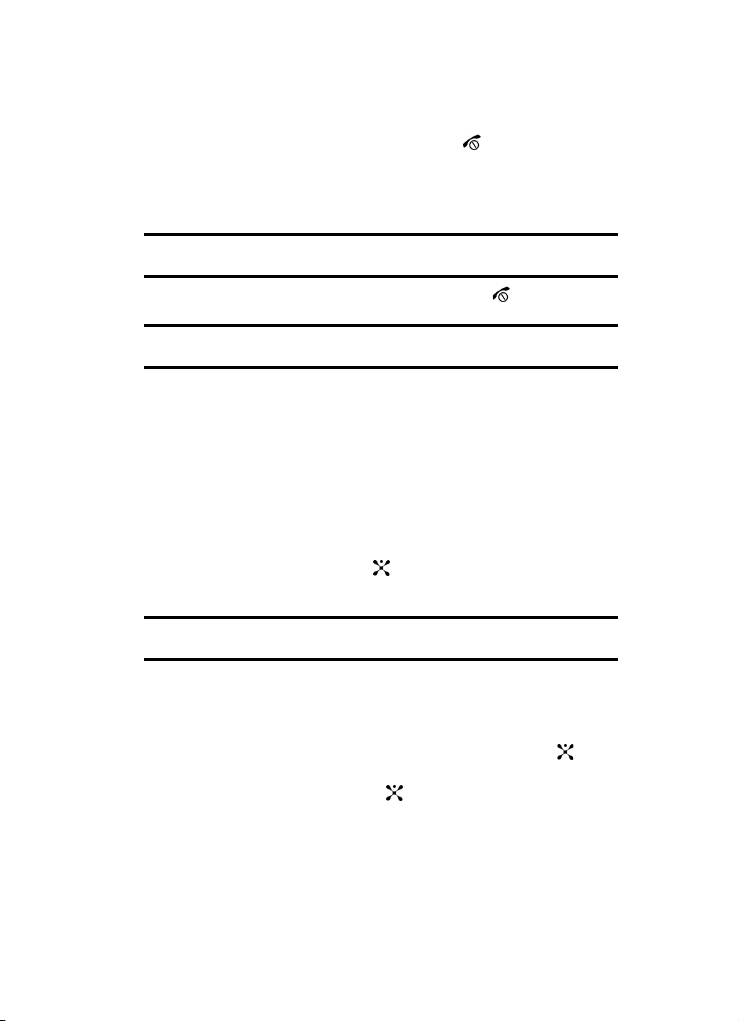
If the Anykey Answer option in the Extra Settings menu is activated, you
can press any key to answer a call except the key and the Reject soft
key.
If the Open to Answer option in the Extra Settings menu is activated, you
can answer the call simply by opening the phone.
Note: To reject an incoming call, press and hold the Volume keys on the left side of the phone before
opening the phone. A quick press of side volume key silences ringer on incoming call.
2. End the call by closing the phone or by pressing the key.
Note: You can answer a call while using the Address Book or menu featu res. After ending the call, the phone
returns to the function screen you were using.
Recent Calls
The phone stores the numbers of the calls you’ve dialed, received, or missed in the
Recent Calls
menu. If the number or caller is listed in your Address Book, the name
associated displays.
Viewing Missed Calls
The number of calls you have missed displays on the Idle screen when a call is
missed. To view the number details, use the following steps:
1. If the phone is closed, open the phone.
2. Press the View soft key or the key. The most recent missed call
displays.
Note: If there is an email or voicemail sent by the same number, associated icons display and can be
selected.
3. To scroll through the missed calls, press the Up or Down navigation key.
Deleting a Missed Call
To delete a missed call entry, use the following steps:
1. Immediately after missing a call, press the View soft key or the key.
2. Press the Options soft key and select Delete. Press the Select soft key, or
the Right navigation key, or the key to display a submenu.
3. Highlight Selected.
Alternatively, to delete all of the numbers, select All.
Section 3: Call Functions 20
Page 24
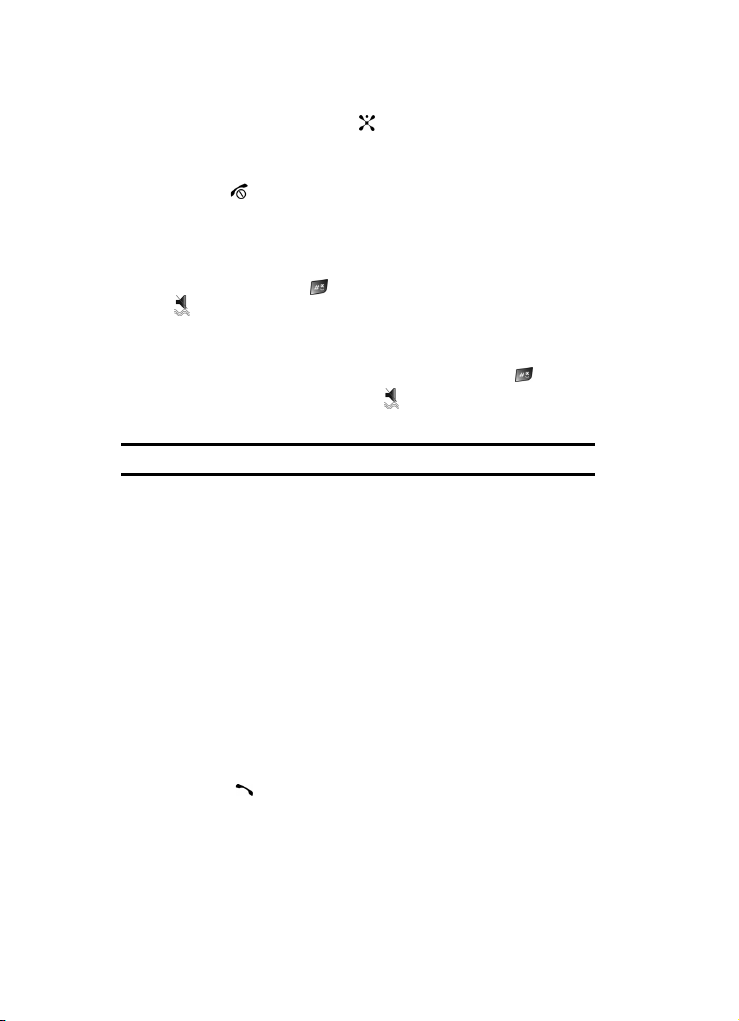
Press the Select soft key or the key to delete the number(s).
4.
5. At the “Delete?” prompt, press the Yes soft key to confirm deletion or No to
cancel.
You can press the key at any time to exit the Missed Call feature.
Quiet Mode
Quiet mode is convenient when you wish to stop the phone from making noise, in a
theater for example.
In Idle mode, press and hold the key until the “Vibration All Activated” message
and the Quiet Mode icon displays.
In Quiet mode, your phone will vibrate and light up the external LCD display or just
light the external LCD display depending on the setting in the Silent All feature.
To exit and reactivate the previous sound settings, press and hold the key again
until “Vibration All Deactivated” displays. The Quiet Mode icon no longer
displays.
Note: Setting for Quiet Mode can be set to Silent All.
Options During a Call
Your phone provides a number of control functions that you can use during a call.
Putting a Call on Hold
You can place the current call on hold whenever you want. You can make another
call while you have a call in progress if your network supports this service.
To put a call on hold:
1. While on a call, press the left soft key Options. Highlight Hold and press the
Select soft key. The call is on hold.
2. You can reactivate the call whenever you want, by pressing the Retrieve
soft key.
To make a call while you have a call in progress:
1. Enter the phone number that you wish to dial or look it up in the Address
Book.
2. Press the key to dial the second call. The first call is automatically put
on hold.
When you have an active call and a call on hold, you may switch between the two
calls, changing the one on hold to active and placing the other on hold. To switch
21
Page 25
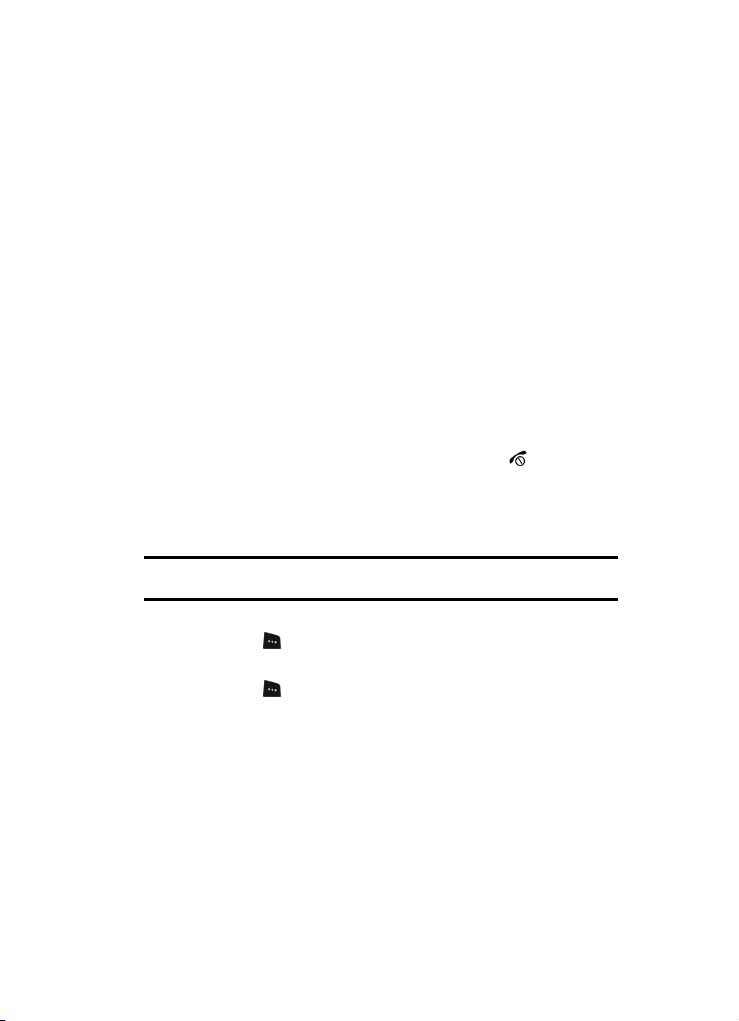
between the two calls, simply press the Swap soft key. The current call is placed on
hold and the call on hold is reactivated so that you can continue conversing with that
person.
In Call Options
During a call, press the Options soft key to access the following:
• Menu: Access the phone’s Menu.
•
Hold: Places the call on hold.
• Mute Keys: Silences the key tones when on the call.
• Send DTMF: Sends DTMF (Dual Tone Multi-Frequency) tones to the contacts you
have selected.
• Address Book: Access the Address Book for phone information.
If you have are in a multi-party call, the following options also display.
• Join: Joins the calls you have established with your phone.
• Tra ns fe r: Transfers the call to another number entered.
• End Held Call: Ends the call that is placed on hold.
When you want to finish, end each call normally by pressing the key.
Switching off the Microphone (Mute)
You can temporarily switch your phone’s microphone off, so that the other person
cannot hear you.
Example: You wish to say something to person in the room, but do not want the person on the phone to hear
you.
During a call, to switch the microphone off temporarily:
Press the Mute soft key.
To switch the microphone back on:
Press the Unmute soft key.
Muting or Sending Key Tones
These options allow you to turn the key tones off or on. If the Mute Keys option is
selected, your phone does not transmit the DTMF (Dual Tone Multi-Frequency) tones
of the keys, which allows you to press keys without hearing annoying key tones
during a call.
Section 3: Call Functions 22
Page 26
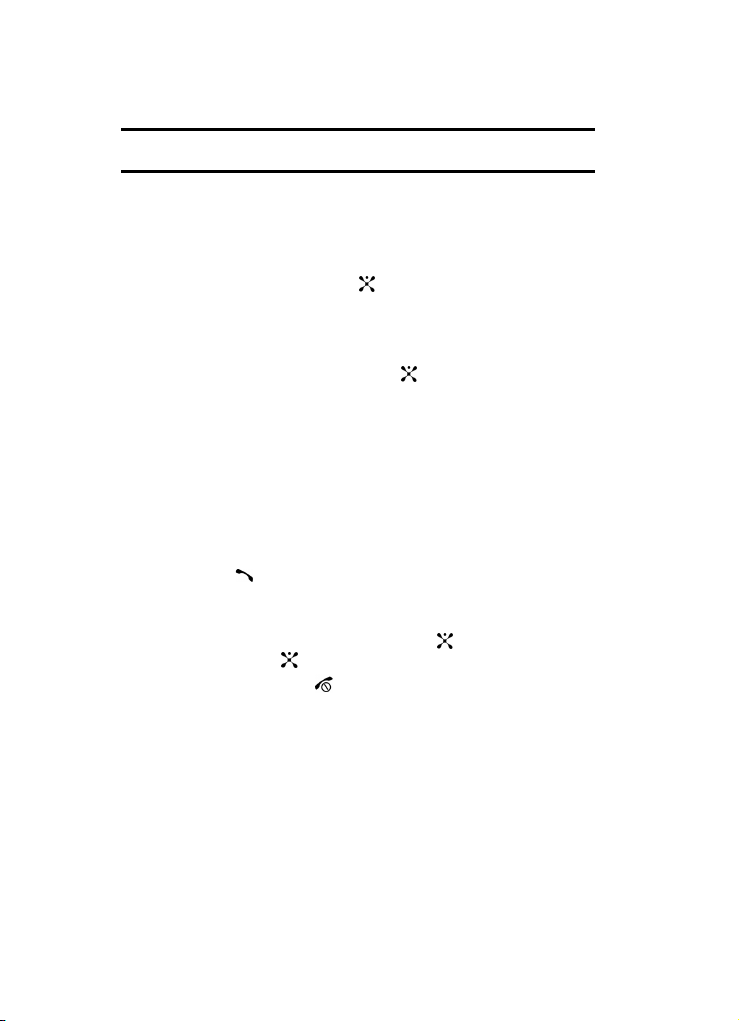
Note: To communicate with answering machines or computerized telephone syst ems, the Send Keys option
must be selected.
Searching for a Number in Address Book
You can search for a number in Address Book during a call.
1. Press the Options soft key.
2. Press the Down key to highlight the Address Book option.
3. Press the Select soft key or the key.
The Address Book entries are listed.
4. If you enter the first few letters of the name, the Address Book entries are
listed starting with the first entry matching your input.
5. To view the highlighted entry, press the key.
For further details about the Address Book feature, see "Finding an Address Book
Entry" on page 36.
Call Waiting
The Call Waiting feature allows you to answer an incoming call while you have a call
in progress, if this service is supported by the network, and you have set the Call
Waiting-Voice Calls Menu to Activate. You are notified of an incoming call by a call
waiting tone.
To answer a call while you have a call in progress:
1. Press the key or the Accept soft key to answer the incoming call. The
first call is automatically put on hold.
2. To switch between the two calls, press the Swap soft key.
To end a call on hold, press the Options soft key or the key and select the End
Held Call option. Press the key.
To end the current call, press the key.
23
Page 27
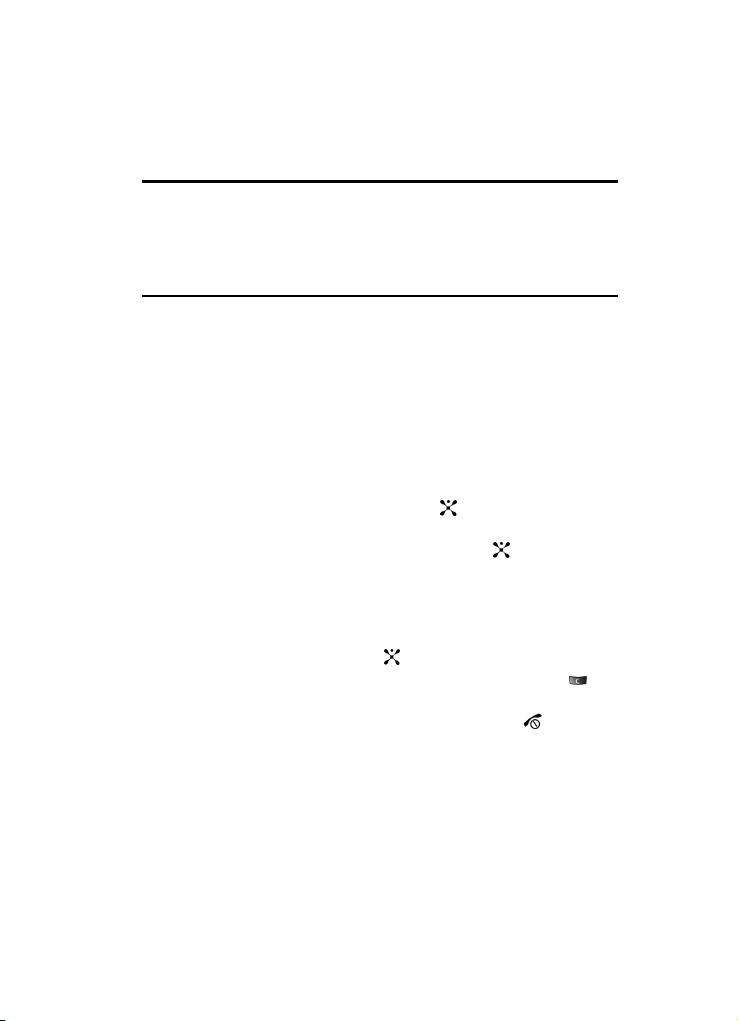
Section 4: Menu Navigation
Topics Covered
• Menu Navigation
• In Use Menu Outline
• Menu Outline
This section explains the menu navigation for your phone. It also includes an outline
of all the available menus associated with your phone.
Menu Navigation
Menus and sub-menus can be accessed by scrolling using the Navigation keys or by
using the shortcut keys.
Accessing a Menu Function by Scrolling
1. In Idle mode, press the Menu soft key to access Menu mode.
2. Scroll using the Navigation keys to reach a main menu Settings for
example. Press the Select soft key or the key to enter the menu.
3. If the menu contains sub-menus, Phone Settings for example, you can
access them by pressing the Select soft key or the key.
If the menu that you have selected contains further options, repeat this
step.
4. To scroll through the menus, press the Up or Down navigation key or the
Volume key (located on the left side of your phone).
5. Press the Select soft key, or the key to make your selection.
6. To return to the previous menu level, press the Back soft key, the key
or the Left Navigation key.
7. To exit the menu without changing the settings, press the key.
Using Shortcuts
Numbered menu items, such as menus, sub-menus, and options can be quickly
accessed by using their shortcut numbers. In Menu mode, Main Menus can be
accessed by pressing the number keys (1 to 0) corresponding to their location on the
screen.
Section 4: Menu Navigation 24
Page 28
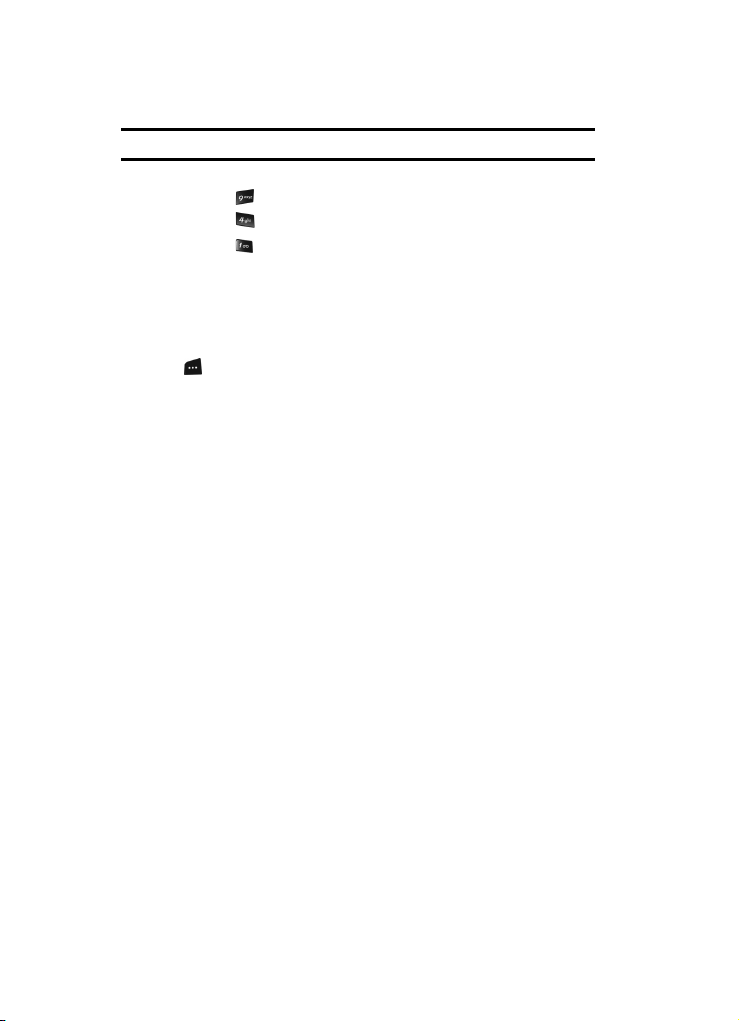
Example: Accessing the Language menu.
1. Press the Menu soft key.
2. Press the key for Settings.
3. Press the key for Phone Settings
4. Press the key for Language.
The languages available display.
In Use Menu Outline
Your phone includes a standby menu and an In-Use Menu. The In-Use Menu is
available when you’re on a call.
Press the Options while in a call to display the following
• Menu: accesses menu mode.
•
Hold: places the call on hold.
Mute Keys: mute or unmute keys.
•
Send DTMF: send your phone number as tones (if you’re the recipient of the call).
•
Send the recipient’s phone number as tones (if you’re the originator of the call).
•
Address Book: accesses Address Book menu options.
Menu Outline
The following list shows the menu structure and indicates the number assigned to
each option.
1: Mobile Email
2: Messaging
1: Create New Message
1: Text Message
2: Multimedia Message
2: My Messages
1: Inbox
2: Sent
3: Outbox
4: Drafts
5: My Folders
3: IM**
4: Templates
5: Chat
6: Delete All
25
Page 29
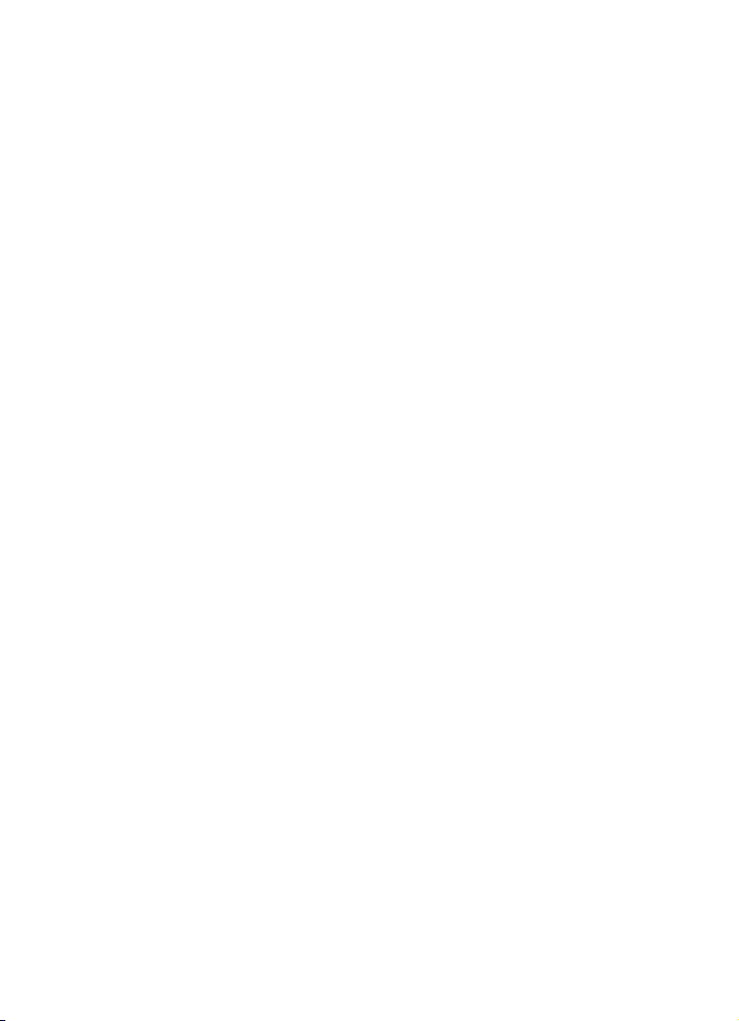
7: Settings
1: IM
1: Choose Your Community
2: Profile Settings
3: Community Settings
2: Text Message
1: Send Settings
2: Current Profile
3: Text Message Profile
3: Multimedia Message
1: Send Settings
2: Receive Settings
3: Profile
4: Push Message
5: Broadcast*
8: Memory Status
3: Recent Calls
1: All Calls
2: Missed Calls
3: Calls Made
4: Calls Received
5: Voice Mail
1: Connect to Voice Mail
1: Voicemail
2: Voice Server 2
2: Voice Server Number
1: Voicemail
2: Voice Server 2
6: Delete All
7: Call Time
8: Data Volume
1: Recent Volume
2: Total Volume
3: Reset Volume
9: Data Call Time
4: MEdia Net
1: MEdia Net Home
2: Favorites
3: Go to URL
Section 4: Menu Navigation 26
Page 30
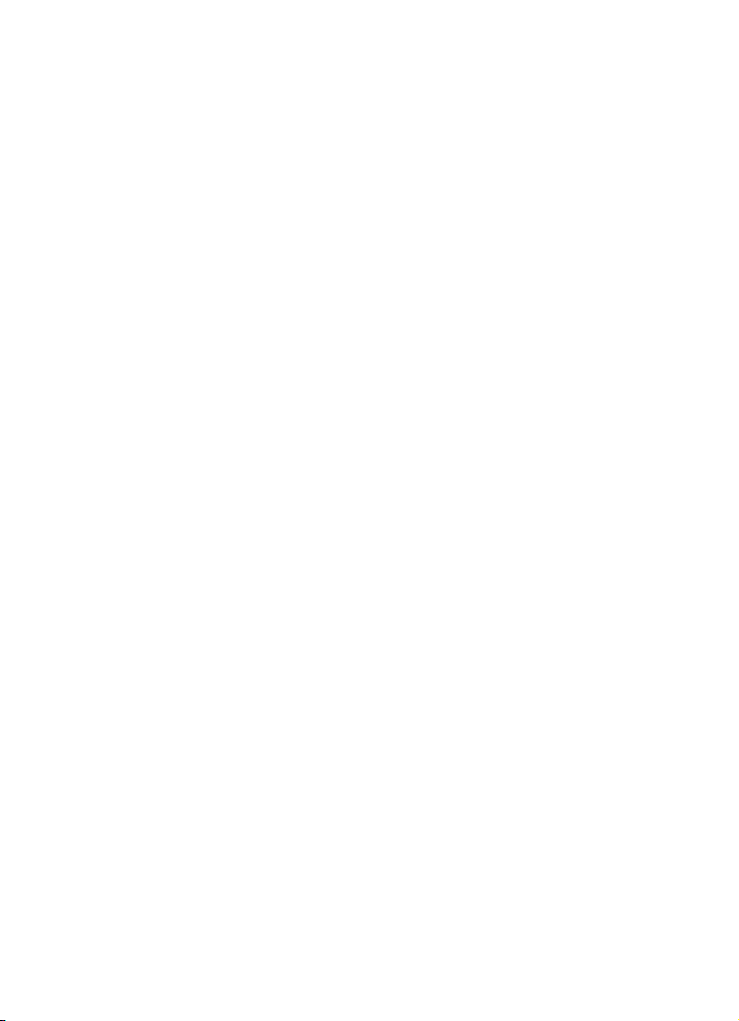
4: Browser Profiles
5: Clear Cache
5: Cingular Mall
1: Shop Tones
2: Shop Games
3: Shop Graphics
4: Shop Multimedia
5: Shop Applications
6: MEdia Net Home
6: Push to Talk
1: PTT Contacts
2: Add Contact
3: Add Group
4: PTT Settings
1: My Availibility
2: Contact Alerts
3: Set Your Name
4: Auto Accept Invites
5: PTT is ON
6: Sort Options
5: Help
1: Service Provider
2: Log In/ Log Out
3: Key Configuration
4: PTT Contact
5: Add Contact
6: Add Group
7: PTT Settings
8: Pending Invitations
7: My Stuff
1: Audio
1: Shop Tones
2: Downloaded Audio
3: Record
4: Recorded Audio
5: Favorite Audio
6: Default Ringtones
2: Graphics
1: Shop Graphics
27
Page 31

2: Downloaded Graphics
3: Favorite Graphics
4: Default Wallpapers
3: Video
1: My Story
2: Downloaded Video
3: Favorite Video
4: Games
5: Applications
1: Voice Command
2: Alarm
3: Calendar
4: Task
5: Note
6: Tools
1: Calculator
2: Converter
3: Timer
4: Stopwatch
5: World Time
7: Record Audio
6: Other Files
7: Memory Status
1: My Files
2: Games
3: Applications
8: Address Book
1: Contact List
2: Add New Contact
1: Phone
2: SIM
3: Group
4: Speed Dial
1: Currency
2: Length
3: Weight
4: Volume
5: Area
6: Temperature
Section 4: Menu Navigation 28
Page 32

5: My Name Card
6: Own Number
1: Voice Line 1
2: Voice Line 2
3: Data
4: Fax
7: Management
1: Default Saving
2: Copy All to Phone
3: Delete All
4: Memory Status
8: Service Number*
9: Settings
1: Sound Settings
1: Incoming Call
2: Keypad Tone
3: Message Tone
1: Text Message
2: Multimedia Message
3: Broadcast
4: Power On/Off
5: Folder Tone
6: Quiet Mode
7: Extra Tones
2: Display Settings
1: Wallpaper
2: Info Display
3: Skin
4: LCD Brightness
5: LCD Contrast
6: Backlight
7: Dialing Display
8: Show Caller Information
3: Time & Date
4: Phone Settings
1: Language
2: Greeting Message
3: Shortcut
4: Extra Settings
29
Page 33

5: Network Services
1: Call Forwarding
1: Forward Always
1: Voice Calls
2: Data Calls
2: Busy
1: Voice Calls
2: Data Calls
3: No Reply
1: Voice Calls
2: Data Calls
4: Unreachable
1: Voice Calls
2: Data Calls
5: Cancel All
2: Call Barring*
3: Call Waiting
1: Voice Calls
2: Data Calls
3: Cancel All
4: Network Selection*
5: Caller ID
6: Closed User Group*
6: Bluetooth
1: Turn Bluetooth Off/On
2: My Devices
3: My Phone’s Visibility
4: My Phone’s Name
5: Secure Mode
6: Bluetooth Services
1: Headset
2: Handsfree
3: Serial Port
4: Dial up
5: File Transfer
6: Object Push
7: Security
1: PIN Check
2: Change PIN
Section 4: Menu Navigation 30
Page 34

3: Phone Lock
4: Change Password
5: Privacy
6: SIM Lock
7: FDN Mode
8: Change PIN2
8: Connection Settings
9: Software Update*
0: Voice Command Settings
1: Choice Lists
2: Sensitivity
3: Digit Dialing
4: Sound
5: About
* : Reset Settings
# : Phone Information
* Shows only if supported by your SIM card.
**The IM menu settings are predicated by the Choose Your Community Setting
31
Page 35

Section 5: Entering Text
Topics Covered
• Changing the Text Input Mode
• Using T9 Mode
• Using Alphabet Mode
• Using Symbols
• Using Numbers
This section outlines how to select the desired text input mode when entering
characters into your phone. This section also describes how to use the T9 predictive
text entry system to reduce the amount of key strokes associated with entering text.
Changing the Text Input Mode
The Text Input option switches the key entry functions from T9 Mode, ABC Mode,
Numeric Mode, and Symbols Mode.
T9 Mode
This mode allows you to enter words with only one keystroke per letter.
Each key on the keypad has more than one letter; for example, pressing
the 5 key can enter J, K, or L. However, the T9 mode automatically
compares the series of keystrokes you make with an internal linguistic
dictionary to determine the most likely word, thus requiring far fewer
keystrokes than the traditional Alphabet mode.
Alphabet Mode
This mode allows you to enter letters by pressing the key labeled with the
letter you want. Press the key once, twice, three, or four times until it
displays.
Numeric Mode
This mode allows you to enter numbers.
Symbols Mode
This mode allows you to enter symbols, such as punctuation marks.
Section 5: Entering Text 32
Page 36

When you are in a field that allows characters to be entered, you will notice the text
input mode indicator on the display.
1. To change the text input mode, press the key.
2. Choose from the following options:
: Alphabet mode
: Number mode
: T9 mode
Note: In ABC mode press and hold the key to access and exit T9 mode.
Symbol mode
Note: Press and hold the key to access Symbol mode. Press the number key corresponding to the
symbol you want to enter. Use the Up and Down navigation keys to scroll through the available symbols.
Press the Back soft key to exit.
Using T9 Mode
T9 Predictive Text input mode is based on a built-in dictionary.
Enter a Word in T9 Mode
In T9 mode, begin entering a word by pressing the 2 to 9 keys. Press each
key only once for each letter. The built-in dictionary lists words that match
the keystrokes you have entered.
Example: To enter “Hello”, press
, , , ,
The word that you are typing appears in the display. It may change with
each key that you press.
33
Page 37

3.
Enter the whole word before editing or deleting the keystrokes.
4. When the word displays correctly, go to step 4.
If the word doesn’t display correctly, press the key to display
alternative word choices for the keys that you have pressed.
Example: Both “Of” and “Me” have the and keys. The phone displays the most commonly
used choice first.
5. Insert a space by pressing the key and start entering the next word.
Add a New Word into the T9 Dictionary
1. After pressing the keys corresponding to the word you want to add, press
the key to display the alternative words.
2. When the last alternative word is displayed, Add displays. Press the Add
soft key or the key.
3. Enter the word you want to add using ABC mode.
4. Press the OK soft key or the key.
The word is added to the T9 dictionary and becomes the first word for the
associated keypress series.
Note: This feature may not be available for some languages.
• To enter periods, hyphens, colons, or parenthesis, press the key. T9
mode applies grammar rules to ensure that correct punctuation is used.
• To shift case in T9 mode, use the key. There are 3 cases: Initial capital,
Capital lock, and Lower case.
• You can move the cursor by using the Left and Right keys. To delete letters,
press the key. Press and hold the key to clear the display.
Using Alphabet Mode
To use the Alphabet Mode use the to keys to enter your text.
1. Press the key labeled with the letter you want:
• Once for the first letter
• Twice for the second letter
• And so on
2. Select the other letters in the same way.
Section 5: Entering Text 34
Page 38

Note: The cursor moves to the right when you press a different key. When entering the same letter twice or
a different letter on the same key, just wait for a few seconds for the cursor to move to the right
automatically, and then select the next letter.
Keys
•
•
•
•
•
•
•
•
•
•
Using Symbols
Symbol mode enables you to insert symbols and punctuation marks into text.
1. To enter symbol mode press and hold the key.
2. To select a symbol, press the corresponding number key.
3. To display more symbols, press the Up or Down Navigation key.
4. To clear the symbol(s), press the C key. When the input field is empty, this
key returns the display to the previous mode.
5. To insert the symbol(s) into your message, press the OK soft key or the
key.
Using Numbers
Number mode enables you to enter numbers into a text message. Press the keys
corresponding to the digits you want to enter.
35
Page 39

Section 6: Understanding Your Address Book
Topics Covered
• Using Contact List
• Adding a New Contact
• Using Caller Group
• Using Speed Dial
• My Name Card
• Finding My Own Phone Number
• Management
This section allows you to manage your daily contacts by storing their name and
number in your Address Book. Address Book entries can be sorted by name, entry,
or group.
Using Contacts List
Dialing a Number from Address Book
Once you have stored phone numbers in the Address Book, you can dial them easily
and quickly by using the location numbers that were assigned to them in the
Address Book.
Finding an Address Book Entry
You can store phone numbers and their corresponding names in your SIM card and
phone’s memories. They are physically separate but are used as a single entity,
called Address Book.
Depending on your particular SIM card, the maximum number of phone numbers the
SIM card can store may differ.
1. When the Idle screen displays, press the Menu soft key. Highlight Address
Book, and press the Select soft key or the key.
2. Select Contact List and press the Select soft key or the key.
3. Enter the first few letters of the name.
The Address Book entries are listed, starting with the first entry matching
your input. To select a different entry, press the Up or Down Navigation
key until the entry you want is highlighted.
Section 6: Understanding Your Address Book 36
Page 40

Once you have found the entry, press the key to dial the number, or
4.
press the Options soft key to access the Address Book entry options.
Using Address Book Entry Options
While accessing any Address Book entry, press the Options soft key to use the
options for the entry.
The following options are available:
• View: allows you to view details for the Address Book entry.
• Send Message: allows you to send a text or multimedia message to the Address
Book entry.
• Add New Contact: allows you to add a new entry to the Address Book. Choose
Phone or SIM storage location.
• Delete: allows you to delete the Selected or All Address Book entries.
• Copy to PTT Contacts: allows you to add the selected contact to the PTT Contact list.
Adding a New Contact
Storing a Number in the Phone’s Memory
1. When the Idle screen displays, press the Menu soft key.
2. Highlight Address Book, press the Select soft key or the key.
3. Scroll to Add New Contact by pressing the Up or Down key and press the
Select soft key or the key.
4. Select Phone and press the Select soft key or the key.
5. Enter the New Contact information. The following entries are available:
• Name: allows you to enter a name for the number entered.
• Mobile: assigns the number entered to the Mobile entry.
• Home: assigns the number entered to the Home entry.
• Office: assigns the number entered to the Office entry.
• Fax: assigns the number entered to the Fax entry.
• Other: allows you to enter additional numbers for the entry.
• Email: allows you to enter an e-mail address for the contact.
• Caller ID: allows you to assign a caller ID image to the number you have
entered. Press the key to display graphic menu. Choose from the
following options:
• Downloaded Graphics: assign a graphic that you have previously
downloaded.
• Favorite Graphics: assign a graphic that you have saved to the favorite
graphics folder.
• Default Graphics: assign a default (system delivered) graphic.
37
Page 41

• None: no graphic assigned to this contact entry.
• Ringtone: allows you to assign a melody to the number contact entry. Press the
key to display ringtone menu. Choose from the following:
• Default Sounds: assign a default (system delivered) ringtone.
• Downloaded Sounds: assign a ringtone that you have previously downloaded.
• Favorite Sounds: assign a ringtone graphic that you have saved to the favorite
sounds folder.
• None: no sounds are assigned to this contact entry.
• Group: allows you to assign an existing or create a new group entry to the
number entered. Press the key to display groups. Press the Option soft
key to Select or Add a new group.
• Memo: allows you to enter memos associated with the number entered.
6. Press the Save soft key or the key to save new contact entry.
Tip: To change text entry mode press the key. For further details about how to enter characters, see
"Using Alphabet Mode" on page 34.
7. The View screen appears in the display.
8. Press the Options soft key to select from the following:
• Edit: allows you to edit the contact information. Press the key to save.
• Send via: allows you to create a text message, multimedia message, or
send a message to a discovered Bluetooth device.
• Delete: allows you to delete the entry you have selected. Press Ye s to
confirm delete action, or No to cancel.
9. To return to the Idle screen, press the key.
Storing a Number in the SIM Card
1. When the Idle screen displays, press the Menu soft key.
2. Highlight Address Book, press the Select soft key or the key.
3. Scroll to Add New Contact by pressing the Up or Down key and press the
Select soft key or the key.
4. Select SIM and press the Select soft key or the key. The Add New
Contact screen displays.
5. Enter the following information below for the New Contact.
Note: To change text entry mode press the key. For further details about how to enter characters, see
"Using Alphabet Mode" on page 34.
Section 6: Understanding Your Address Book 38
Page 42

• Name: allows you to enter a name for the number entered.
• Phone Number: assigns the number entered to the Mobile entry.
• Location: allows you to assign a location number on your SIM for the
number being entered.
Note: The Graphic, Ringtone, and Group options can be set at this point, but the information is moved from
the SIM card to the phone.
• Caller ID: allows you to assign a caller ID image to the number you have
entered. Press the key to display graphic menu.
• Ringtone: allows you to assign a melody to the number entered. Press the
key to display ringtone menu.
• Group: allows you to assign an existing or create a new group entry to the
number entered. Press the key to display groups. Press the Option soft
key to Select or Add a new group.
6. Press the Save soft key to save your entry.
7. The View screen appears in the display.
8. Press the Options soft key to display the following options:
• Edit: allows you to edit the contact information. Press the key to save.
• Send Message: allows you to send a text message or multimedia message
to the contact entry.
• Copy: allows you to copy the number to another location. You can select the
memory location, either SIM or Phone, and the location number.
• Send via: allows you to create a text message, multimedia message, or
send a message to a discovered Bluetooth device.
• Delete: allows you to delete the entry you have selected. Press Ye s to
confirm delete action, or No to cancel.
9. To return to the Idle screen, press the key.
Dialing a Number from the SIM Card
1. In Idle mode, enter the location number for the phone number you want to
dial and press the key.
The contact entry information is displayed.
2. Press the Left or Right navigation key to find other numbers on the list.
3. Press the Dial soft key, the key, or the key when you have selected
the number you want to call.
39
Page 43

Using Caller Group
Creating a Group
1. When the Idle screen displays, press the Menu soft key.
2. Highlight Address Book, press the Select soft key or the key.
3. Scroll to Group by pressing the Up or Down key and press the Select soft
key or the key.
4. Press the Options soft key, select Add and press Select soft key.
5. Enter the Name of the new Group, Caller ID, and Ringtone. Press the Save
soft key.
Editing a Caller Group
1. When the Idle screen displays, press the Menu soft key.
2. Highlight Address Book, press the Select soft key or the key.
3. Scroll to Group by pressing the Up or Down key and press the Select soft
key
or the key.
4. Scroll through the group list by pressing the Up or Down navigation key.
5. When the group you want to edit highlights, press the Options soft key. The
following options are available:
• View: allow you to view all contacts listed under the group.
• Add: allows you to add a new group.
• Edit: allows you to change the name of the group, a Ringtone, and assign a
Caller ID.
Use the Left or Right navigation keys update text.
Use the Up or Down navigation keys to select the Caller ID and Ringtone
options. Press the key to access the available options.
• Send Message: allows you to create a message for the selected address
book entry.
• Delete: allows you to delete the entry you have selected. Press Ye s to
confirm delete action, or No to cancel.
6. When you are finished, press the key to return to Idle mode.
Deleting a Caller Group
1. When the Idle screen displays, press the Menu soft key.
2. Highlight Address Book, press the Select soft key or the key.
3. Scroll to Group by pressing the Up or Down key and press the Select soft
key or the key.
Section 6: Understanding Your Address Book 40
Page 44

Press the Options soft key, select Delete and press Select soft key or the
4.
key. The Delete sub menu display.
5. Select from the following options:
• Selected: deletes selected Group.
• All: deletes all Groups listed.
6. Select an option and press the Select soft key.
7. Press the Yes soft key to confirm deletion.
8. When you are finished, press the key to return to Idle mode.
Using Speed Dial
Once you have stored phone numbers from your Address book list, you can set up to
8-speed dial entries and then dial them easily whenever you want, simply by
pressing the associated numeric key.
In Idle mode, to speed dial the numbers assigned to keys(2 to 9), press and hold the
appropriate key.
Setting Up Speed Dial Entries
1. When the Idle screen displays, press the Menu soft key.
2. Highlight Address Book, press the Select soft key or the key.
3. Scroll to Speed Dial by pressing the Up or Down key, press the Select soft
key or the key.
4. Select the key to which you wish to assign the speed-dialing number, from
the 2 to 9 keys, and press the Options soft key or the key.
Note: Memory location 1 is reserved for your Voice mail server number.
5. Choose from the following options:
• Add: allows you to add from the Contact List.
• Remove: allows you to remove a speed dial entry.
6. Select Add from the Speed Dial options menu and press the Select soft
key or press the key.
7. Select the entry you would like to add and press the Select soft key or the
key.
8. The entry is saved and the name displays in the Speed Dial memory
location.
Changing a Number Assigned to a Key
1. When the Idle screen displays, press the Menu soft key.
41
Page 45

2.
Highlight Address Book, press the Select soft key or the key.
3. Scroll to Speed Dial by pressing the Up or Down key, press the Select soft
key or the key.
4. Select the memory location you would like to change.
5. Press the Options soft key, select Change and press the Select soft key or
the key.
6. Use the navigation keys to select the new speed dial entry to assign and
press the Select soft key or the key.
7. When you are finished, press the key to return to Idle mode.
Deleting Speed Dial Entries
1. When the Idle screen displays, press the Menu soft key.
2. Highlight Address Book, press the Select soft key or the key.
3. Scroll to Speed Dial by pressing the Up or Down Navigation key, press the
Select soft key or the key.
4. Select the number assigned key you want to remove.
5. Press the Options soft key or the key, select Remove and press the
Select soft key or the key.
6. Press the Yes soft key to confirm removal.
7. When you are finished, press the key to return to Idle mode.
My Name Card
The Name Card option is your contact information. You can attach your Name Card to
a text, multimedia, or Bluetooth device. To create your name card, use the following
steps:
1. When the Idle screen displays, press the Menu soft key.
2. Highlight Address Book, press the Select soft key or the key.
3. Scroll to My Name Card by pressing the Up or Down Navigation key, press
the Select soft key or the key.
4. The My Name Card screen displays. Enter your contact information.
5. Press the Save soft key or the key.
6. Press the Options soft key to access the following options:
• Edit: allows you to edit the my name card entry.
• Send via: allows you to send your name card in a text message, a
multimedia message, or to a Bluetooth device.
Section 6: Understanding Your Address Book 42
Page 46

• Exchange Name Card: allows you to search for Bluetooth devices and if
desired, to send the My Name Card information.
Remove: deletes the My Name Card entry.
•
7. When you are finished, press the key to return to Idle mode.
Finding My Own Phone Number
This function is a memory aid, which you can use to check your own phone number
if you need to do so.
You can assign a name to each of your own phone numbers registered on your SIM
card. You can also edit the names and numbers. Any changes made here do not in
any affect the actual subscriber numbers on your SIM card.
1. When the Idle screen displays, press the Menu soft key.
2. Highlight Address Book, press the Select soft key or the key.
3. Select Own Number by pressing the Up or Down key and press the Select
soft key or the key.
4. Highlight Voice Line1, your mobile number displays in a pop up.
5. Enter additional numbers in the 2, 3, and 4 fields.
6. Press the key to Save.
Management
Default Saving
The Default Saving option allows you turn on or turn off the auto-save or save
prompt for your Phone and SIM entries. To access this function, use the following
steps:
1. When the Idle screen displays, press the Menu soft key.
2. Highlight Address Book, press the Select soft key or the key.
3. Select Management by pressing the Up or Down key and press the Select
soft key or the key.
4. Select Default Saving and press the key. Select from the following
options:
• Phone: saves all contact entry information to the Phone.
• SIM: saves all contact entry information to the SIM card.
• Ask on Saving: prompts you to save contact information to Phone or SIM.
Copy All to Phone
You can copy all SIM entries to the Phone using the Copy All to Phone option. When
you copy entries to the phone, duplicate entries are created.
43
Page 47

Note: Options are available for phone entries that are not available when stored to the SIM card. For details
see "Storing a Number in the Phone’s Memory" on page 37.
Deleting all of the Address Book Entries
You can delete all your entries from your phone’s memory, your SIM card, or both.
1. When the Idle screen displays, press the Menu soft key. Highlight Address
Book, press the Select soft key or the key.
2. Scroll to Management by pressing the Up or Down Navigation key and
press the Select soft key or the key.
3. Highlight Delete All and press the Select soft key or the key.
4. Highlight the memory location you want to empty and press the key.
You can remove the check mark by pressing the key.
5. Press the Delete soft key to delete the entries in the selected memory
location.
6. Enter your phones password and press the OK soft key or the key.
7. When the confirmation message appears, press the Yes soft key or the
key to confirm deletion.
Press the No soft key to cancel deletion.
8. When you are finished, press the key to return to Idle mode.
Checking the Memory Status
You can check how many names and numbers are stored in the Address book, in
both SIM card and the phone memory. You can also see the capacity of both
memories.
1. When the Idle screen displays, press the Menu soft key. Highlight Address
Book, press the Select soft key or the key.
2. Scroll to Management by pressing the Up or Down Navigation key and
press the Select soft key or the key.
3. Select Memory Status by pressing the Up or Down Navigation key and
press the Select soft key or the key.
4. When you are finished viewing your phone’s Memory Status, press the
key to return to Idle mode
Section 6: Understanding Your Address Book 44
Page 48

Using the Service Dialing Numbers
You can view the list of Service Dialing Numbers (SDN) assigned by your service
provider. These numbers include emergency numbers, customer service numbers
and directory enquiries.
1. When the Idle screen displays, press the Menu soft key.
2. Highlight Address Book, press the Select soft key or the key.
3. Select Service Number, by pressing the Up or Down Navigation key and
press the Select soft key or the key.
4. Scroll through the numbers by using the Up or Down Navigation key.
5. To dial the number displayed, press the key.
Note: This menu is available only when your SIM card supports Service Dialing Numbers.
45
Page 49

Section 7: Messaging
Topics Covered
• Mobile Email
• Types of Messages
• Using Instant Messenger (IM)
• Creating and Sending New Messages
• Retrieving New Messages
• Viewing Messages
• Manage Your Own Message Folders
• Using Message Options
• Using Message Templates
•Chat
• Deleting Messages
• Settings
• Memory Status
This section allows you to send or receive different types of messages. It also
includes the features and functionality associated with messaging.
Mobile Email
Your phone provides available email clients. You must first setup your email account
on your PC before accessing your email on your handest. To access the Mobile
Email menu, use the following steps:
1. When the Idle screen displays, press the Menu soft key.
2. Highlight Mobile Email, and press the Select soft key or the key.
3. Use the Up or Down Navigation key to highlight the email client and press
the key.
4. Follow the on-screen instructions applicable to the email client.
Section 7: Messaging 46
Page 50

Mobile Email Options
The following are the options available for the Mobile Email menu.
Press Options to select from the following options.
• Select: allows you to access the sign-in screen for the highlighted email client.
• Add Account: allows you to select an email provider.
• Edit Account: allows you to edit the profile information stored for your email
account.
• Delete Account: allows you to delete the account you have selected.
• About: provides detail information for the Mobile Email client.
While in a selection, press the Select key to perform the function.
Press the key to end this function.
Types of Messages
Your phone provides the following message types:
• IM Messages
• Text Messages
• Multimedia Messages
Using Instant Messenger (IM)
The Instant Messaging function allows you to send and receive instant messages
using AIM, MSN Messenger, ICQ and Yahoo communities. You must first create a
default community account before accessing it on your phone. To access your
default community session settings, use the following steps:
Default Community Settings
1. When the Idle screen displays, press the Menu soft key.
2. Highlight Messaging, and press the Select soft key or the key.
3. Select Settings and press the Select soft key or the key.
4. Select IM and press the Select soft key or the key.
5. Select Choose Your Community and press the Select soft key or the
key. This is the service that will load when you press the IM soft key.
6. Use the Navigation keys to highlight your option, and press the Select soft
key or the key to save your selection.
Using IM
1. When the Idle screen displays, press the IM soft key.
2. Use the on-screen application specific functions and options to use the IM
applications.
47
Page 51

Creating and Sending New Messages
Text Messages
Short Message Service (SMS) allows you to send and receive short text messages to
and from other mobile phones. In addition, your phone supports the Enhanced
Messaging Service (EMS), which enables you to include simple pictures, melodies,
and animated images in your messages. To use this feature, you must subscribe to
your service provider’s message service.
The Message icon ( ) displays when you have received new text messages. When
the memory is full, an error message displays and you cannot receive any new
messages. Use the Delete option in each message box to delete obsolete messages.
1. In Idle mode, press the Menu soft key to access Menu mode.
2. Select Messaging and press the Select soft key or the key. Using the
Up or Down Navigation key, highlight Create New Message and press the
Select soft key or the key.
3. Highlight Text Message and press the Select soft key or the key. The
New screen appears.
4. Create your message.
5. When you have finished writing your message, press the Options soft key.
Choose from the following options:
• Send Message: allows you to send the message.
• Insert: allows you to insert
• Tex t Tem pla tes: allows you to apply one of the preset message templates to the
text. Select one of the 10 items stored in the Text messages template menu.
• Address Book: allows you to select an address from you Contact List.
• Favorites: allows you to enter text from your Favorites folder.
• Add MEdia: allows you to add Pictures, Animation, or Melody to your
message.
• Picture: allows you to add a picture to your message.
• Animation: allows you to add an animation to your message. Select between
Emotions or My Animations.
• Melody: allows you to add a melody to your message. Select between Preset
Melodies and My Melodies.
• Attach: allows you to attach a Name Card, Schedule, Anniversary,
Miscellaneous, or Task.
• Save Message to: save the message in the Drafts folder or a folder you have
created in the My Folder option.
• Language Select: allows you to set the language to English, French, or
Spanish.
Section 7: Messaging 48
Page 52

• Tex t St yle : allows you to format the style of the text. For the Text Size
attribute, select Normal, Large, Small. For the Text Mode attribute, select
Normal, Underline, or Strikethrough. The options Bold and Italic are set by
using the key to place a checkmark by them.
• Input Method: allows you select the text input method. For example, (ab,
Ab, AB, T9 ab, T9 Ab, T9 AB, Numeric, Symbols)
6. Select Send Message and press the Select soft key or the key.
Continue to the next step.
Alternatively, select Save Message to to save the message in the Drafts
folder. After saving the message, the display returns to the Create New
Message menu list.
7. Enter a destination number. If you want to send the message to multiple
destinations, press the Down Navigation key after entering a number and
repeat this step.
8. When you have finished entering destination numbers, press the Options
soft key. The following options display:
•
Send: allows you to send the message.
Recent Recipient: allows you to view a list of previous recipients destination
•
numbers.
• Address Book: allows you to add recipients to your Address Book.
• Group: allows you to create and add a new group.
• Save to: save the message in the Drafts folder or a folder you have created
in the My Folder option.
• Delete Destination: allows you to delete the destination number.
9. Select Send and press the Select soft key or the key to send message.
Note: When you write a text message, the phone automa tically splits it into several messages if your
message exceeds the maximum number of characters allowed for sending. The number of split messages
to be sent is shown each time your message is split. Depending on your service prov ider, the maximum
number of characters may vary.
Multimedia Messages
1. In Idle mode, press the Menu soft key to access Menu mode.
2. Select Messaging and press the Select soft key or the key. Using the
Up or Down Navigation key, highlight Create New Message and press the
Select soft key or the key.
3. Highlight Multimedia Message and press the Select soft key or the
key.
49
Page 53

4.
Using the Up or Down Navigation key, highlight a message content option
and press the key.
Alternatively highlight the message content option, press the Options soft
key. The following options display:
Subject
•
• Add: allows you to enter subject text.
• Preview: allows you to preview your messages before sending.
• Send: allows you to send the message
• Save to: saves the message to Drafts folder or a folder you have created in the
My Folder option.
• Settings: allows you to select a Delivery Report, Read Reply, Priority, Expiry Date,
and Delivery Time.
• Add Page: allows you to add additional pages to your message.
• Delete Page: deletes a page from your message.
• Edit Page: allows you to change the page duration (more or less pages) or to edit
the order of the pages.
• Attach: allows you to attach a Name Card, a Schedule, an Anniversary, a
Miscellaneous item or Task to your message.
5. Select Add, press the Select soft key or the key.
6. Enter the subject text. When you have finished entering the subject, press
the Options soft key. Choose from the following options:
• Save: allows you to save subject.
• Insert: allows you to add a message text from the Templates folder, an entry from
the Address Book, or a URL address in the Favorites folder.
• Save to: save the message in the Drafts folder or a folder you have created in the
My Folder option.
• Language Select: allows you to change the language to be used in input mode.
• Input Method: allows to select text input mode.
7. Using the Up or Down Navigation key, highlight a message content option
and press the key.
Alternatively highlight the message content option, press the Options soft
key. The following options display:
• Graphics & Video
• Add Graphics: allows you to add Downloaded Graphics and graphics saved in
your Favorite Graphics folder.
• Add Video: allows you to add Downloaded Videos and videos saved in your
Favorite Videos folder.
• Preview: allows you to preview the message before sending.
• Send: allows you to send the message
Section 7: Messaging 50
Page 54

• Save to: saves the message to Drafts folder or a folder you have created in the
My Folder option.
• Settings: allows you to select a Delivery Report, Read Reply, Priority, Expiry Date,
and Delivery Time.
• Add Page: allows you to additional pages to your message.
• Delete Page: deletes a page from your message.
• Edit Page: allows you to change the page duration (more or less pages) or to edit
the order of the pages.
• Attach: allows you to attach a Name Card, a Schedule, an Anniversary, a
Miscellaneous item or Task to your message.
• Audio
• Add Audio: allows you to add Recorded, Downloaded or audio saved in your
Favorite Audio folder.
• Preview: allows you to preview the message before sending.
• Send: allows you to send the message
• Save to: saves the message to Drafts folder or a folder you have created in the
My Folder option.
• Settings: allows you to select a Delivery Report, Read Reply, Priority, Expiry Date,
and Delivery Time.
• Add Page: allows you to additional pages to your message.
• Delete Page: deletes a page from your message.
• Edit Page: allows you to change the page duration (more or less pages) or to edit
the order of the pages.
• Attach: allows you to attach a Name Card, a Schedule, an Anniversary, a
Miscellaneous item or Task to your message.
• Message
• Add: allows you to add another message.
• Preview: allows you to preview your messages before sending.
• Send: allows you to send the message
• Save to: saves the message to Drafts folder or a folder you have created in the
My Folder option.
• Settings: allows you to select a Delivery Report, Read Reply, Priority, Expiry Date,
and Delivery Time.
• Add Page: allows you to additional pages to your message.
• Delete Page: deletes a page from your message.
• Edit Page: allows you to change the page duration (more or less pages) or to edit
the order of the pages.
• Attach: allows you to attach a Name Card, a Schedule, an Anniversary, a
Miscellaneous item or Task to your message.
When you have finished writing the message, press the Options soft key. Choose
from the following options:
• Save: allows you to save the text message you entered.
51
Page 55

• Insert: allows you to add a message text from the Templates folder, an entry from
the Address Book, or a URL address in the Favorites folder.
• Save to: save the message in the Drafts folder or a folder you have created in the
My Folder option.
• Language Select: allows you to change the language to be used in input mode.
• Input Method: allows to select text input mode.
8. When you have finished creating the messages, press the Options soft key
and choose Send.
9. Manually enter a number or press the Options soft key and select Address
Book, and press the Select soft key or the key.
To select a number from your Address Book highlight the recipient and
press the Select soft key or the key.
10. When you have finished entering destination numbers, press the key.
Alternatively, press the Options soft key, select Send and press the Select
soft key.
Retrieving New Messages
While text messages from other phones are delivered directly to your phone,
Multimedia messages will be stored in the Inbox of the message server and the
server will alert you to new messages. Therefore you need to retrieve new messages
to your phone and read them on the phone.
Retrieving an Multimedia Message
When a new Multimedia message comes in, the display shows the Multimedia
Message icon ( ) and a text notification along with the sender’s number.
1. Press the View soft key or the key to view brief information about the
message, such as the sender’s number, the message size, and the subject.
If you want to view the message later in the Inbox, press the Exit soft key.
2. Press the Options soft key or the key to access the following options:
• Reply via: allows you to reply to the message with a text message or with a
multimedia message.
• Reply All via Multimedia Message: allows you to reply to all the recipients in
the message with a multimedia message.
• Call Back: allows you to direct dial the number from which the multimedia
message originated.
• Forward: allows you to forward the message to another person.
• Delete: deletes the message.
• Extract Address: allows you to move the address to the contacts list.
Section 7: Messaging 52
Page 56

• Save MEdia: saves to the audio and/or video to the My MEdia folder. Audio will
save to audio folder, graphic will save to graphic folder and video will save to video
folder.
• Protection: locks the message to keep it from being deleted or unlocks the
message.
• Properties: shows you detailed information about the message.
3. To scroll through the message, press the Up or Down key.
4. When you have finished, press the key.
Viewing Messages
The My Messages screen provides 5 message folders. To access the Message
folders, use the following steps:
1. In Idle mode, press the Menu soft key to access Menu mode.
2. Select Messaging and press the Select soft key or the . Highlight My
Messages and press the Select soft key or the key.
3. Press the corresponding number to access the message folders.
• Inbox: stores incoming SMS, Multimedia, CB, and WAP message
• Sent: stores the messages your phone successfully have sent.
• Outbox: stores the messages your phone is attempting to send temporarily.
• Drafts: stores the messages you have saved without sending or tried to send.
• My Folders: allows you to create a folder that is used to store messages. You
can create up to 5 message folders to manage your messages.
Viewing a Message
1. In Idle mode, press the Menu soft key and highlight Messaging. Press the
Select soft key or the key.
2. Highlight My Messages and press the Select soft key or the key.
3. Highlight Inbox and press the Select soft key. The message list opens.
The icons on the left of the number indicates the message type
• : indicates SMS
• : indicates Multimedia
The icons on the left of the message subject indicate the memory location
and the lock status.
From the message list, you can access the following options by pressing
the Options soft key.
• View: opens the currently selected message.
• Reply: launches a new message screen for input. Automatically sends the
message to the origination number.
• Call Back: automatically dials the phone number.
53
Page 57

• Delete: deletes the currently selected message or all messages in the Inbox.
• Move to My Folders: allows you to move the message to one of the folders you
have defined.
• Sort by: allows you to sort messages by predefined criterion.
• Protection: locks the message to keep it from being deleted or unlocks the
message.
• Properties: shows the file information about the message.
4. Select a message on the list. The message content displays.
5. Press the Up or Down key to scroll through the message screen. For an
Multimedia message, press the Left or Right key to scroll to other pages,
if the message has more than one message.
6. When you have finished, press the key.
Managing Your Own Message Folders
You can create up to 5 message folders to store messages separately from the
default message folders.
Creating a Message Folder
1. In Idle mode, press the Menu soft key to access Menu mode.
2. Highlight Messaging and press the Select soft key or the key.
3. Highlight My Messages and press the Select soft key or the key.
4. Highlight My Folders and press the Select soft key or the key.
Note: The Create Folder? pop-up only displays when there is no current folder created. At the Create
Folder? pop-up, press the Ye s soft key or the key to create or No soft key to cancel.
5. Press the Options soft key and select Add Folder.
6. Enter the folder name and press the OK.
7. When you have finished, press the key.
Moving a Message to a Message Folder
1. In Idle mode, press the Menu soft key to access Menu mode.
2. Select Messaging and press the Select soft key or the key.
3. Highlight My Messages and press the Select soft key or the key.
4. Select Inbox and press the Select soft key or the key.
5. Select the message you want to move and press the Options soft key.
6. Select Move to My Folders and press the Select soft key or the key.
Move to My Folders sub menu displays.
Section 7: Messaging 54
Page 58

Select one of the folders you have defined and press the Select soft key or
7.
the key. The message is moved to the folder.
8. When you have finished, press the key.
Renaming a Message Folder
1. In Idle mode, press the Menu soft key to access Menu mode.
2. Select Messaging and press the Select soft key or the key. Using the
Up or Down Navigation key highlight My Messages and press the Select
soft key or the key.
3. Select My Folders. The folder list displays.
4. Scroll to the folder you want to rename and press the Options soft key,
select Rename Folder and press the Select soft key or the key.
5. Clear the current name and enter a new name.
6. Press the OK soft key or the key.
7. When you have finished, press the key.
Deleting a Message Folder
1. In Idle mode, press the Menu soft key to access Menu mode.
2. Select Messaging and press the Select soft key or the key. Using the
Up or Down Navigation key highlight My Messages and press the Select
soft key or the key.
3. Select My Folders. The folder list displays.
4. Select the folder and press the Options soft key.
5. Highlight Delete and press the key or the Select soft key.
6. At the Delete? prompt, select Yes or No.
7. When you have finished, press the key.
Using Message Options
While viewing the content of a message, press the Options soft key to access the
following options:
Options for SMS Messages
• Reply: allows you to reply to the message via Text message.
• Call Back: automatically dials the number from which the message
originated.
• Forward: allows you to forward the message.
• Delete: deletes the message.
55
Page 59

• Move to Phone/Move to SIM: If a message is stored in the SIM card, it is
saved to the phone’s memory. If a message is stored in the phone’s
memory it is saved to the SIM card.
• Extract Address: allows you to save the recipient or sender’s number and
URL, Email addresses or phone numbers from the message text.
• Save Media/Attach: allows you to save media items, such as sounds or
images, from the message into your phone’s memory. You can then use the
items when writing a message. Note, their must a media file attached to
the message for this option to be available.
• Protection: allows you to lock the message, keeping it from being deleted.
Also, use to unlock the message.
Options for Multimedia Messages
• Reply via: allows you to reply to the message with a text message or with a
multimedia message.
•
Reply All via Multimedia Message: allows you to reply to all the recipients
in the message with a multimedia message.
Call Back: allows you to direct dial the number from which the multimedia
•
message originated.
• Forward: allows you to forward the message to another person.
• Delete: deletes the message.
• Extract Address: allows you to move the address to the contacts list.
• Save MEdia: saves to the audio and/or video to the My MEdia folder. Audio
will save to audio folder, graphic will save to graphic folder and video will
save to video folder.
• Protection: locks the message to keep it from being deleted or unlocks the
message.
• Properties: shows you detailed information about the message.
Using Message Templates
Your phone has message templates to allow you to retrieve them when creating a
message. You can change the templates as your preferences or send a message
immediately.
1. In Idle mode, press the Menu soft key to access Menu mode.
2. Select Messaging and press the Select soft key or the key. Highlight
Templates and press the Select soft key or the key.
3. Highlight a template and press the Options soft key to access the following
options:
• Edit: allows you to change the template.
• Send Message: allows you to send an SMS message using the template.
Section 7: Messaging 56
Page 60

• Delete: deletes the template.
• Add New: allows you to add a frequently used message to the template list.
4. When you have finished, press the key.
Chat
Chat allows logged-in users to have a typed, real-time, on-line conversation. Users
may send private (one-to-one) messages.
1. In Idle mode, press the Menu soft key to access Menu mode.
2. Select Messaging and press the Select soft key or the key. Using the
Up or Down Navigation key highlight Chat and press the Select soft key or
the key.
3. You are connected to Chat.
Deleting Messages
You can delete the messages in each message folder(s) individually or all at one
time. You can also delete all of your messages at one time.
1. In Idle mode, press the Menu soft key to access Menu mode.
2. Select Messaging and press the Select soft key or the key. Using the
Up or Down Navigation key highlight Delete All and press the Select soft
key or the key.
3. Select the message folder(s) you want to empty.
To delete all of the messages in all folders, select All Messages.
4. Press the Delete soft key.
5. Press the Yes soft key to confirm the deletion.
6. When you have finished, press the key.
Deleting Individual Messages
1. In Idle mode, press the Menu soft key to access Menu mode.
2. Select Messaging and press the Select soft key or the key. Using the
Up or Down Navigation key highlight My Messages and press the Select
soft key or the key.
3. Highlight Inbox and press the Select soft key or the key.
4. Select an individual message you want to delete and press the Options soft
key, select Delete and press the Select soft key or the key.
5. Select Selected and press the Select soft key or the key.
6. Press the Yes soft key or the key to confirm the deletion.
7. When you have finished, press the key.
57
Page 61

Settings
You can set up various options for using messaging services.
1. In Idle mode, press the Menu soft key to access Menu mode.
2. Select Messaging and highlight Settings. Press the Select soft key or the
key.
3. Select the type of messages for which you want to change. Press the
Select soft key or the key.
IM
The following options are available:
The following options are available when offline:
• Choose Your Community: allows you to select the default community.
• Profile Settings: you can select or customize the profile containing the settings for
connecting to the network.
• Community Settings: allows you to block messages from users on your block list.
You can add or remove users to or from your block list.
The following options are available when online:
• Community Settings: allows you to block messages from users on your block list.
You can add or remove users to or from your block list.
• Block List or Ignore List: allows you to block messages from users on your block
list. You can add or remove users to or from your block list.
Tex t M e ssag e
The following options are available:
• Send Settings: allows you to set the following options:
• Reply Path (SIM Dependent): allows the recipient of your message to send
you a reply through your message center, if your network supports this service.
• Delivery Report (SIM Dependent): allows you to activate or deactivate the
report function. When this function is activated, the network informs you whether
or not your message has been delivered.
• Bearer Selection: allows you to select either GSM or GPRS Preferred,
depending on your network.
• Current Profile: allows you to select an option for sending a text message. Choose
from the following options:
• SMS Settings
• Empty
• Text Message Profile: allows you to set the options for sending text messages.
Choose from the following options:
Section 7: Messaging 58
Page 62

• SMS Settings
• Email Settings
• Empty
Multimedia Message
The following options are available:
• Send Settings:
• Delivery Report: when this option is enabled, the network informs you whether
or not your message has been delivered.
• Read Reply: when this option is enabled, your phone sends a request for a reply
along with your message to the recipient.
• Priority: you can select the priority level of your messages.
• Expiry Date: you can select the length of time your messages are stored in the
message center after they are sent.
• Delivery Time: you can set a time delay before the phone sends your
messages.
• Receive Settings: you can specify the category of messages you want to retrieve.
Allows you to set the following:
• Anonymous Reject: rejects messages with a category of anonymous.
• ADS Allowed: allows messages with a category of advertisement.
• Information Allowed: allows messages with the category of information.
• Report Allowed: allows messages with a report.
• Auto Download: automatically downloads the message from the server.
• Profile: you can select a connection profile to be used for sending and receiving
Multimedia messages.
Push Message
The following options are available:
• Receive: you can select whether the phone receive or reject push-messages from
the WAP server. Choose from Never, Always, or SMS-C Specific.
•
Service Center: enter a service center number to receive SMS messages.
Broadcast
The following options are available:
• Receive: allows you to enable or disable the reception of broadcast messages.
• Channel List: allows you to indicate the channels from which you wish to receive
broadcast messages. The following options are available:
• Save: use to save the channel for future use.
• Add Channel: use to enter the ID and title for a new channel.
• Delete: use to remove a channel from the list.
59
Page 63

• Edit: use to change the ID and title of an existing channel.
• Language: allows you to select your preferred language in which to display cell
broadcast messages.
Please contact your service provider for further details.
Memory Status
You can check the amount of the memory being used and the memory remaining for
multimedia messages.
The display shows the total space including the used and free space. You can also
view how much space is currently occupied by each message box.
Section 7: Messaging 60
Page 64

Section 8: Changing Your Settings
Topics Covered
• Sound Settings
• Display Settings
• Time & Date Settings
• Phone Settings
• Network Services
• Bluetooth
• Security
• Connection Settings
• Software Update
• Voice Command Settings
• Reset Settings
• Phone Information
This section explains the sound and phone settings for your phone. It includes
display settings, security settings, and extra settings associated with your phone.
Sound Settings
You can customize various sound settings.
1. In Idle mode, press the Menu soft key to access Menu mode.
2. Select Settings and press the Select soft key or the key.
3. Select Sound Settings and press the Select soft key or the key.
The following options are available. Use the Down Navigation key to scroll
to and set options:
Incoming Call
This menu allows you to make a selection from the following categories:
• Shop Tones: allows you to access the internet to shop for a new ringtone.
RingTone: allows you to select from the preloaded ringtones.
•
61
Page 65

•
RingVolume: allows you to set the default volume for your ringer to sound when
receiving an incoming call.
•
Alert Type: allows you to set the alert default. Choose from Melody, Vibration,
Vibration then Melody, or Vibrate & melody.
Press the Left or Right Navigation key to make selection
Press the Save soft key or the key to save changes.
Keypad Tone
This menu allows you to select the tone and volume when you press the keypad.
1. Use the Navigation keys to select from Xylophone, Off, DTMF, Beep, Drum,
Rain Drop, or Voice.
2. Use the Navigation keys to increase or decrease the Volume.
Message Tone
This menu allows you to select how the phone informs you that a new SMS,MMS, or
Broadcast message has been received.
For each message tone, the following options are available:
• Ton e: you can select a message tone.
• Mode: you can select a type of message alert.
• Off: the phone does not use the message tone.
• Ton e: the phone sounds the selected message tone.
• Vibration: the phone vibrates.
• Repetition: you can select how often the phone informs you of a new
message.
• Once: the phone alerts you to a new message just once at the time of its receipt.
• Every 2 Min.: the phone alerts you one time to a new message every 2 minutes
until you open the message.
Press the Left or Right Navigation key to make selection
Press the Save soft key or the key to save changes.
Power On/Off
This menu allows you to select the melody that the phone sounds when it is
switched on and off.
Press the Up or Down Navigation key to make selection
Press the Select soft key or the key to save changes.
To turn off the sound, select Off.
Section 8: Changing Your Settings 62
Page 66

Folder Tone
This menu allows you to select the melody that the phone sounds when the flip is
being opened.
Press the Up or Down Navigation key to make selection
Press the Select soft key or the key to save changes.
To turn off the sound, select Off
Quiet Mode
This menu item allows you to select what mode your phone will go in when you
press and hold the key. You can choose Vibration All or Silent All.
When Vibration All is selected your phone will only vibrate.
When Silent All is selected your phone will not make a sound or vibrate.
Press the Up or Down Navigation key to make selection
Press the Select soft key or the key to save changes
Extra Tones
You can customize additional tones for the phone.
1. To turn a given tone on, press the key. A check mark displays in front of
the option.
2. To turn a given tone off, press the key. The check mark no longer
displays in front of the option.
The following options are available:
• Error Tone: this menu allows you to choose whether or not the phone sound when
you perform an improper function.
•
Minute Minder: sets whether or not the phone beeps every minute during an
outgoing call to keep you informed of the length of your call.
•
Connection Tone: sets whether or not the phone to beep when your call is
connected to the system.
•
Alerts on call: This menu allows you to choose whether or not the phone informs
you when you receive a new message or when the time for an alarm comes during
a call.
Display Settings
In this menu, you can change various settings for the display or backlight.
1. In Idle mode, press the Menu soft key to access Menu mode.
2. Select Settings and press the Select soft key or the key.
3. Select Display Settings and press the Select soft key or the key.
63
Page 67

The following options are available. Use the Down Navigation key to scroll
to and set options:
Wallpaper
This menu allows you to change the background image for your phone’s display.
Choose from the following menus:
• Shop Graphics: allows you access WAP browser to download new graphics.
• Downloaded Grpahics: allows you to save the graphics that you have dowloaded
from the WAP browser.
• Favorite Graphics: allows you to save the graphics you have saved to the Favorites
folder.
• Default Wallpapers: allows you to use the wallpapers preloaded to your phone.
Info Display
This menu allows you to change the background image or the color of the text to be
displayed in Idle mode. The following options are available:
• Tex t Posi tio n: allows you to select the position of the text displayed in Idle mode.
Press the Left or Right Navigation keys to make your selection. Choose from Top ,
Bottom, or Off.
• Tex t Mo de: allows you to select a text format. Choose Normal, Outline, or Shadow.
Press the Left or Right Navigation keys to make your selection.
• Tex t Co lor : allows you to select the color of the text to be displayed on the Idle
screen. Press the Left or Right Navigation keys to make your selection.
• Graphic Logo: allows you to display your service provider’s logo instead of its’ name.
Press the Left or Right Navigation keys to make your selection.
• Off: the service provider’s name displays in the Idle mode.
• On: the service provider’s logo stored in your phone displays in Idle mode; if no
logo has been stored, the service provider’s name displays.
Press the Save soft key or the key to save changes.
Skin
You can select the color of the menus displayed. You can choose from Pattern 1 - 4.
LCD Brightness
You can adjust the display brightness for the Main LCD to see it better in different
lighting conditions.
Press the Left or Right Navigation key or press the Volume keys to adjust the
brightness.
Section 8: Changing Your Settings 64
Page 68

LCD Contrast
Press the Left or Right Navigation key to adjust the Main LCD and Front LCD
contrast. Press OK to accept changes.
Backlight
In this menu, you can select the length of time for the Main LCD backlight and the
Main LCD Dim.
• Main LCD On: Settings available are: 15 seconds, 30 seconds, 1 minute, 3 minutes,
and 10 minutes.
• Main LCD Dim: Settings available are: 15 seconds, 30 seconds, 1 minute, 3 minutes,
and Off.
Dialing Display
In this menu, you can select the dialing font color and the background color.
For the font color, Choose Rainbow or Basic. For the background color, use the Left
or Right navigation keys to move through the available colors.
Show Caller Information
In this menu, you can select to have the caller information displayed on the front
LCD.
Time & Date
This menu allows you to change the current time and date displayed. You can also
find out what time it is in another part of the world.
Note: Before setting the time, you must specify your time zone in the World time menu. See "World Time"
on page 93.
1. In Idle mode, press the Menu soft key to access Menu mode.
2. Select Settings and press the Select soft key or the key.
3. Select Time & Date and press the Select soft key or the key.
The following options are available. Use the Down Navigation key to scroll
to and set options:
• Set Time: allows you to enter the current time using your keypad.
• AM/PM: use the Left or Right Navigation key to select AM or PM.
• Time Format: allows you to change the time format to 12 hours or 24 hours.
Use the Left or Right Navigation key to select Time Format.
• Set Date: allows you to enter the current date using your keypad.
• Date Format: allows you to choose the date display format.
65
Page 69

• Starting Day of Calendar: allows you to set the starting day of your
calendar. Select Start with Sunday or Start with Monday.
Auto Update: allows you to receive time information from your service
•
provider’s network. Use the Left or Right Navigation key to set Auto
UpDate.
• Off: you need to manually set the time and date according to the
current time zone using the Set time menu.
On: the phone automatically updates the time and date according
•
to the current time zone using the network service.
•
Confirm First: the phone asks for a confirmation before the
update.
4. Press the Save soft key or the to save your Time & Date settings.
Note: Automatic updates of time and date does not change the time you have set for alarm settings or
calendar memos.
Phone Settings
To customize the settings of your phone use the following steps:
1. In Idle mode, press the Menu soft key to access Menu mode.
2. Select Settings and press the Select soft key or the key.
3. Using the Up or Down Navigation key highlight Phone Settings and press
the Select soft key or the key.
The following options are available:
Language
You can select a display language. When the language option is set to Automatic,
the language is automatically selected according to the language of the SIM card
used.
Depending on your country, service provider, or the software version of the phone,
the Automatic option may not display.
Greeting Message
This menu allows you to set a greeting to be displayed briefly when the phone is
switched on.
For details about entering characters, see "Section 5: Entering Text" on page 32.
Section 8: Changing Your Settings 66
Page 70

Short Cut
Only in Idle mode, Navigation keys can be used as shortcut keys. They allow you to
access specific menus directly.
To assign a shortcut to a key:
1. From the Phone Settings menu, select Short Cut.
2. Using the Navigation key, highlight the Navigation key to be used as a
shortcut key and press the key.
3. Select the menu to be assigned to the key and press the Select soft key or
the key. An icon associated with your selection will display.
Note: To deactivate a shortcut key, press the Options soft key and select Remove or Remove All.
Extra Settings
You can turn the automatic redialing or answering features on or off.
1. To turn a feature on, press the key. A check mark displays in front of
the option.
2. To turn a feature off, press the key. The check mark no longer displays.
3. Press the Save soft key to save changes.
The following options are available:
Note: The interval between call attempts varies.
• Auto Redial: when this option is checked, the phone makes up to ten attempts to
redial a phone number after an unsuccessful call.
• Open to Answer: when this option is checked, you can simply open the phone to
answer a call. When it is unchecked, you must open the phone and press a key to
answer a call, depending on the setting of the Anykey Answer option. See below.
• Anykey Answer: when this option is checked, you can answer an incoming call by
pressing any key, except the key or the Reject soft key. To reje ct the call, press
the key or the Reject soft key. When this option is unchecked, you must press
the key or Accept soft key to answer a call.
• Side Keypad Lock: when this option is checked, all keys on both sides of the phone
are locked. To disable this option, press and hold one of the keys.
67
Page 71

Network Services
The Network Service Settings allows you to manage the settings associated with
your calls.
1. In Idle mode, press the Menu soft key to access Menu mode.
2. Select Settings and press the Select soft key or the key.
3. Select Network Services and press the Select soft key or the key.
The following options are available. Use the Down Navigation key to scroll
to and set options:
Call Forwarding
This network service enables incoming calls to be rerouted to the number that you
specify.
Example: You may wish to forward your business calls to a colleague while you are on holiday.
To set your call forwarding options:
1. From the Network Services menu, select Call Forwarding.
2. Select a call forwarding option by pressing the Up or Down key and then
press the Select soft key or the key.
The following options are available:
• Forward Always: all calls are forwarded.
• Busy: calls are forwarded when you are already on another call.
• No Reply: calls are forwarded when you do not answer the phone.
• Unreachable: calls are forwarded when you are not in an area covered by your
service provider or when your phone is switched off.
• Cancel All: all call forwarding options are canceled.
Select the call type, Voice Calls or Data Calls, by pressing the Up or Down
3.
key, and then press the Select soft key or the key.
4. Using the Left or Right Navigation key select Activate.
Select Deactivate to turn off call forwarding.
5. Scroll to Divert To, enter or change the number to be called.
To enter an international code, press the 0 key until the + sign displays.
6. Press the Select soft key to save changes.
Section 8: Changing Your Settings 68
Page 72

Call Barring (SIM Dependent)
The call barring network service allows you to restrict your calls. This option is SIM
dependent and requires a subscription. For more information, contact your service
provider.
Call Waiting
This network service informs you when someone is trying to reach you during
another call.
You can specify individual call waiting options for voice calls and/or data calls.
To set your call waiting options:
1. From the Network Services menu screen, select Call Waiting.
2. Select the call type, Voice or Data, to which the call waiting option is to be
applied by pressing the Up or Down Navigation key and then press the
Select soft key or the key.
The screen informs you whether call waiting is activated or deactivated.
Select Cancel All to cancel all call waiting features.
3. Using the Up or Down Navigation key you can Activate or Deactivate the
call waiting feature respectively.
4. Press the Select soft key to apply selection.
Network Selection (SIM Dependent)
The Network Selection feature enables you to automatically or manually select the
network used when roaming outside of your home area.
Note: You can select a network other than your home network only if there is a valid roaming agreement
between the two.
To indicate to automatically or manually select the network to be used when
roaming:
1. From the Network Services menu screen, select Network Selection.
2. Press the Up or Down key until the appropriate option highlights, then
press the OK soft key or the key.
If you select Automatic, you are connected to the first available network
when roaming.
If you select Manual, go to step 3.
3. Press the Up or Down key until the network you want highlights and then
press the OK soft key or the key.
69
Page 73

The phone will scan for that network and you will be connected.
Caller ID
You can prevent your phone number from being displayed on the phone of the
person being called.
Note: Some networks do not allow you to change this setting.
The following options are available:
• Default: the default setting provided by the network is used.
• Hide Number: your number does not display on the other person’s phone.
• Send Number: your number is sent each time you make a call.
Press the Select soft key to apply changes.
Closed User Group (SIM Dependent)
This network service allows incoming and outgoing calls to be restricted to a
selected user group. you can create up to 10 user groups.
For details about how to create and use a closed user group, contact your service
provider.
Example: A company lends SIM cards to its employees and wants to restrict outgoing calls to members of
the same team.
If you select the Closed User Group menu, you can enter the CUG function. You can
now access the following options:
• Index List: lets you list, add, or delete CUG index numbers.
If there is no CUG index stored, you are prompted to add a new index when you
select this option. Once you have added a CUG index, the list of current CUG indexes
appears.
Add a new CUG index as advised by your service provider, or delete a group.
• Outside Access: lets you enable or disable calls to numbers other than those in the
CUG. This feature depends on the nature of your CUG subscription. Please check
with your service provider.
• Default Group: you may set a default CUG with your service provider. If you have
done so, you can enable the Default Group option on your phone. When making a
call, you are give the option of using your default CUG, instead of selecting one from
the list.
Section 8: Changing Your Settings 70
Page 74

Bluetooth
Bluetooth is a short-range wireless communications technology capable of
exchanging information over a distance of about 30 feet without requiring a physical
connection.
Unlike infrared, you don't need to line up the devices to beam information with
Bluetooth. If the devices are within a range of one another, you can exchange
information between them, even if they are located in different rooms.
The Bluetooth wireless technology settings menu provides the ability to view and
change the device name, show the visibility, and set the security for the device.
Turn Bluetooth On/Off
When the Bluetooth is turned on, you can use the Bluetooth features available. When
the Bluetooth is turned off, you cannot send or receive information via Bluetooth. To
save battery life or in situations where Bluetooth use is prohibited, such as airline
traveling, you can turn off the Bluetooth wireless technology headset.
My Devices
This menu provides a list of Bluetooth wireless technology devices discovered by
your handset.
1. Highlight My Devices and press the Select soft key or the key.
2. To search for the Bluetooth device(s), highlight Search New Device and
press the Select soft key or the key.
Connecting to a Bluetooth Device
From the Device list,
1. Highlight the device and press the Select soft key or the key.
2. Enter the PIN for the device.
If connecting to a Bluetooth wireless device consult your Bluetooth device
user manual for your assigned PIN.
If connecting to another handset, enter a user-defined four to eight digit
PIN.
Note: The first time you try to pair with a handset, you and the o wner of the other handset must enter the
same PIN.
Once the handsets are paired, you will not need to use the PIN again.
3. Press the OK soft key or the key.
71
Page 75

4.
If you are unable to pair with the device a popup appears in the display.
Press the Yes soft key to retry.
My Phone’s Visibility
Allows other users to see your accessibility. Select On for other devices to see your
Off for no visibility.
device, or
My Phone’s Name
Shows the handset name. You may change this name enter the text and press the
key.
Secure Mode
Secure mode provides the ability to monitor data stored on the handset. If another
person trys to connect to my phone and access my phone's data, using the "Secure
mode", you can decide whether it is allowed. That is, if the Secure mode is set as
On, whenever the other person trys to access my phone's data, the phone will
always ask you to allow him, if the Secure mode is set as Off, he can access my
phone`s data without permission.
Bluetooth Services
Actually, the Bluetooth specification is a protocol that describes how the short-range
wireless technology works, whereas individual profiles describe the services
supported by individual devices. Profiles reduce the chance that different devices
will not work together.
Your phone supports the following profile services:
• Headset: enables outgoing and incoming calls.
• Handsfree: the remote carkit enables outgoing and incoming calls.
• Serial Port: the remote bluetooth device acts as a virtual serial port.
• Dial up: the remote bluetooth device enables internet access through a
phone modem.
• File Transfer: the remote bluetooth device enables users to transfer files
from their handset to another.
• Object Push: the remote bluetooth device enables the transfer of personal
data to other devices.
Security
The Security feature enables you to restrict the use of your phone by the others and
to restrict the types of calls.
Various codes and passwords are used to protect the features of your phone.
1. In Idle mode, press the Menu soft key to access Menu mode.
Section 8: Changing Your Settings 72
Page 76

Select Settings and press the Select soft key or the key.
2.
3. Select Security and press the Select soft key or the key.
The following options are available. Use the Down Navigation key to scroll
to and set options:
PIN Check
When the PIN Check feature is enabled, you must enter your PIN each time you
switch on the phone. Consequently, any person who does not have your PIN cannot
use your phone without your approval.
Note: Before disabling the PIN Check feature, you must enter your PIN.
The following options are available:
• Disable: the phone connects directly to the network when you switch it on.
Enable: you must enter the PIN each time the phone is switched on.
•
Change PIN
This feature allows you to change your current PIN, provided that the PIN Check
feature is enabled. You must enter the current PIN before you can specify a new one.
Once you have entered a new PIN, you are asked to confirm it by entering it again.
Phone Lock
When the Phone lock feature is enabled, the phone is locked and you must enter
the 4- to 8-digit phone password each time the phone is switched on.
The password is preset to “00000000” at the factory. To change the phone
password, see "Change Password" on page 73.
Once the correct password has been entered, you can use the phone until you
switch it off.
The following options are available:
• Disable: you are not asked to enter the phone password when you switch on the
phone.
•
Enable: you are required to enter the phone password when you switch on the
phone.
Change Password
The Change Password feature allows you to change your current phone password
to a new one. You must enter the current password before you can specify a new
one.
73
Page 77

The password is preset to “00000000” at the factory. Once you have entered a new
password, you are asked to confirm it by entering it again.
Privacy
Using this menu, you can lock your phone and its’ contents. Once you have locked
the contents, you must enter the phone’s password to access the associated menus.
The password is preset to “00000000” at the factory.
SIM Lock
When the SIM Lock feature is enabled, your phone only works with the current SIM.
You must enter the SIM lock code to unlock the SIM so you can use a different SIM
card.
Once you have entered the lock code, you are asked to confirm your password.
Reenter your password and press the OK soft key.
FDN Mode
FDN (Fixed Dial Number) mode, if supported by your SIM card, allows you to restrict
your outgoing calls to a limited set of phone numbers.
Note: If using Push to Talk (PTT), the preceeding ‘1’ should be entered in the contact number field.
The following options are available:
• Disable: you can call any number.
• Enable: you can only call phone numbers stored in Address book. You must enter
your PIN2. The following options are available:
• Full length entries or wild cards can be entered in to the FDN list.
• A full length number with a specific contact name can be entered into the FDN list.
• Wildcard entries allow a range of numbers to be dialed with a single entry: ex. 555
– All dialed numbers that begin with 555 will be allowed. Numbers that do not
match the conditions in the FDN list will be restricted. Note: Entering an asterisk (*)
is not required for wild card entries.
Note: Not all SIM cards have a PIN2. If your SIM card does not, this menu does not display.
Change PIN2
The Change PIN2 feature allows you to change your current PIN2 to a new one. You
must enter the current PIN2 before you can specify a new one. Once you have
entered a new PIN2, you are asked to confirm it by entering it again.
Section 8: Changing Your Settings 74
Page 78

Note: Not all SIM cards have a PIN2. If your SIM card does not, this menu does not display.
Connection Settings
You can customize the profiles containing the settings for connecting your phone to
the network. These settings are used for the WAP browser or Instant Messenger, or
sending MMS messages.
Note: Your phone connects to the network by default. If you change the MMS settings without first check ing
with your service provider, the WAP, MMS features may not work properly.
1. In Idle mode, press the Menu soft key to access Menu mode.
2. Select Settings and highlight Connection Settings. Press the Select soft
key or the key.
3. Select the profile you want to change.
For each profile, the following options are available:
• Profile Name: enter a name that you wish to assign to the profile.
• Home URL: enter the address of the WAP homepage of your service
provider.
• Proxy: place a check in the box to use the proxy server.
IP Address: enter the IP address of the proxy server.
•
• Port: enter a port number or use default setting.
• DNS
• DNS1: enter the primary DNS (Domain Name System) address.
• DNS2: enter the secondary DNS address.
• Bearer: select the network bearer type for data transmission, either GPRS or
GSM.
• Advance Settings (GPRS)
• APN: enter the access point name used for the address of the network.
• Login ID: enter the user ID required to connect to the network.
• Password: enter the password required to connect to the network.
• Advance Settings (GSM)
• Dial Number: enter the access point number used to access the network.
• Login ID: enter the user ID required to connect to the network..
• Password: enter the user ID required to connect to the network.
• Data Call Type: choose from ISDN or Analog
75
Page 79

Software Update
Software Update allows your wireless provider to automatically install high-priority
updates on your handset.
Voice Command Settings
Choice Lists
If VoiceSignal is not absolutely confident that it has correctly identified a name or
number, it can display a choice list of up to three possibilities, and prompt you to
confirm the correct one.
You can control when choice lists appear by changing the Choice Lists setting to
Automatic, Always On, or Always Off.
• Automatic: VoiceSignal displays a choice list when it is not confident it has identified
the correct choice from among multiple alternatives.
• Always On: When there are multiple alternatives, VoiceSignal always displays a
choice list.
• Always Off: VoiceSignal never displays a choice list. Instead, the application picks
the best from among the possible choices.
Sensitivity
In VoiceSignal, "sensitivity" controls the balance between rejecting too much, which
means the phone frequently does not recognize names, numbers, or commands,
and rejecting too little, which means it frequently recognizes something even if
nothing was said.
When VoiceSignal rejects an utterance, it displays a message such as "Please
repeat…" or "No match found." If you frequently experience these messages, you
might be able to get better recognition by adjusting the Sensitivity setting toward
Reject Less.
If you frequently experience false activations (VoiceSignal detects a wrong match),
you might be able to get better performance by adjusting the Sensitivity setting
toward Reject More.
Digit Dialing
Use the Digit Dialing menu to adapt digit dialing to your voice.
• Adapt Digits: Lets you adapt digits, which can improve voice recognition of phone
numbers. Adaptation takes about 60 seconds.
• Reset Digits: Erases any digit adaptation you have done and resets digit recognition
to the factory default. If you have not adapted digits, this option is grayed out.
Section 8: Changing Your Settings 76
Page 80

Sound
You can customize the VoiceSignal user interface by turning playback on or off for
prompts, names, and numbers. You can also change the speed and volume of name
playback.
• Prompts: Turns playback on or off for prompts such as "Please say a command."
• Digits: Turns playback on or off for digits, for example, when confirming a phone
number.
• Names: Turns playback on or off for names.
• Name Settings: Adjusts the speed and volume of name playback.
About
The About VoiceSignal option provides the software version available on your
handset, the device name, and VoiceSignal website.
Reset Settings
You can easily reset your phone to its default settings. To reset your phone:
1. In Idle mode, press the Menu soft key to access Menu mode.
2. Select Settings and highlight Reset Settings. Press the Select soft key or
the key.
3. Choose from the following:
• All
• Phone Settings
• Display Settings
• Sound Settings
4. Press the key to make your selection and press the Reset soft key.
5. At the Reset Settings? prompt, Press the Yes soft key to reset, or the No
soft key to cancel.
6. Enter the 4 to 8-digit password and press the OK soft key or the key.
The password is preset to “00000000.” To change this password, see "Change
Password" on page 73.
Phone Information
Phone Information displays relevant information about the handset form the
handset’s device management tree.
• My Number: displays users mobile number.
• Manufacturer: displays the manufacturer’s company name.
• Model: displays the designated model number for the handset.
• Device ID: displays the IMEI number.
77
Page 81

• Hardware Version: displays the manufacturer’s designated version number
for the hardware.
• Software Version: displays the manufacturer’s designated version number
for the software.
• Language: displays the language version of the handset.
• Client Version: displays the version of the Device Management client.
Section 8: Changing Your Settings 78
Page 82

Section 9: Personal Assistant
Topics Covered
•Audio
• Graphics
•Video
•Games
• Starting VoiceSignal
•Alarm
•Timer
•Stopwatch
•World Time
• Other Files
• Memory Status
The topics covered in this section are audio and video, graphics, voice command,
games, calendar, schedule events, set an alarm, and perform simple math
calculations.
Audio
The Audio menu option allows you to shop tones using the WAP browser. You can
download, record new, and save to your Favorite Audio folder. To access the Audio
menu option, use the following steps:
1. In Idle mode, press the Menu soft key to access Menu mode.
2. Use the Navigation keys to highlight My Stuff and press the Select soft
key or the key. Audio is highlighted, press the Select soft key or the
key.
3. Highlight the Shop Tones menu option to launch the WAP browser and
select a file to download. Follow the on-screen options. The files
downloaded will be stored in the Downloaded Audio folder.
79
Page 83

4.
Highlight the Record option and press the Select soft key or the to
record a personal audio file. Press the Options soft key to select Record
or press the key to begin recording. Press the Stop soft key to stop
the recording. Press the Options soft key to perform the following:
• Play: plays the audio file.
Record: records another audio file.
•
Go to Recorded Audio: launches the recorded audio files
•
Send via: sends the audio using MMS or Bluetooth.
•
Delete: deletes the selected audio file.
•
Rename: allows you to rename the recorded audio file.
•
Protection: allows you to protect the audio file from being deleted.
•
Properties: shows the Name, Date, Format, Length, Size, and
•
Protection.
5. Press the Options soft key to highlight Go to Recorded Audio menu and
press the Select soft key or the key.
6. Press the key to launch an audio file that you have previously recorded.
Press the Options soft key to perform the following:
• Play: plays the audio file.
Send via: sends the audio using MMS or Bluetooth.
•
Delete: deletes the selected (or all) audio file(s).
•
Rename: allows you to rename the recorded audio file.
•
Move to Favorite Audio: moves the recorded audio file to the
•
Favorite Audio Files folder.
•
Share for Bluetooth: allows the file (selected or all) to be viewed
by a paired bluetooth device.
•
Protection: allows you to protect the audio file from being deleted.
Properties: shows the Name, Date, Format, Length, Size, and
•
Protection.
7. Press the key to exit.
Favorite Audio
This menu option stores your favorite audio files that you created or downloaded to
your handset.
Section 9: Personal Assistant 80
Page 84

Default Ringtones
This menu allows you to choose from the 11 ringtones delivered with your phone.
Graphics
The Graphics menu option allows you to shop graphics using the WAP browser. You
can download new, and save to your Favorite Graphics folder. To access the
Graphics menu option, use the following steps:
1. In Idle mode, press the Menu soft key to access Menu mode.
2. Use the Navigation keys to highlight My Stuff and press the Select soft
key or the key.
3. Highlight the Shop Graphics menu option to launch the WAP browser and
select a file to download. Press the Select soft key or the key. Follow
the on-screen options. The files downloaded will be stored in the
Downloaded Graphics folder.
4. Press the Options soft key to choose from the following:
• View: allows you to view the selected Graphics.
Send via: allows you to send the photo via MMS or Bluetooth.
•
Set as: allows you to set the selected photo as a Wallpaper or
•
Caller ID.
•
Delete: allows you to delete the selected or all photos.
Rename: allows you to rename the photo.
•
Move to Favorite Graphics: allows you to move the selected
•
graphic to the Favorite folder.
•
Slide Show: shows the photos in a slide show. Choose from
Normal or High speed.
•
Share for Bluetooth: allows you to set the selected file(s), share, or
release all files for other bluetooth devices.
•
Protection: allows you to protect the photo from being deleted.
Properties: shows the Name, Date, Format, Size, Protection,
•
Provided by, and Forwarding.
Favorite Graphics
This menu option stores your favorite graphics files that you created or downloaded
to your handset.
81
Page 85

Default Wallpaper
This menu allows you to choose from the delivered wallpaper on your phone.
Video
The Video menu option allows you to view video files. To access the Video menu
option, use the following steps:
1. In Idle mode, press the Menu soft key to access Menu mode.
2. Use the Navigation keys to highlight My Stuff and press the Select soft
key or the key. Highlight Video and press the Select soft key or the
key. Follow the on-screen options. The files downloaded will be stored
in the Downloaded Video folder.
3. Highlight Downloaded Video and press the Select soft key or the key
to launch the video you have previously taken. Press the Options soft key
to choose from the following:
• Play: allows you to play the selected video.
Send via: allows you to send the video via MMS or Bluetooth.
•
Delete: allows you to delete the selected or all video.
•
Rename: allows you to rename the video.
•
Move to Favorite Video: allows you to move the selected video to
•
the Favorite folder.
•
Share for Bluetooth: allows you to set the selected file(s), share, or
release all files for other bluetooth devices.
•
Protection: allows you to protect the video from being deleted.
Properties: shows the Name, Date, Format, Size, and Protection.
•
Favorite Video
This menu stores your favorite videos that you have downloaded or received on your
handset.
Games
The Games menu option allows you to shop games using the WAP browser. You can
download a new game, and save it to the My Games folder. To access the Games
menu option, use the following steps:
1. In Idle mode, press the Menu soft key to access Menu mode.
2. Use the Navigation keys to highlight My Stuff and press the Select soft
key or the key.
Section 9: Personal Assistant 82
Page 86

Highlight the Games menu and press the Select soft key. Then you can
3.
enter into the Games menu
4. To download new games, select the Shop Games menu.
5. To enjoy pre-loaded games, enter into My Games menu then choose one
game.
Starting VoiceSignal
To start VoiceSignal, press and hold the on your phone.
VoiceSignal prompts you to "Say a command" and displays the available commands
at the bottom of the screen.
Note: When you first start VoiceSignal, it voice-activates the names stored in y our contact list. While reading
your contacts, VoiceSignal displays the following me ssage: Please wait while VoiceSignal voice-activates
your contacts.
You can change VoiceSignal settings by starting VoiceSignal and then selecting the
Settings soft key.
Calling a Name or Number
Use the Call command to place a call. If the number you want to call is stored in your
contact list, you can say the contact name and, optionally, which number (Mobile,
Home, Office) you want to call. If the number is not in your contact list, you
To Call A Name Or Number
1. Start VoiceSignal.
You hear "Say a command."
2. Say "Call" followed by the name of a person in your contact list, and
optionally, the number location (Mobile, Home, Office, Fax, Other) to call,
or…
83
Page 87

• Say "Call" followed by a valid telephone number, or…
• Say "Call" by itself to be prompted for a name or number.
Examples:
• Call Angela Martinez
• Call Tom Stewart at Office
• Call Donna Harper's Mobile
• Call 781-555-5200
After you say a name or number, you might be prompted "Did you say
3.
Call?" followed by the first of up to three names or numbers.
4. To confirm a name or number, wait for the beep and then say "Yes."
5. You can also choose the correct name or number from the choice list by
pressing the number next to the preferred choice, or by selecting it using
the phone's navigation keys. For information on turning off choice lists, or
customizing their behavior, see "Choice Lists" on page 76.
6. If the phone recognizes a name that has more than one stored number, it
might prompt you "Did you say call ?" Say the label for the number you
want, for example "Office," "Home," or "Mobile."
Section 9: Personal Assistant 84
Page 88

Hints for Using Call
• Wait for the beep before saying the command.
• When saying a name, speak clearly and say the name of a person in your contact list,
first name followed by last name.
• When saying a telephone number, pronounce each digit clearly and distinctly but do
not pause between the digits. VoiceSignal recognizes the digits one, two, three,
four, five, six, seven, eight, nine, zero, and "oh." It does not recognize expressions
such as "one eight hundred." Instead, say "one eight zero zero."
• If VoiceSignal doesn't recognize numbers correctly, try adapting digit dialing to your
voice. To adapt digit dialing, choose Digit Dialing 'Adapt Digits from the VoiceSignal
Settings menu.
Looking Up a Contact
Use the Lookup command to look up contact information for any person stored in
your contact list.
To Look Up Contact Information
1. Start VoiceSignal.
You hear "Say a command."
2. Say "Lookup" followed by the name of a person in your contact list.
Examples:
• Lookup Angela Martinez
• Lookup Tom Stewart
After you say a name, you might be prompted "Did you say Lookup?"
3.
followed by the first of up to three names. To confirm a name, wait for the
beep and then say "Yes." You can also choose the correct item from the
choice list using the phone's navigation keys.
85
Page 89

Hints for using Lookup
• Wait for the beep before saying the command.
• When saying a name, speak clearly and say the name of a person in your contact list,
first name followed by last name.
Opening an Application
Use the "Go To" command to open an application or access a menu on your phone.
To Open An Application Or Access A Menu
1. Start VoiceSignal.
You hear "Say a command."
2. Say "Go To" or…
Say "Go To" followed by the application you want to open or…
Say "Go To" followed by a menu item.
Examples:
• Go To (To see a list of applications you can open)
• Go To Calendar
Hints for using Go To
Wait for the beep before saying the command.
• To see a list of applications/menu items you can open, say "Go To" but do
not specify a destination. VoiceSignal displays a list of valid destinations
and prompts you with "Please Choose." You can then say the name of the
application you want to open.
• If the list is too long to fit on one screen, the screen will contain the choice
"Next Menu." You can say one of the application or menu names on the
list, or say "Next Menu" to view the next screen
Alarm
This feature allows you to:
• set the alarm to ring at a specific time.
• set the phone to switch on automatically and ring the alarm even if the phone is
switched off.
To set the alarm:
1. In Idle mode, press the Menu soft key to access the menu mode.
2. Select My Stuff and press the Select soft key or the key. Using the Up
or Down Navigation key, highlight Applications and press the Select soft
key or the key.
Section 9: Personal Assistant 86
Page 90

Highlight Alarm and press the Select soft key or the key. The following
3.
options display:
• Wake-up Call: the alarm rings to wake you up at the specified time.
• Alarm 1: primary alarm setting.
• Alarm 2: secondary alarm setting.
• Auto Power: the alarm rings even when the phone is turned off.
4. Select an alarm type and press the Select soft key or the key. Set the
following options:
• Alarm: use the Left or Right Navigation key to turn alarm on or off.
Note: Your phone is preset to a 12-hour format. To change the time format, see "Time & Date" on page 65.
• Alarm Time: use the alphanumeric keypad enter a time for the alarm to sound.
• AM/PM: use the Left or Right Navigation key to select AM or PM.
• Repeat: use the Left or Right Navigation key to select alarm frequency.
• Alarm Tone: press the key, select Downloads, Favorites, or Defaults alarm
tones. Press the Select soft key or the key to select a tone.
5. Press the Save soft key to save changes.
Note: To stop the alarm when it rings, open the phone and press any key.
Note: Press Confirm to turn off the alarm, press Snooze to sile nce the phone for 5 minutes.
Setting Auto Power Alarms
You can set the phone to ring the alarm when the time for an alarm comes, if the
phone is switched off.
1. In Idle mode, press the Menu soft key to access menu mode.
2. Select My Stuff and press the Select soft key or the key. Highlight
Applications and press the Select soft key or the key.
3. Highlight Alarm and press the Select soft key or the key. Select Auto
Power.
4. Using the Up or Down Navigation key, highlight On and press the Select
soft key or the key to activate the Auto Power feature.
If the menu option is set to Off, and the phone is switched off at the
specified time, the alarm does not ring.
5. When you have finished, press the key.
87
Page 91

Deactivating an Alarm
1. In Idle mode, press the Menu soft key to access menu mode.
2. Select My Stuff and press the Select soft key or the key. Highlight
Applications and press the Select soft key or the key. Highlight
Alarm and press the Select soft key or the key.
3. Select alarm type and press the Select soft key or the key.
4. On is highlighted, use the Left or Right Navigation key to turn alarm Off.
5. Press the Save soft key to save changes.
6. When you have finished, press the key.
Calendar
The Calendar feature allows you to view the Month, Week, and Day layout views.
You can also create Schedule, Anniversary, and Miscellaneous entries. It also shows
any Missed Alarm Events that have occurred. To access the Calender menu, use the
following steps:
1. In Idle mode, press the Menu soft key to access menu mode.
2. Select My Stuff and press the Select soft key or the key. Highlight
Applications and press the Select soft key or the key.
3. Highlight Calendar and press the Select soft key or the key.
4. The following options display. Highlight the entry and press the Select soft
key or the key.
• Month View: displays the calendar in full month view. Sunday-Saturday/1-30(31
respectively).
Use the navigation keys to move through the dates on the calendar.
Options soft key to change the view mode, create a new schedule,
Press the
anniversary, or miscellaneous item, or to delete items.
Week View: displays the calendar in week view. Sunday-Saturday.
•
Use the Left and Right navigation keys to move to the different days of the week
and the Up and Down keys to move to the different hours.
Press the Options soft key to change the view mode, create a new schedule,
anniversary, or miscellaneous item, or to delete items.
Day View: displays the current day of the calendar.
•
Use the Left and Right navigation keys to move to the different days of the week
and the Up and Down keys to move to the different items (if any).
Options soft key to change the view mode, create a new schedule,
Press the
anniversary, or miscellaneous item, to change the current view mode, or to
delete items.
• Schedule: Press the
key or the key an empty schedule screen displays. Enter the following
information:
Options soft key and select Create. Press the Select soft
Section 9: Personal Assistant 88
Page 92

• Subject: enter the Subject text and press the Down Navigation key.
• Details: enter the Details of your message and press the Down Navigation key
• Start Date: enter the Start Date using the keypad and press the Down
Navigation key.
• Start Time: enter the Start Time using the keypad and press the Down
Navigation key.
• AM/PM: use the Left or Right Navigation key to select AM or PM for the start tim e
of the scheduled event and press the Down Navigation key.
• Due Date: enter the Due Date using the keypad and press the Down Navigation
key.
• End Time: enter the End Time using the keypad and press the Down Navigation
key.
• AM/PM: use the Left or Right Navigation key to select AM or PM for the end time
of the scheduled event and press the Down Navigation key.
• Location: enter the physical location of the scheduled event. Press the key
to change text entry mode. Press the Down Navigation key.
• Alarm: press the key to set an alarm to ring on the chosen day. A check
mark displays. Press the Down Navigation key.
• Before: enter the number of Minutes, Hours, Days or Weeks that you would like
to be notified prior to the scheduled event. Press the Down Navigation key. Use the
Left or Right Navigation key to select how you will be notified. Press the Down
Navigation key.
• Alarm Tone: press the key to select an Alarm Tone to ring, to remind you of
the scheduled event and press the Down Navigation key.
• Repeat: press the key to enable this to be repeated Every Day, Every Week,
or Every Month.
• Until: enter the date in which you wish this schedule to repeat.
• Anniversary: Press the Options soft key and select Create. Press the Select
soft key or the key an empty schedule screen displays. Enter the following
information:
• Occasion: enter the detail of the Occasion and press the Down Navigation key.
• Date: enter the Date using the keypad and press the Down Navigation key.
• Alarm: press the key to set an alarm to ring on the chosen day. A check
mark displays and press the Down Navigation key.
• Before: enter the number of Days or Weeks that you would like to be notified
prior to the scheduled event. Press the Down Navigation key. Use the Left or Right
Navigation key to select how you will be notified. Press the Down Navigation key.
Choose between Day or Week increment.
• Alarm Time: set the alarm time for the scheduled event, using the keypad and
press the Down Navigation key.
• AM/PM: use the Left or Right Navigation key to select AM or PM for the Alarm
Time of the scheduled event and press the Down Navigation key.
89
Page 93

• Alarm Tone: press the key to select an Alarm Tone to ring, to remind you of
the scheduled event and press the Down Navigation key.
• Repeat Every Year: press the key if you would like the occasion to be a
recurring event. A check mark displays.
• Miscellaneous: You can make up to 100 miscellaneous events for the calendar.
More than one memo can be made for one day. Press the Options soft key and
select Create. Press the Select soft key or the key an empty schedule
screen displays. Enter the following information:
• Subject: enter the Subject information and press the Down Navigation key.
• Details: enter the Details associated with this event.
• Start Date: enter the Start Date using the keypad and press the Down
Navigation key.
• Start Time: enter the Start Time using the keypad and press the Down
Navigation key.
• AM/PM: use the Left or Right Navigation key to select AM or PM for the start time
of the scheduled event and press the Down Navigation key.
• Due Date: enter the Due Date using the keypad and press the Down Navigation
key.
• End Time: enter the End Time using the keypad and press the Down Navigation
key.
• AM/PM: use the Left or Right Navigation key to select AM or PM for the end time
of the scheduled event and press the Down Navigation key.
• Missed Alarm Events: This menu displays the events that had an alarm set that
have been missed.
When you have finished, press the Save soft key.
Tas k
1. In Idle mode, press the Menu soft key to access menu mode.
2. Select My Stuff and press the Select soft key or the key. Highlight
Applications and press the Select soft key or the key.
3. Highlight Tas k and press the Select soft key or the key.
4. Press the Options soft key and select Create. Press the Select soft key or
the key an empty Task screen displays. Enter the following
information:
• Tas k: enter details about the event and press the Down Navigation key.
• Start Date: enter the Start Date of the event using the keypad. Press the Down
Navigation key.
• Due Date: enter the date the task is due to complete.
• Priority: use the Left or Right Navigation key to set a priority level. Choose either
High, Normal, or Low.
5. When you have finished, press the Save soft key.
Section 9: Personal Assistant 90
Page 94

Note
1. In Idle mode, press the Menu soft key to access menu mode.
2. Select My Stuff and press the Select soft key or the key. Highlight
Applications and press the Select soft key or the key.
3. Highlight Note and press the Select soft key or the key.
4. Press the Options soft key and select Create. Press the Select soft key or
the key an empty Note screen displays. Enter the following
information:
5. Enter details about the event and press the Save or key.
Viewing an Event
1. In Idle mode, press the Menu soft key to access menu mode.
2. Select My Stuff and press the Select soft key or the key. Highlight
Applications and press the Select soft key or the key.
3. Highlight Calendar and press the Select soft key or the key.
The calendar displays with today date highlighted.
4. Select the date of the event (s) you want to view and press the key or
use the Navigation keys to move to the date with an assigned event.
Note: The icon categories displayed at the bottom of the M onth view display any events scheduled for the
day you selected.
The following icons denote events:
Schedule
Anniversary
Miscellaneous
5. Press the Up or Down Navigation key to scroll to the previous or next event.
If you want to create a new event for that date while viewing an event
press the Options soft key and select Create, press the Select soft key, or
the Right Navigation key or the key.
6. Press the key or press the Options soft key, select View and press the
Select soft key or the key. The event appears in the display.
7. Press the Options soft key, to access the event view options.
91
Page 95

• View Mode: allows you to select how you want to view the calendar memos.
Choose the following vowing options, Day View, Week View.
• Create: allows you to create a new (Schedule, Anniversary, or Miscellaneous)
entry.
• Go to: allows you to go to Today’s date or another Date.
• Delete: allows you to delete the selected event, events during a specific period,
events during the month, or all events.
8. When you have finished, press the key.
Tools
The tools menu includes the Calculator, Converter, Timer, Stopwatch, and World
Time clock. To access this menu, use the following steps:
1. In Idle mode, press the Menu soft key to access menu mode.
2. Select My Stuff and press the Select soft key or the key. Highlight
Applications and press the Select soft key or the key.
3. Highlight Tools and press the Select soft key or the key. The following
options are displayed.
Calculator
With this feature, you can use the phone as a calculator. The calculator provides the
basic arithmetic functions; addition, subtraction, multiplication, and division.
1. Highlight Calculator and press the Select soft key or the key.
2. Enter the first number using the numeric keys.
Note: To include a decimal point or a bracket, press the Left soft key until the symbol you want displays.
3. Enter the operation for your calculation by pressing the Navigation keys,
according to the illustration on the display.
4. Enter the second number.
5. To view the result, press the key.
Converter
The conversion menu provides the following conversion categories:
• Currency
• Length
• Weight
• Volume
• Area
Section 9: Personal Assistant 92
Page 96

• Temperature
Timer
You can use this menu to set a countdown timer. To enable the Timer, use the
following options:
1. Press the Set soft key to enter the length of time.
2. Enter the time and press the OK soft key.
3. Press the key to start the timer. Press the key to stop the timer.
Stopwatch
You can use this menu to measure intervals of time for 4 separate times. Press the
key to start the Stopwatch. Press the to stop the stopwatch. Press the Reset
soft key to erase all times recorded.
World Time
World Time allows you to view the time of day or night in another parts of the world.
World Time displays time in the 24 different time zones around the world.
1. Highlight World Time and press the Select soft key or the key.
2. Press the key to set the city or area as the new time zone. The
displayed time will shift to reflect the time zone selected.
3. Use the Left or Right Navigation keys to browse cities and times.
Record Audio
Record Audio allows you to record voice memos. It also allows you to send your
audio clip to other people as an attachment of an MMS message. Recording time is
limited to the phone’s space available.
1. In Idle mode, press the Menu soft key to access menu mode.
2. Select My Stuff and press the Select soft key or the key. Highlight
Applications and press the Select soft key or the key.
3. Highlight Record Audio and press the Select soft key or the key.
4. To start recording, press the key.
5. Record a memo by speaking into the microphone.
6. Press the to stop and restart recording or press the Stop soft key to save
recording.
If the recording time expires, the message is automatically saved. Press
the Options soft key to display the following options:
• Play: plays back your voice memo.
• Record: launches Record Audio screen to create a new voice memo.
93
Page 97

• Go to Recorded Audio: launches the Audio list screen to select from your
voice memos.
Send via: allows you to send your memo to other people by using the MMS
•
or Bluetooth.
•
Delete: allows you to delete the memo.
Rename: allows you to change the memo’s name.
•
•
Protection: use to protect recorded audio files from being deleted.
Properties: displays the Name, Date, Format, Length, Size, and Protection
•
of the voice memo.
7. To exit, press the Back soft key or the key.
Audio List
This menu shows a list of saved voice memos. After you have recorded an audio file
and pressed Save, the Audio List screen displays. Press the Options soft key or the
key. The following options are available:
• Play: plays the voice memo.
Send via: allows you to send the memo to other people by using the MMS or
•
Bluetooth.
Delete: allows you to delete selected or all voice memos.
•
Rename: allows you to change the memo’s name.
•
•
Move to Favorite Audio: allows you to move this voice memo to your favorite audio
folder.
Share for Bluetooth: allows the selected audio file to be shared using Bluetooth.
•
•
Protection: turns on or off protection for your audio files.
Properties: displays information about the memo, such as the Name, the Date when
•
the memo was made, Format, Length, Size and Protection.
Other Files
This menu option is for files that have been sent to you via Bluetooth. To access this
option use the following steps:
1. In Idle mode, press the Menu soft key to access menu mode.
2. Select My Stuff and press the Select soft key or the key. Highlight
Other Files and press the Select soft key or the key.
3. Highlight the desired file and press the Select soft key or the key.
Memory Status
You can check the amount of the memory being used for the My Files, Games, and
Applications. The display shows the total space used.
Section 9: Personal Assistant 94
Page 98

In Idle mode, press the Menu soft key to access menu mode.
1.
2. Select My Stuff and press the Select soft key or the key. Highlight
Memory Status and press the Select soft key or the key.
3. Choose from My Files, Games, or Applications and press the Select soft key
or the key to view the space usage for each folder.
95
Page 99

Section 10: WAP
Topics Covered
• Launching the WAP Browser
• Accessing a WAP Site
• Navigating the WAP Browser
• Using Favorites
• Downloading Multimedia Files
• Clearing the Cache
Your phone is equipped with a WAP (Wireless Application Protocol) browser which
allows you to access Internet specified for mobile phones. This section explains how
to access the WAP services of your service provider and navigate the WAP browser.
Launching the WAP Browser
1. In Idle mode, press the key to launch the WAP browser. You can also
press the Menu soft key to access menu mode and highlight MEdia Net
and press the Select soft key or the key.
2. Select MEdia Net Home and press the Select soft key or the key. Your
phone is connected to the network and loads the homepage of the
Wireless Web service provider. The content of the start-up homepage
depends on your Wireless Web service provider.
3. To scroll through the screen, use the Up and Down navigation keys.
4. To exit the browser at any time, simply press the key.
Access a WAP Site
There are several ways to access a WAP site:
• Selecting a link on the browser
• Using a bookmark item in the Favorites folder; use the Bookmarks option on the
browser menu list or Favorites menu.
• Entering a URL address manually; use the Go to URL option on the browser menu list.
Navigating the WAP Browser
1. To scroll through browser items, press the Up or Down Navigation keys.
Section 10: WAP 96
Page 100

To select a browser item, press the key or press the Options soft key
2.
and choose Select.
3. To return to the previous page, press the key, or press the Options soft
key and choose Back.
4. To access the browser menu list, press the Menu soft key.
5. To return to the start-up homepage, press the Menu soft key and select the
Home option.
Entering Text in the WAP Browser
When you are prompted to enter text, the currently active text input mode is
indicated on the screen. To change the text input mode, press the key one or
more times.
The following modes are available:
Upper-Case Alphabet Mode (A): allows you to enter upper-case characters.
Lower-Case Alphabet Mode (a): allows you to enter lower-case characters.
Note: You can enter symbols in upper or lower case alphabet mode by pressing the 1 ke y.
T9 Mode (T9): allows you to enter characters by pressing one key per letter. In this
mode, you can use only the 0 key to display alternative words. To change case,
press the * key.
Number Mode (1): allows you to enter numbers.
Selecting and Using Menu Options
Various menus are available when you are using the WAP Browser to navigate the
Wireless Web.
To access a menu option, press the menu soft key. A menu list displays.
Note: The menus may vary, depending on your version of the WAP Browser.
The following options are available:
• Favorites: shows the bookmarks list. You can bookmark the current page or access
previously bookmarked pages.
• Reload: reloads the current page.
• Home: takes you back at any time to the homepage of the Wireless Web service
provider.
97
