Samsung GH68-07476A User Manual

* Some of the descriptions in this manual may differ from your
phone, depending on the software installed or your service
provider.
SAMSUNG ELECTRONICS
World Wide Web
http://www.samsungmobile.com
Printed in Korea
Code No.:GH68-07476A
English. 07/2005. Rev 1.1

SGH-C210
User’s Guide
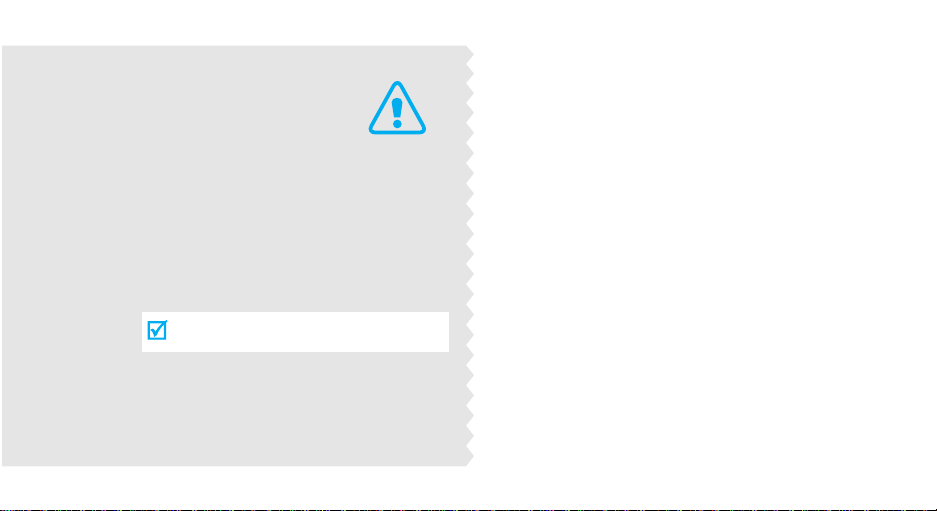
Important
safety
precautions
Failure to comply with the following
precautions may be dan gerous or illegal.
Use road safety at all times
Do not use a hand-held phone while driving. Park
the vehicle first.
Switch off the phone when refuelling
Do not use the phone at a refuelling point (service
station) or near fuels or chemicals.
Switch off in an aircraft
Wireless phones can cause interference. Using them
in an aircraft is both illegal and dangerous.
Switch off the phone near all medical
equipment
Hospitals or health care facilities may be using
equipment that could be sensitive to external radio
frequency energy. F ollow any regulations or rules in
force.
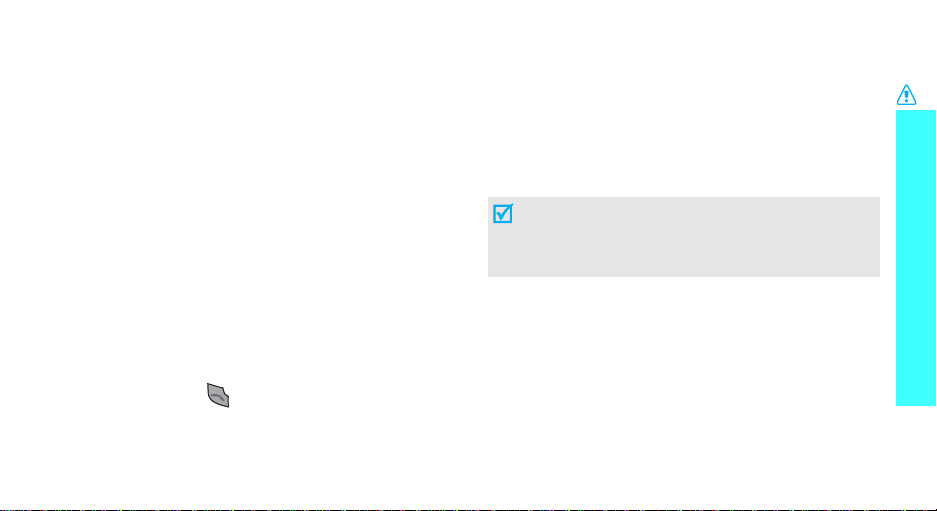
Interference
All wireless phones may be subject to interference,
which could affect their performance.
Be aware of special regulations
Meet any special regulations in force in any area and
always switch off your phone whenever it is forbidden
to use it, or when it may cause interference or danger.
Water resistance
Your phone is not water-resistant. Keep it dry.
Sensible use
Use only in the normal position (held to the ear). Avoid
unnecessary contact with the antenna when the phone
is switched on.
Emergency calls
Key in the emergency number for your present
location, then press .
Keep your phone away from small children
Keep the phone and all its parts, including accessories,
out of the reach of small children.
Accessories and batteries
Use only Samsung-approved accessories and
batteries. Use of any unauthorised accessories could
damage your phone and may be dangerous.
• The phone could explode if the battery is
replaced w i th an incorrect type.
• Dispose of used batteries according to the
manufacturer’s instructions.
Qualified service
Only qualified service personnel may repair your
phone.
For more detailed safety information, see "Health and
safety information" on page 57.
Important safety precautions
1

About this Guide
This User’s Guide provides you with condensed
information about how to use your phone. To quickly
learn the basics for your phone, please ref er to “Get
started” and “Step outside the phone.”
In this guide, the following instruction icons appear:
Indicates that you need to pay careful
attention to the subsequent information
regarding safety or phone features.
Indicates that you can get more information
on the referenced page.
Indicates that you need to press the
Navigation keys to scroll to the specified
option and then select it.
Indicates a key on the phone. For example,
[]
Indicates a soft key, whose function is
displayed on the phone screen. For example,
Menu
>
<
2
→
[ ]
< >
•Tri-band operation
Use your phone in worldwide GSM networks, in
any of 900, 1800, and 1900 bands.
Special
• Simple, bar-typed design with Intenna
Samsung’s powerful intenna technology allows
the best call quality without an annoying
external antenna.
features of your phone
•WAP browser
Access the wireless web and
access various services and upto-the-minute information.

•Phonebook
Store up to 1000 home, office,
or cellular phone numbers for
your contacts.
• Multimedia Message Service (MMS)
Send and receive MMS messages with a
combination of text, images, and sounds.
•Calculator
Perform basic calculations and
do currency conversions.
• Voice recorder
Record memos or sounds.
Special features of your phone
• Calendar and To do list
Keep track of your daily and
monthly schedules and tasks.
•Alarm
Use your phone as an alarm
clock to wake you up in the
morning or notify you to an
event.
•Java
Enjoy Java™-based embedded
games and download new
games.
3
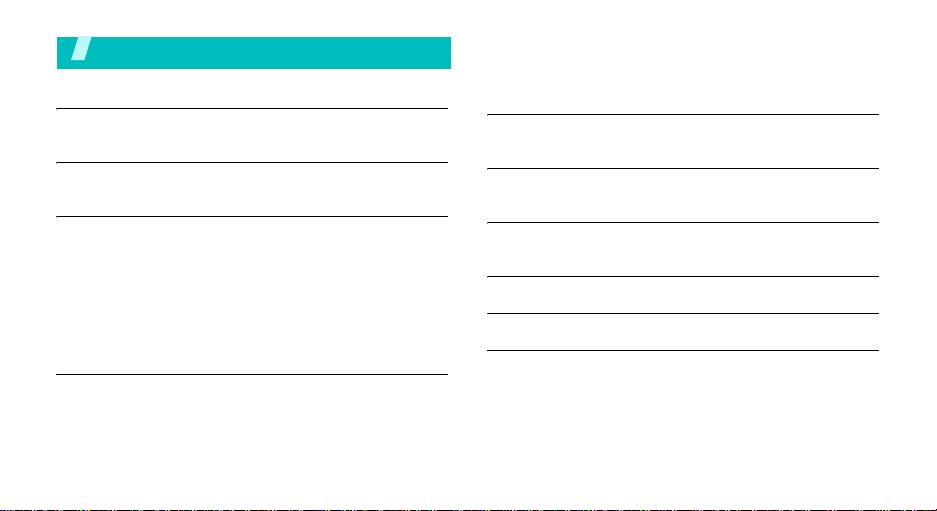
Contents
Unpack 6
Make sure you have each item
Your phone 6
Buttons, features, and locations
Get started 7
First steps to operating your phone
Install and charge the phone..................................... 7
Power on or off........................................................ 8
Keys and display ..................................................... 9
Access menu functions ............................................ 11
Customise your phone............................................. 12
Make/answer calls .................................................. 14
Step outside the phone 14
Begin with your games, WAP, messages, and other special
features
Play games............................................................ 14
Browse WAP........................................................... 16
4
Use Phonebook ...................................................... 16
Send messages...................................................... 17
View messages....................................................... 18
Enter text 19
ABC, Arabic, T9, Number, and Symbol mode
Call functions 22
Advanced calling features
Menu functions 26
All menu options listed
Solve problems 55
Health and safety information 57
Index 63

Overview of menu functions
To access Menu mode, press <
Menu
> in Idle mode.
1 SIM AT
2
2 Call records
1 Missed calls
2 Received calls
3 Dialled calls
4 Delete all
5 Call time
6 Call cost
3 Network servicesp.28
1 Call diverting
2 Call barring
3 Call waiting
4 Network selection
5 Caller ID
6 Closed user group
7 Band selection
*
p.26
p.26
p.27
p.27
p.27
p.27
p.27
p.28
p.28
p.29
p.30
p.30
p.30
p.30
p.31
4 Sound settings
1 Ring tone
2 Ring volume
3 Alert type
4 Keypad tone
5 Keypad volume
6 Message tone
7 Alert on call
8 Power on/off
9 Extra tones
5 Messages
1 Text messages
2 Multimedia
messages
3 Push messages
4 Answering Machine
p.31
p.31
p.31
p.31
p.32
p.32
p.32
p.32
p.32
p.32
p.33
p.33
p.37
p.40
p.41
6 Funbox
1 WAP browser
2 Games
3 Sounds
4 Images
5 Delete all
6 Memory status
7 Organiser
1 Alarm
2 Calendar
3 Time & Date
4 Calculator
5 To do list
6 Voice memo
7 Currency exchange
p.41
8 Phonebook
p.41
1 Search
p.43
2 New entry
p.44
3 Group search
p.44
4 Edit group
p.45
5 Speed dial
p.45
6 Delete all
7 Memory status
p.45
8 SDN*
p.45
9 Phone settings
p.46
p.47
1 Display settings
p.47
2 Greeting message
p.47
3 Own number
p.48
4 Language
p.49
5 Security
6 Extra settings
7 Short cut
8 Reset settings
*Shows only if supported by your
SIM card.
p.49
p.49
p.49
p.50
p.50
p.50
p.51
p.51
p.51
p.52
p.52
p.53
p.53
p.53
p.53
p.54
p.55
p.55
5
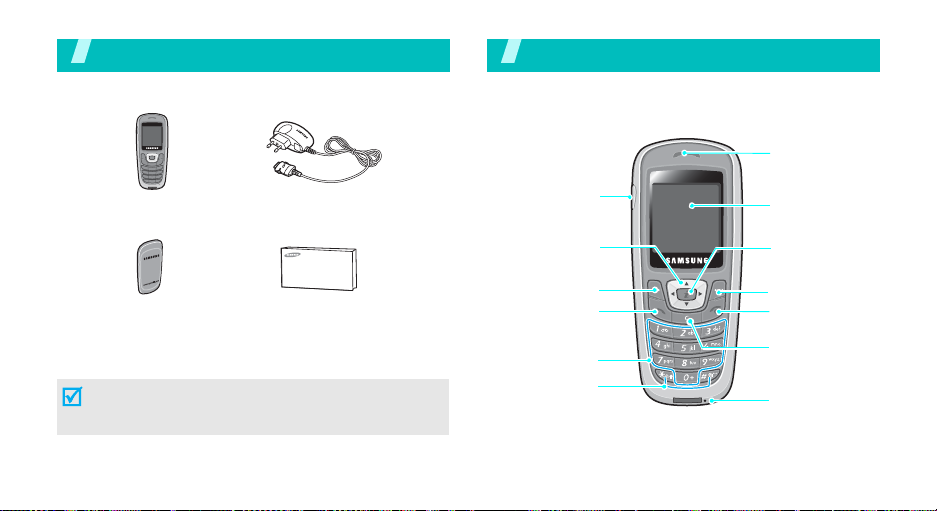
Unpack
Make sure you have each item
Your pho ne
Buttons, features, and locations
Earpiece
Phone
Battery
Tr a v el adapter
User’s manual
You can obtain various accessories from your local
Samsung dealer.
The items supplied with y our phone and the acces sories
at your Samsung dealer may vary, depending on your
country or service provider.
6
Headset jack
Navigation keys
(Up/Down/Left/
Right)
Left soft key
Dial/Confirm
key
Alphanumeric
keys
Special
function keys
Display
WAP access/
Confirm key
Right soft key
Power on/off/
Menu exit key
Cancel/Correct
key
Microphone
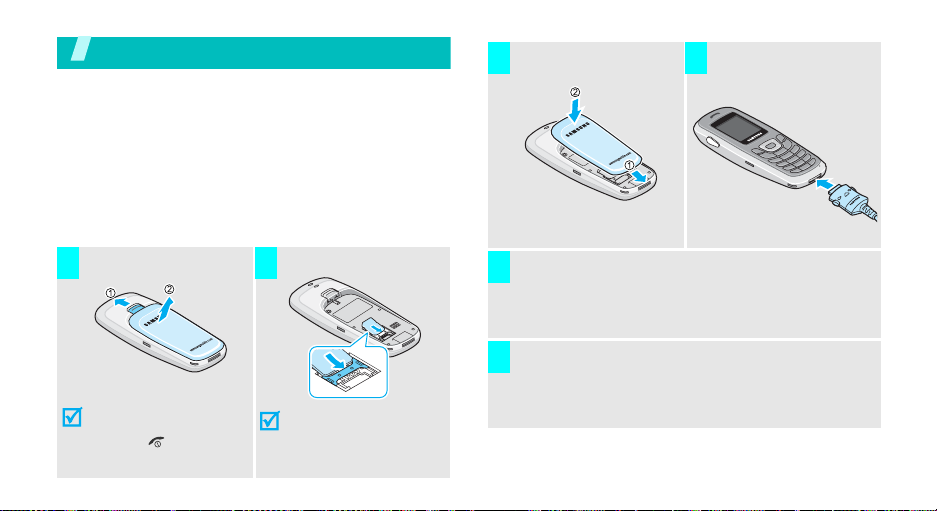
Get started
First steps to operating your phone
SIM card information
When you subscribe to a cellular network, you receive
a plug-in SIM (Subscriber Identity Module) card
loaded with your subscription details, such as your
PIN, and available optional services.
Install and charge the phone
Install the battery. Plug the travel
3 4
adapter into the
phone.
Remove the battery.
1 2
If the
phone is already
on, first turn it off by
holding [ ].
Insert the SIM card.
Make sure that the
gold-coloured contacts
on the card face down
into the phone.
Plug the adapter into a standard AC wall outlet.
5
When the phone is completely charged (the
6
battery icon stops blinking), unplug the adapter
from the power outlet.
7
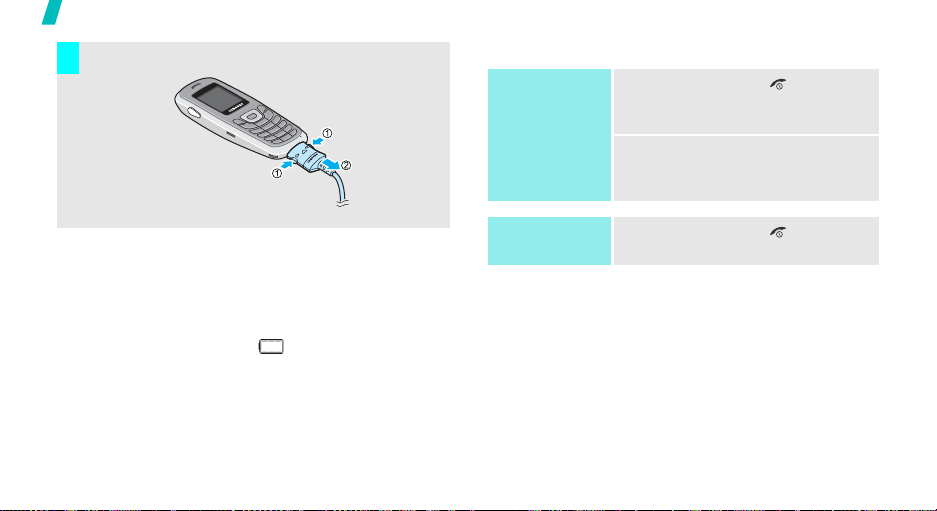
Get started
Remove the adapter from the phone.
7
Power on or off
Power on
Do not turn on
the phone when
mobile phone
use is prohibited.
1. Press and hold [ ] to turn on
2. If necessary, enter the PIN and
the phone.
press <OK>.
Low battery indicator
When the battery is low:
• a warning tone sounds,
• the battery low message displays, and
• the empty battery icon ( ) blinks.
If the battery level becomes too low, the phone
automatically turns off. Recharge your battery.
8
Power off
1. Press and hold [ ].

Keys and display
Key(s) Description
Performs the function indicated on the
bottom line of the display.
In Idle mode, access your favourite menu
options.
In Menu mode, scroll through the menu
options.
In Idle mode, launches the Wireless
Application Protocol (WAP) browser.
In Menu mode, works the same functions as
the left soft key.
Sends or answers a call.
In Idle mode, retrieves the last number
dialled, missed, or received.
p. 55
Key(s) Description
Deletes characters from the display.
In Menu mode, returns to the previous menu
level.
Ends a call.
Hold down to switch the phone on and off.
In Menu mode, cancels input and returns the
phone to Idle mode.
Enter numbers, letters, and some special
characters.
In Idle mode, hold
voicemail.
Enter special characters.
In Idle mode, hold
keypad. Hold
deactivate Silent mode.
[1]
down to access your
[]
[]
down to lock the
down to activate or
Get started
9

Get started
Display
Layout
Icons
10
The display has the three areas.
Icons
displays various icons.
Text and graphics
displays messages,
instructions, and
information you enter.
Menu Phonebook
Received signal strength
Call diverting feature is active
GPRS network
Roaming
Keypad Lock mode is active
Call in progress
Soft key function
indicators
shows the current
functions assigned to the
two soft keys.
p. 28
p. 13, p. 52
Icons
(continued)
Out of your service area; you
cannot send or receive calls
New text message
New voicemail message
New multimedia message
Active Silent mode or call ringer set
to vibrate
Mute mode is active
Alarm set
Battery power level
p. 12, p. 31
p. 24

Access menu functions
Use the soft
keys
The roles of the soft keys vary
depending on the function you are
using. The bottom line of the
display indicates their current role.
Menu Phonebook
Press the left soft
key to access
Menu
mode.
Press the right soft
key to access the
Phonebook
menu.
Select an
option
1. Press the appropriate soft key.
2. Press the Navigation keys to
move to the next or previous
option.
3. Press <
Select
> to confirm the
function displayed or option
highlighted.
4. To exit, choose either of the
following methods:
• Press < > or [C] to move
up one level.
• Press [ ] to return to Idle
mode.
Get started
Use shortcuts
Press the number key
corresponding to the option you
want.
11

Get started
Customise your phone
Display
language
Call ringer
melody and
volume
12
1. In Idle mode, press <
and select
Language
2. Select a language.
1. In Idle mode, press <
and select
Ring tone
2. Select a ringer melody.
3. Select
4. Adjust the volume level.
5. Press <OK>.
Phone settings
.
Sound settings
.
Ring volume
Menu
Menu
.
>
→
>
→
Idle mode
wallpaper
Switch to
Silent mode
You can set a wallpaper for the idle
screen.
1. In Idle mode, press <
and select
Display settings
Wallpaper →
2. Scroll to the image you want.
3. Press <
You can switch the phone to Silent
mode to avoid disturbing other
people with your phone sounds.
Press and hold [ ] in Idle mode.
Phone settings
Select
Menu
→
→
Wallpaper list
>.
>
.

Key lock
You can lock the keypad so that
accidental key presses does not
affect the phone functions.
To lock the keypad:
1. In Idle mode, press and hold
[].
2. Press <
To unlock the keypad:
1. Press <
2. Press [ ].
Yes
>.
Unlock
>
Phone lock
You can protect the phone against
unauthorised use with a phone
password.
1. In Idle mode, press <
and select
Security
password
2. Enter the default password,
“00000000” and press <OK>.
3. Enter a new 4- to 8- digit
password and press <OK>.
4. Enter the new password again
and press <OK>.
5. Select
6. Select
7. Enter the password and press
<OK>.
Phone settings
→
Change
.
Phone lock
Enable
Menu
>
→
.
.
Get started
13
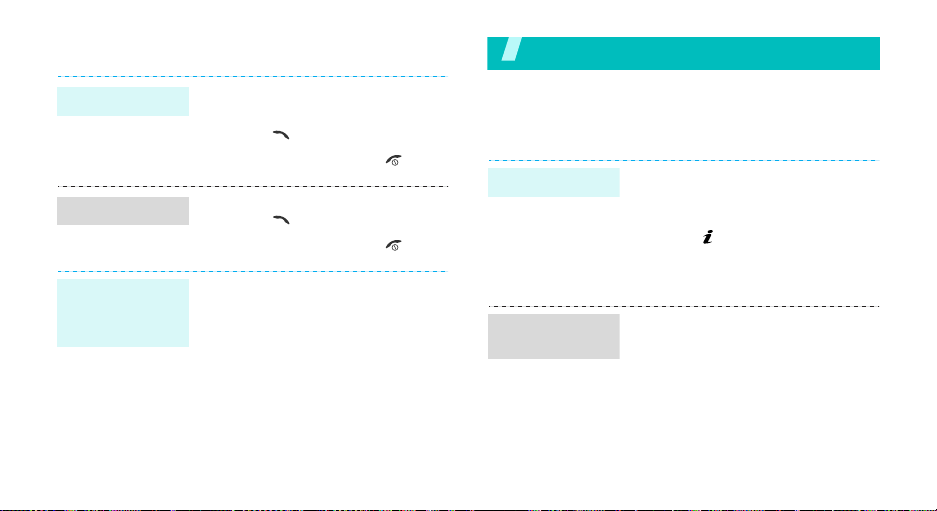
Make/answer calls
Make a call
Answer a call
Adjust the
volume during
a call
14
1. Enter an area code and phone
2. Press [ ].
3. To end the call, press [ ].
1. When the phone is ringing,
2. To end the call, press [ ].
Press [Up] or [Down].
number.
press [ ].
Step outside the phone
Begin with your games, WAP, messages, and other special
features
Play games
Select a game
Play
BubbleSmile
1. Press <
2. Press [ ].
3. Select game modes or press
1. Press the Navigation keys to
2. Press [1] or [3] to make a
Menu
box
→
want.
any key.
move the selection.
horizontal or vertical line of
three identical bubbles.
> and select
Games
→ the game you
Fun

Play Fun2link
1. Press the Navigation keys to
move the selection to the
position you want to connect
the pipe.
2. Press [ ] to insert a pipe.
3. Repeat until you complete the
pipeline.
4. When the red bar falls down to
the line on the scale, press [ ].
This selects the direction.
The nearer the bar to the line,
the more exact the storke.
5. Repeat until you finish the
entire holes.
Step outside the phone
Play Ultimate
Golf Challenge
1. Press the Navigation keys to
check the field.
2. Press [ ] t o go to the stroke
mode
3. Press [ ], and press the key
again when the red bar moves
up to the top of the scale.
This selects the stroke strength.
Play
MobileChess
1. Press [ ] to select a horse.
2. Press the Navigation keys and
then [ ] to select the location
you want to place the horse.
15

Step outside the phone
Browse WAP
Using a built-in WAP (Wireless Access Protocol)
browser, you can get easy access to the wireless web
to receive a variety of updated services and
information and to enjoy downloads of web contents.
Launch the
browser
Navigate
the web
16
In Idle mode, press [ ].
• T o scroll through browser items,
press [Up] or [Down].
• To select an item, press [ ].
• To return to the previous page,
press [C].
• To access browser options,
press [ ].
Use Phonebook
Add an entry
To the phone’s memory:
1. In Idle mode, enter a phone
2. Select a number type.
3. Select
4. Enter a name and press <OK>.
5. Press <OK> to save the entry.
To the SIM card:
1. In Idle mode, enter a phone
2. Select a number type.
3. Select
4. Enter a name and press <OK>.
5. Press <OK> to save the entry.
number and press <
Phone
.
number and press <
SIM
.
Save
Save
>.
>.

Find an entry
)
1. In Idle mode, press
2. Select an entry.
3. Select a number.
4. Press [ ] to dial, or
Send messages
Send a text
message (SMS)
1. In Idle mode, press <
2. Enter the message text.
3. Press <
4. If you selected
5. Enter a destination number and
<
Phonebook>
Search
.
<
Options
and select
messages
Options
Save and send
select a memory location.
press <OK>.
and select
> to access options.
Messages
→
Menu
→
Write new
> and select
or
Send only
Save and send
>
Text
.
.
,
Send a
multimedia
message (MMS
1. In Idle mode, press <
and select
Multimedia messages
Write new
2. Enter the message subject
press <OK>.
3. Select <
message contents.
4. When you have finished, press
<
Options
5. Select a destination type.
6. Select one of
E-mail address
Phonebook
7. Enter a destination number or
an e-mail address, or select
from Phonebook and press
<OK>.
Messages
.
Options
> and select
.
Menu
→
→
> and add
Send
Phone number
, or
>
.
Step outside the phone
,
17
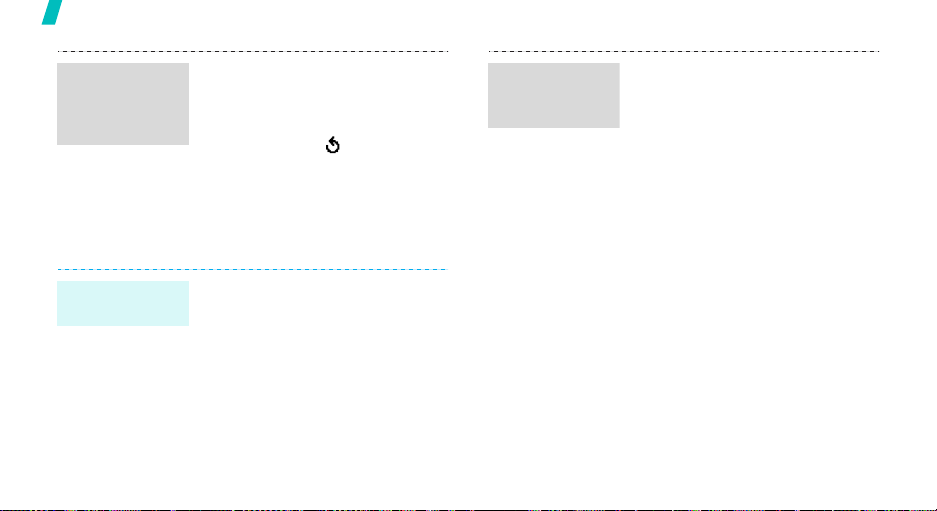
Step outside the phone
Send a
multimedia
message (MMS)
(continued)
View messages
View a text
message
18
8. To add other destinations,
select
Add destination
repeat from step 6.
9. To add destinations of other
types, press < > and repeat
from step 5.
10.When you have finished, select
Send message
When a notification appears:
Press <
View
displays.
From the Inbox:
1. In Idle mode, press <
and select
messages
2. Select a message.
>. The message
Messages
→
Inbox
and
.
Menu
>
→
Text
.
View a
multimedia
message
When a notification app ear s :
1. Press <
2. Press <
From the Inbox:
1. In Idle mode, press <
2. Select a message.
View
>.
Options
Retrieve
displays.
and select
Multimedia messages
Inbox
.
> and select
. The message
Messages
→
Menu
>
→
