Samsung GH68-07155A User Manual

* Some of the contents of this manual may differ from your phone,
depending on the software installed or your service provider.
SAMSUNG ELECTRONICS
World Wide Web
http://www.samsungmobile.com
Printed in Korea
Code No.:GH68-07155A
English. 05/2005. Rev. 1.0

SGH-X640
User’s guide
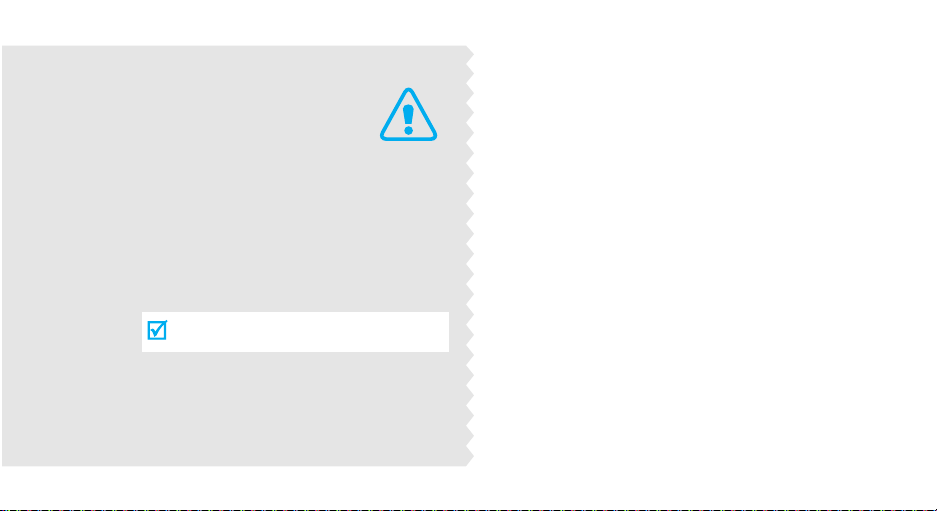
Important
safety
precautions
Failure to comply with the following
precautions may be dangerous or illegal.
Use road safety at all times
Do not use a hand-held phone while driving. Park
the vehicle first.
Switch off the phone when refuelling
Do not use the phone at a refuelling point (service
station) or near fuels or chemicals.
Switch off in an aircraft
Wireless phones can cause interference. Using them
in an aircraft is both illegal and dangerous.
Switch off the phone near all medical
equipment
Hospitals or health care facilities may be using
equipment that could be sensitive to external radio
frequency energy. Follow any regulations or rules in
force.

Interference
All wireless phones may be subject to interference,
which could affect their performance.
Be aware of special regulations
Meet any special regulations in force in any area and
always switch off your phone whenever it is forbidden
to use it, or when it may cause interference or danger.
Water resistance
Your phone is not water-resistant. Keep it dry.
Sensible use
Use only in the normal position (held to the ear). Avoid
unnecessary contact with the antenna when the phone
is switched on.
Emergency call
Key in the emergency number for your present
location, then press .
Keep your phone away from small children
Keep the phone and all its parts, including accessories,
out of the reach of small children.
Accessories and batteries
Use only Samsung-approved accessories and
batteries. Use of any unauthorised accessories could
damage your phone and may be dangerous.
• The phone could explode if the battery is
replaced with an incorrect type.
• Dispose of used batteries according to the
manufacturer’s instructions.
Qualified service
Only qualified service personnel may repair your
phone.
For more detailed safety information, see "Health and
safety information" on page 60.
Important safety precautions
1
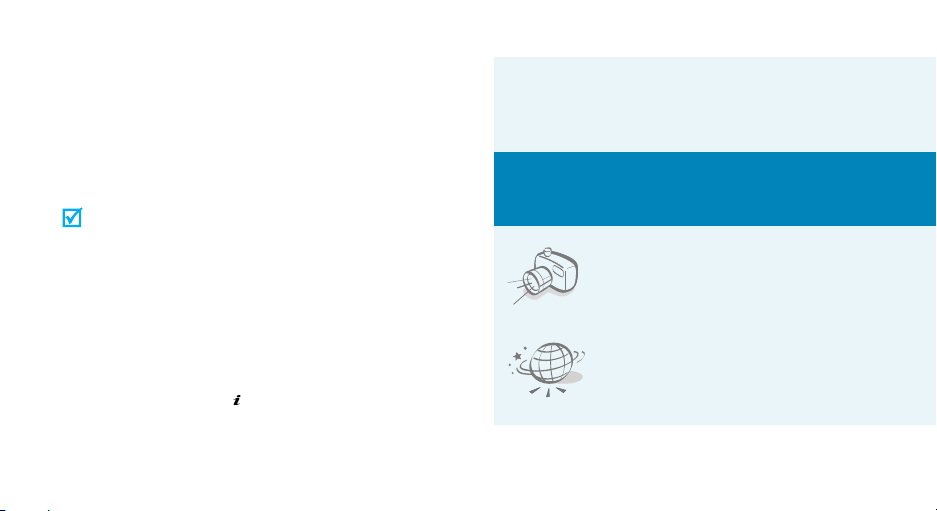
About this Guide
This User’s Guide provides you with condensed
information about how to use your phone. To quickly
learn the basics for your phone, please refer to
“Get started” and “Step outside the phone.”
In this guide, the following instruction icons appear:
Indicates that you need to pay careful
attention to the subsequent information
regarding safety or phone features.
→
[ ] Indicates a key on the phone. For
< > Indicates a soft key, whose function is
2
Indicates that you can get more
information on the referenced page.
Indicates that you need to press the
Navigation keys to scroll to the specified
option and then select it.
example,
displayed on the phone screen. For
example, <
[]
Menu
>
• Simple, compact design with Intenna
Samsung’s powerful intenna technology allows
the best call quality without an annoying
external antenna.
Special
features of your phone
• Camera
Use the camera module on your
phone to take a photo.
•WAP browser
Access the wireless web and
access various services and upto-the-minute information.
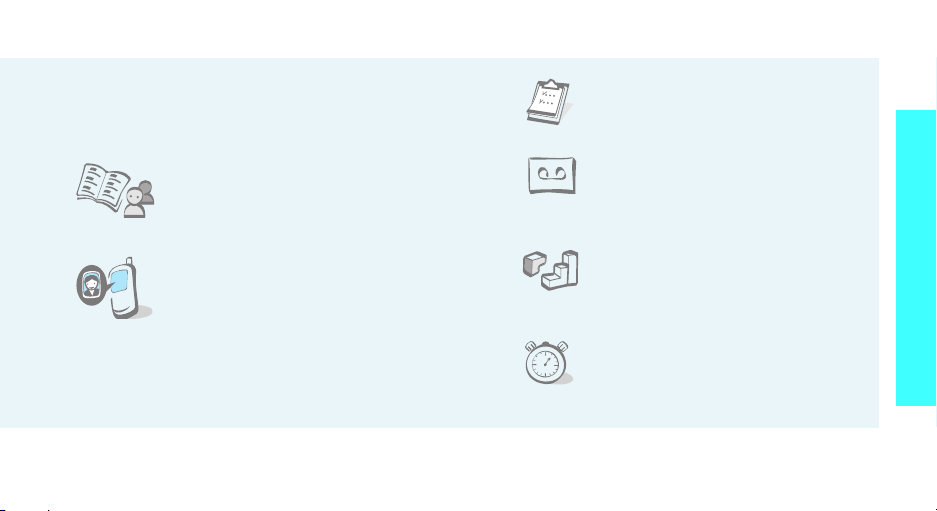
• Voice clarity
Use the voice clarity feature to increase the
volume and clarity of an incoming call, even in
the midst of a crowd.
•Phonebook
Store up to 1000 contact
numbers.
• Calendar and To do list
Keep track of your daily and
monthly schedules and tasks.
• Voice recorder
Record memos or sounds.
Special features of your phone
• Get personal with photo
caller ID
See who’s calling you when their
very own photo displays.
• Multimedia Message Service (MMS)
Send and receive MMS messages with a
combination of text, images, and sounds.
•Java
Enjoy Java™-based embedded
games and download new
games.
• Timer and stopwatch
Count down to a specific event
or measure the time it takes to
do your exercise or work.
3
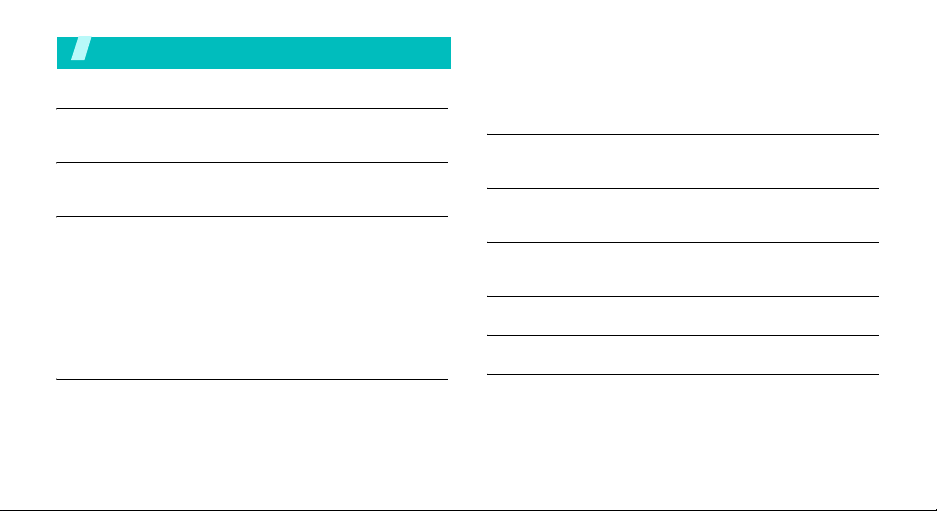
Contents
Unpack 6
Make sure you have each item
Your phone 6
Buttons, features, and locations
Get started 7
First steps to operate your phone
Install and charge the phone ................................... 7
Power on or off ...................................................... 8
Keys and display .................................................... 9
Access menu functions.......................................... 11
Customise your phone .......................................... 12
Make/answer calls................................................ 13
Step outside the phone 14
Begin with your camera, WAP, messages, and other special
features
Use camera ......................................................... 14
Browse WAP........................................................ 14
4
Use Phonebook .................................................... 15
Send messages.................................................... 15
View messages .................................................... 16
Manage schedule.................................................. 17
Enter text 18
ABC, Arabic, T9, Number, and Symbol mode
Call functions 20
Advanced calling features
Menu functions 25
All menu options listed
Solve problems 58
Health and safety information 60
Index 67
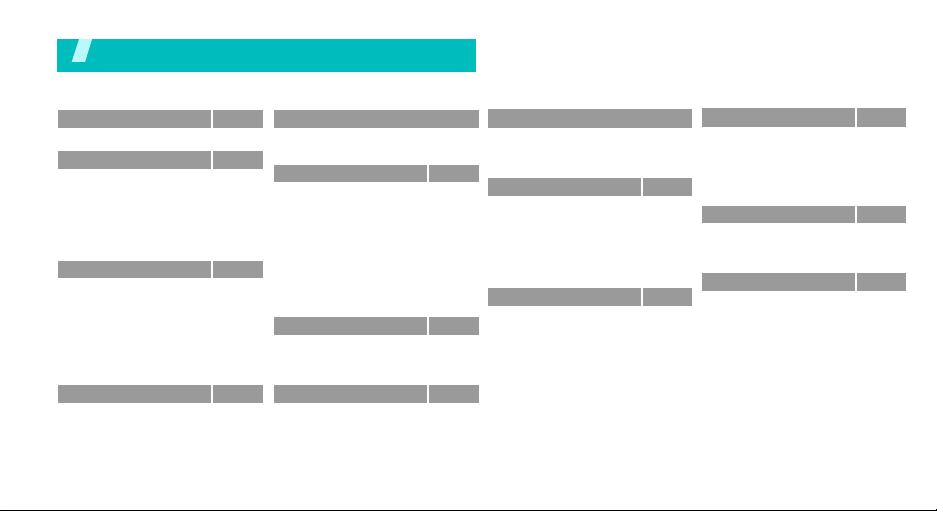
Overview of menu functions
To access Menu mode, press <
1 SIM-AT
2
2 Call records
1 Missed calls
2 Received calls
3 Dialled calls
4 Delete all
5 Call time
6 Call costs
3 Network servicesp.30
1 Call diverting
2 Call barring
3 Call waiting
4 Network selection
5 Caller ID
6 Band selection
7 Active line
4 Sound settings
1 Incoming calls
2 Messages
3 Power on/off
4 Connection tone
5 Key tone
6 Minute minder
*
*
*
Menu
> in Idle mode. Press <
p.28
Sound settings
7 Quiet mode
8 Alerts on call
p.29
5 Messages
p.29
p.29
1 Short messages
p.29
2 Multimedia messages
p.29
3 Push messages
p.29
4 Preset messages
p.30
5 Voice mail
6 Answering machine
7 Broadcast
p.30
8 Settings
p.31
9 Memory status
p.31
6 Fun box
p.32
p.32
1 WWW Services
p.32
2 Media box
p.32
3 JAVA world
p.33
7 Organiser
p.33
1 New memo
p.33
2 Calendar
p.33
3 To do list
p.33
4 Clock
5 Alarm
p.33
p.34
6 Voice recorder
7 Calculator
Organiser
8 Conversion
p.34
9 Timer
p.34
10 Stopwatch
p.34
8 Camera
p.34
1 Take photos
p.36
2 My photos
p.38
3 My albums
p.39
4 Delete all
p.39
5 Settings
p.39
6 Memory status
p.40
p.40
9 Phone settings
p.42
1 Display
p.42
2 Greeting message
3 Language
p.42
4 Security
p.44
5 Auto redial
p.45
6 Voiceclarity
p.46
7 Active folder
p.46
8 Side key
p.47
9 Any key answer
p.48
10 Date system
p.48
11 Reset settings
p.48
*Shows only if supported by your SIM
p.49
card.
p.50
p.50
p.50
p.51
p.51
p.51
p.53
p.54
p.54
p.54
p.54
p.55
p.55
p.55
p.55
p.56
p.57
p.57
p.57
p.57
p.57
p.58
p.58
Phonebook
1 Phonebook
1 Find name
2 Add entry
3 Speed-dial list
4 Copy all to phone
5 Delete all
2 Management
1 Own number
2 Group setting
3 Memory status
3 Services
1 Service directory
> in Idle mode.
p.25
p.25
p.26
p.27
p.27
p.27
p.28
p.28
p.28
p.28
p.28
p.28
5
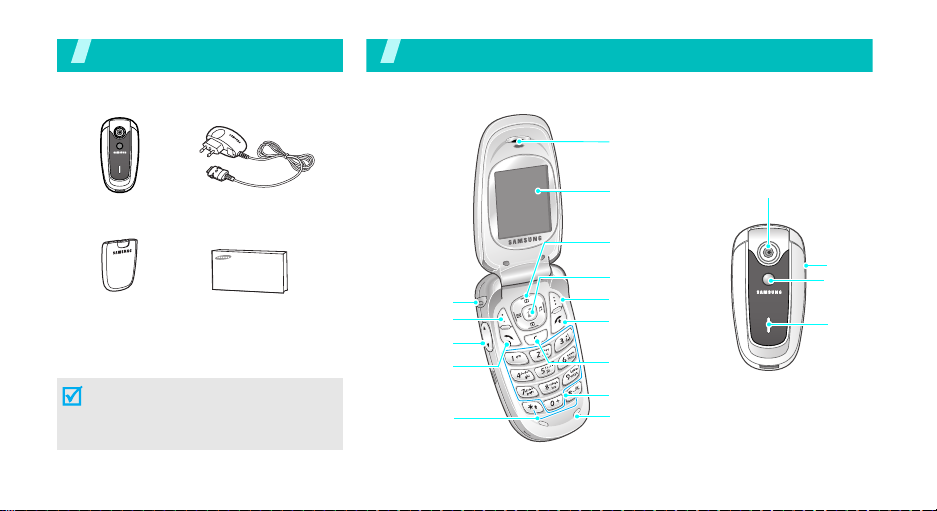
Unpack
Make sure you have each item
You r p hon e
Buttons, features, and locations
Earpiece
Phone
Battery
Travel adapter
User’s manual
You can obtain various accessories from
your local Samsung dealer.
The items supplied with your phone
and the accessories at your Samsung
dealer may vary, depending on your
country or service provider.
6
Headset jack
Left soft key
Volume keys
Dial key
Special
function keys
Display
Navigation keys
(Up/Down/Left/
Right)
WAP access key
Right soft key
Power on/off/
Menu exit key
Cancel/Correct
key
Alphanumeric
keys
Microphone
Camera lens
Camera
Key
Mirror
Service
LED

Get started
First steps to operate your phone
SIM card information
When you subscribe to a cellular network, you receive
a plug-in SIM (Subscriber Identity Module) card
loaded with your subscription details, such as your
PIN, and available optional services.
Install and charge the phone
Remove the battery.
1 2
Insert the SIM card.
Install the battery. Plug the travel adapter
3 4
Plug the adapter into a standard AC wall outlet.
5
When the phone is completely charged (the
6
battery icon stops blinking), unplug the adapter
from the power outlet.
into the phone.
Get started
If the
phone is already
on, first turn it off by
holding [ ].
Make sure that the goldcoloured contacts on the
card face down into the
phone.
7
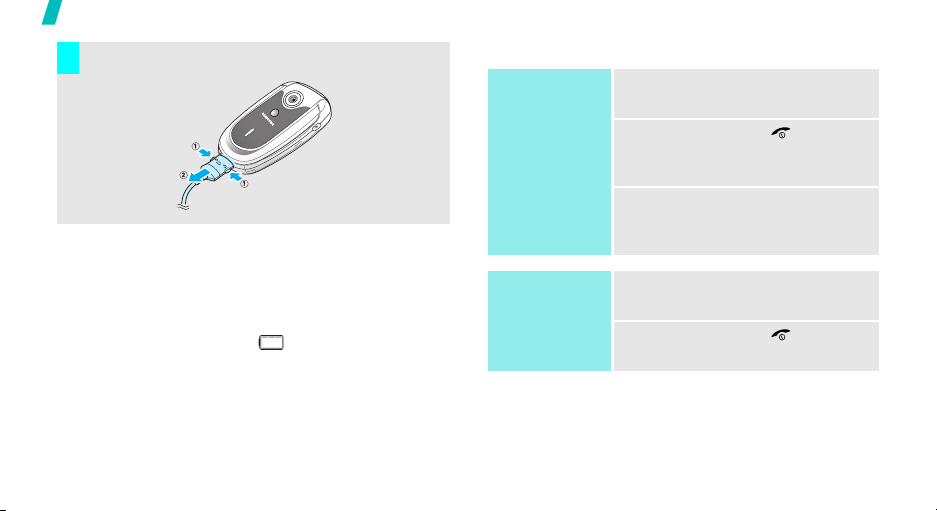
Get started
Remove the adapter from the phone.
7
Low battery indicator
When the battery is low:
• a warning tone sounds,
• the battery low message displays, and
• the empty battery icon [ ] blinks.
If the battery level becomes too low, the phone
automatically turns off. Recharge your battery.
8
Power on or off
Power on
Do not turn on
the phone when
mobile phone
use is prohibited.
Power off
1. Open the phone.
2. Press and hold [ ] to turn
3. If necessary, enter the PIN and
1. Open the phone.
2. Press and hold [ ].
on the phone.
press <OK>.

Keys and display
Key(s) Description
Perform the function indicated on the bottom
line of the display.
In Idle mode, access the following menus
respectively.
•Up:
Camera
•Down:
•Left:
• Right:
In Menu mode, scroll through the menu
options.
In Idle mode, launches the Wireless
Application Protocol (WAP) browser.
Sends or answers a call.
In Idle mode, retrieves the last number
dialled, missed, or received.
Deletes characters from the display.
In Menu mode, returns to the previous menu
level.
In Idle mode, hold down to make a new
memo.
Calendar
Create in Short messages
Incoming calls
Key(s) Description
End a call.
Hold down to switch the phone on and off.
In Menu mode, cancels input and returns the
phone to Idle mode.
Enter numbers, letters, and some special
characters.
In Idle mode, hold
voicemail.
Enter special characters.
In Idle mode, hold
deactivate Quiet mode.
Adjusts the phone volume.
In Idle mode, adjusts the keypad tone
(on the left)
(on the right)
volume.
In Idle mode, hold down to turn on the
camera.
In Camera mode, takes a photo.
[1]
down to access your
[]
down to activate or
Get started
9
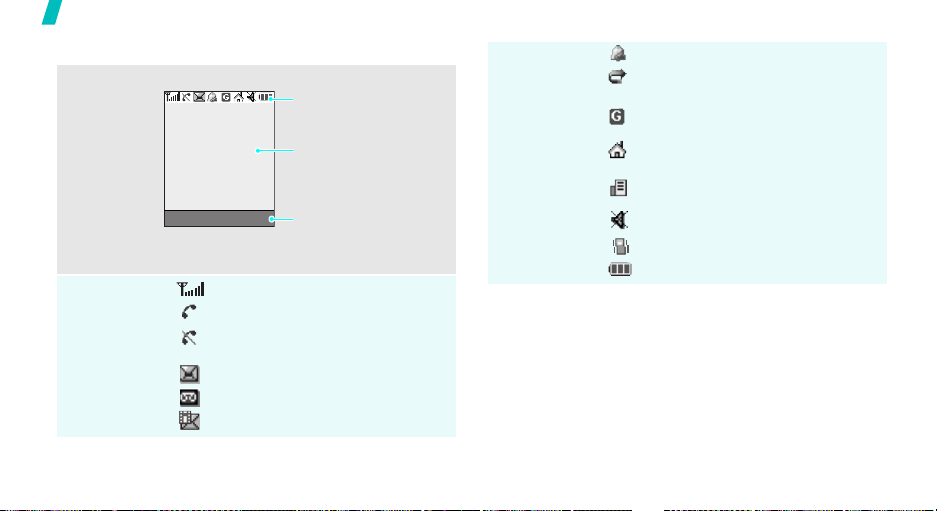
Get started
Display
Layout
Icons
10
The display has the three areas.
Icons
displays various icons.
Text and graphics
displays messages,
instructions, and
information you enter.
Menu Phonebook
Soft key function
indicators
shows the current
functions assigned to the
two soft keys.
Received signal strength
Call in progress
Out of your service area; you
cannot send or receive calls
New text message
New voicemail message
New multimedia message
Icons
(continued)
Alarm set
Call diverting feature is active
p. 30
GPRS network
Home zone, if you have registered
for the appropriate service
Office zone, if you have registered
for the appropriate service
Quiet mode is active
Call ringer set to vibrate
p. 12
p. 33
Battery power level
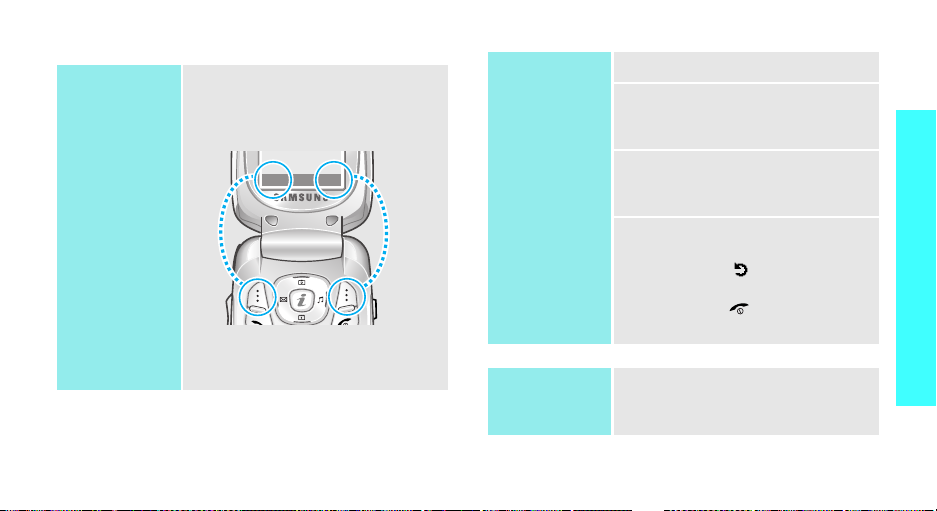
Access menu functions
Use the soft
keys
The roles of the soft keys vary
depending on the function you are
using. The bottom line of the
display indicates their current role.
Menu Phonebook
Press the left soft
key to access
Menu
mode.
Press the right soft
key to access the
Phonebook
menu.
Select an
option
Use shortcuts
1. Press the appropriate soft key.
2. Press the Navigation keys to
move to the next or previous
option.
3. Press <
Select
> to confirm the
function displayed or option
highlighted.
4. To exit, choose either of the
following methods:
• Press < > or [C] to move
up one level.
• Press [ ] to return to Idle
mode.
Press the number key
corresponding to the option you
want.
Get started
11

Get started
Customise your phone
Display
language
Call ringer
melody
Idle mode
wallpaper
12
1. In Idle mode, press <
and select
Language
2. Select a language.
1. In Idle mode, press <
and select
Incoming calls
2. Select a sound category.
3. Select a ringer melody.
You can set a wallpaper for the idle
screen.
1. In Idle mode, press <
and select
Display →
2. Select a image category.
Phone settings
→ Text language
Sound settings
Phone settings
Wallpaper
Menu
→
Menu
→
.
Menu
→
.
>
>
>
.
Menu mode
Skin colour
Quiet mode
3. Scroll to an image and press
<
View
>.
4. Scroll to the image you want.
5. Press <
You can change the colour for the
display components, such as title
bars and highlight bars.
1. In Idle mode press <
2. Select a colour pattern.
You can switch the phone to Quiet
mode to avoid disturbing other
people with your phone sounds.
Press and hold [ ] in Idle mode.
Select
and select
Display
→
>.
Phone settings
Skin
Menu
.
>
→
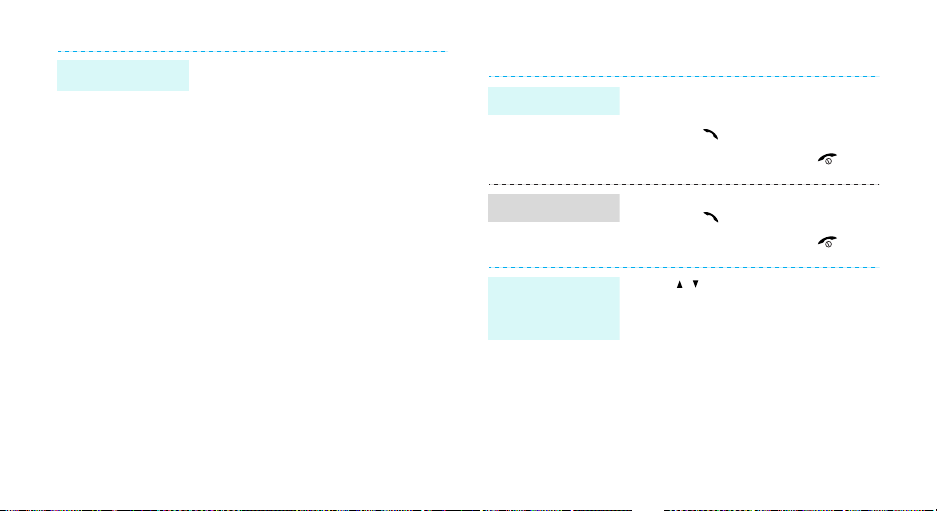
Phone lock
You can protect the phone against
unauthorised use with a phone
password.
1. In Idle mode, press <
and select
Security
password
2. Enter the default password,
“00000000” and press <OK>.
3. Enter a new 4- to 8- digit
password and press <OK>.
4. Enter the new password again
and press <OK>.
5. Select
6. Select
7. Enter the password and press
<OK>.
Phone settings
→
Change
.
Phone lock
Enable
Menu
>
→
.
.
Make/answer calls
Make a call
Answer a call
Adjust the
volume during
a call
1. Enter an area code and phone
number.
2. Press [ ].
3. To end the call, press [ ].
1. When the phone is ringing,
press [ ].
2. To end the call, press [ ].
Press [ / ].
13
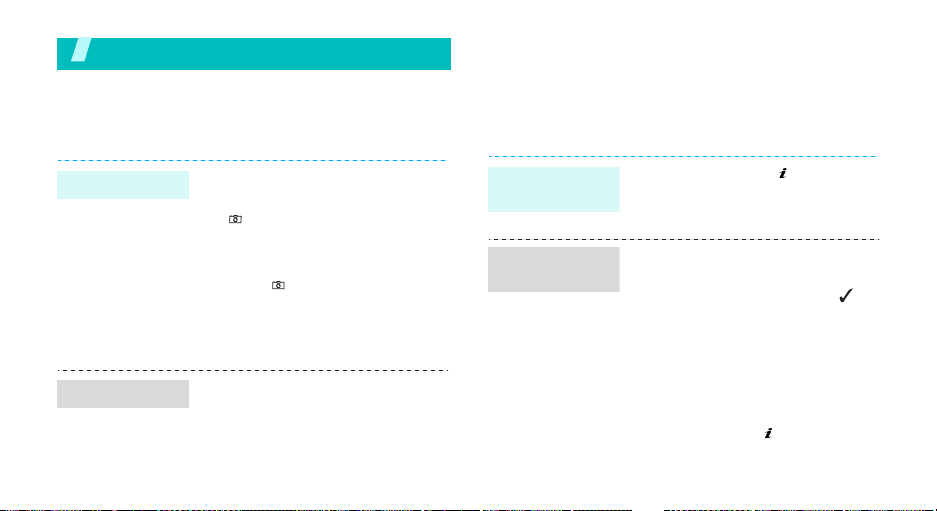
Step outside the phone
Begin with your camera, WAP, messages, and other
special features
Use camera
Browse WAP
Using a built-in WAP (Wireless Access Protocol)
browser, you can get easy access to the wireless web
to receive a variety of latest services and information
and to enjoy download of web contents.
Take a photo
View a photo
14
1. Open the phone.
2. In Idle mode, press and hold
[ ] to turn on the camera.
3. Aim the lens at the subject and
adjust the image.
4. Press [ ] to take a photo. The
photo is saved automatically.
5. Press [C] to take another
photo.
1. In Idle mode, press [Up].
2. Select
3. Scroll to the photo you want.
4. Press <
My photos
View
>.
.
Launch the
browser
Navigate the
web
In Idle mode, press [ ].
• To scroll through browser items,
press [Up] or [Down].
• To select an item, press <>.
• To return to the previous page,
press [C].
• To access the browser menus,
press <
Menu
Browser Menu
• To access the WAP page
options, press [ ].
> and select
.

Use Phonebook
Add an entry
To the phone’s memory
1. In Idle mode, enter a phone
2. Select
3. Select a number type.
4. Enter a name and press <OK>.
To th e S I M c ard
1. In Idle mode, enter a phone
2. Select
3. Enter a name and press <OK>.
4. Enter a location number.
5. Press <OK> to save the entry.
number and press <
Phone
.
number and press <
SIM
.
Save
Save
>.
>.
Find an entry
1. In Idle mode, press
2. Select an entry.
3. Select a number, if necessary.
4. Press [ ] to dial or
Send messages
Send a text
message (SMS)
1. In Idle mode, press [Left], or
2. Enter the message text.
3. Press <
4. Enter a destination number.
5. Press <OK> to send the
<
Phonebook>
name
.
<
Options
press <
Messages
→
Send
message.
> to access options.
Menu
Create
.
Options
.
and select
> and select
→
Short messages
> and select
Find
Step outside the phone
15
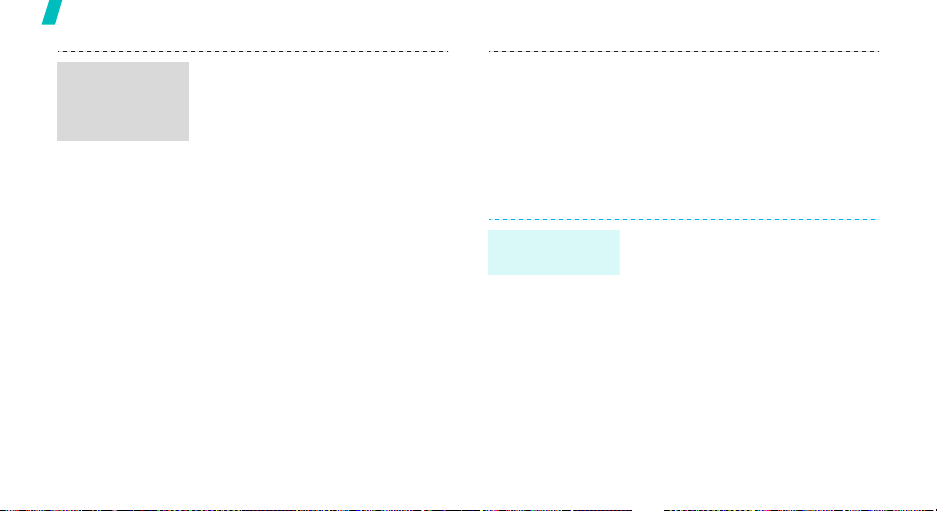
Step outside the phone
Send a
multimedia
message
(MMS)
16
1. In Idle mode, press <
and select
Multimedia messages
Create
2. Press <
line.
3. Enter the message subject and
press <OK>.
4. Press <
line.
5. Add an image file.
6. Scroll to the
press <
7. Add a sound file.
8. Scroll to the
press <
9. Enter the message text.
10. Press <
Messages
.
Add
> on the
Add
> on the
Sound
Add
>.
Message
Add
>.
Opt.
> and select
Menu
→
→
Subject
Picture
line and
line and
Done
>
View messages
View a text
message
.
11. Press <
12. Select an empty location.
13. Enter a destination.
14. Press <
When a notification appears:
Press <
displays.
From the Inbox:
1. In Idle mode, press <
2. Select a message.
Opt.
Send
message.
View
and select
messages
> and select
> to send the
>. The message
Inbox
Menu
→
.
Messages
→
Send
>
Short
.
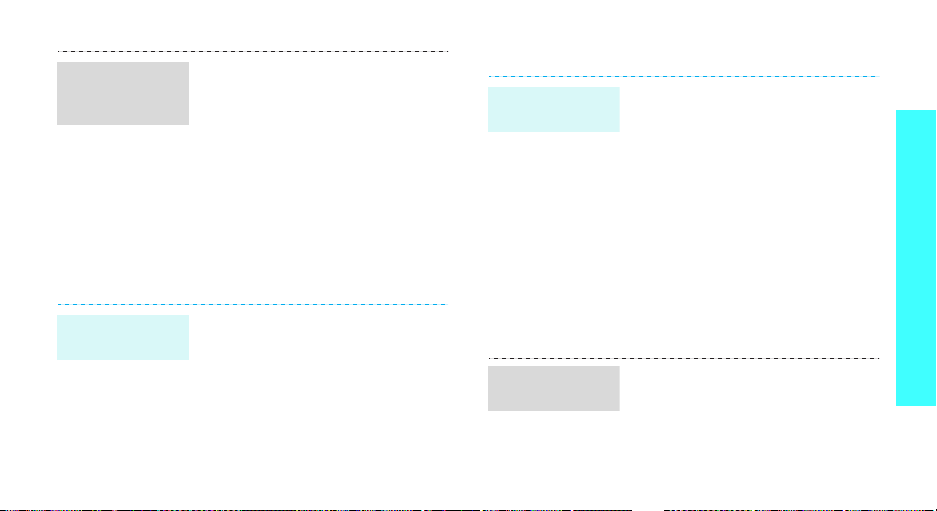
View a
multimedia
message
Access a
voicemail
When a notification appears:
1. Press <
2. Press <
From the Inbox:
1. In Idle mode, press <
2. Select a message.
1. Press and hold [1] in Idle
2. Follow the instructions from the
View
>.
Options
Retrieve
displays.
and select
Multimedia messages
Inbox
.
mode.
system.
> and select
. The message
Messages
→
Menu
→
>
Manage schedule
Create a new
memo
Access your
schedule
1. In Idle mode, press and hold
2. Enter the memo content and
3. Select a memo type.
4. Select a date.
5. Enter the time for the memo
6. Press <
7. Enter the time for the alarm to
8. Select an alarm tone.
1. In Idle mode, press <Down>.
2. Select a date.
3. Press <Left> or <Right> to
[C].
press <OK>.
and press <OK>.
Yes
> to set an alarm.
ring and press <OK>.
view the schedule for that day.
Step outside the phone
17
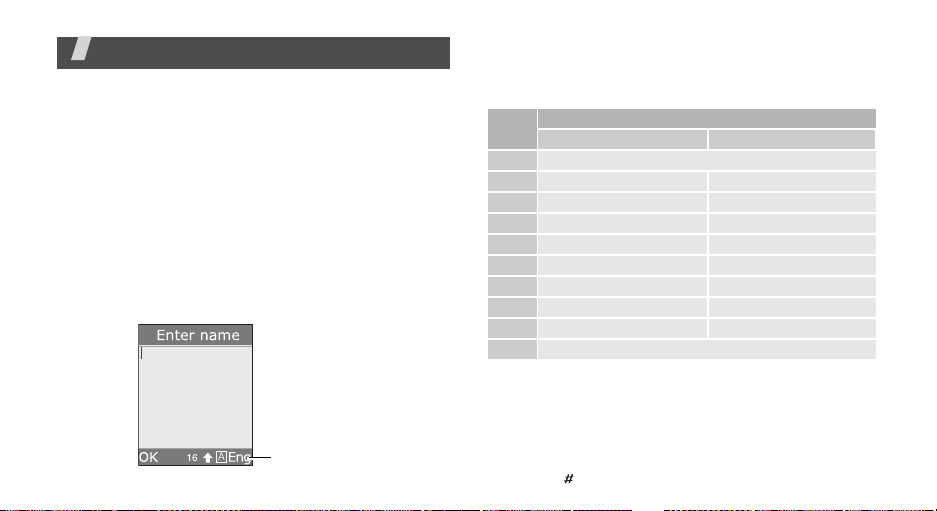
Enter text
ABC, Arabic, T9, Number, and Symbol mode
You can enter text for some features such as
messaging, Phonebook, or Organiser, using ABC
mode, T9 mode, Number mode, and Symbol mode.
Changing the text input mode
The text input mode indicator displays when the
cursor is in a text field.
To change the text input mode, press the right soft
key and select a text input mode.
Example
18
: Entering a name in Phonebook
Text i n p u t m ode
indicator
Using ABC mode
Press the appropriate key until the character you want
appears on the screen.
Key
1
. , - ? ! ’ @ : 1
2
A B C 2 a b c 2
3
D E F 3 d e f 3
4
G H I 4 g h i 4
5
J K L 5 j k l 5
6
M N O 6 m n o 6
7
P Q R S 7 p q r s 7
8
T U V 8 t u v 8
9
W X Y Z 9 w x y z 9
0
0
Tips for using ABC mode
• To enter the same letter twice or to enter a
different letter on the same key, wait for the cursor
to move to the right automatically or press [Right].
Then, enter the next letter.
• Press [ ] to insert a space.
Characters in order displayed
Upper case Lower case
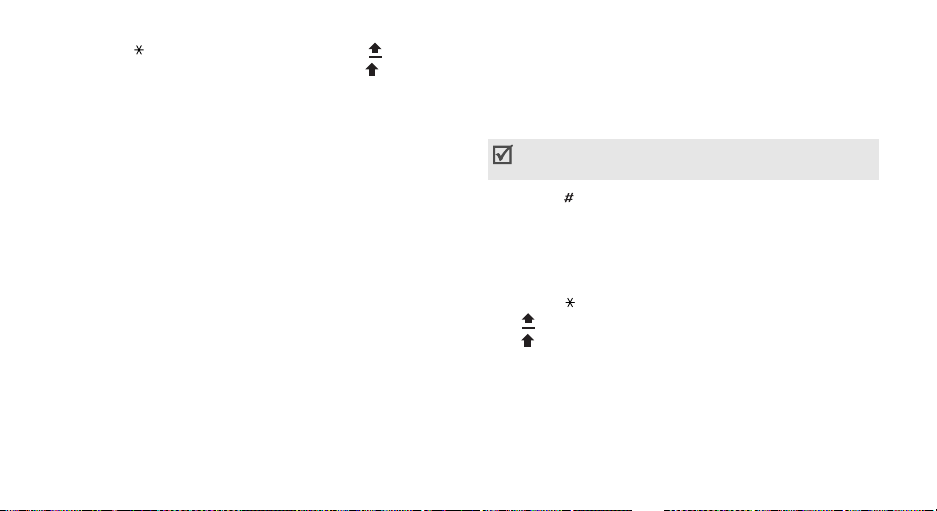
• Press [ ] to change case. Capital lock ( ), Lower
case (No indicator), and Initial capital ( ) are
available.
• Press [Left] or [Right] to move the cursor.
•Press [C] to delete characters one by one. Press
and hold [C] to clear the display.
Using Arabic mode
You can use the Arabic writing mode. This mode has
the same properties as the English writing mode which
is explained above.
Using T9 mode
T9 is a predictive text input mode that allows you to
key in any character using single keystrokes.
Entering a word in T9 mode
1. Press [2] to [9] to start entering a word. Press
each key once for each letter.
For example, press [4], [3], [5], [5], and [6] to
enter Hello.
T9 predicts the word that you are typing, and it
may change with each key that you press.
2. Enter the whole word before editing or deleting
characters.
3. When the word displays correctly, go to step 4.
Otherwise, press [0] to display alternative word
choices. For example, Of and Me use [6] and [3].
Depending on your country, [0] may be not
available for scrolling alternative word choice.
4. Press [ ] to insert a space and enter the next
word.
Tips for using T9 mode
• Press [1] to enter periods or apostrophes
automatically.
• Press [ ] to change case in T9 mode. Capital lock
( ), Lower case (No indicator), and Initial capital
( ) are available.
• Press [Left] or [Right] to move the cursor.
• Press [C] to delete characters one by one. Press
and hold [C] to clear the display.
Adding a new word to the T9 dictionary
This feature may not be available for some languages.
1. Enter the word that you want to add.
19
