Samsung GH68-06484A User Manual

* Some of the conte n ts o f t h is manual may differ from your phone,
depending on the software inst alled or y o u r se rvic e p ro v ider.
World Wide Web
http://www.samsungmobile.com
Printed in Korea
Code No.:GH68-06484A
English. 02/2005. Rev 1.0

GPRS TELEPHONE
SGH-S342i


Contents
Important safety precautions ...................... 7
Unpacking.................................................... 9
Your phone ................................................ 10
Phone layout ................................................ 10
Display ........................................................ 13
Camera........................................................ 16
Getting started........................................... 17
Installing the SIM card................................... 17
Charging the battery ..................................... 19
Switching the phone on or off ......................... 21
Call functions ............................................. 22
Making a call ................................................ 22
Adjusting the volume..................................... 27
Answering a call............................................ 28
Viewing missed calls...................................... 29
Quickly switching to Silent mode..................... 31
Selecting functions and options ................. 32
Using the soft keys........................................ 32
Selecting options........................................... 33
Entering text.............................................. 34
Changing the text input mode......................... 35
Using Alphabet mode..................................... 36
Using Number mode...................................... 37
Using Symbol mode....................................... 37
Using T9 mode.............................................. 38
Options during a call.................................. 40
Putting a call on hold..................................... 40
Using the menu functions............................... 41
Switching off the microphone (Mute)................ 42
Muting or sending key tones........................... 43
3

Contents
Sending a sequence of DTMF tones.................. 43
Searching for a number in Phonebook.............. 44
Call waiting .................................................. 45
Making a multi-party call................................ 45
Using the menus ........................................ 48
Accessing a menu function by scrolling............. 48
Using shortcuts............................................. 49
List of menu functions.................................... 50
Call records................................................ 55
Missed calls
Received calls
Dialled calls
Delete all
Call time
Call cost
(Menu 1.1)
(Menu 1.2)
(Menu 1.3)
(Menu 1.4)
(Menu 1.5)
(Menu 1.6)
.................................... 55
................................. 56
................................... 56
....................................... 57
........................................ 58
........................................ 59
Phonebook................................................. 60
Search
(Menu 2.1)
New entry
Group search
Group edit
Speed dial
Delete all
Memory status
Own number
SDN (Service dialling numbers)
.......................................... 60
(Menu 2.2)
(Menu 2.4)
(Menu 2.5)
(Menu 2.6)
...................................... 63
(Menu 2.3)
................................. 65
..................................... 66
.................................... 67
....................................... 68
(Menu 2.7)
(Menu 2.8)
............................... 69
.................................. 69
(Menu 2.9)
........ 70
Organiser................................................... 71
Alarm
(Menu 3.1)
Calendar
To do list
Calculator
Voice memo
Currency converter
4
............................................ 71
(Menu 3.2)
(Menu 3.3)
(Menu 3.4)
........................................ 73
....................................... 75
...................................... 77
(Menu 3.5)
................................... 78
(Menu 3.6)
......................... 80

Contents
Messages ................................................... 81
Text messages
Voice mail
Broadcast messages
(Menu 4.1)
(Menu 4.2)
............................... 81
...................................... 91
(Menu 4.3)
........................ 91
i-mode ....................................................... 93
Menu
(Menu 5.1)
Mail
(Menu 5.2)
Java application
SMS
(Menu 5.4)
Bookmarks
Go to webpage
Saved pages
Settings
(Menu 5.8)
.......................................... 94
.............................................. 96
(Menu 5.3)
........................... 109
........................................... 111
(Menu 5.5)
(Menu 5.7)
.................................. 111
(Menu 5.6)
............................. 112
................................ 113
...................................... 114
Funbox..................................................... 115
Applications
Sounds
Images
Delete all
Memory status
(Menu 6.1)
(Menu 6.2)
(Menu 6.3)
(Menu 6.4)
................................. 115
........................................ 115
........................................ 116
..................................... 117
(Menu 6.5)
............................. 117
Settings ................................................... 118
Time & date
Phone settings
Display settings
Sound settings
Network services
Security
Reset settings
i-mode setting
i-mode lock
(Menu 7.1)
(Menu 7.2)
(Menu 7.3)
(Menu 7.4)
(Menu 7.6)
(Menu 7.7)
(Menu 7.8)
(Menu 7.9)
................................. 118
.............................. 120
............................ 122
............................. 124
(Menu 7.5)
.......................... 128
....................................... 136
.............................. 139
............................. 140
................................. 141
Camera .................................................... 142
Take photos
My photos
Video
(Menu 8.3)
Memory status
(Menu 8.1)
(Menu 8.2)
................................. 142
.................................... 146
.......................................... 147
(Menu 8.4)
............................. 149
5

Contents
Solving problems ..................................... 150
Access codes............................................ 153
Phone password.......................................... 153
PIN ........................................................... 154
PUK........................................................... 154
PIN2.......................................................... 155
PUK2......................................................... 155
Barring password ........................................ 156
Health and safety information.................. 157
Exposure to Radio-Frequency Energy (SAR Informa-
tion).......................................................... 157
Precautions when using batteries .................. 158
Road safety................................................ 159
Operating environment ................................ 160
Electronic devices........................................ 160
Potentially explosive environments................ 162
Emergency calls.......................................... 163
Other important safety information................ 164
Care and maintenance................................. 165
Glossary................................................... 167
Index ....................................................... 174
Quick reference card................................ 179
6

Important safety precautions
Read these guidelines before using your wireless
phone. Failure to com p ly wi th th em m a y be
dangerous or illegal.
Road safety at all times
Do not use a hand-held phone while driving; park
the vehicle first.
Switching off when refuelling
Do not use the phone at a refuelling point (service
station) or near fuels or chemicals.
Switching off in an aircraft
Wireless phones can cause interference. Using them
in an aircraft is both illegal and dangerous.
Switching off near all medical equipment
Switch off your phone near medical equipment.
Hospitals or health care facilities may be using
equipment that could be sensitive to external RF
energy. Follow any regulations or rules in force.
Interference
All wireless phones may be subject to interference,
which could affect their performance.
Special regulations
Meet any special regulations in force in any area
and always with off your phone whenever it is
forbidden to use it, or when it may cause
interference or danger (in a hospital for example).
Water resistance
Your phone is not water-resistant. Keep it dry.
7
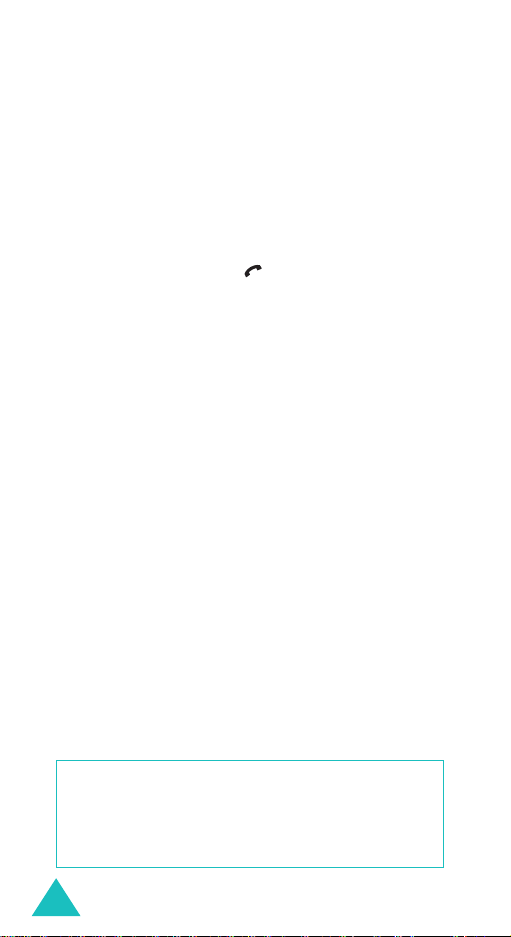
Important safety precautions
Sensible use
Use only in the normal position (held to the ear).
Avoid unnecessary contact with the antenna when
the phone is switched on.
Emergency call
Key in the emergency number for your present
location, then press the key. Give all necessary
information as accurately as possible. Do not end
the call until given permission to do so.
Keeping your phone away from small children
Keep the phone and all its parts including
accessories out of the reach of small children.
Accessories and batteries
Use only Samsung-approved accessories and
batteries. Use of any unauthorised accessories
could damage your phone and may be dangerous.
Use only Samsung-approved batteries and recharge
your battery only with Samsung-approved
chargers.
Qualified service
Only qualified service personnel may repair your
phone.
For more detailed safet y in fo rm a tio n , see “He a lth
and safety information” on page 157.
CAUTION
RISK OF EXPLOSION IF A BATTERY IS REPLACED
DISPOSE USED BATTERIES ACCORDING TO THE
8
BY AN INCORRECT TYPE.
INSTRUCTIONS.
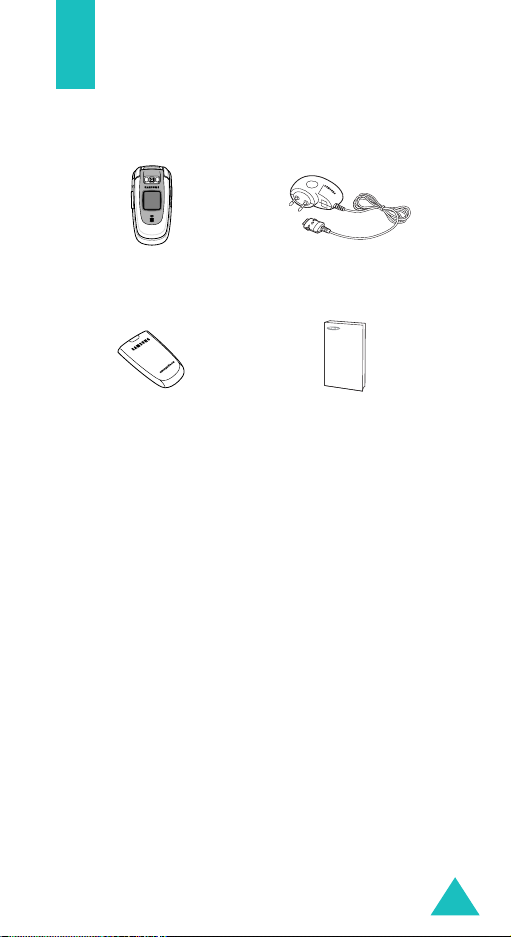
Unpacking
Your package contains the following items:
Handset
Battery
You can obtain the following accessories for your
phone from your local Samsung dealer:
• Standard battery • Travel charger
• Car charger • Car cradle
• Straight headset • Stylish handsfree car kit
• PC data link kit • Finger strap
Note
: The illustrations abo v e m ay look different from
your phone and accessories.
Travel charger
User’s manual
9

Your phone
Phone layout
The following illustrations sh ow th e m ain el em e nts
of your phone:
Earpiece
Display
Navigation (Up/
Down/Left/Right)
keys
Headset jack
Soft key (left)
Volume/Menu
browse keys
Dial/Menu
confirm key
Special
function keys
Camera
External display
10
Menu access/
confirm (Centre)
key
Soft key (right)
Power on/off/
Menu exit key
Alphanumeric
keys
Cancel/Correct
key
Microphone
Flash
Camera key
IrDA port

Key
(s)
(soft keys)
Your phone
Description
Performs the functions indicated by the
screen text, on the bottom line of the
display.
In Idle mode, quickly enters the
following menus respectively.
• Up:
Camera
• Down:
• Left:
• Right:
Sound settings
Phonebook
Text messages
In Menu mode, scrolls through the
menu options and Phonebook.
When entering text, moves the cursor,
depending on which side you push.
In Idle mode, enters Menu mode. Also,
launches the i-mode browser when
held down.
In Menu mode, selects the highlighted
menu option.
Makes or answers a call.
In Idle mode, recalls the last number
dialled, received, or missed when held
down.
In Menu mode, selects a menu function
or stores information that you have
entered, such as a name in the phone’s
memory or SIM card.
Deletes characters from the display.
In Menu mode, returns you to the
previous menu leve l.
11

Your phone
Key
(s)
Description
(continued)
Ends a call. Also switches the phone on
and off when held down.
In Menu mode, cancels your input and
returns the phone to Idle mode.
In Idle mode, accesses your voice mail
when held down.
Enters numbers, letters, and some
special characters.
Enters special characters.
Performs various functions.
(on the right side of the phone)
In Idle mode, accesses the
Camera
menu to allow you to use the camera
application. Turn the camera on when
held down.
In Capture mode, takes a photo.
(on the left side of the phone)
In Idle mode, with the phone open,
adjusts the keypad tone volume. With
the phone closed, turns on the
backlight when held down.
In Menu mode, scrolls through menu
options.
During a call, adjusts the earpiece
volume.
12

Display
Display layout
The display has three areas:
Icons
Text and
graphics area
Your phone
i-mail i-mode
Soft key function
indicators
Area Description
First line Displays various icons. See
page 14.
Middle Displays messages, instructions,
and any information that you
enter, such as the number you are
dialling.
Last line Shows the current functions
assigned to the two soft keys.
13

Your phone
Icons
Icon Description
Shows the received signal strength. The
greater the number of bars, the stronger
the signal.
Appears when you are out of your home
area and have logged onto a different
network; for example, when travelling in
other countries.
Appears when the call diverting feature is
activated.
Appears when a new text message has
been received.
Appears when a new voice mail has been
received.
Appears when a call is in progress.
Appears when you are out of your service
area. When it displays, you cannot make or
receive calls.
Appears when the IrDA port is active. For
details, see page 120.
14
Appears when Mute mode is active.
Appears when Silent mode is active or you
set the phone to vibrate when you receive
a call in the
Alert type
menu. For further
details, see page 31 and page 124
respectively.

Your phone
Icon Description
(continued)
Appears when you set an alarm to ring at a
specified time.
Appears when a new i-mail or i-MMS
message has been received. Depending on
its colour, it indicates the status of the mail
or message.
• Grey: indicates that there is a new mail
or MMS message in your phone. When a
mail or MMS message is being
downloaded, the icon blinks.
• Yello w: indicates that th ere is a new mail
or MMS message on the i-mode centre.
• Red: indicates that your Inbox is full.
Appears to indicate the status of i-mode,
depending on its colour.
• Yellow: indicates that the GPRS is
attached and i-mode is active.
• Grey: indicates that the GSM network is
active and GPRS network is
disconnected.
Appears when i-mode connection is being
made.
Appears when i-mode is locked.
Shows the level of your battery. The more
bars you see, the more power you have
remaining.
15
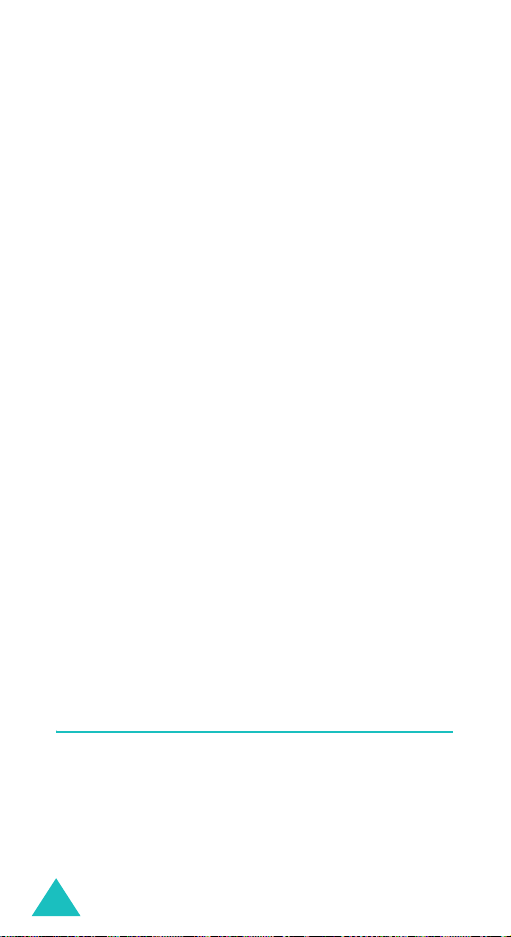
Your phone
Backlight
The backlight illuminates the display and the
keypad. When you press any key or open the
phone, the backlight comes on. It goes off when no
keys have been pressed within a given period of
time, depending on the setting in the
menu (
Menu 7.3.3
minute to conserve battery power.
T o specif y the length of tim e the ba cklight is activ e,
set the
Back light
details.
). The display turns off after one
menu. See page 123 for further
Back light
External display
Your phone has an external display on the front of
the phone. It indicates when you have an incoming
call or a message. It also alerts you at a specified
time when you have set an alarm. The backlight
turns on and the corresponding icon appears on the
display.
You can also select a clock image to be displaye d in
the
Sub LCD
for further details.
To turn on the backlight, when the phone is closed,
press and hold either of the Volume keys on the left
side of the phone.
menu (
Menu 7.3.2
). See page 123
Camera
The camera module on the front of your phone
allows you to take a photo and record a video while
on the move.
For further details about the camera feature, see
page 142.
16

Getting started
Installing the SIM card
When you subscribe to a cellular network, you are
provided with a plug-in SIM card loaded with your
subscription details, such as your PIN, any optional
services available, and so on.
Important!
1. If necessary, switch the phone off by holding
down the key until the power-off image
displays.
2. Remove the battery. To do so:
➀
➁
The plug-in SIM card and its contacts
can be easily damaged by scratches or
bending, so be careful when handling,
inserting, or removing the card.
Keep all SIM cards out of the reach of
small children.
Press the catch above the battery and hold it
in that position.
Lift the battery away, as shown.
➀
➁
17

Getting started
3. Slide the SIM card into the SIM card socket, as
shown, so that the card locks into position.
Make sure that the gold-coloured contacts of the
card face down into the phone.
Note
: When you need to remove the SIM card,
slide it upward, as show n, a nd tak e it ou t of
the socket.
4. Place the battery so that the tabs on the end
align with the slots at the bottom of the phone.
18

Getting started
5. Press the battery down until it clicks into place.
Make sure that the battery is properly installed
before switching the power on.
Charging the battery
Your phone is powered by a rechargeable Li-ion
battery . A tra vel charger comes with y our phone for
charging the battery. Use only approved batteries
and chargers. Ask your local Samsung dealer for
further details.
The travel charger allows you to use the phone
while the battery is charging, but this causes the
phone to charge more slowly.
Note
: You must fully c harge the batte ry before using
your phone for the first time. A discharged
battery recharges fully in ap proximately
200 minutes.
1. With the battery in position on the phone, plug
the connector of the travel charger into the jack
at the bottom of the phone.
19

Getting started
2. Plug the charger into a standard AC wall outlet.
The LED on the charger indicates the charging
progress with the following colours:
• Red: the battery is being charged.
• Green: the battery is completely charged.
• Yellow: th e batte ry is no t correctl y p lugg ed in
or is operating at a too high or too low
temperature.
3. When charging is finished, unplug the charger
from the power outlet and disconnect it from the
phone by pressing the buttons on both sides of
the connector and pulling out the connector.
➀
➀
Note
: You must unplug the charger before removing
➁
the battery from the phone during charging;
otherwise, the phone could be damaged.
Low battery indicator
When the battery is weak and only a few minutes of
talk time remain, a warning tone sounds and the
“Warning low battery” message repeats at regular
intervals on the display. In this case, your phone
turns off the backlight to conserve the remaining
battery power.
If the battery level becomes too low, the phone will
automatically turn off.
20

Getting started
Switching the phone on or off
1. Open the phone.
2. Press and hold the key until the phone
switches on.
3. If the phone asks you to enter a password, enter
the password and press the
Centre key.
The password is preset to “00000000” at the
factory. For further details, see page 153.
4. If the phone asks for a PIN, enter the PIN and
press the
further details, see page 154.
The phone searches for your network. After
locating a signal, the idle screen appears on the
display. Now, you can make or receive calls.
Note
5. When you wish to switch off the phone, press
and hold the key until the power-off image
displays.
OK
soft key or the Centre key . For
: To change the display language, use the
Language
further details, see page 120.
menu (
WARNING!
Do not switch on the phone when mobile phone use
is prohibited or when it may cause interferen ce o r
danger.
OK
soft key or the
Menu 7.2.1
). For
21

Call functions
Making a call
When the idle screen displays, enter the area code
and phone number, then press the key.
Note
: When you activate the
the
Extra settings
phone will automatically redial u p to 10 time s if
the person does not answe r the call or is
already on the phone. See page 122 for further
details.
Making an international call
1. Press and hold the 0 key .
The
+
character appears.
2. Enter the country code, area code, and phone
number and press the key.
Correcting the number
T
o clear Press the
the last digit displayedC key.
any other digit in the
number
the whole display
Auto redial
menu (
Left or Right key until the
cursor is immediately to
the right of the digit to be
cleared and press the
key. You can also insert a
missing digit.
C
key and hold it for more
than one second.
option in
Menu 7.2.4
), the
C
22

Call functions
Ending a call
When you want to end your call, briefly press the
key or close the phone.
Redialling the last number
The phone stores the numbers of the calls you’ve
dialled, received, or missed, if the call recipient or
caller is identified. See “Call records” on page 55 for
further details.
To recall any of these numbers:
1. If you have typed characters on the display,
press the key to return to Idle mode.
2. Press the key to display a list of the most
recent numbers used, in the order you dialled,
received, or missed them.
3. Press the Up or Down key to scroll through the
numbers until the number you want highlights.
4.
T
o Press the
dial the number key.
edit the number
delete the number
delete all of the
numbers on the
Call log list
Options
Centre key and select
Change the number,
referring to “Correcting the
number” on page 22.
Options
Centre key and select
Delete
Options
Centre key and select
Delete all
page 57.
soft key or the
Edit
soft key or the
.
soft key or the
. For details, see
.
23

Call functions
Making a call from Phonebook
You can store phone numbers that you use
regularly on the SIM card or in the phone’s memory .
These entries are collectively called Phonebook.
Once you have stored a number in Phonebook, you
can dial it by pressing a few keys. You can also
assign your most frequently-used numbers to
number keys using the speed dial feature.
For further details about the Phonebook feature,
see page 60.
Storing a number in Idle mode
As soon as you start to enter a number,
appears above the left soft key to allow y ou to store
the number in Phonebook.
1. Enter the number you want to store.
Note
: If you make a mistake while entering a
number, correct it using the
further details, see page 22.
2. When you are sure that it is correct, press the
Save
soft key or the Centre key.
Save
C
key . For
3. Select an icon to identify the category in which
the number is to be stored. Three categories are
available:
• : Mobile phone number
• : Office number
• : Home number
To select the category, press the Left or Right
key and press the
Select
soft key or the Centre
key.
24

Call functions
4. Select a memory location, either
SIM
or
Phone
by pressing the Up or Down key and press the
Select
soft key or the Centre key .
Note
: When you change phones, an y n um b ers
stored in your SIM card memory are
automatically available with the new phone,
whereas any numbers stored in the phone’s
memory will need to be reentered.
5. Enter a name and press the OK soft key or the
Centre key.
For further details about how to enter
characters, see page 34.
6. If you do not want to save the number and
name in the suggested location, press the
C
key
to clear the location number and enter another
location by pressing the number keys.
7. Press the
OK
soft key or the Centre key to store
the name and number.
After storing, the phone displays the Phonebook
name and number you just created.
8.
To Press the
access the entry
options
Options
soft key or the
Centre key. For further
details, see page 61.
dial the number key.
return to the idle
key.
screen
,
25

Call functions
Dialling a number from Phonebook
Once you have stored phone numbers in
Phonebook, you can dial them easily and quickly by
using the location numbers that were assigned to
them in Phonebook.
Note
: If you cannot remember a location number , you
must go into the
Search
menu (
Menu 2.1
) to
search for the entry by name. For details, see
page 60.
To dial a number from the SIM card:
1. In Idle mode, enter the location number for the
phone number you want to dial and press the
key.
The list of entries in the SIM card appears.
2. You can press the Up or Down key to find other
numbers on the list.
3. Press the
Dial
soft key, the Centre key, or the
key when you have selected the number you
want.
To dial a number from the phone’s memory:
1. In Idle mode, press and hold the
0
key . A +
appears.
2. Enter the location number of the phone number
you want and press the key.
The list of entries in the phone’s memory
appears.
3. You can press the Up or Down key to find other
numbers on the list.
26

Call functions
4. Press the
want.
Note
: When you select an e-mail address from the
Dial
key when you have selected the number you
list, press the
or i-MMS message. For further details, see
page 96 and page 100 respectively.
soft key, the Centre key, or the
i-mail
soft key to send an i-mail
Adjusting the volume
During a call, if you want to adjust the earpiece
volume, use the Volume keys on the left side of the
phone.
Press the key to increase the volume level and
the key to decrease the level.
In Idle mode, you can also adjust the keypad tone
volume using these keys.
27

Call functions
Answering a call
When somebody calls you, the phone rings and
displays an incoming call image.
The caller’s phone number or name, if stored in
Phonebook, displays.
1. If necessary, open the phone. Press the
soft key or the key to answer the incoming
call.
When the
settings
can press any key to answer a call except for the
Reject
When
settings
call simply by opening the phone. See
Note
2. End the call by pressing the key or closing
the phone.
Note
: Yo u can answ er a c all while us ing Pho nebook or
Anykey answer
menu (
soft key and the key. See
the
menu is activated, you can answer the
: To reject the call, press and hold one of the
Volume keys before ope ning the folder, or
press the
menu features. When the other person ends
the call, the display will return to the function
screen you were using. If you end the call, the
display will return to Idle mode.
Menu 7.2.4
Active folder
Reject
option in the
) is activated, you
option in the
soft key or the
Accept
Extra
page 122
Extra
page 122
key .
.
.
28

Call functions
Viewing missed calls
When you are unable to answer a call for any
reason, you can find out who called you.
The number of calls you have missed displays on
the idle screen immediately after a call is missed.
To view a missed call immediately:
1. If the phone is closed, open the phone.
2. Press the
The number for the most recent missed call
displays, if available.
3.
To Press the
scroll through the
missed calls
call the number
displayed
edit or delete a missed
call number
View
soft key or the Centre key.
Up or Down key.
key .
Select
Centre key. See the
next sections.
soft key or the
29
