Page 1

* Some of the contents in this manual may differ from your
phone, depending on the software installed or your
service provider.
World Wide Web
http://www.samsungmobile.com
Printed in Korea
Code No.: GH68-06085A
English. 112004. Rev. 1.0
Page 2

GPRS TELEPHONE
SGH-E800
Page 3

2
Page 4

Contents
Important safety precautions ...................... 7
Unpacking .................................................... 9
Your phone ................................................ 10
Phone layout...................................................... 10
Display.............................................................. 13
Backlight ........................................................... 16
Service display................................................... 16
Camera............................................................. 16
Built-in antenna ................................................. 17
Getting started........................................... 18
Inserting/Removing the SIM card ......................... 18
Installing/Removing/Charging the battery.............. 19
Switching the phone on or off............................... 23
Selecting functions and options ............................ 24
Locking or unlocking the keypad........................... 26
Call functions ............................................. 27
Making a call...................................................... 27
Ending a call ...................................................... 30
Answering a call ................................................. 30
Rejecting a call................................................... 30
Adjusting the volume .......................................... 31
Accessing options during a call ............................. 31
Using the ear-microphone.................................... 40
Entering text .............................................. 41
Changing the text input mode .............................. 42
Using the T9 mode ............................................. 43
Using the ABC mode ........................................... 45
Using the symbolic mode..................................... 48
Using the number mode ...................................... 48
Using the menus ........................................ 49
Accessing a menu function................................... 49
List of menu functions......................................... 50
3
Page 5

Contents
Phonebook menu ....................................... 56
Find name ......................................................... 56
Add entry .......................................................... 59
Speed list ......................................................... 60
Copy all to phone ............................................... 62
Send all via infrared............................................ 63
Delete all........................................................... 65
Own number...................................................... 66
Group setting..................................................... 67
Memory status ................................................... 68
Service directory ................................................ 68
SAT (SIM Application Toolkit) ................... 69
Call records ................................................ 70
Missed calls ....................................................... 70
Received calls .................................................... 70
Dialled calls ...................................................... 71
Delete all........................................................... 71
Call time ........................................................... 72
Call costs .......................................................... 72
Network services ....................................... 74
Call diverting ..................................................... 74
Call barring........................................................ 76
Call waiting........................................................ 79
Network selection ............................................... 80
Caller ID ........................................................... 81
Active line ......................................................... 81
Sound settings ........................................... 82
Incoming calls.................................................... 82
Messages .......................................................... 83
Power on/off ...................................................... 84
Connection tone ................................................. 84
Key tone ........................................................... 85
Minute minder.................................................... 85
Quiet mode........................................................ 85
Slider tone......................................................... 86
Alerts on call...................................................... 86
4
Page 6

Contents
Messages ................................................... 87
Short messages ................................................. 87
Multimedia messages.......................................... 94
Push messages ................................................ 105
Preset messages .............................................. 106
Voice mail ....................................................... 106
Answer phone ............................................... 107
Broadcast ........................................................ 109
Settings .......................................................... 110
Memory status ................................................ 114
Fun box .................................................... 115
WWW services ................................................. 115
Media box........................................................ 121
JAVA world ...................................................... 124
Organiser ................................................. 129
New memo ...................................................... 129
Calendar ......................................................... 131
To do list ......................................................... 134
Clock .............................................................. 135
Alarm ............................................................. 137
Voice recorder.................................................. 139
Calculator........................................................ 141
Conversion ...................................................... 142
Timer.............................................................. 143
Stopwatch ....................................................... 144
Camera .................................................... 145
Take photos..................................................... 145
My photos ....................................................... 151
My albums....................................................... 151
Delete all......................................................... 152
Settings ......................................................... 152
Memory status ................................................. 153
Phone settings ......................................... 154
Display............................................................ 154
Greeting message............................................. 156
Language ........................................................ 156
5
Page 7

Contents
Security .......................................................... 157
Auto redial....................................................... 160
Voiceclarity ..................................................... 160
Slide down operation ....................................... 161
Active slide ...................................................... 161
Anykey answer................................................. 161
Fax mode ........................................................ 162
Infrared activation ............................................ 162
Date system .................................................... 163
Reset settings .................................................. 163
Using ALS (Alternate Line Service) .......... 164
Solving problems ..................................... 166
Access codes............................................ 169
Phone password ............................................... 169
PIN................................................................. 169
PIN2 ............................................................... 170
PUK ................................................................ 170
PUK2 .............................................................. 170
Call barring password........................................ 171
Health and safety information.................. 172
SAR certification information .............................. 172
Precautions when using batteries........................ 173
Road safety ..................................................... 175
Operating environment ..................................... 175
Electronic devices ............................................. 176
Potentially explosive atmospheres....................... 178
Emergency calls ............................................... 178
Other important safety information ..................... 179
Care and maintenance ...................................... 180
Glossary................................................... 182
Index ....................................................... 186
Quick reference card ................................ 191
6
Page 8

Important safety precautions
Read these guidelines before using your wireless
phone. Failure to comply with them may be
dangerous or illegal.
Road safety at all times
Do not use a hand-held phone while driving; park
the vehicle first.
Switching off when refuelling
Do not use the phone at a refuelling point (service
station) or near fuels or chemicals.
Switching off in aircraft
Wireless phones can cause interference. Using them
in aircraft is both illegal and dangerous.
Switching off near all medical equipment
Switch off your phone near the medical equipment.
Hospitals or health care facilities may be using
equipment that could be sensitive to external RF
energy. Follow any regulations or rules in force.
Interference
All wireless phones may be subject to interference,
which could affect their performance.
Special regulations
Meet any special regulations in force in any area and
always switch off your phone whenever it is
forbidden to use it, or when it may cause
interference or danger (in a hospital for example).
Water resistance
Your phone is not water-resistant. Keep it dry.
7
Page 9

Important safety precautions
Sensible use
Use only in the normal position (held to the ear).
Avoid unnecessary contact with the antenna when
the phone is switched on, especially the phone is in
service.
Emergency call
Key in the emergency number for your present
location, then press the key. Give all the
necessary information as accurately as possible. Do
not cut off the call until given permission to do so.
Keeping small children away from your phone
Keep the phone and all its parts including
accessories out of the reach of small children.
Accessories and batteries
Use only Samsung-approved accessories and
batteries.
Qualified service
Only qualified service personnel may install or
repair your phone.
For more detailed safety information, see “Health
and safety information” on page 172.
CAUTION
RISK OF EXPLOSION IF BATTERY IS REPLACED BY
AN INCORRECT TYPE
DISPOSE USED BATTERIES ACCORDING TO THE
INSTRUCTIONS
8
Page 10
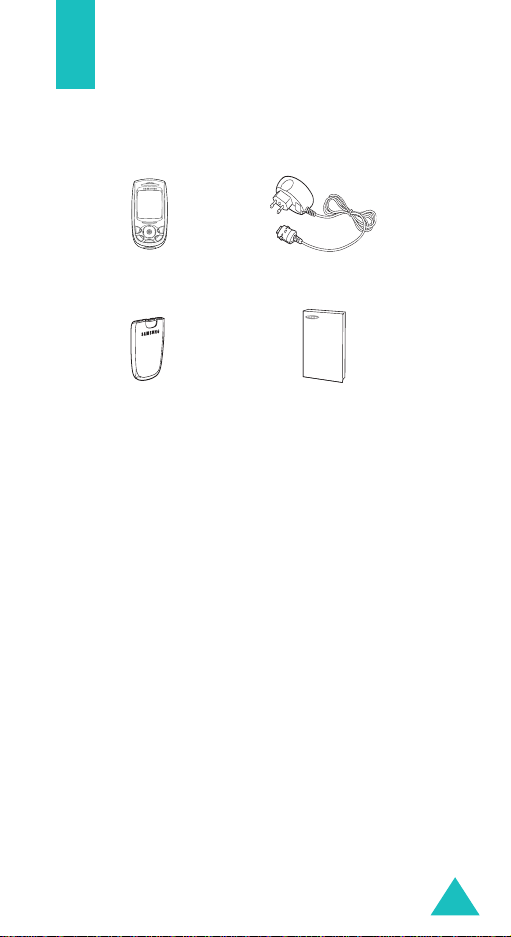
Unpacking
Your package contains the following items:
Phone
Battery Owner’s manual
In addition, you can obtain the following
accessories for your phone from your local
Samsung dealer:
• Advanced handsfree car kit
• Simple handsfree car kit
• PC data link kit
• Headset
Note
: The items supplied with your phone and
available accessories may be different,
depending on your country or service provider.
Travel adapter
9
Page 11

Your phone
Phone layout
The following illustrations show the main elements
of your phone:
(Reverse side)
Mirror
Navigation keys
(Up/Down/Left/
Right)
Soft key (left)
Volume keys
WAP Bro wser
key
Dial/Menu
confirmation key
Cancel/Back/
Correction key
Special
function keys
Camera
Flash
Earpiece
Display
Power On /Off /
Menu exit key
Soft key (right)
Ear-microphone
jack
Camera key
Alphanumeric
keys
IrDA port
Microphone
10
Page 12

Your phone
h
Key(s) Description
Perform the functions indicated by the
text above them, on the bottom line of
(soft keys)
the display.
In Menu Mode, scroll through the
menu options.
In Idle Mode, the Left key enters the
New SMS message writing
the Right key enters the
call’s melody setting
Down key enters the
The Up key enters the
when pressed and held it switches the
phone to the capture mode.
In Idle Mode, launches the WAP
(Wireless Application Protocol) browser
directly.
Makes or answers a call.
In Idle Mode, accesses the call log list.
In Menu Mode, selects a menu function
or stores information that you have
entered, such as a name in the phone
or SIM memory.
Deletes characters from the display.
When pressed and held in Idle Mode,
quickly accesses the
screen.
In Menu Mode, returns to previous
menu.
screen,
Incoming
menu and the
Calendar
Camera
menu.
menu,
New memo
11
Page 13

Your phone
Key(s) Description
Ends a call.
When pressed and held, switches the
phone on or off.
In Menu Mode, cancells your input and
returns to Idle Mode.
When pressed and held in Idle Mode,
quickly accesses your voice mail
server.
Enter numbers, letters and some
special characters.
Used for various purposes in different
functions.
When pressed and held while entering
a phone number, the key enters a
pause.
When pressed and held in Idle Mode,
the key enters or exits the Quiet
Mode.
(on the left side of the phone)
During a call, adjust the earpiece
volume.
In Idle Mode, adjust the key tone
volume.
In the capture mode, flip the picture
vertically by pressing the volume up
key and horizontally by pressing the
volume down key.
(continued)
12
Page 14
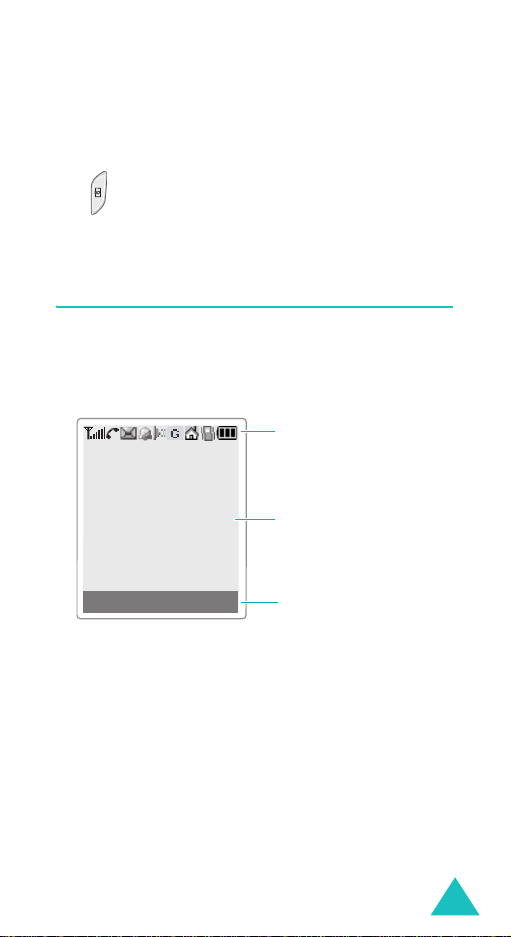
Your phone
Key(s) Description
(continued)
(on the right side of the phone)
When pressed and held, turns the
camera capture mode on. In capture
mode, works as a camera shutter.
Display
Display layout
The display has three areas:
Menu Phonebook
Area Description
Icons
Text a n d
graphic area
Soft keys
Indications
First line Displays various icons. See
page 14.
Middle lines Display messages, instructions
and any information that you
enter, such as number to be
dialled.
Last line Shows the functions currently
assigned to the two soft keys.
13
Page 15

Your phone
Icons
Icon Description
Shows the received signal strength. The
more the number of bars, the stronger
the signal.
Appears when a call is in progress.
Appears when you are out of a service
area. When it displays, you cannot make
or receive calls.
Appears when you have new or
unchecked voice messages. When your
SIM card supports ALS (Alternate Line
Service), this icon may appears like ,
, .
Appears when you have new or unread
messages.
Appears when you have new or
unchecked multimedia messages.
Appears when you are retrieving a
multimedia message.
Appears when you are sending a
multimedia message.
Appears when you set the alarms to ring
at a specified time.
14
Appears when the IrDA port is active. For
details, see page 162.
Appears when you connect the phone to
the computer by the IrDA port.
Page 16

Your phone
Icon Description
(continued)
Appears when you are connected to the
GPRS network.
Appears when your SIM card supports the
Call diverting status indication and the
Call diverting feature is activated. When
your SIM card supports ALS (Alternate
Line Service), this icon may appears with
the number 1, 2, or both. For example:
, , .
Appears when you are at the home zone.
May be shown only if your service provider
(
supports this feature)
Appears when you are at the office zone.
May be shown only if your service provider
(
supports this feature)
Appears when you set the alert type for
incoming calls to
then melody
Vibration
. For further details, see
page 83.
Appears when the Quiet Mode is active.
Shows the level of your battery. The more
bars you see, the more power you have
left.
or
Vibration
15
Page 17

Your phone
Backlight
The display and the keypad are illuminated by a
backlight. When you press any key, the backlight
illuminates. It turns off if you don’t press any key
within a given period of time, depending on the
Backlight
page 155.
menu option. For further details, see
Service display
The service display works when the LCD turns off
and you are in a service area
activity depends on the
option. See page 155.
.
The service light’s
Service display
menu
Camera
The camera embedded in your phone allows you to
take a picture of people or events while on the
move.
For further details about using the Camera feature,
see page 145.
(Reverse side)
16
Page 18

Your phone
Built-in antenna
Your phone has a built-in antenna. As with other
mobile radio transmitting equipment, do not touch
the antenna unnecessarily when the phone is
switched on. Contact with the antenna affects call
quality and may cause the phone to operate at a
higher power level than needed.
17
Page 19
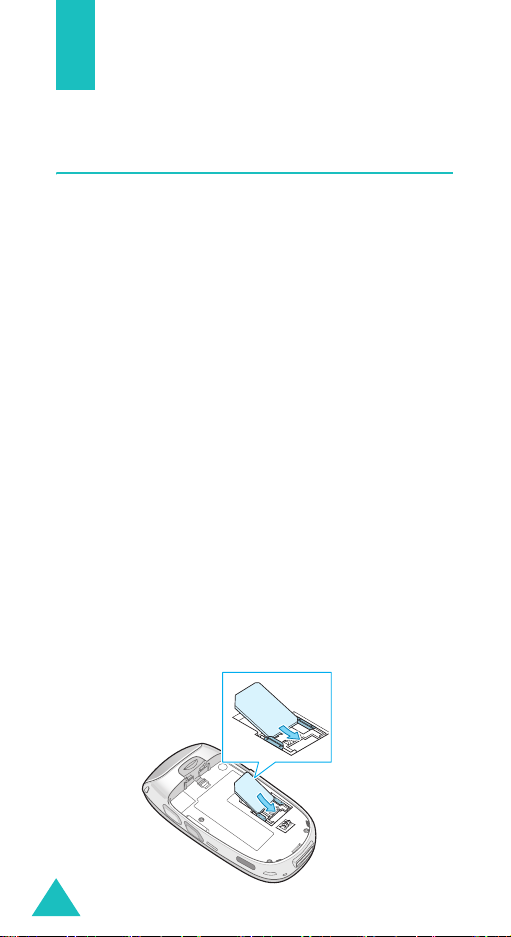
Getting started
Inserting/Removing the SIM card
When you subscribe to a cellular network, you are
provided with a SIM card loaded with your
subscription details, such as your PIN, any optional
services available and so on.
• Keep all miniature SIM cards out of the reach of
small children.
• The SIM card and its data can be easily damaged
by scratches or bending, so be careful when
handling, inserting or removing the card.
• When installing the SIM card, always make sure
that the phone is switched off before you remove
the battery.
Inserting the SIM card
1. If necessary, remove the battery by referring to
page 20.
2. Insert and slide the SIM card under the tab,
ensuring that the notched corner is top left and
the gold contacts of the card face into the
phone.
18
Page 20

Getting started
Removing the SIM card
To remove the SIM card, slide the card out of the
holder, as shown.
Installing/Removing/Charging the battery
Your phone is powered by a rechargeable Li-ion
battery. Use only approved batteries and chargers.
Ask your local Samsung dealer for further details.
Note
: You must fully charge the battery before using
your phone for the first time. A discharged
standard battery is fully recharged in
approximately 150 minutes.
Installing the battery
1. Insert the teeth on the bottom of the battery
into the corresponding slots on the phone..
19
Page 21

Getting started
2. Press the battery against the back of the phone
until it clicks into place.
Removing the battery
1. Switch off the phone by pressing and holding the
key.
2. To remove the battery, pull the battery catch
toward the top of the phone and hold it in that
position. Lift the battery away from the phone.
20
Page 22

Getting started
Charging the battery by using the travel
adapter
Note
: The phone can be used while the battery is
being charged, but this causes the battery to
charge more slowly.
1. Plug the connector of the travel adapter into the
jack at the bottom of the phone.
Check that the arrow on the connector is facing
towards the front of the phone.
2. Plug the adapter into a standard AC wall outlet.
While charging, the battery icon at the top righthand corner of the display repeatedly fills to
show that the battery is charging.
21
Page 23

Getting started
3. When charging is finished, disconnect the
adapter from the power outlet and from the
phone by pressing the grey tabs on both sides of
the connector and pulling the connector out.
Low Battery Indicator
When the battery is weak and only a few minutes of
talk time remain, the battery sensor informs you in
the following ways: an empty battery icon flashes
( ), you hear a warning tone and a message
repeats at regular intervals on the display.
When the battery becomes too weak for the phone
to operate, it switches off automatically.
22
Page 24

Getting started
Switching the phone on or off
To switch the phone on:
1. Hold down the key until the phone
switches on.
2. If the phone asks for a PIN, enter the PIN and
press the
page 169.
The phone searches for your network and the
current date and time appear on the display.
After finding it, you can make or receive a call.
Note
To switch the phone off:
Hold down the key until the power-off
animation displays.
Ok
soft key. For further details, see
Service Provider
Tue 1 Jun 04
12:53
Menu Phonebook
: To change the language, use the
Language
menu option. For further
details, see page 156.
23
Page 25

Getting started
Selecting functions and options
Your phone offers a set of functions that allow you
to customise your phone. These functions are
arranged in menus and sub-menus, accessed via
the two soft keys marked and Each menu
and sub-menu allows you to view and alter the
settings of a particular function.
The roles of the soft keys vary according to the
current context; the labels or icons on the bottom
line of the display and just above the soft keys
indicate their current roles.
Example
:
Service Provider
Tue 1 Jun 04
12:53
Menu Phonebook
Press the left soft
key to access the
menu functions.
24
Press the right soft
key to access the
Phonebook feature.
Page 26

Getting started
To view various functions/options available or select
the one is required:
1. Press the appropriate soft key.
2.
To Press the
select the:
Select
soft key.
• function displayed
• option highlighted
view the next function or
Down key.
highlight the next option
on a list
move back to the
Up key.
previous function or
option on a list
Back
move back up one level
in the structure
(or
key or
C
) soft
key.
return to Idle Mode key.
In some functions, you may be asked for a
password or PIN. Enter the required code and press
the
Ok
soft key.
25
Page 27

Getting started
Locking or unlocking the keypad
You can lock the soft keys, navigation keys, WAP
browser key, volume keys and camera key to avoid
pressing keys by accident.
To lock the keys, slide the folder down.
If you set the
down operation
locks the keys automatically when you slide the
folder down.
Otherwise, if you set the
option in the
page 161), the confirming message appears on the
display when you slide the folder down in the Idle
Mode. In the message, you can lock the keys by
pressing the
Yes
or NO soft keys in th e c onfirming mess age, the
phone locks the keys after a little while.
To unlock the keys, slide the folder up or press the
Unlock
again.
Stop operation
menu (see page 161), the phone
Slide down operation
Yes
soft key. If you don't press the
soft key and then press the OK soft key
option in the
Continue operation
Slide
menu (see
26
Page 28
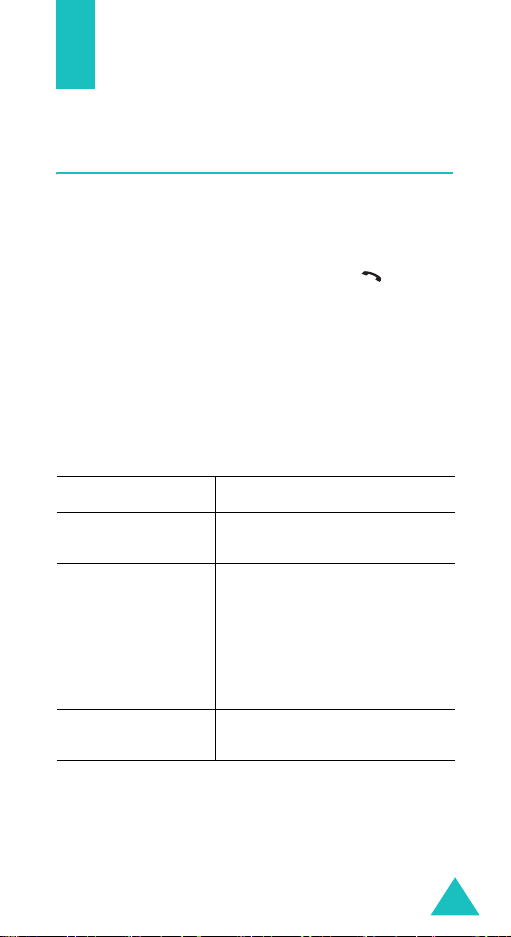
Call functions
Making a call
Using the number keypad
When the idle screen is displayed, enter the area
code and phone number, and press the key.
Note:
If you have set the
the number is redialled automatically up to ten
times if the person you called does not answer
or the line is busy. For further details, see
page 160.
Correcting the number
To clear Press the
the last digit
displayed
any other digit in
the number
the all digits
displayed
Auto redial
C
key.
Navigation keys until the
cursor (|) is immediately to
the right of the digit to be
cleared and press the
You can also insert a missing
digit simply by pressing the
appropriate key.
C
key and hold it down for
more than one second.
option to On,
C
key.
27
Page 29
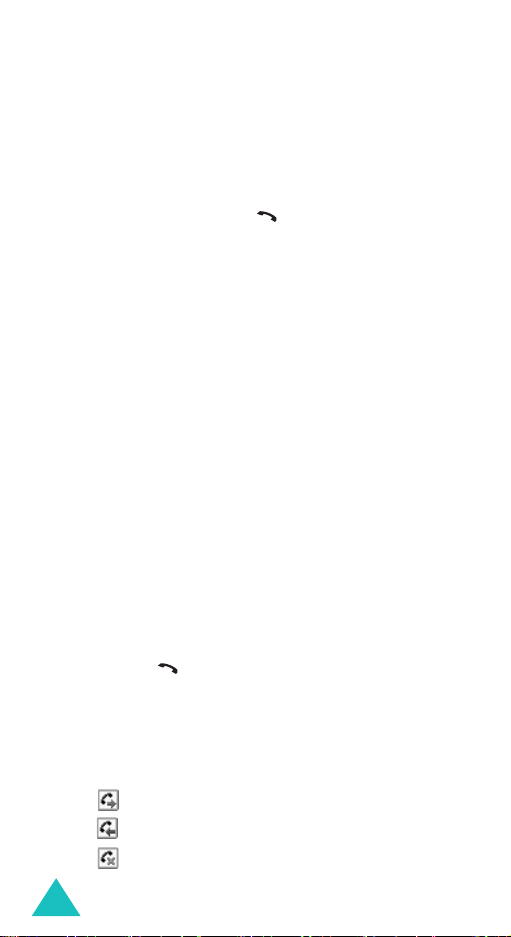
Call functions
Making an international call
1. Press and hold the 0 key for the international
prefix. The + character appears.
2. Enter the country code, area code and phone
number and press the key.
Making a call from phonebook
You can store the names and phone numbers called
regularly in the SIM card and phone’s memory,
which are jointly called the Phonebook. You then do
not need to remember all your numbers; simply
select the required name to recall the associated
number.
For further details about the Phonebook feature,
see page 56.
Using the call logs
The phone stores up to 20 calls dialled, received or
missed chronologically. The last call is saved in the
first position. If the same number occurs more than
once, only the latest occurrence is saved.
To recall any of these numbers:
1. Press the key in Idle Mode to access the Call
log list.
2. Use the Up and Down keys to scroll through the
list until the number you want highlights.
The call logs are listed with the following icons:
• : Dialled calls
• : Received calls
• : Missed calls
28
Page 30
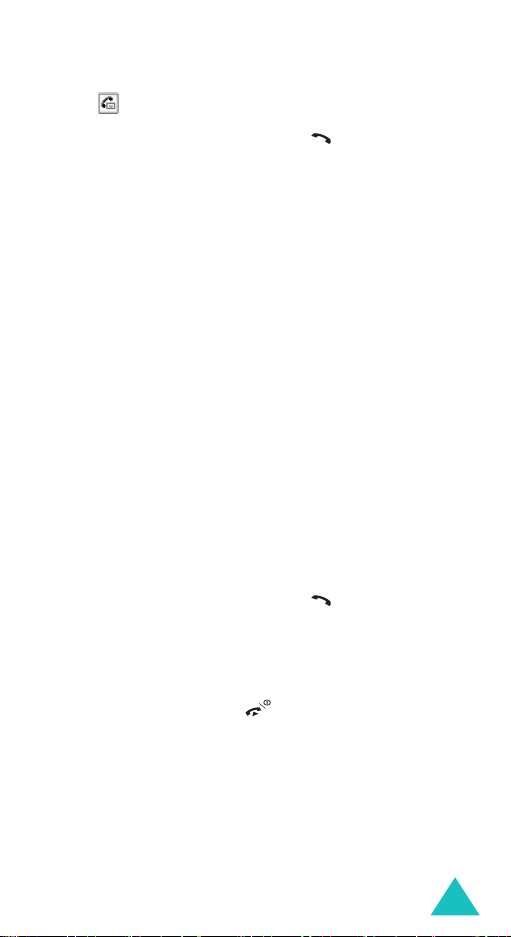
Call functions
• : Answer phone (see page 107)
3. To dial the number, press the key.
To view each call record, see “Call records” on
page 70.
Viewing missed calls
If you have a subscription that includes the Caller
Line Identification (CLI) feature and you are unable
to answer a call for any reason, you can find out
who was calling you so that you can call the person
back.
The number of missed calls displays on the idle
screen immediately after a call was missed.
To view the missed calls immediately:
1. Press the
Missed
soft key.
The list of the missed calls displays.
2. If necessary, scroll to the number you want by
pressing the Up or Down key.
3. To dial the number, press the key.
To use the missed call options, see “Missed calls” on
page 70.
Note
: To clear the missed call notification on the
display, press the key. When you also
have voice mails, short messages or
multimedia messages and multi CBs, the right
soft key indication changes in the following
order:
Missed, Connect, View, CB
Phonebook
.
and
29
Page 31

Call functions
Speed-dialling from Phonebook
Once you have stored numbers in the Phonebook,
you can dial a number simply by pressing one or
two keys. For further details, see page 60.
Ending a call
When you want to finish your call, briefly press the
key. Or, slide the folder down if you set the
Stop operation
operation
option in the
menu (see page 161).
Slide down
Answering a call
When somebody calls you, the phone rings and
displays the incoming call animation.
If the caller can be identified, the caller’s phone
number, or name if stored in your Phonebook,
displays.
To answer a call, press the key or
key. Or, slide the folder up when the
option is set to on.
Note
: You can answer a call while using the
Phonebook or menu features. The current
operation stops.
Accept
soft
Active slide
Rejecting a call
To reject an incoming call, press the key. Or,
slide the folder down if you set the
option in the
page 161).
30
Slide down operation
Stop operation
menu (see
Page 32

Call functions
Adjusting the volume
During a call, if you wish to adjust the earpiece
volume, use the volume keys on the left side of the
phone.
When you hear a sound, such as ringtone, you can
also adjust the earpiece volume. But it is not fixed.
Note
: When a call comes in, you can mute the call
ringer by pressing and holding one of the
volume keys.
Accessing options during a call
Your phone provides a number of control functions
that you can use during a call.
Using the loudspeaker
You can speak and listen to the phone from a short
distance without holding the phone to your ear.
Turn on / off the loudspeaker
1. Press the
2. Press the Up or Down key to highlight the
Speaker on
(turn off the loudspeaker) option. Press the
Select
CAUTIONS
ear when you use the loudspeaker. Because the
volume may be extremely loud.
Note
: You can turn on / off the loudspeaker by
Options
soft key.
: Do not hold the phone near to your
pressing the
soft key.
(turn on the loudspeaker)/
Right
soft key during a call.
Normal
31
Page 33

Call functions
Switching the microphone off (Mute)
You can temporarily switch your phone’s
microphone off so that the other person cannot
hear you.
Example
: You may wish to say something to
another person in the room but do not
want the calling person to hear you.
1. Press the
2. When
key.
The Mute icon ( ) appears on the bottom line
of the display and your correspondent can no
longer hear you.
To switch the microphone back on:
1. Press the
2. When
key.
The Mute icon disappears and your
correspondent can hear you.
Options
Mute
Options
Unmute
soft key.
highlights, press the
soft key.
highlights, press the
Select
Select
soft
Searching for a number in Phonebook
You can search for a number in your Phonebook
during a call.
1. Press the
2. If necessary, press the Up or Down key to
highlight the
Select
3. Select the
Select
32
Options
Phonebook
soft key.
Find name
soft key.
soft key.
option. Press the
option and press the
soft
Page 34

Call functions
The Phonebook entries are listed.
4. Enter the first a few letters of the name that you
want to find.
The Phonebook entries are listed starting with
the first entry matching your input.
Note
: You can also scroll through the Phonebook
from the beginning, by pressing
Down key
5. To view the highlighted entry, press the Ok soft
key.
For further details about the Phonebook feature,
see page 56.
.
the Up or
Muting/Sending key tones
You can turn the key tones off or on during a call.
When the
does not transmit the key tones. It allows you to
press keys without hearing annoying key tones
during a call.
To communicate with answering machines or
computerised telephone systems, the
option must be selected.
Mute keys
option is selected, your phone
Send keys
Sending DTMF tones
You can send the DTMF(Dual Tone Multi-Frequency)
tones of the number on the display during a call.
This option is helpful for entering a password or
account number when you call an automated
system, like a banking service.
To send the DTMF tones:
33
Page 35
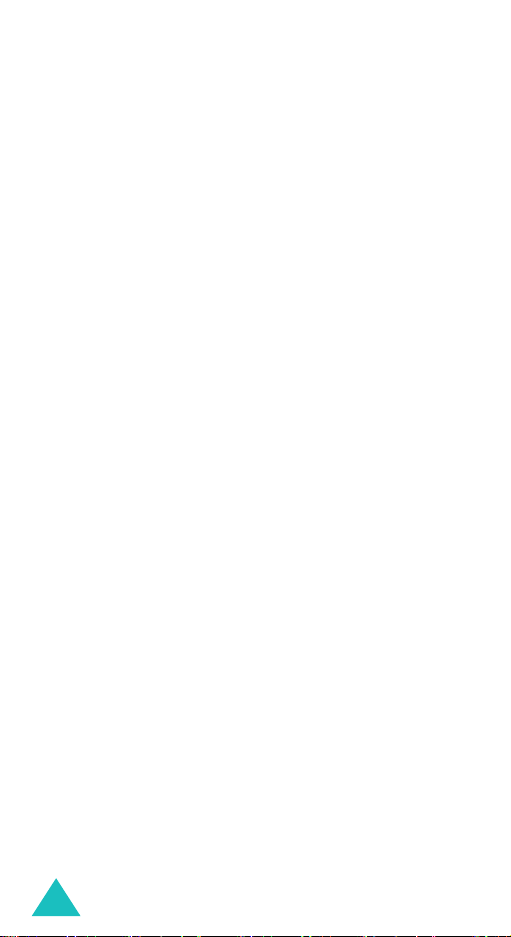
Call functions
1. When you are connected to the teleservice
system, press the
Options
soft key.
2. Press the Up or Down key to highlight the
DTMF
option. Press the
3. Enter the number you want to send and press
the
OK
soft key.
The tones of the displayed number are sent.
Select
soft key.
Send
Using the message service
You can read or write a new message during a call.
1. Press the
2. Press the Up or Down key to highlight the
Message
3. To read a received message, select the
option, and then scroll to the message that you
want to read.
To write a new message, select the
option.
4. Press the
For further details about the SMS feature, see
page 87.
Options
option. Press the
Select
soft key.
soft key.
Select
soft key.
Inbox
Create
Using the voiceclarity
The voiceclarity function maintains the background
noise to acceptable level. You can hear the other
party louder and clearer thus it is a desired feature
especially in a noisy environment.
You can manually turn on the voiceclarity feature
while engaged in a call.
34
Page 36

Using the voiceclarity function
Call functions
1. Press the
2. Press the Up or Down key to highlight the
Voiceclarity on / Voiceclarity off
Press the
Note
: You cannot activate the voiceclarity when you
Options
Select
use the loudspeaker and the handsfree car kit.
soft key.
option.
soft key.
Using the SAT (SIM Application Toolkit)
If you use a SAT card that provides additional
services, the SAT menu displays. For further details,
see your SIM card instructions.
Putting a call on hold
You can place the current call on hold whenever you
want. You can make another call while you have a
call in progress if this service is supported by the
network. Of these two calls, one is active and the
other is on hold and you can switch between the
calls.
Note
: You can not turn on/off the loudspeaker or
voiceclarity features when you hold a call.
To place a call on hold,
1. Press the
Options
soft key.
2. Press the Up or Down key to highlight the
option.
If you want to reactivate the call, press the
Retrieve
soft key.
Hold
35
Page 37

Call functions
To make a call while you have a call in progress:
1. Enter the phone number that you want to dial or
look it up in the Phonebook.
2. Press the key to dial the second call.
The first call is automatically put on hold.
Or alternatively:
1. Press the
Options
soft key.
2. Put the current call on hold by selecting the
Hold
option.
3. Make the second call in the normal way.
To switch between the two calls, press the
soft key and then select the
Swap
option.
Options
The current call is placed on hold and the call on
hold is reactivated so that you can continue
conversing with the other person.
To end the call on hold, press the
and select the
End held call
Options
option.
soft key
When you want to finish, end each call normally by
pressing the key. If you want to finish all calls
at once and you set the
the
Slide down operation
Stop operation
option in
menu (see page 161),
slide the folder down.
Answering a second call
You can answer an incoming call while you have a
call in progress, if this service is supported by the
network and you have activated the
option (see page 79). You will be notified of an
incoming call by a call waiting tone.
Call waiting
36
Page 38

Call functions
To answer a call while you have another call in
progress:
1. Press the key to answer the incoming call.
The first call is automatically put on hold.
2. To switch between the two calls, press the
Options
option.
soft key and then select the
Swap
3. To end the call on hold, press the
key and select the
To end the current call, press the key.
The call on hold is continued.
End held call
Options
option.
soft
Transferring a call
You can transfer the current call to the call on hold
if this service is supported by the network, so that
the callers can talk to each other. You are
disconnected from both of them.
1. During a call, answer or make a call in the
normal way, and press the
2. Press the Up or Down key to select the
option and press the
The two people are connected to each other.
Select
Options
soft key.
soft key.
Transfer
Making a multi-party call
A multi-party call feature is a network service that
allows up to six people to take part simultaneously
in a multi-party or conference call. For more
information, contact your service provider.
37
Page 39

Call functions
Setting up the multi-party call
1. Call the first participant in the normal way.
2. Call the second participant in the normal way.
The first call is automatically put on hold.
3. To join the first participant to the multi-party
call, press the
Join
option. Press the
Options
soft key and select the
Select
soft key.
4. To add a new person to the multi-party call, call
the person in the normal way. Then press the
Options
Press the
soft key and select the
Select
soft key.
Join
option.
You can add incoming callers by answering the call
and selecting the
Join
option. Repeat as needed.
Having a second call during a multi-party call
To answer a call when you have the multi-party call:
1. Press the key to answer the incoming call.
The first call is automatically put on hold.
2. To switch between the two calls, press the
Options
soft key and then select the
Swap
option.
3. To end the call on hold, press the
key and select the
or
End held call
End held multiparty
option.
Options
option
soft
To end the current call, press the key.
The call on hold is continued.
To make a call when you have the multi-party call:
See “To make a call while you have a call in
progress:” on page 36.
38
Page 40

Call functions
To answer an incoming call when you have the
multi-party call in progress and another call on
hold:
1. Press the
2. Select the
Accept
End held
soft key.
option to end the call on
hold.
Or, select the
End current
option to end the call
in progress.
And then you can answer the new call.
Having a private conversation with one
participant
1. Press the
option. Press the
Options
soft key and select the
Select
soft key.
2. Press the Up or Down key to highlight a
participant and press the
Select
soft key.
Now you can talk privately with that person. The
other participants can continue to converse with
each other
3. To return to the multi-party call, press the
Options
4. Press the
soft key and select the
Select
soft key.
Join
option.
All of the multi-party call participants can now
hear each other.
Removing one participant
Split
1. Press the
Remove
Options
option.
soft key and select the
39
Page 41

Call functions
2. Press the Up or Down key to highlight a
participant and press the
The call ends with that participant, but you can
continue to talk with the other participants.
3. End the multi-party call by pressing the
key.
Select
soft key.
Using the ear-microphone
With the ear-microphone, you can make or answer
a call without holding the phone.
When you connect the ear-microphone to the jack
at the right side of the phone, the button on the
ear-microphone works as listed below:
To Press
redial the last call the button twice in Idle Mode.
answer a call and hold the button when you
end a call and hold the button when you
receive the call.
have finished the call.
40
Page 42

Entering text
At many times while you are using your phone, you
need to enter text, such as when storing a name in
the Phonebook, writing a new message, creating
your personal greeting or scheduling events on your
calendar.
You are provided with the following text input
modes:
•
T9 mode
This mode allows you to enter words with only
one keystroke per letter. Each key on the keypad
has more than one letter – when you press the
key once, J, K or L may be displayed. The T9
mode automatically compares your keystrokes
with an internal linguistic dictionary to determine
the correct word, thus requiring far fewer
keystrokes than the traditional ABC mode.
•
ABC mode
This mode allows you to enter letters by pressing
the key labelled with the required letter once,
twice, three or four times until the letter displays.
•
Number mode
This mode allows you to enter numbers.
Symbolic mode
•
This mode allows you to enter special characters.
*
5
*
is a registered trademark of Tegic Communications,
Inc. and is licensed under U.S. Patent 5,818,437/
5,953,541/ 6,011,554.
41
Page 43

Entering text
Changing the text input mode
When you are in a field that allows characters to be
entered, you will see the text input mode indicator
at the bottom of the display.
Example
: Entering a name in the Phonebook
Enter name
Ok
16
Eng
Text input mode indicator:
T9 English mode
To change to another text input mode:
1. Press the right soft key indicating the current
text input mode.
2. Scroll to the mode you want to use by pressing
the Up or Down key.
The
Language select
option allows you to
change the text input language.
You can use the
Add word
option to add new
words into the T9 dictionary. See page 44.
Note
: If you want to exit the menu without
changing the mode, press the soft key or
key.
3. Press the
Select
soft key to confirm the
highlighted text input mode.
42
Page 44
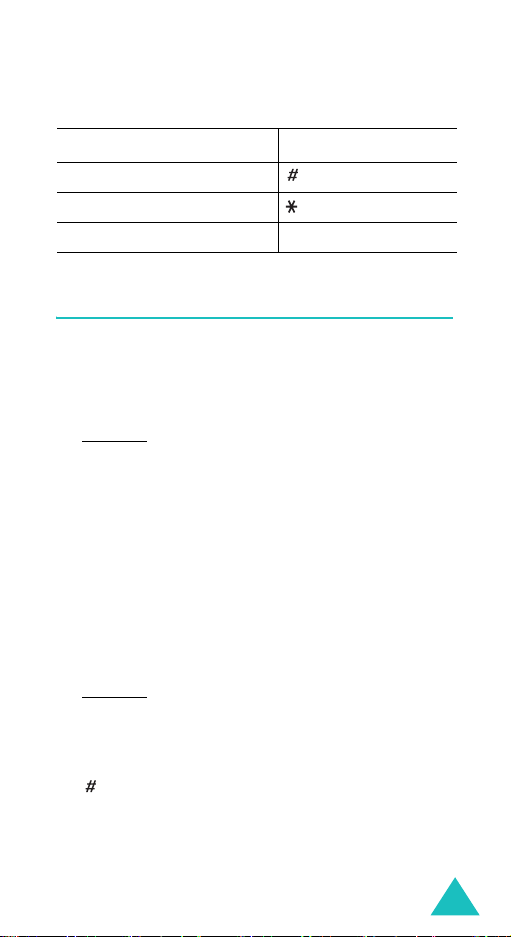
Entering text
Quickly changing the text input mode
To switch between the Press and hold the
Number and previous mode key.
Symbol and previous mode key.
ABC and T9 mode right soft key.
Using the T9 mode
To type a word in the T9 mode:
1. Start entering the word by pressing keys
Press each key only once for each letter.
Example
T he wo r d y o u ar e t yp in g ap p e ar s o n t he d is p l ay .
It may change with each key that you press.
2. Enter the whole word before editing or deleting
any keystrokes.
3. If the word is correct, start entering the next
word. Otherwise, press the
display alternative word choices for the keys
that you have pressed.
Example
4. Insert a space between words by pressing the
5. Continue entering the next word.
: To enter “hello” in the T9 mode, press
the
4, 3, 5, 5
: Both “of” and “me” have the sequence
of
6
and 3. The phone displays the
most commonly used choice first.
key.
, and 6 keys.
0
key repeatedly to
2
to 9.
43
Page 45
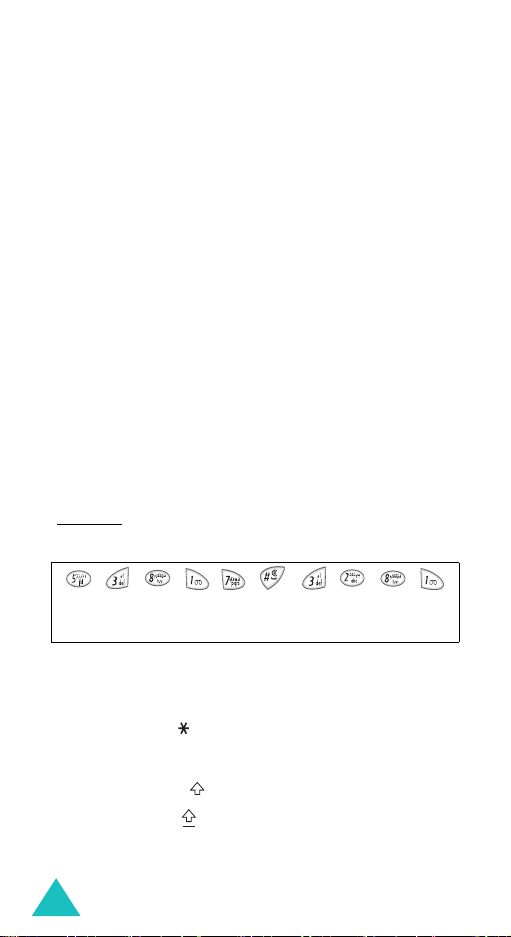
Entering text
If
Spell
appears above the left soft key while you
are entering text, the word does not exist in the T9
dictionary. To type words not found in the T9 mode,
change the text input mode to the ABC mode, or
proceed as follows:
1. Press the
key and select the
Spell
soft key, or press the right soft
Add word
option.
2. Enter the word you want to add using the ABC
mode (see page 45) and press the
Ok
soft key.
The word is saved in the T9 dictionary and
inserted in the input field.
3. Continue entering other words in the T9 mode.
Smart punctuation
To enter periods, hyphens or apostrophes, press the
1
key. The T9 mode applies rules of grammar to
insert the correct punctuation.
Example
: The 1 key is used twice to display two
punctuation marks.
l e t ‘ s e a t .
Changing the case
To change the case of the next letter(s) that you
type, press the key. There are three cases:
• Lower Case (no indicator)
• Initial Capital ( )
• Capital Lock ( )
44
Page 46

Entering text
Inserting a space
To insert a space between words, press the key.
Entering a number directly
To enter a number, press and hold the number key.
Scrolling
To move the cursor to the left, right, up or down
within the text, press the navigation keys.
Clearing letters and words
To clear the letter to the left of the cursor, press the
C
key. You can clear all of the letters on the display
by pressing and holding the
Returning to the previous screen
When the text input field is cleared, press and hold
the
C
key to return to the previous screen.
C
key.
Using the ABC mode
When typing in the ABC mode, press the key
labelled with the required letter:
- Once for the first letter
- Twice for the second letter
- And so on
Example
: To display the letter “C”, quickly press the
2
key three times. To display the letter
“K”, press the
called Multi-tap typing.
5
key t wice. Thi s meth od i s
45
Page 47

Entering text
Note
: The cursor moves to the right when you press a
different key. When entering the same letter
twice or a different letter on the same key, just
press the Right key or wait a few seconds for
the cursor to move to the right automatically,
and then enter the next letter.
Refer to the table for more information about the
characters available. The characters vary,
depending on the text input language. You can
select the language by setting one of the following
options:
•
Language select
Input mode
•
List of the characters available
; see page 42
; see page 156
Key characters in the order displayed
1 . , - ? ! ‘ @ : 1
2 A B C 2
3 D E F 3
4 G H I 4
5 J K L 5
6 M N O 6
7 P Q R S 7
8 T U V 8
9 W X Y Z 9
00
46
(Capital Lock mode in English
)
Page 48

Entering text
Changing the case
To change the case of the next letter(s) that you
type, press the key. There are three cases:
• Lower Case (no indicator)
• Initial Capital ( )
• Capital Lock ( )
Inserting a space
To insert a space between words, press the key.
Entering a number directly
To enter a number, press and hold the number key.
Scrolling
To move the cursor to the left, right, up or down
within the text, press the navigation keys.
Clearing letters and words
To clear the letter to the left of the cursor, press the
C
key. You can clear all of the letters on the display
by pressing and holding the
C
key.
Returning to the previous screen
When the text input field is empty, press and hold
the
C
key to return to the previous screen.
47
Page 49

Entering text
Using the symbolic mode
The Symbolic mode enables you to enter symbols in
your text.
To Press the
display more
symbols
enter a symbol corresponding number key.
return to the
previous text input
mode with entered
symbol(s)
return to the
previous text input
mode without
entered symbol(s)
Up or Down key.
Ok
soft key.
soft key.
Using the number mode
The Number mode enables you to enter numbers in
your text. Press the keys corresponding to the digits
you want to enter.
48
Page 50

Using the menus
The phone offers a range of functions that allow you
to tailor the phone to your needs. These functions
are arranged in menus and sub-menus.
Accessing a menu function
The menus and sub-menus can be accessed by
pressing the
Mode, then scrolling with the navigation keys.
Menu
or
Phonebook
soft key in Idle
1. In Idle Mode, press the
the main menu or press the
key to access Phonebook menu.
2. Scroll through the menus using the navigation
keys. And then press the
access the main menu.
3. Find the sub-menu that you wish to use by
scrolling with the Up or Down key.
4. Press the
menu.
If the menu that you have selected contains
further sub-menus, repeat steps 3 and 4.
5. Scroll to the option you want to choose with the
Up or Down key.
6. Press the
Note
: You can return to the previous menu level by
Select
Select
pressing the soft key.
Menu
soft key to access
Phonebook
Select
soft key if you
soft key to access the sub-
soft key to choose the setting.
soft
49
Page 51

Using the menus
You can also access the menus and sub-menus by
quickly entering the corresponding menu number.
Example
1. Press the
2. Press the
3. Press the
: Accessing the
Menu
soft key.
5
for
Messages
5
for
Voice mail
Voice mail
.
.
menu.
List of menu functions
Various menus let you check or change your phone
settings. The following list shows the menu
structure.
The numbers assigned to each menu option may
not match the menu number on the phone. It
depends on the services supported by your SIM
card.
Phonebook menu
1. Phonebook
1. Find name
2. Add entry
3. Speed list
4. Copy all to phone
5. Send all via infrared
6. Delete all
2. Management
1. Own number
2. Group setting
3. Memory status
3. Services
50
(see page 68)
1. Service directory
(see page 56)
(see page 66)
Page 52

Main menu
Using the menus
1. SAT (SIM Application Toolkit)*
page 69)
2. Call records
1. Missed calls
2. Received calls
3. Dialled calls
4. Delete all
5. Call time
6. Call costs*
3. Network services
1. Call diverting
2. Call barring
(see page 70)
1. Last call time
2. Total sent
3. Total received
4. Reset timers
1. Last call cost
2. Total cost
3. Max cost
4. Reset counters
5. Set max cost
6. Price/Unit
(see page 74)
1. Divert always
2. Busy
3. No reply
4. Unreachable
5. Cancel all
1. All outgoing
2. International
3. International except to home
4. All incoming
5. Incoming while abroad
6. Cancel all
(see
*
Shown only if it is supported by your SIM card.
51
Page 53

Using the menus
3. Call waiting
4. Network selection
5. Caller ID
6. Active line
7. Change barring password
*
4. Sound settings
1. Incoming calls
1. Default melodies
2. My sounds
3. Ring volume
4. Alert type
2. Messages
1. Short messages
2. Multimedia messages
3. Power on/off
4. Connection tone
5. Key tone
6. Minute minder
7. Quiet mode
8. Slider tone
9. Alerts on call
5. Messages
1. Short messages
2. Multimedia messages
(see page 87)
1. Create
2. Inbox
3. Outbox
4. Delete all
1. Create
2. Inbox
3. Outbox
4. Draft
5. My folder
6. Delete all
(see page 82)
*
Shown only if it is supported by your SIM card
52
Page 54

3. Push messages
1. Inbox
2. Setting
3. Delete all
4. Preset messages
5. Voice mail
1. Connect to voice mail
2. Voice server number
6. Answer phone
1. Inbox
2. Settings
3. Delete all
7. Broadcast
1. Read
2. Receive
3. Channel
4. Language
8. Settings
1. Short messages
2. Multimedia messages
9. Memory status
1. Short messages
2. Multimedia messages
Using the menus
6. Fun box
(see page 115)
1. WWW Services
*
1. Home
2. Bookmark
3. Go to URL
4. Clear cache
5. Proxy settings
6. Current proxy
2. Media box
1. Photos
2. Images
3. Sounds
4. Delete all
5. Memory status
* May not be shown or supported by your network service
provider.
53
Page 55
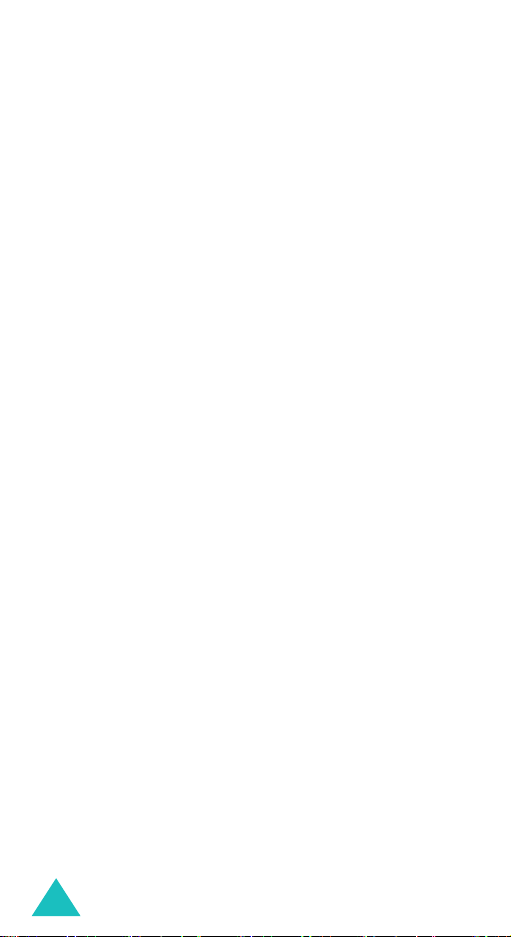
Using the menus
3. JAVA world
1. Downloads
2. Internet settings
3. Memory status
7. Organiser
1. New memo
2. Calendar
3. To do list
4. Clock
1. Set time
2. Set date
3. Set world time
4. Set format
5. Alarm
6. Voice recorder
7. Calculator
8. Conversion
1. Length
2. Weight
3. Volume
4. Area
5. Temperature
9. Timer
10. Stopwatch
8. Camera
(see
1. Take photos
2. My photos
3. My albums
4. Delete all
5. Settings
6. Memory status
(see page 129)
page 145
)
54
Page 56

Using the menus
9. Phone settings
1. Display
1. Wallpaper
2. Skin
3. Backlight
4. LCD brightness
5. Service display
2. Greeting message
3. Language
1. Text language
2. Input mode
4. Security
1. PIN check
2. Change PIN
3. Phone lock
4. Change password
5. Privacy
6. SIM lock
7. FDN mode
8. Change PIN2*
5. Auto redial
6. Voiceclarity
7. Slide down operation
8. Active slide
9. Anykey answer
10. Fax mode
11. Infrared activation
12. Date system
13. Reset settings
1. Sound settings
2. Phone settings
3. All settings
(see page 154)
*
* Shown only if it is supported by your SIM card.
55
Page 57

Phonebook menu
Phonebook offers the following features:
Phonebook
•
the speed-dialling feature and manage
Phonebook entries.
•
Management
your own number, set up caller groups and check
the memory status.
•
Services
depending on your SIM card.
Find name
To search for a number in the phonebook, proceed
as follows.
1. Enter a letter(s) of the name that you want to
find.
The Phonebook entries are listed, highlighting
the entry matching your input.
2. If necessary, press the Up or Down key to scroll
to the entry you want.
: allows you to find, create or set up
: allows you to create or remove
: allows you to use the service directory
3. Once you have found the entry, press the
soft key.
4.
To Press the
dial the displayed
number
change the
Phonebook entries
56
key.
Options
further details, see
page 57.
soft key. For
Ok
Page 58

Phonebook menu
Changing the phone memory entries
Scroll to the category that you want to edit by
pressing the Left or Right key. Following categories
are available and you can edit information of each
category by pressing the
Category Then
Mobile
Home
Office
Fax
Other
Select one of the following options. For
details for these options, refer to the
page 58.
Edit number
Change name
Send message
contains a number)
Copy
number)
Send via infrared
category contains a number)
Delete entry
E-Mail Enter or edit e-mail address.
Note Enter or edit the memo.
Group Set one of the groups or no group.
Graphic Set one of the images or no image.
Alert Set one of the melodies or not assign.
Options
soft key.
(shown if the category
(shown if the category contains a
(shown if the
57
Page 59

Phonebook menu
Changing the SIM memory entries
To change the SIM memory entry’s information,
press the
The following options are available:
Edit number
This option allows you to change the number. You
can also add a new number if none has been stored
for the selected category.
Change name
This option allows you to change the name of the
entry.
To clear the old name, press the C key. For more
information about how to enter characters, see
page 41.
Send message
This option allows you to send a message to the
number. For more information about how to send a
message, see page 89.
Copy
This option allows you to copy the entry from the
phone’s memory to the SIM card, and vice versa.
Send via infrared
This option allows you to copy the entry from your
phone to another device that has the IrDA port via
infrared.
Delete entry
This option allows you to delete the entry from
Phonebook. To confirm the deletion, press the
soft key. Otherwise, press the
Options
soft key.
No
soft key.
Yes
58
Page 60
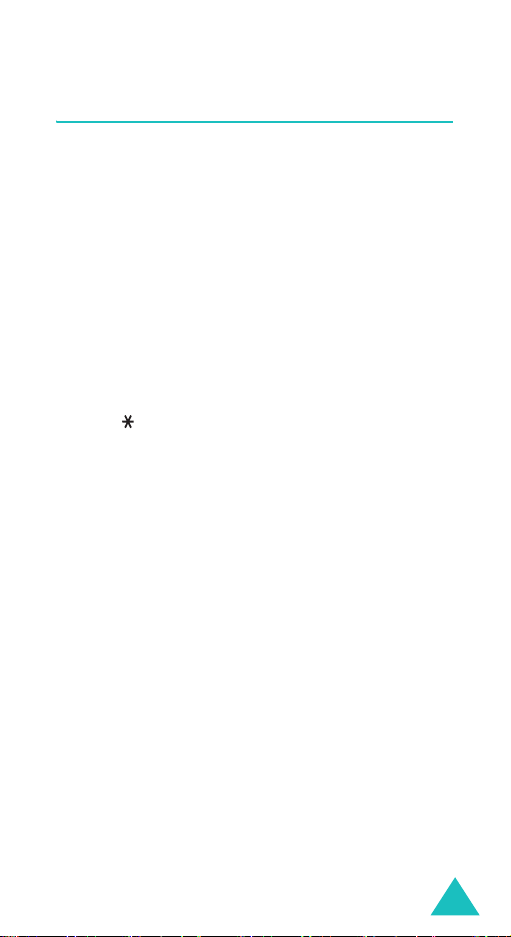
Phonebook menu
Add entry
You can store phone numbers and the
corresponding names in the memory of your SIM
card. In addition, you can store up to 1000 names
in the phone memory and each name can be
associated with up to five numbers.
1. Enter the number you want to save.
Notes
:
• If you make a mistake while entering a number,
correct it using the
page 27.
• To insert a dialling pause for special phone
services, such as banking by phone, hold down
the key. “P” is displayed to indicate the pause.
2. When you are sure that the number is correct,
press the
3. Select the memory where the number is to be
stored, either
Select
Note
Save
soft key.
: If you change phones, any numbers stored
in your SIM card will automatically be
available with the new phone, whereas any
numbers stored in the phone’s memory
must be stored again.
C
key. For further details, see
soft key.
Phone
or
SIM
, and press the
4. If you select
If you select
type using the Up or Down key and press the
Select
5. Enter the associated name.
For information about how to enter characters,
see page 41.
SIM
Phone
soft key.
in step 3, go to step 5.
in step 3, choose a number
59
Page 61

Phonebook menu
6. When you are satisfied, press the
7. If you select
If you select
number and press the
8. If you want to change the entry, use the options.
for information about how to do it, see page 57.
If you want to return to Idle Mode, press the
soft key or the key.
Phone
in step 3, go to step 8.
SIM
in step 3, enter the location
Ok
soft key.
Ok
soft key.
Storing a number in Idle mode
As soon as you start to enter a number,
appears above the left soft key to allow you to store
the number in the Phonebook.
Continue the procedure from step 1 on page 59 to
store the number.
Save
Speed list
You can set up to eight speed-dial entries and then
dial them easily whenever you want, simply by
pressing the associated number key.
Setting up speed-dial entries
1. Press the Up or Down key to scroll to an empty
location and press the
2. When the
the
3. Enter a phone number and press the
key. Or,
60
Select
Edit number
soft key.
Select
soft key.
option highlights, press
Ok
soft
Page 62

Phonebook menu
To retrieve a number from your Phonebook,
press the
from the list and press the
the
4. When you have finished, press the soft key or
the key to exit.
Phonebook
Ok
soft key to save it.
soft key. Select an entry
Ok
soft key. Press
Editing the speed-dial entries
1. Select the speed-dial entry you want to edit
from the list and press the
2. Select one of the following menu options by
pressing the Up or Down key and press the
Select
soft key:
Edit number
•
number.
•
Change name
name of the entry.
•
Delete
no number is assigned to the key.
3. When you have finished, press the soft key or
the key to exit.
: allows you to change the
: allows you to change the
: allows you to clear the setting so that
Select
soft key.
Using the speed-dial feature
When the idle screen is displayed, press the number
key,
2
to 9, assigned to the speed-dial entry and
press the key. You can also press and hold the
number key.
Note
: The 1 key is reserved for your voice mail server
number.
61
Page 63

Phonebook menu
Dialling a number stored in the SIM card
Once you have stored phone numbers in your SIM
card, you can dial them easily whenever required.
To dial a number stored in the SIM card:
1. Enter the number of the SIM card location where
the number you want to dial is stored.
2. Press the key.
The display shows the name and number stored
in that location.
3. Press the
Dial
soft key or the key.
Copy all to phone
You can copy all of the numbers stored in the SIM
card to the phone’s memory.
1. When a confirming message appears, press the
Yes
soft key to copy.
The numbers in the SIM card are copied to the
phone’s memory, labelled with
default.
Otherwise, press the
2. When you have finished, press the soft key or
the key to exit.
62
No
Mobile
soft key.
by
Page 64

Phonebook menu
Send all via infrared
Via the infrared connection, you can send your
Phonebook entries to another IrDA- compliant
devices and vice versa.
Note
: This feature may not be available depending on
the devices.
Sending your phonebook
1. Align the IrDA ports on both sides each other.
2. Access the
in the
following options and press the
All
•
the entry you choose to the end of the SIM
card and Phone list.
•
SIM
from the entry you choose to the end of the
SIM card list.
•
Phone
from the entry you choose to the end of the
Phone list.
3. When you select
your phone displays all of the Phonebook
entries.
When you select
OK
soft key, all of the entries stored in the
corresponding memory location are listed.
4. Scroll to the entry you want to send as
beginning and press the
Your phone begins sending the entry(ies).
Send all via infrared
Phonebook
: allows you to send all of the entries, from
: allows you to send all of the entries,
: allows you to send all of the entries,
menu and choose one of the
All
and press the OK soft key,
SIM
or
Phone
OK
menu option
Select
and press the
soft key.
soft key:
63
Page 65

Phonebook menu
IrDA port
IrDA port
Receiving phonebook from another device
1. Align the IrDA ports on both sides each other.
2. Access the
page 162) and select
Infrared activation
On
to activate the port.
menu (see
3. When your phone receives Phonebook data from
the other device:
If the other person sends you one entry, your
phone displays the name and the phone number
and you can specify whether or not you want to
save it. Continue to step 4.
If the person sends you the entries by
Phone,
you can select a memory location, SIM
All, SIM
card or phone’s memory. Continue to step 5.
4. Press the
Save
soft key to store the entry.
You can also discard the entry by pressing the
Cancel
soft key.
5. Press the
SIM
or
Phone
soft key.
The entries are saved in the appropriate
memory.
64
,
Page 66

Phonebook menu
Delete all
You can delete Phonebook entries selectively
depending on the memory location, or all entries at
once.
1. Scroll to a desired memory selection and place a
check mark ahead of it by pressing the
soft key.
Selecting
memories.
2. If necessary, repeat step 1 to check another
options.
All
places check marks on all of the
Select
3. When you have finished checking, press the
soft key.
4. When a confirming message appears, press the
Yes
soft key to delete all of the entries in the
memory(ies). Then enter the phone password
and press the
The password is preset to “00000000” by
default. To change it, see page 158.
Otherwise, press the
Ok
soft key.
No
soft key.
Ok
65
Page 67

Phonebook menu
Own number
To store your own phone number(s) with a name:
1. Scroll to an empty location by pressing the Up or
Down key and press the
Select
soft key.
2. When
3. Enter your number and press the
4. To assign a name, press the Down key to move
5. Enter a name and press the
6. When you have finished, press the soft key or
To remove one of your numbers:
1. Select the entry you want to delete from the
2. Scroll to
3. When a confirming message appears, press the
4. When you have finished, press the soft key or
Edit number
soft key.
to
Change name
the key to exit.
Own number list and press the
and press the
Yes
Otherwise, press the
the key to exit.
Delete
soft key to delete the number.
highlights, press the
and press the
Ok
by pressing the Up or Down key
Select
soft key.
No
soft key.
Ok
key.
Select
soft key.
Select
soft key.
Select
soft key.
66
Page 68

Phonebook menu
Group setting
You can change the settings of the ten predefined
caller groups.
1. Select a caller group by pressing the Up or Down
key and press the
2. Scroll to a setting option by pressing the Up or
Down key and press the
The following options are available:
Melody
•
•
Change name
•
View image
3. Change the setting as required and press the
Select
4. Repeat steps 2 and 3 to change other options.
When you have finished, press the soft key or
the key to exit.
: allows you to select a melody to
sound when a call comes in from a member in
the group.
name of the group; for further details about
how to enter characters, see page 41.
when a call comes in from a member in the
group.
soft key.
Select
soft key.
Select
soft key.
: allows you to change the
: shows the image to display
67
Page 69

Phonebook menu
Memory status
You can check how many names are stored in SIM
card and phone’s memory.
When you have finished, press the soft key or
the key to exit.
Service directory
Note
: This feature may not be available depending on
your SIM card.
The display shows the list of the numbers in the
Service directory.
If necessary, scroll to a number by pressing the Up
or Down key and press the key to dial the
number.
68
Page 70

SAT (SIM Application Toolkit)
If you use a SAT card that provides additional
services, the SAT menu displays. For further details,
see your SIM card instructions.
Shown only if it is supported by your SIM card.
69
Page 71

Call records
Via this menu, you can view the:
• calls you missed, received or dialled.
• cost of your calls.
• length of your calls.
Note
: You can access the numbers in the three types
of call records by pressing the
Mode.
Missed calls
This option lets you view the last 20 unanswered
calls if the caller line identification is available.
The number, or name if available, displays together
with the date and time when the call was missed.
By pressing the
• delete the current call record from the list.
• delete all of the calls.
• paste the number into Phonebook.
Options
soft key, you can also:
Received calls
key in Idle
This option lets you view the last 20 received calls if
the caller line identification is available.
The number, or name if available, displays together
with the date and time when the call was received.
70
Page 72

Call records
By pressing the
• play the recorded message (see page 107).
• delete the current call record from the list.
• delete all of the calls.
• paste the number into Phonebook.
Options
soft key, you can also:
Dialled calls
This option lets you view the last 20 dialled
numbers.
The number, or name if available, displays together
with the date and time when the call was made.
By pressing the
• delete the current call record from the list.
• delete all the calls.
• paste the number into Phonebook.
Options
soft key, you can also:
Delete all
You can delete all of the numbers stored in each call
record.
When a confirming messages appears, press the
Yes
soft key to confirm.
Otherwise, press the
No
soft key.
71
Page 73

Call records
Call time
This option lets you view the timers for calls made
and received.
Notes:
• If your SIM card supports the ALS (Alternate Line
Service) feature, you must first select the
appropriate line.
• The actual time invoiced for calls by your service
provider may vary, depending on network features,
rounding-off for billing purposes and others.
The following timers are available:
Last call time
Total sent
the timer was last reset.
Total received
since the timer was last reset.
Reset timers
timers. You need to enter the phone password and
then press the
: the length of the last call.
: the total length of all calls made since
: the total length of all calls received
: the option used to reset the call
Ok
soft key.
Call costs
This feature lets you view the cost of calls.
Notes
:
• This feature is not intended to be used for billing
purposes.
• AOC (Advice Of Charge) information may display in
Idle Mode, depending on your SIM card or service
provider.
72
Page 74

Call records
The following options are available:
Last call cost
Total cost
: cost of the last call made.
: total cost of all calls made since the
cost counter was last reset. If the total cost exceeds
the maximum cost set via the
Set max cost
option, you can no longer make any calls until you
reset the counter.
Max cost
: maximum cost set via the
Set max cost
option.
Reset counters
: option used to reset the cost
counter; you must first enter your PIN2 (see
page 170) and then press the
Set max cost
: option used to enter the maximum
Ok
soft key.
cost that you authorise for your calls; you must first
enter your PIN2 (see page 170) and then press the
Ok
soft key.
Price/Unit
: option used to set the cost of one unit;
this price per unit is applied when calculating the
cost of your calls; you must first enter your PIN2
(see page 170) and then press the
Ok
soft key.
73
Page 75
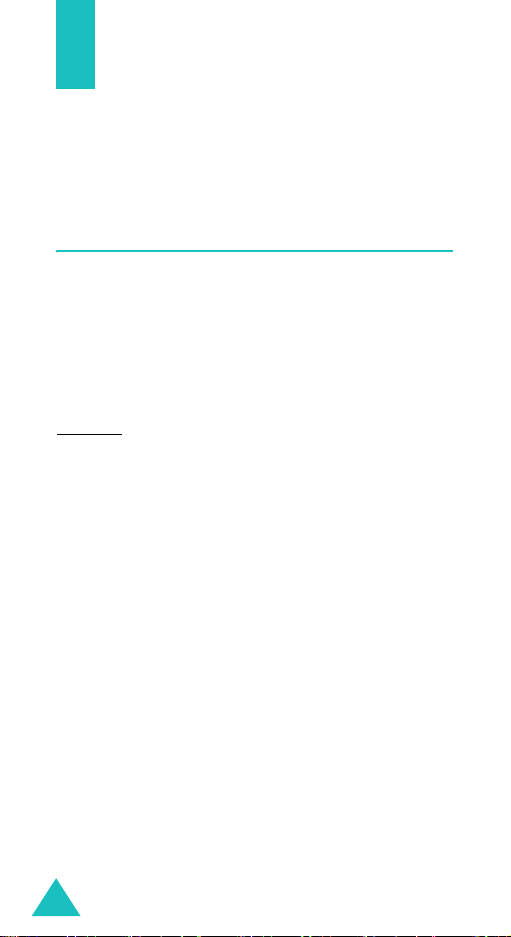
Network services
These menu functions are network services.
Please contact your service provider to check their
availability and subscribe to them, if you wish.
Call diverting
Note
: The call divert options may be different
depending on your SIM card and those not
supported by your network operator may not
be shown.
This network service enables incoming calls to be
rerouted to the number that you specify.
Example
Call diverting can be set up in the following ways:
Divert always
Busy
on another call.
No reply
the phone.
Unreachable
area covered by your service provider.
Cancel all
deactivated.
You can specify individual call diverting options for
each of the following call types:
• Voice calls only
• Fax calls only (not available when line 2 is in use)
: You may wish to divert your business calls
to a colleague while you are on holiday.
: all calls are diverted.
: calls are diverted if your phone is engaged
: calls are diverted if you do not answer
: calls are diverted if you are not in an
: all call diverting options are
74
Page 76
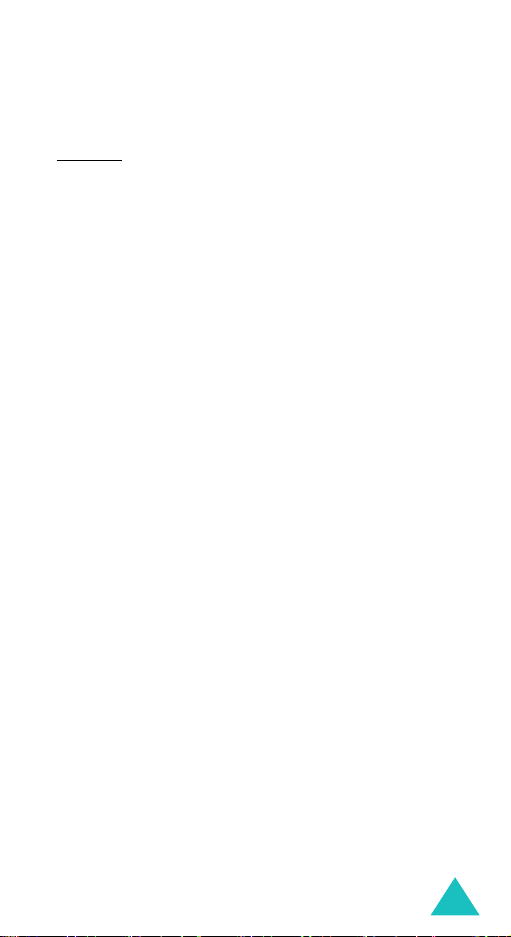
Network services
• Data calls only (not available when line 2 is in
use)
Example
: You can:
• systematically divert fax calls to your
office fax machine.
• divert voice calls to your colleague if
you are already using the phone.
Setting call diverting options
1. Select the type of call diverting by pressing the
Up or Down key and then press the
key.
2. Select the type of calls to be diverted by
pressing the Up or Down key and then press the
Select
soft key.
Select
soft
3. Press the
Activate
soft key to confirm your
settings.
4. Enter the number to which the calls are to be
diverted.
To enter an international code, hold down the
key until the + sign displays.
You can also select a number in Phonebook or
the voice mail server number, by pressing the
Options
Voice server
5. When you are satisfied, press the
soft key, followed by
.
Phonebook
Ok
soft key.
or
The phone sends your settings to the network
and displays the network’s acknowledgement.
0
75
Page 77

Network services
Deactivating specific call diverting
options
1. Select the call diverting option to be
deactivated.
2. Select the type of calls to which this option
applies.
3. Press the
The phone sends your settings to the network
and displays the network’s acknowledgement.
You can also deactivate all
selecting the
Remove
Cancel all
soft key.
call diverting options by
option.
Call barring
The call barring network service allows you to
restrict your calls.
Call barring can be set up in the following ways:
All outgoing
International
International except to home
calls can be made only to numbers within the
current country and to your home country, that is
the country where your home network provider is
located.
All incoming
Incoming while abroad
when you are using your phone outside your home
service area.
: calls cannot be made.
: international calls cannot be made.
: when abroad,
: calls cannot be received.
: calls cannot be received
76
Page 78

Network services
Cancel all
: all call barring options are deactivated;
calls can be made and received normally.
Change barring password
: allows you to change
barring password.
You can specify individual call barring options for
each of the following call types:
• Voice calls only
• Fax calls only (not available when line 2 is in use)
• Data calls only (not available when line 2 is in
use)
Setting call barring options
1. Select the type of call barring by pressing the Up
or Down key and then press the
2. Select the type of calls to be barred by pressing
the Up or Down key and then press the
soft key.
3. Press the
Activate
soft key to confirm your
settings.
4. Enter your call barring password supplied by
your service provider and press the
The phone sends your settings to the network
and displays the network’s acknowledgement.
Select
Ok
soft key.
Select
soft key.
77
Page 79

Network services
Deactivating specific call barring options
1. Select the call barring option to be deactivated.
2. Select the type of calls to which this option
applies.
3. Press the
4. Enter your call barring password supplied by
your service provider.
The phone sends your settings to the network
and displays the network’s acknowledgement.
You can also deactivate all
selecting the
Deactivate
Cancel all
soft key.
call barring options by
option.
Changing the barring password
You can set and change the call barring password
obtained from your service provider.
1. Select
2. Enter the current password and press the
3. Enter a new password and press the
4. Enter the new password again to confirm it and
Change barring password
Call barring screen, and press the
key.
soft key.
key.
press the
Ok
soft key.
from the
Select
Ok
soft
soft
Ok
78
Page 80
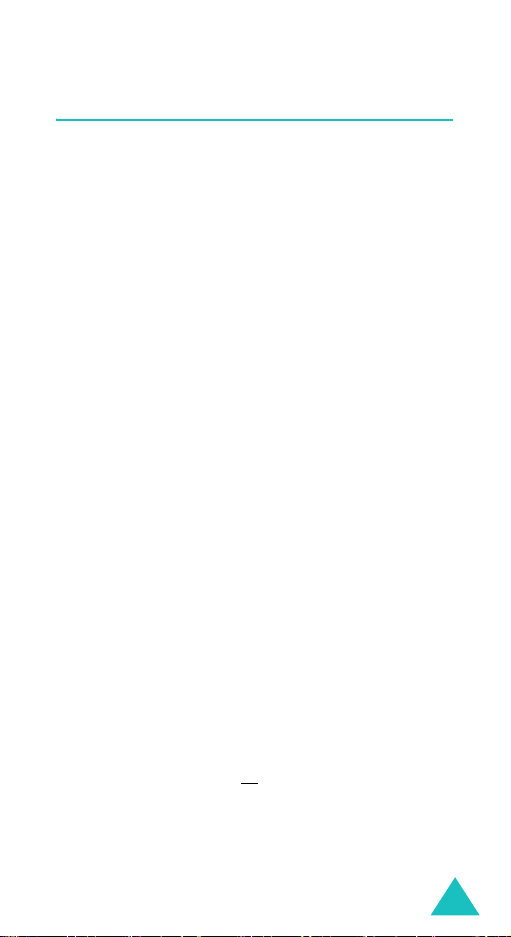
Network services
Call waiting
This network service informs you when someone is
trying to reach you during another call.
You can specify individual call waiting options for
each of the following call types:
• Voice calls only
• Fax calls only (not available when line 2 is in use)
• Data calls only (not available when line 2 is in
use)
Activating the call waiting feature
1. Select the type of calls to which the call waiting
option is to be applied by pressing the Up or
Down key and then press the
Select
soft key.
2. Press the
settings.
The phone sends your settings to the network
and displays the network’s acknowledgement.
Activate
soft key to confirm your
Deactivating specific call waiting options
1. Select the type of call to which the option
applies.
2. Press the
The phone sends your settings to the network
and displays the network’s acknowledgement.
You can also deactivate all
selecting the
Deactivate
Cancel all
soft key.
call waiting options by
option.
79
Page 81

Network services
Network selection
The Network selection feature enables you to
automatically or manually select the network used
when roaming outside your home area.
Note
: You can select a network other than your home
network only if it has a valid roaming
agreement with your home network.
To indicate to automatically or manually select the
network when roaming:
1. Press the Up or Down key until the appropriate
option highlights and press the
If you select
the first available network when roaming.
If you select
available networks. Go to step 2.
2. Press the Up or Down key until the preferred
network highlights and press the
key.
You are connected to that network when
roaming.
Automatic
Manual
, the phone scans for the
Select
soft key.
, you are connected to
Select
soft
80
Page 82

Network services
Caller ID
You can prevent your phone number from being
displayed on the phone of the person being called.
Note
: Some networks do not allow the user to change
this setting.
The following options are available:
Default
network is used.
Hide number
the other person’s phone.
Send number
make a call.
: the default setting provided by the
: your number does not display on
: your number is sent each time you
Active line
Some SIM cards may be used with two subscriber
numbers. This functions is available only if your SIM
card supports it.
This menu option allows you to select the line to be
used to make calls. However, calls can be answered
on both lines, regardless of the selected line.
81
Page 83

Sound settings
You can use the Sound settings feature to
customise various settings, such as the:
• ringtone, volume and type for incoming calls or
messages.
• sounds made when your call is connected or
when you press a key.
• quiet mode which your phone switches to when
you hold down the key in the Idle Mode.
Incoming calls
This option allows you to set up the ringer for
incoming calls.
Notes
:
• You can quickly enter the
menu by pressing the Right key in Idle mode.
• If your SIM card supports the ALS (Alternate
Line Service) feature, you must select the line
you wish to change first.
The following options are available:
Each time you select a melody from the list, it plays
the melody.
Default melodies
predefined melodies.
My sounds
received from other sources, such as theWAP sites,
the EasyStudio PC software or multimedia
messages.
82
: allows you to select one of the sounds
Incoming Calls
: allows you to select one of the
Page 84

Sound settings
Ring volume
volume. Use the Up and Down keys or the volume
keys on the left side of the phone. The more bars
you see, the louder the volume.
Alert type
of any incoming calls.
Melody
via the
See above.
Vibration
Vibration then melody: the phone first vibrates and
then starts ringing.
: allows you to adjust the ring
: lets you specify how you are informed
: the phone rings using the melody selected
Default melodies
: the phone vibrates but does not ring.
and
My sounds
option.
Messages
This option allows you to set up the ringer for each
incoming short message and multimedia message
received.
Short messages /
Multimedia messages
The following options are available:
Tone
: lets you choose from many different tones.
Each time you select a tone from the list, the tone is
played.
Alert type
of any incoming messages.
Silent
neither rings nor vibrates.
Tone
the
: lets you specify how you are informed
: only the text notification appears; the phone
: the phone rings using the tone selected via
Tone
option. See above.
83
Page 85

Sound settings
Vibration: the phone vibrates but does not ring.
Vibration then tone
then starts ringing.
Repetition
phone informs you of a new message. You can
choose either
: the phone first vibrates and
: allows you to specify how often the
Once
or
Periodic
.
Power on/off
This option allows you to select the melody that the
phone sounds when you switch it on or off.
You can choose either
the sound off, select
Classical
Off
.
or
Future
. To turn
Connection tone
This menu option allows you to specify whether or
not the phone beeps when the phone connects to
the network.
The following options are available:
Off
: the phone does not beep.
On
: the phone beeps when your call is accepted.
84
Page 86

Sound settings
Key tone
This menu option allows you to select the tone that
the keypad sounds when you press a dial key.
To turn the sound off, select
To adjust the key tone volume, press the volume
keys on the left side of the phone in Idle Mode.
Off
.
Minute minder
This menu option allows you to specify whether or
not the phone beeps every minute during a call to
keep you informed of the length of your call.
The following options are available:
Off
: the phone does not beep.
On
: the phone beeps every minute.
Quiet mode
When you hold the key down in Idle Mode, the
phone switches to the Quiet Mode. You can specify
whether the phone vibrates or mutes when in the
Quiet Mode.
The following options are available:
Vibration
the Quiet Mode.
Mute
: the phone vibrates rather than rings in
: the phone mutes sounds in the Quiet Mode.
85
Page 87
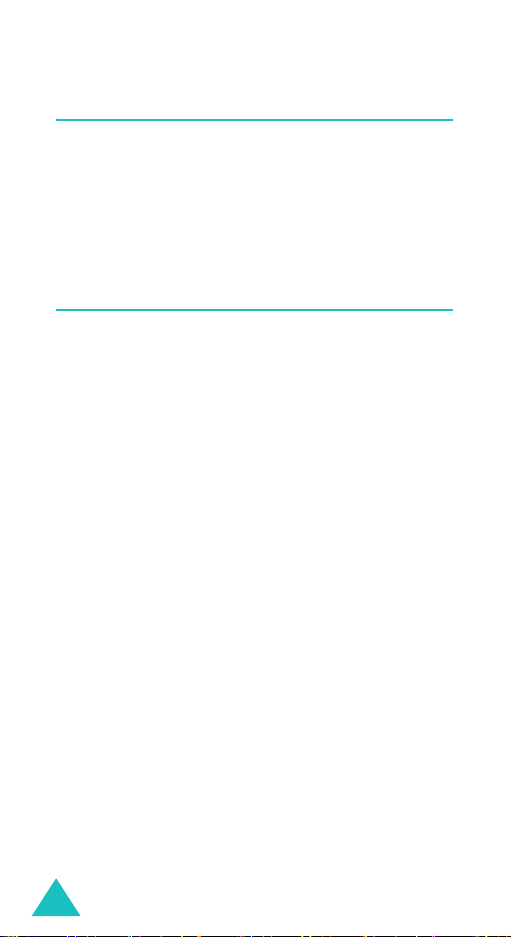
Sound settings
Slider tone
This menu allows you to select the slider tone that
the phone sounds when you slide the folder up or
down.
To turn the sound off, select
Off
.
Alerts on call
This menu allows you to set the phone to all alerts
while calling.
To turn the alerts off, select
Off
.
86
Page 88

Messages
This menu allows you to create, send, read and
save messages with the Short Message Service
(SMS: text message), Enhanced Message Service
(EMS: message including simple image, animation
or melody) and Multimedia Message Service
(MMS: message supporting the presentation of
various media types, such as full colour images and
polyphonic ring tones). Voice mails are also
available.
Note
: This feature is only available if your service
provider’s network supports it. Contact your
service provider for more information.
Short messages
Short message service (SMS) allows you to send
and receive short text messages to and from other
GSM mobile phones. In addition, your phone
supports the Enhanced Messaging Service (EMS),
which enables you to make short messages
consisting of simple pictures, melodies, animations
and styled text all of which adds a new dimension to
simple text messages.
To send text messages by phone, you must obtain
the number of the SMS centre from your service
provider.
Receiving a new message
When you receive a new message, the New
message icon ( ) and a text notification showing
the number of the message appear on the display.
You also hear an alert, depending on the message
sound setting; for further details, see page 83.
87
Page 89
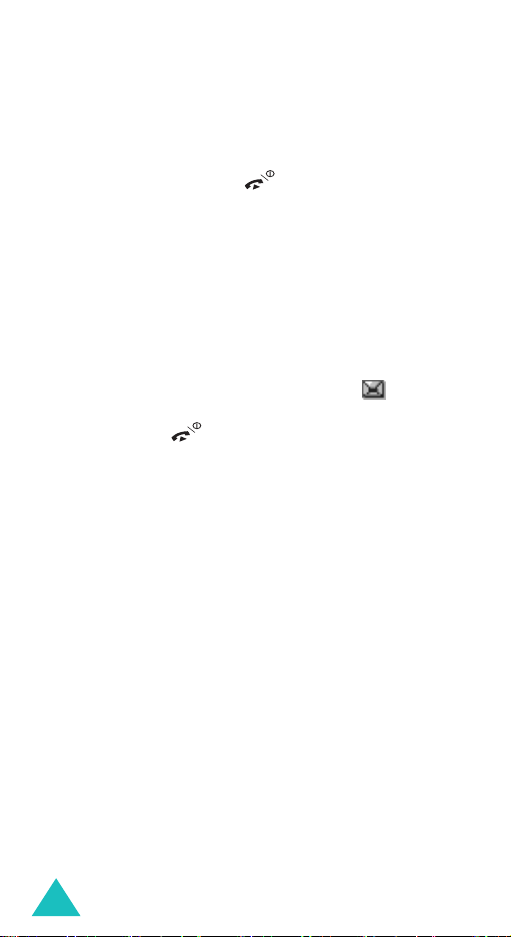
Messages
To read the new message(s) immediately, press the
View
soft key. The list of the messages appears.
Note:
To clear the new message notification on the
display, press the key. When you also
have missed calls, voice mails, short messages
or multimedia messages, and multi CBs, the
right soft key indication changes in the
following order:
and
Phonebook
Missed, Connect, View, CB
.
Managing memory
Inbox and Outbox share a given amount of memory
in your phone or SIM card. When the message
memory is full, the New message icon ( ) blinks
and an error message displays. (It disappears when
you press the
key
, but it reappears if you
don’t delete old messages.) In this case, you cannot
receive any new messages. You must delete one or
more old messages to get free memory for new
messages using the
or Outbox or the
Delete
Delete all
option within the Inbox
option; for further
details, see page 93.
Create
Using this menu, you can write messages,
containing text, images and melodies.
1. Create a message.
On the first line of the display, you see the
number of remaining characters you can enter,
the number of current message and the
maximum messages you can create, and the
font style you set in
Note
: For further information about how to enter
Text
option.
characters, see page 41.
88
Page 90

Messages
2. While entering your message, press the
soft key to use the following options.
•
Send
: allows you to send the message. Refer to
the next step.
•
Text
: allows you to format the text. Following
text attributes can all be combined as required.
Text size
Text mode
Bold
Italic
Alignment: Left/Center/Right
Add media
•
: Small/Medium/Large
: Normal/Underscore/Strikethrough
: Off/On
: Off/On
: allows you to add pictures,
animations and/or melodies to the message.
Select a category;
animation
Add picture, Add
or
Add melody
. You can then
choose a factory-set object or an object that
you have received from another source and
stored in the Media box. See page 121.
•
Add phonebook
: allows you to add phone
number(s) from the phonebook to the
message.
•
Preset messages
: allows you to add a preset
message to your text. Select one of nine
messages stored in the
Preset messages
menu option. See page 106.
•
Save message
: allows you to save the
message so that it can be sent later. You can
read the message in the Outbox.
Options
3. When you have finished entering your message,
choose
Send
from the options.
89
Page 91

Messages
4. Enter a destination number on the Address
screen.
You can search for a number in Phonebook by
pressing the
Note
: To clear or clear all your input, press or press
and hold the
press and hold the
Phonebook
C
key. When you have no input,
soft key.
C
key to move to the
previous screen.
To send the message to multiple destinations up
to 5, press the
Add
soft key and repeat step 4.
5. When you have finished entering the numbers,
press the
Ok
soft key.
6. If the Enter centre screen displays, enter the
service number and press the
can store the SMS service centre number. For
You
Ok
soft key.
details, see page 110.
Note
: When the phone fails to send the message;
Press the
transmission. Or, press the
Save
menu by pressing the
Retry
soft key to try again the
No
soft key and the
soft key to save the message or exit the
No
soft key.
Inbox
Your phone receives incoming messages and saves
them in the Inbox. SMS is usually saved in the SIM
card, but if the SIM memory is full, the incoming
messages will be saved in the phone’s memory.
When the
Inbox
menu is selected, the list of
messages received displays with the:
• sender’s phone number, or name if stored in
Phonebook.
90
Page 92
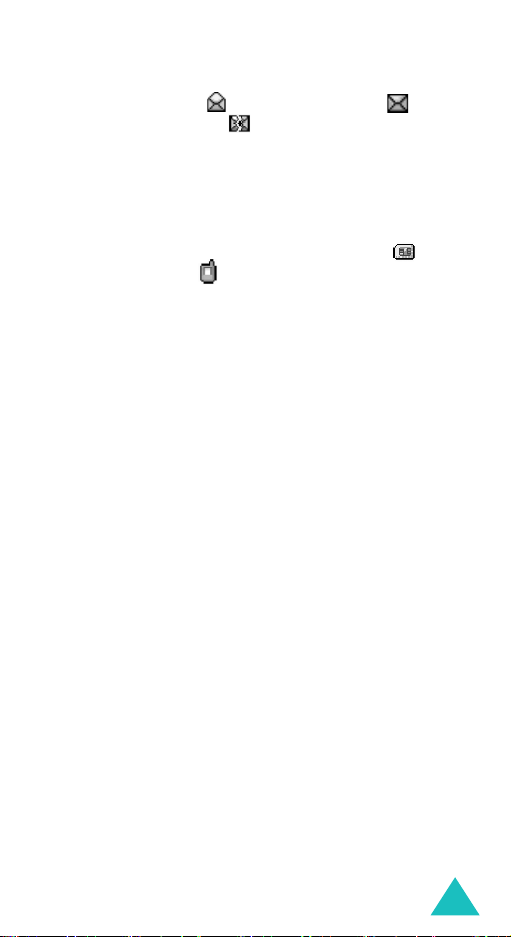
Messages
• message status; for a read message, for a
message to read or for an incomplete
message.
To view a message, scroll to it and press the
Select
soft key. The screen shows the:
• date and time when the message was received.
• memory where the message was stored; for
the SIM card or for the phone’s memory.
• message contents.
You can scroll to the next or previous message by
pressing the Left or Right key.
To scroll through the message contents, press the
Up or Down key. When you focus on an object that
includes a melody, the melody is played.
You can choose the following options by pressing
the
Options
Delete
Message reply:
soft key:
: allows you to delete the message.
allows you to reply by sending a
message.
Call back
Cut address:
: allows you to call the sender back.
extracts phone numbers, email
addresses or URL addresses in the text, so that you
can call the number or send a message to the
number or save it in your Phonebook.
Send
: allows you to send the message to another
person.
Edit:
allows you to edit the message.
Extract media:
you can save media (except the
predefined EMS animations and sounds) from the
91
Page 93
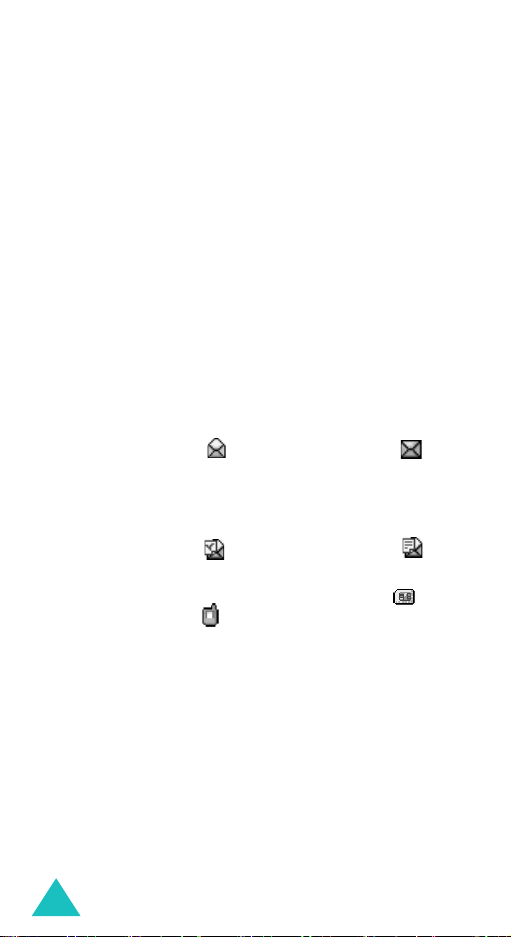
Messages
message into Media box. You can use these items
when writing a message; for further details, see
page 89.
Transfer:
allows you to transfer the message from
the SIM card to the phone’s memory or vice versa.
Outbox
Outbox stores any messages that you have already
sent or just saved without sending.
When the
of messages you have sent or saved displays with
the:
• recipient’s phone number, or name if stored in
Phonebook.
• message status; for a sent message or for
a message to send.
To view a message, scroll to it and press the
soft key. The screen shows the:
• message status; for a sent message or for
a message to send.
• memory where the message was stored; for
the SIM card or for the phone’s memory.
• message contents.
You can scroll to the next or previous message by
pressing the Left or Right key.
To scroll through the message, press the Up or
Down key.
You can choose the following options by pressing
the
Delete:
Outbox
Options
menu option is selected, the list
soft key:
allows you to delete the message.
Select
92
Page 94

Messages
Cut address
: extracts phone numbers, email
addresses or URL addresses in the text, so that you
can call the number or send a message to the
number or save it in your Phonebook.
Send:
allows you to send the message to another
person.
Edit:
allows you to edit the message.
Transfer:
allows you to transfer the message from
the SIM card to the phone’s memory or vice versa.
Delete all
You can delete all messages stored in the SIM card
and phone’s memory in this menu.
1. Scroll to a message box and place a check mark
ahead of it by pressing the
Selecting
All
places check marks on all of the
message boxes.
2. If necessary, repeat step 1 to check another
box.
3. When you have finished checking, press the
soft key.
4. When a confirming message appears, press the
Yes
soft key to delete all of the messages in the
box(es).
Otherwise, press the
No
soft key.
Select
soft key.
Ok
93
Page 95

Messages
Multimedia messages
Multimedia Message Service (MMS) is a messaging
service very similar to Short Message Service
(SMS). It provides asynchronous delivery of
personal multimedia messages from between phone
and phone, phone and e-mail, phone and web(by
URL).
In addition to the familiar text content of text
messages, multimedia messages can contain
images, graphics, voice and sounds. An MMS
message is a multimedia presentation in a single
entry. It is not a text file with attachments.
Using the MMS feature, your phone can receive
multimedia messages. You can also send picture
messages. This function is available only if it is
supported by your service provider. Only phones
that offer picture message features can receive and
display picture messages.
Retrieving a new message
When you are retrieving a message, the Retrieving
icon ( ) appears on the display. When you finish
retrieving a new message, the New message icon
( ) and a text notification showing the number of
the message appear on the display. You also hear
an alert, depending on the message sound setting;
for further details, see page 83.
To read the new message in Idle Mode, press the
View
soft key. And then you see the list in the
Inbox. If you select a message, you can read it.
94
Page 96

Messages
Notes:
• while retrieving a new message, you cannot access
WAP sites, and cannot also enter the
Downloads
menu (see page 124).
• To clear the new message notification on the display,
press the key. When you also have missed
calls, voice mails, short messages or multimedia
messages, and multi CBs, the right soft key
indication changes in the following order:
Connect, View, CB
If
Msg. reception
and
Phonebook
was set to
Manual
Missed
.
(for details,
,
see page 112), when the New message icon ( )
appears on the display, you have to retrieve
messages in the Inbox. You select a message with
the icon ( ) in the Inbox. Then you can select
retrieve or delete message by pressing the
Opt.
soft key.
Managing memory
When the memory is full, the New message icon
( ) blinks and an error message displays. (It
disappears when you press the
key
, but it
reappears if you don’t delete old messages.) In this
case, you cannot receive any new messages. You
must delete one or more old messages to get free
memory for new messages using the
Delete
option
within the Inbox, Outbox, Draft or My folder, or the
Delete all
option; for further details, see page 105.
95
Page 97

Messages
Notes
:
• You can only receive up to 150 messages.
• Multimedia message boxes, Camera, and Media box
share a given amount of memory in your phone. You
can also use the
Delete
or
Delete all
option to
delete some sounds or images in Camera or Media
box.
Create
This menu option allows you to create a new
multimedia message and then send it to multiple
destinations.
1. Select one of the following items using the Up or
Down key and press the
Item How to add
Subject 1. Enter a subject of your message.
For details about entering
characters, see page 41.
Add
soft key.
2. Press the
Note
: To return to previous screen while
Ok
entering a subject, press and hold
the
C
key.
Picture To add a new picture;
1. Select the
Create new
2. Take a photo using the camera
feature. For details about the
camera feature, see page 145.
96
soft key.
option.
Page 98

Item How to add
Picture
(continued)
3. Select one of pictures you want to
add. The picture is displayed.
Messages
4. Press the
Add
soft key.
To add a picture in the Media box
1. Select one of the picture categories.
The picture list of the category is
displayed.
2. Select one of pictures you want to
add. The picture is displayed.
3. Press the
Add
soft key.
Sound To add a new sound;
1. Select the
2. Press the
Record new
Record
recording.
3. Press the
Stop
soft key to stop
recording.
4. Press the
Play
so ft k ey t o rep lay the
sound. Or, press the
add it. Enter the sound’s name and
press the
Ok
soft key. The sound is
added to the message and saved in
Media box automatically.
;
option.
soft key to start
Add
soft key to
97
Page 99

Messages
Item How to add
Sound
(continued)
To add a sound in the Media box;
1. Select one of the sound categories.
The sound list of the category is
displayed.
2. Select one of the sounds you want
to add.
Message
3. Press the
1. Enter a new message. Or you can
Select
soft key to add it.
enter a preset message.
To enter a preset message;
• Press the
the
Opt.
soft key and select
Preset messages
.
• Select one of the preset
messages.
2. Press the
the
Opt.
soft key and select
Done
option to add the
message.
Note
: To return to previous screen while
entering a subject, press and hold
the
C
key.
2. Press the
Opt.
soft key to use the following
op tio ns.
•
Preview
: shows your message as it will
display on the recipient’s phone. To go back to
the message screen, press the
To send the message, press the
Edit
Send
soft key.
soft key
and go to step 4.
•
Send
: allows you to send the message to
another person. Refer to the next steps.
98
Page 100

Messages
•
Add page
: allows you to add up to 10 pages.
You can move to each page using the Left or
Right key on the message screen.
•
Page timing
: allows you to set how long one
page of the received messages displays. After
a specified time, the display automatically
scrolls to the next page.
•
Text effect
: allows you to set the colour, size
and style of the message text.
•
Clear subject/picture/sound/message
:
allows you to delete the subject, image, sound
or message by selected work.
•
Delete page
: allows you to delete the current
page.
•
Save message
(see page 103) or
Note
: To go back to the edit screen, press the
soft key or the
: saves the message in
My folder
C
key.
(see page 104).
Draft
3. When you finish creating the message, select
Send
from the options.
4. Select an entry on the Send screen.
If it is an empty entry, enter a destination as
below.
Number
Email
Phonebook
: to enter a destination number.
: to enter e-mail address.
: to enter a destination from
phonebook.
After entering a destination, press the
Ok
soft
key.
99
