Page 1

* Some of the contents of this manual may differ from your phone,
depending on the software installed or your service provider.
World Wide Web
http://www.samsungmobile.com
Printed in Korea
Code No.:GH68-05976A
English. 10/2004. Rev 1.0
Page 2

GPRS TELEPHONE
SGH-P710
Page 3
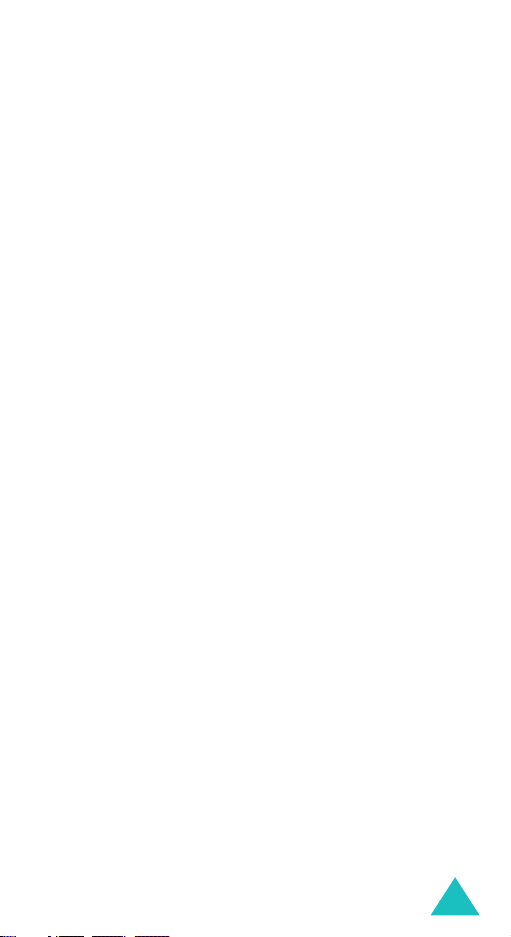
Contents
Contents
Important safety precautions........................... 7
Unpacking ........................................................ 9
Your phone..................................................... 10
Phone layout ........................................................... 10
Display ........................................................... 13
Display layout ......................................................... 13
Service light............................................................ 16
Camera .................................................................. 16
Getting started ............................................... 17
Installing the SIM card ............................................. 17
Charging the battery ................................................ 19
Switching the phone on or off.................................... 21
Call functions ................................................. 22
Making a call ........................................................... 22
Adjusting the volume ............................................... 24
Answering a call ...................................................... 25
Viewing missed calls ................................................ 26
Quickly switching to silent mode ................................ 28
Selecting functions and options...................... 29
Using the soft keys .................................................. 29
Selecting options ..................................................... 30
Phone book .................................................... 31
Storing a number with a name .................................. 31
Using phone book entry options................................. 34
Dialling a number from phone book............................ 36
Speed dialling ......................................................... 37
Searching for and dialling a number in phone book....... 39
Editing a caller group ............................................... 41
Deleting all of the phone book entries......................... 42
Checking the memory status ..................................... 43
Using the service dialling numbers ............................. 43
3
Page 4
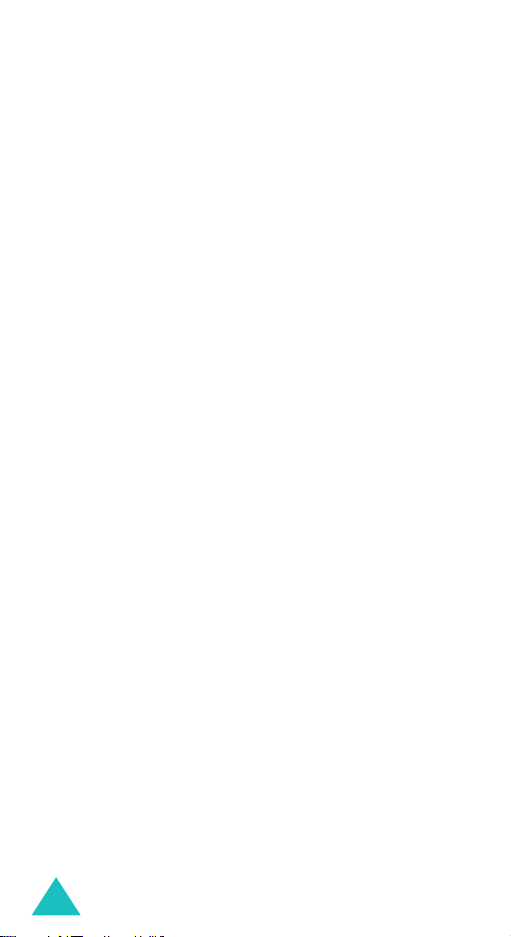
Contents
Entering text .................................................. 44
Changing the text input mode ................................... 45
Using T9 mode ........................................................ 46
Using Alphabet mode ............................................... 48
Using Number mode................................................. 49
Using Symbol mode ................................................. 49
Options during a call ...................................... 50
Putting a call on hold................................................ 50
Switching the microphone off (Mute) .......................... 51
Muting or sending key tones...................................... 52
Sending a sequence of DTMF tones ............................ 52
Searching for a number in phone book ....................... 53
New call ................................................................. 53
Call waiting............................................................. 54
Making a multi-party call .......................................... 54
Using the menus ............................................ 57
Accessing a menu function by scrolling ....................... 57
Using shortcuts ....................................................... 58
List of menu functions .............................................. 59
Messages........................................................ 65
Text messages
Multimedia messages
Push messages
Delete all
Voice mail
Memory status
Settings
Broadcast
(Menu 1.1)
(Menu 1.3)
(Menu 1.4)
(Menu 1.5)
(Menu 1.6)
(Menu 1.7)
(Menu 1.8)
.......................................... 65
(Menu 1.2)
................................ 71
........................................ 80
................................................ 81
............................................... 82
......................................... 82
.................................................. 83
................................................ 87
Call records .................................................... 88
Missed calls
Received calls
Dialled calls
Delete all
Call time
Call cost
4
(Menu 2.1)
(Menu 2.2)
(Menu 2.3)
(Menu 2.4)
(Menu 2.5)
(Menu 2.6)
............................................. 88
.......................................... 89
............................................. 89
................................................ 90
................................................. 91
.................................................. 92
Page 5
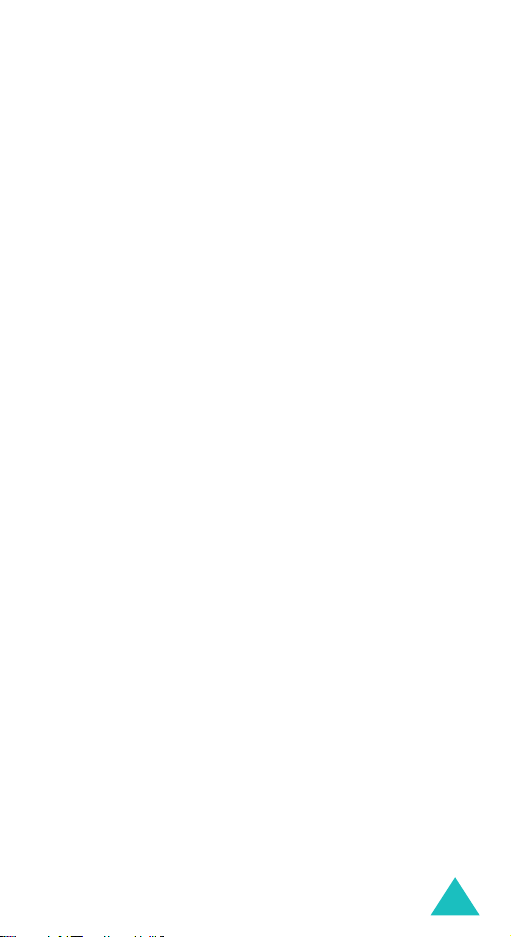
Contents
Camera........................................................... 93
Take and send
My photos
Video recorder
Memory status
(Menu 3.1)
(Menu 3.2)
(Menu 3.3)
(Menu 3.4)
......................................... 93
............................................... 98
......................................... 99
....................................... 101
Sound settings ............................................. 102
Ring tone
Ring volume
Alert type
Keypad tone
Message tone
Folder tone
Power on/off
Extra tones
Alerts on call ......................................................... 106
(Menu 4.1)
(Menu 4.2)
(Menu 4.3)
(Menu 4.4)
(Menu 4.5)
(Menu 4.6)
(Menu 4.7)
(Menu 4.8)
.............................................. 102
.......................................... 102
.............................................. 103
.......................................... 103
........................................ 104
............................................ 105
.......................................... 105
............................................ 106
Phone settings ............................................. 107
Infrared activate
Display settings
Greeting message
Own number
Language
Security
Extra settings
Short cut
Reset settings
(Menu 5.2)
(Menu 5.4)
(Menu 5.5)
(Menu 5.6)
(Menu 5.7)
(Menu 5.8)
(Menu 5.9)
(Menu 5.1)
.................................... 107
..................................... 111
(Menu 5.3)
.................................. 113
.......................................... 113
.............................................. 114
................................................ 114
........................................ 118
............................................... 119
........................................ 119
Organiser ..................................................... 120
Alarm
(Menu 6.1)
Calendar
Time & Date
Calculator
To do list
Voice memo
Currency exchange
PIM sync
................................................... 120
(Menu 6.2)
(Menu 6.4)
(Menu 6.5)
(Menu 6.8)
............................................... 122
(Menu 6.3)
.......................................... 125
.............................................. 126
............................................... 127
(Menu 6.6)
.......................................... 130
(Menu 6.7)
................................. 132
............................................... 133
5
Page 6
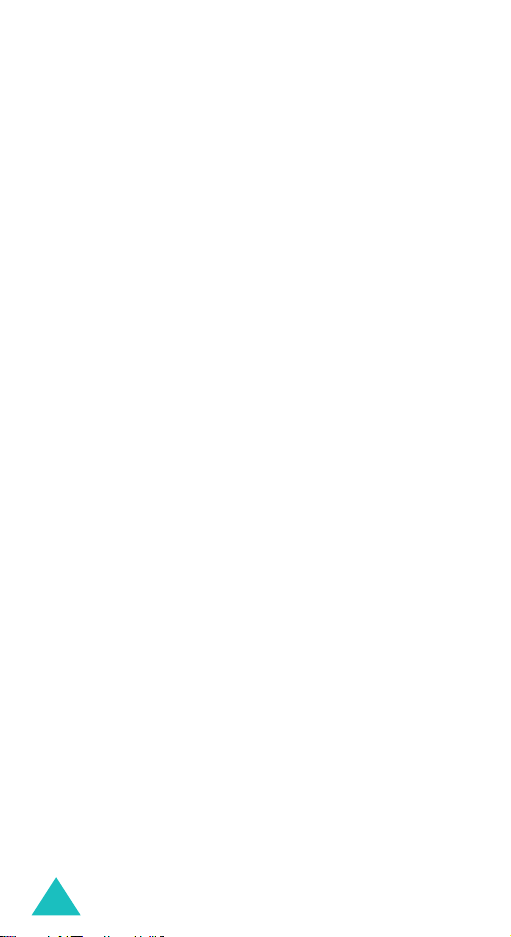
Contents
Network services.......................................... 134
Call diverting
Call barring
Call waiting
Network selection
Caller ID
Closed user group (CUG)
Band selection
(Menu 7.1)
(Menu 7.2)
(Menu 7.3)
(Menu 7.5)
(Menu 7.7)
......................................... 134
........................................... 135
........................................... 137
(Menu 7.4)
................................... 138
............................................... 139
(Menu 7.6)
....................................... 141
......................... 139
Funbox ......................................................... 142
WAP browser
Games
Sounds
Images
Delete all
Memory status
(Menu 8.1)
(Menu 8.2)
(Menu 8.3)
(Menu 8.4)
(Menu 8.5)
......................................... 142
.................................................. 148
................................................. 150
................................................. 151
.............................................. 152
(Menu 8.6)
....................................... 152
SIM AT ......................................................... 153
Solving problems.......................................... 154
Access codes ................................................ 157
Phone password .................................................... 157
PIN ...................................................................... 158
PUK ..................................................................... 158
PIN2 .................................................................... 159
PUK2 ................................................................... 159
Barring password................................................... 160
Health and safety information ...................... 161
SAR certification information ................................... 161
Precautions when using batteries ............................. 162
Road safety .......................................................... 164
Operating environment........................................... 164
Electronic devices .................................................. 165
Potentially explosive environments........................... 167
Emergency calls .................................................... 168
Other important safety information .......................... 169
Care and maintenance............................................ 170
Glossary ....................................................... 172
Index ........................................................... 176
6
Page 7
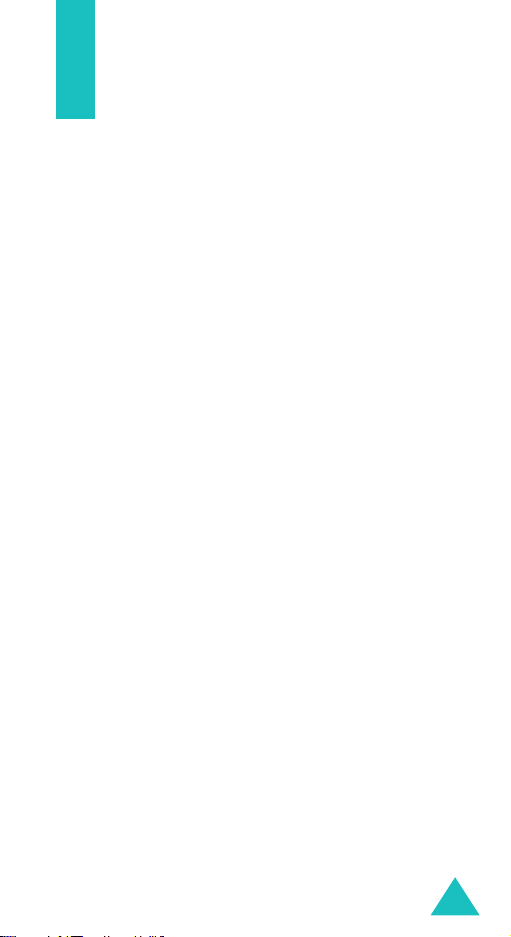
Important safety precautions
Read these guidelines before using your wireless
phone. Failure to comply with them may be
dangerous or illegal.
Road safety at all times
Do not use a hand-held phone while driving; park
the vehicle first.
Switching off when refuelling
Do not use the phone at a refuelling point (service
station) or near fuels or chemicals.
Switchingoff in an aircraft
Wireless phones can cause interference. Using them
in an aircraft is both illegal and dangerous.
Switching off near all medical equipment
Switch off your phone near the medical equipment.
Hospitals or health care facilitiies may be using
equipment that could be sensitive to external RF
energy. Follow any regulations or rules in force.
Interference
All wireless phones may be subject to interference,
which could affect their performance.
Special regulations
Meet any special regulations in force in any area
and always switch off your phone whenever it is
forbidden to use it, or when it may cause
interference or danger (in a hospital for example).
Water resistance
Your phone is not water-resistant. Keep it dry.
7
Page 8
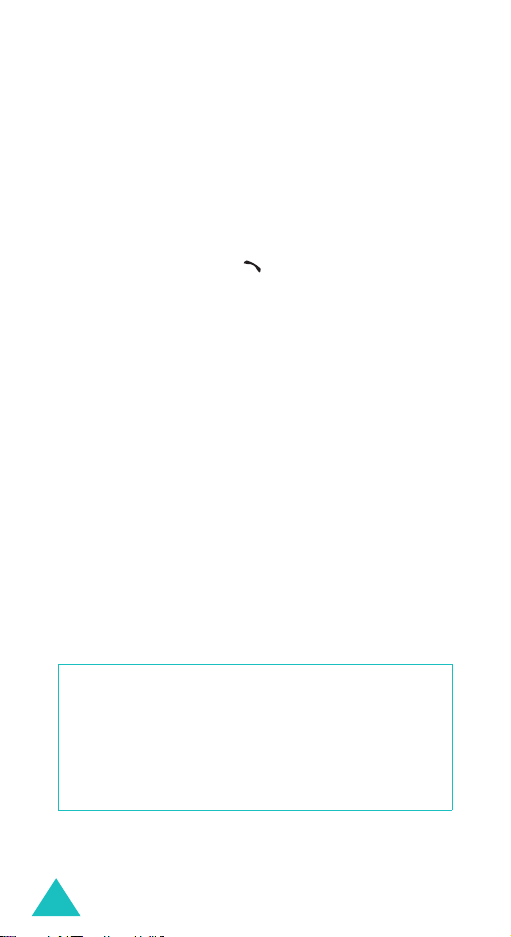
Important safety precautions
Sensible use
Use only in the normal position (held to the ear).
Avoid unnecessary contact with the antenna when
the phone is switched on.
Emergency call
Key in the emergency number for your present
location, then press the key. Give all the
necessary information as accurately as possible. Do
not end the call until given permission to do so.
Keeping small children away from your phone
Keep the phone and all its parts including
accessories out of the reach of small children.
Accessories and batteries
Use only Samsung-approved accessories and
batteries. Use of any unauthorized accessories
could damage your phone and may be dangerous.
Qualified service
Only qualified service personnel may repair your
phone. For more detailed safety information, see
“Health and safety information” on page 161.
CAUTION
RISK OF EXPLOSION IF A BATTERY IS REPLACED
BY AN INCORRECT TYPE
.
DISPOSE USED BATTERIES ACCORDING TO THE
INSTRUCTIONS.
8
Page 9
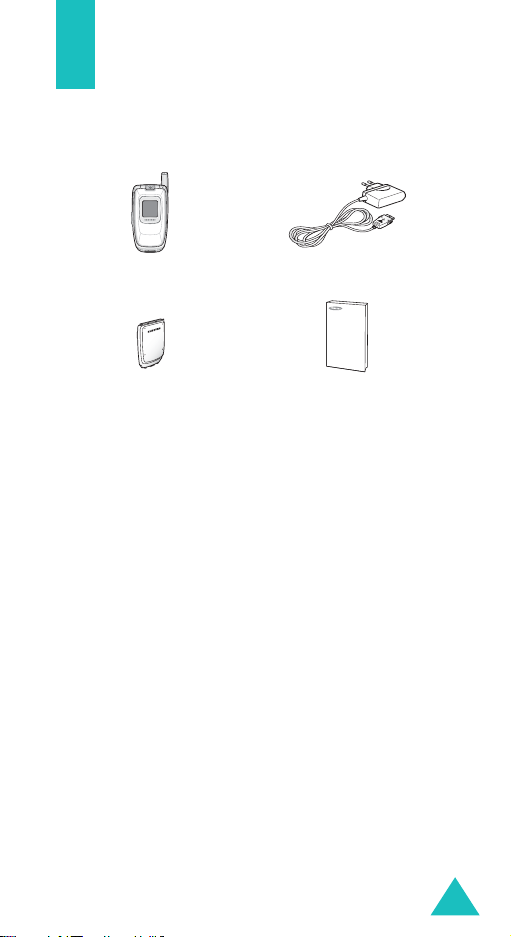
Unpacking
Your package contains the following items:
Handset
Battery
Note:
The items supplied with your phone and
available accessories may be different,
depending on your country or service
provider.
You can obtain the following accessories for your
phone from your local Samsung dealer:
• Standard/extended batteries
• Headset
• Travel adapter
• PC data link kit
Travel adapter
User’s manual
9
Page 10
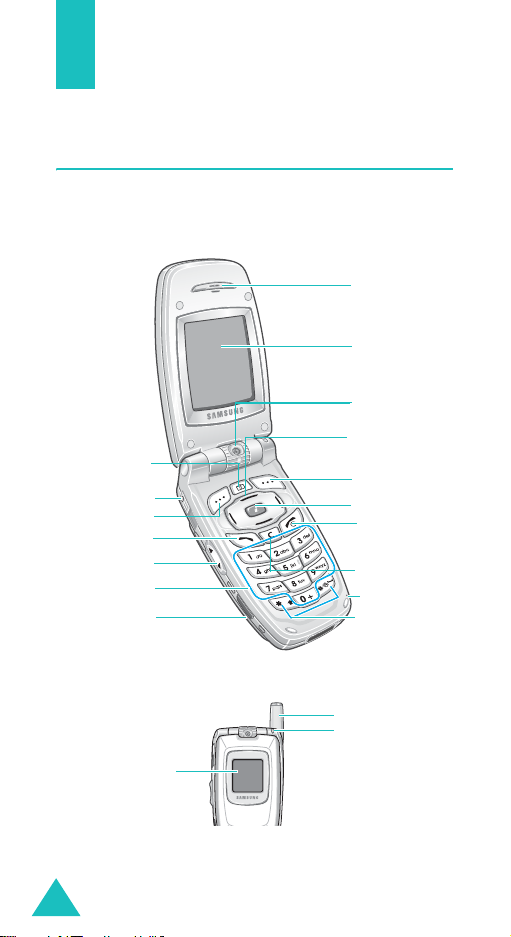
Your phone
Phone layout
The following illustrations show the main elements
of your phone:
Earpiece
Display
Camera
Navigation (Up/
Camera key
Headset jack
Soft key (left)
Dial/menu
confirmation key
Volume /me nu
browse keys
Alphanumeric
keys
IrDA port
Down/Right/Left)
Soft key (right)
WAP Br owse r
key
Power on/off /
menu exit key
Cancel/
correction key
Microphone
Special
function keys
External display
10
Antenna
Service Light
Page 11
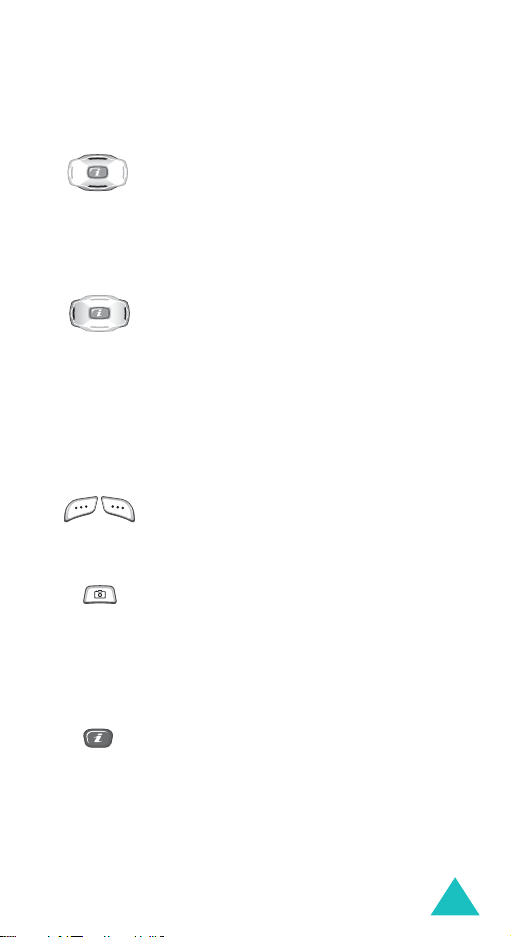
Key
(s)
(soft keys)
Your phone
Description
In Menu mode, scroll through the menu
options and Phone book.
In Idle mode, allow you to access your
favorite menu options directly. For
further details about shortcuts, see
page 119.
In Menu mode, the Left key returns to
the previous menu level and the Right
key selects the current menu.
When entering text, moves the cursor to
the left and right respectively.
In Idle mode, allows you to access your
favorite menu options directly. For
further details about shortcuts, see
page 119.
Performs the functions indicated by the
text above them, on the bottom line of
the display.
In Idle mode, accesses the
Camera
menu to allow you to use the camera
application. Turns on the camera when
held down.
In Capture mode, works as a camera
shutter.
In Idle mode, launches the WAP
(Wireless Application Protocol) browser.
In Menu mode, selects the highlighted
main menu.
11
Page 12
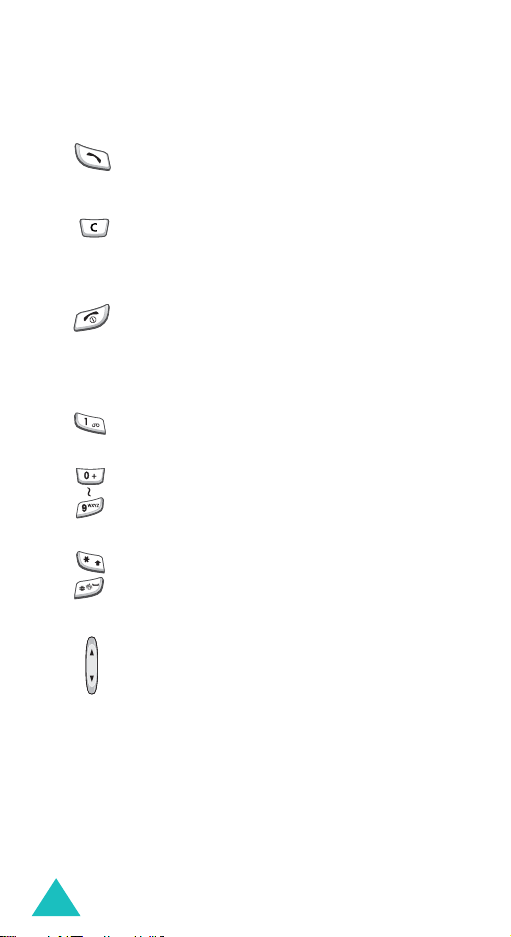
Your phone
Key
(s)
Description
(continued)
Makes or answers a call.
In Idle mode, recalls the last number you
dialed or received when held down.
Deletes characters from the display.
In Menu mode, returns to the previous
menu level.
Ends a call. Also switches on and off the
phone when held down.
In Menu mode, cancels your input and
returns to Idle mode.
In Idle mode, quickly accesses your voice
mail when held down.
Enters numbers, letters and some special
characters.
Enters special characters.
Performs various functions.
12
(on the left side of the phone)
During a call, adjusts the earpiece
volume.
In Idle mode with phone open, adjusts
the keypad tone volume. With the phone
closed, turn on the external display when
held down.
In Menu mode, scrolls through the menu
options and Phone book.
Page 13
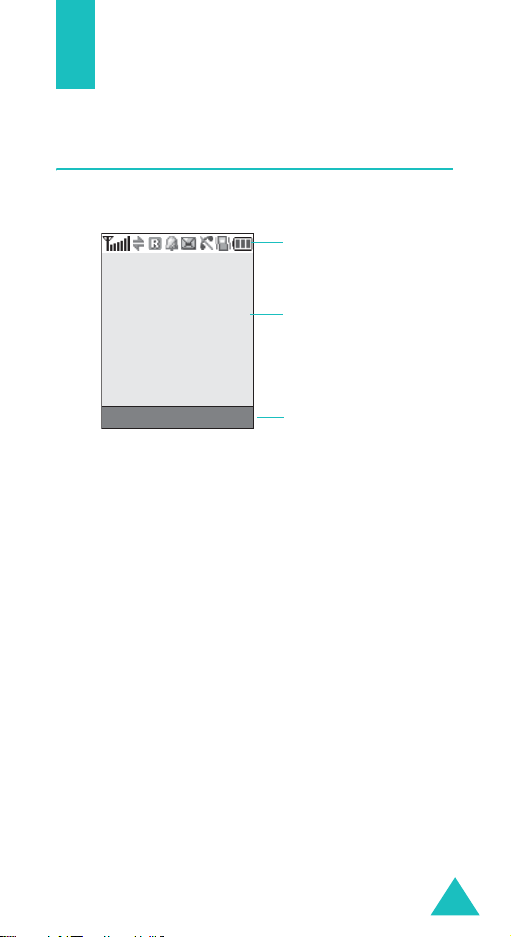
Display
Display layout
The display has three areas:
Icons
Text a n d
graphic area
Menu Phonebook
Area Description
First line Displays various icons. See page 14.
Middle lines Displays messages, instructions and
any information that you enter, such
as the number you are dialling.
Last line Shows the current functions assigned
to the two soft keys.
Soft key indicators
13
Page 14
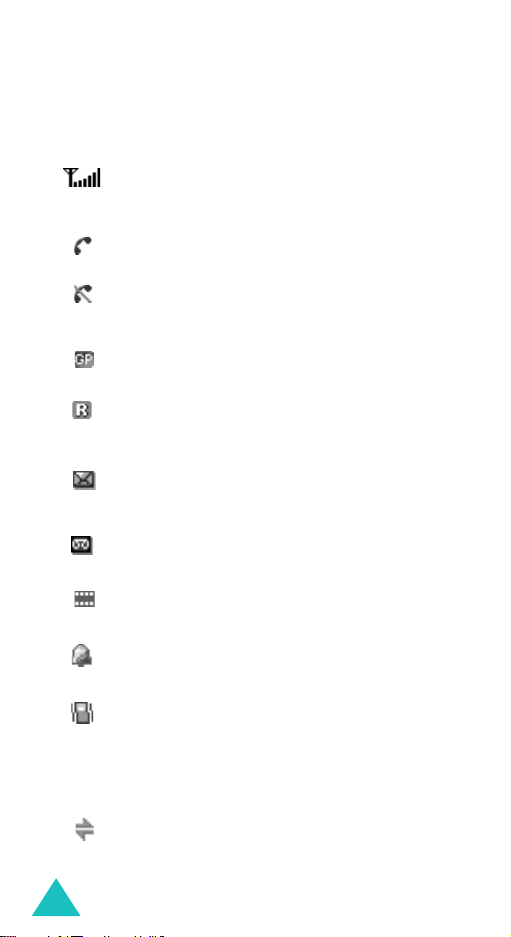
Display
Icons
Icon Description
Shows the received signal strength. The
greater the number of bars, the stronger the
signal.
Appears when a call is in progress.
Appears when you are out of your service
area. When it displays, you cannot make or
receive a call.
Appears when you are connected to the GPRS
network.
Appears when you are out of your home area
and have logged onto a different network; for
example, when traveling in other countries.
Appears when a new text message has been
received.
Appears when a new voice mail message has
been received.
Appears when a new multimedia message has
been received.
Appears when you set an alarm to ring at a
specified time.
Appears when Silent mode is active or when
you set the
Alert type
menu (
that the phone vibrates when you receive a
call. For further details, see page 28 and
page 103 respectively.
Menu 4.3
) so
14
Appears when the IrDA port is active. For
details, see page 107.
Page 15
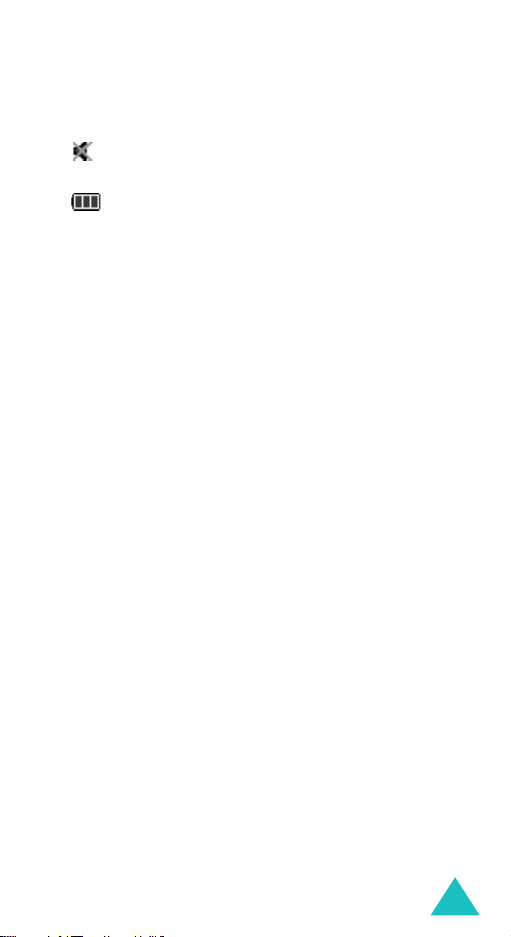
Display
Icon Description
Appears when Mute mode is active.
Shows the level of your battery. The more
bars you see, the more power you have
remaining.
(continued)
Backlight
The backlight illuminates the display and the
keypad. When you press any key or open the
phone, the backlight turns on and remains on for a
given period of time, depending on your setting in
the
Back light
menu (
Menu 5.2.3
). When no keys
are pressed, the display turns off after one minute
to conserve your battery power.
To specify the length of time the backlight is active,
set the
Back light
menu. See page 112 for further
details.
External display
Your phone has an external display on the phone. It
indicates when you have an incoming call or a
message. It also alerts you at the specified time
when you have set an alarm by displaying the
corresponding icon on it.
When you close the phone, the display shows the
current time on an analogue clock. You can set the
display to show the current date instead of the
analogue clock using the
(
Menu 5.2.6
). You can also select how long the
date or analogue clock displays. For details, see
page 113.
Front LCD display
menu
15
Page 16
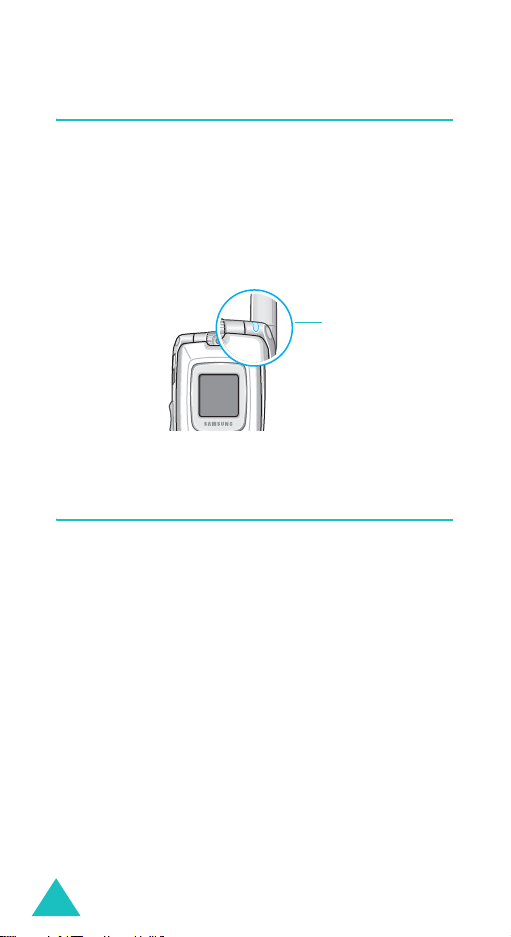
Display
Service light
The service light is on the top right corner of the
phone. It flashes when services are available on the
phone.
To activate or deactivate the service light, set the
Service light
for further details.
menu (
Menu 5.2.4
). See page 112
Service light
Camera
The camera module on the top center of your phone
allows you to take a photo and record a video while
on the move.
For further details about the Camera feature, see
page 93.
16
Page 17
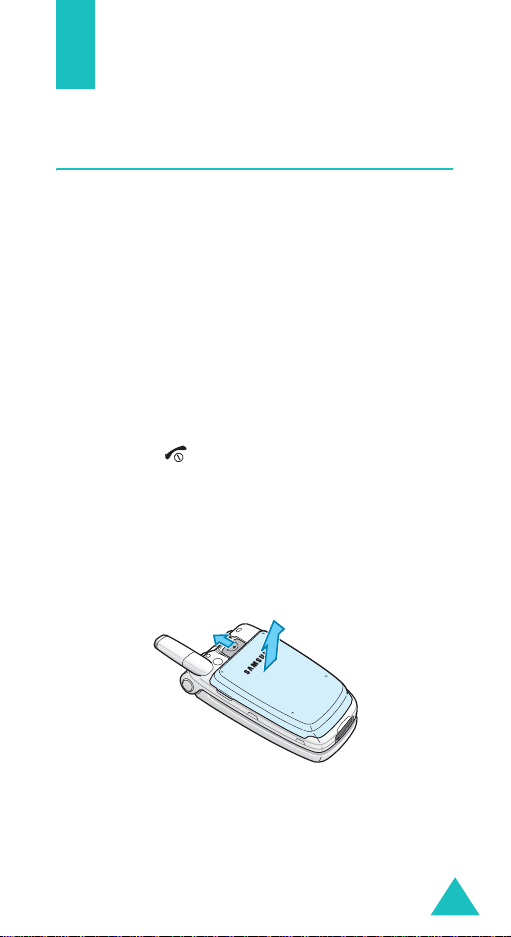
Getting started
Installing the SIM card
When you subscribe to a cellular network, you are
provided with a plug-in SIM card loaded with your
subscription details, such as your PIN, any optional
services available and so on.
Important!
1. If necessary, switch off the phone by holding
down the key until the power-off image
displays.
2. Remove the battery. To do so:
➀
➁
The plug-in SIM card and its contacts
can be easily damaged by scratches or
bending, so be careful when handling,
inserting or removing the card.
Keep all SIM cards out of the reach of
small children.
Slide the battery lock towards the top of the
phone.
Lift away the battery, as shown.
➁
➀
17
Page 18
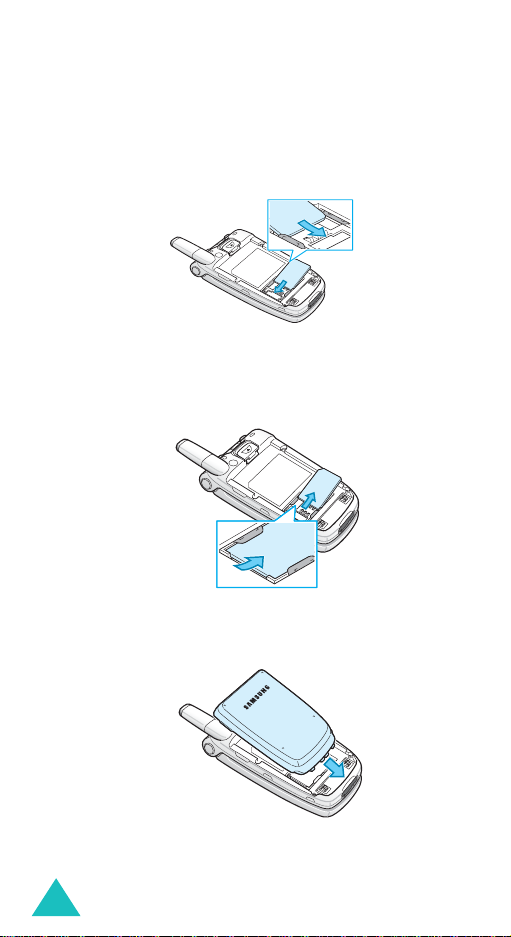
Getting started
3. Slide the SIM card into the SIM card socket, as
shown, so that it locks the card into position.
Make sure the gold contacts of the card face into
the phone.
Note:
When you need to remove the SIM card,
slide it upwards, as shown, and take it
out of the socket
.
4. Place the battery so that the tabs on the end
align with the slots at the bottom of the phone.
18
Page 19
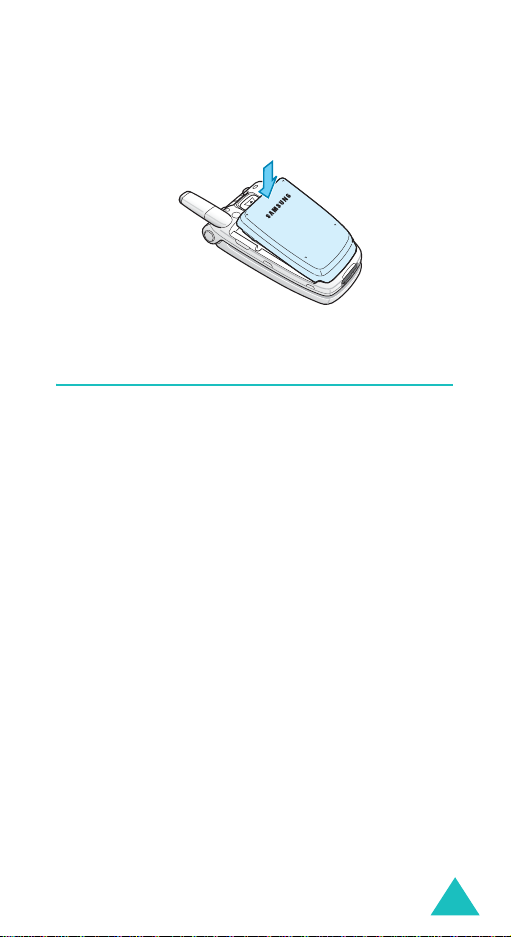
Getting started
5. Press down the battery until it clicks into place.
Make sure that the battery is properly installed
before switching on the power.
Charging the battery
Your phone is powered by a rechargeable Li-ion
battery. A travel adapter comes with your phone for
charging the battery. Use only approved batteries
and chargers. Ask your local Samsung dealer for
further details.
The travel adapter allows you to use the phone
while the battery is charging, but this causes the
phone to charge more slowly.
Note:
You must fully charge the battery before
using your phone for the first time. A
discharged battery is fully recharged in
approximately 200 minutes.
19
Page 20
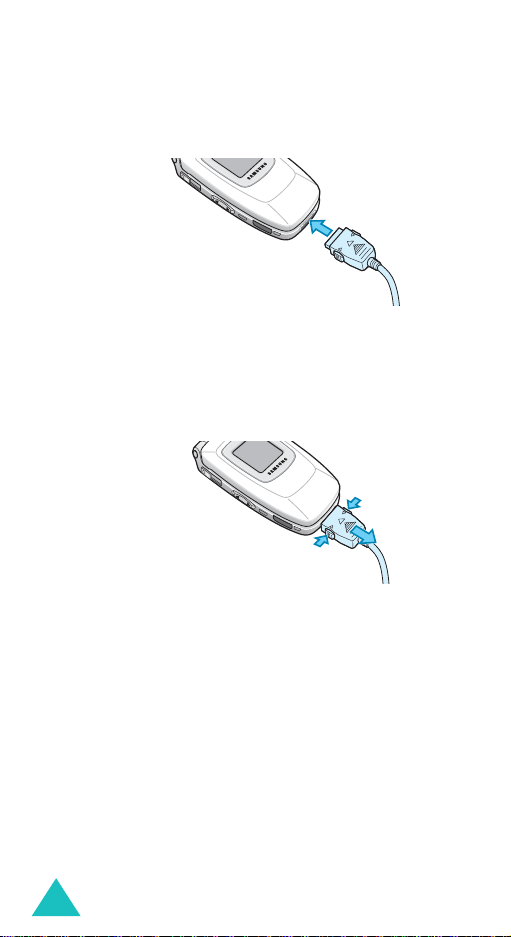
Getting started
1. With the battery in position on the phone, plug
the connector of the travel adapter into the jack
at the bottom of the phone.
2. Plug the adapter into a standard AC wall outlet.
3. When charging is finished, unplug the adapter
from the power outlet and disconnect it from the
phone by pressing the buttons on both sides of
the connector and pulling out the connector.
➀
➁
Note:
You must unplusg the adapter before
➀
removing the battery from the phone during
charging; otherwise, the phone could be
damaged.
Low battery indicator
When the battery is weak and only a few minutes of
talk time remain, a warning tone sounds and a
message repeats at regular intervals on the display.
If this happens, your phone turns off the backlight
to conserve the remaining battery power.
When the battery level becomes too low, the phone
automatically turns off.
20
Page 21
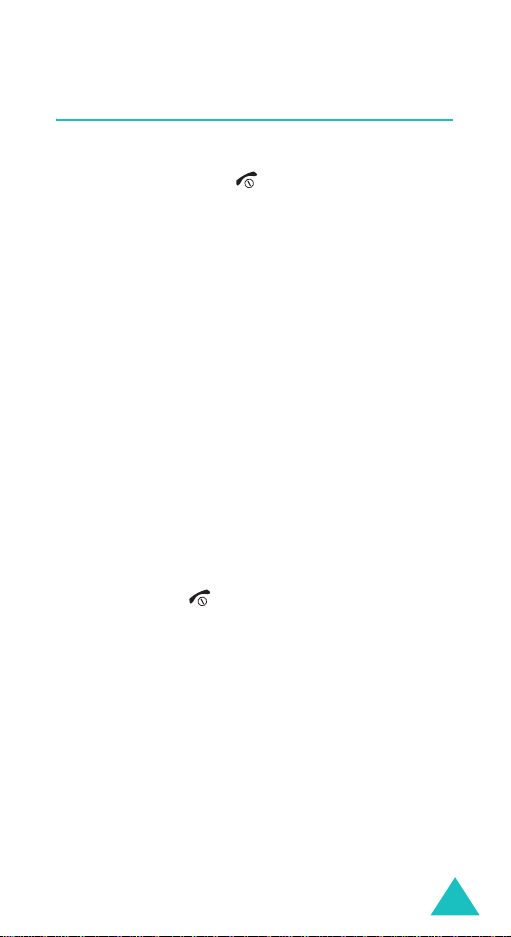
Getting started
Switching the phone on or off
1. Open the phone.
2. Press and hold the key until the phone
switches on.
3. If the phone asks you to enter a password, enter
the password and press the
phone password is preset to “00000000” at the
factory. For further details, see page 157.
4. If the phone asks for a PIN, enter the PIN and
press the
page 158.
The phone searches for your network and, after
finding it, the idle screen appears on the display.
Now, you can make or receive a call.
Note:
5. When you wish to switch off the phone, press
and hold the key until the power-off image
displays.
OK
soft key. For further details, see
The display language is preset to English
at the factory. To change the language,
use the
(
page 114.
Language
Menu 5.5
). For further details, see
OK
soft key. The
menu
21
Page 22
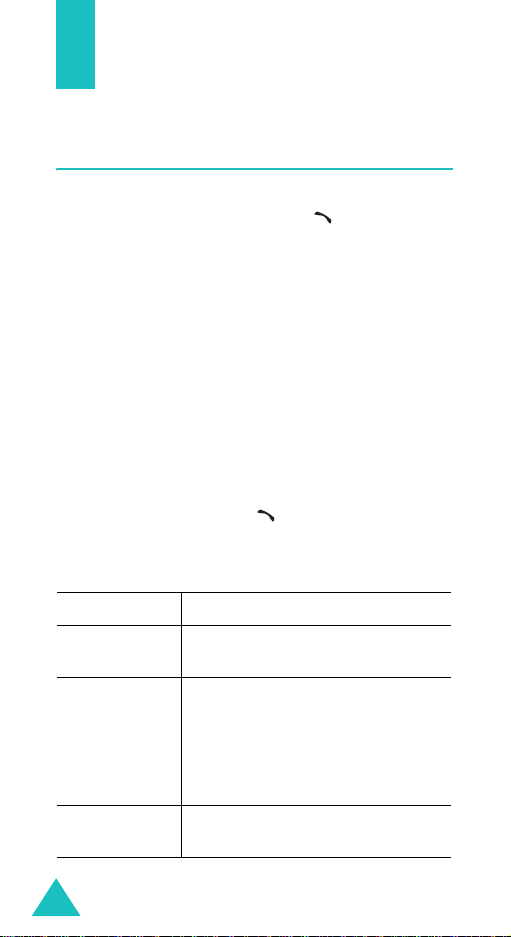
Call functions
Making a call
When the idle screen displays, enter the area code
and phone number, and then the key.
Note:
When you activate the
the
Extra settings
phone automatically redials up to ten times if
the person does not answer the call or is
already on the phone. See page 118 for
further details.
Making an international call
1. Press and hold the 0 key.
The
+
character appears.
2. Enter the country code, area code, and phone
number and press the key.
Correcting the number
To clear Press the
the last digit
displayed
any other digit
in the number
the whole
display
C
key.
Left or Right key until the cursor is
immediately to the right of the digit
to be cleared. Press the C key. You
can also insert a missing digit
simply by pressing the appropriate
key.
C
key and hold it for more than one
second.
Auto redial
menu (
Menu 5.7
option in
), the
22
Page 23
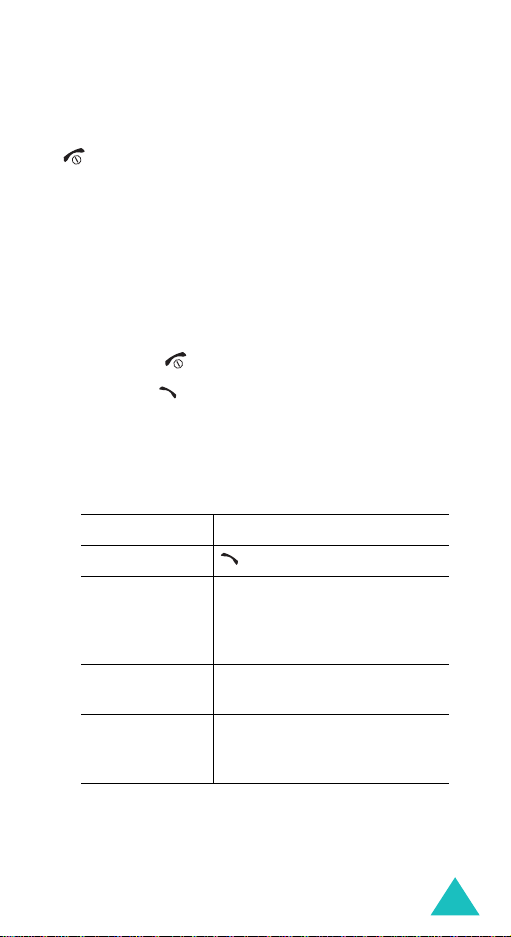
Call functions
Ending a call
When you want to end your call, briefly press the
key.
Redialling the last number
The phone stores the numbers you’ve dialed,
received or missed if the caller is identified. See
“Call records” on page 88 for further details.
To recall any of these numbers:
1. If you have typed characters on the display,
press the key to return to Idle mode.
2. Press the key to display a list of the last
numbers in the order you made or received
them.
3. Use the Up and Down keys to scroll through the
numbers until the number you want highlights.
4. T
oPress the
dial the number key.
edit the number
delete the
number
delete all of the
numbers on the
Call log list
Options
Edit
referring to “Correcting the
number” on page 22.
Options
Delete
Options
Delete all
see page 90.
soft key and select
. Change the number,
soft key and select
.
soft key and select
. For further details,
23
Page 24
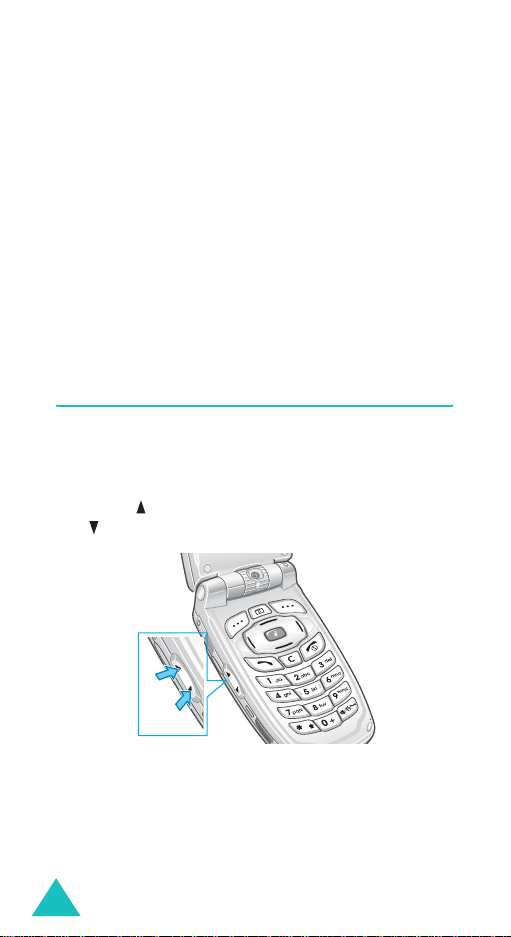
Call functions
Making a call from phone book
You can store phone numbers that you use
regularly in the SIM card or in the phone’s memory,
which are collectively called Phone book.
Once you have stored numbers in Phone book, you
can dial a number by pressing a few keys or assign
your most frequently-used numbers to number keys
using the Speed dial feature.
For further details about the Phone book feature,
see page 31.
Adjusting the volume
During a call, if you want to adjust the earpiece
volume, use the Volume keys on the left side of the
phone.
Press the key to increase the volume level and
the key to decrease the level.
In Idle mode with the phone open, you can also
adjust the keypad tone volume using these keys.
24
Page 25
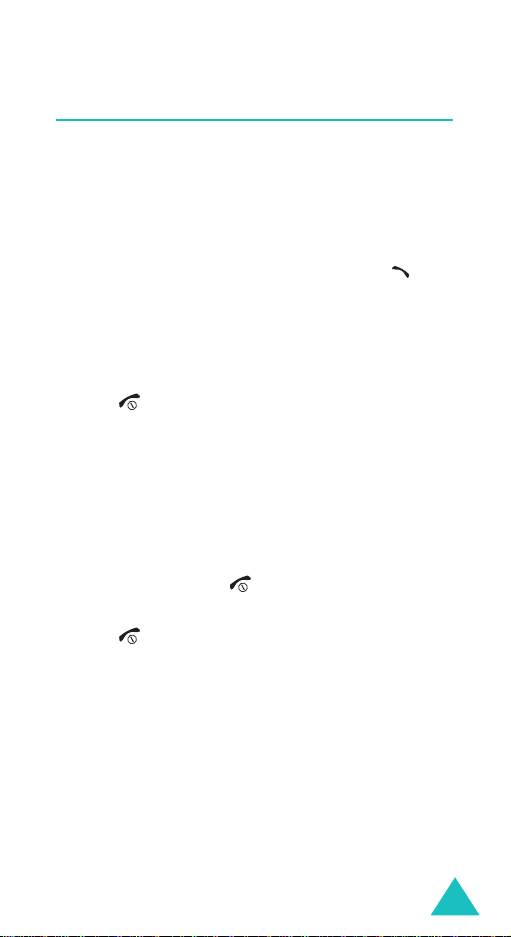
Call functions
Answering a call
When somebody calls you, the phone rings and
displays the incoming call image.
When the caller can be identified, the caller’s phone
number, or name if stored in your Phone book,
displays.
1. If necessary, open the phone. Press the key
or the
Accept
soft key to answer the incoming
call.
When the
settings
can press any key to answer a call except for
the key and the
page 118.
When the
settings
can answer the call simply by opening the
phone. See page 118.
Note:
2. End the call by closing the phone or pressing
the key.
Anykey answer
menu (
menu (
To reject the call, press and hold one of
the Volume keys, or press the
soft key or key.
Menu 5.7
Active folder
Menu 5.7
option in the
) is activated, you
Reject
soft key. See
option in the
) is activated, you
Extra
Extra
Reject
Note:
You can answer a call while using Phone book
or menu features. After ending the call, the
phone returns to the function screen you
were using.
25
Page 26
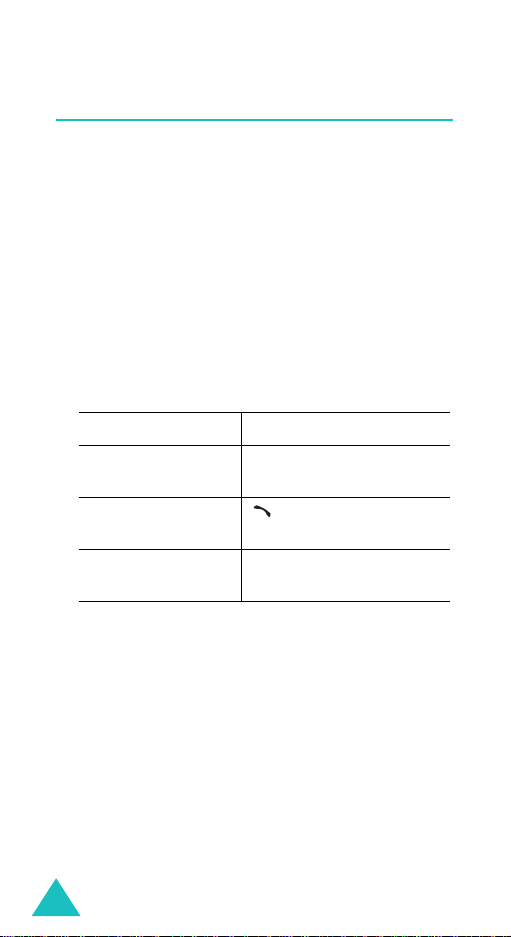
Call functions
Viewing missed calls
When you are unable to answer a call for any
reason, you can find out who called you so that you
can call the person back.
The number of calls you missed displays on the idle
screen immediately after a call is missed.
To view the missed call immediately:
1. If the phone is closed, open the phone.
2. Press the
The number for the most recent missed call
displays, if available.
3.
To Press the
scroll through the
missed calls
call the number
displayed
edit or delete a
missed call number
View
soft key.
Up or Down key.
key.
Select
soft key. See below.
Editing a missed call number
Note:
When the number for the missed call is not
available, the
26
Edit
option does not display.
Page 27
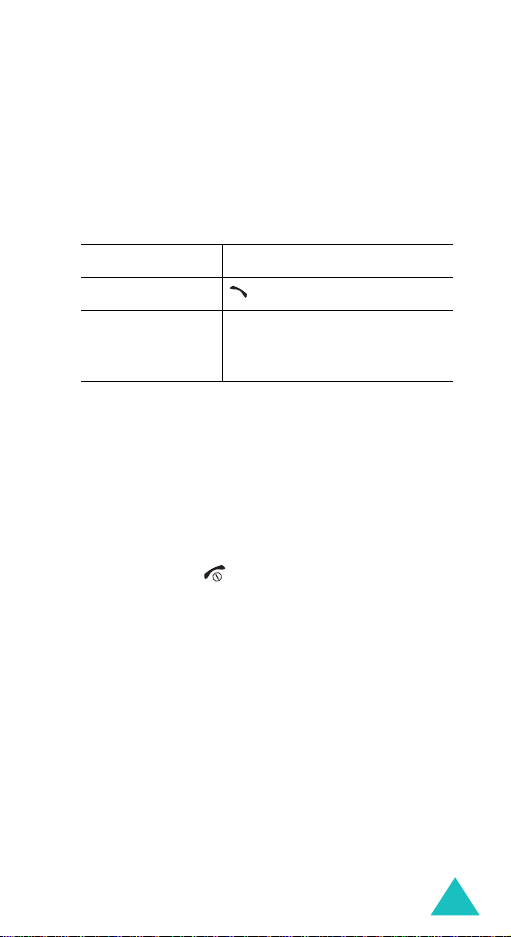
Call functions
1. Press the
2.
Press the Up or Down key to highlight the
Options
soft key.
Edit
option.
3. Press the
Select
soft key.
4. Change the number.
5.
To Press the
call the number key.
store the number
Save
soft key and enter the
name and location. For further
details, see page 31.
Deleting a missed call
1. Press the
2. If necessary, press the Up or Down key to
highlight the
3. Press the
You can press the key at any time to exit the
Missed Call feature.
Note:
Options
Select
Delete
soft key.
soft key.
option.
You can access the Missed Call feature at any
time by selecting the
(
Menu 2.1
). For further details, see
Missed calls
menu
page 88.
27
Page 28
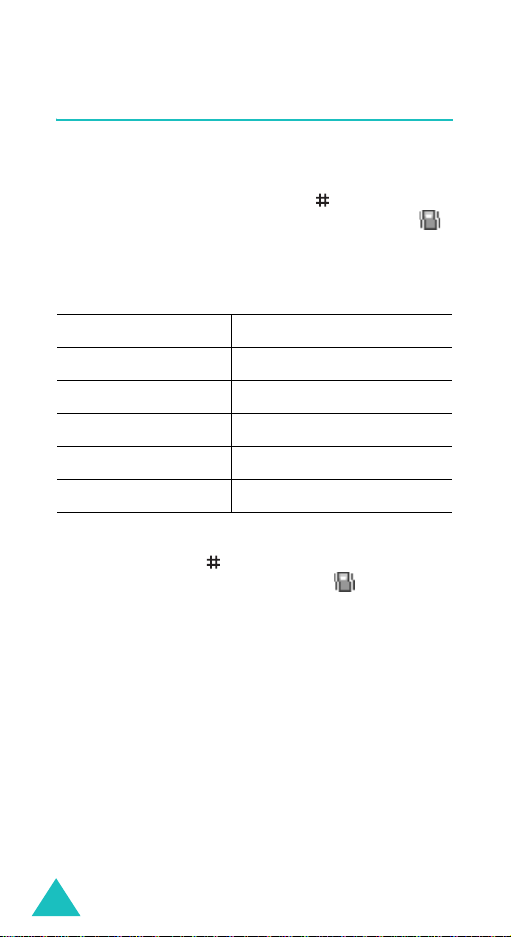
Call functions
Quickly switching to silent mode
Silent mode is convenient when you wish to stop
the phone from ringing, in a theatre for example.
In Idle mode, press and hold the
“Silent mode” message and the Vibration icon ( )
display.
In Silent mode, your phone changes the sound
settings as follows:
Option New setting
Alert type Vibration
Keypad tone Off
Folder tone Off
Power on tone Off
Error tones Off
To exit and reactivate the previous sound settings,
press and hold the
key again until “Exit silent
mode” appears. The Vibration icon ( ) no longer
displays.
key until the
Notes:
• When you turn off the phone, Silent mode is
automatically deactivated.
• Activating Silent mode will not turn off the camera
shutter sound.
28
Page 29
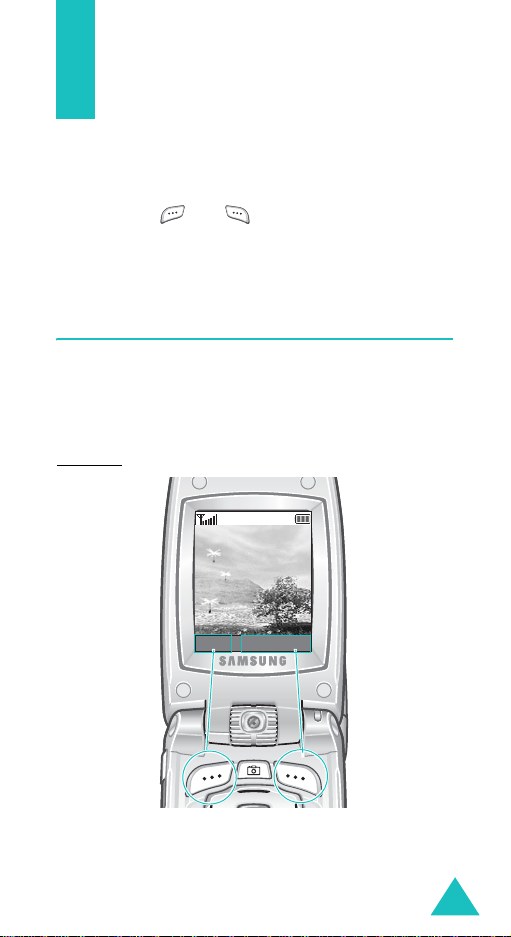
Selecting functions and options
Your phone offers a set of functions that allow you
to customize it. These functions are arranged in
menus and sub-menus, accessed using the two soft
keys marked and . Each menu and submenu allows you to view and alter the settings of a
particular function.
Using the soft keys
The roles of the soft keys vary according to the
function you are currently using; the labels on the
bottom line of the display just above each key
indicate its current role.
Example
:
Service Provider
18:04
Wed 06 Mar
Menu Phonebook
Press the left soft key
to access Menu mode.
Press the right soft key
to access the Phone
book features.
29
Page 30
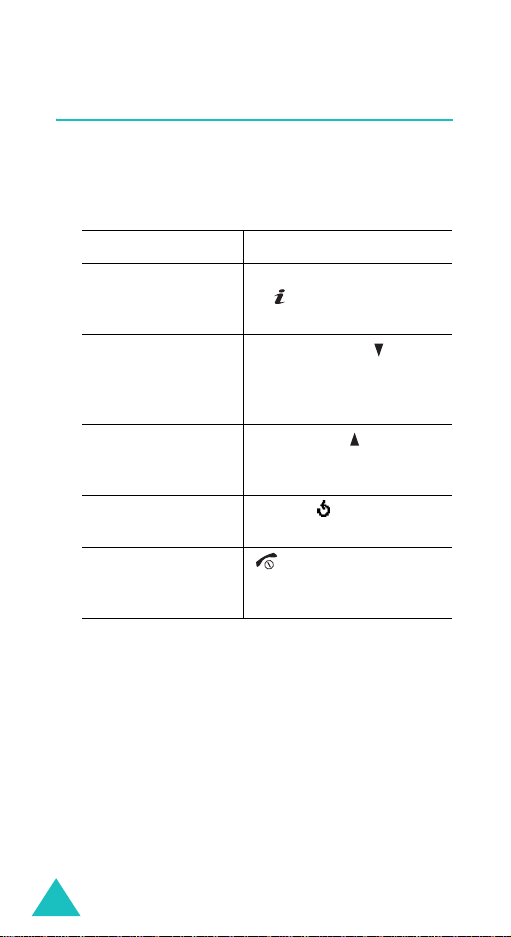
Selecting functions and options
Selecting options
To view the various functions and options available
and to select the one you want:
1. Press the appropriate soft key.
2.
To Press the
select the:
• function displayed
• option highlighted
view the next
function or highlight
the next option on a
list
move back to the
previous function or
option on a list
move back up one
level in the structure
exit the structure
without changing
the settings
Select
soft key, Right key,
or key.
Down key or the key on
the left side of the phone.
Up key or the key on the
left side of the phone.
Left key, soft key, or C
key.
key.
In some functions, you may be asked for a
password or PIN. Enter the code and press the
soft key.
Note:
When you access a list of options, your
phone highlights the current option. If,
however, there are only two options, such as
On/Off
or
Enable/Disable
, your phone
highlights the option that is not currently
active so that you can select it directly.
30
OK
Page 31

Phone book
You can store phone numbers and their
corresponding names in both your SIM card and
your phone’s memories. They are physically
separate but are used as a single entity, called
Phone book.
Note:
Depending on the manufacture of your SIM
card, the maximum number of phone
numbers the SIM card can store may differ.
Storing a number with a name
There are two ways to store a number:
Save
•Using the
•Using the
menu
Storing a number in idle mode
As soon as you start to enter a number,
appears above the left soft key to allow you to store
the number in Phone book.
1. Enter the number you want to store.
Note:
If you make a mistake while entering a
2. When you are sure that it is correct, press the
Save
soft key.
3. Select an icon to identify the category of the
number to be stored. Three categories are
available:
• : Mobile phone number
• : Office number
• : Home number
To select the category, press the Left or Right
key and press the
soft key in Idle mode
New entry
number, correct it using the
further details, see page 22.
option in the Phone book
Select
soft key.
Save
C
key. For
31
Page 32

Phone book
4. Select a memory location, either
memory
or
SIM memory
or Down key and press the
Phone
, by pressing the Up
Select
soft key or
key.
Note:
When you change phones, any numbers
stored in your SIM card memory are
automatically available with the new
phone, whereas any numbers stored in
the phone’s memory must be reentered.
5. Enter a name and press the OK soft key.
For further details about how to enter
characters, see page 44.
After storing, the phone displays the Phone book
entry or name you just created.
To Press the
6.
use the entry
options
return to the idle
screen
Options
details, see page 34.
soft key. For further
key.
Storing a number using the phone book
menu
1. When the idle screen displays, press the
Phonebook
2. Scroll to
key and press the
3. Select an icon to identify the category of the
number to be stored by pressing the Left or
Right key, and press the
Note:
32
soft key.
New entry
by pr es sing the Up or Down
Select
soft key or key.
Select
soft key.
The E-mail icon ( ) is available in this
step. It allows you to save an e-mail
address instead of a phone number.
Page 33

Phone book
4. Select a memory location, either
memory
or
SIM memory
or Down key and press the
Phone
, by pressing the Up
Select
soft key or
key.
Note:
When you are saving an e-mail address,
SIM memory
5. Enter a name and press the
is not available.
OK
soft key.
For further details about how to enter
characters, see page 44.
6. Enter the number or e-mail address you want to
store and press the
Save
soft key.
After storing, the phone displays the Phone book
entry or name you just created.
To Press the
7.
use the entry
options
return to the idle
screen
Options
details, see page 34.
soft key. For further
key.
33
Page 34

Phone book
Using phone book entry options
While accessing any Phone book entry, press the
Options
entry.
The following options are available:
Paste
normal dialling mode. Use this option to dial a
number similar to one in Phone book, such as a
different extension in the same office.
Use the
see page 22 for further details. When you are ready
to dial, press the key.
Edit
Select
number for the selected entry. If you change the
name, the number is saved separately with the new
name.
Select
entry.
Photo caller ID
photos you took using the camera as a caller ID
image to be displayed when you receive a call from
soft key to access the options for the
To Press the
select the highlighted
option
highlight a different
option
Select
soft key, Right key, or
key.
Up or Down key until the
option you want highlights.
: allows you to paste the number into the
C
key to change the number as required;
: allows you to edit the name and number.
One entry
All entry
to change the name and/or one
to change only the name of the
: allows you to assign one of the
34
Page 35

Phone book
the selected number. For details about the Camera
feature, see page 93.
Select a photo
: allows you to select a photo for the
number.
View
: displays the photo assigned to the number.
Delete caller ID
: cancels the photo caller ID setting
for the number.
Delete
: allows you to delete the selected number
from Phone book. You are asked to confirm that you
wish to delete the name and number by pressing
the
Yes
soft key.
Copy
: allows you to copy the number to another
location. You can select the memory and the
location number.
Caller group
: allows you to organize your Phone
book entries in caller groups so that the phone
alerts you in a specific way when a person from one
of your groups calls you. Select one of the ten
groups available.
To remove an entry from a group, select the
group
option.
No
For further details about how to change caller group
properties, see page 41.
Add entry
: allows you to add a new number to the
currently selected name.
Send via IrDA
: allows you to send all numbers or
one number of the selected name to other IrDAcompatible phones. For further details, see
page 107.
35
Page 36

Phone book
Dialling a number from phone book
Once you have stored phone numbers in Phone
book, you can dial them easily and quickly by using
the location numbers that were assigned to them in
Phone book.
Dialling a number from the SIM card
1. In Idle mode, enter the location number of the
number you want to dial and press the key.
The list of the entries in the SIM card appears.
2. If necessary, scroll through the list using the Up
or Down key.
3. When the number displays, press the
key or key.
Dialling a number from the phone’s
memory
1. In Idle mode, press and hold the 0 key. A +
appears.
2. Enter the location number of the number you
want and press the key.
3. The list of the entries in the phone’s memory
appears.
4. If necessary, scroll through the list using the Up
or Down key.
5. When the number displays, press the
key or key.
Dial
Dial
soft
soft
36
Page 37

Phone book
Speed dialling
You can assign up to eight phone numbers from
Phone book that you use most frequently to the
number keys (
whenever you want, simply by pressing and holding
the associated number key.
Setting up speed-dial entries
1. When the idle screen displays, press the
Phonebook
2. Scroll to
key and press the
3. Select the key to which you wish to assign the
speed-dialling number, from among the
keys, and press the
Note:
If you have already assigned a number to the
key, the
key. Go to step 6.
4. Select a Phone book entry from the list and
press the
5. Select a number, if the entry has more than one,
by pressing the Up or Down key and press the
Select
2
to 9), and then dial them easily
soft key.
Speed dial
Memory location 1 is reserved for your
Voice Mail server number.
Options
Select
soft key.
by pressing the Up or Down
Select
soft key or key.
2
Select
soft key.
soft key replaces the OK soft
soft key.
to 9
37
Page 38

Phone book
6. Once you have assigned a number to the key,
you can use the following options by pressing
the
Options
Change
•
soft key or key:
: allows you to assign a different
number to the key.
•
Delete
: allows you to clear the setting so that
no number is assigned to the key.
•
Delete all
: allows you to clear the settings for
all keys so that no numbers are assigned to
any of the keys.
•
Number
: allows you to view the number
assigned to the key. You can dial the number
by pressing the key.
7. When you are finished, press the soft key or
key.
Speed-dialling from phone book
To speed-dial the numbers assigned to the 2 to 9
keys, press and hold the appropriate key.
38
Page 39

Phone book
Searching for and dialling a number in phone book
After storing numbers in Phone book, you can
search for them in two ways; by name and by caller
group.
Searching for a number by name
1. When the idle screen displays, press the
Phonebook
2. Press the
Search
name.
3. Enter the first few letters of the name that you
want to find.
The Phone Phone book entries are listed,
starting with the first entry matching your input.
4.
To Press the
view the highlighted
entry
select a different entry Up or Down key until
look for a name starting
with a different letter
soft key.
Select
soft key or key when
highlights. You are asked to enter a
Select
soft key or
key.
the entry highlights.
key labeled with the
letter you want.
5. Once you have found the entry, press the key
to dial the number, or press the
Options
soft
key to access the Phone book entry options; for
further details, see page 34.
39
Page 40

Phone book
Searching for a number by caller group
1. When the idle screen displays, press the
Phonebook
2. Scroll to
Down key and press the
key. You are asked to enter a group name.
3. Enter the first few letters of the group name that
you want to find.
The caller groups are listed, starting with the
first group matching your input.
4. If necessary, scroll to a group by pressing the Up
or Down key and press the
The Phone book entries in the caller group are
listed.
5.
To Press the
view the highlighted entry
soft key.
Group search
by pressing the Up or
Select
soft key or
Select
soft key.
View
soft key.
select a different entry Up or Down key until
the entry you want
highlights.
6. Once you have found the entry, press the key
to dial the number, or press the
Options
soft
key to access the Phone book entry options; for
further details, see page 34.
40
Page 41

Phone book
Editing a caller group
1. When the idle screen displays, press the
Phonebook
2. Scroll to
key and press the
3. Scroll through the group list by pressing the Up
or Down key.
4. When the group you want highlights, press the
Options
5. Select each option and change the settings, as
you want. The following options are available:
•
Call ring tone
to be used when you receive a voice call from
a person in the group.
•
SMS tone
used when you receive a message from a
person in the group.
•
Graphic
displayed when you receive a call from a
person in the group.
•
Group name
the group. For further details about how to
enter characters, see page 44.
6. When you are finished, press the
soft key.
Group edit
soft key or key.
: allows you to set a ring tone to be
: allows you to set a graphic icon to be
by press ing the Up or D own
Select
soft key or key.
: allows you to set a ring tone
: allows you to assign a name to
C
or key.
41
Page 42

Phone book
Deleting all of the phone book entries
You can delete all of the entries in the selected
memory or both memories.
1. When the idle screen displays, press the
Phonebook
2. Scroll to
key and press the
3. To place a check mark by the memory you want
to empty,
memory
You can remove the check mark by pressing the
key.
4. When you are finished marking, press the
Delete
selected memory.
5. Enter the phone password and press the
key.
Note
6. When the confirmation message appears, press
the
Yes
To cancel the deletion, press the
7. When you are finished, press the
soft key.
Delete all
All, Phone memory
, press the key.
soft key to delete the entries in the
: The password is preset to “00000000” at
the factory. To change this password, see
page 116.
soft key.
by pressing the Up or Down
Select
soft key or key.
, or
SIM
OK
soft
No
soft key.
C
or key.
42
Page 43

Phone book
Checking the memory status
You can check how many names and numbers are
stored in Phone book, in both the SIM card and
phone memories. You can also see the capacity of
both memories.
Press the Up or Down key to view the number of
entries you stored and the total number of the
entries you can store in the SIM card and phone’s
memory.
Using the service dialling numbers
You can view the list of Service Dialling Numbers
(SDN) assigned by your network provider. These
numbers include emergency numbers, directory
enquiries, and voice mail numbers.
1. When the idle screen displays, press the
Phonebook
2. Select the
Down key and press the
key.
3. Scroll through the numbers by using the Up or
Down key.
4. To dial the number displayed, press the
key or key.
soft key.
SDN
option by pressing the Up or
Select
soft key or
Dial
soft
43
Page 44

Entering text
When using your phone, you will often need to
enter text, such as when storing a name in Phone
book, creating your personal greeting or scheduling
events on your calendar. You can enter
alphanumeric characters by using your phone’s
keypad.
Your phone has the following text input modes:
•
T9 mode
This mode allows you to enter words with only
one keystroke per letter. Each key on the keypad
has more than one letter; for example, when you
press the
automatically compares your keystrokes with an
internal linguistic dictionary to determine the
correct word, thus requiring far fewer keystrokes
than the traditional Alphabet mode.
•
Alphabet mode
This mode allows you to enter letters by pressing
the key labeled with the letter you want. Press
the key once, twice, three, or four times until it
displays.
•
Number mode
This mode allows you to enter numbers.
Symbol mode
•
This mode allows you to enter various symbols
and special characters.
5
key once, J, K or L displays. T9 mode
44
Page 45

Entering text
Changing the text input mode
When you are in a field that allows characters to be
entered, you will notice the text input mode
indicator on the display.
Example
: Writing a text message
Writ e New
Options
To select
T9 mode displays. See page 46.
Alphabet mode displays. See page 48.
Number mode displays. See page 49.
Symbol mode the symbol list displays. See
Press the right soft key
until
page 49.
Text i n p u t
mode indicator
45
Page 46

Entering text
Using T9 mode
T9 ia a predictive text input mode that allows you to
key in any character using single keystrokes. This
text input mode is based on a built-in dictionary.
To enter a word in T9 mode:
1. When you are in T9 mode, start entering a word
by pressing the
once for each letter.
Example
The word that you are typing appears on the
display. It may change with each key that you
press.
2. Enter the whole word before editing or deleting
the keystrokes.
3. When the word displays correctly, go to step 4.
If not, press the
repeatedly to display alternative word choices
for the keys that you have pressed.
Example
Note
: Depending on your country, the 0 key may
be not available for scrolling altemative
word choices.
4. Insert a space by pressing the key and start
entering the next word.
2
to 9 keys. Press each key only
: To enter “HELLO” in T9 mode, press
the
4, 3, 5, 5
: Both “OF” and “ME” use the 6 and 3
keys. The phone displays the most
commonly used choice first.
, and 6 keys.
0
key or the Up or Down key
46
Page 47

Entering text
To add a new word into the T9 dictionary:
1. After pressing the keys corresponding to the
word you want to add, press the
0
or Down key
to display the alternative words.
2. When you press the
alternative word, the display shows
bottom line. Press the
3. If necessary, clear the word using the
0
or Down key at the last
Add
on the
Add
soft key.
C
key and
enter the word you want to add using Alphabet
mode. See page 48.
4. Press the
OK
soft key.
The word is added to the T9 dictionary and
becomes the first word for the associated
keypress.
• To enter periods, hyphens, or apostrophes, press
the
1
key. T9 mode applies grammar rules to
ensure that the correct punctuation is used.
• To shift the case in T9 mode, use the key.
There are three cases; Initial Capital ( ),
Capital lock ( ), and Lower case ( ).
• You can move the cursor by using the Left and
Right keys. To delete letters, press the
Press and hold the
C
key to clear the display.
C
key.
47
Page 48

Entering text
Using Alphabet mode
Use the 1 to 0 keys to enter your text.
1. Press the keys labeled with the letter you want:
- Once for the first letter
- Twice for the second letter
- And so on
2. Select the other letters in the same way.
Note:
The cursor moves to the right when you
press a different key. When entering the
same letter twice or a different letter on the
same key, just wait for a few seconds for the
cursor to move to the right automatically,
and then select the next letter.
Refer to the table below for further details about the
characters available:
48
Key
Characters in the order displayed
Upper case
Space
Space
Lower case
Page 49

Entering text
• To insert a space, press the key.
• To shift the case in Alphabet mode, use the
key. There are three cases; Capital lock ( ),
Lower case ( ), and Initial Capital ( ).
• You can move the cursor using the Left and Right
keys. To delete letters, press the
hold the
C
key to clear the display.
C
key. Press and
Using Number mode
Number mode enables you to enter numbers into a
text message. Press the keys corresponding to the
digits you want to enter.
Using Symbol mode
Symbol mode enbles you to insert symbols into a
text message.
To Press the
select a symbol corresponding number key.
display more symbols Up or Down key.
clear the symbol(s)C key. When the input field is
insert the symbol(s)
into your message
return to the previous
mode
empty, this key returns the
screen to the previous mode.
OK
soft key.
Back
soft key.
49
Page 50

Options during a call
Your phone provides a number of control functions
that you can use during a call.
Putting a call on hold
You can place the current call on hold whenever you
want. You can make another call while you have a
call in progress if your network supports this
service.
Hold
To place a call on hold, simply press the
key. You can reactivate the call whenever you want,
by pressing the
To make a call while you have a call in progress:
1. Enter the phone number that you wish to dial or
look it up in Phone book.
For details about searching for a number in
Phone book, see page 39.
2. Press the key to dial the second call.
The first call is automatically put on hold.
Or,
1. Put the current call on hold by pressing the
soft key.
2. Make the second call in the normal way.
When you have an active call and a call on hold, you
may switch between the two calls, changing the one
on hold to active and placing the other on hold.
To switch between the two calls, simply press the
Swap
soft key.
The current call is placed on hold and the call on
hold is reactivated so that you can continue
conversing with the other person.
When you want to finish, end each call normally by
pressing the key.
Unhold
soft key.
soft
Hold
50
Page 51

Options during a call
Switching the microphone off (Mute)
You can temporarily switch off your phone’s
microphone so that the other person on the phone
cannot hear you.
Example
To switch off the microphone temporarily:
1. Press the
2. Press the Down key to highlight the
3. Press the
To switch the microphone back on:
1. Press the
2. If necessary, press the Down key to highlight the
3. Press the
: You wish to say something to another
person in the room but do not want the
person on the phone to hear you.
Options
option.
OK
The other person can no longer hear you.
Options
Unmute
The other person can hear you again.
option.
OK
soft key.
Mute
soft key.
soft key.
soft key.
51
Page 52

Options during a call
Muting or sending key tones
These options allow you to turn off or on the key
tones. If the
phone does not transmit the DTMF (Dual Tone MultiFrequency) tones of the keys, which allows you to
press keys without hearing annoying key tones
during a call.
Note:
Mute keys
To communicate with answering machines or
computerized telephone systems, the
keys
option must be selected.
option is selected, your
Send
Sending a sequence of DTMF tones
You can send the DTMF tones after entering the
entire numbers you need to send.
This option is helpful for entering a password or an
account number when you call an automated
system, like a banking service.
To send the DTMF tones:
1. When you are connected to the teleservice
system, press the
2. Press the Down key to highlight the
option.
3. Press the
4. Enter the number you want to send and press
the
The tones are sent.
OK
soft key.
OK
Options
soft key.
soft key.
Send DTMF
52
Page 53

Options during a call
Searching for a number in phone book
You can search for a number in Phone book during a
call.
1. Press the
2. Press the Down key to highlight the
book
3. Press the
The Phone book entries are listed.
4. Enter the name that you wish to find.
If you enter the first few letters of the name, the
Phone book entries are listed, starting with the
first entry matching your input.
5. To view the highlighted entry, press the
soft key.
For further details about the Phone book feature,
see page 31.
Options
option.
OK
soft key.
soft key.
Phone
View
New call
While on a call, you can place another call by
pressing the Options soft key. Highlight the New call
option or press the 6 key. Dial the number you wish
to reach and press the key.
53
Page 54

Options during a call
Call waiting
You can answer an incoming call while you have a
call in progress, if your network supports this
service and you have set the
(
Menu 7.3
notified of an incoming call by a call waiting tone.
To answer a call while you have a call in progress:
1. Press the key to answer the incoming call.
2. To switch between the two calls, press the
3. To end the call on hold, press the
) to
Activate
The first call is automatically put on hold.
soft key.
key and select the
To end the current call, press the key.
Call waiting
; see page 137. You are
End held call
menu
Options
option.
Swap
soft
Making a multi-party call
A multi-party call is a network service that allows
up to six people to take part simultaneously in a
multi-party or conference call. For more information
about subscribing to this service, contact your
service provider.
Setting up the multi-party call
1. Call the first participant in the normal way.
2. Call the second participant in the normal way.
The first call is automatically put on hold.
3. To join the first participant to the multi-party
call, press the
Join
54
option. Press the OK soft key.
Options
soft key and select the
Page 55

Options during a call
4. To add a new person to the multi-party call, call
the person in the normal way and press the
Options
press the
You can add incoming callers by answering the call,
pressing the
Join
soft key. Select the
OK
soft key.
Options
option. Repeat as required.
soft key, and selecting the
Join
option and
Having a private conversation with one
participant
1. Press the
Select one
The list of call participants appears.
2. Highlight a person from the list by pressing
the Up or Down key, and press the
key or the key.
3. When the
OK
Now you can talk privately to that person. The
other participants can still converse with each
other.
4. To return to the multi-party call, press the
Options
Press the
All the multi-party call participants can now hear
each other.
Options
Private
soft key.
soft key and select the
OK
soft key and choose the
option. Press the OK soft key.
option highlights, press the
soft key.
Join
Select
option.
soft
55
Page 56

Options during a call
Dropping one participant
1. Press the
Select one
Options
soft key and choose the
option. Press the OK soft key.
The list of call participants appears.
2. Highlight a person from the list by pressing
the Up or Down key, and press the
Select
soft
key or the key.
3. Press the Down key to select the
option and press the
OK
soft key.
Remove
The call ends with that participant, but you can
continue to talk to the others.
4. When you want to end the multi-party call, press
the key.
56
Page 57

Using the menus
The phone offers a range of functions that allow you
to tailor it to your needs. These functions are
arranged in menus and sub-menus.
The menus and sub-menus can be accessed by
scrolling using the Navigation keys or by using the
shortcuts.
Accessing a menu function by scrolling
1. In Idle mode, press the
Menu mode.
2. Scroll using Navigation keys to reach a main
menu,
Phone settings
Select
soft key or key to enter the menu.
3. If the menu contains sub-menus,
example, you can access them by scrolling using
the Up or Down key and pressing the
soft key, the Right key, or key.
If the menu that you have selected contains
further options, repeat this step.
4.
To Press the
scroll through the
menus
confirm the chosen
setting
return to the
previous menu level
exit the menu
without changing
the settings
Menu
soft key to access
for example. Press the
Language
Select
Up or Down key, or use the
Volume keys.
Select
soft key, the Right
key, or key.
soft key, the Left key, or
the
or C key.
key.
for
57
Page 58

Using the menus
Using shortcuts
Menu items, such as menus, sub-menus, and
options, can be accessed quickly by using their
shortcut numbers. For the main menus, you can
access any one of them by pressing the number
keys (
1
to 9) corresponding to their location on the
screen.
Press the
the menu you want.
Notes:
• The numbers assigned to each menu are indicated
on the list on page 59.
• For the menu number 10, use the
Example: Accessing the
1. Press the
2. Press the
3. Press the
Menu
soft key and enter the number of
Language
Menu
soft key.
5
key for
5
key for
The languages available display.
Phone settings
Language
.
0
key.
menu.
.
58
Page 59

Using the menus
List of menu functions
The following list shows the menu structure
available and indicates the number assigned to
each option and the page where you can find a
description of each feature.
1. Messages
1.1 Text messages
1.1.1 Write new
1.1.2 Inbox
1.1.3 Outbox
1.1.4 Templates
1.2 Multimedia messages
1.2.1 Write new
1.2.2 Inbox
1.2.3 Outbox
1.2.4 Draft
1.2.5 Templates
1.3 Push messages
1.3.1 Inbox
1.3.2 Receive
1.3.3 Delete all
1.4 Delete all
1.4.1 Text messages
1.4.2 Multimedia messages
1.5 Voice mail
1.5.1 Connect to voice server
1.5.2 Voice server number
1.6 Memory status
1.6.1 Text messages
1.6.2 Multimedia messages
1.7 Settings
1.7.1 Text messages
1.7.2 Multimedia messages
1.7.3 MMS profile
1.8 Broadcast
(see page 65)
59
Page 60

Using the menus
2. Call records
2.1 Missed calls
2.2 Received calls
2.3 Dialled calls
2.4 Delete all
2.5 Call time
2.5.1 Last call time
2.5.2 Total sent
2.5.3 Total received
2.5.4 Reset timers
2.6 Coll cost
2.6.1 Last call cost
2.6.2 Total cost
2.6.3 Max cost
2.6.4 Reset counters
2.6.4 Set max cost
2.6.6 Price/Unit
3. Camera
(see page 93)
3.1 Take and send
3.2 My photos
3.3 Video recorder
3.3.1 Record
3.3.2 Files
3.3.3 Sample video
3.4 Memory status
(see page 88)
*
* Shows only if supported by your SIM card.
60
Page 61

Using the menus
4. Sound settings
4.1 Ring tone
4.2 Ring volume
4.3 Alert type
4.4 Keypad tone
4.5 Message tone
4.5.1 SMS tone
4.5.2 SMS-CB tone
4.5.3 MMS tone
4.5.4 Repetition
4.6 Folder tone
4.7 Power on/off
4.8 Extra tones
4.9 Alerts on call
5. Phone settings
5.1 Infrared activate
5.1.1 With PC
5.1.2 With other phone
5.2 Display settings
5.2.1 Wallpaper
5.2.2 Menu style
5.2.3 Back light
5.2.4 Service light
5.2.5 Graphic logo
5.2.6 Front LCD display
5.3 Greeting message
5.4 Own number
5.5 Language
(see page 102)
(see page 107)
61
Page 62

Using the menus
5. Phone settings
5.6 Security
5.6.1 PIN check
5.6.2 Change PIN
5.6.3 Phone lock
5.6.4 Change password
5.6.5 Privacy
5.6.6 SIM lock
5.6.7 FDN mode
5.6.8 Change PIN2
5.7 Extra settings
5.8 Short cut
5.8.1 Key up
5.8.2 Key down
5.8.3 Key right
5.8.4 Key left
5.9 Reset settings
6. Organiser
6.1 Alarm
6.2 Calendar
6.3 Time & Date
6.4 Calculator
(see page 120)
6.1.1 Once alarm
6.1.2 Daily alarm
6.1.3 Morning call
6.1.4 Remove alarm
6.1.5 Autopower
6.3.1 Set time
6.3.2 Set date
6.3.3 World time
6.3.4 Time format
(continued)
62
Page 63

Using the menus
6. Organiser
6.5 To do list
6.6 Voice memo
6.7 Currency exchange
6.8 PIM sync
(continued)
6.6.1 Record
6.6.2 Memo list
6.6.3 Delete all
6.6.4 Memory status
6.8.1 Start sync
6.8.2 View result
6.8.3 Sync settings
7. Network services
7.1 Call diverting
7.1.1 Divert always
7.1.2 Busy
7.1.3 No reply
7.1.4 Unreachable
7.1.5 Cancel all
7.2 Call barring
7.3 Call waiting
7.4 Network selection
7.5 Caller ID
7.6 Closed user group
7.7 Band selection
(see page 134)
63
Page 64

Using the menus
8. Funbox
8.1 WAP browser
8.2 Games
8.3 Sounds
8.4 Images
8.5 Delete all
8.6 Memory status
9. SIM AT*
(see page 142)
8.1.1 Home
8.1.2 Bookmarks
8.1.3 http://
8.1.4 Settings
8.1.5 Clear cache
8.6.1 Games
8.6.2 Sounds & Images
(see page 153)
* Shows only if supported by your SIM card.
64
Page 65

Messages
Using the
message features, such as:
• short text messages
• multimedia messages
•WAP push messages
•voice mail
Text messages
Short Message Service (SMS) allows you to send
and receive short text messages to and from other
GSM mobile phones. In addition, your phone
supports the Enhanced Messaging Service (EMS),
which enables you to include simple pictures,
melodies, and animated images in your messages.
To use this feature, you must subscribe to your
service provider’s message service.
When the Text Message icon ( ) appears, you
have received new text messages. If the memory is
full, an error message displays and you cannot
receive any new messages. Use the
in each message box to delete the obsolete ones.
Write new
Messages
(Menu 1.1.1)
menu, you can use various
(Menu 1.1)
Delete
option
In this menu, you can write and send a text
message.
Note:
When you add media objects to the
message, the number of characters you can
enter decreases.
65
Page 66

Messages
Creating a simple text message
1. Create your message.
Note
: For further details about entering
characters, see page 44.
2. When you finish entering the message, press
the
Options
soft key or key. The following
options are available:
•
Send only
: allows you to send the message.
The message is deleted after sending.
•
Save and send
: allows you to save a copy of
the message and then send the message. You
can read the message in your Outbox.
•
Save only
: allows you to save the message so
that it can be sent later. You can read the
message in your Outbox.
• For further details about
Add objects, Add templates, Add
phonebook, Add bookmark
Text formatting
and
Language
,
options, see page 67.
3. Select
the
Send only
Select
soft key or key.
or
Save and send
, and press
If you want to just save the message, select
Save only
returns to the
. After saving the message, the phone
Text messages
menu.
4. If you select a save option, choose the memory
location and press the
5. Enter a destination number and press the
OK
soft key or key.
OK
soft key.
The message is sent.
Note:
When the phone fails to send the message, it
will ask you if you want to retry. Press the
OK
soft key to confirm. Otherwise, press the
Exit
66
soft key to return to the Write new
screen.
Page 67

Messages
Creating a message using the options
1. Create a message.
2. Press the
3. Select one of the following options by using the
Up and Down keys and pressing the
key or key:
•
Text formatting
style of the text.
For the
Small
Underline
select
These attributes can be combined.
Add objects
•
melody, picture, or animated image to the
message. Select the category of the object to
be added. In each category, you can select
from the various factory-set items or choose
an item received from other sources, such as
the Internet or other phones.
•
Add templates
the preset message templates to the text.
Select one of nine messages stored in the
Templates
details, see page 70.
•
Add phonebook
book entry to your message. Select one from
the list.
•
Add bookmark
page’s address stored in your Bookmark list
(
Language
•
to be used in T9 input mode. Select the
language you want to use.
4. Complete the message, and send or save it by
following the procedure from step 2 on page 66.
Options
soft key.
: allows you to format the
Size
attribute,
sizes are available. For the
, and
or
Off
Strikethrough
.
On
: allows you to add a sound,
: allows you to apply one of
menu (
Menu 1.1.4
: allows you to add a Phone
: allows you to add a web
Menu 8.1.2
). Select one from the list.
: allows you to change the language
Select
Normal, Large
Bold, Italic
attributes,
). For further
soft
, and
,
67
Page 68

Messages
Inbox
(Menu 1.1.2)
This message box is used to store the messages
that you have received.
When you enter this menu, the list of messages in
the box displays with the senders’ phone numbers
or names, if available in your Phone book. The icons
on the left tell you the status of the messages:
• : Messages that have been opened.
• : Messages that are unopened.
1. Select a message from the list and press the
Select
soft key or key to read the message
contents.
2. To scroll through the contents, press the Up or
Down key.
3. To scroll to the previous or next message, press
the or key.
While reading a message, you can choose the
following options by pressing the
Delete
: allows you to delete the message.
Send
: allows you to send/resend the message. For
Options
soft key:
further details about how to send a message, see
page 66.
Text reply
: allows you to reply to the sender by
sending a text message.
Call back
Cut address
: allows you to call the sender back.
: allows you to extract the sender’s
number and URL, e-mail addresses, or phone
numbers from the message text.
Move to phone
: allows you to move the message
from the SIM card to the phone’s memory. This
option is only available when you select a message
stored in the SIM card.
68
Page 69

Messages
Move to SIM
: allows you to move the message
from the phone’s memory to the SIM card. This
option is only available when you select a message
stored in the phone’s memory.
Select object
: allows you to save media objects,
such as sounds or images, from the message into
your phone. You can use the objects when writing a
message. For details, see page 67.
Outbox
(Menu 1.1.3)
This message box is used to store the messages
that you have already sent or will send.
When you enter this menu, the list of messages in
the box displays with the recipients’ phone numbers
or names, if available in your Phone book. The icons
on the left tell you the status of the messages:
• : Messages currently being sent
• : Messages sent
• : Messages your phone couldn’t send
• : Messages to be sent
1. Select a message from the list and press the
Select
soft key or key to read the message
contents.
2. To scroll through the contents, press the Up or
Down key.
3. To scroll to the previous or next message, press
the or key.
While reading a message, you can choose the
following options by pressing the
Delete
: allows you to delete the message.
Send
: allows you to send/resend the message. For
Options
soft key:
further details about how to send a message, see
page 66.
69
Page 70

Messages
Cut address
: allows you to extract the destination
number and URL, e-mail addresses, or phone
numbers from the message text.
Move to phone
: allows you to move the message
from the SIM card to the phone memory. This
option is only available when you select a message
stored in the SIM card.
Move to SIM
: allows you to move the message
from the phone’s memory to the SIM card. This
option is only available when you select a message
stored in the phone’s memory.
Select objects
: allows you to save media objects,
such as sounds or images, from the message into
your phone. You can use the objects when writing a
message. For details, see page 67.
Templates
(Menu 1.1.4)
Using this menu, you can use one of preset
messages to make new messages.
Select a message from the list and press the
Options
soft key or key.
The following options are available:
Edit
: allows you to write a new message or edit the
message.
Note:
For further details about how to enter
characters, see page 44.
Send message
: allows you to retrieve the
message. Once you have completed the message,
you can send, save and send, or simply save it. For
further details about how to send a message, see
page 65.
Delete
: allows you to delete the message. You are
asked to confirm the deletion by pressing the
Yes
soft key.
70
Page 71

Messages
Multimedia messages
This menu allows you to use the Multimedia
Message Service.
Multimedia Message Service (MMS) is a service
providing delivery of personal multimedia messages
from phone to phone or from phone to e-mail. In
addition to the familiar text content, multimedia
messages can contain images, video clips, audio
clips, and combinations of these things. Images
could include downloads and photos you have
taken, while audio clips could be downloaded or
recorded sounds, or voice memos. Using MMS, your
phone can send and receive these multimedia
messages.
This function is available only if it is supported by
your service provider. Only phones that offer
multimedia message features can receive and
display multimedia messages.
Note
: When you buy media content from the Internet,
this content is delivered to you in MMS
messages. You can retrieve the messages from
the server and then save the items in your
phone’s memory. You cannot forward these
messages to other people or add the saved
items to an MMS message.
(Menu 1.2)
Write new
This menu allows you to create a new multimedia
message and then send it to multiple destinations.
Creating and sending a multimedia message
1. Enter the subject of your message and press the
OK
For further details about entering characters,
see page 44.
(Menu 1.2.1)
soft key.
71
Page 72

Messages
2. When
Add here
highlights, press the
soft key and add the message contents using
one of the following options:
Add text
•
the
•
Add my photo
: enter the message text and press
OK
soft key.
: allows you to add a photo you
took using the camera on your phone. Select
Take photos
photos
to take a new photo, or
to add one of the photos stored in the
phone. For further details about using the
camera, see page 93.
Add my video
•
Select
New video
My video
: allows you to add a video file.
to record a new video, or
to add one of the video files stored
in the phone. For further details about using
the camera, see page 93.
Add picture
•
stored in the
Choose a picture and press the
: allows you to add a picture
Images
folder (
Menu 8.4
Select
key. You may not be able to add some
downloaded images if they are not in the
correct format.
•
Add sound
Select
Sound list
Sounds
(
Menu 6.6.2
: allows you to add a sound file.
Record
to record a new voice memo, or
to add one of the sounds in the
folder (
Menu 8.3
) or voice memo list
). You may not be able to add
some downloaded sounds if they are not in the
correct format.
•
Send
: allows you to send the message. Use
this option when you finish creating the
message.
•
Save
: saves the message in the
1.2.4
) or
Templates (Menu 1.2.5
Draft (Menu
) box for
later use.
Options
My
).
soft
72
Page 73

Messages
•
Settings
: allows you to change the message
settings. For details about setting options, see
page 83. After changing the settings, you need
to press the soft key or the
C
key to go to
back to the options screen.
•
Add destination
: allows you to enter
destination numbers or addresses. See steps 6
to 10 starting from page 74. After adding
them, you need to press the soft key or the
C
key to go to back to the options screen.
Preview
•
: shows your message as it will
display on the recipient’s phone.
Note:
You can add text, an image and a sound
once for each page.
3. Repeat step 2 until you finish creating your
message.
4. If you want to change the added items, press
the Up or Down key to highlight one and press
the
Options
Note
soft key.
: The options available are different
depending on whether the item you
select on the message screen is text, an
image, sound or the page field.
The following options are available:
•
Edit text/picture/sound
: allows you to
change the text or replace the image or sound
with another one.
•
Add page
: allows you to add up to five pages.
After you add a page, the display shows you
the current page number and the memory
space used for the page. You can move to
each page using the Left or Right key on the
message screen.
73
Page 74

Messages
•
Delete
: deletes the item from your message.
Duration
•
: allows you to set when and how
long text, an image, a sound, or a page
displays on the message presentation screen.
If the duration you set is shorter than the
content duration for a particular page, the
content duration is automatically decreased.
•
Send
: allows you to send the message.
•
Save
: saves the message in the
1.2.4
) or
Templates (Menu 1.2.5
Draft (Menu
) box for
later use.
•
Settings
: allows you to change the message
settings. For details about setting options, see
page 83.
•
Add destination
: allows you to enter
destination numbers or addresses. See steps 6
to 10.
•
Preview
: shows your message as it will
display on the recipient’s phone.
5. When you are finished creating the message,
choose
Send
from the options and press the
Select
soft key or key.
6. Select a destination type (
press the
Select
soft key or key.
To, Cc
or
Bcc
) and
7. Choose one of the following options and press
the
Select
soft key or key:
Phone number
•
: allows you to enter the
phone number you want.
E-mail address
•
: allows you to enter the e-
mail address of the recipient.
Phone book
•
: allows you to retrieve a number
from your Phone book.
8. Enter a number or an e-mail address, or select a
number from Phone book.
74
Page 75

Messages
9. When the correct number or address displays,
press the
10.To add a destination, press the
or key when
OK
soft key.
Add destination
Select
soft key
highlights.
Repeat from step 7.
If you want to edit the destinations, select one
and press the
Select
soft key or key. You can
change or delete it.
11.To enter additional numbers or addresses to the
other destination types, press the
C
key or the
soft key and repeat steps 6 through 10.
You can enter up to 10 destinations each for
CC
and
Bcc
.
To
12.When you are finished entering the destinations,
select
Send message
and press the
Select
soft
key or key.
Your phone sends the message.
,
Inbox
(Menu 1.2.2)
Viewing a message when you receive it
When a new multimedia message comes in, the
display shows a text notification along with the
sender’s number.
1. Press the
Select
soft key to view brief
information about the message, such as the
sender’s number, the message size and the
subject.
If you want to view the message later in the
Inbox, press the
Exit
soft key.
2. To scroll through the message information, press
the Up or Down key.
75
Page 76

Messages
3. Press the
Options
soft key to use the following
options:
•
Retrieve
: retrieves the message from the
MMS server.
•
Delete
: deletes the message.
More properties
•
: shows you detailed
information about the message.
4. To read the message, press the
when
Retrieve
is highlighted.
Select
soft key
Your phone retrieves the message contents from
the server and displays it.
5. To scroll through the message, press the Up or
Down key.
6. When you are finished, press the key.
Viewing a received message in the inbox
When you access the
Inbox
menu (
Menu 1.2.2
),
the list of multimedia messages you received
displays with the senders’ phone numbers, if they
are available in your Phone book, or subjects. The
icons on the left tell you the status of the messages.
• : Messages that have been opened.
• : Messages you sent an enquiry to the MMS
server for retrieving it.
• : Messages the phone is retrieving from the
MMS server.
• : Messages the phone couldn’t retrieve.
• : Messages that are unopened.
1. Select a message on the list and press the
Select
soft key.
The message displays and scrolls to the next
page, if it has one, after a specified time.
76
Page 77

Messages
2. Press the OK soft key to go to the message view
screen.
Or, the display automatically switches to the
screen after a few seconds.
3. To scroll through the message, press the Up or
Down key.
If the message has more than one page, you
can scroll through the pages by using the Left
and Right keys.
While viewing a message, you can choose the
Message options by pressing the
Options
soft key.
If you are viewing a new message, the options are
the same as when you view a message as soon as
you receive it. See page 76.
When you are reviewing a message retrieved from
the MMS server, the following options are available:
Delete
: deletes the message.
Reply
: allows you to reply to the sender by sending
a text or multimedia message.
Call back
Cut address
: allows you to call the sender back.
: allows you to extract the sender’s
number or e-mail address and URL, e-mail
addresses or phone numbers from the message
text.
Forward
: allows you to forward the message to
another person. When the message contains media
contents you have bought on the Internet,
forwarding is not available.
Save picture
: allows you to save an image from
the message into your phone. Images are stored in
the
Images
Save sound
message into the
folder (
Menu 8.4
).
: allows you to save a sound from the
Sounds
folder (
Menu 8.3
).
77
Page 78

Messages
Properties
: shows you information about the
message, such as the message status, subject,
sender’s address or phone number, message size,
transaction ID, MMS version, and time and date
when the message was received.
Outbox
(Menu 1.2.3)
When you access this menu, the list of the
multimedia messages you sent or saved displays.
The icons on the left tell you the status of the
messages.
• : Messages currently being sent
• : Messages sent
• : Messages your phone couldn’t send
• : Messages to be sent
1. Select a message on the list and press the
Select
soft key or key.
The message displays and scrolls to the next
page, if it has one, after a specified time.
2. Press the
OK
soft key to go to the message view
screen.
Or, the display automatically switches to the
screen after a few seconds.
3. To scroll through the message, press the Up or
Down key.
If the message has more than one page, you
can scroll through the pages by using the Left
and Right keys.
78
Page 79

Messages
While viewing a message, you can choose the
following options by pressing the
Delete
: deletes the message.
Cut address
: allows you to extract the destination
Options
soft key:
numbers or e-mail addresses and URL, e-mail
addresses, or phone numbers from the message
text.
Send
: allows you to resend the message.
Edit message
: allows you to change the message
contents, sound, photo, or text.
Properties
: shows you information about the
message, such as the message status, subject,
sender and recipients’ addresses or phone
numbers, message size, transaction ID, MMS
version, and time and date when the message was
sent.
Draft
(Menu 1.2.4)
After creating a multimedia message, you can store
it in this message box for later sending.
For further details about viewing a message, see
“Outbox” on page 78.
Templates
(Menu 1.2.5)
This menu stores messages you saved as templates
so that you can use them to make new messages.
1. Scroll through the template list using the Up and
Down keys.
2. When the message template you want
highlights, press the
Select
soft key or key.
79
Page 80

Messages
3. Press the OK soft key to use the following
options, or the display automatically shows the
options after a specified time:
•
Edit message
using the template. For further details about
how to send a message, see page 71.
•
Delete
are asked to confirm the deletion by pressing
the
Yes
4. Press the key to return to Idle mode.
: allows you to send a message
: allows you to delete the message. You
soft key.
Push messages
In this menu, you can receive and access web
messages from the server.
The following options are available:
Inbox
: allows you to read the messages received
from the web server.
Receive
phone receives web messages. Select
receive web messages or
messages.
Delete all
messages.
80
: allows you to set whether or not your
: allows you to delete all of the web
(Menu 1.3)
Never
Always
to reject web
to
Page 81

Messages
Delete all
(Menu 1.4)
This menu allows you to delete all of the messages
in each message box. You can also delete all of your
messages at one time.
1. Select a message type and press the
Select
soft
key. or key.
To Press the
2.
select a message
box to clear
place a check mark
remove a check
mark
Up or D own ke y. To de let e al l
of your messages, select
messages
.
All
key.
key.
3. To delete the marked messages, press the
Delete
soft key.
4. When a confirmation message displays, press
the
Yes
soft key to confirm.
81
Page 82

Messages
Voice mail
This menu allows you to access your voice mailbox,
if your network supports this service.
The following options are available:
Connect to voice server
Mail feature, you must enter the voice server
number obtained from your service provider. You
can then select this option and press the
key to listen to your messages.
You can quickly connect to the voice server by
pressing and holding the
Voice server number
voice mail server number, if necessary.
Note:
Voice Mail is a network feature. Please
contact your service provider for further
details.
Memory status
You can check the amount of the memory being
used and the memory remaining for messages.
Text messages
currently stored and the total number of messages
you can store in the SIM and Phone memories. If
necessary, press the Up or Down key to scroll
through the screen.
Multimedia messages
including the free and used space. When you press
Next
the
currently occupied by each message box.
(Menu 1.5)
: shows the number of messages
soft key, you can view how much space is
: before using the Voice
OK
soft
1
key in Idle mode.
: allows you to change the
(Menu 1.6)
: shows the total space,
82
Page 83

Messages
Settings
This menu allows you to configure various settings
for using the Message feature.
Text messages
In this menu, you can set up default SMS/EMS
information. A setting group is a collection of
settings required to send messages. The number of
setting groups available depends on the capacity of
your SIM card.
Note:
Setting x
each group has its own sub-menu.
Service centre
number of your message center, which is required
when sending messages. You must obtain this
number from your service provider.
Default destination
destination number. The number automatically
displays on the Destination screen when you create
a message.
Default type
type to
can convert the messages into the selected format.
Default validity
your text messages are stored in the message
centre while attempts are made to deliver them.
Setting name
setting group currently being defined.
(Menu 1.7)
(Menu 1.7.1)
The last setting you accessed is
automatically activated for sending
messages.
(where x is the setting group number):
: allows you to store or change the
: allows you to store the default
: allows you to set the default message
Text, Fax, Email
: allows you to set the length of time
: allows you to give a name to the
or
Paging
. The network
83
Page 84

Messages
Common settings
available:
Reply path
send you a reply through your message center, if
your network supports this service.
Delivery reports
deactivate the report function. When this function is
activated, the network informs you whether or not
your message has been delivered.
Bearer selection
or
GPRS
Character support: allows you to choose a character
type from
Automatic
If you select
does not support it, your recipient may not be able
to read your message.
: allows the recipient of your message to
, depending on your network.
GSM-alphabet, Uni-code
.
Multimedia messages
You can change the default settings for sending or
receiving multimedia messages.
The following options are available:
Delivery report
network informs you whether or not your message
has been delivered.
Read reply
phone sends a request for a reply along with your
message to the recipient.
: The following options are
: allows you to activate or
: allows you to choose either
, or
Uni-code
: when this option is enabled, your
and your recipient’s phone
(Menu 1.7.2)
: when this option is enabled, the
GSM
84
Page 85

Messages
Auto download
: you can set whether or not your
phone retrieves new incoming messages from the
MMS server without notifications.
On
: the phone automatically retrieves new
messages from the server. As soon as you receive a
message you can use more options while you are
reading. See page 68 for details about the options.
Off
: you need to manually download new messages
by using the
Message acceptance
Retrieve
option.
: you can specify the
category of messages you want to receive.
Hide ID
: when this option is enabled, your phone
number does not display on the recipient’s phone.
Expiry date
: you can select the length of time your
messages are stored in the message center after
they are sent.
Delivery time
: you can set a delay time before the
phone sends your messages.
Priority
: you can select the priority level of your
messages.
Report allowed
: when this option is enabled, the
sender of an incoming message receives a delivery
report from the network.
Page duration
: you can set the length of time one
page of an outgoing message displays on the
message presentation screen. After a specified
time, the display automatically scrolls to the next
page.
MMS profile
(Menu 1.7.3)
In this menu, you can configure various network
settings that are required when you send or receive
multimedia messages.
85
Page 86

Messages
Notes:
• The last profile you accessed is automatically
activated for sending messages.
• If you change the MMS settings without first
checking with your service provider, the MMS feature
may not work properly.
• The availability of the setting options may vary,
depending on your country.
The following options are available for each profile:
Profile name
: enter a name that you wish to
assign to the MMS server.
Connection URL
: enter the address of your MMS
server.
Security
Secure
access; otherwise, choose
Proxy setting
: select a data transmission mode. Choose
to protect your data against unauthorized
Non-secure
.
: enter the gateway address and port
number required to connect to the MMS server.
User name
: enter the user ID required to connect
to the MMS server.
Password
: enter the password required to connect
to the MMS server.
APN
: enter the access point name used for the
address of the MMS server.
For further details, contact your service provider.
86
Page 87

Messages
Broadcast
This network service allows you to receive text
messages on various topics, such as the weather or
traffic. Cell Broadcast (CB) messages display as
soon as they are received, provided that:
• the phone is in Idle mode.
• the Receive option is set to Enable.
• the message channel is currently active on the
channel list.
The following options are available:
Read
: lets you view the received message. The
Volatile
network, but loses its contents as soon as the
phone is switched off. Scroll through the message
by using the Up and Down keys. While reading a
message, press the
message in the
Receive
reception of broadcast messages.
Channel List
from which you wish to receive broadcast
messages. The following options are available:
Select
: use to enable or disable channels on the list
by marking or unmarking them respectively. A
check mark displays in front of each selected
channel.
Add Channel
channel.
Delete
: use to remove a channel from the list.
: use to change the ID and title of an existing
Edit
channel.
Language
language to display cell broadcast messages.
Please contact your service provider for further
details.
(Menu 1.8)
box displays the messages from the
Save
Archive
: allows you to enable or disable the
: allows you to indicate the channels
: use to enter the ID and title for a new
: allows you to select your preferred
soft key to store the
box for later retrieval.
87
Page 88

Call records
In this menu, you can view the:
• calls you missed, received, or dialed.
• length of your calls.
Notes:
• You can access the numbers in the three types of call
records by pressing the key in Idle mode.
• The number of call records the phone can store may
be different, depending on your SIM card.
Missed calls
This menu lets you view the most recent 20
numbers of the calls you received, but did not
answer.
The number or name, if available, displays together
with the time and date when the call was received.
By pressing the
• edit the number, if available, and dial it or save it
in Phone book.
• delete the call from the list.
You can also dial the number by pressing the
key.
88
(Menu 2.1)
Options
soft key, you can:
Page 89

Call records
Received calls
This menu lets you view the most recent 20
numbers of the calls you received.
The number or name, if available, displays together
with the time and date when the call was received.
By pressing the
• edit the number, if available, and dial it or save it
in Phone book.
• delete the call from the list.
You can also dial the number by pressing the
key.
Dialled calls
This menu lets you view the most recent 20
numbers you dialed.
The number or name, if available, displays together
with the time and date when the call was made.
By pressing the
• edit the number and dial it or save it in Phone
book.
• delete the call from the list.
You can also dial the number by pressing the
key.
(Menu 2.2)
Options
(Menu 2.3)
Options
soft key, you can:
soft key, you can:
89
Page 90

Call records
Delete all
(Menu 2.4)
This menu allows you to delete all of the records in
each call record. You can also delete all of your call
records at one time.
To Press the
select a call record to
clear
place a check mark
remove a check mark
delete the marked
records
Up or Do wn key. To dele te all
of your call records, select
All calls
.
key.
key.
Delete
soft key.
When a confirmation message displays, press the
Yes
soft key to confirm.
90
Page 91

Call records
Call time
This menu lets you view the timers for calls you
made and received.
Note:
The following options are available:
Last call time
Total sent
since the timer was last reset.
Total received
received since the timer was last reset.
Reset timers
You must first enter the phone password and then
press the
Note:
(Menu 2.5)
The actual time invoiced for calls by your
service provider may vary, depending on
network features, rounding-off for billing
purposes and so on.
: length of the last call.
: total length of all calls you have made
: total length of all calls you have
: option used to reset the call timers.
OK
soft key.
The password is preset to “00000000” at the
factory. To change this password, see
page 116.
91
Page 92

Call records
Call cost
This netword feature lets you view the cost of calls.
This menu may not be available depending on your
SIM card.
The following options are available:
Last call cost
Total cost
the cost counter was last reset. If the total cost
exceeds the maximum cost set in the
option, you can no longer make any calls until you
reset the counter.
Max cost
option. See below.
Reset counters
counter. You must first enter your PIN2 (see
page 159) and then press the
Set max cost
cost that you authorise for your calls. You must first
enter you PIN2 (see page 159) and then press the
OK
soft key.
Price/Unit
this price per unit is applied when calculating the
cost of your calls. You must first enter your PIN2
(see page 159) and then press the
(Menu 2.6)
: cost of the last call you made.
: total cost of all calls you made since
: maximum cost set in the
: option used to enter the maximun
: option used to set the cost of one unit;
Set max cost
Set max cost
: option used toe reset the cost
OK
soft key.
OK
soft key.
92
Page 93

Camera
Using the camera module embedded in your phone,
you can take photos of people or events while on
the move. Additionally, you can send photos to
other people in a multimedia message or set one as
a wallpaper for the idle screen or a caller ID image
for a Phone book entry.
You can also record videos using your phone as a
camcorder.
CAUTION
• Do not take photos of people without their
permission.
• Do not take photos in a place where cameras are not
allowed.
• Do not take photos in a place where you may
interfere with another person’s privacy.
:
Take and send
In this menu, you can take a photo. The camera
produces JPEG photos.
Note:
When you take a photo in direct sunlight or
in bright conditions, shadow may appear on
the photo.
1. Accessing the
the camera on the top center of the phone. Or
you can press and hold the Camera key( ) in
Idle mode.
The image to be captured appears on the
display.
(Menu 3.1)
Take and send
menu turns on
93
Page 94

Camera
2. Adjust the image by rotating the camera module
and aiming it at the subject.
• Use the Left or Right key to adjust the
brightness of the image.
• Use the Up or Down key to zoom in or out.
• Use the Volume keys on the left side of the
phone to flip the image vertically or
horizontally.
• To use the camera options, press the
Options
soft key. For details, see page 96.
3. Press the Camera key( ) or key to take the
photo.
4. Press the
Save
soft key.
To discard the photo and return to Capture
mode, press the
Preview
soft key.
5. Enter a name for the photo, if necessary, press
the
C
key to clear the default name.
For further details about entering characters,
see page 44.
6. Press the
OK
soft key to save the name.
94
Page 95

To Press the
7.
use the photo options
Options
key.
see page 96.
return to Capture mode
return to Idle mode key.
Preview
key.
Camera
soft key or
For further details,
soft key or C
When you press the
Options
soft key after saving a
photo, the following options are available:
Send by MMS
: allows you to send the photo using
a multimedia message. For sending messages, see
page 72 or page 83 respectively.
Set this photo
: allows you to set the image as
your wallpaper for the idle screen or a caller image
for a Phone book entry.
Protection
: allows you to set the protection to
keep the photo from being deleted.
Delete
: deletes the photo.
95
Page 96

Camera
Using the number keys in capture mode
You can use the number keys to customise your
camera settings when you are in Capture mode.
Key Function
1 switches to Record mode. See page 99.
2 changes the image size.
3 selects the image quality.
4 selects the multi shot mode.
5 changes the color tone or apply special
effects to the photo.
7 selects a decorated frame.
8 sets the timer.
9 switches to the
My photos (Menu 3.2
)
menu. See page 98.
Using the camera options
In Capture mode, you can use various options by
pressing the
To Press the
scroll to an option
select the highlighted
option
return to Capture mode
Options
soft key.
Up or Down key.
Select
or key.
soft key or C key.
soft key, Right key
96
Page 97

Camera
The following options are available:
Effects
: allows you to change the color tone or
apply special effects to the photo.
Frames
Select a frame from the list. Press the
key to check the selected frame and the
: allows you to use a decorated frame.
View
soft
Select
soft
key to use it.
Multi shot
stills. Select the capture speed to
Normal speed
: allows you to take a series of action
High speed
or
and the number of photos for the
camera to take. When you press the Camera
key( ) or key, the camera takes photos
successively.
After taking photos, press the
save all of them or the
photo(s) and press the
Rotation
: allows you to rotate the photo. You can
Save all
Select
soft key to select the
Save
soft key.
soft key to
flip the photo vertically, see its mirror image, or do
both at the same time.
Self timer
: allows you to have a delay time before
the camera takes the photo. Select the length of
time you want. When you press the Camera
key( ) or key, the camera takes the photo
after a specified time.
Photo size
Mobile(176x160), QQVGA(160x120)
QVGA(320x240)
: sets the image size to either
or
VGA(640x480)
. The
,
selected image size displays on the capture screen.
Photo quality
quality from
Economy
: allows you to select the image
Super fine, Fine, Normal
, and
. The selected quality displays on the
capture screen.
97
Page 98

Camera
My photos
(Menu 3.2)
This menu allows you to review your photos.
When you access this menu, your phone displays
the photos in Thumbnail mode. Use the Navigation
keys to scroll through the photos.
To view the photos on the full screen, press the
key. To go back to Thumbnail mode, press the
soft key or C key.
Press the
Options
soft key to use the following
options:
Send by MMS
: allows you to send the photo as a
multimedia message. For details about sending a
message, see page 72 or page 83 respectively.
Set this photo as
: allows you to set the image as
your wallpaper for the idle screen or a caller ID
image for a Phone book entry.
Protection
: allows you to set the protection to
keep the photo from being deleted.
Delete this
Delete all
: allows you to delete the photo.
: allows you to delete all of the photos
saved in your phone. The protected photos are not
deleted.
Rename
: allows you to change the name of the
photo.
View properties
: shows the properties of the
photo, such as time and date it was saved, photo
size and quality, protection status, and file size.
98
Page 99

Camera
Video recorder
You can record a video that is currently displayed on
the camera screen and save it as a MPEG file. You
can also view the sample file stored in your phone.
Record
You can record videos.
1. Choose quality for the video image and press
2. When the camera turns on, adjust the image by
3. Press the Camera key( ) or
4. When you are finished, press the
5. Enter a name for the video, if necessary, press
6. Press the
(Menu 3.3.1)
the
Select
soft key or key.
rotating the camera module and aiming it at the
subject.
• Use the Left and Right keys to adjust the
brightness of the image.
• Use the Down key,
adjust the display size.
• Use the Volume keys on the left side of the
phone to flip the image vertically or
horizontally.
to start recording.
Or, the phone automatically stops when the
recording time expires.
the
C
key to clear the default name.
For further details about entering text, see
page 44.
OK
The video is saved and the display returns to
Record mode.
(Menu 3.3)
soft key.
Small
or
Large
Record
Stop
soft key to
soft key
soft key.
99
Page 100

Camera
Files
(Menu 3.3.2)
When you access this menu, the video file list
displays.
To play a video:
1. Select the video you want to view using the Up
and Down keys.
2. To play the video file, press the key.
When you want to use options, press the
Options
soft key. For further details about the
options, see below.
3.
To Press the
search backward through a
Left key.
file
search forward through a file Right key.
pause or play Up key.
stop Down key.
adjust the volume Volume keys.
When you press the
Options
soft key, you can use
the following options:
Send by MMS
: allows you to send the photo as a
multimedia message. Only video clips smaller than
93 kb can be added to a multimedia message. For
further details, see page 72.
Main wallpaper
: allows you to set the video file as
your wallpaper for the idle screen.
Protection
: allows you to set the protection to
keep the video from being deleted.
Delete
: allows you to delete the current video file.
100
