Samsung SPH-a600, 100703, 31016082329234, GH68-04310A User Manual

SPH-a600 Series
PORTABLE Tri-Mode
TELEPHONE
User Guide
Please read this manual before operating your
phone, and keep it for future reference.

Intellectual Property
All Intellectual Property, as defined below, owned by or which is
otherwise the property of Samsung or its respective suppliers
relating to the SAMSUNG Phone, including but not limited to,
accessories, parts, or software relating thereto (the “Phone
System”), is proprietary to Samsung and protected under federal
laws, state laws, and international treaty provisions. Intellectual
Property includes, but is not limited to, inventions (patentable or
unpatentable), patents, trade secrets, copyrights, software, computer
programs, and related documentation and other works of authorship.
You may not infringe or otherwise violate the rights secured by the
Intellectual Property. Moreover, you agree that you will not (and will
not attempt to) modify, prepare derivative works of, reverse engineer,
decompile, disassemble, or otherwise attempt to create source code
from the software. No title to or ownership in the Intellectual Property
is transferred to you. All applicable rights of the Intellectual Property
shall remain with SAMSUNG and its suppliers.
Samsung Telecommunications America (STA), Inc.
Headquarters: Customer Care Center:
1130 E. Arapaho Road 1601 E. Plano Parkway, Suite 150
Richardson, TX 75081 Plano, TX 75074
Tel: 972.761.7000 Toll Free Tel: 1.888.987.HELP (4357)
Fax: 972.761.7001 Fax: 972.801.6065
Internet Address: http://www.samsungusa.com
©
2003 Samsung Telecommunications America, Inc. is a registered
trademark of Samsung Electronics America, Inc. and its related
entities.
Licensed by Qualcomm Incorporated under one or more of the
following patents: U.S. Patent No. 4, 901, 307; 5, 056, 109; 5, 099,
204; 5, 101, 501; 5, 103, 459; 5, 107, 225; 5, 109, 390.
Printed in South Korea
GH68-04310A
Openwave® is a registered Trademark of Openwave, Inc.
RSA® is a registered Trademark RSA Security, Inc.

Disclaimer of Warranties; Exclusion of Liability
EXCEPT AS SET FORTH IN THE EXPRESS WARRANTY CONTAINED ON THE
WARRANTY PAGE ENCLOSED WITH THE PRODUCT, THE PURCHASER TAKES
THE PRODUCT "AS IS", AND SAMSUNG MAKES NO EXPRESS OR IMPLIED
WARRANTY OF ANY KIND WHATSOEVER WITH RESPECT TO THE PRODUCT,
INCLUDING BUT NOT LIMITED TO THE MERCHANTABILITY OF THE PRODUCT
OR ITS FITNESS FOR ANY PARTICULAR PURPOSE OR USE; THE DESIGN,
CONDITION OR QUALITY OF THE PRODUCT; THE PERFORMANCE OF THE
PRODUCT; THE WORKMANSHIP OF THE PRODUCT OR THE COMPONENTS
CONTAINED THEREIN; OR COMPLIANCE OF THE PRODUCT WITH THE
REQUIREMENTS OF ANY LAW, RULE, SPECIFICATION OR CONTRACT
PERTAINING THERETO. NOTHING CONTAINED IN THE INSTRUCTION MANUAL
SHALL BE CONSTRUED TO CREATE AN EXPRESS OR IMPLIED WARRANTY OF
ANY KIND WHATSOEVER WITH RESPECT TO THE PRODUCT. IN ADDITION,
SAMSUNG SHALL NOT BE LIABLE FOR ANY DAMAGES OF ANY KIND
RESULTING FROM THE PURCHASE OR USE OF THE PRODUCT OR ARISING
FROM THE BREACH OF THE EXPRESS WARRANTY, INCLUDING INCIDENTAL,
SPECIAL OR CONSEQUENTIAL DAMAGES, OR LOSS OF ANTICIPATED PROFITS
OR BENEFITS.


Table of Contents
Getting Started . . . . . . . . . . . . . . . . . . . . . . . . . . . . . . . . 1
Closed View of Phone . . . . . . . . . . . . . . . . . . . . . . . . . . . . . . . . . . . . . .2
Front View of Phone . . . . . . . . . . . . . . . . . . . . . . . . . . . . . . . . . . . . . . . .3
Key Functions . . . . . . . . . . . . . . . . . . . . . . . . . . . . . . . . . . . . . . . . . . .4
Viewing the Display Screen . . . . . . . . . . . . . . . . . . . . . . . . . . . . . . . . . .7
Features of Your Phone . . . . . . . . . . . . . . . . . . . . . . . . . . . . . . . . . . . . . 9
Turning Your Phone ON and OFF . . . . . . . . . . . . . . . . . . . . . . . . . . . . . 10
Using the Battery . . . . . . . . . . . . . . . . . . . . . . . . . . . . . . . . . . . . . . . . . 10
Displaying Your Phone Number . . . . . . . . . . . . . . . . . . . . . . . . . . . . . .14
Making and Answering Calls . . . . . . . . . . . . . . . . . . . . . . . . . . . . . . . . 14
Making Calls . . . . . . . . . . . . . . . . . . . . . . . . . . . . . . . . . . . . . . . . . . .14
Answering Calls . . . . . . . . . . . . . . . . . . . . . . . . . . . . . . . . . . . . . . . .15
Missed Call Notification . . . . . . . . . . . . . . . . . . . . . . . . . . . . . . . . . .16
Calling Emergency Numbers . . . . . . . . . . . . . . . . . . . . . . . . . . . . . . .16
Using One/Two/Three Touch Speed Dialing . . . . . . . . . . . . . . . . . . .16
Abbreviated Dialing . . . . . . . . . . . . . . . . . . . . . . . . . . . . . . . . . . . . . . 17
Dialing Options . . . . . . . . . . . . . . . . . . . . . . . . . . . . . . . . . . . . . . . . .18
In-Call Options . . . . . . . . . . . . . . . . . . . . . . . . . . . . . . . . . . . . . . . . .19
End-of-Call Options . . . . . . . . . . . . . . . . . . . . . . . . . . . . . . . . . . . . . . 20
Saving a Phone Number . . . . . . . . . . . . . . . . . . . . . . . . . . . . . . . . . .20
Finding a Phone Number . . . . . . . . . . . . . . . . . . . . . . . . . . . . . . . . .21
Dialing and Saving Phone Numbers With Pauses . . . . . . . . . . . . . .21
Dialing From the Internal Phone Book . . . . . . . . . . . . . . . . . . . . . . . 22
Controlling Your Phone’s Settings . . . . . . . . . . . . . . . . . . 23
Sound Settings . . . . . . . . . . . . . . . . . . . . . . . . . . . . . . . . . . . . . . . . . . . 24
Adjusting the Phone’s Volume Settings . . . . . . . . . . . . . . . . . . . . . . 24
Ringer Types . . . . . . . . . . . . . . . . . . . . . . . . . . . . . . . . . . . . . . . . . . .24
Selecting a Key Tone . . . . . . . . . . . . . . . . . . . . . . . . . . . . . . . . . . . . . 27
Alert Notification . . . . . . . . . . . . . . . . . . . . . . . . . . . . . . . . . . . . . . . .27
Silence Mode . . . . . . . . . . . . . . . . . . . . . . . . . . . . . . . . . . . . . . . . . .28
Display Settings . . . . . . . . . . . . . . . . . . . . . . . . . . . . . . . . . . . . . . . . . .28
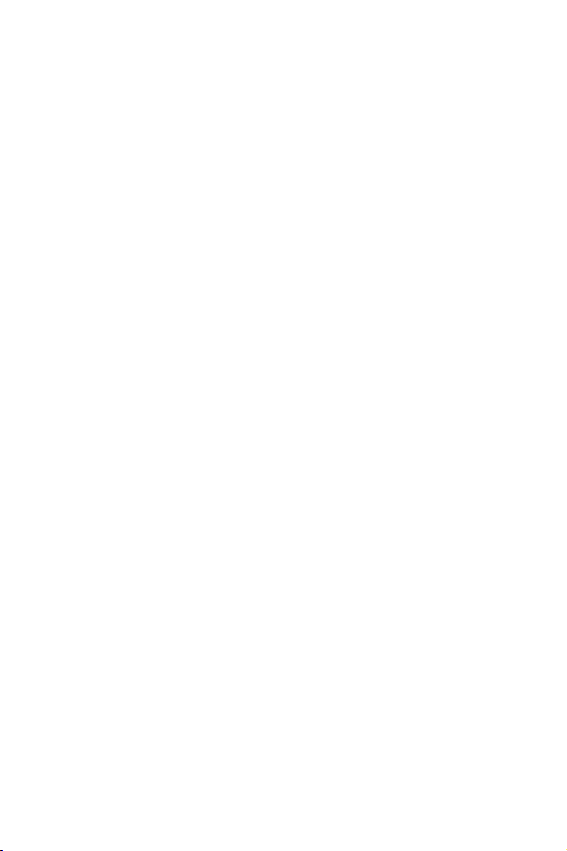
Changing the Text Greeting . . . . . . . . . . . . . . . . . . . . . . . . . . . . . . . .28
Changing the Backlight Time Length . . . . . . . . . . . . . . . . . . . . . . . .29
Changing the Display Screen . . . . . . . . . . . . . . . . . . . . . . . . . . . . . . 30
Changing the Phone’s Menu Style . . . . . . . . . . . . . . . . . . . . . . . . . . 30
Location Settings . . . . . . . . . . . . . . . . . . . . . . . . . . . . . . . . . . . . . . . . .31
Airplane Mode . . . . . . . . . . . . . . . . . . . . . . . . . . . . . . . . . . . . . . . . . . .32
Phone Setup Options . . . . . . . . . . . . . . . . . . . . . . . . . . . . . . . . . . . . . .32
Shortcut . . . . . . . . . . . . . . . . . . . . . . . . . . . . . . . . . . . . . . . . . . . . . .32
Call Answer Mode . . . . . . . . . . . . . . . . . . . . . . . . . . . . . . . . . . . . . . . 33
Auto-Answer Mode . . . . . . . . . . . . . . . . . . . . . . . . . . . . . . . . . . . . . . 34
Display Language . . . . . . . . . . . . . . . . . . . . . . . . . . . . . . . . . . . . . . . 35
Setting Your Phone’s Security . . . . . . . . . . . . . . . . . . . . . 37
Accessing the Security Menu . . . . . . . . . . . . . . . . . . . . . . . . . . . . . . . .38
Locking Your Phone . . . . . . . . . . . . . . . . . . . . . . . . . . . . . . . . . . . . . . . 38
Unlocking Your Phone . . . . . . . . . . . . . . . . . . . . . . . . . . . . . . . . . . . . .38
Changing the Lock Code . . . . . . . . . . . . . . . . . . . . . . . . . . . . . . . . . . .39
Calling in Lock Mode . . . . . . . . . . . . . . . . . . . . . . . . . . . . . . . . . . . . . .39
Restricting Calls . . . . . . . . . . . . . . . . . . . . . . . . . . . . . . . . . . . . . . . . . .40
Using Special Numbers . . . . . . . . . . . . . . . . . . . . . . . . . . . . . . . . . . . . 41
Erasing the Internal Phone Book . . . . . . . . . . . . . . . . . . . . . . . . . . . . .42
Erase Content . . . . . . . . . . . . . . . . . . . . . . . . . . . . . . . . . . . . . . . . . . . . 42
Erase Pictures . . . . . . . . . . . . . . . . . . . . . . . . . . . . . . . . . . . . . . . . . . .42
Resetting Your Phone . . . . . . . . . . . . . . . . . . . . . . . . . . . . . . . . . . . . .43
Security Features for Mobile Web . . . . . . . . . . . . . . . . . . . . . . . . . . . . 43
Web Guard . . . . . . . . . . . . . . . . . . . . . . . . . . . . . . . . . . . . . . . . . . . . 43
Controlling Your Roaming Experience . . . . . . . . . . . . . . . 45
Understanding Roaming . . . . . . . . . . . . . . . . . . . . . . . . . . . . . . . . . . .46
Setting Your Phone’s System . . . . . . . . . . . . . . . . . . . . . . . . . . . . . . .48
Set NAM . . . . . . . . . . . . . . . . . . . . . . . . . . . . . . . . . . . . . . . . . . . . . . . . 49
Navigating Through Menus . . . . . . . . . . . . . . . . . . . . . . . 51
Menu Navigation . . . . . . . . . . . . . . . . . . . . . . . . . . . . . . . . . . . . . . . . .52
Menu Structure . . . . . . . . . . . . . . . . . . . . . . . . . . . . . . . . . . . . . . . . . .52
Viewing the Menus . . . . . . . . . . . . . . . . . . . . . . . . . . . . . . . . . . . . . . . . 53

Managing Call History . . . . . . . . . . . . . . . . . . . . . . . . . . 65
Viewing History . . . . . . . . . . . . . . . . . . . . . . . . . . . . . . . . . . . . . . . . . . 66
Call History Options . . . . . . . . . . . . . . . . . . . . . . . . . . . . . . . . . . . . . . .66
Making a Call From Call History . . . . . . . . . . . . . . . . . . . . . . . . . . . . . . 67
Saving a Phone Number From Call History . . . . . . . . . . . . . . . . . . . . . 67
Prepending a Phone Number From Call History . . . . . . . . . . . . . . . . .68
Erasing Call History . . . . . . . . . . . . . . . . . . . . . . . . . . . . . . . . . . . . . . . 69
Air Time . . . . . . . . . . . . . . . . . . . . . . . . . . . . . . . . . . . . . . . . . . . . . . . .69
Using the Internal Phone Book . . . . . . . . . . . . . . . . . . . . 71
Internal Phone Book Entry Options . . . . . . . . . . . . . . . . . . . . . . . . . . . 72
Entering Text . . . . . . . . . . . . . . . . . . . . . . . . . . . . . . . . . . . . . . . . . . . .72
Selecting a Character Input Mode . . . . . . . . . . . . . . . . . . . . . . . . . . . 72
Entering Characters Using T9 Text Input . . . . . . . . . . . . . . . . . . . . . 73
Entering Characters by Tapping the Keypad . . . . . . . . . . . . . . . . . . . 74
Entering Numbers and Symbols . . . . . . . . . . . . . . . . . . . . . . . . . . . . 75
Adding a New Internal Phone Book Entry . . . . . . . . . . . . . . . . . . . . . .75
Finding Internal Phone Book Entries . . . . . . . . . . . . . . . . . . . . . . . . . . 76
Adding a Phone Number to an Internal Phone Book Entry . . . . . . . . .77
Editing an Internal Phone Book Entry’s Phone Number . . . . . . . . . . . . 78
Selecting a Ringer Type for an Entry . . . . . . . . . . . . . . . . . . . . . . . . . . 79
Secret Internal Phone Book Entries . . . . . . . . . . . . . . . . . . . . . . . . . . .80
Changing the Group Name . . . . . . . . . . . . . . . . . . . . . . . . . . . . . . . . 81
Personal Organizer . . . . . . . . . . . . . . . . . . . . . . . . . . . . 83
Adding an Event to the Scheduler . . . . . . . . . . . . . . . . . . . . . . . . . . . .84
Event Alerts . . . . . . . . . . . . . . . . . . . . . . . . . . . . . . . . . . . . . . . . . . . . .84
Viewing Events . . . . . . . . . . . . . . . . . . . . . . . . . . . . . . . . . . . . . . . . . . . 85
Erasing a Day’s Events . . . . . . . . . . . . . . . . . . . . . . . . . . . . . . . . . . . . . 85
Going to Today’s Scheduler Menu . . . . . . . . . . . . . . . . . . . . . . . . . . . . 86
Purging Events . . . . . . . . . . . . . . . . . . . . . . . . . . . . . . . . . . . . . . . . . . . 86
Purging All Events . . . . . . . . . . . . . . . . . . . . . . . . . . . . . . . . . . . . . . . . 87
World Time . . . . . . . . . . . . . . . . . . . . . . . . . . . . . . . . . . . . . . . . . . . . . . 87
Using the Alarm Clock . . . . . . . . . . . . . . . . . . . . . . . . . . . . . . . . . . . . . 88
Task List . . . . . . . . . . . . . . . . . . . . . . . . . . . . . . . . . . . . . . . . . . . . . . . . 89
Using the Memo Pad . . . . . . . . . . . . . . . . . . . . . . . . . . . . . . . . . . . . . . 90

Using the Calculator . . . . . . . . . . . . . . . . . . . . . . . . . . . . . . . . . . . . . . . 91
Countdown . . . . . . . . . . . . . . . . . . . . . . . . . . . . . . . . . . . . . . . . . . . . . .92
Voice Services . . . . . . . . . . . . . . . . . . . . . . . . . . . . . . . 95
Activating Voice Recognition . . . . . . . . . . . . . . . . . . . . . . . . . . . . . . . .96
Digit Dial . . . . . . . . . . . . . . . . . . . . . . . . . . . . . . . . . . . . . . . . . . . . . . . . 96
Enabling/Disabling Digit Dial Choice Lists . . . . . . . . . . . . . . . . . . . .98
Adapting Digit Dial . . . . . . . . . . . . . . . . . . . . . . . . . . . . . . . . . . . . . .98
Using Name Dial . . . . . . . . . . . . . . . . . . . . . . . . . . . . . . . . . . . . . . . . .101
Enabling/Disabling Name Dial Choice Lists . . . . . . . . . . . . . . . . . .102
Using Phonebook . . . . . . . . . . . . . . . . . . . . . . . . . . . . . . . . . . . . . . . .103
Enabling/Disabling Phonebook Choice Lists . . . . . . . . . . . . . . . . . . 103
Recording Memos . . . . . . . . . . . . . . . . . . . . . . . . . . . . . . . . . . . . . . . 104
Using Your Phone’s Camera . . . . . . . . . . . . . . . . . . . . . .107
Taking Pictures . . . . . . . . . . . . . . . . . . . . . . . . . . . . . . . . . . . . . . . . . .108
Creating Your Picture Messaging Password . . . . . . . . . . . . . . . . .112
Camera Mode Options . . . . . . . . . . . . . . . . . . . . . . . . . . . . . . . . . .112
Sharing Picture Messaging . . . . . . . . . . . . . . . . . . . . . . . . . . . . . . . .114
Sharing Picture Messaging from Review/Share Mode . . . . . . . . . . 114
Sharing Pictures from the Pictures Menu . . . . . . . . . . . . . . . . . . . .115
Storing Pictures . . . . . . . . . . . . . . . . . . . . . . . . . . . . . . . . . . . . . . . . .116
Review/Share Mode . . . . . . . . . . . . . . . . . . . . . . . . . . . . . . . . . . . .116
Picture Wallet . . . . . . . . . . . . . . . . . . . . . . . . . . . . . . . . . . . . . . . . . 117
Image Icons . . . . . . . . . . . . . . . . . . . . . . . . . . . . . . . . . . . . . . . . . .118
Managing Picture Messaging . . . . . . . . . . . . . . . . . . . . . . . . . . . . . . .118
Using the Picture Messaging Web Site . . . . . . . . . . . . . . . . . . . . . .118
Managing Online Picture Messaging From Your Phone . . . . . . . . .119
Sharing Online Picture Messaging . . . . . . . . . . . . . . . . . . . . . . . . .120
Accessing Online Picture Messaging Options From Your Phone . .121
The Basics . . . . . . . . . . . . . . . . . . . . . . . . . . . . . . . . . .123
Using Voicemail . . . . . . . . . . . . . . . . . . . . . . . . . . . . . . . . . . . . . . . . .124
Setting Up Your Voicemail . . . . . . . . . . . . . . . . . . . . . . . . . . . . . . .124
Voicemail Notification . . . . . . . . . . . . . . . . . . . . . . . . . . . . . . . . . . .124
New Voicemail Message Alerts . . . . . . . . . . . . . . . . . . . . . . . . . . . .124
Retrieving Your Voicemail Messages . . . . . . . . . . . . . . . . . . . . . . .125

Clearing the Message Icon . . . . . . . . . . . . . . . . . . . . . . . . . . . . . . .126
Using Caller ID . . . . . . . . . . . . . . . . . . . . . . . . . . . . . . . . . . . . . . . . . .126
Responding to Call Waiting . . . . . . . . . . . . . . . . . . . . . . . . . . . . . . . .126
Making a Three-Way Call . . . . . . . . . . . . . . . . . . . . . . . . . . . . . . . . . .127
Using Call Forwarding . . . . . . . . . . . . . . . . . . . . . . . . . . . . . . . . . . . . 128
Data/Fax . . . . . . . . . . . . . . . . . . . . . . . . . . . . . . . . . . . . . . . . . . . . . . .129
Data/Fax setup . . . . . . . . . . . . . . . . . . . . . . . . . . . . . . . . . . . . . . . .129
Receiving a fax . . . . . . . . . . . . . . . . . . . . . . . . . . . . . . . . . . . . . . . .130
Ending a Fax or Data Call . . . . . . . . . . . . . . . . . . . . . . . . . . . . . . . .130
Sending a Fax or Data File . . . . . . . . . . . . . . . . . . . . . . . . . . . . . . . .130
Changing your phone back to voice calling . . . . . . . . . . . . . . . . . .131
Mail Kit . . . . . . . . . . . . . . . . . . . . . . . . . . . . . . . . . . . .133
Mail Kit . . . . . . . . . . . . . . . . . . . . . . . . . . . . . . . . . . . . . . . . . . . . . . . .134
Erasing All Messages . . . . . . . . . . . . . . . . . . . . . . . . . . . . . . . . . . .134
Text Messaging . . . . . . . . . . . . . . . . . . . . . . . . . . . . . . . . . . . . . . . . . 135
Using Text Messaging . . . . . . . . . . . . . . . . . . . . . . . . . . . . . . . . . . .135
Message Setup Options . . . . . . . . . . . . . . . . . . . . . . . . . . . . . . . . .137
General Options . . . . . . . . . . . . . . . . . . . . . . . . . . . . . . . . . . . . . . .137
New Message Options . . . . . . . . . . . . . . . . . . . . . . . . . . . . . . . . . .139
Web Services . . . . . . . . . . . . . . . . . . . . . . . . . . . . . . . .143
The Wireless Web . . . . . . . . . . . . . . . . . . . . . . . . . . . . . . . . . . . . . . .144
Launching the Browser . . . . . . . . . . . . . . . . . . . . . . . . . . . . . . . . . .144
Web Guard . . . . . . . . . . . . . . . . . . . . . . . . . . . . . . . . . . . . . . . . . . .145
Web Connection Status and Indicators . . . . . . . . . . . . . . . . . . . . . .146
Navigating the Wireless Web . . . . . . . . . . . . . . . . . . . . . . . . . . . . .146
Picture Messaging . . . . . . . . . . . . . . . . . . . . . . . . . . . . . . . . . . . . . . .149
Sharing Picture Messaging From Your Phone . . . . . . . . . . . . . . . .149
Downloading Games, Ringers, Screen Savers and Applications . . . .151
Games . . . . . . . . . . . . . . . . . . . . . . . . . . . . . . . . . . . . . . . . . . . . . . . .151
Ringers . . . . . . . . . . . . . . . . . . . . . . . . . . . . . . . . . . . . . . . . . . . . . . . .153
Screen Savers . . . . . . . . . . . . . . . . . . . . . . . . . . . . . . . . . . . . . . . . . .154
Safety . . . . . . . . . . . . . . . . . . . . . . . . . . . . . . . . . . . . .157
Getting the Most Out of Your Reception . . . . . . . . . . . . . . . . . . . . . . 158
Maintaining Safe Use of and Access to Your Phone . . . . . . . . . . . . .160

Caring for the Battery . . . . . . . . . . . . . . . . . . . . . . . . . . . . . . . . . . . . .163
Acknowledging Special Precautions and
Industry Canada Notice . . . . . . . . . . . . . . . . . . . . . . . . . . . . . . . . . . 164
Information to User . . . . . . . . . . . . . . . . . . . . . . . . . . . . . . . . . . . . .165
Owner’s Record . . . . . . . . . . . . . . . . . . . . . . . . . . . . . . . . . . . . . . . . .166
User Guide Proprietary Notice . . . . . . . . . . . . . . . . . . . . . . . . . . . . . .167
Manufacturer’s Warranty . . . . . . . . . . . . . . . . . . . . . . . .169
Manufacturer’s Warranty . . . . . . . . . . . . . . . . . . . . . . . . . . . . . . . . . .170
Index . . . . . . . . . . . . . . . . . . . . . . . . . . . . . .177

Getting Started
Closed View of Phone
Front View of Phone
Viewing the Display Screen
Features of Your Phone
Turning Your Phone On and Off
Using the Battery and Charger
Displaying Your Phone Number
Making and Answering Calls
Getting Started 1

Closed View of Phone
2 Getting Started

Front View of Phone
Getting Started 3

Key Functions
1. Speaker: The speaker allows you to hear the other caller
and the different ring tones and sounds offered by your
phone.
2. Signal Strength Indicator: This icon represents the signal
strength by displaying bars. The more bars displayed, the
better the signal strength.
3. Display Screen: The display screen displays all the
information needed to operate your phone. The screen is
divided into three areas; the top line contains stationary
icons, a graphic area in the middle, and a bottom line
displaying a greeting along with the time and date.
4. Rotating Flip: The flip rotates to the right and can be folded
down placing it on top in a closed and working position.
5. Lens Rotate: The digital camera lens can be positioned up
or down using the thumb wheel adjustment.
6. Digital Camera Lens: This is the integrated digital camera
lens.
7. OK/Voicemail Key: This key can be used in several different
ways. Pressed once to automatically launch the Mail Kit.
Press for two or more seconds to automatically dial your
voicemail. Pressing when navigating through a menu
accepts the highlighted choice in the menu.
8. One Touch Camera Key: Allows you to access the
integrated digital camera with the press of a button. When
pressed, the camera menu is automatically displayed.
4 Getting Started

9. Headset Jack: (located in the upper left side of the phone.)
Allows you to plug in an optional headset for safe and
convenient hands-free conversations.
10. Navigation Key: This key allows you to scroll through the
phone menu options, and provides a shortcut to phone
functions from Standby Mode.
11. Volume Keys: Allows you to adjust the ringer volume in
standby mode (with the flip open) or adjust the voice
volume during a call. The volume keys can also be used to
scroll up or down to navigate through the different menu
options. To mute the ringer during an incoming call, press
the Volume Key up or down. Press and hold to reject and
forward an incoming call to voicemail.
12. TALK: This key can be used in several different ways. Press
once to answer an incoming call. Enter a number and press
once to place a call. Press once in standby mode to access
the Outgoing call log. Press twice in standy by mode to redial the last outgoing number. Press and hold to initiate the
Voice Recognition feature.
13. Numeric Keypad: Use these keys to enter numbers, letters,
and characters.
14. Shift/Asterisk: Enters the asterisk [*] character for calling
features. In text entry mode, press to change the character
input type. Press to change letter case when writing a
message. Press to enter a decimal when using the
calculator.
15. Power Interface Connector: The power interface connector
is used to plug in the charging accessories.
Getting Started 5

16. Accessory Interface Connector: This connector is used to
connect any available accessory cables to your phone.
17. Microphone: The Microphone allows the other caller to hear
you clearly when you are speaking to them. The microphone
is also used in recording.
18. Space/Pound: Enters the pound [#] character for calling
features. In text entry mode, press to enter a space.
19. BACK: Deletes characters from the display. When in a
menu, press to return to the previous menu. This key also
allows you to return to the previous screen in the Mobile
Web browser.
20. END: This key can be used in several different ways. Press
and hold to turn your phone On or Off. Press once during a
call to hangup. Press once during an incoming call to reject
and forward the incoming call directly to voicemail. When in
the menu, press once to return to standby mode.
21. Side Camera Button: This button is also used to launch the
integrated digital camera. Press button once in camera
mode to take pictures. Press again to return to camera
mode after a picture is taken. In standby mode, press and
hold to activate the camera menu.
22. MENU Key: Displays the first level or Main Menu of options.
Press again to view the next menu page. When
writing a message, press once to display options for
entering symbols, numbers, etc.
23. Ringer Indicator: This icon indicates that a ringer is set.
6 Getting Started

24. Battery Indicator: The battery indicator displays the
amount of remaining battery charge currently available in
your phone. When all bars are displayed in the battery icon,
the phone’s battery is fully charged. When they are not
displayed, the phone’s battery is completely discharged or
empty.
25. Position Location: This icon indicates that the position
location is active.
Viewing the Display Screen
This list identifies the symbols you’ll see on your display screen.
displays your current signal strength.The more
lines you have, the stronger your signal.
means your phone cannot find a signal.
tells you a call is in progress.
indicates you have a text, numeric page, or Web
Alert messages waiting. Press briefly to see a
list of pending messages.
indicates you have a voicemail message. Press and
hold to dial voicemail.
indicates that 3G functionality is active.
indicates that 3G functionality is dormant or
inactive.
indicates that you are receiving information.
indicates that you are sending information.
Getting Started 7

indicates your phone is in vibrate mode.
shows your current battery charge strength.
(Icon shown fully charged.) If the battery is
discharged,there are no bars displayed and the
battery icon flashes.
indicates that position location is active.
indicates that position location is inactive.
indicates that your phone is roaming.
indicates that your phone is in security mode.
indicates that your phone is operating in analog
service.
indicates that your phone is operating in digital
service.
indicates that your phone is in 1X service.
indicates that your phone is in Airplane Mode. All
TX and RX transmissions are turned Off.
indicates that an alarm is set on your phone.
indicates that the ringer is set at a level
between 1-8 or 1-Beep is selected.
Indicates that the ringer is turned Off.
indicates that something has been
downloaded to your phone.
Tip: Display indicators let you know when you’re off the network.
8 Getting Started

Features of Your Phone
Congratulations on the purchase of your Samsung SPH-a600 Phone.
This phone is lightweight, easy-to-use, and reliable. It also offers
many significant features and service options:
Dual-band/Tri-Mode capability provides access to other Digital
Networks where roaming agreements are established (page
45).
Mobile Browser
digital mode (page 144).
Messaging provides quick and convenient text messaging
capabilities (page 134).
Downloadable games, ringers, screen savers, and applications
allow you to turn down time into fun time and to personalize
your phone (page 151).
The built-in organizer lets you schedule alerts to remind you of
important events (page 83).
Three hundred internal phone book entries store up to five
phone numbers each (page 71).
The built-in camera allows you to take full-color digital
pictures, view your pictures using the phone’s display, and
instantly share them with family and friends (page 107).
Voice Signal/Voice Command.
English or French Language Menus.
TM
provides access to the wireless Internet in
Getting Started 9

Turning Your Phone ON and OFF
Turning Your Phone ON
Press for approximately two seconds to turn your
phone On.
Once your phone is ON, it displays “Looking for Service” which
indicates that your phone is searching for a signal. When your phone
finds a signal, it automatically enters standby mode – the phone’s idle
state. At this point, you are ready to begin making and receiving calls.
If your phone is unable to find a signal after 15 minutes of searching,
a Power Save feature is automatically activated. When a signal is
found, your phone automatically returns to standby mode.
In Power Save mode, your phone searches for a signal periodically
without your intervention. You can also initiate a search for service
by pressing any key (when your phone is turned ON).
Tip: The Power Save feature helps to conserve your battery power when
you are in an area where there is no signal.
Turning Your Phone OFF
Press for two seconds until you see the powering
down animation on the display screen.
Your screen remains blank while your phone is off (unless the battery
is charging).
Using the Battery
Battery Capacity
Your phone is equipped with a standard Lithium Ion (LiIon) battery. It
allows you to recharge your battery before it is fully drained. The
10 Getting Started

standard battery provides approximately 3 hours of continuous
digital talk time (1.5 hours in analog) or approximately 216 hours of
continuous digital standby time (15 hours in analog).
The extended battery provides approximately 4 hours of continuous
digital talk time (2 hours in analog) or approximately 288 hours of
continuous digital standby time (20 hours in analog).
When the battery reaches 5% of its capacity, the battery icon blinks.
When there are approximately two minutes of talk time left, the
phone sounds an audible alert and then powers down.
Note: Long backlight settings, searching for service, vibrate mode,
camera usage and browser use affect the battery’s talk and standby
times.
Tip: Be sure to watch your phone’s battery level indicator and charge the
battery before it runs out of power.
Installing the Battery
Your phone comes with a LiIon battery. Follow these steps to install
it:
1. Insert the battery into the opening on the back of the phone,
making sure the plastic tab on the back is inserted into the
matching slot in the phone.
2. Press up until the latch snaps into place.
Getting Started 11

Removing the Battery
To remove your battery, follow these easy steps:
1. So that no stored messages or numbers are lost, power off
your phone by pressing and holding the key.
2. Push the battery release latch down completely. The battery
will separate slightly from the phone.
3. Slide the battery down and remove.
12 Getting Started

Charging the Battery
Your phone comes with a rechargeable battery. You should charge
the battery as soon as possible so you can begin using your phone.
Keeping track of your battery’s charge is important. If your battery
level becomes too low, your phone automatically turns off. For a
quick check of your phone’s battery level, glance at the battery
charge indicator located in the upper-right corner of your phone’s
display screen. If the battery charge is getting too low, the battery
icon ( ) blinks and the phone sounds a warning tone.
Always use a Samsung approved desktop charger, travel charger, or
vehicle power adapter to charge your battery.
Warning! Using the wrong battery charger could cause damage to your
phone and void the warranty.
Using the Desktop Charger
To use the desktop charger provided with your phone:
1. Plug the outlet from the desktop charger in the wall. Place
your phone into the desktop charger, making sure that it fits
securely. If properly connected, you should see the
charging lights.
A red light on the desktop charger and an animated
battery icon on the phone indicates that the battery is
charging.
A green light on the desktop charger indicates that the
battery is at least 90 percent charged.
A orange light on the desktop charger indicates that
there is a problem charging the phone.
Getting Started 13

It takes approximately 4 hours to fully recharge a completely
rundown standard battery. With the Samsung approved LiIon
battery, you can recharge the battery before it becomes completely
run down.
If a Travel Charger is used to charge the battery, multi-colored lights
are displayed when the flip is closed. Red, green, and blue lights are
cycled during the charging process. When the flip is open, an
animated battery icon is displayed on the screen. When the battery is
completely charged, all lights are displayed continuously, or if the flip
is open, the battery animation is stopped and the battery icon is
displayed with all full bars.
Displaying Your Phone Number
Just in case you forget your phone number, your phone can
remind you.
To display your phone number:
1. Press for Main Menu.
2. Press for Phone Book.
3. Press for My Phone #.
Making and Answering Calls
Making Calls
Your phone offers many different ways to make calls, including
downloading games and ringers (page 151), Speed Dialing (page 16)
and using Call History (page 67).
To make a call using your keypad:
1. Make sure your phone is on.
2. Enter a phone number. If you make a mistake while dialing,
press to erase one digit at a time. Or, press and hold
to erase the entire number.
14 Getting Started

3. Press .
4. When you’re finished, close the flip or press .
Tip: To redial your last outgoing call, press twice.
Answering Calls
1. Make sure your phone is on. (If your phone is off, incoming
calls go to voicemail).
2. Press to answer an incoming call. (Depending on
your phone’s settings, you may also answer incoming calls
by opening the phone or by pressing any digit.)
Your phone notifies you of incoming calls in the
following ways:
The phone rings or vibrates.
The LED flashes.
The backlight illuminates.
The screen displays an incoming call message.
If available, the phone number of the caller is displayed.
If the phone number is in your Internal Phone Book, the Phone
Book entry’s name is displayed.
The following option is also displayed. To select an option, press the
corresponding softkey button.
to mute the ringer.
Getting Started 15

Answering a Roam Call With Call Guard Enabled
To answer a call when you are roaming and Call Guard is enabled:
Press and then to answer the call.
Note: If your phone is off, incoming calls go to voicemail.
Ending a Call
To disconnect a call when you are finished:
Close the phone or press .
Missed Call Notification
When an incoming call is not answered, the Missed Call Info is
displayed on your screen.Press to return the call.
To place a call from the Missed Call log:
1. Highlight the entry and press .
2. Press to dial the phone number.
Calling Emergency Numbers
Your can place calls to 911 (enter and press
), even if your phone is locked or your account is restricted.
Using One/Two/Three Touch Speed Dialing
With this feature, you can automatically call Speed Dial entries using
one key press for locations 1-9, two key presses for locations 10-99,
or three key presses for locations 100-300.
To use One-Touch Dialing for Speed Dial locations 1-9:
Press and hold the appropriate key for a few seconds. The
display confirms that the number has been dialed when it
shows “Calling”.
16 Getting Started

To use Two-Touch Dialing for Speed Dial locations 10-99:
1. Press the first digit.
2. Press and hold the second digit for a few seconds. The
display confirms that the number has been dialed when it
shows “Calling”.
To use Three-Touch Dialing for Speed Dial locations 100-300:
1. Press the first digit.
2. Press the second digit.
3. Press and hold the third digit for a few seconds. The display
confirms that the number has been dialed when it shows
“Calling”.
Note: Your phone also supports 1- 4 digit dialing. If you enter a number
using the keypad without holding the last number and then press ,
your phone will dial those digits. (For example, if you enter
and press , it dials 211, not the number stored in memory
location 211.
Abbreviated Dialing
Abbreviated dialing allows you to enter a six-digit prefix for
commonly used phone numbers. When abbreviated dialing is On,
you can enter the last four digits of any phone number that matches
the six digit prefix, and the number is dialed using the prefix numbers
with only the last four entered.
To set up abbreviated dialing:
1. Press for Main Menu.
2. Press for Settings.
3. Press for Others.
4. Press for Abbrev. Dial.
Getting Started 17

5. Press the navigation key up or down to select On and
press .
6. Input the six digit prefix and press to Save.
Making an Abbreviated Dial Call
To make a call:
1. Enter the last four digits of the prefix phone number.
2. Press for Abbrev. Dial.
Dialing Options
Dialing options are displayed when you enter numbers using the
keypad.
To select an option press and the number on the keypad that
corresponds with the desired choice.
(1) Talk is used to dial the phone number. (If you are roaming
and have the Call Guard feature activated, you must then press
.
(2) Save to save the phone number in your Internal
Phone Book. See "Finding Internal Phone Book Entries" on
page 76.
(3) Find is used to locate and display Internal Phone Book
entries that contain the numbers entered. See "Finding Internal
Phone Book Entries" on page 76.
(4) Hard Pause is used to insert a hard pause.
(5) 2 Second Pause to insert a 2-second pause.
18 Getting Started

In-Call Options
During a call, your phone displays menu options in addition to the
main menu.
To select an option, highlight it and press .
(1) Mute or UnMute: Select Mute to mute your phone’s
microphone. Select Unmute to reactivate the microphone.
(2) Call History: checks your call log for missed, outgoing, and
incoming calls. You can also erase the logs from this menu.
(3) Phone Book: accesses the Phone Book menu options.
(4) 3-Way Call: allows you to talk to two different people at the
same time. (For more information, see "Making a Three-Way
Call" on page 127.)
(5) Mail Kit: allows you to check for voicemail and
notifications.
(6) Voice Memo: allows you to record the current
conversation.
(7) Tools: accesses the Tools menu options.
(8) Phone Info: displays the hardware/software version,
Username, and PRL being used.
Getting Started 19
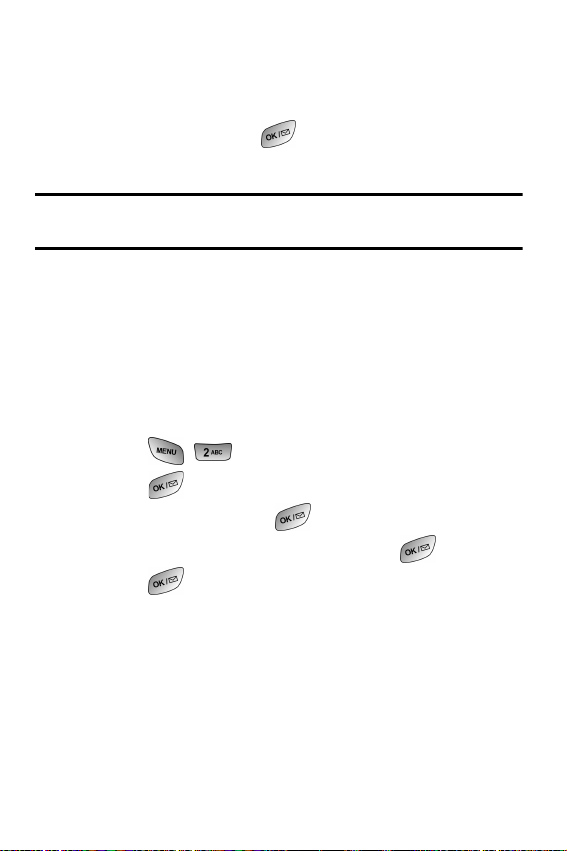
End-of-Call Options
After receiving a call from or making a call to a phone number that is
not in your Internal Phone Book, the phone number, the duration of
the call and the following menu options are displayed for 10 seconds.
During this time you can press to add this number to your
internal phone book. (See “Saving a Phone Number” on page 20.)
Note: The End-of-Call options are not displayed for calls identified as
Unknown ID or Restricted number.
Saving a Phone Number
Your phone can store up to six phone numbers in each entry for a
total of 300 Internal Phone Book numbers. Each entry’s name can
contain 20 characters. Your phone automatically sorts the Internal
Phone Book entries alphabetically.
To save a number from standby mode:
1. Enter a phone number.
2. Press for Save.
3. Press to Add New Entry.
4. Select a label and press .
5. Enter a name for the new entry and press .
6. Press to Save.
20 Getting Started
