Page 1
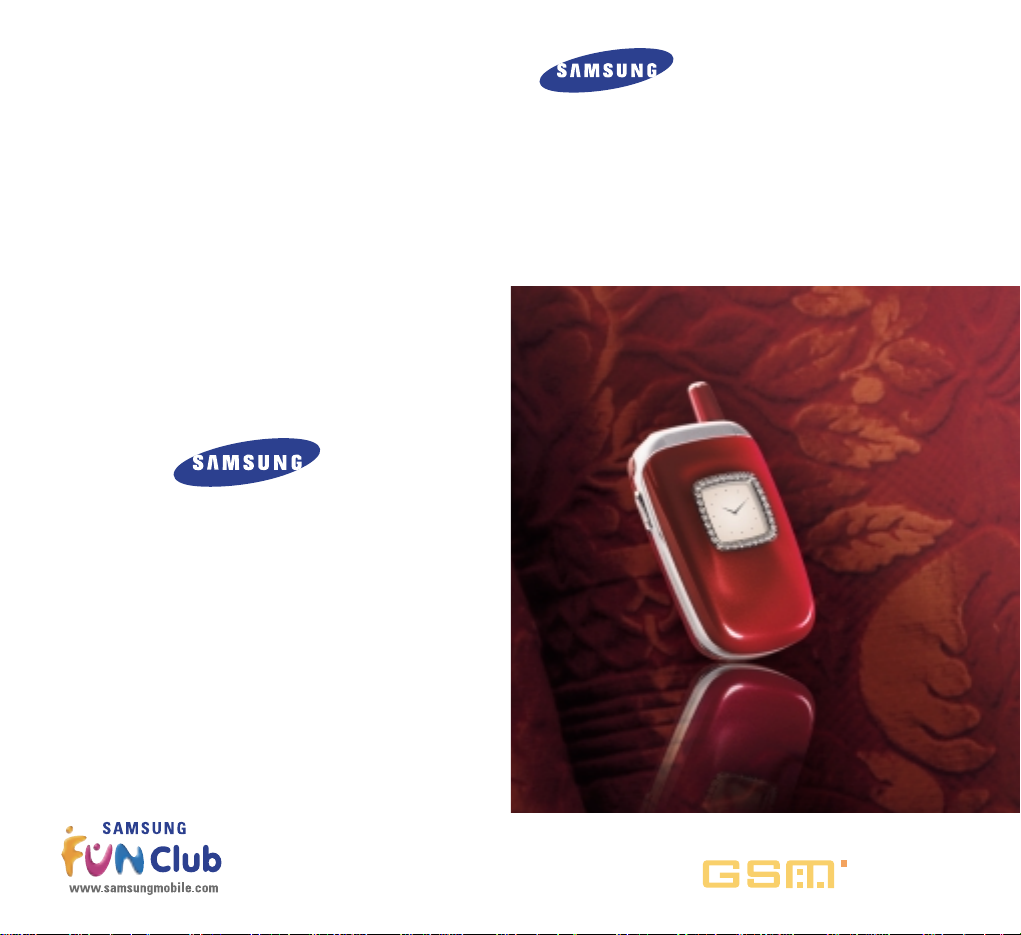
Printed in Korea
Code No.:GH68-03401A
Eng. 2002/12. Rev.1.2
ELECTRONICS
DUAL BAND
GSM TELEPHONE
SGH-T500
OWNER’S MANUAL
GLOBAL SYSTEMS FOR
MOBILE COMMUNICATIONS
Page 2
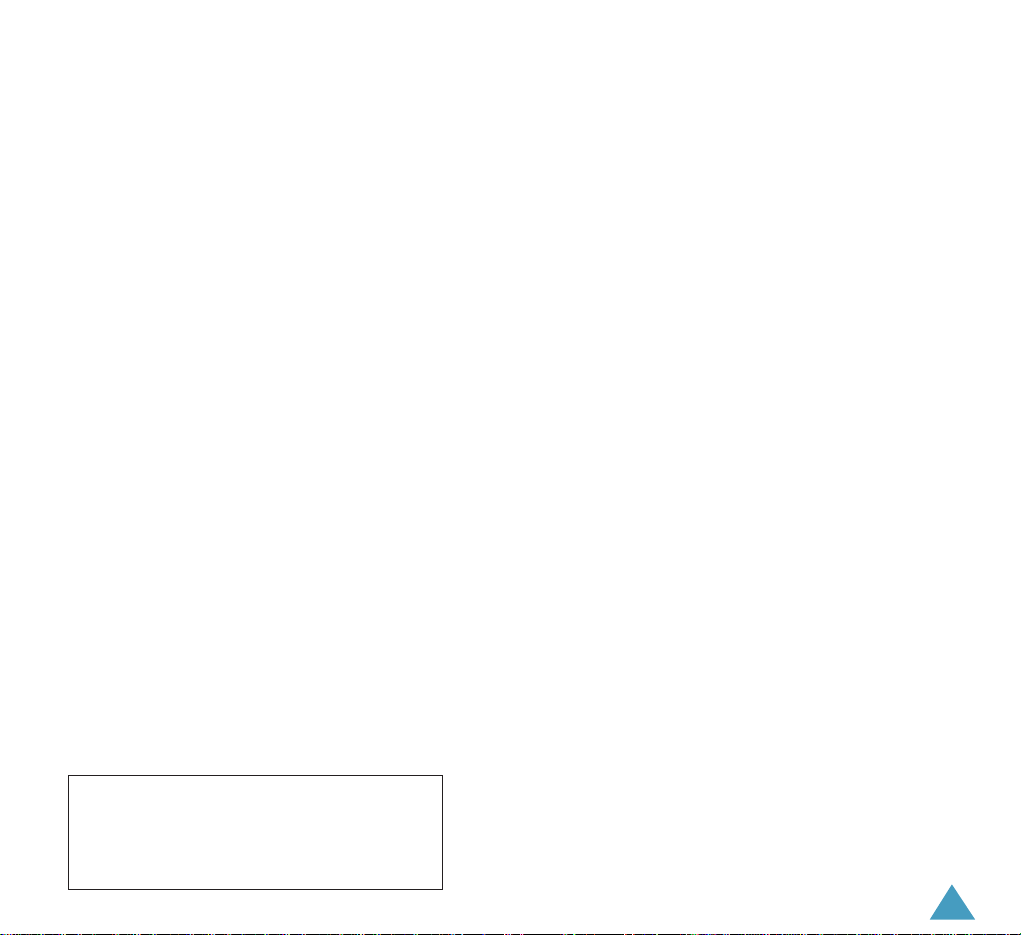
1
Contents
Important Safety Precautions . . . . . . . . . . . . . . . . 5
Unpacking . . . . . . . . . . . . . . . . . . . . . . . . . . . . . 7
Your Phone. . . . . . . . . . . . . . . . . . . . . . . . . . . . . 8
Phone Layout . . . . . . . . . . . . . . . . . . . . . . . . . . . . . . . . . 8
Display . . . . . . . . . . . . . . . . . . . . . . . . . . . . . . . . . . . . . 11
Service Light . . . . . . . . . . . . . . . . . . . . . . . . . . . . . . . . 14
Getting Started . . . . . . . . . . . . . . . . . . . . . . . . . 15
Installing the SIM Card and the Battery . . . . . . . . . 15
Charging a Battery . . . . . . . . . . . . . . . . . . . . . . . . . . . 17
Switching the Phone On/Off . . . . . . . . . . . . . . . . . . . 20
Using the Earmicrophone . . . . . . . . . . . . . . . . . . . . . . 21
Call Functions . . . . . . . . . . . . . . . . . . . . . . . . . . 22
Making a Call . . . . . . . . . . . . . . . . . . . . . . . . . . . . . . . 22
Adjusting the Volume . . . . . . . . . . . . . . . . . . . . . . . . . 24
Answering a Call . . . . . . . . . . . . . . . . . . . . . . . . . . . . 25
Viewing Missed Calls . . . . . . . . . . . . . . . . . . . . . . . . . 26
In-Call Options . . . . . . . . . . . . . . . . . . . . . . . . . . . . . . 28
PhoneBook . . . . . . . . . . . . . . . . . . . . . . . . . . . 35
Storing a Phone Number with a Name . . . . . . . . . . 35
Using the Phonebook Options . . . . . . . . . . . . . . . . . . 36
Speed-Dialling by SIM Memory Location . . . . . . . . 39
Searching for and Dialling a Number
in the Phonebook . . . . . . . . . . . . . . . . . . . . . . . . . . . . 40
Dialling a Number Using the Service Directory
or Information Numbers . . . . . . . . . . . . . . . . . . . . . . 41
The information in this manual is believed to be correct at
the time of printing; Samsung reserves the right, however,
to change or modify any of the specifications
without notice. Some of the contents in this manual may
differ from your phone, depending on the software
installed, your SIM card or your service provider.
Page 3
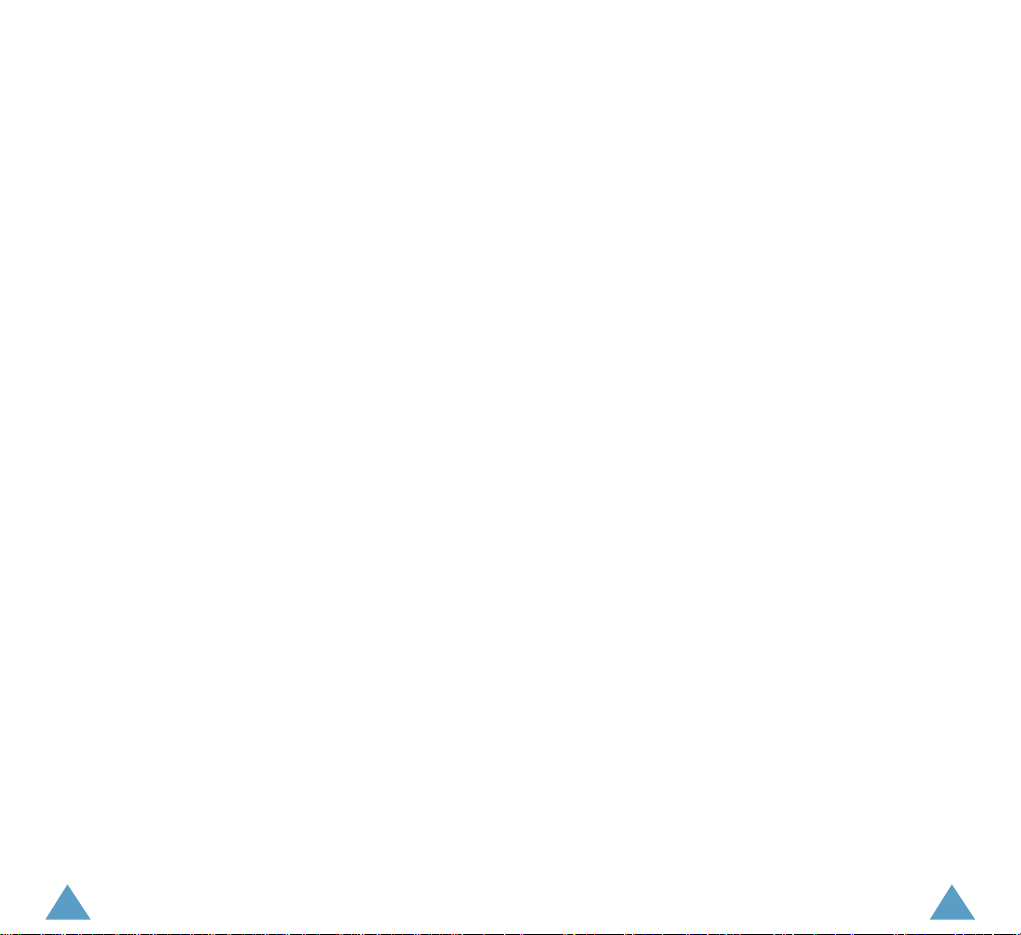
32
Contents
(Continued)
Entering Text . . . . . . . . . . . . . . . . . . . . . . . . . . 42
Changing Text Input Mode . . . . . . . . . . . . . . . . . . . . 43
Using the English Mode (T9) . . . . . . . . . . . . . . . . . . . 44
Using the ABC Mode . . . . . . . . . . . . . . . . . . . . . . . . .46
Using the Number Mode . . . . . . . . . . . . . . . . . . . . . . 48
Using the Symbolic Mode . . . . . . . . . . . . . . . . . . . . . 48
Selecting Functions and Options . . . . . . . . . . . . . 49
Using the Menu . . . . . . . . . . . . . . . . . . . . . . . . 51
Menu Structure . . . . . . . . . . . . . . . . . . . . . . . . . . . . . 52
Call Records . . . . . . . . . . . . . . . . . . . . . . . . . . . 55
Missed Calls (Menu 1-1) . . . . . . . . . . . . . . . . . . . . . . . 55
Received Calls (Menu 1-2) . . . . . . . . . . . . . . . . . . . . . 55
Dialled Calls (Menu 1-3) . . . . . . . . . . . . . . . . . . . . . . . 56
Call Time (Menu 1-4) . . . . . . . . . . . . . . . . . . . . . . . . . . 56
Call Cost (Menu 1-5) . . . . . . . . . . . . . . . . . . . . . . . . . . 57
Messages . . . . . . . . . . . . . . . . . . . . . . . . . . . . . 58
Voice Mail (Menu 2-1) . . . . . . . . . . . . . . . . . . . . . . . . . 58
Read Messages (Menu 2-2) . . . . . . . . . . . . . . . . . . . . 59
Write Messages (Menu 2-3) . . . . . . . . . . . . . . . . . . . . 61
Preset Message List (Menu 2-4) . . . . . . . . . . . . . . . . 62
Setup (Menu 2-5) . . . . . . . . . . . . . . . . . . . . . . . . . . . . . 62
Broadcast (Menu 2-6) . . . . . . . . . . . . . . . . . . . . . . . . . 63
Picture Messages (Menu 2-7) . . . . . . . . . . . . . . . . . . 65
Voice Functions . . . . . . . . . . . . . . . . . . . . . . . . . 67
Voice Dial (Menu 3-1) . . . . . . . . . . . . . . . . . . . . . . . . . 67
Voice Command (Menu 3-2) . . . . . . . . . . . . . . . . . . . . 70
Voice Memo (Menu 3-3) . . . . . . . . . . . . . . . . . . . . . . . 70
Tones . . . . . . . . . . . . . . . . . . . . . . . . . . . . . . . . 72
Ring Tone (Menu 4-1) . . . . . . . . . . . . . . . . . . . . . . . . . 72
Melody Composer (Menu 4-2) . . . . . . . . . . . . . . . . . . 73
Ring Volume (Menu 4-3) . . . . . . . . . . . . . . . . . . . . . . . 75
Alert Type (Menu 4-4) . . . . . . . . . . . . . . . . . . . . . . . . . 75
Keypad Tone (Menu 4-5) . . . . . . . . . . . . . . . . . . . . . . . 76
Message Tone (Menu 4-6) . . . . . . . . . . . . . . . . . . . . . 76
Power On/Off (Menu 4-7) . . . . . . . . . . . . . . . . . . . . . . 76
Error Tone (Menu 4-8) . . . . . . . . . . . . . . . . . . . . . . . . . 77
Minute Minder (Menu 4-9) . . . . . . . . . . . . . . . . . . . . . 77
Connect Tone (Menu 4-10) . . . . . . . . . . . . . . . . . . . . . 77
Settings . . . . . . . . . . . . . . . . . . . . . . . . . . . . . . 78
Phone Settings (Menu 5-1) . . . . . . . . . . . . . . . . . . . . . 78
Network Services (Menu 5-2) . . . . . . . . . . . . . . . . . . 84
Security Settings (Menu 5-3) . . . . . . . . . . . . . . . . . . . 94
LCD/LED Settings (Menu 5-4) . . . . . . . . . . . . . . . . . . . 97
Browser Settings (Menu 5-5) . . . . . . . . . . . . . . . . . . . 99
Organiser . . . . . . . . . . . . . . . . . . . . . . . . . . . . 100
Scheduler (Menu 6-1) . . . . . . . . . . . . . . . . . . . . . . . . 100
Alarm (Menu 6-2) . . . . . . . . . . . . . . . . . . . . . . . . . . . . 102
Calculator (Menu 6-3) . . . . . . . . . . . . . . . . . . . . . . . . 104
To Do List (Menu 6-4) . . . . . . . . . . . . . . . . . . . . . . . . 106
Calendar (Menu 6-5) . . . . . . . . . . . . . . . . . . . . . . . . . 107
World Time (Menu 6-6) . . . . . . . . . . . . . . . . . . . . . . . 108
Clock (Menu 6-7) . . . . . . . . . . . . . . . . . . . . . . . . . . . . 109
Conversion (Menu 6-8) . . . . . . . . . . . . . . . . . . . . . . . 110
Timer (Menu 6-9) . . . . . . . . . . . . . . . . . . . . . . . . . . . . 112
Stopwatch (Menu 6-10) . . . . . . . . . . . . . . . . . . . . . . . 113
Page 4

54
Important Safety
Precautions
Read these guidelines before using your wireless
phone. Failure to comply with them may be dangerous or illegal. For more detailed safety information,
see “Health and Safety Information” on page 136.
Road Safety at All Times
Do not use a hand-held phone while driving; park the
vehicle first.
Switching Off When Refuelling
Do not use the phone at a refuelling point (service
station) or near fuels or chemicals.
Switching Off in Aircraft
Wireless phones can cause interference. Using them
in aircraft is both illegal and dangerous.
Switching Off in Hospitals
Switch off your phone near medical equipment.
Follow any regulations or rules in force.
Interference
All wireless phones may be subject to interference,
which could affect their performance.
Special Regulations
Meet any special regulations in force in any area and
always switch off your phone whenever it is forbidden to use it, or when it may cause interference or
danger (in a hospital for example).
Contents
(Continued)
Life . . . . . . . . . . . . . . . . . . . . . . . . . . . . . . . . 114
Games (Menu 7-1) . . . . . . . . . . . . . . . . . . . . . . . . . . . 114
Health (Menu 7-2) . . . . . . . . . . . . . . . . . . . . . . . . . . . 118
WWW Services . . . . . . . . . . . . . . . . . . . . . . . . 123
Home (Menu 8-1) . . . . . . . . . . . . . . . . . . . . . . . . . . . . 123
Bookmark (Menu 8-2) . . . . . . . . . . . . . . . . . . . . . . . . 124
Goto (Menu 8-3) . . . . . . . . . . . . . . . . . . . . . . . . . . . . . 125
Navigating with the WAPBrowser . . . . . . . . . . . . . 125
Entering Text, Numbers, or Symbols . . . . . . . . . . . 127
Additional Services . . . . . . . . . . . . . . . . . . . . . 128
ALS(Alternate Line Service) . . . . . . . . . . . . . . . . . . 128
Solving Problems . . . . . . . . . . . . . . . . . . . . . . 130
Reference Information . . . . . . . . . . . . . . . . . . . 133
Access Codes . . . . . . . . . . . . . . . . . . . . . . . . . . . . . . 133
Health and Safety Information . . . . . . . . . . . . . . . . 136
Glossary . . . . . . . . . . . . . . . . . . . . . . . . . . . . 149
Index . . . . . . . . . . . . . . . . . . . . . . . . . . . . . . . 153
Quick Reference Card . . . . . . . . . . . . . . . . . . . . 157
Page 5
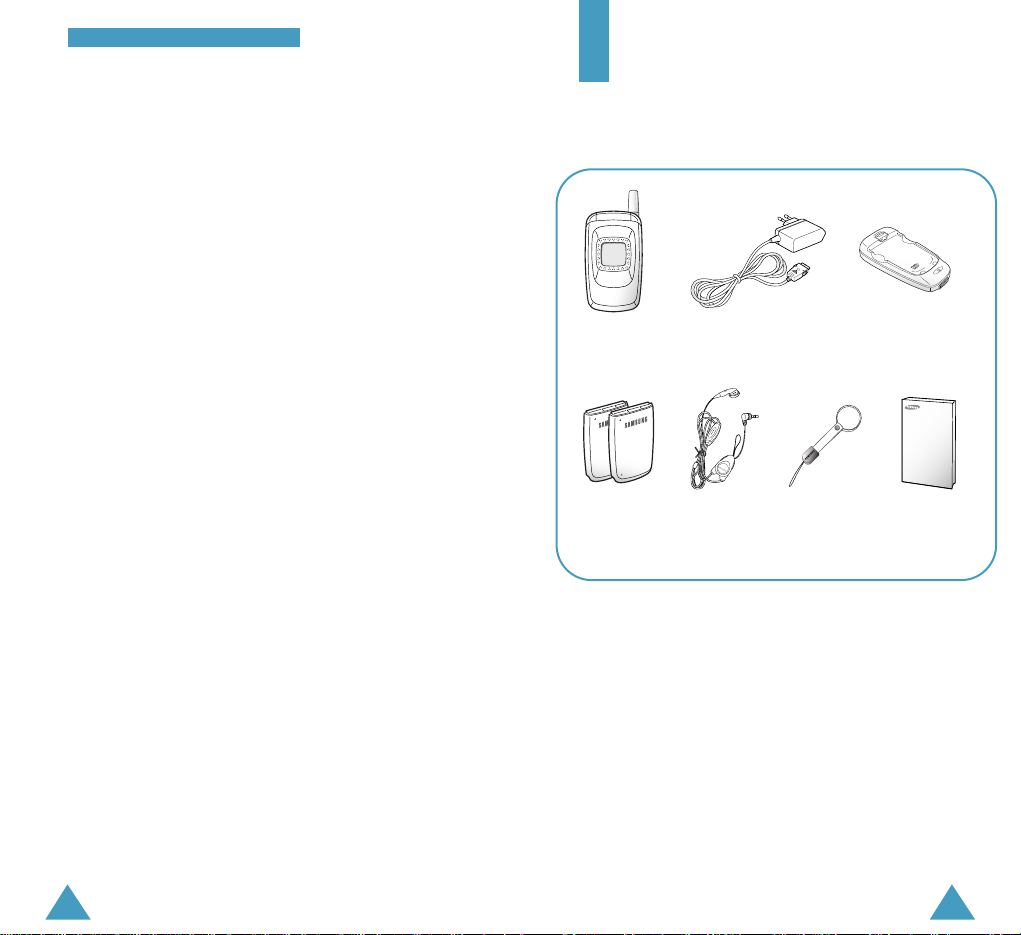
Radio Frequency Exposure
The design of this phone complies with European
Union (EU) requirements relating to radio frequency
(RF) exposure. To maintain compliance with these
requirements, use only Samsung-supplied or
approved accessories. Use of non-approved
accessories may violate the requirements.
Sensible Use
Use only in the normal position (held to the ear).
Avoid unnecessary contact with the antenna when
the phone is switched on.
Accessories and Batteries
Use only Samsung-approved accessories and
batteries.
Qualified Service
Only qualified service personnel may install or repair
your phone.
76
IImmppoorrttaanntt SSaaffeettyy PPrreeccaauuttiioonnss
Unpacking
Your package contains the following items.
In addition, you can obtain the following accessories
for your phone from your local SAMSUNG dealer:
• Cigarette lighter adapter
• Simple hands free kit
• Standard batteries
• Data kit
• Content download kit
• Car cradle
Travel Adapter
Owner’s Manual
Batteries
Wearable
EarMicrophone
Phone
Finger Strap
Battery Charger
Page 6

9
YYoouurr PPhhoonnee
8
Your Phone
Phone Layout
The following illustrations show the main elements
of your phone.
Open View
Microphone
Service light
Earpiece
Antenna
External display
Display
Perform the functions indicated by the text
above them (on the bottom line of the
display).
Key Description
In the menu facility, scroll through the
menu options.
allows you to access the Messages
menu option, and allows you to access
the Ring Tone menu option in the idle
mode.
Volume
During a call, adjusts
the earpiece volume.
In the idle mode with
the phone open, the
keys adjust the key
volume.
When held down with
the phone closed,
reject an incoming
call.
Closed Vie w
(soft keys)
Page 7
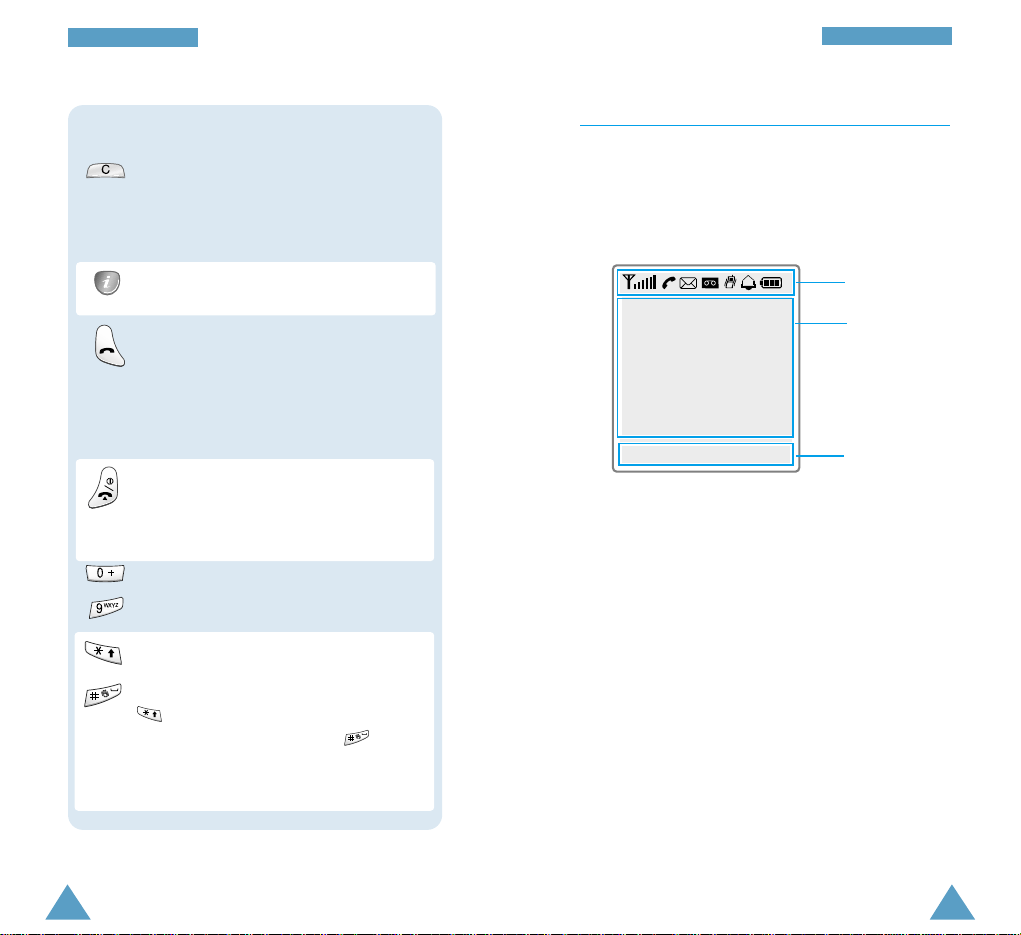
11
YYoouurr PPhhoonnee
10
YYoouurr PPhhoonnee
Display
Display Layout
The display comprises of three areas.
Area Description
First line Displays various icons (see page 12).
Middle lines Display messages, instructions and
any information that you enter
(number to be dialled, for example).
Last line Shows the functions currently
assigned to the two soft keys and
the divert icon.
Icons
Text and
graphic area
Soft key
indications
Enters numbers, letters and some special
characters.
Used for various purposes in different
functions.
When held down while entering a number,
enters a pause.
When held down in idle mode,
activates/deactivates the silent mode.
~
Ends a call. Also switches the phone on and
off when pressed and held.
In the menu facility, cancels your input and
returns to the idle mode.
Makes or answers a call.
In the idle mode, recalls the last number
dialled, received or missed.
In the menu facility, selects a menu function or
stores information that you have entered (such
as a name) in the phone or SIM memory.
Key Description (continued...)
Deletes characters from the display.
When pressed in the idle mode, the display
can be used a mirror. To return to the idle
mode, press any key in the mirror mode,
In the idle mode, launches the WAP
Browser directly.
Menu PhoneBook
Page 8

13
YYoouurr PPhhoonnee
12
YYoouurr PPhhoonnee
Backlight
The display and keypad are illuminated by a backlight.
When you press any key, the backlight illuminates. It
turns off if no key is pressed within a given period of
time, depending on the Backlight option set in the
Phone Settings menu. The backlight remains on at all
times when the phone is connected to an optional car
kit.
To specify the length of time for which the backlight is
active, set the Backlight menu option ; see page 80 for
further details.
External Display
Your phone has an external display on the cover,
showing the signal strength and battery strength. It
indicates that you have an incoming call or message,
notifies you of any missed calls, indicates whether the
vibrate mode is on and notifies you at the specified time
when you set an alarm.
When you hold down one of the volume keys in idle
mode with the phone closed, the external display
backlight illuminates.
Mirror mode
The display can be used a mirror whenever you press
in the idle mode.
The mirror mode is started about one minute after the
backlight switches off.
To return to the idle mode, press any key in the mirror
mode.
Icons
Shows the received signal strength. The
greater the number of bars, the stronger
the signal.
Appears when a call is in progress.
Appears when a new text message has
been received.
Appears when a new voice mail
message has been received.
Appears when you set an alarm.
Appears when the vibrate mode is on;
the phone vibrates rather than rings
when you receive a call.
Shows the level of your battery. The
more bars you see, the more power you
have left.
Appears when the phone can not find a
signal.
Page 9

14
YYoouurr PPhhoonnee
15
Getting Started
Installing the SIM Card and the Battery
When you subscribe to a cellular network, you are
provided with a SIM card loaded with your
subscription details, such as your PIN, any optional
services available and so on.
• Keep all miniature SIM cards out of the reach of
small children.
• The SIM card and its contacts can easily be
damaged by scratches or bending, so be careful
when handling, inserting or removing the card.
• Before installing the SIM card, always make sure
that the phone is switched off before you remove
the battery.
1. If necessary, switch off the phone by holding
down until the closing animation is
displayed.
2. Push the catch above the battery on the back of
the phone and hold it in this position. Lift the
battery away.
Service Light
The service light is on the frame of the external LCD.
It flashes when services are available on the phone.
To activate or deactivate use of the service light, set
the Service Light menu option ; see page 81 for
further details.
Service light
Page 10

16
GGeettttiinngg SSttaarrtteedd
17
GGeettttiinngg SSttaarrtteedd
3. Insert and slide the SIM card under the two tabs,
ensuring that the notched corner is top left and the
gold contacts of the card face into the phone.
4. Place the battery back on the phone. First insert
the teeth on the bottom of the battery into the
corresponding slots, then push the battery against
the back of the phone until it clicks into place.
Make sure the battery is properly installed before
switching the phone on.
Charging a Battery
Your phone is powered by a rechargeable Li-ion
battery. Use only approved batteries and chargers.
Ask your local SAMSUNG dealer for further details.
Note: You must fully charge the battery before using
your phone for the first time. A discharged
standard battery is fully recharged in
approximately 140 minutes.
Using a Travel Adapter
The phone can be used while the battery is charging.
1. Connect the travel adapter connector into the
bottom of the phone. Check that the arrow on
the lead connector is facing towards the front of
the phone.
Page 11
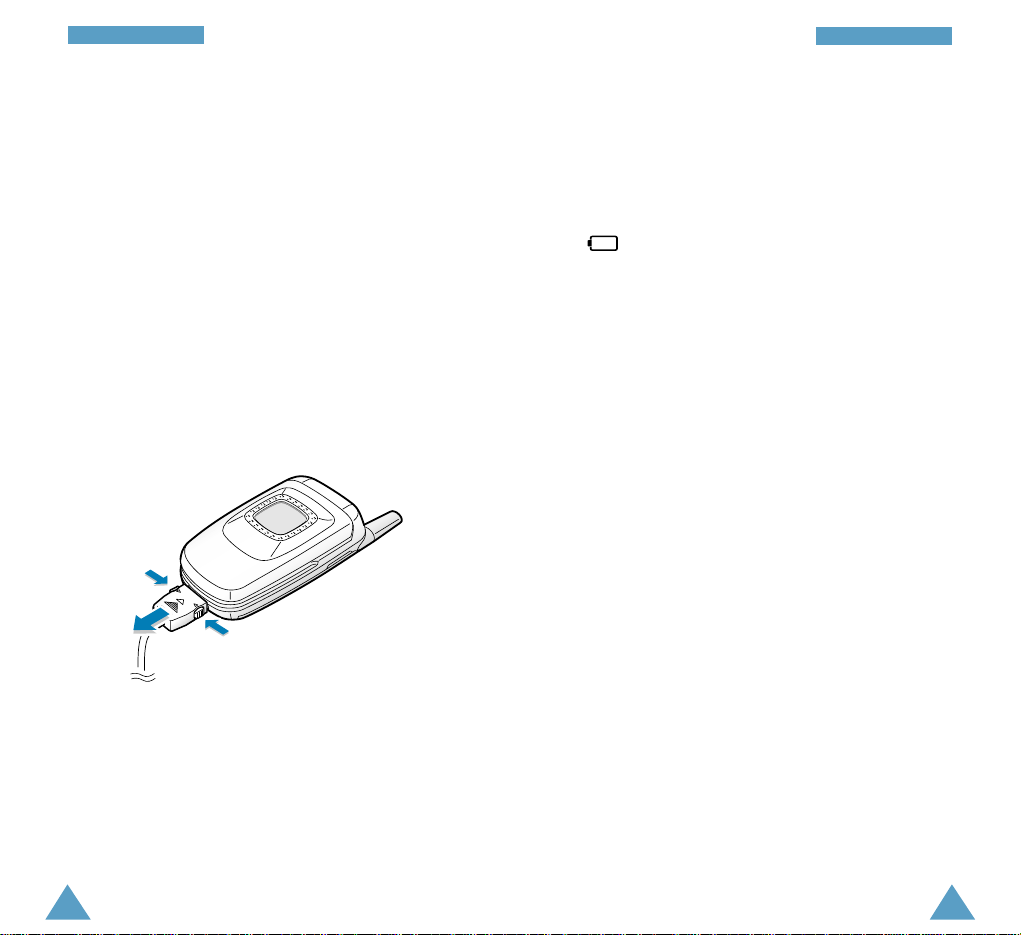
1918
GGeettttiinngg SSttaarrtteedd
GGeettttiinngg SSttaarrtteedd
2. Connect the adapter to a standard AC wall outlet.
When the battery is charging, the battery icon
in the top right-hand corner of the display fills
repeatedly.
3. When charging is finished, disconnect the adapter
from the power outlet, and from the phone by
pressing the grey tabs on both sides of the
connector and pulling the connector out.
Low Battery Indicator
When the battery is weak and only a few minutes of
talk time remain, the battery sensor informs you in
the following ways: an empty battery icon flashes
( ), you hear a warning tone and a message is
repeated at regular intervals on the display. When the
battery becomes too weak for the phone to operate, it
switches off automatically.
Page 12

21
GGeettttiinngg SSttaarrtteedd
20
Switching the Phone On/Off
1. Open the phone.
2. Hold down until the phone switches on.
3. If the phone asks for a password, key in the
password and press the OK soft key. The
password is factory set to 0000. For further
details, see page 133.
4. If the phone asks for a PIN, key in the PIN and
press the OK soft key. For further details, see
page 134.
When the phone has registered with an approved
network provider, the idle screen, illustrated
below, is displayed on the main and external
displays.
Note: The display language is determined by the
SIM card inserted. To change the language,
use the Language menu option ; for further
details, refer to page 79.
5.
When you wish to switch the phone off, hold down
until the power-off animation is displayed.
Using the Earmicrophone
With the ear-microphone supplied with your phone,
you can make or answer a call without holding the
phone. When you connect the ear-microphone to the
jack above the volume keys, the button on the earmicrophone will operate as listed below.
To... Then press the button...
Redial the last call Twice in idle mode.
Answer a call When you receive the call.
End a call When you have finished the
call.
Note: You can use the voice dialling or voice
command features by pressing the button, if
the Active Folder menu option is set to Voice
Dial or Voice Command. For further details,
refer to page 82.
<Service Provider>
Wed 28 Aug
10:26
Men u PhoneBook
GGeettttiinngg SSttaarrtteedd
<Main display>
10:26
Wed 28/08
<External display>
Page 13
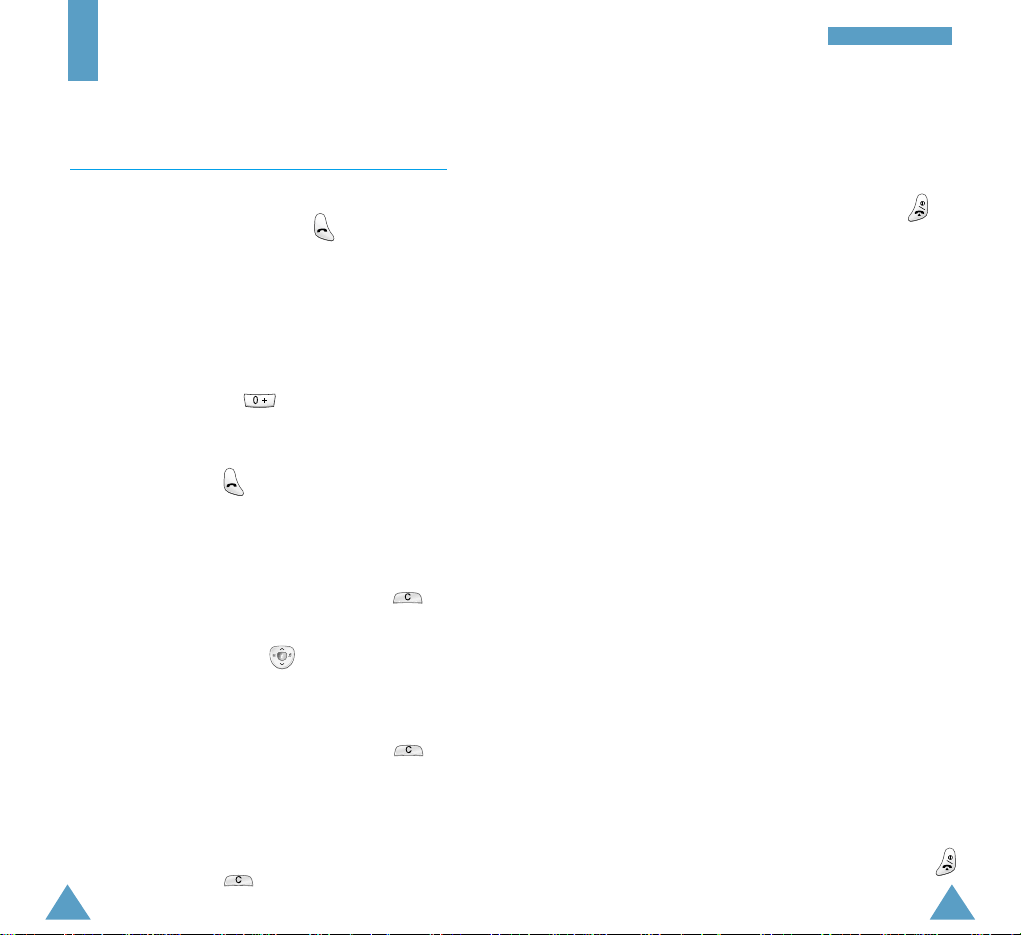
2322
CCaallll FFuunnccttiioonnss
Call Functions
Making a Call
When the idle screen is displayed, key in the area
code and phone number and press .
Note:
If you have set the Auto Redial option to ON (see
page 81) and the person called does not answer
or the line is busy, the number is redialled
automatically up to ten times.
Making an International Call
1. Press and hold down for the international
prefix. The + character appears.
2. Key in the country code, area code and phone
number and press .
Correcting the Number
To clear... Then...
The last digit Press the ❙!soft key or .
displayed
Any other digit Press until
in the number the cursor ( ❘ ) is immediately to
the right of the digit to be
cleared.
Press the ❙!soft key or .
You can also insert a missing
digit simply by pressing the
appropriate key.
The whole display Hold down the ❙!soft key or
for more than one second.
Ending a Call
When you have finished your call, briefly press .
Making a Call from the Phonebook
You can store the names and phone numbers called
regularly in the SIM card and phone memories,
which are jointly called the phonebook. You then do
not need to remember all your numbers; simply
select the required name to recall the associated
number. For further details on the Phonebook feature,
refer to page 35.
Voice Dialling
If you have set the Active Folder option to Voice
Dial (see page 82), your phone also allows you to
say a name when you open the phone. It then
automatically dials the number stored with that
name. For further details on the Voice Dialling
feature, refer to page 67.
Redialling the Last Number
The phone stores up to 15 calls dialled, received or
missed. To recall any of these numbers, proceed as
follows.
1. If there are any characters on the display, press
to return to the idle mode.
Page 14

2524
CCaallll FFuunnccttiioonnss
CCaallll FFuunnccttiioonnss
2. Access the list of numbers by pressing .
3. Use or to scroll through the list of
numbers until the required number is highlighted.
4. To dial the number, press .
Adjusting the Volume
During a call, if you wish to adjust the earpiece
volume, use the volume keys on the left side of the
phone.
Press to increase and to decrease the volume.
In idle mode with the phone open, you can adjust the
key volume using the same keys.
Answering a Call
When somebody calls you, the phone rings and the
icon indicating the call is animated in the middle of
the screen. If the caller can be identified, the caller’s
phone number or name, if stored in your phonebook,
is displayed.
1. To answer a call, open the phone. If the phone is
already open, press or the Accept soft key.
If the Any-key Answer menu option is set to ON,
you can press any key to answer a call, except for
and the Reject soft key (see page 80).
Note: To reject an incoming call, press the Reject
soft key or . When the phone is closed,
hold down the volume keys on the left side
of the phone .
2. End the call by closing the phone or pressing .
Note: You can answer a call while using the
phonebook or menu features.
Page 15

2726
Editing a Missed Call Number
1. Press the Options soft key.
2. Press the Select soft key.
3. Change the number as required. Press or
to move back through the number.
4. To... Then press...
Call the number .
Store the number the Save soft key and enter
the name and location
required (for further details,
refer to page 35).
Deleting a Missed Call
1. Press the Options soft key.
2. Press or to highlight the Delete option.
3. Press the Select soft key.
You can press at any time to exit the Missed Call
feature.
Note:
You can access the Missed Call feature at any
time by selecting the Missed Calls menu option ;
for further details, see page 55.
Viewing Missed Calls
If you have a subscription that includes the Caller Line
Identification (CLI) feature and you are unable to
answer a call for any reason, you can find out who was
calling you and then call the person back, if necessary.
The number of missed calls is displayed on the idle
screen immediately after a call was missed.
To view the missed call immediately, proceed as
follows.
1. If the phone is closed, open it.
2. Press the View soft key.
The number corresponding to the most recent
missed call is displayed, if available.
3. To... Then press...
Scroll through the
or
.
missed calls
Call the number displayed .
Edit or delete a missed the Options soft key
call number (see the following
paragraphs).
CCaallll FFuunnccttiioonnss
CCaallll FFuunnccttiioonnss
Page 16

29
CCaallll FFuunnccttiioonnss
28
CCaallll FFuunnccttiioonnss
In-Call Options
Your phone provides a number of control functions
that you can use during a call. To access these
functions during a call, press the Options soft key.
Switching the Microphone Off (Mute)
You can temporarily switch your phone’s microphone
off, so that the other party cannot hear you.
Example
: You wish to say something to another
person in the room but do not want the
calling party to hear you.
To switch the microphone off temporarily,
proceed as follows.
1. Press the Options soft key.
2. Press or to highlight the Mute option.
3. Press the OK soft key.
Your correspondent can no longer hear you.
To switch the microphone back on, proceed as
follows.
1. Press the Options soft key.
2. Press or to highlight the Unmute
option.
3. Press the OK soft key.
Your correspondent can hear you again.
Searching for a Number in the Phonebook
You can search for a number in the phonebook during
a call.
1. Press the Options soft key.
2. Press or to highlight the PhoneBook
option.
3. Press the OK soft key.
4. Enter the first few letters of the name that you
want to find and press the Find soft key.
Note: You can also scroll through the phonebook
from the beginning, by pressing the Find
soft key directly.
The phonebook entries are listed, starting with
the first entry matching your input. This entry is
also highlighted.
5. To review the highlighted entry, press the View
soft key.
For a more detailed description of the Phonebook
feature, refer to page 35.
Page 17

31
CCaallll FFuunnccttiioonnss
30
CCaallll FFuunnccttiioonnss
Putting a Call on Hold
You can place the current call on hold whenever you
want. You can make another call while you have a
call in progress if this service is supported by the
network. Of these two calls, one is active and the
other is on hold and you can swap between the calls.
To place a call on hold, press the Options soft key,
and select the Hold option. You can reactivate the
call whenever you want, by pressing the Retrieve
soft key.
To make a call while you have a call in
progress, proceed as follows.
1. Key in the phone number that you wish to dial or
look it up in the phonebook.
2. Press to dial the second call.
The first call is automatically put on hold.
Or alternatively, proceed as follows.
1. Put the current call on hold by pressing the
Options soft key and selecting the Hold option.
2. Make the second call in the normal way.
To swap between the two calls, simply press the
Swap soft key.
The current call is placed on hold and the call on
hold is reactivated so that you can continue
conversing with the other party.
When you have finished, end each call normally by
pressing .
Answering a Second Call
You can answer an incoming call while you have a
call in progress, if this service is supported by the
network and if you have activated the Call Waiting
menu option ; see page 89. You will be notified of an
incoming call by a call waiting tone.
To answer a call while you have a call in progress,
proceed as follows.
1. Press to answer the incoming call.
The first call is automatically put on hold.
2. To switch between the two calls, press the Swap
soft key.
To end a held call, press the Options soft key and
select the End held option.
3. To end the current call, press .
Any held calls will automatically be reconnected
to you.
Page 18
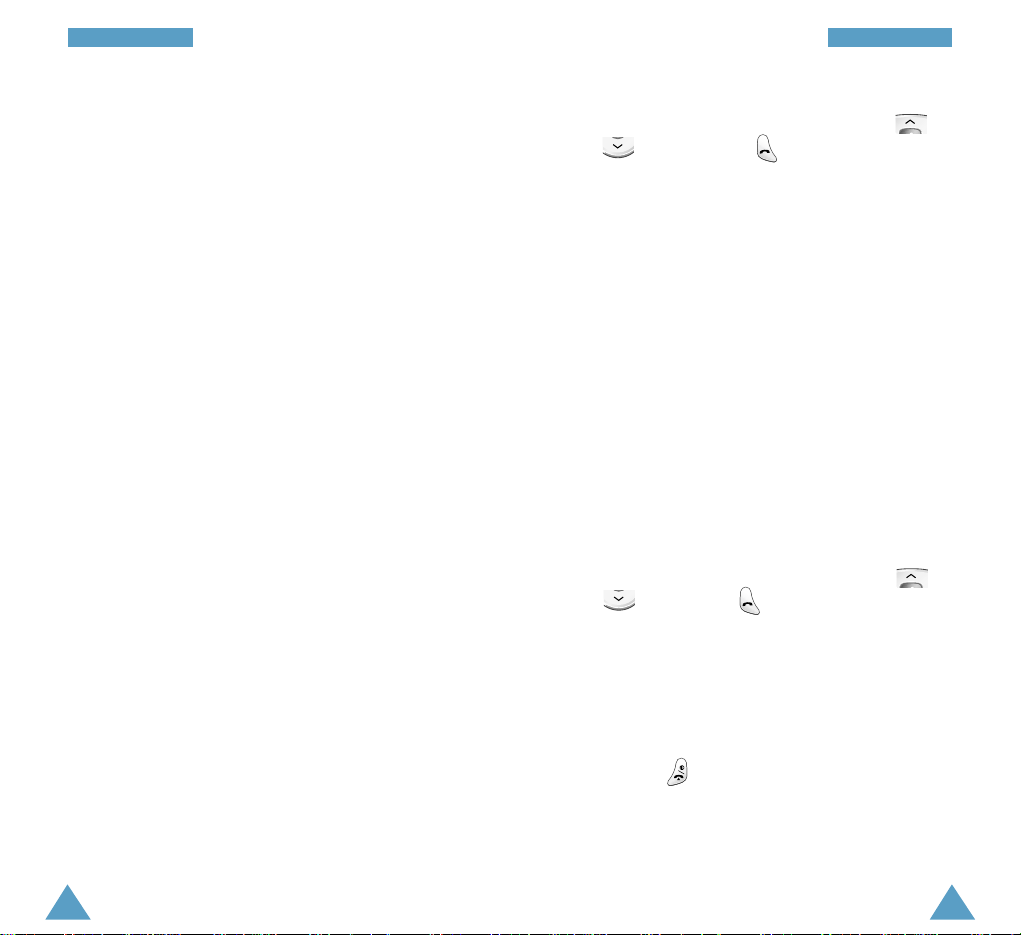
33
CCaallll FFuunnccttiioonnss
32
CCaallll FFuunnccttiioonnss
Making a Multiparty Call
A multiparty call is a network service that allows
up to six people to take part simultaneously in a
multiparty or conference call. For more information,
contact your service provider.
Setting up the Multiparty Call
1. Call the first participant in the normal way.
2. Call the second participant in the normal way. The
first call is automatically put on hold.
3. To join the first participant to the multiparty call,
press the Options soft key and select the Join
option.
4. To add a new person to the multiparty call, call
the person in the normal way. Then press the
Options soft key and select the Join option.
You can add incoming callers by answering the call,
pressing Options and selecting the Join option.
Repeat as required.
Having a Private Conversation With One
Participant
1. Press the Options soft key and choose the
Select One option. The list of call participants
appears.
2. Highlight the required person, by pressing or
, and then press .
3. Select Private.
Now you can talk privately with that person. The
other participants can continue to converse with
each other.
4. To return to the multiparty call, press the Options
soft key and select Join.
All the multiparty call participants can now hear
each other.
Dropping One Participant
1. Press the Options soft key and choose the Select
One option. The list of call participants appears.
2. Highlight the required person, by pressing or
, followed by .
3. Select Remove.
The call is ended with that participant, but you can
continue to talk with the other participants.
4. End the multiparty call by closing the phone or
pressing
.
Page 19
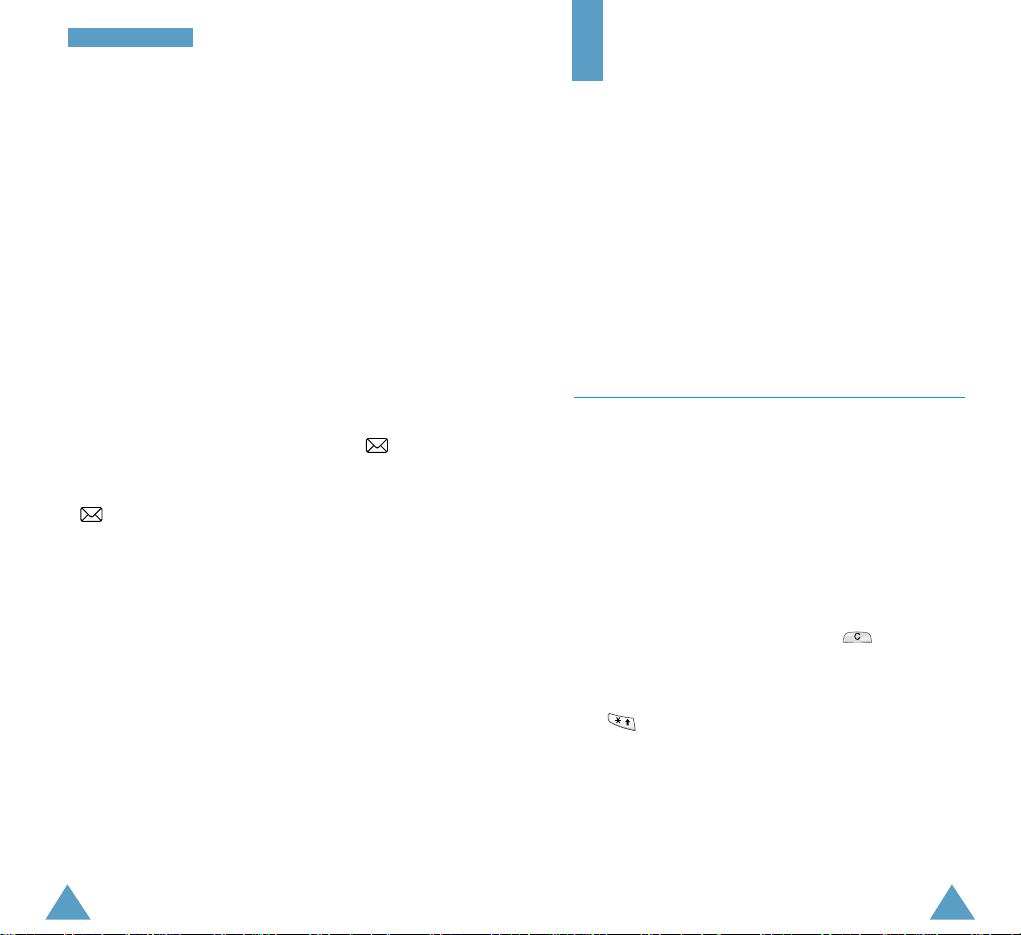
3534
CCaallll FFuunnccttiioonnss
Muting/Sending Key Tones
These options allow you to turn the key tones off or
on. If the Mute keys option is selected, your phone
does not transmit the key tones.
Note: To communicate with answering machines or
computerised telephony systems, the Send
keys option must be selected.
Using the SMS Service
If you receive an SMS (Short Message Service)
message during a call, the message icon ( ) is
displayed.
If the message memory is full, the message icon
( ) flashes in the display.
Either during your call or after you have finished it,
you can read the message or send a reply; refer to
page 59 for further details.
PhoneBook
You can store phone numbers and the corresponding
names in the memory of your SIM card. In addition, you
can store up to 500 numbers and names in the phone
memory. The SIM card and phone memories, although
physically separate, are used as if they were a single
entity, called the phonebook.
Note: If you change phones, any numbers stored in
your SIM card are automatically available with
the new phone, whereas any numbers stored in
the phone must be stored again.
Storing a Phone Number with a Name
As soon as you start to enter a number, Save appears
above the left soft key to allow you to store the number
in the phonebook.
1. Key in the number to be stored.
2. When you are sure that it is correct, press the Save
soft key.
Notes:
• If you make a mistake while entering a number,
correct it using the ❙ soft key or . For further
details, refer to page 22.
• To insert a dialling pause for special phone
services, such as banking by phone, hold down
. ‘P’ is displayed to indicate the pause.
3. Enter the associated name. The maximum length of a
name depends on your SIM card. For information on
how to enter characters, see page 42.
4. When you are satisfied, press the Save soft key.
The phone now displays the first free location in the
SIM card for you to save the number and name.
Page 20

37
PPhhoonneeBBooookk
36
PPhhoonneeBBooookk
If the card memory is full, the first free location in
the phone memory is displayed.
5. Press the right soft key to toggle between the phone
(To Phone) and card (To Card) memories.
6. If you do not want to save the number and name in
the suggested location, press to clear the
location number and enter your preferred location by
pressing the number keys.
7. Press the OK soft key to store the name and number.
8. You can access the phonebook options by pressing
the Options soft key, or scroll through the memory
with or .
To exit, press .
Using the Phonebook Options
When storing or viewing a number in the phonebook,
Options appears above the left soft key to allow you to
access the phonebook options, described in the
following paragraphs.
Accessing the Options
To access the various phonebook options, proceed as
follows.
1. Press the Options soft key.
The first available option is highlighted.
2. Scroll to the required option by pressing or
.
3. Press the Select soft key.
The following options are available.
Voice Record
Note: This option appears only when no name has
been recorded.
This option allows you to add a voice tag to the
number.
Follow the instructions given by your phone to record
the required name.
Play Voice
Note: This option appears only when you have already
recorded some names.
This option plays back the names that you have
recorded.
Voice Delete
Note: This option appears only when you have already
recorded some names.
This option allows you to delete a specific voice entry..
You are asked to confirm the deletion by pressing the
OK soft key.
Paste
This option allows you to paste the phonebook number
into the normal dialling mode. Use this option to dial a
number similar to one in the phonebook (a different
extension in the same office, for example).
Use the ❙!soft key to change the number as required;
refer to page 22 for further details. When you are ready
to dial, press .
Page 21

39
PPhhoonneeBBooookk
38
PPhhoonnee BBooookkPPhhoonneeBBooookk
Edit
This option allows you to edit a number and name
stored in the phonebook.
Erase
This option allows you to erase a number and name
stored in the phonebook. You are asked to confirm
that you wish to erase the name and number from
the phonebook by pressing the Yes soft key.
Copy
This option allows you to copy a phonebook number
to another location. Use this option to store a
number similar to one already in memory; once
copied, edit the number and store it into another
location on the SIM card or in the phone memory.
Memory Status
This option allows you to check how many names
and phone numbers are stored and how many
locations are still free in the card and phone
memories.
Alert
This option allows you to assign specific ring tones
to up to twenty numbers and thus distinguish the
caller by the ring tone.
Speed-Dialling by SIM Memory Location
Once you have stored phone numbers in the SIM
card, you can dial them easily whenever required.
To speed-dial a number, proceed as follows.
To speed-dial a Then...
number in locations...
2 to 9 Press and hold down the
appropriate key.
10 and above Press the appropriate keys,
followed by .
When the display shows
the name, phone number
and location, press the
Dial soft key.
Note: Memory location 1 is reserved for your Voice
Mail server number.
Colour
This option allows you to assign a specific service light
colour to a number and thus distinguish the caller by
the service light colour.
Four colours are available (normal, orange, violet and
blue), and they can be assigned to up to twenty
numbers. If no specific colour is assigned, the service
light flashes with the colour you set in the Service
Colour option ; see page 98.
Page 22

4140
PPhhoonneeBBooookk
Dialling a Number Using the Service
Directory or Information Numbers
Note: The Service Dir.and Information Numbers
options may not be available, depending on
your SIM card.
When the idle screen is displayed, press the
PhoneBook soft key, then you can select one of the
services.
Service Dir.:enables you to view the Service
Directory and make calls from it.
Information Numbers: enables you to see the
Information Numbers in a tree structure and make
a call.
PPhhoonneeBBooookk
Searching for and Dialling a Number in
the Phonebook
1. When the idle screen is displayed, press the
PhoneBook soft key.
2. If your SIM card provides Service Dialling Number
(SDN) and Information Number services, press the
OK soft key when the Find Entry option is
highlighted.
3. Enter the start of the name that you wish to find
and press the Find soft key.
Note: You can also scroll through the phonebook
from the beginning, by pressing the Find
soft key directly.
The phonebook entries are listed, starting with
the first entry matching your input. This entry is
also highlighted.
4. To... Then press...
View the The View soft key.
highlighted entry
Select a or one or
different entry more times until the
required entry is
highlighted.
Look for a name The key labelled with the
starting with a required letter.
different letter
5. Once you have found the required entry, press
to dial the number.
Page 23
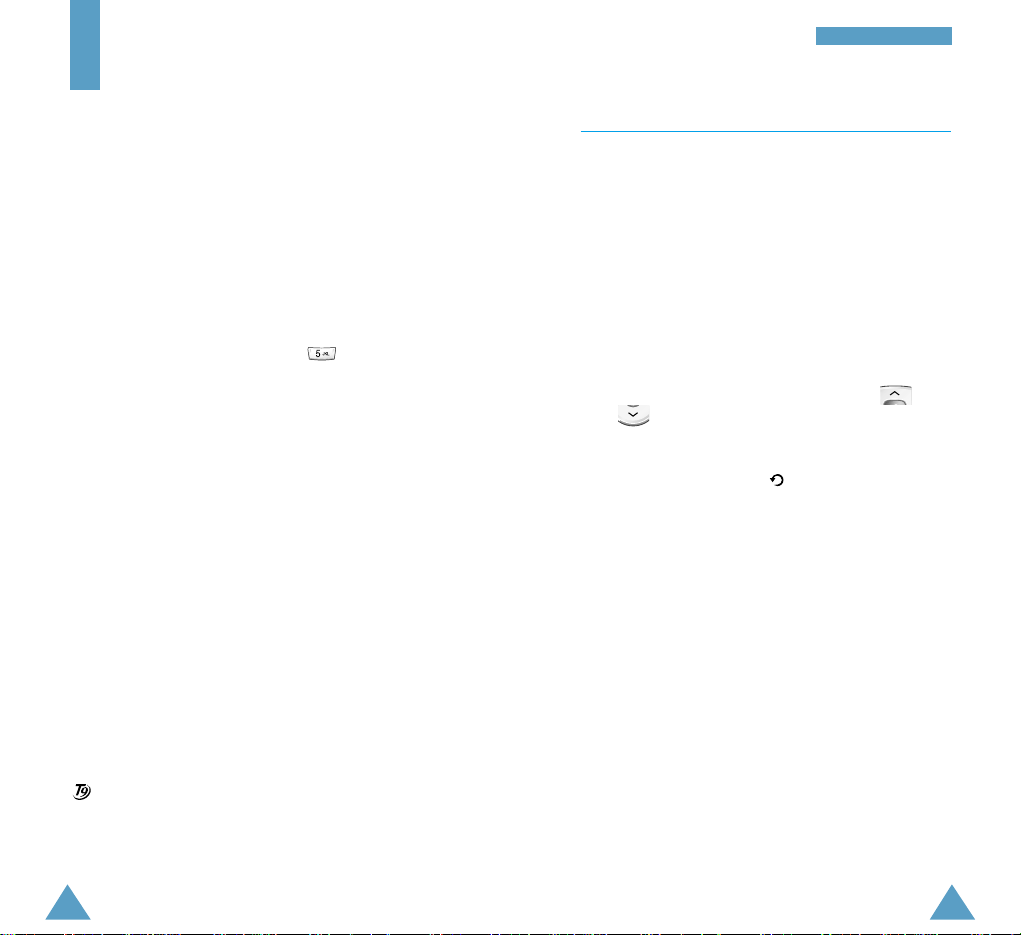
4342
Entering Text
When storing a name in the phonebook, creating your
personal greeting or scheduling events in your
calendar, you will need to enter text.
You are provided with the following text input modes.
English Mode (T9)
This mode allows you to enter words with only one
keystroke per letter. Each key on the keypad has more
than one letter – when you press once, J, K or L
may be displayed. The Englishmode automatically
compares your keystrokes with an internal linguistic
dictionary to determine the correct word, thus
requiring far fewer keystrokes than the traditional
ABC mode.
ABC Mode
This mode allows you to enter letters by pressing the
key labelled with the required letter once, twice,
three or four times until the letter is displayed.
Number Mode
This mode allows you to enter numbers.
Symbolic Mode
This mode allows you to enter special characters.
is a registered Trademark of Tegic Communications, Inc. and
is licensed under U.S. Patent 5,818,437/ 5,953,541/ 6,011,554.
Changing Text Input Mode
When you are in a field that allows characters to be
entered, you will see the text input mode indicator at
the bottom of the display.
To change to another text input mode, proceed as
follows.
1. Press the right soft key, indicating the current text
input mode.
2. Scroll to the required mode, by pressing
or .
Note: If you want to exit the menu without changing
the mode, press the soft key.
3. Press the Select soft key to select the highlighted
text input mode.
The selected text input mode is indicated on the
bottom line of the display.
EEnntteerriinngg TTeexxtt
Page 24
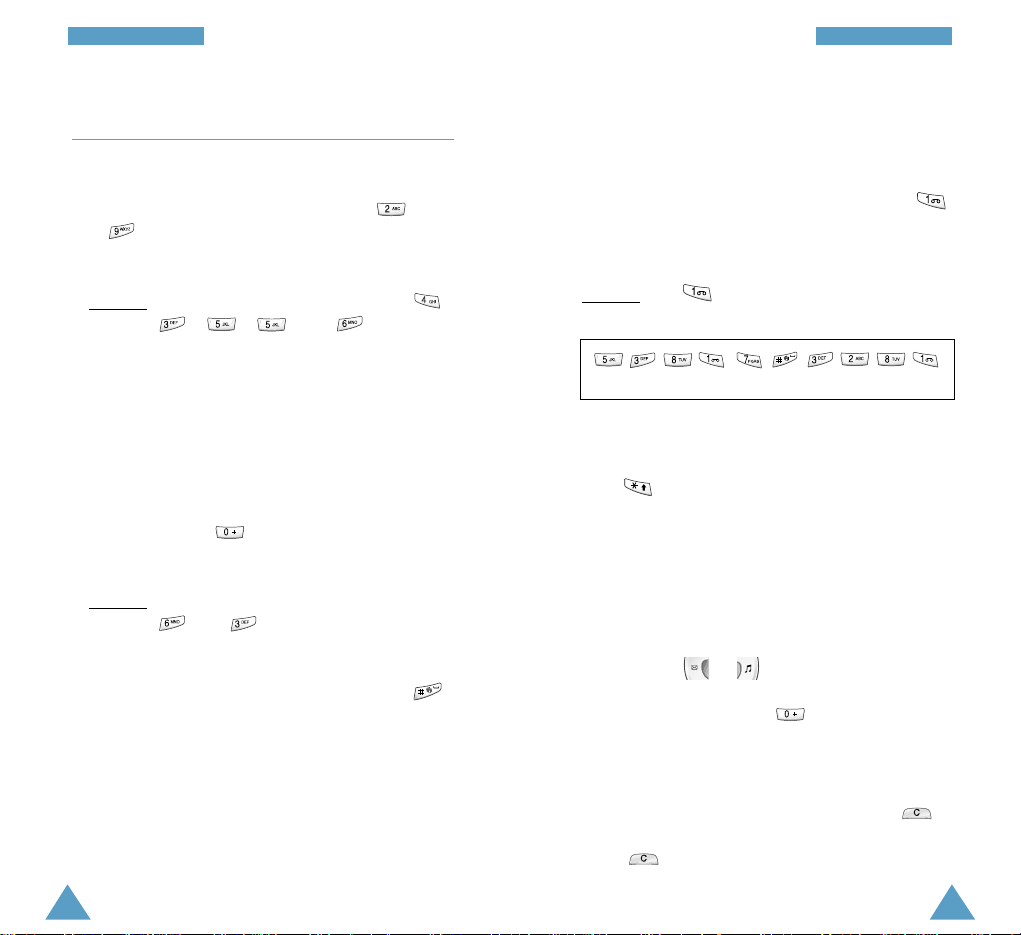
4544
Using the English Mode (T9)
To type a word, proceed as follows.
1. Start entering the word by pressing keys
to . Press each key only once for
each letter.
Example
: To enter Hello in the T9 mode, press ,
, ,
and
.
The word you are typing appears in the display. It
may change with each key that you press.
2. Enter the whole word before editing or deleting any
keystrokes.
3. If the word is correct, start entering the next word.
Otherwise, press repeatedly to display other
word choices for the keys that you have pressed.
Example
: Both “of” and “me” have the sequence
and . The phone displays the
most commonly used choice first.
4. Complete each word with a space by pressing .
To type words not found in the T9 mode, change the
text input mode to the ABC mode.
Smart Punctuations
To enter periods, hyphens or apostrophes, press .
The T9 mode applies rules of grammar to insert the
correct punctuation.
Example
: The key is used twice to display two
punctuation marks.
Changing Case
To change the case of the next letter(s) that you type,
press . There are three case states:
• Lower Case
• Initial Capitals
• Capital Lock
Scrolling
• To move the cursor to the left or right within the
text, press or .
• To scroll through other word choices for the keys
you have entered, press .
Clearing Letters and Words
To clear letters to the left of the cursor, press
one or more times. To erase entire words, hold
down .
l e t ‘ s e a t .
EEnntteerriinngg TTeexxtt EEnntteerriinngg TTeexxtt
Page 25
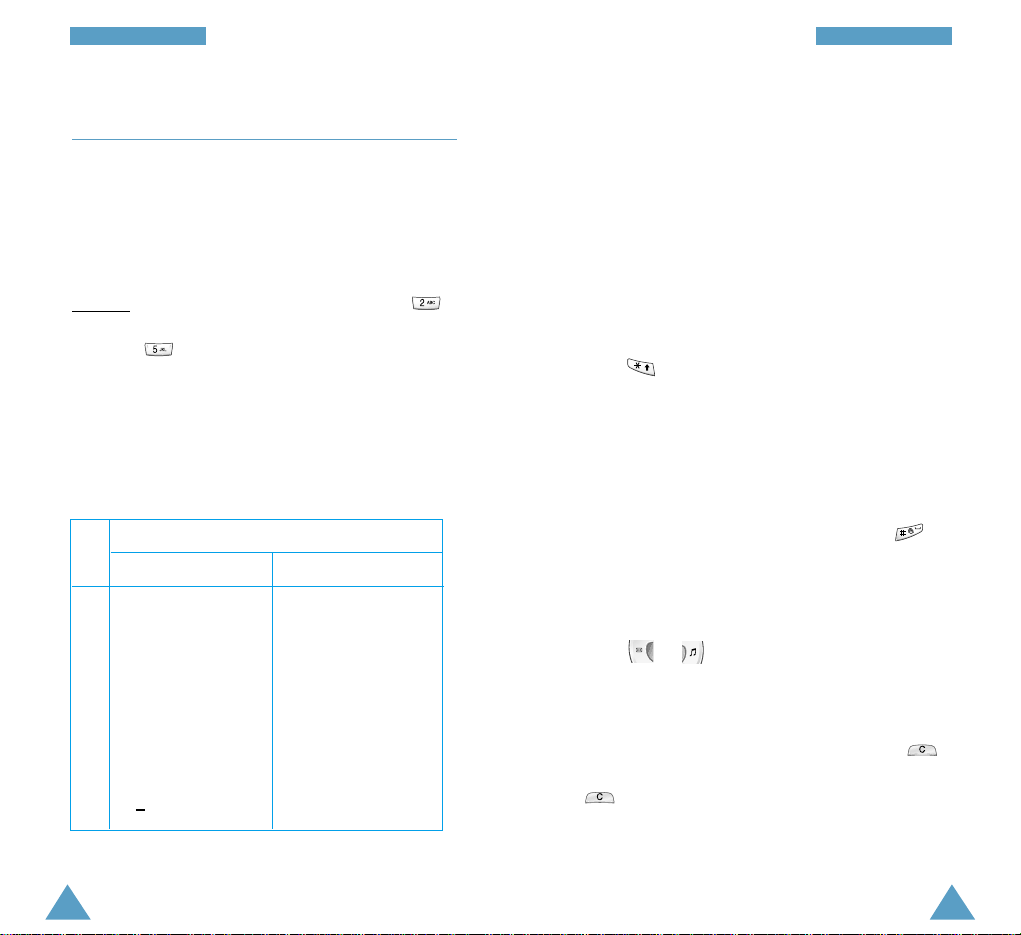
4746
The cursor moves to the right when you press a
different key. When entering the same letter twice or
a different letter on the same key, just wait a few
seconds for the cursor to move right automatically,
and then enter the next letter.
Changing Case
To change the case of the next letter(s) that you type,
press . There are three case states:
• Lower Case
• Initial Capitals
• Capital Lock
Inserting a Space
To insert a space between each word, press .
Scrolling
To move the cursor to the left or right within the text,
press or .
Clearing Letters and Words
To clear letters to the left of the cursor, press
one or more times. To erase entire words, hold down
.
Using the ABC Mode
When typing in the ABC mode, press the key labelled
with the required letter:
-Once for the first letter
-Twice for the second letter
-And so on
Example
: To display the letter “C”, quickly press
three times. To display the letter “K”, press
twice. This method is called Multi-tap
typing.
Refer to the table below for more information on the
characters available.
:;¿¡1= “/
ABC2ÄÆÅΓ
DEF3É∆
GHI 4Θ
JKL5Λ
MNO 6 ÑÖ Ø Ξ
PQRS7ΠΣ
TUV8ÜΦ
WXYZ9ΨΩ
0 x <>%#£
.,?!1-‘@ :
abc2аджеЗ
def3й и
ghi 4м
jkl5
mno6стцш
pqrs7Я
tuv8щь
wxyz9
0+()&_$
1
2
3
4
5
6
7
8
9
0
Key Characters in the Order Displayed
Upper Case Lower Case
EEnntteerriinngg TTeexxtt EEnntteerriinngg TTeexxtt
Page 26

Selecting Functions
and Options
Your phone offers a set of functions that allow
you to customise your phone. These functions are
arranged in menus and sub-menus, accessed via the
two soft keys marked and . Each menu and
sub-menu allows you to view and alter the settings
of a particular function.
The roles of the soft keys vary according to the
current context; the label on the bottom line of the
display just above each key indicates its current role.
Example
:
Press the left soft key
to access the Menu
functions.
Press the right soft
key to access the
Phonebook feature.
<Service Provider>
Wed 28 Aug
10:26
Menu PhoneBook
Using the Number Mode
The Number mode enables you to enter numbers.
Press the keys corresponding to the required digits
before manually switching back to the appropriate
text input mode.
Using the Symbolic Mode
The Symbolic mode enables you to insert symbols in
a text message.
To... Then press ...
Display more symbols .
Enter a given symbol The corresponding key.
The phone automatically switches back to the text
input mode used immediately prior to selecting the
Symbolic mode.
EEnntteerriinngg TTeexxtt
48 49
Page 27

5150
SSeelleeccttiinngg FFuunnccttiioonnss aanndd OOppttiioonnss
Using the Menu
The phone offers a range of functions that allow you
to tailor the phone to your needs. These functions
are arranged in menus and submenus.
The menus and sub-menus can be accessed by
scrolling with the navigation keys.
1. In idle mode, press the Menu soft key to access
the menu facility. Scroll with or to reach
the required main menu, such as Tones. Press the
Select soft key to enter the menu.
2. If the menu contains any sub-menus, Ring Tone
for example, find the one you want by scrolling
with or . Press the Select soft key to
enter the sub-menu.
If the menu you have selected contains further
options, repeat this step.
3. To... Then press...
Scroll through the menus or .
Confirm the chosen setting The Select soft
key.
Return to the previous The soft key.
menu level
Exit the menu, without .
changing the settings
To view the various functions/options available and
select the one required, proceed as follows.
1. Press the appropriate soft key.
2. To... Then press...
Select the: The left soft key.
• Function displayed
or
• Option highlighted
View the next function .
or highlight the next
option in a list
Move back to the .
previous function
or option in a list
Move back up one The right soft key.
level in the structure
Exit the structure .
without changing
the settings
In some functions, you may be asked for a password
or PIN. Enter the required code and press .
Page 28

53
UUssiinngg tthhee MMeennuu
52
UUssiinngg tthhee MMeennuu
Main menu level 1 level 2
3. Voice Functions 1. Voice Dial 1. Record
2. Act
3. Delete One
4. Play All
5. Delete All
2. Voice Command 1. Record
2. Act
3. Play All
4. Delete All
3. Voice Memo 1. Record
2. Replay
3. Delete One
4. Delete All
4. Tones 1. Ring Tone
2. Melody Composer
3. Ring Volume
4. Alert Type
5. Keypad Tone
6. Message Tone
7. Power On/Off
8. Error Tone
9. Minute Minder
10. Connect Tone
5. Settings 1. Phone Settings 1. Greeting Message
2. Own Number
3. Language
4. Any-key Answer
5. Backlight
6. Service Light
7. Auto Redial
8. Auto Answer
9. Caller ID
10. Active Folder
11. Reset Settings
12. Active Line
1
2. Network Services 1. Call Diverting
2
2. Call Barring
2
3. Call Waiting
2
4. Network Selection
5. Line Identification
2
6. Closed User Group
1
Shown only if supported by your SIM card.
2
May not be shown or supported by your network service provider.
Menu Structure
The various menus let you check or change your phone
settings. The following illustration shows the menu
structure.The numbers assigned to each menu option may
not match the menu number on the phone. It depends on
the services supported by the SIM.
Note:You can only see menu 0, if your SIM card
supports the SIM Application Toolkit. This is a
network feature. Please contact your service
provider for more information.
Main menu level 1 level 2
1. Call Records 1. Missed Calls
2. Received Calls
3. Dialled Calls
4. Call Time 1. Last Call Time
2. Total Sent
3. Total Received
4. Reset Timers
5. Call Cost
1
1. Last Call Cost
2. Total Cost
3. Max Cost
4. Reset Counters
5. Set Max Cost
6. Price/Unit
2. Messages 1. Voice Mail 1. Connect to Voice Mail
2. Voice Server Number
2. Read Messages
3. Write Messages
4. Preset Message List
5. Setup 1. Service Centre
2. Default Type
3. Default Validity
4. Reply Path
5. Delivery Report
6. Broadcast 1. Read
2. Receive
3. Channel List
4. Language
7. Picture Messages
Page 29

54
UUssiinngg tthhee MMeennuu
Main menu level 1 level 2
5. Settings 3. Security Settings 1. PIN Check
2. Change PIN
3. Phone Lock
4. Change Password
5. SIMLock
6. FDN Mode
1
7. Change PIN2
1
4. LCD/LEDSettings 1. Wallpaper
2. External Image
3. Skin
4. LCDBrightness
5. LCDContrast
6. Service Colour
7. Graphic Logo
5. Browser Settings
2
1. Proxy Settings
2. Current Proxy
6. Organiser 1. Scheduler
2. Alarm 1. Daily Alarm
2. Once Alarm
3. Weekly Alarm
4. Alarm Tone
3. Calculator
4. To Do List
5.Calendar
6. World Time
7. Clock 1. Set Time
2. Set Date
3. Format
8. Conversion 1. Length
2. Weight
3. Volume
4. Area
5. Temperature
9. Timer
10. Stopwatch
7. Life 1. Games 1. Bowling
2. HamsterBox
3. HoneyBall
2. Health 1. Bio Rhythm
2. Fatness
3. Calorie
4. Pink Schedule
8. WWW Services
2
1. Home
2. Bookmark
3. Goto
1
Shown only if supported by your SIM card.
2
May not be shown or supported by your network service provider.
Page 30

55
Call Records
Via this menu, you can view:
• Missed calls
• Received calls
• Dialled calls
The number and name (if available) are displayed
together with the date and time at which the call
was made. You can also view call times and costs.
Missed Calls Menu 1-1
This option lets you view the last 15 unanswered
calls. You can also:
• Edit the number if available and dial it or save it
in the phonebook
• Delete the call from the list
Received Calls Menu 1-2
This option lets you view the last 15 phone calls
received. You can also:
• Edit the number if available and dial it or save it
in the phonebook
• Delete the call from the list
Page 31

57
CCaallll RReeccoorrddss
56
CCaallll RReeccoorrddss
Call Cost Menu 1-5
This network feature lets you view the cost of calls.
The following options are available.
Last Call Cost: cost of the last call made.
Total Cost: total cost of all calls made since the cost
counter was last reset. If the total cost exceeds the
maximum cost set via the Set Max Cost option, you
can no longer make any calls, except calls to the
emergency services, until you reset the counter.
Max Cost: maximum cost set via the Set Max
Cost option (see below).
Reset Counters: option used to reset the cost
counter; you must first enter your PIN2 (see page
134) and then press the OK soft key.
Set Max Cost: option used to enter the maximum
cost that you authorise for your calls; you must first
enter your PIN2 (see page 134) and then press the
OK soft key.
Price/Unit: option used to set the cost of one unit;
this price per unit is applied when calculating the
cost of your calls; you must first enter your PIN2 (see
page 134) and then press the OK soft key.
Dialled Calls Menu 1-3
This option lets you view the last 15 numbers dialled.
You can also:
• Edit the number and save it in the phonebook
• Redial the number
• Delete the number from the list
Call Time Menu 1-4
This option lets you view the timers for calls made
and received. The following timers are available.
Last Call Time:length of the last call.
Total Sent: total length of all calls made since the
timer was last reset.
Total Received: total length of all calls received
since the timer was last reset.
You can use the Reset Timers option to reset the
call timers; you must first enter the phone password
(see page 133) and then press the OK soft key.
Note: The actual time invoiced for calls by your
service provider may vary, depending on
network features, rounding-off for billing
purposes, and so forth.
Page 32

59
MMeessssaaggeess
58
You can then select this option and simply press the
OK soft key to listen to your messages.
Note: If you press and hold down when the phone
is in the idle mode, you can access your voice
mail server directly, provided that the number
has already been set via the Voice Server
Number menu option.
Voice Server Number
You can change the voice mail server number.
Note: Some networks do not allow the user to change
this setting.
To... Then press...
Enter the server The corresponding number
number keys.
Recall a number in The PhoneBook soft key.
the phonebook
Correct a digit The ❙ soft key or .
Move the cursor to the .
left/right without clearing
the digit
Note: See page 35 for instructions on how to use the
phonebook.
Read Messages Menu 2-2
When the Read Messages menu is selected, the
header of the first message is displayed. This contains:
• the Message number
• the Message status (new, old, not sent, sent)
Messages
Your phone receives voice mail notification messages, and
Short Message Service (SMS) text messages. Voice mail
and SMS are network services. Please contact your
service provider for more information.
When the icon appears, you have received voice
mail.When the icon appears, you have received new
text messages. If the message memory is full, an error
message is displayed and you cannot receive any new
messages. Use the Delete option in the Read
Messages menu to delete obsolete messages. Once
there is space in the memory any undelivered SMS
messages will be received (provided sufficient space is
available).
Note: If your SIM card supports the ALS feature and
you receive voice mail, one of the holes in the
tape symbol
()
is filled in to indicate the line
concerned.
Picture and ring tone messages can also be received.
To... Then use the...
Send or receive Picture Messages menu
picture messages option ; see page 65.
Load ring Ring Tone menu option ;
tone messages see page 72.
Voice Mail Menu 2-1
This menu provides you with a quick way of accessing
your voice mailbox (if provided by your network).
Connect to Voice Mail
Before using this feature, you must enter the voice server
number obtained from your service provider (see the
following page).
Page 33

61
MMeessssaaggeess
60
MMeessssaaggeess
Write Messages Menu 2-3
Via this menu, you can write and edit text messages
of up to 160 characters.
1. Key in a message. For details on how to enter
text, refer to page 42.
2. After you complete the message, you can select
the following options.
Send Only: allows you to send the message
immediately. You can enter the required
destination.
Save and Send: allows you to save a copy of the
message and then send the message to the
required destination. You can read the message
using the Read Messages option. When you
read the message, ‘Sent’ is displayed to indicate
the message state.
Save Only: allows you to save the message so
that it can be sent later. When you read the
message, ‘Not sent’ is displayed.
3. After selecting the required option, press the
Select soft key.
The display prompts you to enter the destination
number.
4. Enter the phone number and press the OK soft
key or press the PhoneBook soft key to select
the number from the phonebook.
To view this message, press the View soft key. The
screen shows the:
• Sender’s phone number (if sent with the message)
• Date and time at which the message was
received
• Message text
To scroll through the messages, press or .
You can choose the following options, by pressing
the Options soft key.
Text Reply: allows you to reply by sending a text
message. You can also:
• Change the SMS centre number (if required)
• Send the message
• Save and send the message
• Save but not send the message
Call back: allows you to call the sender back.
Edit: allows you to edit a message.
Delete: allows you to delete obsolete messages.
Cut Number: allows you to extract a number from
the message text, so that you can call the number or
save it in the phonebook.
Send: allows you to send a message that you have
not already sent.
Send again: allows you to resend a message that
you have already sent.
Note: The options available vary, depending on the
message status (new, old, not sent, sent).
Page 34

63
MMeessssaaggeess
62
MMeessssaaggeess
Default Type: allows you to set the default message
type (Text, Voice, Fax, X400, Email, and ERMES). The
network can convert the message into the selected
format ( possibly on a subscription basis).
Default Validity: allows you to set the length of
time for which your text messages will be stored at
the message centre while attempts are made to
deliver them.
Possible values are one hour, 6 hours, 24hours, one
week and the maximum authorised by your service
provider.
Reply Path: allows the recipient of your SMS
message to send you a reply via your message
centre, if the service is provided by the network.
Delivery Report: allows you to activate or
deactivate the report function. When this function is
activated, the network informs you whether or not
your message has been delivered.
Broadcast Menu 2-6
This network service allows you to receive text
messages on various topics, such as the weather or
traffic. Messages are displayed immediately they are
received, provided that:
•
The phone is in the idle mode
•
The Receive option is set to Enable
•
The message channel is currently active in the
channel list
Preset Message List Menu 2-4
Using this menu, you can preset up to five messages
that you use most frequently. When you access this
menu, the preset message list is displayed. Scroll
through the list using or . When the
required message number appears, press the
Options soft key.
The following options are available.
Edit: allows you to write a new message or edit the
selected preset message.
Note: For further information on how to enter
characters, refer to page 42.
Send Message: allows you to recall the selected
preset message. Once you have completed the
message, you can send, save and send, or simply save
it. For details on how to send a message, see page 61.
Delete: allows you to delete the selected preset
message.
Setup Menu 2-5
Via this menu, you can set up default SMS
information.
Service Centre: allows you to store or change the
number of your SMS centre required when sending
messages. You must obtain this number from your
service provider.
Page 35

65
MMeessssaaggeess
64
MMeessssaaggeess
Picture Messages Menu 2-7
The phone allows you to send and receive text
messages that contain pictures. These messages are
called “picture messages”, several of which are
preset in the phone and can be replaced with new
ones received from other sources.
The following options are available.
Write Message: allows you to write text to send
with the picture message.
Delete: deletes the picture message; (Empty) is
displayed instead of the title.
Send Message: allows you to enter the destination
phone number; you must then press the OK soft key
to send the picture message.
Cut Number: allows you to extract a number from
the picture message, so that you can call the number
or save it in the phonebook.
Receiving a Picture Message
To view a message immediately you receive it, press
the View soft key. Press the right soft key to toggle
between viewing the message and the image.
If the message is long, press or one or
more times.
The last five messages are also stored for later
retrieval. Please contact your service provider for
more information.
The following options are available.
Read: allows you to view the first message. Scroll
through the message using or . At the end
of the message, press the Next soft key to move to
the next message.
Receive: allows you to turn the reception of
broadcast messages on or off.
Channel List: lists all available channels. The
channels currently selected are indicated by an
asterisk (
*
) beside the name. When you select one of
them, you can edit, enable, disable or delete the
channel.
The Enter Channel option allows you to add a new
channel to the channel list. Enter the appropriate
channel ID obtained from your service provider, and a
title for the channel.
Language: allows you to select your preferred
language to be used when displaying cell broadcast
messages.
Page 36

66
MMeessssaaggeess
The following options are available.
Save: allows you to save the picture message in your
picture message list.
Discard: allows you to discard the picture message
without saving it.
Cut Number: allows you to extract a number from the
picture message, so that you can call the number or
save it in the phonebook.
Note: This function is available between phones
supporting Nokia’s* Smart Messaging services.
Each picture message is made up of several text
messages; it may, therefore, cost you more to
send one picture message than one text
message.
Picture messages are stored in the phone; you
cannot, therefore, view them if you use your SIM
card in another phone.
*
Nokia is a registered trademark of Nokia Corporation.
Page 37

67
Voice Functions
In the Voice Functionsmenu, you can use voice
features, such as:
• Voice Dial
• Voice Command
• Voice Memo
Voice Dial Menu 3-1
The voice dialling feature allows you to make phone
calls by saying a voice tag that has been added to a
name and phone number in the phonebook. Any
spoken word, such as a name, can be a voice tag.
When recording a voice dial tag, note that:
• Voice tags are not language-dependent. They are
dependent on the speaker’s voice.
• Voice tags are sensitive to background noise. Where
possible, record voice tags or make calls in a quiet
environment.
• When recording a voice tag or making a call, hold
the phone in the normal position close to your ear.
• The maximum length for a voice tag recording is
about 1.5 seconds, but very short names are not
recorded.
• You can record up to twenty voice-dial entries.
Page 38

69
VVooiiccee FFuunnccttiioonnss
68
VVooiiccee FFuunnccttiioonnss
Delete One
: allows you to delete an individual voice
tag. The corresponding phone number remains in the
phonebook but the voice tag is deleted.
If the name displayed is... Then press...
To be deleted The OK soft key.
Not
to be deleted or .
The next name is
displayed.
To exit the Delete One option, press the
soft key.
Play All
: allows you to play back all recorded voice
tags.
Delete All
: allows you to delete all voice tags. The
corresponding phone numbers remain in the
phonebook but the voice tags are all deleted. Press
the OK soft key when the message “Delete All
Confirm?” is displayed.
Otherwise, press the Cancel soft key to exit the
function without deleting the voice tags.
Record
: allows you to record name tags and allocate
them to numbers for voice dialling.
1. Say the name you want to use for voice dialling
after you hear a voice prompt. For best results, use
names with at least two syllables, or use both a
first and last name. The phone stores the name as
the first sample, and then prompts you to say the
name again.
2. Respond to the prompt by repeating the name.
The phone stores the name as the second sample
and then requests the phone number and name.
3. To store the number, press the OK soft key. Follow
the instructions described on page 35 to store the
number in your phonebook.
Act
: allows you to activate voice dialling.
You hear a voice prompt and Say Name is
displayed. Say the voice tag clearly. The phone
automatically dials the number of the recognised
voice tag. If no match is found for the voice tag or
the tag is not recognised, the phone may ask you to
try again.
Note: This option is only available once you have
recorded and stored voice tags.
Page 39

71
VVooiiccee FFuunnccttiioonnss
70
VVooiiccee FFuunnccttiioonnss
The following options are available.
Record: allows you to record a memo. The screen
displays the:
• Memo location
• Date and time when the memo was recorded
• Recording time counter
The maximum recording time is about 35 seconds.
If you want to record for longer, press the Continue
soft key. Splitappears instead of Continue. You can
continue recording and the rest of the memo is
stored in the next memo location.
To stop recording, press the Stop soft key.
Note: If all memo locations are full, you must delete
an old memo before recording a new one.
Replay: allows you to play back all memos recorded,
starting with the most recent memo. The screen
displays the:
• Memo location
• Date and time when the memo was recorded
To skip to the next memo, press the Skip soft key. To
stop the playback, press the Stop soft key.
Delete One: allows you to delete a specific memo.
All memos recorded are played back, starting with
the most recent one.
Delete All: allows you to delete all memos. Press
the OK soft key when the message “Delete All
Confirm?” is displayed.
Voice Command Menu 3-2
This menu gives you quick access to menus you use
frequently, by saying your own voice commands.
The following options are available.
Record: the most frequently used menu functions
are programmable with your own voice commands.
The menus are preset to OFF by default, indicating
that they are not recorded. When voice commands
are recorded successfully, the menus are changed to
ON in the display.
Act: allows you to access the menus using the
recorded voice commands.
Play All: plays back all voice commands you have
recorded.
Delete All: deletes all commands you have
recorded.
Voice Memo Menu 3-3
You can use the Voice Memo feature to :
• Record up to three voice memos
• Play the recorded voice memos
• Delete one or all voice memos
Page 40

73
TToonneess
72
When you receive a ring tone message, proceed as
follows.
1. To listen to the tone, press the Play soft key.
2. To save the ring tone, press the Savesoft key.
3. Select the location in which you wish to save the ring
tone and press the OK soft key.
4. To use this tone as the current ring tone, press the Yes
soft key. Otherwise, press the No soft key.
• Composing ring tones
With this method, you can select one of two ring tones
composed with the Melody Composermenu option.
• Downloading 40 poly ring tones from other sources
With this method, you can replace 12 of the ring tones
with others from sources, such as PCLink in the content
download kit or a WAPsite.
Note: While downloading ring tones, if the battery is
detached from the phone, you may lose the
downloaded ring tones.
Melody Composer Menu 4-2
This menu allows you to compose your own, customised
ring tone.
• Three octaves are available.
• A maximum of 100 notes can be entered.
• You can adjust the length of the notes and add rests, as
required.
Composing a Melody
You can compose two melodies.
1. When you access the menu, the names of any melodies
created are displayed. Otherwise,(Empty) appears.
Select the melody that you wish to create or edit.
2. Press the Selectsoft key and compose your melody
using the following keys.
Tones
You can use the Tonesmenu to customise various sound
settings, such as the:
• Ring tone, volume and type for incoming calls or
messages
• Sounds made when your call is connected, you press a
key, make a mistake or you switch your phone on/off.
Ring Tone Menu 4-1
This option allows you to set the ring tone for incoming
calls or messages.
Note: If your SIM card supports the ALS feature, this
option also allows you to select a different ring
tone for each line.
The following options are available.
Melody: lets you choose between many different
melodies. Each time you select a melody from the list, the
melody is played.
Bell: lets you choose between many different bells. Each
time you select a bell from the list, the bell rings.
My Music Box: lets you choose between 17changeable
ring tones; see below for further details.
• Downloading mono-poly ring tones
With this method, you can select one of three ring tones
extracted from a Nokia-compatible ring tone message.
For details about this network service, contact your
service provider.
Page 41

75
TToonneess
74
TToonneess
The melody is saved and is played each time your
phone rings.
Deleting a Melody
1. Select the melody that you wish to delete.
2. Hold down for a few seconds.
All notes are erased.
3. Press the Listensoft key. You are asked to
confirm that you wish to delete the melody by
pressing the Yes soft key
Ring Volume Menu 4-3
This option allows you to adjust the ring volume to
one of five levels. Use the volume keys on the left
side of the phone , or . The more bars you
see, the greater the volume.
Alert Type Menu 4-4
This option allows you to indicate how you are to be
informed of any incoming calls. The following options
are available.
Light Only: only the backlight is switched on; the
phone neither rings nor vibrates.
Melody: the phone rings using the tone selected via
the Ring Tonemenu option.
Vibration: the phone vibrates but does not ring.
Vibra+Melody: the phone first vibrates three times
and then starts ringing.
Note: To toggle between the current alert type and
the Silent mode, hold down .
To... Then press...
Enter C, the first note .
in the musical scale
Enter D .
Enter E .
Enter F .
Enter G .
Enter A .
Enter B .
Move a note up or .
down one octave
Enter a rest until the rest is of
the required length.
Delete notes .
Move a note a or (for example,
semitone up or down the note A changes to A#, B,
C, C#, and so on each time
you press
).
Add # to a note or not .
Change the length
(t
he length changes
of a note each time you press the key)
.
Listen to your melody The Listen soft key.
Cancel your changes .
3. When you are satisfied with your melody, press the
Yes soft key.
4. Enter a title for the melody.
Note: For further details on how to enter characters,
refer to page 42.
You are asked if the melody is to become the ring tone.
5. To use the melody as the ring tone, press the Yes soft
key.
Page 42

77
TToonneess
76
TToonneess
OFF: when you switch the phone on and off, you do
not hear a jingle.
Classical: when you switch the phone on and off, you
hear the default jingle.
Cheerful: when you switch the phone on and off, you
hear a cheerful jingle.
Error Tone Menu 4-8
This option allows you to select how the phone
informs you that you have made a mistake. The
following options are available.
OFF: the phone does not beep.
ON: the phone beeps to indicate an invalid entry
Minute Minder Menu 4-9
This option allows you to specify whether the phone
must beep every minute during an outgoing call to
keep you informed of the length of your call. The
following options are available.
OFF: the phone does not beep.
ON: the phone beeps every minute.
Connect Tone Menu 4-10
This option allows you to specify whether the phone
should beep when the phone connects to the network.
The following options are available.
OFF: the phone does not beep.
ON: the phone beeps when your call is accepted.
Keypad Tone Menu 4-5
This option allows you to select the tone that the
keypad generates when you press a key. The following
options are available.
OFF: the keys do not generate any sound.
Cool: each key from
to
, when pressed,
generates a pure sound only in the idle mode.
Piano: each key from
to
, when pressed,
generates a different note in the musical scale only in
the idle mode.
Tone: each key, when pressed, generates a different
sound.
Beep: each key, when pressed, generates the same
sound.
Message Tone Menu 4-6
This option allows you to indicate how you are to be
informed that you have received a new message. The
following options are available.
Single Beep: the phone beeps once.
SMS Tone1 ~ SMS Tone5: the phone rings using the
selected SMS tone.
Light Only: the service light flashes.
Vibration: the phone vibrates but does not ring.
Power On/Off Menu 4-7
This option allows you to select the tone that you will
hear when you switch your phone on or off. The
following options are available.
Page 43

79
SSeettttiinnggss
78
Own Number
Note: The contents of this menu may vary, depending
on the SIM card.
You can enter your own name and number using this
menu. If you have subscribed to the Alternative Line
Service (ALS), you can select a line with or .
The following options are available:
Erase: allows you to erase the name and number.
Edit: allows you to edit the name and number. If your
SIM card supports the ALS service, only the Edit soft
key is displayed. Press the Edit soft key and enter or
edit your own name for the ALS line.
Language
You can select a different language for the display and
voice functions.
You can also set the default text input mode. For
details on the text input modes, refer to page 42.
Settings
Many different features of your phone can be
customised to suit your preferences. All of these
features are accessed via the Settings menu.
Phone Settings Menu 5-1
Greeting Message
This option allows you to set a greeting message to
be displayed briefly when the phone is switched on.
When you select this option, the current message is
displayed.
To... Then press...
Clear the existing message and hold it
down until the message
is cleared.
Enter a new message The appropriate
alphanumeric keys.
Cancel your input and .
return to the previous menu
For more information on entering characters, refer to
page 42.
Page 44

81
SSeettttiinnggss
80
SSeettttiinnggss
Service Light
This option allows you to select whether the service
light on the frame of the external LCD is used or not.
The following options are available.
ON: the service light flashes when the phone is
ready for use.
OFF: the service light is not used.
Auto Redial
With the Auto Redial function, the phone makes up
to ten attempts to redial a phone number after an
unsuccessful call.
Note: The interval between two call attempts varies.
The following options are available.
ON: the number is redialled automatically.
OFF: the number is not redialled.
Auto Answer
With the Auto Answer function, the phone automatically answers calls after 3, 5 or 10 seconds. You
can also turn this feature off.
Note: This feature is only available when the phone
is connected to a car kit (optional).
Any-key Answer
Depending on the setting of the Any-key Answer
option, you can answer an incoming call by pressing
any key, except and the Reject soft key.
ON: you can press any key, except and the
Reject soft key .
OFF: you can only press or the Accept soft key.
To reject a call when Then press the...
the phone is...
Open Reject soft key or .
Closed Volume keys on the left
side of the phone.
Backlight
You can specify whether or not the phone uses the
backlight. A marginal increase in standby/talk time
can be achieved by turning the backlight off.
15 seconds/ 30 seconds/ 1 minutes/ 3 minutes/
10 minutes
the backlight comes on when you press a key or
receive a call and switches off if no key is pressed
within the set time.
Page 45

83
SSeettttiinnggss
82
SSeettttiinnggss
Reset Settings
You can easily reset your phone to its default
configuration. Before proceeding, you must enter the
phone’s 4-digit password.
Note: The password is preset to 0000. To change this
password, refer to page 95.
Active Line
Some SIM cards may be used with two subscriber
numbers (network service). This function is only
available if your SIM card supports it.
This option allows you to select the line to be used
to make calls. However, calls can be answered on
both lines, regardless of the selected line. When you
select a line, the line number appears as an indicator
after the operator/service provider’s name.
When you select the Manual option, you can choose
a line whenever you use the call barring, call
diverting or call waiting functions; in this case, there
is no indicator to show which line is active.
Caller ID
You can prevent your phone number from being
displayed on the phone of the person being called.
Note: Some networks do not allow the user to change
this setting.
The following options are available.
Default: the default setting provided by the network is
used.
Hide Number: your number is not displayed on the
other person’s phone.
Send Number: your number is sent each time you
make a call.
Active Folder
The voice dial and voice command modes can be
activated automatically whenever the phone is opened.
The following options are available.
OFF: the voice dial and voice command modes must be
activated manually via the Voice Dial and Voice
Command menu options; for further information, refer
to pages 67 and 70 respectively.
Voice Dial: the voice dial mode is activated when you
open the phone.
Voice Command: the voice command mode is
activated when you open the phone.
Note: When you use the ear-microphone and the
Active Folder menu option is set to Voice Dial or
Voice Command, you can use the corres-
ponding function by pressing the button on the
ear-microphone.
Page 46

85
SSeettttiinnggss
84
SSeettttiinnggss
You can specify individual diverting options for each of
the following call types:
• Voice calls only
• Fax calls only (not available when line 2 is in use)
• Data calls only (not available when line 2 is in use)
Example
: You can:
• Systematically divert fax calls to your
office fax machine
• Divert voice calls to your colleague if you
are already using the phone
To set your call diverting options, proceed as follows.
1. Select the type of call diverting required by
pressing or until the appropriate option
is highlighted and then press the Select soft key.
2. Select the type of calls to be diverted by pressing
or until the appropriate option is
highlighted and then press the Select soft key.
3.
Press the Activate soft key to confirm your settings.
4. Enter the number to which the calls are to be
diverted.
To enter an international code, hold down
until the + sign is displayed. You can also select a
number in the phonebook or the voice server
number, by pressing the Optionssoft key, followed
by PhoneBook or Voice Server Number.
When you are satisfied, press the Send or OK soft
key. The phone sends your setting to the network
and the network’s acknowledgement is displayed.
Network Services Menu 5-2
These menu functions are network services.
Please contact your service provider to check their
availability and subscribe to them, if you so wish.
Call Diverting
Note: The call divert options may be different,
depending on your SIM card and those not
supported by your network operator may not
be shown.
This network service enables incoming calls to be
rerouted to the number that you specify.
Example
: You may wish to divert your business calls
to a colleague while you are on holiday.
Call diverting can be set up in the following ways.
Divert Always: all calls are diverted.
Busy: calls are diverted if your phone is engaged on
another call.
No Reply: calls are diverted if you do not answer
the phone.
Unreachable: calls are diverted if you are not in an
area covered by your service provider.
Cancel All: all call diverting options are cancelled.
Page 47

87
SSeettttiinnggss
86
SSeettttiinnggss
Call Barring
The call barring network service allows you to restrict your
calls.
Call barring can be set up in the following ways.
All outgoing: calls cannot be made.
International: international calls cannot be made.
International except to home: when abroad, calls can
be made only to numbers within the current country and to
your home country, that is the country where your home
network provider is located.
All Incoming: calls cannot be received.
Incoming while abroad: calls cannot be received when
you are using your phone outside your home service area.
Cancel All: all call barring settings are deactivated; calls
can be made and received normally.
You can specify individual call barring options for each of
the following call types:
• Voice calls only
• Fax calls only (not available when line 2 is in use)
• Data calls only (not available when line 2 is in use)
To set your call barring options, proceed as follows.
1. Select the type of call barring required by pressing
or until the appropriate option is highlighted and
then press the Select soft key.
2. Select the type of calls to be barred by pressing
or until the appropriate option is
highlighted and then press the Select soft key.
3. Press the Activate soft key to confirm your settings.
To deactivate specific call diverting settings, proceed
as follows.
1. Select the call diverting option to be deactivated.
2. Select the type of calls to which this option applies.
3. Press the Remove soft key.
The phone sends your settings to the network and
the network’s acknowledgement is displayed.
You can also deactivate all
call diverting settings by
selecting the Cancel All option.
Page 48

89
SSeettttiinnggss
88
SSeettttiinnggss
Call Waiting
This network service enables you to be informed when
someone is trying to reach you during another call.
You can specify individual call waiting options for
each of the following call types:
• Voice calls only
• Fax calls only (not available when line 2 is in use)
• Data calls only (not available when line 2 is in use)
To set your call waiting options, proceed as follows.
1. Select the type of calls to which the call waiting
option is to be applied by pressing or
until the appropriate option is highlighted and then
press the Select soft key.
2. Press the Activate soft key to confirm your
settings.
The phone sends your settings to the network and
the network’s acknowledgement is displayed.
To deactivate specific call waiting settings, proceed as
follows.
1. Select the type of calls to which the option applies.
2. Press the Deactivate soft key.
The phone sends your settings to the network and
the network’s acknowledgement is displayed.
You can also deactivate all
call waiting settings by
selecting the Cancel All option.
4. Enter your call barring password supplied by your
service provider.
The phone sends your settings to the network and
the network’s acknowledgement is displayed.
To deactivate specific call barring settings, proceed
as follows.
1. Select the call barring option to be deactivated.
2. Select the type of calls to which this option
applies.
3. Press the Remove soft key.
4. Enter your call barring password supplied by your
service provider.
The phone sends your settings to the network and
the network’s acknowledgement is displayed.
You can also deactivate all
call barring settings by
selecting the Cancel All option.
Change Barring Password: you can set and
change the call barring password obtained from your
service provider using this option. You must enter the
current password before you can specify a new one.
Once you have entered a new password, you are
asked to confirm it by entering it again.
Page 49

91
SSeettttiinnggss
90
SSeettttiinnggss
Line Identification
This option allows you to view the following line
identification settings.
CLIP (Calling Line Identification Presentation) /
COLP (Connected Line Identification Presentation)
If these network functions are active, the caller’s
number is displayed during a call. If the phone
number matches one stored in the phonebook, the
caller’s name is also displayed.
CLIR (Calling Line Identification Restriction) /
COLR (Connected Line Identification Restriction)
If these network functions are active, your phone
number is not displayed on the called person’s phone.
Network Selection
The Network Selection feature enables you to control
whether the network used when roaming (outside
your home area) is selected automatically or
manually.
Note: You can select a network other than your
home network only if it has a valid roaming
agreement with your home network.
To indicate whether the network is to be selected
automatically or manually when roaming, proceed as
follows.
1. When the Network Selection menu is
displayed, press the Select soft key.
2. Press or until the appropriate option is
highlighted and press the OK soft key.
If you select Automatic, you are connected to the
first available network when roaming.
If you select Manual, the phone scans for the
available networks. Go to Step 3.
3. Press or until the preferred network is
highlighted and press the OK soft key.
You are connected to that network when roaming.
Page 50

93
SSeettttiinnggss
92
SSeettttiinnggss
Deactivate: deactivates the CUG function.
Index List: lets you list, add or delete CUG index
numbers. The list of current CUG indexes appears.
Add a new CUG index (as advised by your service
provider) or delete a selected group.
To... Then press...
Scroll through the or .
existing CUG indexes
Add a new CUG index The Options soft key, select
Add and enter the index.
Delete a CUG index or to select the
index you want to delete,
press the Options soft key
and select Delete.
Outside Access: enables you to allow or prohibit
calls to numbers other than those nominated for the
closed user group. This feature depends on the
nature of your CUG subscription. Please check with
your service provider.
Default Group: you may communicate a default
CUG to your service provider. If you have done so,
you can enable the Default Group option on your
phone. When making a call, you will be given the
option of using your default CUG, instead of
selecting one from the list.
Closed User Group (CUG)
This network service allows incoming and outgoing
calls to be restricted to a selected user group. You
may be a member of up to 10 user groups.
For details on how to create, activate and use a
closed user group, contact your service provider.
Example
:
A company lends SIM cards to its employees
and wants to restrict outgoing calls to
members of the same team.
When you select the Closed User Group option,
you are asked if you want to activate the CUG
function. Press the Yes soft key to confirm. You can
now access the following options.
Page 51

95
SSeettttiinnggss
94
SSeettttiinnggss
Change PIN
This feature allows you to change your current PIN
to a new one, provided that the PIN Check feature is
enabled. You must enter the current PIN before you
can specify a new one. Once you have entered a new
PIN, you are asked to confirm it by entering it again.
Phone Lock
When the Phone Lock feature is enabled, the phone is
locked and you must enter the 4-digit phone password
each time the phone is switched on.
The password is factory set to 0000. To change the
phone password, refer to the Change Password
menu option below.
Once the correct password has been entered, you can
use the phone until you switch it off.
The following options are available.
Disable: you are not asked to enter the phone
password when you switch the phone on.
Enable: you are required to enter the phone password
when you switch the phone on.
Change Password
The Change Password feature allows you to change
your current phone password to a new one. You must
enter the current password before you can specify a
new one.
The password is factory set to 0000. Once you have
entered a new password, you are asked to confirm it
by entering it again.
Security Settings Menu 5-3
The security settings enable you to restrict the use of
your phone to:
• The people of your choice
• The types of calls of your choice
Various codes and passwords are used to protect the
features of your phone. They are described in the
following sections (also see page 133).
PIN Check
When the PIN Check feature is enabled, you must
enter your PIN each time you switch the phone on.
Consequently, any person who does not have your PIN
cannot use your phone without your approval.
Note: Before disabling the PIN Check feature, you
must enter your PIN.
The following options are available.
Disable: the phone connects directly to the network
when you switch it on.
Enable: you must enter the PIN each time the phone
is switched on.
To change your PIN, refer to the Change PIN menu
option on page 95.
Page 52

97
SSeettttiinnggss
96
SSeettttiinnggss
LCD/LED Settings Menu 5-4
Wallpaper
This option allows you to select the background image
to be displayed on your phone.
Image: shows you the predefined images and the
Calendar.
My Image: allows you to select one of the images
downloaded from the content CD or a WAP site.
To preview an image, press the Preview soft key. To
return to the image list, press the soft key.
If you select the Animation option, the downloaded
images are displayed in sequence.
Note: This function may be different depending on
your service provider.
My Image Settings: allows you to set the text colour,
background colour, text position and display time by
selecting the appropriate sub-options.
External Image
This option allows you to select the image to be
displayed on the external LCD.
Digital Clock: displays a digital clock.
Analog Clock: displays an analogue clock (Clock 1~6).
Screen Saver: displays a predefined image (Image 1~5).
Skin
This option allows you to select one of three menu
patterns.
SIM Lock
When the SIM Lock feature is enabled, your phone
only works with the current SIM. You must enter the
SIM lock code.
Once you have entered the lock code, you are asked to
confirm it by entering it again.
To unlock the SIM, you must enter the SIM lock code.
FDN Mode
The FDN (Fixed Dial Number) mode, if supported by
your SIM card, allows you to restrict your outgoing
calls to a limited set of phone numbers.
The following options are available.
Disable: you can phone any number.
Enable: you can only call phone numbers stored in the
phonebook. You must enter your PIN2.
Note: Not all SIM cards have a PIN2. If your SIM card
does not, this menu option is not displayed.
To change your PIN2, refer to the Change PIN2 menu
option below.
Change PIN2
The Change PIN2 feature allows you to change your
current PIN2 to a new one. You must enter the current
PIN2 before you can specify a new one.
Once you have entered a new PIN2, you are asked to
confirm it by entering it again.
Note: Not all SIM cards have a PIN2. If your SIM card
does not, this menu option is not displayed.
Page 53

99
SSeettttiinnggss
Browser Settings Menu 5-5
Note: This menu may not be shown, depending on
your network service provider.
You can set up several proxies, using the Proxy
Settings menu option, and you can designate one as
the current proxy, using the Current Proxymenu
option. The following parameters must be set for each
proxy; they may vary depending on your service
provider. Contact your service provider for further
details.
Proxy Name:
name of the proxy server.
WDP Address:
IP address required to connect to the
Internet.
Port Number:
number of the port used to connect the
gateway.
Home URL:
URL address of your home web site.
Access Point
NAS Phone Number: PPP server phone number.
Login Name: PPP server login ID (may be optional).
Password: PPP server password (may be optional).
Network Type: V.32 Transparent, V.32 Non-Transparent,
V.110 Transparent or V.110 Non-Transparent.
LCD Brightness
This option allows you to adjust the brightness of the
displays.
Press to increase or decrease the brightness.
LCD Contrast
This option allows you to adjust the contrast of the
displays.
Press to increase or decrease the contrast.
Service Colour
There are six colours available for the service light:
green, yellow, orange, violet, blue and sky blue.
You can scroll through these colours, by pressing
or .
Press the Select soft key to select the required colour.
Graphic Logo
This option allows you to display your operator’s logo
instead of its name.
ON: The operator logo stored in your phone is displayed
in idle mode; if no logo has been stored, the operator
name is displayed.
OFF: The operator name is displayed in idle mode.
SSeettttiinnggss
98
Page 54

100
Organiser
The Organiser feature enables you to:
• Write your schedule or to do list
•
Set the alarm so that the phone rings at a specific
time (to remind you of an appointment for example)
• Use your phone as a calculator
• View the calendar
• Find out what time it is in various cities around
the world
• Set the current date and time
• Use your phone as a unit converter, timer or
stopwatch
Scheduler Menu 6-1
The Scheduler helps you to keep track of reminders,
calls that you need to make, meetings and birthdays.
The phone alarm rings when the date set for a
birthday, reminder or call is reached.
When you access the Scheduler menu, the
following options are available.
Go to date: allows you to enter a particular date and
schedule an event on that date.
View All: shows the events scheduled.
Delete All: deletes all the scheduled events.
Page 55

101
OOrrggaanniisseerr
To schedule a new event, proceed as follows.
1. When the calendar is displayed, select the month
by pressing the volume keys on the left side of the
phone, select the week by pressing or
,
and select the day by pressing or . You
can also use the Go to date menu option to
specify the date.
Notes:
•
You can also use or to select the week,
and or to select the day.
•
To exit the Calendar screen, press . The
phone returns to the previous menu level.
2. Press the OK soft key.
3. Select a schedule type. Four types are available.
Reminder: requires a description and the time.
Call: requires a phone number and the time.
Meeting: requires a description and the time.
Bi rthday:requires a name and the time.
4. Enter the appropriate information, referring to
page 42 for further details on how to enter text if
necessary.
5. If you wish to set the alarm to ring on the
scheduled date and time, select the Yes soft key.
Otherwise, select the No soft key.
6. If you selected the Yes soft key, set the time for
the alarm and press the OK soft key.
Page 56

103
OOrrggaanniisseerr
102
OOrrggaanniisseerr
To set the alarm, proceed as follows.
1. Select an alarm type by pressing the Selectsoft
key.
The Set Alarm option allows you to set the alarm
time or days of the week.
2.
If you have chosen Weekly Alarm, select the
required day of the week and press .
The
*
symbol appears to indicate that the day is
selected.
To remove it, press .
You can set more than one day.
3. Press the OK soft key.
4. Enter the required time, then press the OK soft key.
Alarm Activated is displayed.
Once an alarm has been set, you can see the alarm
icon ( ) in the top line of the display. To stop the
alarm when it rings, open the phone or press any
key.
To deactivate the alarm, select the Remove Alarm
option.
Note:
If your phone is switched off, the alarm will not
ring.
A date that has a schedule already associated with it is
underlined. If you select such a date, the contents are
displayed.
Note: If you have scheduled more than one event on a
given day, you can scroll to the required event by
pressing or .
The following options are available.
Add: allows you to add new contents.
Delete: deletes the scheduled event.
Move: moves the scheduled event to a new date.
Copy: copies the scheduled event to a new date.
Delete Day: deletes all events scheduled on that date.
Alarm Menu 6-2
This option allows you to set the alarm to ring at a
specific time when your phone is switched on. You can
set one or more alarms.
The following alarms are available.
Daily Alarm: the alarm rings every day at the same
time.
Once Alarm: the alarm rings only once and is then
deactivated.
Weekly Alarm: the alarm rings every week on the
same day and at the same time.
The Alarm Tone option allows you to select a specific
tone for the alarm.
Page 57

105
OOrrggaanniisseerr
104
OOrrggaanniisseerr
Examples:
Expression Key operation Result
12*3+5= 12x3+5 (or ) 41
34+57= 34+57 (or ) 91
45+57= 45+57 (or ) 102
48-23= 48-23 (or ) 25
14-23= 14-23 (or ) -9
68*25= 68x25 (or ) 1700
68*40= 68x40 (or ) 2720
35/14= 35/14 (or ) 2.5
98/14= 98/14 (or ) 7
10% of 200 200x10 20
10=? % of 100 10/100 10
10% premium of 200 200+10 220
10% discount of 200 200-10 180
square of 4 4x (or ) 16
reciprocal of 8 8/ (or ) 0.12
Note:
When you have finished with the calculator,
press to return to the previous menu level.
Calculator Menu 6-3
You can use the phone as a 9-digit calculator. The
calculator provides the basic arithmetic functions:
addition, subtraction, multiplication, division,
percentages.
To use the calculator, proceed as follows.
1. Enter the first figure using the number keys.
2. Press the Operatorsoft key until you find the
appropriate arithmetic symbol: + (add), - (subtract),
x (multiply), /(divide).
3. Enter the second figure.
4. Repeat Steps 2 and 3 if necessary.
5. To calculate the result to two decimal places,
press the Equalsoft key or .
To erase any mistakes or clear the display, press
.
To enter a decimal point, press .
Page 58

107
OOrrggaanniisseerr
106
OOrrggaanniisseerr
You can choose the following options, by pressing the
Optionssoft key.
New: allows you to create a new task.
Mark: allows you to mark a task as completed.
Edit: allows you to edit an existing task.
S ort: allows you to sort the tasks by priority (high,
low) or by status.
Copy: allows you to copy a task.
Delete: allows you to delete a task.
Delete All: allows you to delete all tasks.
Calendar Menu 6-5
You can view calendars for 1900 through to 2099.
You can also view the lunar date of the selected date.
To move to the... Then press...
Previous day or .
Next day or .
Previous week or .
Next week or .
Next or previous month The volume keys on the
left side of the phone.
You can also change dates by pressing the Goto soft
key.
To Do List Menu 6-4
This feature allows you to:
• Draw up a list of tasks to be done
• Assign a priority and deadline to each task
• Sort the tasks by priority and status mark
Creating the To Do List
1. Press the New soft key.
2. Enter the task.
For further information on how to enter text, see
page 42.
3. Press the OK soft key.
4. Select high or low priority using or , and
the Selectsoft key.
5. Enter your deadline.
6. Press the Yes soft key.
Editing the To Do List
If tasks are already defined in the to do list when you
select the To Do List menu option, the current contents
are displayed with the associated status mark and
priority.
To view the detailed contents of a task, press the View
soft key. To change the status of a task, press .
Page 59

109
OOrrggaanniisseerr
108
OOrrggaanniisseerr
Clock Menu 6-7
This option allows you to change the current time
and date.
The following options are available.
Set Time
: allows you to change the time displayed,
using the 24-hour system.
Note: Before setting the time, you must specify your
time zone, via the World T imemenu option (6-6).
Set Date
: allows you to change the date displayed.
Enter the day, month and year.
Format
: allows you to select the date format:
• DD/MM/YYYY
• MM/DD/YYYY
World Time Menu 6-6
You can use your phone to check the current time in
21 major cities around the world. Scroll through the
cities using .
The screen shows the:
• City name
• Current date and time
• Time difference between the selected city and your
city if you have set the local time (see below for
further details) or GMT (by default)
To select the time zone in which you are located,
proceed as follows.
1. Select the city corresponding to your time zone by
pressing one or more times.
The local date and time are displayed.
2. Press the Set soft key.
3. To... Then press the...
Update the current Set Local soft key.
date/time with this
new setting
Indicate that the Set DST soft key.
time zone is currently A check mark is shown
using the daylight next to the time
saving time difference.
Indicate that the Remove DST soft key
time zone is no longer (only available when the
using the daylight check mark is shown
saving time next to the time
difference).
Page 60

Conversion Menu 6-8
This option allows you to convert from one type of
unit to another.
To convert a value, proceed as follows.
1. Select the type of conversion to be performed
from Length, Weight, Volume, Areaand
Temperature, and press the Selectsoft key.
2. Enter the value to be converted and press to
move to the From field.
3. Select the original unit by pressing or
and press to move to the To field. Refer to
the table on the following page for the units
available.
4. Select the required unit by pressing or .
5. Press the Select soft key or to view the
result.
110
OOrrggaanniisseerr OOrrggaanniisseerr
Units Available
Type Units
Length mm cm m
km in ft
yard mile
Weight g kg ton
grain oz pound
Volume cm
3
m
3
l
in
3
ft
3
yd
3
gal
Area cm
2
m
2
a
in
2
ft
2
yd
2
Acre
Temperature °C °F
111
Page 61

OOrrggaanniisseerr OOrrggaanniisseerr
Timer Menu 6-9
Using the Timer feature, you can set the phone to
sound an alarm after a certain time.
1. Press the Set soft key.
2. Enter the length of time you wish to count down in
hours and minutes and press the OK soft key.
3. Press the Startsoft key to start counting down.
Even if you exit the Timer screen, the timer will
continue running. After the specified time has expired,
the phone informs you by playing a melody and
displaying a text notification. To stop the timer melody
when it rings, open the phone or press any key.
To stop the timer before the end, press the Stopsoft
key on the Timer screen.
Note: The timer uses power from the battery;
consequently, the phone’s operating time will
be reduced.
112
Stopwatch Menu 6-10
The stopwatch can be used to measure times for
various sports.
Example
: Running or swimming races.
Up to four stopwatches can be used.
The precision of the stopwatch is one hundredth of a
second. The maximum measurement time is 10 hours.
1. To start the stopwatches, press the Selectsoft
key.
2. When you wish to stop the first stopwatch, press
the Selectsoft key. Repeat this step for the other
stopwatches.
3. Press the Reset soft key to reset the watches.
4. Press or to exit.
113
Page 62

115114
LLiiffee
Bowling
The goal of the game is to knock down a triangular
group of ten pins by rolling a ball.
When you start a new game, you can select the
required mode, character and ball by pressing .
When the game starts, the screen shows the character
and ball. Move the character first, then select the spin
and direction, and finally set the power of the ball.
Key Commands
To... Then press...
Move left ,
or .
Move right , or .
Set the speed or spin , or .
or throw the ball
Turn the sound on or off .
HamsterBox
The goal of the game is to take more spaces avoiding
the enemies within the given time.
When you start a new game, you’re allowed to move
around or stop if necessary using the keys to take more
spaces.
Life
The Life feature enables you to:
• Play various games
• Check your physical condition and monitor your health
Games Menu 7-1
Using this menu option, you can also enjoy playing three
games.
Scroll to the required game by pressing or
and press the Selectsoft key.
The following options are available.
New Game: allows you to start a new game.
High Score: shows you the High Score table.
Key Info: shows you which keys do what within the
game.
Continue: allows you to continue a previously saved
game. This option is only available when a game has
already been saved.
While you are Then press...
playing a game, to...
Adjust the game volume The volume keys.
Pause the game .
Pause and exit the game .
Page 63

117
LLiiffee
116
LLiiffee
B: the bat and ball change back to their standard
form.
C: the ball sticks to the bat each time it hits it, giving
you time to optimise your position.
H: the bat increases in length.
P: the ball is changed into a power ball, so that it
no longer bounces off the blocks. It goes straight
through them, destroying anything that it touches.
If you reach the final stage of the game, the rules are
slightly different. The honey blocks are much
stronger and need to be hit more than once before
they are destroyed. At the same time, small bees
attack the bat, damaging it a little each time until it
is destroyed and you lose a life.
Key Commands
To... Then press...
Slope up .
Slope down .
Move left ,
or .
Move right , or .
Hit the ball , , or .
If the hamster or the line drawn by it is touched by
the enemy, the hamster will be dead and gone. As
the number of enemies is getting smaller, it’s easier
for you to take the space.
After you take the whole spaces, you can go to the
next stage. While the game is over, you can continue
the game selecting ‘Yes’ with , or the Score will
be displayed selecting ‘No’ with .
Key Commands
To... Then press...
Move up or .
Move down
or .
Move left ,
or .
Move right , or .
Stop , or .
HoneyBall
The goal of the game is to break honey blocks by
bouncing a ball between a bat and the honey blocks.
When you start a new game, the ball is sitting on the
bat in the middle of the screen. Once you start the
ball moving, you must position the bat, so that the
ball continues to bounce off it. Each time the ball hits
a honey block, the block breaks, sometimes revealing
letters that enhance the efficiency of the bat or ball:
Page 64

Fatness
Using this feature, you can check your weight in relation
to your height.
The following options are available.
Calculate:allows you to calculate your weight ratio in
terms of your height.
To calculate the ratio, proceed as follows.
1. Select your gender, Femaleor Male, using or
and press the Selectsoft key.
2. Enter your weight in kilos using the numeric keys, and
press the OK soft key.
3. Enter your height in centimetres using the numeric
keys, and press the OK soft key.
The phone calculates your weight ratio in terms of
your height and displays the result.
4. Press the OK soft key.
The phone shows its evaluation of this ratio (thin, little
thin, normal, little fat or fat).
5. Press to return to the idle mode.
Help:explains the meaning of the result. Press or
to move the bar to the cell corresponding to the
result.
119
Health Menu 7-2
Using this menu, you can check your body condition
(bio rhythm, weight/height ratio and pink schedule for
example). This menu can also be helpful when
monitoring your health by checking and counting how
many calories are consumed by various exercises or
everyday activities.
Bio Rhythm
You can check the physical, emotional or intellectual
rhythm of your body for the current date or a specific
date. To check the bio rhythm, you must first enter your
birthday via the Setupmenu option.
The following options are available.
Today:shows your bio rhythm for the current date:
P = Physical
E = Emotional
I = Intellectual
Special day: shows your bio rhythm for the day of your
choice. Enter the required date and press the OK soft
key. You must enter the date in the day, month and year
format.
Setup:allows you to enter your birthday in the day,
month and year format.
Help: shows you the three bio rhythm cycles.
118
LLiiffee LLiiffee
Page 65

Pink Schedule
Using this feature, you can enter information on your
menstrual cycle and determine the:
• Date of your next ovulation
• Probability of becoming pregnant on the current date
• Period during which it is possible to become pregnant
• Date of your next period
Important!The Schedule may not fit to your physical
condition. Therefore, use this Pink
Schedule just for reference.
The following options are available.
My Schedule:allows you to check your position in the
current cycle.
Friend’s Schedule: allows you to check your friend’s
cycle.
Setup:allows you to set up your menstrual cycle. To
check your position in the current cycle, you must first
set up your menstrual cycle. To do so, proceed as
follows.
1. Press or to select the Setupoption, and
press the Selectsoft key.
2. Enter the starting date of your last period, and press
the OK soft key.
Note:Enter the date in the day, month and year
format.
3. Enter the average length of your menstrual cycle, and
press the OK soft key.
121
Calorie
You can check and count how many calories are
consumed by various exercises or everyday activities.
To calculate the calories you have used up during
various activities, proceed as follows.
1. Select the type of activity (Daily Wor k or Exercise)
using or and press the Selectsoft key.
2. Select an exercise or everyday activity and press the
Selectsoft key.
The number of calories used during 10 minutes of the
selected activity is displayed.
3. Enter the length of time spent on the activity and
press the OK soft key.
The phone displays the calorie value according to the
length of time entered.
4. Press the OK soft key.
5. Repeat steps 1 to 4 to add more exercises or
activities to your total.
6. When you have finished, press to return to the
Caloriemenu. To view the total, select Total by
pressing or , and press the Select soft
key.
Note:If you wish to reset the total and start a new
calculation, press the Resetsoft key.
120
LLiiffee LLiiffee
Page 66

123
WWW Services
You can use your phone as a Web Browser. You can
obtain up-to-date news, weather, sport and other
information as well as use e-mail and other Internet
services.
Please contact your service provider to open your
Internet account. To use the Web Browser, you must
check that you have specified your mobile phone
number in the Own Numbermenu option.
Home Menu 8-1
When you select this menu option, the phone
connects to the network and loads the homepage of
the Wireless Web service provider.
Once connected, the homepage is displayed. The
content depends on the service provider.
Note: To launch the browser from the idle mode,
press in the centre of the scroll button.
To exit the browser, press at any time.
The phone returns to the idle mode.
To check your position in the current cycle, proceed as
follows.
1. If necessary, press or to highlight the
MyScheduleoption and press the Select soft key.
2. Press or to highlight the option corresponding to the information to be displayed:
• Pregnant probability
• Pregnancy period
• Ovulation day
• Next mense day (date of your next period)
3. Press the Selectsoft key.
4. After checking the information, press the soft key.
To check your friend’s cycle, proceed as follows.
1. Press or to highlight the Friend’s Schedule
option, and press the Selectsoft key.
2. Enter the starting date of her last period, and press the
OK soft key.
Note:Enter the date in the day, month and year format.
3. Enter her average menstrual cycle, and press the OK
soft key.
4. Press or to highlight the option corresponding to the information to be displayed:
• Pregnant probability
• Pregnancy period
• Ovulation day
• Next mense day (date of her next period)
5. Press the Selectsoft key.
6. After checking the information, press the soft key.
122
LLiiffee
Page 67

125
WWWWWW SSeerrvviicceess
Goto Menu 8-3
This menu option allows you to manually enter the
URL address of the Web site that you wish to access.
Enter the URL address and press the Go soft key.
Navigating with the WAP Browser
You can surf the Internet using either the phone keys
or the WAP Browser menu.
Using the Phone Keys
When surfing the Internet, the phone keys function
differently from the phone mode.
To... Then press ...
Scroll each line of the or .
content area
Return to the previous page (except on the
homepage).
Return to the startup and hold it
homepage down anywhere.
124
WWWWWW SSeerrvviicceess
Bookmark Menu 8-2
You can store the addresses of up to five Internet
sites for easy access using the Bookmark feature.
Three options are available.
Go: allows you to open the selected page.
Edit:allows you to create or edit a local bookmark.
1. Enter the required title (up to 14 characters).
2. Press the OK soft key.
3. Enter the URL address (up to 128 characters).
4. Press the OK soft key.
Delete:allows you to delete the selected bookmark.
Page 68

Entering Text, Numbers, or Symbols
When you are prompted to enter text, the current text
entry mode appears above the right soft key (ABC/abc).
To change modes, press the right soft key. Three options
are displayed.
ABC/abc: allows you to enter lower-case and uppercase letters. You can switch between lower- and uppercase letters by pressing .
123: allows you to enter numbers.
S ym: allows you to enter various symbols and
punctuation marks. When you select this option, a
window is displayed with all available symbols. To select
the required symbol, use the key.
If you wish to edit text, move the cursor to the required
position, using and clear the incorrect letter by
pressing . Then enter the correct letter.
127
WWWWWW SSeerrvviicceess
126
WWWWWW SSeerrvviicceess
Using the WAP Browser Menu
There are various menu options available when surfing
the Wireless Web.
To access the WAP Browser menu, proceed as follows.
1. Press .
A list of menu options appears.
2. Highlight the required option using or .
3. Press the left soft key to select the option.
4. If necessary, select the secondary option by pressing
or , followed by the left soft key.
Note: The WAP Browser menus may vary, depending on
your version of the browser.
The following options are available.
Back: returns to the previous page.
Home: takes you back at any time to the homepage of
the Wireless Web service provider.
Exit: exits the WAPBrowser.
Mark Site:adds the current page to your bookmark list.
Bookmarks:allows you to load a bookmarked Web
page directly.
Inbox: stores received push messages or WAP data.
Save Image: allows you to save an image.
Reload: reloads the current page.
Sett ings: allows you to set up various features.
About...: shows the version of the WAPBrowser.
Page 69

129128
AAddddiittiioonnaall SSeerrvviicceess
3. Setting the Ring Type
To distinguish between incoming calls on the two
lines, you can select a different ring tone for each line
via the Ring Tone menu option.
For further details, refer to page 72.
4. Setting Call Diverting Options
You can set up call diverting via the Call Diverting
menu option. This service reroutes incoming calls on
the line of your choice to a specified number.
For further details, refer to page 84.
Additional Services
ALS(Alternate Line Service)
Note: Please contact your service provider to check
the availability of this feature and how to
subscribe to ALS.
The ALS feature enables two lines to be associated
with one SIM card. Consequently, you can make and
receive calls on either line. If you subscribe to this
network service, a few additional menu options
enable you to set up this feature.
1. Selecting a Line
You can set a line for each call via the Active Line
menu option.
For further details, refer to page 83.
2. Editing the Line Name
You can edit the name of each line via the Own
Number menu option.
When you edit the name of a line, this name replaces
“Line 1” or “Line 2”, as applicable. For further details,
refer to page 79.
Page 70

131
SSoollvviinngg PPrroobblleemmss
130
“No Service” is displayed
• The network connection was lost. You may be in a
weak reception area (in a tunnel or surrounded by
buildings). Move and try again.
• You are trying to access an option for which you
have not taken out a subscription with your
service provider. Contact the service provider for
further details.
You have entered a number but it was not dialled
• Have you pressed ?
• Are you accessing the right cellular network?
• You may have set an outgoing call barring option.
Your correspondent cannot reach you
• Is your phone switched on ( pressed for more
than one second)?
• Are you accessing the right cellular network?
• You may have set an incoming call barring option.
Your correspondent cannot hear you speaking
• Have you switched off the microphone (Mute
appears)?
• Are you holding the phone close enough to your
mouth? The microphone is located on the bottom
right of the phone.
Solving Problems
Before contacting the after-sales service, perform the
following simple checks. They may save you the time
and expense of an unnecessary service call.
When you switch your phone on, the following
messages appear
Insert SIM Card
• Check that the SIM card is correctly installed.
Phone Locked
• The automatic locking function has been enabled.
You must enter the phone’s password before you
can use the phone.
Enter PIN
• You are using your phone for the first time. You
must enter the Personal Identification Number
supplied with the SIM card.
• The option requiring that the PIN be entered each
time the phone is switched on was enabled. You
must enter your PIN and then disable this option if
so required.
Enter PUK
• The PIN was entered wrongly three times in
succession and the phone is now blocked. Enter
the PUK supplied by your network operator.
Page 71

133132
Reference
Information
Access Codes
There are several access codes that are used by your
phone and its SIM card. These codes help you protect
the phone against unauthorised use.
The access codes (except for the PUK and PUK2
codes) can be changed using the Security Settings
menu option. See page 94 for further details.
Phone Password
The phone password can be set to avoid unauthorised
use of the phone. The default password supplied with
the phone is 0000, but you are advised to change it
before you start using your phone. Keep the new code
secret and in a safe place, separate from the phone.
If you key in an incorrect password five times in
succession, the phone will not accept the correct
code for the next five minutes.
SSoollvviinngg PPrroobblleemmss
The phone starts beeping and “**Warning** Battery
Low” flashes on the display
• The battery is insufficiently charged. Replace the
battery and recharge it or connect the travel adapter.
The audio quality of the call is poor
• Check the signal strength indicator on the display ( );
the number of bars indicates the signal strength from
strong ( ) to weak ( ).
• Try moving the phone slightly or moving closer to a
window if you are in a building.
No number is dialled when you recall a phonebook
entry
• Check that the numbers have been stored correctly,
by using the Phonebook Search feature.
• Re-store them, if necessary.
If the above guidelines do not help you to solve
the problem, take a note of:
• The model and serial numbers of your phone
• Your warranty details
• A clear description of the problem
Then contact your local dealer or Samsung
Page 72

135
RReeffeerreennccee IInnffoorrmmaattiioonn
134
RReeffeerreennccee IInnffoorrmmaattiioonn
PUK code
The PUK (Personal Unblocking Key) is required to
change a blocked PIN. The PUK may be supplied with
the SIM card. If not, contact your local service
provider.
If you key in an incorrect PUK ten times in
succession, the SIM card cannot be used anymore.
Contact your service provider for a new card.
You cannot change the PUK. If you lose the code,
contact your service provider.
PUK2 code
The PUK2, supplied with some SIM cards, is required
to change a blocked PIN2.
If you key in an incorrect PUK2 ten times in
succession, you cannot use the functions requiring
the PIN2. Contact your service provider for a new
card.
You cannot change the PUK2 code. If you lose the
code, contact your service provider.
Barring Password
The 4-digit call barring password is required when you
use the Call Barring function. You obtain the password
from your service provider when you subscribe to this
function.
PIN code
The PIN (Personal Identification Number) protects your
SIM card against unauthorised use. It is usually
supplied with the SIM card. When the PIN Check
feature is enabled, you must enter the PIN each time
you switch on the phone.
If you key in an incorrect PIN three times in succession,
key in the PUK and press the
OK
soft key. Key in a new
PIN and press the
OK soft key. Key in the new PIN
again and press the OK soft key.
PIN2 code
The PIN2, supplied with some SIM cards, is required to
access some functions, such as charging unit counters.
These functions are only available if supported by your
SIM card.
If you key in an incorrect PIN2 three times in
succession, key in the PUK2 and press the OK soft key.
Key in a new PIN2 and press the OK soft key. Key in
the new PIN2 again and press the OK soft key.
Page 73

137
RReeffeerreennccee IInnffoorrmmaattiioonn
136
RReeffeerreennccee IInnffoorrmmaattiioonn
SAR tests are conducted using standard operating
positions with the phone transmitting at its highest
certified power level in all tested frequency bands.
Although the SAR is determined at the highest
certified power level, the actual SAR level of the
phone while operating can be well below the
maximum value. This is because the phone is
designed to operate at multiple power levels so as to
use only the power required to reach the network. In
general, the closer you are to a base station, the
lower the power output of the phone.
The highest SAR value for this model phone when
tested for compliance against the standard was
0.797W/kg. While there may be differences between
the SAR levels of various phones and various
positions, they all meet the EU requirements for RF
exposure.
Health and Safety Information
Exposure to Radio-Frequency Energy
(SAR Information)
This phone meets European Union (EU) requirements
concerning exposure to radio waves.
Your mobile phone is a radio transmitter and receiver. It
is designed and manufactured, so as not to exceed the
limits for exposure to radio-frequency (RF) energy, as
recommended by the EU Council. These limits are part
of comprehensive guidelines and establish permitted
levels of RF energy for the general population. The
guidelines were developed by independent scientific
organisations through the periodic and thorough
evaluation of scientific studies. The limits include a
substantial safety margin designed to ensure the safety
of all persons, regardless of age and health.
The exposure standard for mobile phones employs a
unit of measurement known as SAR (Specific
Absorption Rate). The SAR limit recommended by the
EU Council is 2.0W/kg.*
* The SAR limit for mobile phones used by the public is 2.0 watts/kilogram (W/kg) averaged over
ten grams of body tissue. The limit incorporates a substantial margin of safety to give additional
protection for the public and to account for any variations in measurements. The SAR values may
vary depending on national reporting requirements and the network band.
Page 74

139
RReeffeerreennccee IInnffoorrmmaattiioonn
138
RReeffeerreennccee IInnffoorrmmaattiioonn
• Extreme temperatures will affect the charging
capacity of your battery: it may require cooling or
warming first.
• Do not leave the battery in hot or cold places, such
as in a car in summer or winter conditions, as you
will reduce the capacity and lifetime of the battery.
Always try to keep the battery at room
temperature. A phone with a hot or cold battery
may temporarily not work, even when the battery
is fully charged. Li-ion batteries are particularly
affected by temperatures below 0 °C (32 °F).
• Do not short-circuit the battery. Accidental shortcircuiting can occur when a metallic object (coin,
clip or pen) causes a direct connection between
the + and – terminals of the battery (metal strips
on the battery), for example when you carry a
spare battery in a pocket or bag. Short-circuiting
the terminals may damage the battery or the
object causing the short-circuiting.
• Dispose of used batteries in accordance with local
regulations. Always recycle. Do not dispose of
batteries in a fire.
Precautions When Using Batteries
• Never use any charger or battery that is damaged
in any way.
• Use the battery only for its intended purpose.
• If you use the phone near the network’s base
station, it uses less power; talk and standby time
are greatly affected by the signal strength on the
cellular network and the parameters set by the
network operator.
• Battery charging time depends on the remaining
battery charge and the type of battery and charger
used. The battery can be charged and discharged
hundreds of times, but it will gradually wear out.
When the operation time (talk time and standby
time) is noticeably shorter than normal, it is time
to buy a new battery.
• If left unused, a fully charged battery will
discharge itself over time.
• Use only Samsung-approved batteries and
recharge your battery only with Samsung-approved
chargers. When a charger is not in use, disconnect
it from the power source. Do not leave the battery
connected to a charger for more than a week,
since overcharging may shorten its life.
Page 75

141
RReeffeerreennccee IInnffoorrmmaattiioonn
140
RReeffeerreennccee IInnffoorrmmaattiioonn
5. Do not take notes or look up phone numbers while
driving. Jotting down a To Do list or flipping
through your phonebook takes your attention away
from your primary responsibility, driving safely.
6. Dial sensibly and assess the traffic; if possible,
place calls when you are not moving or before
pulling into traffic. Try to plan calls when your car
will be stationary. If you need to make a call while
moving, dial only a few numbers, check the road
and your mirrors, then continue.
7. Do not engage in stressful or emotional
conversations that may be distracting. Make the
people with whom you are talking aware that you
are driving and suspend conversations that have
the potential to divert your attention from the
road.
8. Use your wireless phone to call for help. Dial the
emergency number in the case of fire, traffic
accident or medical emergencies. Remember, it is
a free call on your wireless phone!
9. Use your wireless phone to help others in
emergencies. If you see a car accident, crime in
progress or other serious emergency where lives
are in danger, call the emergency number, as you
would want others to do for you.
10. Call roadside assistance or a special non-
emergency wireless assistance number when
necessary. If you see a broken-down vehicle
Road Safety
Your wireless phone gives you the powerful ability to
communicate by voice, almost anywhere, anytime. But
an important responsibility accompanies the benefits of
wireless phones, one that every user must uphold.
When driving a car, driving is your first responsibility.
When using your wireless phone behind the wheel of a
car, practice good common sense and remember the
following tips.
1. Get to know your wireless phone and its features,
such as speed dial and redial. If available, these
features help you to place your call without taking
your attention off the road.
2. When available, use a hands-free device. If possible,
add an extra layer of convenience and safety to your
wireless phone with one of the many hands-free
accessories available today.
3. Position your wireless phone within easy reach. Be
able to access your wireless phone without
removing your eyes from the road. If you get an
incoming call at an inconvenient time, let your voice
mail answer it for you.
4. Let the person you are speaking with know you are
driving; if necessary, suspend the call in heavy traffic
or hazardous weather conditions. Rain, sleet, snow,
ice and even heavy traffic can be hazardous.
Page 76

Pacemakers
Pacemaker manufacturers recommend that a
minimum distance of 15 cm (6 inches) be maintained
between a wireless phone and a pacemaker to avoid
potential interference with the pacemaker. These
recommendations are consistent with the
independent research and recommendations of
Wireless Technology Research.
Persons with pacemakers:
• Should always keep the phone more than 15 cm (6
inches) from their pacemaker when the phone is
switched on
• Should not carry the phone in a breast pocket
• Should use the ear opposite the pacemaker to
minimise potential interference
• If you have any reason to suspect that interference
is taking place, switch off your phone immediately.
Hearing Aids
Some digital wireless phones may interfere with
some hearing aids. In the event of such interference,
you may wish to consult your hearing aid
manufacturer to discuss alternatives.
Other Medical Devices
If you use any other personal medical devices,
consult the manufacturer of your device to determine
if it is adequately shielded from external RF energy.
Your physician may be able to assist you in obtaining
this information. Switch off your phone in health care
facilities when any regulations posted in these areas
instruct you to do so. Hospitals or health care
facilities may be using equipment that could be
sensitive to external RF energy.
posing no serious hazard, a broken traffic signal,
a minor traffic accident where no one appears
injured, or a vehicle you know to be stolen, call
roadside assistance or any other special nonemergency wireless number.
Operating Environment
Remember to follow any special regulations in force
in any area and always switch off your phone
whenever it is forbidden to use it, or when it may
cause interference or danger.
When connecting the phone or any accessory to
another device, read its user’s guide for detailed
safety instructions. Do not connect incompatible
products.
As with other mobile radio transmitting equipment,
users are advised that for the satisfactory operation
of the equipment and for the safety of personnel, it is
recommended that the equipment should only be
used in the normal operating position (held to your
ear with the antenna pointing over your shoulder).
Electronic Devices
Most modern electronic equipment is shielded from
radio frequency (RF) signals. However, certain
electronic equipment may not be shielded against
the RF signals from your wireless phone. Consult the
manufacturer to discuss alternatives.
RReeffeerreennccee IInnffoorrmmaattiioonn RReeffeerreennccee IInnffoorrmmaattiioonn
142 143
Page 77

Vehicles
RF signals may affect improperly installed or
inadequately shielded electronic systems in motor
vehicles. Check with the manufacturer or its
representative regarding your vehicle.
You should also consult the manufacturer of any
equipment that has been added to your vehicle.
Posted Facilities
Switch off your phone in any facility where posted
notices require you to do so.
Potentially Explosive Atmospheres
Switch off your phone when in any area with a
potentially explosive atmosphere and obey all signs
and instructions. Sparks in such areas could cause an
explosion or fire resulting in bodily injury or even
death.
Users are advised to switch off the phone while at a
refuelling point (service station). Users are reminded
of the need to observe restrictions on the use of
radio equipment in fuel depots (fuel storage and
distribution areas), chemical plants or where blasting
operations are in progress.
Areas with a potentially explosive atmosphere are
often but not always clearly marked. They include
below deck on boats, chemical transfer or storage
facilities, vehicles using liquefied petroleum gas
(such as propane or butane), areas where the air
contains chemicals or particles, such as grain, dust
or metal powders, and any other area where you
would normally be advised to turn off your vehicle
engine.
Emergency Calls
This phone, like any wireless phone, operates using
radio signals, wireless and landline networks as well
as user-programmed functions, which cannot
guarantee connection in all conditions. Therefore,
you should never rely solely on any wireless phone
for essential communications (medical emergencies,
for example).
Remember, to make or receive any calls the phone
must be switched on and in a service area with
adequate signal strength. Emergency calls may not
be possible on all wireless phone networks or when
certain network services and/or phone features are
in use. Check with local service providers.
To make an emergency call, proceed as follows.
1. If the phone is not on, switch it on.
2. Key in the emergency number for your present
location (for example, 112 or any other official
emergency number). Emergency numbers vary by
location.
3. Press the <SEND> key.
If certain features are in use (call barring, for
example), you may first need to deactivate those
features before you can make an emergency call.
Consult this document and your local cellular service
provider.
RReeffeerreennccee IInnffoorrmmaattiioonn RReeffeerreennccee IInnffoorrmmaattiioonn
144 145
Page 78

When making an emergency call, remember to give
all the necessary information as accurately as
possible. Remember that your phone may be the only
means of communication at the scene of an accident;
do not cut off the call until given permission to do so.
Other Important Safety Information
• Only qualified personnel should service the phone
or install the phone in a vehicle. Faulty installation
or service may be dangerous and may invalidate
any warranty applicable to the device.
• Check regularly that all wireless phone equipment
in your vehicle is mounted and operating properly.
• Do not store or carry flammable liquids, gases or
explosive materials in the same compartment as
the phone, its parts or accessories.
• For vehicles equipped with an air bag, remember
that an air bag inflates with great force. Do not
place objects, including both installed or portable
wireless equipment in the area over the air bag or
in the air bag deployment area. If wireless
equipment is improperly installed and the air bag
inflates, serious injury could result.
• Switch off your phone before boarding an aircraft.
The use of wireless phones in aircraft may be
dangerous to the operation of the aircraft, and is
illegal.
• Failure to observe these instructions may lead to
the suspension or denial of telephone services to
the offender, or legal action, or both.
Care and Maintenance
Your phone is a product of superior design and
craftsmanship and should be treated with care. The
suggestions below will help you fulfill any warranty
obligations and allow you to enjoy this product for
many years.
• Keep the phone and all its parts and accessories
out of the reach of small children’s.
• Keep the phone dry. Precipitation, humidity and
liquids contain minerals that will corrode
electronic circuits.
• Do not touch the phone with a wet hand while it is
charging. Doing so may cause an electric shock to
you or damage to the phone.
• Do not use or store the phone in dusty, dirty areas,
as its moving parts may be damaged.
• Do not store the phone in hot areas. High
temperatures can shorten the life of electronic
devices, damage batteries, and warp or melt
certain plastics.
RReeffeerreennccee IInnffoorrmmaattiioonn RReeffeerreennccee IInnffoorrmmaattiioonn
146 147
Page 79

• Do not store the phone in cold areas. When the
phone warms up to its normal operating
temperature, moisture can form inside the phone,
which may damage the phone’s electronic circuit
boards.
• Do not drop, knock or shake the phone. Rough
handling can break internal circuit boards.
• Do not use harsh chemicals, cleaning solvents or
strong detergents to clean the phone. Wipe it with
a soft cloth slightly dampened in a mild soap-andwater solution.
• Do not paint it. Paint can clog the device’s moving
parts and prevent proper operation.
• Use only the supplied or an approved replacement
antenna. Unauthorised antennas or modified
accessories may damage the phone and violate
regulations governing radio devices.
• If the phone, battery, charger or any accessory is
not working properly, take it to your nearest
qualified service facility. The personnel there will
assist you, and if necessary, arrange for service.
RReeffeerreennccee IInnffoorrmmaattiioonn
148
Page 80

149
Glossary
To help you understand the main technical terms and
abbreviations used in this booklet and take full
advantage of the features of your mobile phone, here
are a few definitions.
Active Folder
Ability to voice dial or submit a voice command
immediately on opening the phone.
ALS (Alternate Line Service)
Capability of associating two lines with one SIM
card. With this service, you can make and receive
calls on either line, as required.
Call Barring
Ability to restrict outgoing and incoming calls.
Call Diverting
Ability to reroute calls to another number.
Call Holding
Ability to put one call on standby while answering or
making another call; you can then switch between
the two calls, as required.
Call Waiting
Ability to inform users that they have an incoming call
when engaged on another call.
Page 81

151
GGlloossssaarryy
150
GGlloossssaarryy
PUK (PIN Unblocking Key)
Security code used to unlock the phone when an
incorrect PIN has been entered three times in
succession. The eight-digit number is supplied by
the service provider with the SIM card.
Roaming
Use of your phone when you are outside your home
area (when travelling for example).
SIM (Subscriber Identification Module)
Card containing a chip with all the information
required to operate the phone (network and memory
information, as well as the subscriber’s personal
data). The SIM card fits into a small slot on the back
of the phone and is protected by the battery.
SMS (Short Message Service)
Network service sending and receiving messages to
and from another subscriber without having to speak
to the correspondent. The message created or
received (up to 160 characters long) can be
displayed, received, edited or sent.
GSM (Global System for Mobile Communication)
International standard for cellular communication,
guaranteeing compatibility between the various
network operators. GSM covers most European
countries and many other parts of the world.
CLI (Caller Line Identification) Services
Service allowing subscribers to view or block the
telephone numbers of callers.
Multiparty Calling
Ability to establish a conference call involving up to
five additional parties.
Phone’s Password
Security code used to unlock the phone when you
have selected the option to lock it automatically each
time it switches on.
PIN (Personal Identification Number)
Security code that protects the phone/SIM against
unauthorised use. The PIN is supplied by the service
provider with the SIM card. It may be a four to eightdigit number and can be changed, as required.
Page 82

153152
GGlloossssaarryy
Index
A
Access codes • 133
Accessories • 7
Active Folder • 82
Active Line • 83
Alarm (6-2) • 102
Alert Type (4-4) • 75
ALS • 128
Any-key Answer • 80
Auto Answer • 81
Auto Redial • 81
B
Backlight • 13; 80
Barring
calls • 87
password • 135
Batteries
charging • 17
installing • 15
low battery indicator • 19
precautions • 138
Broadcast (2-6) • 63
Browser Settings (5-5) • 99
C
Calculator (6-3) • 104
Calendar (6-5) • 107
Call Barring • 87
Call Cost (1-5) • 57
Caller ID • 82
Calls
answering • 25
answering a second
call • 31
barring • 87
cost (1-5) • 57
dialled (1-3) • 56
diverting • 84
emergency • 145
ending • 23
holding • 30
international • 22
making • 22
missed • 26; 55
multiparty • 32
received (1-2) • 55
records (1) • 55
searching for a number in
the phonebook • 40
time (1-4) • 56
via the phonebook • 23
waiting • 89
Call Time (1-4) • 56
Call Waiting • 30; 89
Care • 147
Changing
passwords • 95
PIN • 95
PIN2 • 96
Characters
entering • 42
Charging batteries • 17
Clock (6-7) • 109
Closed User Group • 92
Conference calls
• See Multiparty calls
Connect Tone (4-10) • 77
Connect to Voice
Mail (2-1-1) • 58
Contrast • 98
Copying phonebook
numbers • 38
Cost of calls (1-5) •57
CUG (5-2-6)• 92
D
Date setting (6-7-2) • 109
Deleting
melody • 75
messages • 60
missed calls • 27
phonebook entries • 38
voice commands • 70
voice dial numbers • 69
voice memos • 71
Dialled Calls (1-3) • 56
Dialling • 22
voice • 23; 67
Display
external • 9;13
icons • 12
layout • 8
Diverting calls • 84
Soft Keys
Two keys marked and on the phone, the
purpose of which:
• Varies according to the function that you are
currently using
• Is indicated on the bottom line of the display just
above the corresponding key
Voice Mail
Computerised answering service that automatically
answers your calls when you are not available, plays
a greeting (optionally in your own voice) and records
a message.
Page 83

155
IInnddeexx
154
IInnddeexx
N
Names
entering • 42
searching/dialling • 40
storing • 35
Network Selection • 90
Network Services (5-2) • 84
Number
caller • 82
own • 79
searching/dialling • 40
storing • 35
voice dial • 23; 67
O
Organiser (6) • 100
Options
selecting • 49
Own Number • 79
P
Password
barring • 135
changing • 95
phone • 133
Pasting phonebook
numbers • 37
Personal Identification
Number • See PIN
Phone
layout • 8
lock • 95
password • 133
Settings (5-1) • 78
Phonebook • 35
copying numbers • 38
deleting recorded
names • 38
dialling • 40
editing numbers • 38
erasing numbers • 38
making calls • 22; 40
pasting numbers • 37
playing recorded
names • 37
searching • 40
storing numbers/
names • 35
voice recording • 37
PIN • 134
changing • 95
checking • 94
PIN2 • 134
changing • 96
Preset Message
List (2-4) • 62
Problem, solving • 130
PUK • 135
PUK2 • 135
R
Read Messages (2-2) • 59
Received Calls (1-2) • 55
Recording
answering message • 71
memos • 71
voice commands • 70
voice dial names • 68
voice dial numbers • 68
Records
call (1) • 55
Redialling
automatically • 81
last number • 23
Reference information • 133
Replaying memos • 71
Reset Settings • 83
Ring Tone (4-1) • 72
Ring Volume (4-3) • 75
Roaming • 151
S
Safety
batteries • 138
information • 136
precautions • 5
Scheduler (6-1) • 100
Second call • 31
Security Settings (5-3) • 94
Selecting functions/
options • 49
Sending key tones • 34
Service directory • 41
Service light • 14; 81
E
Earmicrophone • 21
Earpiece volume • 24
Emergency calls • 145
Entering text • 42
Error Tone (4-8) • 77
F
FDN Mode • 96
Fixed Dial Number
mode • 96
Functions
selecting • 49
G
Games (7-1) • 114
Glossary • 149
Greeting Message • 78
H
Holding calls • 30
I
Icons • 12
Identifying a caller • 82
Information numbers • 41
Input mode
changing • 43
setting • 79
International calls • 22
Internet • 123
K
Key tones
adjusting • 24
muting • 34
selecting • 76
sending • 34
Keypad Tone (4-5) • 76
Keys
location • 8
purpose • 9
L
Language • 79
Last number redialling • 23
LCD
brightness • 98
display • 11
settings • 97
Length of calls • 56
Letters
entering • 42
Line Identification • 91
Locking
phone • 95
SIM card • 96
Low battery indicator • 19
M
Maintenance • 147
Melody composer (4-2) • 73
Menu
scrolling • 51
structure • 52
Message Tone (4-6) • 76
Messages • 58
broadcast (2-6) • 63
greeting • 78
picture (2-7) • 65
preset (2-4) • 62
reading • 59
ring tone • 72
setup (2-5) • 62
voice (2-1) • 58
writing (2-3) • 61
Microphone mute • 28
Minute Minder (4-9) • 77
Missed calls (1-1) • 55
deleting • 27
editing the number • 27
viewing • 26; 55
Multiparty calls
dropping a
participant • 33
making • 32
private conversation • 32
Mute
key tones • 34
microphone • 28
Page 84

157
SGH-T500 GSM Telephone
Quick Reference Card
Press and hold down .
Switch On/Off
(Direct Call)
➀ Key in the number.
➁ Press .
Make a Call
Briefly press .
End a Call
(Voice Dial)
Provided that the name
is recorded and the
Active Folder menu
option is set to Voice
Dial:
➀ Open the phone.
➁ Say the name.
➀ Press the Menu soft key.
➁ Scroll with or
through the main menus
until you reach the
required menu.
➂ Press the Select soft
key.
➃ Scroll with or
through the list of options
until the required option
is selected.
➄ Press the OK soft key to
confirm.
How to
Access
the Menu
Function
• Each of the two soft keys ( and )
performs the function indicated by the
text above it (bottom line in the display).
156
IInnddeexx
Setting
alarm • 102
date • 109
text language • 79
time • 109
Settings
LCD (5-4) • 97
phone (5-1) • 78
reset • 83
security (5-3) • 94
Setup (2-5) • 62
SIM card
installing • 15
locking • 96
SIM Lock • 96
SMS messages • 34
Solving problems • 130
Switching on/off • 20
T
Text
entering • 42
input modes • 42
language • 79
Time
setting • 109
world (6-6) • 108
To Do List (6-4)• 106
Tone
connect (4-10) • 77
error (4-8) • 77
keypad (4-5) • 76
message (4-6) • 76
power on/off (4-7) • 76
ring (4-1) • 72
Travel adapter • 17
U
Unpacking • 7
User groups • 92
V
Voice command (3-2) • 70
Voice dial (3-1) • 23; 67
activating • 68
deleting numbers • 69
playing recorded
names/numbers • 69
recording • 68
Voice functions (3) • 67
Voice language
selecting • 79
Voice mail (2-1)
connecting to • 58
server number • 59
Voice Memo (3-3) • 70
deleting • 71
recording • 71
replaying • 71
Voice Server Number • 59
Volume
adjusting • 24
selecting the ring
(4-3) • 75
W
Wallpaper • 97
World Time (6-6) • 108
Write Messages (2-3) • 61
WWW Services (8) • 123
Page 85

➀ Press the PhoneBook
soft key.
➁ Enter the start of the
name.
➂ Press the Find soft key.
➃ To scroll through the
names, press or
.
➄ To make a call,
press .
Search for a
Number
in the
PhoneBook
➀ Press the PhoneBook soft
key.
➁ Press the Options soft key.
➂ Select the Voice Record
option.
➃ Record the name and
follow the instructions.
Record a
Name for
Voice
Dialling
Press the volume keys
on the left side of the
phone.
Adjust the
Volume
➀ Key in the number.
➁ Press the Save soft
key.
➂ Enter the name.
➃ Press the Save soft
key.
➄ If necessary, change
the location.
➅ Press the OK soft key.
Store
Numbers
in the
PhoneBook
Open the phone
or
Press .
Answer a
Call
