Page 1

SCH-N370 Series
PORTABLE
Tri-Mode
TELEPHONE
User’s Guide
Please read this manual before operating your
phone, and keep it for future reference.
Page 2
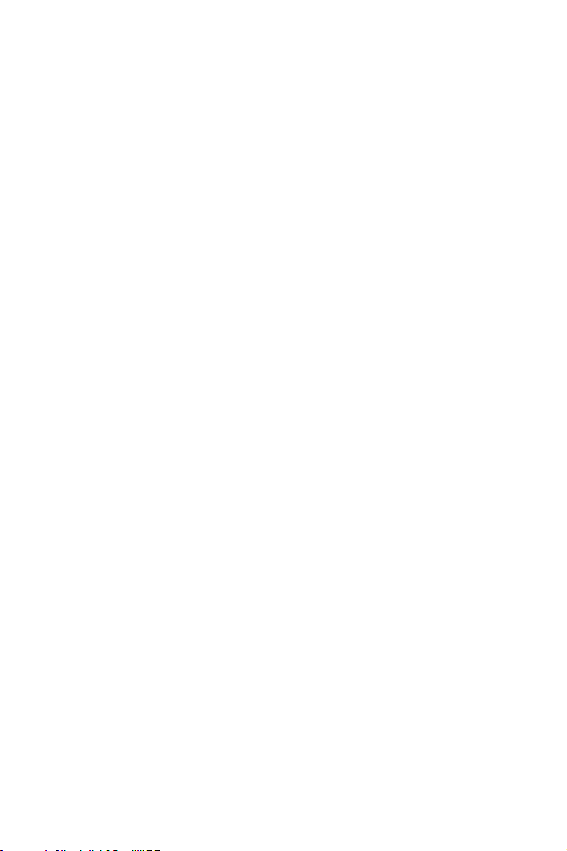
Intellectual Property
All Intellectual Property, as defined below, owned by or which is otherwise the
property of Samsung or its respective suppliers relating to the SAMSUNG Phone,
including but not limited to, accessories, parts, or software relating thereto (the
“Phone System”), is proprietary to Samsung and protected under federal laws, state
laws, and international treaty provisions. Intellectual Property includes, but is not
limited to, inventions (patentable or unpatentable), patents, trade secrets,
copyrights, software, computer programs, and related documentation and other
works of authorship. You may not infringe or otherwise violate the rights secured by
the Intellectual Property. Moreover, you agree that you will not (and will not attempt
to) modify, prepare derivative works of, reverse engineer, decompile, disassemble, or
otherwise attempt to create source code from the software. No title to or ownership
in the Intellectual Property is transferred to you. All applicable rights of the
Intellectual Property shall remain with SAMSUNG and its suppliers.
Samsung Telecommunications America (STA), Inc.
Headquarters: Customer Care Center:
1130 E. Arapaho Road 1601 E. Plano Parkway, Suite 150
Richardson, TX 75081 Plano, TX 75074
Tel: 972.761.7000 Toll Free Tel: 1.888.987.HELP (4357)
Fax: 972.761.7001 Fax: 972.761.7501
Internet Address: http://www.samsungusa.com
©2002 Samsung Telecommunications America, Inc. All rights reserved. No
reproduction in whole or in part allowed without prior written approval. Samsung
Telecommunications America, Inc. is a trademark of Samsung Electronics
Corporation, Ltd.
Licensed by Qualcomm Incorporated under one or more of the following patents:
U.S. Patent No. 4, 901, 307; 5, 056, 109; 5, 099, 204; 5, 101, 501; 5, 103, 459; 5, 107,
225; 5, 109, 390.
English: 2002:5:30. Version 2.0
Printed in South Korea
GH68-0251A
®
Openwave
RSA
is a registered Trademark of Openwave, Inc.
®
is a registered Trademark RSA Security, Inc.
Page 3

Disclaimer of Warranties; Exclusion of Liability
EXCEPT AS SET FORTH IN THE EXPRESS WARRANTY CONTAINED
ON THE WARRANTY PAGE ENCLOSED WITH THE PRODUCT, THE
PURCHASER TAKES THE PRODUCT "AS IS", AND SAMSUNG
MAKES NO EXPRESS OR IMPLIED WARRANTY OF ANY KIND
WHATSOEVER WITH RESPECT TO THE PRODUCT, INCLUDING BUT
NOT LIMITED TO THE MERCHANTABILITY OF THE PRODUCT OR ITS
FITNESS FOR ANY PARTICULAR PURPOSE OR USE; THE DESIGN,
CONDITION OR QUALITY OF THE PRODUCT; THE PERFORMANCE
OF THE PRODUCT; THE WORKMANSHIP OF THE PRODUCT OR THE
COMPONENTS CONTAINED THEREIN; OR COMPLIANCE OF THE
PRODUCT WITH THE REQUIREMENTS OF ANY LAW, RULE,
SPECIFICATION OR CONTRACT PERTAINING THERETO. NOTHING
CONTAINED IN THE INSTRUCTION MANUAL SHALL BE
CONSTRUED TO CREATE AN EXPRESS OR IMPLIED WARRANTY OF
ANY KIND WHATSOEVER WITH RESPECT TO THE PRODUCT. IN
ADDITION, SAMSUNG SHALL NOT BE LIABLE FOR ANY DAMAGES
OF ANY KIND RESULTING FROM THE PURCHASE OR USE OF THE
PRODUCT OR ARISING FROM THE BREACH OF THE EXPRESS
WARRANTY, INCLUDING INCIDENTAL, SPECIAL OR
CONSEQUENTIAL DAMAGES, OR LOSS OF ANTICIPATED PROFITS
OR BENEFITS.
Page 4
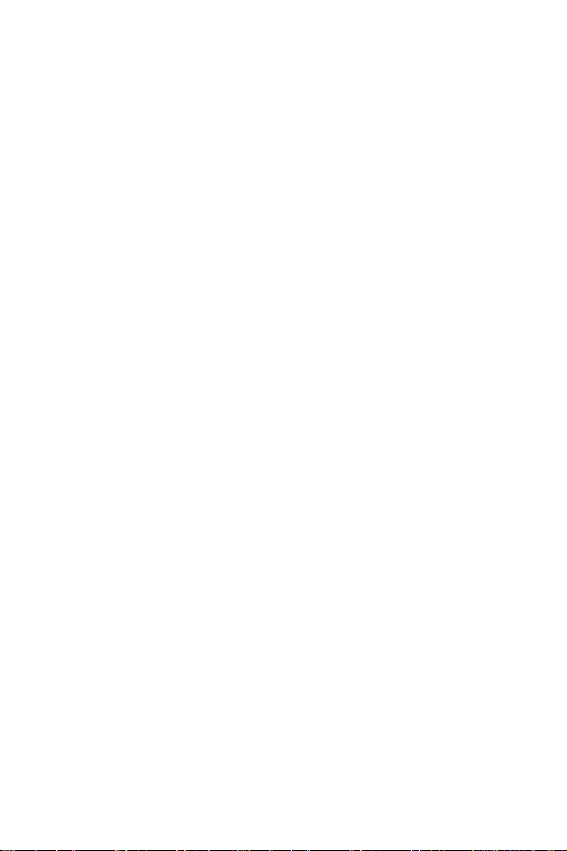
Introduction to the SCH-N370 phone
Congratulations on the purchase of your SCH-N370 phone. Using the latest
digital technology, your new phone operates on the same basis as other
wireless phones while providing superior resonance and tone quality.
The SCH-N370 phone is packed with productive features that are easy to
use. Here are some of them:
• Operates in 1900 MHz digital CDMA, 800 MHz digital CDMA, and 800
MHz analog networks
• Voice Dialing – 20 Locations
• User friendly display with dedicated icons for signal strength, service,
roaming, messages, vibrator, and battery
• 5 Monotone Ring Types, 15 Melody Tones, and 10 Downloadable Ring
Tones
• Distinctive ringer types for voice, message, and alarm calls
• Distinctive ringer volumes for voice, message, and alarm calls
• Phone Book Memory – 500 Locations
• Call Logs – 10 Locations each for outgoing, incoming, and missed calls
These 30 Call Log numbers are all easy to redial.
• Internet MiniBrowser
• Pause Dialing for tele-services
• Fast Ringer Mute during Incoming Call
• Alarm clock with programmable alarm
• Last number redial – last 10 Numbers
• One-touch Turbo dialing – 9 Locations
• Two-touch Turbo dialing – 90 Locations
• Three-touch Turbo dialing – 401 Location
• Easily mute the microphone during conversation
• Security features including Call Restriction, Emergency/Secret Number
capability, and Lock mode
• Fax and Data capability
• Selectable English/French user interface
Page 5
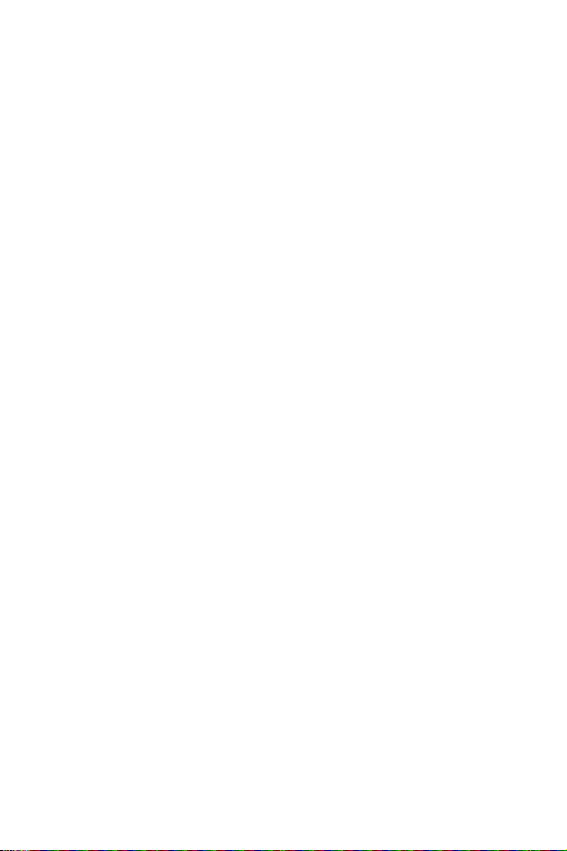
How To Use This User Guide
This user guide explains your Samsung SCH-N370 phone operations
through easy-to-follow instructions and illustrations.
We’ve included some important safety and usage information that you
should know before using your phone.
If you still have questions, we’ll be happy to answer them. Just call our
Samsung Customer Care Center toll-free at 1.888.987.HELP (4357).
Page 6
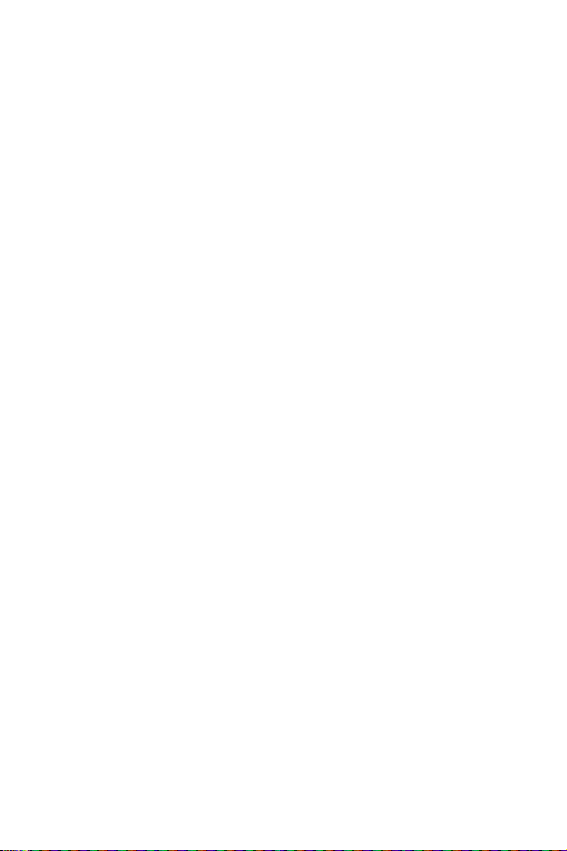
Page 7
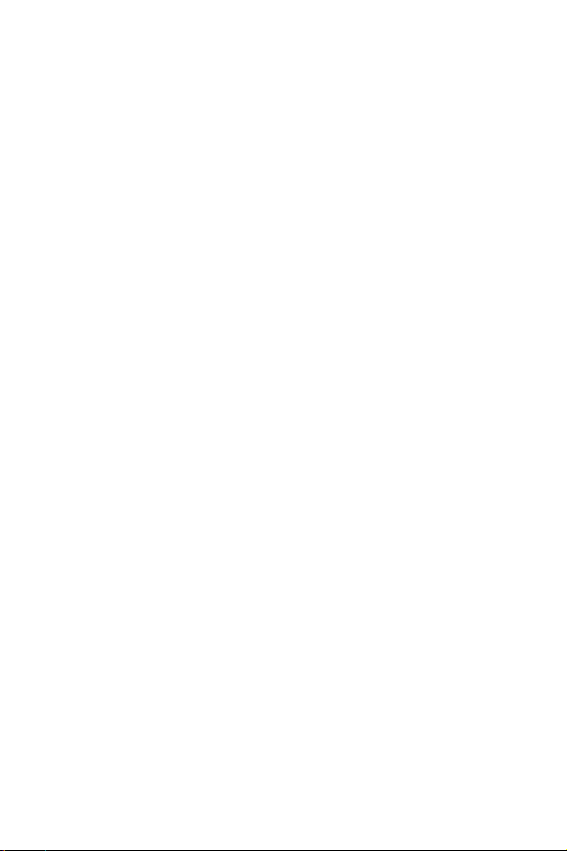
Table of Contents
Disclaimer of Warranties;
Exclusion of Liability .............................................................. 3
Introduction to the SCH-N370 phone...................................... 4
How To Use This User Guide .................................................. 5
Your consumer package...........................................17
Front view of the SCH-N370.....................................18
Getting to know your phone.....................................19
Antenna................................................................................ 19
Backlight features................................................................. 19
Clear key .............................................................................. 19
Display screen...................................................................... 19
End (power on/off) key........................................................ 20
Headset connector ............................................................... 20
LED indicator ....................................................................... 20
Menu key ............................................................................. 20
Microphone ......................................................................... 20
Numeric keypad ................................................................... 20
OK/Message key ................................................................... 21
Speaker ................................................................................ 21
Send key............................................................................... 21
Navigation ............................................................................ 21
Adaptor outlet ...................................................................... 22
Getting Started.........................................................23
Getting service...................................................................... 23
Turning your phone on ........................................................ 23
Turning your phone off ........................................................ 23
7
Page 8
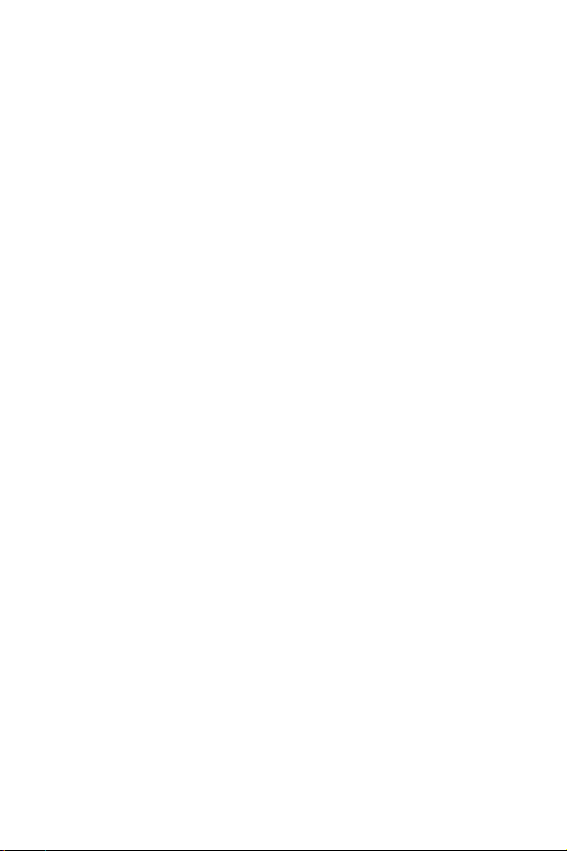
Several ways to answer a call.................................................24
List of main and sub menus.....................................25
Using your phone’s menus ....................................................28
Accessing menus using the navigation key.............................28
Returning to the previous menu ............................................28
Accessing menus using shortcut numbers .............................28
Your phone’s modes................................................30
Answer mode ........................................................................30
Digital mode..........................................................................30
Input mode ...........................................................................30
Lock mode ............................................................................30
Power save mode ..................................................................30
Silent mode...........................................................................31
Standby mode........................................................................31
Talk mode.............................................................................32
Whisper mode.......................................................................32
Vibrate mode.........................................................................32
The top line of the display screen............................ 33
Other phone icons.................................................................35
Using the battery....................................................................36
Installing the battery..............................................................36
Removing the battery.............................................................36
Charging the battery ..............................................................37
Low battery indicator.............................................................37
The empty battery icon ..........................................................37
Caring for the battery .............................................. 38
Protecting your battery..........................................................38
Disposal of Lithium Ion (Li-Ion) batteries.............................38
8
Page 9
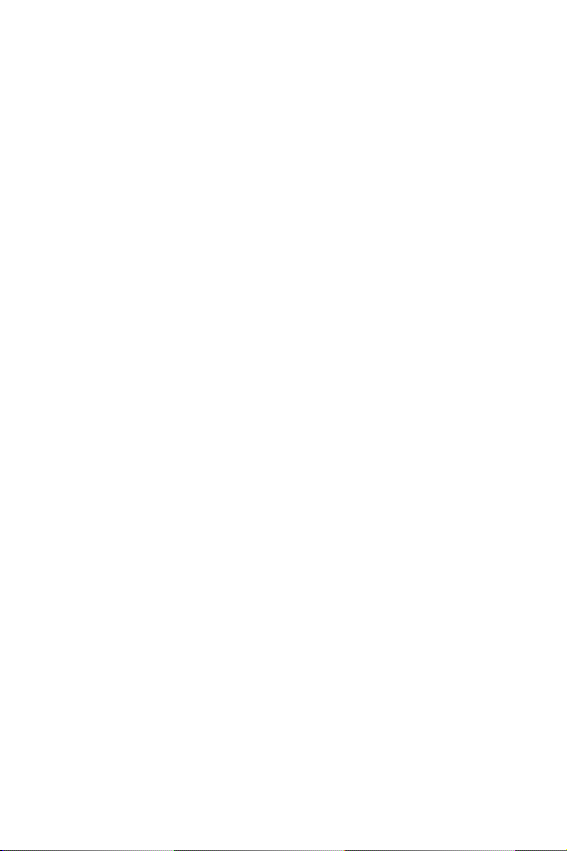
Using the travel adaptor .......................................... 39
Calls.........................................................................40
Outgoing .............................................................................. 40
Incoming.............................................................................. 40
Missed.................................................................................. 41
Erase log .............................................................................. 41
Call waiting........................................................................... 43
Caller I.D.............................................................................. 43
Three way calling ................................................................. 44
Air time ................................................................................ 44
Last call................................................................................ 45
Total..................................................................................... 45
LifeTime ............................................................................... 45
Erase total ............................................................................ 46
Phone Book .............................................................47
Add entry.............................................................................. 47
Editing phone book numbers ............................................... 50
Adding and changing a ring type........................................... 51
Find name............................................................................ 52
Find entry............................................................................. 53
Relation search .................................................................... 54
Setting auto answer .............................................................. 54
Adding an e-mail address..................................................... 55
Editing an existing e-mail address ........................................ 56
Adding an e-mail address to an existing phone book entry ... 57
Adding pauses ...................................................................... 58
Storing pauses in a phone book entry................................... 59
Pause dialing from a stored entry ......................................... 60
9
Page 10
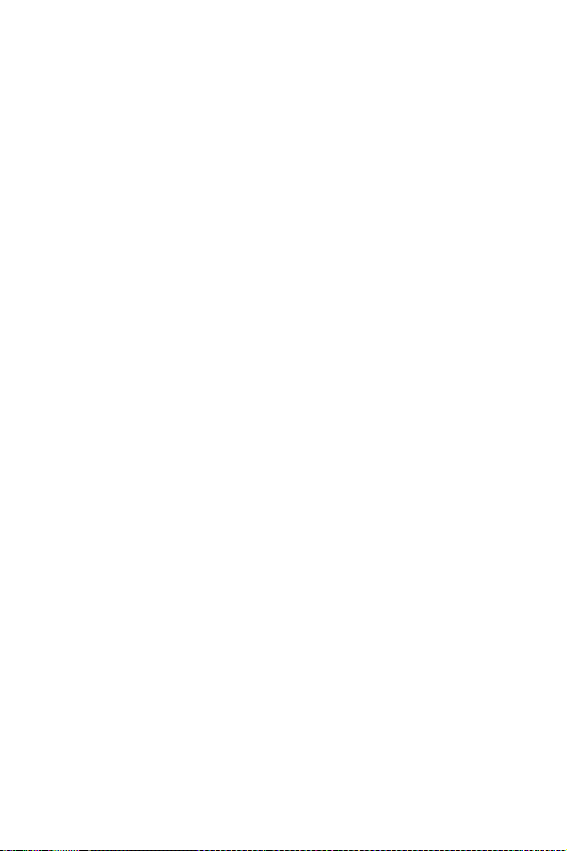
Manual pause calling.............................................................60
Accessing your phone book during a conversation................60
Prepending a phone number.................................................61
Erasing individual phone book entries ..................................61
Erasing your phone book......................................................62
Adding a name ringer to your phone book entry ...................62
Setting speed dial ..................................................................63
Storing incoming phone numbers at the end of a call............64
Storing phone numbers from call logs...................................65
Shortcuts to storing phone numbers......................................65
Calling numbers from the phone book ..................................65
One-touch dialing..................................................................65
Two-touch dialing .................................................................66
Three-touch dialing...............................................................66
Shortcuts to memory dialing..................................................66
Web/Minibrowser .................................................... 67
A shortcut to launching the Web ............................................67
Launching the minibrowser...................................................67
Exiting the web/minibrowser.................................................68
The minibrowser start and end prompts................................69
The minibrowser soft keys.....................................................69
Navigating the web.................................................................69
How the minibrowser works .................................................70
Direct WAP download............................................................71
Using links ............................................................................73
Making a phone call while using the minibrowser.................73
Scheduler ................................................................74
Information features..............................................................74
10
Page 11

How to access information features ...................................... 74
Scheduler ............................................................................. 74
Today ................................................................................... 74
How to schedule an event..................................................... 75
How to add, edit, or erase an event ...................................... 75
View month .......................................................................... 76
How to view an event ............................................................ 76
Jump to date......................................................................... 76
Using jump to date ............................................................... 77
To do list.............................................................................. 77
Creating a to do list item....................................................... 77
How to view, edit, add or erase a
to do list item ....................................................................... 77
Count down.......................................................................... 77
How to view, edit, add or erase a
count down timer................................................................. 78
World time ........................................................................... 78
Checking current time world wide........................................ 79
Calculator............................................................................. 79
To perform a calculation...................................................... 79
Alarm ................................................................................... 80
Sounds.....................................................................82
Ringer options...................................................................... 82
Adjusting ringer volume (rapidly) ........................................ 82
Adjusting voice volume during a call .................................... 82
Ringer volume...................................................................... 82
Ringer type ........................................................................... 83
Ringer type — Delete WAP download .................................. 85
11
Page 12
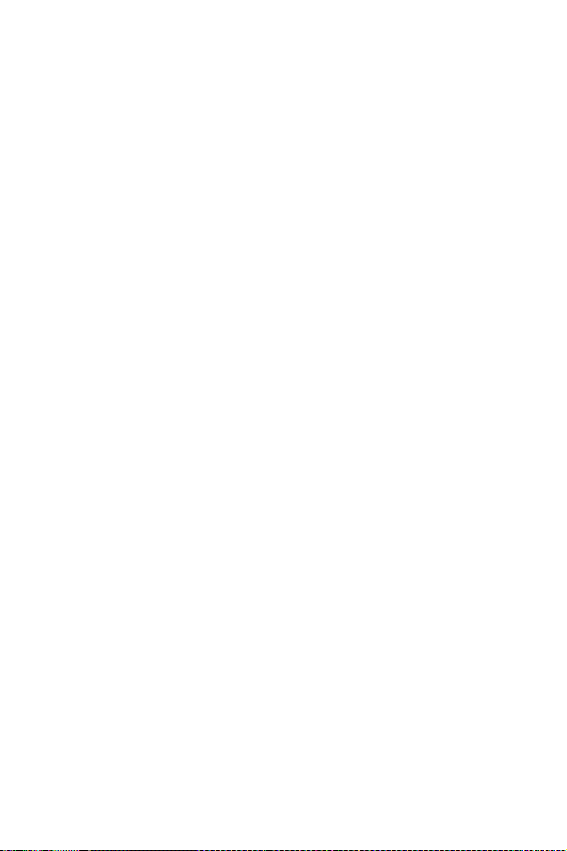
Key beep................................................................................85
Alerts.....................................................................................86
Roam Ringer.........................................................................88
Power on/off .........................................................................88
Display ....................................................................90
Backlight ...............................................................................90
Banner..................................................................................91
Animation..............................................................................91
My phone #...........................................................................92
Language...............................................................................92
Set time.................................................................................92
Auto hyphen..........................................................................93
Version..................................................................................93
Menu Style.............................................................................94
Voice dial................................................................. 95
Tips on recording names.......................................................95
Record ..................................................................................95
Review...................................................................................96
Erase all................................................................................97
Set active...............................................................................97
Games...................................................................... 98
Flying tight.............................................................................98
Run for money ......................................................................99
Racing.................................................................................100
Setup .....................................................................101
Auto retry............................................................................101
Auto answer ........................................................................101
Answer mode ......................................................................101
12
Page 13

Tone length ........................................................................ 102
Set System .......................................................................... 102
Data/fax.............................................................................. 103
Key Guard........................................................................... 105
Set Data Rate...................................................................... 105
Mail Kit............................................................................... 106
Mobile Originating
SMS text messaging ............................................................ 106
Creating SMS Text Messages ............................................... 106
Entering text, numbers, and/or symbols ............................. 107
Alphabetical text entry ........................................................ 108
Entering numbers............................................................... 109
Symbol entry ...................................................................... 109
®
Word text entry............................................................ 109
T9
New messages .................................................................... 110
Voice .................................................................................. 111
Responding to a Message ................................................... 111
Inbox ................................................................................. 111
Outbox ............................................................................... 111
Filed message..................................................................... 114
Web Alert ........................................................................... 115
Erase message.................................................................... 115
Message setup .................................................................... 116
Receiving a message in standby mode ................................ 118
Receiving a message while on a call ................................... 118
Reviewing voice mails and text messages ............................ 119
Reviewing stored voicemail and
text messages in standby mode........................................... 120
13
Page 14
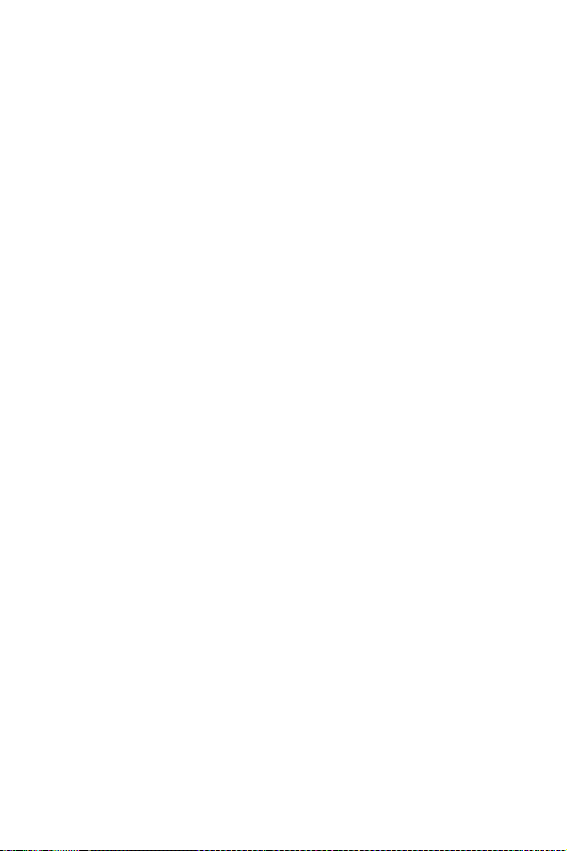
Message options..................................................................121
Security..................................................................122
Lock mode ..........................................................................122
Restricting the use of your phone........................................124
Lock code ...........................................................................124
Emergency #’s.....................................................................125
MSG TIME...........................................................................126
Clear MEM ..........................................................................127
Resetting your phone...........................................................127
In-Use Menu .......................................................... 128
Usage guidelines:
all about performance and safety .......................... 129
Understanding Signal Strength.............................................129
Understanding the Power Save Mode...................................129
Understanding how Your Phone Operates ...........................129
Specifications are Subject to Change....................................129
Exposure To Radio Frequency Signals .................................130
Body-worn Operation..........................................................130
Antenna Care.......................................................................130
Phone Operation.................................................................131
Tips on Efficient Operation..................................................131
Operating a Motor Vehicle...................................................131
Electronic Devices...............................................................131
Aircraft................................................................................132
Blasting Areas......................................................................133
Potentially Explosive Atmospheres.......................................133
For Vehicles Equipped with an Air bag ................................133
Storing your phone..............................................................134
14
Page 15

Cautions ............................................................................. 134
Your Phone as a Network Device ...........................135
Acknowledging Special Precautions
and Industry Canada Notice...................................137
Samsung Phone and Battery Specifications ......................... 138
Samsung Phone with Standard Battery................................ 138
Owner's Record ................................................................. 138
User Guide Proprietary Notice ............................................ 138
Limited Warranty ...................................................140
Index .................................................................... 145
15
Page 16

16
Page 17

Your consumer package
Your consumer package contains the following items:
• Samsung SCH-N370 phone
• Samsung Standard Li-Ion battery
• Samsung travel adaptor
• User guide
with hand strap
17
Page 18

Front view of the SCH-N370
LED
Headset/Earbud
connector
Side volume
key
Menu
key
Send
key
Microphone
Antenna
Speaker
Display screen
Navigation key
OK key
End key
Clear key
Keypad
Adapter Outlet
18
Page 19

Getting to know your phone
Antenna
The antenna is a device for transmitting and receiving signals. The shape and
size of the antenna is determined, in part, by the frequency of the signals that
they receive. An antenna makes the call sound clearer when it is fully extended.
Use only in the normal position and do not touch the antenna unnecessarily
when the phone is active.
Backlight features
Your keypad has backlighting for easy visibility. For further information on this
feature see “Backlight” on page 90.
Clear key
The
been incorrectly entered. Or, you can use it to return to a previous screen.
Display screen
The display screen comprises of two areas, an upper line of stationary icons,
and the lower text and graphic area.
key is used to erase/clear numbers or characters that may have
•If you enter an incorrect number or character on the display
screen, press once briefly, to erase it.
•To erase all digits or characters from the display screen, press
for two seconds.
•To back up one menu level, press
•To return to standby mode from any menu, press
seconds.
•The top line of icons shown on the liquid crystal display (LCD),
appear according to the phone’s operating mode. For further
information see “Turning your phone on” on page 23.
once briefly.
for two
19
Page 20
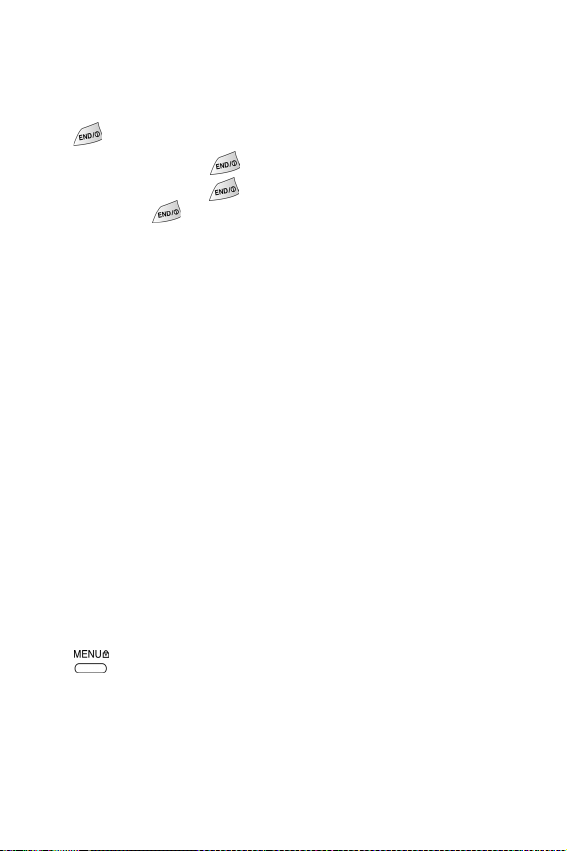
•The lower area of the LCD displays in-use information, for example,
the calling party’s name and number, the call timer, Mute and Call
Waiting, menus, sub menus, etc.
End (power on/off) key
This
key is utilized in several ways:
•Press and hold
•Press and hold
•Press
cancel any input.
once to disconnect a call, return to standby mode, or
to turn on your phone.
to turn off your phone.
Headset connector
This is where the optional hands-free headset is connected. The headset
includes an earbud and microphone in a convenient, lightweight unit so you
can talk without using your hands.
•Before inserting the hands-free headset connector to your phone,
gently pry open the top of the cover to expose the headset
connector.
LED indicator
The LED indicator flashes to indicate an incoming call or message. When you
have the phone ringer set to off, the LED indicator notifies you of an incoming
call or message.
•The LED indicator lights momentarily when you power up the
phone.
Menu key
Press to enter the menu selection.
Microphone
The microphone is used for conversation and recording.
Numeric keypad
Use these keys to enter text, numbers, and special characters.
20
Page 21
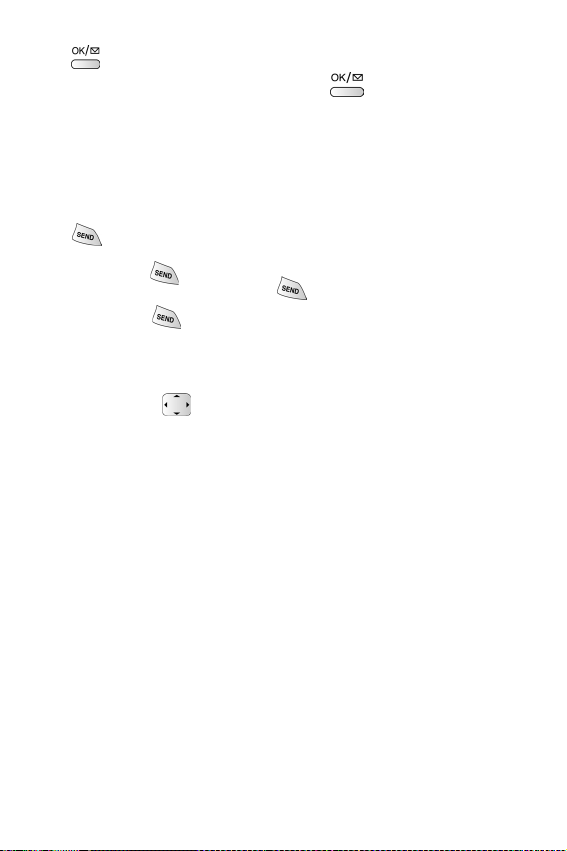
OK/Message key
The key stores information that you enter, and also acts as an “OK”
button when pressed. When in standby mode, functions as a Mail Kit
menu access key to send messages and review received messages.
Speaker
The speaker is for listening to voice conversations.
Send key
The
key performs several useful functions:
•Press
•Enter a number and press
•Press
number.
once to answer calls.
twice in standby mode to redial the last outgoing
once to connect a call.
Navigation
The Navigation key
pressing the appropriate arrow.
When in standby mode the navigation key can act as a hot key:
•Press the left arrow to access your Calender.
•Press the right arrow to access the WEB.
•Press the up or down arrow to access numbers in your Phone
Book.
allows you to locate different menu options by
21
Page 22

Adaptor outlet
Use the adaptor outlet to connect your phone to a wireless data device or a
hands-free car kit (both sold separately). The adaptor outlet is located at the
bottom of the phone.
•To charge your battery, plug the travel adaptor that is supplied with
your phone into a wall outlet.
•Using your thumb and first finger, gently squeeze the two buttons
located on either side of the other end of the travel adaptor and
insert the adaptor into your phone’s outlet. The yellow arrow on the
travel adaptor should be facing upwards and pointing toward the
phone.
•When you unplug the travel adaptor from your phone, squeeze
these same two buttons, and pull gently on the adaptor to
disconnect it from the phone.
22
Page 23
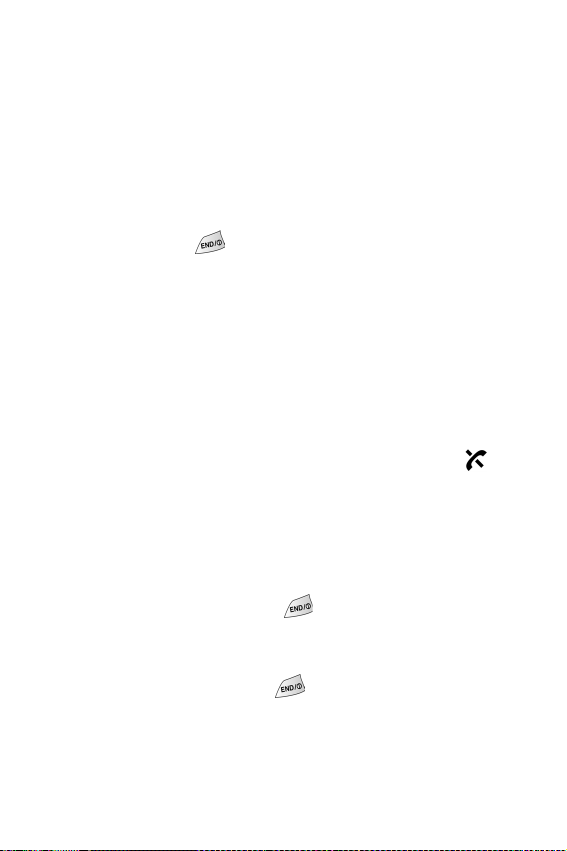
Getting Started
Getting service
You must contact your service provider and follow their instructions for
obtaining service for your phone. We suggest that you read this user guide to
fully understand the services that your phone supports.
Turning your phone on
When you are ready to turn your phone on, fully extend the antenna for the
clearest reception. Press . Continue to hold this key down for more than
one second to power the phone on:
Note: Your phone has a built-in antenna. As with any other radio-transmitting
device, do not touch the antenna as it affects call quality and can cause the
phone to operate at a higher power level than is necessary.
The LED indicator momentarily lights, and a power-up alert sounds. The phone
begins searching for a network signal. When a signal is found, the date, day,
and time appears. Your phone is now ready to place and receive calls.
If the phone is outside of your carriers coverage or roaming area, the icon
displays. If this happens you cannot place or receive calls. You must try later
when service becomes available. For further information see “The top line of
the display screen” on page 33
Turning your phone off
To turn your phone off, press and hold for more than two seconds.
Notice that when the phone is turned off, both the display screen and the
backlight remain off.
Note: If your phone is on, and is pressed for less than one second,
the phone will not power off. This feature prevents your phone from being
turned off accidentally.
23
Page 24

Several ways to answer a call
When you receive a call, the phone will ring and the phone icon displays
on your screen. If the caller can be identified, the caller’s phone number, (or
name if pre-stored in your Phone Book) displays. If the caller cannot be
identified, only the phone icon and “Call from Unavailable No” is displayed.
For further information see “Answer mode” on page 101.
There are several ways to answer an incoming call.
•Press .
•Press any key.
•Set the Auto Answer
With the Auto Answer feature you can turn enable your phone to automatically
answer a call after the ringer sounds by selecting:
•off
•after 1 sec.
•after 3 sec.
•after 5 sec.
(For further information see “Setting auto answer” on page 54.)
feature.
24
Page 25
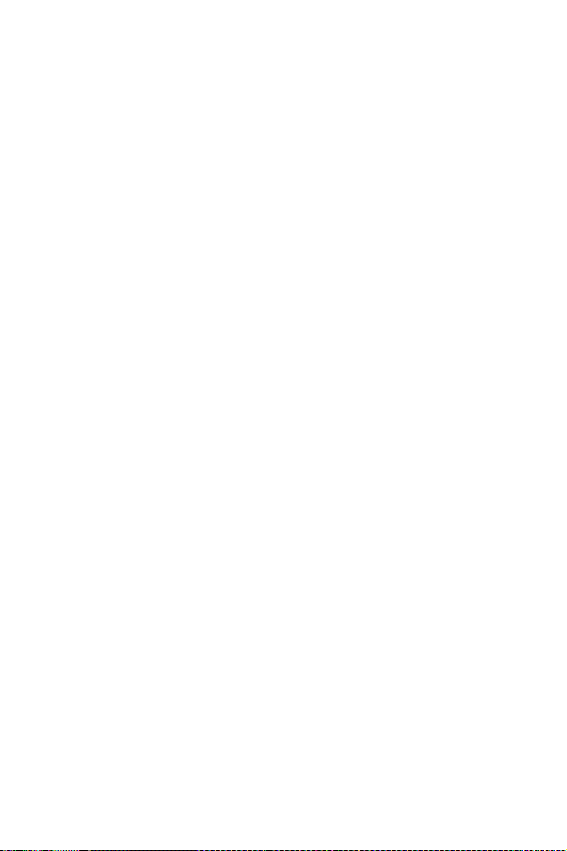
List of main and sub menus
This list displays the main menu structure and mail kit features. It shows the
individual sub menus and features assigned to each main menu option.
1:Calls
2:Phone Book
3:Web
4:Scheduler
5:Sounds
6:Display
1:Outgoing
2:Incoming
3:Missed
4:Erase Logs Outgoing/Incoming/Missed/ All
5:Air Time
1:Find Name
2:Add Entry
3:Find Entry
4:RelationSrch
5:Add E-mail
1:Start Browser
2:Prompt None/To Start/To End/Both
1:Today
2:View Month
3:Jump To Date
4:To Do List
5:Count Down
6:World Time
7:Calculator
8:Alarm
1:Ringer Vol
1:Calls
2:Alarm
2:Ringer Type
1:Voice Calls
2:Alarm
3:Data/Fax In
4:Schedule
5:Delete
3:Key Beep
4:Alerts
1:Minute Beep On/Off
2:Service On/Off
3:Connect On/Off
4:Disconnect On/Off
5:Fade On/Off
6:Roam On/Off
5:Voice Volume
6:Roam Ringer On/Off
7:Power On/Off On/Off
1:Backlight Always Off/7 Seconds/15Secon ds/30 Seconds
2:Banner
3:Animation Power On/Power Off/Idle Mode/Delete
25
Page 26

7:Voice Dial
8:Games
9:Set Up
0:Security
Mail Kit
26
4:My Phone #
5:Language English/French
6:Set Time
7:Auto Hyphen On/Off
8:Version
9:Menu Style Horizontal/Vertical
1:Record
2:Review
3:Erase All
4:Set Active *Only/*Earphone
1:Flying Tight
2:Run for Money
3:Racing
1:Auto Retry off/every 10 s econds/every 30 seconds/every
2:Auto Answer off/after 1 sec/after 3 sec/after 5 sec
3:Answer Mode By any key/By send key
4:Tone Length Long/normal
5:Set NAM NAM 1/NAM 2
6:Set System Automatic/Hom e only/Analog only/AMPSHome only
7:Data/Fax data-fax off/fax for next call/fax until powered off/
8:Whisper Mode On/Off
9:AutoKeyGuard On/Off
0:Set Data Rate Automatic/Standard
1:Lock Mode Never/On power up/Now
2:Restrict No/yes
3:Lock code
4:Emergency #
1:911
2:*911
3:#911
5:MSG TIME Local Time/UTC/Time Received
6:Clear MEM Proceed
7:Reset Phone Proceed
1:New Messages
1:Send To PhoneBook/T9 Word/ABC/Symbol/123
2:Message T9 Word/ABC/Symbol/123/canned
3:Call Back
4:Options Priority/Validity/Send Later/Delivery Ack/
5:Action SEND:Send Msg/OK:File Msg/CLR:Cance l/
2:Voice
3:Inbox
4:Outbox
5:Filed Msg
6:WebAlert
7:Erase Msg
1:Voice
2:OldInbox
3:NewInbox
60 seconds
data for next call/data until pow ered off
Message
END:Quit
Page 27

4:Outbox
5:Filed
6:All Messages
8:Msg Setup
1:General
1:Scroll Timer 1/2/3/4/5 seconds/Off
2:Msg. Reminder Every 2 min/Off/Once
3:MessageVolume
4:Ringer Type
1:Voice Mail
2:Page
3:Text
4:Web Alert
5: Voice Mail#
2:New Message
1:Callback #
2:Save Message Auto Save/Prompt Save/Do
3:Entry Method T9/Alphabet
4:Delivery Ack On/Off
5:Canned Msg.
0:Yes
1:No
2:Call me
3:Need directions
4:Where are you?
5:Will call later
6:Busy
7:On my way
8:Will arrive in 15 minutes
In-Use Menu (Can be opened only when on a call)
1:Mute/Quit
2:Calls Outgoing/Incoming/Missed/ Erase Logs/Air Time
3:Phone Book Find Name/Add Entry/Find Entry/RelationS rch/
4:Silent/Quit
5:Send Tel #
6:My Phone #
7:Version
8:Send DTMF
9:Thank you
Not Save
Add E-mail
27
Page 28

Using your phone’s menus
Your phone offers a range of functions that allow you to tailor the phone to
your personal requirements. These functions are arranged in menus and
submenus.
The menus and submenus can be accessed by using the navigation key or using
shortcuts.
Accessing menus using the navigation key
Menu options are numbered but can also be accessed by using the navigation
key. Press the on the arrow in the direction which you wish to go. Press
right to go to the right, press down to go forward, press left to go left, and press
up to go backwards through the menu options. When your objective is
reached, press to save or activate.
Returning to the previous menu
When using the navigation key you can return to the previous menu at anytime.
To do this:
•Press
•Press to exit the menu without saving the setting.
to return to the previous menu.
Accessing menus using shortcut numbers
All main menus, menu levels, and menu content items are assigned numbers.
All menus and their contents can be accessed using these “Shortcut” numbers.
The following steps are a sample exercise for setting the
1. In standby mode, press to access the main menu.
2. Press for Sounds.
3. Press for
4. Press for
Alerts.
Connect.
Connect tone.
28
Page 29
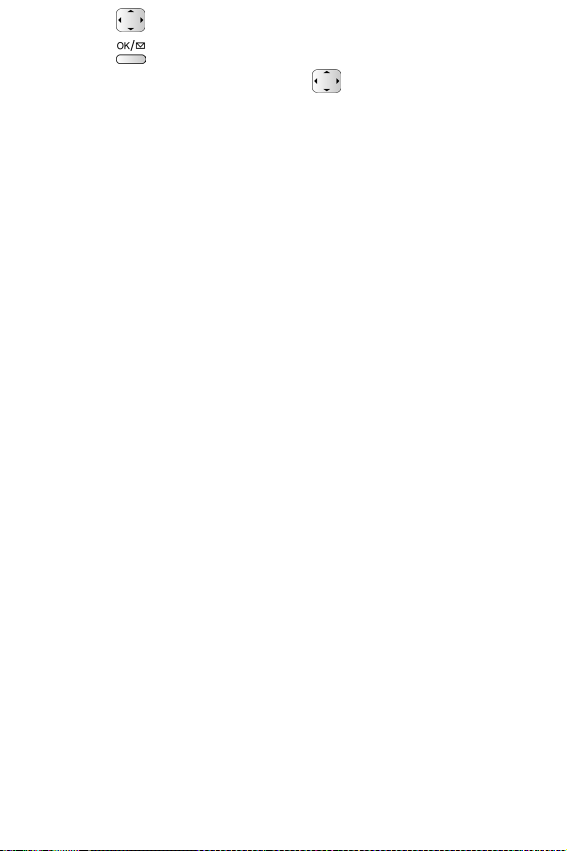
5. Press to highlight *
On.
6. Press to save.
Note: To reset the Connect tone. Press to highlight Off. For further
details, see “List of main and sub menus” on page 25 for numbers assigned
to each menu and sub menu item.
29
Page 30

Your phone’s modes
Answer mode
With this option activated, your phone will allow you to select a specific mode
when you receive an incoming call. For further information see “Several ways
to answer a call” on page 24.
Digital mode
Some of your phones features work only in digital service areas, the icon
indicates that your phone is operating in digital mode. If the digital icon is
absent, your phone is operating in analog mode.
Input mode
Use input mode to enter text, numbers and symbols into various screens. For
further information see “Entering text, numbers, and/or symbols” on
page 107.
Lock mode
When you lock your phone using the Lock Mode menu option, you restrict
phone usage. You can receive messages and calls, but you cannot make an
outgoing call until your phone is unlocked. You can unlock your phone, by
following the prompts and entering the lock code.
Power save mode
Your phone comes with a power save feature that automatically activates if your
phone is unable to find a signal after 15 minutes of searching. While this
feature is active, the phone’s battery charge is conserved. The phone
automatically rechecks periodically for a signal. To manually force the phone
to recheck for a signal, press any key. A message on the display screen will
inform you when your phone is operating in the power save mode.
30
Page 31

Silent mode
The “Silent Mode” feature allows you to instantaneously silence the ringer
when in standby mode.
•With the phone in standby mode, press and hold for 2
seconds. “Entering Silent Mode” displays briefly. (The silent mode
icon displays on the standby screen.)
•To exit from “Silent Mode” press and hold for 2 seconds.
The screen prompt “Exit Silent Mode” displays, and your phone
automatically reactivates the previous ringer volume setting. (The
silent mode icon is removed from the standby screen.)
Standby mode
Standby mode is the fundamental state of your phone once your phone has
found service.
Your phone goes into standby mode:
1. After you power it on.
2. When you press
When in standby mode, you will see:
1. The month/date, and time.
2. All other active icons.
While in standby mode, enter a phone number, and press to call.
Press at any time to return to standby mode, but be careful; if you are
on a call when you press , you will return to standby mode and
disconnect your call.
Messages can also be received when in standby mode, the alert tone will sound
(unless turned off), when a new message is received. The menu is accessed
when you are in standby mode by pressing . For further details see “List
of main and sub menus” on page 25 for a listing of the menu items.
if your phone is on.
31
Page 32

Talk mode
You can place and answer calls only when your phone is turned on. When you
are on a call your phone is in Talk mode. Pressing
the In-Use menu options.
will display a list of
Whisper mode
With this feature you can have semi-private conversations. You don’t have to
speak loudly. When this feature is active you can actually whisper during any
conversion.
To activate whisper mode:
1. Press
2. Use the navigation key to highlight yes or no.
.
Vibrate mode
In standby mode:
1. Press the down arrow located on the left side of your phone to adjust the
ringer volume to . Your options include vibrate, beep, and off
modes.
2. When your phone vibrates, press
appears on the display.)
To change the setting:
1. Press the down arrow located on the left side of your phone to adjust the
ringer volume.
2. Press to save. The vibrate icon will be deleted from the display
screen.
to save. (The vibrate icon
32
Page 33

The top line of the display screen
Display indicators (or icons) appear across the top of your phone’s display
screen. The signal strength and battery strength icons will always appear, but
other icons display based upon your phone’s operating mode.
Note: The following illustration of the screen display may not reflect the order
in which icons, as well as other information, appear on your phone.
.
Signal strength: This icon always appears when your phone is on. It
shows your current signal strength. More lines indicate more signal
strength. Four lines indicate maximum strength, and one line
indicates least strength.
Service indicator: This icon indicates a call is in progress. When
the phone is calling a number, this icon will flash until the call is
connected.
No service indicator: This icon indicates your phone cannot find a
signal because you’re outside a service area. When this is displayed,
you cannot make or receive calls. Wait a little while for a signal or
move into an open area.
Note: The no service indicator icon will always appear when you turn on your
phone. As soon as service is located, the indicator will disappear.
33
Page 34

Roaming: This icon displays when your phone is outside your
service provider’s area and your phone is receiving service from
another carrier’s network.
If you are:
• In your home service area, this indicator will not display.
•In a preferred analog or digital networking area (where your
service provider has a roaming agreement in place), this indicator
will be on, but not flashing.
•In an analog or digital area that is not covered by your phone’s own
service provider, this indicator will be on.
New Message: This icon appears when a new voice, text, page or
Net alert message is received.
Digital mode: This icon indicates your phone is operating in digital
mode. Your phone has some features that work only in a digital
service area; these services include the Web Browser and certain
other message(s) services. If this icon is absent, your phone is
operating in analog mode.
Vibrate mode: This icon indicates that an incoming call will make
the phone vibrate rather than ring. This feature can be used for
situations where your ringer will not disturb others, or for “loud”
situations where you will be unable to hear the ringer.
Battery strength: This icon is always displayed when your phone is
active, it displays your battery charge level. The more black bars you
see, the greater the charge. When the battery becomes very low, a
flashing empty battery icon displays and the phone sounds an audible
alert; this indicates that your phone is about to turn itself off.
Campus PRL: This icon displays when you are in a wireless
campus zone.
34
Page 35

High speed data: This icon indicates that your phone is sending or
receiving data at a high speed.
Other phone icons
Duplicate: This icon indicates that a duplicate message was sent.
E-mail: This icon represents an e-mail address.
Fax: This icon represents a fax number.
Filed Message: This icon displays if a message is filed.
Home: This icon indicates represents an individual’s home number.
Message: Icon displays when outgoing messages are transmitted.
Message read: This icon displays when you have read a message.
Message received: This icon indicates that an incoming text,
voicemail, page or browser message has been received.
Mobile: This icon represents a mobile phone number.
Multi: This icon displays if multi messages are successfully delivered.
No label: This icon indicates that no label exists for this entry.
Office: This icon represents an office number.
Pager: This icon represents a pager number.
Send Delivered: This icon displays if a sent message is delivered.
Send Failed: This icon displays if a message failed to be sent.
Speed dial: This icon displays when the number you wish to call is
available using the speed dial feature.
Urgent: This icon displays if a message is urgent.
35
Page 36

Using the battery
Note: Your phone comes packaged with a partially charged, rechargeable
standard Li-Ion battery. The phone can be used while the battery is
charging, but must be fully charged the first time you use your phone
otherwise the battery could be damaged.
Installing the battery
The battery attaches to the phone very easily:
1. Gently place the bottom end of the battery into the provided slots on the
underside of the phone.
2. Press the top end of the battery down. (The top end of the battery
displays the word Samsung in raised letters.) until you hear it click into
place.
Removing the battery
To remove the battery from your phone:
1. Turn the phone off (by pressing and holding until the closing
animation begins.)
2. Push the catch button (located on your phone at the top of the battery)
up. The battery will easily lift out, or fall away from the phone.
36
Page 37

Charging the battery
Your phone is powered by a rechargeable standard Li-Ion battery. Only use
Samsung-approved adaptors and batteries. These adaptors are designed to
maximize battery life. Using other adaptors may invalidate your
warranty and may cause damage.
When the phone has finished charging it can be disconnected.
Low battery indicator
You can tell whether or not your battery needs to be recharged by checking the
battery indicator (this icon is located in the upper-right corner of the
display screen). The presence of all three bars indicate a full charge. No bars
(the battery icon is empty) means your battery must be charged.
The empty battery icon
Two to three minutes before the battery charge level gets too low to operate the
phone, the battery sensor will let you know by blinking an empty battery icon
( ), and sounding a tone. If you continue to operate the phone without
charging the battery, the phone will automatically turn off. If this happens, your
wireless call will be terminated. However, if you plug into a charging device,
you can continue your call. Be sure to monitor the battery strength icon and
make certain your battery is adequately charged.
37
Page 38

Caring for the battery
Protecting your battery
The guidelines listed below help you get the most out of your battery’s
performance.
•Use only Samsung-approved batteries and adaptors. These adaptors
are designed to maximize battery life. Using other batteries or
adaptors could void your warranty and may cause damage.
•In order to avoid damage, charge the battery only in temperatures
that range from 32º F to 113º F (0º C to 45º C).
•Don’t use the battery adaptor in direct sunlight or in high humidity
areas, such as the bathroom.
•Never dispose of the battery by incineration.
•Keep the metal contacts on top of the battery clean.
•Don’t attempt to disassemble or short-circuit the battery.
•The battery may need recharging if it has not been used for a long
period of time.
•It’s best to replace the battery when it no longer provides
acceptable performance. It can be recharged hundreds of times
before it needs replacing.
•Don’t store the battery in high temperature areas for long periods
of time.
•It’s best to follow these storage rules:
Less than one month: 4º F to 140º F (-20º C to 60º C)
More than one month: 4º F to 113º F (-20º C to 45º C)
Disposal of Lithium Ion (Li-Ion) batteries
For safe disposal options of your Li-Ion batteries, contact your nearest
Samsung Authorized Service Center.
38
Note: Be sure to dispose of your battery properly. In some areas, the disposal
of batteries in household or business trash may be prohibited.
Page 39

Using the travel adaptor
The travel adaptor allows you to charge your phone’s battery from any 110 volt
AC standard wall outlet. Also, using the travel adaptor allows you to make a
phone call while the battery is charging. The travel adaptor will fully charge an
“empty” standard battery in approximately 4 hours, and an “empty” standard
battery in about 6 hours.
Follow these steps:
1. With the battery in position in the phone, attach the cord from the travel
adaptor by plugging it into the adaptor outlet at the bottom of the phone.
2. Connect the adaptor to a standard 110 volt AC wall outlet. The battery will
begin charging immediately, and the LED (located at the top of your
phone) will light and remain red while the battery icon animates, the
icon will remain animated, even if the phone is turned off during
charging.
3. The LED indicates the status of the battery being charged.
•
Red (solid) indicates that the battery is charging.
•
Green (solid) indicates that the battery is fully charged.
•
Orange (solid) indicates (1) the battery is not seated correctly in
the phone, (2) the adaptor is not plugged in correctly, or (3) the
battery is inoperable. Please check the adaptor and/or battery.
4. Make a phone call at your convenience when the phone is plugged into
the travel adaptor. The adaptor will continue to charge the battery even
when you are making the call.
Note: The battery charges faster when the phone is turned off.
39
Page 40

Calls
Outgoing
To place a call press
animated sequence and the icons discussed earlier display, this indicates your
phone is on. (No dial tone will be heard). This is called standby mode.
1. Enter the phone number you wish to call (up to 32 digits), by pressing
the numeric keys. The phone numbers display from left to right.
2. Press to place a call to the entered phone number.
A record of the last 10 calls made is stored to the “Outgoing” call log list.
Incoming
Your phone signals an incoming call or message in the following ways:
•The backlight illuminates.
•The red LED indicator flashes.
•The ringer sounds (unless you have set the ringer to vibrate or off.)
Incoming call notification continues until one of the following events occurs:
•You answer the call.
•The calling party ends the call.
•The call is sent to voicemail.
Your phone provides the following voice call notification features.
•Eight ring volume settings including vibrate or off.
•Ten downloadable ring tones, five ring types, and fifteen melody
tones (see “Ringer type” on page 83).
•Name display with Caller ID. (If the caller’s name is programmed
into your Phone Book.)
•Automatic storage of an incoming call’s information to a call log.
(The last 10 calls you answered are stored in an “Incoming” call
log list and the last 10 calls you missed are stored in a “Missed”
call log list).
to power on your phone. The phone first shows an
40
Page 41

Missed
Your phone keeps a list of calls that you did not answer when the phone was
active and service available. The phone indicates a missed call by displaying a
text notification on the screen. Additionally, if caller information is available, a
Missed call entry is created, and the screen displays the phone number of the
most recent missed call.
Your phone has two convenient options for when you have missed a
call:
•Press to call the displayed number. (To view a call log of
your missed calls, see “Reviewing outgoing, incoming, or missed
calls” on page 41.)
•Press to clear the “Missed Call” message from the display.
Erase log
You can erase any one of the call directories (Outgoing, Incoming, Missed,
or All), or you can erase all three directories together. To erase all directories:
1. In standby mode, press to display the main menu.
2. Press for the
3. Press for
•Outgoing
•Incoming
•Missed
•All
4. Press up or down. Highlight All.
5. Press to erase all your call directories.
6. Press to cancel the action and return to the previous menu.
Calls menu.
Erase Log. The available options are:
Reviewing outgoing, incoming, or missed calls
When a call log is displayed, press the number associated with the call log to
be connected.
41
Page 42

1. In standby mode, press to display the main menu.
2. Press for
Calls.
•Press the number associated with the call log to select an option:
•Press for
•Press for
•Press for
Outgoing calls.
Incoming calls.
Missed calls.
3. When that call log option displays, press up or down to locate the
call information you require. If there is a Phone Book match, the name
displays. If there is no Phone Book match, only the phone number will
display.
4. When an individual call log is highlighted:
• Press to be connected to that party.
• Press to review all the available call information (name and
phone number [if available] and time/date stamp.)
• Press for further options (
store the number to your
Talk to call the number, Save to
Phone Book, or Prepend to prepend
the number).
5. Press to exit the call log, and return to the previous screen.
Keeping track of call activity
Your phone saves a record of calling activity that permits you to easily return
calls.
Your phone retains these three call directories in memory:
Outgoing: The last 10 calls placed from your phone.
•
•
Incoming: The last 10 calls placed to your phone.
•
Missed: The last 10 calls placed to your phone that you did not
answer.
Each entry, or call log contains the name and/or (if available), phone number
and a time/date stamp.
42
Page 43

In addition to the Incoming, Outgoing, and Missed call directories, your phone
maintains an air time log. For further information see “Air time” on page 44.
Viewing call logs during a conversation
1. Press to display the In-Use menu.
2. Press for Calls.
3. Press to highlight an option. The available options are:
•Outgoing
•Incoming
•Missed
•Erase Logs
•Air Time
4. Press to open the log of choice, or press to cancel, and
return to the previous screen.
Call waiting
Your phone beeps when another call is coming in. To answer this call:
1. Press . When connected, ask them to remain on the line or, request
to call back later.
2. Press
You are now connected to your original call. You can press to alternate
between calls.
and they will be placed on hold.
Caller I.D.
This feature allows you to see who is calling you by displaying the callers
number when the phone rings. If the callers name and number are stored in
the phone book, the name is also displayed. You can also block your number
from being displayed on another phone by enabling the call block feature.
To activate call block:
1. Press
43
Page 44

2. Enter the phone number and press
Note: To block your number permanently, contact your service provider.
Three way calling
To place a three way call:
1. Call the first party, and press . When connected, ask them to remain
on the line, press
and they will be placed on hold.
2. Call the second phone number, and press .
3. When the second party answers, press
and all parties will be
connected.
Note: You may need to contact your service carrier to set up Call waiting,
Caller I.D., and Three way calling.
Air time
Your phone records (or logs), the amount of air time or talk time used for all
calls.
You can view this time from standby mode:
1. In standby mode, press to display the main menu.
2. Press for
3. Press for
4. Press to highlight an option. The available options are:
•
Last Call
•Total
•LifeTime
•Erase Total
5. Press to open an option, or press to cancel, and return to
the previous screen.
Calls.
Air Time.
44
Page 45

Last call
Last call allows you to review the amount of time spent on the last call you
made.
1. In standby mode, press to display the main menu.
2. Press for Calls.
3. Press for
4. Press for
Air Time.
Last Call. The amount of time spent on your last call
displays.
5. Press to return to the previous display screen.
Total
Total air time is the cumulative amount of time the phone has been used since
the total air time was last erased. Air time for all incoming and outgoing calls is
saved here. This feature is not intended for billing purposes.
1. In standby mode, press to display the main menu.
2. Press for Calls.
3. Press for
4. Press
The screen displays the total number of calls and the total air time for
calls made and received since you last set the Total air time to zero (by
using the “
5. Press to return to the previous display screen.
Air Time.
Total.
for
Erase Total” option.)
LifeTime
LifeTime air time is the amount of time the phone has been used since it was
first activated. Air time for all incoming and outgoing calls is saved here. This
feature is not intended for billing purposes.
Note: You cannot erase any information created by this option.
45
Page 46

1. In standby mode, press to display the main menu.
2. Press for
3. Press for
4. Press for
Calls.
Air Time.
LifeTime.
The screen displays the total number of calls made from this phone, and
the total amount of air time used since this phone was set-up. This
information cannot be erased.
5. Press to return to the previous display screen.
Erase total
If you choose the Erase Total option, the counter for all air times with the
exception of LifeTime, will be set to “zero”. The counter will begin counting the
next time you make or receive a call.
To erase your total air time.
1. In standby mode, press to display the main menu.
2. Press for
3. Press for
4. Press for
5. Press
6. With
Yes highlighted, press to erase the total airtime and return to
standby mode, or press to cancel the operation and return to the
previous display screen.
Calls.
Air Time.
Erase Total.
to highlight
Yes or No.
46
Page 47

Phone Book
Your phone permits you to store up to 500 numbers and names in the Phone
Book. Each entry can have up to 7 associated phone numbers and one e-mail
address. Each entry can contain up to 32 digits including hard pauses, with an
associated name of up to 12 characters. (Name entry is optional) Stored phone
numbers can be placed into one of seven categories - Speed dial, Home, Office,
Mobile, Pager, Fax and No label. You can even specify the memory location of
your choice for each entry. Memory locations can be marked “Secret”
preventing the unauthorized from viewing the telephone number.
One-Touch, Two-Touch, and Three-Touch Dialing from your Phone Book
makes it easy to call a phone number stored in your Phone Book. See
“Shortcuts to memory dialing” on page 66.
To access your Phone Book
1. Press for the main menu.
2. Press for
Use the instructions given in the following subsections to manipulate your
Phone Book.
Add entry
This menu allows you to add a phone number to your Phone Book. As the
exercise progresses you will learn how to add further entries including a
Name, Category, Relation, and Ringtype, together with the ability to generate an
entry location number, and make a number secret.
Here are a list of the Phone Book options:
•
Number: Telephone number.
• Name: Name associated to a telephone number.
•
Entry: The memory location number which is allocated to the name in
the list of names and numbers that you created.
• Secret: This field allows you to designate a number “secret”.
Phone Book.
47
Page 48

Category: A “category” label is associated with each phone number. For
•
example:
Label.
Speed Dial, Home, Mobile, Office, Pager, Fax, and No
• Relation: A “relationship” label is associated with a group associated
to a number. For example:
VIP.
No Group, Friend, Family, Colleague and
• Ringtype: This field allows you to set a distinctive ring type for the entry.
With the phone in standby mode:
1. Press for the main menu.
2. Press for
3. Press for
New Entry?.
4. Press . The prompt changes to
Phone Book.
Add Entry. The Phone Book display screen prompts
Add Entry. Enter the phone
number. (Up to 32 digits can be entered.) For pause options press
. For further details on pause calling, see “Adding pauses” on
page 58.
5. Press to save the entry. The Phone Book (Information) screen
displays.
•
Phone Book
to highlight one of the following fields:
6. Press
•Name
•Entry
•Secret
•Category
•Relation
•Ring Type
48
Page 49

Adding a name
To add a name to the Phone Book:
1. At the Phone Book (information) screen, press to highlight Name.
2. Press , the
3. Press to save and display the information in the
Enter name screen displays. Enter a name.
Name field on
the Phone Book (information) screen.
4. Press again to save your entry.
Setting secret
This feature allows you to keep certain numbers in your Phone Book
confidential so that others cannot access them.
1. From the
Secret.
Phone Book (information) screen, press
to highlight
2. Press .
3. Press
to highlight the
On (secret) or Off (cancel) option.
4. Press to save your entry.
Note: All Phone Book entries can be made secret. If you access the entry later,
you will be prompted to enter your 4-digit user lock code.
Adding a relation label
To add a “relationship” label associated with a group, which is associated with
a number in the Phone Book.
1. From the
Relation.
2. Press , the
Phone Book (information) screen, press
Relation menu screen displays. The following options
display:
Relation
•
•Friend
•Family
to highlight
49
Page 50

•
Colleague
•VIP
3. Highlight an option and press to save and display the information
in the
Relation field on the Phone Book (information) screen.
4. Press again to save your entry.
Editing phone book numbers
Once stored in the Phone Book, an entry can be changed quite easily.
To change a Phone Book entry:
1. In standby mode, press to display the main menu.
2. Press for
3. Press for
4. Press
5. Press . The existing phone number is highlighted.
6. Press and to highlight the
7. Press . The
Note: If the number is designated as “Secret” you are prompted to enter your
4-digit Lock Code. Once entered, press to locate the Secret option,
and press . Use the navigation key to highlight Off and press .
The Phone Book (information) screen now displays
8. Press to edit the selected field.
9. Incorporate your changes to the selected field and press .
10. Press again to save your changes.
Note: Press
number. (You can enter up to 32 digits.)
Phone Book.
Find Entry. The Phone Book displays.
to highlight the entry requiring editing.
Edit option.
Phone Book (information) screen displays.
until the existing number is deleted. Enter the new
Secret Off.
50
Page 51

Adding and changing a ring type
To set a distinctive ring type to a Phone Book entry:
1. At the
2. Press , the
Phone Book (information) screen press
RingType.
RingType screen displays. Use the navigation key to
highlight an option. The options show: Inactive, 5 monotone ringers, and
15 melodies.
3. Press to save and display the information in the
on the Phone Book (Information) screen.
Overwriting a category
The Category field is automatically filled and designated Speed dial when an
Entry number is generated by the phone. You may wish to change this phone
generated Category label to one of the following: Home, Mobile, Office, Pager,
Fax, or No label, with Speed Dial remaining the default option.
1. At the Phone Book (information) screen,
2. Press , the
Speed dial
•
•Home
•Mobile
•Office
•Pager
•Fax
•No label
3. Press to save and display the new Category label on the Phone
(information) screen.
Book
4. Press again to save your entry.
Category screen displays. The options are:
to highlight
RingType field
to highlight Category.
51
Page 52

Overwriting existing name and number
information
You can overwrite existing information using separate actions in both the name
and number fields. Follow these instructions:
1. At the
Phone Book (information) screen, press the
arrow
repeatedly to locate and highlight an existing name or number field that
needs the information changed. When highlighted, press .
2. The name or number will be displayed. To overwrite, hold down ,
until you clear the existing name or number. Enter new information.
3. Press to save. The new information will be displayed.
4. Press again to save your entry.
Find name
This option allows you to find a stored name (alphabetically) in the Phone
Book and place a call to that name.
1. In standby mode, press to display the main menu.
2. Press for
3. Press for
press the key associated with the first character of the name you wish to
find.)
4. Press to highlight the name.
5. Press to select the name. The display screen shows the phone
number and E-mail address (if available) associated with the name.
6. Press to place the call.
With an entry selected, press to access any of the following options:
•
Talk: Pressing or calls the number.
•
Add #: Permits the adding of a phone number.
Phone Book.
Find Name. (For quicker access to the entry can also
52
Page 53

Edit: Permits editing of the phone number, name, entry number,
•
category, secret number, relation and ring type.
•
Prepend: Allows you to prepend a number to either a feature code or
area code before calling.
•
Erase: Erases the number.
• Name Ring: Permits you to select a unique tone to identify an incoming
caller.
•
E-mail addr: Permits you to add an E-mail address.
7. Pressing returns you to the previous screen.
Find entry
This option allows you to find a stored entry by location number.
1. In standby mode, press to display the main menu.
2. Press for the
3. Press for
4. Press to highlight a specific entry.
5. Press to select the entry. The entry information is displayed.
6. Press to highlight the phone number.
7. Press to call the number.
Note: If no name is associated with the number, the Name Label shows No
Name
Phone Book.
Find Entry.
53
Page 54

Relation search
This option allows you to find a stored entry in a related group.
1. In standby mode, press to display the main menu.
2. Press for the
3. Press for
4. Press left or right to review the
Phone Book.
Relation.
Relation groups displayed at the
bottom of the screen and see associated names mid screen.
5. Press
down to highlight a specific entry.
6. Press to select the entry from the group. The entry information is
displayed with the phone number highlighted.
Note: If the phone number is designated “secret” the number will not display
on the standby screen when called.
7. Press to call the number, or press to return to the
previous display screen
Setting auto answer
With this option activated, your phone will automatically answer calls after the
specified number of seconds. This options is useful when driving.
If Auto Answer is set to ‘Off’ the phone will not answer an incoming call. If you
do not answer the call it is automatically stored in the Missed Call log.
To enable Auto Answer.
1. In standby mode, press to display the main menu.
2. Press for
3. Press for
4. Press
•
off
•after 1 sec
•after 3 sec
Setup.
Auto Answer. The Auto Answer screen displays.
to highlight an option. The available options are:
54
Page 55

•
after 5 sec
5. Press to save.
6. Pressing returns you to the previous screen.
Adding an e-mail address
Use this method to add a new e-mail address to an entry in the Phone Book.
1. In standby mode, press to display the main menu.
2. Press for Phone Book.
3. Press for
highlighted words
4. Press .
5. The
E-mail Addr blank screen displays together with MENU:Options.
Note: Choosing MENU:Options allows you to select from entry modes: T9
Word, ABC, Symbol
modes see “Entering text, numbers, and/or symbols” on page 107.
6. Begin entering the e-mail address using the keypad. You can enter up to
48 characters.
7. Press to save. The
newly entered e-mail address.
Note: For detailed information on how to complete the Name, Entry, Secret,
Category, Relation, and Ring Type fields refer to the following sections:
•“Adding a name” on page 49
•“Add entry” on page 47
•“Adding a relation label” on page 49
•“Editing phone book numbers” on page 50
•“Storing emergency numbers” on page 125
Add E-mail. The Phone Book screen displays the
New Entry?
and 123. For further information on these entry
Phone Book (information) screen displays the
55
Page 56

Editing an existing e-mail address
Use this method to edit an existing e-mail address.
1. In standby mode, press to display the main menu.
2. Press for
3. Press for
4. Press
5. Press , and select the
screen displays. Edit the existing E-mail address using the methods
described under “Adding an e-mail address” on page 55
6. Press to save.
Phone Book.
Find Entry. The Phone Book displays.
to highlight the entry and press .
Edit option. The Phone Book (information)
56
Page 57

Adding an e-mail address to an existing phone book entry
You can add an E-mail address to an existing entry in the Phone Book, your
phone can then send a message via the network service provider to the e-mail
address.
1. In standby mode, press to display the main menu.
2. Press for the Phone Book.
3. Press for Add E-mail. The Phone Book (information) screen
displays with the entries found under
4. Press
5. Press to open. The
to highlight the name requiring the E-mail address.
E-mail addr entry screen displays.
6. Press for the options menu and select from entry modes For
further information see “Adding an e-mail address” on page 55.
7. Enter the E-mail address. You can enter up to 48 characters.
8. Press to save. The
Phone Book (information) screen displays
showing the newly added E-mail address.
9. Press again to save your entry.
Find Entry.
57
Page 58

Adding pauses
When you call automated systems (like banking services), you are often
required to enter a password or account number. Instead of manually entering
the numbers each time, you can store the numbers in your Phone Book
separated by special characters called pauses.
•
P pause: A hard pause stops the calling sequence.
•
T pause: A 2 second pause stops the calling sequence for 2
seconds and then automatically sends the remaining digits.
•
Hyphen: Places a hyphen between characters.
Your phone has 2 pause calling methods: pause calling from the Phone Book
(see “Manual pause calling” on page 60), and manual pause calling (see
“Manual pause calling” on page 60).
Note: Multiple 2 second pauses can be entered to extend the length of a
pause. For example, 2 consecutive 2 second pauses cause a total pause time
of 4 seconds. However, keep in mind that pauses count as digits towards the
32 digit calling maximum.
58
Page 59

Storing pauses in a phone book entry
To store a number in your Phone Book that contains pauses.
1. Enter the phone number you want to store (such as the bank’s teleservice
phone number).
2. Press . The pause menu options display.
3. Press to highlight one of the three pause menu options offered.
4. Press to select an option.
•
“P” Pause: The letter “P” displays within the number, meaning that
a hard pause will occur at that point in the calling sequence. Enter
the digits that need to follow the pause (such as your account
number).
•
“T” pause: The letter “T” displays in the number, meaning that a
“Timed” (2 second) pause will occur at that point in the calling
sequence. Enter the digits that need to follow the pause (such as
your account number).
•
Hyphen: Places a hyphen between characters.
5. When the number and pauses are complete, press to store the
number in your
Phone Book.
59
Page 60

Pause dialing from a stored entry
To pause dial from the Phone Book:
1. If you stored the number using (2 second) “T” pause(s) , simply call the
number from the Phone Book.
2. If you stored the number using (hard) “P” pause(s), call the number
from the Phone Book and wait for the appropriate prompt from the
number you are calling (credit card number, bank account number,
etc.).
3. Press to call the number.
Manual pause calling
To manually call a number with pause(s) without storing to the Phone Book.
For pause information see “Storing pauses in a phone book entry” on page 59.
1. Enter the phone number of the service you want to call (such as a bank’s
teleservice phone number). For example, your bank’s teleservice phone
number might be an 800 number. Begin by entering the number 1.
2. Press to display the pause
the pause option of choice and press to activate. Continue in this
manner until you enter the complete number with pause(s).
3. Press to call the number.
Note: Storing pauses is convenient if you plan to call the number frequently.
Menu options. Press to locate
Accessing your phone book during a conversation
To access your phone book during a conversation:
1. Press to display the
2. Press for
3. Use your keypad to enter the number associated with the Phone Book
menu option to locate the information required.
60
Phone Book.
In-Use menu.
Page 61

Prepending a phone number
The Prepend option permits you to add prefix numbers such as area codes and
network feature activation codes to phone numbers that are already stored in
your Phone Book or call log.
To Prepend a stored phone number:
1. In standby mode, press to display the main menu.
2. Press for
Phone Book.
3. Press for Find Name, or for Find Entry.
Note: Find Name searches the Phone Book entries alphabetically, and
Find Entry searches the Phone Book entries numerically.
4. Press .
5. Press to display
6. Use the arrows to locate the
Menu options.
Prepend option.
7. Press .
8. Use the keypad to prepend the number (which cannot be longer than 10
digits.)
9. Press to place the call.
Erasing individual phone book entries
To erase an existing entry from either the Find Name or Find Entry option.
1. In standby mode, press to display the main menu.
2. Press
3. Press for Find Name or for Find Entry.
4. Press to highlight the information and press .
5. Press to display the following menu options:
•
Talk
•Add #
Phone Book.
for
61
Page 62

•
Edit
•Prepend
•Erase
•Name Ring
•E-mail addr.
6. Press
prompts
7. Press to confirm (Yes) and erase the
to highlight the
Yes or No. Press
Erase option. Press . The phone
to your option of choice.
Phone Book entry, or press
to cancel (No) the Erase command and return to the Phone
Book
.
Erasing your phone book
You can erase all the numbers stored in your Phone Book. This is useful if you
want to give your phone to a friend or family member, or if you need to erase
all of your phone numbers.
1. In standby mode, press to display the main menu.
2. Press
3. Press for
you still want to “Proceed”.
4. Press to continue and erase the
and Voice Dial”
then returns to standby mode.
for
Security. Enter your current 4-digit lock code.
Clear MEM. A confirmation message displays asking if
Phone Book entirely, or press
to cancel the operation. The message “Erasing Phone Book
displays while the operation is under way. The phone
Adding a name ringer to your phone book entry
You can associate one of several different ring tones to numbers stored in your
Phone Book. When you receive an incoming call from a number matching an
entry in your Phone Book your phone will play the associated ringer to
announce the call.
62
Page 63

Note: If the Caller ID information is unavailable for an incoming call then the
Name Ringer option will also be unavailable.
1. In standby mode, press to display the main menu.
2. Press for
Phone Book. (Find the entry to which you wish to add
a Name Ringer, using one of the search methods described under “Find
name” on page 52, or “Find entry” on page 53.)
3. Press to highlight the entry to which you wish to add a
.
Ringer
Name
4. Press .
5. Press .
6. Press to highlight
7. Press . Your phone displays the current
8. Press
to listen to other available ringers and melodies.
Name Ring.
Name Ringer setting.
9. Press to save your selection.
Setting speed dial
For each name entered in the Phone Book, the option of designating a Speed
Dial number is available.
1. In standby mode, press to display the main menu.
2. Press for Phone Book.
3. Press for the
4. Press to highlight the entry you wish to designate.
5. Press to display that entry’s phone number.
6. Press for options.
7. Press to highlight the
8. Press
9. Press to highlight
Find Name, or for Find Entry.
Edit option.
. The Phone Book (information) screen displays.
Entry: 000.
63
Page 64

10. Press and Edit Entry appears.
11. Use the keypad to enter the
Speed dial number of your choice.
12. Press . If you have previously set a speed dial number for this
name or entry an “
arrows to choose “
Overwrite?” prompt will be displayed. Use the
Yes” or “No”, press to continue,
following the prompts, or press to cancel and return to the
previous screen.
Storing incoming phone numbers at the end of a call
To store a phone number after ending a call:
Note: If the call was incoming, and Caller ID information was unavailable,
then the store option will also be unavailable.
1. Once you have pressed to end your call, the screen displays the
call time (length of call), phone number and name of the party (if
available).
2. Press for main menu.
3. Press for
4. Press for
5. Press .
6. Press for menu options, navigate to highlight
7. Press to store the phone number to the
Calls.
Incoming.
Save.
Phone Book.
64
Page 65

Storing phone numbers from call logs
Use this method to store a phone number from the call logs.
1. In standby mode, press to display the main menu.
2. Press for
3. Press for
4. Highlight the number that you wish to store to the
press .
5. Press for menu options, navigate to highlight
6. Press to store the phone number to the Phone Book.
Note: The number can be stored to the Phone Book as a new entry, or for
further details regarding updating an existing entry see “Editing phone
book numbers” on page 50.
Calls.
Outgoing, or for Incoming call activity.
Phone Book and
Save.
Shortcuts to storing phone numbers
You can store a phone number by entering the number, and pressing .
Follow the screen prompts to designate other information. You can also save a
number after an incoming or outgoing call. For further information see
“Storing phone numbers from call logs” on page 65
Calling numbers from the phone book
Calling numbers from your Phone Book is simple. Different methods are
explained below:
One-touch dialing
Memory locations 001 through 009 are special One-Touch locations. You can
call the phone numbers stored in the Phone Book memory from 001 through
009 by pressing one key. For example, for location number 001. Press and
hold until the name and number are displayed and called.
65
Page 66

Two-touch dialing
Memory locations 010 through 099 are special Two-Touch locations. For
example, for location number 013, press and hold down until
the name and number are displayed and called. To dial the number 100, Three
Touch dialing is required.
Three-touch dialing
Memory locations 100 through 500 are three-Touch locations. For example,
for location number 113, press until the name and
number are displayed and called. To dial the number 100, Three Touch dialing
is required.
Shortcuts to memory dialing
Speed Dialing: From standby mode, enter the entry’s Speed Dial
number, and press to call .
Navigating to the #: From standby mode, press for main
menu, press
for Find Entry. Use the navigation key to
highlight the entry, press to call that
entry’s
Speed Dial number.
for Phone Book, press
66
Page 67

Web/Minibrowser
Your phone comes equipped with Wireless Web Internet access through a
MiniBrowser. The MiniBrowser displays immediate information through your
phone. You can view specially designed versions of popular sites which include
sports, weather, news, stock quotes, etc. Browsing the Web through your
phone is not the same as using your PC since site providers have only selected
certain aspects of the available sites to present to the wireless phone users and
have removed most graphics.
Each time you launch the MiniBrowser, the phone will connect to the Internet
and the service indicator icon will display. Any time the service indicator icon is
visible on the display, you are connected to the Internet and will be invoiced
accordingly. Rates and pricing vary according to your service option. For
further information contact your service provider.
The MiniBrowser will end an Internet connection after a certain period of
inactivity, however some information from your session remains stored in the
phone, and (if you leave your phone turned on) you can access this
information without reconnecting to the Internet. If you are viewing this stored
information, and you select a link to a site that was not accessed in your last
session, then you will automatically be re-connected to the Internet.
Note: The phone must be in a digital network to use the MiniBrowser. When
you are in a digital network, the icon is displayed.
A shortcut to launching the Web
You can quickly use this shortcut to access the Minibrowser.
•In standby mode, press the right
arrow, then press .
Launching the minibrowser
Note: The first time you use the MiniBrowser, you will be prompted to go
through a security setup process that takes approximately three to five
minutes.
67
Page 68

Note: When the security key is initially sent to the carrier, a unique value is
created. If the phone is reset for any reason, you must contact the carrier to
reset the security key. The original key is no longer valid and will not allow
the MiniBrowser to operate.
To launch the MiniBrowser.
1. In standby mode, right, or press .
2. Press for Start Browser.
3. Press the left navigation key arrow. Your phone will begin its search to
launch the MiniBrowser.
4. Once connected, the Home Page (or the last page visited), will be
displayed. Press and hold to access the MiniBrowser. An example
of a Home Page is shown below:
WEB HOME PAGE
1. Financial
2. Traffic
3. Travel
4. Weather
5. Sports
6. Entertainment
7. Games
8. Shopping
9. Portals
Note: What appears in the display window is dependent upon the service
provider content. To view additional text, use the .
Exiting the web/minibrowser
Press to exit the Web.
If the
“Prompt to end” or “Prompt both” option is selected in the
MiniBrowser setup ( ), a prompt asking if you want to
end the MiniBrowser displays.
68
Page 69

The minibrowser start and end prompts
Your phone can be set to view a prompt each time you start or end a
MiniBrowser session. You have the option to change this default prompt
setting. The default setting may differ as it is based upon the carrier’s
requirement. To change the settings:
1. In standby mode, use your thumb on the navigation key’s right arrow, or
press to display the main menu, and press for
Web.
2. Press for Prompt.
3. Press
to highlight one of the four options:
•
None: This prompt is never displayed.
•
To Start: You will see this prompt when you enter the browser, but
not when you exit it.
•
To End: You will see this prompt only when you exit the browser.
•
Both: You will be prompted when you enter or exit the browser.
4. Press to save your setting or press to cancel.
The minibrowser soft keys
At the bottom of the MiniBrowser display is a solid bar which contains the
browser commands. The “soft” keys ( ) appear below
the solid bar and are used to execute the commands. These two keys are called
“soft” keys because their function changes depending on where you are in the
MiniBrowser software.
Navigating the web
When you use the MiniBrowser, some of the keys on your keypad will operate
differently than during a normal phone call. These keys are explained in “How
the minibrowser works” on page 70.
The MiniBrowser presents on-screen items in any of the following ways:
•Text or numeric input
•Links (embedded in content)
69
Page 70

•Numbered options (some options may not be numbered)
•Simple text
You can act on the options or links by using the soft keys.
How the minibrowser works
Navigation key: Use the up/down navigation
key arrows to find and select from all
MiniBrowser options. The selected option is
indicated by an arrow. Also use the navigation key
to move the cursor when editing text.
The
right/left navigation key arrows are soft
70
keys. The
The right soft key is used to access secondary
options, or a menu of secondary options such as
“Cancel” or “Done”.
MENU: This key is used primarily for
selecting the highlighted item.
CLR: This key performs two
functions:
Asterisk / Shift: Press this key before entering
text to create upper case characters. You can also
left soft key is used as “OK” or “Retry”.
• It is used as a browser back-up key.
Pressing it once backs you up one page.
Pressing and holding it down backs you up
to the carrier’s
• It also clears entered text or numbers.
When entering numbers or text, press it to
clear the last number, letter, or symbol.
Press and hold it down to completely clear
the input field.
Home Page.
Page 71

use this key to move back one space on the
display screen.
0 / Next: Press this key to enter a 0, or to move
to the next word when in T9 predictive word entry
mode.
Pound / Space: Press this key to insert a space
when entering text.
Numbers 1 - 9: If items on a menu are
numbered, these keys can be used to select them.
END: Press this key to exit the MiniBrowser and
return the phone to standby mode.
MENU: This key can be used to enter the
MiniBrowser menu at any time.
SEND: This key can be used to send a call.
Direct WAP download
You can download up to 10 ring tones and 6 images using the web browser.
Use the following steps to download or remove your downloaded image or ring
tone.
1. Press to display the Main menu.
2. Press to access the Web.
3. Press to start the browser.
4. Use the to highlight a downloadable site option.
5. Press after selecting a certain ring tone to hear the tone.
6. Press to save.
71
Page 72

To remove the saved ring tone:
1. Press for the Main menu.
2. Press the for Sounds.
3. Press the for Ringer Type
4. Press the to delete.
5. Use the to highlight your option.
6. Press the selected ring tone is removed.
To download an image:
1. Press to display the Main menu.
2. Press to access the Web.
3. Press to start the browser.
4. Use the to highlight a downloadable site option.
5. Press to view your image.
6. Press to save.
To remove the saved Image:
1. Press to display the Main menu.
2. Press for Display.
3. Press for Animation.
4. Press to delete the image.
5. Use the to highlight your option.
6. Press the selected image is removed.
72
Page 73

Using links
Links have several purposes, including jumping to a different page, jumping to
a different site or even initiating a phone call from some sites. Links are shown
inside of brackets ( [ ] ), and you can normally use the left soft key to select a
link when it is highlighted.
Making a phone call while using the minibrowser
You may initiate a phone call from the MiniBrowser if the site you are using
supports this feature (the phone number may be highlighted and the left soft
key will appear as “Call”). Pressing the “Call” soft key will call the number. In
most cases you can also use to call the number. The Internet
connection will be terminated when you initiate the call. After you end the call,
your phone will return to standby mode.
73
Page 74

Scheduler
Information features
Information features allow you to add events in a calendar format that can be
viewed, and if so required alert you to these same events.
How to access information features
1. In standby mode, press to display the main menu.
2. Press for
3. Press
Today
•
•View Month
•Jump To Date
•To Do List
•Count Down
•World Time
•Calculator
•Alarm
4. Press to open that option.
Scheduler
Scheduler functions allow you to schedule personal events and view them in an
easily read format.
Today
You can schedule up to 9 events for the current day by indicating each event’s
start and end time. You can be alerted by an alarm before an event is to
commence. Events that are scheduled for future dates automatically appear on
your Today events schedule on that particular day.
Scheduler.
to highlight an option. The available options are:
74
Page 75

How to schedule an event
1. In standby mode, press to display the main menu.
2. Press for
3. Press for
4. Press to view the following options.
•T9 Word
•ABC
•Symbol
•123
5. Press
6. Press to select that option.
Note: Press and hold to navigate between text entry modes and
numeric icons, making it easier to enter information in the correct format.
7. Enter the event. (Up to 32 characters can be entered.)
8. Press to continue. The
9. Add the start time and date using the keypad.
10. Press to display the next screen. Add the end time and date. After
the correct information is entered
11. Press , an alarm screen is displayed. Use the navigation key to
highlight an alarm to notify you of your event. The options are:
alarm, On time, 10Min before, 30Min before, 1Hour before.
12. Use the navigation key to locate the option and press to save. The
phone prompts that the information is “
Scheduler.
Today, the New Event screen displays.
to highlight an option.
Time/Date screen displays.
Stored”.
No
How to add, edit, or erase an event
1. In standby mode, press for the menu and Scheduler.
Press for
2. Press for the following options:
Today.
75
Page 76

Add New: Allows you to add an event.
•
•
Edit: Allows you to edit an event.
•
Erase: Allows you to erase an event.
•Erase all: Allows you to erase all scheduled events.
3. Press to select the option of choice, and complete the exercise by
following the prompts.
View month
View Month allows you to view in calendar format the current month, a past
month or a future month. In View Month, the current date is highlighted on the
calendar. Days with scheduled events are underlined.
How to view an event
1. In standby mode, press to display the main menu.
2. Press for
3. Press for
current date is highlighted, but you can use the navigation key to select a
new date and month. (If more than one event is scheduled, use the
navigation key to display them.)
4. Pressing at a selected date, offers the following options:
•
View: Permits you to view the previous entries for that date.
•
Add New: Permits you to add a new entry for that date.
5. Use the navigation key to highlight
option. The New Event screen displays. Complete the exercise by
following steps 4 through 9 as indicated in “How to schedule an event”
on page 75.
Scheduler.
View Month, a current calendar screen displays. (The
Add New. Select to enter the
Jump to date
Jump To Date allows you to specify the calendar date you want to view. Arriving
at the desired date, you can enter, edit, and/or erase events in your calendar.
76
Page 77

Using jump to date
1. In standby mode, press for the menu and Scheduler.
Press for Jump To Date. Complete the exercise by using steps 4
through 9 as indicated in “How to schedule an event” on page 75.
To do list
The To Do List allows you to compile a list of items to be completed. Your
phone can store, prioritize and manage twenty To Do List items.
Creating a to do list item
1. In standby mode, press for the menu and Scheduler.
2. Press for
the exercise by using steps 4 through 9 as indicated in “How to schedule
an event” on page 75. You can choose the navigation key to set the
priority for a
To Do List. An Add To Do screen displays. Complete
To Do List item. Your choices are High and Low.
How to view, edit, add or erase a to do list item
1. In standby mode, press for the menu and Scheduler.
Press for To Do List. Press
change.
2. Press . Your options are:
Complete the exercise by following the prompts.
Add new, Edit, Erase, and Erase all.
to locate the event you wish to
Count down
Count Down allows you to find out how much time will elapse between the time
entered and a scheduled event. You can create up to twenty Countdown timers.
•The keys and
•Countdowns can be entered for dates between the years 1980 and
2099.
1. In standby mode, press for the menu and
are equal to A.M. and P.M.
Scheduler.
77
Page 78

2. Press for
Down
. Enter a name for your new Count Down timer. Press to
Count Down. The screen prompts for a new Count
complete.
3. Enter the date and time you want to “
Count Down” to. For example: if
today’s date is April 1, 2001 and you wish to know how many months,
days, and hours remain before 7:00 P.M. February 14th 2002, enter the
time 07:00 P.M. and the date 02/14/2002.
4. Press to store the Count Down timer.
How to view, edit, add or erase a count down timer
1. In standby mode, press for the menu and Scheduler.
2. Press for
least amount of time passed since the countdown commenced, and least
amount of time remaining until the specified date.
3. Press to open the options. Your choices are:
•Add New
•Edit
•Erase
•Erase all
4. Press to select the option. Use the navigation key to find the item
you wish to change and follow the prompts. You can press
time to exit the exercise.
Count Down. Countdown timers display in order of the
at any
World time
Informs you of the time of day, or night in another part of the world. World
Time displays the time in 24 different time zones around the world, in one or
more major cities, states, regions or countries. It should be noted that World
Time does not support Daylight Savings Time for countries other than the USA.
78
Page 79

Checking current time world wide
1. In standby mode, press for the menu and Scheduler.
2. Press for
city, country, time and date are indicated by a longitude indicator. You
can navigate up/down, left/right to reach the city and time you need.
• Alaska • Vancouver • Calgary, Denver
• Winnipeg • Ottawa, New York • Caracas
• Buenos Aires • Mid Atlantic • Cape Verde
• London • Paris, Berlin • Athens, Helsinki
• Moscow • Abu Dhabi • Tashkent
• Alma-ata • Bangkok, Jakarta • Hongkong, Beijing
• Seoul, Tokyo • Guam, Sydney • Okhotsk
• Wellington • Samoa, Midway • Honolulu, Hawaii
World Time. The screen displays a world map. The
Calculator
You can perform calculations, including addition, subtraction, multiplication
and division using your phone.
To perform a calculation
Use to enter a decimal point, and to change the sign for a
number to a negative.
1. In standby mode, press for the menu and
Press for Calculator. The Calculator screen displays.
2. Use the keypad to enter the first number in your calculator. (Numbers
can be up to 9 digits long.)
3. Use the navigation key arrows to set the operator for your calculation.
Your choices are:
[+] Addition
•
•[-] Subtraction
•[x] Multiplication
•[/] Division.
Scheduler.
79
Page 80

4. Use the keypad to enter the second number into your calculator.
5. Press to perform the calculation and view the result, or continue
to calculate with the same operator, or change the operator and
continue. Every time you change the operator, the previous calculation is
performed and the result is displayed as the bottom number on the
display screen.
6. Press to perform the calculation and view the result.
Alarm
Your phone has an alarm clock that can be set to go off once, or daily at a
specified time.
Once set, the alarm is easy to change or turn off completely.
To set the alarm:
1. In standby mode, press to display the main menu.
2. Press for Scheduler.
3. Press for
4. Press
5. Press
.
Daily
6. Press . The Alarm menu opens.
7. Using the keypad, enter the time for the alarm to activate. Select
to store the setting, or press to return to the previous alarm
options menu.
•As your phone only supports a 12 hour time display, it is necessary
to press either , or . These keys represent A.M. and
P.M. respectively.
Alarm. Your options are Set and Release.
for
Set.
to the option you want to use. Your choices are
Once, or
80
Page 81

8. Should you wish to terminate the alarm follow steps 1 through 3 and
press for
Release. Press
to save, or press to
return to the previous alarm options menu.
Note: Once an alarm is set, an alarm clock icon displays on the screen in
standby mode. When the alarm is turned off the alarm clock icon
removed.
Note: To change the alarm time, or turn the alarm off, repeat steps 1 through
3 above, and follow the prompts.
is
81
Page 82

Sounds
Ringer options
Your phone provides a variety of ringer options through the Sounds menu.
These options allow you to customize your ringer type and ringer volume
settings in order to easily recognize a certain type of incoming call, message or
scheduled event.
Note: To adjust your ringer volume (for example, to quickly turn it off or to
the vibrate mode before you enter a meeting, concert, etc.) see
“Ringer volume” on page 82.
Adjusting ringer volume (rapidly)
From the standby mode, you can adjust the ringer (5 levels), set it to vibrate,
set it to 1-beep, or set it to mute using the up/down arrows.
Adjusting voice volume during a call
You can adjust the handset as well as the (optional) headset volume during a
call by using the up/down arrows.
Ringer volume
To activate the two options under the ringer volume option for
Sounds.
1. In standby mode, press to display the main menu.
2. Press for Sounds.
3. Press for
4. Press the numeric key, or highlight the option and select it using
5. The screen immediately displays the volume icon
which will change according to the setting chosen, you can also press the
reached, press to save.
6. Press to return to the previous menu at any time.
82
Ringer Vol. Two options display: Calls, and Alarm.
the bars of
down arrow to change the setting. When the desired setting is
Page 83

Note: When the lowest volume setting is reached, the phone automatically
goes into vibrate mode, physically alerting you to this option.
Ringer volume — Calls
Refer to “Ringer volume” on page 82 for instructions on operating this option.
Ringer volume — Alarm
Refer to “Ringer volume” on page 82 for instructions on operating this option.
Ringer type
Ten downloadable ring tones, five monotone ringer types, and fifteen melody
tones can be found under the ringer type option in the Sounds menu.
Ringer type — Voice Calls
To activate, view or change the ringer type for voice calls:
1. In standby mode, press
2. Press for Sounds.
3. Press for
4. Press for
Ringer Type.
Voice Calls.
5. Use the to navigate through the 10 downloadable ring tones, 5
monotone ringer types and 15 melody tones. Each tone plays as you
navigate through the options.
6. When the desired ringer type plays, press to save the setting.
to display the main menu.
Note: You can press to return to the previous menu at any time.
Ringer type — Alarm
To activate, view or change the ringer type for the alarm:
1. In standby mode, press to display the main menu.
2. Press for
3. Press for
Sounds.
Ringer Type.
83
Page 84

4. Press for
5. Use the
Alarm.
to locate the 10 downloadable ring tones, 5 monotone
ringer types, and 15 melody tones. Each tone plays as you navigate
through the options.
6. When the desired ringer type plays, press to save the setting.
Note: You can press to return to the previous menu at any time.
Ringer type — Data/Fax incoming
To activate, view or change the ringer type for incoming data/fax
calls:
1. In standby mode, press to display the main menu.
2. Press for
3. Press for
4. Press for
5. Use the
Sounds.
Ringer Type.
Data/Fax In.
to locate the 10 downloadable ring tones, 5 monotone
ringer types, and 15 melody tones. Each tone plays as you navigate
through the options.
6. When the desired ringer type plays, press to save the setting.
Note: You can press to return to the previous menu at any time.
Ringer type — Schedule alerts
To activate, view or change the ringer type for schedule alerts:
1. In standby mode, press to display the main menu.
2. Press for Sounds.
3. Press for
4. Press for
Ringer Type.
Schedule.
84
Page 85

5. Use the
ringer types and 15 melody tones. Each tone plays as you navigate
through the options.
6. When the desired ringer type plays, press to save the setting.
Note: You can press to return to the previous menu at any time.
to locate the 10 downloadable ring tones, 5 monotone
Ringer type — Delete WAP download
1. In standby mode, press to display the main menu.
2. Press for Sounds.
3. Press for Ringer Type.
4. Press for Delete.
5. Use the to locate the 10 saved ringer type tones.
6. When the desired ringer type is selected, press to delete it.
Note: Note: You can press to return to the previous menu at any time.
Key beep
Key Beep allows you to adjust the tone volume that the keypad generates each
time you press a key. The display icon shows up to 5 levels (the loudest
setting). No bars indicate that the key beep function is silenced.
1. In standby mode, press to display the main menu.
2. Press for
3. Press the
4. When the desired volume is reached, press to save the setting.
Sounds, then press for Key Beep.
to locate the 5 volume levels .
Note: You can press to return to the previous menu at any time.
85
Page 86

Alerts
Your phone will beep from time to time, this beep is called an alert beep. Alert
beeps can easily be turned on or off. This feature offers 6 different options:
Minute beep, Service, Connect, Disconnect, Fade, and Roam.
Alerts — Minute beep
You can set the minute beep option to sound an alert 10 seconds before each
elapsed minute to remind you of the length of the current call.
To turn minute beep on or off:
1. In standby mode, press to display the main menu.
2. Press for
3. Press for Alerts. The following options display:
•Minute beep
•Service
•Connect
•Disconnect
•Fade
•Roam
4. In this exercise select the Minute beep option. (For other “Alerts”
exercises to work correctly, select the appropriate option.)
5. Press the
6. When the desired setting is reached, press to save the setting.
Note: You can press to return to the previous menu at any time.
Sounds.
to choose between
On or Off.
Alerts — Service
You can set the service alert option to sound an alert when the phone goes in
and out of service coverage areas.
Refer to “Alerts — Minute beep” on page 86 for instructions on how to
operate this option.
86
Page 87

Alerts — Connect
With this option set to “On”, the phone sounds an alert when your call is
connected.
Refer to “Alerts — Minute beep” on page 86 for instructions on how to
operate this option.
Alerts — Disconnect
When this option is set to to “On”, the phone sounds an alert when the phone
experiences a dropped or a failed call.
Note: You can press to return to the previous menu at any time.
When a call experiences a failed or dropped call, a text message will
display. Press
the dropped call was an outgoing call from your phone, you can redial the
number automatically by pressing twice.
to clear the prompt and return to standby mode. If
Refer to “Alerts — Minute beep” on page 86 for instructions on how to
operate this option.
Alerts — Fade
With this option is set to to “On”, the phone sounds an alert when a dropped
call occurs during conversation in response to a signal fade.
Refer to “Alerts — Minute beep” on page 86 for instructions on how to
operate this option.
Alerts — Roam
When this option is set to to “On”, the phone sounds a unique tone when you
leave your “home” service area when on a call.
Refer to “Alerts — Minute beep” on page 86 for instructions on how to
operate this option.
87
Page 88

Voice volume
This option enables you to adjust the voice volume of the earpiece while on a
call. The display icon shows up to 5 levels (the loudest setting).
To adjust the voice volume level:
1. In standby mode, press to display the main menu.
2. Press for
3. Press for
4. Press the
Sounds.
Voice Volume.
to adjust the volume setting.
5. When the desired volume level is reached, press to save the
setting.
Note: You can press to return to the previous menu at any time.
Roam Ringer
When this option is set to “On”, your phone sounds a unique tone when a call
is received in a “network” service area.
(This feature is to
To set the Roam Ringer alert on or off:
1. In standby mode, press to display the main menu.
2. Press for
3. Press for Roam Ringer.
4. Press the
5. When the desired setting is reached, press to save the setting.
“On” by default).
Sounds.
to choose between
On or Off.
Note: You can press to return to the previous menu at any time.
Power on/off
When this option is set to on, the phone sounds an alert when the phone is
either powered on, or powered off.
88
Page 89

To set the Power On/Off alert:
1. In standby mode, press to display the main menu.
2. Press for
3. Press
4. Press the
Sounds.
for
Power On/Off.
to choose between
On or Off.
5. When the desired setting is reached, press to save the setting.
Note: You can press to return to the previous menu at any time.
89
Page 90

Display
The following features offered under the Display menu allow you to customize
your phone.
•Control when, and for how long, your backlight is active.
•Define a personal greeting of up to 12 characters.
•Display your own phone number.
•Set the language.
•Set time and date manually.
•Automatically hyphenate phone numbers.
•View the hardware and software versions of your phone.
•Display an animated image.
Backlight
There are several options for setting the backlight features.
Press any key and the backlight comes on. The length of time that the backlight
remains active can be set to Always Off, 7, 15, or 30 seconds.
Note: Backlight usage drains your battery faster.
To set the Backlight:
1. In standby mode, press to display the main menu.
2. Press for
3. Press for
4. Press the to go through the menu options:
•Always Off
•7 seconds
•15 seconds
•30 seconds.
5. When the desired setting is reached, press to save.
Display.
Backlight.
90
Page 91

Banner
This option allows you to edit and personalize the banner displayed on the
standby display screen.
Note: Enter the personal greeting using the keypad, Press for T9
Word, ABC, symbols and 123 options respectively
Note: The key will also navigate through the same options in identical
order, and can be pressed for upper case characters.
To change the banner:
1. In standby mode, press to display the main menu.
2. Press for Display.
3. Press for
Banner. Clear the existing banner by pressing .
4. Enter your new banner (Up to 12 characters).
5. Press to save.
Animation
The animation option allows you to choose from several options already
available on your phone:
To display an animated image:
1. In standby mode, press to display the main menu.
2. Press for
3. Press for
4. Press to change one or all of the following options:
•Power On
•Power Off
•Idle Mode
•Delete
Display.
Animation.
91
Page 92

Note: You can have a different animation for each option. If you want to see
the time, press and hold to view the digital clock. Your phone will
automatically go back to the chosen animation.
5. Press to save.
My phone #
To display your phone’s number:
1. In standby mode, press to display the main menu.
2. Press for the
3. Press for
Display.
My Phone #. The phone’s number displays.
4. You can press to return to the previous menu at any time.
Language
The language option on your phone can change the language of voice prompts,
menus, and key-input.
To change the language:
1. In standby mode, press to display the main menu.
2. Press for
3. Press for
4. Press to highlight the language required.
5. Press to save.
Display.
Language.
Note: You can press to return to the previous menu at any time.
Set time
Your phone is equipped with a standard clock. Your phone automatically
displays the time and date when in digital mode. This same information is
unavailable on the screen when your phone is out of service or in analog mode
when powered up.
To manually set the time and date:
92
Page 93

1. In standby mode, press to display the main menu.
2. Press for the
3. Press for
Display.
Set Time. The Time Set menu displays.
4. Enter the time (using the 12 hour format) and date. Use for A.M.
and for P.M..
5. When the desired setting displays, press to save.
Note: You can press to return to the previous menu at any time.
Auto hyphen
With the option set to “Yes”, your phone automatically hyphenates numbers.
For example: 972-761-0000.
To set the Auto Hyphen option:
1. In standby mode, press to display the main menu.
2. Press for Display.
3. Press for
4. Press
Auto Hyphen. The “On” and “Off” options display.
to highlight an option.
5. Press to save.
Note: You can press to return to the previous menu at any time.
Version
You can view both the software version and hardware version running on your
phone. This feature is helpful if you need to call your carrier.
1. In standby mode, press to display the main menu.
2. Press for
3. Press for
displays.
4. Press to return to standby mode.
Display.
Version. The hardware and software information
93
Page 94

Menu Style
You can view your menu two different ways:
•Horizontal
•Vertical
The horizontal view is the default view. Using this view, the menu selection and
associated icons appear horizontally as you scroll through the main menu.
When you set your menu style to vertical, the menu selection appears vertically
without associated icons.
94
Page 95

Voice dial
Your phone features Voice Dial(ing). You can call up to 20 stored names
simply by speaking one of the names into the microphone. Using the Voice
Dialing feature requires that you first program the phone to recognize the
name of the person you are calling.
Note: Voice dialing entries cannot be connected to your phone book. If you
wish to set voice dialing for frequently used numbers in your phone book,
you must separately record the names and re-enter the same phone
numbers into the Voice Dial memory locations.
Tips on recording names
•Avoid recording similar names phonetically. If you record a name
similar to one already stored in voice memory, the phone requests
another name.
•Avoid recording in a noisy place.
•Speak clearly and naturally.
•Avoid very long or very short names. Names with two to five
syllables are recommended.
•If a voice entry does not properly connect, you may need to record
the name and number again.
Record
The phone provides voice prompts and screen displays to guide you through
the recording process.
To program the phone for voice calling:
1. In standby mode, press to display the main menu.
2. Press for
3. Press for
you want to record.
Voice Dial.
Record. The phone will prompt you to say the name
95
Page 96

4. Wait for the beep and then say the name. For best results, use names with
at least two syllables, or use both a first and last name. The phone stores
the name as a “first” sample, and then prompts you to say the name
again.
5. Respond to the prompt by repeating the name exactly as you did the first
time. The phone stores the name as a “second” sample and then requests
the phone number.
6. Enter the phone number using the keypad.
7. Press to save the number. The entered number displays, the
phone prompts “
Recorded”. If the entered number matches a number
already stored in your Phone Book, the name also displays.
8. The screen then returns to the
Voice Dial menu.
Review
To review voice calling entries:
1. In standby mode, press to display the main menu.
2. Press for
3. Press for
also display if stored in the Phone Book.)
4. Press to highlight the desired entry and press . The
recorded name is vocalized. Press while reviewing an entry to
erase that same entry. When finished, the phone returns to standby mode.
Voice Dial.
Review. A list of stored numbers display. (The names
96
Note: You can locate the entries without having to listen to each one by using
the , or press to listen to them all as they play in order.
Page 97

Erase all
To erase all voice calling entries:
1. In standby mode, press to display the main menu.
2. Press for
3. Press for
Voice Dial.
Erase All.
4. At the voice prompt and screen prompt, press to confirm that you
wish to
Erase All of the entries. A screen prompt will display when the
entries have been erased.
5. Press at any time to exit without removing any voice entries.
Set active
Voice dialing is always active once you have programmed the phone to accept
voice entries and associated the phone numbers. To place voice activated calls,
press and hold . Or, if you are wearing the Samsung approved earbud,
press and hold the silver button located above the earbud microphone. After
you hear the voice prompt and the beep, say the name of the person you are
calling into the phone or earbud microphone.
Note: When using the earbud for Voice Dialing, the phone should be set to
[*]/Earphone.
Record your entries in the phone before using the Voice Dial function in the
Hands Free mode. The hands free kit requires you to repeat new entries when
you are in Hands Free mode using Voice Dial.
Once you have recorded your entries using the hands free kit, you can use the
Voice Dial function in Hands Free mode.
97
Page 98

Games
Your phone’s software allows you to play the following games:
•Flying Tight
•Run for Money
•Racing
Note: Games are also available on-line by launching your minibrowser.
Contact your service provider for details.
Key commands
• Press the “up” arrow repeatedly to keep the plane/creature in the
air, and to move race car forward. Press the left arrow to go left. Press
the right arrow to go right
• Press the “down” arrow repeatedly to lower the plane or stop the
race car.
• Press to begin the game.
• Press to end the game.
• Press to end the game.
Flying tight
To play Flying tight:
1. In standby mode, press to display the main menu.
2. Press for Games.
3. Press for
pressing takes you to the Help screen which describes how to
play the game.
4. Press to begin the game.
Flying tight. When the “start screen” is displayed,
98
Page 99

Object
The object of the game is to fly the plane inside a cave through a maze of
obstacles for the longest possible time. Use the navigation key to control and
sustain the plane’s flight path and avoid the cave’s wall. Keep your thumb on the
navigation key pushing “up” repeatedly to counteract gravity that wants to pull
the plane down. The display timer shows how long you have managed to beat
the odds.
Your life depends on how long you can avoid the creatures and objects that
appear to cross your path. If you hit the cave’s wall too much, or encounter the
creatures or objects too many times (3) the game is over. You can pick up “E”
(energy) along the way to extend your life, and a “B” (bomb) to destroy all the
objects and creatures. The longer you manage to stay “alive”, the higher your
score. A high score is recorded each time you play.
Run for money
To play Run for money:
1. In standby mode, press to display the main menu.
2. Press for Games.
3. Press for
pressing takes you to the Help screen which describes how to
play the game.
4. Press to begin the game.
Run for money. When the “start screen” is displayed,
Object
The object of the game is to control the creature on the skate board, avoid
collisions with motorcycles, and to pick up as many “Money” bags as you can
before the game ends. Picking up a money bag increases the “Money” count.
However, each time you are hit by a motorcycle your “Money” count resets
itself to zero. You must pick up the specified number of money bags during
each stage in order to advance to the next stage of the game. If a stage ends,
99
Page 100

and you have less than the specified number of money bags the game is over. A
high score for both money and stage is recorded each time you play.
Racing
To p lay Rac ing:
1. In standby mode, press to display the main menu.
2. Press for Games.
3. Press for
4. Press up to begin the game.
Object
The object of the game is to be the first driver at the finish line. You have sixty
seconds. You are the driver. As you go you must avoid other race cars and
barrels along your course. If you hit a barrel you lose time and points. Press
the left arrow of your navigation key to go left and press right to go right.
Holding the down arrow stops your car, but the time keeps ticking. A high
score is recorded each time you play.
Racing.
100
