Page 1

Quick Reference
1
2
3
Guide
Printed in Korea
GH68-50881A
Samsung Care
Samsung Premium Care
Pick the time and place and a team
member will meet you to set up,
troubleshoot, repair, or replace your
product.
Enroll at samsung.com/us/support/
premium-care
Get to know your product:
• Access solutions, videos, tips, and
more at samsung.com/us/support
• Find support that’s convenient on your
device with the Samsung Members
app. Download and install it from
Google Play™ store.
Contact us:
• Ask questions and share solutions
with other Samsung customers at
us.community.samsung.com
• Get support at samsung.com/us/
support/contact or call us at
1.800.SAMSUNG
• Find a service location near you at
samsung.com/us/support/service/
locations
Device features
Camera
Capture and share pro-grade video.
• Live focus video
• Audio zoom
• Advanced super steady
S Pen
Enhanced S Pen functionality.
• Precision control for gaming
• Use gestures for remote shortcuts
• Transcribe, edit and export with
Samsung Notes
• Customize videos and pictures with
on-device editing
DeX integration
Share your computer's keyboard, mouse,
and screen with your phone.
Mobile continuity
Wirelessly sync your phone and PC.
Reference the user manual for more information.
About your phone
Camera
Volume
Side key
(Power/Bixby)
• Power on:
Long press
• Short press:
Lock screen
• Long press:
Bixby Voice
• Double press:
Launch camera
• Power off:
Long press with
Volume down
Cameras
+
-
USB/Audio port
Fingerprint scanner
S Pen
Images shown are of the Galaxy Note10+ and are for reference only.
Images shown are of the Galaxy Note10+ and are for reference only.
Flash
Set up your phone
Your SIM card may be pre-installed.
SIM/microSD™ tray
Use the tool to open the SIM/microSD
card tray.
Place the SIM card and if applicable the
optional microSD card into the tray with
the gold contact s facing down.
Charge your device
Before turning on your phone,
charge it fully.
Note: U se only Samsung -approved
chargin g devices and ac cessories .
Samsung acces sories are de signed for
your dev ice to maximize ba ttery lif e.
Using ot her accessories may v oid your
warran ty and may caus e damage.
Backup and restore
Get help transferring contacts,
photos and other content from
your old phone at
samsung.com/smartswitch
Search
From the Home screen swipe up
and search for apps, settings,
contacts, and more.
Customize your phone
From the Home screen, swipe up, and then
tap Settings to customize, connect and
personalize your phone:
Connections
Connect to a Wi-Fi™ network,
Bluetooth® device and other
connection options.
Sounds and vibration
Set device volume and sounds.
Display
Customize the Home screen,
navigation gestures, and display
brightness.
Wallpapers and themes
Make the device your own with
fun and unique wallpapers and
themes.
Lock screen
Select a screen lock type and set
security options.
Biometrics and security
Set facial or ngerprint security
options.
Digital wellbeing
Configure usage limits on your
device.
Learn more
Use Tips and help to access the user
manual and other information on how to
use your device, including:
Making and receiving calls
Sending and receiving texts
Managing contacts
Managing your health & tness
Conguring accessibility settings
To open, from Settings tap
Tips and help .
Page 2
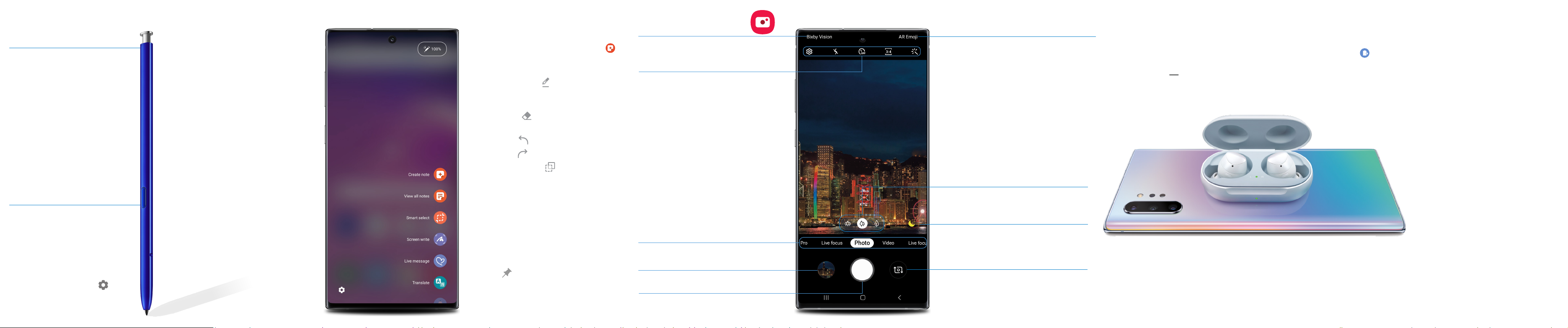
Get creative with the S Pen
There's no limit to the S Pen
Unleash the S Pen
Push the S Pen inward and, then pull
itout.
When you remove the S Pen,
Aircommand launches.
S Pen button
Press and hold the S Pen button to
open an app remotely.
A single press, double press, or a
gesture can capture a photo, navigate,
scroll and more.
To enable S Pen Air actions, remove
the S Pen and tap Settings >
Air actions.
Write and draw directly into emails or
the calendar, as well as Word, Excel®,
PowerPoint®, and PDF documents.
Air Command
Air Command gives you access to
signature S Pen features.
Create note: Create customized notes.
View all notes: View all notes created.
Smart select: Outline and crop anything
on the screen and freely edit or share.
Screen write: Capture a screen image
and write or draw on it.
Live message: Create live messages and
GIFs.
Translate: Hover the S Pen over a word to
view its denition and pronunciation.
PENUP: Use the S Pen to draw, color,
edit, and share live drawings.
Add shortcuts: Select an app or function
to add to the Air Command menu.
Capture your ideas in
Samsung Notes
1. From Air command, tap Create note .
2. At the top of the screen, you will see
the following options.
• Pen settings allows you to
change your pen type, thickness,
and color.
• Eraser allows you to delete part
of your writing.
• Undo removes the last action.
• Redo repeats the last action.
• Transparency changes the
opacity of the note.
Write, save and pin notes
1. When the device is locked, remove
the S Pen.
2. The screen is now ready for you to use
screen off memo.
3. Use the S Pen to write on the screen.
Once you’ve finished, tap Save or tap
Pin to save to your Always On
Display.
Camera
Bixby Vision
Identify objects and locations
Tools Panel
Tap to select settings or options.
Camera modes
Swipe left or right to select a mode
Gallery
View photos
Capture
Take photo
AR Emoji
Turn your sele into an emoji
Standard (leaf), Wide (tree), and
Ultra wide (forest)
Get more of the scene, by tapping the
leaf, tree or forest icon
Scene optimizer
Recognize subjects in photos and
automatically enhance the quality
Toggle camera
Switch between the back and front
cameras
Wireless PowerShare
Wirelessly charge compatible devices
right from your phone.
1. Drag the Status bar down to display
the Notification panel.
2. Touch and drag to access all Quick
Settings options.
Wireless PowerShare works with most Qi-Certied devices. Requires minimum 30% battery to share. Speed and power efciency of
charge varies by device. May not work with some accessories, covers, or other manufacturer’s devices. If you have trouble connecting or
charging is slow, remove any cover from each device. May affect call reception or data services, depending on your network environment.
3. Tap Wireless PowerShare .
4. With the phone face down, place the
device on the back of the phone to
charge.
U.S. Cellular Customer Care 1.888.944.9400
©2019 Samsung Electronics America, Inc. Samsung
and Galaxy Note are both trademarks of Samsung Electronics
Co., Ltd. Other company and product names mentioned
herein may be trademarks of their respective owners.
Screen images simulated. Appearance of phone may vary.
